Page 1
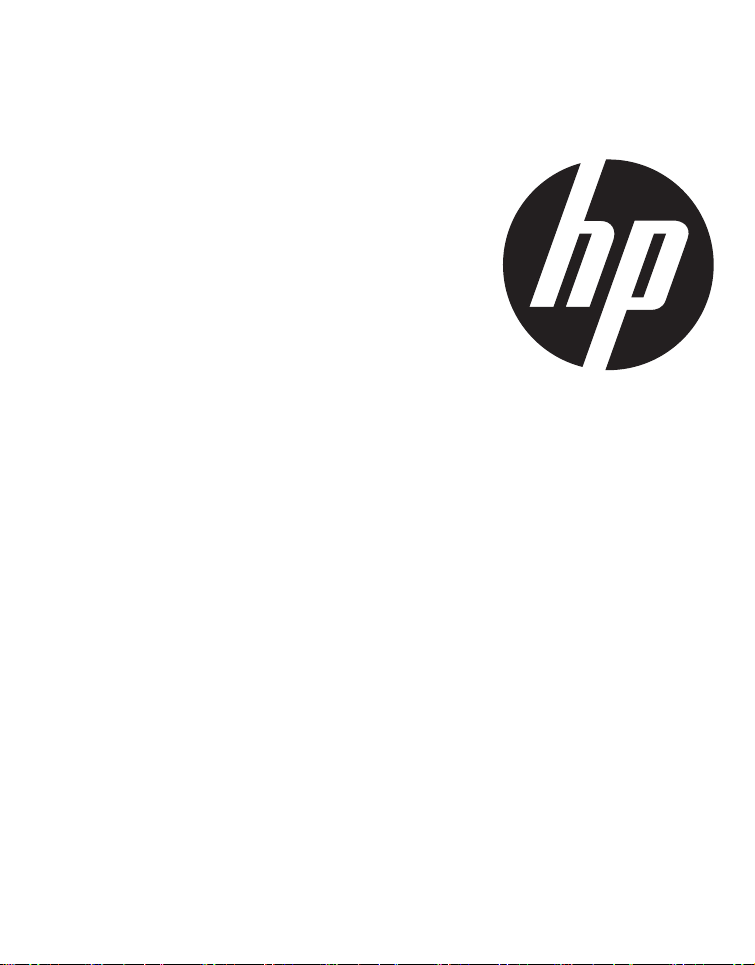
s520
Digital Camera
User Manual
Page 2

Preface
About this Manual
• The contents of this manual and the bundled Basic Reference are subject to change without notice.
• Note that the example screens and product illustrations shown in this User’s Guide may differ
somewhat from the screens and configuration of the actual camera.
Copyright
• This manual contains proprietary information protected by copyright. All rights are reserved. No part
of this manual may be reproduced by any mechanical, electronic or other means, in any form,
without prior written permission of the manufacturer.
• HP shall not be liable for technical or editorial errors or omissions contained herein.
© Copyright 2012
FCC STATEMENT
following two conditions:
(1) This device may not cause harmful interference, and
(2) This device must accept any interference received, including interference that may
cause undesired operation.
Note:
This equipment has been tested and found to comply with the limits for Class B digital
devices, pursuant to Part 15 of the FCC rules. These limits are designed to provide
reasonable protection against harmful interference in a residential installation.This
equipment generates uses and can radiate radio frequency energy and, if not installed
and used in accordance with the instructions, may cause harmful interference to radio
communications. However, there is no guarantee that interference will not occur in a
particular installation. If this equipment does cause harmful interference to radio or
television reception, which can be determined by turning the equipment off and on, the
user is encouraged to try to correct the interference by one or more of the following
measures:
Reorient or relocate the receiving antenna.
Increase the separation between the equipment and receiver.
Connect the equipment into an outlet on a circuit different from that to which the
receiver is connected.
Consult the dealer or an experienced radio/TV technician for help.
Use of shielded cable is required to comply with Class B limits in Subpart B of Part 15
of the FCC rules.
Do not make any changes or modifications to the equipment unless otherwise
specified in the manual. If such changes or modifications should be made, you could
be required to stop operation of the equipment.
Notice
If static electricity or electromagnetism causes data transfer to discontinue midway
(fail), restart the application or disconnect and co
(USB, etc.) again.
nnect the communication cable
EN-1
Page 3
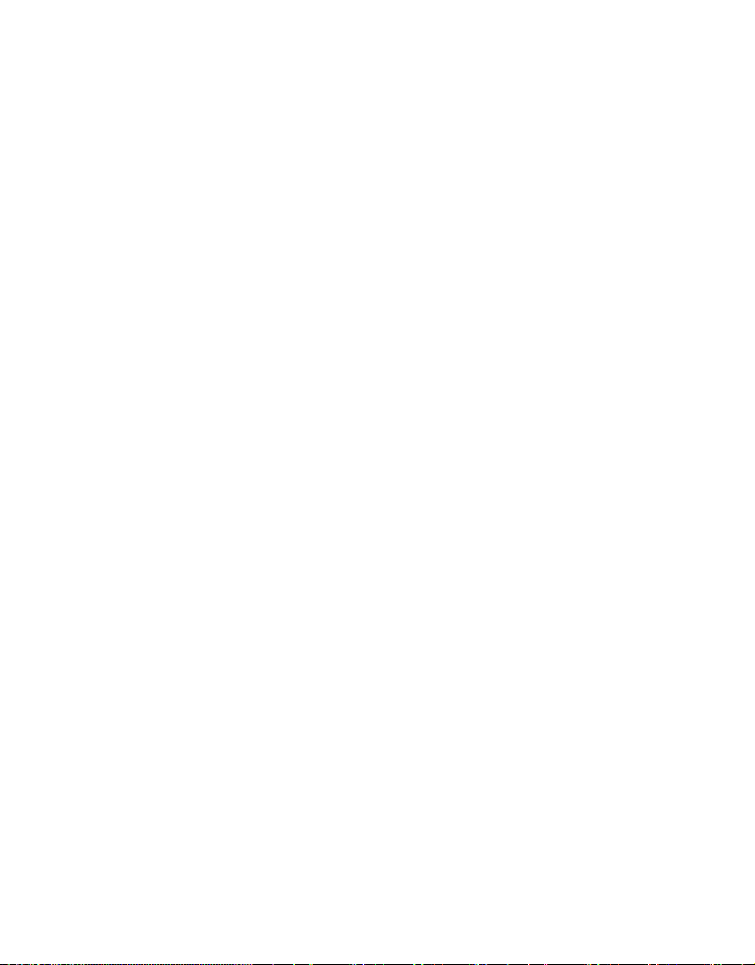
READ THIS FIRST
Trademark Information
Microsoft® and Windows® are U.S. registered trademarks of Microsoft Corporation.
Pentium® is a registered trademark of Intel Corporation.
Macintosh is a trademark of Apple Inc.
SD™ is a trademark.
SDHC™ is a trademark.
Other names and products may be trademarks or registered trademarks of their
respective owners.
Product Information
Product design and specifications are subject to change without notice. This
includes primary product specifications, software, software drivers, and user’s
manual. This User Manual is a general reference guide for the product.
The product and accessories that come with your camera may be different from
those described in this manual. This is due to the fact that different retailers often
specify slightly different product inclusions and accessories to suit their market
requirements, customer demographics, and geographical preferences. Products
very often vary between retailers especially with accessories such as batteries,
chargers, AC adapters, memory cards, cables, pouches, and language support.
Occasionally a retailer will specify a unique product color, appearance, and
internal memory capacity. Contact your dealer for precise product definition and
included accessories.
The illustrations in this manual are for the purpose of explanation and may differ
from the actual design of your camera.
The manufacturer assumes no liability for any errors or discrepancies in this user
manual.
EN-2
Page 4
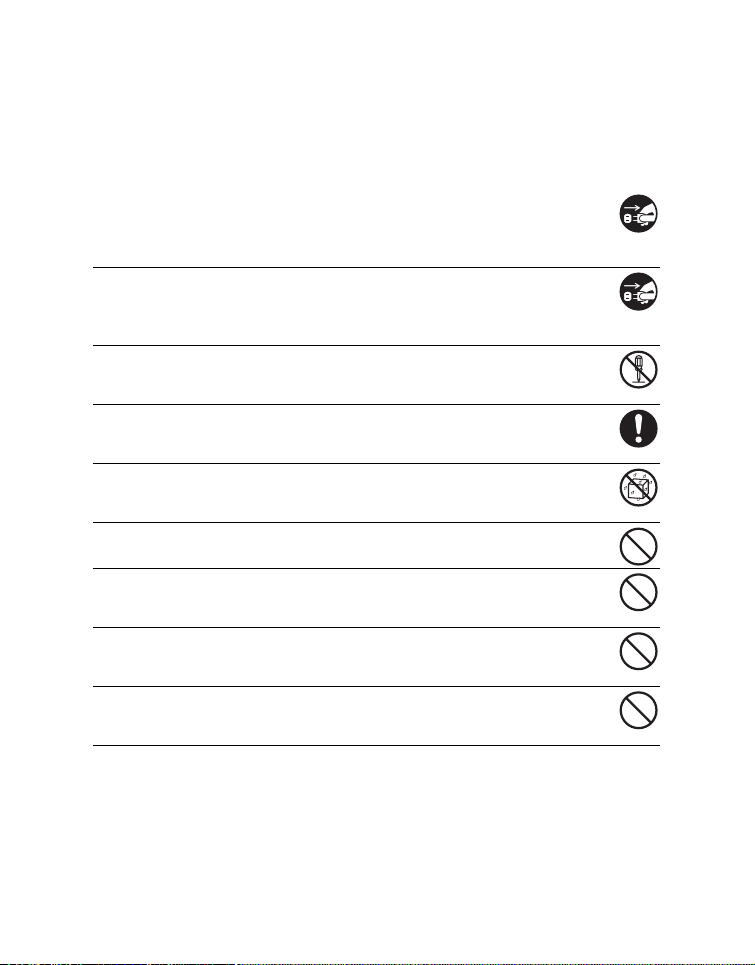
SAFETY INSTRUCTIONS
Read and understand all Warnings and Cautions before using this product.
Warnings
If foreign objects or water have entered the camera, turn the power off
and remove the battery.
Continued use might cause fire or electric shock. Consult the store of
purchase.
If the camera has fallen or its case has been damaged, turn the power
off and remove the battery.
Continued use might cause fire or electric shock. Consult the store of
purchase.
Do not disassemble, change or repair the camera.
This might cause fire or electric shock. For repair or internal inspection, ask
the store of purchase.
Use the supplied AC adapter only with the indicated power supply
voltage.
Use with any other power supply voltage might cause fire or electric shock.
Do not use the camera in areas near water.
This might cause fire or electric shock. Take special care during rain, snow,
on the beach, or near the shore.
Do not place the camera on inclined or unstable surfaces.
This might cause the camera to fall or tilt over, causing damage.
Keep the battery out of the reach of children.
Swallowing the battery might cause poisoning. If the battery is accidentally
swallowed, immediately consult a physician.
Do not use the camera while you are walking, driving or riding a
motorcycle.
This might cause you to fall over or result in traffic accident.
Please use battery with complete external seals.
Do not use battery from which the seals have been damaged or removed.
This may cause leakage, explosion, or injury.
EN-3
Page 5
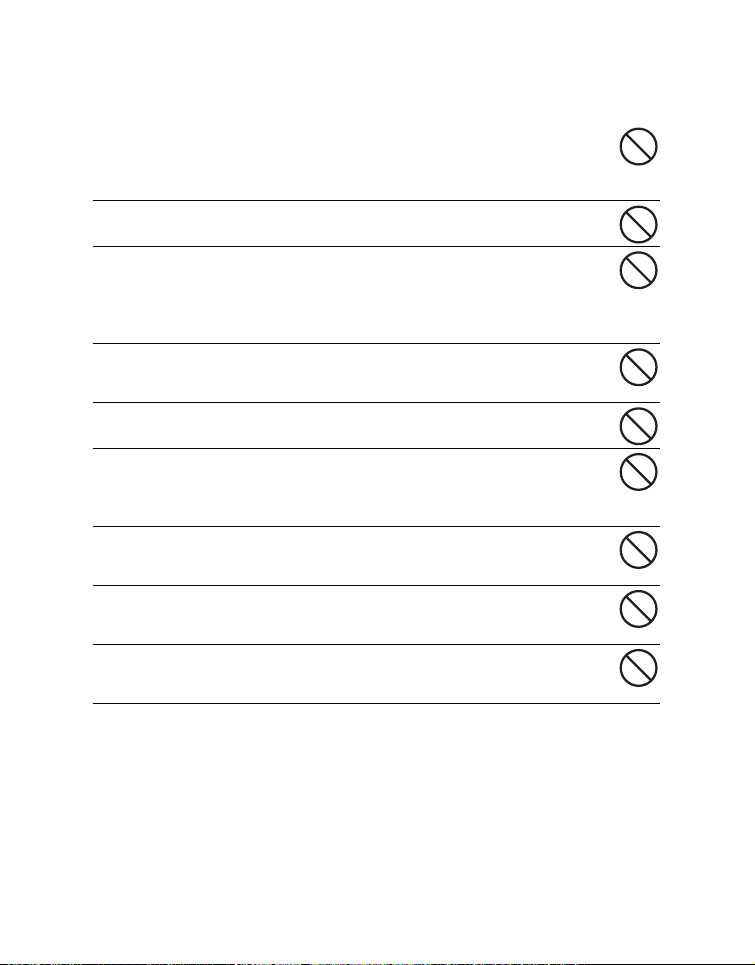
Cautions
Insert the battery paying careful attention to the polarity (+ or –) of the
terminals.
Inserting the battery with its polarities inverted might cause fire and injury, or
damage to the surrounding areas due to the battery rupturing or leaking.
Do not fire the flash close to anyone’s eyes.
This might cause damage to the person’s eyesight.
Do not subject the LCD monitor to impact.
This might damage the glass on the screen or cause the internal fluid to
leak. If the internal fluid enters your eyes or comes into contact with your
body or clothes, rinse with fresh water. If the internal fluid has entered your
eyes, consult a physician to receive treatment.
A camera is a precision instrument. Do not drop it, strike it or use
excessive force when handling the camera.
This might cause damage to the camera.
Do not use the camera in humid, steamy, smoky, or dusty places.
This might cause fire or electric shock.
Do not remove the battery immediately after long period of continuous
use.
The battery becomes hot during use. Touching a hot battery might cause
burns.
Do not wrap the camera or place it in cloth or blankets.
This might cause heat to build up and deform the case, resulting in fire. Use
the camera in a well-ventilated place.
Do not leave the camera in places where the temperature may rise
significantly, such as inside a car.
This might adversely affect the case or the parts inside, resulting in fire.
Before you move the camera, disconnect cords and cables.
Failure to do this might damage cords and cables, resulting in fire and
electric shock.
EN-4
Page 6

Notes on Battery Usage
When you use the battery, carefully read and strictly observe the Safety Instructions
and the notes described below:
Use only the specified battery (3.7V).
Avoid extremely cold environments as low temperatures can shorten the battery
life and reduce camera performance.
When you are using a new rechargeable battery or a rechargeable battery that has
not been used for an extended period of time (the battery that passed the expiry
date is an exception), it may affect the number of images that can be captured.
Therefore, to maximize its performance and lifetime, we recommend that you fully
charge the battery and discharge it for at least one complete cycle before use.
The battery may feel warm after a long period of continuous use of the camera or
the flash. This is normal and not a malfunction.
The camera may feel warm after a long period of continuous use. This is normal
and not a malfunction.
If the battery is not to be used for a long period of time, remove it from the camera
to prevent leakage or corrosion and store it after no battery power is left. Stored for
a long time in a fully charged condition, its performance may be impaired.
Always keep the battery terminals clean.
There is a risk of explosion if the battery is replaced by an incorrect type.
Dispose of used battery according to the recycle instructions.
Charge the rechargeable battery fully before using for the first time.
To prevent short-circuiting or fire, keep the battery away from other metal objects
when carrying or storing.
This symbol mark [crossed-out wheeled bin] indicates separate
collection of waste batteries in the EU countries. The batteries
provided with this product shall not be treated as household
waste. Please use the return and collection systems available in
your country for the disposal of the waste batteries.
If a chemical symbol is printed beneath the symbol mark, this
chemical symbol means that the batteries contains a heavy
metal at a certain concentration. It is indicated as follows:
Hg: mercury, Cd: cadmium, Pb: lead.
EN-5
Page 7
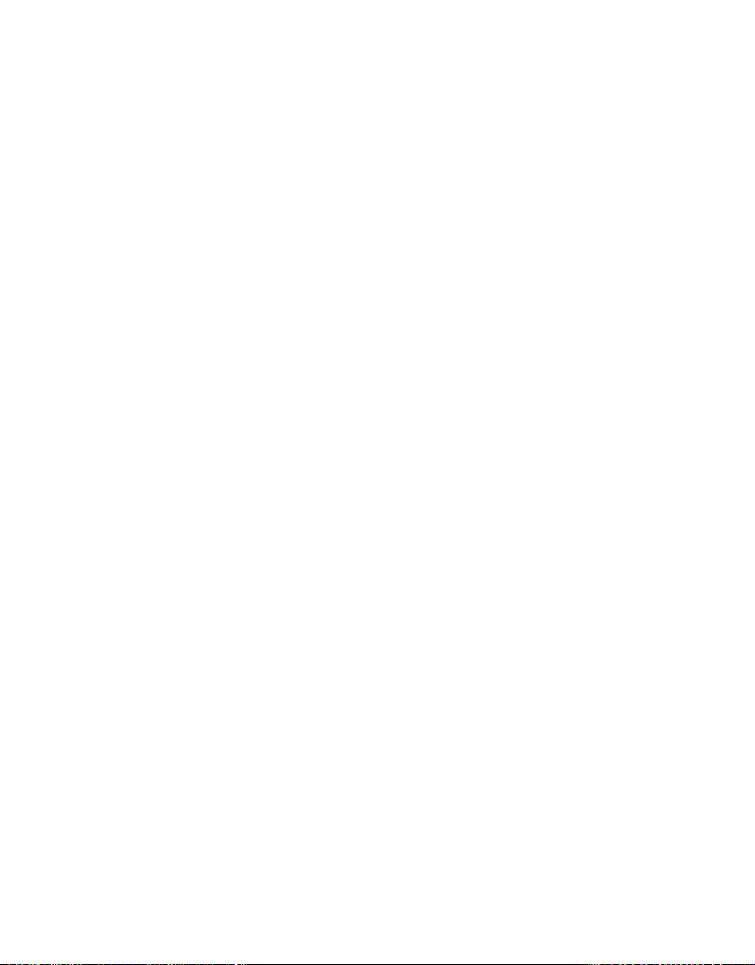
CONTENTS
7 INTRODUCTION
7Overview
7 Package Contents
8 GETTING TO KNOW YOUR
CAMERA
8 Front View
8 Rear View
9 LCD Monitor Display
11 GETTING STARTED
11 Preparation
12 Power the Camera On by Pressing
Playback Button
12 Charging the Battery
13 Initial Settings
15 CAPTURE MODE
15 Capturing Photos
15 AF Tracking Mode
16 Setting the Scene Mode
18 Taking Photos with Intelligent Scene
mode
18 Taking Photos When the Smile
Feature Is On
19 Taking a Panoramic Pictures
19 Setting the LOMO
20 Find Blur Function
20 Recording Shots using Face
Detection Technology
21 Self-portrait Function
21 Taking Photos with Interval Capture
mode
22 VIDEO MODE
22 Recording Video Clips
22 Playing Back Video Clips
23 PLAYBACK MODE
23 Playing Back Photos
23 Playback Display
24 Removing Red-eye
24 Dynamic Lighting Feature
25 Attaching Voice Memos
26 Protecting Photos and Videos
27 DPOF Settings
28 Erasing Images
29 MENU OPTIONS
29 Capture Menu
32 Video Menu
33 Playback Menu
35 Setup Menu
37 TRANSFERRING FILES TO
YOUR COMPUTER
37 Downloading Your Files
38 SPECIFICATIONS
39 APPENDIX
40 Possible Number of Photos
40/41 Troubleshooting
EN-6
Page 8
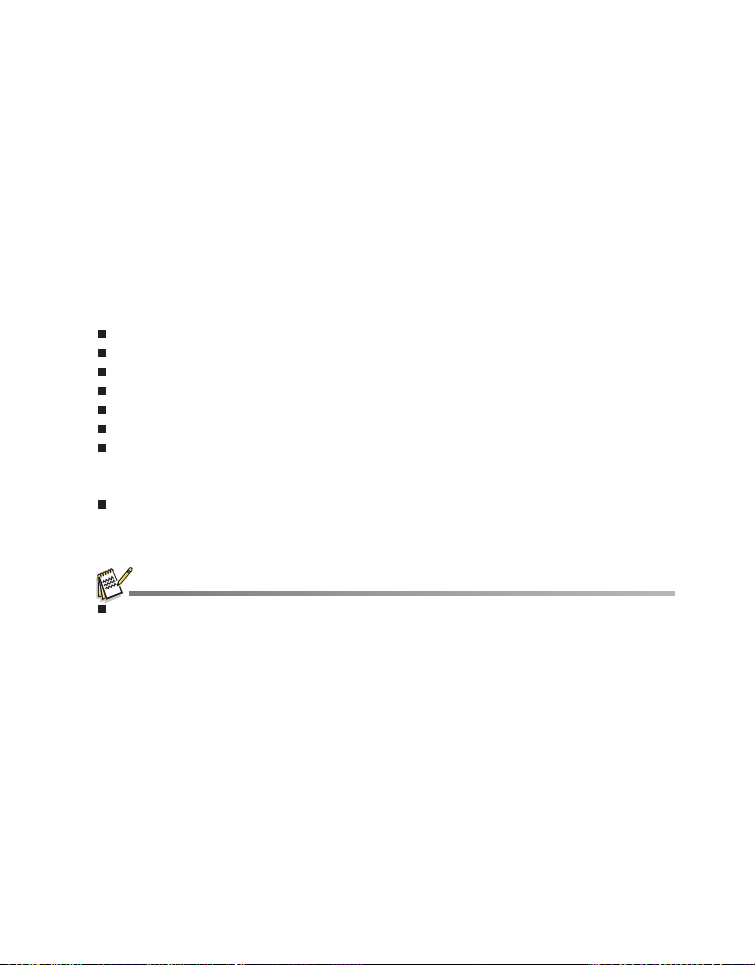
INTRODUCTION
Overview
Congratulations on your purchase of the new HP digital camera.
Capturing high-quality digital images is fast and easy with this state-of-the-art smart
camera. Equipped with a 16.0-megapixel CCD, this camera is capable of capturing
photos with a resolution of up to 4608 x 3456 pixels.
Package Contents
Carefully unpack your camera and ensure that you have the following items:
Common Product Components:
Digital Camera
User Manual
Software CD-ROM
Camera strap
Rechargeable lithium-ion battery
USB cable
USB-AC adapter
Common (Optional) Accessories:
SD/SDHC memory card
Accessories and components may vary by retailer.
Camera pouch
SD memory ca
EN-7
Page 9
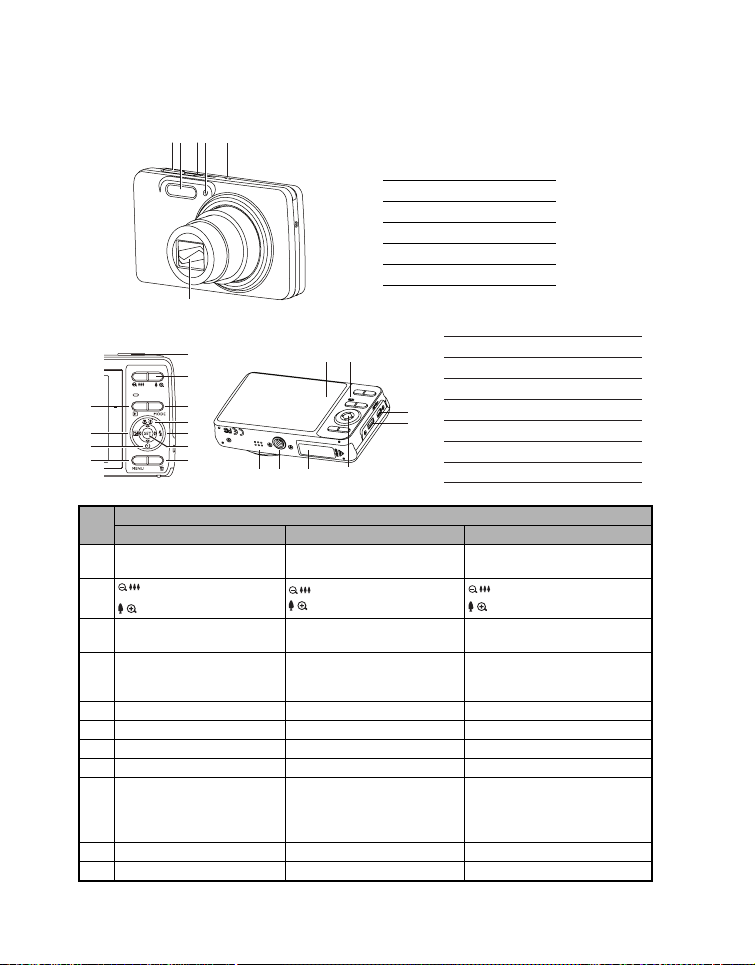
GETTING TO KNOW YOUR CAMERA
Front View
Rear View
3
6
8
10
21 43
5
1. Shutter button
2. Flash
3. ON/OFF Power button
4. Self-timer LED
5. Microphone
6. Lens
6
A. LCD monitor
1
2
4
5
7
9
11
FE
BA
H
G
B. Status LED
C. USB and AV OUT terminal
D. Strap holder
E. Speaker
C
D
F. Tripod socket
G. Battery / Memory card cover
H. Set / 4-way navigation control
Item
Capture Mode Video Mode Playback Mode
1. Shutter button Record button
: Zooms out
2.
: Zooms in
3. Playback mode Playback mode
Switches to:
4.
Video mode > Capture
mode
Switches to:
Capture mode > Video mode
Function
: Zooms out
: Zooms in
Photo : to capture mode
Video clip: to capture mode
: Zooms out
: Zooms in
Photo : to capture mode
Video clip: to capture mode
Photo : to capture mode
Video clip: to capture mode
5. Focus Focus Next 10th image
6. Compensation s>P -- Previous Image
7. Flash -- Next Image
8. Self-timer Self-timer Previous 10th image
If any scene mode is set:
9.
switches to scene mode
selection screen
--
Photo : to display photo
Records voice memo ( if
“Voice Memo” is “Record”).
Video clip: to play video clip
10. Capture menu Video menu Playback menu
11. -- -- Delete
EN-8
Page 10
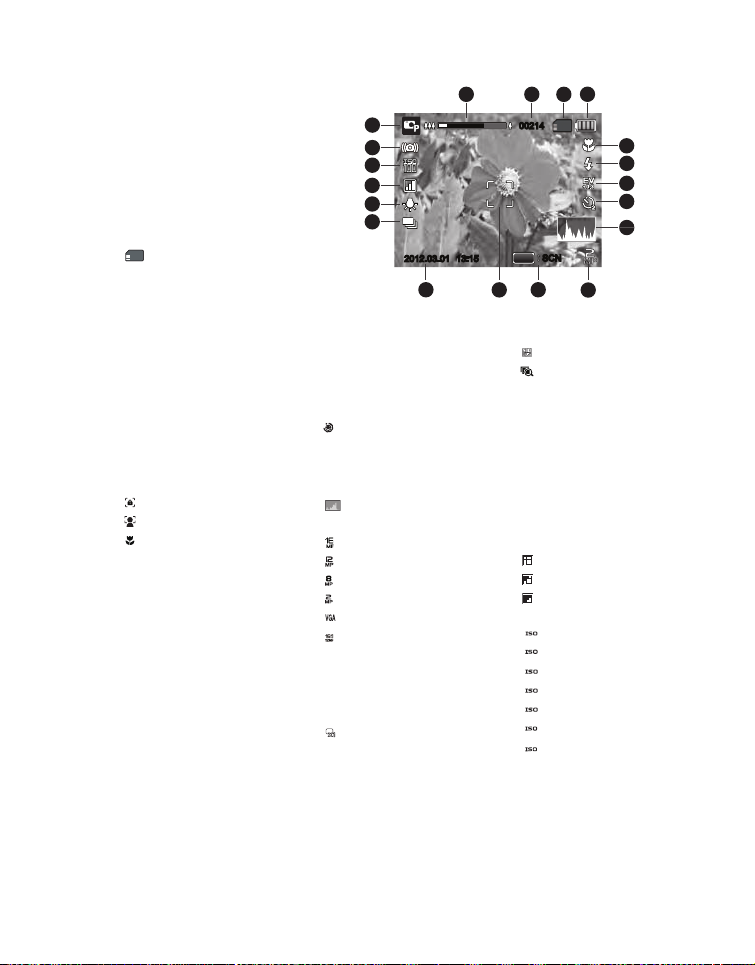
LCD Monitor Display
Capture mode
1. Zoom status
2. Available number of
photos
3. Storage media
[r] Internal memory
(no card)
[ ] SD/SDHC
4. Battery condition
5. Focus setting
6. Flash mode
7. [s] Exposure
memory card
[l] Full battery
power
[o] Medium battery
power
[n] Low battery
power
[m] No battery
power
[K] Auto
[ ] AF Tracking
[ ] Face Detect
[ ] Macro
[Q] Infinity
[b] Auto
[a] Flash On
[d] Flash Off
[c] Red-eye
[`] Slow Sync
compensation
( It can not be used in
below modes: Tv, Av,
Intelligent Scene, Smile
Detection, LOMO,
Fisheye, Toy, Sketch,
Watercolor. )
[P] Backlight
correction
( It can only be used in
8. Self-timer &
9. [ ] H istogram
10. Photo size resolution hoto size resolution
11. Set key: SCN hint icon
12. Main focus area
13. Date and time
14. Capture mode icon
[ ] Single
[T] Continuous
[U] AEB (Auto
[-] Album Shot
[/] Burst
[.] Cont.flash
[+] Pre-shot
19
18
17
16
15
14
2012.03.012012.03.01
13
Beauty Enhancer,
Portrait. )
Self-portrait icon
[i] Off
[ ] Self-portrait
[f] 2 sec.
[g] 10 sec.
[h] 10+2 sec.
[ ] 4608 x 3456
[ ] 3968 x 2976
[ ] 3264 x 2448
[ ] 1600 x 1200
[ ] 640 x 480
[ ] 4608 x 2592
Exposure
Bracketing)
13:15
13:15
1
2
3
0021400214
SET
SCNSCN
11
12
[,] Coupl.shot
[ ] Burst 30fps
[ ] Interval capture
15. White balance
[@] Auto
[$] Incand.
[&] Fluoresc.1
[*] Fluoresc.2
[%] Daylight
[#] Cloudy
[(] Manual WB
16. Photo quality
[ ] Fine
[ ] Standard
[ ] E conomy
17. ISO
[ ] Auto
AUTO
[ ] ISO 100
100
[ ] ISO 200
200
[ ] ISO 400
400
[ ] ISO 800
800
[ ] ISO 1600
1600
[ ] ISO 3200
3200
18. Slow shutter warning
19. Mode icon / Scene
mode
Refer to the section in
this manual titled
4
5
6
7
8
9
10
EN-9
Page 11
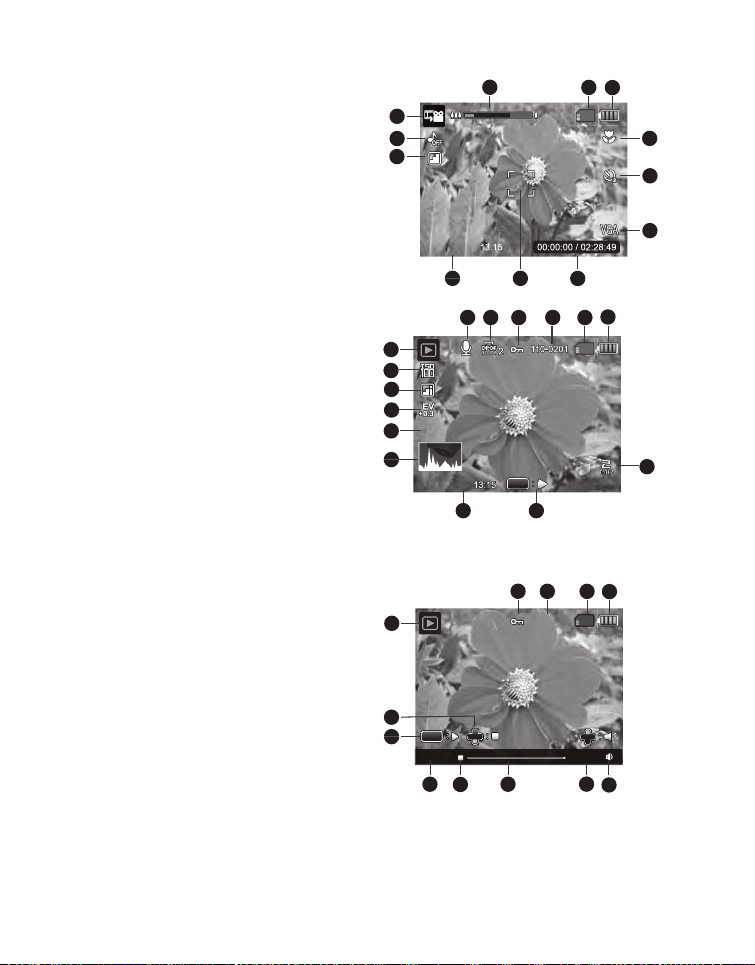
Video mode
00:00:00 / 02:28:49
13:152012.03.01
F2.8
1/3
110-0201
2
13:15
2012.03.01
110-0201
1. Zoom status
2. Storage media
3. Battery condition
4. Focus setting
5. Self-timer icon
6. Video resolution
7. Elapsed time / Available recording time
8. Main focus area
9. Date and time
10. Video quality
11. Audio off
12. Mode icon
Playback mode - Photo playback
1. Voice memo
2. DPOF icon
3. Protect icon
4. Folder / File number
5. Storage media
6. Battery condition
7. Photo size resolution
8. Set key: Play hint icon
9. Date and time
10. Histogram
11. Aperture value / Shutter speed
12. Exposure value
13. Photo quality
14. ISO
15. Mode icon
Playback mode - Video playback
1. Protect icon
2. Folder / File number
3. Storage media
4. Battery condition
5. Volume mode
6. Total recorded time
7. Video status bar
8. Video condition icon
9. Elapsed time
10. Set key: Play / Pause hint icon
11. Down key: Stop hint icon
12. Mode icon
1
12
11
10
13:15
2012.03.01
9
15
14
13
12
F2.8
1/3
F2.8 1/3
11
10
2012.03.01
12
11
SET
10
00:00:00
9
8
1
2
3
2
SET
13:15
13:15
9
1
7
8
2
00:00:00 / 02:28:49
7
4
5
110-0201
110-0201
8
2
3
110-0201
110-0201
00:24:59
6
3
4
5
6
6
7
4
5
EN-10
Page 12
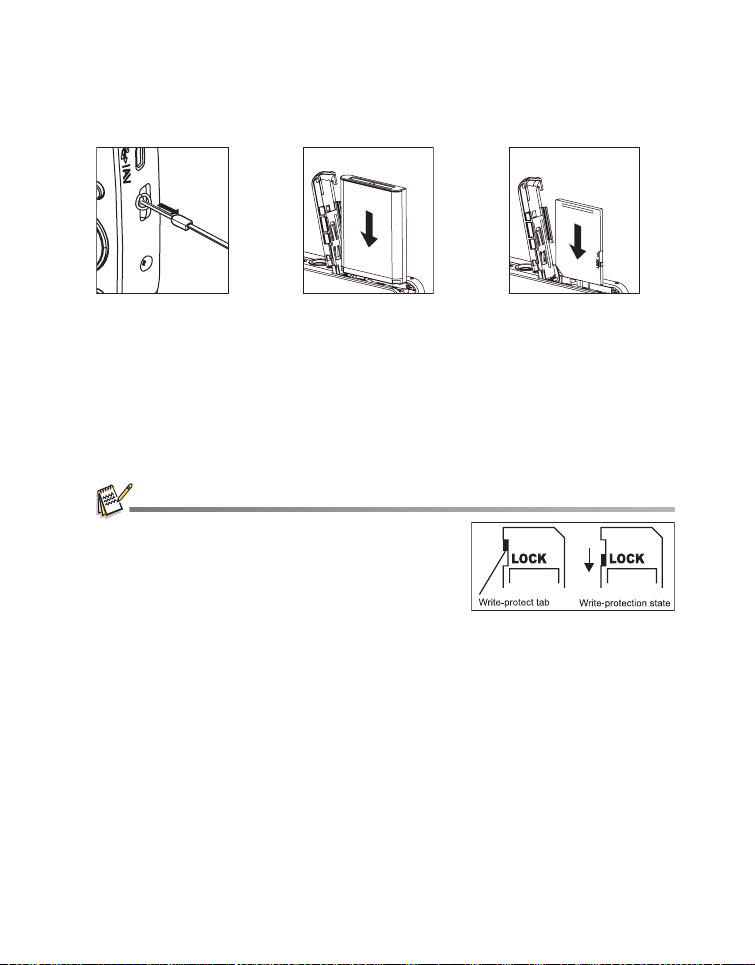
GETTING STARTED
Preparation
1. Attach the camera strap.
2. Open the battery/memory card cover.
3. Insert the supplied battery with correct orientation as show n (label side front).
4. Insert an SD/SDHC memory card (Optional).
The camera has 32MB internal memory(2 3MB available for image storage), but
you can load an SD/SDHC memory card to expand the camera’s memory
capacity.
Be sure to format the memory card with this camera before its initial usage.
5. Close the battery/memory car d cover and make sure it is locked securely.
To prevent valuable data from being accidentally erased
from an SD/SDHC memory card, you can slide the write
protect tab (on the side of the SD/SDHC memory card) to
“LOCK”.
To save, edit, or erase data on an SD/SDHC memory card,
you must unlock the card.
T o prevent damaging of an SD/SDHC memory card, be sure
to turn off the power when inserting or removing the SD/SDHC memory card. If inserting or
removing the SD/SDHC memory card with the power on, the camera will automatically turn off.
EN-11
Page 13
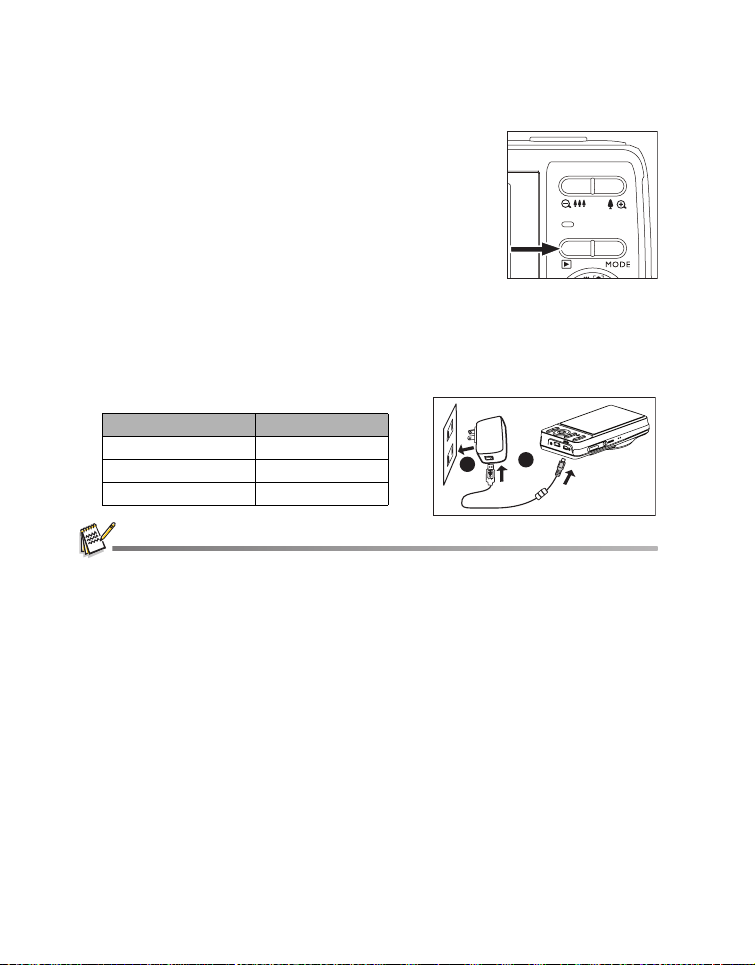
Power the Camera On by Pressing Playback Button
1. Press the 7 button for about 3 seconds to turn the camera on and begin playback.
Lens do not zooms out/in in this playback preview.
The camera will turn off automatically if no operations
are performed for the length of time selected in the
Auto off menu.
2. Press the 7 button again or press the ON/OFF button to
power the camera off, or press the shutter button t o enter the
capture mode.
Charging the Battery
The battery is not fully charged at the time of purchase. Fully charge the battery and use
it until it is discharged before you recharge it again. This maximize the performance and
lifetime of the battery.
1. Connect camera to USB-AC adapter with USB cable.
2. Insert the plug into a wall outlet.
Status LED Description
Green (blinks slowly) Charging normally
Green Charging finished
Green (blinks quickly) Error
The included USB-AC adapter differs depending on the region where you purchased the camera.
User can also charge the battery by connecting camera to computer with USB cable.
Charging time varies according to the ambient temperature and the status of battery.
1
2
EN-12
Page 14

Initial Settings
The language & date/time needs to be set if and when:
The camera is turned on for the first time.
The camera is turned on after leaving the camera without the battery for an
extended period of time.
1. Press the ON/OFF button to turn the power on.
2. Press any button to enter language setup. Select the displayed language with the
4-way navigation control and press the SET button.
3. Select the date format with the left or right side of the 4-way navigation control, and
press the SET button.
4. Select the item’s field with the left or right side of the 4-way navigation control and
adjust the value for the date and time with the up or down side of the 4-way navigation
control.
5. After confirming all settings are correct, press the SET button.
Press the MENU button will enter capture mode with saving the settings.
Setting the Date and Time
When the date and time information is not displayed on the LCD monitor, follow these
steps to set the correct date and time.
1. Press the MODE button, and set the camera
mode to [ ] or [ ]; or press the 7 button.
2. Press the MENU button.
3. Select the [Setup] at the end of the Menu with the
up or down side of the 4-way navigation control,
and press the SET button.
4. Select [Date/Time] with the up or down side of the
4-way navigation control, and press the SET button.
5. Select the date format with the up or down side of the
4-way navigation control, and press the SET button.
Select the item’s field with the left or right side
of the 4-way navigation control and adjust the
value for the date and time with the up or down
side of the navigation control
The time is displayed in 24-hour format.
.
After confirming all settings are correct, press
the SET button.
6. To exit from the [Setup] menu, press the MENU
button.
MENU SET
MENU SET
EN-13
Page 15

Choosing the Language
Specify in which language menus and messages are to be displayed on the LCD
monitor.
1. Press the MODE button, and set the camera mode
to [ ] or [ ]; or press the button.
2. Press the MENU button.
3. Select the [Setup] at the end of the Menu with the
up or down side of the 4-way navigation control,
and press the SET button.
4. Select [Language] with the up or down side of the
4-way navigation control and press the SET button.
5. Select the displayed language with the 4-way
;;
MENU SET
navigation control and press the SET button.
The setting will be stored.
6. To exit from the [Setup] menu, press the MENU button.
Formatting the Memory Card or internal memory
This utility formats the memory card (or internal memory) and erases all stored photos
and data.
1. Press the MODE button, and set the camera
mode to [ ] or [ ]; or press the button.
2. Press the MENU button.
3. Select the [Setup] at the end of the Menu with the
up or down side of the 4-way navigation control,
and press the SET button.
4. Select [Format] with the up or down side of the
4-way navigation control, then press the SET button.
5. Select [Execute] with t
he left or right side of the
4-way navigation control, and press the SET button.
To cancel formatting, select [Cancel] and
press the SET button.
6. To exit from the [Setup] menu, press the MENU
button.
; ;
MENU SET
EN-14
;;
MENU SET
Page 16

CAPTURE MODE
Capturing Photos
Your camera is equipped with a 3.0” full color TFT LCD monitor to help you compose
photos, playback recorded photos/video clips or adjust menu settings.
1. Press the ON/OFF button to turn the power on.
2. Press the MODE button, and set the camera mode to [ ].
3. Compose your photo in the LCD monitor.
Pressing the button zooms in on the subject, and enlarges the subject on the
LCD monitor.
Pressing the button zooms out on the subject, and provides a wider angle
photo.
4. Press the shutter button.
Pressing the shutter button down halfway
automatically focuses and adjusts the exposure,
and pressing the shutter button down fully
captures the photo.
The focus area frame turns green when the
camera is in focus and the exposure is
calculated.
When the focus is not suitable, the frame of the
focus area turns red.
AF Tracking Mode
Use this option to take pictures of moving subjects.
1. Press the MODE button, and set the camera mode to [ ].
2. Press the button, and select [ ] icon with the left or right side of the 4-way
navigation control. Press the SETbutton.
3. To lock the desired tracking subject, press the down side of the 4-way navigation
control.
The frame automatically tracks the subject movement to focus on it continuously.
4. Press the shutter button down fully to capture your image.
When the camera fails to recognize or track the subject, the frame will turns red
and blinks. After blinking of the red frame, the camera returns to unlock display.
Press the down side of the 4-way navigation control, to returns to unlock display.
EN-15
Page 17

Setting the Scene Mode
By simply selecting one of the available scene modes, you can capture the photo with
the most appropriate settings.
1. Press the MODE button, and set the camera mode to [ ], and press the SET
button.
2. Select the desired scene mode with the 4-way
navigation control, and press the SET button.
3. Compose the photo and press the shutter button .
;;
The table below will help you choose the appropriate scene mode:
Scene mode Description
Auto
Intelligent Scene
Program AE
Av
Tv
Smile Detection
Anti-shake
Panorama Video
LOMO
Fisheye
Toy
Sketch Select this mode when you want to make your photos like sketch.
Watercolor
Select this mode when you want to capture photos without
having to set special functions or manual adjustments.
Select this mode when you want the camera to select an ideal
shooting mode according to environment automatically.
Select this mode when you want to set parameters manually other
than the shutter speed and the aperture value.
Select this mode when you want to capture photos with the priority
given to aperture.
Select this mode when you want to capture fast moving subject s in
fast shutter speed, or capture still subjects in slow shutter speed.
Select this mode to automatically capture an photo when a smiling
face is detected.
Select this mode when you want to minimize the influences of hand
shaking when capturing an photo.
Select this mode when you want the camera to combine pictures in
the camera automatically.
Select this mode when you want to create a lomo-like effect by
adding over saturated colors, etc.
Select this mode when you want to simulate a fisheye lens effect or
to make a distorted hemisphere-like photo.
Select this mode when you want to simulate a shallow depth of field
by gradually blurring the top and bottom areas of a composition.
Select this mode when you want to make your photos like
watercolor.
EN-16
Page 18

Scene mode Description
Beauty
Enhancer
Portrait
Night Scene
Night Portrait
Fireworks
Candlelight
Sports Select this mode when you want to capture fast-moving subjects.
Pets
Landscape
Natural Green
Flow Water Select this mode when you want to capture the soft flowing water.
Splash Water
Sunset
Sunrise
Snow
Beach
Text
Select this mode when you want the camera to enhance the tone of
skin so that the facial skin appears smooth.
Select this mode when you want the camera to make the subject
stand out with smooth and natural looking skin tones.
Select this mode when you want to capture dark scenes such as
night views.
Select this mode when you want to capture people with an evening
or night scene background.
Select this mode when you want to capture fireworks clearly with
optimal exposure. The shutter speed becomes slower, so using a
tripod is recommended.
Select this mode when you want to capture photos of candlelight
scene, without spoiling the ambience.
Select this mode when you want to capture your pets. Shoot fr om
their eye level.
Select this mode when you want to capture a photo with infinity
focus, hard sharpness and high saturation.
Select this mode when you want to capture the green scenery
background such as forest. This mode helps to brighten the colors.
Select this mode when you want to capture photos of splashing
water.
Select this mode when you want to capture a sunset. This mode
helps keep the deep hues in the scene.
Select this mode when you want to capture a sunrise. This mode
helps keep the deep hues in the scene.
Select this mode when you want to capture clear snow scenes
without darkened subjects and bluish tint.
Select this mode when you want to capture bright beach scenes and
sunlit water surfaces.
Select this mode when you want to capture a photo that contains
black and white subjects like printed documents.
EN-17
Page 19

Taking 3KRWRs with Intelligent Scene mode
In this Intelligent Scene mode, the camera can sense the ambient conditions and
automatically select the idea l shooting mode.
1. Press the MODE button, and set the camera mode to [ ], and press the SET
button.
2. Select [Intelligent Scene] with the 4-way navigation control, and press the SET button.
The camera can automatically select best mode for the shooting scene from
[Auto] / [Landscape] / [Backlight] / [Portrait] / [Night] / [Night Portrait] / [Macro].
3. Compose the photo, and press the shutter button down fully.
Taking 3KRWRs When the Smile Feature Is On
With the camera’s new “smile detection” function, this camera detects smiles so you
do not miss those special moments in life.
1. Press the MODE button, and set the camera mode to [ ], and press the SET
button.
2. Select [Smile Detection] with the 4-way navigation control, and press the SET button.
3. Compose the photo, and press the shutter
button down fully.
4. Once the camera detects a smile, it will
automatically capture 3 photos (by default, the
flash mode setting is set to d).
If the [Capture Md.] is set to [Single], the
camera will only capture a photo after it
detects a smile.
When capturing group photos (if the number of
people is more than 1), the camera will
automatically capture the photo(s) when it
detects two smiles.
If the camera does not detect a s mile w ithin 5
seconds, the camera returns to preview
display.
Press the shutter button once again to
reactivate this function.
002140021400214
Smile Detection ON
Smile Detection Smile Detection ONON
EN-18
Page 20

Taking a Panoramic Pictures
Pictures are manually shot, and th e camera automatically combines pic tures in the
camera.
1. Press the MODE button, and set the camera
mode to [ ], and press the SET button.
002140021400214
2. Select [Panorama Video] with the 4-way navigation
control, and press the SET button.
3. Press the shutter button down fully.
4. Horizontally move your camera to select the
photographic direction, meanwhile the camera
begins to recording.
5. Press the shutter button again to stop recording
SCNSCN
when the status bar move to the end. And the
pictures are automatically comb ined.
You can press the shutter button anytime to
stop recording. And the pictures are
automatically combined.
Panoramic pictures shooting may not be available in the following situations.
a. When shooting has not finished after a certain period of time.
b. When the camera movement speed is too fast.
c. When the camera is not straight relative to the panorama direction.
Setting the LOMO
Creates a lomo-like effect by adding ove r saturated colors, dark corners, and so on.
1. Press the MODE button, and set the camera mode to [ ], and press the SET
button.
2. Select [LOMO] with the 4-way navigation control, and press the SET button.
3. Press the left side of the navigation control to select the desired option item
with the left or right side of the 4-way navigation control and press the SET button.
LOMO 1: Creates a typical LOMO effect.
LOMO 2: Creates a retro LOMO effect (more sepia tone).
LOMO 3: Creates a retro LOMO effect (greener tone).
LOMO 4: Creates a vivid LOMO effect.
4. Press the down side of the 4-way navigation control to exit.
EN-19
Page 21

Find Blur Function
With the camera’s new “Find Blur” function, this camera finds the blurry photo when
capture under Continuous.
1. Press the MODE button, and set the camera
mode to [ ].
2. Press the MENU button, and select [Find Blur]
icon with the up or down side of the 4-way
navigation control. Set “Find Blur” on.
3. Press the shutter button to return to preview
display.
4. Press the shutter button down fully to capture
your photo.
5. Press the SET button to save the best photo.
;
Press the MENU button to save all photos.
Recording Shots using Face Detection Technology
Face Detection Technology can identify and focus on the human faces in the image.
1. Press the MODE button, and set the camera mode to [ ].
2. Press the button, and select [ ] icon with the left or right side of the 4-way
navigation control. Press the SET button.
With Face Detection turned on, the camera identifies main face (white frame)
and subsidiary faces (gray frames).
If the camera cannot detect and trac k any face s, there will b e no frame sho wn on
the screen.
3. Press the shutter button halfway down to lock the
focus.
When the main face is in focus, the white frame
simultaneously turns green. Otherwise, it turns
red.
4. Press the shutter button down fully to capture your
image.
Main Face(Green Frame)
Subjects that are not suitable with this function:
a. A person is wearing glasses, sunglasses, or face is covered with hat or hair.
b. A person turns sideways.
EN-20
Focus Lock
Page 22

Self-portrait Function
Use this function to take pictures of yourself or include yourself in pictures.
1. Press the MODE button, and set the camera mode to [ ].
2. Press the e button, and select [ ] icon with the
left or right side of the 4-way navigation control. Press the SET button.
3. Press the shutter button.
4. If the camera detect and track any faces, af te r twic e blinking of the self-timer LED,
one photo will be captured.
Press the shutter button to exit.
If it does not detect any face within 30 seconds, the camera will autom atically
capture an photo and return to preview display.
Select [ ] to reactivate this function.
Taking Photos with Interval Capture mode
This mode is used to capture continuous photos at a preselected time interval.
1. Press the MODE button, and set the camera mode to [ ].
2. Press the MENU button, and select [Capture Md.] with the up or down side of
4-way navigation controlt, and press the SET button.
3. Select [Interval capture] with the left or right side of the 4-way navigation control,
and press the SET button.
4. Press the MENU button, to exit from the [Capture] menu,
5. Press the down side of the 4-way navigation contro and select the desired option i tem
with the left or right side of the 4-way navigation control and press the SET button.
Self-timer is disable in interval capture mode.
Y ou can select des ired op tion item fr om [10 Sec .] / [30 Se c.] / [5 Min. ] / [30 Min.] /
[1 hr.].
6. Compose the photo, and press the shutter button
down fully.
The camera will countdown from your
preselected time interval and take the first
picture.
The LCD display will turn off after 2 seconds to
save battery power.
The camera will continue to take photos at the
preselected time interval, until:
a. Pressing the shutter button again.
b. The memory card is full.
c. The battery is empty.
0021400214
EN-21
Page 23

VIDEO MODE
Recording Video Clips
This mode allows you to record video clips at a resolution of 320 x 240 / 640 x 480 / 720p
pixels.
1. Press the MODE button, and set the camera mode to [ ].
2. Compose the subject.
3. Press the shutter button.
The recording of the video clip will start.
Pressing the shutter button one more time will end the recording
of the video clip.
The recording time depends on the storage size and the subject
of the video to be recorded.
When recording a video clip, the flash and "10+2 sec." self-timer function cannot be used.
If the write speed of your SD/SDHC memory card is not fast enough for recording video clips in
the currently selected quality, the video recording will stop. In this case, select a video quality
lower than the current one.
Playing Back Video Clips
You can play back recorded video clips on the camera.You can also play back sound if
recorded with the video.
1. Press the 7 button.
The last video or photo appears on the screen.
2. Select the desired video clip with the left or right side of the 4-way navigation control.
3. Press the SET butto n.
A press of the right or left side of the 4-way navigation control during playback
allows fast forward play / fast reverse play.
To stop video playback, press the down side of the 4-way navigation control.
This stops playback and returns to the start of the video clip.
To pause video playback, press the SET button.
This pauses video playback.
To cancel pause, press the SET button again.
Video clips cannot be displayed rotated or enlarged.
Windows Media player or QuickTime Player is recommended to play back the video clip on your
computer.
QuickTime Player is a free media player available at www.apple.com; and compatible with Mac
and Windows computers.
For more information about the operation of the media player, refer to its respective help
documentation.
When watching a video on a computer, frames may drop, it may not play smoothing, and the
audio may stop suddenly depending on the computer's capabilities.
No sound will be recorded when using the zoom function of the camera.
EN-22
Page 24

PLAYBACK MODE
Playing Back 3KRWRs
You can play back the photos on the LCD monitor.
1. Press the button.
The last photo or video appears on the screen.
2. The images can be displayed in forward or reverse sequence
with the left or right side of the 4-way navigation control.
To view the previous photo or video, press the left side
of the 4-way navigation control
To view the next photo or video, press the right of the
4-way navigationcontrol
Pressing the button enlarges the photo.
To return to normal magnification, press the
button.
An [ ] icon is displayed with images which have an audio
memo recorded.
Playback Display
This function allows you to search quickly for the photo that you want and playback
images on the LCD monitor sequentially.
1. Press the button.
The last photo or video appears on the screen.
2. Press the up of the 4-way navigation control to
display the next 10th photo or video.
If the 1st image taken is displayed, press the
up of the 4-way navigation control to playback
the 11th photo or video taken.
Press the up of the 4-way navigation control
again to playback the 21th photo or video taken
and so forth.
3. Press the down of the 4-way navigation control to display the previous 10th image.
4. Press and hold the left or right side of the 4-way navigation control to display the
previous or next images automatically in sequential order.
Release the left or right side of the 4-way navigation control if you wish to stop the
automatic playback.
If the total number of photo or video is less than 10, press the down of the 4-way navigation
control button jumps to the first iphoto or video and press the down of the 4-way navigation
control jumps to the last photo or video.
EN-23
Page 25

Removing Red-eye
You can use this function to remove the red-eye effect after a photo is taken.
1. Press the 7 button.
The last photo or video appears on the screen.
2. Select the photo or video that you want to edit with
the left or right side of the 4-way navigation control.
3. Press the MENU button.
4. Select [Fix Red Eyes] with the up or down side of the
4-way navigation control, and press the SET button.
5. Select [Execute] with the left or right side of the
4-way navigation control, and press the SET button.
6. View the changes on the corrected photo.
7. To save your corrected photo, select [Confirm]
with the left or right side of the 4-way navigation
control, and press the SET button.
When this process ends, this replaces the
original photo with the corrected photo.
Dynamic Lighting Feature
This feature compensates for the unfavorable lighting conditions by brightening
underexposed areas and balancing overexposed areas.
1. Press the 7 button.
The last photo appears on the screen.
2. Select the photo that you want to edit with the
left or right side of the 4-way navigation control.
3. Press the MENU button.
4. Select [Dynam. Light.] with the up or down side of the
4-way navigation control, and press the SET button.
5. Select [High] or [Low] with the left or right side of the
4-way navigation control, and press the SET button.
6. View the changes on the corrected photo.
7. To save your corrected photo, select [Confirm]
with the left or right side of the 4-way navigation control,
and press the SET button.
When this process ends, this replaces the
original photo with the corrected photo.
;;
MENU SET
;;
MENU SET
;;
MENU SET
EN-24
;;
MENU SET
Page 26

Attaching Voice Memos
A maximum of 30 seconds of audio can be recorded as a memo for captured photos.
1. Press the 7 button.
The last photo or video appears on the screen.
2. Select the photo to which you want to at tach the voice memo with the left or right
side of the 4-way navigation control.
3. Press the MENU button.
4. Select [Voice Memo] with the up or down side of the 4-way navigation controlbuttons,
and press the SET button.
5. Press the SET button.
[ ] is displayed on the screen and recording starts.
6. To stop recording a voice memo as it is being recorded, press the SET button again.
An [ ] icon is displayed with photos that have been record ed with a voice
memo.
RE-REC mode can only be used for the recorded and selected file, and it can record voice memo
repeatedly to replace the previous recordings.
Playing back voice memo
A press of the SET button displays [ ] and plays back the voice memo.
110-0201110-0201110-0201
Voice memo is only available for photos.
SET
EN-25
Page 27

Protecting 3KRWRVDQG9LGHRV
Set the data to read-only to prevent photos or videos from being erased by mistake.
1. Press the 7 button.
The last photo or video appears on the screen.
2. Select the photo or video that you want to protect
with the left or right side of the 4-way navigation
control.
3. Press the MENU button.
4. Select [Protect] with the up or down side of the
4-way navigation control, and press the SET button.
5. Select [Single] or [All] with the left or right side of
the 4-way navigation control, and press SET button.
6. Select [Set] with the left or right side of the 4-way
navigation control, and press the SET button.
Protection is applied to the photo or videoand the
camera returns to the playback mode.
The protect icon [ ] is displayed with protected
photos and videos.
When [All] has been selected, [ ] is displayed
with all the photos and videos.
Canceling the Protection
To cancel protection for only one photo or video, displ ay
the photo or video on which you want to remove the image
protection.
1. Press the 7 button.
The last photo or video appears on the screen.
2. Select the photo or video that you want to cancel protection
with the left or right side of the 4-way navigation control.
3. Press the MENU button.
4. Select [Protect] with the up or down side of the 4-way navigation control, and press the
SET button.
5. Select [Single] or [All] with the left or right side of the 4-way navigation control, and press
the SET button.
6. Select [Cancel Protect] with the left or right side of the 4-way navigation control, an d pr es s
the SET button.
Theemoval of protection is executed and the camera returns to the playback mode.
Formatting an SD/SDHC memory card overrides protection, and erases all photos and videos
regardless of their protected status.
EN-26
Setup
Date/Time
2010.01.01
Language
English
Auto Off
Off
;;
MENU SET
;;
MENU SET
;;
MENU SET
Page 28

DPOF Settings
DPOF is the abbreviation for Digital Print Order Format, which allows you to embed
printing information on your memory card. You can select the photos to be printed and
how many prints to make with the DPOF menu in the camera and insert the memory
card to the card compatible printer. When the printer starts printing, it will read the
embedded information on the memory card and print the specified photos.
1. Press the button.
The last photo or video appears on the screen.
2. Select the photo that you want to set DPOF with
the left or right side of the 4-way navigation control.
3. Press the MENU button.
4. Select [DPOF] with the up or down side of the
4-way navigation control, and press the SET button.
The DPOF setting screen is displayed.
5. Select [Single] or [All] with the left or right side of
the 4-way navigation control, and press the SET
button.
[Single]: Sets DPOF for each individual photo.
[All]: Sets DPOF for all photos at once.
6. Select [Print Num.] with the up or down side of the
4-way navigation control, and press the SET button.
This displays the number of prints setting
screen.
7. Set the number of prints with the left or right side of
the 4-way navigation control, and press the SET button.
8. Select [Date Print] with the up or down side of the
4-way navigation control, and press the SET button.
The date setting screen appears.
9. Select date to [On] or [Off] with theleft or right side of
the 4-way navigation control, and press the SET button.
[On]: The date of the photo will also be
printed.
[Off]: The date of the photo will not be printed.
The DPOF icon [ ] isdisplayed on each photo that has set up DPOF settings.
MENU SET
MENU SET
MENU SET
The date that is printed on the photo is the date set on the camera. To print the correct date on
the photo, set the date on the camera before you capture the photo. Refer to the section in this
manual titled “Setting the Date and Time” for further details.
EN-27
Page 29

Erasing Images
Erasing a single image / Erasing all images
1. Press the 7 button.
The last photo or video appears on the screen.
2. Select the photo or video you want to erase with the
left side of the 4-way navigation control.
3. Press the MENU button.
4. Select [Delete] with the up or down side of the
4-way navigation control, and press the SET button.
5. Select [Single] or [All] with the left or right side of
the 4-way navigation controlbuttons,and press the
SET button.
[Single]: Erases the selected photo or video or
the last photo or video.
[All]: Erases all of the iphotos and videos except
for the protected files.
6. Select [Execute] with the left or right side of the
4-way navigation control buttons, and press the
SET button.
To not erase, select [Cancel], and press the
SET button.
7. To exit from the menu, press the MENU button.
;;
MENU SET
;;
MENU SET
EN-28
Page 30

MENU OPTIONS
Capture Menu
This menu is for the basic settings to be used when capturing photos.
2
MP
AUTO
;;
MENU SET
;;
MENU SET
1. Press the ON/OFF button to turn the power on.
2. Press the SET button, and set the camera mode to any scene mode.
3. Press the MENU button to enter the [Capture] menu.
4. Select the desired optio n item with the up or down side of the 4-way navigation
control, and press the SET button to enter its respective menu.
The selectable items may vary in different capture modes.
5. Select the desired setti ng with the left or right side of the 4-way navigation control,
and press the SET button.
6. To exit from the menu, press the MENU butt on.
Size
This sets the size of the photo that will be captured.
* 16M / 12M / 8M / 2M / VGA / 16:9
ISO
This sets the sensitivity for capturing photos. When the sensitivity is raised (and the
ISO figure is increased), photography will become possible even in dark locations, but
the more pixelated (grainier) the photo will appear.
* Auto / ISO100 / ISO 200 / ISO 400 / ISO 800 / ISO 1600 / ISO 3200
Quality
This sets the quality (compression) at which the photo is captured.
* Fine / Standard / Economy
W. Balance
This sets the white balance for a variety of lighting conditions and permits photos to be
captured that approach the cond itions that are seen by the human eye.
*Auto / Incand. / Fluoresc.1 / Fluoresc.2 / Daylight / Cloudy / Manual WB
Sharpness
This sets the sharpness of the photo that w ill be captured.
* Hard / Standard / Soft
EN-29
Page 31

Color
This sets the color of the photo that will be captured.
* Standard / Vivid / Sepia / B&W / Blue / Red / Green / Yellow / Purple
Saturation
This sets the saturation of the photo that will be captured.
* High / Standard / Low
Metering
This sets the metering method for calculating the exposure.
* Center: Averages the light metered from the entire frame, but gives greater
* Spot: A very small portion of the center of the screen is measured to
* Average: The exposure is measured all of the subject area.
Capture Md.
This sets the recording method at the ti me of capturing photos.
* Single: Captures one photo at a time.
* Continuous: Permits continuous capture of up to 3 photos.
* AEB: Permits 3 consecutive photos in the order of standard exposure,
* Album Shot: Creates an album-like layout to combine 3 shots into a single
* Burst: Permits continuous photography while pressing and holding the
* Cont.flash: Permits continuous capture of up to 3 photos with flash.
* Pre-shot:
* Coupl.shot: Uses separate areas to combine two shots. You can include
* Burst 30fps: Permits continuous capture of up to 30 photos in the resolution
* Interval capture: Captures continuous photos at a preselec ted time interval.
Digi. Zoom
This sets whether or not to use digital zoom at the time of photography.
weight to the subject matter at the center.
calculate the correct exposure.
underexposure and overexposure compensation.
image.
shutter button. As long as you hold the shutter button pressed,
images are captured until the memory c apacity is exhausted.
Select a background by 1st shot, the image shown on display will
be transparent, then take the 2nd shot on the basis of 1st image.
Image of 1st shot is only a guiding tool, it won't be saved on SD
card. Normally this function is used when taking a portrait picture
and the background is selected by the model instead of the
photographer.
yourself in the photo.
640 x480 within 1 second.
EN-30
Page 32

* On / Off
Find Blur
Refer to the section in this manual titled “Find Blur Function” for further details.
* On / Off
Preview
This sets whether or not to display the ca ptured photo on the screen immediately after
the photo is captured.
* On / Off
Date Print
The date of recording can be printed directly on the photos. This function must be
activated before the photo is captured.
* On / Off
Setup
Refer to the section in this manual titled “Setup Menu” for further details.
EN-31
Page 33

Video Menu
This menu is for the basic settings to be used when recording video clips.
;;
MENU SET
;;
MENU SET
1. Press the MODE button, and set the camera mode to [ ].
2. Press the MENU button to enter the [Video] menu.
3. Select the desired option item with the up or down side of the 4-way navigation
control, and press the SET button to enter its respec tive menu.
4. Select the desired setting with the left or right side of the 4-way navigation control,
and press the SET button.
5. To exit from the menu, press the MENU button.
Size
This sets the size of the video clip that will be captured.
* HD / VGA / QVGA
Quality
This sets the quality (compression) at which the video clip is captured.
* Fine / Standard
Color
This sets the color of the video clip th at will be captured.
* Standard / Vivid / Sepia / B&W / Blue / Red / Green / Yellow / Purple
Audio
This sets whether or not to record audio at the time of video recording.
* On / Off
Digi. Zoom
Refer to the section in this manual titled “Digi. Zoom” in Capture Menu for further details.
Setup
Refer to the section in this manual titled “Setup Menu” for further details.
EN-32
Page 34

Playback Menu
In the [7] mode, choose which settings are to be used for playback.
;;
MENU SET
1. Press the 7 button.
2. Press the MENU button.
3. Select the desired optio n item with the up or down side of the 4-way navigation control,
and press the SET button to enter its respective menu.
4. Select the desired setti ng with the left or right side of the 4-way navigation control, and
press the SET button.
5. To exit from the menu, press the MENU butt on.
Delete
Refer to the section in this manual titled “Erasing photos” for further details.
Fix Red Eyes
Refer to the section in this manual titled “Removing Red-eye” for further details.
Dynam. Light.
Refer to the section in this manual titled “Dynamic Lighting Feature” for further details.
Slide Show
This function enables you to play back your photos automatically in order one
image at a time.
* 3 Sec. / 5 Sec. / 10 Sec.
Rotate
If you wish to rotate a still image 90 degrees to the right, select +90°; if you wish t o
rotate it 90 degrees to the left, select -90°. Video clips cannot be rotated.
* +90° / -90°
DPOF
Refer to the section in this manual titled “DPOF Settings” for further details.
Protect
Refer to the section in this manual titled “Protecting photos” for further details.
;;
MENU SET
EN-33
Page 35

Voice Memo
Refer to the section in this manu al titled “Attaching Voice Memos” for further details.
Resize
Resizes a previously saved photo. Resizing replaces the original photo with the
changed photo. It is only possible to resize to a smaller size.
Qual. Change
Changes the quality (compression) of a recorded photo. Compress photos down to half
of their size or less, overwrite old size photos with newly compressed photos. It is only
possible to reduce the photo quality/size, never to increase it.
Copy to Card
Allows you to copy your files from the camera’s internal memory to an SD/SDHC
memory card. Of course, you can only do this if you have a memory card installed and
some files in internal memory. All files remai n in the internal memory , even after copy to
the SD/SDHC memory card from the internal memory.
* Execute / Cancel
Setup
Refer to the section in this manual titled “Setup Menu” for further details.
EN-34
Page 36

Setup Menu
Set your camera’s operating environment .
;;
MENU SET
1. Press the MODE button, and set the camera mode to [ ] or [ ]; or press the 7
; ;
MENU SET
;
button.
2. Press the MENU button.
3. Select the [Setup] at the end of the Menu with the up or down side of the 4-way
navigation control, and press the SET button.
4. Select the desired optio n item with the up or down side of the 4-way navigation
control, and press the SET button to enter its respective menu.
5. Select the desired setti ng with the left or right side of the 4-way navigation control,
and press the SET button.
6. To exit from the menu, press the MENU butt on.
Date/Time
Refer to the section in this manual titled “Setting the Date and Time” for further details.
Language
Refer to the section in this manual titled “Choosing the Language” fo r further details.
Auto Off
If no operation is performed for a specific period of time, the power to the camera is
automatically turned off. This feature is useful for reducing battery usage.
* Off / 1 Min. / 2 Min. / 3 Min.
Beep
This sets whether or not to mute the camera sound each time you press the camera's
buttons.
* On / Off
Display
This sets the image information display state.
* Standard / All / Of f
EN-35
Page 37

Video Out
This sets your camera to match the system of th e eq uip men t tha t yo u ar e go ing to
connect to the camera.
* NTSC / PAL
Fr. No. Reset
This creates a new folder. The captured photos are recorded to the newly created
folder from number 0001.
* Execute / Cancel
Light Freq.
This camera supports different lighting frequencies: 50 Hz and 60 Hz. When
photographing under fluorescent lighting, select the correct frequency setting
depending in your local area's voltage.
* 50 Hz / 60 Hz
LCD Bright.
Select a brightness level for the LCD monitor.
* Standard / Bright
Format
Refer to section in this manual titled “Formatting the Memory Card or Internal Memory”
for further details.
Media Info.
This displays the free capacity of the internal memory or the memory card.
Sys. Info.
This displays the firmware version of the camera.
Sys. Reset
This returns all basic settings to the camera’s default settings.
* Execute / Cancel
EN-36
Page 38

TRANSFERRING FILES TO YOUR
COMPUTER
Minimum System Requirements
Windows Macintosh
Pentium III 1GHz or equivalent
Windows 7/XP/Vista
2GB RAM
150MB available hard disk space
CD-ROM drive
Available USB port
Downloading Your Files
1. Power on your camera.
2. Connect the camera to your computer with the USB
cable.
3. Select [PC] using the up or down side of the 4-way
navigation control and press the button.
4. From the Windows desktop, double click on “My
Computer”.
5. Look for a new “removable disk” icon.
6. Double click on the removable disk and locate the DCIM folder.
Your recorded photos and video clips will be inside the folders of DCIM folder.
Copy & Paste or Drag-N-Drop photo and video files to a folder on your computer.
Mac users: Double-click the “untitled” or “unlabeled” disk drive icon on your desktop.
iPhoto may automatically launch.
SET
PowerPC G3/G4/G5
OS 10.3.9 or later
256MB RAM (2GB recommended)
128MB available hard disk space
CD-ROM drive
Available USB port
EN-37
Page 39

SPECIFICATIONS
Item Description
Image sensor 1/2.3” CCD sensor (16.0 megapixels)
Photo
Image resolution
LCD monitor 3.0” full color TFT LCD (460K pixels)
Recording media
File format DCF, JPEG (EXIF 2.2), DPOF, Motion-JPEG (AVI), HD720p
Lens
Focus Range
Shutter speed 2 ~ 1/2000 Sec.
Digital zoom
Terminals
Power supply Rechargeable Lithium-ion battery (3.7V)
Battery Charging
environment
Dimensions Approx. 99 x 57.9 x 19.7mm (without protruding parts)
Weight Approx. 122
* Design and specifications are subject to change without notice.
16M (4608 x 3456), 12M(3968 x 2976), 8M (3264 x 2448),
2M(1600 x 1200), VGA(640 x 480) , 16:9(4608 x 2592)
Video clip
HD(720p), VGA(640x480), QVGA(320x240)
32MB internal memory (23MB available for photo or video
Supports SD/SDHC memory card (1 ~ 32GB) (optional)
8x optical zoom lens
re range: 2.9(W) - 5.9(T)
Apertu
Focal length: 4.5mm - 36mm (equivalent to 25mm - 200mm on
a 35mm camera)
Macro: 0.05m(W) 0.7m~Inf (T)
Normal: 0.3m~Inf (W) 0.7m~Inf (T)
6x (Capture mode)
12x (Playback mode)
USB/AV OUT
(2 in 1 terminal)
Temperature
0°C - 40°C(32°F to 104°F)(Charging)
g (without battery and memory card)
storage)
EN-38
Page 40

APPENDIX
Possible Number of Shots
Possible number of shots (SKRWRV)
The table shows the approximate photos that you can capture at each set ting based on
the capacity of the internal memory and the SD/S D HC memo ry car d.
Size Quality
4608 x 3456
3968 x 2976
3264 x 2448
1600 x 1200
VGA
640 x 480
16:9
4608 x 2592
internal
memory
Fine 5 244 497 976 1987 4000 8024
Standard 8 358 729 1433 2916 5869 11773
Economy 11 479 976 1918 3903 7854 15756
Fine 6 303 618 1214 2471 4973 9976
Standard 10 445 906 1780 3622 7289 14623
Economy 14 591 1204 2365 4813 9685 19428
Fine 9 396 807 1585 3226 6491 13022
Standard 13 577 1174 2305 4692 9442 18941
Economy 18 770 1567 3077 6263 12601 25279
Fine 24 1006 2047 4019 8180 16460 33019
Standard 34 1437 2923 5740 11683 23506 47154
Economy 52 1887 3838 7537 15339 30863 61910
Fine 73 3020 6143 12063 24549 49394 99083
Standard 105 4316 8777 17234 35073 70568 99999
Economy 142 5810 11817 23202 47217 95002 99999
Fine 7 341 694 1363 2775 5584 11203
Standard 10 461 938 1843 3751 7549 15143
Economy 13 582 1185 2328 4738 9533 19125
SD/SDHC memory card capacity
1GB 2GB
4GB
SDHC
8GB
SDHC
16GB
SDHC
32GB
SDHC
EN-39
Page 41

Possible recording time / sec (video clip)
Size Quality
HD
1280 x 720
VGA
640 x 480
320 x 240
* The table above shows the approximate maximum recording times. These are the total times for all
clips. A video recording will stop automatically when a video clip becomes approx. 4GB or 25
minutes.
* We recommend a memory card of at least 10MB/Sec write speed to prevent auto stop or
unexpected results. If you experience an error using a slower SD/SDHC memory card, you can set
your camera’s video recording to QVGA (320 x 240) and standard quality.
* SDHC Class6 or above is required for HD movie recording.
Fine 0:00:08 0:06:04 0:12:21 0:24:16 0:49:23 1:39:22 3:19:20
Standard 0:00:10 0:06:49 0:13:53 0:27:16 0:55:31 1:51:42 3:44:05
Fine 0:00:11 0:07:35 0:15:25 0:30:17 1:01:38 2:04:01 4:08:48
Standard 0:00:20 0:13:34 0:27:36 0:54:12 1:50:18 3:41:57 7:25:13
Fine 0:00:33 0:22:25 0:45:36 1:29:33 3:02:15 6:06:42 12:15:36
Standard 0:00:49 0:33:16 1:07:40 2:12:53 4:30:26 9:04:08 18:11:31
internal
memory
1GB 2GB
SD/SDHC memory card capacity
8GB
SDHC
16GB
SDHC
4GB
SDHC
32GB
SDHC
Troubleshooting
Refer to the symptoms and solutions listed below before sending the camera for repairs.
If the problem persists, contact your local reseller or service center.
Symptom Cause
The power does not come
on.
The battery is not inserted. Insert the battery correctly.
The battery is exhausted. Recharge the battery.
The battery is not fully charged.
The battery runs out
quickly.
The battery or camera
feels warm.
Even if press the shutter
button, the camer
a does
not take a picture.
The battery is not used for an
extended period of time after
being charged.
Long period of continuous use
of the camera or the flash.
The shutter button is not
pressed all the way down.
The memory card does not
have any free capacity.
The memory card is
write-protected.
Photos do not appear on
the LCD monitor.
LCD monitor is dark.
Solutions / Corrective
Actions
Fully charge the battery and
use it until it is discharged
before you recharge it again.
This maximize the performance
and lifetime of the battery.
----
Press the shutter button all the
way down.
Insert a new memory card, or
delete unwanted files.
Remove the write-protection.
Adjust the brightness of the
LCD monitor in the menu.
EN-40
Page 42

Symptom Cause
Although it is set to auto
focus, it does not focus.
The contents on the
memory card cannot be
played back.
Files cannot be deleted.
Even when the came
buttons are pressed, it
does not operate.
The date and time are
wrong.
Cannot download photos
or videos
The lens is dirty.
The distance to the subject is
smaller than the effective
range.
You played back a memory
card that was not formatted by
this camera.
The file is protected. Cancel protection.
The memory card is
write-protected.
ra’s
The battery is running low. Recharge the battery.
The correct date and time is not
set.
The free space on the hard disk
in your computer may be
insufficient.
No power supply. Recharge the battery.
Solutions / Corrective
Actions
Wipe clean with a soft, dry cloth
or lens paper.
Get your subject within the
effective focus range.
Insert a memory card that was
formatted on this camera.
Remove the write-protection.
Set the correct date and time.
Check whether the hard disk
has
space for running Windows,
and
if the drive for loading image
files has a capacity at least that
of the
memory card inserted in the
camera.
EN-41
