Page 1
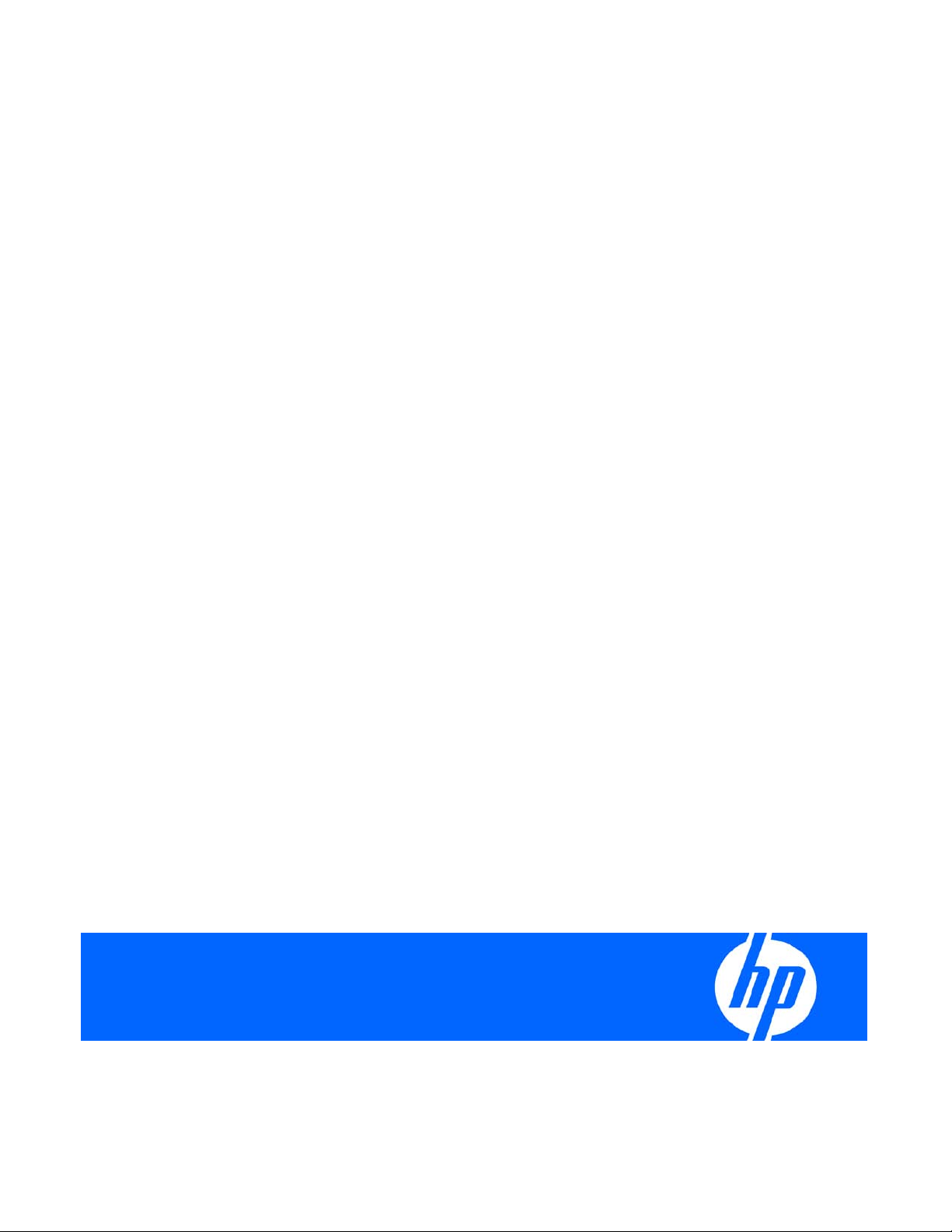
HP ProLiant Lights Out-100
User Guide
For HP ProLiant ML110 G6, ML150 G6, DL120 G6, DL160 G6, DL160se G6, DL170h G6, DL180 G6,
SL160z G6, SL170z G6, and SL2x170z G6, SL2x170z G6, DL165 G7, and SL165z G7 servers
Part Number 616302-001
March 2010 (First Edition)
Page 2
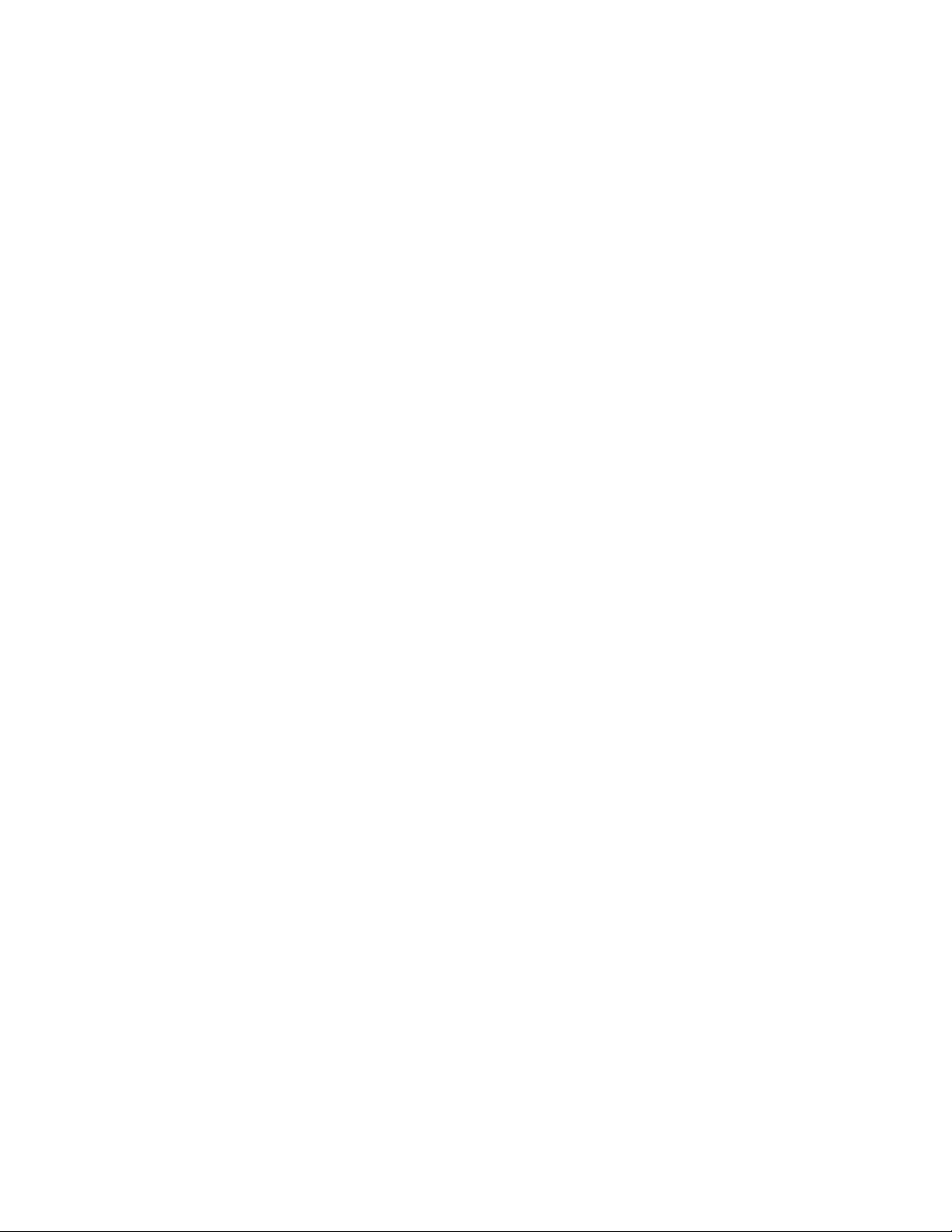
© Copyright 2010 Hewlett-Packard Development Company, L.P.
The information contained herein is subject to change without notice. The only warranties for HP products and services are set forth in the express
warranty statements accompanying such products and services. Nothing herein should be construed as constituting an additional warranty. HP
shall not be liable for technical or editorial errors or omissions contained herein.
Confidential computer software. Valid license from HP required for possession, use or copying. Consistent with FAR 12.211 and 12.212,
Commercial Computer Software, Computer Software Documentation, and Technical Data for Commercial Items are licensed to the U.S.
Government under vendor’s standard commercial license.
Microsoft, Windows, and Windows Server are U.S. registered trademarks of Microsoft Corporation. Intel, Pentium, and Itanium are trademarks
or registered trademarks of Intel Corporation or its subsidiaries in the United States and other countries. UNIX is a registered trademark of The
Open Group.
Intended audience
This document is for the person who installs, administers, and troubleshoots servers and storage systems.
HP assumes you are qualified in the servicing of computer equipment and trained in recognizing hazards
in products with hazardous energy levels.
Page 3
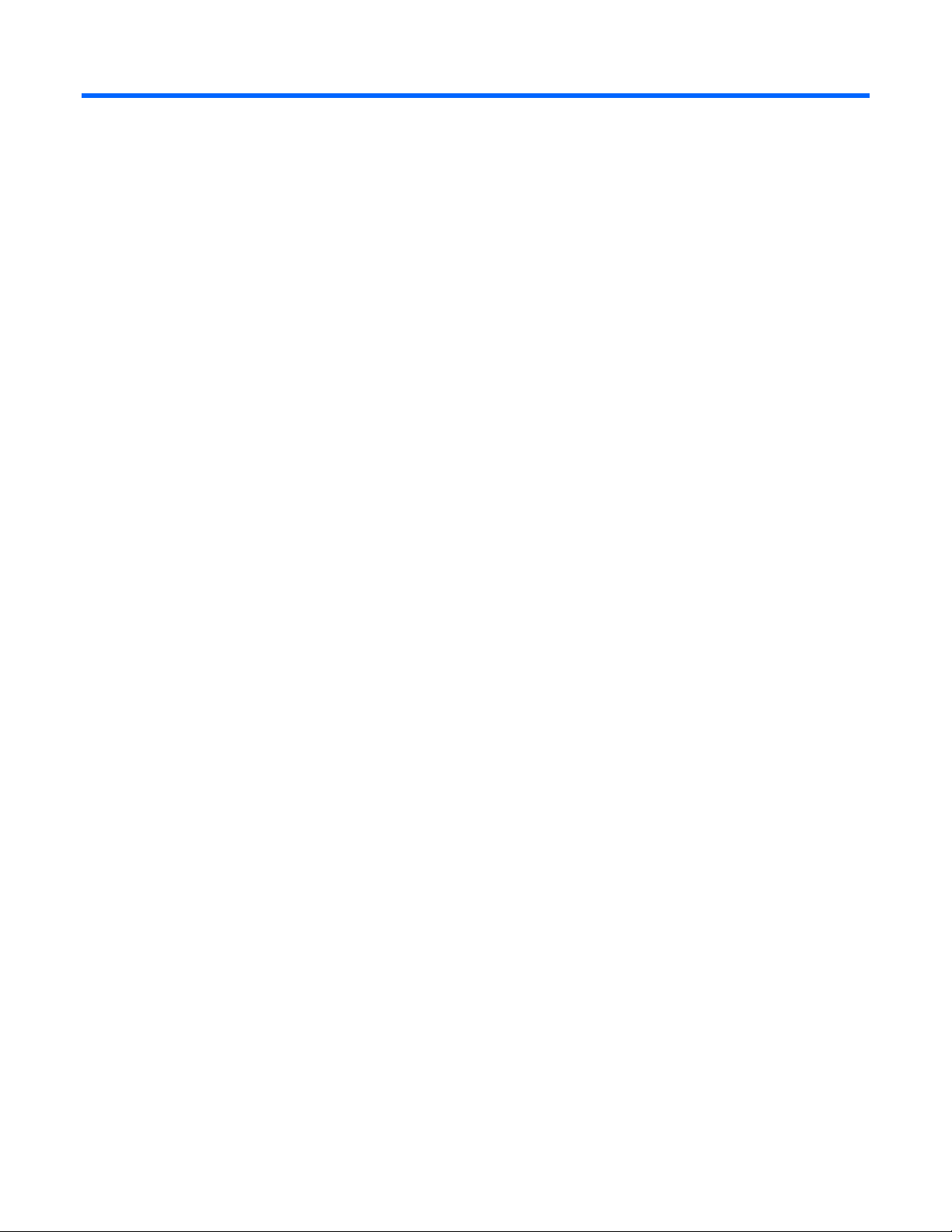
Contents
Operational overview ................................................................................................................... 5
Overview .................................................................................................................................................... 5
New features ............................................................................................................................................... 5
Server management...................................................................................................................................... 5
Server management features ......................................................................................................................... 5
LO100 standard features .................................................................................................................... 6
LO100 optional (licensed) features ....................................................................................................... 7
Configuration ............................................................................................................................... 8
Configuring LO100 with the LO100CFG utility .............................................................................................. 8
Configuring network access .......................................................................................................................... 8
Configuring user accounts ............................................................................................................................. 9
Accessing BIOS Setup Utility and using function keys ....................................................................................... 9
Using the serial port ..................................................................................................................................... 9
Enabling serial access ...................................................................................................................... 10
Configuring serial port ...................................................................................................................... 10
Using TCP/IP over Ethernet management port ............................................................................................... 11
Selecting a shared Ethernet management port ..................................................................................... 11
Obtaining a DHCP IP address from the BIOS Setup Utility .................................................................... 12
Using the DNS naming feature .......................................................................................................... 12
Setting up a static IP address from the BIOS Setup Utility ...................................................................... 13
Enabling or disabling Telnet and HTTP services from the BIOS Setup Utility ............................................ 14
TCP and UDP port numbers used by LO100 ........................................................................................ 15
Updating the firmware ................................................................................................................................ 15
Remotely updating the firmware ......................................................................................................... 15
Installing firmware through a web browser ......................................................................................... 17
Using LO100 ............................................................................................................................. 19
Using SSL .................................................................................................................................................. 19
Using SSH ................................................................................................................................................. 19
Using the SSH utility ......................................................................................................................... 19
Using the PuTTY utility ....................................................................................................................... 20
Using the OpenSSH utility ................................................................................................................. 20
Using CLP .................................................................................................................................................. 20
CLP syntax ....................................................................................................................................... 21
Base commands ............................................................................................................................... 21
Specific commands .......................................................................................................................... 26
DCMI 1.0 support ...................................................................................................................................... 26
IPMI 2.0 support ........................................................................................................................................ 26
Logging in to LO100 .................................................................................................................................. 27
Logging in through a web browser..................................................................................................... 27
Logging in through the CLP ................................................................................................................ 27
Browser main menu options ........................................................................................................................ 28
Controlling server power remotely ................................................................................................................ 29
Controlling server power from a browser ............................................................................................ 29
Controlling server power through the CLP ........................................................................................... 30
Monitoring sensors ..................................................................................................................................... 30
Page 4
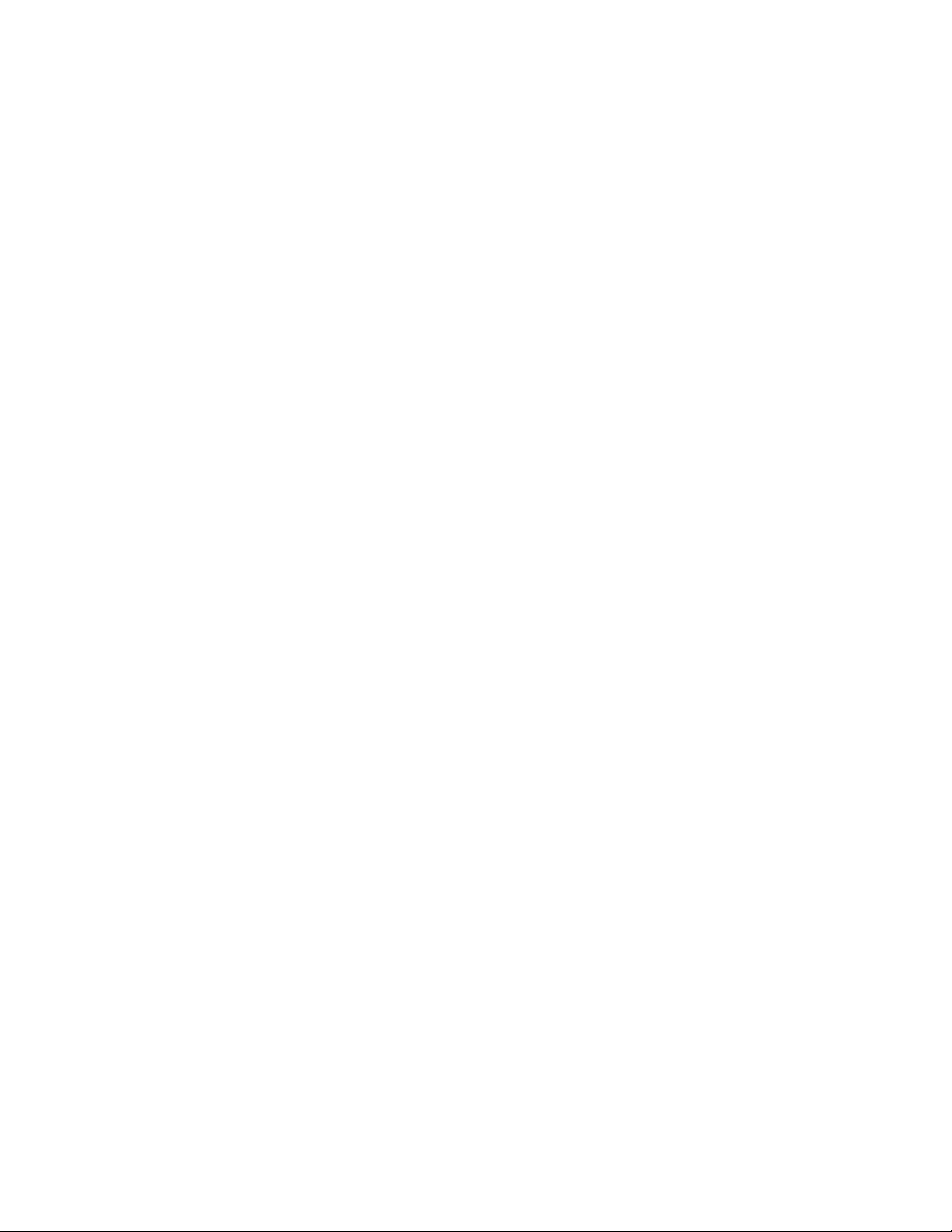
Viewing sensor data from a web browser ........................................................................................... 31
Viewing sensor data from the BIOS Setup Utility .................................................................................. 31
Platform event filtering configuration................................................................................................... 32
Platform event trap configuration ....................................................................................................... 33
Using the system event log .......................................................................................................................... 34
Accessing the system event log from a web browser ............................................................................ 34
Accessing the system event log from the CLP ....................................................................................... 35
Accessing the system event log from the BIOS Setup Utility ................................................................... 35
Using Virtual KVM ...................................................................................................................................... 36
Using the remote graphic console ...................................................................................................... 36
System buttons ................................................................................................................................. 39
Using Virtual Media ......................................................................................................................... 40
Accessing the remote console through Telnet ................................................................................................. 42
Redirecting BIOS console text through Telnet ....................................................................................... 43
Redirecting a Linux console ............................................................................................................... 44
Microsoft Windows EMS management ............................................................................................... 45
Hardware Inventory page ........................................................................................................................... 47
User administration .................................................................................................................................... 47
Changing user settings through a web browser ................................................................................... 48
Changing user settings through the CLP .............................................................................................. 48
Network settings ........................................................................................................................................ 49
Configuring network settings using a web browser .............................................................................. 49
Configuring network settings using the BIOS Setup Utility ..................................................................... 51
Configuring network settings using the CLP ......................................................................................... 52
Applying a license key ............................................................................................................................... 52
Importing a certificate ................................................................................................................................. 53
Creating a certificate ........................................................................................................................ 53
Installing a certificate or private key through a web browser ................................................................. 54
Installing a certificate or private key through the CLP ............................................................................ 55
HP Systems Insight Manager support ............................................................................................................ 56
Resolving character and line feed issues ....................................................................................................... 56
Technical support ........................................................................................................................ 59
Software technical support and update service .............................................................................................. 59
HP contact information ................................................................................................................................ 59
Before you contact HP ................................................................................................................................ 59
Acronyms and abbreviations ........................................................................................................ 61
Index ......................................................................................................................................... 64
Page 5
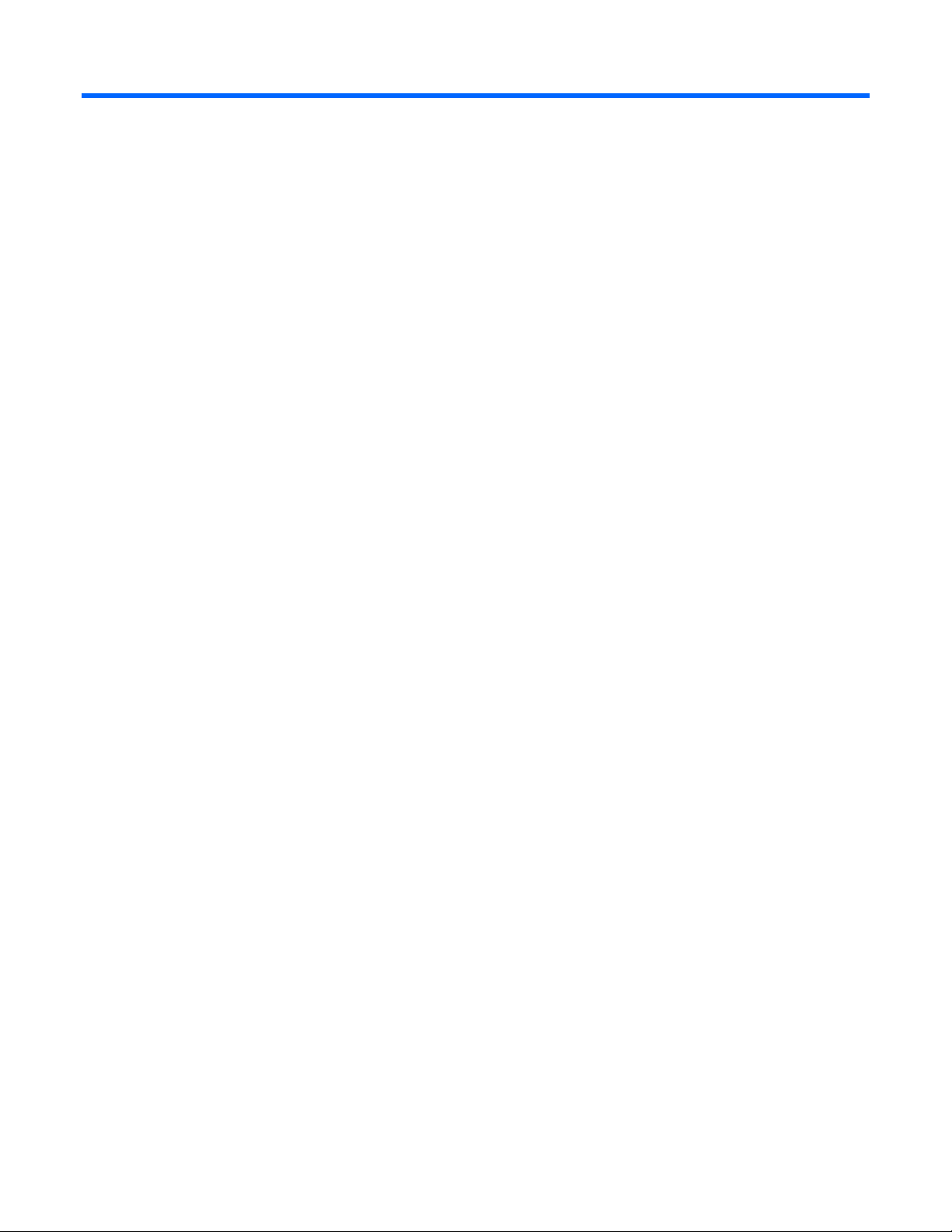
Operational overview
Overview
This guide explains the standard and optional operational features of the HP Onboard Administrator
Powered by Lights-Out 100 (LO100) available for the following HP ProLiant server models:
• ML110 G6 server
• ML150 G6 server
• DL120 G6 server
• DL160 G6 server
• DL160se G6 server
• DL170h G6 server
• DL180 G6 server
• SL160z G6 server
• SL170z G6 server
• SL2x170z G6 server
• ML110 G6 server
• DL120 G6 server
New features
This release of LO100 adds support for the following:
• HP ProLiant DL165 G7 Server
• HP ProLiant SL165z G7 Server
Server management
LO100 delivers basic remote control of vital server resources, supports IPMI 2.0, DCMI 1.0, and provides
system administrators with access to the server at any time, even before an operating system is installed
on the server.
LO100 provides text mode console redirection, DMTF SMASH compliant command line interface, and
browser access to many of the same system management functions. You can access LO100 through a
dedicated Ethernet port or through the server serial port.
Server management features
With LO100, you can perform the following tasks:
Operational overview 5
Page 6

• Access a remote graphic console (Virtual KVM)
• Access the serial console of the host operating system over the network using standards-based client
utilities
• Switch between serial console redirection or the LO100 command line interface
• Communicate securely using SSL and SSH
• Remotely control the power button of the server (power on and off the server), or perform warm or
cold server reboots
• Remotely monitor fan speed and system power state (S0 or S5)
• Access the system event log
• Access virtual media
• Configure TCP/IP settings for the LO100 NIC
• Control user access
• Discover, identify, and launch LO100 from HP Systems Insight Manager
• Access LO100 and server controls using a standard browser or new industry-standard SMASH CLP
command line interface
• Access command line help
• Manage the server with IPMI 2.0 and DCMI 1.0 compliant applications
• Access Telnet
Not all of the features displayed and described in the guide are available on all systems. To verify which
features are supported on your system, see "LO100 standard features" and "LO100 optional (licensed)
features" for more information.
LO100 standard features
For HP ProLiant ML110 G6, ML150 G6, DL120 G6, DL160 G6, DL160se G6, DL170h G6, DL180 G6,
SL160z G6, SL170z G6, and SL2x170z G6 servers; and HP ProLiant DL165 and SL165z G7 servers,
LO100 standard features include the following:
• IPMI 2.0 and DCMI 1.0 elements available through the operating system (where supported)
• IPMI-over-LAN support
• Web browser access (HTTP) to power control, system event log, hardware status, and license key
activation of optional features
• SMASH CLP interface access to remote power control, system event log, hardware status, and
operating system serial console
• Support for SSL, SSH, and IPMI 2.0 security with factory-default self-signed certificates and keys
Operational overview 6
Page 7

LO100 optional (licensed) features
LO100 optional features are activated with the purchase of the Lights-Out 100i Advanced Pack package.
The Lights-Out 100i Advanced Pack includes:
• Virtual media access
• Virtual KVM
Operational overview 7
Page 8

Configuration
Configuring LO100 with the LO100CFG utility
The SmartStart Scripting Toolkit is a server deployment product that delivers unattended automated
installation for high volume ProLiant server installations. Available in Win32 and Linux editions, the Toolkit
supports ProLiant DL and ML 300, 500, 700 and ProLiant BL servers in both Windows and Linux
environments and now includes limited ProLiant 100 series support. The toolkit includes a modular set of
utilities and important documentation that describes how to apply these new tools to build an automated
server deployment process.
The toolkit contains an important tool for high volume LO100 configuration and deployment – the
LO100CFG utility. Using this and other configuration tools in the SmartStart Scripting Toolkit will allow
allow rapid, scripted installation of LO100 and other 100 series configurations. See the following Web
page for the SmartStart Scripting Toolkit user guides for Windows and Linux, download links, and
additional information regarding the LO100CFG utility:
http://h18000.www1.hp.com/products/servers/management/toolkit/index.html
Configuring network access
Through your server network connection, you can access the remote management CLP, verify POST
(power-on self test) remotely, access the server through a web browser, and access the BIOS Setup Utility
remotely.
To configure network access:
1. Connect a standard Ethernet cable from the LO100 NICto a network jack.
2. Press the F10 key to access BIOS.
3. Obtain the DHCP IP address.
o If you are using ML110 G6 or DL120 G6:
i. Press the right arrow (→) key to scroll to the Advanced tab, and then scroll down to IPMI.
Press the Enter key.
ii. Click LAN Settings, and then click Set IP Address Assignment to DHCP.
o If you are using or ML150 G6, press the right arrow (→) key to scroll to the Advanced tab, and
then scroll down to IPMI.
o If you are using DL160 G6, DL160se G6, DL170h G6, DL180 G6, SL160z G6, SL170z G6, or
SL2x170z G6 servers, or DL165 or SL 165 G7 servers, press the right arrow (→) key to scroll to
the Advanced tab, and then use either of the following methods:
i. Press the down arrow (↓) key to scroll to IPMI Configuration. Press the Enter key.
ii. Click Set LAN Configuration.
Obtain the IP address from BIOS Setup Utility under Advanced/IPMI Configuration/LAN Configuration.
For more information, see "Obtaining a DHCP IP address from the BIOS Setup Utility (on page 12)".
Alternatively, you can perform one of the following methods:
Configuration 8
Page 9

o Look at the DHCP clients table.
o Look at the DNS client records for an entry of LO100<serial server number>. (The default DNS
host name for each LO100 is unique.)
By default, LO100 has DHCP enabled and automatically negotiates an IP address.
4. With the DHCP IP address, use Telnet to log in to the remote management CLP, or use a web
browser to access the HTML interface.
To set up a static IP address, see "Setting up a static IP address from the BIOS Setup Utility".
Configuring user accounts
LO100 supports four accounts types, with varying levels of permissions to view and control features. For
more information on user accounts, see the "User administration (on page 47)" section. Two accounts are
available by default, one of type administrator and one of type operator.
The administrator account enables the user to execute the full set of CLP commands and change
management processor configuration. The default administrator account user name is admin, and the
default password is admin.
The operator account enables the user to execute common commands and functions but restricts access to
specific functions, such as adding and changing user account information and changing the configuration
of the management processor. HP recommends logging in with the operator account to perform common
functions. The default user name is Operator, and the default password is Operator.
For more information on how to log in to LO100, see the "Logging in to LO100 (on page 27)" section.
Accessing BIOS Setup Utility and using function keys
Throughout the document, the F10 key is listed as the standard method of accessing the BIOS Setup
Utility, saving changes, and exiting the utility. In some cases, the function keys (F keys) might not pass
through the telnet client correctly to the remote system. If this occurs, use the following ESC key
equivalents:
• F8—ESC+8
• F10—ESC+0
• F12—ESC+@
Using the serial port
The server serial port provides basic serial port functionality and serves as an interface to LO100. You
can configure the system serial port for exclusive use with LO100.
CAUTION: After enabling the serial port for use with LO100, legacy serial devices might not
You must configure the LO100 serial port hardware parameters to work with your respective serial port
communications software. LO100 serial port configuration is controlled through the BIOS Setup Utility.
function correctly if attached to the serial port.
Configuration 9
Page 10

Enabling serial access
1. Power up the server.
2. When POST displays the message, ROM-Based Setup, press the F10 key. If the server has an
administrator password configured, the system prompts you to enter the password. If the server
does not have a password configured, the main screen of the BIOS Setup Utility appears.
3. Press the right arrow (→) key to navigate to the Advanced menu.
4. Choose one of these options:
NOTE: If you change the Serial Port Assignment, the BMC IP Address resets. The BMC IP
address might not be the same after reboot.
o On ML110 G6 and DL120 G6 servers:
i. Press the down arrow (↓) key to scroll to Console Redirection.
ii. Set the BIOS Serial Console Port to Enabled.
o On ML150 G6 servers:
i. Press the down arrow (↓) key to scroll to IPMI. Press the Enter key.
ii. Set Serial Port Assignment to BMC.
iii. Set Serial Port Switching to Enabled.
iv. Set Serial Port Connection Mode to Direct.
o On DL160 G6, DL160se G6, DL170h, DL180 G6, SL160z G6, SL170z G6, and SL2x170z G6
servers and DL165 and SL165z G7 servers:
i. Press the down arrow (↓) key to scroll to IPMI Configuration. Press the Enter key.
ii. Scroll down to Serial Port Configuration.
iii. Set Serial Port Assignment to BMC.
iv. Set Serial Port Connection Mode to Direct.
5. Press the F10 key to save and exit.
Configuring serial port
1. Power on the server by pressing the Power On/Off button on the front panel.
2. When POST displays the message, ROM-Based Setup, press the F10 key. If the server has an
administrator password configured, the system prompts you to enter the password. If the server does
not have a password configured, the main screen of the BIOS Setup Utility appears.
3. Press the right arrow (→) key to navigate to the Advanced menu.
4. Press the down arrow (↓) key to scroll to IO Device Configuration, or, if you are using SL160z G6
servers or DL165 or SL165z G7 servers, scroll to Super IO Configurations. Press the Enter key.
5. Set Embedded Serial Port to 3F8/IRQ4.
6. From the Remote Access Configuration, configure the BIOS Serial Console as follows:
o BIOS Serial Console—Enabled
o EMS Support—Disabled (for ML150 G6)
o Base Address/IRQ—3F8h, 4
Configuration 10
Page 11

o Serial Port Mode—9600 8, n, 1
o Flow Control—None
o Redirection after BIOS/POST—Enabled
o Terminal Type—VT100
7. For DL 165 G7 and SL 165 G7 servers, from the Remote Access Configuration, configure the BIOS
Serial Console as follows:
o BIOS Serial Console Port—Enabled
o BIOS Serial Console Port Baud Rate—[115200 8, n, 1]
o Redirection after BIOS POST—Always
o Terminal Type—ANSI
o VT-UTF8 Combo Key Support—Enabled
8. Review the serial port settings, and make sure the settings match the serial port communications
software settings used to connect to LO100.
9. To return to the previous screen, press the Esc key, or to save the changes and exit Setup, press the
F10 key.
Using TCP/IP over Ethernet management port
You can configure LO100 LAN port access using two different Ethernet ports: the dedicated 10/100
LO100 management port or through a side-band connection using the server embedded NIC. The sideband, shared, or UMP options utilize one server Ethernet port for both server network traffic and LO100
Selecting a shared Ethernet management port
network traffic reducing the number of network cables that you must attach to the server.
1. Power on the server by pressing the Power On/Off button on the front panel.
2. When POST displays the message, ROM-Based Setup, press the F10 key. If the server has an
administrator password configured, the system prompts you to enter the password. If the server does
not have a password configured, the main screen of the BIOS Setup Utility appears.
3. Press the right arrow (→) key to navigate to the Advanced menu.
NOTE: On the ML150 G6 system, the Virtual KVM and Virtual Media functions are not
available when used with the Shared NIC function. If you want LO100 Advanced Pack
4. Press the down arrow (↓) key to scroll to IPMI Configuration. Press the Enter key.
5. Scroll to the LAN Configuration menu by pressing the down arrow (↓) key. Press the Enter key.
6. Choose one of these options:
features on the ML150 G6, use the dedicated NIC mode.
a. On ML110 G6 or DL120 G6, press the down arrow (↓) key to IPMI. Press the Enter key, and then
set BMC NIC Allocation to Shared.
b. On ML150 G6, set BMC NIC Mode to Shared.
c. On DL160 G6, DL160se G6, DL170h G6, DL180 G6, and SL160z G6, SL170z G6, or
SL2x170z G6, set BMC NIC Allocation to Enabled.
d. On DL165 G7, press the down arrow (↓) key to BMC NIC Allocation, then select
Dedicated/Shared. Press the Enter key.
Configuration 11
Page 12

7.
To return to the previous screen, press the Esc key, or to save the changes and exit Setup, press the
F10 key.
The TCP/IP over Ethernet management port, whether dedicated or shared, is a standard Ethernet
10/100Mb interface that connects to the network using a standard Ethernet cable. Before using the
dedicated management port, you must determine the DHCP IP address or set a static IP address.
Obtaining a DHCP IP address from the BIOS Setup Utility
By default, LO100 has DHCP enabled and automatically negotiates an IP address. To view the DHCP IP
address, run the BIOS Setup Utility or retrieve the DHCP IP address using CLP through the serial port
connection. To view the DHCP IP address using the BIOS Setup Utility:
1. Power on the server by pressing the Power On/Off button on the front panel.
2. When POST displays the message, ROM-Based Setup, press the F10 key. If the server has an
administrator password configured, the system prompts you to enter the password. If the server does
not have a password configured, the main screen of the BIOS Setup Utility appears.
3. Press the right arrow (→) key to navigate to the Advanced menu.
4. To obtain the DHCP IP address, choose one of these options based on the server model:
On ML110 G6 and DL120 G6 servers:
1. Press the down arrow (↓) key to navigate to IPMI. Press the Enter key.
2. Press the down arrow (↓) key to navigate to LAN Settings. Press the Enter key.
3. Set IP Address Assignment to DHCP.
On ML150 G6 servers:
1. Press the down arrow (↓) key to navigate to IPMI.
2. Scroll to BMC LAN Configuration. Press the Enter key.
On DL160 G6, DL160se G6, DL180 G6, and SL160z G6 servers:
1. Press the down arrow (↓) key to navigate to IPMI Configuration.
2. Scroll to Set LAN Configuration, and then scroll to BMC LAN Configuration. Press the Enter key.
On DL170h G6, SL170z G6, and SL2x170z G6 servers:
1. Press the down arrow (↓) key to navigate to IPMI Configuration.
2. Scroll to LAN Configuration, and then scroll to DHCP IP Source.
3. Select either of the following:
4. To set BMC NIC to DHCP, scroll down to DHCP IP Source, and then to enable, press the Enter key.
5. To save all changes and exit, press the F10 key.
6. To return to the previous screen, press the Esc key, or to save the changes and exit Setup, press the
F10 key.
7. To configure or change your network settings, see "Network settings (on page 49)".
Using the DNS naming feature
The DNS naming feature enables you to reference the server name assigned to the server without having
to know the server IP address or obtaining the IP address for a given server. This ability to reference the
server name occurs after the server has registered its name with the DNS, using the default naming
sequence assigned by LO100, LO100 - {Server Serial Number} . (For example, LO100 - CNQ123456.)
Configuration 12
Page 13

NOTE: This requires DHCP and will not work with static IP addresses. To obtain the serial number, look at
the pull-out tab usually located in the front panel of the server. You can change the server name through
the Network Settings page of the LO100 web interface.
You can also change the server name through the telnet interface.
To do this, type the following in the telnet interface:
cd map1/nic1
set oemhp_hostname=<new_name>
where where <new_name> is the new DNS host name your server will have.
To retrieve a server IP address using the DNS naming feature, use a system connected to the same
network, open a DOS command prompt, and then type nslookup {server name}. (For example, nslookup
{CBQ123456}.)
Depending on your DNS server configuration, it might take up to 45 minutes for the DNS to register a
server name. For more DNS options in LO100, see "Configuring network settings using a web browser
(on page 49)".
Setting up a static IP address from the BIOS Setup Utility
By default, LO100 has DHCP enabled and automatically negotiates an IP address. To disable DHCP and
enable a static IP address:
Press the F10 key during POST to enter the BIOS Setup Utility.
1. Press the right arrow (→) key to navigate to the Advanced menu.
2. To set your network BIOS settings, choose one of these options:
o On ML110 G6 and DL120 G6 servers:
i. Press the down arrow (↓) key to scroll to IPMI. Press the Enter key.
ii. Press the down arrow (↓) key to scroll to the LAN Settings menu. Press the Enter key.
iii. On IP Address Assignment, select Static.
o On ML150 G6 servers:
i. Press the down arrow (↓) key to scroll to IPMI. Press the Enter key.
ii. Press the down arrow (↓) key to scroll to the end, and then select BMC LAN Configuration.
iii. On BMC LAN Configuration, select Static.
iv. Press the down arrow (↓) key to scroll down and enter a valid IP address, subnet mask, and
gateway address (press the Tab key to move between address fields).
o On DL160 G6, DL160se G6, DL180 G6, and SL160z G6 servers:
i. Press the down arrow (↓) key to scroll to IPMI. Press the Enter key.
ii. Press the down arrow (↓) key to scroll to the LAN Configuration menu. Press the Enter key.
iii. On DHCP IP Source, select Disabled.
iv. Press the down arrow (↓) key to scroll down and enter a valid IP address, subnet mask, and
gateway address (press the Tab or period (.) key to move between address fields).
o On DL170h G6, SL170z G6, and SL2x170z G6 servers:
Configuration 13
Page 14

i. Press the down arrow (↓) key to scroll to IPMI Configuration. Press the Enter key.
ii. Press the down arrow (↓) key to scroll to the LAN Configuration menu. Press the Enter key.
iii. Press the down arrow (↓) key to scroll to the end, and then select DHCP IP Source.
v. Select either of the following:
— To set BMC NIC to Disabled, press the Enter key.
o On DL165 G7 and And SL 165 G7 servers:
i. Press the down arrow (↓) key to scroll to IPMI Configuration. Press the Enter key.
ii. Press the down arrow (↓) key to scroll to the LAN Configuration menu. Press the Enter key.
vi. Press the down arrow (↓) key to scroll to the BMC LAN Configuration menu. Press the Enter
key.
vii. Select DHCP/static, then press the Enter key.
— To save all changes and exit, press the F10 key. To save all changes and exit, press the F10
key.
3. Press the F10 key to save and exit.
To restore DHCP, see "Configuring network settings using the BIOS Setup Utility."
Enabling or disabling Telnet and HTTP services from the BIOS Setup Utility
On ML110 G6 and DL120 G6 servers:
1. Press the down arrow (↓) key to scroll to IPMI. Press the Enter key.
2. Press the down arrow (↓) key to scroll to the LAN Settings menu. Press the Enter key.
3. Press the down arrow (↓) key to scroll to the Telnet Services and HTTP Services. Press the Enable or
Disable key as appropriate.
On ML150 G6 servers:
1. Select Advanced>IPMI.
2. Set the following:
o BMC HTTP Service—Enabled or Disabled, as appropriate
o BMC Telnet Service—Enabled or Disabled, as appropriate
On DL160 G6, DL160se G6, DL180 G6, and SL160z G6 servers and DL165 and SL165z G7 servers:
3. Select either of the following:
o If you are enabling or disabling Telnet, select Advanced>IPMI Configuration>LAN
Configuration>BMC Telnet Service.
o If you are enabling or disabling HTTP, select Advanced>IPMI Configuration>LAN
Configuration>BMC HTTP Services.
4. To enable or disable, press Enter.
5. Press the F10 key to save all changes and exit.
On DL170h G6, SL170z G6, and SL2x170z G6 servers:
6. Press the right arrow key (→) to scroll to the Advanced tab. Press the Enter key.
Configuration 14
Page 15

7. Press the down arrow (↓) key to scroll to IPMI Configuration. Press the Enter key.
6. Press the down arrow (↓) key to scroll to Set LAN Configuration. Press the Enter key.
7. Scroll to LAN Protocol Control. Press the Enter key.
8. Press the Enable or Disable key to enable or disable the Telnet or HTTP as appropriate.
TCP and UDP port numbers used by LO100
The following table lists the TCP and UDP port numbers used by the various LO100 network-accessible
features. You can use this information to configure networking infrastructure or security settings.
Port
number
22 SSH Secure Shell connections Yes
23 Telnet Command line interface, Remote text console Yes
80 HTTP Web-based user interface and LO100
69 TFTP Firmware upgrade Yes
162 SNMP trap HP SIM agent events Yes
443 HTTPS
623 IPMI RMCP+ IPMI-over-LAN connections Yes
664 Secure IPMI RMCP+ IPMI-over-LAN connections Yes
Protocol Support
Virtual KVM
Secure access to the web-based user interface
Virtual KVM
Embedded
by default
Yes
Yes
5901 Storage Storage Yes
Updating the firmware
To update the LO100 firmware, use the ROMPaq utility. Downloads for the ROMPaq utility are available
on the HP website (
refer to the HP website (
NOTE: LO100 does not support ROMPAQ flashing from virtual media.
After the ROMPaq utility flashes the selected device, cycle power manually to reboot the operating
system.
Remotely updating the firmware
Use the load command to remotely update the LO100 firmware. The firmware file must be an
uncompressed firmware image file created using the DOS ROMPAQ utility found on the Lights-Out 100
Firmware Upgrade Diskette Utility, which is available for download from the HP web site
(http://www.hp.com/servers/lights-out).
To create an uncompressed image file, enter the following command at the DOS prompt:
http://www.hp.com/support). For more information about using the ROMPaq utility,
http://www.hp.com/servers/manage).
ROMPAQ /D <infile> <outfile>
Configuration 15
