Page 1
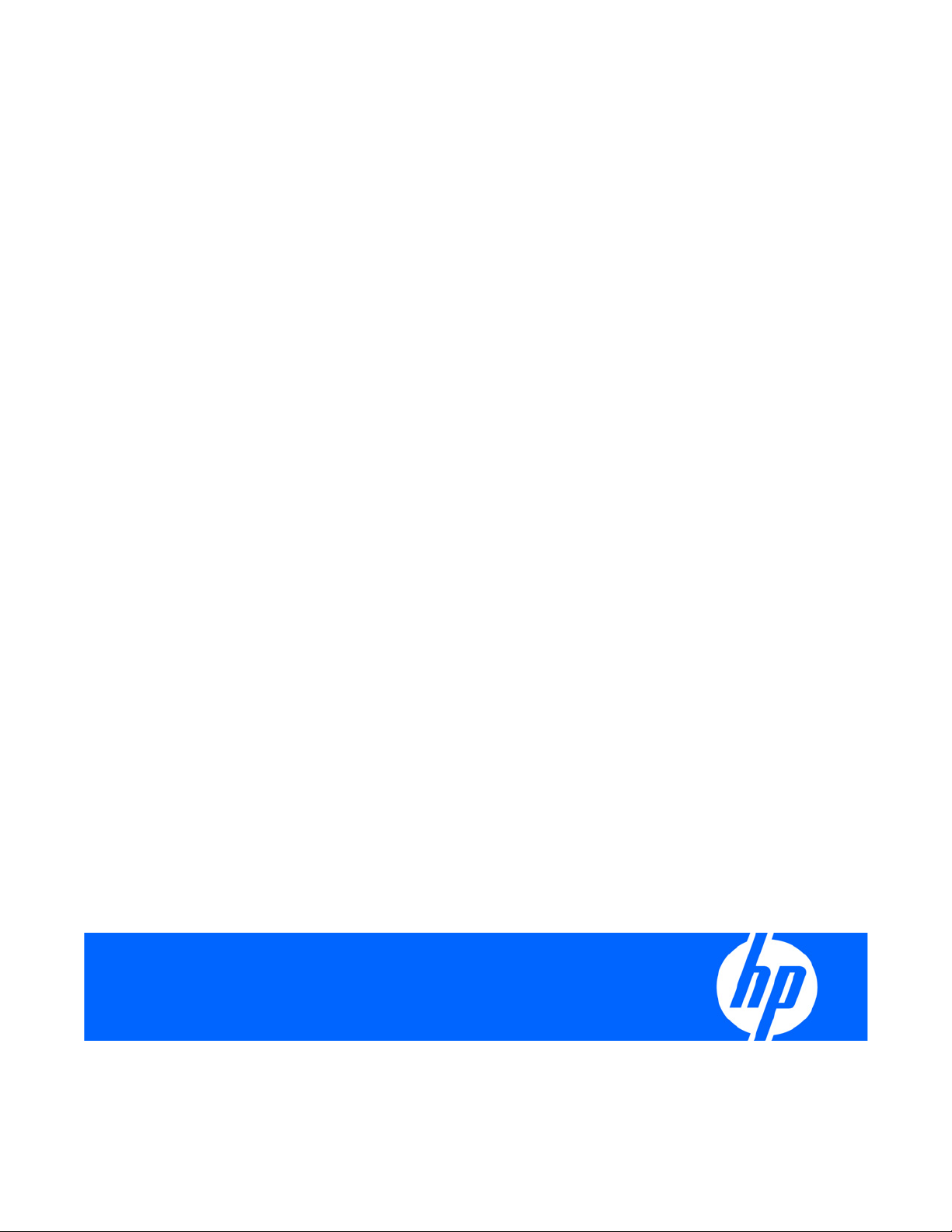
HP ProLiant Network Adapter Scripting Utility User Guide
Part Number 289166-40C
May 2008 (Twenty-First Edition)
Page 2

© Copyright 2006, 2008 Hewlett-Packard Development Company, L.P.
The information contained herein is subject to change without notice. The only warranties for HP products and services are set forth in the express
warranty statements accompanying such products and services. Nothing herein should be construed as constituting an additional warranty. HP
shall not be liable for technical or editorial errors or omissions contained herein.
Confidential computer software. Valid license from HP required for possession, use or copying. Consistent with FAR 12.211 and 12.212,
Commercial Computer Software, Computer Software Documentation, and Technical Data for Commercial Items are licensed to the U.S.
Government under vendor’s standard commercial license.
Microsoft, Windows, and Windows Server are U.S. registered trademarks of Microsoft Corporation. Intel, Pentium, and Itanium are trademarks
or registered trademarks of Intel Corporation or its subsidiaries in the United States and other countries. UNIX is a registered trademark of The
Open Group.
Intended audience
This document is for the person who installs, administers, and troubleshoots servers and storage systems.
HP assumes you are qualified in the servicing of computer equipment and trained in recognizing hazards
in products with hazardous energy levels.
Page 3

Contents
Overview..................................................................................................................................... 4
Network Configuration Utility and Scripting ....................................................................................................4
Scripting functionality ...................................................................................................................................4
Scripting...................................................................................................................................... 5
Preliminary scripting information.................................................................................................................... 5
Script conversion.......................................................................................................................................... 6
Scripting application (CQNICCMD)............................................................................................................... 6
Command line syntax .........................................................................................................................7
Command line arguments ...................................................................................................................7
Command line examples..................................................................................................................... 8
Command line help ............................................................................................................................8
Configuration properties.............................................................................................................. 10
Adapter configuration properties for Windows Server 2008 ..........................................................................10
Adapter configuration properties for Windows Server 2003 ..........................................................................12
HP 1Gb Multifunction adapter properties......................................................................................................12
Team configuration properties .....................................................................................................................13
XML data file.............................................................................................................................. 16
XML elements and typical adapter teaming script ..........................................................................................16
Error handling and reporting........................................................................................................ 20
Error checking and completion code ............................................................................................................20
Acronyms and abbreviations........................................................................................................ 21
Index......................................................................................................................................... 22
Contents 3
Page 4
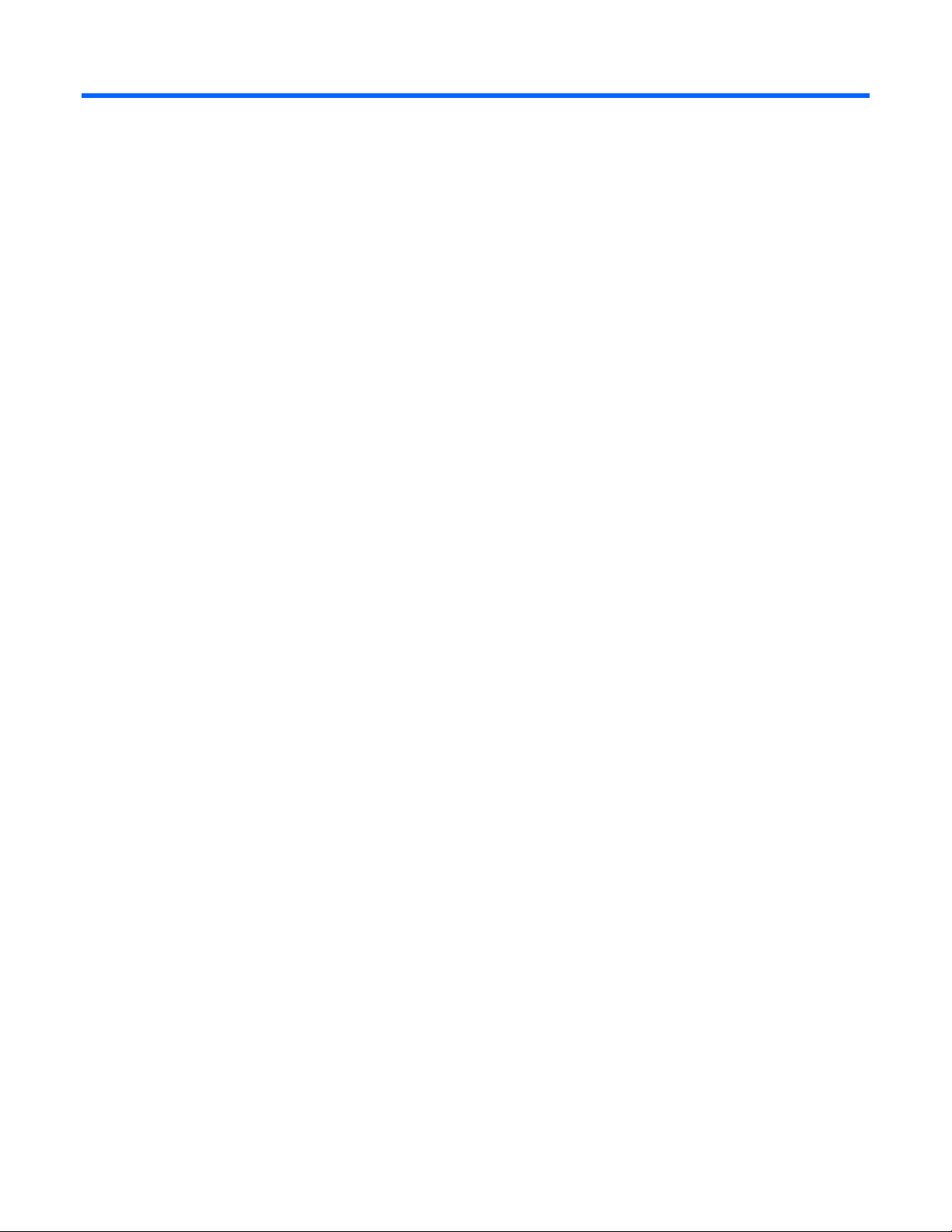
Overview
Network Configuration Utility and Scripting
The HP Network Configuration Utility (NCU) enables configuration of network adapters and teams of
network adapters. The scripting feature of the utility provides the ability to perform adapter configuration
using a batch process.
This guide provides information about using the HP Network Adapter Scripting Utility to configure HP
Scripting functionality
adapters.
Scripting functionality provides the capability to configure a target system based on configuration
information saved from a source server. The target system is not required to be identical to the source
server. The configuration of the source server may not be duplicated in its entirety on the target system.
Both adapters and teams of adapters can be configured on the target system. When scripting is run, the
adapter properties specified in the data file from the source server are used to modify the configuration of
the adapters on the target system. Refer to "Preliminary scripting information (on page 5)" for details
about running the scripting utility.
Overview 4
Page 5

Scripting
Preliminary scripting information
When using scripting to configure target systems, adapters are identified by their relative order in the
system.
The relative order is determined by the following properties.
•
Slot and port order for adapters in non-HP BladeSystem configurations
•
Enclosure switch bay number and switch port order for adapters in HP BladeSystem configurations
Adapters embedded on the system board are assigned the lowest numbers, followed by adapters ordered
by their slot or switch bay number with the lowest slot or switch bay number first. Multiport adapters are
ordered by ascending port or switch port number within each slot.
Order of adapters on target systems
Adapters on the target system are configured to match the corresponding adapter number on the source
server.
•
The first adapter on the target system is configured using data from the first adapter on the source
server.
•
The second adapter on the target system is configured using data from the second adapter on the
source server, and so on.
•
If the target system has more adapters than the source server, then the extra adapters retain their
current settings.
•
If the target system has fewer adapters than the source server, data for additional adapters on the
source server is ignored.
HP Multifunction adapters on target systems
To transfer iSCSI, TCP/IP Offload Engine (TOE), or Receive-Side Scaling (RSS) parameters on an HP
multifunction adapter, the following conditions apply:
•
The multifunction adapter must be located in the same relative position on the target server as on the
source server.
•
If these multifunction parameters are assigned to an adapter that does not support iSCSI, TOE, or
RSS, they are ignored.
•
If an adapter supports these multifunction parameters but the parameters are not assigned, the
existing settings are left unchanged.
Microsoft Scalable Networking Pack (SNP) is required when enabling TOE or RSS. For systems
running Windows Server 2003 (SP1) or Windows Server 2003 x64 (SP1), you must upgrade to
Windows Server 2003 Service Pack 2.
TOE will not work with the following features enabled: Windows Firewall; Internet Protocol security
(IPsec); Internet Protocol Network Address Translation (IPNAT); third-party firewalls; and NDIS 5.1
Scripting 5
Page 6

intermediate drivers. Download article number KB92222 from the Microsoft
(http://www.microsoft.com) website for more information.
RSS support on PCIe gigabit server adapters
RSS is supported on NC110T, NC360T, and NC364T PCIe gigabit server adapters. Microsoft Scalable
Networking Pack (SNP) is required. For systems running Windows Server 2003 (SP1) or Windows Server
2003 x64 (SP1), you must upgrade to Windows Server 2003 Service Pack 2.
To transfer the RSS parameter on one of these adapters, the following conditions apply:
•
The adapter must be located in the same relative position on the target server as on the source
server.
•
If the RSS parameter is assigned to an adapter that does not support RSS, it is ignored.
•
If an adapter supports the RSS parameter but the parameter is not assigned, the existing settings are
left unchanged.
Teams on target systems
The target system is configured with the same number of teams that were present on the source server.
•
Teams are created on the target system consisting of the same relative adapters that were teamed on
the source server. For example, if adapters 3 and 5 were teamed on the source server, then that
teaming information is saved in the data file, and adapters 3 and 5 are teamed on the target
system.
•
In general, the adapters on the team on the target system do not have to be the same type of
adapters that were teamed on the source server. However, some adapters cannot be teamed and if
an attempt is made to form a team with invalid combinations of adapters an error occurs. For
example, teams with different speed capabilities cannot be teamed on a load balancing team.
•
An error occurs in the configuration if the adapters forming the team on the source server are not
present on the target system. For example, if adapters 3 and 5 are teamed on the source server, but
the target system has only four adapters, an error is reported and the configuration is not applied.
•
When teams are configured on the target system, the team properties are set to the values read from
the data file for the corresponding team on the source server. Properties not specified in the data file
(and properties specified with invalid data values) are configured using their default settings.
•
If no teams are configured on the source server, no teaming information is written to the data file
and configuration of the target system consists only of configuring individual adapters.
Script conversion
Scripts created with previous versions of the NCU are supported; however, HP recommends that you
recreate the script using the latest version of the NCU.
Scripting application (CQNICCMD)
CQNICCMD is a Windows utility that processes a network adapter configuration script file to duplicate
the adapter teaming configuration of a source ProLiant BL/ML/DL server on a target server.
This utility is supported on the following Windows operating systems:
•
Windows Server 2008
Scripting 6
Page 7
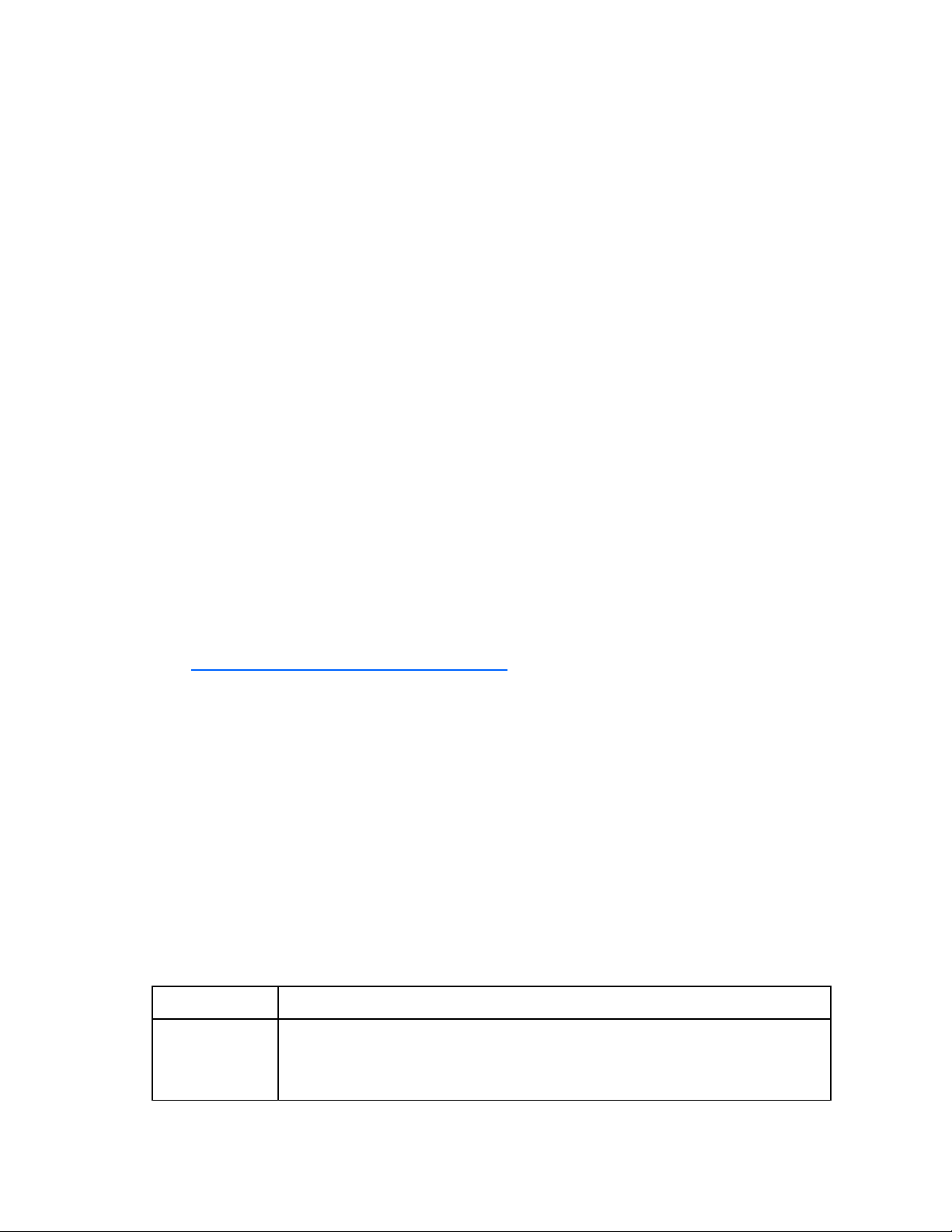
•
g
Windows Server 2008 x64 Editions
•
Windows Server 2003
•
Windows Server 2003 x64 Editions
Run the utility from the command line in a Command Prompt window, from the Run option on the
Windows Start menu, or from a Windows command file. To execute the CQNICCMD utility from the
command line, the HP Network Configuration Utility (NCU) must be closed.
HP recommends that you use this application as part of the SmartStart Scripting Toolkit (SSST)
deployment. However, the application can be used outside of this environment. Follow these steps when
using the scripting application.
1.
Configure adapter teaming on the source server.
2.
Generate a script file on the source server by clicking Save in the HP NCU user interface or running
CQNICCMD /S<filename> in the Command Line utility.
3.
Modify the script file as necessary.
If you modify the script file, HP recommends that you run CQNICCMD/ P to check the syntax of the
modified file and check the log file for errors and warnings. The default location of the log file is
\cpqsystem\log\cpqteam.log on the system drive. The syntax of the /P option is cqniccmd
/p<filename>
4.
Install the HP NCU on the target system.
5.
Run the Command Line utility with the following syntax.
cqniccmd /c<filename>
6.
Check the log file for errors and warnings. The default location of the log file is
\cpqsystem\log\cpqteam.log on the system drive.
For use of this utility with the SmartStart Scripting Toolkit (SSST), refer to the documentation included
with SSST. The SSST can be downloaded from http://www.hp.com/servers/proliantessentials
(http://www.hp.com/servers/proliantessentials
Command line syntax
CQNICCMD [[F/] /C<filename>] [/D] [/L <filename>] [/P <filename>]
[/S<filename>] [/?]
Only one of the following configuration options can be specified at a time:
/S
/D
/C
/P
The /L argument can be used with any of the configuration options. The /F argument can only be used
with the /C configuration option.
).
Command line arguments
Argument Description
/S
This confi
the XML configuration data file must be specified and the path to the data file must exist.
This option is identical to saving the source server configuration by clicking Save in the
Network Teaming Configuration user interface.
uration option causes the source server configuration to be saved. The name of
Scripting 7
Page 8

Argument Description
/D
/C
/P
/L
/F
This configuration option causes all teams on the target server to be dissolved, all VLANs
to be removed, and 802.1p/q Packet Tagging to be disabled for all adapters that had
no VLANs. No additional arguments are required or allowed with this option.
This configuration option applies the configuration specified in the data file to the target
system. An existing XML configuration data file must be specified following the target
switch. A space following the switch is optional. Any teams that exist on the target server
will be dissolved before the configuration is applied, all VLANs will be removed, and
802.1p/q Packet Tagging will be disabled.
This option is identical to the /C option, except that the configuration options are not
applied to the target system. This is useful for syntax checking the XML data file.
This option can be used to change the name and location of the cpqteam.log default log
file that is created in \cpqsystem\log on the system drive. The supplied path must exist.
An invalid log file name will cause the configuration to terminate with no changes. HP
recommends this option only in batch files.
This option causes all errors, including those errors normally treated as non-fatal errors, to
be treated as fatal errors. This argument can be used only with the /C option.
Command line examples
/S
cqniccmd /Sc:\HP\teamcfg.xml
cqniccmd /S c:\HP\teamcfg.xml
cqniccmd /S"c:\HP\teamcfg.xml"
/D
cqniccmd /D
/C
cqniccmd /Cc:\HP\teamcfg.xml
cqniccmd /C c:\HP\teamcfg.xml
cqniccmd /C"c:\HP\teamcfg.xml"
/P
cqniccmd /Pc:\HP\teamcfg.xml
cqniccmd /P c:\HP\teamcfg.xml
cqniccmd /P"c:\HP\teamcfg.xml"
/L
cqniccmd /Cc:\HP\teamcfg.xml /Lc:\HP\config.log
cqniccmd /C c:\HP\teamcfg.xml /L c:\HP\config.log
cqniccmd /C"c:\HP\teamcfg.xml" /L" c:\HP\config.log"
/F
cqniccmd /F /C c:\HP\teamcfg.xml
Command line help
The following option can be used to display usage information.
/?
For example:
cqniccmd /?
Usage:
Scripting 8
Page 9
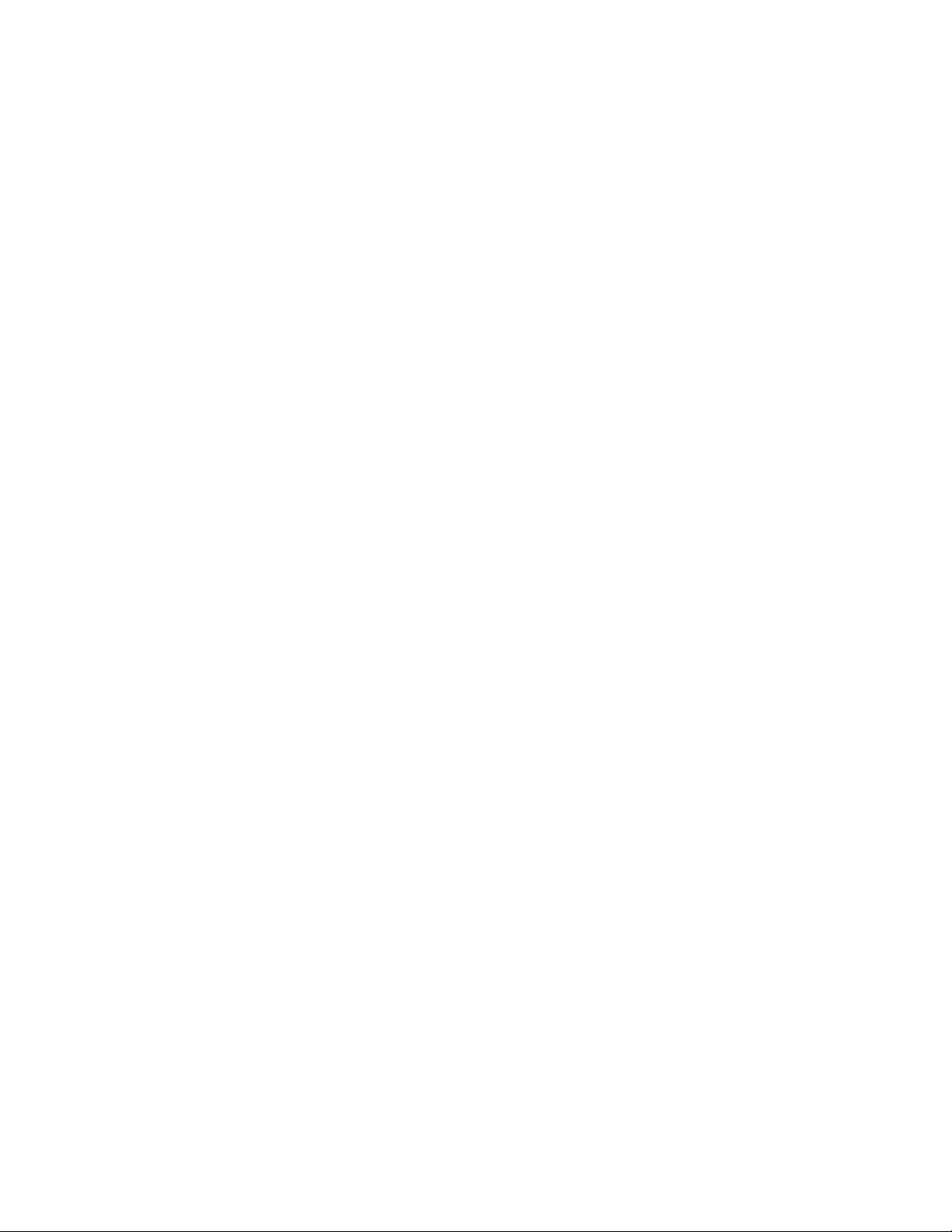
cqniccmd [[/F] /C<filename>] [/D] [/L<filename>] [/P<filename>]
[/S<filename>] [/?]
/C Configures the source server according to the specified
filename.
/D Dissolves all teams on the target server.
/F Causes all errors to be treated as fatal errors.
/L Changes the name and location of the logfile to the specified
filename.
/P Parses the specified filename to check for syntax errors.
/S Saves the source server configuration to the specified filename.
Examples:
To apply a script:
cqniccmd /Cc:\teamcfg.xml
To apply a script and specify the logfile location:
cqniccmd /Cc:\teamcfg.xml /Lc:\logs\teamcfg.log
Scripting 9
Page 10

Configuration properties
Adapter configuration properties for Windows Server 2008
The following Windows Server 2008 and Windows Server 2008 x64 properties are configured on the
target server adapters from the source server data. Each adapter property displays only if the property is
supported by the selected adapter. HP 10 GbE adapters are not supported in this release.
•
PriorityVLANTag — Enables or disables the ability to insert or remove the 802.1q tags for priority
and VLAN.
•
JumboPacket — The size, in bytes, of the largest supported Jumbo Packet (an Ethernet frame that is
greater than 1514 bytes) that the hardware can support.
•
IPChecksumOffloadIPv4 — Describes whether the device enabled or disabled the calculation of IPv4
checksums.
•
TCPChecksumOffloadIPv4 — Describes whether the device enabled or disabled the calculation of
TCP Checksum over IPv4 packets.
•
UDPChecksumOffloadIPv4 — Describes whether the device enabled or disabled the calculation of
UDP checksum over IPv4 packets.
•
TCP/UDP/IPChecksumOffloadIPv4 — Describes whether the device enabled or disabled the
calculation of TCP or UDP checksum over IPv4 packets. If this TCP/UDP Checksum Offload (IPv4)
property is present, it overrides and disables the TCP Checksum Offload (IPv4), UDP Checksum
Offload (IPv4), and IPv4 Checksum Offload properties.
•
TCPChecksumOffloadIPv6 — Describes whether the device enabled or disabled the calculation of
TCP checksum over IPv6 packets.
•
UDPChecksumOffloadIPv6 — Describes whether the device enabled or disabled the calculation of
UDP checksum over IPv6 packets.
•
TCP/UDP/IPChecksumOffloadIPv6 — Describes whether the device enabled or disabled the
calculation of TCP or UDP checksum over IPv4 packets. If this TCP/UDP Checksum Offload (IPv6)
property is present, it overrides and disables the TCP Checksum Offload (IPv6), UDP Checksum
Offload (IPv6), and IPv6 Checksum Offload properties.
•
LSOV1IPv4 — Describes whether the device enabled or disabled the segmentation of large TCP
packets over IPv4 for large send offload version 1 (LSOv1).
•
LSOV2IPv4 — Describes whether the device enabled or disabled the segmentation of large TCP
packets over IPv4 for large send offload version 2 (LSOv2).
•
LSOV2IPv6 — Describes whether the device enabled or disabled the segmentation of large TCP
packets over IPv6 for large send offload version 2 (LSOv2).
•
FlowControl — The Flow Control property allows the user to enable or disable the receipt or
transmission of PAUSE frames. PAUSE frames enable the adapter and the switch to control the
Configuration properties 10
Page 11

transmit rate. The side that is receiving the PAUSE frame will momentarily stop transmitting. The
default setting Auto is recommended.
•
CPUSaver — Minimizes power consumption by enabling the adapter to enter a deep sleep mode
under certain conditions.
•
NumCoalesce — Coalesce Buffers reduce the number of DMA operations per transfer by combining
small fragments into a single buffer. Defaults: NC61xx, NC71xx, NC310x, and NC340x adapters
= 128. NC110x, NC360x, and NC364x adapters = 256. Range = 16-768 (increments of 16).
•
NumRfd — Number of Receive Descriptors determine how many resources are allocated to receive
packets.
•
NumTcb — Number of Transmit Descriptors determine how many resources are allocated to transmit
packets.
•
TransmitThreshold — Determines how many bytes are in the FIFO before transmission begins.
•
ReceiveBuffers — The size, in bytes, of the receive buffers that the hardware can support. This size is
hardware-dependent and can include data buffers, buffer descriptors, and so on.
•
TransmitBuffers — The size, in bytes, of the transmit buffers that the hardware can support. This size
is hardware-dependent and can include data buffers, buffer descriptors, and so on.
•
WakeOn — Available only when Enable PME is enabled. Allows you to choose what types of
packets will cause the adapter to wake.
•
WireSpeed — Enables linking at 100 Mbps when using a cable that does not support Gigabit
Speed.
•
WOLSpeed — Specifies the speed at which the adapter connects to the network during Wake-on-
LAN mode.
•
IPMI - Enables Intelligent Platform Management Interface, which provides a means for monitoring,
control, and automatic recovery of servers. IPMI can only enabled on one port at a time. IPMI cannot
be enabled on a port that has Large Send Offload enabled.
•
WakeUpCap — Determines the type of packets that will cause the adapter to wake up the system.
•
NumTxd — Determines how many resources are allocated to transmit packets.
•
NumRxd — Determines how many resources are allocated to receive packets. Increasing receive
descriptors can increase performance, which also increases the amount of system memory used by
the driver. So, if too few receive descriptors are used, performance suffers and if too many receive
descriptors are used the driver unnecessarily consumes memory resources.
•
NumRxdJumbo — Receive Descriptors determine how many resources are allocated to receive
packets. This property is only applicable if Max Frame Size is greater than 1500.
•
WakeOnLink — Allows wake-up from Advanced Configuration and Power Interface (ACPI) when link
is reconnected.
•
MasterSlave — Determines IEEE 802.3ab Master-Slave resolution during gigabit auto negotiation.
•
SpdEnabled — Changes the current speed settings. Be sure this setting is compatible with the link
partner (examples: switch, hub).
•
TargetInterruptsPerSecond — The driver will adjust the interrupt moderation setting for the adapter to
achieve this desired DPC rate. Optimize Interrupt Moderation must be set to manual.
•
OptimizationMethod — When this configuration is set to optimize, the driver automatically and
continuously determines the best Target DPC (deferred procedure call) Rate to use based on the
Configuration properties 11
Page 12
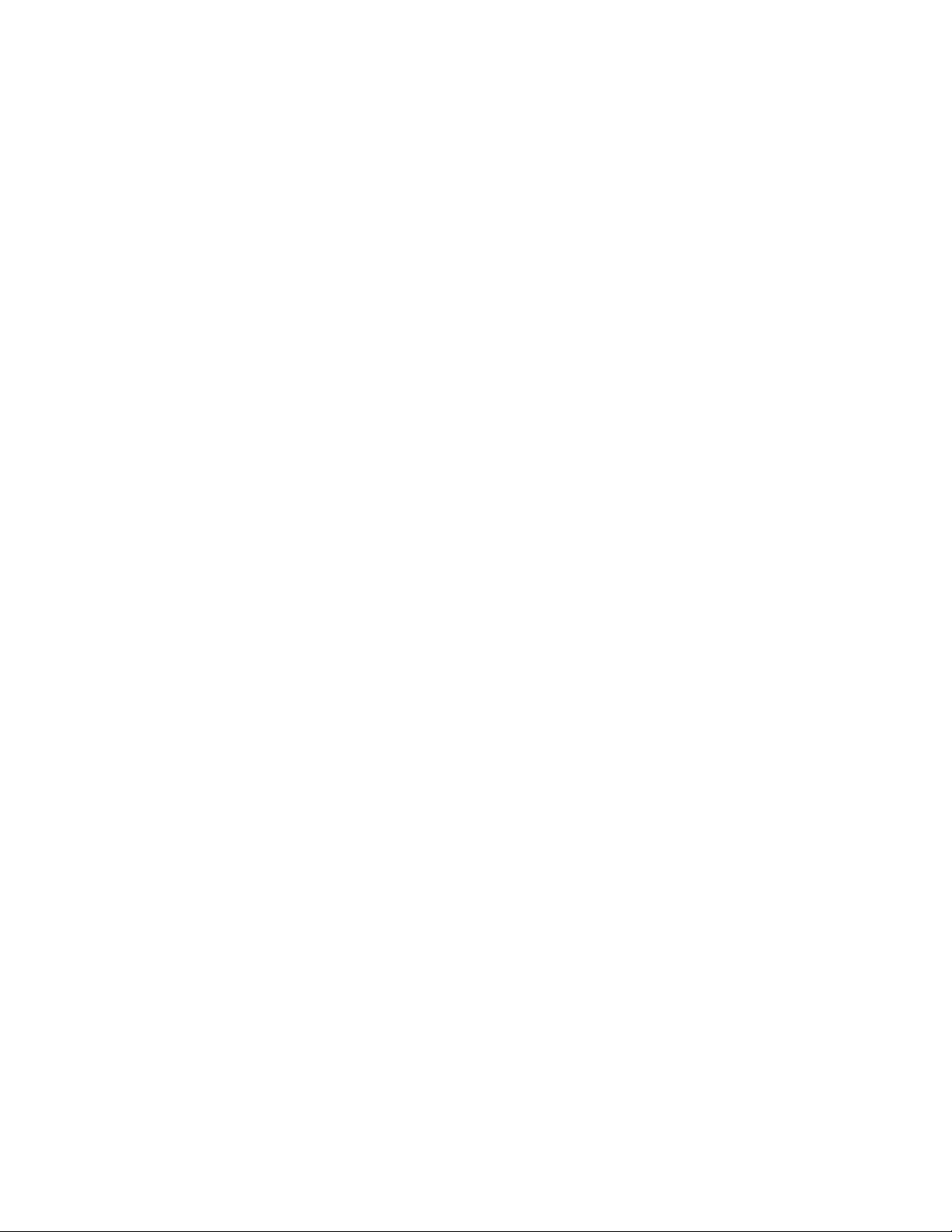
current network conditions. When this configuration is set to manual, the user can select a Target
DPC Rate and the driver adjusts the adapter's interrupt setting to achieve that DPC rate. Changing
this setting may improve performance for some configurations.
•
Enable PME — Allows the use of power management and wake-up functions.
•
Smart Power Down — Minimizes power consumption by enabling the adapter to enter a deep sleep
mode under certain conditions.
Adapter configuration properties for Windows Server 2003
The following Windows Server 2003 and Windows Server 2003 x64 properties are configured on the
target server adapters from the source server data. Each adapter property displays only if the property is
supported by the selected adapter.
•
SpeedDuplex—Determines the current speed and duplex of the adapter. Possible values include
Auto/Auto, 10/Half, 10/Full, 100/Half, 100/Full, 1000/Full, 10000/Full. The default is
Auto/Auto. The value must be valid for the adapter on the target system.
•
PreferredPrimaryRanking—Determines the preferred primary ranking of the adapter. This value is
written only for adapters that are teamed.
•
ConfiguredPortCost—Defines the port cost for the adapter. The default is 0. This value is written only
for adapters that are teamed.
•
DefaultVlanId—Determines the VLAN ID used for any un-tagged packets received by the adapter.
This only applies to adapters that have VLANs defined.
•
VlanID—Specifies the VLAN identifier value for the device.
•
VlanName—Specifies the descriptive name for the VLAN ID. Every VLAN must have a name
assigned to it. Duplicate names are allowed if you want to use the same names for different VLan
IDs.
•
NetworkAddress—This value is written only for adapters that are not teamed. It overrides the burned-
in address with a locally administered address. A null value is always written to the XML data file
because locally administered addresses must be unique. A null value is valid and indicates the
network address is the burned-in address. This value must be a valid unicast address if it is edited.
HP 1Gb Multifunction adapter properties
The following properties are common only to HP NC-Series 1Gb Multifunction adapters.
To transfer iSCSI, TCP/IP Offload Engine (TOE), and Receive-Side Scaling (RSS) parameters on an
adapter, the adapter must be located in the same relative position on the target machine as on the source
machine.
If the following parameters are assigned to an adapter that does not support iSCSI, TOE, or RSS, they are
ignored. If an adapter supports these multifunction parameters but the parameters are not assigned, the
existing settings are left unchanged.
•
iSCSIEnabled—Causes Internet Small Computer System Interface (iSCSI) to be configured for the
adapter. 0=Disabled. 1=Enabled. The default setting is Disabled.
Configuration properties 12
Page 13

•
iSCSIVlanId—Specifies the iSCSI VLAN identifier value for the iSCSI enabled device.
•
iSCSIVlanName—Specifies the descriptive name for the iSCSI VLAN ID.
•
iSCSIPacketPriority—Specifies the QoS Packet Priority for the iSCSI enabled device. Possible values
are D=Disabled and 1-7. The default setting is D (Disabled).
•
iSCSIDHCPEnabled—Specifies that DHCP is used to acquire an IP configuration for the iSCSI
enabled device. Possible settings are Enabled and Disabled. The default setting is Enabled.
•
iSCSIIPAddress—If DHCP is not used, this specifies the IPv4 address (dotted decimal) for the iSCSI
enabled device. If DHCP is enabled, the value is 0.0.0.0; otherwise, enter the actual IP address.
•
iSCSISubnetMask—If DHCP is not used, this property specifies the network subnet mask (dotted
decimal) for the iSCSI enabled device. If DHCP is enabled, the value is 0.0.0.0, otherwise, enter the
actual subnet mask.
•
iSCSIGateway—If DHCP is not used, this specifies the default route for the iSCSI enabled device. If
DHCP is enabled or no gateway is used, the value is 0.0.0.0, otherwise, type the actual IP address.
•
iSCSILAA—(Locally Administered Address) specifies the user-defined MAC address of the iSCSI
enabled device. A null value is always written to the XML data file because locally administered
addresses must be unique. A null value is valid and indicates the network address is the burned-in
address. This value must be a valid unicast address if it is edited.
o
The following team types are not supported for iSCSI-enabled adapters. Disable iSCSI on the
adapter or team before changing to any of the incompatible team types.
—
Automatic
—
802.3ad Dynamic with Fault Tolerance
—
Switch-assisted Load Balancing with Fault Tolerance (SLB)
o
If the NCU does not detect the presence of the Microsoft® iSCSI Software Initiator 2.0 or later on
systems running Windows Server 2003 (SP1), Windows Server 2003 x64 (SP1), Windows
Server 2003 (SP2), or Windows Server 2003 (SP2), iSCSI cannot be enabled. Windows Server
2008 and Windows Server 2008 x64 comes with the iSCSI Initiator included.
•
TOEEnabled—Enables the offloading of TCP connections to HP Multifunction Server Adapters.
Microsoft Scalable Networking Pack (SNP) is required.
TOE teaming performance is reduced if a switch or network device is configured with the round
robin aggregation load balancing method. Configure the aggregation load balancing method on
the switch or network device to something else other than round robin and then re-start the team
(disable the team and enable the team for all VLANs).
TOE will not work with the following features enabled: Windows Firewall; Internet Protocol security
(IPsec); Internet Protocol Network Address Translation (IPNAT); third-party firewalls; and NDIS 5.1
intermediate drivers. Download article number KB92222 from the Microsoft
(http://www.microsoft.com
•
RSSEnabled—Enables dynamic load balancing of incoming traffic across CPUs. Microsoft Scalable
Networking Pack (SNP) is required.
) website for more information.
Team configuration properties
Teaming is NOT supported on HP NC-Series 10 GbE Multifunction adapters. Team configuration
properties that are configured on the target server include:
Configuration properties 13
Page 14

•
TeamName—Determines the unique identifier for the adapter team. Each team name on the target
system must be unique.
•
OpMode—Determines the operating mode of the team. Possible values are Auto, DynamicSingleSlb,
StaticSingleSlb, TransmitLoadBalancing, TLBwithPref, FailOnFault, PrefPrimary
•
LoadBalAlgorithm—Determines the team load balancing algorithm. Possible values are
MACAddress, IPAddress, TCPConnection, RoundRobin, and Auto.
•
TeamNetworkAddress—Establishes the MAC address for the adapter team. A null value is always
written to the XML data file because locally administered addresses must be unique. A null value is
valid and computes a default address. This value must be a valid unicast address if it is edited.
•
TxPathValidationMode—Enables or disables the packet signal transmitted between the teamed
adapters. Possible values are Enabled or Disabled.
•
RxPathValidationMode—Enables or disables the packet signal received between the teamed
adapters. Possible values are Enabled or Disabled.
•
TxPathValidationInterval—Determines how frequently the packet signals are transmitted. The range
of acceptable values is 3 to 60. Values less than 3 are set to 3, and values greater than 60 are set
to 60.
•
RxPathValidationInterval—Determines how frequently the packet signals are received. The range of
acceptable values is 3 to 60. Values less than 3 are set to 3, and values greater than 60 are set to
60.
•
RxPathValidationVlanId—Determines the VLAN on which Receive Path Validation packet frames are
transmitted. This value is only written when a VLAN is defined for the team. The default is the VLAN
on the team with the lowest VLAN ID at the time the team is created.
•
DefaultVlanId—Determines the VLAN ID used for any un-tagged packets received by the team. This
property only applies to teams that have VLANs defined.
•
TOEEnabled—Enables the offloading of TCP connections to HP Multifunction Server Adapters.
Microsoft Scalable Networking Pack (SNP) is required. The TOEEnabled property is only valid when
all the team members are HP Multifunction Server Adapters. 0=Disabled. 1=Enabled. The default
setting is Enabled.
TOE teaming performance is reduced if a switch or network device is configured with the round
robin aggregation load balancing method. Configure the aggregation load balancing method on
the switch or network device to something else other than round robin and then re-start the team
(disable the team and enable the team for all VLANs).
TOE will not work with the following features enabled: Windows Firewall; Internet Protocol security
(IPsec); Internet Protocol Network Address Translation (IPNAT); third-party firewalls; and NDIS 5.1
intermediate drivers. Download article number KB92222 from the Microsoft
(http://www.microsoft.com
TOE and RSS teaming are not supported on Windows Server 2008 and Windows Server 2008 x64
in this release.
Currently not supported on HP NC51xx 10 GbE adapters.
) website for more information.
•
RSSEnabled—Enables dynamic load balancing of incoming traffic across CPUs. Microsoft Scalable
Networking Pack (SNP) is required when enabling RSS. For a system running Windows Server 2003
(SP1) and Windows Server 2003 x64 (SP1), you must install Windows Server 2003 Service Pack 2.
0=Disabled. 1=Enabled. The default setting is Enabled on multifunction server adapters and
Disabled on NC110T, NC360T, and NC364T PCIe gigabit server adapters.
Configuration properties 14
Page 15

TOE and RSS teaming are not supported on Windows Server 2008 and Windows Server 2008 x64
in this release.
Currently not supported for HP NC51xx 10 GbE adapters on Windows Server 2008 or Windows
Server 2008 x64.
Configuration properties 15
Page 16

XML data file
XML elements and typical adapter teaming script
The XML data file contains configuration properties for adapters and teams and consists of the following
XML elements:
•
<teamingconfig>-Brackets the entire data file and is required.
•
<nic>-Defines adapter properties.
•
<team>-Defines teams and their properties.
•
<vlan>-Defines VLANs and their properties.
The 'relnics' attribute of the <team> element lists the adapters that are to be configured on the team.
The following example is a typical adapter teaming script.
<?xml version="1.0" encoding="ISO-8859-1" ?>
- <teamingconfig>
- <!-- The comment lines in this file make it convenient -->
- <!-- to reference <nic>, <team>, and <vlan> elements -->
- <!-- within the file. It is recommended that these -->
- <!-- comment lines remain unchanged if the user edits -->
- <!-- the file. -->
- <!-- -->
- <!-- Version Data -->
- <!-- -->
<version UtilityVersion="9.20.0.13" ScriptVersion="3.1" />
- <!-- -->
- <!-- Adapter Data -->
- <!-- -->
- <!-- <nic> element 1 -->
- <nic>
<property id="SpeedDuplex" value="Auto/Auto" />
<property id="iSCSIEnabled" value="1" />
<property id="PriorityVLANTag" value="Priority and VLAN Enabled" />
<property id="JumboPacket" value="1514 Bytes" />
<property id="FlowControl" value="Rx/Tx Enable" />
<property id="WireSpeed" value="1" />
<property id="RSSEnabled" value="1" />
<property id="OptimizationMethod" value="L2 and L4" />
<property id="TargetInterruptsPerSecond" value="4425" />
<property id="IPChecksumOffloadIPv4" value="Rx/Tx Enable" />
<property id="TCPChecksumOffloadIPv4" value="Rx/Tx Enable" />
<property id="UDPChecksumOffloadIPv4" value="Rx/Tx Enable" />
<property id="TCPUDPChecksumOffloadIPv4" value="Rx/Tx Enable" />
<property id="LSOV1IPv4" value="1" />
<property id="LSOV2IPv4" value="1" />
<property id="NetworkAddress" value="" />
<property id="iSCSIVlanId" value="0" />
<property id="iSCSIVlanName" value="" />
<property id="iSCSIPacketPriority" value="Disabled" />
XML data file 16
Page 17

<property id="iSCSIDHCPEnabled" value="Enabled" />
<property id="iSCSIIPAddress" value="0.0.0.0" />
<property id="iSCSISubnetMask" value="0.0.0.0" />
<property id="iSCSIGateway" value="0.0.0.0" />
<property id="iSCSILAA" value="" />
</nic>
- <!-- <nic> element 2 -->
- <nic>
<property id="SpeedDuplex" value="Auto/Auto" />
<property id="PriorityVLANTag" value="Priority and VLAN Enabled" />
<property id="JumboPacket" value="1514 Bytes" />
<property id="WakeUpCap" value="Both" />
<property id="FlowControl" value="Disable" />
<property id="WireSpeed" value="1" />
<property id="WOLSpeed" value="Auto" />
<property id="IPMI" value="1" />
<property id="NumTxd" value="200" />
<property id="NumRxd" value="200" />
<property id="IPChecksumOffloadIPv4" value="Rx/Tx Enable" />
<property id="TCPChecksumOffloadIPv4" value="Rx/Tx Enable" />
<property id="UDPChecksumOffloadIPv4" value="Rx/Tx Enable" />
<property id="TCPUDPChecksumOffloadIPv4" value="Rx/Tx Enable" />
<property id="NetworkAddress" value="" />
</nic>
- <!-- <nic> element 3 -->
- <nic>
<property id="SpeedDuplex" value="Auto/Auto" />
<property id="PriorityVLANTag" value="Priority and VLAN Enabled" />
<property id="JumboPacket" value="1514 Bytes" />
<property id="EnablePME" value="Enable" />
<property id="WakeOn" value="Disable" />
<property id="FlowControl" value="Disable" />
<property id="IPChecksumOffloadIPv4" value="Rx/Tx Enable" />
<property id="TCPChecksumOffloadIPv4" value="Rx/Tx Enable" />
<property id="UDPChecksumOffloadIPv4" value="Rx/Tx Enable" />
<property id="LSOV1IPv4" value="1" />
<property id="ReceiveBuffers" value="256" />
<property id="TransmitBuffers" value="512" />
<property id="NetworkAddress" value="" />
</nic>
- <!-- <nic> element 4 -->
- <nic>
<property id="SpeedDuplex" value="Auto/Auto" />
<property id="PriorityVLANTag" value="Priority and VLAN Enabled" />
<property id="JumboPacket" value="1514 Bytes" />
<property id="EnablePME" value="Enable" />
<property id="WakeOn" value="Disable" />
<property id="FlowControl" value="Disable" />
<property id="IPChecksumOffloadIPv4" value="Rx/Tx Enable" />
<property id="TCPChecksumOffloadIPv4" value="Rx/Tx Enable" />
<property id="UDPChecksumOffloadIPv4" value="Rx/Tx Enable" />
<property id="LSOV1IPv4" value="1" />
<property id="ReceiveBuffers" value="256" />
<property id="TransmitBuffers" value="512" />
<property id="NetworkAddress" value="" />
</nic>
- <!-- <nic> element 5 -->
- <nic>
<property id="SpeedDuplex" value="Auto/Auto" />
XML data file 17
Page 18

<property id="PriorityVLANTag" value="Priority and VLAN Enabled" />
<property id="JumboPacket" value="1514 Bytes" />
<property id="EnablePME" value="Enable" />
<property id="WakeOn" value="Disable" />
<property id="FlowControl" value="Disable" />
<property id="IPChecksumOffloadIPv4" value="Rx/Tx Enable" />
<property id="TCPChecksumOffloadIPv4" value="Rx/Tx Enable" />
<property id="UDPChecksumOffloadIPv4" value="Rx/Tx Enable" />
<property id="LSOV1IPv4" value="1" />
<property id="ReceiveBuffers" value="256" />
<property id="TransmitBuffers" value="512" />
<property id="PreferredPrimaryRanking" value="0" />
<property id="DualChannelGroup" value="0" />
<property id="ConfiguredPortCost" value="0" />
</nic>
- <!-- <nic> element 6 -->
- <nic>
<property id="SpeedDuplex" value="Auto/Auto" />
<property id="PriorityVLANTag" value="Priority and VLAN Enabled" />
<property id="JumboPacket" value="1514 Bytes" />
<property id="EnablePME" value="Enable" />
<property id="WakeOn" value="Disable" />
<property id="FlowControl" value="Disable" />
<property id="IPChecksumOffloadIPv4" value="Rx/Tx Enable" />
<property id="TCPChecksumOffloadIPv4" value="Rx/Tx Enable" />
<property id="UDPChecksumOffloadIPv4" value="Rx/Tx Enable" />
<property id="LSOV1IPv4" value="1" />
<property id="ReceiveBuffers" value="256" />
<property id="TransmitBuffers" value="512" />
<property id="PreferredPrimaryRanking" value="1" />
<property id="DualChannelGroup" value="0" />
<property id="ConfiguredPortCost" value="0" />
</nic>
- <!-- <nic> element 7 -->
- <nic>
<property id="SpeedDuplex" value="Auto/Auto" />
<property id="PriorityVLANTag" value="Priority and VLAN Enabled" />
<property id="JumboPacket" value="1514 Bytes" />
<property id="EnablePME" value="No Action" />
<property id="WakeOn" value="OS Controlled" />
<property id="MasterSlave" value="Auto Detect" />
<property id="SpdEnabled" value="H/W Default" />
<property id="WakeOnLink" value="Disable" />
<property id="FlowControl" value="Rx/Tx Enable" />
<property id="RSSEnabled" value="1" />
<property id="IPChecksumOffloadIPv4" value="Rx/Tx Enable" />
<property id="TCPChecksumOffloadIPv4" value="Rx/Tx Enable" />
<property id="TCPChecksumOffloadIPv6" value="Rx/Tx Enable" />
<property id="UDPChecksumOffloadIPv4" value="Rx/Tx Enable" />
<property id="UDPChecksumOffloadIPv6" value="Rx/Tx Enable" />
<property id="LSOV1IPv4" value="1" />
<property id="LSOV2IPv4" value="1" />
<property id="LSOV2IPv6" value="1" />
<property id="ReceiveBuffers" value="256" />
<property id="TransmitBuffers" value="512" />
<property id="NetworkAddress" value="" />
</nic>
- <!--
-->
XML data file 18
Page 19

- <!-- Team Data -->
- <!-- -->
- <!-- <team> element 1 -->
- <team relnics="5 6">
<property id="TeamName" value="HP Network Team #1" />
<property id="OpMode" value="Auto" />
<property id="LoadBalAlgorithm" value="Auto" />
<property id="RxPathValidationInterval" value="3" />
<property id="TxPathValidationInterval" value="3" />
<property id="RxPathValidationMode" value="Enabled" />
<property id="TxPathValidationMode" value="Enabled" />
<property id="TeamNetworkAddress" value="" />
<property id="TOEEnabled" value="0" />
<property id="RSSEnabled" value="0" />
<property id="JumboPacket" value="1514 Bytes" />
<property id="IPChecksumOffloadIPv4" value="Rx/Tx Enable" />
<property id="TCPChecksumOffloadIPv4" value="Rx/Tx Enable" />
<property id="TCPChecksumOffloadIPv6" value="Disable" />
<property id="UDPChecksumOffloadIPv4" value="Rx/Tx Enable" />
<property id="UDPChecksumOffloadIPv6" value="Disable" />
<property id="LSOV1IPv4" value="1" />
<property id="LSOV2IPv4" value="0" />
<property id="LSOV2IPv6" value="0" />
<property id="FlowControl" value="Disable" />
</team>
</teamingconfig>
XML data file 19
Page 20

Error handling and reporting
Error checking and completion code
Errors can occur for a variety of reasons including differences between the source and target system NICs
or because of errors introduced by editing the XML data file. The software performs extensive error
checking as the XML data file is read and processed.
When invalid property values are detected, a WARNING error message is written to a log file and
configuration continues with either default or existing values.
When the cqniccmd is run from a command line or a Windows command file, a completion code is
written as an error level code to both a log file and the screen. This error code can be used by the
Windows command file to determine how to proceed. The error level codes are as follows:
•
Successful start of the action returns a completion code of error level zero (0).
•
Non fatal errors return a completion code of error level one (1).
•
An invalid log file returns a completion code of error level two (2).
•
Other fatal errors return a completion code of error level three (3) or greater.
The specific information about all errors can be determined by viewing the log file located at
\cpqsystem\log\cpqteam.log (defaulted location).
Error handling and reporting 20
Page 21

Acronyms and abbreviations
iSCSI
Internet Small Computer System Interface
NCU
Network Configuration Utility
NFT
network fault tolerant
RSS
Receive-Side Scaling
TOE
TCP/IP Offload Engine
VLAN
virtual local-area network
XML
extensible markup language
Acronyms and abbreviations 21
Page 22

Index
A
adapter properties 12
C
command line options 7
CQNICCMD 6
E
error code 20
examples 8
L
log file 20
O
overview of configuration procedure 5
R
Receive-Side Scaling (RSS) 5, 12, 13
RSS (Receive-Side Scaling) 5, 12, 13
S
script conversion 6
scripting application 6
scripting syntax 7
T
TCP/IP Offload Engine (TOE) 5, 12, 13
team configuration 13
team properties 13
TOE (TCP/IP Offload Engine) 5, 12, 13
X
XML sample file 16
Index 22
