Page 1
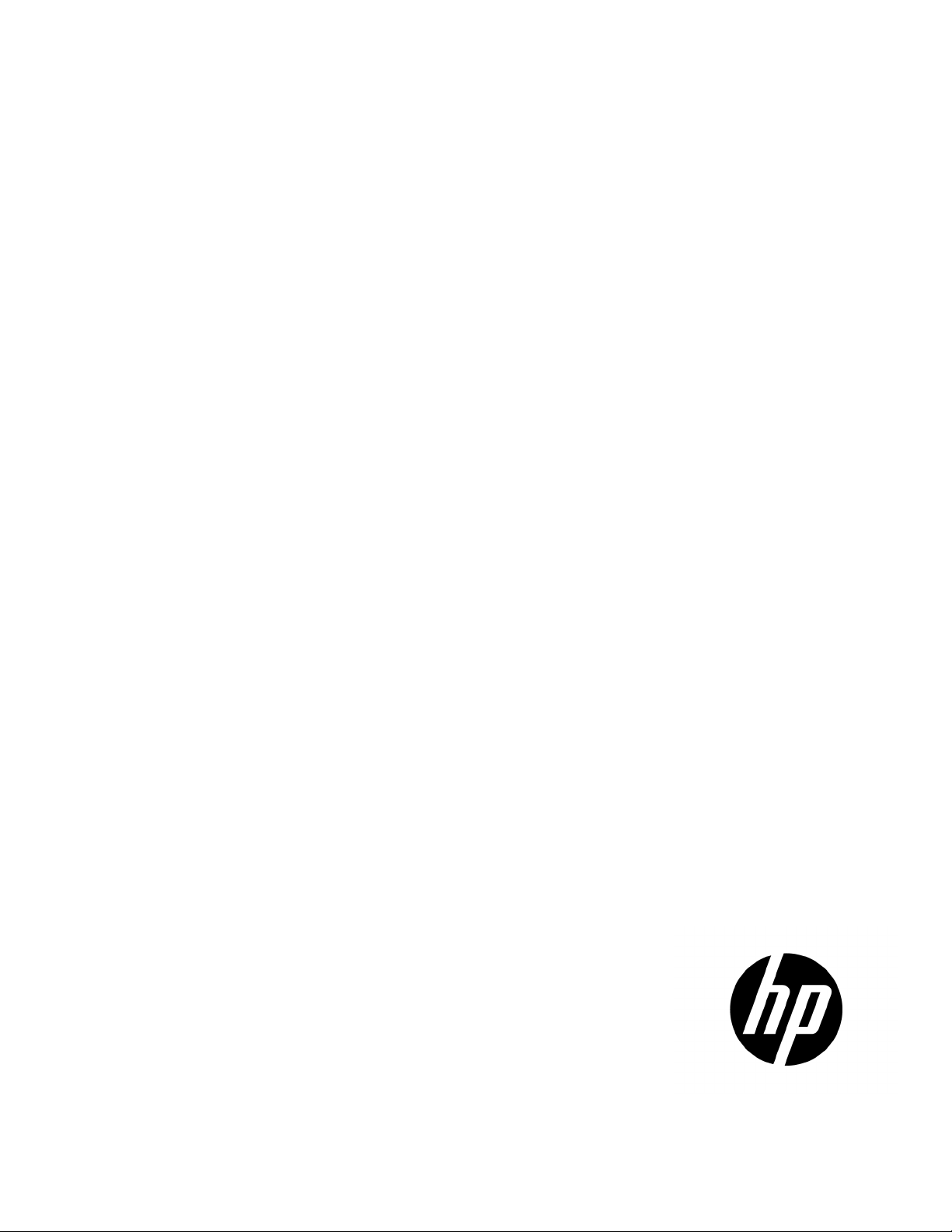
HP ProLiant Network Adapter Scripting Utility
Part Number: 515635-006
User Guide
Abstract
This document is for the person who installs, administers, and troubleshoots servers and storage systems. HP assumes you are qualified in the
servicing of computer equipment and trained in recognizing hazards in products with hazardous energy levels.
September 2013
Edition: 6
Page 2

© Copyright 2008, 2013 Hewlett-Packard Development Company, L.P.
The information contained herein is subject to change without notice. The only warranties for HP products and services are set forth in the express
warranty statements accompanying such products and services. Nothing herein should be construed as constituting an additional warranty. HP shall
not be liable for technical or editorial errors or omissions contained herein.
Confidential computer software. Valid license from HP required for possession, use or copying. Consistent with FAR 12.211 and 12.212,
Commercial Computer Software, Computer Software Documentation, and Technical Data for Commercial Items are licensed to the U.S. Government
under vendor’s standard commercial license.
Microsoft®, Windows®, and Windows Server® are U.S. registered trademarks of Microsoft Corporation.
Page 3

Contents
Overview ..................................................................................................................................... 4
Network Configuration Utility and Scripting .................................................................................................. 4
Scripting functionality ................................................................................................................................ 4
Scripting ...................................................................................................................................... 5
Preliminary scripting information ................................................................................................................. 5
Target MAC address based team member assignment ......................................................................... 5
Multifunction parameters on target systems ......................................................................................... 5
Teams on target systems ................................................................................................................... 6
Script conversion ....................................................................................................................................... 7
Scripting application (CQNICCMD) ............................................................................................................ 7
Command line syntax ...................................................................................................................... 8
Command line arguments ................................................................................................................. 8
Command line examples .................................................................................................................. 9
Configuration properties .............................................................................................................. 10
Adapter configuration properties for Windows Server 2008 ......................................................................... 10
Team configuration properties ................................................................................................................... 12
XML data file .............................................................................................................................. 14
XML elements and typical adapter teaming script ........................................................................................ 14
Error handling and reporting .................................................................................................................... 17
Error checking and completion code ................................................................................................ 17
Acronyms and abbreviations ........................................................................................................ 18
Documentation feedback ............................................................................................................. 19
Index ......................................................................................................................................... 20
Contents 3
Page 4
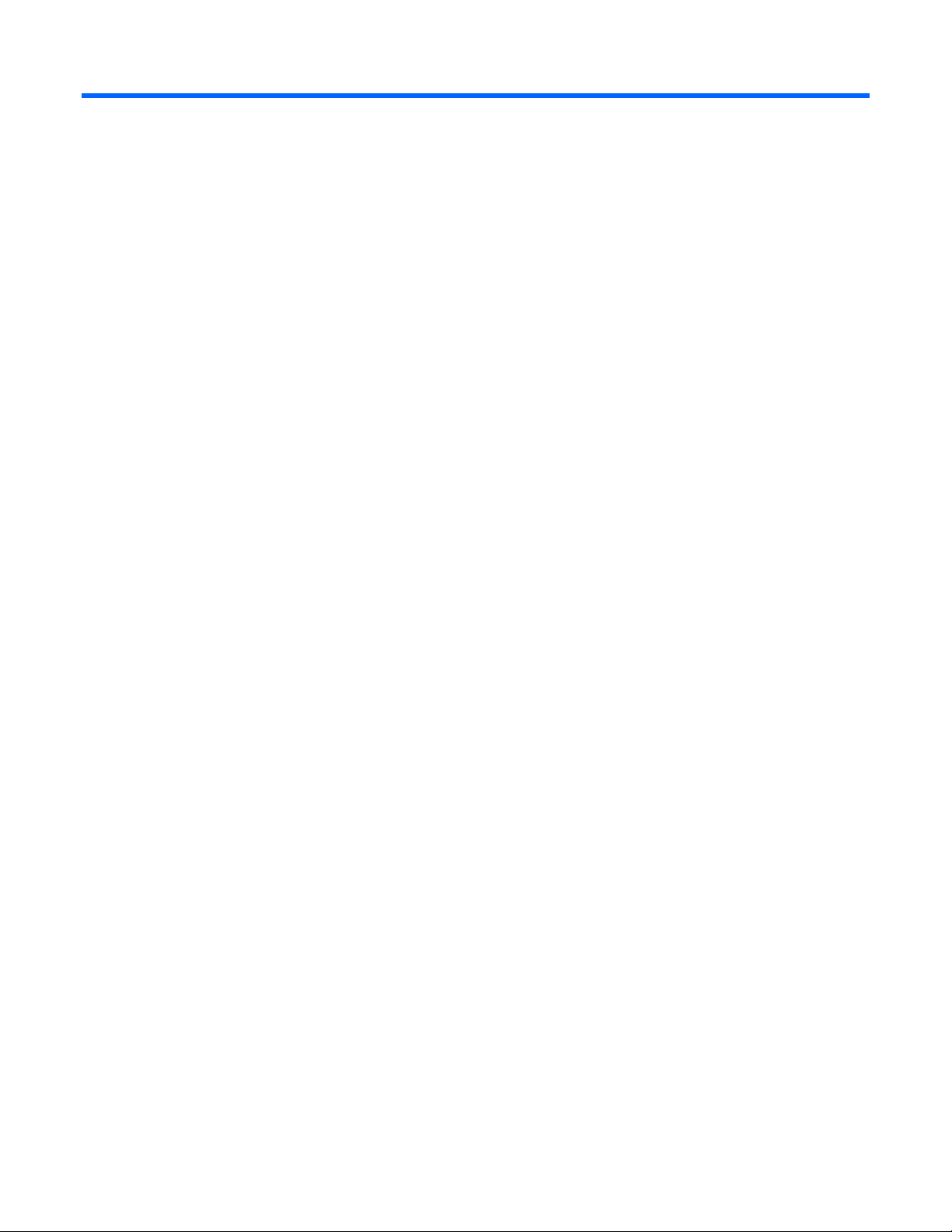
Overview
Network Configuration Utility and Scripting
The HP Network Configuration Utility (NCU) enables configuration of network adapters and teams of
network adapters. The scripting feature of the utility provides the ability to perform adapter configuration
using a batch process.
This guide provides information about using the HP Network Adapter Scripting Utility to configure HP
Scripting functionality
adapters.
Scripting functionality provides the capability to configure a target system based on configuration
information saved from a source server. The target system is not required to be identical to the source server.
The configuration of the source server may not be duplicated in its entirety on the target system.
Both adapters and teams of adapters can be configured on the target system. When scripting is run, the
adapter properties specified in the data file from the source server are used to modify the configuration of the
adapters on the target system (see "Preliminary scripting information (on page 5)" for details about running
the scripting utility).
Overview 4
Page 5

Scripting
Preliminary scripting information
When using scripting to configure target systems, adapters are identified by their relative order in the system.
The relative order is determined by the following properties.
• Slot and port order for adapters in non-HP BladeSystem configurations
• Enclosure switch bay number and switch port order for adapters in HP BladeSystem configurations
Adapters embedded on the system board are assigned the lowest numbers, followed by adapters ordered by
their slot or switch bay number with the lowest slot or switch bay number first. Multiport adapters are ordered
Target MAC address based team member assignment
by ascending port or switch port number within each slot.
If you do not use the logical ordering assignment, you can create teams by specifying the MAC addresses of
target team members.
• The MAC address of each team member is specified in the NIC section of the configuration file.
• The NIC assignment of the team members remains in the team section of the configuration file.
• The target MAC address based team member assignment is applied using the /M<configfile>
option.
• This feature is only supported on Windows 2008 (all versions).
Multifunction parameters on target systems
To transfer multifunction (TCP/IP Offload Engine and iSCSI) parameters the following conditions apply:
• The multifunction adapter must be located in the same relative position on the target server as on the
source server.
• If these multifunction parameters are assigned to an adapter that does not support iSCSI or TOE, they
are ignored.
• If an adapter supports multifunction parameters but the parameters are not assigned, the existing
settings are left unchanged.
• Some properties are not configurable if an adapter has FlexNIC enabled.
Multifunction adapter limitations
• TOE and RSS are incompatible on NetXen adapters. If RSS is already enabled and then you enable
TOE, RSS is automatically disabled even though it may appear to be enabled. Likewise, if you enable
TOE after RSS, RSS becomes disabled.
• Some HP NC-Series NetXen adapters require a TOE license. See the NCDE Release Notes for
installation instructions and a list of adapters that require a TOE license.
Scripting 5
Page 6

• Some properties are not configurable if an adapter has FlexNIC enabled.
Teams on target systems
The target system is configured with the same number of teams that were present on the source server.
• Teams are created on the target system consisting of the same relative adapters that were teamed on the
source server. For example, if adapters 3 and 5 were teamed on the source server, then that teaming
information is saved in the data file, and adapters 3 and 5 are teamed on the target system.
• In general, the adapters on the team on the target system do not have to be the same type of adapters
that were teamed on the source server. However, some adapters cannot be teamed and if an attempt
is made to form a team with invalid combinations of adapters an error occurs. For example, teams with
different speed capabilities cannot be teamed on a load balancing team.
• An error occurs in the configuration if the adapters forming the team on the source server are not present
on the target system. For example, if adapters 3 and 5 are teamed on the source server, but the target
system has only four adapters, an error is reported and the configuration is not applied.
• When teams are configured on the target system, the team properties are set to the values read from the
data file for the corresponding team on the source server. Properties not specified in the data file (and
properties specified with invalid data values) are configured using their default settings.
• If no teams are configured on the source server, no teaming information is written to the data file and
configuration of the target system consists only of configuring individual adapters.
Teaming limitations
• Only the following team types are supported on FlexNIC-enabled adapters:
o Network Fault Tolerance (NFT)
o Network Fault Tolerance with Preference Order (NFT-PO)
o Transmit Load Balancing with Fault Tolerance (TLB)
o Transmit Load Balancing with Fault Tolerance and Preference Order (TLB-PO)
• The NCU supports two or more FlexNIC-enabled adapters on the same port as members of the same
team.
• Any change to a teaming configuration that has an iSCSI-booted device present requires a system
reboot.
• In Transmit Load Balancing, Switch-assisted Load Balancing, and 802.3ad with Fault Tolerance teams,
the adapters must be capable of a common speed. If you try to add an adapter to one of these existing
team types and that adapter is not capable of a common speed with the other adapters in the team then
the team option is disabled.
• All server adapters in a team must be on the same broadcast domain.
• To ensure proper network functioning, be sure the protocol information for each teamed server adapter
is complete. Do not depend on a DHCP server to assign an IP Address as the results may be
undependable. Be sure that you have properly configured the protocols for the Virtual Miniport that
represents the team. To do this on Windows systems, go to Network Connections to select the Virtual
Miniport and then select File>Properties.
Scripting 6
Page 7

• If the properties of the server adapters are not supported by all team members, those properties may be
disabled for all the adapters in the team. The NCU displays a message listing the properties that have
been disabled.
iSCSI limitations for creating teams
• The following team types are not supported for iSCSI-enabled adapters. Disable iSCSI on the adapter
or team before changing to any of the incompatible team types.
o Automatic
o 802.3ad Dynamic with Fault Tolerance
o Switch-assisted Load Balancing with Fault Tolerance (SLB)
Script conversion
Scripts created with previous versions of the NCU are supported; however, HP recommends that you recreate
the script using the latest version of the NCU.
Scripting application (CQNICCMD)
CQNICCMD is a Windows utility that processes a network adapter configuration script file to duplicate the
adapter teaming configuration of a source ProLiant BL/ML/DL server on a target server.
The utility is supported on the following Windows operating systems:
• Windows Server 2008 SP2
• Windows Server 2008 R2
• Windows Server 2008
• Windows Server 2008 x64
Run the utility from the command line in a Command Prompt window, from the Run option on the Windows
Start menu, or from a Windows command file. To execute the CQNICCMD utility from the command line, the
HP NCU must be closed.
HP recommends using CQNICCMD as part of the SSST deployment. However, the application can be used
outside of this environment.
To use the scripting application:
1. Configure adapter teaming on the source server.
2. Generate a script file on the source server by doing one of the following:
o Click Save in the HP NCU user interface.
o Run CQNICCMD /S<filename> in the Command Line utility.
3. Modify the script file as necessary.
HP recommends running CQNICCMD/ P to check the syntax of the modified file.
Check the log file for errors and warnings. The default location of the log file is
\cpqsystem\log\cpqteam.log on the system drive. The syntax of the /P option is cqniccmd
/p<filename>.
4. Install the HP NCU on the target system.
5. Run the Command Line utility:
Scripting 7
Page 8

cqniccmd /c<filename>
For target MAC based team member assignment on Windows 2008 only, run the Command Line utility
with the following syntax:
cqniccmd /M<filename>
6. Check the log file for errors and warnings. The default location of the log file is
\cpqsystem\log\cpqteam.log on the system drive.
To use the utility with the SSST, see the documentation included with SSST on the HP website
(http://h18013.www1.hp.com/products/servers/management/toolkit/index.html).
Command line syntax
CQNICCMD [[/F] [/C<filename>] [/M<filename>]] [/D] [/L<filename>]
[/P<filename>] [/S<filename>]
[/?]
Only one of the following configuration options can be specified at a time:
• /S
• /D
• /C
• /P
• /M
The /L argument can be used with any of the configuration options. The /F argument can only be used with
the /C configuration option.
Command line arguments
Argument Description
/S
/D
/C
/M
/P
This configuration option causes the source server configuration to be saved. The name of
the XML configuration data file must be specified and the path to the data file must exist. This
option is identical to saving the source server configuration by clicking Save in the Network
Teaming Configuration user interface.
This configuration option causes all teams on the target server to be dissolved, all VLANs to
be removed, and 802.1p/q Packet Tagging to be disabled for all adapters that had no
VLANs. No additional arguments are required or allowed with this option.
This configuration option applies the configuration specified in the data file to the target
system. An existing XML configuration data file must be specified following the target
switch. A space following the switch is optional. Any teams that exist on the target server will
be dissolved before the configuration is applied, all VLANs will be removed, and 802.1p/q
Packet Tagging will be disabled.
Windows 2008 only. This configuration option applies the configuration specified in the
data file to the target system, using target team member MAC address based assignment.
An existing XML configuration data file must be specified following the target switch. A
space following the switch is optional. Any teams that exist on the target server are
dissolved before the configuration is applied, all VLANs are removed, and 802.1p/q
Packet Tagging is disabled.
This option is identical to the /C option, except that the configuration options are not
applied to the target system. This option is useful for syntax checking the XML data file.
Scripting 8
