Page 1
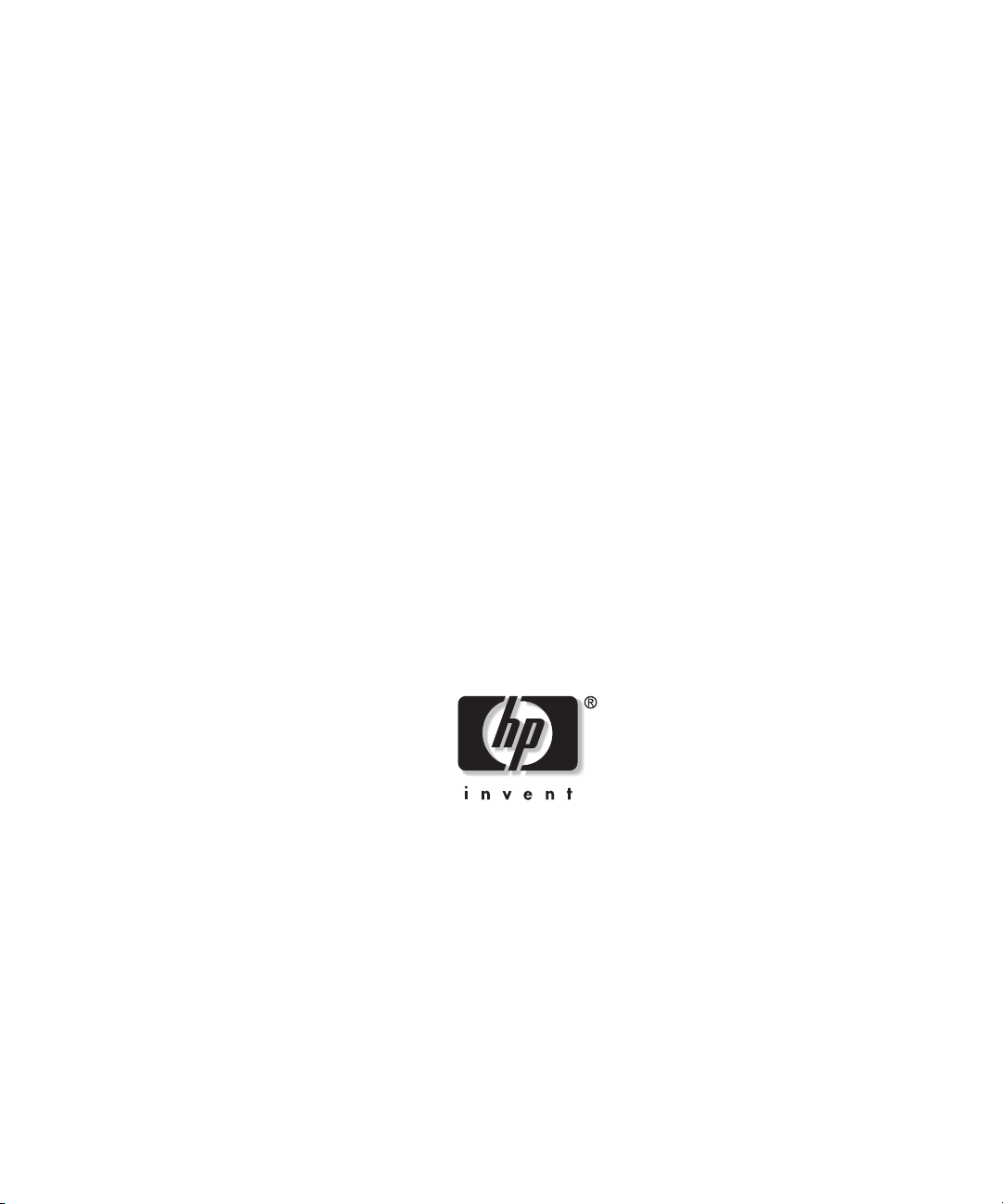
HP ProLiant ML530
Generation 2 Server
Memory Installation Guide
February 2003 (Second Edition)
Part Number 279985-002
Page 2
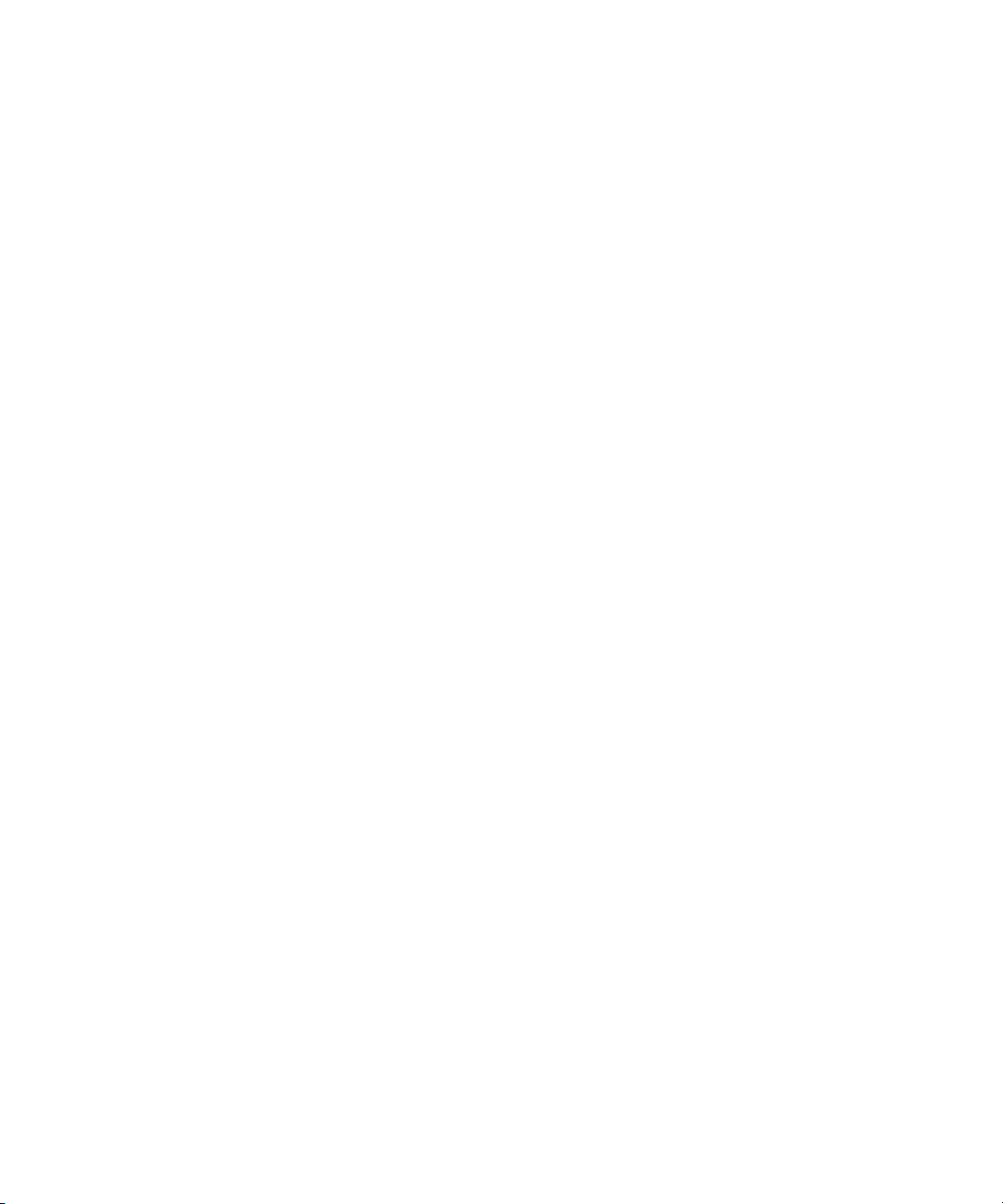
© 2002, 2003 Hewlett-Packard Development Company, L.P.
Hewlett-Packard Company shall not be liable for technical or editorial errors or omissions
contained herein. The information in this document is provided “as is” without warranty of
any kind and is subject to change without notice. The warranties for HP products are set forth
in the express limited warranty statements accompanying such products. Nothing herein
should be construed as constituting an additional warranty.
HP ProLiant ML530 Generation 2 Server Memory Installation Guide
February 2003 (Second Edition)
Part Number 279985-002
Page 3
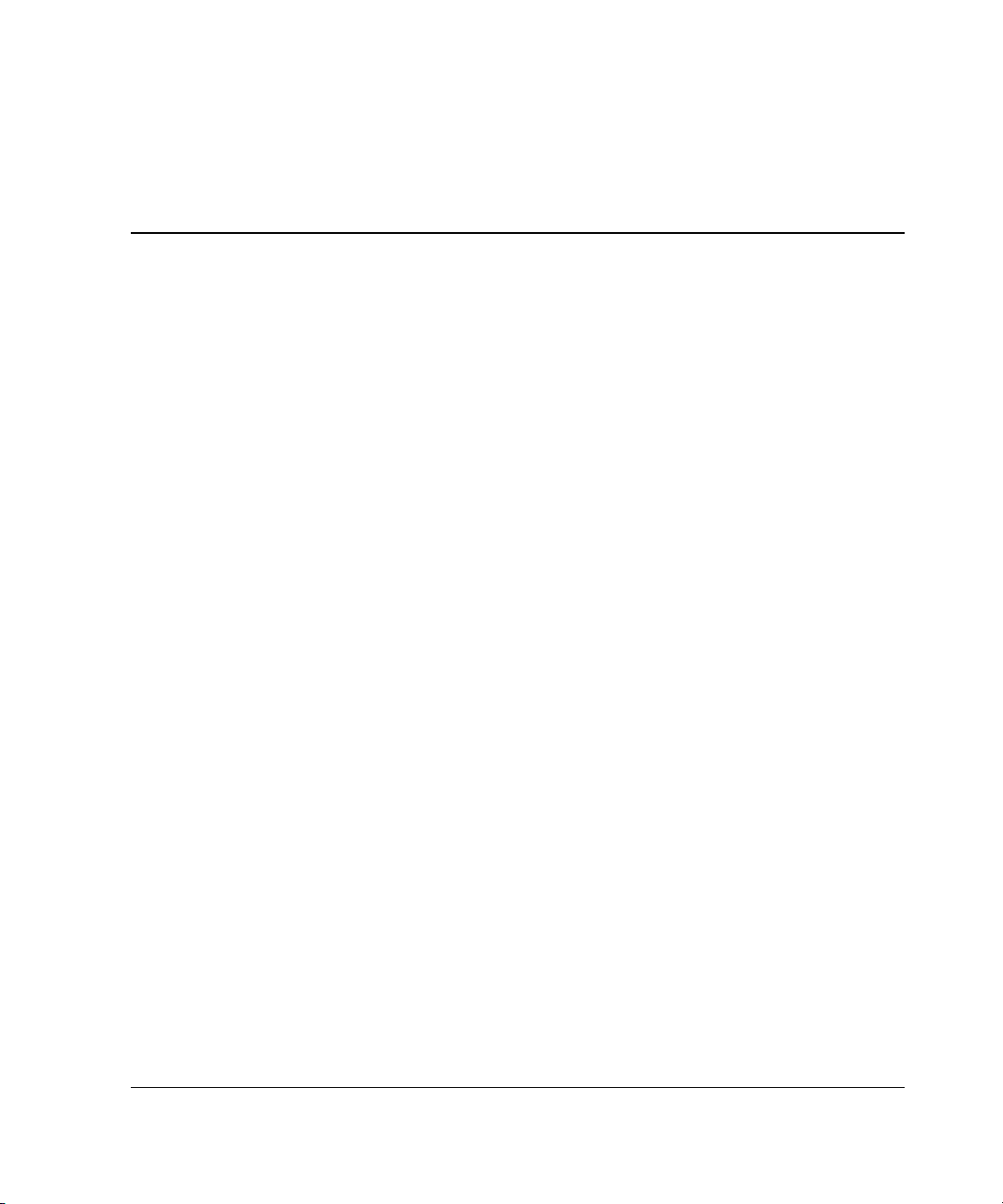
Contents
About This Guide
Audience Assumptions........................................................................................................v
Important Safety Information ..............................................................................................v
Symbols on Equipment .......................................................................................................v
Rack Stability ................................................................................................................... vii
Symbols in Text................................................................................................................ vii
Related Documents.......................................................................................................... viii
Getting Help ...................................................................................................................... ix
Technical Support ....................................................................................................... ix
HP Website ................................................................................................................. ix
Authorized Reseller ......................................................................................................x
Reader’s Comments ............................................................................................................x
Chapter 1
Memory
Memory Quick Start Guidelines...................................................................................... 1-4
Quick Start DIMM Installation................................................................................. 1-4
Quick Start Memory Configuration .......................................................................... 1-5
Quick Start LED Information ................................................................................... 1-6
Memory Board ................................................................................................................ 1-6
Parts of the Memory Board....................................................................................... 1-7
Memory Board LEDs and Icons ............................................................................... 1-8
Advanced ECC (Standard) Memory Technology ......................................................... 1-11
Features................................................................................................................... 1-11
DIMM Installation Requirements ........................................................................... 1-11
HP ProLiant ML530 Generation 2 Server Memory Installation Guide iii
Page 4
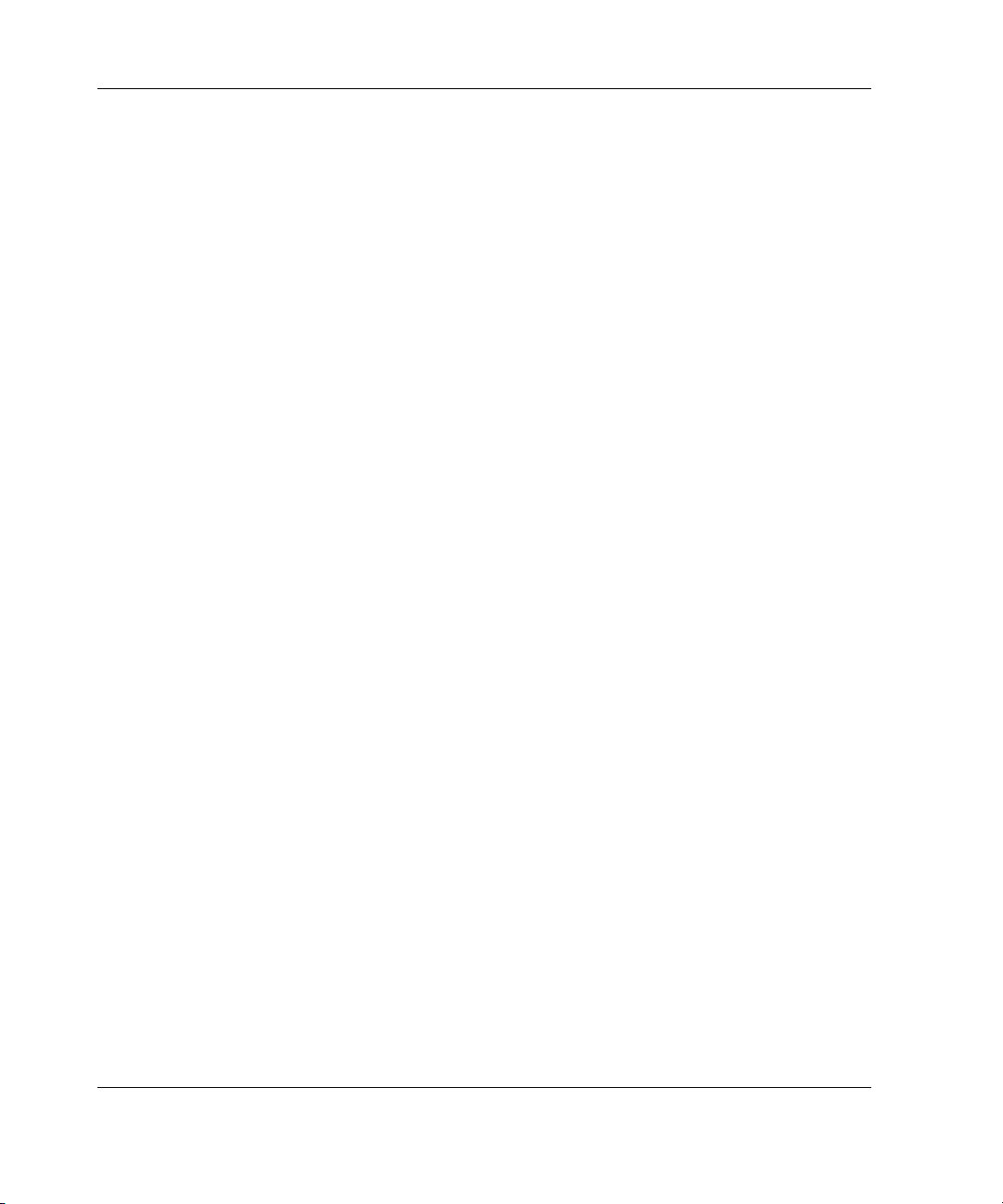
Contents
Advanced Memory Protection Options .........................................................................1-12
Online Spare Memory Technology .........................................................................1-12
Single-Board Mirrored Memory Technology .........................................................1-14
Software......................................................................................................................... 1-15
Memory Configuration ..................................................................................................1-16
Installation, Removal, and Replacement Procedures..................................................... 1-17
Removing a Memory Board .................................................................................... 1-17
Removing a DIMM .................................................................................................1-19
Installing a DIMM................................................................................................... 1-20
Installing a Memory Board......................................................................................1-21
Chapter 2
Error Messages
Index
iv HP ProLiant ML530 Generation 2 Server Memory Installation Guide
Page 5
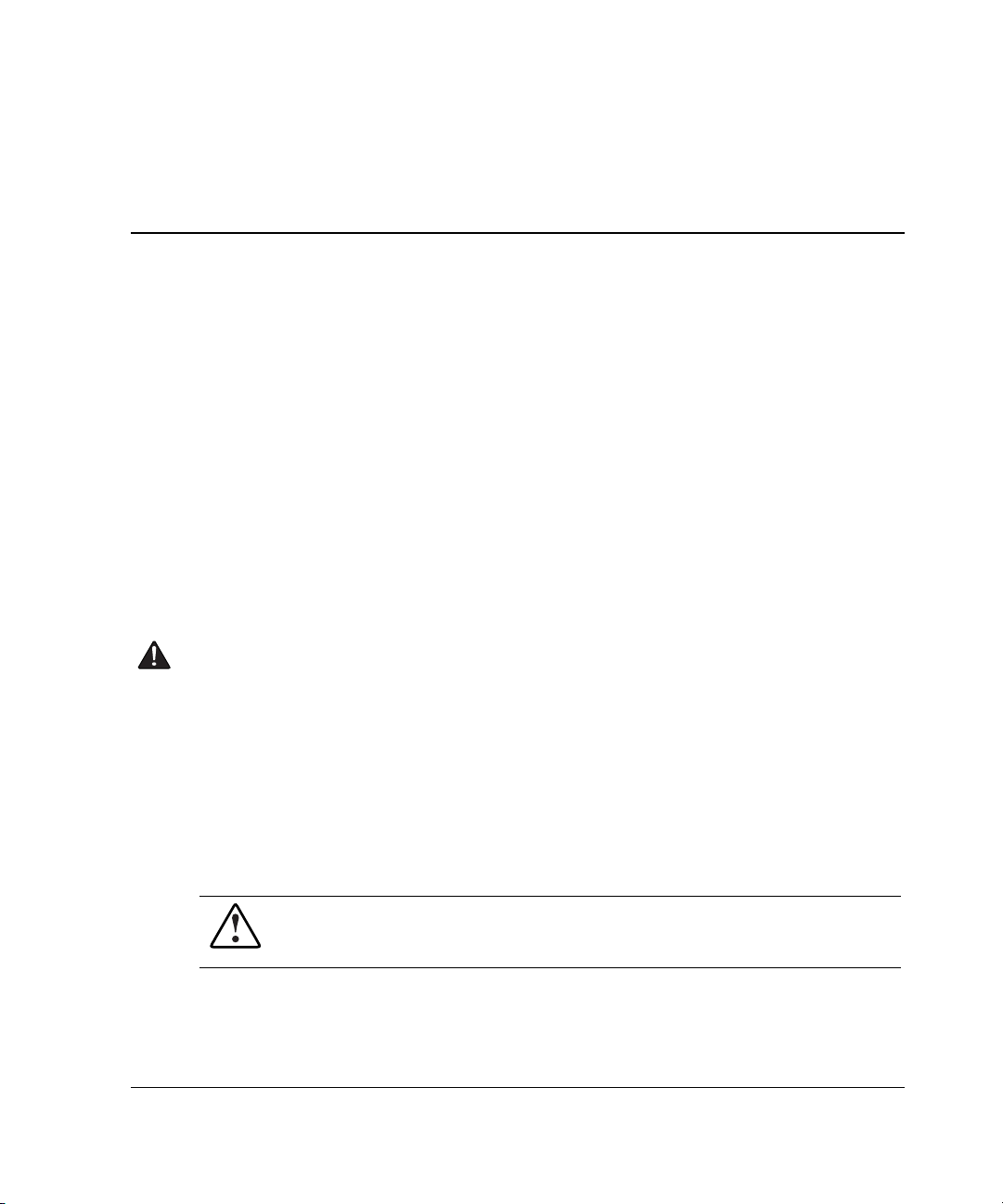
This guide provides step-by-step installation instructions and reference information
for operation, troubleshooting, and future upgrades for the memory system in
HP ProLiant ML530 Generation 2 servers.
Audience Assumptions
This guide is for the person who installs, administers, and troubleshoots servers. HP
assumes you are qualified in the servicing of computer equipment and trained in
recognizing hazards in products with hazardous energy levels.
Important Safety Information
Before installing this product, read the Important Safety Information document
included with the server.
About This Guide
Symbols on Equipment
The following symbols may be placed on equipment to indicate the presence of
potentially hazardous conditions:
WARNING: This symbol, in conjunction with any of the following symbols,
indicates the presence of a potential hazard. The potential for injury exists if
warnings are not observed. Consult your documentation for specific details.
HP ProLiant ML530 Generation 2 Server Memory Installation Guide v
Page 6
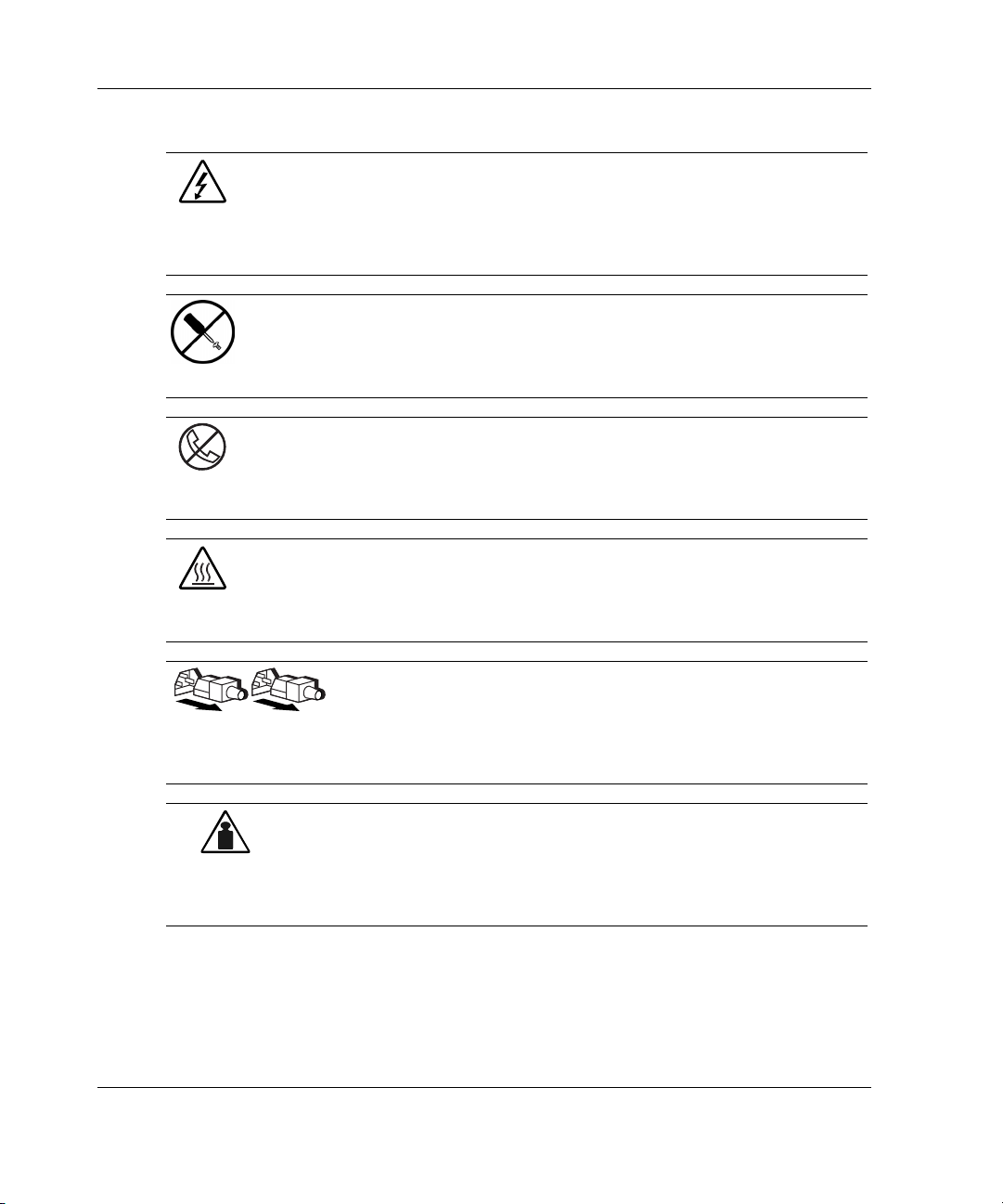
About This Guide
Weight in kg
Weight in lb
This symbol indicates the presence of hazardous energy circuits or electric
shock hazards. Refer all servicing to qualified personnel.
WARNING: To reduce the risk of injury from electric shock hazards, do not
open this enclosure. Refer all maintenance, upgrades, and servicing to
qualified personnel.
This symbol indicates the presence of electric shock hazards. The area
contains no user or field serviceable parts. Do not open for any reason.
WARNING: To reduce the risk of injury from electric shock hazards, do not
open this enclosure.
This symbol on an RJ-45 receptacle indicates a network interface connection.
WARNING: To reduce the risk of electric shock, fire, or damage to the
equipment, do not plug telephone or telecommunications connectors into this
receptacle.
This symbol indicates the presence of a hot surface or hot component. If this
surface is contacted, the potential for injury exists.
WARNING: To reduce the risk of injury from a hot component, allow the
surface to cool before touching.
These symbols, on power supplies or systems, indicate that the
equipment is supplied by multiple sources of power.
WARNING: To reduce the risk of injury from electric shock,
remove all power cords to completely disconnect power from the
system.
This symbol indicates that the component exceeds the recommended
weight for one individual to handle safely.
WARNING: To reduce the risk of personal injury or damage to the
equipment, observe local occupational health and safety requirements
and guidelines for manual material handling.
vi HP ProLiant ML530 Generation 2 Server Memory Installation Guide
Page 7
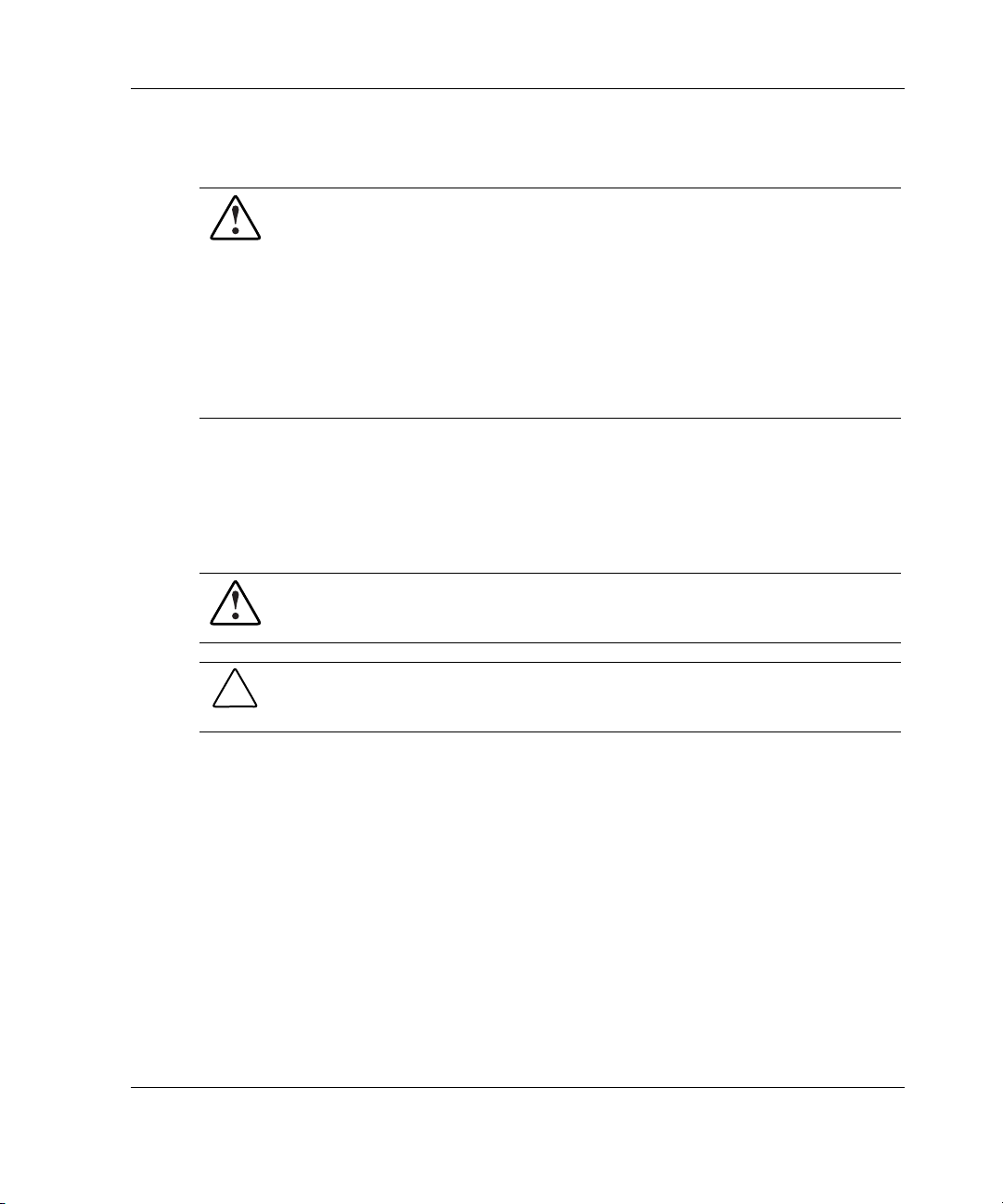
Rack Stability
WARNING: To reduce the risk of personal injury or damage to the equipment,
be sure that:
• The leveling jacks are extended to the floor.
• The full weight of the rack rests on the leveling jacks.
• The stabilizing feet are attached to the rack if it is a single-rack installation.
• The racks are coupled together in multiple-rack installations.
• Only one component is extended at a time. A rack may become unstable if
more than one component is extended for any reason.
Symbols in Text
These symbols may be found in the text of this guide. They have the following
meanings.
WARNING: Text set off in this manner indicates that failure to follow directions
in the warning could result in bodily harm or loss of life.
About This Guide
CAUTION: Text set off in this manner indicates that failure to follow directions could
result in damage to equipment or loss of information.
IMPORTANT: Text set off in this manner presents essential information to explain a concept
or complete a task.
NOTE: Text set off in this manner presents additional information to emphasize or supplement
important points of the main text.
HP ProLiant ML530 Generation 2 Server Memory Installation Guide vii
Page 8
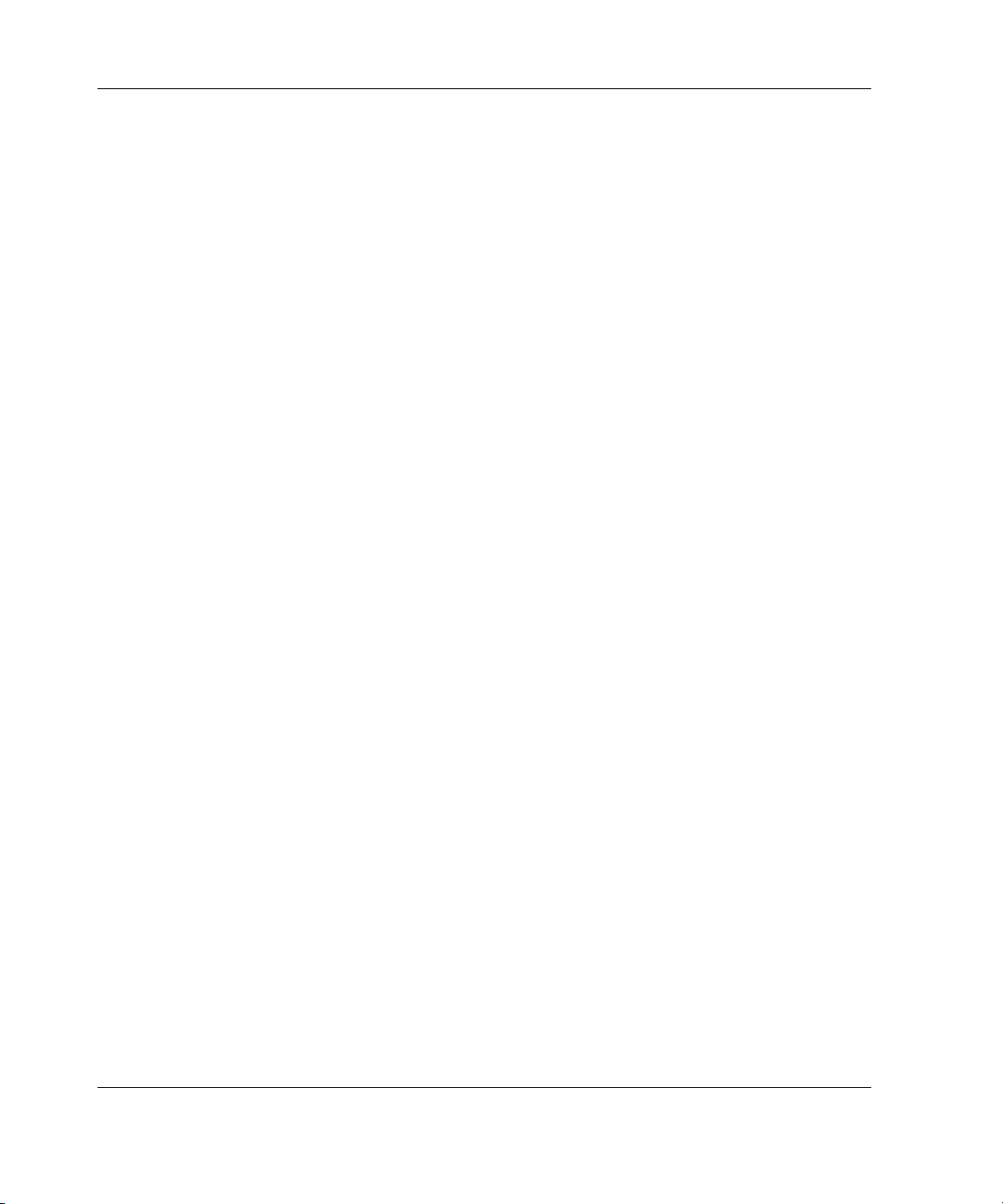
About This Guide
Related Documents
For additional information on the topics covered in this guide, refer to the following
documentation:
• The white paper on Advanced Memory Protection on the HP website:
www.hp.com/servers/proliant/manage
• The Advanced Memory Protection multimedia on the Documentation CD
• The hardware installation and configuration poster that ships with your server
• The hardware installation and configuration labels located on the inside of the
access panel of your server
• The installation documentation that ship with option kits
• The Documentation CD, which includes the following resources:
— The setup and installation guide
— Servers Troubleshooting Guide
— HP ROM-Based Setup Utility Users Guide
— A link to the maintenance and service guide
viii HP ProLiant ML530 Generation 2 Server Memory Installation Guide
Page 9
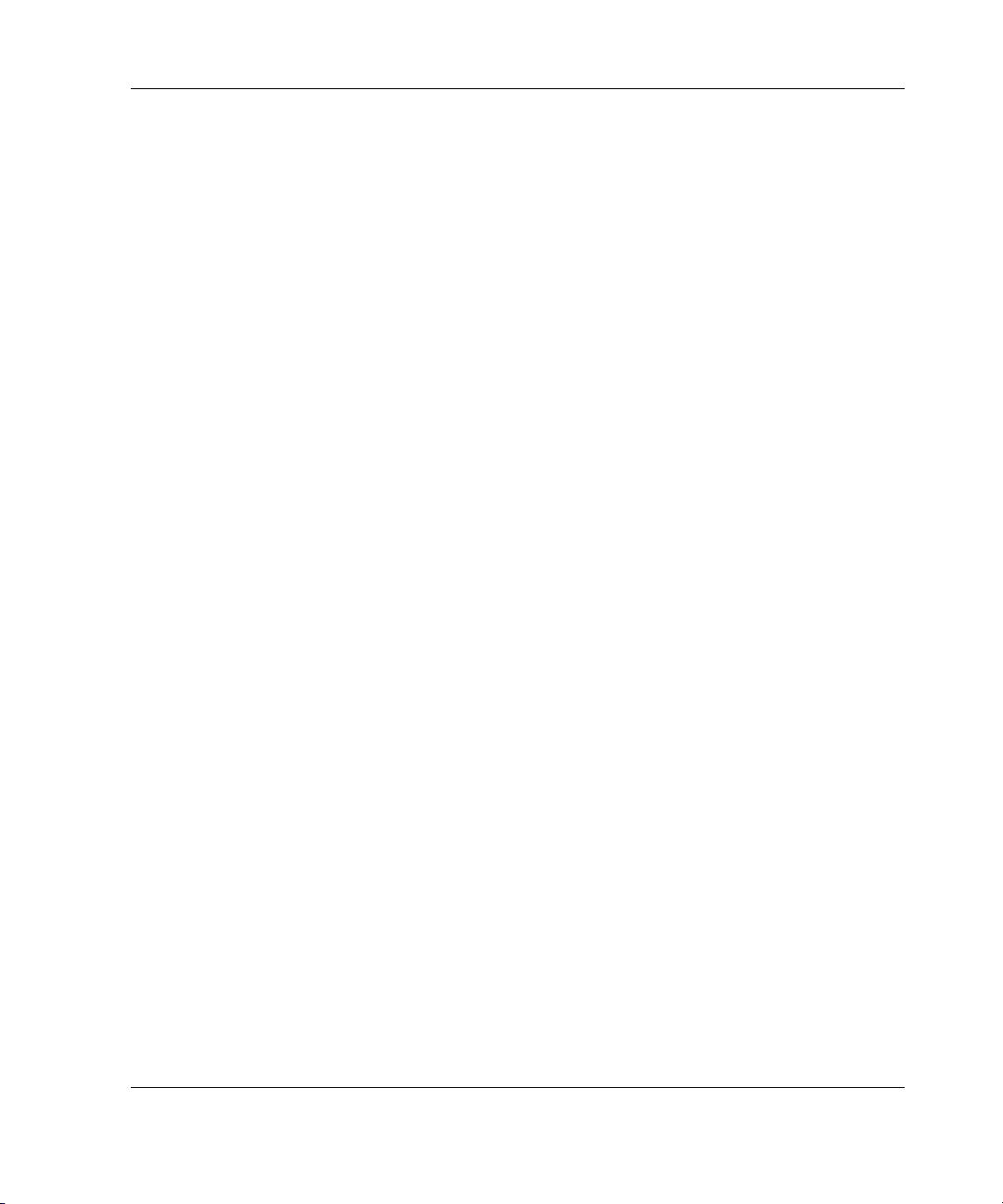
Getting Help
If you have a problem and have exhausted the information in this guide, you can get
further information and other help in the following locations.
Technical Support
In North America, call the HP Technical Support Phone Center at 1-800-652-6672.
This service is available 24 hours a day, 7 days a week. For continuous quality
improvement, calls may be recorded or monitored. Outside North America, call the
nearest HP Technical Support Phone Center. Telephone numbers for worldwide
Technical Support Centers are listed on the HP website,
Be sure to have the following information available before you call HP:
• Technical support registration number (if applicable)
• Product serial number
• Product model name and number
• Applicable error messages
About This Guide
www.hp.com.
• Add-on boards or hardware
• Third-party hardware or software
• Operating system type and revision level
HP Website
The HP website has information on this product as well as the latest drivers and flash
ROM images. You can access the HP website at
HP ProLiant ML530 Generation 2 Server Memory Installation Guide ix
www.hp.com.
Page 10
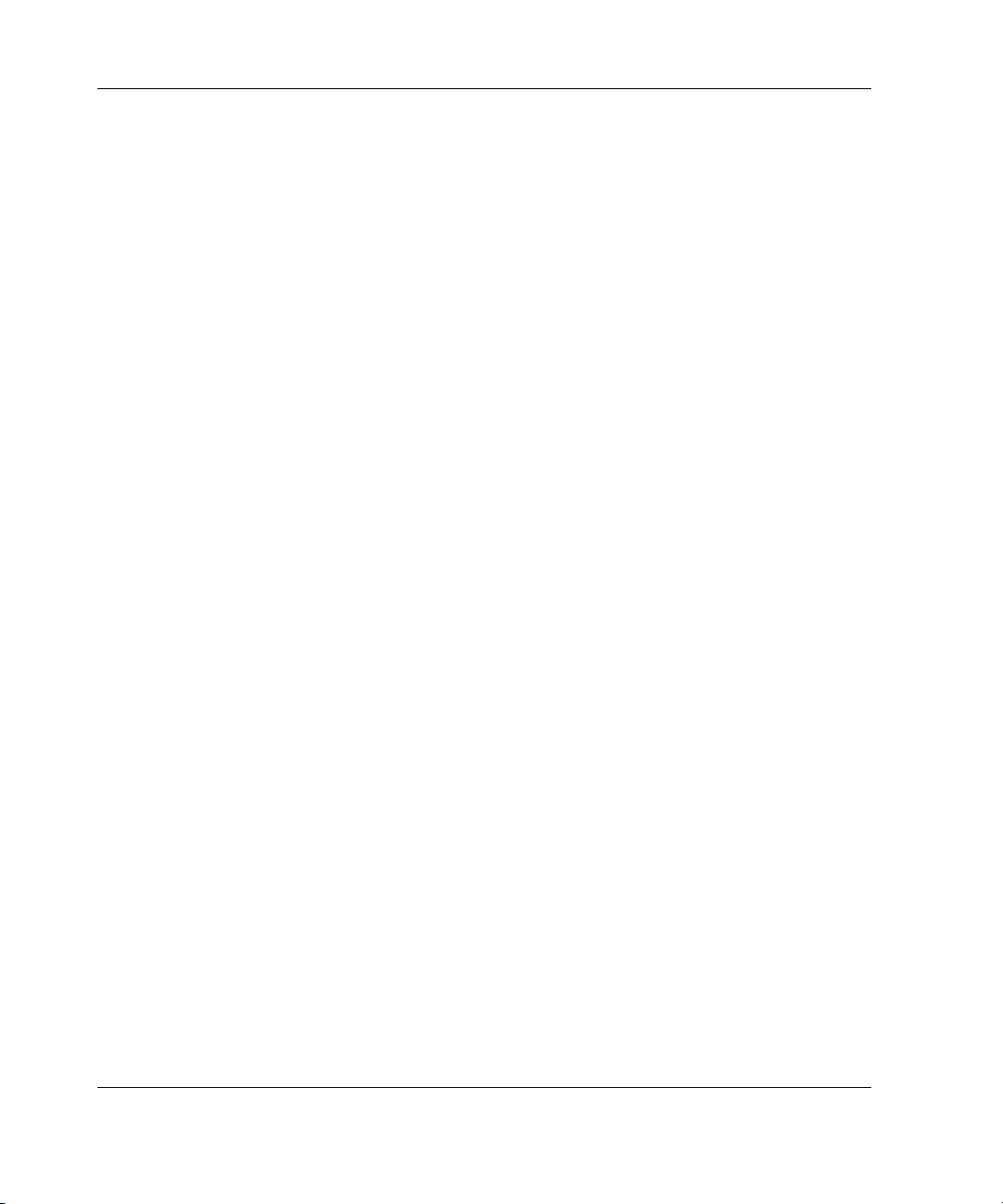
About This Guide
Authorized Reseller
For the name of your nearest authorized reseller:
• In the United States, call 1-800-345-1518.
• In Canada, call 1-800-263-5868.
• Elsewhere, see the HP website for locations and telephone numbers.
Reader’s Comments
HP welcomes your comments on this guide. Please send your comments and
suggestions by e-mail to
ServerDocumentation@hp.com.
x HP ProLiant ML530 Generation 2 Server Memory Installation Guide
Page 11
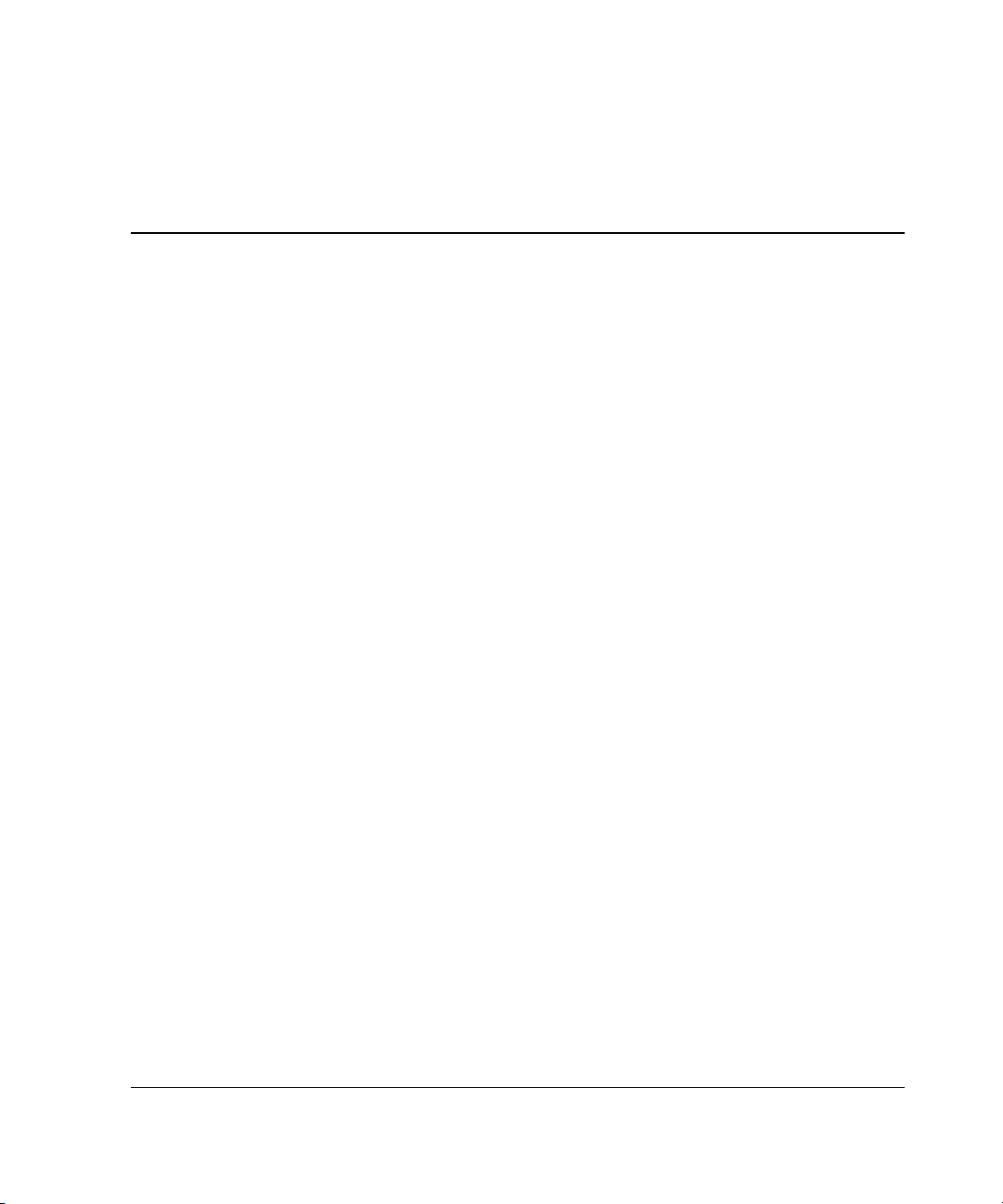
Memory
This guide explains the procedures associated with the memory system in your
HP ProLiant ML530 Generation 2 server. The topics include:
• Memory quick start guidelines
• Memory board
— Parts of the memory board
— Memory board LEDs
• Advanced ECC (standard) memory technology
• Advanced Memory Protection options
— Online spare memory technology
— Single-board mirrored memory technology
• Software
1
• Memory configuration
• Installation, removal, and replacement procedures
HP ProLiant ML530 Generation 2 Server Memory Installation Guide 1-1
Page 12
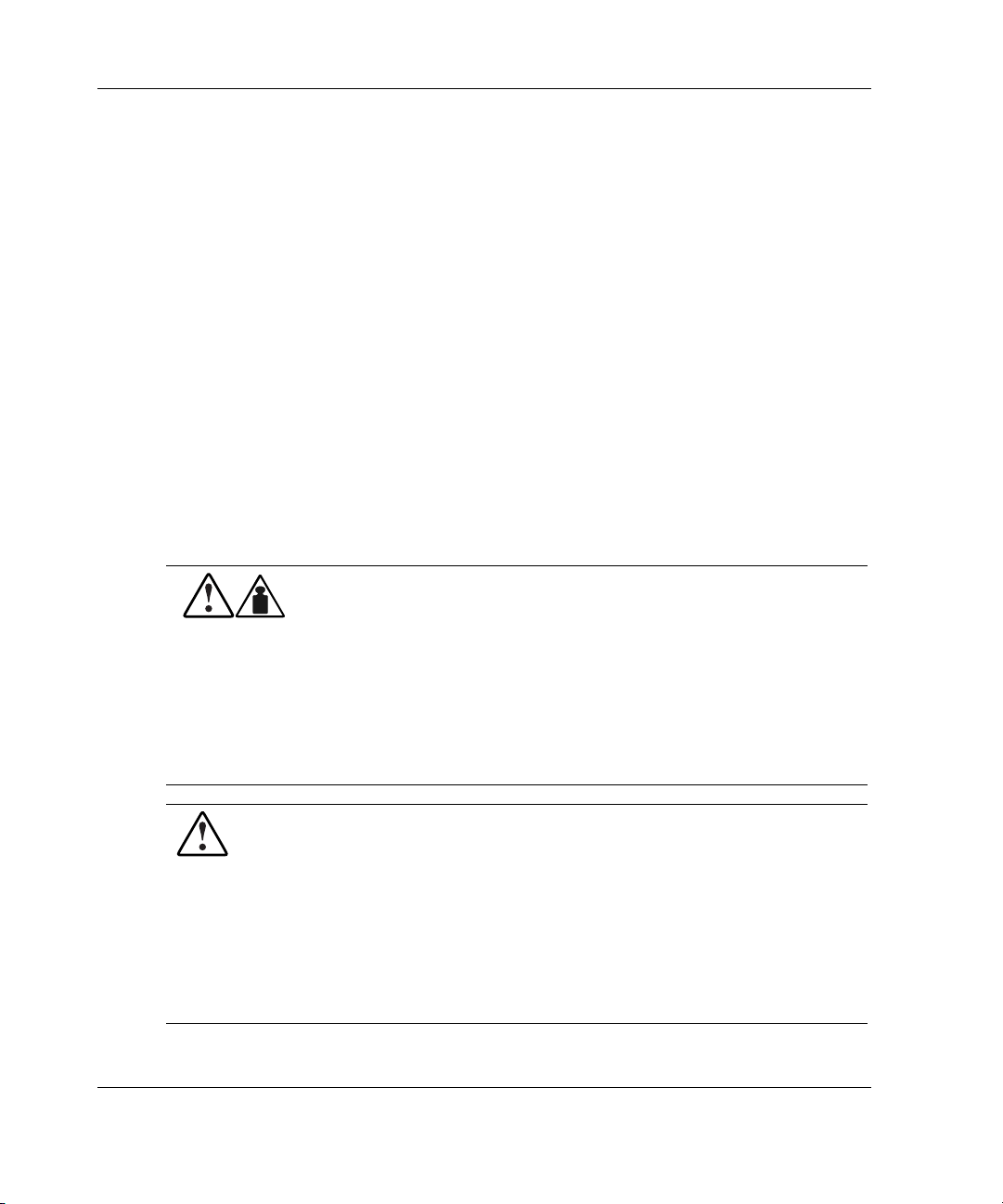
Memory
For more information specific to Advanced Memory Protection, refer to the
following resources:
• The white paper on Advanced Memory Protection on the HP website:
www.hp.com/servers/proliant/manage
• The Advanced Memory Protection multimedia on the Documentation CD
• The installation documentation that ships with option kits
• The hardware installation and configuration poster that ships with your server
• The hardware installation and configuration labels located on the inside of the
access panel of your server
For more information on configuring the memory through the ROM-Based Setup
Utility (RBSU), refer to the HP ROM-Based Setup Utility Users Guide on the
Documentation CD.
The following warnings apply to all procedures:
WARNING: The server is very heavy, up to 66 kg (146 lb). To reduce
the risk of personal injury or damage to the equipment:
• Remove all hot-plug power supplies to reduce the weight of the
server before lifting it.
• Observe local occupational health and safety requirements and
guidelines for material handling.
• Get help to lift and maneuver the server.
• Be sure the server casters are locked in place on tower models.
WARNING: To reduce the risk of personal injury or damage to the equipment:
• Heed all warnings and cautions throughout the installation instructions.
• Allow internal system components to cool before touching any surfaces.
• Be sure that the power to the server is turned off and that all power cords
are disconnected.
• Allow only qualified service personnel—those trained to work with
products capable of producing hazardous energy levels—to install options,
except when installing hot-plug power supplies or hard drives.
1-2 HP ProLiant ML530 Generation 2 Server Memory Installation Guide
Page 13

Memory
CAUTION: Electrostatic discharge can damage electronic components. Be sure you
are properly grounded before beginning any installation procedures.
The following warnings apply to in-rack operations only:
WARNING: Always begin by mounting the heaviest item on the bottom of the
rack. Continue to populate the rack from the bottom to the top.
WARNING: To reduce the risk of personal injury or equipment damage, always
be sure that the rack is adequately stabilized before extending a component
outside the rack. A rack may become unstable if more than one component is
extended for any reason. Extend only one component at a time.
WARNING: To reduce the risk of personal injury or equipment damage, be
sure that:
• The leveling jacks are extended to the floor.
• The full weight of the rack rests on the leveling jacks.
• The stabilizers are attached to the rack for single-rack installation.
• The racks are coupled in multiple-rack installations.
WARNING: To reduce the risk of personal injury from hazardous energy or of
damage to the equipment when working on energized servers with
precautions:
• Remove all watches, rings, and any other loose fitting jewelry.
• Avoid the use of conductive tools inside the server that could bridge live
parts.
CAUTION: For Compaq branded Series 7000 racks, you must install
highly ventilated rack door inserts to provide proper front-to-back airflow and cooling.
CAUTION: Be sure that your rack meets all recommended space and airflow
requirements for your server.
HP ProLiant ML530 Generation 2 Server Memory Installation Guide 1-3
Page 14

Memory
Memory Quick Start Guidelines
This section gives a brief overview of memory in the HP ProLiant ML530
Generation 2 servers, including:
• Quick start DIMM installation
• Quick start memory configuration
• Quick start LED information
More information about each of these items can be found in this chapter.
Quick Start DIMM Installation
Use the following table as a quick reference for DIMM installation guidelines
specific to your desired memory configuration.
Table 1-1: Quick Start DIMM Installation Guidelines
Advanced ECC (Standard)
Memory
Use only industry-standard
PC1600 registered DDR
SDRAM DIMMs.
Install DIMMs in pairs. Install DIMMs in pairs. Install DIMMs in pairs.
Be sure that both DIMMs in
a bank are of the same
capacity.
Be sure that bank A is
populated.
DIMMs in the online spare bank
1-4 HP ProLiant ML530 Generation 2 Server Memory Installation Guide
Online Spare Memory Single-Board Mirrored
Memory
Use only industry-standard
PC1600 registered DDR
SDRAM DIMMs.
Be sure that both DIMMs in a
bank are of the same capacity.
Be sure that bank A is
populated.
must be of equal or greater
capacity than DIMMs in each
remaining bank.
Use only industry-standard
PC1600 registered DDR
SDRAM DIMMs.
Be sure that both DIMMs in a
bank are of the same capacity.
Be sure that bank A is
populated.
DIMMs in the mirrored banks
must be configured identically
to the banks they are mirroring.
continued
Page 15

Table 1-1: Quick Start DIMM Installation Guidelines continued
Advanced ECC (Standard)
Memory
Online Spare Memory Single-Board Mirrored
Memory
Memory
Bank D must always be
populated.
Bank D is the online spare bank. Bank C mirrors bank A.
Banks A and C must always be
populated.
Bank D mirrors bank B.
Quick Start Memory Configuration
If you plan to use online spare memory or single-board mirrored memory, you must
configure your desired memory mode through RBSU. HP also recommends testing
new DIMMs. To test DIMMs and configure memory:
1. Power on the server.
2. Press the F9 key to enter RBSU.
3. Select Advanced Options.
4. Change POST Speed Up to Disable.
5. Press any key to return to the RBSU main menu.
6. Select System Options.
7. Select Advanced Memory Protection.
8. Select the desired memory mode.
9. Press the ESC key twice to go back to the RBSU main menu.
10. Press the F10 key to exit RBSU. The server reboots and tests all memory in the
system.
11. Once the memory has been tested, re-enable POST Speed Up for faster system
boot, if desired.
IMPORTANT: To reconfigure the memory mode after initial setup, you must reboot the
system and enter RBSU.
HP ProLiant ML530 Generation 2 Server Memory Installation Guide 1-5
Page 16

Memory
Quick Start LED Information
Table 1-2: Memory LED States on a Properly Configured Memory Board
Memory Configuration
LED
Memory status Green Green Green
DIMM 1-8, if
populated
“Online Spare”
text
Online spare
status
Mirroring status Off Off Green
Note: When the server is configured for online spare mode, bank D is the online spare bank.
Advanced ECC
(Standard) Memory
Green Green Green
Off Green Off
Off Green Off
Online Spare Memory Single-Board Mirrored
Memory
Memory Board
This section provides the following information about the memory board:
• Parts of the memory board
• Memory board LEDs
1-6 HP ProLiant ML530 Generation 2 Server Memory Installation Guide
Page 17

Parts of the Memory Board
Figure 1-1 and Table 1-3 identify the parts of the memory board.
Figure 1-1: Parts of the memory board
Table 1-3: Parts of the Memory Board
Memory
Item Description
1 DIMM slot 1, bank A (must be populated)
2 DIMM slot 2, bank A (must be populated)
3 DIMM slot 3, bank B
4 DIMM slot 4, bank B
5 DIMM slot 5, bank C
6 DIMM slot 6, bank C
7 DIMM slot 7, bank D*
8 DIMM slot 8, bank D*
9 LEDs
10 Locking switch
continued
HP ProLiant ML530 Generation 2 Server Memory Installation Guide 1-7
Page 18

Memory
Table 1-3: Parts of the Memory Board continued
Item Description
11 Release latches
12 Ejector levers
*When the system is configured for online spare memory,
bank D is the online spare bank.
Memory Board LEDs and Icons
Use the following figure and tables to identify LEDs and icons on the memory board.
Figure 1-2: Memory board LEDs and icons
Table 1-4: Advanced ECC (Standard) Memory LEDs
Item Description Indicator Status
1 Memory
status
1-8 HP ProLiant ML530 Generation 2 Server Memory Installation Guide
Off Memory board is offline.
Green Memory board is online.
Flashing green Memory board is busy.
Amber Memory error has occurred.
continued
Page 19

Table 1-4: Advanced ECC (Standard) Memory LEDs continued
Item Description Indicator Status
Memory
7 DIMM 1-8
status
1-3,
6, 7
All LEDs Flashing amber CAUTION – Memory board is in use; relock it
Off DIMM is not installed.
Green DIMM is installed.
Amber Memory error has occurred on this DIMM.
Flashing amber Configuration error has occurred.
immediately.
Table 1-5: Online Spare Memory LEDs
Item Description Indicator Status
1 Memory
status
2 Online spare
status
6 “Online
Spare” text
7 DIMM 1-8
status
1-3,
6, 7
All LEDs Flashing amber CAUTION – Memory board is in use; relock it
Off Memory board is offline.
Green Memory board is online.
Flashing green Memory board is busy.
Amber Memory error has occurred.
Off Memory board is not configured for online spare
memory.
Green Online spare memory is functioning properly.
Amber Memory error has occurred and system has failed over
to the online spare bank.
Off Bank is not configured as an online spare bank.
Green Bank is configured as an online spare bank.
Flashing green Failure has occurred and online spare bank is active.
Off DIMM is not installed.
Green DIMM is installed.
Amber Memory error has occurred on this DIMM.
Flashing amber Configuration error has occurred.
immediately.
HP ProLiant ML530 Generation 2 Server Memory Installation Guide 1-9
Page 20

Memory
Table 1-6: Single-Board Mirrored Memory LEDs
Item Description Indicator Status
1 Memory
status
3 Mirroring
status
7 DIMM 1-8
status
1-3,
6, 7
All LEDs Flashing amber CAUTION – Memory board is in use; relock it
Off Memory board is offline.
Green Memory board is online.
Flashing green Memory board is busy.
Amber Memory error has occurred.
Off Memory board is not configured for single-board
mirrored memory.
Green Single-board mirrored memory is functioning properly.
Amber Memory error has occurred and system has failed over
to the mirrored bank(s).
Off DIMM is not installed.
Green DIMM is installed.
Amber Memory error has occurred on this DIMM.
Flashing amber Configuration error has occurred.
immediately.
Table 1-7: Memory Board Icons
Item Description Status
4 Lock Memory board is locked and cannot be removed.
5 Unlock Memory board is unlocked; do not remove unless the
server is powered down.
Note: The icon at which the memory board switch is pointed indicates whether the memory board is
locked or unlocked.
1-10 HP ProLiant ML530 Generation 2 Server Memory Installation Guide
Page 21

Advanced ECC (Standard) Memory Technology
This section details the features and DIMM installation requirements for advanced
ECC memory.
Features
Advanced ECC memory has the following advantages:
• The server can support up to 16 GB of system memory using 2-GB DIMMs.
• Advanced ECC memory detects both single-bit and multi-bit errors, and corrects
single-bit errors. It can also detect and correct 4-bit errors that occur within a
single DRAM chip on a DIMM.
DIMM Installation Requirements
Observe the following DIMM configuration requirements when installing DIMMs:
Memory
• Use only industry-standard PC1600 registered DDR SDRAM DIMMs in
256-MB, 512-MB, 1-GB, and 2-GB capacities.
• Install DIMMs in pairs, one bank at a time.
• Be sure that both DIMMs in a bank are the same capacity.
• Be sure that bank A is populated.
IMPORTANT: HP recommends that you use only HP DIMMs. Third-party DIMMs may have
additional installation requirements. For information about third-party DIMM installation
requirements, refer to the Advanced Memory Protection white paper on the HP website:
www.hp.com/servers/proliant/manage
IMPORTANT: You must power down the server before installing additional DIMMs.
IMPORTANT: Follow all DIMM configuration requirements carefully. If the DIMMs are not
configured properly, you receive an error message during POST.
HP ProLiant ML530 Generation 2 Server Memory Installation Guide 1-11
Page 22

Memory
Advanced Memory Protection Options
The ProLiant ML530 Generation 2 server supports two types of optional Advanced
Memory Protection:
• Online spare memory
• Single-board mirrored memory
Each type includes Advanced ECC protection.
Online Spare Memory Technology
This section details the features and DIMM installation requirements for online spare
memory.
Features
Online spare memory uses an online spare bank to provide additional memory
protection. Online spare memory has the following advantages:
• Online spare memory provides DIMM failover capabilities for single-bit
correctable errors. Bank D is configured as an online spare bank. If a DIMM
exceeds the HP predefined limit for single-bit correctable errors, indicating that it
may fail, the system fails over to the online spare bank.
• The server can support up to 12 GB of system memory and 4 GB of online spare
memory using 2-GB DIMMs.
IMPORTANT: DIMMs in the online spare bank must be of equal or greater capacity than the
DIMMs in the remaining banks.
Bank D is the online spare bank. The online spare bank can provide memory
protection for up to three other banks. If any DIMM in these three banks exceeds the
HP predefined limit for single-bit correctable errors, indicating that it may fail, the
system performs the following actions:
1. Copies the contents of the degraded bank to the online spare bank
2. Deactivates the failing bank
1-12 HP ProLiant ML530 Generation 2 Server Memory Installation Guide
Page 23

3. Activates the online spare bank
4. Provides notification of the DIMM failure via the memory board LEDs, the
front panel internal health LED, and Insight Manager 7
This process occurs without intervention or server interruption and enables you to
replace the degraded DIMM at your convenience during a regularly scheduled
shutdown.
DIMM Installation Requirements
In addition to the DIMM configuration requirements for advanced ECC memory,
observe the following DIMM configuration requirements when installing DIMMs for
online spare memory:
• Bank D is the online spare bank and must be populated when the server is
configured for online spare memory.
• DIMMs installed in the online spare bank must be of equal or greater capacity
than each of those in the remaining banks.
IMPORTANT: If any one of the above requirements is not met, the system automatically
switches to advanced ECC memory and displays an error message during POST.
Memory
HP ProLiant ML530 Generation 2 Server Memory Installation Guide 1-13
Page 24

Memory
Single-Board Mirrored Memory Technology
This section details the features and DIMM installation requirements for single-board
mirrored memory.
Features
Single-board mirrored memory uses mirrored banks to provide a high level of
memory redundancy. Single-board mirrored memory has the following advantages:
• Single-board mirrored memory provides protection against multi-bit errors. If a
DIMM on the memory board has a multi-bit error, the system reads from the
mirrored banks instead.
• The server can support up to 8 GB of system memory and 8 GB of redundant
memory using 2-GB DIMMs.
IMPORTANT: DIMMs in the redundant banks must be configured identically to the banks they
are mirroring.
IMPORTANT: If a DIMM exceeds the HP predefined limit for single-bit correctable errors, the
system does not fail over to the redundant banks, but does notify you of the condition through
Insight Manager 7, the memory board LEDs, and the front panel internal health LED.
In a server configured for single-board mirrored memory, bank C mirrors bank A,
and, if populated, bank D mirrors bank B. If any DIMM in bank A or bank B has a
multi-bit error, the system performs the following actions:
1. Rereads the correct data from the redundant memory banks
2. Performs all future reads from the redundant memory banks
3. Provides notification of the DIMM failure via the memory board LEDs, the front
panel internal health LED, and Insight Manager 7
This process occurs without intervention or server interruption, and enables you to
replace the degraded DIMM at your convenience during a regularly scheduled
shutdown. Multi-bit errors are detected at the bank level rather than the DIMM level,
so if a multi-bit error occurs, both DIMMs in the bank must be replaced.
1-14 HP ProLiant ML530 Generation 2 Server Memory Installation Guide
Page 25

As long as no errors have occurred on the memory board, the system periodically
switches which set of banks it reads from to be sure that both sets are monitored for
memory errors.
DIMM Installation Requirements
In addition to the DIMM configuration requirements for advanced ECC memory,
observe the following DIMM configuration requirements when installing DIMMs for
single-board mirrored memory:
• Bank C mirrors bank A, and bank D mirrors bank B. Banks A and C must always
be populated.
• DIMMs in the mirrored banks must be configured identically to the banks they
are mirroring. Corresponding banks (for instance, bank A and bank C) must be
populated with DIMMs of the same capacity.
IMPORTANT: If any one of the above requirements is not met, the system automatically
switches to advanced ECC memory and displays an error message during POST.
Software
Memory
The following software components of the memory system provide memory
configuration and management capabilities:
• ROM-Based Setup Utility (RBSU)
• Insight Manager 7
IMPORTANT: The optional online spare memory and single-board mirrored memory features
do not require special software drivers and are operating system independent.
HP ProLiant ML530 Generation 2 Server Memory Installation Guide 1-15
Page 26

Memory
Memory Configuration
Configuring your server’s memory system requires configuring both hardware and
software. To configure your memory:
1. Remove the memory board. See “Removing a Memory Board” in this chapter.
2. Install the required DIMMs based on your desired memory mode. Be sure to
follow all DIMM installation requirements. See the “DIMM Installation
Requirement” section in this chapter for each mode.
3. Install the memory board. See “Installing a Memory Board” in this chapter.
4. Test the DIMMs and configure the memory mode through RBSU:
a. Power on the server.
b. Press the F9 key to enter RBSU.
c. Select Advanced Options.
d. Change POST Speed Up to Disable.
e. Press any key to return to the RBSU main menu.
f. Select System Options.
g. Select Advanced Memory Protection.
h. Select the desired memory mode.
i. Press the ESC key twice to go back to the RBSU main menu.
j. Press the F10 key to exit RBSU. The server reboots and tests all memory in
the system.
k. Once the memory has been tested, re-enable POST Speed Up for faster
system boot, if desired.
IMPORTANT: To reconfigure the memory mode after initial setup, you must reboot the
system and enter RBSU.
1-16 HP ProLiant ML530 Generation 2 Server Memory Installation Guide
Page 27

Memory
Installation, Removal, and Replacement Procedures
This section describes memory installation, removal, and replacement procedures.
Removing a Memory Board
CAUTION: Electrostatic discharge can damage electronic components. Be sure you
are properly grounded before beginning any installation procedure.
To remove a memory board:
1. Power down the server. Refer to “Powering Down the Server” in Chapter 3,
“Installing Hardware Options,” in the setup and installation guide on the
Documentation CD.
2. Open the hot-plug door. Refer to “Opening the Hot-Plug Door” in Chapter 3,
“Installing Hardware Options,” in the setup and installation guide on the
Documentation CD.
HP ProLiant ML530 Generation 2 Server Memory Installation Guide 1-17
Page 28

Memory
3. Disengage the locking switch (1).
4. Press the release latches inward firmly, disengaging the board from the server (2).
Do not squeeze the latches.
5. Lift the ejector levers up (3).
6. Pull the memory board up out of the server (4).
Figure 1-3: Removing the memory board
1-18 HP ProLiant ML530 Generation 2 Server Memory Installation Guide
Page 29

Removing a DIMM
To remove a DIMM:
1. Remove the memory board. See “Removing a Memory Board” in this chapter.
2. Place the memory board on a level surface.
3. Open the DIMM slot latches (1) to eject the DIMM from the DIMM slot (2).
Memory
Figure 1-4: Removing a DIMM
HP ProLiant ML530 Generation 2 Server Memory Installation Guide 1-19
Page 30

Memory
Installing a DIMM
To install a DIMM:
1. Remove the memory board. See “Removing a Memory Board” in this chapter.
2. Observe all DIMM installation requirements for your desired memory mode. See
the “DIMM Installation Requirement” section in this chapter for each mode.
IMPORTANT: Follow all DIMM configuration requirements carefully. If the DIMMs are not
configured properly, you receive an error message during POST and the DIMM LEDs
blink amber.
3. Align the keyed portion of the bottom edge of the DIMM with the tab in the
DIMM slot.
4. Press the DIMM firmly into the slot (1) and push the latches into place (2).
Figure 1-5: Installing and latching a DIMM
IMPORTANT: The bottom edge of the DIMM is designed so that it fits into the DIMM slot only
one way.
1-20 HP ProLiant ML530 Generation 2 Server Memory Installation Guide
Page 31

Installing a Memory Board
To install a memory board:
1. Align the memory board with the memory slot and memory board guide clips.
2. Slide the memory board into the server (1) and close the ejector levers to seat the
memory board firmly (2).
3. Engage the locking switch (3).
Memory
Figure 1-6: Installing a memory board
4. Power up the server. Refer to Chapter 5, “Installing the Rack Server” or
Chapter 6, “Installing the Tower Server,” in the setup and installation guide on
the Documentation CD.
5. Configure the memory. See “Configuring the Memory” in this chapter.
6. Look at the LEDs on the top of the memory board to be sure that the memory is
functioning properly. Table 1-8 describes what the LEDs look like for each
memory configuration when the DIMMs and memory board are installed and
functioning properly. For more information on LEDs, see “Memory Board
LEDs” in this chapter.
HP ProLiant ML530 Generation 2 Server Memory Installation Guide 1-21
Page 32

Memory
Table 1-8: Memory LED States on a Properly Configured Memory Board
Memory Configuration LED
Advanced ECC
(Standard) Memory
Memory status Green Green Green
DIMM 1-8, if
populated
“Online Spare”
text
Online spare
status
Mirroring status Off Off Green
Note: When the server is configured for online spare mode, bank D is the online spare bank.
Green Green Green
Off Green Off
Off Green Off
Online Spare Memory Single-Board
Mirrored Memory
7. If any of the LEDs is illuminated solid amber, indicating a failed DIMM, or
blinking amber, indicating improper DIMM configuration, refer to the
troubleshooting guide on the Documentation CD for instructions.
8. Close the hot-plug door.
1-22 HP ProLiant ML530 Generation 2 Server Memory Installation Guide
Page 33

2
Error Messages
Use error messages to assist you in troubleshooting and performing basic diagnostic
functions in your ProLiant ML530 Generation 2 server. The following tables contain
new and unique error messages.
NOTE: Error messages are subject to change.
For a complete listing of the most recent error messages and other troubleshooting
information, refer to the Servers Troubleshooting Guide provided on your
Documentation CD or online at the HP website:
www.hp.com/servers/proliant/manage
For more information about the DIMM installation guidelines discussed in this
appendix, see Chapter 1, “Memory.”
HP ProLiant ML530 Generation 2 Server Memory Installation Guide 2-1
Page 34

Error Messages
Table 2-1: POST Error Messages
Error Code Audible
Beeps
207 - Invalid Memory
Configuration - DIMM X
unsupported. Only Registered
DDR DIMMs are Supported.
207 - Invalid Memory
Configuration - DIMM X
unsupported. Insufficient
Timings on DIMM.
207 - Invalid Memory
Configuration - Mismatched
DIMMs within DIMM Bank.
Memory in Bank X Not Utilized.
209 - Online Spare Memory
Configuration - Bank D is
invalid.
209 - Online Spare Memory
Configuration - No valid banks
for online spare.
209 - Mirror Memory
Configuration - Single-Board
Mirror DIMMs do not match.
1 long,
1 short
1 long,
1 short
1 long,
1 short
1 long,
1 short
1 long,
1 short
1 long,
1 short
Probable Source of
Problem
Unregistered DIMMs Install registered PC
Insufficient DIMM
timings
DIMMs within a bank
are mismatched or
missing.
Online spare bank is
configured incorrectly.
Only the online spare
bank is populated.
Mirrored banks are not
populated identically.
Action
1600 ECC DDR
SDRAM DIMMs.
Install registered PC
1600 ECC DDR
SDRAM DIMMs.
Install correctly
matched DIMMs.
Be sure that DIMMs in
the online spare bank
are populated
correctly.
Install DIMMs in at
least bank A.
Be sure mirrored
banks are populated
identically.
2-2 HP ProLiant ML530 Generation 2 Server Memory Installation Guide
Page 35

Table 2-2: Other POST Messages
POST Message Description
Error Messages
Advanced Memory Protection
Mode: Advanced ECC Support
Advanced Memory Protection
Mode: Online Spare with
Advanced ECC
Advanced Memory Protection
Mode: Single-Board Mirrored
Memory with Advanced ECC
XX MB System memory and XX
MB memory reserved for Online
Spare.
XX MB System memory and XX
MB memory reserved for
Single-Board Mirroring
*If the memory board or DIMMs are configured incorrectly for the selected memory mode, the
system defaults to advanced ECC memory.
Advises that the server is configured for advanced ECC
memory*
Advises that the server is configured for online spare memory*
Advises that the server is configured for mirrored memory*
Advises how much memory is dedicated to system memory and
online spare memory
Advises how much memory is dedicated to system memory and
single-board mirrored memory
HP ProLiant ML530 Generation 2 Server Memory Installation Guide 2-3
Page 36

A
access panel labels viii, 1-2
advanced ECC memory See standard
memory
Advanced Memory Protection See also
memory
online spare memory 1-12
single-board mirrored memory 1-14
white paper viii
authorized reseller x
B
banks
locations 1-7
mirrored 1-14
online spare 1-5, 1-12
populating 1-5
C
configuring memory in RBSU 1-5, 1-16
D
DIMM banks See banks
DIMM slots, location 1-7
DIMMs See also memory
failure notification 1-13, 1-14
installing 1-20
quick start installation guidelines 1-4
removing 1-19
testing 1-16
type 1-11
Documentation CD viii
documentation, memory-related 1-2
E
ejector levers
closing 1-21
lifting 1-18
location 1-8
error messages
online spare memory 2-2
POST 2-2
single-board mirrored memory 2-2
G
guide clips, memory board 1-21
guidelines
DIMM installation 1-11
memory 1-15
occupational safety and health 1-2
online spare memory 1-13
quick start 1-4
standard memory 1-11
H
HP ROM-Based Setup Utility
U
sers Guide 1-2
Index
HP ProLiant ML530 Generation 2 Server Memory Installation Guide Index-1
Page 37

Index
HP website ix
I
icons, memory board 1-10
Insight Manager, DIMM failure
notification 1-13, 1-14
installation guidelines
online spare memory 1-4, 1-13
single-board mirrored memory 1-4,
1-15
standard memory 1-11
installing
DIMMs 1-20
memory board 1-21
J
jacks, leveling 1-3
L
labels, access panel viii, 1-2
LEDs
locations 1-8
on a properly configured memory
board 1-21
online spare memory 1-6, 1-9, 1-22
quick start guidelines 1-6
single-board mirrored memory 1-6,
1-10, 1-22
standard memory 1-6, 1-8, 1-22
leveling jacks 1-3
locking switch
disengaging 1-18
engaging 1-21
location 1-7
M
maximum configuration
online spare memory 1-12
single-board mirrored memory 1-14
standard memory 1-11
memory See also DIMMs
configuring 1-5, 1-16
online spare 1-12
overview 1-1
quick start guidelines 1-4
single-board mirrored 1-14
standard 1-11
memory board
aligning 1-21
ejector levers 1-18, 1-21
guide clips 1-21
icons 1-8, 1-10
installing 1-21
LEDs 1-8
locking switch 1-18, 1-21
parts 1-7
release latches, pressing 1-18
removing 1-17
mirrored memory See single-board
mirrored memory
O
online spare memory
DIMM installation guidelines 1-4, 1-5,
1-13
error messages 2-2
features 1-12
LEDs 1-6, 1-9, 1-22
maximum configuration 1-12
option kit documentation viii, 1-2
P
POST error messages 2-2
poster viii, 1-2
Q
quick start guidelines
DIMM installation 1-4
DIMM testing 1-5
LED information 1-6
Index-2 HP ProLiant ML530 Generation 2 Server Memory Installation Guide
Page 38

Index
memory configuration 1-5
R
rack stabilization 1-3
RBSU See ROM-Based Setup Utilty
(RBSU)
release latches
location 1-8
pressing 1-18
removing
DIMMs 1-19
memory board 1-17
replacing See installing
ROM-Based Setup Utility (RBSU),
configuring memory with 1-2, 1-5,
1-16
S
single-board mirrored memory
DIMM installation guidelines 1-4, 1-5,
1-15
error messages 2-2
features 1-14
LEDs 1-6, 1-10, 1-22
maximum configuration 1-14
software, memory-related 1-15
stabilizers 1-3
standard memory
DIMM installation guidelines 1-4, 1-5,
1-11
features 1-11
LEDs 1-6, 1-8, 1-22
maximum configuration 1-11
symbols in text vii
T
technical support ix
telephone numbers ix, x
W
warnings
electrostatic discharge 1-3
h
azardous energy 1-3
rack stabilization 1-3
weight 1-2
websites
HP ix
memory white paper 1-2
troubleshooting guide 2-1
white paper, memory viii, 1-2, 1-11
HP ProLiant ML530 Generation 2 Server Memory Installation Guide Index-3
