
HP ProLiant ML370 Generation 3 Server
Maintenance and Service Guide
January 2004 (Sixth Edition)
Part Number 281778-006

© 2002, 2004 Hewlett-Packard Development Company, L.P.
Microsoft, Windows, and Windows NT are trademarks of Microsoft Corporation in the U.S. and other countries.
Intel and Xeon are trademarks or registered trademarks of Intel Corporation or its subsidiaries in the United States
and other countries.
Hewlett-Packard Company shall not be liable for technical or editorial errors or omissions contained herein. The
information in this document is provided “as is” without warranty of any kind and is subject to change without
notice. The warranties for HP products are set forth in the express limited warranty statements accompanying such
products. Nothing herein should be construed as constituting an additional warranty.
HP ProLiant ML370 Generation 3 Server Maintenance and Service Guide
January 2004 (Sixth Edition)
Part Number 281778-006

Contents
About This Guide
Audience Assumptions............................................................................................................................... vii
Technician Notes........................................................................................................................................ vii
Where to Go for Additional Help.................................................................................................................ix
Integrated Management Log..................................................................................................................ix
Telephone Numbers...............................................................................................................................ix
Chapter 1
Illustrated Parts Catalog
Mechanical Components ........................................................................................................................... 1-2
System Components.................................................................................................................................. 1-3
Mechanical and System Spare Parts List................................................................................................... 1-4
Chapter 2
Removal and Replacement Procedures
Safety Considerations................................................................................................................................ 2-1
Electrostatic Discharge ....................................................................................................................... 2-1
Symbols on Equipment....................................................................................................................... 2-2
Rack Warnings and Cautions.............................................................................................................. 2-2
Server Warnings and Cautions............................................................................................................ 2-3
Preparation Procedures.............................................................................................................................. 2-4
Extending the Server from the Rack................................................................................................... 2-5
Powering Down the Server ................................................................................................................. 2-7
Removing the Server from the Rack................................................................................................... 2-9
Hot-Plug Procedures................................................................................................................................ 2-11
Feet.................................................................................................................................................... 2-12
Front Bezel........................................................................................................................................ 2-13
Access Panel ..................................................................................................................................... 2-14
Rack Bezel ........................................................................................................................................ 2-15
Rack Rails......................................................................................................................................... 2-16
Power Supply Blank ......................................................................................................................... 2-17
Hot-Plug Power Supply .................................................................................................................... 2-18
Hard Drive Blank.............................................................................................................................. 2-19
Hot-Plug SCSI Hard Drive ............................................................................................................... 2-20
Removable Media Blanks................................................................................................................. 2-21
System Fans ...................................................................................................................................... 2-22
Non-Hot-Plug Procedures ....................................................................................................................... 2-24
Redundant Fan Cage......................................................................................................................... 2-25
Hard Drive Cage ............................................................................................................................... 2-27
HP ProLiant ML370 Generation 3 Server Maintenance and Service Guide iii

Contents
PCI-X Expansion Board Slots...........................................................................................................2-29
PCI-X Expansion Slot Cover.............................................................................................................2-30
PCI-X Expansion Boards ..................................................................................................................2-31
PCI-X Slot Release Lever .................................................................................................................2-33
PCI-X Guide Clips ............................................................................................................................2-34
Processor Air Baffle ..........................................................................................................................2-35
Center Wall........................................................................................................................................2-36
IDE CD-ROM Drive .........................................................................................................................2-38
Power Button/LED Assembly ...........................................................................................................2-40
Diskette Drive....................................................................................................................................2-42
Processor Assembly ..........................................................................................................................2-44
Processor Power Module...................................................................................................................2-49
Memory .............................................................................................................................................2-51
Power Supply Backplane...................................................................................................................2-54
System Board ....................................................................................................................................2-56
Processor Cage Assembly .................................................................................................................2-57
Battery ...............................................................................................................................................2-58
Re-entering the Server Serial Number.....................................................................................................2-60
Chapter 3
Diagnostic Tools
Diagnostic Tools Overview .......................................................................................................................3-2
Chapter 4
LED Indicators and Switches
System LEDs .............................................................................................................................................4-1
Front Panel LEDs ................................................................................................................................4-2
Hot-Plug SCSI Hard Drive LEDs........................................................................................................4-3
RJ-45 Connector LEDs .......................................................................................................................4-5
Rear Unit Identification LED Switch..................................................................................................4-6
Hot-Plug Power Supply LEDs.............................................................................................................4-7
Hot-Plug Fan LEDs.............................................................................................................................4-8
System Board LEDs ............................................................................................................................4-9
External Health LED................................................................................................................................4-11
System LEDs and Internal Health LED Status Combinations.................................................................4-12
System Board Switches............................................................................................................................4-14
Non-Maskable Interrupt Switch ........................................................................................................4-15
System Identification Switch.............................................................................................................4-16
System Maintenance Switch..............................................................................................................4-17
System Configuration Settings ................................................................................................................4-18
ROMPaq Disaster Recovery Mode..........................................................................................................4-19
Chapter 5
Specifications
Tower Server..............................................................................................................................................5-2
Rack Server................................................................................................................................................5-3
Memory Modules.......................................................................................................................................5-4
1.44-MB Diskette Drive.............................................................................................................................5-5
CD-ROM Drive .........................................................................................................................................5-6
Wide Ultra3 Hot-Plug SCSI Hard Drive....................................................................................................5-8
iv HP ProLiant ML370 Generation 3 Server Maintenance and Service Guide

Index
Contents
HP ProLiant ML370 Generation 3 Server Maintenance and Service Guide v


This maintenance and service guide is a troubleshooting guide that can be used for reference
when servicing the HP ProLiant ML370 Generation 3 server.
WARNING: To reduce the risk of personal injury from electric shock and hazardous
energy levels, only authorized service technicians should attempt to repair this
equipment. Improper repairs can create conditions that are hazardous.
Audience Assumptions
This guide is for service technicians. HP assumes you are qualified in the servicing of
computer equipment and trained in recognizing hazard in products with hazardous energy
levels and are familiar with weight and stability precautions for rack installations.
Technician Notes
WARNING: Only authorized technicians trained by HP should attempt to repair this
equipment. All troubleshooting and repair procedures are detailed to allow only
subassembly/module-level repair. Because of the complexity of the individual boards
and subassemblies, no one should attempt to make repairs at the component level or
to make modifications to any printed wiring board. Improper repairs can create a safety
hazard.
WARNING: To reduce the risk of personal injury from electric shock and hazardous
energy levels, do not exceed the level of repairs specified in these procedures.
Because of the complexity of the individual boards and subassemblies, do not attempt
to make repairs at the component level or to make modifications to any printed wiring
board. Improper repairs can create conditions that are hazardous.
WARNING: To reduce the risk of electric shock or damage to the equipment:
• Disconnect power from the system by unplugging all power cords from the power
supplies.
• Do not disable the power cord grounding plug. The grounding plug is an important
safety feature.
• Plug the power cord into a grounded (earthed) electrical outlet that is easily
accessible at all times.
About This Guide
HP ProLiant ML370 Generation 3 Server Maintenance and Service Guide vii

CAUTION: To properly ventilate the system, you must provide at least 7.6 cm (3.0 in) of
clearance at the front and back of the server.
CAUTION: The computer is designed to be electrically grounded (earthed). To ensure proper
operation, plug the AC power cord into a properly grounded AC outlet only.
NOTE: Any indications of component replacement or printed wiring board modifications may void any
warranty.
viii HP ProLiant ML370 Generation 3 Server Maintenance and Service Guide

Where to Go for Additional Help
In addition to this guide, the following information sources are available:
• User documentation
• Service Quick Reference Guide
• Service training guides
• Service advisories and bulletins
• QuickFind information services
• Insight Manager software
Integrated Management Log
The server includes an integrated, nonvolatile management log that contains fault and
management information. The contents of the Integrated Management Log (IML) can be
viewed with Insight Manager.
Telephone Numbers
For the name of the nearest HP authorized reseller:
• In the United States, call 1-800-345-1518.
• In Canada, call 1-800-263-5868.
For HP technical support:
• In the United States and Canada, call 1-800-652-6672.
• Outside the United States and Canada, refer to
www.hp.com
HP ProLiant ML370 Generation 3 Server Maintenance and Service Guide ix

Illustrated Parts Catalog
This chapter provides the illustrated parts breakdown and a spare parts list for
ProLiant ML370 Generation 3 servers. Figure 1-1 shows the mechanical components.
Figure 1-2 shows the system components. Refer to Table 1-1 for the names of referenced
spare parts.
1
HP ProLiant ML370 Generation 3 Server Maintenance and Service Guide 1-1

Illustrated Parts Catalog
Mechanical Components
Figure 1-1: Mechanical components
1-2 HP ProLiant ML370 Generation 3 Server Maintenance and Service Guide

System Components
Illustrated Parts Catalog
Figure 1-2: System components
HP ProLiant ML370 Generation 3 Server Maintenance and Service Guide 1-3

Illustrated Parts Catalog
Mechanical and System Spare Parts List
Table 1-1: Mechanical and System Spare Parts List
Item Description Assembly
Number
Mechanical Components
1 Access panel (top cover) 224969-001 230985-001
2 Front bezel (tower model only)
a) 2.4-GHz and 2.8-GHz models 224991-001 230996-001
b) 3.06-GHz and above models 224991-002 319600-001
3 Rack bezel (rack model only)
a) 2.4-GHz and 2.8-GHz models 224992-002 230997-001
b) 3.06-GHz and above models 224992-003 319601-001
4 Tower hood cover 224954-001 233410-001
5 Feet (tower model only) (part of Plastics kit #21) 228148-001
6 Removable media blanks 141289-002 231212-001
7 Hard drive blank 302531-002 313046-001
8 Power supply blank 224955-001 233601-001
9 Torx T-15 tool 249476-001 290557-001
System Components
10 Power supply, 500 W 216068-002 230993-001
11 Fans, 92 mm 224994-001 231213-001
12 3.3-V lithium battery 334149-001 179322-001
13 Power button/switch with cable 225034-001 230986-001
14 Processor with heatsink
a) Intel® XeonTM 2.4-GHz 512-KB L2 cache 261668-004 290558-001
b) Intel Xeon 2.8-GHz 512-KB L2 cache 261668-006 307103-001
c) Intel Xeon 2.8-GHz 1-MB L3 cache 336417-004 359650-001
d) Intel Xeon 3.06-GHz 512-KB L2 cache 288599-007 314669-001
e) Intel Xeon 3.06-GHz 1-MB L3 cache 336417-001 336856-001
f) Intel Xeon 3.2-GHz 1-MB L3 cache 336417-002 347406-001
g) Intel Xeon 3.2-GHz 2-MB L3 cache 354750-001 356534-001
Spare Part
Number
continued
1-4 HP ProLiant ML370 Generation 3 Server Maintenance and Service Guide

Illustrated Parts Catalog
Table 1-1: Mechanical and System Spare Parts List continued
Item Description Assembly
Number
Spare Part
Number
Boards
15 System board with processor cage
a) 2.4-GHz and 2.8-GHz models 011653-001 290559-001
b) 3.06-GHz and above models 011945-002 316864-001
16 Processor power module (PPM) 292718-001 289564-001
17 Power supply backplane 011080-001 230982-001
18 SCSI Backplane with 6 x 1-inch drive cage 262171-001
Mass Storage Devices
19 Diskette drive, 3-mode, 1.44-MB 233327-001 233409-001
20 CD-ROM drive, IDE, 48X 266072-001 288894-001
Miscellaneous
21 Plastics kit 230979-001
a) Foot, stone (refer to item number 5)* 228148-001
b) Receptacle, door snap, stone* 148525-003
c) Retainer, card guide, PCI 233614-004
d) Fastener, 0.15-inch plastic standoff* 225249-001
e) Fastener, 0.202-inch plastic standoff* 225250-001
f) Clip, cable, adhesive, 1.77-inch* 241347-007
g) Clip, retainer, 0.125-inch diameter* 115151-007
h) Assembly, PCI latch and base 228194-002
22 Hardware kit 230980-001
a) Bracket, rear, removable 224965-001
b) Bracket, diskette tray* 224953-001
c) Bracket, diskette retainer* 228189-001
d) Cover, slot, PCI expansion* 306348-001
e) Bracket, blank, option board, PCI latch* 228072-001
23 Wall, center 224949-002 230999-001
24 Rack mounting kit* 232192-001 230994-001
25 Country kit* 282311-002 320753-001
26 Return kit, packing box and cushions* 230990-001
27 Processor air baffle 270593-001 290556-001
* Not shown
continued
HP ProLiant ML370 Generation 3 Server Maintenance and Service Guide 1-5

Illustrated Parts Catalog
Table 1-1: Mechanical and System Spare Parts List continued
Item Description Assembly
Number
Spare Part
Number
Cables
28 Miscellaneous data cable kit* 292229-001
a) IDE hard drive/CD-ROM drive data cable 108950-041
b) Diskette drive cable 271946-001
c) Point-to-point SCSI cable 166298-037
d) 3-device SCSI cable 148785-006
29 Miscellaneous power cable kit* 230987-001
a) Diskette and CD-ROM drive power cable 224997-001
b) Power supply cable, 24-pin 224996-001
c) Fan cage cable 224998-001
Memory
30 256-MB DDR DIMM PC2100, 1.2-in 261583-031 300699-001
31 512-MB DDR DIMM PC2100, 1.2-in* 261584-041 300700-001
32 1-GB DDR DIMM PC2100, 1.2-in* 261585-041 300701-001
33 2-GB DDR DIMM PC2100, 1.2-in* 261586-051 300702-001
Options
34 Rear fan cage 224956-001 230984-001
35 Telco rack mounting kit* 233752-001 236856-001
36 Third-party rack mounting kit* 232336-001 236857-001
37 Two-bay, hot-plug drive cage* 236894-001 253761-001
38 Keyboard* 296433-005 311059-001
39 Mouse* 103179-165 311060-001
40 AC power cord* 163719-002 187335-001
41 SCSI Ultra320 universal hot-plug hard drive*
a) 36.4-GB 10K rpm 286713-B22 289041-001
b) 72.8-GB 10K rpm 286714-B22 289042-001
c) 146.8-GB 10K rpm 286716-B22 289044-001
d) 18.2-GB 15K rpm 286775-B22 289240-001
e) 36.4-GB 15K rpm 286776-B22 289241-001
f) 72.8-GB 15K rpm 286778-B22 289243-001
* Not shown
1-6 HP ProLiant ML370 Generation 3 Server Maintenance and Service Guide

Removal and Replacement Procedures
This chapter provides subassembly/module-level removal and replacement procedures for the
server. After completing all necessary removal and replacement procedures, run the
Diagnostics program to verify that all components operate properly.
You may need the following:
•
Torx T-15 tool (ships standard with the server)
•
Diagnostics Utility—The Diagnostics utility tests the operation of server hardware and
isolates failed parts, whenever possible. Diagnostic error codes are generated when the
Diagnostics utility recognizes a problem. These error codes help identify defective
components. A Diagnostics diskette can be made by running the Server Diagnostics file
available for download from the following website:
www.hp.com/servers/manage/
Safety Considerations
2
Before performing service procedures, review the following safety information.
Electrostatic Discharge
A discharge of static electricity can damage static-sensitive devices or microcircuitry. Proper
packaging and grounding techniques are necessary precautions to prevent damage. To
prevent electrostatic damage, observe the following precautions:
•
Transport products in static-safe containers such as conductive tubes, bags, or boxes.
•
Keep electrostatic-sensitive parts in their containers until they arrive at static-free
stations.
•
Cover workstations with approved static-dissipating material. Use a wrist strap connected
to the work surface and properly grounded tools and equipment.
•
Keep work area free of nonconductive materials such as ordinary plastic assembly aids
and foam packing.
•
Always be properly grounded when touching a static-sensitive component or assembly.
•
Avoid touching pins, leads, or circuitry.
•
Always place drives PCB assembly-side down.
HP ProLiant ML370 Generation 3 Server Maintenance and Service Guide 2-1

Removal and Replacement Procedures
Symbols on Equipment
Any product or assembly marked with these symbols indicates that the
component exceeds the recommended weight for one individual to handle
safely.
up to 34 kg
up to 75 lb
CLASS 1 LASER PRODUCT
WARNING: To reduce the risk of personal injury or damage to the equipment,
observe local occupational health and safety requirements and guidelines for
manual material handling.
Any surface or area of the equipment marked with these symbols indicates the
presence of a hot surface or a hot component.
WARNING: To reduce the risk of injury from a hot component, allow the surface
to cool before touching it.
Any surface or area of the equipment marked with these symbols indicates the
presence of electric shock hazards. The enclosed area contains no operator
serviceable parts.
WARNING: To reduce the risk of injury from electric shock hazards, do not open
this enclosure.
Any RJ-45 receptacle marked with these symbols indicates a network interface
connection.
WARNING: To reduce the risk of electric shock, fire, or damage to the
equipment, do not plug telephone or telecommunications connectors into this
receptacle.
This label or equivalent is located on the surface of the CD-ROM drive. This label
indicates that the product is classified as a Class 1 Laser Product.
Rack Warnings and Cautions
WARNING: To reduce the risk of personal injury or damage to the equipment,
adequately stabilize the rack before extending a component outside the rack. Extend
only one component at a time. A rack may become unstable if more than one
component is extended.
WARNING: To reduce the risk of personal injury or equipment damage, be sure that:
• The leveling jacks are extended to the floor.
• The full weight of the rack rests on the leveling jacks.
• The stabilizers are attached to the rack for single-rack installation.
• The racks are installed together in multiple-rack installations.
WARNING: When installing the server in a telco rack, adequately secure the rack frame
to the building structure at the top and bottom.
2-2 HP ProLiant ML370 Generation 3 Server Maintenance and Service Guide

WARNING: To reduce the risk of personal injury or damage to the equipment, use two
or more people to safely unload the rack from the pallet. An empty 42U rack weighs
115 kg (253 lb), is over 2.1 m (7 ft) tall, and may become unstable when moved on its
casters. Handle the rack from both sides as it rolls down the ramp from the pallet. Do
not stand in front of the rack.
CAUTION: Always begin by mounting the heaviest item on the bottom of the rack. Continue
to populate the rack from the bottom to the top.
Server Warnings and Cautions
WARNING: To reduce the risk of personal injury from hot surfaces, allow the hot-plug
drives and the internal system components to cool before touching.
WARNING: To reduce the risk of electric shock or damage to the equipment:
• Do not disable the power cord grounding plug. The grounding plug is an important
safety feature.
Removal and Replacement Procedures
• Plug the power cord into a grounded (earthed) electrical outlet that is easily
accessible at all times.
• Unplug the power cord from each power supply to disconnect power to the
equipment.
WARNING: Because the rack allows you to stack server components in a vertical
rather than a horizontal plane, you must take precautions to provide for rack stability
and safety to protect both personnel and property. Heed all cautions and warnings
throughout the installation instructions that came with the server.
CAUTION: Protect the server from power fluctuations and temporary interruptions with a
regulating uninterruptible power supply (UPS). This device protects the hardware from
damage caused by power surges and voltage spikes and keeps the system in operation
during a power failure.
CAUTION: Do not operate the server for extended periods without the access panel.
Operating the server without the access panel results in improper airflow and improper cooling
that can lead to thermal damage.
HP ProLiant ML370 Generation 3 Server Maintenance and Service Guide 2-3

Removal and Replacement Procedures
Preparation Procedures
To access some components and perform certain service procedures, you must do one or
more of the following:
•
Extend the server from the rack.
If you are performing service procedures in an HP, Compaq branded, or round-hole rack
cabinet, you can use the locking feature of the rack rails to support the server and gain
access to internal components.
•
Power down the server.
If you must remove the server from a rack or a non-hot-plug component from the server,
power down the server and disconnect the power cables before removal.
•
Remove the server from the rack.
If the rack environment, cabling configuration, or the server location in the rack creates
unmanageable conditions, remove the server from the rack. If the server is installed in a
telco rack, you must remove the server from the rack to access internal components.
2-4 HP ProLiant ML370 Generation 3 Server Maintenance and Service Guide

Extending the Server from the Rack
To extend the server from the rack:
1. Loosen the thumbscrews that secure the front bezel to the front of the rack (1).
2. Extend the server on the sliding rack rails until the spring-load rail lock engages (2).
Removal and Replacement Procedures
Figure 2-1: Extending the server from the rack
WARNING: To reduce the risk of personal injury, be careful when pressing the server
rail-release latches and sliding the server into or out of the rack. The sliding rails could
pinch your fingertips.
HP ProLiant ML370 Generation 3 Server Maintenance and Service Guide 2-5

Removal and Replacement Procedures
After performing the installation or maintenance procedure:
1. Press the tabs on the ends of both sliding server rails and slide the server back into the
rack.
Figure 2-2: Server rails tab locations
2. Tighten the thumbscrews to secure the server in the rack.
2-6 HP ProLiant ML370 Generation 3 Server Maintenance and Service Guide

Powering Down the Server
System power for the server does not completely shut off with the front panel Power
On/Standby button. The button toggles between on and standby modes, rather than on and
off. The standby position removes power from most electronics and the drives, but portions
of the power supply and some internal circuitry remain active. To completely remove all
power from the system, you must disconnect all power cords from the server.
CAUTION: Electrostatic discharge can damage electronic components. Be sure you are
properly grounded before beginning any installation procedure. For more information, refer to
the “Electrostatic Discharge” section in this chapter.
Rack Server
To power down the rack server:
Removal and Replacement Procedures
WARNING: To reduce the risk of injury from electric shock, remove the
power cords to completely disconnect power from the system.
1. Back up the server data.
2. Shut down the operating system as directed in the operating system instructions.
3. Press the Power On/Standby button.
Figure 2-3: Pressing the Power On/Standby button (rack server)
4. Be sure that the system power LED on the front panel, near the Power On/Standby
button, is amber and that the fan noise stops.
5. Disconnect all AC power cords from the AC outlets and then from the server.
HP ProLiant ML370 Generation 3 Server Maintenance and Service Guide 2-7

Removal and Replacement Procedures
6. Disconnect all external peripheral devices from the server.
7. Place the server on a sturdy, level surface.
Tower Server
To power down the tower server:
1. Back up the server data.
2. Shut down the operating system as directed in the operating system instructions.
3. Open the front bezel.
4. Press the Power On/Standby button.
WARNING: Setting the server Power On/Standby button to the off position removes
power from most areas of the server; this process may take 30 seconds. Portions of
the power supply and some internal circuitry remain active until the AC power cord is
disconnected.
If the server has multiple power supplies installed, it is necessary to remove all power
cords to remove all power from the system.
Figure 2-4: Pressing the Power On/Standby button (tower server)
5. Be sure that the system power LED on the front panel, near the Power On/Standby
button, is amber and that the fan noise stops.
6. Disconnect all AC power cords from the AC outlets and then from the server.
7. Disconnect all external peripheral devices from the server.
8. Place the server on a sturdy, level surface.
2-8 HP ProLiant ML370 Generation 3 Server Maintenance and Service Guide

Removing the Server from the Rack
You need to remove the server from the rack when performing non-hot-plug removal and
replacement procedures. To remove the server from the rack:
1. Power down the server. Refer to “Powering Down the Server” in this chapter.
2. Disconnect all AC power cords from the AC outlets and then from the server.
Removal and Replacement Procedures
Figure 2-5: Unlocking the cable management arm hinge
Figure 2-6: Swinging open the cable management arm to access
the cables
HP ProLiant ML370 Generation 3 Server Maintenance and Service Guide 2-9

Removal and Replacement Procedures
3. Disconnect all external peripheral devices from the server.
4. Remove the cable management arm from the server.
Figure 2-7: Disconnecting all cables from the server
Figure 2-8: Removing the cable management arm from the server
NOTE: You may leave the cables attached to the cable management arm.
5. Loosen the thumbscrews that secure the front bezel to the front of the rack.
6. Slide the server out of the rack.
7. Place the server on a sturdy, level surface.
2-10 HP ProLiant ML370 Generation 3 Server Maintenance and Service Guide

Hot-Plug Procedures
You can perform hot-plug procedures without powering down the server. Before performing
hot-plug procedures, observe the following guidelines:
•
For hot-plug fan procedures, be sure that the fan zone is fully populated.
•
For hot-plug power supply procedures, be sure that a redundant power supply is installed.
•
For hot-plug drive procedures, determine whether the drive is part of an array. For
guidelines on hot-plug SCSI hard drive replacement, refer to the HP ProLiant Servers
Troubleshooting Guide.
Removal and Replacement Procedures
HP ProLiant ML370 Generation 3 Server Maintenance and Service Guide 2-11

Removal and Replacement Procedures
Feet
NOTE: This procedure applies to tower servers only.
To remove the feet:
1. Place the server on its side.
2. Press down on the tab on the foot (1).
3. Slide the foot out of the locking slot and pull it off the chassis (2).
Figure 2-9: Removing the feet
4. Repeat steps 2 and 3 for the other feet.
To replace a foot, slide it back onto the locking slot. Be sure that the foot snaps securely into
the holder. Repeat with the remaining feet.
2-12 HP ProLiant ML370 Generation 3 Server Maintenance and Service Guide

Front Bezel
Removal and Replacement Procedures
NOTE: This procedure applies to tower servers only.
To remove the front bezel:
1. Unlock and open the front bezel.
2. Lift the front bezel and remove it from the chassis.
Figure 2-10: Removing the front bezel (tower server)
To replace the front bezel, reverse steps 1 and 2.
HP ProLiant ML370 Generation 3 Server Maintenance and Service Guide 2-13

Removal and Replacement Procedures
Access Panel
WARNING: To reduce the risk of personal injury from hot surfaces, allow internal
system components to cool before touching them.
To remove the access panel:
IMPORTANT: You must unlock the tower bezel before removing the access panel. Refer to “Front
Bezel” in this chapter.
1. Push the release latch securing the access panel to the chassis (1).
2. While holding the release latch down, slide the access panel back about 1.5 cm (0.6 in),
and then pull it away from the chassis (2).
Figure 2-11: Removing the access panel (rack server)
To replace the access panel, reverse step 2. When the release latch snaps into place, the
access panel is secure.
2-14 HP ProLiant ML370 Generation 3 Server Maintenance and Service Guide

Rack Bezel
Removal and Replacement Procedures
NOTE: This procedure applies to rack servers only.
To remove the rack bezel:
1. Remove the access panel. Refer to “Access Panel” in this chapter.
2. Loosen the internal rack bezel thumbscrews.
Figure 2-12: Loosening the rack bezel thumbscrews
3. Slide the bezel up to release the spools from the keyholes and pull it away from the server.
Figure 2-13: Removing the rack bezel
To replace the rack bezel, reverse steps 2 and 3.
HP ProLiant ML370 Generation 3 Server Maintenance and Service Guide 2-15

Removal and Replacement Procedures
Rack Rails
NOTE: This procedure applies to rack servers only.
To remove the rack rails:
1. Use the Torx T-15 tool to push in the release key (1).
NOTE: The Torx T-15 tool is clipped to the rear panel of the server to the right of the right-most fan
grating.
2. Press the rail against the side of the chassis and slide it to the front of the server to release
the rails (2).
3. Align the four keyholes above the four spools on the side of the chassis and remove the
rail (3).
Figure 2-14: Pressing the release key
4. Repeat steps 1 through 3 to remove the other rail.
To replace the rack rails, reverse steps 2 and 3.
2-16 HP ProLiant ML370 Generation 3 Server Maintenance and Service Guide

Power Supply Blank
To remove a power supply blank:
1. Remove the two screws with the Torx T-15 tool (1).
NOTE: The Torx T-15 tool is clipped to the rear panel of the server to the right of the right-most fan
grating.
2. Remove the power supply blank (2).
Removal and Replacement Procedures
Figure 2-15: Removing a power supply blank
To replace the power supply blank, reverse steps 1 and 2.
WARNING: Populate bays with either a power supply or a blank. Proper airflow can
only be maintained when the bays are populated. Unpopulated power supply bays can
lead to improper cooling and thermal damage.
To replace the blank with a redundant power supply, refer to “Hot-Plug Power Supply” in
this chapter.
HP ProLiant ML370 Generation 3 Server Maintenance and Service Guide 2-17

Removal and Replacement Procedures
Hot-Plug Power Supply
WARNING: To reduce the risk of electric shock, do not disassemble the power supply
or attempt to repair it. Replace it only with the specified spare part.
CAUTION: Do not attempt to remove and replace a power supply as a hot-plug procedure
unless both bays are populated with power supplies.
To remove the hot-plug power supply:
1. Remove the power cord from the unit to be removed.
2. Use the Torx T-15 tool to remove the shipping screws securing the handle.
NOTE: The Torx T-15 tool is clipped to the rear panel of the server to the right of the right-most fan
grating.
3. Press the port-colored button on the power supply handle to release the latch (1) and pull
the handle down (2).
4. Slide the hot-plug power supply out of the chassis (3).
Figure 2-16: Removing the hot-plug power supply
CAUTION: Always populate power supply bays with either a power supply or blank.
Operating the server without installing a power supply or blank results in improper airflow and
improper cooling that can lead to thermal damage.
To replace the hot-plug power supply:
1. Slide the power supply into the bay.
2. Raise the handle and press it against the chassis to lock the power supply into the bay.
2-18 HP ProLiant ML370 Generation 3 Server Maintenance and Service Guide

Hard Drive Blank
IMPORTANT: A device or blank must occupy each bay during operation.
To remove a hard drive blank:
1. Unlock and open the front bezel door (tower server only).
IMPORTANT: You must unlock the tower bezel before removing the access panel. Refer to “Front
Bezel” in this chapter.
2. Squeeze in the tabs (1) and pull the blank out of the hard drive cage (2).
Removal and Replacement Procedures
Figure 2-17: Removing a hard drive blank
CAUTION: Always populate drive bays with either a hard drive or blank. Operating the server
without installing a hard drive or blank results in improper airflow and improper cooling that
can lead to thermal damage.
To replace the hard drive blank, slide the blank into the bay until it locks into place.
HP ProLiant ML370 Generation 3 Server Maintenance and Service Guide 2-19

Removal and Replacement Procedures
Hot-Plug SCSI Hard Drive
To remove a hot-plug SCSI hard drive:
1. Unlock and open the front bezel door (tower server only).
IMPORTANT: You must unlock the tower bezel before removing the access panel. Refer to “Front
Bezel” in this chapter.
2. Press the port-colored release button (1) and swing the locking latch outward (2).
3. Pull the hot-plug SCSI hard drive out of the bay (3).
Figure 2-18: Removing a hot-plug SCSI hard drive
CAUTION: Always populate drive bays with either a hard drive or blank. Operating the server
without a hard drive or blank results in improper airflow and improper cooling that can lead to
thermal damage.
IMPORTANT: Always populate hard drive bays starting with the lowest SCSI ID.
To replace the hot-plug SCSI hard drive:
1. Insert the hard drive into the available drive bay. Be sure that the drive seats firmly into
the connector on the SCSI backplane.
2. Press the locking latch in to secure the drive in the drive cage.
2-20 HP ProLiant ML370 Generation 3 Server Maintenance and Service Guide

Removable Media Blanks
NOTE: HP recommends that you remove or extend the CD-ROM drive to ease
removable media blank removal.
To remove the removable media blanks:
1. Remove the front bezel (tower server only). Refer to “Front Bezel” in this chapter.
2. Remove the access panel. Refer to “Access Panel” in this chapter.
3. Slide the media latch to release the blanks (1) while pushing out the removable media
blanks (2) from behind.
Removal and Replacement Procedures
Figure 2-19: Removing the removable media blanks
CAUTION: Always populate drive bays with either a hard drive or blank. Operating the server
without installing a hard drive or blank results in improper airflow and improper cooling that
can lead to thermal damage.
To replace a removable media blank, slide it back into the chassis.
HP ProLiant ML370 Generation 3 Server Maintenance and Service Guide 2-21

Removal and Replacement Procedures
System Fans
The server supports redundant hot-plug fans to provide proper airflow to the system. In the
standard configuration, three fans cool the system. If any one of the primary fans fails, the
system monitors the fan status and shuts down to prevent any thermal damage to components.
When the system is powered up, POST displays an error message.
In the redundant configuration, six fans cool the system. If any one of the primary fans fails,
the system detects the paired redundant fan and continues to operate without any interruption
or downtime.
WARNING: To reduce the risk of personal injury from hazardous energy or of damage
to the equipment when working on energized servers:
• Remove all watches, rings, and any other loose fitting jewelry.
• Avoid the use of conductive tools inside the server that could bridge live parts.
Figure 2-20: System fan locations
NOTE: Fan locations are labeled in the chassis and on the system configuration labels attached to the
access panel.
Table 2-1: System Fan Locations
Item Description Item Description
1 Processor fan 1 4 I/O fan 5
2 Processor fan 3 5 Redundant processor fan 4
3 Redundant I/O fan 6 6 Redundant processor fan 2
Fan failure is indicated by amber LEDs located on each hot-plug fan and by the front panel
internal health LED. For fan failures, the internal health LED shows red in nonredundant
mode and amber in redundant mode.
2-22 HP ProLiant ML370 Generation 3 Server Maintenance and Service Guide

Removal and Replacement Procedures
For additional information, refer to the HP ProLiant ML370 Generation 3 Server Setup and
Installation Guide.
All fans are identical. This procedure can be used for any one of the six fan positions. To
remove the fans:
1. Unlock and open the front bezel (tower server only).
IMPORTANT: You must unlock the tower bezel before removing the access panel. Refer to “Front
Bezel” in this chapter.
2. Remove the access panel. Refer to “Access Panel” in this chapter.
3. Grasp the plastic handle at the top of the fan and pull upward (1).
4. Lift the hot-plug fan out of the fan cage (2).
Figure 2-21: Removing a system fan
To replace the hot-plug system fan, slide it into a fan cage slot and press down until the fan is
seated securely. Be sure that the LED on the fan is green indicating that it is working.
HP ProLiant ML370 Generation 3 Server Maintenance and Service Guide 2-23

Removal and Replacement Procedures
Non-Hot-Plug Procedures
CAUTION: To avoid the risk of damage to the system or non-hot-plug expansion boards,
disconnect all AC power cords before installing or removing non-hot-plug expansion boards.
Moving the Power On/Standby button to the Off position still provides auxiliary power to the
PCI-X expansion slot and may damage the board or other system components.
You must power down and remove power from the server to perform non-hot-plug removal
and replacement procedures. The procedures in this section are for non-hot-plug service
items, regardless of rack type or environment.
2-24 HP ProLiant ML370 Generation 3 Server Maintenance and Service Guide

Redundant Fan Cage
To remove the optional redundant fan cage:
1. Power down and remove power from the server. Refer to “Powering Down the Server” in
this chapter.
2. Unlock and open the front bezel (tower server only).
IMPORTANT: You must unlock the tower bezel before removing the access panel. Refer to “Front
Bezel” in this chapter.
3. Remove the access panel. Refer to “Access Panel” in this chapter.
4. Remove the fans from the redundant fan cage. Refer to “System Fans” in this chapter.
5. Loosen the two thumbscrews securing the redundant fan cage retaining bracket to the
chassis (1).
6. Remove the bracket from the chassis (2).
Removal and Replacement Procedures
Figure 2-22: Removing the redundant fan cage retaining bracket
7. Remove the redundant fan cage from the chassis.
HP ProLiant ML370 Generation 3 Server Maintenance and Service Guide 2-25

Removal and Replacement Procedures
Figure 2-23: Removing the redundant fan cage
To replace the redundant fan cage, reverse steps 4 through 7.
2-26 HP ProLiant ML370 Generation 3 Server Maintenance and Service Guide

Hard Drive Cage
To remove the hard drive cage:
1. Power down and remove power from the server. Refer to “Powering Down the Server” in
this chapter.
2. Remove the tower or rack front bezel. Refer to “Front Bezel” or “Rack Bezel” in this
chapter.
3. Remove the access panel. Refer to “Access Panel” in this chapter.
4. Remove all hard drives and blanks. Refer to “Hard Drive Blank” and “Hot-Plug SCSI
Hard Drive” in this chapter.
5. Disconnect the point-to-point SCSI cable from the SCSI hard drive backplane (1).
6. Disconnect the power cable from the SCSI hard drive backplane (2).
NOTE: The center wall is removed from Figure 2-24 for clarity.
Removal and Replacement Procedures
Figure 2-24: Disconnecting the SCSI and power cables
7. Remove the four T-15 screws securing the hard drive cage to the chassis (1).
8. Slide the hard drive cage out through the front of the chassis (2).
HP ProLiant ML370 Generation 3 Server Maintenance and Service Guide 2-27

Removal and Replacement Procedures
Figure 2-25: Removing the hard drive cage
To replace the hard drive cage, reverse steps 5 through 8.
CAUTION: When routing cables, be sure that the cables are not located where they can be
pinched or crimped.
IMPORTANT: Be sure that all power and signal cables to the hard drive cage are reconnected
properly.
2-28 HP ProLiant ML370 Generation 3 Server Maintenance and Service Guide

PCI-X Expansion Board Slots
Figure 2-26: PCI-X expansion board slots
Removal and Replacement Procedures
Table 2-2: PCI-X Expansion Board Slots
Item Description
1 PCI-X bus expansion slot 1(bus 2) (64-bit, 100-MHz)
2 PCI-X bus expansion slot 2 (bus 2) (64-bit, 100-MHz)
3 PCI-X bus expansion slot 3 (bus 10) (64-bit, 100-MHz)
4 PCI-X bus expansion slot 4 (bus 10) (64-bit, 100-MHz)
5 PCI-X bus expansion slot 5 (bus 6) (64-bit, 100-MHz)
6 PCI-X bus expansion slot 6 (bus 6) (64-bit, 100-MHz)
HP ProLiant ML370 Generation 3 Server Maintenance and Service Guide 2-29

Removal and Replacement Procedures
PCI-X Expansion Slot Cover
To remove a PCI-X expansion slot cover:
1. Power down the server. Refer to “Powering Down the Server” in this chapter.
2. Unlock and open the front bezel (tower server only).
IMPORTANT: You must unlock the tower bezel before removing the access panel. Refer to “Front
Bezel” in this chapter.
3. Remove the access panel. Refer to “Access Panel” in this chapter.
4. Press down on the top of the PCI-X slot release lever (1) and swing the release lever
upward (2).
5. Lift the expansion slot cover out of the server (3).
Figure 2-27: Removing a PCI-X expansion slot cover
IMPORTANT: Retain the slot cover for later use. PCI-X expansion slots must be populated with either
an expansion board or a slot cover to maintain proper temperature conditions.
To replace a PCI-X expansion slot cover, reverse steps 4 and 5.
2-30 HP ProLiant ML370 Generation 3 Server Maintenance and Service Guide

PCI-X Expansion Boards
CAUTION: To avoid the risk of damage to your system or expansion boards, disconnect all
AC power cords before installing or removing expansion boards. Moving the Power
On/Standby button to the off position still provides auxiliary power to the PCI-X expansion slot
and may damage the board or other system components.
CAUTION: Do not remove an expansion slot cover unless you are installing a PCI-X
expansion board. Operating the server without an expansion board or an expansion slot cover
installed results in improper airflow and improper cooling, which can lead to thermal damage.
To remove a PCI-X expansion board:
1. Power down and remove power from the server. Refer to “Powering Down the Server” in
this chapter.
2. Unlock and open the front bezel (tower server only).
3. Remove the access panel. Refer to “Access Panel” in this chapter.
4. Disconnect any cables attached to the expansion board.
5. Release the PCI-X guide clip.
NOTE: The dividers and divider base are removed from Figure 2-28 for clarity.
Removal and Replacement Procedures
Figure 2-28: Releasing the PCI guide clip
HP ProLiant ML370 Generation 3 Server Maintenance and Service Guide 2-31

Removal and Replacement Procedures
6. Press the PCI-X slot release lever (1) and swing the slot release lever upward (2).
7. Lift the expansion board out of the server (3).
Figure 2-29: Removing a PCI-X expansion board
IMPORTANT: Make note of board locations. Be sure to install replacements in the same slots.
To replace a PCI-X expansion board:
1. Position the expansion board above the expansion slot and slide the board into the slot,
using the PCI-X guide to align the board with the slot.
2. Press down on the expansion board to seat it in the slot.
3. Press the PCI-X slot release lever down until it clicks into place to lock the slot.
4. If the PCI-X guide clip does not snap forward to secure the board, pull it into a locked
position manually.
2-32 HP ProLiant ML370 Generation 3 Server Maintenance and Service Guide

PCI-X Slot Release Lever
To remove a PCI-X slot release lever:
1. Power down and remove power from the server. Refer to “Powering Down the Server” in
this chapter.
2. Unlock and open the front bezel (tower server only).
IMPORTANT: You must unlock the tower bezel before removing the access panel. Refer to “Front
Bezel” in this chapter.
3. Remove the access panel. Refer to “Access Panel” in this chapter.
4. Remove the expansion slot cover. Refer to “PCI-X Expansion Slot Cover” in this chapter.
5. From behind the chassis, push up on the lever locking tab (1).
6. Pull the release lever forward to disengage the rear tabs from the server wall (2).
Removal and Replacement Procedures
Figure 2-30: Removing a PCI-X slot release lever
7. Remove the slot release lever from the chassis.
8. Repeat steps 5 through 7 to remove other slot release levers.
To replace slot release levers, reverse steps 5 through 7.
IMPORTANT: Be sure that the lever locking tab is locked into place. If it is not, it does not retain the
expansion boards properly.
HP ProLiant ML370 Generation 3 Server Maintenance and Service Guide 2-33

Removal and Replacement Procedures
PCI-X Guide Clips
To remove a PCI-X guide clip:
1. Power down and remove power from the server. Refer to “Powering Down the Server” in
this chapter.
2. Unlock and open the front bezel (tower server only).
IMPORTANT: You must unlock the tower bezel before removing the access panel. Refer to “Front
Bezel” in this chapter.
3. Remove the access panel. Refer to “Access Panel” in this chapter.
4. Remove the PCI-X expansion boards. Refer to “PCI-X Expansion Boards” in this
chapter.
5. Pull the bottom of the clip out (1) while pushing down on the top of the guide clip (2).
6. When the tabs align with the slots, pull the guide clip away from the center wall (3).
Figure 2-31: Removing a PCI-X guide clip
7. Remove the guide clip from the server.
To replace a PCI-X guide clip, reverse steps 5 through 7.
2-34 HP ProLiant ML370 Generation 3 Server Maintenance and Service Guide

Processor Air Baffle
To remove the processor air baffle:
1. Power down and remove power from the server. Refer to “Powering Down the Server” in
this chapter.
2. Unlock and open the front bezel (tower server only).
IMPORTANT: You must unlock the tower bezel before removing the access panel. Refer to “Front
Bezel” in this chapter.
3. Remove the access panel. Refer to “Access Panel” in this chapter.
4. Loosen the two thumbscrews that secure the air baffle to the center wall (1).
5. Lift the air baffle up and out of the server (2).
Removal and Replacement Procedures
Figure 2-32: Removing the processor air baffle
To replace the processor air baffle, reverse steps 4 and 5.
HP ProLiant ML370 Generation 3 Server Maintenance and Service Guide 2-35

Removal and Replacement Procedures
Center Wall
To remove the center wall:
1. Power down and remove power from the server. Refer to “Powering Down the Server” in
this chapter.
2. Unlock and open the front bezel (tower server only).
IMPORTANT: You must unlock the tower bezel before removing the access panel. Refer to “Front
Bezel” in this chapter.
3. Remove the access panel. Refer to “Access Panel” in this chapter.
4. Remove the PCI-X expansion boards. Refer to “PCI-X Expansion Boards” in this
chapter.
5. Remove the processor air baffle. Refer to “Processor Air Baffle” in this chapter.
6. Loosen the four thumbscrews (1) and lift the wall up enough to reach the fan cable (2).
Figure 2-33: Lifting the center wall
2-36 HP ProLiant ML370 Generation 3 Server Maintenance and Service Guide

7. Disconnect the fan cable from the system board.
Figure 2-34: Disconnecting the fan cable
Removal and Replacement Procedures
8. Lift the center wall away from the chassis.
To replace the center wall, reverse steps 6 through 8.
HP ProLiant ML370 Generation 3 Server Maintenance and Service Guide 2-37
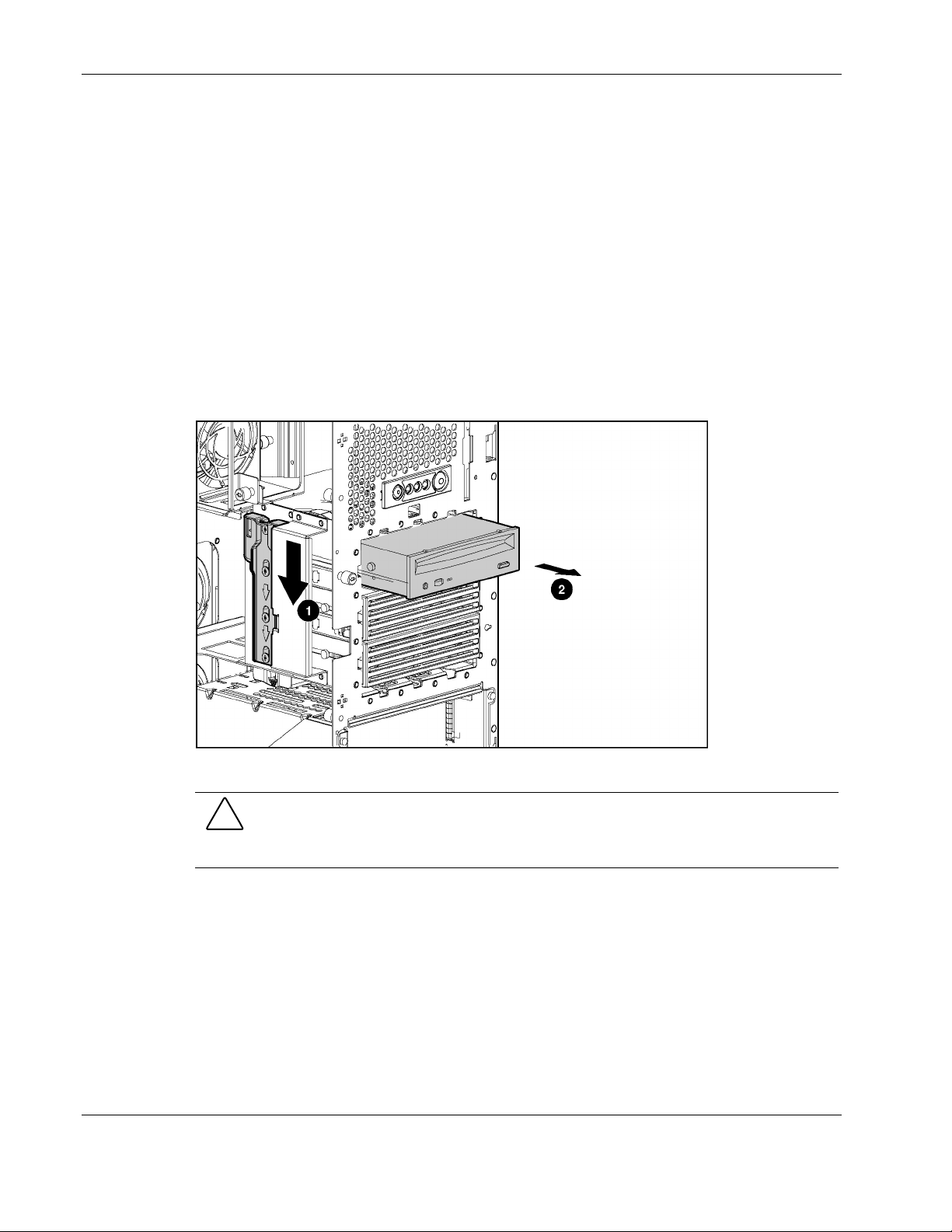
Removal and Replacement Procedures
IDE CD-ROM Drive
To remove the IDE CD-ROM drive:
1. Power down and remove power from the server. Refer to “Powering Down the Server” in
this chapter.
2. Unlock and open the front bezel (tower server only).
IMPORTANT: You must unlock the tower bezel before removing the access panel. Refer to “Front
Bezel” in this chapter.
3. Remove the access panel. Refer to “Access Panel” in this chapter.
4. Slide the media latch to release the drive (1) while pushing the CD-ROM drive from
inside the chassis slightly out of the bay (2). To remove the drive in a rack configuration,
press down on the media latch located on the side of the drive cage.
Figure 2-35: Partially removing the CD-ROM drive
CAUTION: Always populate the CD-ROM drive bay with either a CD-ROM drive or a
removable media blank. Operating the server without installing a CD-ROM drive or a
removable blank results in improper airflow and improper cooling that can lead to thermal
damage.
2-38 HP ProLiant ML370 Generation 3 Server Maintenance and Service Guide

Removal and Replacement Procedures
5. Disconnect the IDE cable from the CD-ROM drive (1).
6. Disconnect the power cable from the CD-ROM drive (2).
Figure 2-36: Disconnecting CD-ROM cables
7. Remove the CD-ROM drive from the chassis.
To replace the CD-ROM drive:
1. Slide the drive halfway into the bay.
2. Connect any required cables to the drive.
3. Slide the CD-ROM drive fully into the bay until it is seated securely.
CAUTION: When routing cables, be sure that the cables are not located where they can
be pinched or crimped.
HP ProLiant ML370 Generation 3 Server Maintenance and Service Guide 2-39

Removal and Replacement Procedures
Power Button/LED Assembly
To remove the power button/LED assembly:
1. Power down and remove power from the server. Refer to “Powering Down the Server” in
this chapter.
2. Unlock and open the front bezel (tower server only).
IMPORTANT: You must unlock the tower bezel before removing the access panel. Refer to “Front
Bezel” in this chapter.
3. Remove the access panel. Refer to “Access Panel” in this chapter.
4. Remove the processor air baffle. Refer to “Processor Air Baffle” in this chapter.
5. Remove the PCI-X expansion boards. Refer to “PCI-X Expansion Boards” in this
chapter.
6. Remove the center wall. Refer to “Center Wall” in this chapter.
7. Disconnect the power button/LED assembly cable from the system board and the power
supply backplane.
Figure 2-37: Disconnecting the power button/LED assembly cable
8. Release the cable from the clip on the chassis wall.
2-40 HP ProLiant ML370 Generation 3 Server Maintenance and Service Guide

Removal and Replacement Procedures
9. Squeeze the two tabs from the inside (1) and slide the power button/LED assembly
through the front of the server (2).
Figure 2-38: Removing the power button/LED assembly
10. Remove the assembly from the chassis.
To replace the power button/LED assembly, push the assembly and the cables through the
front of the server. Be sure that the assembly is seated securely.
HP ProLiant ML370 Generation 3 Server Maintenance and Service Guide 2-41

Removal and Replacement Procedures
Diskette Drive
To remove the diskette drive:
1. Power down and remove power from the server. Refer to “Powering Down the Server” in
this chapter.
2. Unlock and open the front bezel (tower server only).
IMPORTANT: You must unlock the tower bezel before removing the access panel. Refer to “Front
Bezel” in this chapter.
3. Remove the access panel. Refer to “Access Panel” in this chapter.
4. Remove the PCI-X expansion boards. Refer to “PCI-X Expansion Boards” in this
chapter.
5. Remove the processor air baffle. Refer to “Processor Air Baffle” in this chapter.
6. Remove the center wall. Refer to “Center Wall” in this chapter.
7. Remove the power button/LED assembly. Refer to “Power Button/LED Assembly” in
this chapter.
8. Disconnect the diskette drive cable from the diskette drive (1).
9. Disconnect the power cable from the diskette drive (2).
Figure 2-39: Disconnecting cables from the diskette drive
2-42 HP ProLiant ML370 Generation 3 Server Maintenance and Service Guide

Removal and Replacement Procedures
10. Loosen the thumbscrew that secures the retaining bracket to the diskette chassis (1).
11. Pull the diskette retaining bracket forward to disengage the tabs and lift the bracket from
the chassis (2).
12. Pull the diskette drive backward about 1 cm (0.4 in) and lift up to clear the base (3).
NOTE: The drive cage is removed for clarity in Figure 2-40.
Figure 2-40: Removing the diskette drive
13. Remove the diskette drive from the chassis.
To replace the diskette drive:
1. Place the diskette drive back into the chassis, flush with the front of the server.
2. Slide the diskette retaining bracket into place.
3. Secure the thumbscrew.
4. Reconnect the diskette drive cable to the diskette drive and the system board.
5. Reconnect the power cable to the diskette drive.
HP ProLiant ML370 Generation 3 Server Maintenance and Service Guide 2-43

Removal and Replacement Procedures
Processor Assembly
CAUTION: Be sure that you have the current version of the system ROM. Failure to flash
To remove a processor assembly:
1. Power down and remove power from the server. Refer to “Powering Down the Server” in
2. Unlock and open the front bezel (tower server only).
3. Remove the access panel. Refer to “Access Panel” in this chapter.
your ROM with the correct version before installing or replacing the processor causes system
failure. For the most current version of the ROM, go to:
www.hp.com/servers/manage/
CAUTION: The processor, heatsink, and retaining clip comprise a single assembly.
Separating the processor from the heatsink causes thermal instability and damage to
the server.
this chapter.
IMPORTANT: You must unlock the tower bezel before removing the access panel. Refer to “Front
Bezel” in this chapter.
4. Remove the processor air baffle. Refer to “Processor Air Baffle” in this chapter.
5. Open the processor cage.
6. Lift the processor retaining bracket lever to release the processor retaining bracket.
Figure 2-41: Lifting the processor retaining bracket lever
2-44 HP ProLiant ML370 Generation 3 Server Maintenance and Service Guide

Removal and Replacement Procedures
7. Lift the processor retaining bracket (1).
8. Release the processor locking lever (2).
Figure 2-42: Lifting the processor retaining bracket and releasing
the processor locking lever
9. Remove the processor/heatsink assembly.
10. Repeat steps 5 through 8 to remove a second processor assembly, if necessary.
HP ProLiant ML370 Generation 3 Server Maintenance and Service Guide 2-45

Removal and Replacement Procedures
To replace the processor assembly:
1. Open the processor retaining bracket
2. Install the processor/heatsink assembly into the available processor socket:
a. Determine the correct processor orientation by observing the three guide pins on the
processor retaining bracket and the three corresponding guide holes on the
processor/heatsink assembly.
Figure 2-43: Aligning the processor for installation
b. Be sure the processor locking lever is open.
c. Insert the processor/heatsink assembly into the processor socket (1).
d. Close the processor locking lever (2).
IMPORTANT: If the processor locking lever is not secured, the processor retaining bracket will not
close properly.
2-46 HP ProLiant ML370 Generation 3 Server Maintenance and Service Guide

Removal and Replacement Procedures
Figure 2-44: Installing the processor/heatsink assembly and
securing the processor locking lever
3. Lower the processor retaining bracket into position over the processor.
Figure 2-45: Closing the processor retaining bracket
4. Press the processor retaining bracket lever down to secure the processor retaining
bracket.
HP ProLiant ML370 Generation 3 Server Maintenance and Service Guide 2-47

Removal and Replacement Procedures
Figure 2-46: Securing the processor retaining bracket lever.
CAUTION: Before closing the processor retaining bracket, be sure that the processor locking
lever is closed. Forcing the bracket shut may damage the processor or the processor socket.
NOTE: When replacing a failed processor, run the ROM-Based Setup Utility (RBSU) after replacing the
new processor to mark the failed processor as repaired. Refer to the HP ProLiant ML370 Generation 3
Server Setup and Installation Guide or the HP ROM-Based Setup Utility User Guide for more detailed
information on RBSU.
2-48 HP ProLiant ML370 Generation 3 Server Maintenance and Service Guide

Processor Power Module
To remove a Power Processor Module (PPM):
1. Power down and remove power from the server. Refer to “Powering Down the Server” in
this chapter.
2. Unlock and open the front bezel (tower server only).
IMPORTANT: You must unlock the tower bezel before removing the access panel. Refer to “Front
Bezel” in this chapter.
3. Remove the access panel. Refer to “Access Panel” in this chapter.
4. Remove the processor air baffle. Refer to “Processor Air Baffle” in this chapter.
5. Press outward on the latches at each end of the PPM socket (1).
6. Lift the PPM out of the slot (2).
Removal and Replacement Procedures
Figure 2-47: Removing a PPM
NOTE: The PPM on the server may look different from Figure 2-47.
CAUTION: Only install a PPM if the processor is installed. Both the PPM and the processor
must be installed together, otherwise the system does not boot.
IMPORTANT: PPMs do not seat if turned the wrong way.
HP ProLiant ML370 Generation 3 Server Maintenance and Service Guide 2-49

Removal and Replacement Procedures
To replace a PPM:
1. Position the PPM above the slot. The PPM is keyed to fit only one way in the slot.
2. Press evenly on the PPM to insert it into the slot until latches snap up to secure the
module. The clips on the PPM snap into a locked position automatically when the module
is fully seated in the slot. The module is keyed to be sure it is aligned correctly.
2-50 HP ProLiant ML370 Generation 3 Server Maintenance and Service Guide

Memory
Removal and Replacement Procedures
Use Figure 2-48 and Table 2-3 to identify DIMM slots on the server system board. The slots
are numbered sequentially (1 through 6), and the paired banks are identified by the letters A,
B, and C, as shown in Table 2-3. Follow all installation guidelines listed in this chapter.
Memory banks must be populated in pairs.
Figure 2-48: DIMM slots
Table 2-3: ECC DDR DIMM Slot Locations
Item Description
1 ECC DDR DIMM slot 1A
2 ECC DDR DIMM slot 2A
3 ECC DDR DIMM slot 3B
4 ECC DDR DIMM slot 4B
5 ECC DDR DIMM slot 5C
6 ECC DDR DIMM slot 6C
CAUTION: Use only HP or Compaq branded DIMMs from the supported kits. DIMMs from
other sources are known to adversely affect data integrity.
HP ProLiant ML370 Generation 3 Server Maintenance and Service Guide 2-51

Removal and Replacement Procedures
DIMM Installation Guidelines
The following guidelines must be followed when installing or replacing memory:
•
Always install memory in pairs of two identical DIMMs.
•
DIMMs installed in the server must be registered ECC DDR, 2.5 volts, 72 bits wide.
•
Install each pair of DIMMs into both slots within a single bank (1A with 2A; 3B with 4B;
5C with 6C). DIMMs must be installed in order, starting with bank A, B, and then C. Do
not skip over banks or skip DIMMs. The system will not function if not populated
properly.
Removing DIMMs
To remove a DIMM:
1. Power down and remove power from the server. Refer to “Powering Down the Server” in
this chapter.
2. Unlock and open the front bezel (tower server only).
IMPORTANT: You must unlock the tower bezel before removing the access panel. Refer to “Front
Bezel” in this chapter.
3. Remove the access panel. Refer to “Access Panel” in this chapter.
4. Remove the processor air baffle. Refer to “Processor Air Baffle” in this chapter.
5. Press both DIMM slot release latches outward (1).
6. Lift the DIMM module out of the slot (2).
Figure 2-49: Removing a DIMM
7. Repeat steps 5 and 6 to remove other DIMMs.
2-52 HP ProLiant ML370 Generation 3 Server Maintenance and Service Guide

Removal and Replacement Procedures
CAUTION: Use only HP or Compaq branded DIMMs. DIMMs from other sources may
adversely affect data integrity.
IMPORTANT: DIMMs do not seat fully if turned the wrong way.
To replace the DIMMs:
1. Align the key slot on the bottom edge of the DIMM with the tab on the slot.
2. Press down evenly on the DIMM until it is seated securely in the slot and the latches
close.
HP ProLiant ML370 Generation 3 Server Maintenance and Service Guide 2-53

Removal and Replacement Procedures
Power Supply Backplane
To remove the power supply backplane from the chassis:
1. Power down and remove power from the server. Refer to “Powering Down the Server” in
this chapter.
2. Unlock and open the front bezel (tower server only).
IMPORTANT: You must unlock the tower bezel before removing the access panel. Refer to “Front
Bezel” in this chapter.
3. Remove the access panel. Refer to “Access Panel” in this chapter.
4. Remove any hot-plug power supplies. Refer to “Hot-Plug Power Supply.”
5. Remove the PCI-X expansion boards. Refer to “PCI-X Expansion Boards” in this
chapter.
6. Remove the processor air baffle. Refer to “Processor Air Baffle” in this chapter.
7. Remove the center wall. Refer to “Center Wall” in this chapter.
8. Disconnect the diskette drive/CD-ROM power cable (1), the power supply backplane
cable (2), and the power supply signal cable (3) from the backplane.
Figure 2-50: Disconnecting cables from the power supply
backplane
2-54 HP ProLiant ML370 Generation 3 Server Maintenance and Service Guide

Removal and Replacement Procedures
9. Loosen the two thumbscrews securing the backplane to the chassis (1).
10. Grasp the backplane, pulling toward the rear of the server to release it from the four
retaining guides.
11. Lift the backplane away from the server (2).
Figure 2-51: Removing the power supply backplane
To replace the power supply backplane, reverse steps 8 through 11.
NOTE: Be sure that you align the four retaining guides on the chassis with the holes on the power
supply backplane when replacing it.
HP ProLiant ML370 Generation 3 Server Maintenance and Service Guide 2-55

Removal and Replacement Procedures
System Board
IMPORTANT: You must re-enter the server serial number through RBSU if you replace the system
board. Refer to “Re-entering the Server Serial Number” in this chapter.
To remove the system board:
1. Power down and remove power from the server. Refer to “Powering Down the Server” in
this chapter.
2. Unlock and open the front bezel (tower server only).
IMPORTANT: You must unlock the tower bezel before removing the access panel. Refer to “Front
Bezel” in this chapter.
3. Remove the access panel. Refer to “Access Panel” in this chapter.
4. Remove the redundant fan cage, if installed. Refer to “Redundant Fan Cage” in this
chapter.
5. Remove all expansion boards. Refer to “PCI-X Expansion Boards” in this chapter.
6. Remove the processor air baffle. Refer to “Processor Air Baffle” in this chapter.
7. Remove the center wall. Refer to “Center Wall” in this chapter.
8. Disconnect all cables.
9. Loosen the two thumbscrews securing the system board to the chassis (1).
10. Slide the system board toward the front of the chassis to release it from the six retaining
guides (2).
11. Lift the system board out of the chassis and tilt it to one side to clear the cable guide (3).
Figure 2-52: Removing the system board
2-56 HP ProLiant ML370 Generation 3 Server Maintenance and Service Guide

To replace the system board and all components connected to it, reverse steps 4 through 11.
NOTE: Be sure that you align the six retaining guides on the chassis with the holes on the system
board when replacing it.
Processor Cage Assembly
To remove the processor cage assembly:
1. Power down and remove power from the server. Refer to “Powering Down the Server” in
this chapter.
2. Unlock the front bezel (tower server only).
3. Remove the access panel. Refer to “Access Panel” in this chapter.
4. Remove the processor air baffle. Refer to “Processor Air Baffle” in this chapter.
5. Remove the expansion boards. Refer to “PCI-X Expansion Boards” in this chapter.
6. Remove the center wall. Refer to “Center Wall” in this chapter.
7. Disconnect all cables.
Removal and Replacement Procedures
8. Remove the system board. Refer to “System Board” in this chapter.
9. Remove the processor. Refer to “Processor Assembly” in this chapter.
10. Remove the PPM. Refer to “Processor Power Module” in this chapter.
11. Remove all DIMMs. Refer to “Removing DIMMs” in this chapter.
12. Remove the six processor cage screws using the Torx T-15 tool.
NOTE: The Torx T-15 tool is clipped to the rear panel of the server to the right of the right-most fan
grating.
Figure 2-53: Removing the processor cage screws
HP ProLiant ML370 Generation 3 Server Maintenance and Service Guide 2-57

Removal and Replacement Procedures
13. Remove the processor cage and the processor plate.
To replace the processor cage, reverse steps 9 through 12.
IMPORTANT: When installing the processor cage, be sure that the processor cage plate and the
processor cage are facing the correct direction. The processor cage should be placed so that the two
pin guide posts on the processor cage are toward the rear of the I/O panel (refer to Figure 2-43).
The processor cage plate should be placed so that the clip opening is facing the rear of the server (refer
to Figure 2-53).
Battery
When the server no longer automatically displays the correct date and time, you may need to
replace the battery that provides power to the real-time clock. Under normal use, battery life
is usually about 5 to 10 years. Use a 540-milliampere, lithium, 3-volt replacement battery
(P/N 179322-001).
WARNING: To remove all power from the server, unplug the power cord from either the
electrical outlet or the server or other product. If there is more than one power cord, all
cords must be unplugged before all power is removed from the server.
WARNING: This server contains an internal lithium manganese dioxide or vanadium
pentoxide battery. There is risk of fire and burns if the battery pack is not handled
properly. To reduce the risk of personal injury:
• Do not attempt to recharge the battery.
• Do not expose to temperatures higher than 60°C (140°F).
• Do not disassemble, crush, puncture, short external contacts, or dispose of in fire
or water.
• Replace only with the spare designated for this server.
CAUTION: Do not dispose of batteries, battery packs, and accumulators with general
household waste. Use the public collection system, or return them to your authorized partners
or their agents for recycling.
CAUTION: Loss of BIOS settings occurs when the battery is removed. BIOS settings must be
reconfigured whenever the battery is replaced.
To remove the battery:
1. Power down and remove power from the server. Refer to “Powering Down the Server” in
this chapter.
2. Unlock and open the front bezel (tower server only).
IMPORTANT: You must unlock the tower bezel before removing the access panel. Refer to “Front
Bezel” in this chapter.
2-58 HP ProLiant ML370 Generation 3 Server Maintenance and Service Guide

Removal and Replacement Procedures
3. Remove the access panel. Refer to “Access Panel” in this chapter.
4. Locate the battery and remove it from the system board.
Figure 2-54: Battery location
Figure 2-55: Removing the battery
To replace the battery, reverse step 4.
Run RBSU to configure the system after replacing the battery. Refer to the HP ROM-Based
Setup Utility User Guide for more information.
HP ProLiant ML370 Generation 3 Server Maintenance and Service Guide 2-59

Removal and Replacement Procedures
Re-entering the Server Serial Number
After you replace the system board or clear NVRAM, you must re-enter the server serial
number. To re-enter the serial number:
During the server startup sequence, press the F9 key to access RBSU.
1. Select the System Options menu.
2. Select Serial Number. The following warning is displayed:
WARNING! WARNING! WARNING! The serial number is loaded into the
system during the manufacturing process and should NOT be
modified. This option should ONLY be used by qualified service
personnel. This value should always match the serial number
sticker located on the chassis.
Press the Enter key to clear the warning.
3. Enter the serial number and press the Enter key.
4. Press the Escape key to close the menu.
5. Press the Escape key to exit RBSU.
6. Press the F10 key to confirm exiting RBSU. The server will automatically reboot.
2-60 HP ProLiant ML370 Generation 3 Server Maintenance and Service Guide

Diagnostic Tools
This chapter is an overview of software and firmware diagnostic tools that are available for
configuring, monitoring, and managing the server.
3
HP ProLiant ML370 Generation 3 Server Maintenance and Service Guide 3-1

Diagnostic Tools
Diagnostic Tools Overview
Use the following tools to diagnose problems, test hardware, and monitor and manage server
operations.
Table 3-1: Diagnostic Tools
Tool Description How to run the tool
Array Diagnostics Utility (ADU)
Automatic Server Recovery (ASR) ASR automatically restarts the
Diagnostics Diagnostics tests and verifies
Insight Manager 7 Insight Manager 7 is a client/server
ADU is a Microsoft Windows
operating system-based tool
designed to run on all systems that
support HP or Compaq branded
array controllers. ADU collects
information about the array
controllers in the system and
generates a list of detected
problems.
server after a catastrophic operating
system failure.
With ASR, you have multiple
recovery options:
• Available Recovery provides
software error recovery and
environmental recovery.
• Unattended Recovery logs the
error information to the
Integrated Management Log
(IML), resets the server, and
tries to restart the operating
system.
operation of server hardware. If
Diagnostics finds a hardware failure,
it isolates the replaceable part, if
possible.
application used to remotely manage
server hardware in a network
environment. The Insight Manager
application reports hardware fault
conditions (both failure and prefailure) and collects data for
reporting and graphing.
For a list of servers that support
ADU, go to:
www.hp/products/servers/platforms
For a complete list of ADU error
messages, refer to the HP ProLiant
Servers Troubleshooting Guide.
Run RBSU and enable ASR.
Access Diagnostics when POST
detects a system configuration error.
For a complete list of POST error
messages, refer to the HP ProLiant
Servers Troubleshooting Guide.
For more information on viewing and
printing the event list, refer to the
Management CD, the Insight
Manager User Guide, or the HP
ProLiant ML370 Generation 3 Server
Setup and Installation Guide.
continued
3-2 HP ProLiant ML370 Generation 3 Server Maintenance and Service Guide

Table 3-1: Diagnostic Tools continued
Tool Description How to run the tool
Diagnostic Tools
SmartStart Software SmartStart software is the intelligent
way to set up the server. The
SmartStart CD includes the
ROMPaq Utility, driver updates, and
assistance installing operating
systems.
Survey Utility Survey Utility gathers critical
hardware and software information
on servers running Microsoft
Windows NT or Novell NetWare.
If a significant change occurs
between data-gathering intervals,
the Survey Utility marks the previous
information and overwrites the
survey text files to reflect the latest
changes in the configuration.
Integrated Management Log (IML) The IML is a log of system events
such as system failures or nonfatal
error conditions. View events in the
IML from within:
• Insight Manager 7
• Survey Utility
• Operating system-specific IML
utilities
Use the information provided in the
ProLiant Essentials Foundation
Pack.
Install the Survey Utility from the
SmartStart CD, the Integration
Maintenance Utility, or the
Management CD.
The IML requires operating systemdependent drivers. Refer to the
SmartStart CD for instructions on
installing the appropriate drivers.
ROM-Based Setup Utility (RBSU) RBSU configures the hardware
installed in or connected to the
server. Specifically, it can:
• Configure ports and IRQ, if
required
• Manage memory installation,
processor upgrades, and mass
storage devices
• Store configuration information
in nonvolatile memory
• Assist in installing an operating
system
Run RBSU by pressing the F9 key
during POST.
continued
HP ProLiant ML370 Generation 3 Server Maintenance and Service Guide 3-3

Diagnostic Tools
Table 3-1: Diagnostic Tools continued
Tool Description How to run the tool
ROMPaq Utility The ROMPaq Utility checks the
system and provides a choice of
available ROM revisions and
controller firmware.
System Firmware Update Utility The System Firmware Update Utility
updates system firmware on remote
servers from a central location (used
in conjunction with the Remote
Deployment Utility Console)
SmartStart Diskette Builder The SmartStart Diskette Builder is a
utility that uses data stored on the
SmartStart CD to create support
diskettes. You can create support
diskettes for specific configuration
needs or for software that cannot be
used directly from the
SmartStart CD.
Run this utility from the
SmartStart CD included with the
server.
Latest maintenance ROM
executable file can be downloaded
from:
www.hp/products/servers/platforms
Run the diskette builder tool from the
SmartStart CD.
3-4 HP ProLiant ML370 Generation 3 Server Maintenance and Service Guide

This chapter provides information about locating and using system LEDs and switches in the
server. For additional information about troubleshooting procedures, refer to the HP
ProLiant ML370 Generation 3 Server Setup and Installation Guide.
System LEDs
The server contains several sets of LEDs that indicate the status and settings of hardware
components. This chapter discusses the following types and locations of LEDs:
•
Front panel
•
Hot-plug SCSI hard drive
•
RJ-45 connector
•
Rear unit identification LED switch
4
LED Indicators and Switches
•
Hot-plug power supply
•
Hot-plug fan
•
System board
Information at the end of this section discusses the interactions between external and system
board LEDs in troubleshooting or assessing system status.
HP ProLiant ML370 Generation 3 Server Maintenance and Service Guide 4-1

LED Indicators and Switches
Front Panel LEDs
The set of five LEDs on the front of the server indicates system health. Figure 4-1 and
Table 4-1 identify and describe the location and function of each LED.
Figure 4-1: Front panel LEDs (rack and tower servers)
Table 4-1: Front Panel LEDs
Item Description Status
1 Unit identification (UID) switch and LED Blue = System activated
Blue flashing = System being managed
remotely
Off = System deactivated
2 Internal health LED* Green = Normal (system on)
Amber = System degraded
Red = System critical
Off = Normal (system off)
3 External health (power supply) LED Green = Normal (system on)
Amber = Redundant power supply failed
Red = Critical power supply failed
Off = Normal (system off)
4 Network LED (embedded NIC only) Green = Network link
Blinking = Network link/activity
Off = No network connection
5 Power On/Standby button and LED Amber = Power off (auxiliary power only)
Green = Power on
Off = Power cord not attached to the server
or the power supply failed
* The internal health LED identifies service events for internal components in a pre-failure or failed
condition. Internal components include fans, processors, PPMs, memory, and overtemperature
conditions. For a list of these events, refer to the HP ProLiant ML370 Generation 3 Server Setup
and Installation Guide.
4-2 HP ProLiant ML370 Generation 3 Server Maintenance and Service Guide
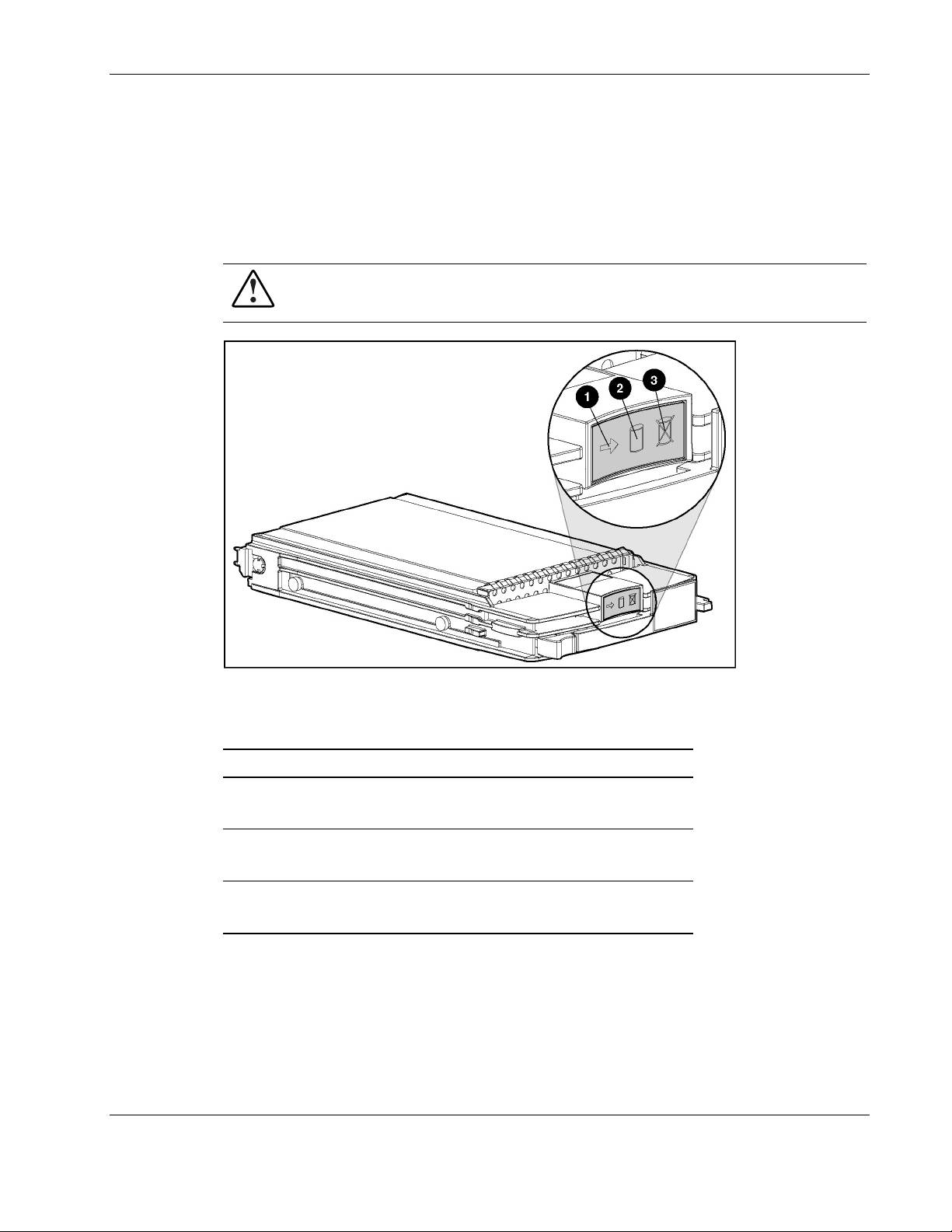
Hot-Plug SCSI Hard Drive LEDs
Each hot-plug SCSI hard drive has three LEDs located on the front of the drive. They provide
activity, online, and fault status for each corresponding drive when configured as a part of an
array and attached to an active Smart Array Controller. LED behaviors may vary, depending
on the status of other drives in the array. Figure 4-2 and Table 4-2 and Table 4-3 identify
LED locations and analyze the status of each hot-plug SCSI hard drive.
WARNING: For hot-plug hard drive replacement guidelines, refer to the HP ProLiant
Servers Troubleshooting Guide before removing the hard drive.
LED Indicators and Switches
Figure 4-2: Hot-plug SCSI hard drive LEDs
Table 4-2: Hot-Plug SCSI Hard Drive LEDs
Item Description Status
1 Drive activity On = Drive activity
Off = No drive activity
2 Online status Flashing = Online activity
Off = No online activity
3 Fault status Flashing = Fault-process activity
Off = No fault-process activity
HP ProLiant ML370 Generation 3 Server Maintenance and Service Guide 4-3

LED Indicators and Switches
Table 4-3: Hot-Plug SCSI Hard Drive LED Combinations
Activity LED Online LED Fault LED Status
On Off Off
On Flashing Off
Flashing Flashing Flashing
Off Off Off OK to replace the drive online if a predictive
Off Off On OK to replace the drive online.
Off On Off OK to replace the drive online if a predictive
On or
flashing
On Off OK to replace the drive online if a predictive
Do not remove the drive. Removing a drive
during this process causes data loss.
The drive is being accessed and is not
configured as part of an array.
Do not remove the drive. Removing a drive
during this process causes data loss.
The drive is rebuilding or undergoing capacity
expansion.
Do not remove the drive. Removing a drive
during this process causes data loss.
The drive is part of an array being selected by
the Array Configuration Utility.
-OrThe Options ROMPaq is upgrading the drive.
failure alert is received and the drive is attached
to an array controller.
The drive is not configured as part of an array.
-OrIf this drive is part of an array, a powered-on
controller is not accessing the drive.
-OrThe drive is configured as an online spare.
The drive has failed and has been placed offline.
failure alert is received, provided that the array is
configured for fault tolerance and all other drives
in the array are online.
The drive is online and configured as part of an
array.
failure alert is received, provided that the array is
configured for fault tolerance and all other drives
in the array are online.
The drive is online and being accessed.
4-4 HP ProLiant ML370 Generation 3 Server Maintenance and Service Guide

RJ-45 Connector LEDs
The RJ-45 connector on the server rear panel has two LEDs. Figure 4-3 and Table 4-4
identify the LED locations and status.
LED Indicators and Switches
Figure 4-3: RJ-45 connector LEDs
Table 4-4: RJ-45 Connector LEDs
Item Description Status
1 Activity On or flashing = Network
activity
Off = No network activity
2 Link On = Linked to network
Off = No network link
HP ProLiant ML370 Generation 3 Server Maintenance and Service Guide 4-5

LED Indicators and Switches
Rear Unit Identification LED Switch
The server includes unit identification (UID) LEDs with switches on both the front and rear
panels. The UIDs indicate activity status and can be toggled on and off by the front or rear
hardware push button or by the Insight Manager 7 application.
The rear UID identifies the location of an individual server in a rack of servers. It also
contains an integrated button to activate or deactivate the LED.
Figure 4-4: Rear UID and switch (rack model)
The rear UID indicates the following states:
•
Blue on = The switch is activated.
•
Blue flashing = The system is being monitored remotely.
•
Off = The switch is deactivated.
4-6 HP ProLiant ML370 Generation 3 Server Maintenance and Service Guide

Hot-Plug Power Supply LEDs
Determine the hot-plug power supply status by noting the color of the power supply LED
located adjacent to the AC inlet.
LED Indicators and Switches
Figure 4-5: Hot-plug power supply LEDs
Table 4-5: Hot-Plug Power Supply LEDs
Item Description
1 Secondary (redundant) power supply
2 Primary power supply
When the power supply LED is off, the following conditions may exist:
•
No AC power is available.
•
The power supply has failed.
•
The power supply is in standby mode.
•
The power supply has exceeded current limit.
When the power supply LED is green, the power is turned on and the power supply is
functioning properly.
HP ProLiant ML370 Generation 3 Server Maintenance and Service Guide 4-7

LED Indicators and Switches
Hot-Plug Fan LEDs
Each hot-plug fan contains a dual-color LED.
Figure 4-6: Hot-plug fan LED
The hot-plug fan LED indicates the following conditions:
•
Green = The fan is operating normally.
•
Amber = The fan has failed.
•
Off = The fan is not powered or is not seated.
4-8 HP ProLiant ML370 Generation 3 Server Maintenance and Service Guide

System Board LEDs
The following LEDs are located on the system board:
•
Processor status
•
PPM status
•
Memory status
•
System overtemperature
•
Online spare memory (OSM) status
•
iLO Diagnostic
LED Indicators and Switches
Figure 4-7: System board LEDs
Table 4-6: System Board LEDs
Item Description Status
1 Memory status 1A
2 Memory status 2A
3 Memory status 3B
4 Memory status 4B
5 Memory status 5C
6 Memory status 6C
HP ProLiant ML370 Generation 3 Server Maintenance and Service Guide 4-9
Amber = Memory failed
Off = Normal
continued

LED Indicators and Switches
Table 4-6: System Board LEDs continued
Item Description Status
7 PPM 2 Amber = Processor or
8 OSM status Green = OSM enabled
9 Processor 2 Amber = Processor or
10 Processor 1
11 PPM 1
12 System overtemperature Amber = System
13 iLO Diagnostic LEDs Refer to the iLO User’s
PPM failed
Off = Normal
Amber = PSM failed
over
Off = Normal memory
configuration
PPM failed
Off = Normal
overtemperature event
Off = Normal
Guide on the
Documentation CD
4-10 HP ProLiant ML370 Generation 3 Server Maintenance and Service Guide

External Health LED
Table 4-7: External Health LED
System LED and Color External Health LED Color Status
LED Indicators and Switches
Power supply (off)
Red Primary power supply or both
power supplies have failed.
Amber Secondary power supply has
failed.
HP ProLiant ML370 Generation 3 Server Maintenance and Service Guide 4-11

LED Indicators and Switches
System LEDs and Internal Health LED Status Combinations
When the internal health LED on the front panel illuminates either amber or red, the server is
experiencing a health event. The combinations of illuminated system LEDs and the internal
health LED in Table 4-8 indicate system status.
NOTE: The system management driver must be installed in order for the internal health LED to provide
pre-failure and system conditions.
The internal health LEDs on the front panel indicate the current hardware status and are used
to assist in initial troubleshooting. Note that in some situations, Insight Manager 7 reports
server status differently than the health LEDs because it tracks more system attributes.
Table 4-8: System LEDs and Internal Health LED Status Combinations
System LED and Color Internal Health LED Color Status
Processor failure, socket X (amber) Red
Amber
Processor failure, both sockets
(amber)
DIMM failure, slot X (amber) Red
Amber
DIMM failure, all slots in one bank
(amber)
Red Processor types do not match.
Red
• Processor in socket X has failed.
• Processor has failed over to offline
spare.
• Processor is not installed in socket X.
• ROM detects a failed processor
during POST.
• Processor in socket X is in pre-failure
condition.
• Processors are missing (PPM
installed without processor).
• DIMM in slot X has failed.
• DIMM has experienced a multi-bit
error.
• DIMM has reached single-bit
correctable error threshold.
• DIMM in slot X is in pre-failure
condition.
• Interleaving error: The bank is not
populated entirely or DIMMs do not
all match within the bank.
• DIMMs are not populated in correct
order.
DIMM failure, all slots (amber)
4-12 HP ProLiant ML370 Generation 3 Server Maintenance and Service Guide
Red
• No valid or usable memory is
installed in the system.
• The banks are not populated in the
correct order.
continued

LED Indicators and Switches
Table 4-8: System LEDs and Internal Health LED Status Combinations continued
System LED and Color Internal Health LED Color Status
System overtemperature (amber)
Red System has exceeded operating system
cautionary level or critical hardware level.
Green Normal.
Red A required fan has failed. Fan (amber)
Amber A redundant fan has failed.
HP ProLiant ML370 Generation 3 Server Maintenance and Service Guide 4-13

LED Indicators and Switches
System Board Switches
Some server operations, including adding or removing a component, changing a security
feature, or reconfiguring the server from tower to rack, require that you reconfigure a system
switch. If the system configuration is incorrect, the computer may not work properly and you
may receive error messages on the screen.
This section discusses the following system board switches:
•
Non-maskable interrupt
•
System identification
•
System maintenance
Figure 4-8: System board switches
Table 4-9: System Board Switches
Item Switch Type
1 Non-maskable interrupt switch (SW4)
2 System identification switch (SW1)
3 System maintenance switch (SW2)
4-14 HP ProLiant ML370 Generation 3 Server Maintenance and Service Guide

Non-Maskable Interrupt Switch
Crash dump analysis is an essential part of eliminating reliability problems such as hangs or
crashes in operating systems, device drivers, and applications. Many crashes freeze a system,
requiring you to do a hard reset. Resetting the system erases any information that supports
root cause analysis.
Systems running the Microsoft Windows NT operating system experience a blue screen trap
when the operating system crashes. When this happens, Microsoft recommends that system
administrators perform a non-maskable interrupt (NMI) event by pressing a dump switch.
The NMI event allows a hung system to once again become responsive.
The NMI switch, or SW4, is used only in the event of a service emergency that requires a
complete data dump in preparation for recovering the system from a blue screen or other
catastrophic event.
NOTE: Pressing the NMI switch during normal operation will crash the server.
LED Indicators and Switches
HP ProLiant ML370 Generation 3 Server Maintenance and Service Guide 4-15

LED Indicators and Switches
System Identification Switch
The system identification switch (SW2) is a three-position switch that identifies the
operational configuration of the server. This switch is set to the correct configuration for the
server by default. Table 4-10 shows the switch settings and positions.
CAUTION: Do not alter the default setting for the server. Doing so causes improper server
operation.
Table 4-10: System Identification Switch (SW2)
Position Description Settings for 2.4-GHz and
2.8-GHz models
1 ID0 Off Off
2 ID1 Off Off
3 ID2 Off On
Settings for 3.06-GHz and
above models
4-16 HP ProLiant ML370 Generation 3 Server Maintenance and Service Guide

System Maintenance Switch
The system maintenance switch (SW1) is a six-position switch that is used for system
configuration. The default setting for all six positions is off. For the proper system
maintenance switch settings, refer to the labels attached to the inside of the server access
panel or refer to Table 4-11.
Table 4-11: System Maintenance Switch (SW1)
Position Description On/Off Function
1 iLO Security enable indicator Off = iLO security enabled.
2 Configuration lock indicator Off = System configuration can be changed.
3 Rack mount indicator Off = System is in a tower configuration.
4 Enable diskette boot
indicator
5 Password disable indicator Off = Power-on password works normally.
6 Invalidate configuration
indicator
LED Indicators and Switches
On = iLO security disabled
On = System configuration is locked and cannot
be changed.
On = System is in a rack-mounted configuration.
Off = Booting from diskette is controlled by
RBSU.
On = Booting from diskette is enabled and
RBSU setting is overridden.
On = Power-on password is disabled.
Off = No function is available.
On = ROM treats system configuration as
invalid.
HP ProLiant ML370 Generation 3 Server Maintenance and Service Guide 4-17

LED Indicators and Switches
System Configuration Settings
It may be necessary at some time to clear and reset system configuration settings. When the
system maintenance switch position 6 is set to the on position, the system is prepared to erase
all system configuration settings from both CMOS and NVRAM. For additional information
about locating the switch and switch settings, refer to “System Maintenance Switch” in this
chapter. The default setting for all positions is off.
IMPORTANT: Clearing CMOS and/or NVRAM deletes your configuration information. Refer to the HP
ProLiant ML370 Generation 3 Server Setup and Installation Guide for complete instructions on
configuring the server.
IMPORTANT: You must re-enter the server serial number through RBSU after you clear NVRAM.
Refer to “Re-entering the Server Serial Number” in Chapter 2.
To erase all system configuration settings:
1. Power down the server.
2. Open the front bezel (tower only).
3. Remove the access panel.
4. Remove the processor air baffle.
5. Set the position 6 lever to the on position.
6. Power up the server. All configuration settings are now erased and all system operations
halt.
7. Power down the server.
8. Reset the position 6 lever to the default off position.
9. Power up the server.
10. Press the F9 key to run RBSU and reset all system configuration settings.
NOTE: For instructions on using RBSU to reset system configuration settings, refer to the HP
ProLiant ML370 Generation 3 Server Setup and Installation Guide or the HP ROM-Based Setup
Utility User Guide.
4-18 HP ProLiant ML370 Generation 3 Server Maintenance and Service Guide

ROMPaq Disaster Recovery Mode
A corrupted system ROM requires that you recreate the ROM BIOS by flashing the ROM.
This operation can be accomplished only when the system is in disaster recovery (emergency
repair boot) mode. If both sides of the redundant ROM are corrupted, the system
automatically enters the disaster recovery mode and the server emits three extended beeps.
To perform ROMPaq disaster recovery:
1. After hearing the three beeps, insert a ROMPaq diskette with the latest system ROM
from SmartStart.
IMPORTANT: The ROMPaq flashes both sides of the redundant ROM. This process may take up
to ten minutes.
2. Wait until the server emits three rising beeps, indicating the completion of the ROM flash
process.
3. Restart the system.
LED Indicators and Switches
HP ProLiant ML370 Generation 3 Server Maintenance and Service Guide 4-19

Specifications
This chapter provides operating and performance specifications for the server and optional
hardware, including the following:
•
Tower server
•
Rack server
•
Memory modules
•
1.44-MB diskette drive
•
IDE CD-ROM drive
•
Wide Ultra3 hot-plug SCSI hard drive
5
HP ProLiant ML370 Generation 3 Server Maintenance and Service Guide 5-1

Specifications
Tower Server
Table 5-1: Tower Server Specifications
Feature Metric Units English Units
Dimensions
Height
Without feet 44.45 cm 17.50 in
With feet 46.89 cm 18.46 in
Depth
Without bezel 63.50 cm 25.00 in
With bezel 71.12 cm 28.00 in
Width 22.07 cm 8.69 in
Weight (no drives installed) 33.95 kg 74.70 lb
Power supply input
Rated input voltage 90 to 264 VAC
Rated input frequency 47 to 63 Hz
Rated input current 7.3 A (110 V) / 3.6 A (220 V)
Rated input power 800 W
BTUs per hour 2732
Power supply output
Rated steady-state power 500 W (max)
Maximum peak power 550 W for up to 2 minutes
Rated output voltages +5, +3.3, +12, -12 (VDC)
Rated auxiliary voltage +5 VDC
Temperature range
Operating
Shipping
Relative humidity (noncondensing)
Operating 5% to 95% 5% to 95%
Non-operating 5% to 95% 5% to 95%
Maximum wet bulb temperature
5° to 35°C 41° to 95°F
-40° to 85°C -40° to 185°F
38.7°C 101.7°F
5-2 HP ProLiant ML370 Generation 3 Server Maintenance and Service Guide
