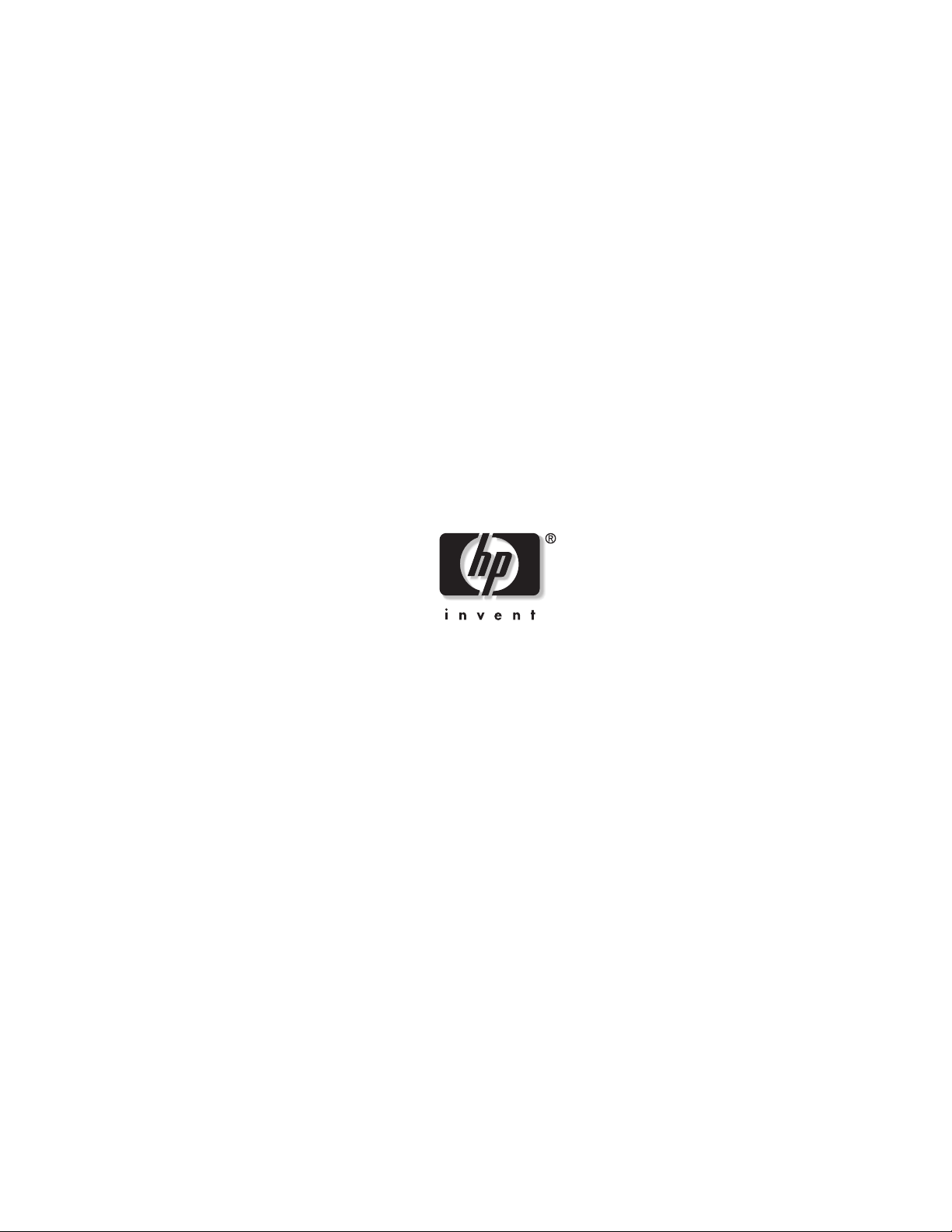
HP ProLiant ML350 Generation 3 Server
Maintenance and Service Guide
March 2004 (Third Edition)
Part Number 316336-003
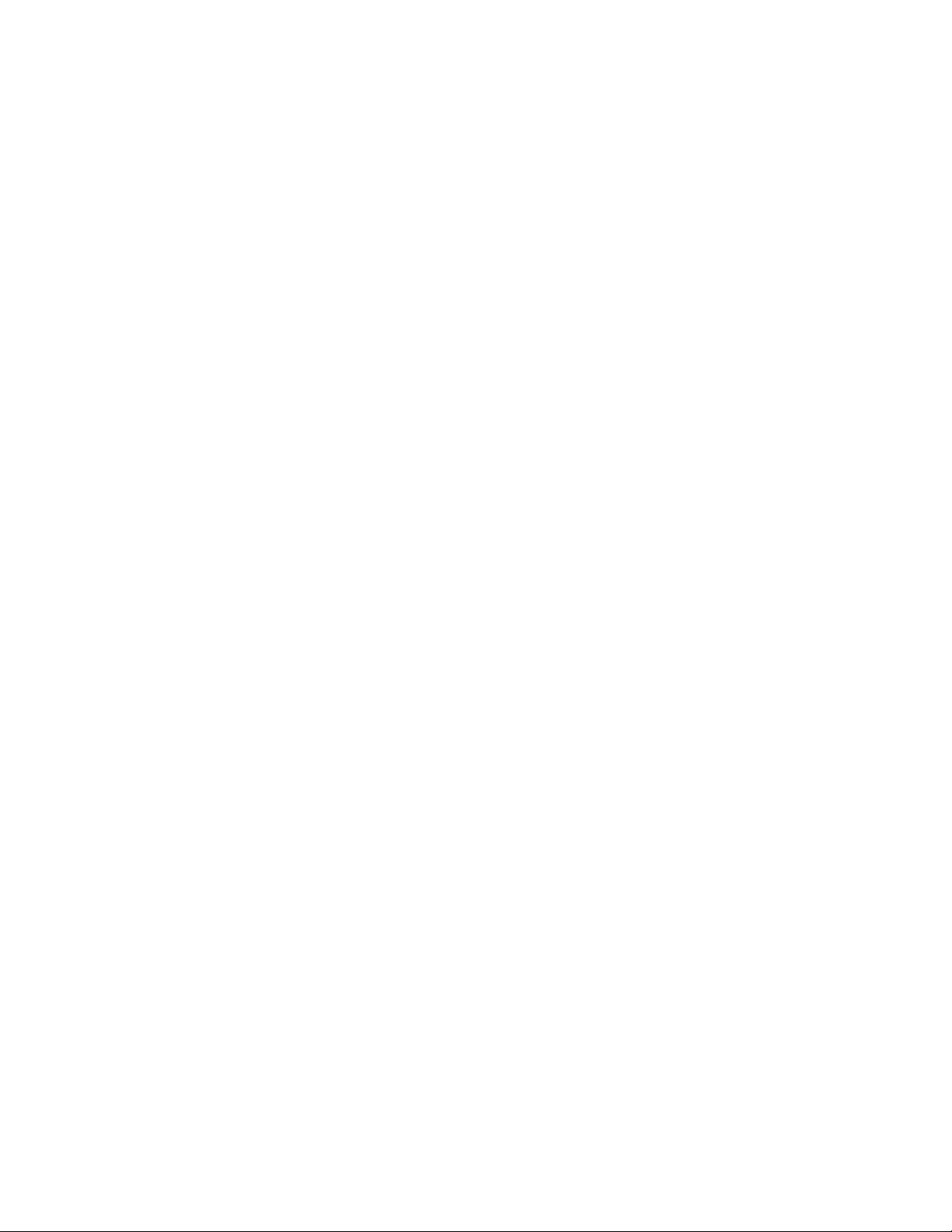
© Copyright 2003, 2004 Hewlett-Packard Development Company, L.P.
Microsoft, Windows, and Windows NT are U.S. registered trademarks of Microsoft Corporation.
Intel is a registered trademark of Intel Corporation in the U.S. and other countries and isused under license.
Java is a U.S. trademark of Sun Microsystems, Inc.
Hewlett-Packard Company shall not be liable for technical or editorial errors or omissions contained herein. The
information in this document is provided “as is” without warranty of any kind and is subject to change without
notice. The warranties for HP products are set forth in the express limited warranty statements accompanying such
products. Nothing herein should be construed as constituting an additional warranty.
HP ProLiant ML350 Generation 3 Server Maintenance and Service Guide
March 2004 (Third Edition)
Part Number 316336-003
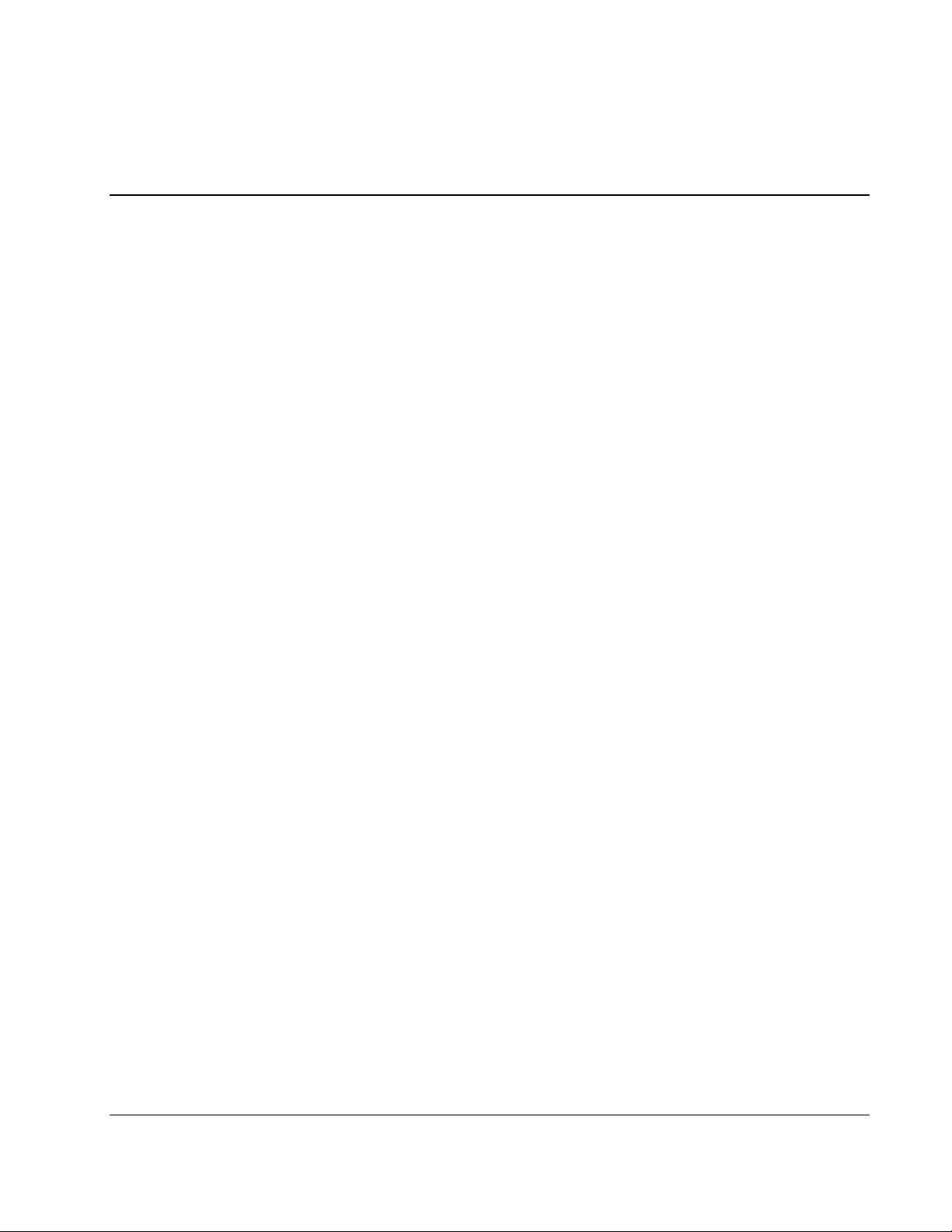
Contents
About This Guide
Audience Assumptions............................................................................................................................... vii
Technician Notes........................................................................................................................................ vii
Where to Go for Additional Help.................................................................................................................ix
Integrated Management Log..................................................................................................................ix
Telephone Numbers...............................................................................................................................ix
Chapter 1
Illustrated Parts Catalog
Mechanical Parts Exploded View ............................................................................................................. 1-2
Mechanical Spare Parts List ...................................................................................................................... 1-3
System Components Exploded View ........................................................................................................ 1-4
System Components Spare Parts List........................................................................................................ 1-5
Chapter 2
Removal and Replacement Procedures
Electrostatic Discharge Information.......................................................................................................... 2-2
Symbols on Equipment ............................................................................................................................. 2-3
Preparation Procedures.............................................................................................................................. 2-4
Non-Hot-Pluggable Device................................................................................................................. 2-4
Powering Down the Server ................................................................................................................. 2-4
Rack Stability Warning ............................................................................................................................. 2-5
Bezel Door (Tower Model Only) .............................................................................................................. 2-6
Access Panel.............................................................................................................................................. 2-7
Bezel (Rack Model Only).......................................................................................................................... 2-8
Removable Media Device Blank............................................................................................................. 2-11
Cable Routing Diagrams ......................................................................................................................... 2-12
Diskette Drive Signal Cable.............................................................................................................. 2-12
IDE CD-ROM Drive Signal Cable ...................................................................................................2-13
Removable Media Device Cable ...................................................................................................... 2-13
SCSI Point-to-Point Cable................................................................................................................ 2-14
Air Baffle................................................................................................................................................. 2-15
System Fan Modules ............................................................................................................................... 2-16
Drive Bay Configuration......................................................................................................................... 2-19
Hot-Plug Hard Drive Blank..................................................................................................................... 2-20
Hot-Plug Hard Drive ............................................................................................................................... 2-21
Hot-Plug Hard Drive Cage...................................................................................................................... 2-22
Removable Media Device ....................................................................................................................... 2-24
Expansion Slots....................................................................................................................................... 2-27
HP ProLiant ML350 Generation 3 Server Maintenance and Service Guide iii
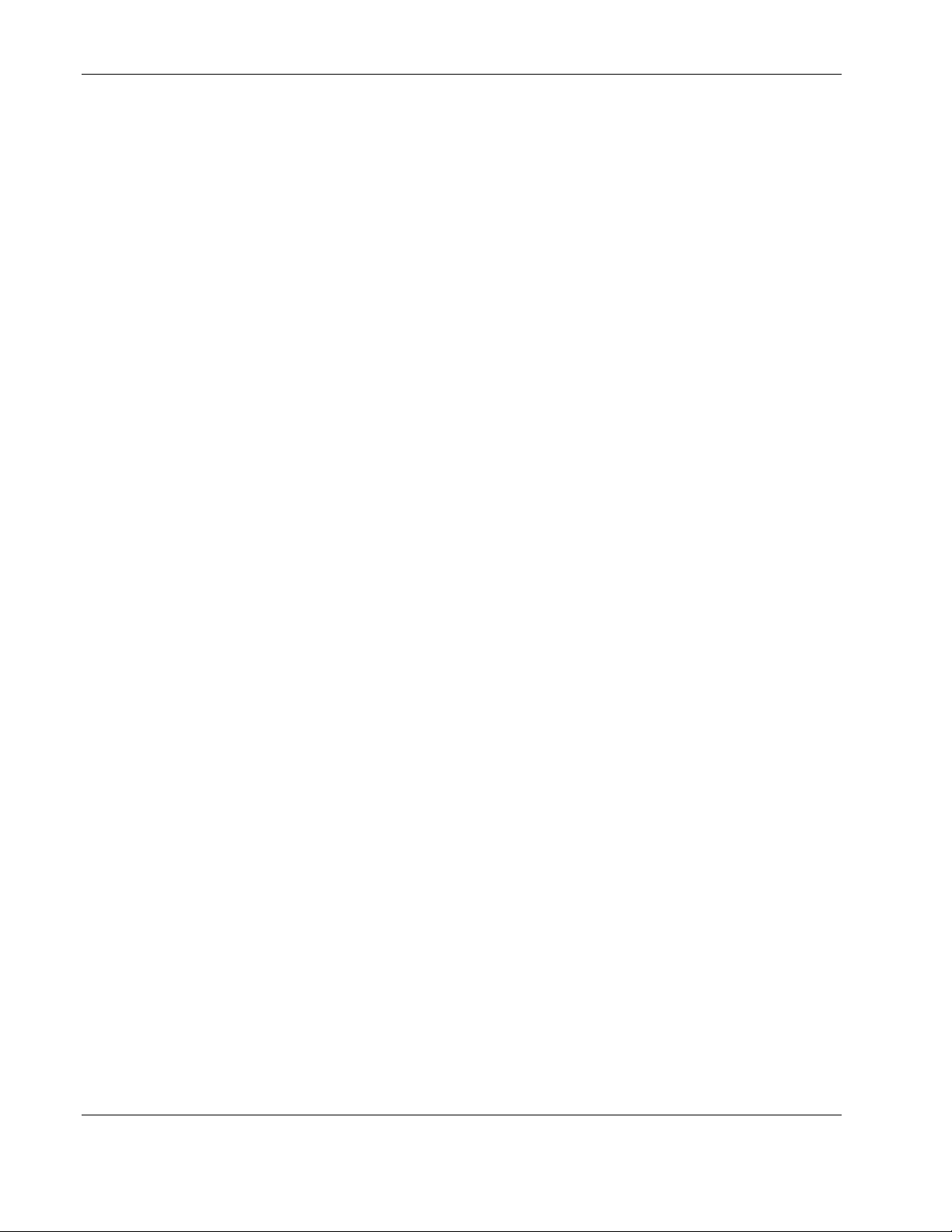
Contents
Expansion Board......................................................................................................................................2-28
Memory Module Guidelines....................................................................................................................2-30
Memory Modules.....................................................................................................................................2-31
Processors and Processor Power Modules............................................................................................... 2-32
Processor ...........................................................................................................................................2-33
Processor Power Module...................................................................................................................2-36
System Board...........................................................................................................................................2-37
Re-entering the Server Serial Number.....................................................................................................2-38
System Battery.........................................................................................................................................2-39
System Board Battery........................................................................................................................2-39
Power Supply...........................................................................................................................................2-41
Power Supply Backplane Board ..............................................................................................................2-42
Feet (Tower Model Only) ........................................................................................................................2-43
Chapter 3
Diagnostic Tools
Diagnostic Tools Utility Overview............................................................................................................3-1
For More Information ................................................................................................................................3-4
Chapter 4
Connectors, Switches, and LEDs
Connectors and Components .....................................................................................................................4-2
Rear Panel Components ......................................................................................................................4-2
System Board Components .................................................................................................................4-3
Switches.....................................................................................................................................................4-4
System Configuration Switch Settings................................................................................................4-4
Resetting System Configuration Settings............................................................................................4-6
LEDs ..........................................................................................................................................................4-7
Power Button, System Status LEDs, and Unit Identification Button..................................................4-8
System Board LEDs.................................................................................................................................4-11
Hot-Plug Hard Drive LEDs...............................................................................................................4-13
Network Interface Controller LEDs ..................................................................................................4-16
iv HP ProLiant ML350 Generation 3 Server Maintenance and Service Guide

Chapter 5
Physical and Operating Specifications
System Unit ............................................................................................................................................... 5-2
Rack Server System Unit .......................................................................................................................... 5-3
Memory ..................................................................................................................................................... 5-4
1.44-MB Diskette Drive............................................................................................................................ 5-4
IDE CD-ROM Drive ................................................................................................................................. 5-5
Wide Ultra3 SCSI Hot-Plug Hard Drives ................................................................................................. 5-6
Integrated NC7760 Gigabit Server Auto-switching NIC .......................................................................... 5-6
Integrated Dual Channel Wide Ultra3 SCSI Adapter................................................................................5-7
Remote Insight Lights-Out Edition II Option Board................................................................................. 5-8
Index
Contents
HP ProLiant ML350 Generation 3 Server Maintenance and Service Guide v
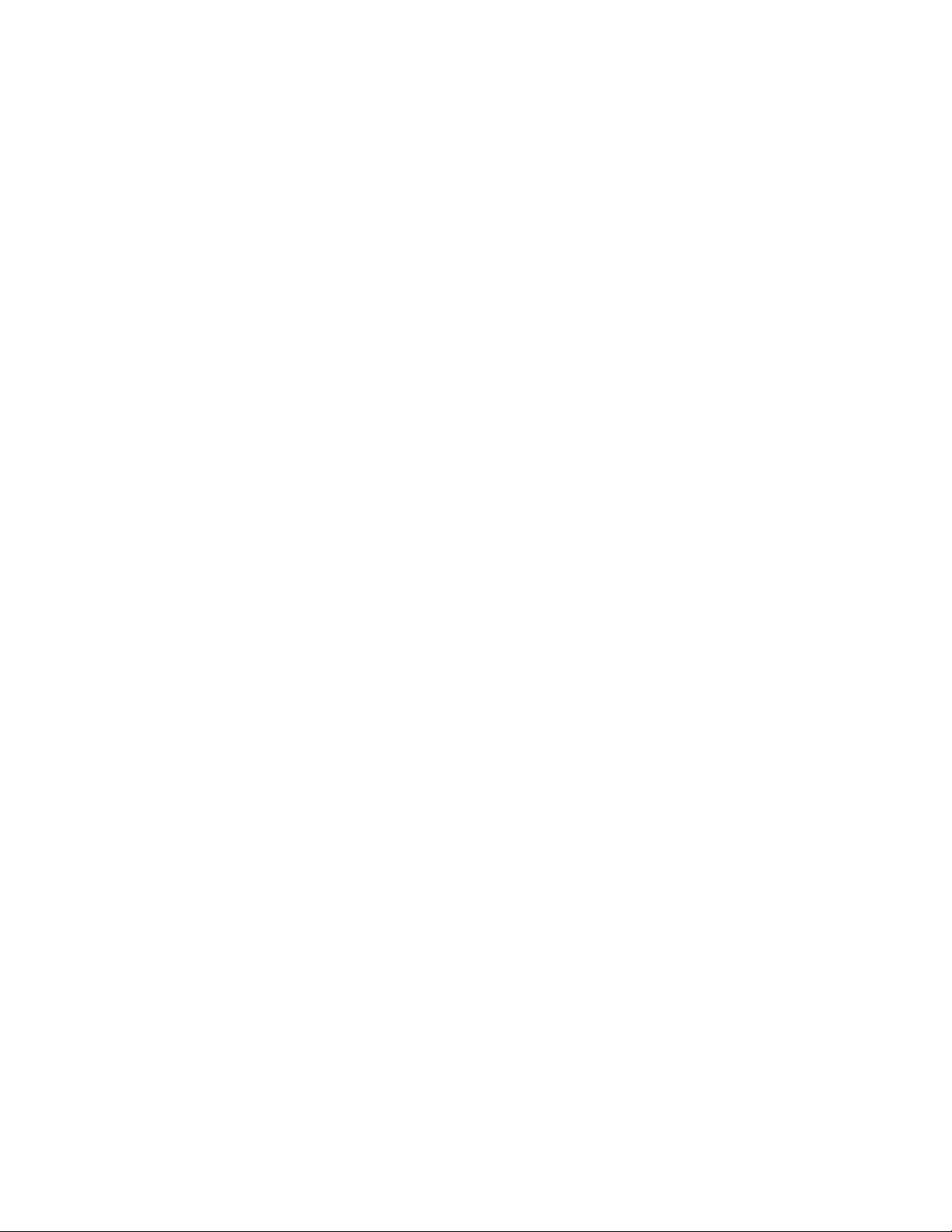
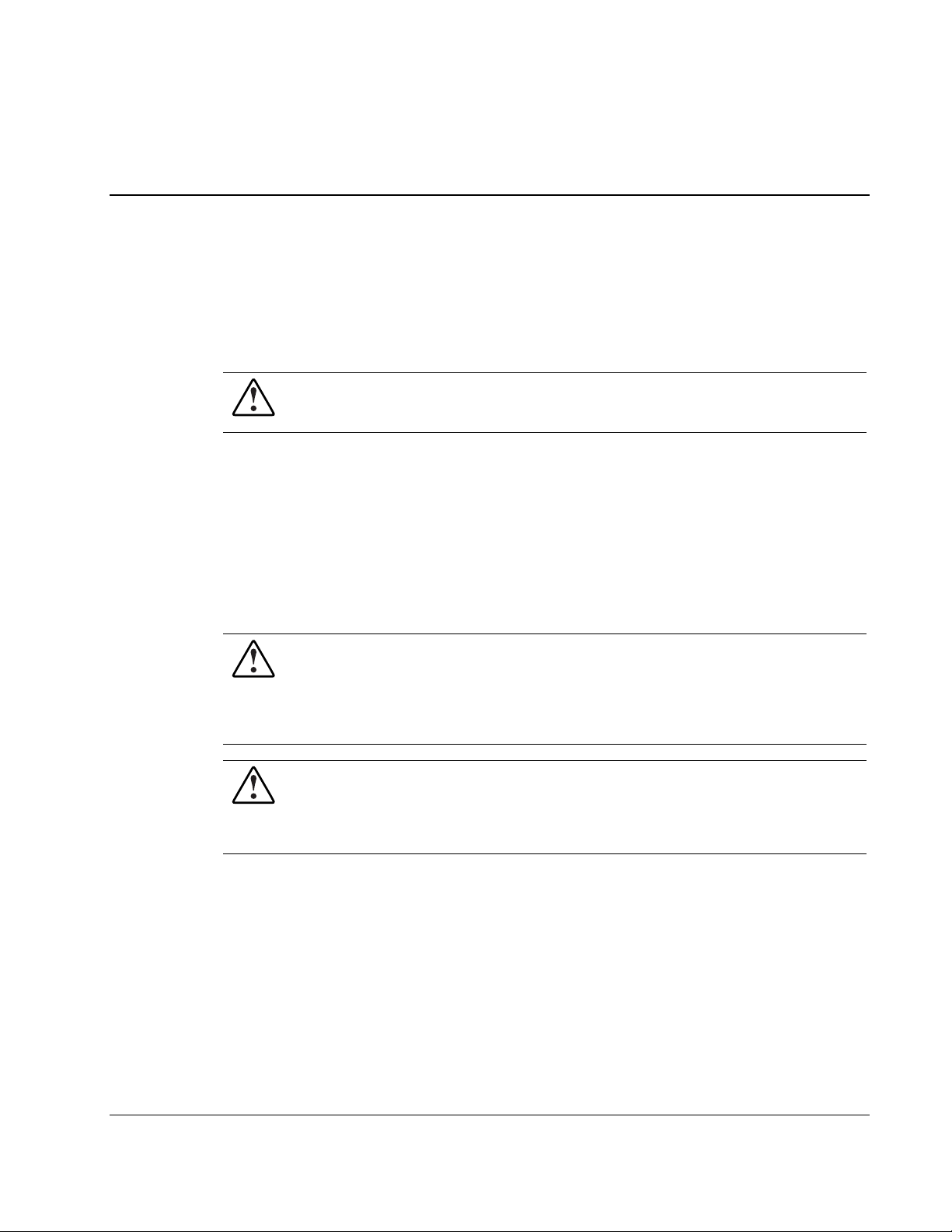
This maintenance and service guide can be used for reference when servicing HP
ProLiant ML350 Generation 3 servers.
WARNING: To reduce the risk of personal injury from electric shock and hazardous
energy levels, only authorized service technicians should attempt to repair this
equipment. Improper repairs can create conditions that are hazardous.
Audience Assumptions
This guide is for service technicians. HP assumes you are qualified in the servicing of
computer equipment and trained in recognizing hazard in products with hazardous energy
levels and are familiar with weight and stability precautions for rack installations.
Technician Notes
WARNING: Only authorized technicians trained by HP should attempt to repair this
equipment. All troubleshooting and repair procedures are detailed to allow only
subassembly/module-level repair. Because of the complexity of the individual boards
and subassemblies, no one should attempt to make repairs at the component level or
to make modifications to any printed wiring board. Improper repairs can create a safety
hazard.
WARNING: To reduce the risk of personal injury from electric shock and hazardous
energy levels, do not exceed the level of repairs specified in these procedures.
Because of the complexity of the individual boards and subassemblies, do not attempt
to make repairs at the component level or to make modifications to any printed wiring
board. Improper repairs can create conditions that are hazardous.
About This Guide
HP ProLiant ML350 Generation 3 Server Maintenance and Service Guide vii

About This Guide
WARNING: To reduce the risk of electric shock or damage to the equipment:
• Disconnect power from the system by unplugging all power cords from the power
supplies.
• Do not disable the power cord grounding plug. The grounding plug is an important
safety feature.
• Plug the power cord into a grounded (earthed) electrical outlet that is easily
accessible at all times.
CAUTION: To properly ventilate the system, you must provide at least 7.6 cm (3.0 in.) of
clearance at the front and back of the server.
CAUTION: The computer is designed to be electrically grounded (earthed). To ensure proper
operation, plug the AC power cord into a properly grounded AC outlet only.
NOTE: Any indications of component replacement or printed wiring board modifications may void any
warranty.
viii HP ProLiant ML350 Generation 3 Server Maintenance and Service Guide
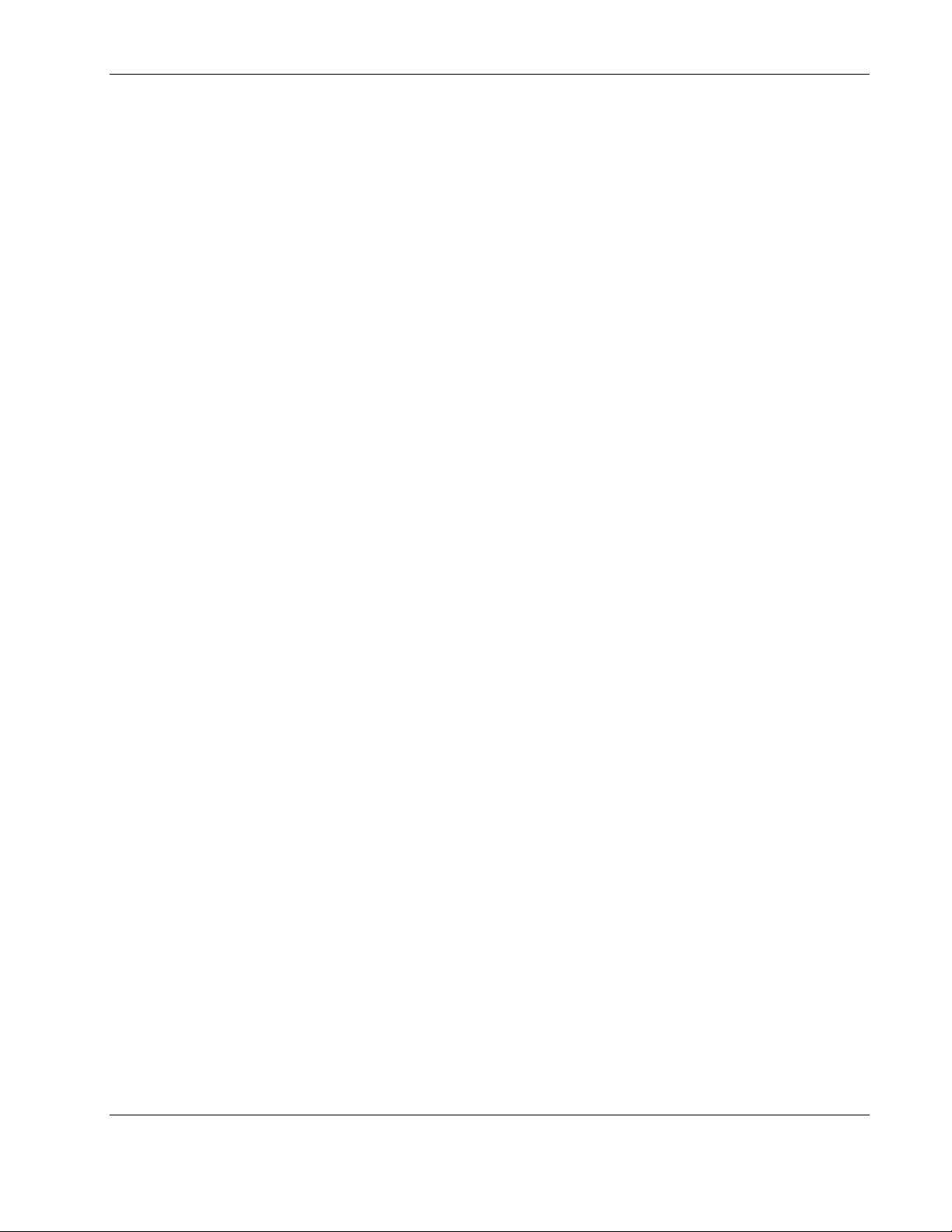
Where to Go for Additional Help
In addition to this guide, the following information sources are available:
• User documentation
• Service Quick Reference Guide
• Service training guides
• Service advisories and bulletins
• QuickFind information services
• Insight Manager software
Integrated Management Log
The server includes an integrated, nonvolatile management log that contains fault and
management information. The contents of the Integrated Management Log (IML) can be
viewed with Insight Manager.
About This Guide
Telephone Numbers
For the name of your nearest HP authorized reseller:
• In the United States, call 1-800-345-1518.
• In Canada, call 1-800-263-5868.
For HP technical support:
• In the United States and Canada, call 1-800-652-6672.
• Outside the United States and Canada, refer to
www.hp.com
HP ProLiant ML350 Generation 3 Server Maintenance and Service Guide ix
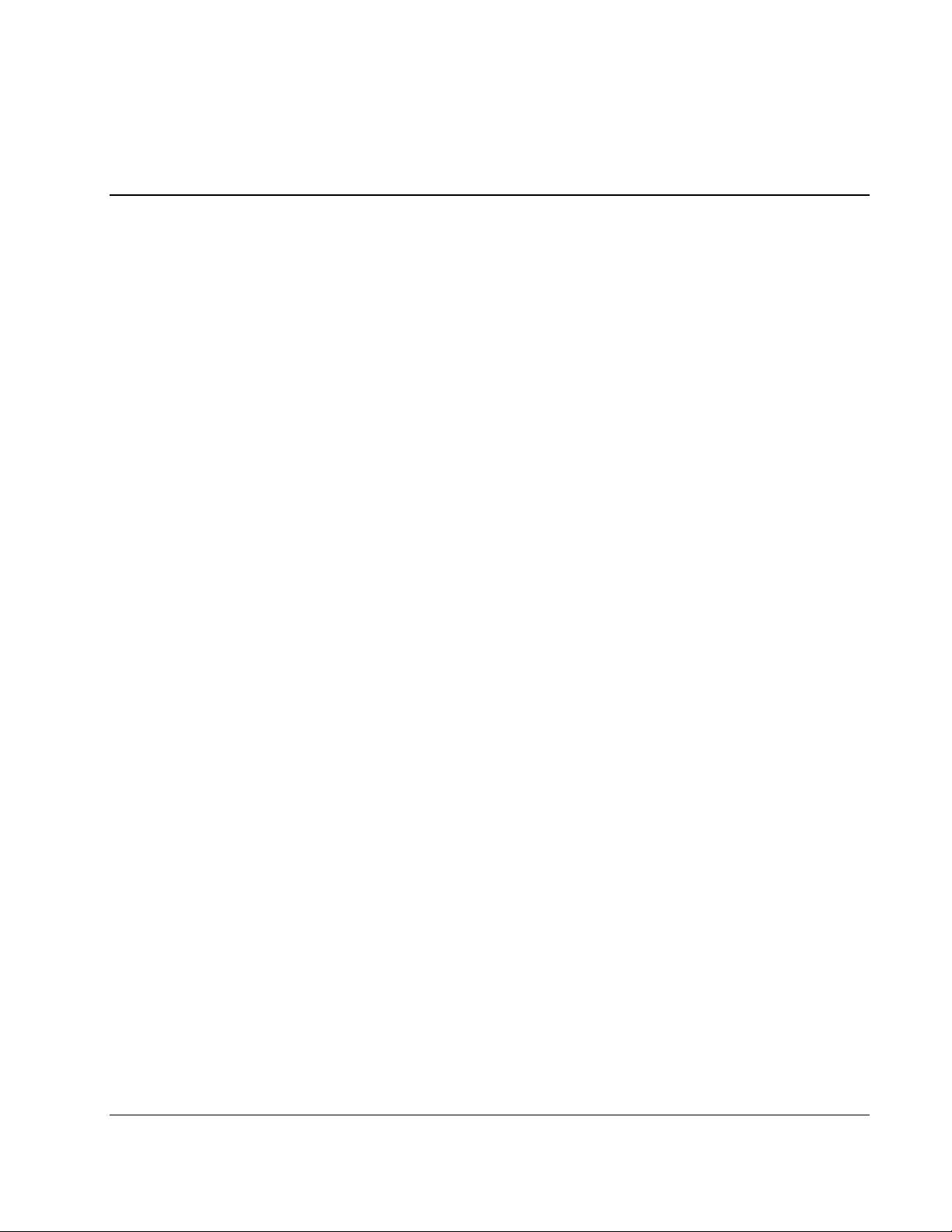
1
Illustrated Parts Catalog
This chapter provides the illustrated parts breakdown and spare parts lists for the
HP ProLiant ML350 Generation 3 server. Refer to Table 1-1, and Table 1-2 for the names of
referenced spare parts.
HP ProLiant ML350 Generation 3 Server Maintenance and Service Guide 1-1
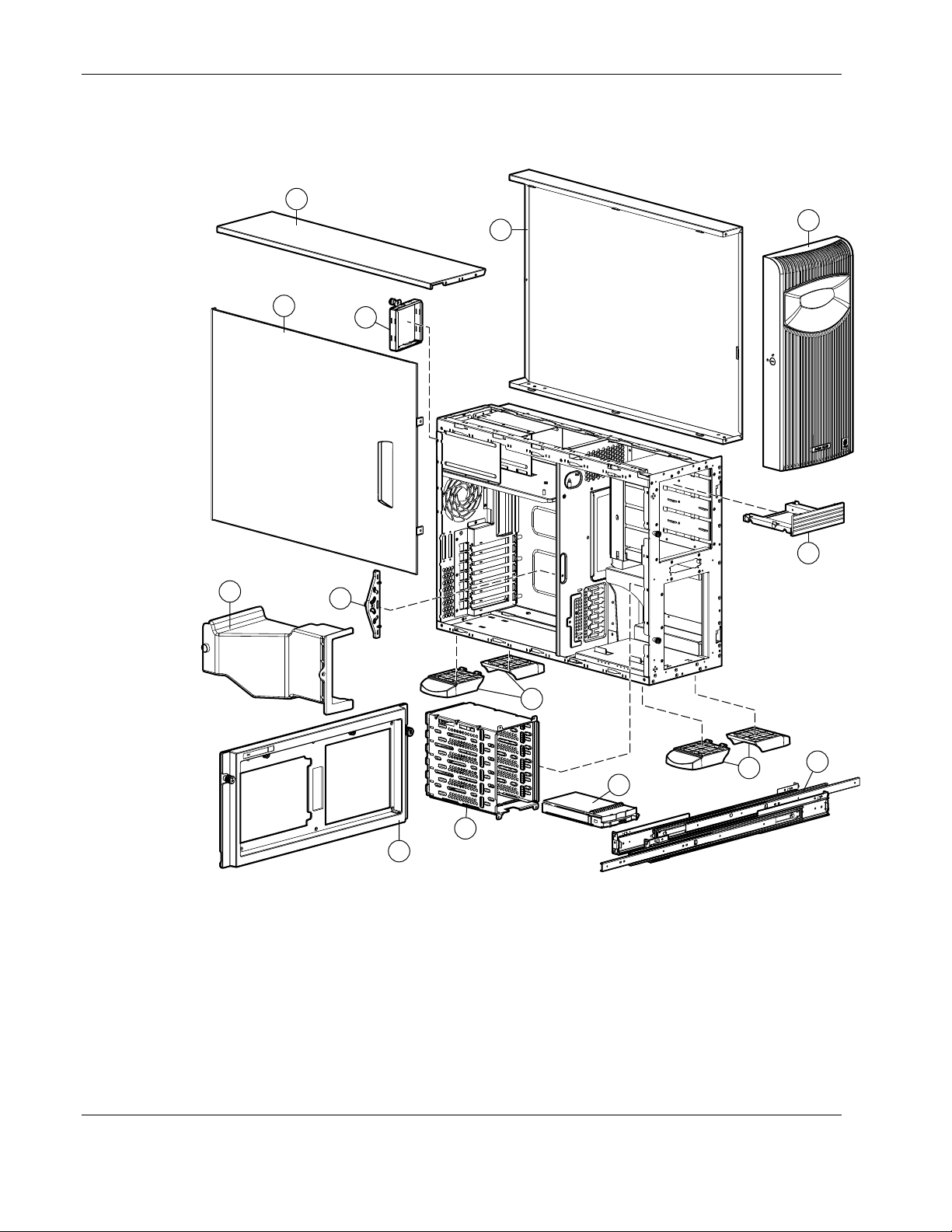
Illustrated Parts Catalog
Mechanical Parts Exploded View
2c
2a
1
2b
7
6
10
5a
5b
5b
4
3
8
9
Figure 1-1: Mechanical parts exploded view
1-2 HP ProLiant ML350 Generation 3 Server Maintenance and Service Guide
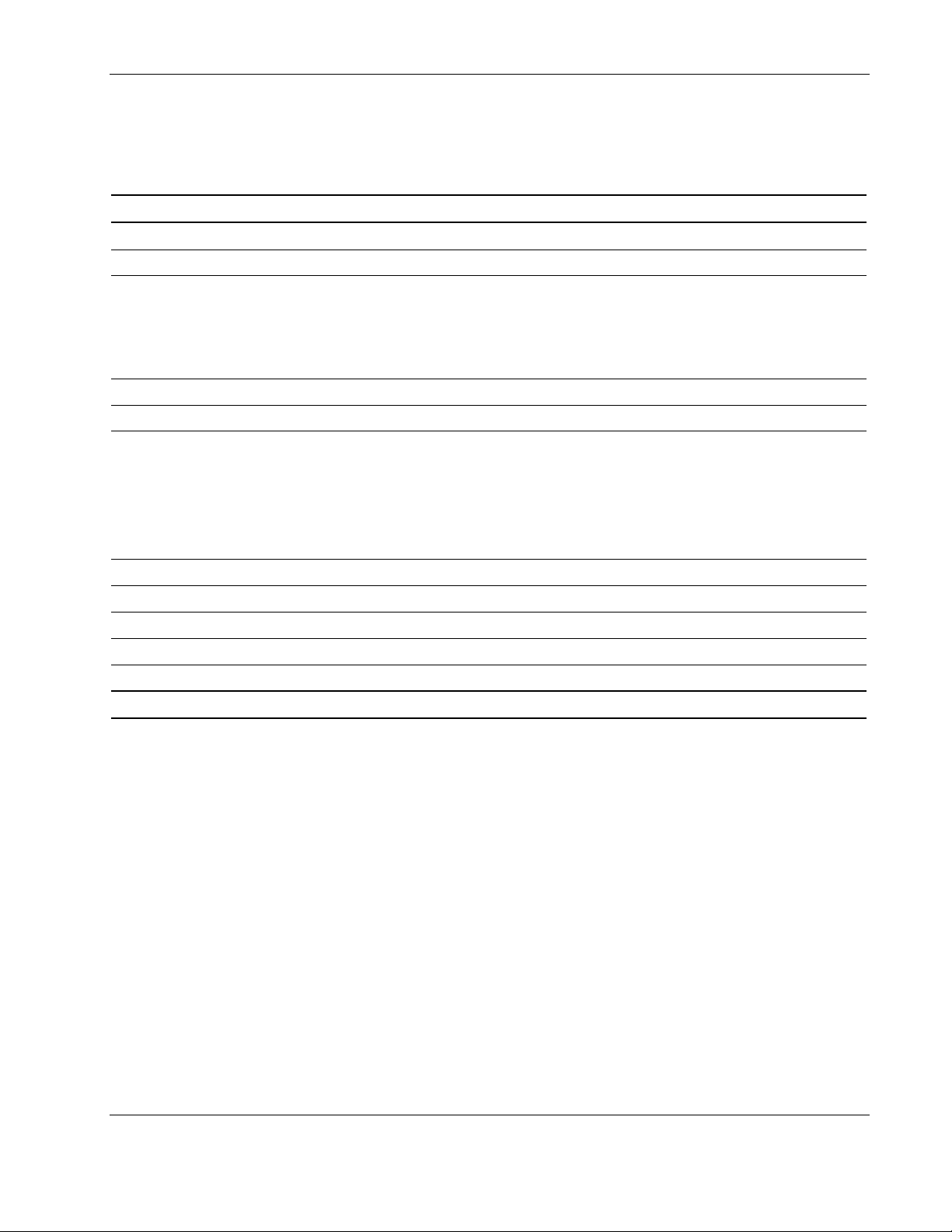
Illustrated Parts Catalog
Mechanical Spare Parts List
Table 1-1: Mechanical Spare Parts List
Item Description Spare Part Number
Chassis
1 Bezel door (tower model only) 322315-001
2 Cover kit
a) Hood panel (tower model only)
b) Access panel
c) Top panel
3 Hot-plug hard drive cage 262171-001
4 Hot-plug hard drive blank 122759-001
5 Miscellaneous plastics kit
a) Expansion board retainer
b) Feet (4) (tower model only)
c) Expansion board guide*
d) Retainer clips*
6 Power supply blank 249923-001
7 Air baffle 289549-001
8 Front faceplate and bezel (rack model only) 322316-001
9 Rack-mounting hardware kit with rails and cable management arm 292230-001
10 Removable media device blank 231212-001
216104-001
250843-001
*Not shown
HP ProLiant ML350 Generation 3 Server Maintenance and Service Guide 1-3
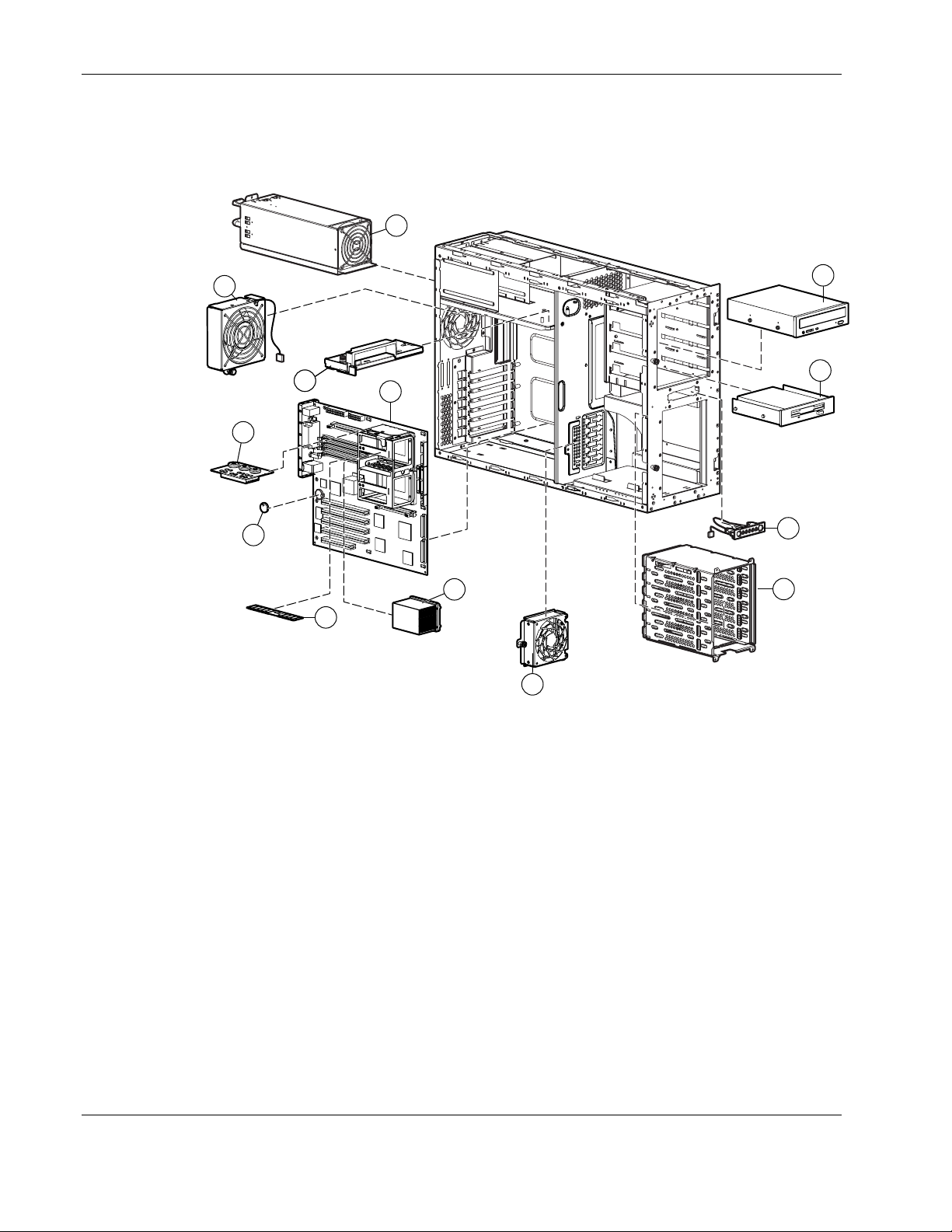
Illustrated Parts Catalog
System Components Exploded View
19
11
14
14
20
22
23
13
21
12
Figure 1-2: System components exploded view
15
16
18
17
1-4 HP ProLiant ML350 Generation 3 Server Maintenance and Service Guide
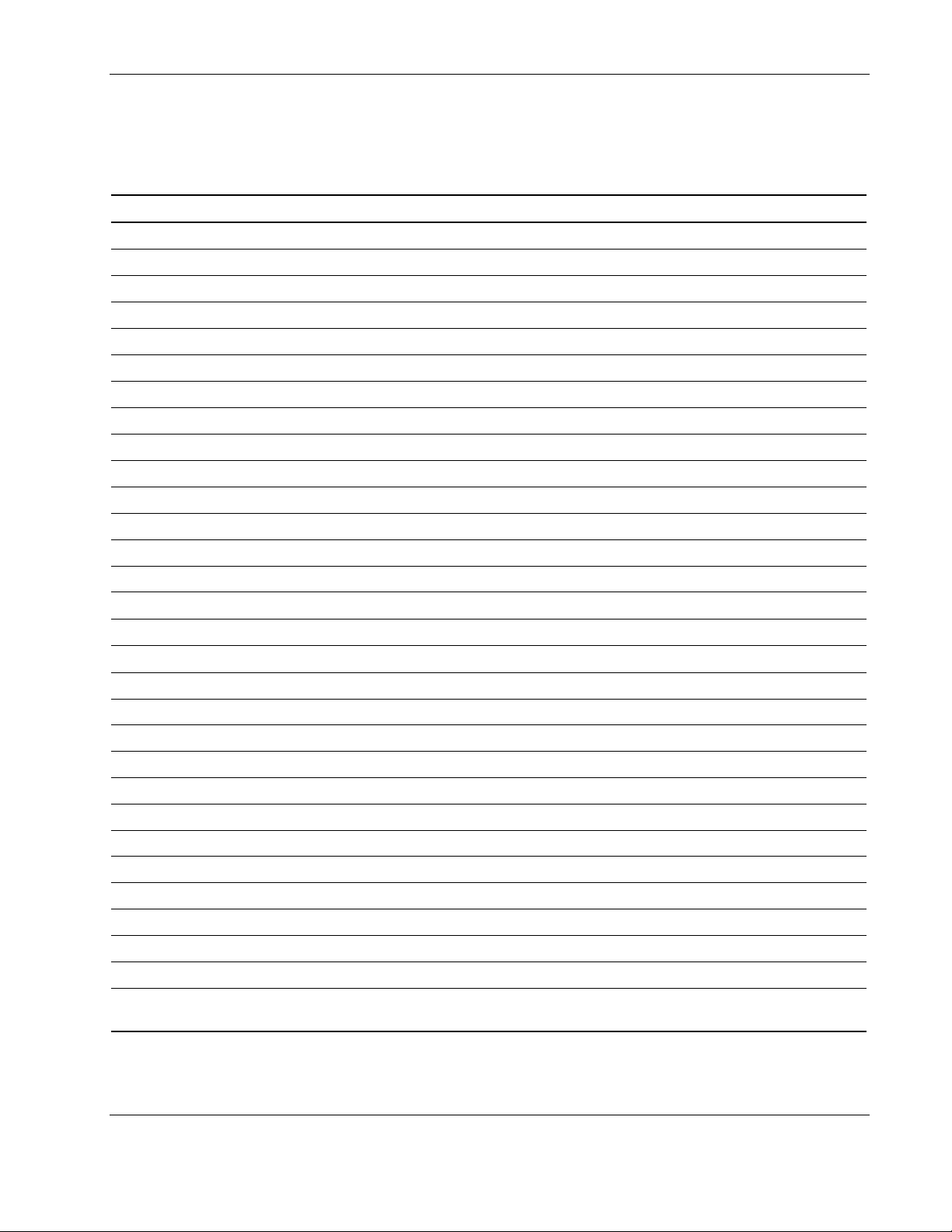
Illustrated Parts Catalog
System Components Spare Parts List
Table 1-2: System Components Spare Parts List
Item Description Spare Part Number
11 CPU fan module, 120 mm 301017-001
12 I/O fan module, 92 mm 289562-001
Boards
13 System board 400 MHz 292234-001
System board 533 MHz* 322318-001
14 Power supply backplane board with cover 292235-001
Mass storage devices
15 IDE CD-ROM drive (48X) 288894-001
16 Diskette drive 233409-001
17 Hot-plug hard drive cage 262171-001
Power
18 Power switch assembly 292236-001
19 500-W power supply with power factor correction 292237-001
20 Processor Power Module (PPM) 290560-001
Options
21 Processor with Heatsink
a) Intel Xeon 2.0-GHz/400-MHz
b) Intel Xeon 2.2-GHz/400-MHz* 301019-001
c) Intel Xeon 2.4-GHz/400-MHz* 290558-001
d) Intel Xeon 2.8-GHz/533-MHz* ** 322560-001
e) Intel Xeon 2.8-GHz/1-MB* ** 359650-001
f) Intel Xeon 3.06-GHz/533-MHz* ** 314669-001
22 CR2032 lithium battery for system board 234556-001
23 Memory
a) 128-MB PC2100 DDR ECC Registered DIMM 301691-001
b) 256-MB PC2100 DDR ECC Registered DIMM* 300699-001
c) 512-MB PC2100 DDR ECC Registered DIMM* 300700-001
d) 1-GB PC2100 DDR ECC Registered DIMM* 300701-001
e) 2-GB PC2100 DDR ECC Registered DIMM* 300702-001
301018-001
*Not shown
** Processors with 533-MHz front side bus can only be used on the 533 system board.
continued
HP ProLiant ML350 Generation 3 Server Maintenance and Service Guide 1-5

Illustrated Parts Catalog
Table 1-2: System Components Spare Parts List continued
Item Description Spare Part Number
Miscellaneous
24 Enhanced keyboard (carbon)* 311059-001
25 Mouse (carbon)* 311060-001
26 Signal cable kit* 163353-001
a) IDE ribbon cable assembly
b) Diskette drive cable assembly
c) Removable media device SCSI cable
27 SCSI Point-to-Point cable* 292232-001
28 Return kit (tower model only)* 249929-001
29 Return kit (rack model only)* 250189-001
30 Country kit for 400-MHz models* 303713-001
31 Country kit for 533-MHz model* 322320-001
32 Tower-to-rack conversion kit* 292231-001
33 Hard drive blank tray* 319602-001
34 Diskette drive* 322319-001
35 AC Power cord 12 in, 120 V* 292231-001
*Not shown
1-6 HP ProLiant ML350 Generation 3 Server Maintenance and Service Guide
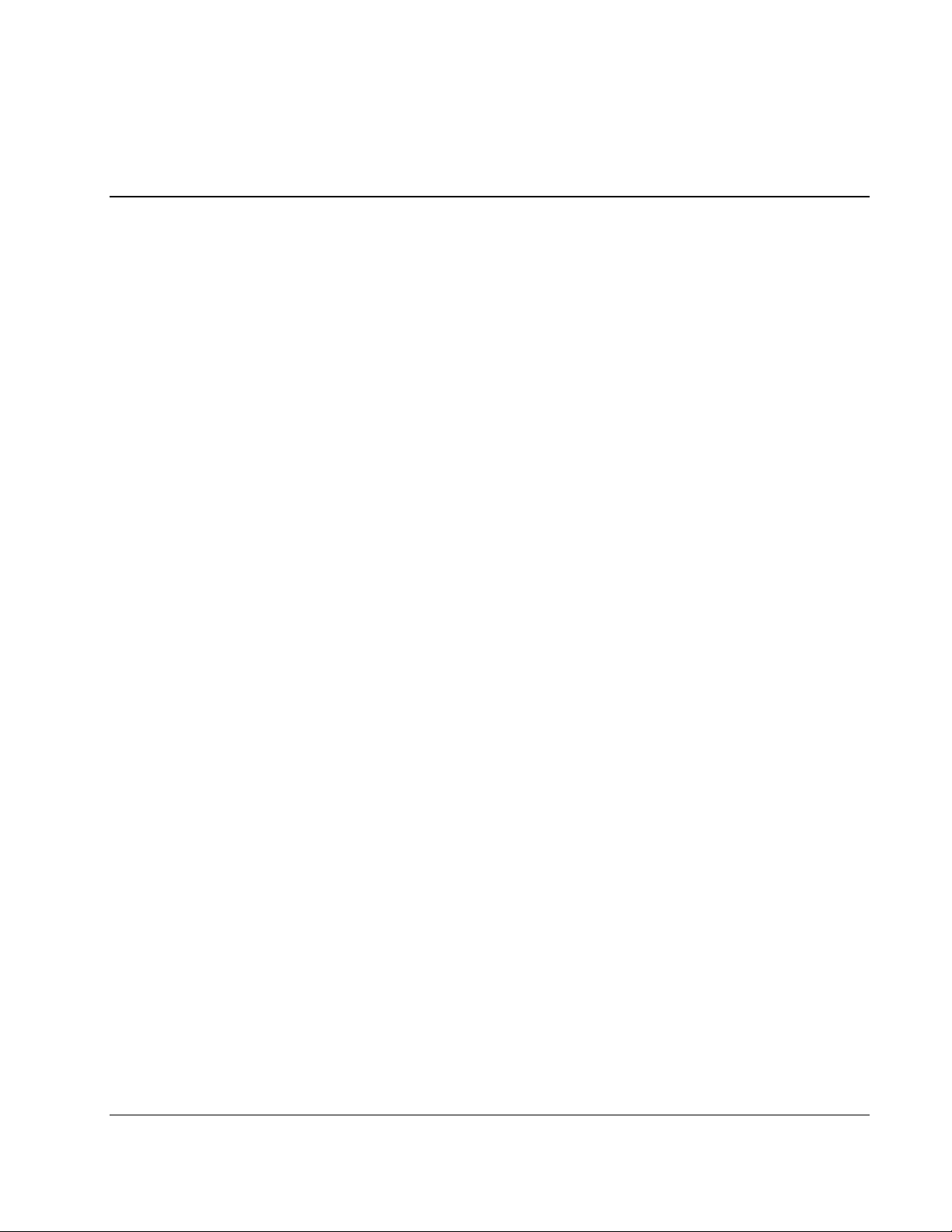
2
Removal and Replacement Procedures
This chapter provides subassembly/module-level removal and replacement procedures for the
HP ProLiant ML350 Generation 3 server. After completing any removal or replacement
procedure, run the diagnostics program to verify that all components operate properly.
To service the server, a T-15 Torx screwdriver may be needed.
HP ProLiant ML350 Generation 3 Server Maintenance and Service Guide 2-1
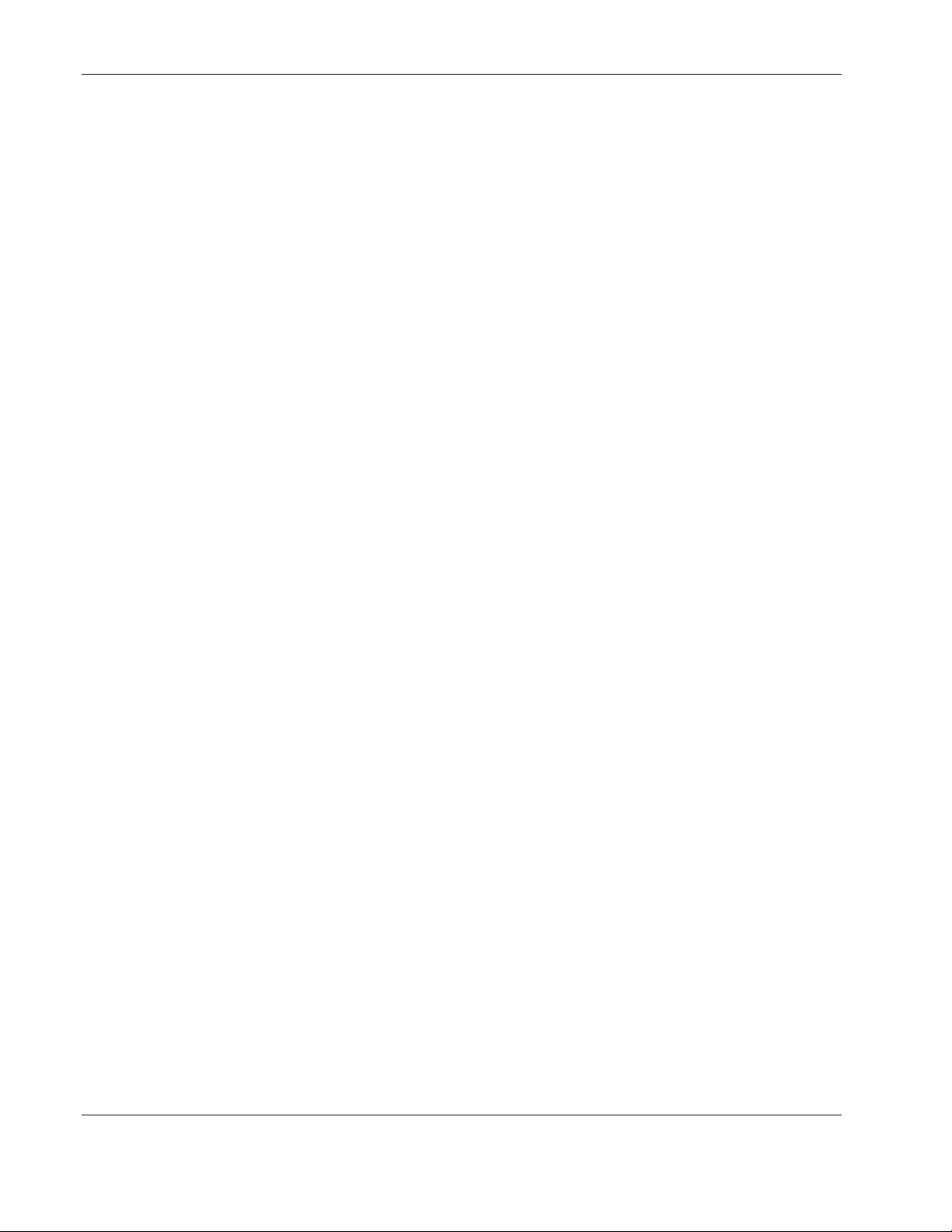
Removal and Replacement Procedures
Electrostatic Discharge Information
An electrostatic discharge (ESD) can damage static-sensitive devices or microcircuitry.
Proper packaging and grounding techniques are necessary precautions to prevent damage. To
prevent electrostatic damage, observe the following precautions:
•
Transport products in static-safe containers such as conductive tubes, bags, or boxes.
•
Keep electrostatic-sensitive parts in their containers until they arrive at static-free
stations.
•
Cover workstations with approved static-dissipating material. Use a wrist strap connected
to the work surface, and properly grounded (earthed) tools and equipment.
Keep work area free of nonconductive materials, such as ordinary plastic assembly aids
•
and foam packing.
Make sure that you are always properly grounded (earthed) when touching a
•
static-sensitive component or assembly.
Avoid touching pins, leads, or circuitry.
•
Always place drives with the Printed Circuit Board (PCB) assembly-side down.
•
Use conductive field service tools.
•
2-2 HP ProLiant ML350 Generation 3 Server Maintenance and Service Guide
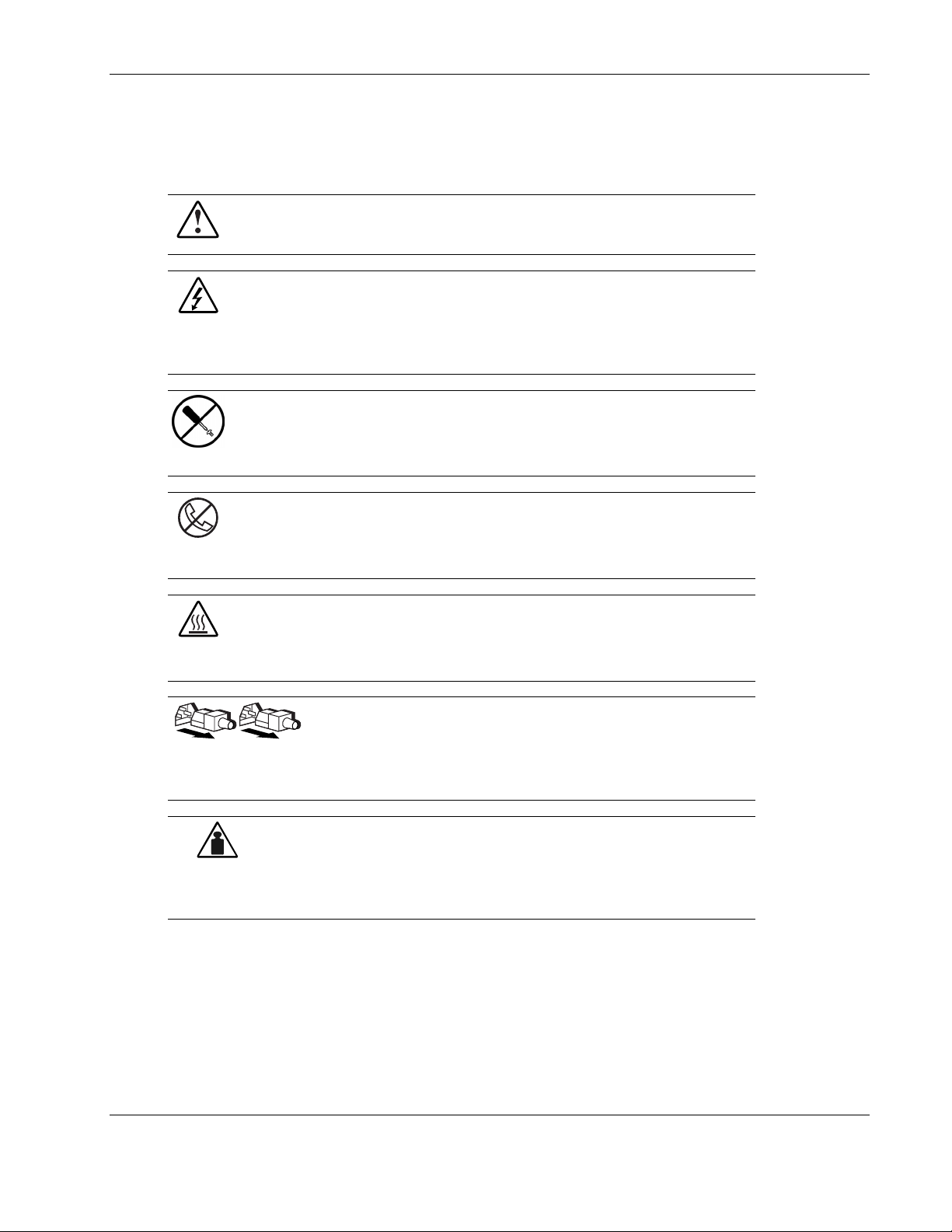
Symbols on Equipment
These symbols may be located on equipment in areas where hazardous conditions may exist.
WARNING: This symbol, in conjunction with any of the following symbols,
indicates the presence of a potential hazard. The potential for injury exists if
warnings are not observed. Consult your documentation for specific details.
This symbol indicates the presence of hazardous energy circuits or electric
shock hazards. Refer all servicing to qualified personnel.
WARNING: To reduce the risk of injury from electric shock hazards, do not
open this enclosure. Refer all maintenance, upgrades, and servicing to
qualified personnel.
This symbol indicates the presence of electric shock hazards. The area
contains no user or field serviceable parts. Do not open for any reason.
WARNING: To reduce the risk of injury from electric shock hazards, do not
open this enclosure
This symbol on an RJ-45 receptacle indicates a network interface connection.
WARNING: To reduce the risk of electric shock, fire, or damage to the
equipment, do not plug telephone or telecommunications connectors into this
receptacle.
This symbol indicates the presence of a hot surface or hot component. If this
surface is contacted, the potential for injury exists.
WARNING: To reduce the risk of injury from a hot component, allow the
surface to cool before touching.
These symbols, on power supplies or systems, indicate that the
equipment is supplied by multiple sources of power.
WARNING: To reduce the risk of injury from electric shock,
remove all power cords to completely disconnect power from the
system.
This symbol indicates that the component exceeds the recommended
weight for one individual to handle safely.
Weight in kg
Weight in lb
WARNING: To reduce the risk of personal injury or damage to the
equipment, observe local occupational health and safety requirements
and guidelines for manual material handling.
Removal and Replacement Procedures
HP ProLiant ML350 Generation 3 Server Maintenance and Service Guide 2-3

Removal and Replacement Procedures
Preparation Procedures
WARNING: Only authorized technicians trained by HP should attempt to repair this
equipment. Because of the complexity of the individual boards and subassemblies, no
one should attempt to make repairs at the component level or to make modifications to
any printed wiring board. Improper repairs can create a safety hazard.
CAUTION: Electrostatic discharge (ESD) can damage electronic components. Be sure that
you are properly grounded (earthed) before beginning any installation procedure. Refer to
“Electrostatic Discharge Information” earlier in this chapter for more information.
Before removing any serviceable parts, determine whether the part is hot-pluggable or
non-hot-pluggable.
Non-Hot-Pluggable Device
If the device is non-hot-pluggable, the server must be powered down. Non-hot-pluggable
devices in the server include the processor, all boards, memory modules, fans, PCI option
cards and drive cages.
Powering Down the Server
The server does not completely power down when the front panel power button is pressed.
The button toggles between On and Standby. The standby position removes power from most
electronics and the drives, but some internal circuitry remains active. To completely remove
all power from the system, disconnect all power cords from the server.
WARNING: To reduce the risk of injury from electric shock, disconnect all power cords
to completely remove power from the system.
WARNING: To reduce the risk of personal injury from hot surfaces, allow the internal
system components to cool before touching them.
CAUTION: Protect the server from power fluctuations and temporary interruptions with a
regulating uninterruptible power supply (UPS). This device protects the hardware from
damage caused by power surges and voltage spikes, and keeps the system in operation
during a power failure.
CAUTION: The server must always be operated with system unit covers on. Proper cooling is
not achieved when the system unit covers are removed.
2-4 HP ProLiant ML350 Generation 3 Server Maintenance and Service Guide
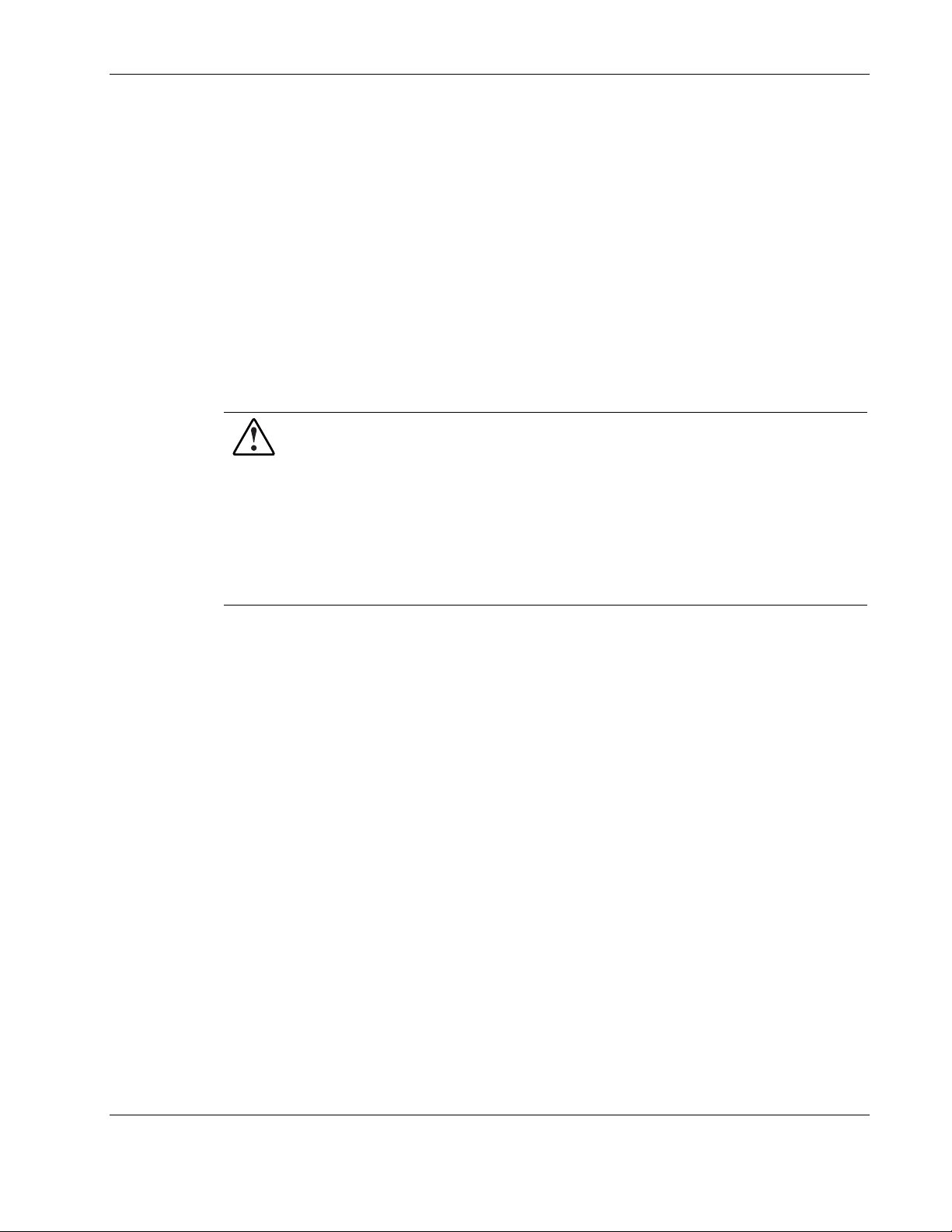
To power down the server:
1. Press the power button to toggle to Standby. This places the server in standby mode,
disabling the main power supply output and providing auxiliary power to the server.
Standby does not completely disable or remove power from the system.
2. Be sure that the system LED closest to the right on the front panel is amber and that the
fan noise has stopped.
3. Disconnect the AC power cord from the AC outlet, and then from the server.
4. Disconnect all external peripheral devices from the server.
Rack Stability Warning
For stability and safety, properly positioning the server is critical.
WARNING: To reduce the risk of personal injury or damage to the equipment, be sure
that:
• The leveling jacks are extended to the floor.
• The full weight of the rack rests on the leveling jacks.
• The stabilizing feet are connected to the rack if it is a single-rack installation.
• The racks are coupled together in multiple-rack installations.
Removal and Replacement Procedures
• Only one component is extended at a time. A rack may become unstable if more
than one component is extended for any reason.
HP ProLiant ML350 Generation 3 Server Maintenance and Service Guide 2-5
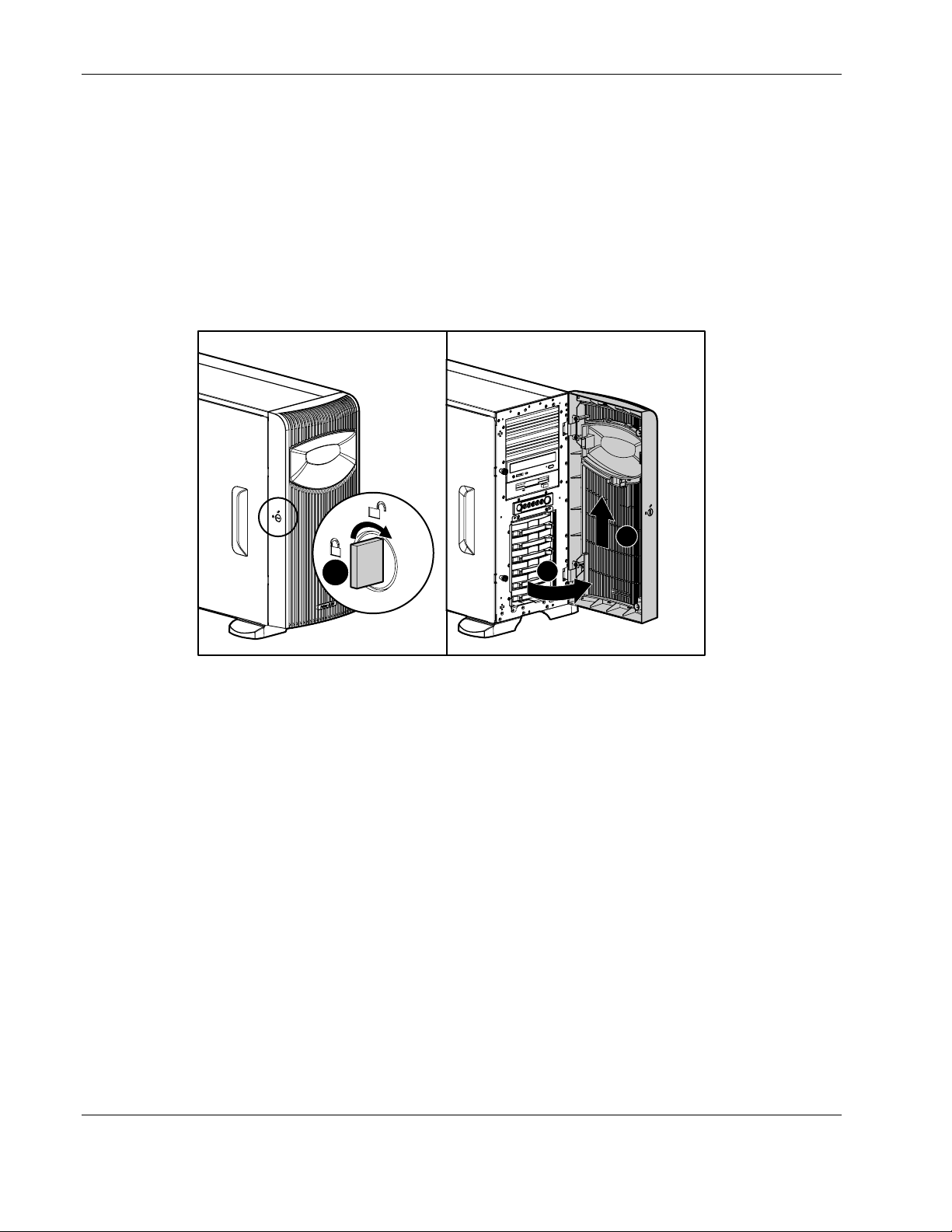
Removal and Replacement Procedures
Bezel Door (Tower Model Only)
To remove the bezel door:
1. Complete the preparation procedures. Refer to “Preparation Procedures” earlier in this
chapter.
2. If the keylock is locked, unlock the bezel door using the included key (1).
3. Open the bezel door fully to the right (2).
4. Lift the bezel door and then pull it away from the chassis (3).
1
Figure 2-1: Removing the bezel door (tower model only)
2
To replace the bezel door, reverse steps 3 and 4.
3
2-6 HP ProLiant ML350 Generation 3 Server Maintenance and Service Guide
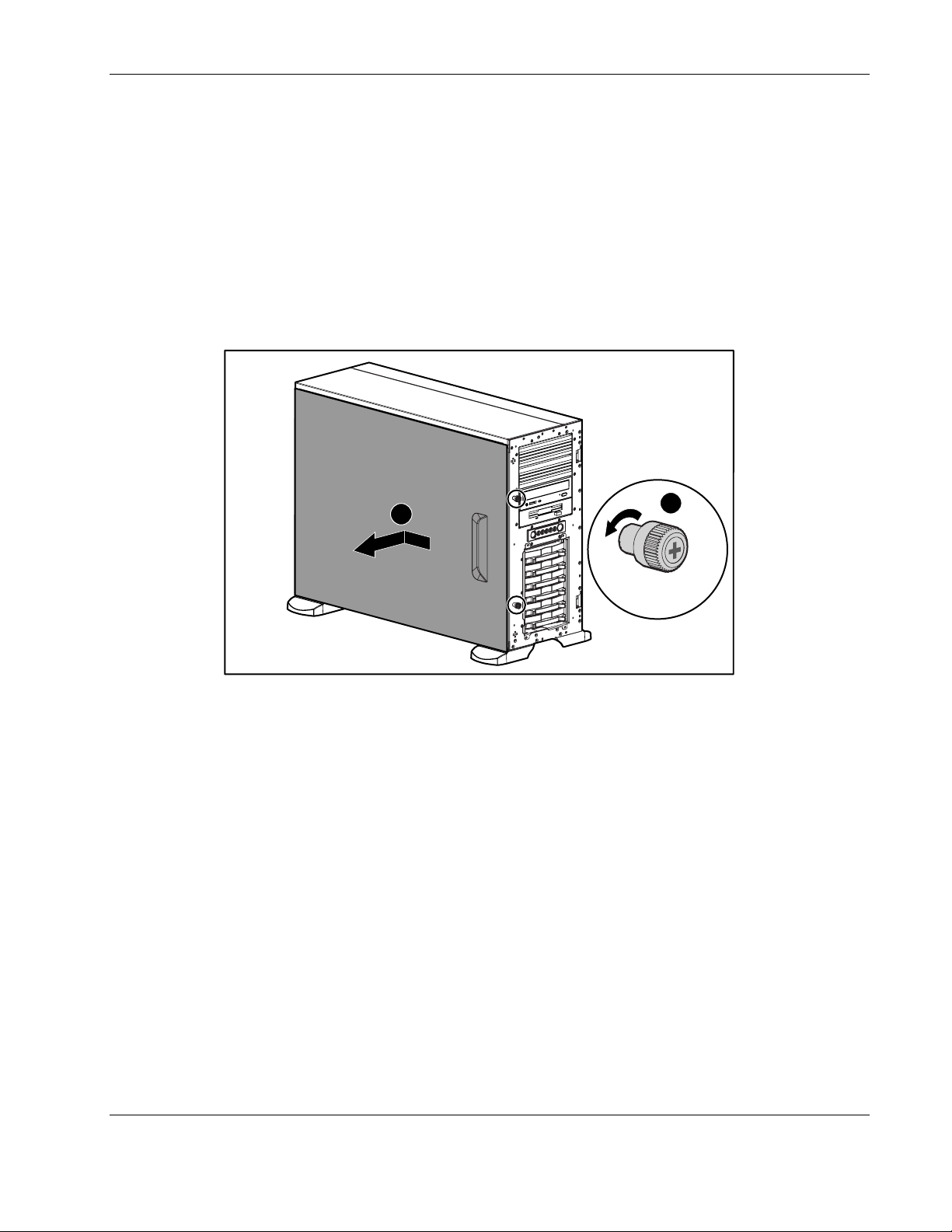
Access Panel
To remove the access panel:
1. Complete the preparation procedures. Refer to “Preparation Procedures” earlier in this
chapter.
2. Open the bezel door fully to the right. Refer to “Bezel Door (Tower Model Only)” earlier
in this chapter.
3. Loosen the two thumbscrews located on the left of the front chassis (1).
4. Slide the access panel back about 1.5 cm (0.5 inch), then lift and remove the panel (2).
Removal and Replacement Procedures
2
Figure 2-2: Removing the access panel
To replace the access panel, reverse steps 2 through 4.
1
HP ProLiant ML350 Generation 3 Server Maintenance and Service Guide 2-7

Removal and Replacement Procedures
Bezel (Rack Model Only)
To remove the bezel:
1. Complete the preparation procedures. Refer to “Preparation Procedures” earlier in this
chapter.
2. Loosen the thumbscrews holding the chassis in the rack (1).
3. Fully extend the chassis from the rack.
1
Figure 2-3: Loosen the thumbscrews holding the chassis and fully
extend the chassis from the rack
2-8 HP ProLiant ML350 Generation 3 Server Maintenance and Service Guide
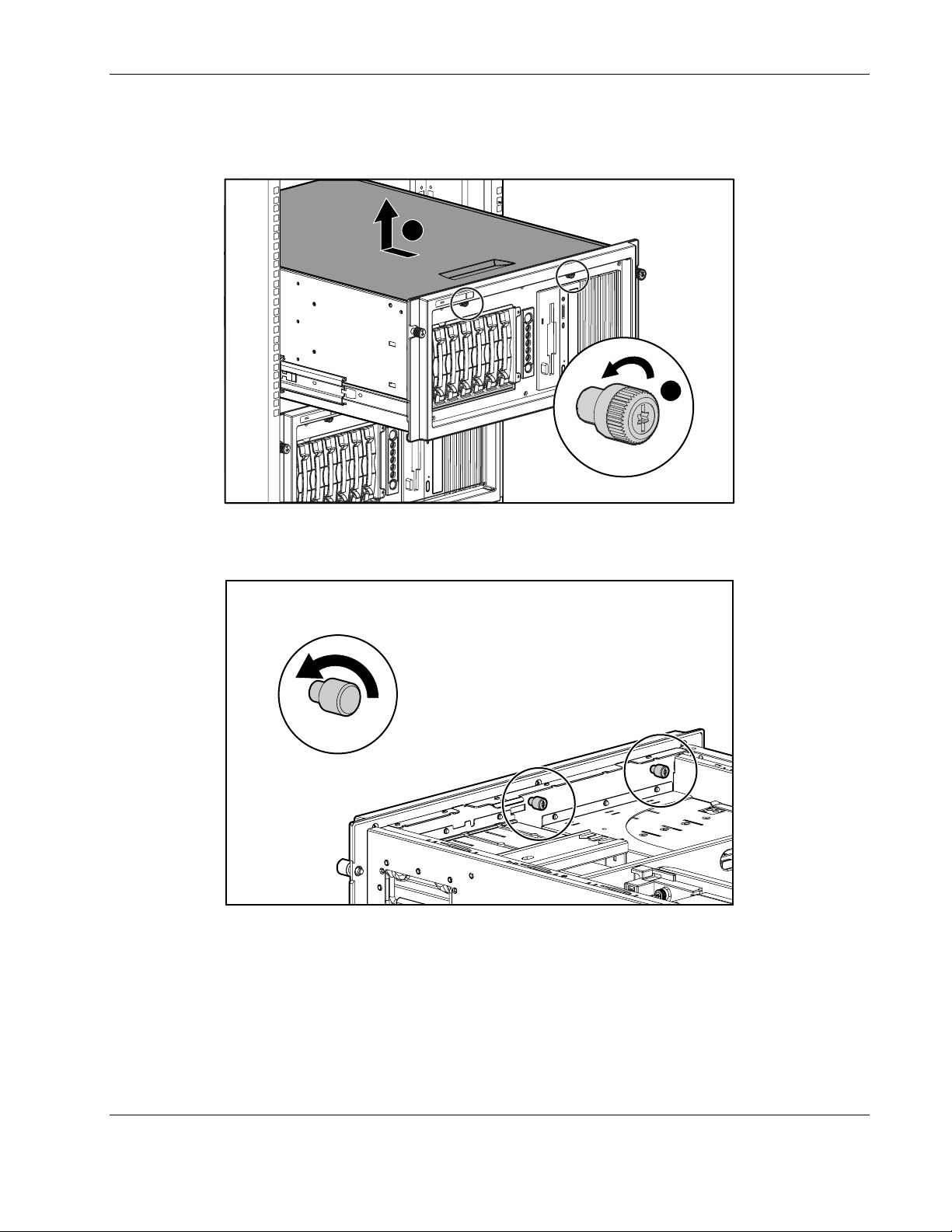
Removal and Replacement Procedures
4. Loosen the access panel thumbscrews (1).
5. Slide the access panel back about 1.5 cm (0.5 inch), then lift and remove the panel (2).
2
1
Figure 2-4: Loosening the access panel thumbscrews
6. Loosen the two thumbscrews securing the rack bezel to the chassis.
Figure 2-5: Loosening the thumbscrews securing the rack bezel to
the chassis
HP ProLiant ML350 Generation 3 Server Maintenance and Service Guide 2-9
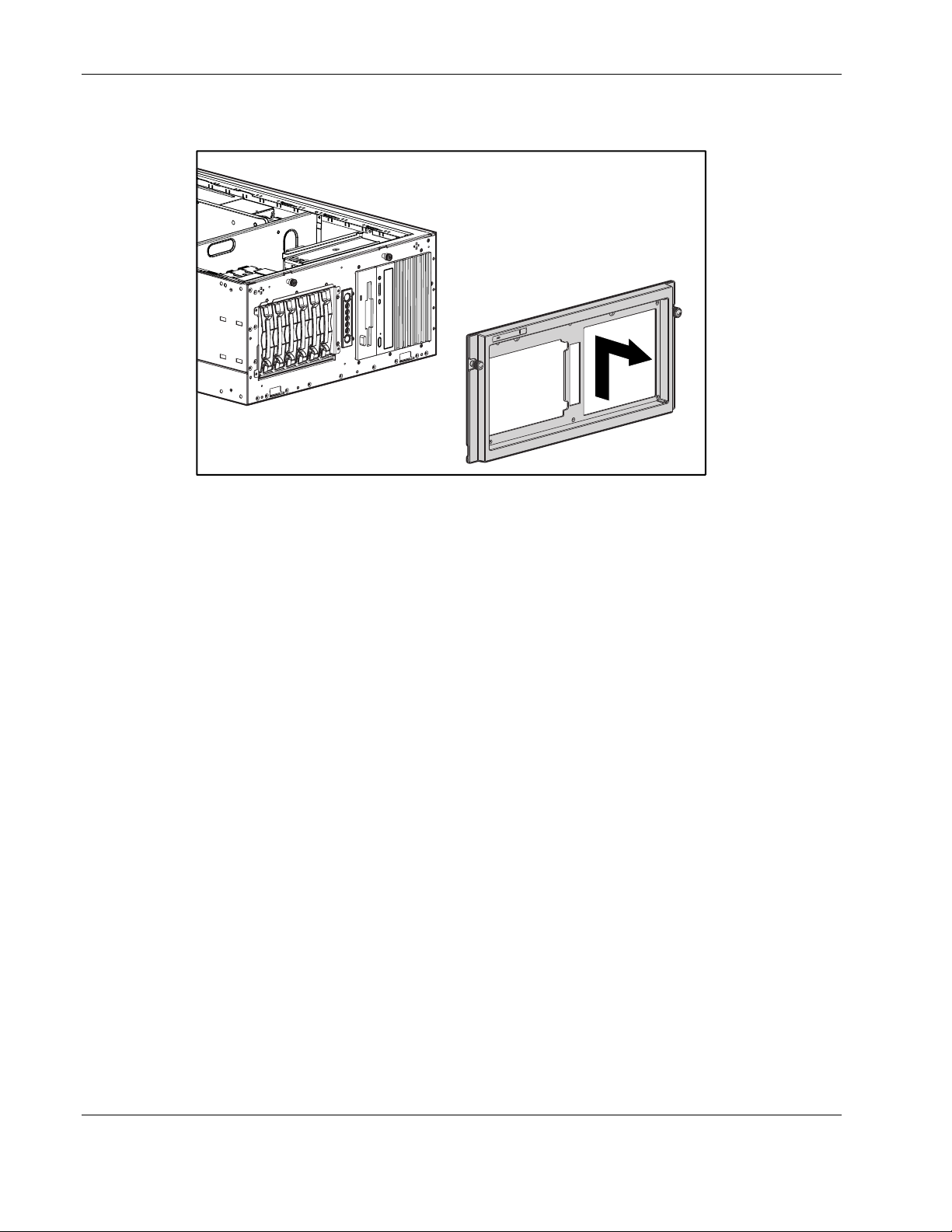
Removal and Replacement Procedures
7. Pull the bezel up and away from the chassis.
Figure 2-6: Removing the bezel (rack model only)
To replace the bezel, reverse steps 2 through 7.
2-10 HP ProLiant ML350 Generation 3 Server Maintenance and Service Guide
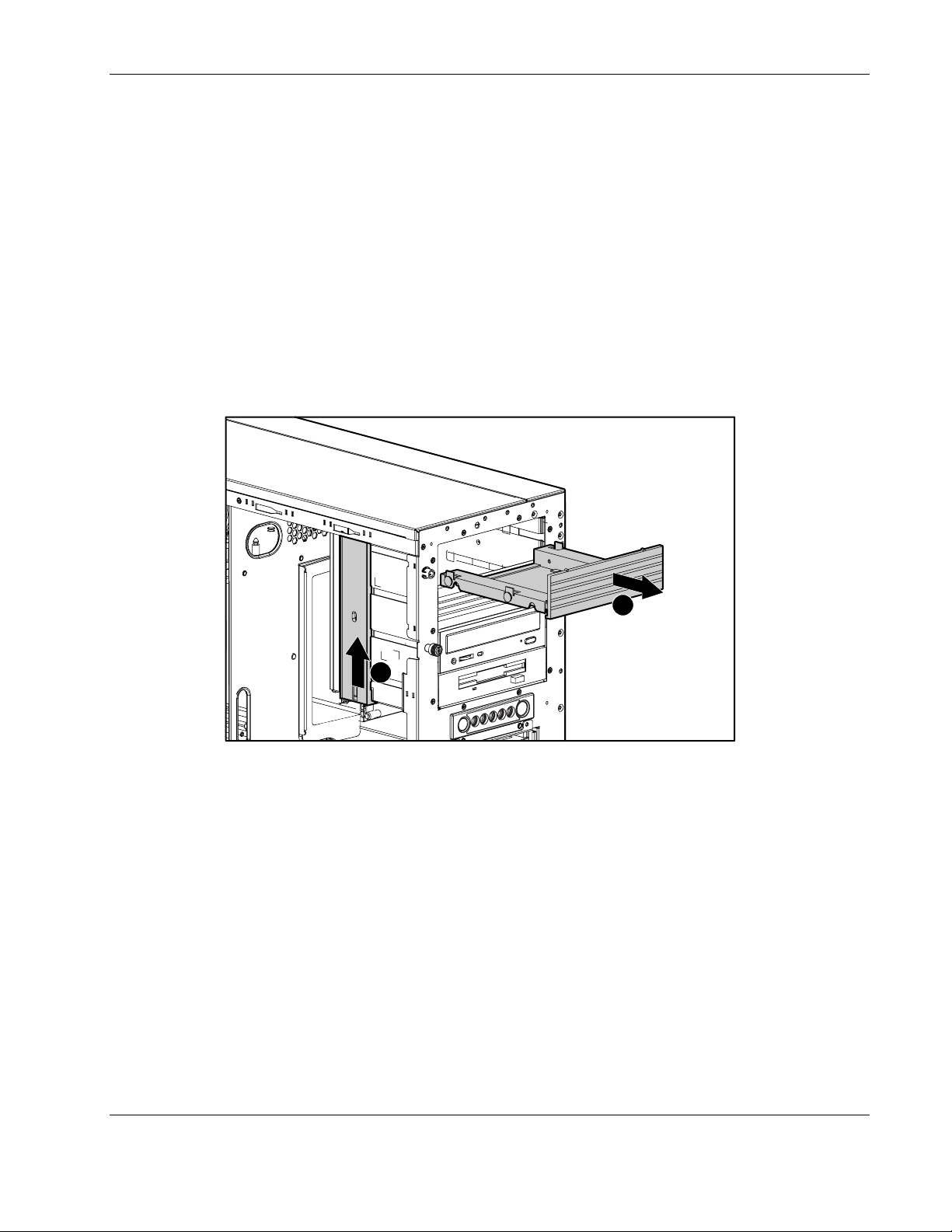
Removable Media Device Blank
IMPORTANT: To install a removable media device or a hard drive for the first time, the removable
media device blank must be removed from an available removable media bay.
To remove a removable media device blank from the front chassis:
1. Complete the preparation procedures. Refer to “Preparation Procedures” earlier in this
chapter.
2. Open the bezel door. Refer to “Bezel Door (Tower Model Only)” earlier in this chapter.
3. Remove the access panel. Refer to “Access Panel” earlier in this chapter.
4. Push up on the drivelock to release the device blanks (1).
5. Gently pull the appropriate blank completely out from the front of the chassis (2).
Removal and Replacement Procedures
2
1
Figure 2-7: Removing the media device blank
To replace the media device blank, reverse steps 2 through 5.
HP ProLiant ML350 Generation 3 Server Maintenance and Service Guide 2-11
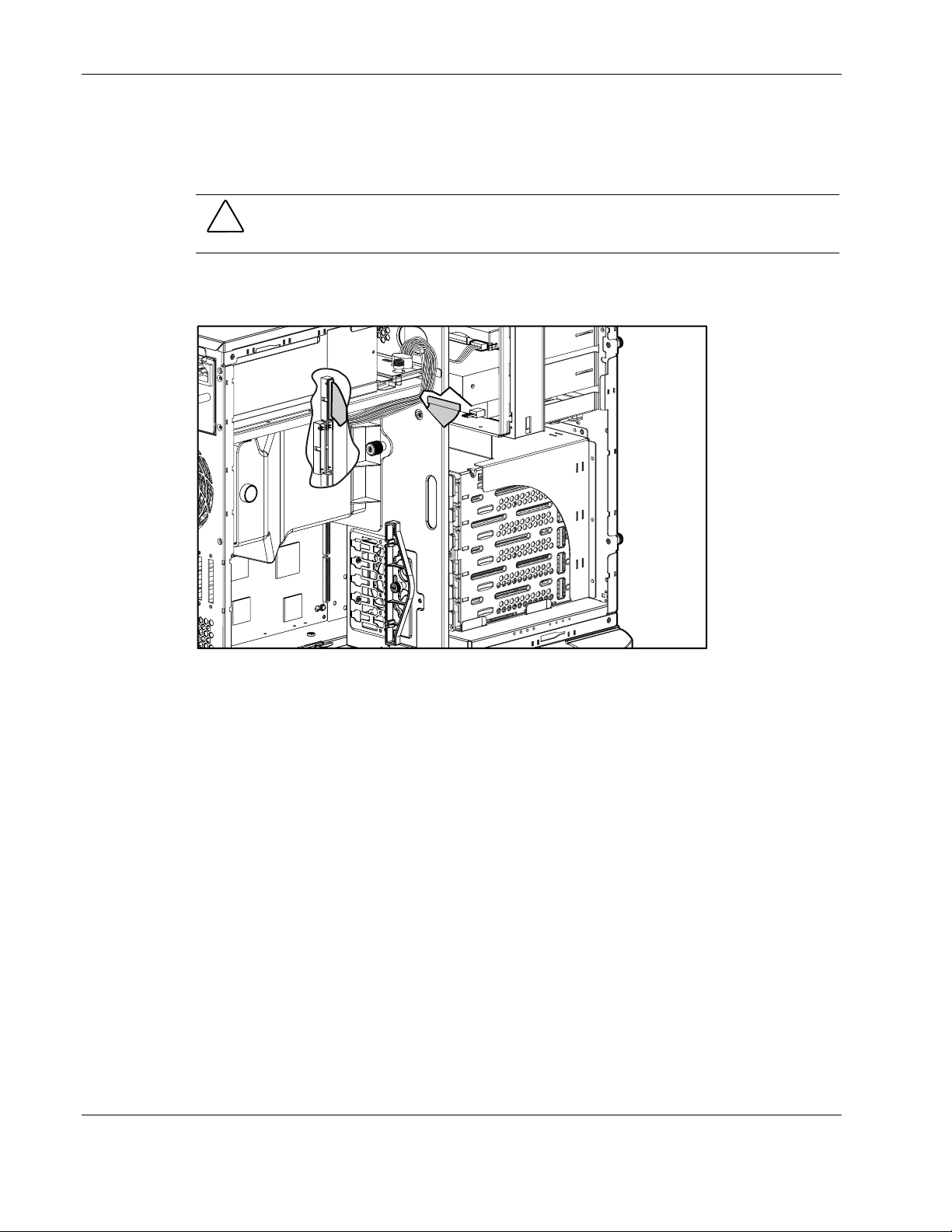
Removal and Replacement Procedures
Cable Routing Diagrams
Figure 2-8 through Figure 2-11 show the cable routing for the server.
CAUTION: When routing cables, be sure that the cables are not in a position where they can
be pinched or crimped.
Diskette Drive Signal Cable
Figure 2-8: Diskette drive signal cable routing
2-12 HP ProLiant ML350 Generation 3 Server Maintenance and Service Guide
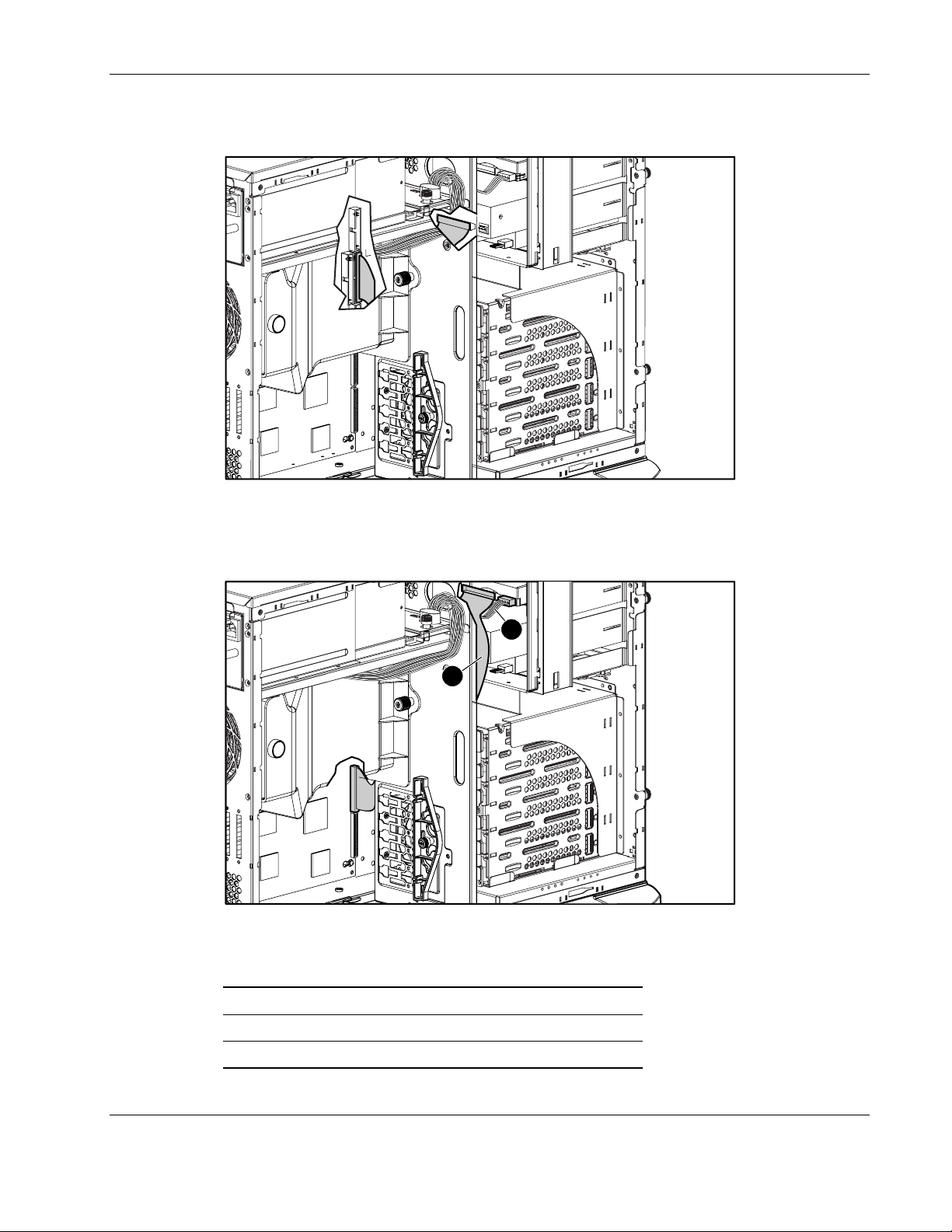
IDE CD-ROM Drive Signal Cable
Figure 2-9: IDE CD-ROM drive signal cable routing
Removal and Replacement Procedures
Removable Media Device Cable
Figure 2-10: Removable media device cable routing
Table 2-1: Removable Media Device Cable Routing
Item Description
2
1
1 Signal cable
2 Power cable
HP ProLiant ML350 Generation 3 Server Maintenance and Service Guide 2-13

Removal and Replacement Procedures
SCSI Point-to-Point Cable
Figure 2-11: SCSI LVD Point-to-Point cable routing
2-14 HP ProLiant ML350 Generation 3 Server Maintenance and Service Guide

Air Baffle
Removal and Replacement Procedures
To remove the air baffle:
1. Complete the preparation procedures. Refer to “Preparation Procedures” earlier in this
chapter.
2. Open the bezel door. Refer to “Bezel Door (Tower Model Only)” earlier in this chapter.
3. Remove the access panel. Refer to “Access Panel” earlier in this chapter.
4. Loosen the thumbscrew (1) and remove the PCI card retainer.
5. Loosen the thumbscrew that secures the air baffle to the server chassis (2).
6. Lift the air baffle out of the server (3).
2
3
Figure 2-12: Removing the air baffle
To replace the air baffle, reverse steps 2 through 6.
1
HP ProLiant ML350 Generation 3 Server Maintenance and Service Guide 2-15

Removal and Replacement Procedures
System Fan Modules
To remove the system CPU fan module:
1. Complete the preparation procedures. Refer to “Preparation Procedures” earlier in this
chapter.
2. Open the bezel door. Refer to “Bezel Door (Tower Model Only)” earlier in this chapter.
3. Remove the access panel. Refer to “Access Panel” earlier in this chapter.
4. Remove the air baffle. Refer to “Air Baffle” earlier in this chapter.
5. Disconnect the system CPU fan cable (1) from the system board.
NOTE: I/O fan cable connection show for clarity (2).
1
2
Figure 2-13: Disconnecting the fan cables from the system board
2-16 HP ProLiant ML350 Generation 3 Server Maintenance and Service Guide
Hber: 316336-003 Last Saved On: 2/3/04 10:17 AM

Removal and Replacement Procedures
6. Loosen the thumbscrew securing the system CPU fan module to the chassis (1).
7. Carefully pull the system CPU fan module away from and out of the chassis (2).
1
2
Figure 2-14: Removing the system CPU fan module
To replace the system CPU fan module, reverse steps 2 through 7.
HP ProLiant ML350 Generation 3 Server Maintenance and Service Guide 2-17

Removal and Replacement Procedures
To remove the front I/O system fan module:
1. Disconnect the I/O fan cable from the system board (2). Refer to Figure 2-13.
Figure 2-15: Removing the system I/O fan module
2
1
2. Loosen the thumbscrew securing the I/O fan module to the chassis (1).
3. Carefully lift the I/O fan module out and away from the chassis (2).
To replace the I/O fan module, reverse steps 1 through 3.
2-18 HP ProLiant ML350 Generation 3 Server Maintenance and Service Guide

Drive Bay Configuration
The server supports a maximum of ten internal drive bays (four are for removable media
devices; six are for hot-plug hard drives). The removable media device bays contain a
one-third height, 1.44-MB diskette drive; a one-half height IDE CD-ROM drive; and two
empty half-height drive bays. The empty bays may be used for a DVD-ROM drive, tape
drive, non-hot-pluggable hard drive, any SCSI device or a 2-bay SCSI drive cage, including a
DLT tape drive. A DLT tape drive or the 2-bay SCSI drive cage require both empty
half-height drive bays.
Removal and Replacement Procedures
1
2
3
4
Figure 2-16: Server drive bay configuration
Table 2-2: Drive Bay Configuration
Item Description
1 Removable media device bays
2 CD-ROM drive
3 1.44-MB diskette drive
4 Hot-plug hard drive bays
HP ProLiant ML350 Generation 3 Server Maintenance and Service Guide 2-19

Removal and Replacement Procedures
Hot-Plug Hard Drive Blank
NOTE: The server does not need to be powered off to complete this operation.
To remove a hot-plug hard drive blank:
1. Open the bezel door. Refer to “Bezel Door (Tower Model Only)” earlier in this chapter.
2. Slide the release latch to the left (1), and then pull the hot-plug drive blank out of the
drive bay (2).
1
2
Figure 2-17: Removing a hot-plug hard drive blank
To replace a hot-plug hard drive blank, reverse steps 1 and 2.
2-20 HP ProLiant ML350 Generation 3 Server Maintenance and Service Guide

Hot-Plug Hard Drive
NOTE: The server does not need to be powered off to complete this operation.
To remove a hot-plug hard drive:
1. Open the bezel door. Refer to “Bezel Door (Tower Model Only)” earlier in this chapter.
2. Slide the hard drive release latch (1) to open the ejector lever (2).
3. Pull the hot-plug hard drive out of the drive bay.
Removal and Replacement Procedures
1
2
Figure 2-18: Removing a hot-plug hard drive
To replace a hot-plug hard drive, push the drive back into the bay and then close the ejector
lever to fully seat the drive.
HP ProLiant ML350 Generation 3 Server Maintenance and Service Guide 2-21

Removal and Replacement Procedures
Hot-Plug Hard Drive Cage
To remove a hot-plug hard drive cage:
1. Complete the preparation procedures. Refer to “Preparation Procedures” earlier in this
chapter.
2. Remove the bezel door. Refer to “Bezel Door (Tower Model Only)” earlier in this
chapter.
3. Remove the access panel. Refer to “Access Panel” earlier in this chapter.
4. Disconnect the power cable from the back of the hot-plug hard drive cage (1).
5. Disconnect the SCSI cable from the back of the hot-plug hard drive cage and system
board (2).
1
2
2
Figure 2-19: Disconnecting cables from the hot-plug hard drive
cage
2-22 HP ProLiant ML350 Generation 3 Server Maintenance and Service Guide

Removal and Replacement Procedures
6. Remove all drive blanks and hard drives. Refer to “Hot-Plug Hard Drive Blank” and
“Hot-Plug Hard Drive” earlier in this chapter.
7. Remove the four screws securing the drive cage to the chassis with a T-15 Torx
screwdriver (1).
8. Pull the hot-plug hard drive cage out from the chassis (2).
1
2
1
1
Figure 2-20: Removing a hot-plug hard drive cage
To replace a hot-plug hard drive cage, reverse steps 2 through 8.
HP ProLiant ML350 Generation 3 Server Maintenance and Service Guide 2-23

Removal and Replacement Procedures
Removable Media Device
To remove a removable media device:
1. Complete the preparation procedures. Refer to “Preparation Procedures” earlier in this
chapter.
2. Open the bezel door. Refer to “Bezel Door (Tower Model Only)” earlier in this chapter.
3. Remove the access panel. Refer to “Access Panel” earlier in this chapter.
4. Disconnect the cables from the back of the removable media device and the system
board.
Figure 2-21: Disconnecting the removable media device cables
2-24 HP ProLiant ML350 Generation 3 Server Maintenance and Service Guide

Removal and Replacement Procedures
5. While pushing up the drivelock (1), pull the removable media device out of the bay (2).
2
1
Figure 2-22: Removing the removable media device
HP ProLiant ML350 Generation 3 Server Maintenance and Service Guide 2-25

Removal and Replacement Procedures
To replace removable media devices, other than HP StorageWorks AIT or SDLT tape drives,
insert the device into the bay until it clicks into place.
CAUTION: Install all other options and blanks prior to installing the tape drive.
CAUTION: If you are replacing HP StorageWorks AIT or SDLT tape drives, be sure to
replace the left rear mounting screw with a T-8 Torx screwdriver. Failure to do so prevents
proper installation and can damage the tape drive.
NOTE: It is not necessary to push up on the drivelock when installing a removable media device.
To replace HP StorageWorks AIT or SDLT tape drives:
1. Replace the left rear mounting screw with a T-8 Torx screwdriver, included in the tape
drive kit.
2. Insert the device into the bay until the device clicks into place.
2
1
Figure 2-23: Replacing the tape drive
2-26 HP ProLiant ML350 Generation 3 Server Maintenance and Service Guide

Expansion Slots
1
2
3
4
5
Figure 2-24: Expansion slot locations
Removal and Replacement Procedures
Table 2-3: Expansion Slots
Item Slot Slot Number
1 64-bit 100-MHz PCI-X, 3.3-V, bus 2 1
2 64-bit 100-MHz PCI-X, 3.3-V, bus 2 2
3 64-bit 100-MHz PCI-X, 3.3-V, bus 5 3
4 64-bit 100-MHz PCI-X, 3.3-V, bus 5 4
5 32-bit 33-MHz PCI, 5-V 5
Note: Slots 1, 2, 3 and 4 are optimized for PCI-X 100 add-in
cards.
HP ProLiant ML350 Generation 3 Server Maintenance and Service Guide 2-27

Removal and Replacement Procedures
Expansion Board
To remove an expansion board:
1. Complete the preparation procedures. Refer to “Preparation Procedures” earlier in this
chapter.
2. Open the bezel door. Refer to “Bezel Door (Tower Model Only)” earlier in this chapter.
3. Remove the access panel. Refer to “Access Panel” earlier in this chapter.
4. Disconnect any cables connected to the expansion board.
5. If an expansion board retainer is in place:
a. Loosen the thumbscrew of the expansion board retainer (1).
b. Lift the retainer away from and out of the chassis (2).
1
Figure 2-25: Removing the expansion board retainer
2
2-28 HP ProLiant ML350 Generation 3 Server Maintenance and Service Guide

Removal and Replacement Procedures
6. Press on the top of the expansion slot latch (1) and open the latch toward the rear of the
chassis (2).
7. Remove the expansion board (3).
8. Close the expansion slot latch.
9. Replace the expansion board retainer if the expansion board is not immediately being
replaced.
2
1
3
Figure 2-26: Removing the expansion board
To replace an expansion board, reverse steps 2 through 9.
HP ProLiant ML350 Generation 3 Server Maintenance and Service Guide 2-29

Removal and Replacement Procedures
Memory Module Guidelines
CAUTION: To prevent damage to equipment or loss of information, make sure that the server
is powered down, all cables are disconnected from the back of the server, and the power cord
is disconnected from the grounded (earthed) AC outlet before removing the access panel.
CAUTION: To prevent damage to the system when handling components, refer to the
HP ProLiant ML350 Generation 3 Server Setup and Installation Guide.
CAUTION: When handling a memory module, be careful not to touch any of the contacts.
Doing so may damage the module.
4
3
2
1
Figure 2-27: DDR SDRAM DIMM sockets location
The following guidelines must be followed when memory modules are being added or
replaced:
•
DIMMs must be industry-standard, 256-MB, 512-MB, 1-GB or 2-GB, 3-cm (1.2-inch),
184-pin PC2100, DDR ECC memory DIMMs. The DDR memory DIMMs must support
CAS Latency 2, CL=2 or greater. They must also contain the mandatory Joint Electronic
Device Engineering Council (JEDEC) Serial Presence Detect (SPD) information.
•
If two-way memory interleaving is desired, identical DIMMs must be installed in socket
pairs. DIMMs installed in Pair A (sockets 1 and 2), however do not need to be identical
to the DIMMs in pair B (sockets 3 and 4). If the two DIMMs within a pair are not
identical, the system will automatically run in non-interleaved mode.
•
DIMMs installed in the server must be registered DDR, 3.3-volts, 72-bits wide.
2-30 HP ProLiant ML350 Generation 3 Server Maintenance and Service Guide

• Do not mix ECC and non-ECC DIMMs. If different types of DIMMs are mixed, the
system will not properly function.
• A DIMM will only fit one way in the socket. Be sure to match the two key slots in the
DIMM with the tabs in the DIMM socket. Push the memory module into the DIMM
socket, ensuring that it is fully inserted and properly seated.
Memory Modules
CAUTION: Electrostatic discharge (ESD) can damage electronic components. Be sure that
you are properly grounded (earthed) before beginning any installation procedure. Refer to
“Electrostatic Discharge Information” earlier in this chapter.
To remove a memory module:
1. Complete the preparation procedures. Refer to “Preparation Procedures” earlier in this
chapter.
2. Open the bezel door. Refer to “Bezel Door (Tower Model Only)” earlier in this chapter.
3. Remove the access panel. Refer to “Access Panel” earlier in this chapter.
4. Press both memory module socket latches outward (1). This action releases the module
and partially lifts it out of the socket.
Removal and Replacement Procedures
5. Lift out the memory module (2).
IMPORTANT: A memory module can be installed only one way. Be sure to match the key sockets on
the module with the tabs on the memory socket. Push the module down into the socket. Be sure that
the module is fully inserted and properly seated.
1
2
1
Figure 2-28: Removing a memory module
To replace a memory module, reverse steps 2 through 5.
HP ProLiant ML350 Generation 3 Server Maintenance and Service Guide 2-31

Removal and Replacement Procedures
Processors and Processor Power Modules
1
2
3
4
Figure 2-29: Processor and Processor Power Module (PPM)
locations
Table 2-4: Processor and Processor Power Module
(PPM) Locations
Item Description
1 PPM socket 1 (populated)
2 Processor socket 1 (populated)
3 Processor socket 2
4 PPM socket 2
2-32 HP ProLiant ML350 Generation 3 Server Maintenance and Service Guide

Processor
Removal and Replacement Procedures
CAUTION: Electrostatic discharge (ESD) can damage electronic components. Be sure that
you are properly grounded (earthed) before beginning any installation procedure. Refer to
“Electrostatic Discharge Information” earlier in this chapter.
To remove a processor:
1. Complete the preparation procedures. Refer to “Preparation Procedures” earlier in this
chapter.
2. Open the bezel door. Refer to “Bezel Door (Tower Model Only)” earlier in this chapter.
3. Remove the access panel. Refer to “Access Panel” earlier in this chapter.
4. Remove the air baffle. Refer to “Air Baffle” earlier in this chapter.
IMPORTANT: For tower models, lay the system on the right side.
5. Locate the processor on the system board.
6. Lift up on the processor-cage retaining latch.
IMPORTANT: The lever must be perpendicular to the board or socket for the processor to unlock.
Figure 2-30: Releasing the processor-cage latch
HP ProLiant ML350 Generation 3 Server Maintenance and Service Guide 2-33

Removal and Replacement Procedures
7. Rotate the processor cage upward.
Figure 2-31: Rotating the processor cage
8. Rotate the processor-locking lever to release the processor.
Figure 2-32: Releasing the processor-locking lever
2-34 HP ProLiant ML350 Generation 3 Server Maintenance and Service Guide

Removal and Replacement Procedures
9. Remove the processor/heatsink assembly from the socket.
Figure 2-33: Removing the processor/heatsink assembly
CAUTION: Failure to fully open the processor locking lever will prevent the processor from
seating properly during installation and can potentially lead to hardware damage.
CAUTION: To prevent possible server malfunction, be sure to completely close the processor
locking lever.
To replace the processor, reverse steps 2 through 9.
HP ProLiant ML350 Generation 3 Server Maintenance and Service Guide 2-35

Removal and Replacement Procedures
Processor Power Module
WARNING: To reduce the risk of personal injury from hot surfaces, allow the internal
system components to cool before touching them.
To remove a Processor Power Module (PPM):
1. Complete the preparation procedures. Refer to “Preparation Procedures” earlier in this
chapter.
2. Open the bezel door. Refer to “Bezel Door (Tower Model Only)” earlier in this chapter.
3. Remove the access panel. Refer to “Access Panel” earlier in this chapter.
4. Locate the PPM to be removed.
5. Press the latches outward to release the PPM (1).
6. Lift the PPM away from the socket (2).
1
1
2
Figure 2-34: Removing a Processor Power Module (PPM)
To replace a PPM, reverse steps 2 through 6.
2-36 HP ProLiant ML350 Generation 3 Server Maintenance and Service Guide

System Board
To remove the system board:
1. Complete the preparation procedures. Refer to “Preparation Procedures” earlier in this
chapter.
2. Open the bezel door. Refer to “Bezel Door (Tower Model Only)” earlier in this chapter.
3. Remove the access panel. Refer to “Access Panel” earlier in this chapter.
4. Remove the air baffle. Refer to “Air Baffle” earlier in this chapter.
IMPORTANT: For tower models, lay the system on the right side.
5. Remove the CPU fan module. Refer to “System Fan Modules” earlier in this chapter.
6. Disconnect all power cables, device cables, and the power button cable from the system
board. Refer to “Cable Routing Diagrams” earlier in this chapter.
7. Remove all expansion board(s) and memory modules. Refer to “Expansion Board” and
“Memory Modules” earlier in this chapter.
8. Remove all processors and Processor Power Modules (PPMs). Refer to “Processors and
Processor Power Modules” earlier in this chapter.
Removal and Replacement Procedures
9. Remove the four screws securing the system board to the chassis with a T-15 Torx
screwdriver (1).
10. Push the system board toward the front of the unit until the board stops (2).
11. Holding the system board from the edges, lift up the rear of the system board, pulling up
and away from the chassis (3).
1
2
3
1
Figure 2-35: Removing the system board
To replace the system board, reverse steps 2 through 11.
HP ProLiant ML350 Generation 3 Server Maintenance and Service Guide 2-37

Removal and Replacement Procedures
IMPORTANT: The server serial number must be re-entered through RBSU after replacing the system
board. Refer to “Re-entering the Server Serial Number” in this chapter.
Re-entering the Server Serial Number
After replacing the server host module or clearing the NVRAM, the server serial number
must be re-entered. To re-enter the serial number:
During the server startup sequence, press the F9 key to access RBSU.
1. Select the System Options menu.
2. Select Serial Number. The following warning is displayed:
WARNING! WARNING! WARNING! The serial number is loaded into the
system during the manufacturing process and should NOT be
modified. This option should ONLY be used by qualified service
personnel. This value should always match the serial number
sticker located on the chassis.
Press the Enter key to clear the warning.
3. Enter the serial number and press the Enter key.
4. Press the Escape key to close the menu.
5. Press the Escape key to exit RBSU.
6. Press the F10 key to confirm exiting RBSU. The server will automatically reboot.
2-38 HP ProLiant ML350 Generation 3 Server Maintenance and Service Guide

System Battery
The server uses nonvolatile memory that requires a battery to retain system information when
power is removed. The battery is on the system board.
System Board Battery
If the server no longer automatically displays the correct date and time, the system board
battery that provides power to the real-time clock may need to be replaced. Under normal use,
battery life is 5 to 10 years.
WARNING: The system board contains a lithium battery. There is a risk of fire and
chemical burn if the battery is improperly handled. Do not disassemble, crush,
puncture, or short external contacts, dispose of in water or fire, or expose the battery
to temperatures higher than 60°C (140°F).
CAUTION: Static electricity can damage the electronic components of the server. Before
beginning these procedures, be sure that you are discharged of static electricity by briefly
touching a grounded (earthed) metal object. Refer to “Electrostatic Discharge Information”
earlier in this chapter.
Removal and Replacement Procedures
HP ProLiant ML350 Generation 3 Server Maintenance and Service Guide 2-39

Removal and Replacement Procedures
To replace the system board battery:
1. Complete the preparation procedures. Refer to “Preparation Procedures” earlier in this
chapter.
2. Open the bezel door. Refer to “Bezel Door (Tower Model Only)” earlier in this chapter.
3. Remove the access panel. Refer to “Access Panel” earlier in this chapter.
4. Locate the battery on the system board.
5. Press the battery release lever away from the battery (1).
6. Lift the battery up from that side and out of its holder (2).
IMPORTANT: The battery should be installed with the positive polarity (+ side) positioned up.
NOTE: If expansion boards are installed, you may need to remove them to gain access to the battery.
1
2
Figure 2-36: Locating and removing a system board battery
2-40 HP ProLiant ML350 Generation 3 Server Maintenance and Service Guide

Power Supply
To remove the power supply:
IMPORTANT: The power supply of the server is hot-pluggable. When removing a power supply, do not
power down the server when the redundant power supply option is used.
1. Remove the power cord from the power supply to be removed from the server.
2. Push down on the power supply release latch (1).
3. Slide the power supply out of the server (2).
Removal and Replacement Procedures
1
2
Figure 2-37: Removing the power supply (shown with optional
redundant power supply)
To replace the power supply, reverse steps 1 through 3.
HP ProLiant ML350 Generation 3 Server Maintenance and Service Guide 2-41

Removal and Replacement Procedures
Power Supply Backplane Board
To remove the power supply backplane board:
1. Complete the preparation procedures. Refer to “Preparation Procedures” earlier in this
chapter.
2. Remove the access panel. Refer to “Access Panel” earlier in this chapter.
3. Remove any installed power supplies. Refer to “Power Supply” in the previous section.
4. Remove all cables from the power supply backplane board.
5. Loosen the thumbscrew securing the power supply backplane board to the server
chassis (1).
6. Slide the power supply backplane board slightly toward the open side of the chassis to
release the power supply backplane board from the mounting posts, and then lift the
board up and out of the chassis (2).
1
2
Figure 2-38: Removing the power supply backplane board
To replace the power supply backplane board, reverse steps 2 through 6.
2-42 HP ProLiant ML350 Generation 3 Server Maintenance and Service Guide

Feet (Tower Model Only)
To remove the four feet from the chassis, one at a time:
1. Complete the preparation procedures. Refer to “Preparation Procedures” earlier in this
chapter.
2. Place the server upside down.
3. Remove the T-15 Torx screw that secures each foot to the chassis (1).
4. Lift up the other end of each foot (2) and pull it off the base of the chassis (3).
2
Removal and Replacement Procedures
1
3
Figure 2-39: Removing the feet from the chassis
To replace the feet, reverse steps 2 through 4.
HP ProLiant ML350 Generation 3 Server Maintenance and Service Guide 2-43

Diagnostic Tools
This chapter provides an overview of the software and firmware diagnostic tools available for
the HP ProLiant ML350 Generation 3 server.
Diagnostic Tools Utility Overview
The following utilities were developed to assist in diagnosing problems, testing the hardware,
and monitoring and managing the server hardware.
Table 3-1: Diagnostic Tools
Tool Description How to run it
3
Diagnostics Utility Utility to assist testing and/or verifying operation
of HP hardware. If problems are found, the
Diagnostics Utility isolates failures down to the
replaceable part, whenever possible.
Insight Manager
application
A client/server application that remotely
manages HP systems in a network
environment. Reports hardware fault conditions
(both failure and prefailure) and collects data for
reporting and graphing.
Diagnostics and utilities must be
accessed when a system configuration
error is detected during Power-On
Self-Test (POST). For a complete list of
POST error messages, refer to the
Servers Troubleshooting Guide.
Diagnostics software is also available
on the HP SmartStart software CD. A
Diagnostics diskette may be created
from the SmartStart software CD.
Diagnostics can then be run from the
diskette.
For more information, refer to the HP
Insight Manager User Guide.
Documentation for Insight Manager is
available on the Management CD in
CD-ROM DRIVE: \OVERVIEW.HLP
continued
HP ProLiant ML350 Generation 3 Server Maintenance and Service Guide 3-1

Diagnostic Tools
Table 3-1: Diagnostic Tools continued
Tool Description How to run it
Survey Utility An online information-gathering program that
runs on servers, gathering critical hardware and
software information from various sources. A
utility for servers running Microsoft
Windows NT, Linux, or Novell NetWare.
If a significant change occurs between datagathering intervals, previous information is
marked, and the survey text file is appended to
reflect the latest configuration and changes
since the last configuration. This utility provides
a historical record of change events for server
hardware and software.
Survey Utility automatically runs at
startup and user-specified time
intervals. Modify the command-line
parameters to change the datagathering interval.
For more information on Survey Utility,
including installation and application
procedures, refer to the HP Survey
Utility Online Help User Guide accessed
through:
www.hp.com/servers/proliant/manage
Perform a search for “Survey Utility”,
then follow the appropriate link.
SmartStart software Located on the SmartStart CD, the SmartStart
utility is the intelligent way to set up your HP
Power up from the SmartStart Software
for Servers CD.
server. The SmartStart CD is used to load the
system software, thereby achieving a wellintegrated server and ensuring maximum
dependability and supportability. The SmartStart
CD contains diagnostic utilities and ROMPaq
tools.
SmartStart Diskette
Builder
Creates a diskette version of the utility from the
SmartStart CD. The support diskettes include
the following:
• Array Configuration Utility (ACU)
• Operating System support
Use a workstation running Windows
XP, Windows 95, Windows 98,
Windows NT, or Windows 2000. You
also need several 1.44-MB diskettes.
Insert the SmartStart CD into the
workstation drive. The CD automatically
runs the Diskette Builder Utility;
• Server Utilities
• Erase Utility
however, if the server does not support
the “auto-run” feature, use Windows
Explorer to run CD-ROM DRIVE:
\DSKBLDR\DSKBLDR.EXE.
ROMPaq Utility Utility that upgrades the current system ROM. Insert a ROMPaq diskette into the
diskette drive, remove power from the
server, and then power up the server
again.
continued
3-2 HP ProLiant ML350 Generation 3 Server Maintenance and Service Guide

Table 3-1: Diagnostic Tools continued
Tool Description How to run it
Diagnostic Tools
System Firmware
Update
Utility that enables Windows NT 4 and Windows
2000 to efficiently update system and array
controller ROMs on remote servers from a
central location.
ROM-Based Setup
Utility (RBSU)
Utility used to configure some hardware
installed in or connected to the server.
Specifically, it can:
• Resolve resource conflicts in areas such as
memory, port addresses, and interrupts
(IRQs)
• Configure PCI boards automatically.
• Manage installation of memory, processor
upgrades, and mass storage devices such
as hard drives, tape drives, and diskette
drives
• Store configuration information in
nonvolatile memory
• Configure the platform for an operating
system
Automatic Server
Recovery (ASR)
A tool that restarts the server automatically after
a catastrophic operating system failure,
including software errors, OS lockups,
environmental abnormalities, and some
hardware errors.
A system failsafe timer, the ASR timer, is
started when the HP System Management
driver, also known as the health driver, is
loaded. The Insight Manager console notifies
you in the event of an ASR restart. Disable the
ASR from the Insight Manager console.
POST The POST is a series of diagnostic tests that
checks firmware and assemblies to ensure that
the server is properly functioning.
Latest maintenance ROM executable
file can be downloaded from
www.hp.com/servers/proliant/manage
Run RBSU directly from the system
ROM by pressing the F9 key when
prompted during POST.
This tool is a function of the
hardware/software system through
RBSU. Verify that this tool is enabled
through RBSU. The systems
management drive must be loaded to
activate ASR.
POST runs automatically on HP servers
when the server is powered up.
continued
HP ProLiant ML350 Generation 3 Server Maintenance and Service Guide 3-3

Diagnostic Tools
Table 3-1: Diagnostic Tools continued
Tool Description How to run it
INSPECT A utility that provides a report detailing system
information.
Integrated
Management Log
(IML)
Array Diagnostics
Utility (ADU)
A log of system events, such as system failures
or nonfata
IML from within:
• Insight Manager
• Survey utility
• OS-specific IML utilities
A Windows-based tool designed to run on all
HP systems that support HP array controllers.
The main functions of ADU are to collect all
possible information about the array controllers
in the system and to generate a list of detected
problems.
error conditions. View events in the
l
For More Information
For detailed information about each of these diagnostic tools, refer to the Servers
Troubleshooting Guide on the documentation CD. For the most recent version of this guide,
go to
INSPECT can be run from the
Diagnostics program.
The IML requires operating
system-depen
Software Support CD for instructions on
installing the appropriate drivers.
Power up the SmartStart for Servers CD
or use the Disk
on the CD) to create ADU bootable
diskettes.
Use the information provided in the
ADU.
For a complete list of ADU error
messages, refer to the Servers
Troubles
dent drivers. Refer to the
tte Builder (also located
e
ho
oting Guide.
www.hp.com
3-4 HP ProLiant ML350 Generation 3 Server Maintenance and Service Guide

4
Connectors, Switches, and LEDs
This chapter contains illustrations and tables identifying and describing connectors, switches,
and LED locations on the front panel, rear panel, system board and hard drives for the
HP ProLiant ML350 Generation 3 server.
HP ProLiant ML350 Generation 3 Server Maintenance and Service Guide 4-1

Connectors, Switches, and LEDs
Connectors and Components
This section contains illustrations and tables identifying connector locations and components
on the server rear panel and system board.
Rear Panel Components
Figure 4-1 and Table 4-1 show and describe the location of the components on the rear panel
of the server.
12
11
10
9
8
7
6
1
2
3
4
5
Figure 4-1: Rear panel components
Table 4-1: Rear Panel Components
Item Description Item Description
1 Power cord connector 7 Unit Identification (UID) LED/button
2 Power supply LED 8 Video connector
3 Optional redundant power supply bay 9 Parallel port connector
4 RJ-45 Ethernet connector 10 Serial port connector
5 SCSI connector knockouts 11 Keyboard connector
6 USB port connectors (2) 12 Mouse connector
4-2 HP ProLiant ML350 Generation 3 Server Maintenance and Service Guide

System Board Components
Figure 4-2 and Table 4-2 show and describe the location of the components on the server
system board.
Connectors, Switches, and LEDs
32
31
30
29
28
27
26
25
24
2223
22
21
20
19
2 31 4
5
6
7
8
9
10
11
14 1315 121618 17
Figure 4-2: System board components
Table 4-2: System Board Components
Item Description Item Description
1 Power supply connectors 17 32-bit 33-MHz PCI slot
2 (PPM) Module socket 1 (populated) 18 64-bit 100-MHz PCI-X slot, bus 5
3 Processor socket 1 (populated) 19 64-bit 100-MHz PCI-X slot, bus 5
4 Processor socket 2 20 64-bit 100-MHz PCI-X slot, bus 2
5 Diskette drive connector 21 64-bit 100-MHz PCI-X slot, bus 2
6 Primary IDE connector 22 Battery
7 Secondary IDE 23 CPU fan connector (rear)
8 Power button connector 24 DIMM sockets
9 I/O fan connector (front) 25 USB port connectors
10 Secondary B SCSI 26 RJ-45 Ethernet connector
11 Primary A SCSI 27 Unit ID LED/button
12 (PPM) Module socket 2 28 Video connector
13 Non-maskable interrupt (NMI) switch 29 Parallel port connector
14 RILOE II connector (30 pin) 30 Serial port connector
15 System ID switch 31 Mouse connector
16 System configuration switch 32 Keyboard connector
HP ProLiant ML350 Generation 3 Server Maintenance and Service Guide 4-3

Connectors, Switches, and LEDs
Switches
System Configuration Switch Settings
The server system board has two sets of switches, an 8-position configuration switch and a
4-position system ID switch. Figure 4-3, Table 4-3, and Table 4-4 show and describe the use
of each switch.
on
1 234
Figure 4-3: System configuration switch settings
5 678
on
1 234
4-4 HP ProLiant ML350 Generation 3 Server Maintenance and Service Guide

Connectors, Switches, and LEDs
Table 4-3: System Configuration Switch Settings
Switch Default Position Function Description Settings
1 Off Reserved N/A N/A
2 Off Lock configuration Enables or disables the
ability to write to
NVRAM to reconfigure
the system
3 Off Tower or rack
configuration
4 Off Enable diskette
boot
5 Off Password disable Disables password Off = Password is enabled.
6 Off Clear CMOS and
NVRAM
7 Off Reserved N/A N/A
8 Off Reserved N/A N/A
Specifies a tower or
rack configuration
Enables or disables
booting from the
diskette drive
Clears system
configuration settings
Off = Configuration may be
changed.
On = Configuration is locked and
cannot be changed.
Off = Tower configuration
On = Rack configuration
Off = Diskette drive boot is
controlled by the configuration.
On = Diskette boot is disabled.
On = Password is disabled.
Off = Normal
On = When server is powered up,
all system configuration
information is erased.
Note: Switch positions 7 and 8 are reserved for HP authorized service providers only. Do not change the specified
default setting for these positions, unless instructed otherwise.
Table 4-4: System ID Switch Settings
Position Default Function/Description
1 Off Reserved
2 Off Reserved
3 Off Reserved
4 Off Reserved
HP ProLiant ML350 Generation 3 Server Maintenance and Service Guide 4-5

Connectors, Switches, and LEDs
Resetting System Configuration Settings
It may be necessary at some time to clear and reset system configuration settings. When the
system configuration switch position 6 is set to the on position, the system is prepared to
erase all system configuration settings from both CMOS and nonvolatile RAM (NVRAM):
IMPORTANT: Clearing NVRAM deletes the configuration information. Refer to the HP ProLiant ML350
Generation 3 Server Setup and Installation Guide for complete instructions on configuring the server.
1. Power down the server.
2. Set the system configuration switch position 6 to the on position.
3. Power up the server. All configuration settings are now erased and all system operations
halt.
4. Power down the server.
5. Reset the position 6 switch to the default off position.
6. Power up the server.
7. Reset all system configuration settings.
Refer to Chapter 3 of this guide, “Diagnostic Tools,” or refer to the HP ROM-Based Setup
Utility User Guide found on the server documentation CD for more information on RBSU.
4-6 HP ProLiant ML350 Generation 3 Server Maintenance and Service Guide

LEDs
Connectors, Switches, and LEDs
Several status LEDs and buttons are located on the front and back of the server. Problem
diagnosis is aided by the LEDs that indicate the status of the components and operations of
the server. LEDs are also located on the system board. The following server LEDs and
buttons are explained in this section:
•
Power button
•
System status LEDs (on the front of the server)
— Power On/Standby and AC power status
— Network Interface Controller (NIC) activity
— External health
— Internal health
— Unit Identification
•
Unit Identification (UID) button
•
System board LEDs
— Processor failure
— Processor Power Module (PPM) failure
— Memory failure
— Thermal failure
— Fan failure
•
Hot-plug hard drive LEDs
•
Network Interface Controller LEDs (on the back of the server)
— Network activity status
— Network link
— Connection speed
HP ProLiant ML350 Generation 3 Server Maintenance and Service Guide 4-7

Connectors, Switches, and LEDs
Power Button, System Status LEDs, and Unit Identification Button
The power button, system status LEDs, and Unit Identification (UID) button are located on
the front of the server.
The power button:
Powers up the server.
•
Places the server in standby mode.
•
Powers down the server.
•
The following system status LEDs are explained:
Power On/Standby status
•
NIC
•
External health
•
Internal health
•
UID
•
Hard drive status
•
The UID button:
Activates identification.
•
Deactivates identification.
•
Indicates activation remotely.
•
4-8 HP ProLiant ML350 Generation 3 Server Maintenance and Service Guide

Connectors, Switches, and LEDs
1 2 3
5
4
6 7
Figure 4-4: Power button, system status LEDs, and UID button
Table 4-5: Power Button, System Status LEDs, and Unit Identification Button
Item Description Status Description
1 UID button N/A Allows the user to activate or
deactivate unit identification.
Pushing the button activates unit
identification, shown by the blue
UID LED, so that the onsite
administrator can identify a
particular server.
2 UID LED Off Identification off
Blue Identification on
Flashing blue Remote console activity
3 Internal health Off System off and last health good
4 External health Off System off
Green System on; AC power available
Amber System degraded; on or off with
Red System critical; on or off with
Green System on, AC power available,
health good
Amber System degraded; system on or
system off with auxiliary power
Red System critical; system on or
system off with auxiliary power
auxiliary power (One redundant
power supply has failed)
auxiliary power
continued
HP ProLiant ML350 Generation 3 Server Maintenance and Service Guide 4-9

Connectors, Switches, and LEDs
Table 4-5: Power Button, System Status LEDs, and Unit Identification Button
continued
Item Description Status Description
5 NIC LED Off No connection
Green Linked to network
Flashing green System linked and activity present
6 Power On/Standby and AC
power status LED
Amber System is shut down but power is
Green System is on with AC power
7 Power button N/A Allows the user to power up the
CAUTION: When the power LED is green, it is unsafe to remove AC power from the
system without performing a proper shutdown of the operating system.
on network
Off System off, no AC power
applied
applied
server, place the server in standby
mode, and power down the server.
4-10 HP ProLiant ML350 Generation 3 Server Maintenance and Service Guide

System Board LEDs
Figure 4-5 and Table 4-6 show and describe LEDs on the system board of the server that
indicate when a processor, PPM, memory module, or fan fails. System board LEDs also
indicate when the Server Feature Board is not properly seated or when a thermal threshold is
exceeded.
15
14
Connectors, Switches, and LEDs
1 2 3 4
5
6
7
8
11 9101213
Figure 4-5: System board LEDs
Table 4-6: System Board LEDs
Item Description Status
1 AC power Off = No AC power, poor power supply, or power
supply current limits exceeded
Green = Power supply is powered on and
functioning, or power supplied by auxiliary power
2 PPM 1 status Off = PPM 1 functioning
Amber = PPM 1 failed
3 Processor 1 thermal Off = Normal
Amber = Thermal trip detected for processor 1.
Refer to the HP ProLiant ML350 Generation 3
Server Setup and Installation Guide for the
appropriate instructions.
4 Processor 1 status Off = Processor 1 functioning
Amber = Processor 1 failed
continued
HP ProLiant ML350 Generation 3 Server Maintenance and Service Guide 4-11

Connectors, Switches, and LEDs
Table 4-6: System Board LEDs continued
Item Description Status
5 I/O fan status Off = Fan functioning
6 Processor 2 status Off = Processor 2 functioning
7 Processor 2 thermal Off = Normal
8 PPM 2 status Off = PPM 2 functioning
9 PCI-X bus 2 speed Off = PCI 33 MHz/PCI-X 66 MHz operating mode
10 PCI-X bus 2 mode Off = PCI-X mode is inactive
11 Temperature threshold Off = Normal
12 PCI-X bus 5 speed Off = PCI 33 MHz/PCI-X 66 MHz operating mode
13 PCI-X bus 5 mode Off = PCI-X mode is inactive
14 CPU fan status Off = Fan functioning
15 DIMM status (DIMM slots 1
through 4)
Amber = Fan is not installed or has failed
Amber = Processor 2 failed
Amber = Thermal trip detected for processor 2.
Refer to the HP ProLiant ML350 Generation 3
Server Setup and Installation Guide for
the appropriate instructions.
Amber = PPM 2 failed
On = PCI 66 MHz/PCI-X 100 MHz operating mode
On = PCI-X mode is active
Amber = Temperature threshold exceeded
On = PCI 66 MHz/PCI-X 100 MHz operating mode
On = PCI-X mode is active
Amber = Fan is not installed or has failed
Off = DIMM functioning
Amber = DIMM failed
4-12 HP ProLiant ML350 Generation 3 Server Maintenance and Service Guide

Hot-Plug Hard Drive LEDs
The hot-plug SCSI hard drive LEDs, located on each physical drive, are visible on the front
of the server or external storage unit. They provide status information regarding drive
activity (1), connectivity (2), and fault (3) status for each corresponding drive when
configured as part of an array and connected to an array controller. Their behavior may vary,
depending on the status of other drives in the array. Use the illustration in Figure 4-6 in
conjunction with Table 4-7 to analyze current status for hot-plug hard drives that are
connected to an array controller.
CAUTION: To avoid data loss, read “Hot-Plug Hard Drive Replacement Guidelines” in the
Servers Troubleshooting Guide before removing a hard drive.
Connectors, Switches, and LEDs
3
2
1
Figure 4-6: Hot-plug hard drive LEDs
For additional information on troubleshooting hard drive problems, refer to “Hard Drive
Problems” and “SCSI Device Problems” in the Servers Troubleshooting Guide.
HP ProLiant ML350 Generation 3 Server Maintenance and Service Guide 4-13

Connectors, Switches, and LEDs
Table 4-7: Hot-Plug SCSI Hard Drive LED Combinations
Activity Online Fault Meaning
On Off Off
On Flashing Off
Flashing Flashing Flashing
Off Off Off It is OK to replace the drive online if a
Off Off On It is OK to replace the drive online.
Do not remove the drive. Removing a
drive during this process causes data
loss.
The drive is being accessed and is not
configured as part of an array.
Do not remove the drive. Removing a
drive during this process causes data
loss.
The drive is rebuilding or undergoing
capacity expansion.
Do not remove the drive. Removing a
drive during this process causes data
loss.
The drive is part of an array being selected
by the Array Configuration utility (ACU).
-OrThe Options ROMPaq is upgrading the
drive.
predictive failure alert is received (refer to
the “Predictive Failure Alert” section in the
HP Servers Troubleshooting Guide for
details) and the drive is connected to an
array controller.
The drive is not configured as part of an
array.
-OrIf this drive is part of an array, a
powered-up controller is not accessing the
drive.
-OrThe drive is configured as an online spare.
The drive has failed and has been placed
offline.
continued
4-14 HP ProLiant ML350 Generation 3 Server Maintenance and Service Guide

Connectors, Switches, and LEDs
Table 4-7: Hot-Plug SCSI Hard Drive LED Combinations continued
Activity Online Fault Meaning
Off On Off OK to replace the drive online if a predictive
failure alert is received (refer to the
“Predictive Failure Alert” section in the HP
Servers Troubleshooting Guide for details),
provided that the array is configured for
fault tolerance and all other drives in the
array are online.
The drive is online and is configured as part
of an array.
Off On Off OK to replace the drive online if a predictive
failure alert is received (refer to the
“Predictive Failure Alert” section in the HP
Servers Troubleshooting Guide for details),
provided that the array is configured for
fault tolerance and all other drives in the
array are online.
The drive is online and is configured as part
of an array.
On or flashing On Off OK to replace the drive online if a predictive
failure alert is received (refer to the
“Predictive Failure Alert” section in the HP
Servers Troubleshooting Guide for details),
provided that the array is configured for
fault tolerance and all other drives in the
array are online.
The drive is online and is being accessed.
HP ProLiant ML350 Generation 3 Server Maintenance and Service Guide 4-15

Connectors, Switches, and LEDs
Network Interface Controller LEDs
The NIC LEDs are located on the back of the server. They provide the following information:
The speed at which the network is being accessed
•
If the server is linked to the network
•
If there is current network activity
•
Refer to the HP Servers Troubleshooting Guide for more information on troubleshooting
network controller problems.
1
2
Figure 4-7: Network Interface Controller (NIC) LEDs
Table 4-8: Network Interface Controller LEDs
Item Description Status Condition
1 Activity Off No network activity
Green blinking Linked and activity on the network
2 Link Off No network link
Green Linked to network
4-16 HP ProLiant ML350 Generation 3 Server Maintenance and Service Guide

Physical and Operating Specifications
This chapter provides physical and operating specifications for the HP ProLiant ML350
Generation 3 server. The following specifications are provided:
System unit
•
Rack server system unit
•
Memory
•
1.44-MB Diskette drive
•
IDE CD-ROM drive
•
Wide Ultra3 SCSI hot-plug hard drives
•
Integrated NC7760 gigabit server auto-switching NIC
•
Integrated dual channel Wide Ultra3 SCSI adapter
•
Remote Insight Lights-Out Edition II option board
•
5
HP ProLiant ML350 Generation 3 Server Maintenance and Service Guide 5-1

Physical and Operating Specifications
System Unit
Table 5-1: System Unit Specifications
Item Description
Height (without feet) 44.5 cm (17.5 in)
Height (with feet) 46.99 cm (18.5 in)
Depth (without bezel) 60.96 cm (24.0 in)
Depth (with bezel) 66.04 cm (26.0 in)
Width (without feet) 21.59 cm (8.5 in)
Width (with feet) 26.04 cm (10.25 in)
Weight (no drives installed) 27.24 kg (60.0 lb)
Input requirements International Units (English Units)
Rated input voltage 200 VAC to 240 VAC (100 VAC to 120 VAC)
Rated input frequency 50 Hz to 60 Hz
Rated input current 3.7 A (7.4 A)
Rated input power 538 W
BTUs per hour 1,839
Power supply output
Rated steady-state power 500 W
Temperature range
Operating
Shipping
Relative humidity (noncondensing)
Operating 10% to 90%
Nonoperating 5% to 95%
Wet-bulb temperature
Maximum
Acoustic noise
Idle (hard drives spinning) 6.2 NPEL (BELS)/45 AVERAGE SPL (dba)
Operating (random seeks to hard drives) 6.8 NPEL (BELS)/49 AVERAGE SPL (dba)
10°C to 35°C (50°F to 95°F)
-40°C to 70°C (-40°F to 158°F)
28°C (82.4°F)
5-2 HP ProLiant ML350 Generation 3 Server Maintenance and Service Guide

Rack Server System Unit
Table 5-2: Rack Server System Unit Specifications
Feature International Units (English Units)
Dimensions
Height 21.87 cm (8.61 in)
Depth 60.96 cm (24 in)
Width 48.26 cm (19.0 in)
Weight (no drives installed) 27.24 kg (60 lb)
Input requirements
Rated input voltage 200 VAC to 240 VAC (100 VAC to 120 VAC)
Rated input frequency 50 Hz to 60 Hz
Rated input current 3.7 A (7.4 A)
Rated input power 538 W
BTUs per hour 1,839
Power supply output
Rated steady-state power 500 W
Temperature range
Operating
Shipping
Relative humidity (noncondensing)
Operating 10% to 90%
Nonoperating 5% to 95%
Wet-bulb temperature
Maximum
Physical and Operating Specifications
10°C to 35°C (50°F to 95°F)
-40°C to 70°C (-40°F to 158°F)
28°C (82.4°F)
HP ProLiant ML350 Generation 3 Server Maintenance and Service Guide 5-3

Physical and Operating Specifications
Memory
Table 5-3: Memory Specifications
Item Description
Size 256 MB, 512 MB, 1 GB and 2 GB
Speed 200/266 MHz
Type PC2100 ECC Registered DDR SDRAM DIMMs
Note: DIMMs must be industry-standard 184-pin PC2100 DDR DIMMs. The DDR DIMMs must
support CAS Latency 2 or greater. They must also contain the mandatory Joint Electronic Device
Engineering Council (JEDEC) Serial Presence Detect (SPD).
1.44-MB Diskette Drive
Table 5-4: 1.44-M Diskette Drive Specifications
Item Description
Size 88.9 mm (3.5 in)
LED (front panel) Green
Read/write capacity per diskette
(high/low density)
Drives supported 1
Drive height 15.2 mm (0.6 inch)
Drive rotation 300 rpm
Transfer rate bits/sec (high/low) 500/250 Kbps
Bytes/sector 512
Sectors/track (high/low) 18/9
Tracks/side (high/low) 80/80
Access times
Track-to-track (high/low) 6 ms/3 ms
Average (high/low) 174 ms/94 ms
Settling time 15 ms
Latency average 100 ms
Cylinders (high/low) 80/80
Read/write heads 2
1.44 MB/720 KB
5-4 HP ProLiant ML350 Generation 3 Server Maintenance and Service Guide

IDE CD-ROM Drive
Table 5-5: IDE CD-ROM Drive Specifications
Item Description
Capacity 540 MB (mode 1, 12 cm)
Block size 2,048 bytes (mode 1); 2,340; 2336 bytes (mode 2); 2,352 bytes (CD-DA);
Dimensions
Height 12.7 mm (0.5 in)
Width 130 mm (5.11 in)
Depth 131 mm (5.16 in)
Weight <1,200 g (<42.4 oz)
Data transfer rate
Sustained 150 KBps (sustained 1X)
Burst 2,500 KBps to 6,000 KBps
Bus rate 48 MBps
Access times
(typical)
Full stroke <100 ms
Random <150 ms
Disk diameter 12 cm, 8 cm (4.7 in, 3.15 in)
Disk thickness 1.2 mm, 0.05 cm (0.047 in x 0.20 in)
Track pitch
Cache/buffer 128 KB
Startup time <7s (single session); <30s (multisession)
Stop time <4s
Operating conditions
Temperature
Humidity 10% to 80%
650 MB (mode 2, 12 cm)
2,328 (CD-XA)
1.6 µm
5°C to 45°C (41°F to 110°F)
Physical and Operating Specifications
HP ProLiant ML350 Generation 3 Server Maintenance and Service Guide 5-5

Physical and Operating Specifications
Wide Ultra3 SCSI Hot-Plug Hard Drives
Table 5-6: Wide Ultra3 SCSI Hard Drive Specifications
Item 9-GB Drive 18-GB Drive 36-GB Drive 72-GB Drive
Capacity 9100.0 MB 18,209.8 MB 36,419.6 MB 72,839.2 MB
Height One-third, 1.0 in One-third, 1.0 in One-third, 1.0 in One-third, 1.0 in
Size 3.5 in 3.5 in 3.5 in 3.5 in
Interface Wide Ultra3 Wide Ultra3 Wide Ultra3 Wide Ultra3
Transfer Rate 160 MBps 160 MBps 160 MBps 160 MBps
Rotational Speed 10,000 RPM 10,000 RPM 10,000 RPM 10,000 RPM
Bytes per sector 512 512 512 512
Logical Blocks 17,773,524 35,566,080 71,132,000 142,264,000
Operating
Temperature
10°C to 35°C
(50°F to 95°F)
10°C to 35°C
(50°F to 95°F)
10°C to 35°C
(50°F to 95°F)
10°C to 35°C
(50°F to 95°F)
Integrated NC7760 Gigabit Server Auto-switching NIC
Table 5-7: Integrated NC7760 Gigabit Server Auto-switching NIC Specifications
Item Description
Network interface 10Base-T/100Base-TX/1000Base-T Ethernet
Compatibility IEEE 802.2, 802,3, 803.3u
Data transfer method 32-bit, PC 33-MHz bus master
Network transfer rate 10/100/1000 Mbps
Connector RJ-45
I/O address and interrupt Plug and Play PCI
5-6 HP ProLiant ML350 Generation 3 Server Maintenance and Service Guide

Physical and Operating Specifications
Integrated Dual Channel Wide Ultra3 SCSI Adapter
Table 5-8: Integrated Dual Channel Wide Ultra3 SCSI Adapter Specifications
Item Description
Protocol Wide Ultra160 SCSI, Wide Ultra3 SCSI, Wide Ultra SCSI,
Fast-Wide SCSI-2, and Fast SCSI-2
Compatibility All PCI server configurations are backward compatible with Fast,
Fast-Wide SCSI-2, Wide Ultra2 SCSI, and Wide Ultra3 SCSI devices
Drives supported Up to 15 SCSI devices per channel
Data transfer method 32-bit PCI bus master
Maximum transfer rate
per PCI bus
SCSI channel transfer
rate
SCSI termination Active termination
SCSI connectors 2 internal (68-pin)
Capacity 509.6 GB
Height 1.0 in
Size 3.5 in
Interface Wide Ultra3 SCSI
Seek time
Single track 0.8 ms
Average 7.9 ms
Full stroke 17.0 ms
Rotational speed 7,200 rpm
Physical configuration
Bytes/sector 512
Logical blocks 17,773,524
Operating temperature
133 MBps
160 MBps
10°C to 35°C (50°F to 95°F)
HP ProLiant ML350 Generation 3 Server Maintenance and Service Guide 5-7

Physical and Operating Specifications
Remote Insight Lights-Out Edition II Option Board
Table 5-9: Remote Insight Lights-out Edition II Option Board Specifications
Item Description
Architecture 32-bit PCI-based remote management board
(For the ProLiant ML350 Generation 3 server,
install the board in the 32-bit PCI slot.)
Processor IBM 405 GP 200 Mhz (Power PC)
Memory 32-MB SDRAM, 4-MB Flash ROM
Upgradability Option firmware upgradable using flash ROM
Video support ATI Rage XL, supporting modes:
• 640 x 480 (256 to 16.7 M colors)
• 800 x 600 (256 to 16.7 M colors)
• 1,024 x 768 (256 to 65 K colors)
• 1,280 x 1,024 (256 colors)
Connectors External power, keyboard/mouse, video,
Ethernet network connection (10/100 Mbps)
External power adapter 10 VDC, 1.5 A
Remote Insight operating system support Go to
www.hp.com/servers/lights-out
Remote Insight client browser support Microsoft Internet Explorer 5.0, Netscape
Navigator 6.01, or any other
Java 1.1-compliant browser software
5-8 HP ProLiant ML350 Generation 3 Server Maintenance and Service Guide

A
AC power, caution 4-10
access panel
part number 1-3
removing 2-7
replacing 2-7
ADU (Array Diagnostics Utility) 3-4
air baffle
part number 1-3
removing 2-15
replacing 2-15
Array Diagnostics Utility See ADU
ASR (Automatic Server Recovery), running 3-3
B
battery
handling, warning 2-39
part number 1-5
system board 2-39
system board, location 2-40
system board,replacing 2-40
bezel (rack)
part number 1-3
removing 2-8
removing, illustrated 2-10
replacing 2-10
bezel door (tower)
part number 1-3
removing 2-6
replacing 2-6
boards, part number 1-5
Index
handling memory modules 2-30
hot-plug hard drive replacement 4-13
power fluctuations 2-4
processor locking lever 2-35
proper cooling 2-4
removing access panel 2-30
CMOS, clearing 4-6
component-level repairs vii
warnings 2-4
connectors, overview 4-2
cooling, caution 2-4
country kit, part number 1-6
cover kit
contents 1-3
part number 1-3
CPU fan module
part number 1-5
removing 2-16
status LED 4-12
D
diagnostics overview 3-1
Diagnostics Utility
accessing 3-1
locating 3-1
diskette drive
access times 5-4
dimensions 5-4
part number 1-5
diskette drive cable assembly, part number 1-6
drive bay configuration, illustrated 2-19
drivers, installing 3-4
dual channel Wide Ultra3 SCSI adapter, capacity 5-7
C
cable routing
caution 2-12
diagrams 2-12
cautions
AC power 4-10
cable routing 2-12
ESD 2-4, 2-31, 2-33, 2-39
handling components 2-30
HP ProLiant ML350 Generation 3 Server Maintenance and Service Guide Index-1
E
electric shock
symbol 2-3
warning 2-3
electrostatic discharge See ESD
ESD (electrostatic discharge)
caution 2-4, 2-33
packaging 2-2
preventing 2-2

Index
sensitive parts 2-2
storing 2-2
tools recommended 2-2
transporting 2-2
work area recommendations 2-2
event log
described 3-4
viewing 3-4
expansion board
removing 2-28
replacing 2-29
expansion board guide, part number 1-3
expansion board retainer
part number 1-3
removing, illustrated 2-28
exploded view, mechanical parts 1-2
F
fan See system fan module capacity 5-5
feet dimensions 5-5
part number 1-3 operating conditions 5-5
removing 2-43 part number 1-5
replacing 2-43 signal cable routing, illustrated 2-13
front faceplate and bezel (rack), part number 1-3 transfer rate 5-5
G
grounding viii
techniques 2-2
grounding plug viii
H
hot-plug hard drive cage
part number 1-3, 1-5
removing 2-22
replacing 2-23
HP authorized reseller ix
HP Insight Manager 3-1
I
I/O fan module
part number 1-5
removing 2-18
status LED 4-12
ID switch
location 4-4
settings 4-5
IDE CD-ROM drive
access times 5-5
block size 5-5
weight 5-5
IDE ribbon cable assembly, part number 1-6
IML (Integrated Management Log), described 3-4
indicators See LEDs
INSPECT
accessing 3-4
described 3-4
IRQ conflict, resolving 3-3
hard drive LEDs
activity 4-14, 4-15
fault 4-14, 4-15
online 4-14, 4-15
hazard symbol 2-3
hazardous conditions See symbols on equipment
removing 2-21
replacing 2-21
replacing, caution 4-13
hot-plug hard drive blank
part number 1-3
removing 2-20
replacing 2-20
Index-2 HP ProLiant ML350 Generation 3 Server Maintenance and Service Guide
J
jumper settings, obtaining 3-3
K
keyboard, part number 1-6 hazardous energy circuits symbol 2-3
kits help resources ix
country, part number 1-6 hood panel, part number 1-3
cover, part number 1-3 hot surface
miscellaneous plastics, part number 1-3 symbol 2-3
return (rack), part number 1-6 warning 2-3
return (tower), part number 1-6 hot surface, warning 2-4, 2-36
signal cable, part number 1-6 hot-plug hard drive
tower-to-rack conversion, part number 1-6 LEDs, illustrated 4-13
L
labels See symbols on equipment
LEDs
CPU fan status 4-12
DIMM status 4-12

Index
external health 4-9
hard drive , table of combinations 4-14, 4-15
hard drive activity, defined 4-14, 4-15
hard drive fault 4-14, 4-15
hard drive online 4-14, 4-15
hot-plug hard drive, illustrated 4-13
I/O fan status 4-12
internal health 4-9
network activity 4-16
network link 4-16
network speed, illustrated 4-16
NIC (Network Interface Connector) 4-10
NIC, illustrated 4-16
NIC, summary 4-16
overview 4-7
Power On/Standby 4-10
power supply 4-11
PPM 1 status 4-11
PPM 2 status 4-12
processor 1 status 4-11
processor 1 thermal 4-11
processor 2 status 4-12
processor 2 thermal 4-12
system board 4-11
system status 4-8
temperature threshold 4-12
unit identification (UID) 4-9
M
mass storage devices, part number 1-5
mechanical parts
illustrated 1-2
spare parts list 1-3
media device blank
removing 2-11
replacing 2-11
memory modules
installation guidelines 2-30
part number 1-5
removing 2-31
replacing 2-31
size 5-4
socket locations, illustrated 2-30
speed 5-4
miscellaneous plastics kit, part number 1-3
miscellaneous, part numbers 1-6
N
NIC (network interface controller)
activity LED 4-16
LEDs, illustrated 4-16
LEDs, summary 4-16
link LED 4-16
NVRAM (nonvolatile RAM), clearing 4-6
O
options, part numbers 1-5
P
part numbers
access panel 1-3
air baffle 1-3
battery 1-5
bezel door (tower) 1-3
boards 1-5
country kit 1-6
cover kit 1-3
CPU fan module 1-5
diskette drive 1-5
diskette drive cable assembly 1-6
expansion board guide 1-3
expansion board retainer 1-3
feet 1-3
front faceplate and bezel (rack) 1-3
hood panel 1-3
hot-plug drive blank 1-3
hot-plug hard drive cage 1-3, 1-5
I/O fan module 1-5
IDE CD-ROM drive 1-5
IDE ribbon cable assembly 1-6
keyboard 1-6
mass storage devices 1-5
memory modules 1-5
miscellaneous 1-6
miscellaneous plastics kit 1-3
options 1-5
power 1-5
power supply backplane board 1-5
power supply backplane board cover 1-3
power supply blank 1-3
power supply with power factor correction 1-5
power switch assembly 1-5
PPM 1-5
processor 1-5
rackmount hardware kit with rails 1-3
removable media device blank 1-3
removable media device, SCSI cable 1-6
retainer clips 1-3
return kit (rack) 1-6
return kit (tower) 1-6
SCSI Point-to Point cable 1-6
signal cable kit 1-6
system board 1-5
top panel 1-3
tower-to-rack conversion kit 1-6
parts
catalog, illustrated 1-1
handling 2-2
storing 2-2
HP ProLiant ML350 Generation 3 Server Maintenance and Service Guide Index-3

Index
transporting 2-2
PCI boards, configuring automatically 3-3
personal injury, warning 2-4
POST
described 3-3
running 3-3
power button
location 4-10
positions 2-4
summary 4-8
power cords, disconnecting, warning 2-4
power fluctuations, caution 2-4
Power On/Standby status, LED 4-10
power sources symbol 2-3
power supply
blank, part number 1-3
LED 4-11
removing 2-41
replacing 2-41
power supply backplane board
part number 1-5
removing 2-42
replacing 2-42
power supply backplane board cover, part
number 1-3
power supply with power factor correction, part
number 1-5
power switch assembly, part number 1-5
power warning 2-3
power, part number 1-5
power-down procedures 2-4
Power-On Self-Test See POST
PPM (Processor Power Module)
part number 1-5
Processor Power Module 1, LEDs 4-11
Processor Power Module 2, LEDs 4-12
removing 2-36
replacing 2-36
socket locations, illustrated 2-32
warning 2-36
processor
caution 2-35
part number 1-5
removing 2-33
replacing 2-35
socket locations, illustrated 2-32
processor 1
LEDs, status 4-11
LEDs, thermal 4-11
processor 2
LEDs, status 4-12
LEDs, thermal 4-12
Processor Power Module See PPM
R
rack server system unit
dimensions 5-3
input voltage requirements 5-3
power supply output 5-3
relative humidity 5-3
temperature range 5-3
wet-bulb temperature 5-3
rack stability, warning 2-5
rackmount hardware kit with rails, part number 1-3
RBSU (ROM-Based Setup Utility)
description 3-3
running 3-3
rear panel components 4-2
removable media device
removing 2-24
SCSI cable, part number 1-6
signal cable routing, illustrated 2-13
removable media device blank, part number 1-3
removal and replacement procedures 2-1
resource conflict, resolving 3-3
retainer clips, part number 1-3
return kit (rack), part number 1-6
return kit (tower), part number 1-6
RJ-45 receptacle symbol 2-3
RJ-45 receptacle, warning 2-3
ROM-Based Setup Utility See RBSU
ROMPaq Utility, running 3-2
S
screwdriver symbol 2-3
SCSI LVD hard drive
Point-to-Point cable routing 2-14
Point-to-Point cable, part number 1-6
specifications 5-6
signal cable kit, part number 1-6
SmartStart Diskette Builder
description 3-2
running 3-2
SmartStart software 3-2
specifications
IDE CD-ROM Drive 5-5
NIC 5-6
physical and operating, overview 5-1
Remote Insight Lights-out Edition board 5-8
SCSI LVD hard drive 5-6
Ultra3 SCSI Adapter 5-7
standby
activating 2-5
effects 2-4
Survey Utility
description 3-2
installing 3-2
switch settings, obtaining 3-3
Index-4 HP ProLiant ML350 Generation 3 Server Maintenance and Service Guide

CMOS, clearing 4-6
location 4-4
NVRAM, clearing 4-6
settings 4-5
system fan modules, connector locations 2-16
System Firmware Update 3-3
system status LEDs
location 4-9
summary 4-8
system unit
acoustic noise 5-2
input voltage requirements 5-2
power supply output 5-2
relative humidity 5-2
temperature range 5-2
wet-bulb temperature 5-2
T
technician notes vii
telephone numbers ix
telephone symbol 2-3
temperature threshold LED 4-12
tools recommended for servicing 2-1
top panel, part number 1-3
tower-to-rack conversion kit, part number 1-6
U
unit identification button (UID)
described 4-9
Index
summary 4-8 symbols
utilities on equipment 2-3
ADU (Array Diagnostics Utility) 3-4 system board
ASR (Automatic Server Recovery) 3-3 components 4-3
Diagnostics 3-1 configuration switch settings 4-5
HP Insight Manager 3-1 ID switch settings 4-5
IML 3-4 LEDs 4-11
INSPECT 3-4 part number 1-5
INSPECT, accessing 3-4 removing 2-37
overview 3-1 replacing 2-38
POST 3-3 switches 4-4
RBSU (ROM-Based Setup Utility) 3-3 system components
ROMPaq 3-2 exploded view 1-4
SmartStart Diskette Builder 3-2 illustrated 1-4
SmartStart, described 3-2 spare parts list 1-5, 1-6
Survey Utility 3-2 system configuration switch
V
ventilation clearances viii
W
warnings
battery handling 2-39
component-level repairs 2-4
disconnecting power cords 2-4
electric shock 2-3
heavy weight 2-3
hot surface 2-3, 2-4, 2-36
improper repairs 2-4
multiple sources of power 2-3
personal injury 2-4
rack stability 2-5
RJ-45 receptacle 2-3
technician notes 2-4
warranty viii
weight
symbol 2-3
warning 2-3
Wide Ultra3 SCSI hard drive
operating temperature 5-7
physical configuration 5-7
seek time 5-7
work area recommendations 2-2
wrist strap, using 2-2
HP ProLiant ML350 Generation 3 Server Maintenance and Service Guide Index-5
