Page 1
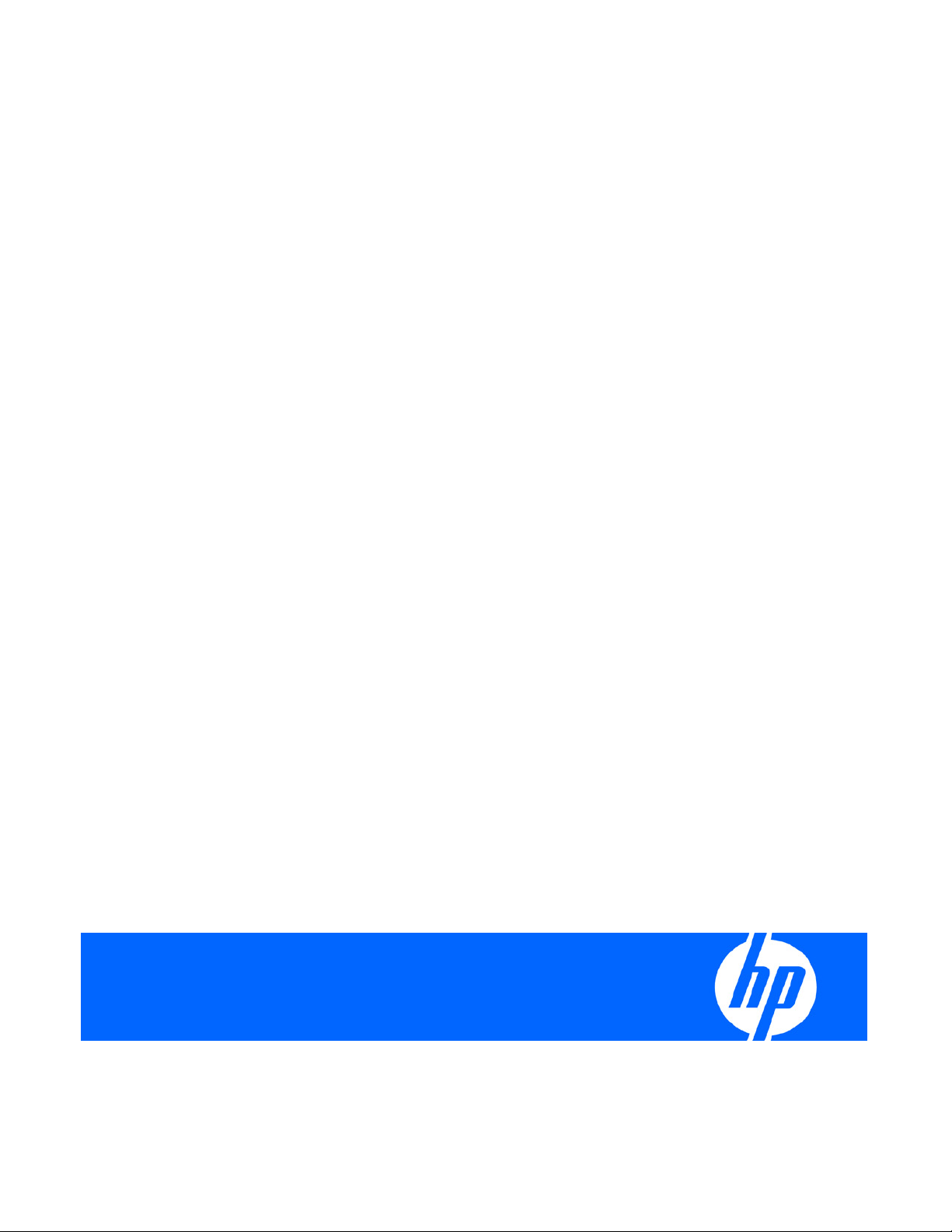
HP ProLiant BL685c G7 Server Blade User Guide
Part Number 593961-001
June 2010 (First Edition)
Page 2
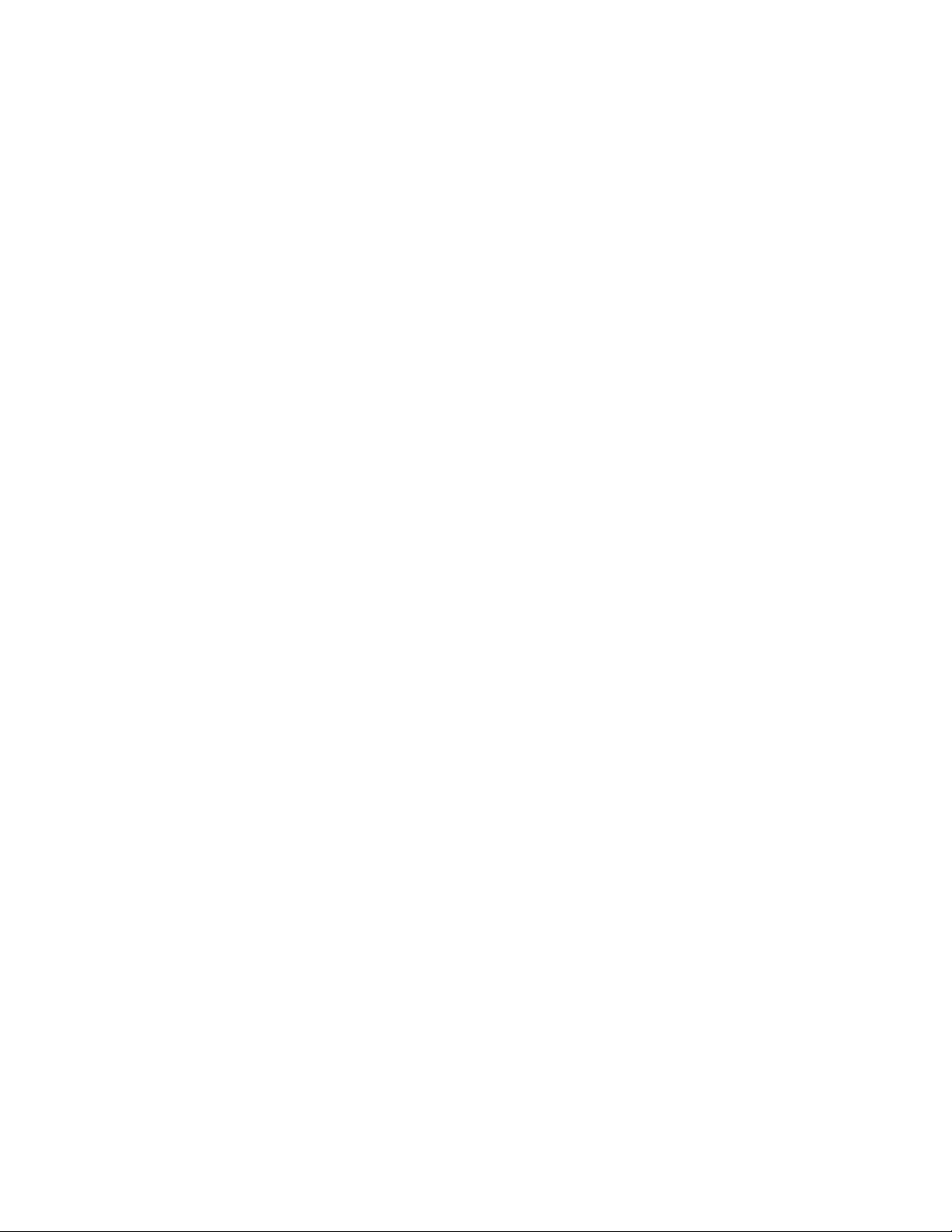
© Copyright 2010 Hewlett-Packard Development Company, L.P.
The information contained herein is subject to change without notice. The only warranties for HP products and services are set forth in the express
warranty statements accompanying such products and services. Nothing herein should be construed as constituting an additional warranty. HP
shall not be liable for technical or editorial errors or omissions contained herein.
Microsoft, Windows, and Windows Server are U.S. registered trademarks of Microsoft Corporation.
AMD Athlon is a trademark of Advanced Micro Devices, Inc.
Intended audience
This document is for the person who installs, administers, and troubleshoots servers and storage systems.
HP assumes you are qualified in the servicing of computer equipment and trained in recognizing hazards
in products with hazardous energy levels.
Page 3
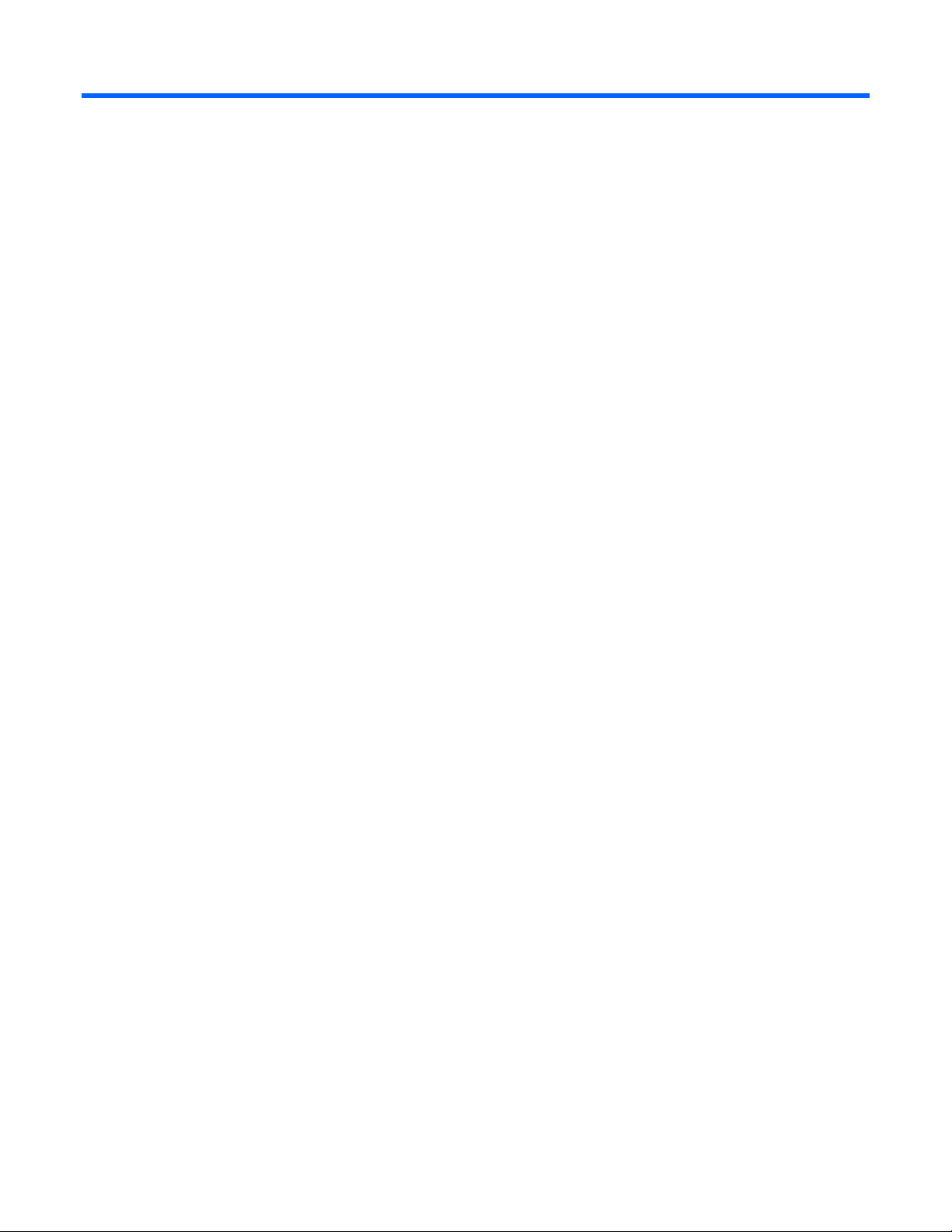
Contents
Component identification ............................................................................................................... 6
Front panel components ................................................................................................................................ 6
Front panel LEDs .......................................................................................................................................... 6
SAS and SATA hard drive LEDs ..................................................................................................................... 7
SAS and SATA hard drive LED combinations .................................................................................................. 7
System board components ............................................................................................................................ 9
DIMM slot identification .................................................................................................................... 10
Mezzanine connector definitions ....................................................................................................... 10
System maintenance switch ............................................................................................................... 11
System maintenance switch procedures .............................................................................................. 11
HP c-Class Blade SUV Cable ....................................................................................................................... 12
Operations................................................................................................................................. 14
Power up the server blade ........................................................................................................................... 14
Power down the server blade ...................................................................................................................... 14
Remove the server blade ............................................................................................................................. 15
Remove the access panel ............................................................................................................................ 16
Install the access panel ............................................................................................................................... 16
Remove a hot-plug SAS or SATA hard drive .................................................................................................. 16
Remove the DIMM baffles ........................................................................................................................... 17
Install the DIMM baffles .............................................................................................................................. 17
Setup ......................................................................................................................................... 19
Overview .................................................................................................................................................. 19
Installing an HP BladeSystem c-Class enclosure ............................................................................................. 19
Preparing the enclosure .................................................................................................................... 19
Installing interconnect modules .......................................................................................................... 24
Connecting to the network................................................................................................................. 25
Installing server blade options .....................................................................................................................
Installing a server blade .............................................................................................................................. 26
Completing the configuration....................................................................................................................... 27
26
Hardware options installation ....................................................................................................... 28
Introduction ............................................................................................................................................... 28
Memory option .......................................................................................................................................... 28
Single-, dual-, and quad-rank DIMMs ................................................................................................. 28
Memory subsystem architecture ......................................................................................................... 29
DIMM identification .......................................................................................................................... 29
Advanced ECC memory configuration ................................................................................................ 30
DIMM installation guidelines ............................................................................................................. 30
DIMM population order .................................................................................................................... 30
Installing DIMMs .............................................................................................................................. 31
Hot-plug SAS or SATA hard drive option ...................................................................................................... 31
Mezzanine card option .............................................................................................................................. 33
Processor option......................................................................................................................................... 35
HP Trusted Platform Module option .............................................................................................................. 41
Installing the Trusted Platform Module board ....................................................................................... 42
Page 4
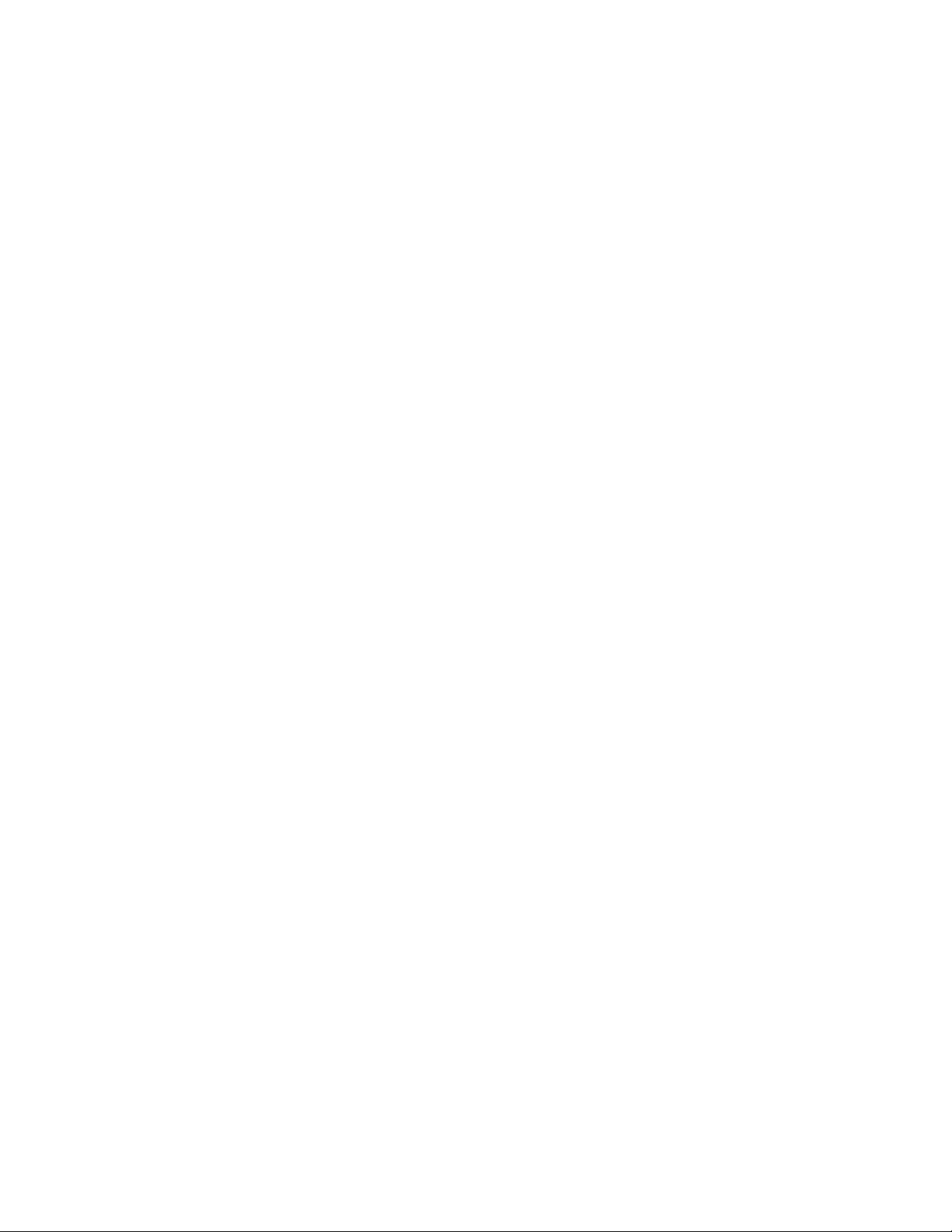
Retaining the recovery key/password ................................................................................................. 43
Enabling the Trusted Platform Module ................................................................................................. 44
Cabling ..................................................................................................................................... 45
Hard drive power cabling ........................................................................................................................... 45
Hot-plug SAS/SATA hard drive cabling ........................................................................................................ 45
Cache module capacitor cabling ................................................................................................................. 46
Using the HP c-Class Blade SUV Cable ......................................................................................................... 46
Connecting locally to a server blade with video and USB devices ................................................................... 46
Accessing a server blade with local KVM ........................................................................................... 46
Accessing local media devices .......................................................................................................... 47
Software and configuration utilities ............................................................................................... 49
Server blade deployment tools ..................................................................................................................... 49
Software drivers and additional components ....................................................................................... 49
HP BladeSystem c-Class Advanced management ................................................................................. 49
Network-based PXE deployment ........................................................................................................ 50
Deployment methods ........................................................................................................................ 52
Configuration tools ..................................................................................................................................... 55
SmartStart software .......................................................................................................................... 55
HP ROM-Based Setup Utility .............................................................................................................. 56
Array Configuration Utility ................................................................................................................ 58
Option ROM Configuration for Arrays................................................................................................ 58
Re-entering the server serial number and product ID ............................................................................. 59
Management tools...................................................................................................................................... 59
Automatic Server Recovery ................................................................................................................ 59
ROMPaq utility ................................................................................................................................. 59
iLO 3 Standard Blade Edition technology ...........................................................................................
HP Systems Insight Manager ............................................................................................................. 60
Erase Utility ..................................................................................................................................... 61
Redundant ROM support ................................................................................................................... 61
USB support and functionality ............................................................................................................ 61
Internal SD support ........................................................................................................................... 62
Diagnostic tools ......................................................................................................................................... 62
HP Insight Diagnostics ...................................................................................................................... 62
HP Insight Diagnostics survey functionality .......................................................................................... 62
Integrated Management Log .............................................................................................................. 63
Remote support and analysis tools ............................................................................................................... 63
HP Insight Remote Support software ................................................................................................... 63
Keeping the system current .......................................................................................................................... 64
Drivers ............................................................................................................................................ 64
Version control ................................................................................................................................. 64
ProLiant Support Packs ...................................................................................................................... 65
Operating System Version Support ..................................................................................................... 65
Firmware ......................................................................................................................................... 65
HP Smart Update Manager ............................................................................................................... 65
Change control and proactive notification .......................................................................................... 66
Care Pack ....................................................................................................................................... 66
60
Troubleshooting .......................................................................................................................... 67
Troubleshooting resources ........................................................................................................................... 67
Pre-diagnostic steps .................................................................................................................................... 67
Important safety information .............................................................................................................. 67
Symptom information ........................................................................................................................ 69
Page 5
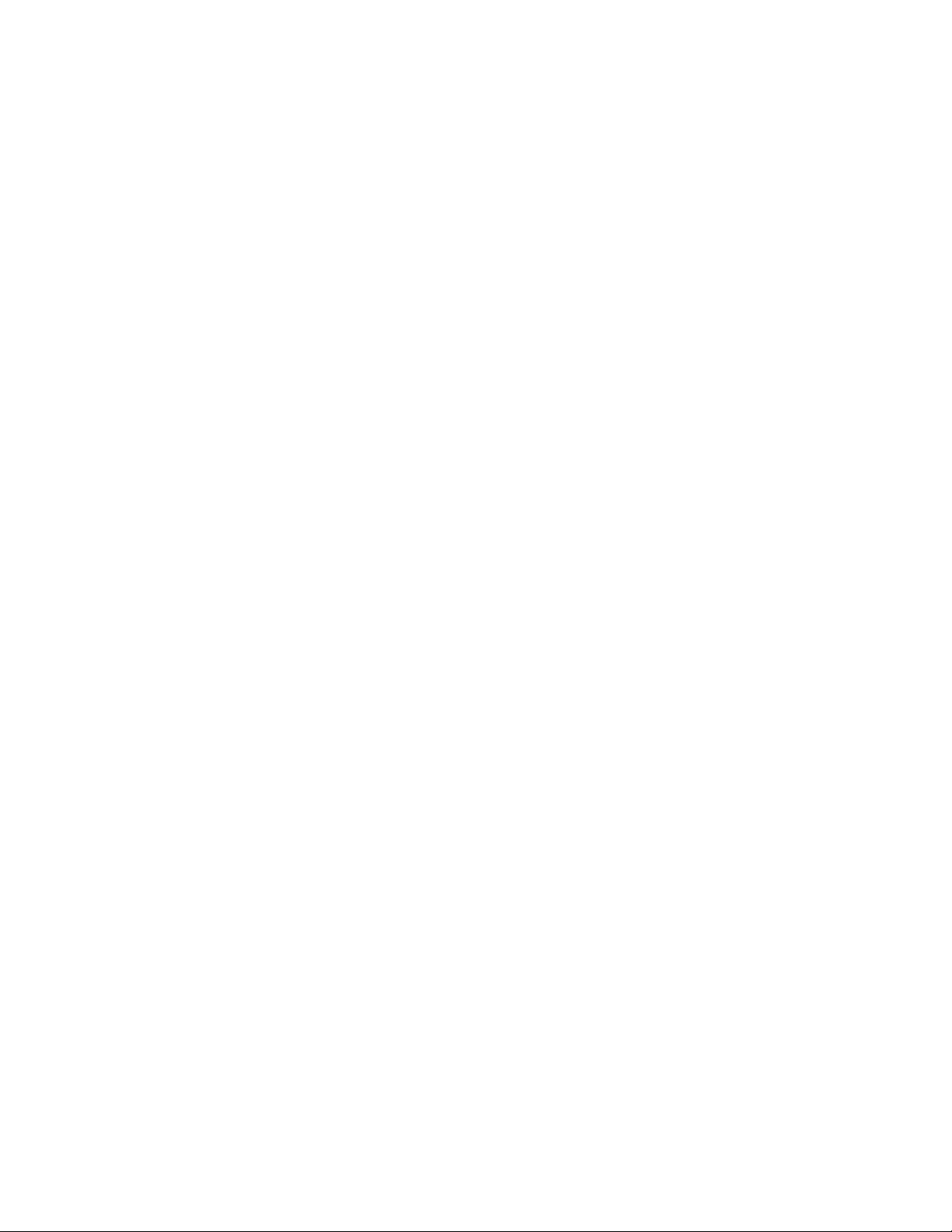
Prepare the server for diagnosis ......................................................................................................... 69
Service notifications .................................................................................................................................... 70
Loose connections ...................................................................................................................................... 70
Troubleshooting flowcharts .......................................................................................................................... 70
Start diagnosis flowchart ................................................................................................................... 71
General diagnosis flowchart .............................................................................................................. 72
Server blade power-on problems flowchart ......................................................................................... 73
POST problems flowchart .................................................................................................................. 75
OS boot problems flowchart .............................................................................................................. 77
Server fault indications flowchart ....................................................................................................... 79
POST error messages and beep codes ......................................................................................................... 81
Battery replacement .................................................................................................................... 82
Regulatory compliance notices ..................................................................................................... 83
Regulatory compliance identification numbers ............................................................................................... 83
Federal Communications Commission notice ................................................................................................. 83
FCC rating label .............................................................................................................................. 83
Class A equipment ........................................................................................................................... 83
Class B equipment ............................................................................................................................ 83
Declaration of conformity for products marked with the FCC logo, United States only ........................................ 84
Modifications ............................................................................................................................................. 84
Cables ...................................................................................................................................................... 84
Canadian notice (Avis Canadien) ................................................................................................................ 85
European Union regulatory notice ................................................................................................................ 85
Disposal of waste equipment by users in private households in the European Union .......................................... 86
Japanese notice ......................................................................................................................................... 86
BSMI notice ............................................................................................................................................... 86
Korean notice ............................................................................................................................................ 87
Chinese notice ........................................................................................................................................... 87
Laser compliance ....................................................................................................................................... 87
Battery replacement notice .......................................................................................................................... 87
Taiwan battery recycling notice ................................................................................................................... 88
Acoustics statement for Germany (Geräuschemission) .................................................................................... 88
Electrostatic discharge ................................................................................................................. 89
Preventing electrostatic discharge ................................................................................................................ 89
Grounding methods to prevent electrostatic discharge .................................................................................... 89
Specifications ............................................................................................................................. 90
Environmental specifications ........................................................................................................................ 90
Server blade specifications .......................................................................................................................... 90
Technical support ........................................................................................................................ 91
Before you contact HP ................................................................................................................................ 91
HP contact information ................................................................................................................................ 91
Customer Self Repair .................................................................................................................................. 91
Acronyms and abbreviations ........................................................................................................ 99
Index ....................................................................................................................................... 101
Page 6

Component identification
Front panel components
Item Description
1 Hard drive bay 1
2 Hard drive bay 2
3 Server blade release lever
4 Server blade release button
5 Power On/Standby button and LED
6 Serial label pull tab
7 HP c-Class Blade SUV Cable connector*
* The SUV connector and the HP c-Class Blade SUV Cable are for some server blade configuration and diagnostic
procedures.
Front panel LEDs
Item Description Status
1 UID LED Blue = Identified
Blue flashing = Active remote management
Off = No active remote management
2 Health LED Green = Normal operation
Amber flashing = Degraded condition
Component identification 6
Page 7

Item Description Status
Red flashing = Critical condition
3 Flex 1 LED Green = Network linked
Green flashing = Network activity
Off = No link or activity
4 Flex 2 LED Green = Network linked
Green flashing = Network activity
Off = No link or activity
5 Flex 3 LED Green = Network linked
Green flashing = Network activity
Off = No link or activity
6 Flex 4 LED Green = Network linked
Green flashing = Network activity
Off = No link or activity
7 System power LED Green = On
Green flashing = Server is requesting power.
Amber = Standby (auxiliary power available)*
*If the Onboard Administrator denies power to the server blade, the server blade returns to Standby mode.
Off = Off
SAS and SATA hard drive LEDs
Item Description
1 Fault/UID LED (amber/blue)
2 Online LED (green)
SAS and SATA hard drive LED combinations
Component identification 7
Page 8

NOTE: Predictive failure alerts can occur only when the hard drive is connected to a Smart
Array controller.
Online/activity
LED (green)
On, off, or
flashing
On, off, or
Fault/UID LED
(amber/blue)
Alternating amber
and blue
Steadily blue
flashing
On
Amber, flashing
regularly (1 Hz)
On Off The drive is online, but it is not active currently.
Flashing regularly
(1 Hz)
Flashing regularly
Amber, flashing
regularly (1 Hz)
Off
(1 Hz)
Flashing
irregularly
Flashing
Amber, flashing
regularly (1 Hz)
Off The drive is active, and it is operating normally.
irregularly
Off Steadily amber
Off
Amber, flashing
regularly (1 Hz)
Off Off
Interpretation
The drive has failed, or a predictive failure alert has been
received for this drive; it also has been selected by a
management application.
The drive is operating normally, and it has been selected by a
management application.
A predictive failure alert has been received for this drive.
Replace the drive as soon as possible.
Do not remove the drive. Removing a drive may terminate the
current operation and cause data loss.
The drive is part of an array that is undergoing capacity
expansion or stripe migration, but a predictive failure alert has
been received for this drive. To minimize the risk of data loss,
do not replace the drive until the expansion or migration is
complete.
Do not remove the drive. Removing a drive may terminate the
current operation and cause data loss.
The drive is rebuilding, erasing, or it is part of an array that is
undergoing capacity expansion or stripe migration.
The drive is active, but a predictive failure alert has been
received for this drive. Replace the drive as soon as possible.
A critical fault condition has been identified for this drive, and
the controller has placed it offline. Replace the drive as soon as
possible.
A predictive failure alert has been received for this drive.
Replace the drive as soon as possible.
The drive is offline, a spare, or not configured as part of an
array.
Component identification 8
Page 9

System board components
Item Description
1 Processor socket 4
2 Processor 4 DIMM slots
3 Processor socket 1 (populated)
4 Processor 1 DIMM slots
5 Smart Array connector
6 TPM connector
7 Micro-SD card connector
8 Internal USB connector
9 Mezzanine connector 2 (Type I or Type II mezzanine)
10 Enclosure connectors (2)
11 Mezzanine connector 1 (Type I mezzanine only)
12 Embedded NIC
13 Cache module capacitor holder
14 Hard drive backplane power connector
15 Mezzanine connector 3 (Type I or Type II mezzanine)
16 System maintenance switch
17 System battery
18 Processor 2 DIMM slots
19 Processor socket 2 (populated)
20 Processor 3 DIMM slots
21 Processor socket 3
Component identification 9
Page 10

The symbols
HP ProLiant BL685c G7 Server Blade Installation Instructions that ship with the server blade.
correspond to the symbols located on the interconnect bays. For more information, see the
DIMM slot identification
Each processor supports eight DIMM slots:
• Processor 1 and processor 4 DIMM slots
• Processor 2 and processor 3 DIMM slots
For installation guidelines and population order, see "Memory option (on page 28)."
Mezzanine connector definitions
Item Connector Card support
Mezzanine connector 1 PCIe x8 Type I mezzanine card only
Component identification 10
Page 11

Item Connector Card support
Mezzanine connector 2 PCIe x8 Type I or II mezzanine card
Mezzanine connector 3 PCIe x8 Type I or II mezzanine card
System maintenance switch
Position Function Default
1* iLO 3 security override Off
2 Configuration lock Off
3 Reserved Off
4 Reserved Off
5* Password disabled Off
6* Reset configuration Off
7 Reserved Off
8 Reserved Off
9 Reserved Off
10 Reserved Off
*To access redundant ROM, set S1, S5, and S6 to ON.
System maintenance switch procedures
When you perform troubleshooting steps, this guide may instruct you to perform the following procedures:
• Clear the system configuration ("Clearing the system configuration" on page 11).
• Access the redundant ROM ("Accessing the redundant ROM" on page 12).
To complete these procedures, you must change physical settings on the system maintenance switch.
Clearing the system configuration
RBSU can be used to restore the factory default configuration. For more information, see "HP ROM-Based
Setup Utility (on page 56)." If the system is unable to boot into RBSU, use the following steps to clear the
system configuration:
1. Power down the server blade (on page 14).
2. Remove the server blade (on page 15).
3. Remove the access panel (on page 16).
4. Change position 6 of the system maintenance switch to on.
5. Install the access panel (on page 16).
6. Install the server blade in the enclosure and power up the server blade.
7. Wait for the POST message that prompts you to change the switch setting:
Maintenance switch detected in the "On" position.
Power off the server and turn switch to the "Off" position.
8. Repeat steps 1 through 3.
Component identification 11
Page 12

9.
Change position 6 of the system maintenance switch to off.
10. Repeat steps 5 and 6.
IMPORTANT: When the server blade boots after NVRAM is cleared, a delay of up to 2
minutes is normal. During this delay, the system appears non-functional. Do not attempt any
procedures during the delay.
Accessing the redundant ROM
If the system ROM is corrupted, the system automatically switches to the redundant ROM in most cases. If
the system does not automatically switch to the redundant ROM, perform the following steps:
1. Power down the server blade (on page 14).
2. Remove the server blade (on page 15).
3. Remove the access panel (on page 16).
4. Change positions 1, 5, and 6 of the system maintenance switch to on.
5. Install the access panel.
6. Install the server blade in the enclosure and power up the server blade.
7. After the system beeps, repeat steps 1 through 3.
8. Change positions 1, 5, and 6 of system maintenance switch to off.
9. Repeat steps 5 and 6.
If both the current and backup versions of the ROM are corrupt, return the system board for a service
replacement.
To switch to the backup ROM when the System ROM is not corrupt, use RBSU.
HP c-Class Blade SUV Cable
Item Connector Description
1 Server blade
For connecting to the SUV connector on the
server blade front panel
Component identification 12
Page 13

Item Connector Description
2 Video For connecting a video monitor
3 USB For connecting up to two USB devices
4 Serial
For trained personnel to connect a null
modem serial cable and perform advanced
diagnostic procedures
Component identification 13
Page 14

Operations
Power up the server blade
The Onboard Administrator initiates an automatic power-up sequence when the server blade is installed.
If the default setting is changed, use one of the following methods to power up the server blade:
• Use a virtual power button selection through iLO 3.
• Press and release the Power On/Standby button.
When the server blade goes from the standby mode to the full power mode, the system power LED
changes from amber to green.
For more information about the Onboard Administrator, see the enclosure setup and installation guide on
the HP website (
http://www.hp.com/support).
For more information about iLO 3, see "iLO 3 Standard Blade Edition technology (on page 60)."
Power down the server blade
Before powering down the server blade for any upgrade or maintenance procedures, perform a backup
of critical server data and programs.
Depending on the Onboard Administrator configuration, use one of the following methods to power down
the server blade:
• Use a virtual power button selection through iLO 3.
This method initiates a controlled remote shutdown of applications and the OS before the server
blade enter standby mode.
• Press and release the Power On/Standby button.
This method initiates a controlled shutdown of applications and the OS before the server blade enter
standby mode.
• Press and hold the Power On/Standby button for more than 4 seconds to force the server blade to
enter standby mode.
This method forces the server blade to enter standby mode without properly exiting applications and
the OS. It provides an emergency shutdown method in the event of a hung application.
• Execute one of the following commands using the Onboard Administrator CLI:
poweroff server all
or
poweroff server all force
The first command initiates a controlled shutdown of applications and the OS before the server blade
enter standby mode. The second form of the command forces the server blade to enter standby mode
without exiting applications and the OS. This is an emergency method to force a shutdown in the
event of a hung application.
• Use the Onboard Administrator GUI to initiate a shutdown:
Operations 14
