HP EliteDesk 800 G1, ProDesk 600 G1 Hardware Reference Manual
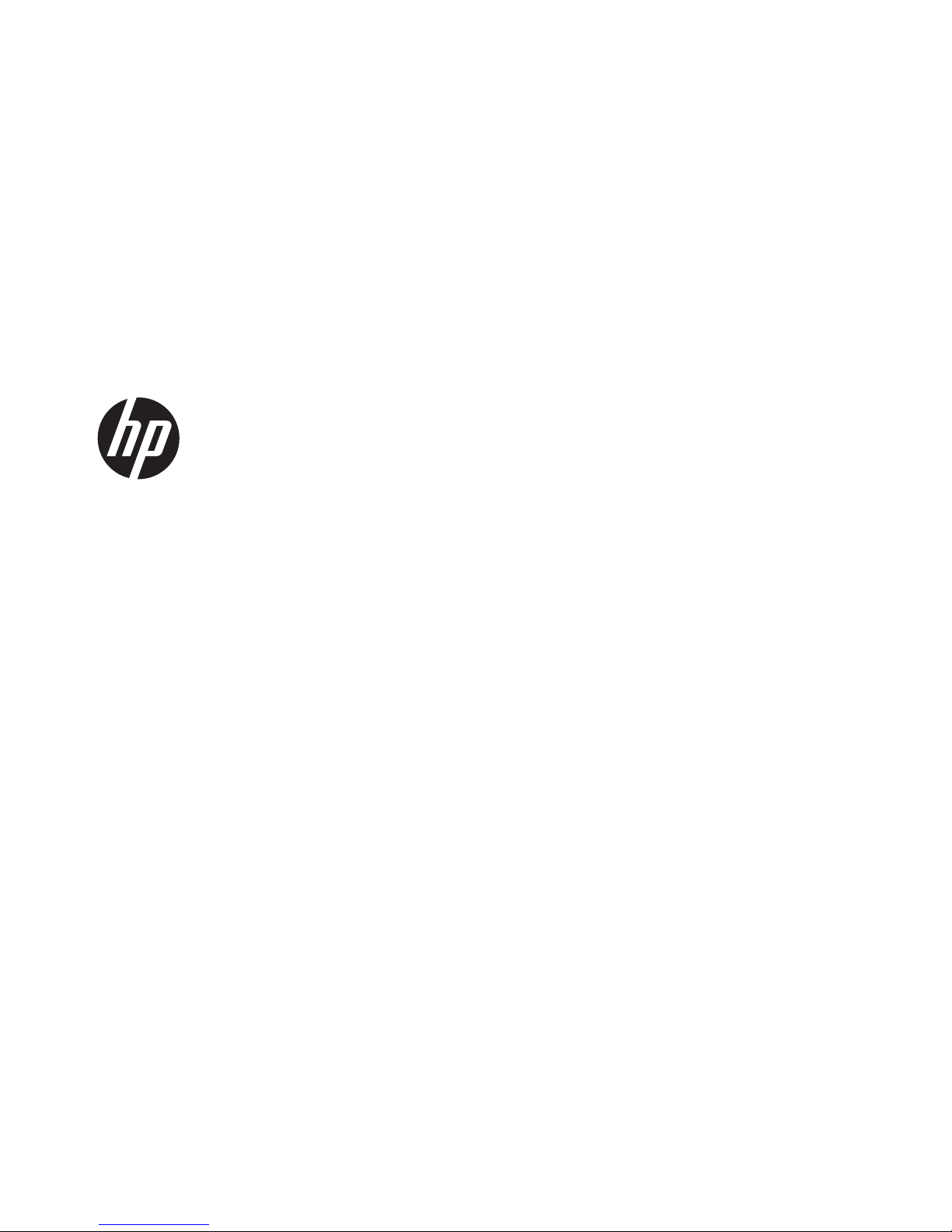
Hardware Reference Guide
HP EliteDesk 800 G1 Desktop Mini
HP ProDesk 600 G1 Desktop Mini
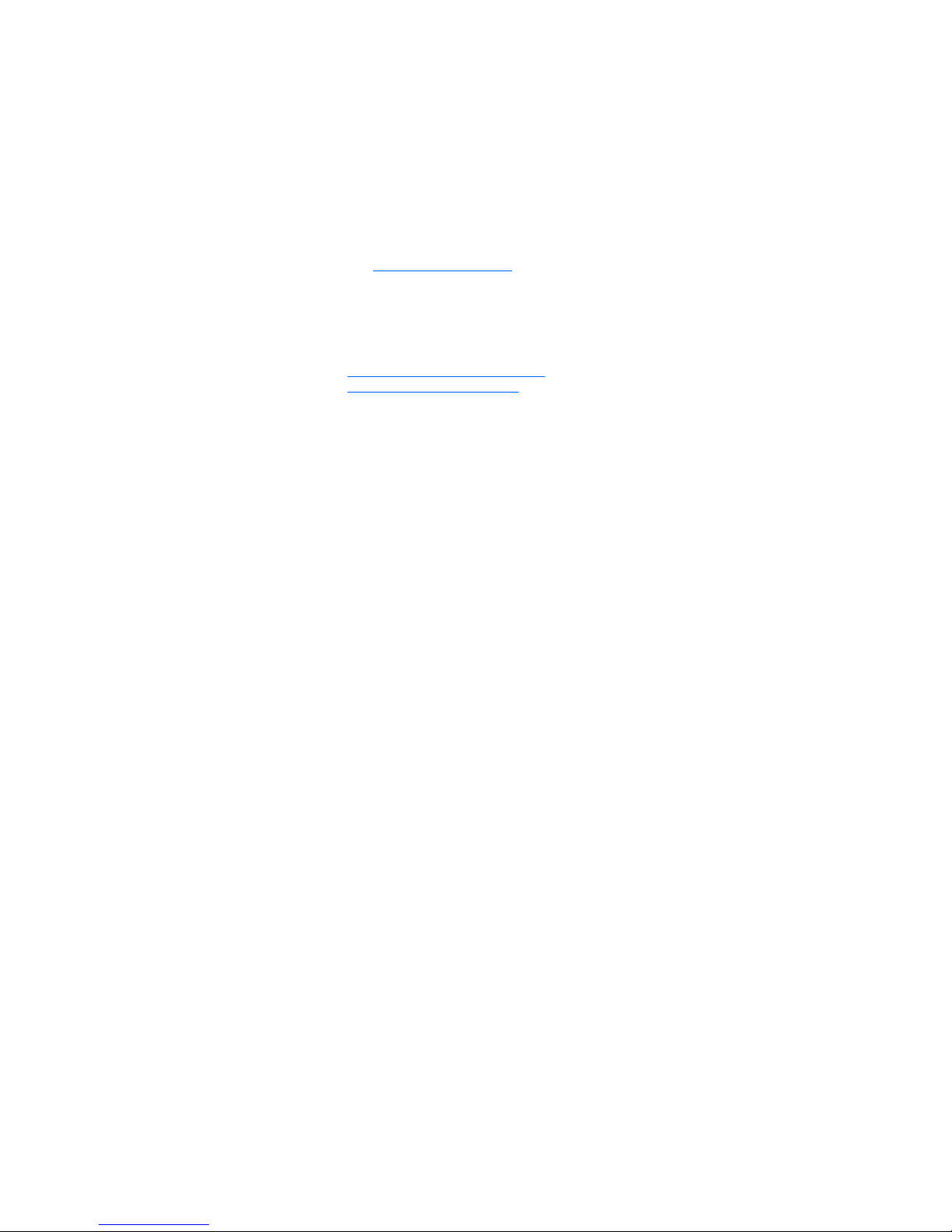
© Copyright 2013 Hewlett-Packard
Development Company, L.P.
Microsoft and Windows are U.S. registered
trademarks of the Microsoft group of
companies.
The information contained herein is subject
to change without notice. The only
warranties for HP products and services are
set forth in the express warranty statements
accompanying such products and services.
Nothing herein should be construed as
constituting an additional warranty. HP shall
not be liable for technical or editorial errors
or omissions contained herein.
First Edition: March 2014
Document part number: 756961-001
Product Notice
This guide describes features that are
common to most models. Some features
may not be available on your computer.
Not all features are available in all editions
of Windows 8. This computer may require
upgraded and/or separately purchased
hardware, drivers and/or software to take
full advantage of Windows 8 functionality.
See
http://www.microsoft.com for details.
This computer may require upgraded and/
or separately purchased hardware and/or a
DVD drive to install the Windows 7 software
and take full advantage of Windows 7
functionality. See
http://windows.microsoft.com/en-us/
windows7/get-know-windows-7 for details.
Software terms
By installing, copying, downloading, or
otherwise using any software product
preinstalled on this computer, you agree to
be bound by the terms of the HP End User
License Agreement (EULA). If you do not
accept these license terms, your sole
remedy is to return the entire unused
product (hardware and software) within 14
days for a refund subject to the refund
policy of your place of purchase.
For any further information or to request a
full refund of the computer, please contact
your local point of sale (the seller).
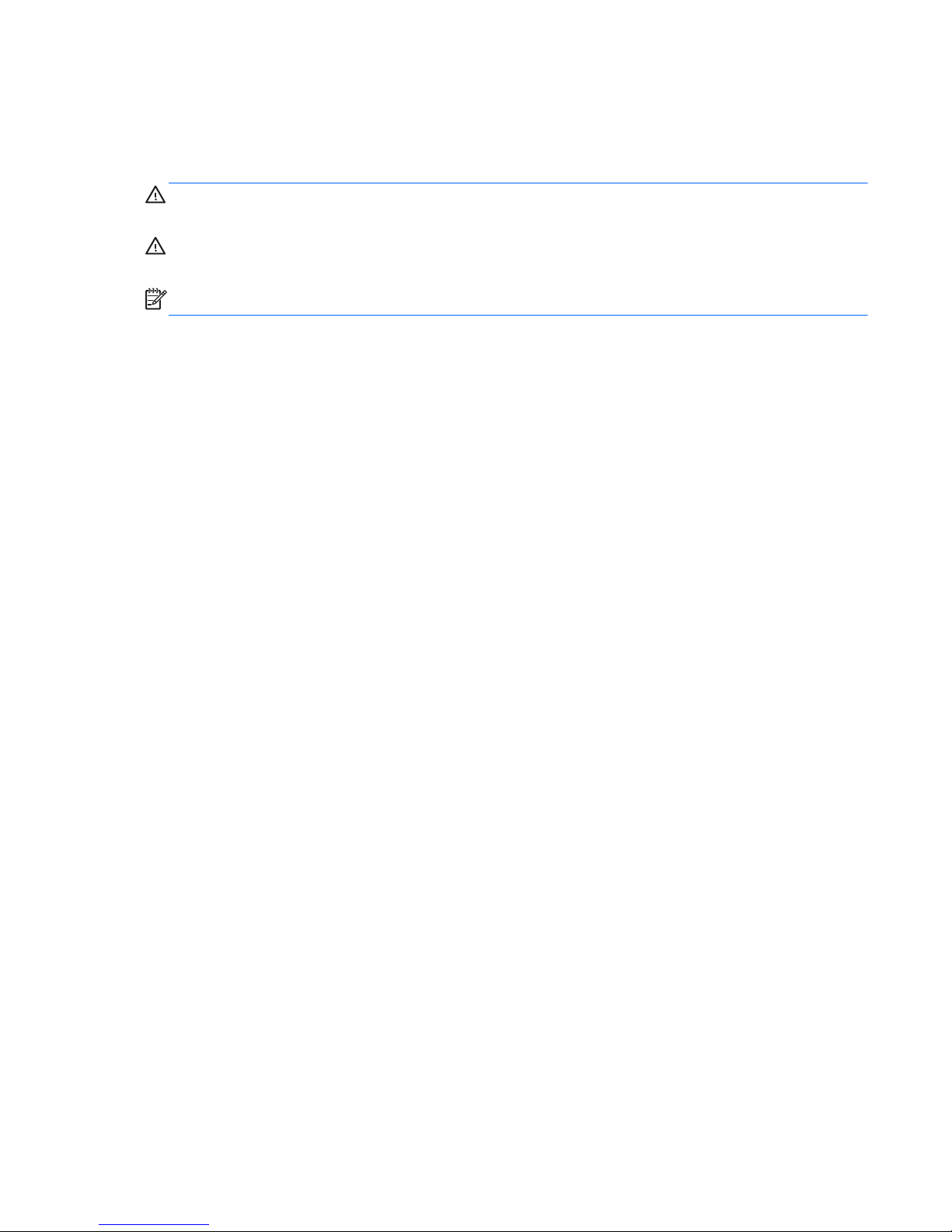
About This Book
This guide provides basic information for upgrading the HP ProDesk Business PC.
WARNING! Text set off in this manner indicates that failure to follow directions could result in bodily
harm or loss of life.
CAUTION: Text set off in this manner indicates that failure to follow directions could result in
damage to equipment or loss of information.
NOTE: Text set off in this manner provides important supplemental information.
iii
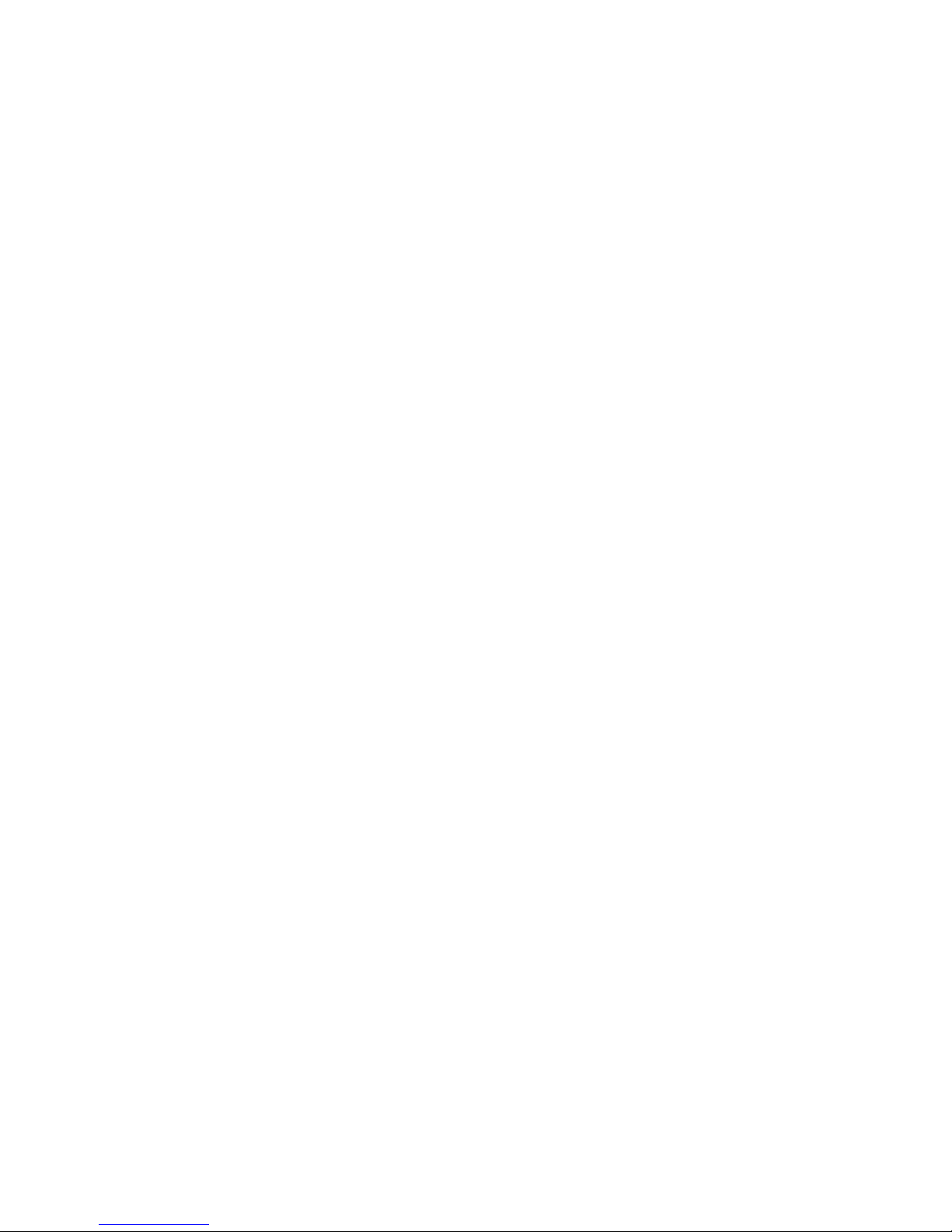
iv About This Book
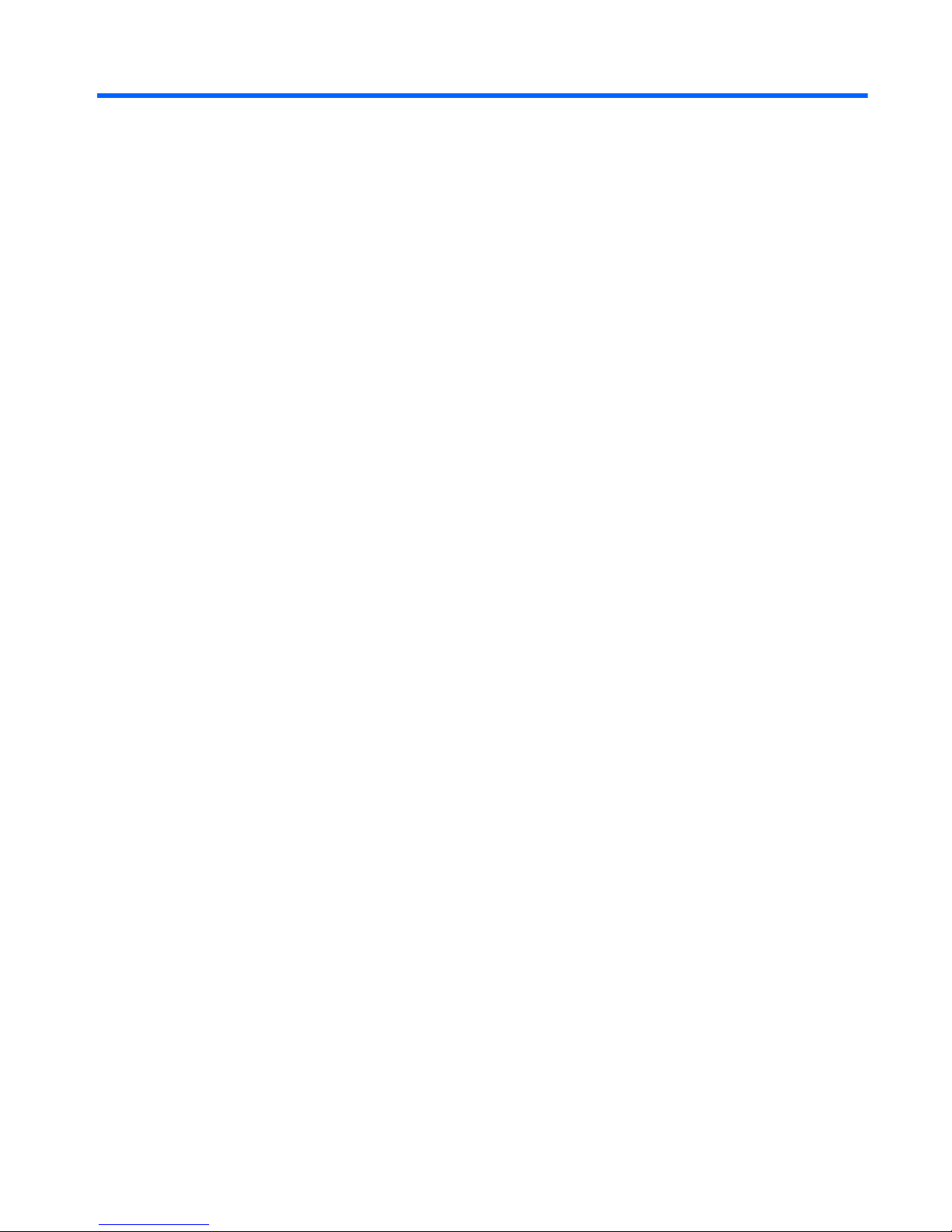
Table of contents
1 Product features ............................................................................................................................................. 1
Standard configuration features ........................................................................................................... 1
Front panel components ....................................................................................................................... 2
Rear panel components (EliteDesk 800) .............................................................................................. 3
Rear panel components (ProDesk 600) ............................................................................................... 4
Serial number location .......................................................................................................................... 5
2 Hardware upgrades ........................................................................................................................................ 6
Serviceability features .......................................................................................................................... 6
Warnings and cautions ......................................................................................................................... 6
Connecting the power cord .................................................................................................................. 7
Removing the computer access panel ................................................................................................. 8
Replacing the computer access panel ................................................................................................. 9
Changing from desktop to tower configuration ................................................................................... 10
Removing and replacing a hard drive ................................................................................................. 11
Installing additional memory ............................................................................................................... 14
SODIMMs .......................................................................................................................... 14
DDR3-SDRAM SODIMMs ................................................................................................. 14
Populating SODIMM sockets ............................................................................................. 15
Installing SODIMMs ........................................................................................................... 16
Replacing the battery ......................................................................................................................... 19
Installing a security lock ..................................................................................................................... 23
Cable lock .......................................................................................................................... 23
Padlock .............................................................................................................................. 23
Appendix A Electrostatic discharge .............................................................................................................. 24
Preventing electrostatic damage ........................................................................................................ 24
Grounding methods ............................................................................................................................ 24
Appendix B Computer operating guidelines, routine care and shipping preparation .............................. 25
Computer operating guidelines and routine care ............................................................................... 25
v
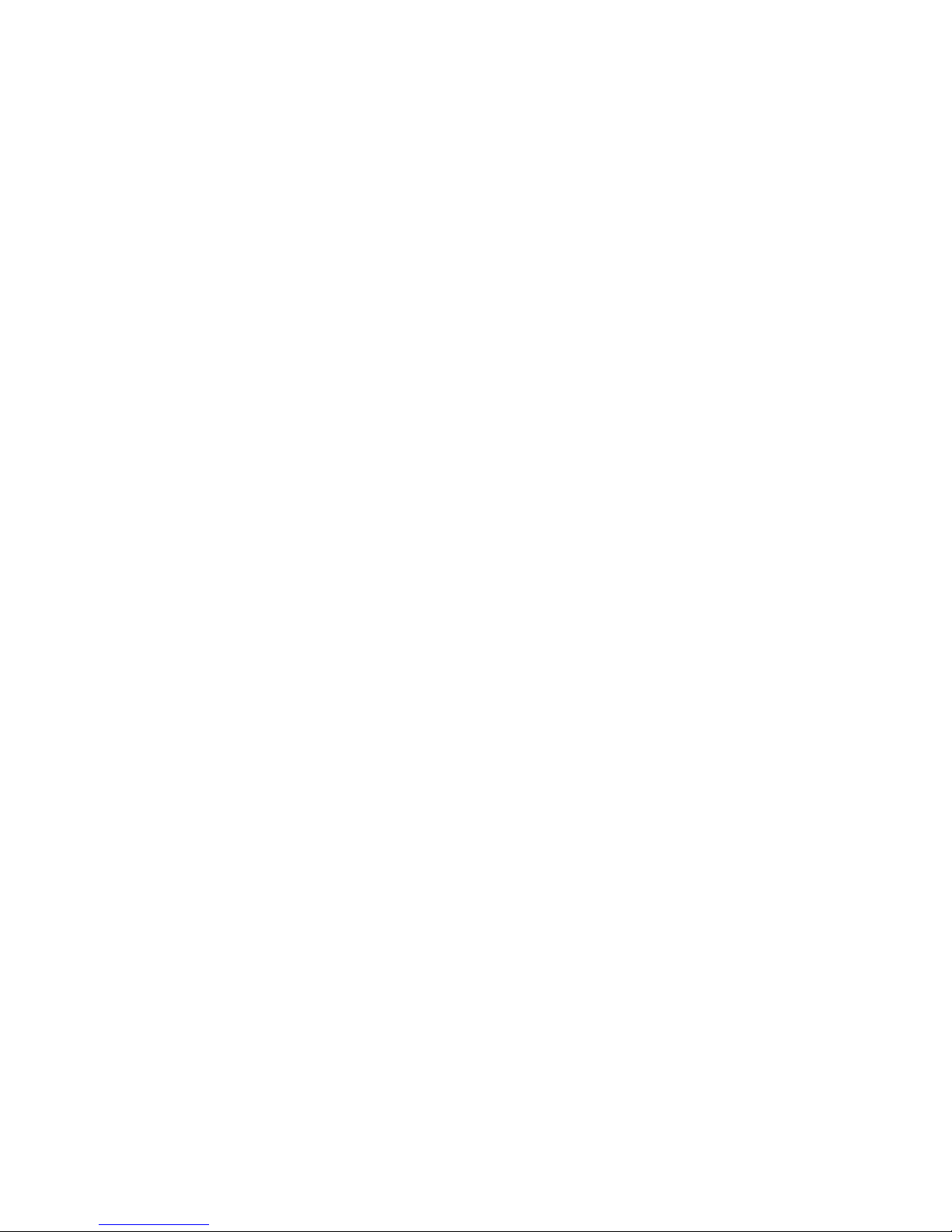
Shipping preparation .......................................................................................................................... 26
Index ................................................................................................................................................................... 27
vi
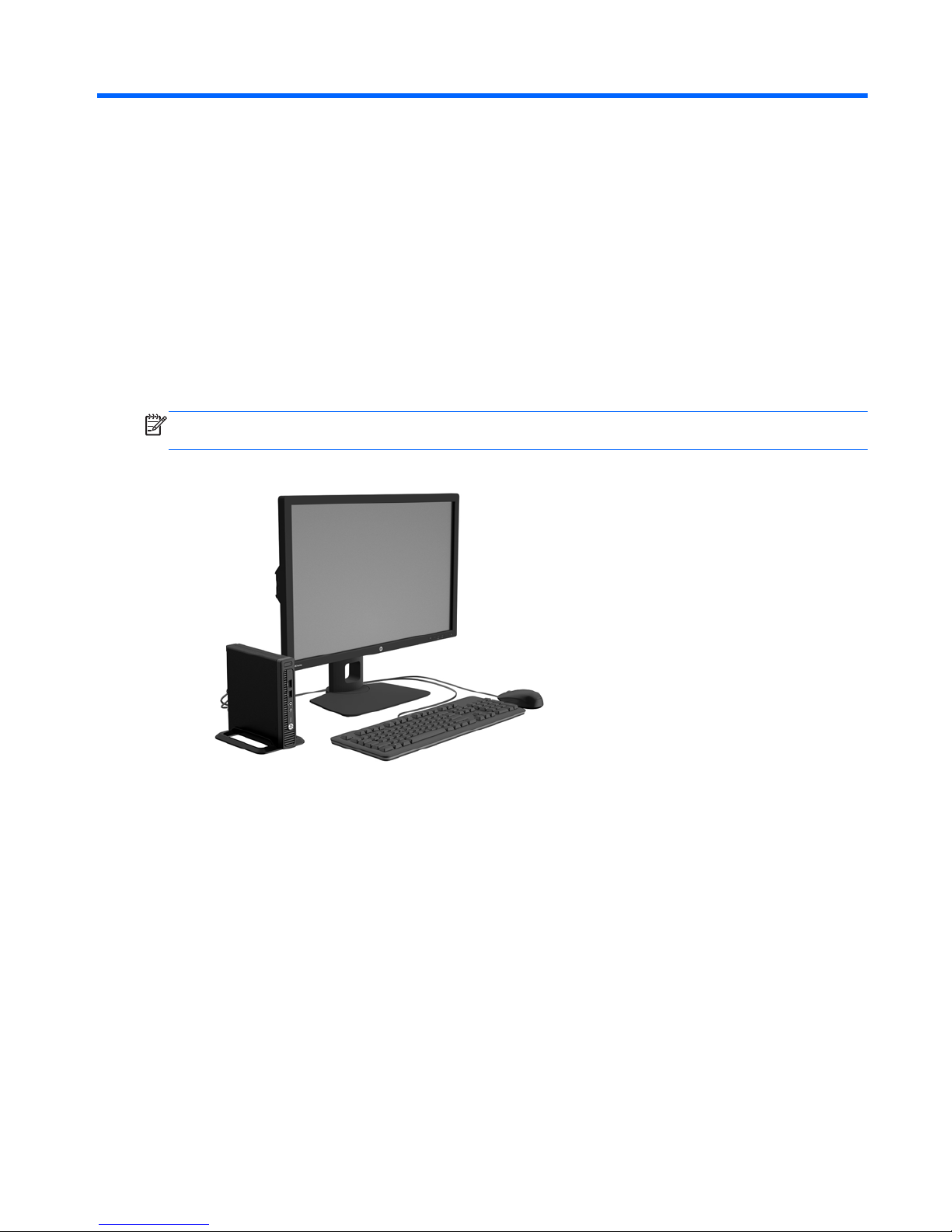
1 Product features
Standard configuration features
Features may vary depending on the model. For a complete listing of the hardware and software
installed in the computer, run the diagnostic utility (included on some computer models only).
NOTE: This computer model can be used in a tower orientation or a desktop orientation. The tower
stand is sold separately.
Standard configuration features 1
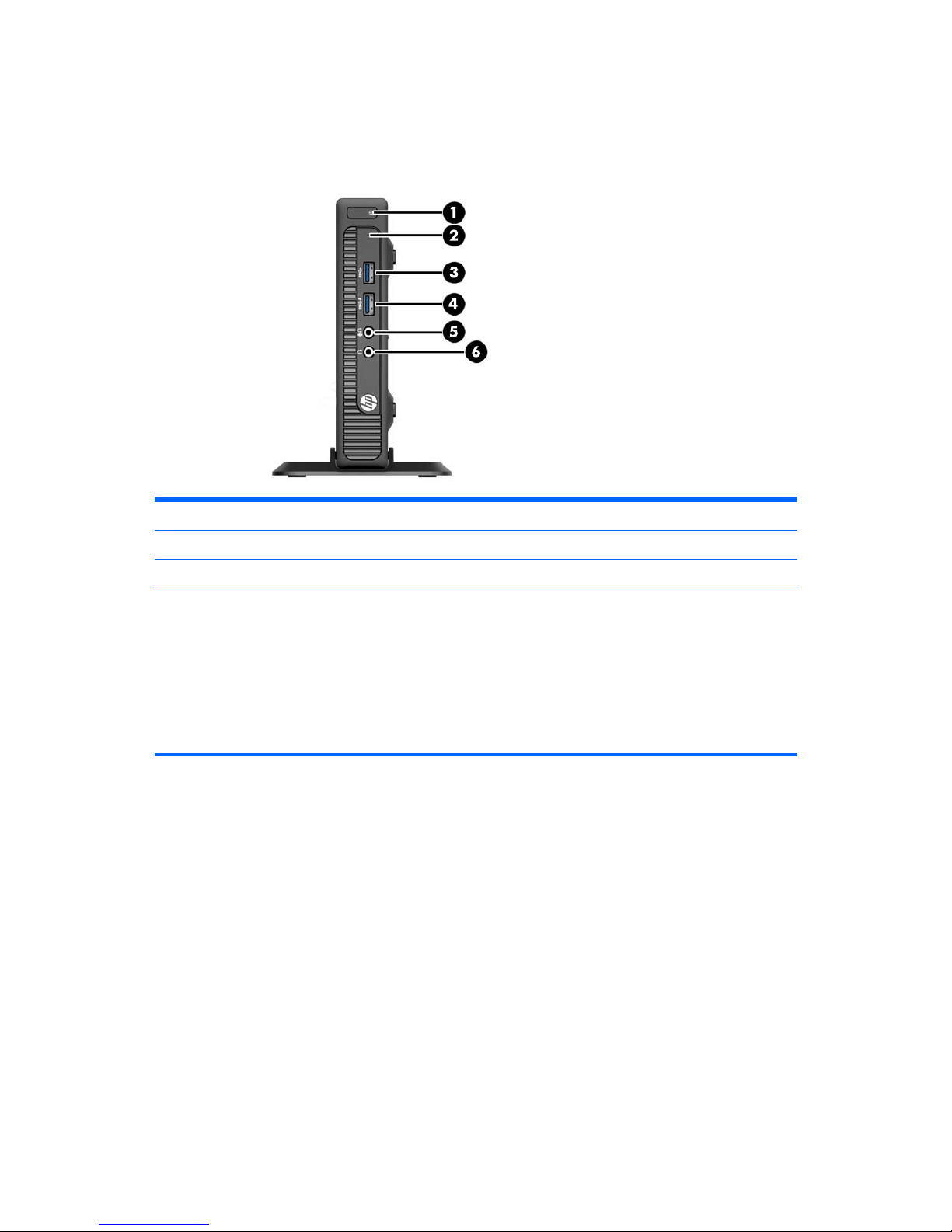
Front panel components
Drive configuration may vary by model. Some models have a bezel blank covering one or more drive
bays.
1 Dual-State Power Button 4 USB 3.0 Port - Charging
2 Hard Drive Activity Light 5 Microphone/Headphone Connector
3 USB 3.0 Port 6 Headphone Connector
NOTE: The USB 3.0 Port - Charging also provides current to charge a device such as a Smart Phone. The
charging current is available whenever the power cord is plugged into the system, even when the system is off.
NOTE: When a device is plugged into the Microphone/Headphone Connector, a dialog box will pop up asking if
you want to use the connector for a microphone Line-In device or a headphone. You can reconfigure the
connector at any time by double-clicking the Audio Manager icon in the Windows taskbar.
NOTE: The Power On Light is normally white when the power is on. If it is flashing red, there is a problem with
the computer and it is displaying a diagnostic code. Refer to the Maintenance and Service Guide to interpret the
code.
2 Chapter 1 Product features
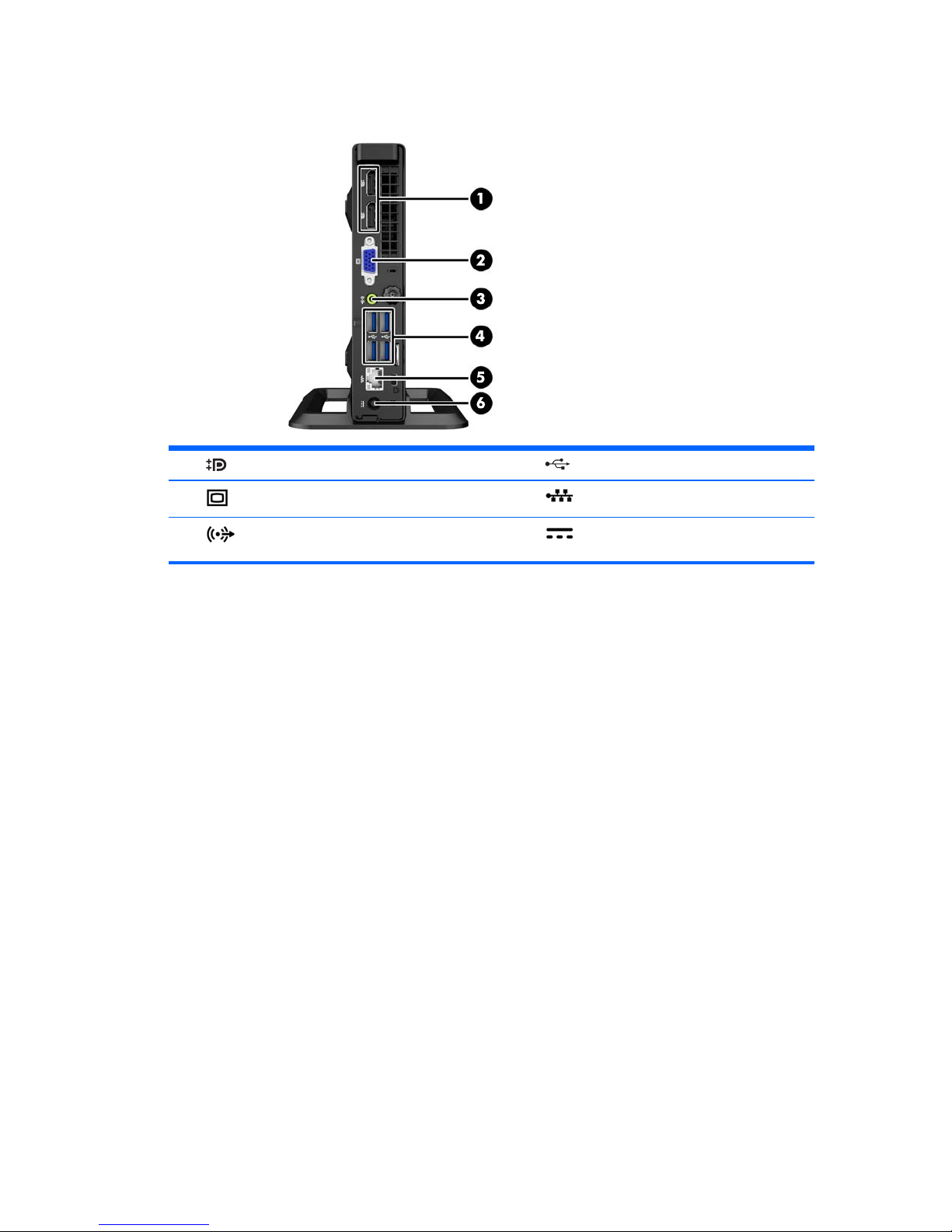
Rear panel components (EliteDesk 800)
1 DisplayPort Monitor Connectors 4 USB 3.0 Ports (blue)
2
VGA Monitor Connector 5 RJ-45 Network Connector
3
Line-Out Connector for powered audio
devices (green)
6 Power Cord Connector
Rear panel components (EliteDesk 800) 3
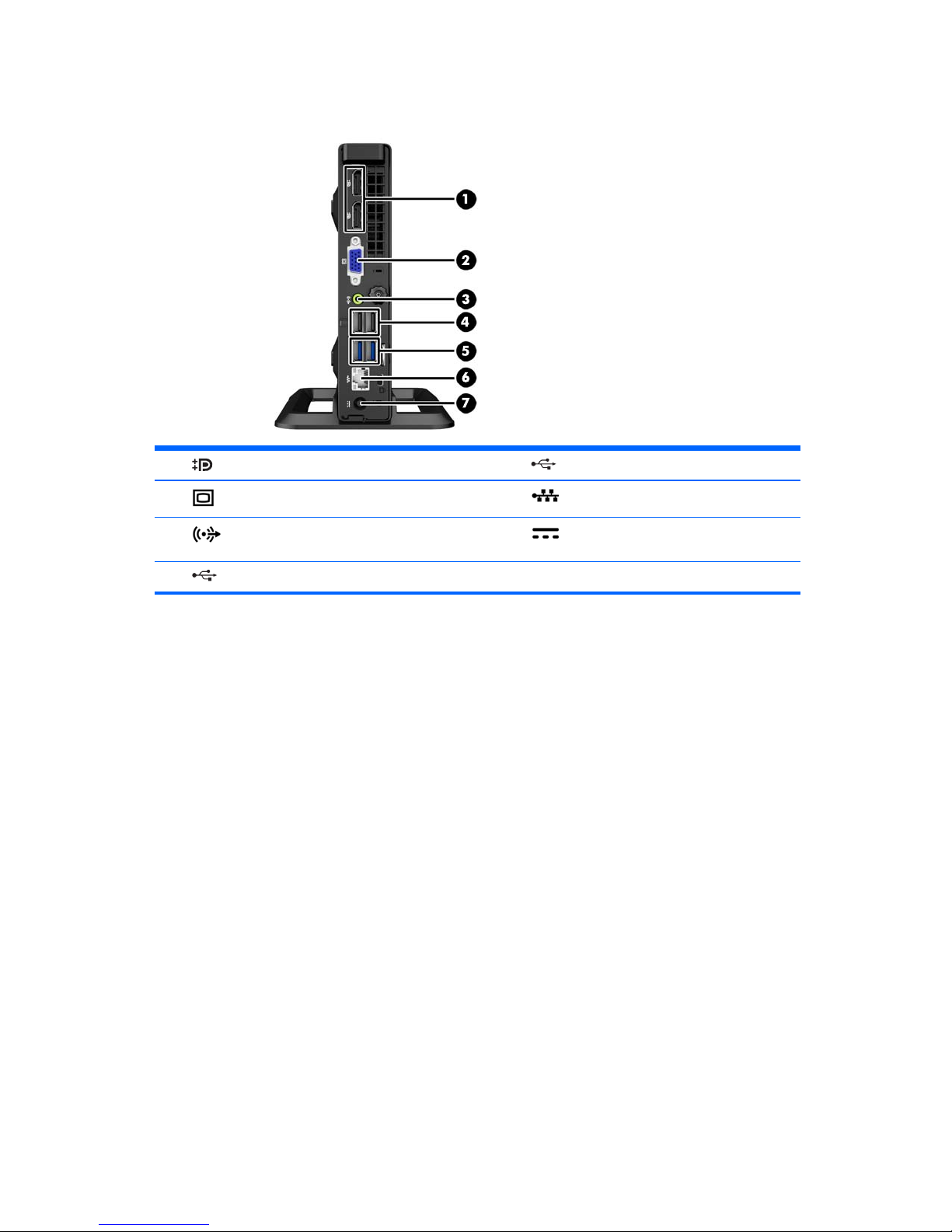
Rear panel components (ProDesk 600)
1 DisplayPort Monitor Connectors 5 USB 3.0 Ports (blue)
2
VGA Monitor Connector 6 RJ-45 Network Connector
3
Line-Out Connector for powered audio
devices (green)
7 Power Cord Connector
4
USB 2.0 Ports (black)
4 Chapter 1 Product features
