HP ProDesk 400 G1, ProDesk 480 G1, ProDesk 490 G1 Maintenance And Service Manual
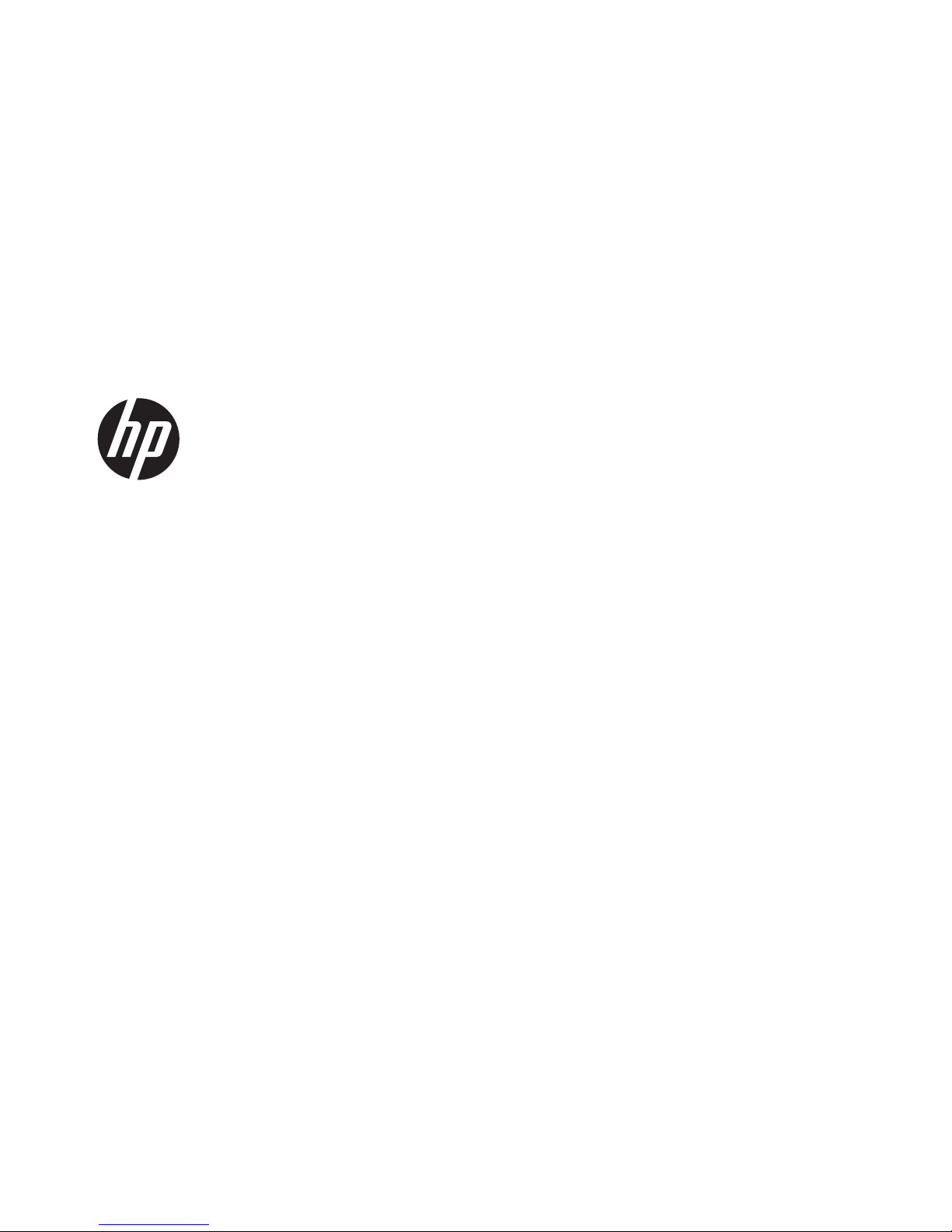
Maintenance and Service Guide
HP ProDesk 400 G1 Microtower
HP ProDesk 480 G1 Microtower
HP ProDesk 490 G1 Microtower
HP ProDesk 400 G1 Small Form Factor
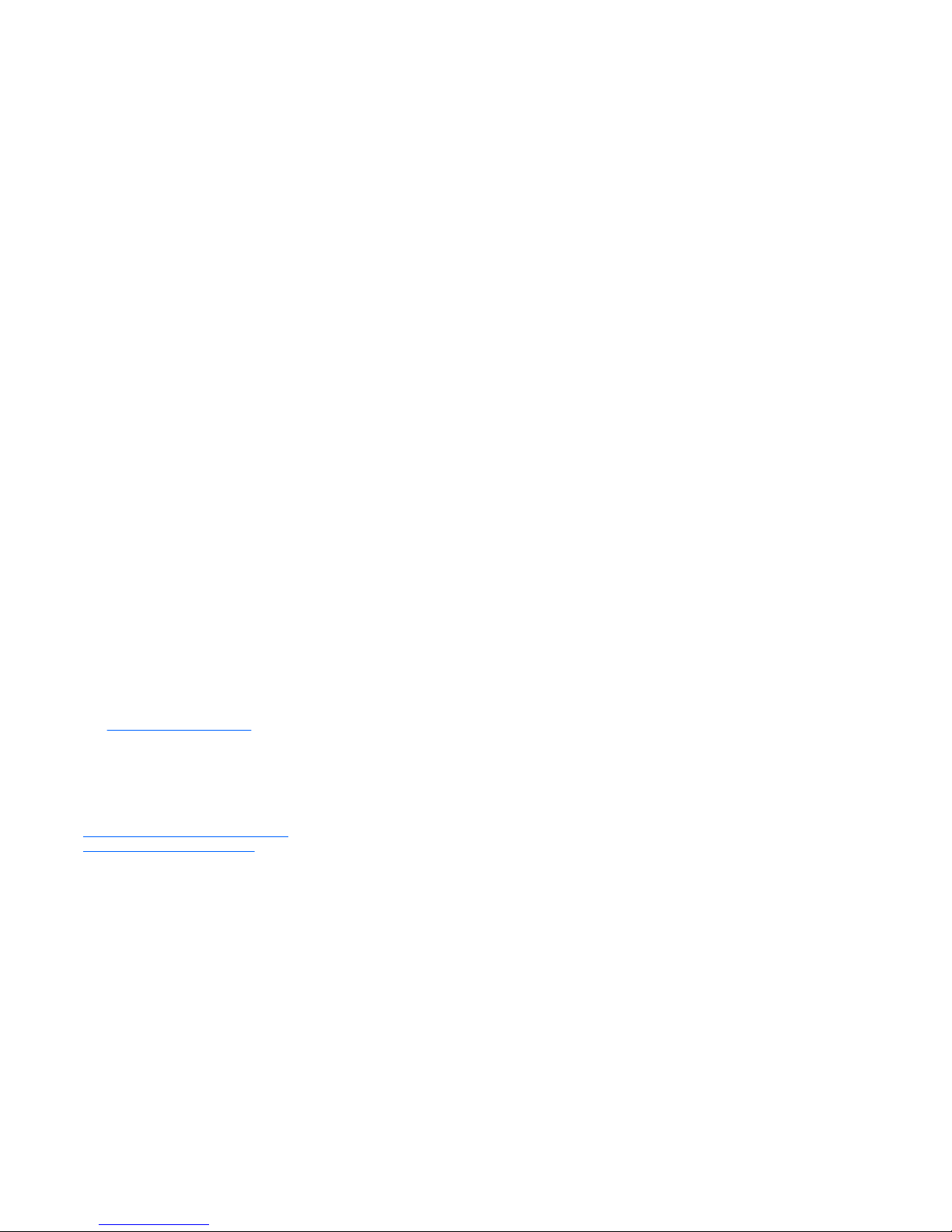
© Copyright 2013, 2014 Hewlett-Packard
Development Company, L.P. The information
contained herein is subject to change
without notice.
Microsoft and Windows are U.S. registered
trademarks of the Microsoft group of
companies.
The only warranties for HP products and
services are set forth in the express warranty
statements accompanying such products and
services. Nothing herein should be
construed as constituting an additional
warranty. HP shall not be liable for technical
or editorial errors or omissions contained
herein.
This document contains proprietary
information that is protected by copyright.
No part of this document may be
photocopied, reproduced, or translated to
another language without the prior written
consent of Hewlett-Packard Company.
Second Edition (March 2014)
First Edition (November 2013)
Document Part Number: 742435-002
Product notice
This guide describes features that are
common to most models. Some features may
not be available on your computer.
Not all features are available in all editions
of Windows 8. Your computer may require
upgraded and/or separately purchased
hardware, drivers, and/or software to take
full advantage of Windows 8 functionality.
See
http://www.microsoft.com for details.
This computer may require upgraded and/
or separately purchased hardware and/or a
DVD drive to install the Windows 7 software
and take full advantage of Windows 7
functionality. See
http://windows.microsoft.com/en-us/
windows7/get-know-windows-7 for details.
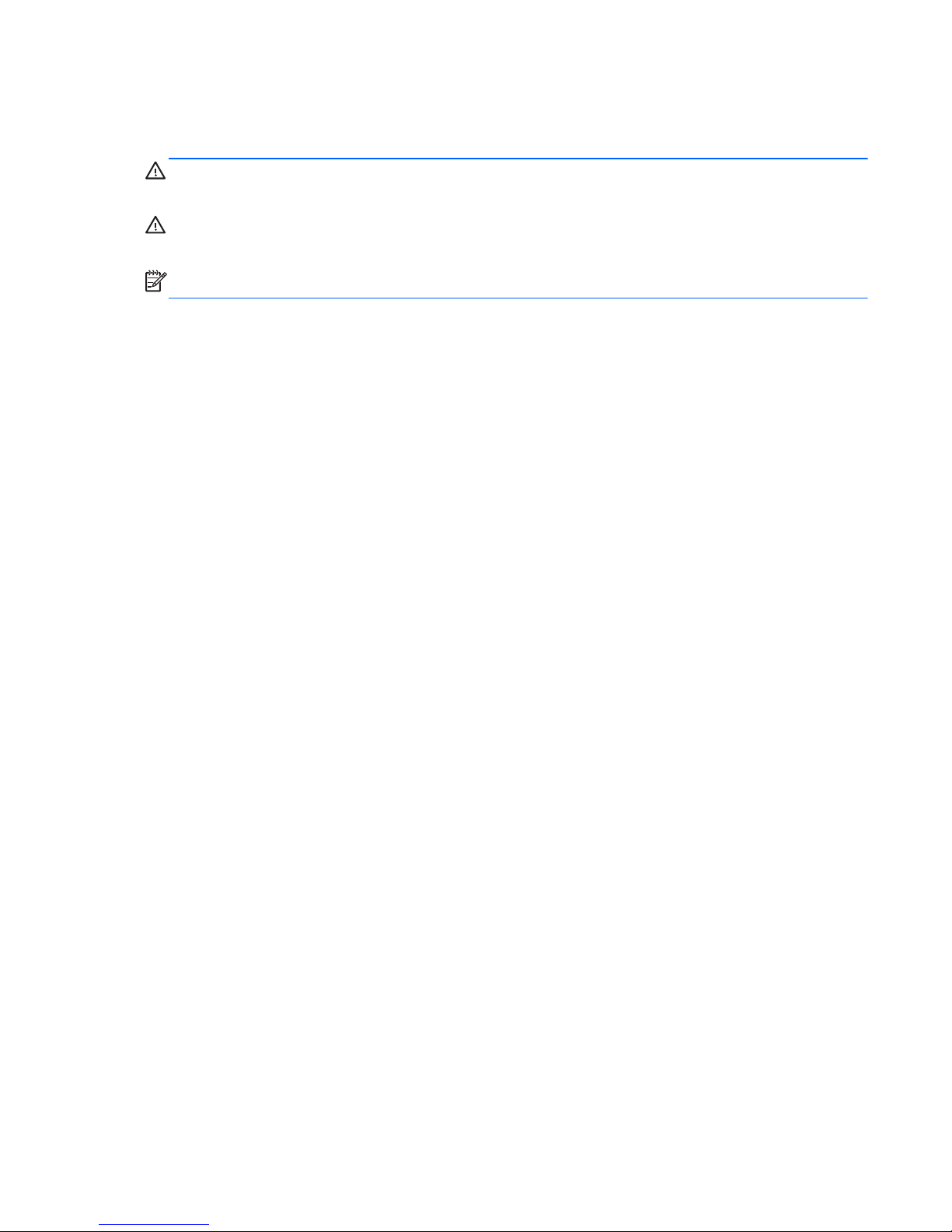
About This Book
WARNING! Text set off in this manner indicates that failure to follow directions could result in bodily
harm or loss of life.
CAUTION: Text set off in this manner indicates that failure to follow directions could result in damage
to equipment or loss of information.
NOTE: Text set off in this manner provides important supplemental information.
iii
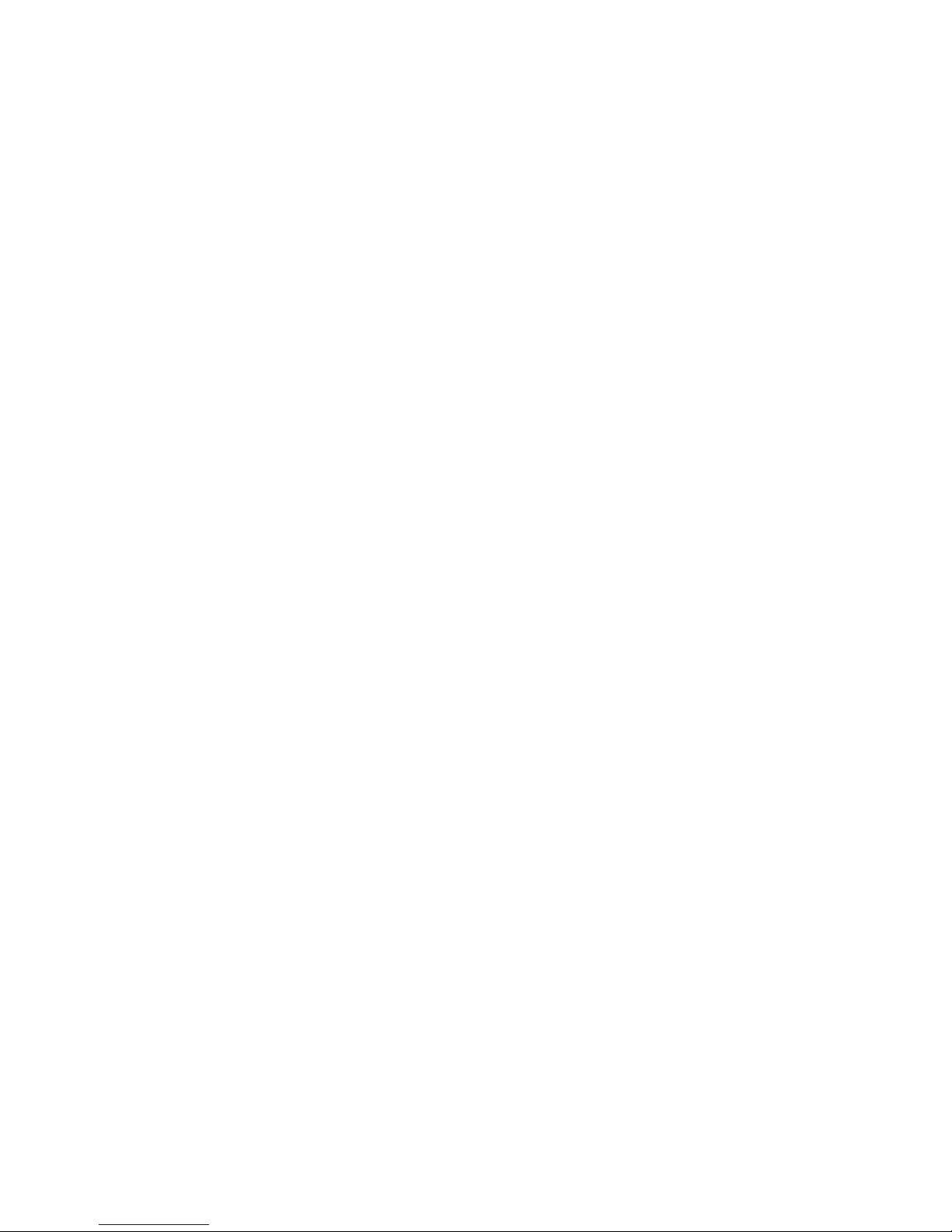
iv About This Book
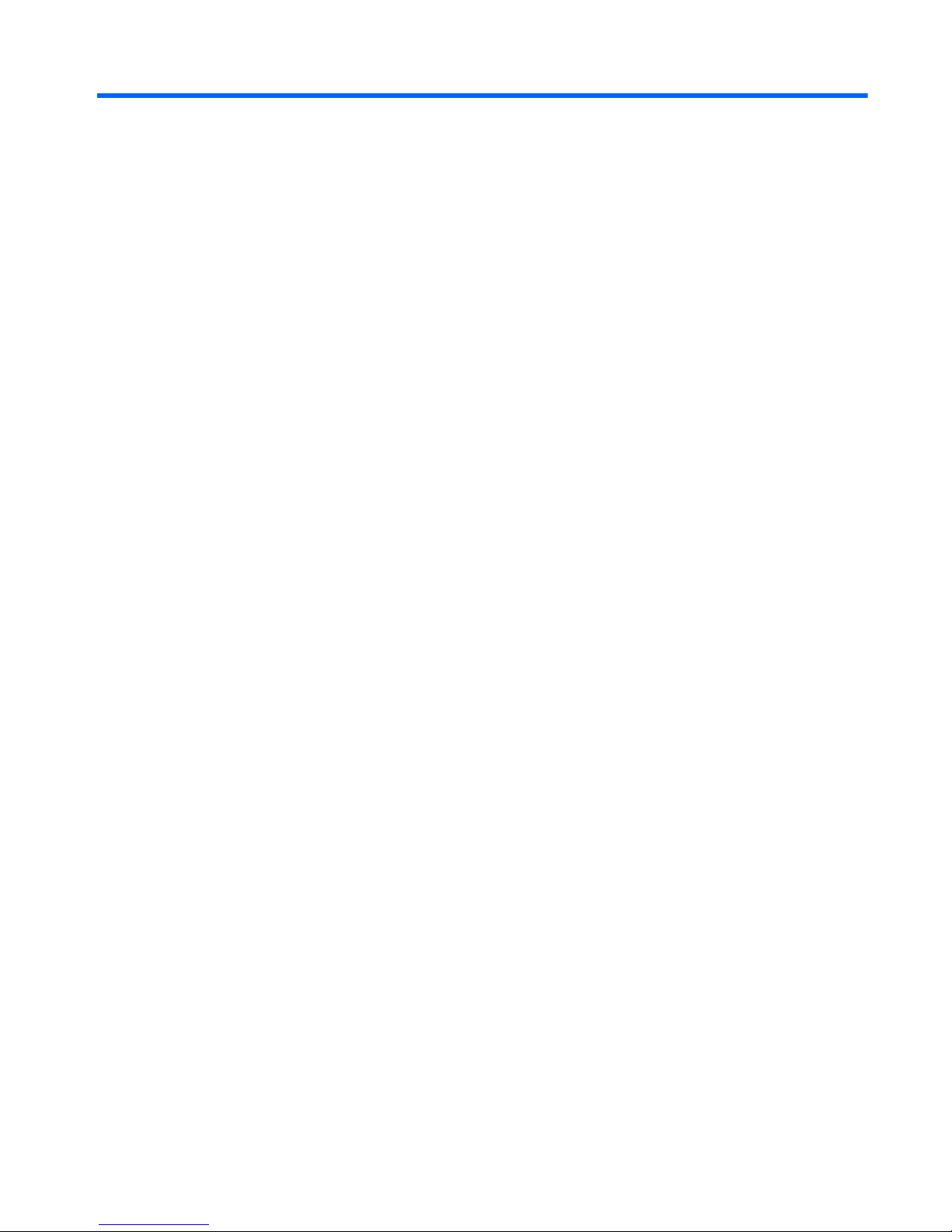
Table of contents
1 Product features ............................................................................................................... 1
Standard configuration features ................................................................................................. 1
Microtower .............................................................................................................. 1
Small Form Factor ..................................................................................................... 2
Front panel components ............................................................................................................ 3
Microtower (model 400/490) .................................................................................... 3
Small form factor ....................................................................................................... 4
Rear panel components ............................................................................................................ 5
Microtower (model 400) ............................................................................................ 5
Microtower (model 490) ............................................................................................ 6
Small form factor ....................................................................................................... 7
Serial number location .............................................................................................................. 8
Microtower .............................................................................................................. 8
Small Form Factor ..................................................................................................... 8
2 Activating and Customizing the Software .......................................................................... 9
Activating and customizing the software in Windows 7 ................................................................ 9
Activating the Windows operating system .................................................................... 9
Downloading Windows 7 updates ............................................................................ 10
Installing or upgrading device drivers ........................................................................ 10
Customizing the monitor display ............................................................................... 10
Activating and customizing the software in Windows 8 .............................................................. 10
Activating the Windows Operating System ................................................................. 10
Downloading Windows 8 updates ............................................................................ 11
Customizing the monitor display ............................................................................... 11
3 Illustrated parts catalog .................................................................................................. 12
Microtower chassis spare parts ................................................................................................ 13
Computer major components .................................................................................... 13
Cables ................................................................................................................... 16
Misc parts .............................................................................................................. 17
v
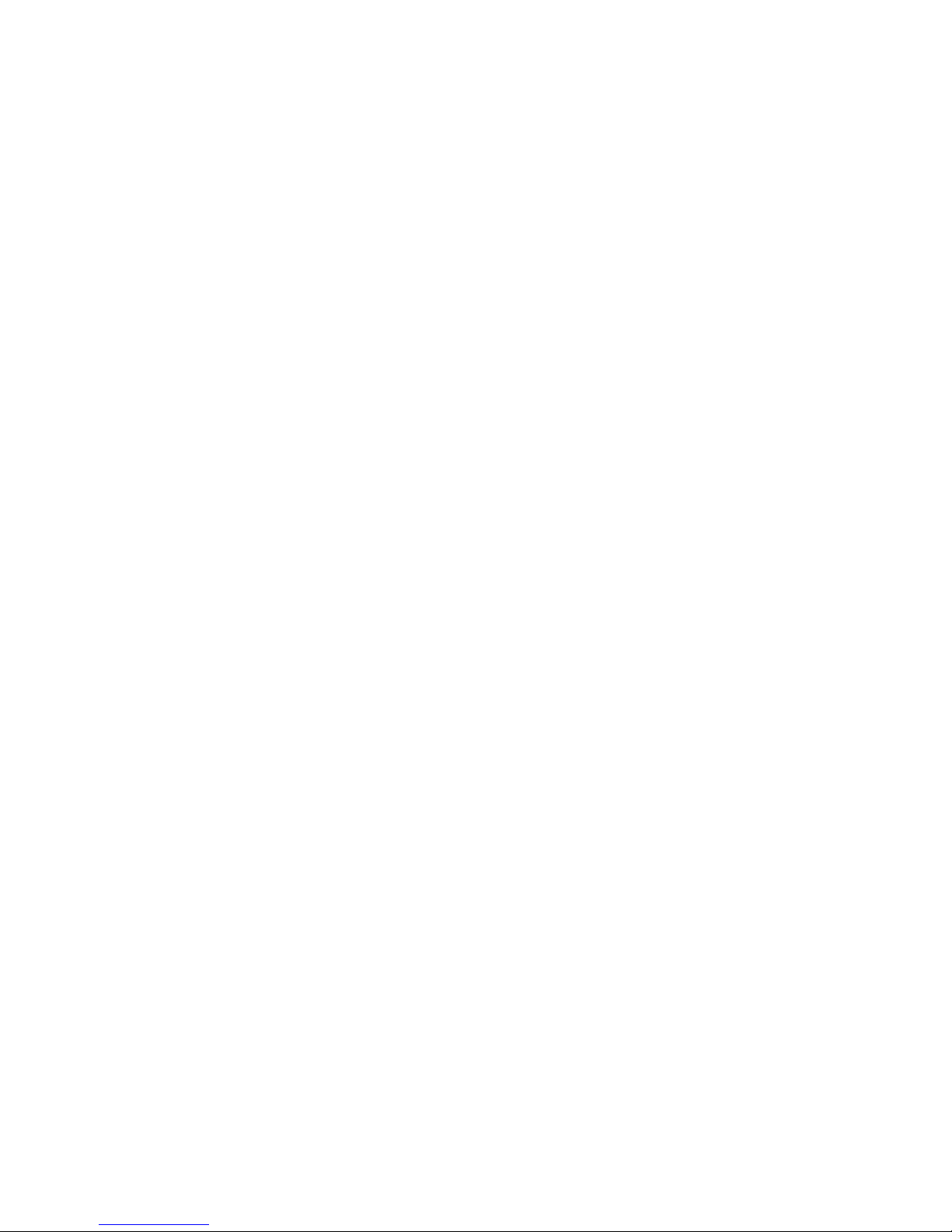
Drives .................................................................................................................... 19
Misc boards ........................................................................................................... 19
Sequential part number listing ................................................................................... 20
Small Form Factor chassis spare parts ....................................................................................... 24
Computer major components .................................................................................... 24
Cables ................................................................................................................... 26
Misc parts .............................................................................................................. 27
Drives .................................................................................................................... 28
Misc boards ........................................................................................................... 29
Sequential part number listing ................................................................................... 29
4 Routine care, SATA drive guidelines, and disassembly preparation ................................. 33
Electrostatic discharge information ........................................................................................... 33
Generating static .................................................................................................... 34
Preventing electrostatic damage to equipment ............................................................. 34
Personal grounding methods and equipment .............................................................. 35
Grounding the work area ......................................................................................... 35
Recommended materials and equipment .................................................................... 35
Operating guidelines .............................................................................................................. 36
Routine care .......................................................................................................................... 37
General cleaning safety precautions .......................................................................... 37
Cleaning the Computer Case .................................................................................... 37
Cleaning the keyboard ............................................................................................ 37
Cleaning the monitor ............................................................................................... 38
Cleaning the mouse ................................................................................................. 38
Service considerations ............................................................................................................ 38
Power supply fan .................................................................................................... 38
Tools and software Requirements .............................................................................. 39
Screws ................................................................................................................... 39
Cables and connectors ............................................................................................ 39
Hard Drives ............................................................................................................ 39
Lithium coin cell battery ............................................................................................ 40
SATA hard drives ................................................................................................................... 40
SATA hard drive cables .......................................................................................................... 41
SATA data cable ..................................................................................................... 41
SMART ATA drives ................................................................................................................. 41
Cable management ................................................................................................................ 41
5 Removal and replacement procedures: Microtower ......................................................... 42
Preparation for disassembly .................................................................................................... 42
Access panel ......................................................................................................................... 43
vi
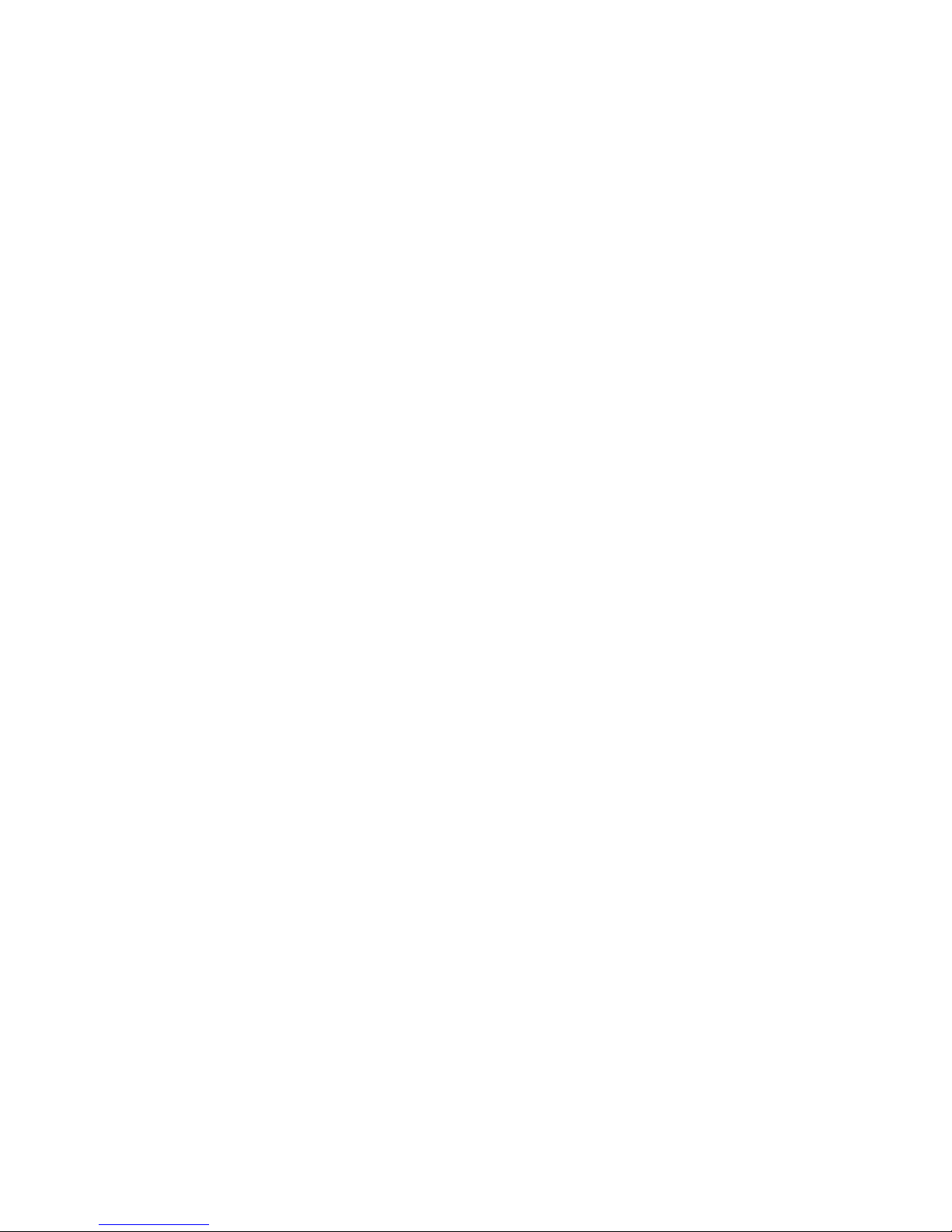
Front bezel ............................................................................................................................ 44
Bezel blanks .......................................................................................................................... 45
Memory ................................................................................................................................ 47
DIMMs .................................................................................................................. 47
DDR3-SDRAM DIMMs .............................................................................................. 47
Populating DIMM sockets (Model 400) ...................................................................... 48
Populating DIMM sockets (Model 490) ...................................................................... 48
Installing DIMMs ..................................................................................................... 49
Expansion cards .................................................................................................................... 51
System board connections – model 400 .................................................................................... 56
System board connections – model 480 .................................................................................... 57
System board connections – model 490 .................................................................................... 58
Drives ................................................................................................................................... 59
Drive positions ........................................................................................................ 62
Removing a 5.25-inch drive ..................................................................................... 63
Installing a 5.25-inch drive ....................................................................................... 63
Removing a 3.5-inch device ..................................................................................... 65
Installing a 3.5-inch device (model 400) .................................................................... 67
Installing a 3.5-inch device (model 480 and model 490) ............................................. 69
Removing a 3.5-inch hard drive ................................................................................ 70
Installing a 3.5-inch drive ......................................................................................... 71
DisplayPort connector module (480 MT and 490 MT models only) ............................................... 74
Front I/O assembly ................................................................................................................ 76
Power switch/LED assembly .................................................................................................... 78
Fan sink ................................................................................................................................ 80
Processor .............................................................................................................................. 82
Speaker ................................................................................................................................ 84
Fan ...................................................................................................................................... 86
Power supply ......................................................................................................................... 87
System board ........................................................................................................................ 90
6 Removal and replacement procedures: Small Form Factor ............................................... 92
Preparation for disassembly .................................................................................................... 92
Access panel ......................................................................................................................... 93
Front bezel ............................................................................................................................ 94
Front bezel security ................................................................................................................ 95
Bezel blanks .......................................................................................................................... 96
Memory ................................................................................................................................ 97
DIMMs .................................................................................................................. 97
DDR3-SDRAM DIMMs .............................................................................................. 97
Populating DIMM sockets ......................................................................................... 98
vii
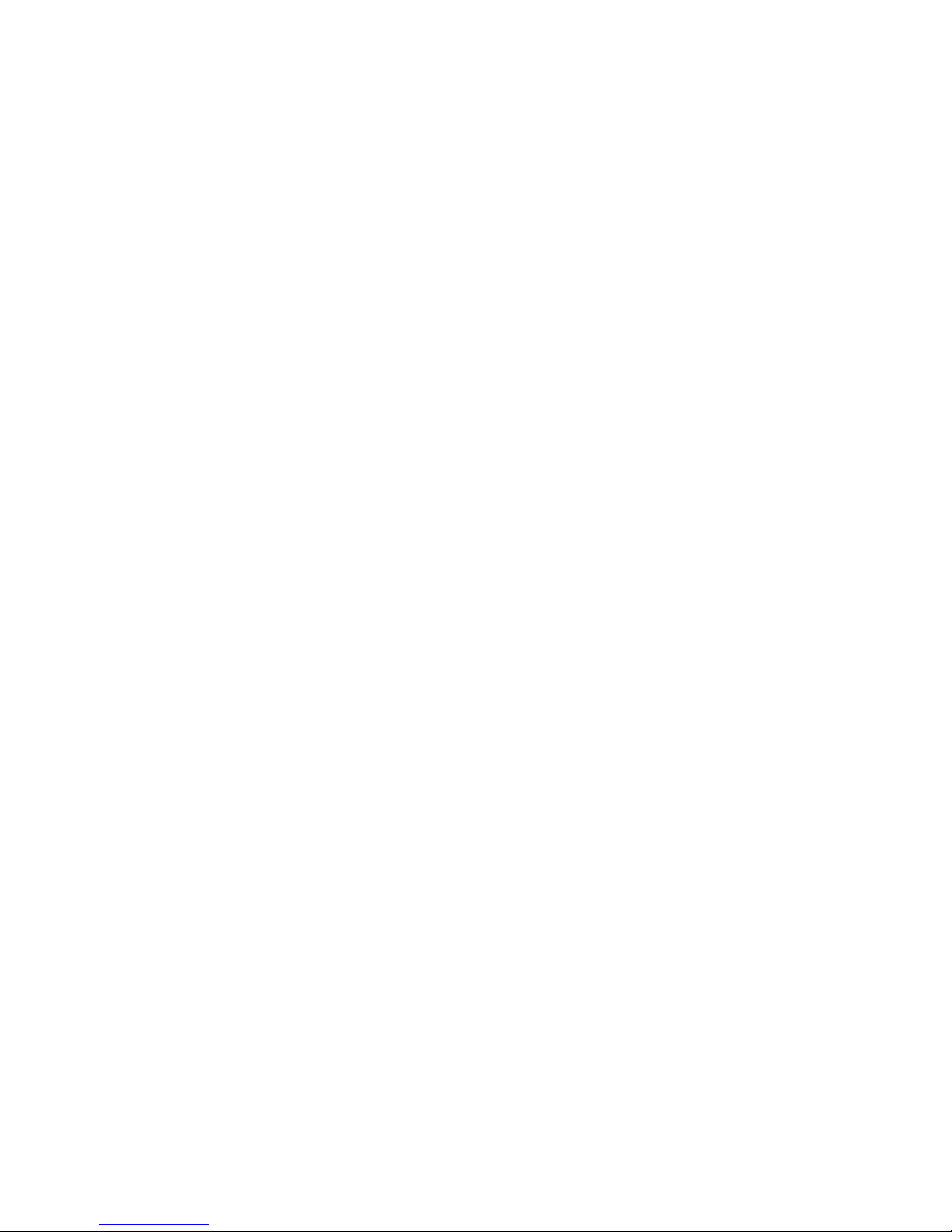
Installing DIMMs ..................................................................................................... 98
Expansion card .................................................................................................................... 100
System board connections ..................................................................................................... 104
Drives ................................................................................................................................. 105
Drive positions ...................................................................................................... 107
Removing a 3.5-inch device ................................................................................... 108
Installing a 3.5-inch device ..................................................................................... 109
Removing a slim optical drive ................................................................................. 112
Installing a slim optical drive .................................................................................. 113
Removing and replacing a 3.5-inch hard drive ......................................................... 114
Removing a 2.5-inch hard drive .............................................................................. 117
Installing a 2.5-inch hard drive ............................................................................... 117
Power supply ....................................................................................................................... 119
Fan duct ............................................................................................................................. 121
Front I/O assembly .............................................................................................................. 122
Power switch assembly ......................................................................................................... 125
Speaker .............................................................................................................................. 128
Fan sink .............................................................................................................................. 130
Processor ............................................................................................................................ 132
System board ...................................................................................................................... 134
Changing from desktop to tower configuration ........................................................................ 136
7 Computer Setup (F10) Utility ......................................................................................... 137
Computer Setup (F10) Utilities ............................................................................................... 137
Using Computer Setup (F10) Utilities ........................................................................ 138
Computer Setup—File ............................................................................................ 139
Computer Setup—Storage ...................................................................................... 140
Computer Setup—Security ...................................................................................... 142
Computer Setup—Power ........................................................................................ 147
Computer Setup—Advanced .................................................................................. 148
Recovering the Configuration Settings ..................................................................................... 150
8 Troubleshooting without diagnostics ............................................................................. 151
Safety and comfort ............................................................................................................... 151
Before you call for technical support ....................................................................................... 151
Helpful hints ........................................................................................................................ 152
Solving general problems ...................................................................................................... 154
Solving power problems ....................................................................................................... 158
Solving hard drive problems .................................................................................................. 159
Solving media card reader problems ...................................................................................... 162
Solving display problems ...................................................................................................... 164
viii
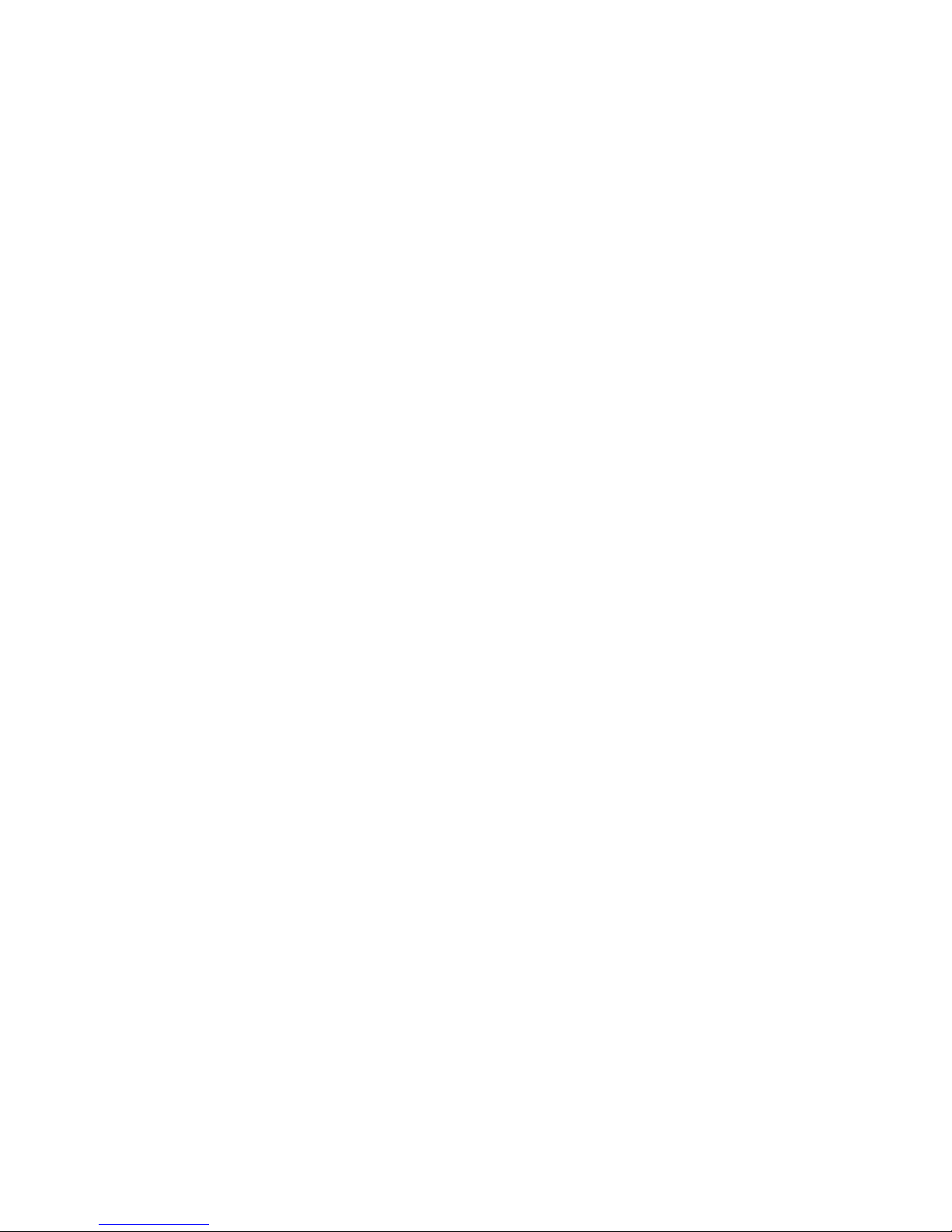
Solving audio problems ........................................................................................................ 169
Solving printer problems ....................................................................................................... 171
Solving keyboard and mouse problems .................................................................................. 172
Solving Hardware Installation Problems .................................................................................. 174
Solving Network Problems .................................................................................................... 177
Solving memory problems ..................................................................................................... 180
Solving processor problems ................................................................................................... 182
Solving CD-ROM and DVD problems ...................................................................................... 183
Solving USB flash drive problems ........................................................................................... 185
Solving front panel component problems ................................................................................. 186
Solving Internet access problems ............................................................................................ 186
Solving software problems .................................................................................................... 188
9 POST error messages .................................................................................................... 190
POST numeric codes and text messages .................................................................................. 191
Interpreting POST diagnostic front panel LEDs and audible codes .............................................. 199
10 Password security and resetting CMOS ....................................................................... 203
Resetting the password jumper ............................................................................................... 204
Clearing and resetting the CMOS .......................................................................................... 205
11 HP PC Hardware Diagnostics ...................................................................................... 207
Why run HP PC Hardware Diagnostics ................................................................................... 207
How to access and run HP PC Hardware Diagnostics ............................................................... 207
Downloading HP PC Hardware Diagnostics to a USB device ..................................................... 208
12 System backup and recovery ...................................................................................... 209
Backing up, restoring, and recovering in Windows 8.1 or Windows 8 ....................................... 209
Creating recovery media and backups .................................................................... 209
Restoring and recovering using Windows tools ......................................................... 210
Using Reset when the system is not responding .......................................... 210
Recovery using the Windows recovery USB flash drive ............................... 211
Recovery using Windows operating system media (purchased separately) ... . 211
Backing up, restoring, and recovering in Windows 7 ............................................................... 212
Creating recovery media ........................................................................................ 212
Creating recovery media using HP Recovery Manager (select models only) ... 213
Creating recovery discs with HP Recovery Disc Creator (select models only) . . 214
Creating recovery discs ............................................................ 214
Backing up your information .................................................................... 215
System Restore ...................................................................................................... 215
ix
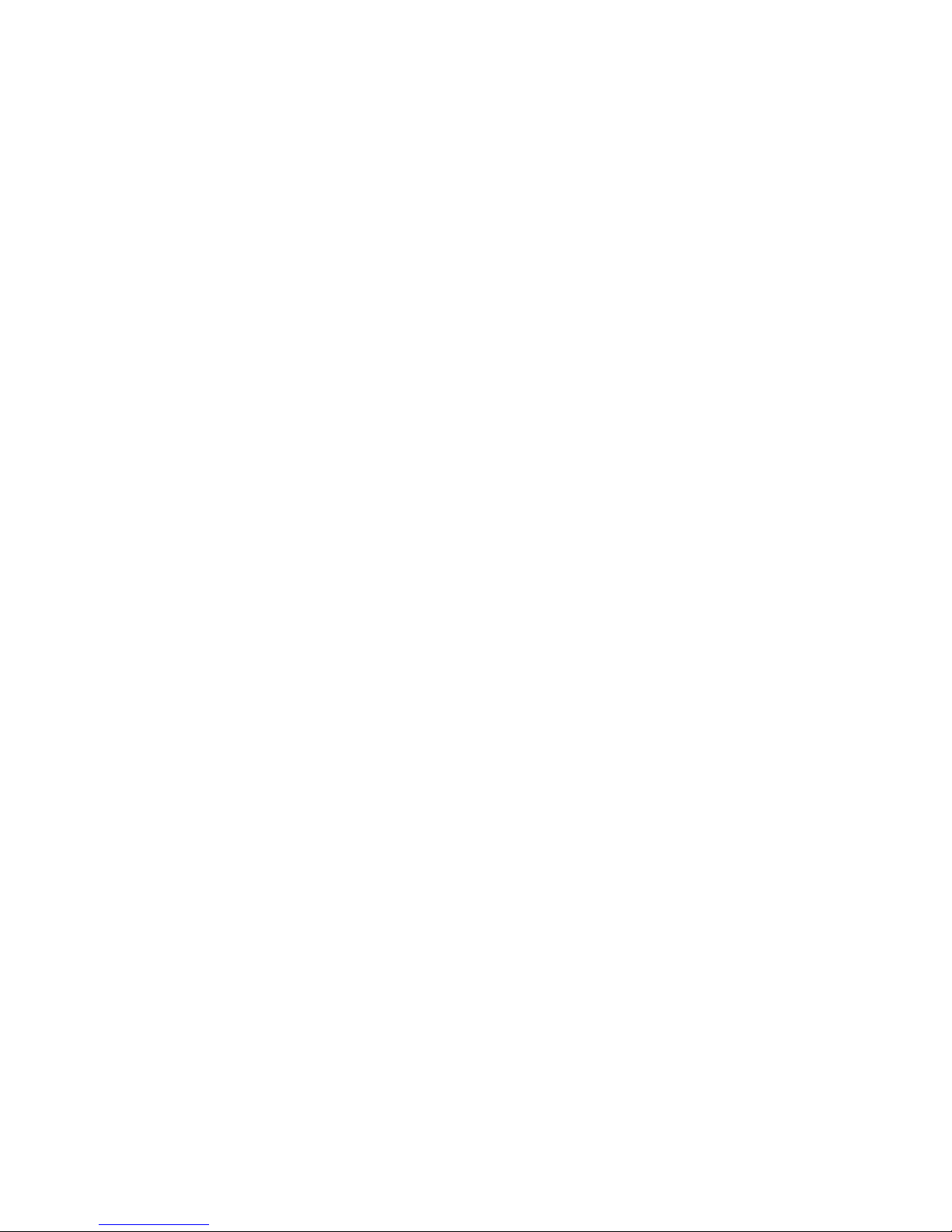
System Recovery ................................................................................................... 216
System Recovery when Windows is responding ......................................... 216
System Recovery when Windows is not responding .................................... 217
System Recovery using recovery media (select models only) ......................... 217
Using HP Recovery Disc operating system discs (select models only) ............. 218
Appendix A Battery replacement ..................................................................................... 220
Appendix B Power cord set requirements ........................................................................ 223
General requirements ........................................................................................................... 223
Japanese power cord requirements ........................................................................................ 223
Country-specific requirements ................................................................................................ 224
Appendix C Specifications ................................................................................................ 225
Microtower specifications ...................................................................................................... 225
SFF specifications ................................................................................................................. 226
Index ............................................................................................................................... 228
x

1 Product features
Standard configuration features
Features may vary depending on the model. For a complete listing of the hardware and software
installed in the computer, run the diagnostic utility (included on some computer models only).
Microtower
Standard configuration features
1

Small Form Factor
2 Chapter 1 Product features
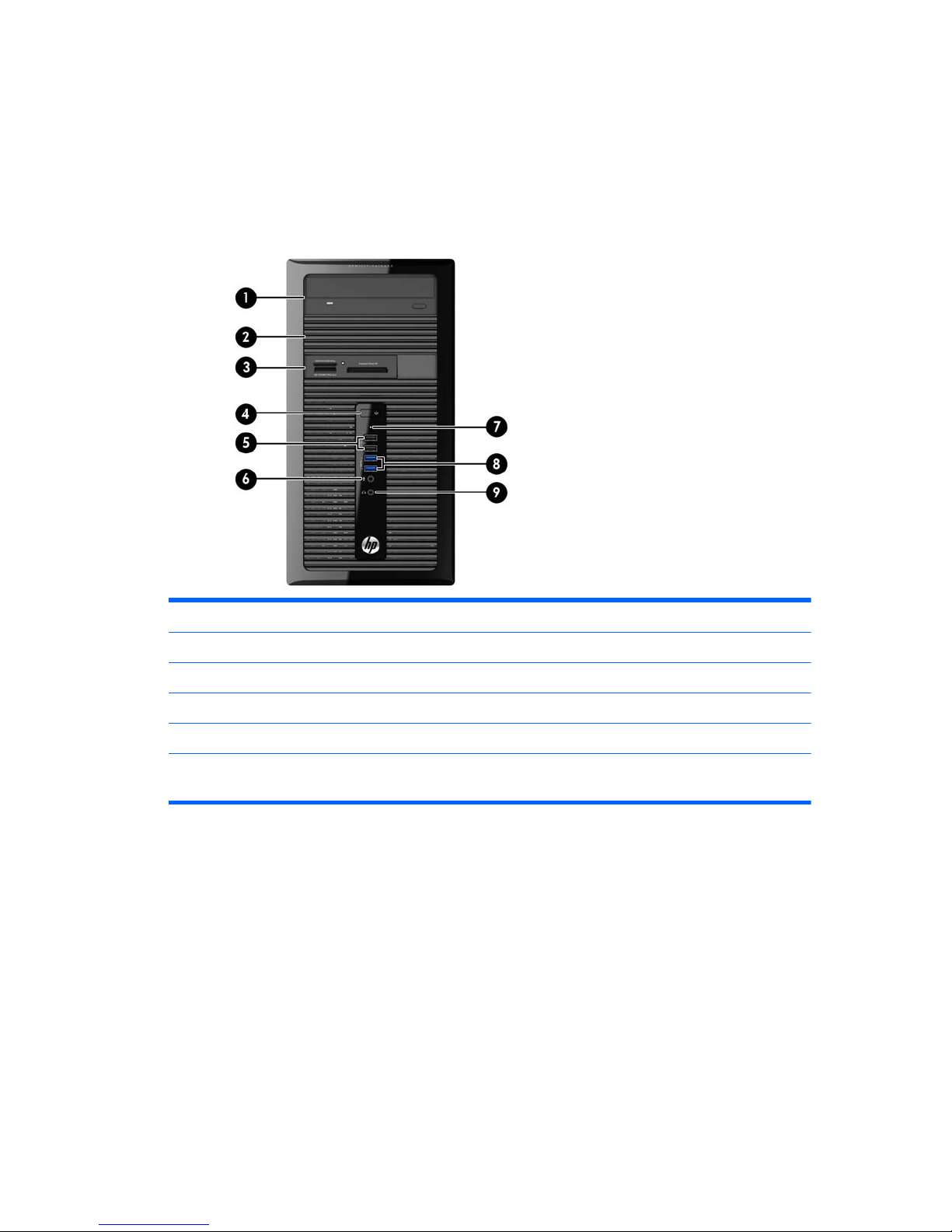
Front panel components
Microtower (model 400/490)
Drive configuration may vary by model. Some models have a bezel blank covering one or more drive
bays.
1 5.25-inch Optical Drive (optional) 6 Microphone Connector
2 5.25-inch Half-Height Drive Bay (behind bezel) 7 Hard Drive Activity Light
3 3.5-inch Media Card Reader (optional) 8 USB 3.0 Ports (blue)
4 Dual-State Power Button 9 Headphone Connector
5 USB 2.0 Ports (black)
NOTE: The Power On Light is normally white when the power is on. If it is flashing red, there is a problem with the
computer and it is displaying a diagnostic code.
Front panel components
3
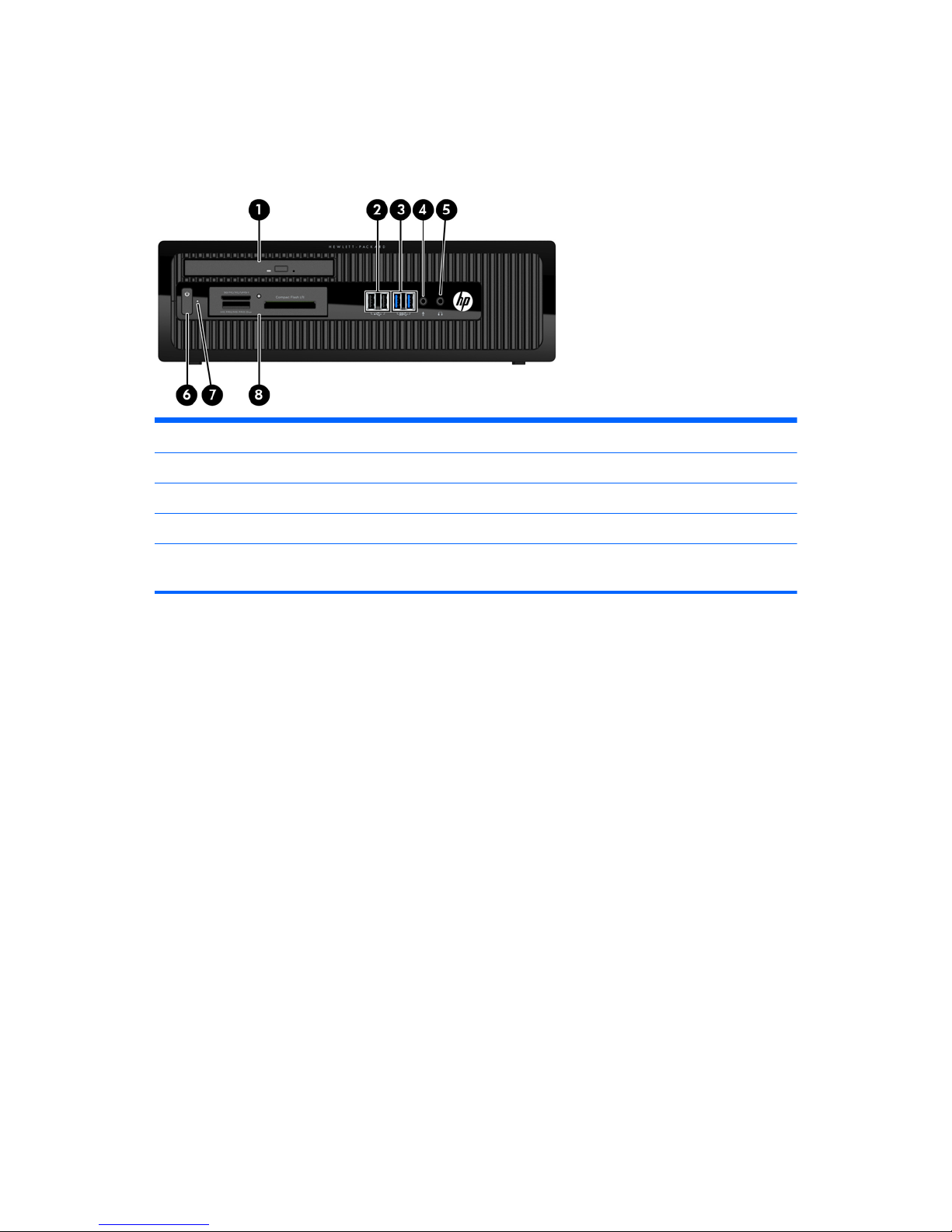
Small form factor
Drive configuration may vary by model. Some models have a bezel blank covering one or more drive
bays.
1 Slim Optical Drive (optional) 5 Headphone Connector
2 USB 2.0 Ports (black) 6 Dual-State Power Button
3 USB 3.0 Ports (blue) 7 Hard Drive Activity Light
4 Microphone Connector 8 3.5-inch Media Card Reader (optional)
NOTE: The Power On Light is normally white when the power is on. If it is flashing red, there is a problem with the
computer and it is displaying a diagnostic code.
4 Chapter 1 Product features
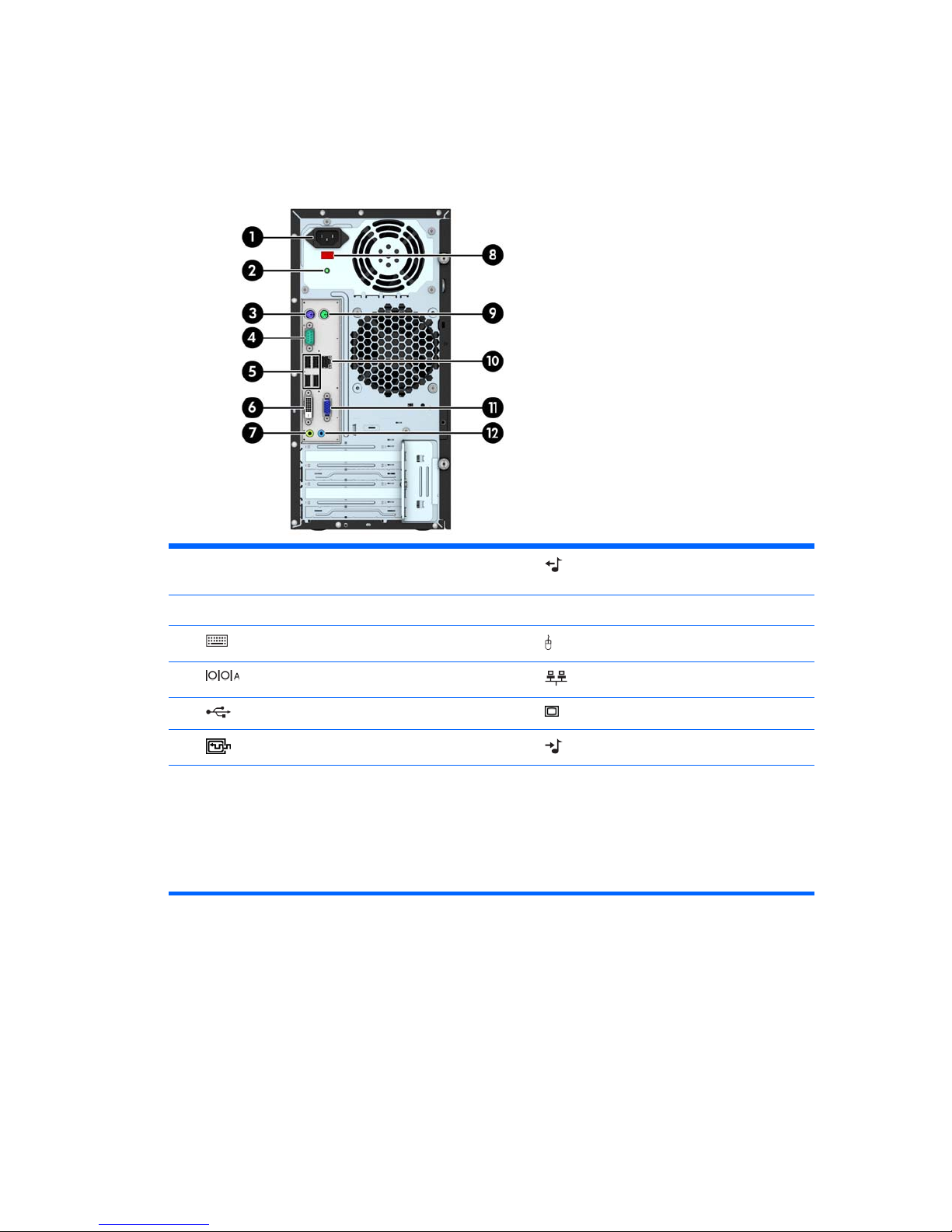
Rear panel components
Microtower (model 400)
1 Power Cord Connector 7 Line-Out Connector for powered audio
devices (green)
2 Power Indicator Light 8 Voltage Select Switch
3
PS/2 Keyboard Connector (purple) 9 PS/2 Mouse Connector (green)
4
Serial Connector 10 RJ-45 Network Connector
5
USB 2.0 Ports (black) 11 VGA Monitor Connector
6
DVI-D Monitor Connector 12 Line-In Audio Connector (blue)
NOTE: An optional second serial port and an optional parallel port are available from HP.
When a graphics card is installed in one of the system board slots, the video connectors on the graphics card and
the integrated graphics on the system board may be used at the same time. However, for such a configuration, only
the display connected to the discrete graphics card will display POST messages.
The system board graphics can be disabled by changing settings in Computer Setup.
Rear panel components
5
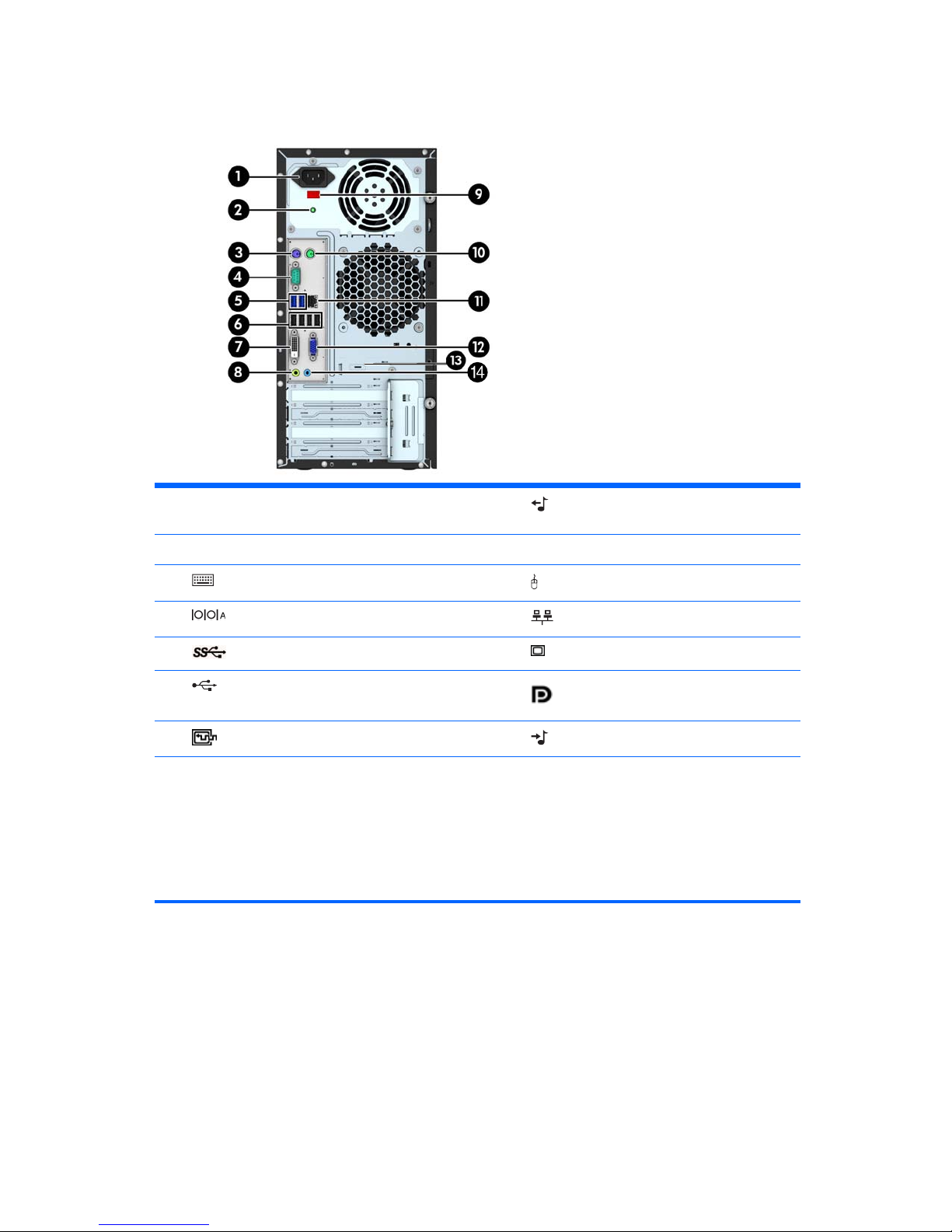
Microtower (model 490)
1 Power Cord Connector 8 Line-Out Connector for powered audio
devices (green)
2 Power Indicator Light 9 Voltage Select Switch
3
PS/2 Keyboard Connector (purple) 10 PS/2 Mouse Connector (green)
4
Serial Connector 11 RJ-45 Network Connector
5
USB 3.0 Ports (blue) 12 VGA Monitor Connector
6
USB 2.0 Ports (black) 13 Optional DisplayPort
7
DVI-D Monitor Connector 14 Line-In Audio Connector (blue)
NOTE: An optional second serial port, an optional parallel port, and an optional DisplayPort are available from
HP.
When a graphics card is installed in one of the system board slots, the video connectors on the graphics card and
the integrated graphics on the system board may be used at the same time. However, for such a configuration, only
the display connected to the discrete graphics card will display POST messages.
The system board graphics can be disabled by changing settings in Computer Setup.
6 Chapter 1 Product features
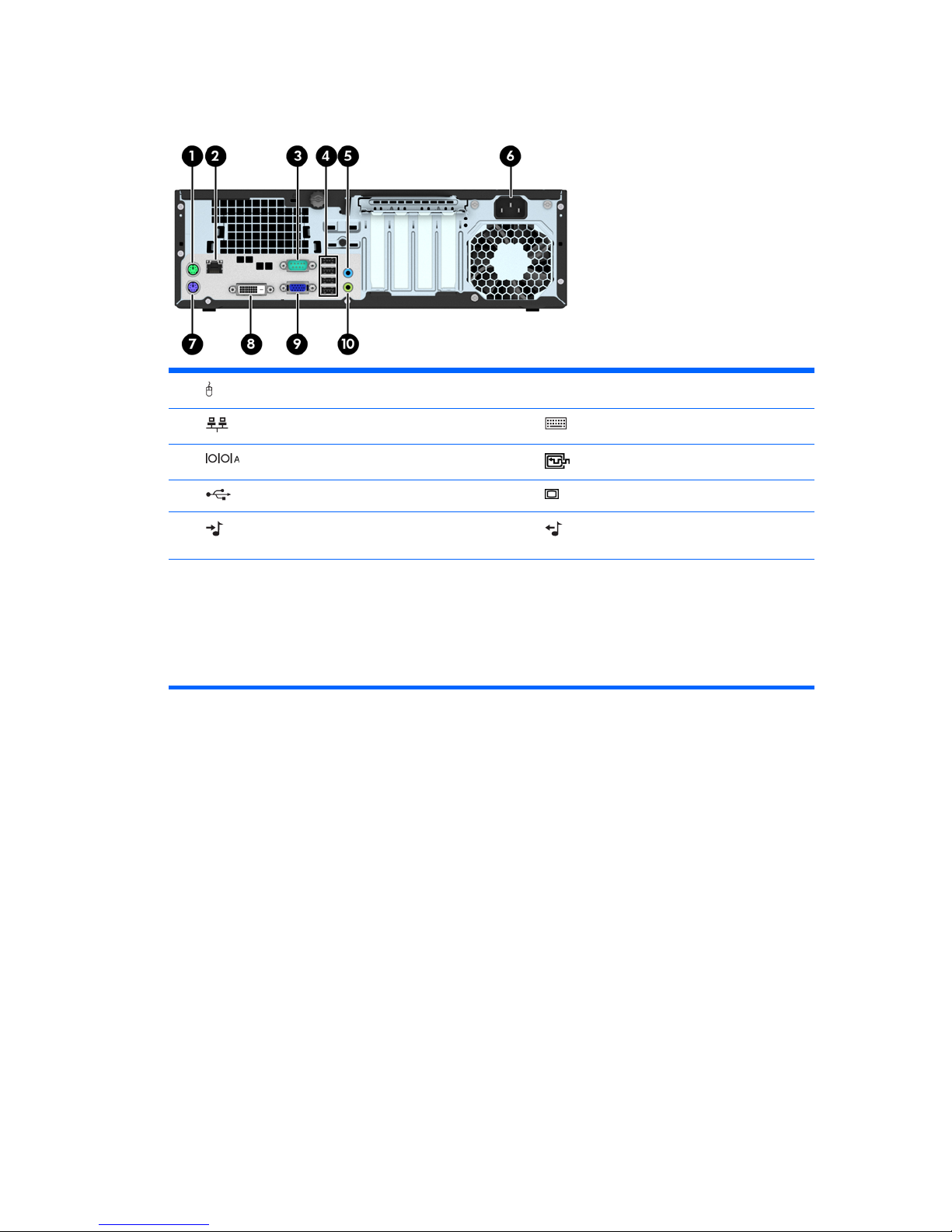
Small form factor
1 PS/2 Mouse Connector (green) 6 Power Cord Connector
2
RJ-45 Network Connector 7 PS/2 Keyboard Connector (purple)
3
Serial Connector 8 DVI-D Monitor Connectors
4
USB 2.0 Ports (black) 9 VGA Monitor Connector
5
Line-In Audio Connector (blue) 10 Line-Out Connector for powered audio
devices (green)
NOTE: An optional second serial port and an optional parallel port are available from HP.
When a graphics card is installed in one of the system board slots, the video connectors on the graphics card and
the integrated graphics on the system board may be used at the same time. However, for such a configuration, only
the display connected to the discrete graphics card will display POST messages.
The system board graphics can be disabled by changing settings in Computer Setup.
Rear panel components
7

Serial number location
Each computer has a unique serial number and a product ID number that are located on the exterior of
the computer. Keep these numbers available for use when contacting customer service for assistance.
Microtower
Small Form Factor
8 Chapter 1 Product features
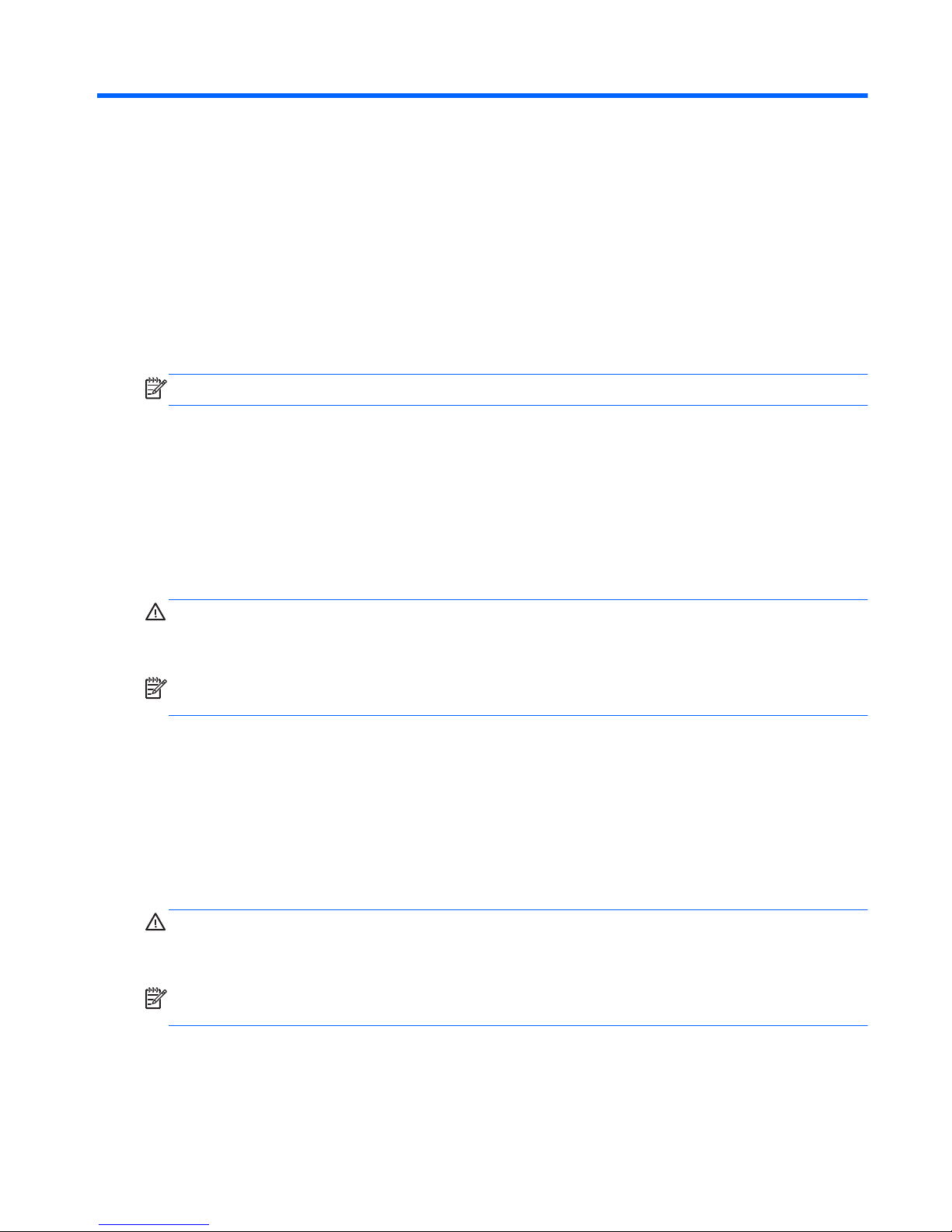
2 Activating and Customizing the
Software
NOTE: This chapter provides information for both Windows 7 and Windows 8.
Activating and customizing the software in
Windows 7
If your computer was not shipped with a Windows® operating system, some portions of this
documentation do not apply. Additional information is available in online help after you activate the
operating system.
CAUTION: Do not add optional hardware or third-party devices to the computer until the operating
system is successfully activated. Doing so may cause errors and prevent the operating system from
installing properly.
NOTE: Be sure there is a 10.2 cm (4 inch) clearance at the back of the unit and above the monitor to
permit the required airflow.
Activating the Windows operating system
The first time you turn on the computer, the operating system is set up and activated automatically. This
process takes about 5 to 10 minutes. Carefully read and follow the instructions on the screen to
complete the activation.
We recommend that you register your computer with HP during operating system setup so you can
receive important software updates, facilitate support questions, and sign up for special offers.
CAUTION: After the activation process has begun, DO NOT TURN OFF THE COMPUTER UNTIL THE
PROCESS IS COMPLETE. Turning off the computer during the activation process may damage the
software that runs the computer or prevent its proper installation.
NOTE: If the computer shipped with more than one operating system language on the hard drive, the
activation process could take up to 60 minutes.
Activating and customizing the software in Windows 7
9
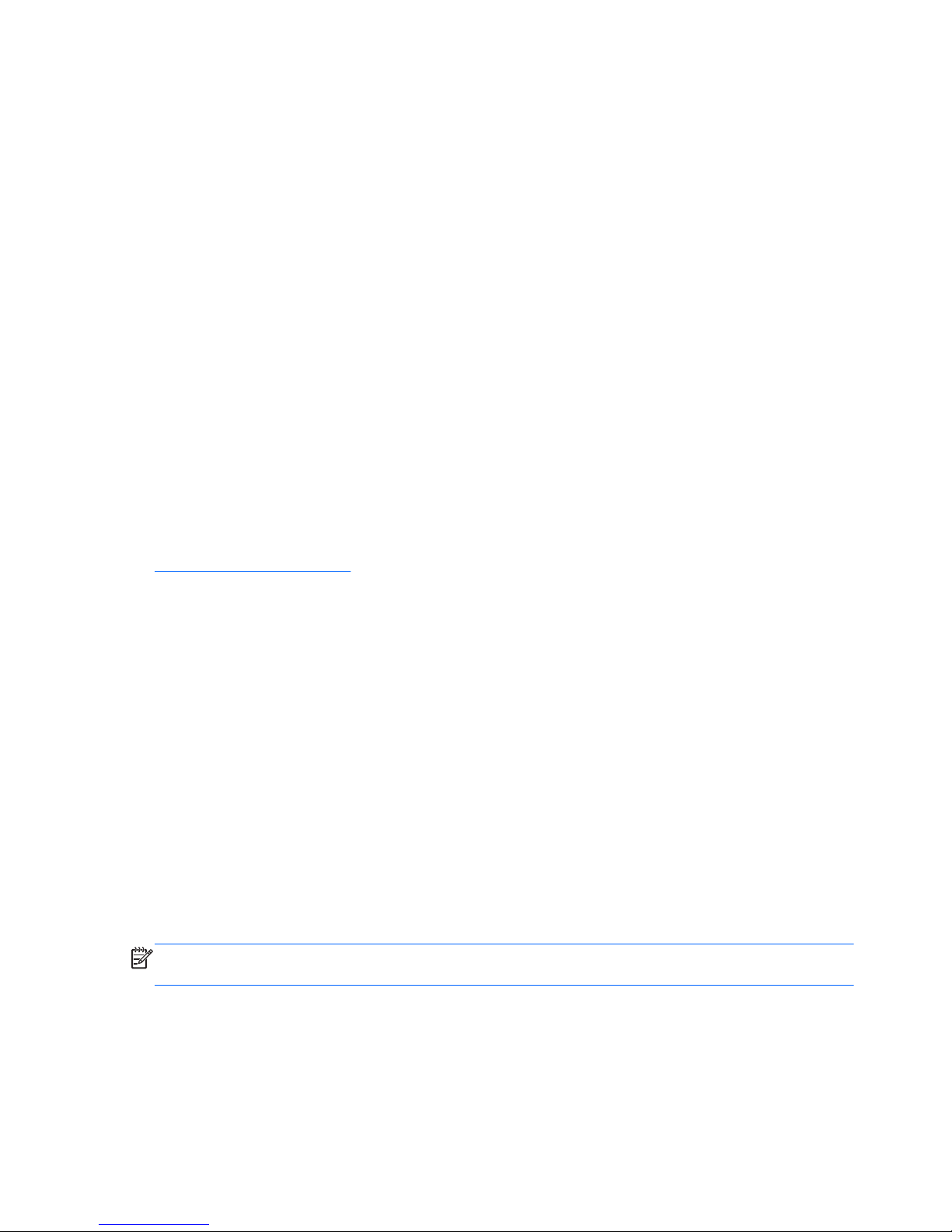
Downloading Windows 7 updates
Microsoft may release updates to the operating system. To help keep the computer running optimally,
HP recommends checking for the latest updates during the initial installation and periodically
throughout the life of the computer.
1. To set up your Internet connection, click Start > Internet Explorer and follow the instructions
on the screen.
2. After an Internet connection has been established, click the Start > All Programs > Windows
Update.
3. Run Windows Update monthly thereafter.
Installing or upgrading device drivers
When installing optional hardware devices after the operating system installation is complete, you must
also install the drivers for each of the devices.
In Windows 7, if prompted for the i386 directory, replace the path specification with C:\i386, or use
the Browse button in the dialog box to locate the i386 folder. This action points the operating system
to the appropriate drivers.
Obtain the latest support software, including support software for the operating system, from
http://www.hp.com/support. Select your country and language, select Download drivers and
software (and firmware), enter the model number of the computer, and press Enter.
Customizing the monitor display
If you wish, you can select or change the monitor refresh rates, screen resolution, color settings, font
sizes, and power management settings.
For more information, refer to the online documentation provided with the graphics controller utility or
the documentation that came with your monitor.
Right-click on the Windows desktop, then click Personalize to change display settings.
Activating and customizing the software in
Windows 8
Additional information is available in online help after you activate the operating system.
NOTE: Be sure there is a 10.2 cm (4 inch) clearance at the back of the unit and above the monitor to
permit the required airflow.
Activating the Windows Operating System
The first time you turn on the computer, the operating system is set up and activated automatically. This
process takes about 5 to 10 minutes. Carefully read and follow the instructions on the screen to
complete the activation.
10 Chapter 2 Activating and Customizing the Software
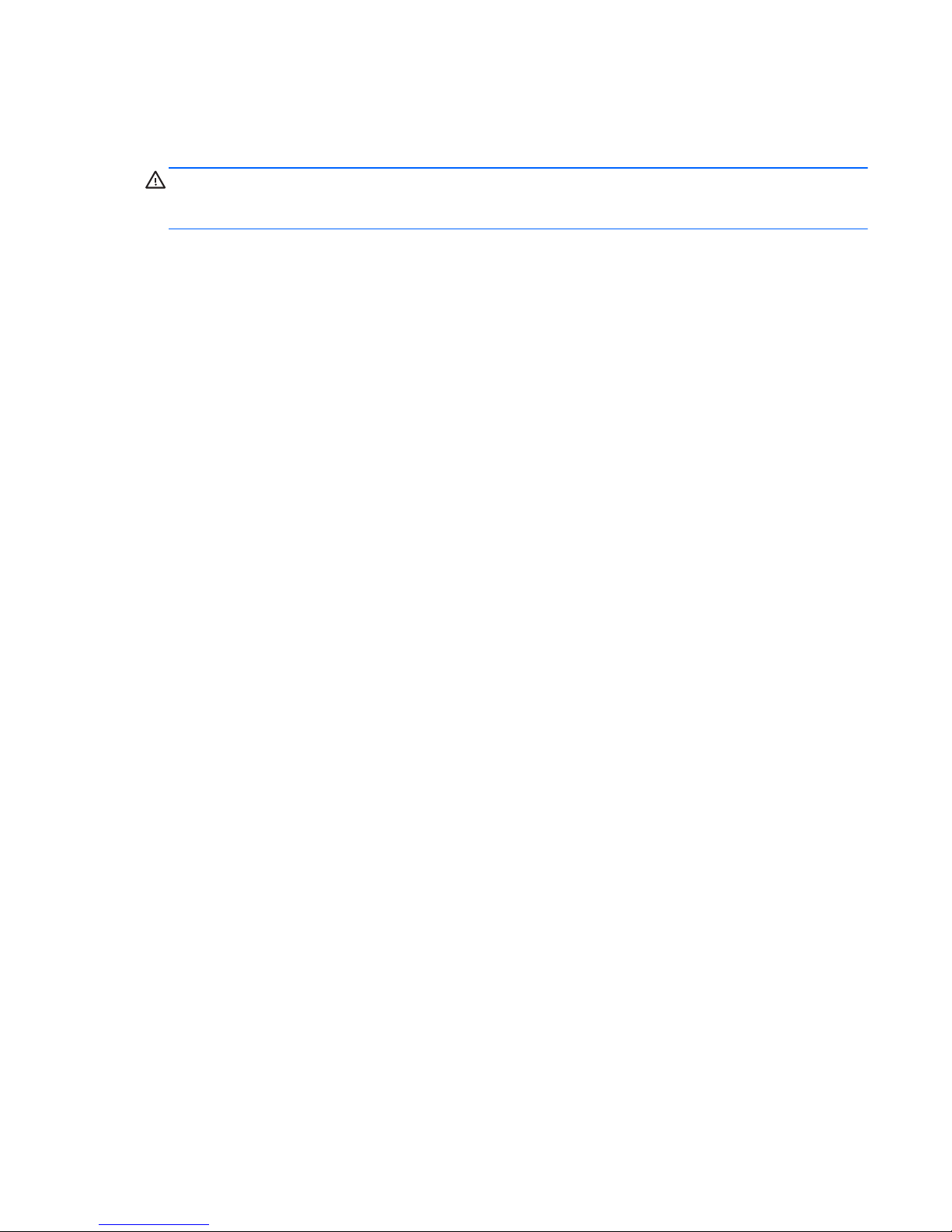
We recommend that you register your computer with HP during operating system set up so you can
receive important software updates, facilitate support questions, and sign up for special offers. You can
also register your computer with HP using the Register with HP app on the Start screen.
CAUTION: After the activation process has begun, DO NOT TURN OFF THE COMPUTER UNTIL THE
PROCESS IS COMPLETE. Turning off the computer during the activation process may damage the
software that runs the computer or prevent its proper installation.
Downloading Windows 8 updates
Microsoft may release updates to the operating system. To help keep the computer running optimally,
HP recommends checking for the latest updates during the initial installation and periodically
throughout the life of the computer.
Run Windows Update as soon as possible after you set up your computer.
1. Point to the upper-right or lower-right corner of the Start screen to display the charms.
2. Click Settings > Change PC Settings > Windows Update.
3. Run Windows Update monthly thereafter.
Customizing the monitor display
You can customize display settings for Windows 8 separately for the Start screen and the Desktop.
To customize the Start screen:
1. Point to the upper-right or lower-right corner of the Start screen to display the charms.
2. Click Settings > Change PC Settings.
3. Click Personalize to change the display settings.
To customize the Desktop:
1. Click the Desktop app on the Start screen.
2. Right-click on the desktop, and then click Personalize to change display settings.
Activating and customizing the software in Windows 8
11
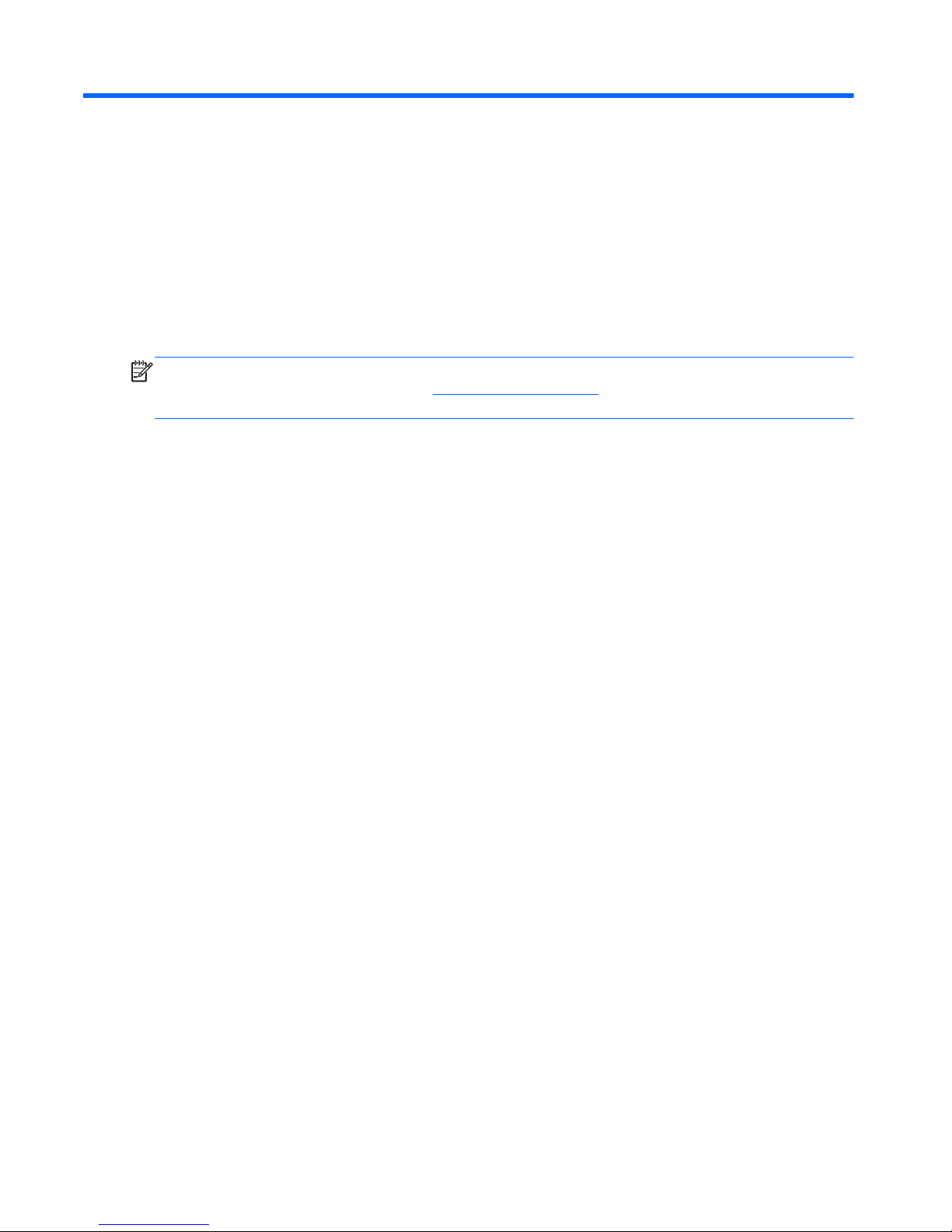
3 Illustrated parts catalog
This chapter provides spare part information for all chassis.
NOTE: HP continually improves and changes product parts. For complete and current information on
supported parts for your computer, go to
http://partsurfer.hp.com, select your country or region, and
then follow the on-screen instructions.
12 Chapter 3 Illustrated parts catalog

Microtower chassis spare parts
Computer major components
Microtower chassis spare parts
13
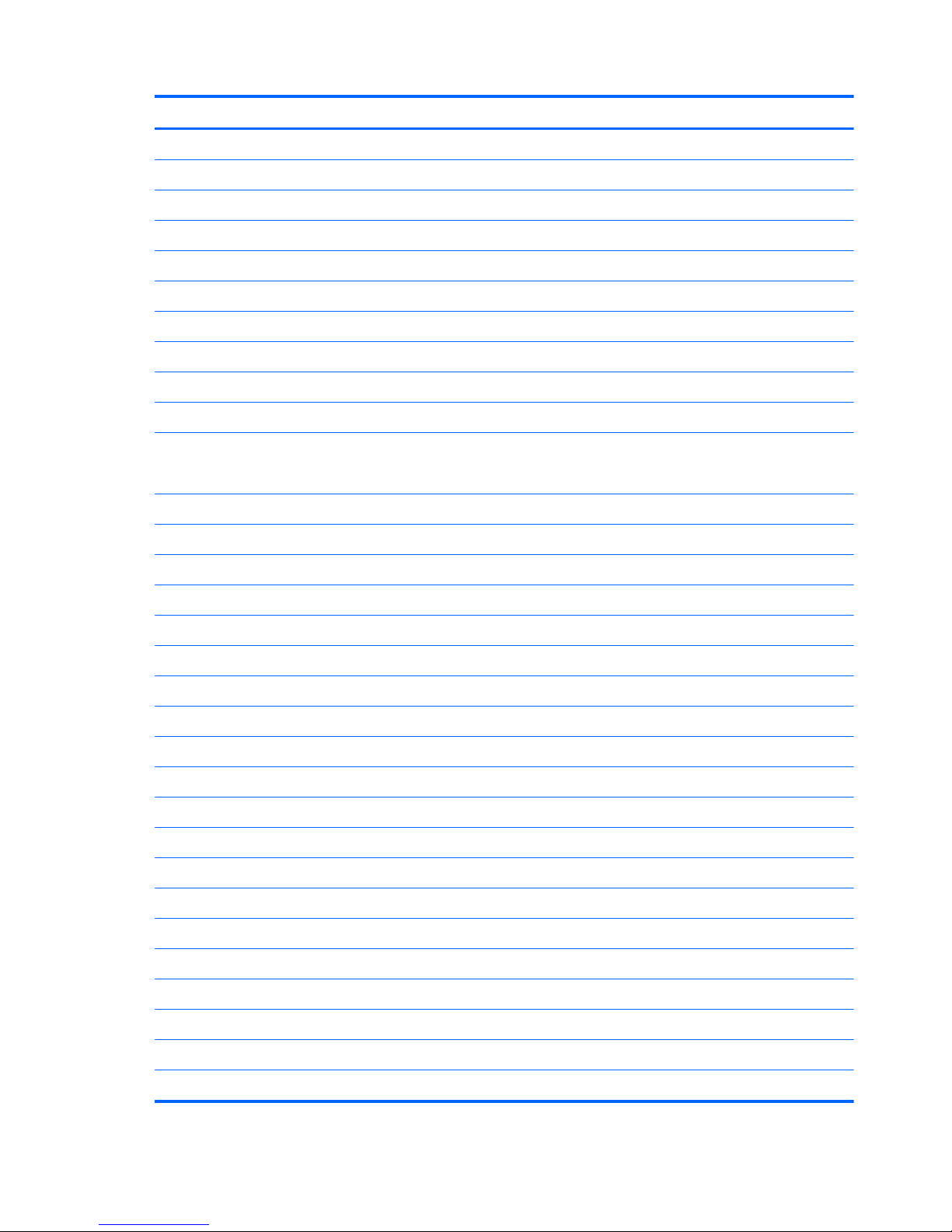
Item Description Spare part number
(1) Front bezel
For use in all countries and regions except for the People’s Republic of China 745047-001
For use in the People’s Republic of China 745048-001
(2) Access panel 745046-001
(3) Power supply
300W, Energy Star 5.0 712298-001
300W, Energy Star 6.0 748824-001
300W, Active PFC 715184-001
Power supply, 300W, active PFC, SEPA 752628-001
300W, regular 715185-001
System board (includes replacement thermal material)
NOTE: System board color may vary.
(4) For use in 400 models:
●
For use in models without Windows 8 718413-001
●
For use in models with Windows 8 Standard 718413-501
●
For use in models with Windows 8 Professional 718413-601
●
For use in models with NetClone (the People’s Republic of China only) 745238-001
(5) For use in 490 models:
●
For use in models without Windows 8 718412-001
●
For use in models with Windows 8 Standard 718412-501
●
For use in models with Windows 8 Professional 718412-601
●
For use in models with NetClone (the People’s Republic of China only) 745240-001
(6) For use in 480 G1 models:
●
For use in models without Windows 8 747910-001
●
For use in models with Windows 8 Standard 747910-501
●
For use in models with Windows 8 Professional 747910-601
●
For use in models with NetClone (the People’s Republic of China only) 759333-001
Memory modules (PC3,12800, CL11)
8-GB 689375-001
4-GB 671613-001
2-GB 671612-001
Processors (include replacement thermal material)
14 Chapter 3 Illustrated parts catalog

Item Description Spare part number
Intel Core i7 4771 (3.5-GHz, 8-MB L3 cache), 84W 742563-001
Intel Core i7 4770 (3.4-GHz, 8-MB L3 cache), 84W 727373-001
Intel Core i7 4770s (3.1-GHz, 8-MB L3 cache), 65W 732507-001
Intel Core i5 4670 (3.4-GHz, 6-MB L3 cache), 84W 727381-001
Intel Core i5 4670s (3.1-GHz, 6-MB L3 cache), 65W 732506-001
Intel Core i5 4570 (3.2-GHz, 6-MB L3 cache), 84W 727380-001
Intel Core i5 4570s (2.9-GHz, 6-MB L3 cache), 65W 732505-001
Intel Core i5 4430 (3.0-GHz, 6-MB L3 cache), 84W 745033-001
Intel Core i5 4430s (2.7-GHz, 6-MB L3 cache), 65W 745034-001
Intel Core i3 4340 (3.6-GHz, 4-MB L3 cache), 54W 742562-001
Intel Core i3 4330 (3.5-GHz, 4-MB L3 cache), 54W 742561-001
Intel Core i3 4130 (3.4-GHz, 4-MB L3 cache), 54W 742560-001
Intel Pentium G3430 (3.3-GHz, 3-MB L3 cache), 54W 742566-001
Intel Pentium G3420 (3.2-GHz, 3-MB L3 cache), 54W 742565-001
Intel Pentium G3220 (3.0-GHz, 3-MB L3 cache), 54W 742564-001
Intel Celeron G1830 (2.8-GHz, 2-MB L3 cache), 54W 758757-001
Intel Celeron G1820 (2.7-GHz, 2-MB L3 cache), 54W 758756-001
Microtower chassis spare parts
15
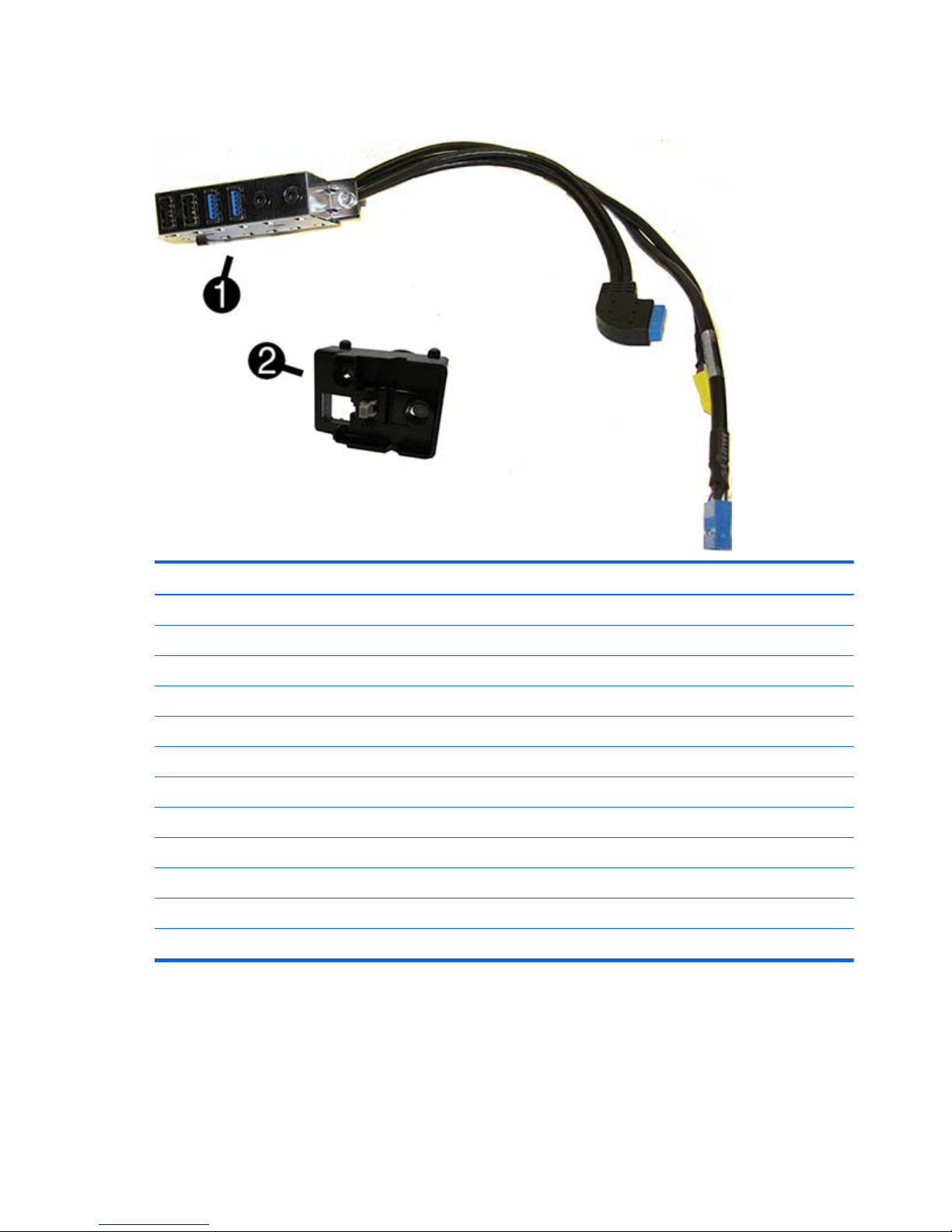
Cables
Item Description Spare part number
(1) Front I/O assembly 745049-001
(2) Power switch/LED assembly 745050-001
SATA data cable, 14 inch, 2 straight ends 745051-001
DMS-59 to dual VGA cable 463023-001
DMS-59 to dual DVI cable 463024-001
Adapter, DisplayPort to VGA 632484-001
Adapter, DisplayPort to DVI 662723-001
Adapter, DisplayPort to HDMI 617450-001
Adapter, DVI to VGA 657401-001
Adapter, DVI-I to VGA (BFR/PVC free) 720216-001
Adapter, DVI-I to VGA (Standard) 202997-001
DisplayPort cable 487562-001
16 Chapter 3 Illustrated parts catalog
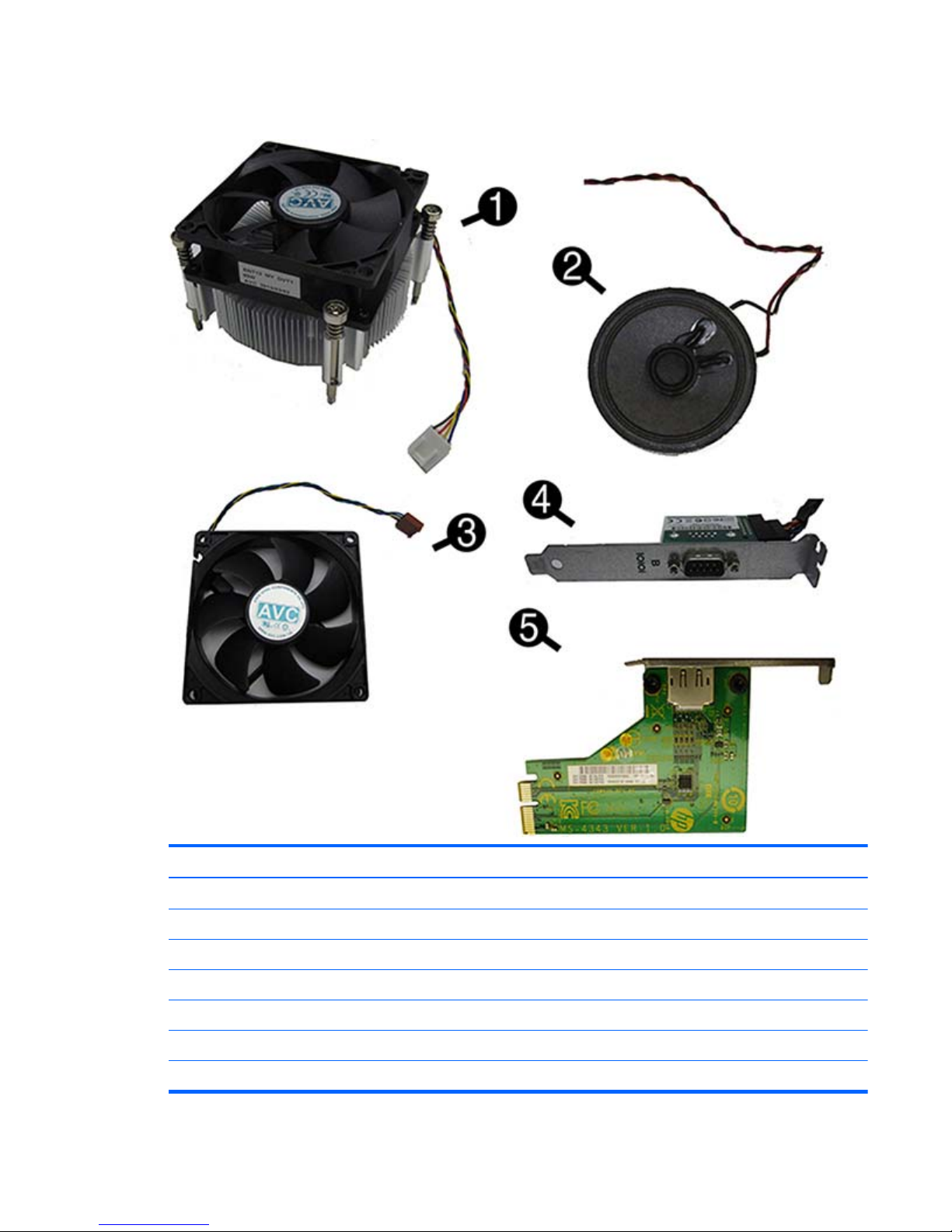
Misc parts
Item Description Spare part number
(1) Fan sink (includes replacement thermal material)
For use in 400 and 490 models, standard 745054-001
For use in 490 models, BFR/PVC free 748826-001
(2) Speaker 745053-001
(3) Fan
Standard 745052-001
Fan, BFR/PVC free 748825-001
Microtower chassis spare parts
17
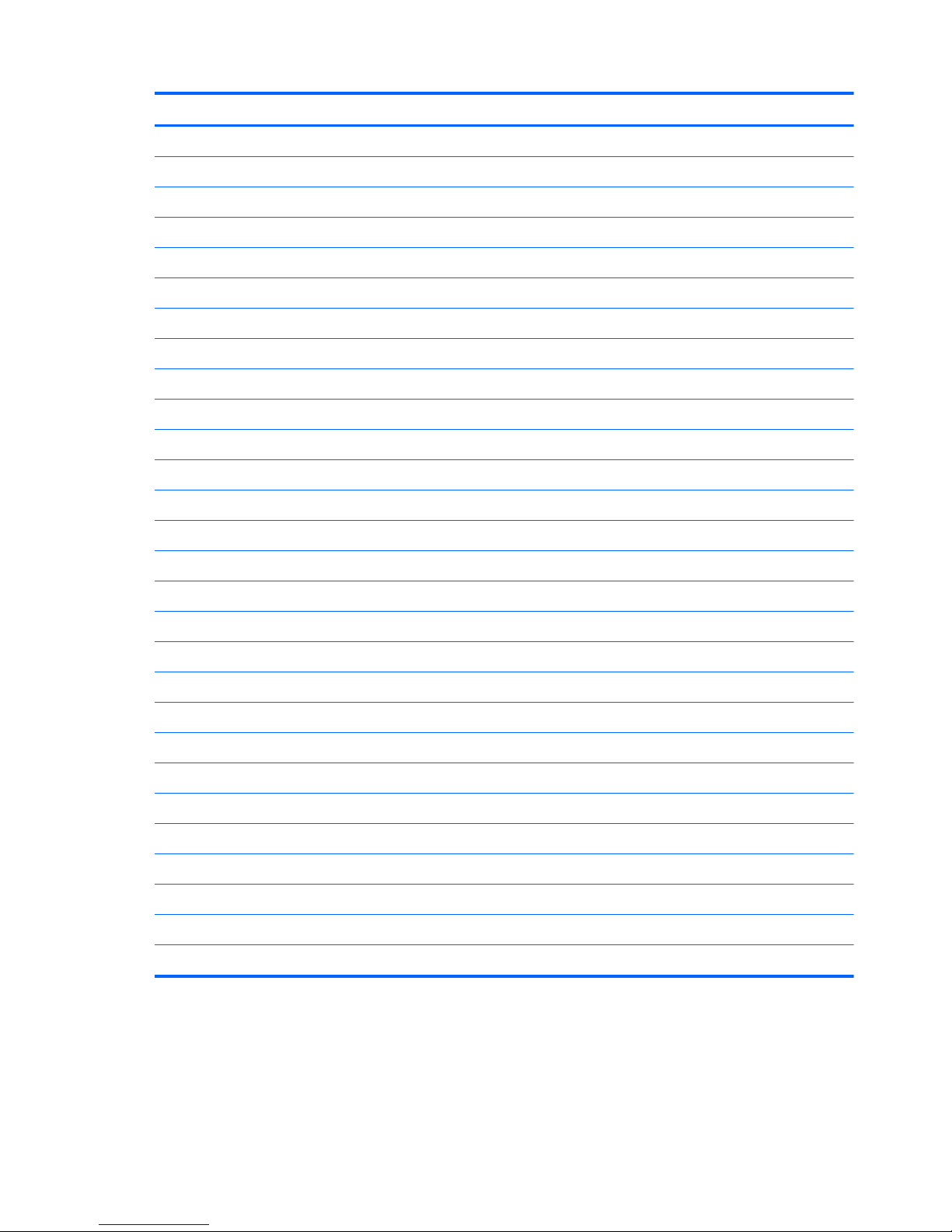
Item Description Spare part number
(4) Serial port, PCI card 638815-001
(5) DisplayPort connector module (for use only in 490 MT models) 735966-001
Printer port, PCI card 638817-001
Card reader
14-in-1, USB 3.0, 3.5-inch, UHS-I 716390-001
15-in-1, USB 3.0, 3.5-inch, UHS-II 736299-001
Adapter, USB 3.0 to 2.0 736835-001
Optical drive bezel blank 745036-001
HP Ultraslim Keyed Cable Lock 703372-001
Hard drive carrier, 2.5-inch to 3.5-inch 703597-001
Hard drive adapter bracket (to install 2.5” or 3.5” hard drives into 5.25 drive bay) 397117-001
WLAN antennas 583345-001
Mouse
PS2, optical 674315-001
USB, HP Elite 674318-001
Washable 724795-001
Wireless, HP Elite (for use only in Brazil) 674317-001
Mouse, USB 674316-001
Mouse, USB, Portia 719901-001
Keyboards
PS/2 724718-xx1
USB 724720-xx1
Wireless, HP Elite with USB dongle (for use only in Brazil) 724722-201
USB, unbranded, Katydid 729339-xx1
Unbranded 709695-xx1
Smart card, CCID 701671-xx1
Wireless keyboard, mouse, and dongle kit (for use in all countries except for Brazil) 730323-xx1
Washable 700510-xx1
18 Chapter 3 Illustrated parts catalog
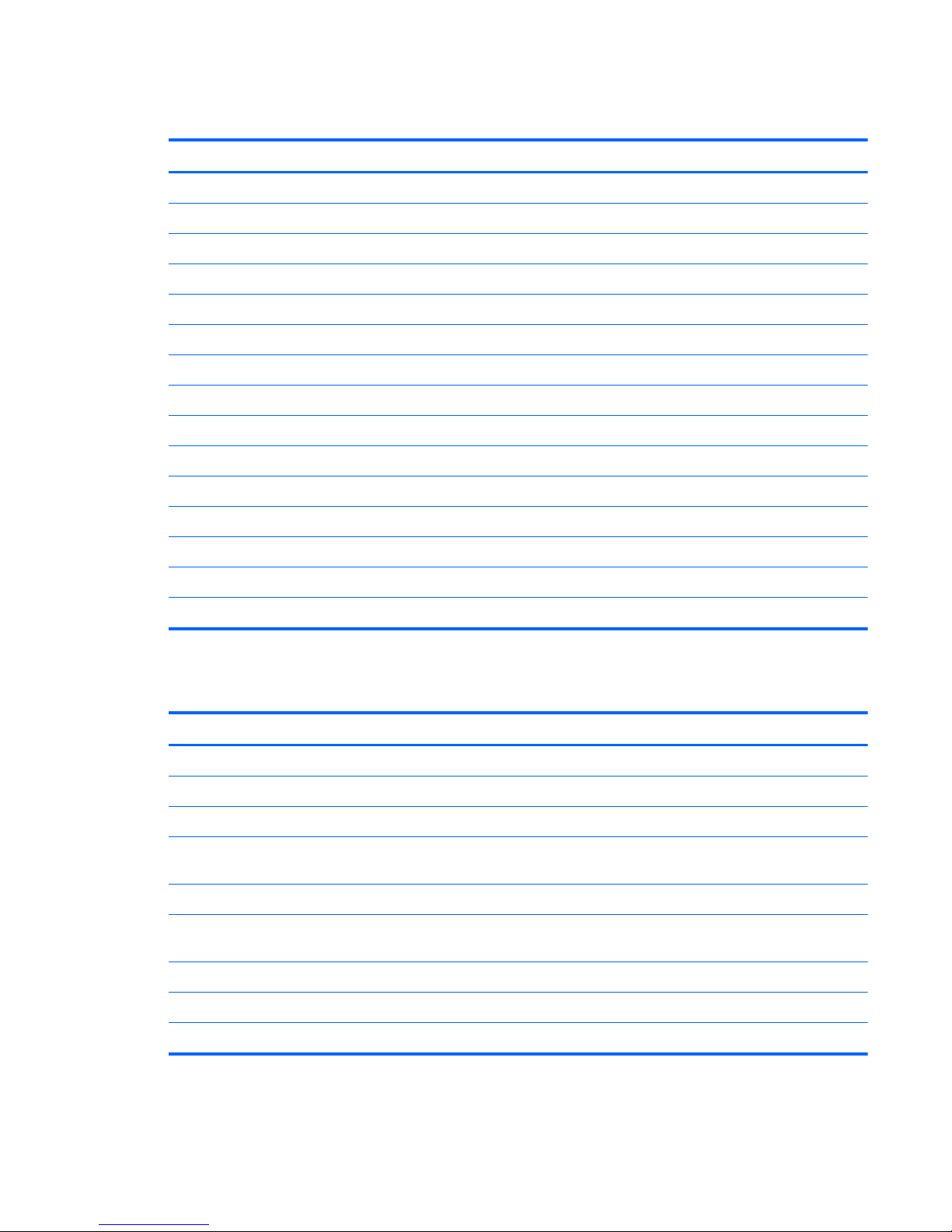
Drives
Description Spare part number
Hard drive
2 TB, 7200 rpm, 3.5 inch 747993-001
1 TB, hybrid SSD 724937-001
1 TB, 7200 rpm, 3.5 inch 747992-001
500 GB, 7200 rpm, 3.5 inch 751283-001
500 GB, hybrid SSD 724938-001
256 GB Solid-state Drive (SSD), self-encrypting (SED) 680020-001
180 GB Solid-state Drive (SSD) 754076-001
128 GB Solid-state Drive (SSD) 665961-001
120 GB Solid-state Drive (SSD) 756459-001
20 GB Solid-state Drive (SSD) 683305-001
Optical drive
Blu-ray BD-RW SuperMulti XL Drive 682219-001
DVD±RW drive 690418-001
DVD-ROM drive 682550-001
Misc boards
Description Spare part number
Nvidia NVS310 PCIe x16 graphics card, 512 MB 707252-001
Nvidia NVS315 PCIe x16 graphics card, 1 GB 720837-001
AMD Radeon HD8490 DP PCIe x16 graphics card, 1 GB 717219-001
AMD Radeon HD8470 PCIe x16 graphics card, 2 GB (for use only in the People’s Republic of
China)
729085-001
AMD Radeon HD8350 DH PCIe x16 graphics card, 1 GB DDR3 717220-001
AMD Radeon HD8350 PCIe x16 graphics card, 1 GB DDR3 (for use only in the People’s Republic
of China)
729084-001
Nvidia GeForce GT630 DP PCIe x16 graphics card, 2 GB 702084-001
Intel PRO/1000 single port GbE NIC, includes bracket 728562-001
Intel Dual Band Wireless-N 7260 802.11 a/b/g/n (2x2) Wireless NIC 745668-001
Microtower chassis spare parts
19

Sequential part number listing
Spare part
number
Description
202997-001 Adapter, DVI-I to VGA (standard)
397117-001 Hard drive adapter bracket (to install 2.5” or 3.5” hard drives into 5.25 drive bay)
450712-001 Grommet, hard drive
463023-001 DMS-59 to dual VGA cable
463024-001 DMS-59 to dual DVI cable
487562-001 DisplayPort cable
583345-001 WLAN antennas
586721-001 Drive adapter, 2.5 inch
617450-001 Adapter, DisplayPort to HDMI
632484-001 Adapter, DisplayPort to VGA
638815-001 Serial port PCI card
638817-001 Printer port, PCI card
657401-001 Adapter, DVI to VGA
660408-001 DVD±RW drive
662723-001 Adapter, DisplayPort to DVI
665961-001 128-GB Solid-state drive
671612-001 Memory module, 2-GB, PC3 12800
671613-001 Memory module, 4-GB, PC3-12800
674315-001 Mouse, PS2, optical
674316-001 Mouse, USB, optical
674317-001 Mouse, wireless (for use only in Brazil)
674318-001 Mouse, USB
680020-001 256 GB Solid-state drive, self-encrypting (SED)
682219-001 Blu-ray BD-RW SuperMulti XL Drive
682550-001 DVD-ROM drive
683305-001 20 GB Solid-state drive
689375-001 Memory module, 8-GB, PC3-12800
690418-001 DVD±RW drive
700510-xx1 Washable keyboard
701671-xx1 Keyboard, smart card, CCID
20 Chapter 3 Illustrated parts catalog
