HP ProCurve J8708A, ProCurve Switch zl Modules, J8706A Supplementary Manual
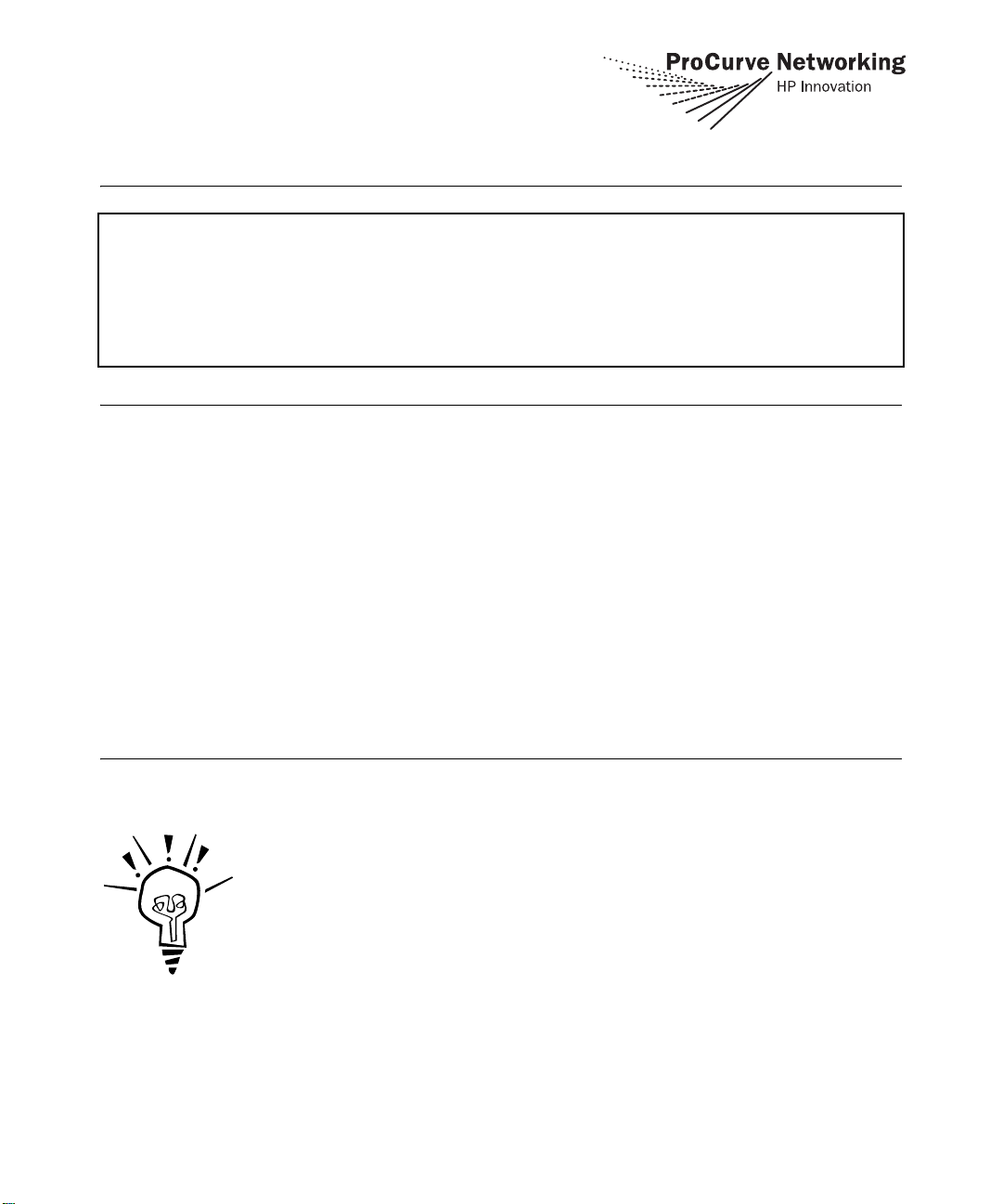
Read Me First
for the ProCurve Switch zl Modules (J8706A, J8708A)
Software Release K.11.3x or Greater Is Required on Your Switch 5400zl
ProCurve switch software release K.11.17 is installed on the switch at the factory. This version of
the switch software provides support for the two switch zl modules J8706A and J8708A.
For installation information refer to the ProCurve Switch zl Modules Installation Guide
(5991-4714), that came with your zl modules.
Note
You can install, exchange, or remove modules after the switch has been powered on. Whenever a module is
installed during this process, it is initialized and tested for correct operation. During this process, the switch
Self Test LED is on. If you hot swap another module while the switch is initializing and testing the first module,
it is possible to cause the first module or the entire switch to be reset.
Hot Swap Precautionary Procedures. To prevent the modules or switch from being reset when you must hot
swap multiple modules, follow these simple precautions:
■ Do not install/remove any modules from the switch while the switch Self Test LED is lit.
■ Before removing or installing any modules, make sure that all network cables are disconnected from
the module.
See the “Installing the Modules” section of the ProCurve Switch zl Modules Installation Guide, for
more information.
Software Updates Are Free!
ProCurve Networking provides free software updates on the ProCurve Web site
for your Series 5400zl Switch. To access the software updates, go to the ProCurve
Web site at http://www.procurve.com, then click on Software updates to go to the
“ProCurve Networking software updates” page. Under Latest software click on
Switches to go to the page that has the free download for your switch.
Register for Automatic Notification of Updates. From the “ProCurve
Networking software updates” page, you can also register yourself to automatically receive email notice of new updates for your managed ProCurve networking
products.
To determine whether you have the latest software, you can compare the software version that is
available on the web site with the version that is currently installed on your switch. Follow the
instructions below to determine the current software version in your switch.
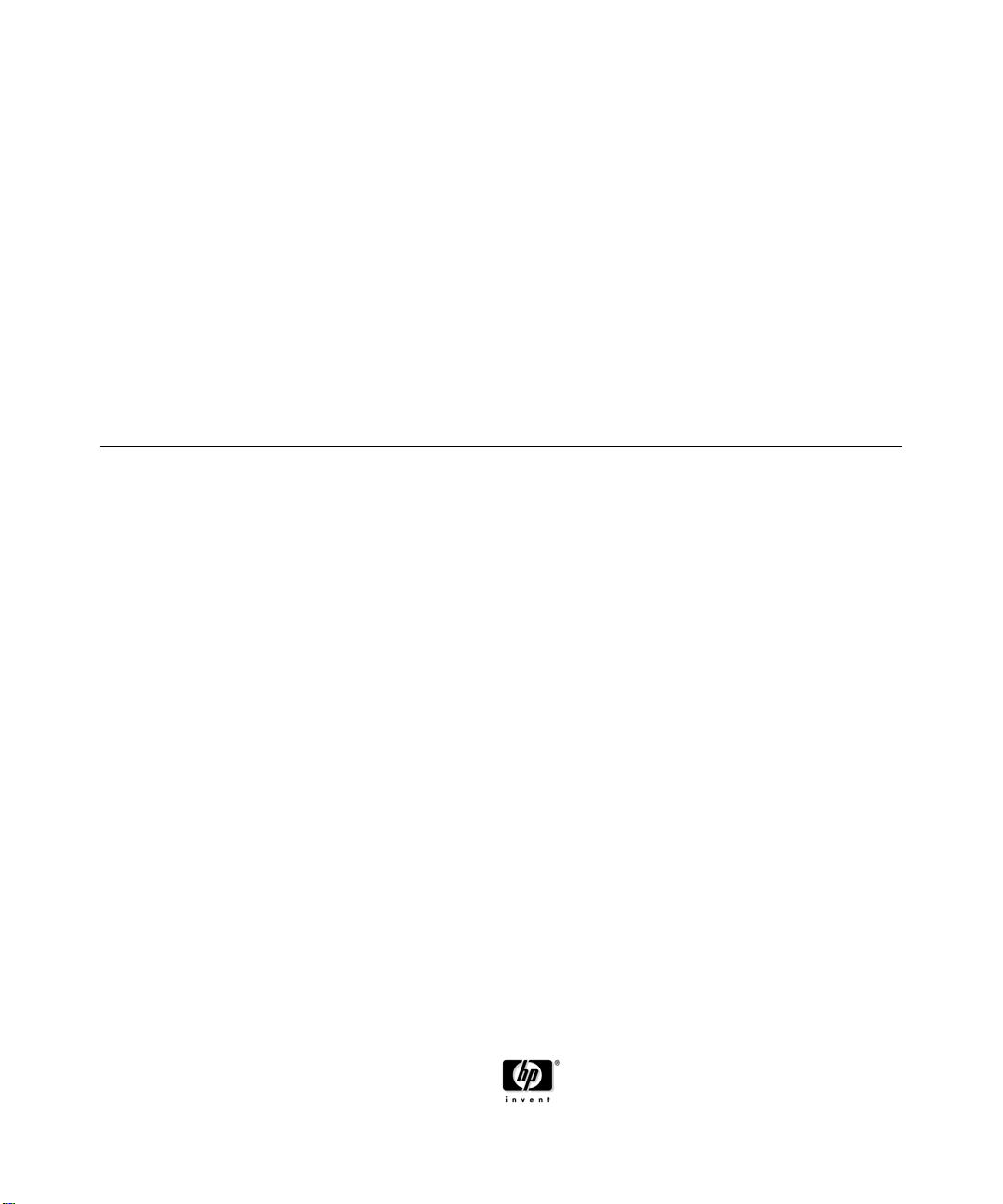
To Determine the Current Software Version in Your Switch. For the Series 5400zl Switch, use
any of the following methods to view the current software version:
■ Start a console session with the switch. In the console login screen (the first screen
displayed), the Firmware revision line under the switch name shows the software version.
■ If you already have a console session going, at the prompt enter the show version command.
The resulting display lists the current software version.
■ In the web browser interface, click on the Identity tab. The current software version is listed
in the Version line.
To Download New Software. Your ProCurve Series 5400zl Switches support several different
methods for downloading new operating system software. For instructions on how to download the
new software, please see appendix A, “File Transfers” in the Management and Configuration Guide
on the Documentation CD-ROM included with your switch.
Saving the Configuration After Installing or Exchanging a Module
The following cases automatically result in a change to the running-configuration on your switch:
■ If you replace a module with another module of a different type and then reboot the switch
■ If you install a module in a slot that has not previously been used (including when you install
a module and apply power to the switch for the first time)
If you want to save such changes to permanent memory (startup-configuration), use the write memory
command in the switch console. This causes the switch to use the new hardware configuration for
subsequent reboots. (The switch always reboots from the startup-configuration.)
If you do not save the hardware changes to the startup-configuration, you will be prompted with the
following message the next time you use the reboot or reload commands:
Do you want to save the current configuration [y/n]?
For more information on switch memory, including the startup-config and running-config memories,
refer to the Management and Configuration Guide on the Documentation CD-ROM included with
your switch. For the latest version of ProCurve switch documentation, visit http://www.procurve.com.
(Click on Technical support, then Product manuals.)
For more information regarding the software configuration for your module refer to the Management
and Configuration Guide on the Documentation CD-ROM included with your switch.
For the latest version of this documentation, visit http://www.procurve.com, (Click on Technical support,
then Product manuals, then Switch ProCurve 5400zl Series).
Part Number: 5991-4716
May 2006
© Copyright 2006 Hewlett-Packard Development
Company, L.P. The Information contained herein is
subject to change without notice.
Printed in Singapore
*5991-4716*
