Page 1

5400zl Switches
Installation and Getting Started Guide
HP MSM SNMP MIB Reference Guide
HP MSM SNMP MIB
Reference Guide
Page 2

Page 3

HP MSM SNMP MIB
Reference Guide
Page 4

Copyright and Disclaimer Notices
© Copyright 2013 Hewlett-Packard Development Company, L.P. The
information contained herein is subject to change without notice.
This document contains proprietary information, which is
protected by copyright. No part of this document may be
photocopied, reproduced, or translated into another language
without the prior written consent of Hewlett-Packard.
Publication Number
5998-3758
March 2013
Applicable Products
See Products covered on page 1-2
Trademark Credits
Windows NT®, Windows®, and MS Windows® are US
registered trademarks of Microsoft Corporation.
Disclaimer
HEWLETT-PACKARD COMPANY MAKES NO WARRANTY OF
ANY KIND WITH REGARD TO THIS MATERIAL, INCLUDING,
BUT NOT LIMITED TO, THE IMPLIED WARRANTIES OF
MERCHANTABILITY AND FITNESS FOR A PARTICULAR
PURPOSE. Hewlett-Packard shall not be liable for errors
contained herein or for incidental or consequential damages in
connection with the furnishing, performance, or use of this
material.
The only warranties for HP products and services are set forth
in the express warranty statements accompanying such
products and services. Nothing herein should be construed as
constituting an additional warranty. HP shall not be liable for
technical or editorial errors or omissions contained herein.
Hewlett-Packard assumes no responsibility for the use or
reliability of its software on equipment that is not furnished by
Hewlett-Packard.
Hewlett-Packard Company
8000 Foothills Boulevard
Roseville, California 95747
www.hp.com/go/networking/
Page 5

Contents
1 Introduction
About this guide ...........................................................................................................1-2
Products covered................................................................................................... 1-2
Important terms.....................................................................................................1-3
Conventions ...........................................................................................................1-3
Command syntax ............................................................................................1-3
Management tool ............................................................................................1-4
HP Networking support...............................................................................................1-4
Before contacting support ............................................................................. 1-4
Online documentation .................................................................................................1-5
Configuring SNMP options .........................................................................................1-6
Attributes .........................................................................................................1-7
v1/v2 communities .......................................................................................... 1-7
v3 users ............................................................................................................1-8
Notification receivers.....................................................................................1-8
Security ............................................................................................................1-8
Standard MIBs .............................................................................................................. 1-9
Enterprise MIBs..........................................................................................................1-11
2 MIB examples
Overview .......................................................................................................................2-2
Setting up Net-snmp.....................................................................................................2-2
Installing the MIBs .......................................................................................................2-3
SNMP examples............................................................................................................2-3
Commands.............................................................................................................. 2-4
Using snmpwalk ....................................................................................................2-5
Using snmpget........................................................................................................2-5
Using snmpset........................................................................................................2-6
iii
Page 6
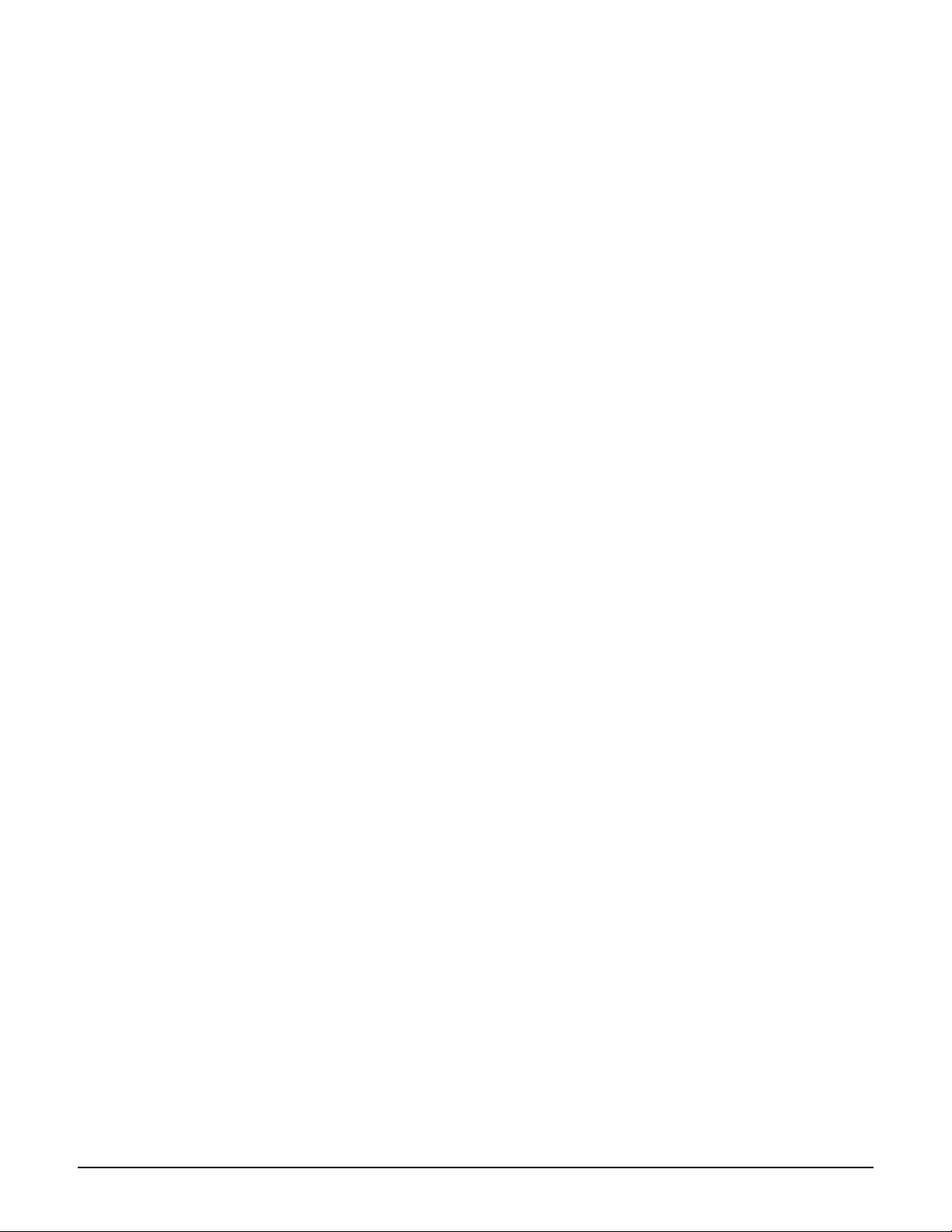
3 MIB descriptions
Introduction ..................................................................................................................3-3
COLUBRIS-DEVICE-EVENT-MIB ..............................................................................3-3
COLUBRIS-DEVICE-DOT1X-MIB ..............................................................................3-6
COLUBRIS-DEVICE-WIRELESS-MIB........................................................................3-8
COLUBRIS-WIRELESS-CLIENT-MIB ......................................................................3-26
COLUBRIS-WDS-MIB ................................................................................................3-30
COLUBRIS-PUBLIC-ACCESS-MIB...........................................................................3-34
COLUBRIS-DEVICE-WDS-MIB.................................................................................3-41
COLUBRIS-CDP-MIB .................................................................................................3-50
COLUBRIS-USAGE-INFORMATION-MIB ...............................................................3-52
COLUBRIS-VSC-MIB.................................................................................................. 3-53
COLUBRIS-QOS-MIB .................................................................................................3-54
COLUBRIS-VIRTUAL-AP-MIB ..................................................................................3-56
COLUBRIS-LICENSE-MIB ........................................................................................3-57
COLUBRIS-SYSLOG-MIB ..........................................................................................3-58
HP-WLAN-NOTIFICATIONS-MIB............................................................................. 3-60
COLUBRIS-TCP-SERIAL-MIB...................................................................................3-64
COLUBRIS-DEVICE-MIB ..........................................................................................3-65
COLUBRIS-USER-ACCOUNT-MIB........................................................................... 3-69
COLUBRIS-802DOT1X-ACCESS-MIB......................................................................3-70
COLUBRIS-SATELLITE-MANAGEMENT-MIB .......................................................3-71
COLUBRIS-PUBLIC-ACCESS-RETENTION-MIB...................................................3-74
COLUBRIS-MAINTENANCE-MIB............................................................................3-76
COLUBRIS-BANDWIDTH-CONTROL-MIB .............................................................3-80
COLUBRIS-USER-SESSION-MIB .............................................................................3-81
COLUBRIS-DEVICE-IF-MIB .....................................................................................3-83
COLUBRIS-SENSOR-MIB .........................................................................................3-86
iv
Page 7

COLUBRIS-CONTROLLER-MIB...............................................................................3-86
COLUBRIS-CONNECTION-LIMITING-MIB............................................................3-87
HP-WLAN-SFLOW-EXTENSIONS-MIB....................................................................3-88
COLUBRIS-CLIENT-TRACKING-MIB......................................................................3-89
HP-WLAN-NEIGHBORHOOD-MIB ..........................................................................3-91
COLUBRIS-802DOT11-MIB.......................................................................................3-98
COLUBRIS-AAA-CLIENT-MIB................................................................................ 3-128
COLUBRIS-SYSTEM-MIB........................................................................................ 3-130
COLUBRIS-TOOLS-MIB ..........................................................................................3-135
v
Page 8

vi
Page 9

Chapter 1: Introduction
Introduction
Contents
About this guide ...........................................................................................................1-2
Products covered................................................................................................... 1-2
Important terms.....................................................................................................1-3
Conventions ...........................................................................................................1-3
Online documentation .................................................................................................1-5
Configuring SNMP options .........................................................................................1-6
1
Standard MIBs .............................................................................................................. 1-9
Enterprise MIBs..........................................................................................................1-11
Page 10

Introduction
About this guide
About this guide
This guide provides an overview of the HP SNMP implementation and detailed information
on all supported MIB objects.
Products covered
This guide applies to the following MSM7xx Controller products:
Model Part
MSM710 Access Controller J9328A
MSM710 Mobility Controller J9325A
MSM720 Access Controller J9693A
MSM720 Mobility Controller J9694A
MSM760 Access Controller J9421A
MSM760 Premium Mobility Controller J9420A
MSM765zl Premium Mobility Controller J9370A
This guide provides controlled-mode information for the following MSM3xx and MSM4xx
Access Points:
Model WW Americas USA Japan Israel
MSM430 J9651A J9650A J9652A J9653A
MSM460 J9591A J9590A J9589A J9618A
MSM466 J9622A J9621A J9620A J9619A
MSM466-R J9716A J9715A J9717A J9718A
MSM410 J9427A/B J9426A/B J9529A/B J9616A
MSM422 J9359A/B J9358A/B J9530A/B J9617A
MSM310 J9379A/B J9374A/B J9524A/B
MSM310-R J9383A/B J9380A/B
MSM317 J9423A J9422A
1-2
MSM320 J9364A/B J9360A/B J9527A/B
MSM320-R J9368A/B J9365A/B J9528A/B
MSM325 J9373A/B J9369A/B
MSM335 J9357A/B J9356A/B
Page 11

“WW” identifies worldwide regions not otherwise explicitly named.
Note All references to the MSM320 also apply to the MSM325.
All references to the MSM466 also apply to the MSM466-R.
Important terms
The following terms are used in this guide.
Term Description
Introduction
About this guide
AP
MSM AP
controller,
MSM Controller
local mesh
WDS
wireless links
VSC
Virtual AP
VAP
Conventions
Command syntax
These terms are used interchangeably to refer to any HP
MSM3xx or MSM4xx Access Point, or the MSM317 Access
Device.
Non-HP access points are identified as third-party APs. These
APs do not support controlled mode operation.
These terms are used interchangeably to refer to any
HP MSM7xx Controller, including both Access Controller and
Mobility Controller variants.
These terms are used interchangeably to refer to the local mesh
feature.
These terms are used interchangeably to refer to a
VSC (Virtual Service Community).
Command syntax is formatted in a monospaced font as follows:
Example Description
use-access-list
ip_address
ssl-certificate=URL [%s]
(ONE | TWO)
Command name. Specify it as shown.
Items in italics are parameters for which you must
supply a value.
Items enclosed in square brackets are optional. You
can either include them or not. Do not include the
brackets. In this example you can either include the
“%s” or omit it.
Items separated by a vertical line indicate a choice.
Specify only one of the items. Do not include the
vertical line.
1-3
Page 12

Introduction
HP Networking support
Management tool
This guide uses specific syntax when directing you to interact with the management tool user
interface. Key user-interface elements are identified as follows.
On APs:
Example directions in this guide What to do in the user interface
Select Wireless > Local Mesh. On the main menu select Wireless and then
select Local mesh on the sub-menu.
For Password, specify secret22. In the field Password enter the text secret22
exactly as shown.
On Controllers
Example directions in this guide What to do in the user interface
Select Controller >> Security > Firewall. In the Network Tree select the Controller element, then on the
main menu select Security, and then select Firewall on the
sub-menu. All elements to the left of the double angle brackets
>> are found in the Network Tree.
Select Controller > VSCs > [VSC-name]
>> Configuration.
For Password specify secret22.In the Password field enter the text secret22 exactly as
Expand the Controller branch (select its + symbol), expand
the VSCs branch, select a [VSC-name], then select
Configuration on the main menu.
shown.
HP Networking support
For support information, visit www.hp.com/networking/support. Additionally, your HP-
authorized networking products reseller can provide you with assistance.
Before contacting support
To make the support process most efficient, before calling your networking dealer or HP
Support, you first should collect the following information:
Collect this information Where to find it
Product identification. On the rear of the product.
1-4
Software version. The management tool Login page.
Network topology map, including the
addresses assigned to all relevant devices.
Your network administrator.
Page 13

Online documentation
You can download documentation from the HP Support Website at:
www.hp.com/support/manuals.
Search by product name or part number.
Introduction
Online documentation
1-5
Page 14

Introduction
Configuring SNMP options
Configuring SNMP options
SNMP options are configured as follows:
By default, the SNMP agent is enabled (SNMP agent configuration in title bar is checked).
If you disable the agent, the device will not respond to SNMP requests. For example:
On an MSM AP, select Management > SNMP.
On an MSM Controller, select Controller >> Management > SNMP.
1-6
(The configuration page for an MSM720 is shown. The configuration pages on other
controllers and on APs are identical except for the Active interfaces table, which shows only
the interfaces available on each specific model.)
Page 15

Introduction
Configuring SNMP options
The following sections use the term device to refer to any MSM Controller or MSM AP.
Attributes
System name
Specify a name to identify the controller. By default, this is set to the serial number of the
controller.
Location
Specify a descriptive name for the location where the controller is installed.
Contact
Contact information for the controller.
Port
Specify the UDP port and protocol the controller uses to respond to SNMP requests. Default
port is 161.
SNMP protocol
Select the SNMP versions that the controller will support. Default is Versio n 1 and Version
2c.
Notifications
Select the SNMP versions that the AP will support. Default is Vers ion 1 and Versi o n 2c.
Notifications
When this feature is enabled, the controller sends notifications to the hosts that appear in the
Notifications receivers list.
The controller supports the following MIB II notifications:
coldStart
linkUp
linkDown
authenticationFailure
In addition, the controller supports a number of custom notifications. Select Configure
Notifications. For a descriptions of these notifications, see the online help.
v1/v2 communities
Community name
Specify the password, also known as the read/write name, that controls read/write access to
the SNMP agent. A network management program must supply this name when attempting to
set or get SNMP information from the controller. By default, this is set to private.
Read-only name
This is the password that controls read-only access to the SNMP agent. A network
management program must supply this name when attempting to get SNMP information from
the controller. By default, this is set to public.
1-7
Page 16

Introduction
Configuring SNMP options
v3 users
This table lists all defined SNMP v3 users. To add a new user, select Add New User. Up to
five users are supported. To edit a user, select its link in the Username column.
Username
The SNMP v3 username.
Security
Security protocol defined for the user. Authentication type and encryption type are separated
by a slash. For example, MD5/DES indicates MD5 authentication and DES encryption.
Access level
Type of access assigned to the user:
Notification receivers
This table lists all defined SNMP notification receivers. SNMP notifications are sent to all
receivers in this list. To add a new receiver, select Add New Receiver. Up to five receivers
are supported. To edit a receiver, select its link in the Host column.
Read-only: The user has read and notify access to all MIB objects.
Read-write: The user has read, write, and notify access to all MIB objects.
Host
The domain name or IP address of the SNMP notifications receiver to which the controller
will send notifications.
UDP port
The port on which the controller will send notifications.
Versi o n
The SNMP version (1, 2c, 3) for which this receiver is configured.
Community/Username
For SNMP v1 and v2c, the SNMP Community name of the receiver.
For SNMP v3, the SNMP v3 Username of the receiver.
Security
Use these settings to control access to the SNMP interface.
Allowed addresses: List of IP address from which access to the SNMP interface is
permitted. To add an entry, specify the IP address and appropriate Mask, and then
select Add.
When the list is empty, access is permitted from any IP address.
1-8
Active interfaces: Enable the checkboxes that correspond to the interfaces from which
to allow access to the SNMP agent. Use Ctrl-click to select multiple objects.
Page 17

Introduction
Standard MIBs
Standard MIBs
Standard MIB II objects are supported as follows:
MIB MSM Controllers MSM APs
IEEE8021-PAE-MIB ✓✓
RADIUS-AUTH-CLIENT-MIB ✓ -
RADIUS-ACC-CLIENT-MIB ✓ -
RADIUS-AUTH-SERVER-MIB ✓ -
IF-MIB ✓✓
BRIDGE-MIB - ✓
IP-MIB ✓✓
TCP-MIB ✓✓
UDP-MIB ✓✓
SNMPV2-MIB ✓✓
SNMP-FRAMEWORK-MIB ✓✓
SFLOW-MIB5 ✓✓
LLDP-EXT-DOT3-MIB ✓✓
(controlled mode only)
LLDP-MIB ✓✓
(controlled mode only)
The following restrictions apply to the support of standard MIBs:
Group OID Support
IEEE8021-PAE dot1xPaePortInitialize Read-Only
dot1xAuthAdminControlledDirections
dot1xAuthAuthControlledPortControl
1-9
Page 18

Introduction
Standard MIBs
Group OID Support
IF ifAdminStatus (up=1, down=2) Read-Write
ifLastChange Not
ifInUnknownProtos
ifInNUcastPkts
ifOutNUcastPkts
ifInMulticastPkts (Always = 0)
ifInBroadcastPkts (Always = 0)
ifOutMulticastPkts (Always = 0)
ifOutBroadcastPkts (Always = 0)
ifHCInUcastPkts (Always = 0)
ifHCInMulticastPkts (Always = 0)
Supported
ifHCInBroadcastPkts (Always = 0)
ifHCOutUcastPkts (Always = 0)
ifHCOutMulticastPkts (Always = 0)
ifHCOutBroadcastPkts (Always = 0)
ifLinkUpDownTrapEnable (Always = 0)
ifPromiscuousMode Read only
ifAlias
ifStackStatus Not
ifTestId
supported
ifTestStatus
ifTes tType
ifTestResult
ifTestCode
ifTestOwner
ifTableLastChange
1-10
ifStackLastChange
ifRcvAddressStatus
ifRcvAddressType
Page 19
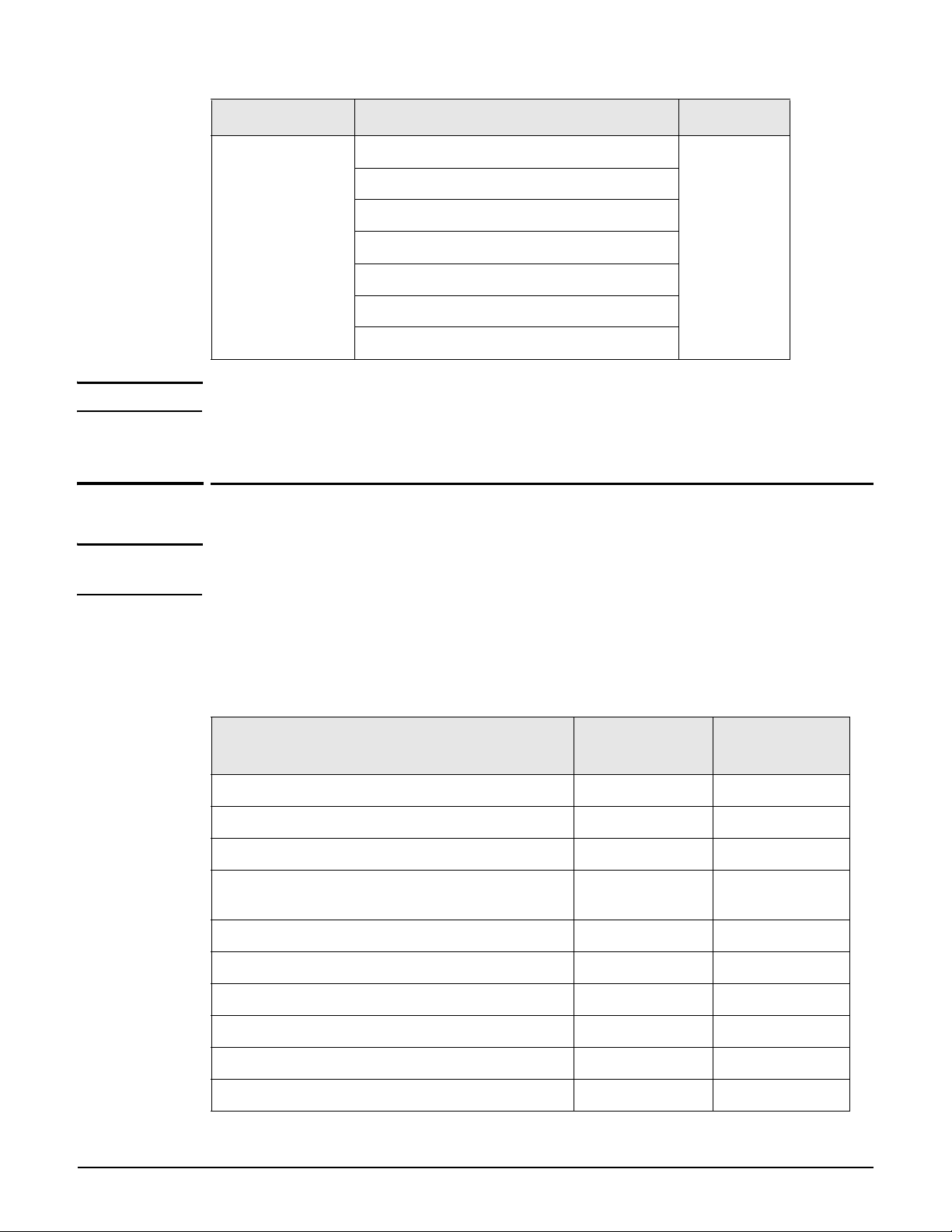
Introduction
Enterprise MIBs
Group OID Support
IP ipForwarding Read-Only
ipDefaultTTL
ipAdEntReasmMaxSize
ipNetToMediaIfIndex
ipNetToMediaPhysAddress
ipNetToMediaNetAddress
ipNetToMediaType
Note Some objects marked Not Supported do return a value, but the value is always zero.
Enterprise MIBs
Note For this release, Colubris-named Enterprise MIBs are still used. They apply to the HP MSM
products.
Enterprise MIBs report important status and statistical information that is specific to HP
MSM products. Several notifications are defined to report major events. For MIB download
and installation instructions, see Installing the MIBs on page 2-3.
Enterprise MIB support is as follows:
MSM
MIB
COLUBRIS-802DOT1X-MIB ✓✓
COLUBRIS-AAA-CLIENT-MIB ✓✓
COLUBRIS-BANDWIDTH-CONTROL-MIB ✓
COLUBRIS-CDP-MIB ✓✓
COLUBRIS-CLIENT-TRACKING-MIB ✓
Controllers
MSM
APs
(partial support)
COLUBRIS-CONNECTION-LIMITING-MIB ✓
COLUBRIS-DEVICE-DOT1X-MIB ✓
COLUBRIS-DEVICE-EVENT-MIB ✓
COLUBRIS-DEVICE-IF-MIB ✓
COLUBRIS-DEVICE-MIB ✓
1-11
Page 20

Introduction
Enterprise MIBs
MIB
MSM
Controllers
MSM
APs
COLUBRIS-DEVICE-WDS-MIB ✓
COLUBRIS-DEVICE-WIRELESS-MIB ✓
COLUBRIS-IEEE802DOT11 ✓
COLUBRIS-LICENSE-MIB ✓✓
(MSM325, MSM335)
COLUBRIS-MAINTENANCE-MIB ✓✓
COLUBRIS-PUBLIC-ACCESS-MIB ✓
COLUBRIS-PUBLIC-ACCESS-RETENTION-MIB ✓
COLUBRIS-QOS-MIB ✓
COLUBRIS-SATELLITE-MANAGEMENT-MIB ✓
COLUBRIS-CONTROLLER-MIB ✓
COLUBRIS-SENSOR-MIB ✓
(MSM325, MSM335)
COLUBRIS-SYSLOG-MIB ✓✓
COLUBRIS-SYSTEM-MIB ✓✓
COLUBRIS-TCP-SERIAL-MIB
COLUBRIS-TOOLS-MIB ✓✓
COLUBRIS-USAGE-INFORMATION-MIB ✓✓
COLUBRIS-USER-ACCOUNT-MIB ✓
COLUBRIS-USER-SESSION-MIB ✓
COLUBRIS-VIRTUAL-AP-MIB ✓
COLUBRIS-VSC-MIB ✓✓
COLUBRIS-WDS-MIB ✓
HP-WLAN-NOTIFICATIONS-MIB ✓✓
(Events only)
HP-WLAN-NEIGHBORHOOD-MIB ✓
1-12
Page 21

Chapter 2: MIB examples
MIB examples
Contents
Overview .......................................................................................................................2-2
Setting up Net-snmp.....................................................................................................2-2
Installing the MIBs .......................................................................................................2-3
SNMP examples............................................................................................................2-3
Commands.............................................................................................................. 2-4
Using snmpwalk ....................................................................................................2-5
Using snmpget........................................................................................................2-5
Using snmpset........................................................................................................2-6
2
Page 22

MIB examples
Overview
Overview
This chapter describes how to set up and use the Enterprise MIBs and to validate that they
function correctly.
The examples in this chapter use the
Net-snmp
MIB command-line browser tool for Windows.
Setting up Net-snmp
1. Download the Net-snmp tools from:
http://prdownloads.sourceforge.net/net-snmp/ucd-snmp-4.2.3-win32.zip?download
2. Extract the contents of the zip file to a folder named c:\net-snmp. This results in the
following directory structure:
Create MIB-related environment variables as follows (example provided for Windows XP).
3.
4. Right-click My Computer and select Properties > Advanced > Environment
Varia b l es.
5. Under User variables, select New.
2-2
Page 23

6. Specify the following and then select OK.
Variable Name: MIBDIRS
Variable Value: c:\net-snmp\usr\mibs
7. In the System variables box, select Path and then select Edit.
8. Append the following to the end of the existing path and select OK.
;c:\net-snmp\usr\bin;
MIB examples
Installing the MIBs
9. Select OK.
Installing the MIBs
The MIBs that you use must match the software version that is installed on your hardware.
Using older MIBs may result in some SNMP MIB objects not being found.
An MSM MIBs zip file is available at www.hp.com/networking/mibs. Look for the file
corresponding to your MSM software version.
Note The same MIB package applies to ALL products running the SAME firmware.
Use the following steps to install the MIBs.
1. Download the appropriate MIB file.
2. Extract the files from the MIBs zip file to the c:\net-snmp\usr\mibs folder, which already
has some standard MIBs in it. Verify that the MIBs were added to this folder.
SNMP examples
This section contains examples to shown you how to use the Net-snmp tool to “browse” the
MIBs and “walk”, “get,” or “set” values.
2-3
Page 24

MIB examples
SNMP examples
Commands
Look in the c:\net-snmp\bin folder for the various executables that you can use. The
examples in this section use the following commands:
snmpwalk: Walks through the MIB tree from a specified OID (along the branch).
snmpget: Gets the value requested for a specified OID object
snmpset: Sets a value to a specified OID object (must be a Read-Write OID).
Note Chapter 3: MIB descriptions provides a read-write, read-only, or not-accessible designation
for each MIB object.
The following table shows you some options that you can specify with these commands.
Option or switch Description
-v 2c Indicates that “snmp version 2c", should always be specified when
using the MIBs.
-c Used to specify the community string on the HP product (by default,
this is set to public).
-m ALL Indicates that you want to use or refer to ALL the MIBs located at
$MIBDIRS.
-M path Allows you to specify another location for your MIBs.
-Os Causes the SNMP response to only show the OID name and not the
whole path.
-On Causes the SNMP response to show the OID numeric value, not the
descriptive name.
i Integer switch used to indicate whether the following value will be a
"1" or a "0".
o String switch used to indicate whether the following value will be a
string.
u Numeric switch used to indicate whether the following value will be
a numeric.
2-4
Page 25

MIB examples
SNMP examples
Using snmpwalk
1. The snmpwalk command allows you to list all of the OID objects that are possible:
snmpwalk -v 2c -c public -m all -Os 192.168.1.1 iso
You can optionally collect the results into a file for easier review. You can save
this file and use it as a guide of the Colubris OID objects.
snmpwalk -v 2c -c public -m all -Os 192.168.1.1 iso > snmp.txt
You can also specify a lower starting point on the snmp tree instead of the top,
(iso):
snmpwalk -v 2c -c public -m all -Os 192.168.1.1 certificateExpiryDate
2. You can display the numeric equivalent for an object name:
snmpwalk -v 2c -c public -m all -On 192.168.1.1 certificateExpiryDate
3. Given the object's numeric value, you can retrieve the object's descriptive name:
snmpwalk -v 2c -c public -m all -Os 192.168.1.1 .1.3.6.1.4.1.8744.5.2.1.3.3.0
4. You can override the default MIBDIRS environment value by specifying another MIB
path:
snmpwalk -v 2c -c public -m all -M c:\net-snmp\usr\mibs-build-bbbb -Os 192.168.1.1 iso
Using snmpget
The snmpget command is similar to snmpwalk, except that it retrieves only the value of the
object specified, not the rest of the objects on that branch.
1. This command allows you to list the value for the sysDescr.0 OID object:
snmpget -v 2c -c public -m all -Os 192.168.1.1 sysDescr.0
2. You can optionally collect the results into a file for easier review, (i.e. object.txt):
snmpget -v 2c -c public -m all -Os 192.168.1.1 sysDescr.0 > object.txt
3. This command allows you to list the value for the certificateExpiryDate.0 OID object:
snmpget -v 2c -c public -m all -Os 192.168.1.1 certificateExpiryDate.0
4. To see the numeric equivalent for an object name:
snmpget -v 2c -c public -m all -On 192.168.1.1 certificateExpiryDate.0
5. Given the OID object's numeric value, you can retrieve the object's descriptive name:
snmpget -v 2c -c public -m all -Os 192.168.1.1 .1.3.6.1.4.1.8744.5.2.1.3.3.0
6. You can override the default MIBDIRS environment value by specifying another MIB
path:
snmpget -v 2c -c public -m all -M c:\net-snmp\usr\mibs -Os 192.168.1.1 sysDescr.0
2-5
Page 26
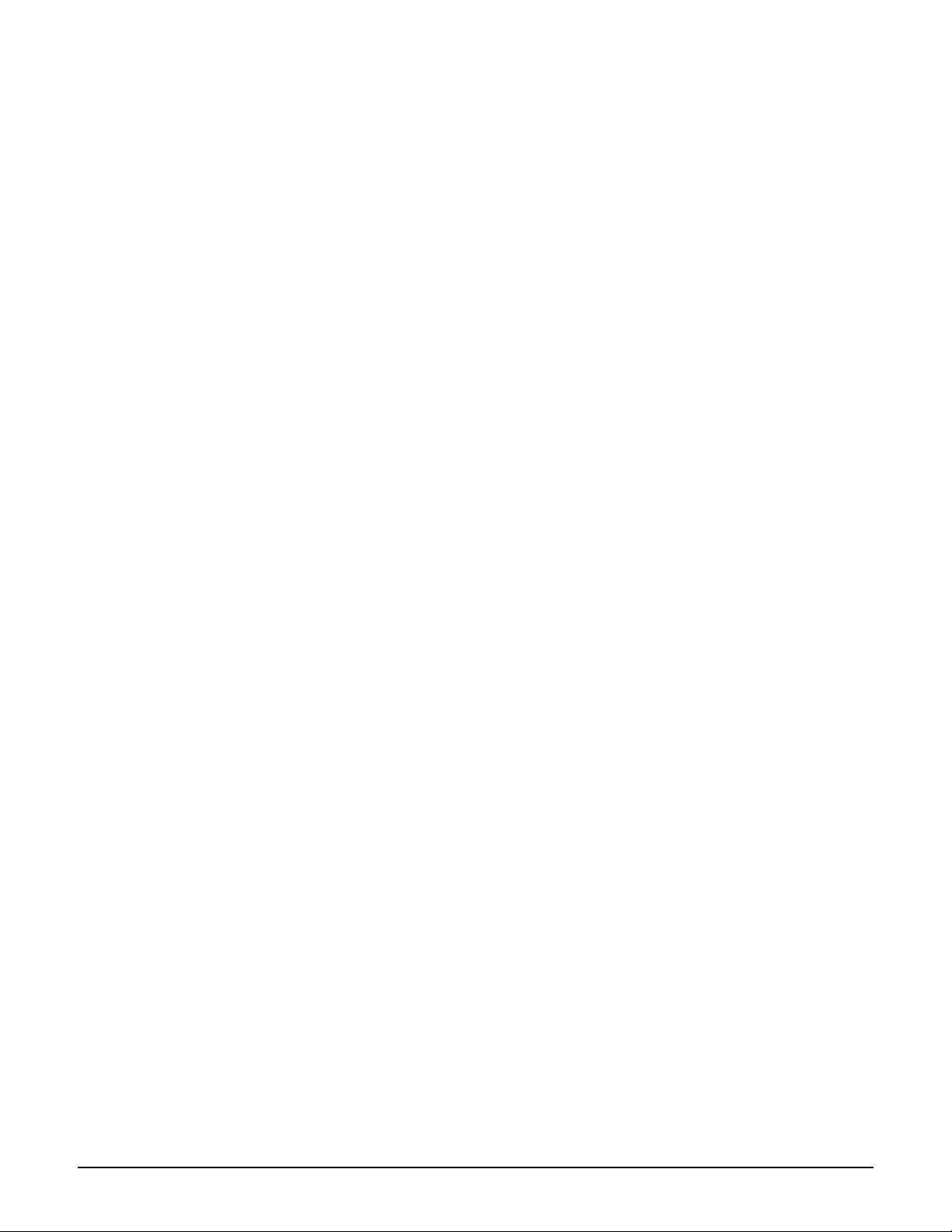
MIB examples
SNMP examples
Using snmpset
You can also set notifications or assign values to certain R/W OIDs.
1. This command enables a Login notification when a user logs in:
snmpset -v 2c -c private -m all -Os 192.168.1.1 adminAccessLoginNotificationEnabled.0
i: enable
2. This is the same command as #1, but uses the value "1" to represent enable:
snmpset -v 2c -c private -m all -Os 192.168.1.1 adminAccessLoginNotificationEnabled.0
i: 1
3. This command disables the Login Notification, using the mnemonic "disabled":
snmpset -v 2c -c private -m all -Os 192.168.1.1 adminAccessLoginNotificationEnabled.0
i: disable
4. This command disables the Login Notification, using the numeric value "2":
snmpset -v 2c -c private -m all -Os 192.168.1.1 adminAccessLoginNotificationEnabled.0
i: 2
5. This command resets your MSM hardware to factory default settings. Use this command
with caution.
snmpset -v 2c -m all -Os -c private 192.168.1.1 configurationFactoryDefaults.0 i: 1
2-6
Page 27
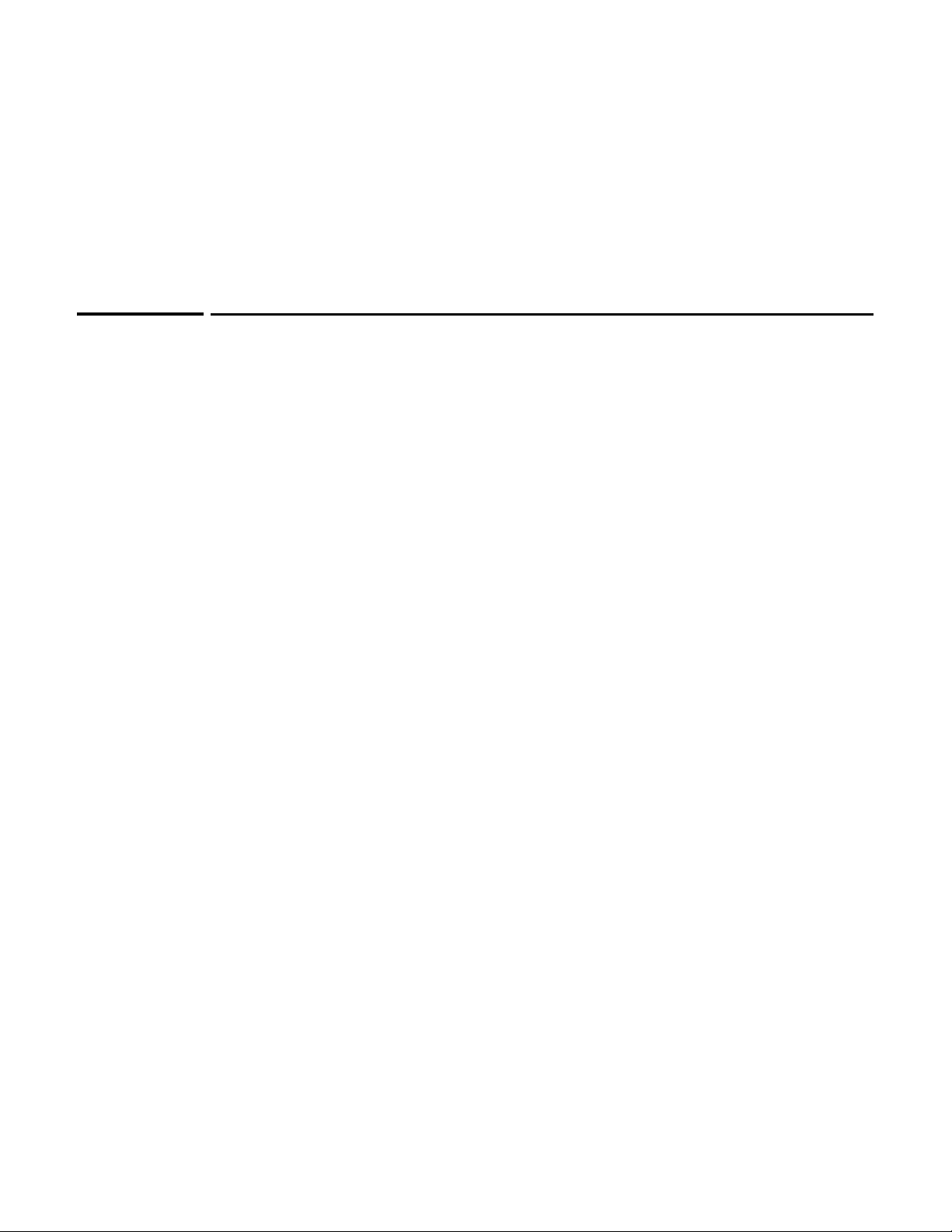
Chapter 3: MIB descriptions
MIB descriptions
Contents
Introduction ..................................................................................................................3-3
COLUBRIS-DEVICE-EVENT-MIB ..............................................................................3-3
COLUBRIS-DEVICE-DOT1X-MIB ..............................................................................3-6
COLUBRIS-DEVICE-WIRELESS-MIB........................................................................3-8
COLUBRIS-WIRELESS-CLIENT-MIB ......................................................................3-26
3
COLUBRIS-WDS-MIB ................................................................................................3-30
COLUBRIS-PUBLIC-ACCESS-MIB...........................................................................3-34
COLUBRIS-DEVICE-WDS-MIB.................................................................................3-41
COLUBRIS-CDP-MIB .................................................................................................3-50
COLUBRIS-USAGE-INFORMATION-MIB ...............................................................3-52
COLUBRIS-VSC-MIB.................................................................................................. 3-53
COLUBRIS-QOS-MIB .................................................................................................3-54
COLUBRIS-VIRTUAL-AP-MIB ..................................................................................3-56
COLUBRIS-LICENSE-MIB ........................................................................................3-57
COLUBRIS-SYSLOG-MIB ..........................................................................................3-58
HP-WLAN-NOTIFICATIONS-MIB............................................................................. 3-60
COLUBRIS-TCP-SERIAL-MIB...................................................................................3-64
COLUBRIS-DEVICE-MIB ..........................................................................................3-65
COLUBRIS-USER-ACCOUNT-MIB........................................................................... 3-69
COLUBRIS-802DOT1X-ACCESS-MIB......................................................................3-70
Page 28

MIB descriptions
COLUBRIS-SATELLITE-MANAGEMENT-MIB .......................................................3-71
COLUBRIS-PUBLIC-ACCESS-RETENTION-MIB...................................................3-74
COLUBRIS-MAINTENANCE-MIB............................................................................3-76
COLUBRIS-BANDWIDTH-CONTROL-MIB .............................................................3-80
COLUBRIS-USER-SESSION-MIB .............................................................................3-81
COLUBRIS-DEVICE-IF-MIB .....................................................................................3-83
COLUBRIS-SENSOR-MIB .........................................................................................3-86
COLUBRIS-CONTROLLER-MIB...............................................................................3-86
COLUBRIS-CONNECTION-LIMITING-MIB............................................................3-87
HP-WLAN-SFLOW-EXTENSIONS-MIB....................................................................3-88
COLUBRIS-CLIENT-TRACKING-MIB......................................................................3-89
HP-WLAN-NEIGHBORHOOD-MIB ..........................................................................3-91
COLUBRIS-802DOT11-MIB.......................................................................................3-98
COLUBRIS-AAA-CLIENT-MIB................................................................................ 3-128
COLUBRIS-SYSTEM-MIB........................................................................................ 3-130
COLUBRIS-TOOLS-MIB ..........................................................................................3-135
3-2
Page 29
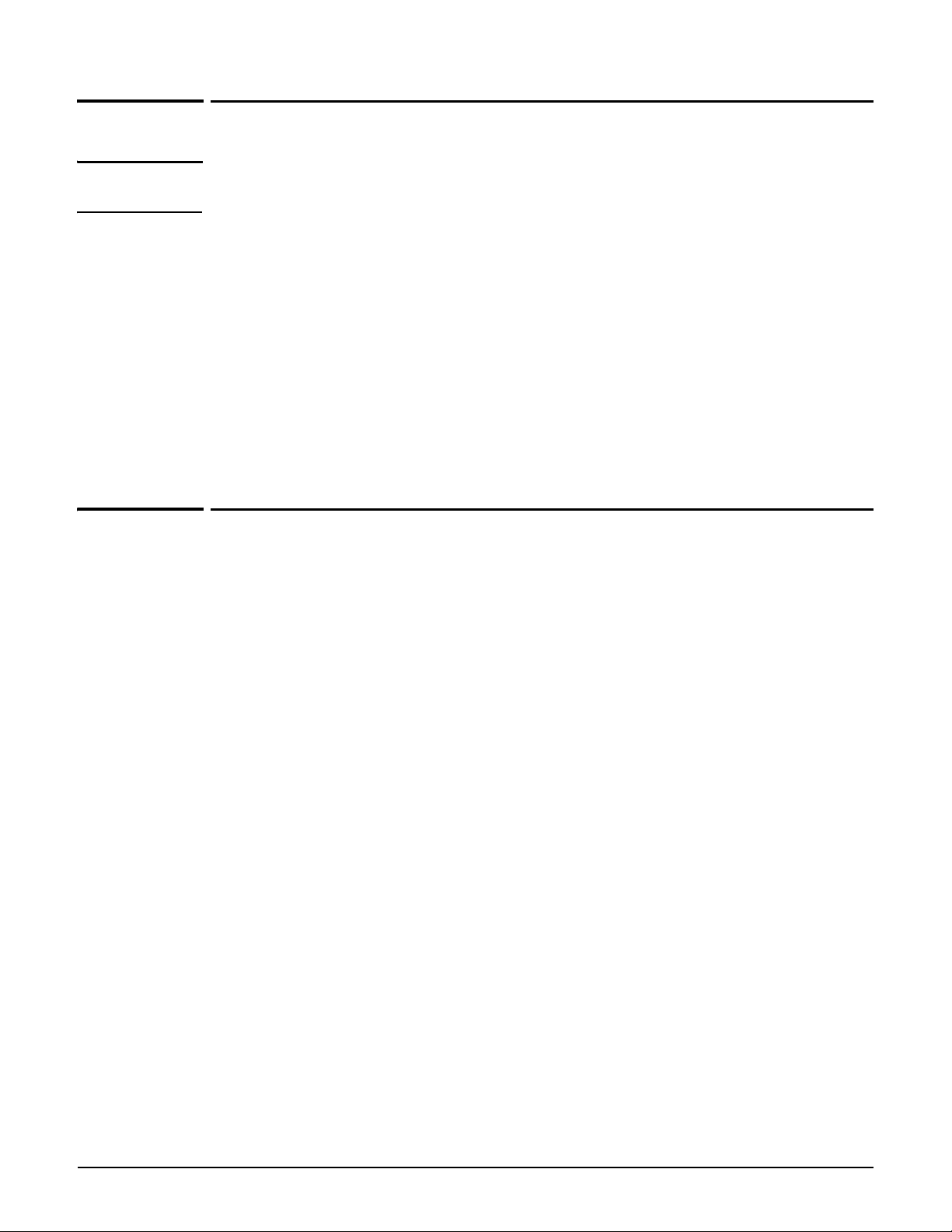
MIB descriptions
Introduction
Introduction
Note For this release, Colubris-named Enterprise MIBs are still used. They apply to the HP MSM
products.
Colubris enterprise MIBs are used to report important status and statistics information
specific to Colubris products. Several traps are also defined to reports major events. The
following sections describe the functionality of the Enterprise MIB. In each table, we give the
name of the object, a description and the access rights: read, write, read/write, accessible for
notification or not accessible.
Colubris enterprise MIBs are used to report important status and statistics information
specific to Colubris products. Several traps are also defined to reports major events. The
following sections describe the functionality of the Enterprise MIB. In each table, we give the
name of the object, a description and the access rights: read, write, read/write, accessible for
notification or not accessible.
COLUBRIS-DEVICE-EVENT-MIB
This MIB is used to view the event logs generated by the remote devices connected to the APs
managed by a controller.
COLUBRIS-DEVICE-EVENT-MIB OIDs
coDevEvSuccessfulAssociationNotificationEnabled
.1.3.6.1.4.1.8744.5.26.1.1.1 read-write
Specifies if coDeviceEventSuccessfulAssociation notifications are generated.
coDevEvAssociationFailureNotificationEnabled
.1.3.6.1.4.1.8744.5.26.1.1.2 read-write
Specifies if coDeviceEventAssociationFailure notifications are generated.
coDevEvSuccessfulReAssociationNotificationEnabled
.1.3.6.1.4.1.8744.5.26.1.1.3 read-write
Specifies if coDeviceEventSuccessfulReAssociation notifications are generated.
coDevEvReAssociationFailureNotificationEnabled
.1.3.6.1.4.1.8744.5.26.1.1.4 read-write
Specifies if coDeviceEventReAssociationFailure notifications are generated.
coDevEvSuccessfulAuthenticationNotificationEnabled
.1.3.6.1.4.1.8744.5.26.1.1.5 read-write
Specifies if coDeviceEventSuccessfulAuthentication notifications are generated.
coDevEvAuthenticationFailureNotificationEnabled
.1.3.6.1.4.1.8744.5.26.1.1.6 read-write
Specifies if coDeviceEventAuthenticationFailure notifications are generated.
3-3
Page 30

MIB descriptions
COLUBRIS-DEVICE-EVENT-MIB
coDevEvSuccessfulDisAssociationNotificationEnabled
.1.3.6.1.4.1.8744.5.26.1.1.7 read-write
Specifies if coDeviceEventSuccessfulDisAssociation notifications are generated.
coDevEvDisAssociationFailureNotificationEnabled
.1.3.6.1.4.1.8744.5.26.1.1.8 read-write
Specifies if coDeviceEventDisAssociationFailure notifications are generated.
coDevEvSuccessfulDeAuthenticationNotificationEnabled
.1.3.6.1.4.1.8744.5.26.1.1.9 read-write
Specifies if coDeviceEventSuccessfulDeAuthentication notifications are generated.
coDevEvDeAuthenticationFailureNotificationEnabled
.1.3.6.1.4.1.8744.5.26.1.1.10 read-write
Specifies if coDeviceEventDeAuthenticationFailure notifications are generated.
coDeviceEventTable
.1.3.6.1.4.1.8744.5.26.1.2.1 not-accessible
The list of devices available in the Event system.
coDeviceEventEntry
.1.3.6.1.4.1.8744.5.26.1.2.1.1 not-accessible
An entry in the coDeviceEventTable. coDevDisIndex - Uniquely identify a device in the
MultiService Access Controller. coDevEvIndex - Uniquely identify a device in the Event
system.
coDevEvIndex
.1.3.6.1.4.1.8744.5.26.1.2.1.1.1 not-accessible
Specifies the index associated with a device in the Event system.
coDevEvMacAddress
.1.3.6.1.4.1.8744.5.26.1.2.1.1.2 read-only
MAC address of the device generating the events.
coDeviceEventDetailTable
.1.3.6.1.4.1.8744.5.26.1.2.2 not-accessible
The Event for each devices.
coDeviceEventDetailEntry
.1.3.6.1.4.1.8744.5.26.1.2.2.1 not-accessible
An entry in the coDeviceEventDetailTable. coDevDisIndex - Uniquely identifies a device
on the controller.
coDevEvIndex - Uniquely identifies a device in the Event system.
coDevEvLogIndex - Uniquely identifies a log for a specific device in the Event system.
3-4
coDevEvLogIndex
.1.3.6.1.4.1.8744.5.26.1.2.2.1.1 not-accessible
Uniquely identifies a log for a specific device in the Event system.
Page 31

coDevEvDetMacAddress
.1.3.6.1.4.1.8744.5.26.1.2.2.1.2 read-only
MAC address of the device generating the events.
coDevEvTime
.1.3.6.1.4.1.8744.5.26.1.2.2.1.3 read-only
Date and time of the event.
coDevEvSSID
.1.3.6.1.4.1.8744.5.26.1.2.2.1.4 read-only
The SSID used by the wireless device.
coDevEvRadioIndex
.1.3.6.1.4.1.8744.5.26.1.2.2.1.5 read-only
Radio index where the wireless device is connected.
coDevEvDuplicateCount
.1.3.6.1.4.1.8744.5.26.1.2.2.1.6 read-only
Number of times this event is repeated.
MIB descriptions
COLUBRIS-DEVICE-EVENT-MIB
coDevEvCategory
.1.3.6.1.4.1.8744.5.26.1.2.2.1.7 read-only
The module that sent the message.
coDevEvOperation
.1.3.6.1.4.1.8744.5.26.1.2.2.1.8 read-only
The action that has occured.
coDevEvStatus
.1.3.6.1.4.1.8744.5.26.1.2.2.1.9 read-only
The status itself.
coDevEvOptionalData
.1.3.6.1.4.1.8744.5.26.1.2.2.1.10 read-only
Additional data that may be supplied (reason codes, etc).
COLUBRIS-DEVICE-EVENT-MIB Traps
coDeviceEventSuccessfulAssociation
.1.3.6.1.4.1.8744.5.26.2.0.1
Sent when a client station is successfully associated with the AP.
Parameters: coDevEvMacAddress,coDevEvSSID,coDevEvStatus,coDevEvOptionalData.
coDeviceEventAssociationFailure
.1.3.6.1.4.1.8744.5.26.2.0.2
Sent when a client station has failed to associate with the AP.
Parameters: coDevEvMacAddress,coDevEvSSID,coDevEvStatus,coDevEvOptionalData.
3-5
Page 32

MIB descriptions
COLUBRIS-DEVICE-DOT1X-MIB
coDeviceEventSuccessfulReAssociation
.1.3.6.1.4.1.8744.5.26.2.0.3
Sent when a client station is successfully reassociated with the AP.
Parameters: coDevEvMacAddress,coDevEvSSID,coDevEvStatus,coDevEvOptionalData.
coDeviceEventReAssociationFailure
.1.3.6.1.4.1.8744.5.26.2.0.4
Sent when a client station has failed to reassociate with the AP.
Parameters: coDevEvMacAddress,coDevEvSSID,coDevEvStatus,coDevEvOptionalData.
coDeviceEventSuccessfulAuthentication
.1.3.6.1.4.1.8744.5.26.2.0.5
Sent when a client station is successfully authenticated.
Parameters: coDevEvMacAddress,coDevEvSSID,coDevEvStatus,coDevEvOptionalData.
coDeviceEventAuthenticationFailure
.1.3.6.1.4.1.8744.5.26.2.0.6
Sent when a client station has failed to authenticate.
Parameters: coDevEvMacAddress,coDevEvSSID,coDevEvStatus,coDevEvOptionalData.
coDeviceEventSuccessfulDisAssociation
.1.3.6.1.4.1.8744.5.26.2.0.7
Sent when a client station is successfully disassociated from the AP.
Parameters: coDevEvMacAddress,coDevEvSSID,coDevEvStatus,coDevEvOptionalData.
coDeviceEventDisAssociationFailure
.1.3.6.1.4.1.8744.5.26.2.0.8
Sent when a client station has failed to disassociate from the AP.
Parameters: coDevEvMacAddress,coDevEvSSID,coDevEvStatus,coDevEvOptionalData.
coDeviceEventSuccessfulDeAuthentication
.1.3.6.1.4.1.8744.5.26.2.0.9
Sent when a client station is successfully deauthenticated.
Parameters: coDevEvMacAddress,coDevEvSSID,coDevEvStatus,coDevEvOptionalData.
coDeviceEventDeAuthenticationFailure
.1.3.6.1.4.1.8744.5.26.2.0.10
Sent when a client station has failed to deauthenticate.
Parameters: coDevEvMacAddress,coDevEvSSID,coDevEvStatus,coDevEvOptionalData.
3-6
COLUBRIS-DEVICE-DOT1X-MIB
This MIB is used to display information about the 802.1X stations connected to APs managed
by a controller.
Page 33

COLUBRIS-DEVICE-DOT1X-MIB OIDs
coDeviceDot1xStatusTable
.1.3.6.1.4.1.8744.5.32.1.2.1 not-accessible
Device IEEE 802.1x wireless station status attributes.
coDeviceDot1xStatusEntry
.1.3.6.1.4.1.8744.5.32.1.2.1.1 not-accessible
An entry in the coDeviceDot1xStatusTable. coDevDisIndex - Uniquely identifies a device
on the controller. coDev1xStaIndex - Uniquely identifies a 802.1X station on the device.
coDev1xStaIndex
.1.3.6.1.4.1.8744.5.32.1.2.1.1.1 not-accessible
Specifies the index of a 802.1X station on the device.
coDev1xStaMacAddress
.1.3.6.1.4.1.8744.5.32.1.2.1.1.2 read-only
Wireless MAC address of the 802.1X station.
coDev1xStaUserName
.1.3.6.1.4.1.8744.5.32.1.2.1.1.3 read-only
The User-Name representing the identity of the Supplicant PAE.
MIB descriptions
COLUBRIS-DEVICE-DOT1X-MIB
coDev1xStaPaeState
.1.3.6.1.4.1.8744.5.32.1.2.1.1.4 read-only
The current value of the Authenticator PAE state machine.
coDev1xStaBackendAuthState
.1.3.6.1.4.1.8744.5.32.1.2.1.1.5 read-only
The current state of the Backend Authentication state machine.
coDev1xStaPortStatus
.1.3.6.1.4.1.8744.5.32.1.2.1.1.6 read-only
The current value of the controlled Port status parameter for the Port.
coDev1xStaSessionTime
.1.3.6.1.4.1.8744.5.32.1.2.1.1.7 read-only
The duration of the session in seconds.
coDev1xStaTerminateCause
.1.3.6.1.4.1.8744.5.32.1.2.1.1.8 read-only
The reason for session termination.
coDeviceDot1xStatsTable
.1.3.6.1.4.1.8744.5.32.1.3.1 not-accessible
Device IEEE 802.1X wireless client statistic attributes.
coDeviceDot1xStatsEntry
.1.3.6.1.4.1.8744.5.32.1.3.1.1 not-accessible
An entry in the coDeviceDot1xStatsTable. coDevDisIndex - Uniquely identify a device on
the controller.
coDev1xStaIndex - Uniquely identify a 802.1X station on the device.
3-7
Page 34

MIB descriptions
COLUBRIS-DEVICE-WIRELESS-MIB
coDev1xStaEapolRxFrame
coDev1xStaEapolTxFrame
coDev1xStaBackendResponses
coDev1xStaBackendChallenges
.1.3.6.1.4.1.8744.5.32.1.3.1.1.1 read-only
The number of valid EAPOL frames of any type that have been received by this
Authenticator.
.1.3.6.1.4.1.8744.5.32.1.3.1.1.2 read-only
The number of EAPOL frames of any type that have been transmitted by this
Authenticator.
.1.3.6.1.4.1.8744.5.32.1.3.1.1.3 read-only
Counts the number of times that the state machine sends an initial Access-Request packet
to the Authentication server (i.e., executes sendRespToServer on entry to the RESPONSE
state). Indicates that the Authenticator attempted communication with the
Authentication Server.
.1.3.6.1.4.1.8744.5.32.1.3.1.1.4 read-only
Counts the number of times that the state machine receives an initial Access-Challenge
packet from the Authentication server (i.e., aReq becomes TRUE, causing exit from the
RESPONSE state). Indicates that the Authentication Server has communication with the
Authenticator.
coDev1xStaBackendAuthSuccesses
.1.3.6.1.4.1.8744.5.32.1.3.1.1.5 read-only
Counts the number of times that the state machine receives an EAP-Success message
from the Authentication Server (i.e., aSuccess becomes TRUE, causing a transition from
RESPONSE to SUCCESS). Indicates that the Supplicant has successfully authenticated to
the Authentication Server.
coDev1xStaBackendAuthFails
.1.3.6.1.4.1.8744.5.32.1.3.1.1.6 read-only
Counts the number of times that the state machine receives an EAP-Failure message from
the Authentication Server (i.e., aFail becomes TRUE, causing a transition from
RESPONSE to FAIL). Indicates that the Supplicant has not authenticated to the
Authentication Server.
COLUBRIS-DEVICE-WIRELESS-MIB
This MIB is used to view the status and statistics of each wireless interface, Virtual Service
Community (VSC), wireless client, and detected access point, available on each of the access
points managed by a controller.
3-8
COLUBRIS-DEVICE-WIRELESS-MIB OIDs
coDevWirSNRLevelNotificationEnabled
.1.3.6.1.4.1.8744.5.25.1.1.1 read-write
This attribute, when true, enables the generation of SNR level notifications.
Page 35

MIB descriptions
COLUBRIS-DEVICE-WIRELESS-MIB
coDevWirSNRLevelNotificationInterval
.1.3.6.1.4.1.8744.5.25.1.1.2 read-write
Specifies the interval in minutes between SNR level notifications.
coDevWirMinimumSNRLevel
.1.3.6.1.4.1.8744.5.25.1.1.3 read-write
A SNR level notification is generated each time the average SNR for all wireless stations
connected to a VSC drops below this value.
coDevWirAssociationNotificationEnabled
.1.3.6.1.4.1.8744.5.25.1.1.4 read-write
Specifies if an association notification is generated when a new wireless client station
associates with any VSC.
coDeviceWirelessInterfaceStatusTable
.1.3.6.1.4.1.8744.5.25.1.2.1 not-accessible
Device wireless interface status attributes.
coDeviceWirelessInterfaceStatusEntry
.1.3.6.1.4.1.8744.5.25.1.2.1.1 not-accessible
An entry in the coDeviceWirelessInterfaceStatusTable.
coDevDisIndex - Uniquely identifies a device on the controller.
coDevWirIfStaRadioIndex - Uniquely identifies a radio on the device.
coDevWirIfStaRadioIndex
.1.3.6.1.4.1.8744.5.25.1.2.1.1.1 not-accessible
Specifies the index of a radio on the device.
coDevWirIfStaIfIndex
.1.3.6.1.4.1.8744.5.25.1.2.1.1.2 read-only
Link to coDevIfStaIfIndex.
coDevWirIfStaOperatingMode
.1.3.6.1.4.1.8744.5.25.1.2.1.1.3 read-only
The current operating mode used by the radio.
coDevWirIfStaTransmitPower
.1.3.6.1.4.1.8744.5.25.1.2.1.1.4 read-only
Identifies the transmission power of the radio.
coDevWirIfStaOperatingChannel
.1.3.6.1.4.1.8744.5.25.1.2.1.1.5 read-only
Identifies the current operating channel of the radio.
coDevWirIfStaRadioMode
.1.3.6.1.4.1.8744.5.25.1.2.1.1.6 read-only
Identifies the current operating PHY type of the radio.
coDevWirIfStaRadioType
.1.3.6.1.4.1.8744.5.25.1.2.1.1.7 read-only
Identifies the wireless device inside the device.
3-9
Page 36

MIB descriptions
COLUBRIS-DEVICE-WIRELESS-MIB
coDevWirIfStaRadioOperState
coDevWirIfStaNumberOfClient
coDevWirIfStaAutoChannelEnabled
coDevWirIfStaAutoChannelInterval
coDevWirIfStaAutoPowerEnabled
.1.3.6.1.4.1.8744.5.25.1.2.1.1.8 read-only
When True indicates that the radio is enabled.
.1.3.6.1.4.1.8744.5.25.1.2.1.1.9 read-only
Identifies the number of associated wireless clients.
.1.3.6.1.4.1.8744.5.25.1.2.1.1.10 read-only
When True indicates that the Auto Channel option is enabled.
.1.3.6.1.4.1.8744.5.25.1.2.1.1.11 read-only
Time interval, in minutes, between auto rescanning of channels. Maximum is 1440
minutes (24 hours). A value of zero disables automatic rescanning of channels which
means that the radio will automatically select a channel when the interface initializes and
use that channel as long as the interface is operational.
.1.3.6.1.4.1.8744.5.25.1.2.1.1.12 read-only
When True, indicates that the Auto Power option is enabled.
coDevWirIfStaAutoPowerInterval
.1.3.6.1.4.1.8744.5.25.1.2.1.1.13 read-only
Identifies the time interval, in minutes, between auto rescanning of channels. Maximum is
1440 minutes (24 hours).
coDevWirIfStaResetStats
.1.3.6.1.4.1.8744.5.25.1.2.1.1.14 read-write
Reset the wireless interface statistics. Reading this object will always return ’idle’.
coDevWirIfStaGreenfieldOptionEnabled
.1.3.6.1.4.1.8744.5.25.1.2.1.1.15 read-only
This attribute, when TRUE, indicates that the HT Greenfield option is enabled.
coDevWirIfStaNbDetectedStation
.1.3.6.1.4.1.8744.5.25.1.2.1.1.16 read-only
Number of stations detected on this radio.
coDevWirIfStaProtectionStatus
.1.3.6.1.4.1.8744.5.25.1.2.1.1.17 read-only
Indicates the reasons why the wireless protection is enabled.
coDeviceWirelessInterfaceStatsTable
.1.3.6.1.4.1.8744.5.25.1.3.1 not-accessible
Device wireless interface statistics attributes.
3-10
coDeviceWirelessInterfaceStatsEntry
.1.3.6.1.4.1.8744.5.25.1.3.1.1 not-accessible
An entry in the coDeviceWirelessInterfaceStatsTable.
coDevDisIndex - Uniquely identifies a device on the controller.
Page 37

MIB descriptions
COLUBRIS-DEVICE-WIRELESS-MIB
coDevWirIfStaRadioIndex - Uniquely identifies a radio on the device.
coDevWirIfStsTransmittedFragmentCount
.1.3.6.1.4.1.8744.5.25.1.3.1.1.1 read-only
This counter is incremented for each acknowledged MPDU with an individual address in
the address 1 field or an MPDU with a multicast address in the address 1 field of type Data
or Management.
coDevWirIfStsMulticastTransmittedFrameCount
.1.3.6.1.4.1.8744.5.25.1.3.1.1.2 read-only
This counter is incremented only when the multicast bit is set in the destination MAC
address of a successfully transmitted MSDU. When operating as a STA in an ESS, where
these frames are directed to the AP, this implies having received an acknowledgment to
all associated MPDUs.
coDevWirIfStsFailedCount
.1.3.6.1.4.1.8744.5.25.1.3.1.1.3 read-only
This counter is incremented when an MSDU is not transmitted successfully due to the
number of transmit attempts exceeding either coDot11ShortRetryLimit or
coDot11LongRetryLimit.
coDevWirIfStsRetryCount
.1.3.6.1.4.1.8744.5.25.1.3.1.1.4 read-only
This counter is incremented when an MSDU is successfully transmitted after one or more
retransmissions.
coDevWirIfStsMultipleRetryCount
.1.3.6.1.4.1.8744.5.25.1.3.1.1.5 read-only
This counter is incremented when an MSDU is successfully transmitted after more than
one retransmission.
coDevWirIfStsFrameDuplicateCount
.1.3.6.1.4.1.8744.5.25.1.3.1.1.6 read-only
This counter is incremented when a frame is received and the Sequence Control field
indicates that it is a duplicate.
coDevWirIfStsRTSSuccessCount
.1.3.6.1.4.1.8744.5.25.1.3.1.1.7 read-only
This counter is incremented when a CTS is received in response to an RTS.
coDevWirIfStsRTSFailureCount
.1.3.6.1.4.1.8744.5.25.1.3.1.1.8 read-only
This counter is incremented when a CTS is not received in response to an RTS.
coDevWirIfStsACKFailureCount
.1.3.6.1.4.1.8744.5.25.1.3.1.1.9 read-only
This counter is incremented when an ACK is not received when expected.
coDevWirIfStsReceivedFragmentCount
.1.3.6.1.4.1.8744.5.25.1.3.1.1.10 read-only
This counter is incremented for each successfully received MPDU of type Data or
Management.
3-11
Page 38

MIB descriptions
COLUBRIS-DEVICE-WIRELESS-MIB
coDevWirIfStsMulticastReceivedFrameCount
coDevWirIfStsFCSErrorCount
coDevWirIfStsTransmittedFrameCount
coDevWirIfStsReceivedFrameCount
coDeviceWirelessVscStatusTable
.1.3.6.1.4.1.8744.5.25.1.5.1 not-accessible
Device Virtual Service Communities status attributes.
.1.3.6.1.4.1.8744.5.25.1.3.1.1.11 read-only
This counter is incremented when an MSDU is received with the multicast bit set in the
destination MAC address.
.1.3.6.1.4.1.8744.5.25.1.3.1.1.12 read-only
This counter is incremented when an FCS error is detected in a received MPDU.
.1.3.6.1.4.1.8744.5.25.1.3.1.1.13 read-only
This counter is incremented for each successfully transmitted MSDU.
.1.3.6.1.4.1.8744.5.25.1.3.1.1.14 read-only
This counter is incremented when an MSDU is received.
coDeviceWirelessVscStatusEntry
.1.3.6.1.4.1.8744.5.25.1.5.1.1 not-accessible
An entry in the coDeviceWirelessVscStatusTable.
coDevDisIndex - Uniquely identifies a device on the controller.
coDevWirIfStaRadioIndex - Uniquely identifies a radio on the device.
coDevWirVscStaVscIndex - Uniquely identifies a Virtual Service Community in the device
configuration file.
coDevWirVscStaVscIndex
.1.3.6.1.4.1.8744.5.25.1.5.1.1.1 not-accessible
Specifies the index of a Virtual Service Community in the device configuration file.
coDevWirVscStaMscVscIndex
.1.3.6.1.4.1.8744.5.25.1.5.1.1.2 read-only
Link to the Virtual Service Community in the device configuration file (coVscCfgIndex).
coDevWirVscStaBSSID
.1.3.6.1.4.1.8744.5.25.1.5.1.1.3 read-only
MAC Address assigned to the Virtual Service Community running on the specified radio.
coDevWirVscStaDefaultVLAN
.1.3.6.1.4.1.8744.5.25.1.5.1.1.4 read-only
VLAN ID assigned to a station after a successfull 802.11 association.
3-12
coDevWirVscStaMaximumNumberOfUsers
.1.3.6.1.4.1.8744.5.25.1.5.1.1.5 read-only
Maximum number of wireless client stations that can use the VSC on a specific radio.
Page 39

coDevWirVscStaCurrentNumberOfUsers
.1.3.6.1.4.1.8744.5.25.1.5.1.1.6 read-only
Indicates the number of wireless client stations connected via this VSC.
coDevWirVscStaAverageSNR
.1.3.6.1.4.1.8744.5.25.1.5.1.1.7 read-only
Average SNR level for the users connected to this VSC.
coDevWirVscStaResetStats
.1.3.6.1.4.1.8744.5.25.1.5.1.1.8 read-write
Reset the VSC statistics. Reading this object will always return ’idle’.
coDeviceWirelessVscStatsTable
.1.3.6.1.4.1.8744.5.25.1.6.1 not-accessible
Device Virtual Service Communities statistical attributes.
coDeviceWirelessVscStatsEntry
.1.3.6.1.4.1.8744.5.25.1.6.1.1 not-accessible
An entry in the coDeviceWirelessVscStatsTable.
coDevDisIndex - Uniquely identifies a device in the MultiService Controller.
coDevWirIfStaRadioIndex - Uniquely identifies a radio on the device.
coDevWirVscStaVscIndex - Uniquely identifies a Virtual Service Community in the device
configuration file.
MIB descriptions
COLUBRIS-DEVICE-WIRELESS-MIB
coDevWirVscStsTxSecurityFilter
.1.3.6.1.4.1.8744.5.25.1.6.1.1.1 read-only
Number of outgoing packets dropped by the wireless security filters.
coDevWirVscStsRxSecurityFilter
.1.3.6.1.4.1.8744.5.25.1.6.1.1.2 read-only
Number of incoming packets dropped by the wireless security filters.
coDevWirVscStsWEPICVError
.1.3.6.1.4.1.8744.5.25.1.6.1.1.3 read-only
This counter increments when a frame is received with the WEP subfield of the Frame
Control field set to one and the value of the ICV as received in the frame does not match
the ICV value that is calculated for the contents of the received frame.
coDevWirVscStsWEPExcluded
.1.3.6.1.4.1.8744.5.25.1.6.1.1.4 read-only
This counter increments when a frame is received with the WEP subfield of the Frame
Control field set to zero.
coDevWirVscStsTKIPICVError
.1.3.6.1.4.1.8744.5.25.1.6.1.1.5 read-only
Number of incoming packets with TKIP ICV errors.
coDevWirVscStsTKIPMICError
.1.3.6.1.4.1.8744.5.25.1.6.1.1.6 read-only
Number of incoming packets with TKIP MIC errors.
3-13
Page 40

MIB descriptions
COLUBRIS-DEVICE-WIRELESS-MIB
coDevWirVscStsTKIPCounterMeasure
coDevWirVscStsTKIPReplay
coDevWirVscStsAESError
coDevWirVscStsAESReplay
coDeviceWirelessClientStatusTable
.1.3.6.1.4.1.8744.5.25.1.7.1 not-accessible
Device Wireless client status attributes.
.1.3.6.1.4.1.8744.5.25.1.6.1.1.7 read-only
Number of times the counter measure has been invoked.
.1.3.6.1.4.1.8744.5.25.1.6.1.1.8 read-only
Number of incoming packets with TKIP replays.
.1.3.6.1.4.1.8744.5.25.1.6.1.1.9 read-only
Number of incoming AES packets that were undecryptable.
.1.3.6.1.4.1.8744.5.25.1.6.1.1.10 read-only
Number of incoming packets with AES replays.
coDeviceWirelessClientStatusEntry
.1.3.6.1.4.1.8744.5.25.1.7.1.1 not-accessible
An entry in the coDeviceWirelessClientStatusTable.
coDevDisIndex - Uniquely identifies a device on the controller.
coDevWirIfStaRadioIndex - Uniquely identifies a radio on the device.
coDevWirCliStaIndex - Uniquely identifies a wireless client using the specified radio on
the device.
coDevWirCliStaIndex
.1.3.6.1.4.1.8744.5.25.1.7.1.1.1 not-accessible
Specifies the index of a wireless client using the specified radio on the device. The
association ID is used for the index. On new products, the index contain also a VSC index.
coDevWirCliStaMACAddress
.1.3.6.1.4.1.8744.5.25.1.7.1.1.2 read-only
Unique MAC Address assigned to the wireless device.
coDevWirCliStaVscIndex
.1.3.6.1.4.1.8744.5.25.1.7.1.1.3 read-only
Index of the Virtual Service Community in the device configuration file
(coDevWirVscStaVscIndex).
coDevWirCliStaConnectTime
.1.3.6.1.4.1.8744.5.25.1.7.1.1.4 read-only
Elapsed time in seconds since a station has associated with this device.
3-14
coDevWirCliStaSignalLevel
.1.3.6.1.4.1.8744.5.25.1.7.1.1.5 read-only
Strength of the wireless signal.
Page 41

coDevWirCliStaNoiseLevel
.1.3.6.1.4.1.8744.5.25.1.7.1.1.6 read-only
Level of local background noise.
coDevWirCliStaSNR
.1.3.6.1.4.1.8744.5.25.1.7.1.1.7 read-only
Relative strength of the signal level compared to the noise level.
coDevWirCliStaVLAN
.1.3.6.1.4.1.8744.5.25.1.7.1.1.8 read-only
VLAN ID of the associated station.
coDevWirCliStaTransmitRate
.1.3.6.1.4.1.8744.5.25.1.7.1.1.9 read-only
Current transmit rate of a associated station.
coDevWirCliStaReceiveRate
.1.3.6.1.4.1.8744.5.25.1.7.1.1.10 read-only
Current receive rate of a associated station.
MIB descriptions
COLUBRIS-DEVICE-WIRELESS-MIB
coDevWirCliStaTrafficAuthorized
.1.3.6.1.4.1.8744.5.25.1.7.1.1.11 read-only
Current receive rate of the associated station.
coDevWirCliSta8021xAuthenticated
.1.3.6.1.4.1.8744.5.25.1.7.1.1.12 read-only
Current receive rate of the associated station.
coDevWirCliStaMACAuthenticated
.1.3.6.1.4.1.8744.5.25.1.7.1.1.13 read-only
Current receive rate of the associated station.
coDevWirCliStaMACFiltered
.1.3.6.1.4.1.8744.5.25.1.7.1.1.14 read-only
Current receive rate of the associated station.
coDevWirCliStaPhyType
.1.3.6.1.4.1.8744.5.25.1.7.1.1.15 read-only
Indicates the wireless mode used by the associated station.
coDevWirCliStaWPAType
.1.3.6.1.4.1.8744.5.25.1.7.1.1.16 read-only
Indicates the WPA/Encryption type used by the wireless station.
coDevWirCliStaIpAddress
.1.3.6.1.4.1.8744.5.25.1.7.1.1.17 read-only
Indicates the IP address of the wireless station.
coDevWirCliStaPowerSavingMode
.1.3.6.1.4.1.8744.5.25.1.7.1.1.18 read-only
If true, indicates that the wireless station is in power save mode.
3-15
Page 42

MIB descriptions
COLUBRIS-DEVICE-WIRELESS-MIB
coDevWirCliStaWME
coDevWirCliStaPreviousAPAddress
coDevWirCliStaResetStats
coDevWirCliStaHT
.1.3.6.1.4.1.8744.5.25.1.7.1.1.19 read-only
true: The wireless station sends QOS data frames.
false: The wireless station sends data frames.
.1.3.6.1.4.1.8744.5.25.1.7.1.1.20 read-only
Indicates the if the station roamed from this access point.
.1.3.6.1.4.1.8744.5.25.1.7.1.1.21 read-write
Reset the wireless client statistics. Reading this object will always return ’idle’.
resetStats: Reset the client statistics.
resetRates: Reset the client statistics rates.
resetAll: Perform both operations.
.1.3.6.1.4.1.8744.5.25.1.7.1.1.22 read-only
Indicates that the associated station is HT.
coDevWirCliStaTransmitMCS
.1.3.6.1.4.1.8744.5.25.1.7.1.1.23 read-only
Current transmit MCS of an HT associated station.
coDevWirCliStaReceiveMCS
.1.3.6.1.4.1.8744.5.25.1.7.1.1.24 read-only
Current receive MCS of an HT associated station.
coDevWirCliStaChannelWidth
.1.3.6.1.4.1.8744.5.25.1.7.1.1.25 read-only
Channel width used by the wireless client.
coDevWirCliStaShortGI
.1.3.6.1.4.1.8744.5.25.1.7.1.1.26 read-only
Indicates if the wireless client is using short GI.
coDevWirCliDisassociate
.1.3.6.1.4.1.8744.5.25.1.7.1.1.27 read-write
Disassociate the wireless client. Reading this object will always return ’idle’.
disassociate: disassociate the client.
coDevWirCliStaNbStreams
.1.3.6.1.4.1.8744.5.25.1.7.1.1.28 read-only
Number of spatial streams used with the HT client.
3-16
coDevWirCliStaQOSLevel
.1.3.6.1.4.1.8744.5.25.1.7.1.1.29 read-only
QOS level assigned by a RADIUS server.
Page 43

coDevWirCliStaLegacyRates
.1.3.6.1.4.1.8744.5.25.1.7.1.1.30 read-only
Legacy rates negotiated during the association.
coDevWirCliStaHTRates
.1.3.6.1.4.1.8744.5.25.1.7.1.1.31 read-only
HT rates negotiated during the association.
coDevWirNbAssociatedStation
.1.3.6.1.4.1.8744.5.25.1.7.2 read-only
Number of stations in the wireless client table.
coDeviceWirelessClientStatsTable
.1.3.6.1.4.1.8744.5.25.1.8.1 not-accessible
Device Wireless client statistical attributes.
coDeviceWirelessClientStatsEntry
.1.3.6.1.4.1.8744.5.25.1.8.1.1 not-accessible
An entry in the coDeviceWirelessClientStatsTable.
coDevDisIndex - Uniquely identifies a device on the controller.
coDevWirIfStaRadioIndex - Uniquely identifies a radio on the device.
coDevWirCliStaIndex - Uniquely identifies a wireless client using the specified radio on
the device.
MIB descriptions
COLUBRIS-DEVICE-WIRELESS-MIB
coDevWirCliStsInPkts
.1.3.6.1.4.1.8744.5.25.1.8.1.1.1 read-only
Number of packets received from the wireless station after it associated.
coDevWirCliStsOutPkts
.1.3.6.1.4.1.8744.5.25.1.8.1.1.2 read-only
Number of packets send to the wireless station after it associated.
coDevWirCliStsInOctets
.1.3.6.1.4.1.8744.5.25.1.8.1.1.3 read-only
Number of octets received from the wireless station after it associated.
coDevWirCliStsOutOctets
.1.3.6.1.4.1.8744.5.25.1.8.1.1.4 read-only
Number of octets send to the wireless station after it associated.
coDeviceWirelessClientStatsRatesTable
.1.3.6.1.4.1.8744.5.25.1.9.1 not-accessible
Device Wireless client statistical rate attributes.
coDeviceWirelessClientStatsRatesEntry
.1.3.6.1.4.1.8744.5.25.1.9.1.1 not-accessible
An entry in the coDeviceWirelessClientStatsRatesTable.
coDevDisIndex - Uniquely identifies a device on the controller.
coDevWirIfStaRadioIndex - Uniquely identifies a radio on the device.
3-17
Page 44

MIB descriptions
COLUBRIS-DEVICE-WIRELESS-MIB
coDevWirCliStsPktsTxRate1
coDevWirCliStsPktsTxRate2
coDevWirCliStsPktsTxRate5dot5
coDevWirCliStsPktsTxRate11
coDevWirCliStsPktsTxRate6
coDevWirCliStaIndex - Uniquely identifies a wireless client using the specified radio on
the device.
.1.3.6.1.4.1.8744.5.25.1.9.1.1.1 read-only
Number of frames transmitted at 1 Mbps since the station associated.
.1.3.6.1.4.1.8744.5.25.1.9.1.1.2 read-only
Number of frames transmitted at 2 Mbps since the station associated.
.1.3.6.1.4.1.8744.5.25.1.9.1.1.3 read-only
Number of frames transmitted at 5.5 Mbps since the station associated.
.1.3.6.1.4.1.8744.5.25.1.9.1.1.4 read-only
Number of frames transmitted at 11 Mbps since the station associated.
.1.3.6.1.4.1.8744.5.25.1.9.1.1.5 read-only
Number of frames transmitted at 6 Mbps since the station associated.
coDevWirCliStsPktsTxRate9
.1.3.6.1.4.1.8744.5.25.1.9.1.1.6 read-only
Number of frames transmitted at 9 Mbps since the station associated.
coDevWirCliStsPktsTxRate12
.1.3.6.1.4.1.8744.5.25.1.9.1.1.7 read-only
Number of frames transmitted at 12 Mbps since the station associated.
coDevWirCliStsPktsTxRate18
.1.3.6.1.4.1.8744.5.25.1.9.1.1.8 read-only
Number of frames transmitted at 18 Mbps since the station associated.
coDevWirCliStsPktsTxRate24
.1.3.6.1.4.1.8744.5.25.1.9.1.1.9 read-only
Number of frames transmitted at 24 Mbps since the station associated.
coDevWirCliStsPktsTxRate36
.1.3.6.1.4.1.8744.5.25.1.9.1.1.10 read-only
Number of frames transmitted at 36 Mbps since the station associated.
coDevWirCliStsPktsTxRate48
.1.3.6.1.4.1.8744.5.25.1.9.1.1.11 read-only
Number of frames transmitted at 48 Mbps since the station associated.
3-18
coDevWirCliStsPktsTxRate54
.1.3.6.1.4.1.8744.5.25.1.9.1.1.12 read-only
Number of frames transmitted at 54 Mbps since the station associated.
Page 45

coDevWirCliStsPktsRxRate1
.1.3.6.1.4.1.8744.5.25.1.9.1.1.13 read-only
Number of frames received at 1 Mbps since the station associated.
coDevWirCliStsPktsRxRate2
.1.3.6.1.4.1.8744.5.25.1.9.1.1.14 read-only
Number of frames received at 2 Mbps since the station associated.
coDevWirCliStsPktsRxRate5dot5
.1.3.6.1.4.1.8744.5.25.1.9.1.1.15 read-only
Number of frames received at 5.5 Mbps since the station associated.
coDevWirCliStsPktsRxRate11
.1.3.6.1.4.1.8744.5.25.1.9.1.1.16 read-only
Number of frames received at 11 Mbps since the station associated.
coDevWirCliStsPktsRxRate6
.1.3.6.1.4.1.8744.5.25.1.9.1.1.17 read-only
Number of frames received at 6 Mbps since the station associated.
MIB descriptions
COLUBRIS-DEVICE-WIRELESS-MIB
coDevWirCliStsPktsRxRate9
.1.3.6.1.4.1.8744.5.25.1.9.1.1.18 read-only
Number of frames received at 9 Mbps since the station associated.
coDevWirCliStsPktsRxRate12
.1.3.6.1.4.1.8744.5.25.1.9.1.1.19 read-only
Number of frames received at 12 Mbps since the station associated.
coDevWirCliStsPktsRxRate18
.1.3.6.1.4.1.8744.5.25.1.9.1.1.20 read-only
Number of frames received at 18 Mbps since the station associated.
coDevWirCliStsPktsRxRate24
.1.3.6.1.4.1.8744.5.25.1.9.1.1.21 read-only
Number of frames received at 24 Mbps since the station associated.
coDevWirCliStsPktsRxRate36
.1.3.6.1.4.1.8744.5.25.1.9.1.1.22 read-only
Number of frames received at 36 Mbps since the station associated.
coDevWirCliStsPktsRxRate48
.1.3.6.1.4.1.8744.5.25.1.9.1.1.23 read-only
Number of frames received at 48 Mbps since the station associated.
coDevWirCliStsPktsRxRate54
.1.3.6.1.4.1.8744.5.25.1.9.1.1.24 read-only
Number of frames received at 54 Mbps since the station associated.
coDeviceWirelessClientStatsHTRatesTable
.1.3.6.1.4.1.8744.5.25.1.10.1 not-accessible
Device Wireless HT client statistical rate attributes.
3-19
Page 46

MIB descriptions
COLUBRIS-DEVICE-WIRELESS-MIB
coDeviceWirelessClientStatsHTRatesEntry
coDevWirCliStsPktsTxMCS0
coDevWirCliStsPktsTxMCS1
coDevWirCliStsPktsTxMCS2
.1.3.6.1.4.1.8744.5.25.1.10.1.1 not-accessible
An entry in the coDeviceWirelessClientStatsHTRatesTable.
coDevDisIndex - Uniquely identifies a device on the controller.
coDevWirIfStaRadioIndex - Uniquely identifies a radio on the device.
coDevWirCliStaIndex - Uniquely identifies an HT wireless client using the specified radio
on the device.
.1.3.6.1.4.1.8744.5.25.1.10.1.1.1 read-only
Number of frames transmitted at MCS0 since the station associated.
.1.3.6.1.4.1.8744.5.25.1.10.1.1.2 read-only
Number of frames transmitted at MCS1 since the station associated.
.1.3.6.1.4.1.8744.5.25.1.10.1.1.3 read-only
Number of frames transmitted at MCS2 since the station associated.
coDevWirCliStsPktsTxMCS3
.1.3.6.1.4.1.8744.5.25.1.10.1.1.4 read-only
Number of frames transmitted at MCS3 since the station associated.
coDevWirCliStsPktsTxMCS4
.1.3.6.1.4.1.8744.5.25.1.10.1.1.5 read-only
Number of frames transmitted at MCS4 since the station associated.
coDevWirCliStsPktsTxMCS5
.1.3.6.1.4.1.8744.5.25.1.10.1.1.6 read-only
Number of frames transmitted at MCS5 since the station associated.
coDevWirCliStsPktsTxMCS6
.1.3.6.1.4.1.8744.5.25.1.10.1.1.7 read-only
Number of frames transmitted at MCS6 since the station associated.
coDevWirCliStsPktsTxMCS7
.1.3.6.1.4.1.8744.5.25.1.10.1.1.8 read-only
Number of frames transmitted at MCS7 since the station associated.
coDevWirCliStsPktsTxMCS8
.1.3.6.1.4.1.8744.5.25.1.10.1.1.9 read-only
Number of frames transmitted at MCS8 since the station associated.
3-20
coDevWirCliStsPktsTxMCS9
.1.3.6.1.4.1.8744.5.25.1.10.1.1.10 read-only
Number of frames transmitted at MCS9 since the station associated.
coDevWirCliStsPktsTxMCS10
.1.3.6.1.4.1.8744.5.25.1.10.1.1.11 read-only
Number of frames transmitted at MCS10 since the station associated.
Page 47

COLUBRIS-DEVICE-WIRELESS-MIB
coDevWirCliStsPktsTxMCS11
.1.3.6.1.4.1.8744.5.25.1.10.1.1.12 read-only
Number of frames transmitted at MCS11 since the station associated.
coDevWirCliStsPktsTxMCS12
.1.3.6.1.4.1.8744.5.25.1.10.1.1.13 read-only
Number of frames transmitted at MCS12 since the station associated.
coDevWirCliStsPktsTxMCS13
.1.3.6.1.4.1.8744.5.25.1.10.1.1.14 read-only
Number of frames transmitted at MCS13 since the station associated.
coDevWirCliStsPktsTxMCS14
.1.3.6.1.4.1.8744.5.25.1.10.1.1.15 read-only
Number of frames transmitted at MCS14 since the station associated.
coDevWirCliStsPktsTxMCS15
.1.3.6.1.4.1.8744.5.25.1.10.1.1.16 read-only
Number of frames transmitted at MCS15 since the station associated.
MIB descriptions
coDevWirCliStsPktsRxMCS0
.1.3.6.1.4.1.8744.5.25.1.10.1.1.17 read-only
Number of frames received at MCS0 since the station associated.
coDevWirCliStsPktsRxMCS1
.1.3.6.1.4.1.8744.5.25.1.10.1.1.18 read-only
Number of frames received at MCS1 since the station associated.
coDevWirCliStsPktsRxMCS2
.1.3.6.1.4.1.8744.5.25.1.10.1.1.19 read-only
Number of frames received at MCS2 since the station associated.
coDevWirCliStsPktsRxMCS3
.1.3.6.1.4.1.8744.5.25.1.10.1.1.20 read-only
Number of frames received at MCS3 since the station associated.
coDevWirCliStsPktsRxMCS4
.1.3.6.1.4.1.8744.5.25.1.10.1.1.21 read-only
Number of frames received at MCS4 since the station associated.
coDevWirCliStsPktsRxMCS5
.1.3.6.1.4.1.8744.5.25.1.10.1.1.22 read-only
Number of frames received at MCS5 since the station associated.
coDevWirCliStsPktsRxMCS6
.1.3.6.1.4.1.8744.5.25.1.10.1.1.23 read-only
Number of frames received at MCS6 since the station associated.
coDevWirCliStsPktsRxMCS7
.1.3.6.1.4.1.8744.5.25.1.10.1.1.24 read-only
Number of frames received at MCS7 since the station associated.
3-21
Page 48

MIB descriptions
COLUBRIS-DEVICE-WIRELESS-MIB
coDevWirCliStsPktsRxMCS8
coDevWirCliStsPktsRxMCS9
coDevWirCliStsPktsRxMCS10
coDevWirCliStsPktsRxMCS11
coDevWirCliStsPktsRxMCS12
.1.3.6.1.4.1.8744.5.25.1.10.1.1.25 read-only
Number of frames received at MCS8 since the station associated.
.1.3.6.1.4.1.8744.5.25.1.10.1.1.26 read-only
Number of frames received at MCS9 since the station associated.
.1.3.6.1.4.1.8744.5.25.1.10.1.1.27 read-only
Number of frames received at MCS10 since the station associated.
.1.3.6.1.4.1.8744.5.25.1.10.1.1.28 read-only
Number of frames received at MCS11 since the station associated.
.1.3.6.1.4.1.8744.5.25.1.10.1.1.29 read-only
Number of frames received at MCS12 since the station associated.
coDevWirCliStsPktsRxMCS13
.1.3.6.1.4.1.8744.5.25.1.10.1.1.30 read-only
Number of frames received at MCS13 since the station associated.
coDevWirCliStsPktsRxMCS14
.1.3.6.1.4.1.8744.5.25.1.10.1.1.31 read-only
Number of frames received at MCS14 since the station associated.
coDevWirCliStsPktsRxMCS15
.1.3.6.1.4.1.8744.5.25.1.10.1.1.32 read-only
Number of frames received at MCS15 since the station associated.
coDevWirCliStsPktsTxMCS16
.1.3.6.1.4.1.8744.5.25.1.10.1.1.33 read-only
Number of frames transmitted at MCS16 since the station associated.
coDevWirCliStsPktsTxMCS17
.1.3.6.1.4.1.8744.5.25.1.10.1.1.34 read-only
Number of frames transmitted at MCS17 since the station associated.
coDevWirCliStsPktsTxMCS18
.1.3.6.1.4.1.8744.5.25.1.10.1.1.35 read-only
Number of frames transmitted at MCS18 since the station associated.
3-22
coDevWirCliStsPktsTxMCS19
.1.3.6.1.4.1.8744.5.25.1.10.1.1.36 read-only
Number of frames transmitted at MCS19 since the station associated.
coDevWirCliStsPktsTxMCS20
.1.3.6.1.4.1.8744.5.25.1.10.1.1.37 read-only
Number of frames transmitted at MCS20 since the station associated.
Page 49

COLUBRIS-DEVICE-WIRELESS-MIB
coDevWirCliStsPktsTxMCS21
.1.3.6.1.4.1.8744.5.25.1.10.1.1.38 read-only
Number of frames transmitted at MCS21 since the station associated.
coDevWirCliStsPktsTxMCS22
.1.3.6.1.4.1.8744.5.25.1.10.1.1.39 read-only
Number of frames transmitted at MCS22 since the station associated.
coDevWirCliStsPktsTxMCS23
.1.3.6.1.4.1.8744.5.25.1.10.1.1.40 read-only
Number of frames transmitted at MCS23 since the station associated.
coDevWirCliStsPktsRxMCS16
.1.3.6.1.4.1.8744.5.25.1.10.1.1.41 read-only
Number of frames received at MCS16 since the station associated.
coDevWirCliStsPktsRxMCS17
.1.3.6.1.4.1.8744.5.25.1.10.1.1.42 read-only
Number of frames received at MCS17 since the station associated.
MIB descriptions
coDevWirCliStsPktsRxMCS18
.1.3.6.1.4.1.8744.5.25.1.10.1.1.43 read-only
Number of frames received at MCS18 since the station associated.
coDevWirCliStsPktsRxMCS19
.1.3.6.1.4.1.8744.5.25.1.10.1.1.44 read-only
Number of frames received at MCS19 since the station associated.
coDevWirCliStsPktsRxMCS20
.1.3.6.1.4.1.8744.5.25.1.10.1.1.45 read-only
Number of frames received at MCS20 since the station associated.
coDevWirCliStsPktsRxMCS21
.1.3.6.1.4.1.8744.5.25.1.10.1.1.46 read-only
Number of frames received at MCS21 since the station associated.
coDevWirCliStsPktsRxMCS22
.1.3.6.1.4.1.8744.5.25.1.10.1.1.47 read-only
Number of frames received at MCS22 since the station associated.
coDevWirCliStsPktsRxMCS23
.1.3.6.1.4.1.8744.5.25.1.10.1.1.48 read-only
Number of frames received at MCS23 since the station associated.
coDeviceWirelessDetectedAPTable
.1.3.6.1.4.1.8744.5.25.1.13.1 not-accessible
Device Wireless detected AP attributes.
coDeviceWirelessDetectedAPEntry
.1.3.6.1.4.1.8744.5.25.1.13.1.1 not-accessible
An entry in the coDeviceWirelessDetectedAPTable.
3-23
Page 50

MIB descriptions
COLUBRIS-DEVICE-WIRELESS-MIB
coDevWirApIndex
coDevWirApBSSID
coDevWirApRadioIndex
coDevWirApSSID
coDevWirApChannel
coDevDisIndex - Uniquely identifies a device on the MultiService Controller.
coDevWirApIndex - Uniquely identifies an Access Point in the device detected AP table.
.1.3.6.1.4.1.8744.5.25.1.13.1.1.1 not-accessible
The auxiliary variable used to identify instances of APs in the device detected AP table.
.1.3.6.1.4.1.8744.5.25.1.13.1.1.2 read-only
The wireless MAC address of the remote device.
.1.3.6.1.4.1.8744.5.25.1.13.1.1.3 read-only
Link to coDevWirIfStaRadioIndex.
.1.3.6.1.4.1.8744.5.25.1.13.1.1.4 read-only
The Service Set ID broadcast by the remote device.
.1.3.6.1.4.1.8744.5.25.1.13.1.1.5 read-only
The operating frequency channel of the remote device.
coDevWirApSignalLevel
.1.3.6.1.4.1.8744.5.25.1.13.1.1.6 read-only
Strength of the wireless signal.
coDevWirApNoiseLevel
.1.3.6.1.4.1.8744.5.25.1.13.1.1.7 read-only
Level of local background noise.
coDevWirApSNR
.1.3.6.1.4.1.8744.5.25.1.13.1.1.8 read-only
Relative strength of the signal level compared to the noise level.
coDevWirApPHYType
.1.3.6.1.4.1.8744.5.25.1.13.1.1.9 read-only
Radio type used by the device.
coDevWirApSecurity
.1.3.6.1.4.1.8744.5.25.1.13.1.1.10 read-only
Indicates the WPA/Encryption type used by the wireless station.
coDevWirApNetworkType
.1.3.6.1.4.1.8744.5.25.1.13.1.1.11 read-only
Indicates the network type used by the wireless station.
3-24
coDevWirNbDetectedStation
.1.3.6.1.4.1.8744.5.25.1.14.1 read-only
Number of stations in the detected station table.
Page 51

coDeviceWirelessDetectedStationTable
.1.3.6.1.4.1.8744.5.25.1.14.2 not-accessible
Device Wireless detected station attributes.
coDeviceWirelessDetectedStationEntry
.1.3.6.1.4.1.8744.5.25.1.14.2.1 not-accessible
An entry in the coDeviceWirelessDetectedStationTable.
coDevDisIndex - Uniquely identifies a device on the controller.
coDevWirSDetRadioIndex - Uniquely identifies a radio on the device.
coDevWirDetStaIndex - Uniquely identifies a station in the device detected station table.
coDevWirSDetRadioIndex
.1.3.6.1.4.1.8744.5.25.1.14.2.1.1 not-accessible
Specifies the index of a radio on the device.
coDevWirDetStaIndex
.1.3.6.1.4.1.8744.5.25.1.14.2.1.2 not-accessible
Identifies a wireless client detected on a specific radio.
MIB descriptions
COLUBRIS-DEVICE-WIRELESS-MIB
coDevWirDetStaMacAddress
.1.3.6.1.4.1.8744.5.25.1.14.2.1.3 read-only
MAC address of the wireless client.
coDevWirDetStaChannel
.1.3.6.1.4.1.8744.5.25.1.14.2.1.4 read-only
The operating frequency channel when the last probe request was received.
coDevWirDetStaSignalLevel
.1.3.6.1.4.1.8744.5.25.1.14.2.1.5 read-only
Strength of the wireless signal.
coDevWirDetStaNoiseLevel
.1.3.6.1.4.1.8744.5.25.1.14.2.1.6 read-only
Level of local background noise.
coDevWirDetStaNbProbeReq
.1.3.6.1.4.1.8744.5.25.1.14.2.1.7 read-only
Total number of probes request received from this client.
coDevWirDetStaRate
.1.3.6.1.4.1.8744.5.25.1.14.2.1.8 read-only
Receive rate of the last probe request received from this client.
coDevWirDetStaSSID
.1.3.6.1.4.1.8744.5.25.1.14.2.1.9 read-only
SSID contained in the last probe request received from this client.
coDevWirDetStaTimeDiscovered
.1.3.6.1.4.1.8744.5.25.1.14.2.1.10 read-only
Elapsed time in seconds since the first probe has been received from this client.
3-25
Page 52

MIB descriptions
COLUBRIS-WIRELESS-CLIENT-MIB
coDevWirDetStaTimeLastSeen
COLUBRIS-DEVICE-WIRELESS-MIB Traps
coDeviceWirelessSNRLevelNotification
.1.3.6.1.4.1.8744.5.25.2.0.1
The average SNR level for all the stations using this Virtual Service Community is below the
threshold.
Parameters: coDevWirVscStaBSSID,coDevWirVscStaMscVscIndex,coDevWirVscStaAverageS
NR.
coDeviceWirelessAssociationNotification
.1.3.6.1.4.1.8744.5.25.2.0.2
Sent when a new association is made with a Virtual Service Community.
Parameters: coDevWirCliStaMACAddress,coDevWirVscStaBSSID,coDevWirVscStaMscVscIn
dex.
.1.3.6.1.4.1.8744.5.25.1.14.2.1.11 read-only
Elapsed time in seconds since the last probe has been received from this client.
COLUBRIS-WIRELESS-CLIENT-MIB
This MIB provides extended system information for HP wireless client devices.
COLUBRIS-WIRELESS-CLIENT-MIB OIDs
colubrisWirelessClientState
.1.3.6.1.4.1.8744.5.20.1.1.1 read-only
802.11 status of the device.
colubrisWirelessClientSSID
.1.3.6.1.4.1.8744.5.20.1.1.2 read-only
Service Set ID assigned to the device.
colubrisWirelessClientBSSID
.1.3.6.1.4.1.8744.5.20.1.1.3 read-only
When the client state is associated, this object identifies the MAC Address of the access point.
colubrisWirelessClientSignalLevel
.1.3.6.1.4.1.8744.5.20.1.1.4 read-only
Strength of the wireless signal (in dBm).
colubrisWirelessClientNoiseLevel
.1.3.6.1.4.1.8744.5.20.1.1.5 read-only
Level of local background noise (in dBm).
3-26
colubrisWirelessClientSNR
.1.3.6.1.4.1.8744.5.20.1.1.6 read-only
Relative strength of the signal level compared to the noise level.
Page 53

MIB descriptions
COLUBRIS-WIRELESS-CLIENT-MIB
colubrisWirelessClientConnectionNotificationEnabled
.1.3.6.1.4.1.8744.5.20.1.1.7 read-write
Specifies if colubrisWirelessClientConnectionNotification events are generated.
colubrisWirelessClientConnectTime
.1.3.6.1.4.1.8744.5.20.1.1.8 read-only
Elapsed time in seconds since the device successfully associated with an access point.
colubrisWirelessClientAuthorizedState
.1.3.6.1.4.1.8744.5.20.1.1.9 read-only
Indicates if user traffic is allowed on the wireless port.
colubrisWirelessClientEncryptionStatus
.1.3.6.1.4.1.8744.5.20.1.1.10 read-only
Indicates the encryption method used to communicate with the access point.
colubrisWirelessClientTransmitRate
.1.3.6.1.4.1.8744.5.20.1.1.11 read-only
Current data transmission rate of the station. Rates are set in increments of 500 Kb/s from 1 Mb/
s to 63.5 Mb/s.
colubrisWirelessClientReceiveRate
.1.3.6.1.4.1.8744.5.20.1.1.12 read-only
Current receive rate of the station. Rates are set in increments of 500 Kb/s from 1 Mb/s to 63.5
Mb/s.
colubrisWirelessClientInPkts
.1.3.6.1.4.1.8744.5.20.1.2.1 read-only
Number of packets received since associating with an access point.
colubrisWirelessClientOutPkts
.1.3.6.1.4.1.8744.5.20.1.2.2 read-only
Number of packets sent since associating with an access point.
colubrisWirelessClientInOctets
.1.3.6.1.4.1.8744.5.20.1.2.3 read-only
Number of octets received since associating with an access point.
colubrisWirelessClientOutOctets
.1.3.6.1.4.1.8744.5.20.1.2.4 read-only
Number of octets sent since associating with an access point.
colubrisWirelessClientPktsTxRate1
.1.3.6.1.4.1.8744.5.20.1.2.5 read-only
Number of frames transmitted at 1 Mbit/s since associating with an access point.
colubrisWirelessClientPktsTxRate2
.1.3.6.1.4.1.8744.5.20.1.2.6 read-only
Number of frames transmitted at 2 Mbit/s since associating with an access point.
3-27
Page 54

MIB descriptions
COLUBRIS-WIRELESS-CLIENT-MIB
colubrisWirelessClientPktsTxRate5dot5
.1.3.6.1.4.1.8744.5.20.1.2.7 read-only
Number of frames transmitted at 5.5 Mbit/s since associating with an access point.
colubrisWirelessClientPktsTxRate11
.1.3.6.1.4.1.8744.5.20.1.2.8 read-only
Number of frames transmitted at 11 Mbit/s since associating with an access point.
colubrisWirelessClientPktsTxRate6
.1.3.6.1.4.1.8744.5.20.1.2.9 read-only
Number of frames transmitted at 6 Mbit/s since associating with an access point.
colubrisWirelessClientPktsTxRate9
.1.3.6.1.4.1.8744.5.20.1.2.10 read-only
Number of frames transmitted at 9 Mbit/s since associating with an access point.
colubrisWirelessClientPktsTxRate12
.1.3.6.1.4.1.8744.5.20.1.2.11 read-only
Number of frames transmitted at 12 Mbit/s since associating with an access point.
colubrisWirelessClientPktsTxRate18
.1.3.6.1.4.1.8744.5.20.1.2.12 read-only
Number of frames transmitted at 18 Mbit/s since associating with an access point.
colubrisWirelessClientPktsTxRate24
.1.3.6.1.4.1.8744.5.20.1.2.13 read-only
Number of frames transmitted at 24 Mbit/s since associating with an access point.
colubrisWirelessClientPktsTxRate36
.1.3.6.1.4.1.8744.5.20.1.2.14 read-only
Number of frames transmitted at 36 Mbit/s since associating with an access point.
colubrisWirelessClientPktsTxRate48
.1.3.6.1.4.1.8744.5.20.1.2.15 read-only
Number of frames transmitted at 48 Mbit/s since associating with an access point.
colubrisWirelessClientPktsTxRate54
.1.3.6.1.4.1.8744.5.20.1.2.16 read-only
Number of frames transmitted at 54 Mbit/s since associating with an access point.
colubrisWirelessClientPktsRxRate1
.1.3.6.1.4.1.8744.5.20.1.2.17 read-only
Number of frames received at 1 Mbit/s since associating with an access point.
3-28
colubrisWirelessClientPktsRxRate2
.1.3.6.1.4.1.8744.5.20.1.2.18 read-only
Number of frames received at 2 Mbit/s since associating with an access point.
colubrisWirelessClientPktsRxRate5dot5
.1.3.6.1.4.1.8744.5.20.1.2.19 read-only
Number of frames received at 5.5 Mbit/s since associating with an access point.
Page 55

COLUBRIS-WIRELESS-CLIENT-MIB
colubrisWirelessClientPktsRxRate11
.1.3.6.1.4.1.8744.5.20.1.2.20 read-only
Number of frames received at 11 Mbit/s since associating with an access point.
colubrisWirelessClientPktsRxRate6
.1.3.6.1.4.1.8744.5.20.1.2.21 read-only
Number of frames received at 6 Mbit/s since associating with an access point.
colubrisWirelessClientPktsRxRate9
.1.3.6.1.4.1.8744.5.20.1.2.22 read-only
Number of frames received at 9 Mbit/s since associating with an access point.
colubrisWirelessClientPktsRxRate12
.1.3.6.1.4.1.8744.5.20.1.2.23 read-only
Number of frames received at 12 Mbit/s since associating with an access point.
colubrisWirelessClientPktsRxRate18
.1.3.6.1.4.1.8744.5.20.1.2.24 read-only
Number of frames received at 18 Mbit/s since associating with an access point.
MIB descriptions
colubrisWirelessClientPktsRxRate24
.1.3.6.1.4.1.8744.5.20.1.2.25 read-only
Number of frames received at 24 Mbit/s since associating with an access point.
colubrisWirelessClientPktsRxRate36
.1.3.6.1.4.1.8744.5.20.1.2.26 read-only
Number of frames received at 36 Mbit/s since associating with an access point.
colubrisWirelessClientPktsRxRate48
.1.3.6.1.4.1.8744.5.20.1.2.27 read-only
Number of frames received at 48 Mbit/s since associating with an access point.
colubrisWirelessClientPktsRxRate54
.1.3.6.1.4.1.8744.5.20.1.2.28 read-only
Number of frames received at 54 Mbit/s since associating with an access point.
COLUBRIS-WIRELESS-CLIENT-MIB Traps
colubrisWirelessClientConnectionNotification
.1.3.6.1.4.1.8744.5.20.2.0.1
Sent when an 802.11/802.1X connection is successfully completed.
Parameters: sysName,systemSerialNumber,colubrisWirelessClientSSID,colubrisWirelessClie
ntBSSID.
3-29
Page 56

MIB descriptions
COLUBRIS-WDS-MIB
COLUBRIS-WDS-MIB
This MIB is used to display information about the local mesh feature on an HP access point.
IMPORTANT: To better reflect the types of services offered by this feature as it has evolved,
it has been renamed from WDS to local mesh. However, for backward compatibility, the
names of the objects in this MIB have not changed, only the descriptions have been updated
to bring them in line with the product documentation. Therefore, all references to ’WDS’ have
been replaced by ’local mesh’.
COLUBRIS-WDS-MIB OIDs
coWDSNumberOfGroup
.1.3.6.1.4.1.8744.5.33.1.1.1 read-only
Number of local mesh profiles supported by the AP.
coWDSDynamicModeImplemented
.1.3.6.1.4.1.8744.5.33.1.1.2 read-only
Indicates if dynamic local mesh mode is available in the AP.
coWDSRadioTable
.1.3.6.1.4.1.8744.5.33.1.2.1 not-accessible
Conceptual table for the ACK distance parameter.
coWDSRadioEntry
.1.3.6.1.4.1.8744.5.33.1.2.1.1 not-accessible
An entry (conceptual row) in the ACK distance table.
coWDSRadioIndex - Number of the radio on which the ACK distance is applied.
coWDSRadioIndex
.1.3.6.1.4.1.8744.5.33.1.2.1.1.1 not-accessible
Radio number.
coWDSRadioAckDistance
.1.3.6.1.4.1.8744.5.33.1.2.1.1.2 read-only
Maximum distance between the AP and its remote peers.
coWDSRadioQoS
.1.3.6.1.4.1.8744.5.33.1.2.1.1.3 read-only
QoS priority mechanism used to map the traffic to one of the four WMM traffic queues.
coWDSGroupTable
.1.3.6.1.4.1.8744.5.33.1.3.1 not-accessible
Conceptual table for the local mesh profiles. This table contains configuration information for
each profile.
3-30
coWDSGroupEntry
.1.3.6.1.4.1.8744.5.33.1.3.1.1 not-accessible
An Entry (conceptual row) in the local mesh table.
coWDSGroupIndex - Uniquely identify a WDS group inside the WDS group table.
Page 57

coWDSGroupIndex
.1.3.6.1.4.1.8744.5.33.1.3.1.1.1 not-accessible
The auxiliary variable used to identify instances of local mesh profiles.
coWDSGroupName
.1.3.6.1.4.1.8744.5.33.1.3.1.1.2 read-only
Friendly name of the local mesh profile.
coWDSGroupState
.1.3.6.1.4.1.8744.5.33.1.3.1.1.3 read-only
Indicates if the local mesh profile is active on the radios.
coWDSGroupSecurity
.1.3.6.1.4.1.8744.5.33.1.3.1.1.4 read-only
Indicates the encryption used by the WDS group.
coWDSGroupAddressing
.1.3.6.1.4.1.8744.5.33.1.3.1.1.5 read-only
Indicates if the local mesh profile is static or dynamic.
MIB descriptions
COLUBRIS-WDS-MIB
coWDSGroupStaticMacAddress
.1.3.6.1.4.1.8744.5.33.1.3.1.1.6 read-only
For static local mesh profiles, this object indicates the MAC address of the remote AP.
coWDSGroupDynamicMode
.1.3.6.1.4.1.8744.5.33.1.3.1.1.7 read-only
Indicates the mode of the dynamic local mesh profile.
coWDSGroupDynamicGroupId
.1.3.6.1.4.1.8744.5.33.1.3.1.1.8 read-only
Indicates the profile indentifier for the dynamic local mesh profile.
coWDSLinkTable
.1.3.6.1.4.1.8744.5.33.1.4.1 not-accessible
Conceptual table for the local mesh profiles. This table contains status information for up to 54
local mesh links.
coWDSLinkEntry
.1.3.6.1.4.1.8744.5.33.1.4.1.1 not-accessible
An Entry (conceptual row) in the local mesh link table.
coWDSGroupIndex - Uniquely identify a local mesh profile inside the local mesh profile
table.
coWDSLinkIndex - Uniquely identify a local mesh link inside a local mesh profile.
coWDSLinkIndex
.1.3.6.1.4.1.8744.5.33.1.4.1.1.1 not-accessible
The auxiliary variable used to identify instances of local mesh links.
coWDSLinkState
.1.3.6.1.4.1.8744.5.33.1.4.1.1.2 read-only
Specifies the state of the local mesh link.
3-31
Page 58

MIB descriptions
COLUBRIS-WDS-MIB
coWDSLinkRadio
.1.3.6.1.4.1.8744.5.33.1.4.1.1.3 read-only
Radio number where the local mesh peer was detected.
coWDSLinkPeerMacAddress
.1.3.6.1.4.1.8744.5.33.1.4.1.1.4 read-only
MAC address of the local mesh peer.
coWDSLinkMaster
.1.3.6.1.4.1.8744.5.33.1.4.1.1.5 read-only
Indicates if this link is a link to a master node, which provides access to the root network
for the mesh.
coWDSLinkAuthorized
.1.3.6.1.4.1.8744.5.33.1.4.1.1.6 read-only
Encryption, if any, can proceed.
coWDSLinkEncryption
.1.3.6.1.4.1.8744.5.33.1.4.1.1.7 read-only
Indicates the encryption used by the local mesh link.
coWDSLinkIdleTime
.1.3.6.1.4.1.8744.5.33.1.4.1.1.8 read-only
Inactivity time.
coWDSLinkSNR
.1.3.6.1.4.1.8744.5.33.1.4.1.1.9 read-only
Signal noise ratio of the local mesh peer.
coWDSLinkTxRate
.1.3.6.1.4.1.8744.5.33.1.4.1.1.10 read-only
Current transmit rate of the local mesh peer.
coWDSLinkRxRate
.1.3.6.1.4.1.8744.5.33.1.4.1.1.11 read-only
Current receive rate of the local mesh peer.
coWDSLinkIfIndex
.1.3.6.1.4.1.8744.5.33.1.4.1.1.12 read-only
ifIndex of the associated interface in the ifTable.
coWDSLinkHT
.1.3.6.1.4.1.8744.5.33.1.4.1.1.13 read-only
Indicates if the link is using high throughput data rates.
3-32
coWDSLinkTxMCS
.1.3.6.1.4.1.8744.5.33.1.4.1.1.14 read-only
Current transmit MCS of the HT local mesh peer.
coWDSLinkRxMCS
.1.3.6.1.4.1.8744.5.33.1.4.1.1.15 read-only
Current receive MCS of the HT local mesh peer.
Page 59

coWDSLinkSignal
.1.3.6.1.4.1.8744.5.33.1.4.1.1.16 read-only
Strength of the wireless signal.
coWDSLinkNoise
.1.3.6.1.4.1.8744.5.33.1.4.1.1.17 read-only
Level of local background noise.
coWDSNetworkScanTable
.1.3.6.1.4.1.8744.5.33.1.5.1 not-accessible
Conceptual table for local mesh network scans.
coWDSNetworkScanEntry
.1.3.6.1.4.1.8744.5.33.1.5.1.1 not-accessible
An Entry (conceptual row) in the WDS Network Scan Table.
coWDSScanRadioIndex - Radio number where the local mesh peer was detected.
coWDSScanPeerIndex - Uniquely identify a local mesh peer on a radio inside the local
mesh network scan table.
coWDSScanRadioIndex
.1.3.6.1.4.1.8744.5.33.1.5.1.1.1 not-accessible
Radio number on which the local mesh peer was detected.
MIB descriptions
COLUBRIS-WDS-MIB
coWDSScanPeerIndex
.1.3.6.1.4.1.8744.5.33.1.5.1.1.2 not-accessible
Uniquely identify a local mesh peer on a radio.
coWDSScanGroupId
.1.3.6.1.4.1.8744.5.33.1.5.1.1.3 read-only
Mesh ID used by the local mesh peer.
coWDSScanPeerMacAddress
.1.3.6.1.4.1.8744.5.33.1.5.1.1.4 read-only
MAC address of the local mesh peer.
coWDSScanChannel
.1.3.6.1.4.1.8744.5.33.1.5.1.1.5 read-only
Channel on which the local mesh peer is transmitting.
coWDSScanSNR
.1.3.6.1.4.1.8744.5.33.1.5.1.1.6 read-only
Signal noise ratio of the local mesh peer.
coWDSScanMode
.1.3.6.1.4.1.8744.5.33.1.5.1.1.7 read-only
Current mode of the local mesh peer.
coWDSScanAvailable
.1.3.6.1.4.1.8744.5.33.1.5.1.1.8 read-only
Peer is accepting connections.
3-33
Page 60

MIB descriptions
COLUBRIS-PUBLIC-ACCESS-MIB
COLUBRIS-PUBLIC-ACCESS-MIB
This MIB is used to manage public access settings in Colubris access controller devices. It
includes status information and the list of authenticated users.
COLUBRIS-PUBLIC-ACCESS-MIB OIDs
publicAccessStatus
.1.3.6.1.4.1.8744.5.1.1.1.1 read-only
Identifies the current status of the authentication system.
publicAccessStatusChangedCause
.1.3.6.1.4.1.8744.5.1.1.1.2 read-only
Identifies the last cause of a status change. Mostly used by the publicAccessStatusChanged
trap.
publicAccessDeviceUserName
.1.3.6.1.4.1.8744.5.1.1.2.1 read-write
Specifies the username that the device uses when authenticating itself to a RADIUS server.
publicAccessDeviceUserPassword
.1.3.6.1.4.1.8744.5.1.1.2.2 read-write
Specifies the password the device uses when authenticating to a RADIUS server. For security
reasons, this should be set only if SNMP traffic is sent through a VPN tunnel. Reading this
attribute will return an empty string.
publicAccessDeviceSessionTimeoutAdminStatus
.1.3.6.1.4.1.8744.5.1.1.2.3 read-write
Specifies the interval of time between two consecutive authentication attempts in minutes. At
each successful authentication the device configuration is refreshed. This is not the time
between RADIUS Access Request when an authentication is proceeding without answers. For
that element, see the RADIUS Profile definition.
publicAccessDeviceSessionTimeoutOperStatus
.1.3.6.1.4.1.8744.5.1.1.2.4 read-only
Identifies the interval of time between two consecutive authentication attempts in seconds. At
each successful authentication the device configuration is refreshed. This is not the time
between RADIUS Access Request when an authentication is proceeding without answers. For
that element, see the RADIUS Profile definition.
publicAccessDeviceConfigMode
.1.3.6.1.4.1.8744.5.1.1.2.5 read-only
Identifies how configuration of the device is performed. This can be via locally configured
settings on the device, or retrieved from a AAA server. If both options are enabled, the settings
retrieved from the AAA server overwrite the local configuration settings.
3-34
publicAccessDeviceAuthenProfileIndex
.1.3.6.1.4.1.8744.5.1.1.2.6 read-only
Identifies the AAA server profile to use to authenticate the device. This attribute only applies
when publicAccessDeviceConfigMode is set to ’profile’ or ’localAndProfile’. When the special
value zero is specified, no AAA server profile is selected.
Page 61

MIB descriptions
COLUBRIS-PUBLIC-ACCESS-MIB
publicAccessDeviceAccountingEnabled
.1.3.6.1.4.1.8744.5.1.1.2.7 read-only
Identifies if accounting information is generated by the device and sent to the AAA server. The
device generate RADIUS accounting of type ON and OFF. This also covers accounting of all
access-lists independently of where they are used. For accounting, the following status types
are generated: START, INTERIM-UPDATE, and STOP. Accounting information is generated
only if a valid AAA server profile is configured in the
publicAccessDeviceAccountingProfileIndex attribute.
publicAccessDeviceAccountingProfileIndex
.1.3.6.1.4.1.8744.5.1.1.2.8 read-only
Identifies the AAA server profile to use for device accounting. This attribute only applies when
publicAccessDeviceAccountingEnabled is set to ’enable’. When the special value zero is
specified, the value set inside publicAccessDeviceAuthenProfileIndex is used instead.
publicAccessDeviceForceReconfiguration
.1.3.6.1.4.1.8744.5.1.1.2.9 read-write
Specify forceReconfiguration(1) to force the device to re-read the local configuration file or reissue an authentication request to the AAA server, or both based on the value of the
publicAccessDeviceConfigMode attribute. Reading this object always returns ’idle’. Re-issuing
an authentication only applies if a valid AAA server profile is specified in
publicAccessDeviceAuthenProfileIndex.
publicAccessUsersMaxCount
.1.3.6.1.4.1.8744.5.1.1.3.1 read-only
Indicates the maximum number of concurrent authenticated users.
publicAccessUsersCount
.1.3.6.1.4.1.8744.5.1.1.3.2 read-only
Indicates the number of currently authenticated users.
publicAccessUsersThreshold
.1.3.6.1.4.1.8744.5.1.1.3.3 read-write
Specifies the trigger value for sending the publicAccessUsersThresholdTrap. When the number
of users logged into the public access interface is equal to or exceeds this threshold value, a
publicAccessUsersThresholdTrap is sent. The threshold value cannot exceed
publicAccessUsersMaxCount or an error is returned. Set this to zero to disable sending of the
publicAccessUsersThresholdTrap.
publicAccessUsersSessionTrapEnabled
.1.3.6.1.4.1.8744.5.1.1.3.4 read-write
When set to enable, the publicAccessUsersSessionStart and publicAccessUsersSessionStop
traps are generated when a user session begins or ends.
publicAccessUsersConfigTable
.1.3.6.1.4.1.8744.5.1.1.3.5 not-accessible
Provides information on the user’s authentication method. In tabular form to allow multiple
instances on an agent.
publicAccessUsersConfigEntry
.1.3.6.1.4.1.8744.5.1.1.3.5.1 not-accessible
An entry in the table.
3-35
Page 62

MIB descriptions
COLUBRIS-PUBLIC-ACCESS-MIB
publicAccessUsersConfigIndex
publicAccessUsersConfigAuthenType
publicAccessUsersConfigAuthenMode
publicAccessUsersConfigAuthenProfileIndex
publicAccessUsersConfigAuthenTimeout
.1.3.6.1.4.1.8744.5.1.1.3.5.1.1 not-accessible
Index of a user profile in the publicAccessUsersConfigTable.
.1.3.6.1.4.1.8744.5.1.1.3.5.1.2 read-only
Indicates the mechanism used to authenticate users.
.1.3.6.1.4.1.8744.5.1.1.3.5.1.3 read-only
Specifies how the user authentication is performed. It can be done with the local user list
or via a AAA server profile. If both are enabled, the local user list is checked first.
.1.3.6.1.4.1.8744.5.1.1.3.5.1.4 read-only
Specifies the AAA profile to use for user authentication when
publicAccessUsersAuthenMode is set to ’profile’ or ’localAndProfile’.
.1.3.6.1.4.1.8744.5.1.1.3.5.1.5 read-only
Logins are refused if the AAA server does not respond within this time period. Only
applies when coVirtualApUserAccessAuthenMode is set to ’profile’ or ’localAndProfile’
and when the users are authenticated via ’HTML’ or ’MAC’ authentication.
publicAccessUsersConfigAccountingEnabled
.1.3.6.1.4.1.8744.5.1.1.3.5.1.6 read-only
Indicates if accounting information is generated by the device and sent to the AAA server
for public access users. Accounting information is generated only if a valid AAA server
profile is configured for publicAccessUsersAccountingProfileIndex.
publicAccessUsersConfigAccountingProfileIndex
.1.3.6.1.4.1.8744.5.1.1.3.5.1.7 read-only
Identifies the AAA profile to send accounting to for public access users. When zero is
specified, the value set inside publicAccessDeviceAuthenProfileIndex is used instead.
publicAccessUsersConfigInterfaceIndex
.1.3.6.1.4.1.8744.5.1.1.3.5.1.8 read-only
Indicates the local interface on which these configuration parameters apply. This
attribute is used with the publicAccessUsersConfigVirtualApProfileIndex to uniquely
identify an entry in Virtual AP indexed tables.
publicAccessUsersConfigVirtualApProfileIndex
.1.3.6.1.4.1.8744.5.1.1.3.5.1.9 read-only
Indicates a user’s VAP profile currently associated with these configuration parameters.
This attribute is used with the publicAccessUsersConfigInterfaceIndex to uniquely
identify an entry in Virtual AP indexed tables.
publicAccessUserTable
.1.3.6.1.4.1.8744.5.1.1.3.6 not-accessible
A table containing specific information for users authenticated by the authentication system. In
tabular form to allow multiple instances on an agent.
3-36
Page 63

MIB descriptions
COLUBRIS-PUBLIC-ACCESS-MIB
publicAccessUserEntry
.1.3.6.1.4.1.8744.5.1.1.3.6.1 not-accessible
Information about a particular user that has been authenticated by the authentication
system. publicAccessUserIndex - Uniquely identifies a user in the table.
publicAccessUserIndex
.1.3.6.1.4.1.8744.5.1.1.3.6.1.1 not-accessible
Index of a user in the publicAccessUserTable.
publicAccessUserAuthenType
.1.3.6.1.4.1.8744.5.1.1.3.6.1.2 read-only
Indicates the mechanism used to authenticate the user.
publicAccessUserAuthenMode
.1.3.6.1.4.1.8744.5.1.1.3.6.1.3 read-only
Specifies how user authentication is performed. It can be done using a local user list
defined on the device or AAA server profile. If both modes are active the local user list is
checked first.
publicAccessUserState
.1.3.6.1.4.1.8744.5.1.1.3.6.1.4 read-only
Indicates the current state of the user.
publicAccessUserStationIpAddress
.1.3.6.1.4.1.8744.5.1.1.3.6.1.5 read-only
Indicates the user’s IP address.
publicAccessUserName
.1.3.6.1.4.1.8744.5.1.1.3.6.1.6 read-only
Indicates the user’s name.
publicAccessUserSessionStartTime
.1.3.6.1.4.1.8744.5.1.1.3.6.1.7 read-only
Indicates when this user session was started.
publicAccessUserSessionDuration
.1.3.6.1.4.1.8744.5.1.1.3.6.1.8 read-only
Indicates how long the user’s session has been active. When this counter reaches its
maximum value, it wraps around and starts increasing again from zero.
publicAccessUserIdleTime
.1.3.6.1.4.1.8744.5.1.1.3.6.1.9 read-only
Indicates for how long the user’s session has been idle. When this counter reaches its
maximum value, it wraps around and starts increasing again from zero.
publicAccessUserBytesSent
.1.3.6.1.4.1.8744.5.1.1.3.6.1.10 read-only
Indicates the total number of bytes sent by the user. When this counter reaches its
maximum value, it wraps around and starts increasing again from zero.
3-37
Page 64

MIB descriptions
COLUBRIS-PUBLIC-ACCESS-MIB
publicAccessUserBytesReceived
publicAccessUserPacketsSent
publicAccessUserPacketsReceived
publicAccessUserForceDisconnection
.1.3.6.1.4.1.8744.5.1.1.3.6.1.11 read-only
Indicates the total number of bytes received by the user. When this counter reaches its
maximum value, it wraps around and starts increasing again from zero.
.1.3.6.1.4.1.8744.5.1.1.3.6.1.12 read-only
Indicates the total number of IP packets sent by the user. When this counter reaches its
maximum value, it wraps around and starts increasing again from zero.
.1.3.6.1.4.1.8744.5.1.1.3.6.1.13 read-only
Indicates the total number of IP packets received by the user. When this counter reaches
its maximum value, it wraps around and starts increasing again from zero.
.1.3.6.1.4.1.8744.5.1.1.3.6.1.14 read-write
Setting this attribute to ’adminReset’ disconnects the user with a cause of
ADMIN_RESET. Reading this variable always return ’idle’.
publicAccessUserStationMacAddress
.1.3.6.1.4.1.8744.5.1.1.3.6.1.15 read-only
Indicates the user’s MAC Address.
publicAccessUserApMacAddress
.1.3.6.1.4.1.8744.5.1.1.3.6.1.16 read-only
Indicates the user’s Access Point MAC Address when Location- Aware is enabled or the
Access Controller MAC Address.
publicAccessUserGroupName
.1.3.6.1.4.1.8744.5.1.1.3.6.1.17 read-only
Indicates the user’s Access Point Group Name (ONLY when Location-aware is enabled
and properly configured). If this information is not available, a zero-Length string is
returned.
publicAccessUserSSID
.1.3.6.1.4.1.8744.5.1.1.3.6.1.18 read-only
Indicates the user’s Access Point SSID (ONLY when Location-aware is enabled and
properly configured). If this information is not available, a zero-Length string is returned.
publicAccessUserSecurity
.1.3.6.1.4.1.8744.5.1.1.3.6.1.19 read-only
Specifies the user’s security mode.
3-38
publicAccessUserPHYType
.1.3.6.1.4.1.8744.5.1.1.3.6.1.20 read-only
Specifies the user’s radio type.
publicAccessUserVLAN
.1.3.6.1.4.1.8744.5.1.1.3.6.1.21 read-only
Specifies the VLAN currently assigned to the user.
Page 65

MIB descriptions
COLUBRIS-PUBLIC-ACCESS-MIB
publicAccessUserApRadioIndex
.1.3.6.1.4.1.8744.5.1.1.3.6.1.22 read-only
Indicates the radio to which this user is associated. The index 0 is reserved when location
aware is not enabled or not properly configured. It means that the system could not
determine on which interface the user is connected. Please note that this information is
not related to the standard SNMP interface table. It is a proprietary index information on
the Radios in Colubris devices.
publicAccessUserConfigIndex
.1.3.6.1.4.1.8744.5.1.1.3.6.1.23 read-only
Indicates the configuration profile in the publicAccessUsersConfigTable currently
associated with this user. When location aware is not enabled or not properly configured,
the first SSID of the first radio interface is used as the default configuration profile.
publicAccessUserConnectedInterface
.1.3.6.1.4.1.8744.5.1.1.3.6.1.24 accessible-for-notify
Indicates the device’s logical public interface to which the user is connected. This will
always be a string containing ’br0’.
publicAccessUserBytesSentDropped
.1.3.6.1.4.1.8744.5.1.1.3.6.1.25 read-only
Indicates the total number of bytes sent by the user and dropped due to rate limitation.
When this counter reaches its maximum value, it wraps around and starts increasing
again from zero.
publicAccessUserBytesReceivedDropped
.1.3.6.1.4.1.8744.5.1.1.3.6.1.26 read-only
Indicates the total number of bytes received for the user and dropped due to rate
limitation. When this counter reaches its maximum value, it wraps around and starts
increasing again from zero.
publicAccessUserPacketsSentDropped
.1.3.6.1.4.1.8744.5.1.1.3.6.1.27 read-only
Indicates the total number of packets sent by the user and dropped due to rate limitation.
When this counter reaches its maximum value, it wraps around and starts increasing
again from zero.
publicAccessUserPacketsReceivedDropped
.1.3.6.1.4.1.8744.5.1.1.3.6.1.28 read-only
Indicates the total number of packets received for the user and dropped due to rate
limitation. When this counter reaches its maximum value, it wraps around and starts
increasing again from zero.
publicAccessUserRateLimitationEnabled
.1.3.6.1.4.1.8744.5.1.1.3.6.1.29 read-only
Specifies if rate limitation is enabled for the user.
publicAccessUserMaxTransmitRate
.1.3.6.1.4.1.8744.5.1.1.3.6.1.30 read-only
Specifies the maximum transmit rate for the user.
3-39
Page 66

MIB descriptions
COLUBRIS-PUBLIC-ACCESS-MIB
publicAccessUserMaxReceiveRate
publicAccessUserBandwidthControlLevel
publicAccessUserNASPort
publicAccessUsersLoggedInTrapEnabled
.1.3.6.1.4.1.8744.5.1.1.3.7 read-write
When set to enable, the publicAccessUsersLoggedInTrap is generated.
publicAccessUsersLoggedInTrapInterval
.1.3.6.1.4.1.8744.5.1.1.3.8 read-write
Interval between publicAccessUsersLoggedInTrap traps. Setting this to 0 will disable periodic
sending of these traps.
.1.3.6.1.4.1.8744.5.1.1.3.6.1.31 read-only
Specifies the maximum receive rate for the user.
.1.3.6.1.4.1.8744.5.1.1.3.6.1.32 read-only
Specifies the user’s bandwidth control level.
.1.3.6.1.4.1.8744.5.1.1.3.6.1.33 read-only
Specifies the NAS-Port value assigned to the user.
publicAccessNASPortCount
.1.3.6.1.4.1.8744.5.1.1.4.1 read-only
Indicates the number of NAS-Port supported.
publicAccessNASPortTable
.1.3.6.1.4.1.8744.5.1.1.4.2 not-accessible
A table containing specific information for NAS-Port by the Access Controller. In tabular form
to allow multiple instances on an agent.
publicAccessNASPortEntry
.1.3.6.1.4.1.8744.5.1.1.4.2.1 not-accessible
Information about a particular NAS-Port by Access Controller.
publicAccessNASPortIndex - Uniquely identifies a NAS-Port in the table.
publicAccessNASPortIndex
.1.3.6.1.4.1.8744.5.1.1.4.2.1.1 not-accessible
Index of a NAS-Port in the publicAccessNASPortTable.
publicAccessNASPortUserName
.1.3.6.1.4.1.8744.5.1.1.4.2.1.2 read-only
Indicates the user’s name currently authenticated by the Access Controller on this NASPort.
3-40
COLUBRIS-PUBLIC-ACCESS-MIB Traps
publicAccessStatusChangedTrap
.1.3.6.1.4.1.8744.5.1.2.0.1
This notification is sent whenever the authentication system status changes (up or down).
Parameters: publicAccessStatus,publicAccessStatusChangedCause.
Page 67

publicAccessUsersThresholdTrap
.1.3.6.1.4.1.8744.5.1.2.0.2
This notification is sent whenever publicAccessUsersThreshold is exceeded.
Parameters: publicAccessUsersCount.
publicAccessUsersSessionStartTrap
.1.3.6.1.4.1.8744.5.1.2.0.3
When a user successfully authenticate a trap is generated if the
publicAccessUsersSessionTrapEnabled is set to True.
Parameters: publicAccessUserName.
publicAccessUsersSessionStopTrap
.1.3.6.1.4.1.8744.5.1.2.0.4
When a user terminates their session a trap is generated if the
publicAccessUsersSessionTrapEnabled is set to True.
Parameters: publicAccessUserName.
publicAccessUsersSessionFailTrap
.1.3.6.1.4.1.8744.5.1.2.0.5
When a user authentication fails a trap is generated if the
publicAccessUsersSessionTrapEnabled is set to True.
Parameters: publicAccessUserName.
MIB descriptions
COLUBRIS-DEVICE-WDS-MIB
publicAccessUsersLoggedInTrap
.1.3.6.1.4.1.8744.5.1.2.0.6
This is sent when a user is authenticated or periodically (see
publicAccessUSersLoggedInTrapInterval) if the publicAccessUsersLoggedInTrapEnabled is set
to True.
Parameters: publicAccessUsersCount,publicAccessUserName,publicAccessUserStationIpAd
dress,publicAccessUserStationMacAddress,publicAccessUserApMacAddress,publicAccessUse
rConnectedInterface,publicAccessUserSessionDuration,publicAccessUserBytesReceived,publi
cAccessUserBytesSent.
COLUBRIS-DEVICE-WDS-MIB
This MIB is used to view the status and statistics of local mesh links on each of the APs
managed by a controller.
COLUBRIS-DEVICE-WDS-MIB OIDs
coDeviceWdsInfoTable
.1.3.6.1.4.1.8744.5.34.1.2.1 not-accessible
Device WDS information attributes.
coDeviceWdsInfoEntry
.1.3.6.1.4.1.8744.5.34.1.2.1.1 not-accessible
An entry in the coDeviceWdsInfoTable. coDevDisIndex - Uniquely identifies a device on
the controller.
3-41
Page 68

MIB descriptions
COLUBRIS-DEVICE-WDS-MIB
coDeviceWDSRadioTable
.1.3.6.1.4.1.8744.5.34.1.3.1 not-accessible
Conceptual table for the local mesh radio parameters.
coDevWDSInfoMaxNumberOfGroup
.1.3.6.1.4.1.8744.5.34.1.2.1.1.1 read-only
Maximum number of local mesh profiles supported by the device.
coDeviceWDSRadioEntry
.1.3.6.1.4.1.8744.5.34.1.3.1.1 not-accessible
An Entry (conceptual row) in the local mesh radio Table. coDevDisIndex - Uniquely
identifies a device on the controller.
coDevWDSRadioIndex - Radio number where the local mesh radio parameters are
applied.
coDevWDSRadioIndex
.1.3.6.1.4.1.8744.5.34.1.3.1.1.1 not-accessible
Radio number.
coDevWDSRadioAckDistance
.1.3.6.1.4.1.8744.5.34.1.3.1.1.2 read-only
Maximum distance between the device and the remote peers.
coDevWDSRadioQoS
.1.3.6.1.4.1.8744.5.34.1.3.1.1.3 read-only
QoS priority mechanism used to maps the traffic to one of the four WMM traffic queues.
coDeviceWDSGroupTable
.1.3.6.1.4.1.8744.5.34.1.4.1 not-accessible
Conceptual table for the local mesh profiles. This table contains configuration information for
the six local mesh profiles.
coDeviceWDSGroupEntry
.1.3.6.1.4.1.8744.5.34.1.4.1.1 not-accessible
An Entry (conceptual row) in the local mesh profiles table. coDevDisIndex - Uniquely
identifies a device on the controller.
coDevWDSGroupIndex - Uniquely identify a local mesh profile inside the Device local
mesh table.
coDevWDSGroupIndex
.1.3.6.1.4.1.8744.5.34.1.4.1.1.1 not-accessible
The auxiliary variable used to identify instances of local mesh profiles.
coDevWDSGroupName
.1.3.6.1.4.1.8744.5.34.1.4.1.1.2 read-only
Friendly name of the local mesh profile.
3-42
coDevWDSGroupState
.1.3.6.1.4.1.8744.5.34.1.4.1.1.3 read-only
Specifies if the local mesh profileis active on the radios.
Page 69

coDevWDSGroupSecurity
.1.3.6.1.4.1.8744.5.34.1.4.1.1.4 read-only
Specifies the encryption used by the local mesh profile.
coDevWDSGroupDynamicMode
.1.3.6.1.4.1.8744.5.34.1.4.1.1.5 read-only
Specifies the mode of the dynamic local mesh profile.
coDevWDSGroupDynamicGroupId
.1.3.6.1.4.1.8744.5.34.1.4.1.1.6 read-only
Specifies the mesh ID identifier of the dynamic local mesh profile.
coDeviceWDSLinkStatusTable
.1.3.6.1.4.1.8744.5.34.1.5.1 not-accessible
Conceptual table for the status of local mesh links.
coDeviceWDSLinkStatusEntry
.1.3.6.1.4.1.8744.5.34.1.5.1.1 not-accessible
An Entry (conceptual row) in the WDS Link status Table. coDevDisIndex - Uniquely
identifies a device on the controller.
coDevWDSGroupIndex - Uniquely identify a local mesh profile inside the Device local
mesh profile table.
coDevWDSLinkStaIndex - Uniquely identify a local mesh link inside a Device local mesh
profile.
MIB descriptions
COLUBRIS-DEVICE-WDS-MIB
coDevWDSLinkStaIndex
.1.3.6.1.4.1.8744.5.34.1.5.1.1.1 not-accessible
The auxiliary variable used to identify instances of local mesh links.
coDevWDSLinkStaState
.1.3.6.1.4.1.8744.5.34.1.5.1.1.2 read-only
Specifies the state of the local mesh link.
coDevWDSLinkStaRadio
.1.3.6.1.4.1.8744.5.34.1.5.1.1.3 read-only
Radio number where the local mesh peer was detected.
coDevWDSLinkStaPeerMacAddress
.1.3.6.1.4.1.8744.5.34.1.5.1.1.4 read-only
MAC address of the local mesh peer.
coDevWDSLinkStaMaster
.1.3.6.1.4.1.8744.5.34.1.5.1.1.5 read-only
Determine if this link is a link to a master. Providing upstream network access.
coDevWDSLinkStaAuthorized
.1.3.6.1.4.1.8744.5.34.1.5.1.1.6 read-only
Encryption, if any, can proceed.
3-43
Page 70

MIB descriptions
COLUBRIS-DEVICE-WDS-MIB
coDevWDSLinkStaEncryption
.1.3.6.1.4.1.8744.5.34.1.5.1.1.7 read-only
Specifies the encryption used by the local mesh link.
coDevWDSLinkStaIdleTime
.1.3.6.1.4.1.8744.5.34.1.5.1.1.8 read-only
Inactivity time.
coDevWDSLinkStaSNR
.1.3.6.1.4.1.8744.5.34.1.5.1.1.9 read-only
Signal noise ratio of the local mesh peer.
coDevWDSLinkStaTxRate
.1.3.6.1.4.1.8744.5.34.1.5.1.1.10 read-only
Current transmit rate of the local mesh peer.
coDevWDSLinkStaRxRate
.1.3.6.1.4.1.8744.5.34.1.5.1.1.11 read-only
Current receive rate of the local mesh peer.
coDevWDSLinkStaIfIndex
.1.3.6.1.4.1.8744.5.34.1.5.1.1.12 read-only
coDevIfStaIfIndex of the associated interface in the device coDeviceIfStatusTable.
coDevWDSLinkStaHT
.1.3.6.1.4.1.8744.5.34.1.5.1.1.13 read-only
Determine if this link is using HT rates.
coDevWDSLinkStaTxMCS
.1.3.6.1.4.1.8744.5.34.1.5.1.1.14 read-only
Current transmit MCS of the local mesh peer.
coDevWDSLinkStaRxMCS
.1.3.6.1.4.1.8744.5.34.1.5.1.1.15 read-only
Current receive MCS of the local mesh peer.
coDevWDSLinkStaSignal
.1.3.6.1.4.1.8744.5.34.1.5.1.1.16 read-only
Strength of the wireless signal.
coDevWDSLinkStaNoise
.1.3.6.1.4.1.8744.5.34.1.5.1.1.17 read-only
Level of local background noise.
3-44
coDeviceWDSLinkStatsRatesTable
.1.3.6.1.4.1.8744.5.34.1.5.2 not-accessible
Conceptual table for the statistics of local mesh links.
coDeviceWDSLinkStatsRatesEntry
.1.3.6.1.4.1.8744.5.34.1.5.2.1 not-accessible
An Entry (conceptual row) in the local mesh Link Statistics Table. coDevDisIndex Uniquely identifies a device on the controller.
Page 71

MIB descriptions
COLUBRIS-DEVICE-WDS-MIB
coDevWDSGroupIndex - Uniquely identify a local mesh profile inside the Device local
mesh profile table.
coDevWDSLinkIndex - Uniquely identify a local mesh link inside a Device local mesh
profile.
coDevWDSLinkStsPktsTxRate1
.1.3.6.1.4.1.8744.5.34.1.5.2.1.1 read-only
Number of frames transmitted at 1 Mbps.
coDevWDSLinkStsPktsTxRate2
.1.3.6.1.4.1.8744.5.34.1.5.2.1.2 read-only
Number of frames transmitted at 2 Mbps.
coDevWDSLinkStsPktsTxRate5dot5
.1.3.6.1.4.1.8744.5.34.1.5.2.1.3 read-only
Number of frames transmitted at 5.5 Mbps.
coDevWDSLinkStsPktsTxRate11
.1.3.6.1.4.1.8744.5.34.1.5.2.1.4 read-only
Number of frames transmitted at 11 Mbps.
coDevWDSLinkStsPktsTxRate6
.1.3.6.1.4.1.8744.5.34.1.5.2.1.5 read-only
Number of frames transmitted at 6 Mbps.
coDevWDSLinkStsPktsTxRate9
.1.3.6.1.4.1.8744.5.34.1.5.2.1.6 read-only
Number of frames transmitted at 9 Mbps.
coDevWDSLinkStsPktsTxRate12
.1.3.6.1.4.1.8744.5.34.1.5.2.1.7 read-only
Number of frames transmitted at 12 Mbps.
coDevWDSLinkStsPktsTxRate18
.1.3.6.1.4.1.8744.5.34.1.5.2.1.8 read-only
Number of frames transmitted at 18 Mbps.
coDevWDSLinkStsPktsTxRate24
.1.3.6.1.4.1.8744.5.34.1.5.2.1.9 read-only
Number of frames transmitted at 24 Mbps.
coDevWDSLinkStsPktsTxRate36
.1.3.6.1.4.1.8744.5.34.1.5.2.1.10 read-only
Number of frames transmitted at 36 Mbps.
coDevWDSLinkStsPktsTxRate48
.1.3.6.1.4.1.8744.5.34.1.5.2.1.11 read-only
Number of frames transmitted at 48 Mbps.
coDevWDSLinkStsPktsTxRate54
.1.3.6.1.4.1.8744.5.34.1.5.2.1.12 read-only
Number of frames transmitted at 54 Mbps.
3-45
Page 72

MIB descriptions
COLUBRIS-DEVICE-WDS-MIB
coDevWDSLinkStsPktsRxRate1
.1.3.6.1.4.1.8744.5.34.1.5.2.1.13 read-only
Number of frames received at 1 Mbps.
coDevWDSLinkStsPktsRxRate2
.1.3.6.1.4.1.8744.5.34.1.5.2.1.14 read-only
Number of frames received at 2 Mbps.
coDevWDSLinkStsPktsRxRate5dot5
.1.3.6.1.4.1.8744.5.34.1.5.2.1.15 read-only
Number of frames received at 5.5 Mbps.
coDevWDSLinkStsPktsRxRate11
.1.3.6.1.4.1.8744.5.34.1.5.2.1.16 read-only
Number of frames received at 11 Mbps.
coDevWDSLinkStsPktsRxRate6
.1.3.6.1.4.1.8744.5.34.1.5.2.1.17 read-only
Number of frames received at 6 Mbps.
coDevWDSLinkStsPktsRxRate9
.1.3.6.1.4.1.8744.5.34.1.5.2.1.18 read-only
Number of frames received at 9 Mbps.
coDevWDSLinkStsPktsRxRate12
.1.3.6.1.4.1.8744.5.34.1.5.2.1.19 read-only
Number of frames received at 12 Mbps.
coDevWDSLinkStsPktsRxRate18
.1.3.6.1.4.1.8744.5.34.1.5.2.1.20 read-only
Number of frames received at 18 Mbps.
coDevWDSLinkStsPktsRxRate24
.1.3.6.1.4.1.8744.5.34.1.5.2.1.21 read-only
Number of frames received at 24 Mbps.
coDevWDSLinkStsPktsRxRate36
.1.3.6.1.4.1.8744.5.34.1.5.2.1.22 read-only
Number of frames received at 36 Mbps.
coDevWDSLinkStsPktsRxRate48
.1.3.6.1.4.1.8744.5.34.1.5.2.1.23 read-only
Number of frames received at 48 Mbps.
3-46
coDevWDSLinkStsPktsRxRate54
.1.3.6.1.4.1.8744.5.34.1.5.2.1.24 read-only
Number of frames received at 54 Mbps.
coDeviceWDSLinkStatsHTRatesTable
.1.3.6.1.4.1.8744.5.34.1.5.3 not-accessible
Conceptual table for the statistics of WDS HT links.
Page 73

MIB descriptions
COLUBRIS-DEVICE-WDS-MIB
coDeviceWDSLinkStatsHTRatesEntry
.1.3.6.1.4.1.8744.5.34.1.5.3.1 not-accessible
An Entry (conceptual row) in the WDS HT Link Statistics Table. coDevDisIndex Uniquely identifies a device on the MultiService Controller.
coDevWDSGroupIndex - Uniquely identify a local mesh profile inside the Device local
mesh profiletable.
coDevWDSLinkIndex - Uniquely identify a local mesh link inside a Device local mesh
profile.
coDevWDSLinkStsPktsTxMCS0
.1.3.6.1.4.1.8744.5.34.1.5.3.1.1 read-only
Number of frames transmitted at MCS0 since the link was established.
coDevWDSLinkStsPktsTxMCS1
.1.3.6.1.4.1.8744.5.34.1.5.3.1.2 read-only
Number of frames transmitted at MCS1 since the link was established.
coDevWDSLinkStsPktsTxMCS2
.1.3.6.1.4.1.8744.5.34.1.5.3.1.3 read-only
Number of frames transmitted at MCS2 since the link was established.
coDevWDSLinkStsPktsTxMCS3
.1.3.6.1.4.1.8744.5.34.1.5.3.1.4 read-only
Number of frames transmitted at MCS3 since the link was established.
coDevWDSLinkStsPktsTxMCS4
.1.3.6.1.4.1.8744.5.34.1.5.3.1.5 read-only
Number of frames transmitted at MCS4 since the link was established.
coDevWDSLinkStsPktsTxMCS5
.1.3.6.1.4.1.8744.5.34.1.5.3.1.6 read-only
Number of frames transmitted at MCS5 since the link was established.
coDevWDSLinkStsPktsTxMCS6
.1.3.6.1.4.1.8744.5.34.1.5.3.1.7 read-only
Number of frames transmitted at MCS6 since the link was established.
coDevWDSLinkStsPktsTxMCS7
.1.3.6.1.4.1.8744.5.34.1.5.3.1.8 read-only
Number of frames transmitted at MCS7 since the link was established.
coDevWDSLinkStsPktsTxMCS8
.1.3.6.1.4.1.8744.5.34.1.5.3.1.9 read-only
Number of frames transmitted at MCS8 since the link was established.
coDevWDSLinkStsPktsTxMCS9
.1.3.6.1.4.1.8744.5.34.1.5.3.1.10 read-only
Number of frames transmitted at MCS9 since the link was established.
3-47
Page 74

MIB descriptions
COLUBRIS-DEVICE-WDS-MIB
coDevWDSLinkStsPktsTxMCS10
.1.3.6.1.4.1.8744.5.34.1.5.3.1.11 read-only
Number of frames transmitted at MCS10 since the link was established.
coDevWDSLinkStsPktsTxMCS11
.1.3.6.1.4.1.8744.5.34.1.5.3.1.12 read-only
Number of frames transmitted at MCS11 since the link was established.
coDevWDSLinkStsPktsTxMCS12
.1.3.6.1.4.1.8744.5.34.1.5.3.1.13 read-only
Number of frames transmitted at MCS12 since the link was established.
coDevWDSLinkStsPktsTxMCS13
.1.3.6.1.4.1.8744.5.34.1.5.3.1.14 read-only
Number of frames transmitted at MCS13 since the link was established.
coDevWDSLinkStsPktsTxMCS14
.1.3.6.1.4.1.8744.5.34.1.5.3.1.15 read-only
Number of frames transmitted at MCS14 since the link was established.
coDevWDSLinkStsPktsTxMCS15
.1.3.6.1.4.1.8744.5.34.1.5.3.1.16 read-only
Number of frames transmitted at MCS15 since the link was established.
coDevWDSLinkStsPktsRxMCS0
.1.3.6.1.4.1.8744.5.34.1.5.3.1.17 read-only
Number of frames received at MCS0 since the link was established.
coDevWDSLinkStsPktsRxMCS1
.1.3.6.1.4.1.8744.5.34.1.5.3.1.18 read-only
Number of frames received at MCS1 since the link was established.
coDevWDSLinkStsPktsRxMCS2
.1.3.6.1.4.1.8744.5.34.1.5.3.1.19 read-only
Number of frames received at MCS2 since the link was established.
coDevWDSLinkStsPktsRxMCS3
.1.3.6.1.4.1.8744.5.34.1.5.3.1.20 read-only
Number of frames received at MCS3 since the link was established.
coDevWDSLinkStsPktsRxMCS4
.1.3.6.1.4.1.8744.5.34.1.5.3.1.21 read-only
Number of frames received at MCS4 since the link was established.
3-48
coDevWDSLinkStsPktsRxMCS5
.1.3.6.1.4.1.8744.5.34.1.5.3.1.22 read-only
Number of frames received at MCS5 since the link was established.
coDevWDSLinkStsPktsRxMCS6
.1.3.6.1.4.1.8744.5.34.1.5.3.1.23 read-only
Number of frames received at MCS6 since the link was established.
Page 75

coDevWDSLinkStsPktsRxMCS7
.1.3.6.1.4.1.8744.5.34.1.5.3.1.24 read-only
Number of frames received at MCS7 since the link was established.
coDevWDSLinkStsPktsRxMCS8
.1.3.6.1.4.1.8744.5.34.1.5.3.1.25 read-only
Number of frames received at MCS8 since the link was established.
coDevWDSLinkStsPktsRxMCS9
.1.3.6.1.4.1.8744.5.34.1.5.3.1.26 read-only
Number of frames received at MCS9 since the link was established.
coDevWDSLinkStsPktsRxMCS10
.1.3.6.1.4.1.8744.5.34.1.5.3.1.27 read-only
Number of frames received at MCS10 since the link was established.
coDevWDSLinkStsPktsRxMCS11
.1.3.6.1.4.1.8744.5.34.1.5.3.1.28 read-only
Number of frames received at MCS11 since the link was established.
MIB descriptions
COLUBRIS-DEVICE-WDS-MIB
coDevWDSLinkStsPktsRxMCS12
.1.3.6.1.4.1.8744.5.34.1.5.3.1.29 read-only
Number of frames received at MCS12 since the link was established.
coDevWDSLinkStsPktsRxMCS13
.1.3.6.1.4.1.8744.5.34.1.5.3.1.30 read-only
Number of frames received at MCS13 since the link was established.
coDevWDSLinkStsPktsRxMCS14
.1.3.6.1.4.1.8744.5.34.1.5.3.1.31 read-only
Number of frames received at MCS14 since the link was established.
coDevWDSLinkStsPktsRxMCS15
.1.3.6.1.4.1.8744.5.34.1.5.3.1.32 read-only
Number of frames received at MCS15 since the link was established.
coDeviceWDSNetworkScanTable
.1.3.6.1.4.1.8744.5.34.1.6.1 not-accessible
Conceptual table for the local mesh network scans.
coDeviceWDSNetworkScanEntry
.1.3.6.1.4.1.8744.5.34.1.6.1.1 not-accessible
An Entry (conceptual row) in the WDS Network Scan Table. coDevDisIndex - Uniquely
identifies a device on the controller.
coDevWDSScanRadioIndex - Radio number where the local mesh peer was detected.
coDevWDSScanPeerIndex - Uniquely identify a local mesh peer on a radio inside the local
mesh network scan table.
coDevWDSScanRadioIndex
.1.3.6.1.4.1.8744.5.34.1.6.1.1.1 not-accessible
Radio number where the local mesh peer was detected.
3-49
Page 76

MIB descriptions
COLUBRIS-CDP-MIB
coDevWDSScanPeerIndex
.1.3.6.1.4.1.8744.5.34.1.6.1.1.2 not-accessible
Uniquely identify a local mesh peer on a radio.
coDevWDSScanGroupId
.1.3.6.1.4.1.8744.5.34.1.6.1.1.3 read-only
Group id used by the local mesh peer.
coDevWDSScanPeerMacAddress
.1.3.6.1.4.1.8744.5.34.1.6.1.1.4 read-only
MAC address of the local mesh peer.
coDevWDSScanChannel
.1.3.6.1.4.1.8744.5.34.1.6.1.1.5 read-only
Channel on which the peer is transmitting.
coDevWDSScanSNR
.1.3.6.1.4.1.8744.5.34.1.6.1.1.6 read-only
Signal noise ratio of the local mesh peer.
coDevWDSScanMode
.1.3.6.1.4.1.8744.5.34.1.6.1.1.7 read-only
Current mode of the local mesh peer.
coDevWDSScanAvailable
.1.3.6.1.4.1.8744.5.34.1.6.1.1.8 read-only
Peer is accepting connections.
COLUBRIS-CDP-MIB
The Cisco Discovery Protocol MIB controls the sending of CDP packets on all HP devices. On
controller devices, this MIB provides a table that lists all the CDP information gathered by the
controller from all the devices that send CDP packets. The table ’coCdpCacheTable’ is
supported on controllers only. All other objects are supported on all devices.
COLUBRIS-CDP-MIB OIDs
coCdpCacheTable
.1.3.6.1.4.1.8744.5.9.1.1.1 not-accessible
The (conceptual) table containing the cached information obtained from CDP messages in
tabular form to allow multiple instances on an agent. This table applies to controllers only.
3-50
coCdpCacheEntry
.1.3.6.1.4.1.8744.5.9.1.1.1.1 not-accessible
An entry (conceptual row) in the coCdpCacheTable. A row contains the information
received via CDP on one interface from one device. Entries appear when a CDP
advertisement is received from a neighbor device. coCdpCacheDeviceIndex - Uniquely
identify a device inside the CDP table.
Page 77

MIB descriptions
COLUBRIS-CDP-MIB
coCdpCacheDeviceIndex
.1.3.6.1.4.1.8744.5.9.1.1.1.1.1 not-accessible
A unique value for each device from which CDP messages are received.
coCdpCacheLocalInterface
.1.3.6.1.4.1.8744.5.9.1.1.1.1.2 read-only
Indicates the name of the interface that received the CDP message.
coCdpCacheAddress
.1.3.6.1.4.1.8744.5.9.1.1.1.1.3 read-only
Indicates the IP address of the device that sent the CDP message.
coCdpCacheDeviceId
.1.3.6.1.4.1.8744.5.9.1.1.1.1.4 read-only
Indicates the Device-ID string as reported in the most recent CDP message. A zero-length
string indicates that no Device-ID field (TLV)was reported in the most recent CDP
message.
coCdpCacheTimeToLive
.1.3.6.1.4.1.8744.5.9.1.1.1.1.5 read-only
Indicates the number of seconds to keep the remote device in the cache table after
receiving the CDP message.
coCdpCacheCapabilities
.1.3.6.1.4.1.8744.5.9.1.1.1.1.6 read-only
Indicates the device’s functional capabilities as reported in the most recent CDP message.
Possible values are:
R - layer 3 router
T - a layer 2 transparent bridge
B - a layer 2 source-root bridge
S - a layer 2 switch (non-spanning tree)
r - a layer 3 (non routing) host
I - does not forward IGMP Packets to non-routers
H - a layer 1 repeater
A zero-length string indicates no Capabilities field (TLV) was reported in the most recent
CDP message.
coCdpCacheVersion
.1.3.6.1.4.1.8744.5.9.1.1.1.1.7 read-only
Indicates the Version string as reported in the most recent CDP message. A zero-length
string indicates no Version field (TLV) was reported in the most recent CDP message.
coCdpCachePlatform
.1.3.6.1.4.1.8744.5.9.1.1.1.1.8 read-only
Indicates the Device’s Hardware Platform as reported in the most recent CDP message. A
zero-length string indicates that no Platform field (TLV) was reported in the most recent
CDP message.
3-51
Page 78

MIB descriptions
COLUBRIS-USAGE-INFORMATION-MIB
coCdpCachePortId
.1.3.6.1.4.1.8744.5.9.1.1.1.1.9 read-only
Indicates the Port-ID string as reported in the most recent CDP message. This will
typically be the value of the ifName object (e.g., ’Ethernet0’). A zero-length string
indicates no Port-ID field (TLV) was reported in the most recent CDP message.
coCdpGlobalMessageInterval
.1.3.6.1.4.1.8744.5.9.1.2.1 read-write
Specifies the interval at which CDP messages will be generated.
coCdpGlobalHoldTime
.1.3.6.1.4.1.8744.5.9.1.2.2 read-write
Specifies the amount of time the receiving device holds CDP messages.
COLUBRIS-USAGE-INFORMATION-MIB
This MIB is used to display information about CPU and memory utilization on the HP device.
COLUBRIS-USAGE-INFORMATION-MIB OIDs
coUsInfoUpTime
.1.3.6.1.4.1.8744.5.21.1.1.1 read-only
Elapsed time after the device starts up.
coUsInfoLoadAverage1Min
.1.3.6.1.4.1.8744.5.21.1.1.2 read-only
Average number of processes running during the last minute.
coUsInfoLoadAverage5Min
.1.3.6.1.4.1.8744.5.21.1.1.3 read-only
Average number of processes running during the last 5 minutes.
coUsInfoLoadAverage15Min
.1.3.6.1.4.1.8744.5.21.1.1.4 read-only
Average number of processes running during the last 15 minutes.
coUsInfoCpuUseNow
.1.3.6.1.4.1.8744.5.21.1.1.5 read-only
Current CPU usage.
coUsInfoCpuUse5Sec
.1.3.6.1.4.1.8744.5.21.1.1.6 read-only
Average CPU usage during the last 5 seconds.
3-52
coUsInfoCpuUse10Sec
.1.3.6.1.4.1.8744.5.21.1.1.7 read-only
Average CPU usage during the last 10 seconds.
Page 79

coUsInfoCpuUse20Sec
.1.3.6.1.4.1.8744.5.21.1.1.8 read-only
Average CPU usage during the last 20 seconds.
coUsInfoRamTotal
.1.3.6.1.4.1.8744.5.21.1.1.9 read-only
Total system RAM.
coUsInfoRamFree
.1.3.6.1.4.1.8744.5.21.1.1.10 read-only
Available system RAM.
coUsInfoRamBuffer
.1.3.6.1.4.1.8744.5.21.1.1.11 read-only
Memory used by the buffers.
coUsInfoRamCached
.1.3.6.1.4.1.8744.5.21.1.1.12 read-only
Memory used by the system cache.
MIB descriptions
COLUBRIS-VSC-MIB
coUsInfoStorageUsePermanent
.1.3.6.1.4.1.8744.5.21.1.1.13 read-only
Percentage of permanent storage that is in use.
coUsInfoStorageUseTemporary
.1.3.6.1.4.1.8744.5.21.1.1.14 read-only
Percentage of temporary storage that is in use.
COLUBRIS-VSC-MIB
This MIB is used to view the list of Virtual Service Communities (VSCs) configured on a HP
controller.
COLUBRIS-VSC-MIB OIDs
coVscConfigTable
.1.3.6.1.4.1.8744.5.22.1.1.1 not-accessible
Virtual Service Communities configuration attributes.
coVscConfigEntry
.1.3.6.1.4.1.8744.5.22.1.1.1.1 not-accessible
An entry in the coVscConfigTable. coVscCfgIndex - Uniquely identify a Virtual Service
Community on the MultiService Access Controller.
coVscCfgIndex
.1.3.6.1.4.1.8744.5.22.1.1.1.1.1 not-accessible
Specifies the index of a Virtual Service Community (VSC) in the controller’s configuration
file.
3-53
Page 80

MIB descriptions
COLUBRIS-QOS-MIB
coVscCfgFriendlyVscName
.1.3.6.1.4.1.8744.5.22.1.1.1.1.2 read-only
The friendly name associated with the VSC.
coVscCfgSSID
.1.3.6.1.4.1.8744.5.22.1.1.1.1.3 read-only
Service Set ID assigned to the VSC.
coVscCfgAccessControlled
.1.3.6.1.4.1.8744.5.22.1.1.1.1.4 read-only
Indicates if the VSC is access-controlled.
coVscCfgSecurity
.1.3.6.1.4.1.8744.5.22.1.1.1.1.5 read-only
Indicates the type of wireless protection used by the VSC.
coVscCfgEncryption
.1.3.6.1.4.1.8744.5.22.1.1.1.1.6 read-only
Indicates the encryption type supported by current wireless protection method.
coVscCfg8021xAuthentication
.1.3.6.1.4.1.8744.5.22.1.1.1.1.7 read-only
Indicates how 802.1X authentication is handled.
coVscCfgMACAuthentication
.1.3.6.1.4.1.8744.5.22.1.1.1.1.8 read-only
Indicates if MAC authentication is enabled on the VSC.
coVscCfgHTMLAuthentication
.1.3.6.1.4.1.8744.5.22.1.1.1.1.9 read-only
Indicates if HTML authentication is enabled on the VSC. Always false on an AP.
COLUBRIS-QOS-MIB
This MIB controls and returns statistics for the QoS capability.
COLUBRIS-QOS-MIB OIDs
coQOSCountersTable
.1.3.6.1.4.1.8744.5.13.1.1.1 not-accessible
Group containing attributes that are MAC counters. In tabular form to allow multiple instances
on an agent.
3-54
coQOSCountersEntry
.1.3.6.1.4.1.8744.5.13.1.1.1.1 not-accessible
An entry in the coQOSCountersEntry Table.
ifIndex - Each 802.11 interface is represented by an ifEntry. Interface tables in this MIB
module are indexed by ifIndex.
Page 81

MIB descriptions
COLUBRIS-QOS-MIB
coQOSQueueId
.1.3.6.1.4.1.8744.5.13.1.1.1.1.1 not-accessible
Queue identifier used to access the statistics.
coQOSTransmittedFrameCount
.1.3.6.1.4.1.8744.5.13.1.1.1.1.2 read-only
This counter increments only when an acknowledged MPDU with an individual address in
address 1 field, or MPDU with a multicast address in the address 1 field of type Data or
Management is transmitted.
coQOSMulticastTransmittedFrameCount
.1.3.6.1.4.1.8744.5.13.1.1.1.1.3 read-only
This counter increments only when the multicast bit is set in the destination MAC address
of a successfully transmitted MSDU. When operating as a STA in an ESS, where these
frames are directed to the AP, this implies having received an acknowledgment to all
associated MPDUs.
coQOSFailedCount
.1.3.6.1.4.1.8744.5.13.1.1.1.1.4 read-only
This counter increments when an MSDU is not transmitted successfully due to the
number of transmit attempts exceeding either the coQOSShortRetryLimit or
coQOSLongRetryLimit.
coQOSRetryCount
.1.3.6.1.4.1.8744.5.13.1.1.1.1.5 read-only
This counter increments when an MSDU is successfully transmitted after one or more
retransmissions. This is basically a total of single and multiple retry counts.
coQOSMultipleRetryCount
.1.3.6.1.4.1.8744.5.13.1.1.1.1.6 read-only
This counter increments when an MSDU is successfully transmitted after more than one
retransmission.
coQOSFrameDuplicateCount
.1.3.6.1.4.1.8744.5.13.1.1.1.1.7 read-only
This counter increments when a frame is received that the Sequence Control field
indicates is a duplicate.
coQOSReceivedFrameCount
.1.3.6.1.4.1.8744.5.13.1.1.1.1.8 read-only
This counter shall be incremented for each successfully received MPDU of type Data or
Management. This is basically a total of unicast and multicast received frames.
coQOSMulticastReceivedFrameCount
.1.3.6.1.4.1.8744.5.13.1.1.1.1.9 read-only
This counter incremenst when an MPDU is received with the multicast bit set in the
destination MAC address.
3-55
Page 82

MIB descriptions
COLUBRIS-VIRTUAL-AP-MIB
COLUBRIS-VIRTUAL-AP-MIB
HP devices can create one or more virtual service communities (VSCs), each with their own
configuration settings. Each VSC is a distinct entity, and can be customized to provide
specific types of services, enabling the device to support a wide variety of users.
IMPORTANT: To better reflect the types of services offered by this feature as it has evolved,
it has been renamed several times. However, for backward compatibility, the names of the
objects in this MIB have not changed, only the descriptions have been updated to bring them
in line with the product documentation. Therefore, all references to ’WLAN profile’ and
’Virtual Access Point (VAP)’ have now been replaced by ’Virtual Service Community (VSC)’.
COLUBRIS-VIRTUAL-AP-MIB OIDs
coVirtualAccessPointConfigTable
.1.3.6.1.4.1.8744.5.11.1.1.1 not-accessible
VSC configuration attributes. In tabular form to allow for multiple instances.
coVirtualAccessPointConfigEntry
.1.3.6.1.4.1.8744.5.11.1.1.1.1 not-accessible
An entry in the coVirtualAccessPointConfigTable. ifIndex - Each 802.11 interface is
represented by an ifEntry. Interface tables in this MIB module are indexed by ifIndex.
coVirtualWlanProfileIndex - Uniquely access a profile for this particular 802.11 interface.
coVirtualApWlanProfileIndex
.1.3.6.1.4.1.8744.5.11.1.1.1.1.1 not-accessible
Specifies the index of the VSC profile.
coVirtualApSSID
.1.3.6.1.4.1.8744.5.11.1.1.1.1.2 read-write
Service Set ID assigned to the VSC. This value must be unique per radio interface.
coVirtualApBroadcastSSID
.1.3.6.1.4.1.8744.5.11.1.1.1.1.3 read-write
Specifies if the SSID is included in beacon frames.
coVirtualApMaximumNumberOfUsers
.1.3.6.1.4.1.8744.5.11.1.1.1.1.4 read-write
Specifies the maximum number of concurrent users that this profile can accept.
coVirtualApDefaultVLAN
.1.3.6.1.4.1.8744.5.11.1.1.1.1.5 read-write
Specifies the default VLAN to use for this profile when no RADIUS authentication has
taken place. The value 0 is used when no VLAN has been assigned to this profile. Writing
to this object is only available on APs.
coVirtualApSecurity
.1.3.6.1.4.1.8744.5.11.1.1.1.1.6 read-only
Identifies all supported authentication/encryption algorithms.
3-56
Page 83

MIB descriptions
COLUBRIS-LICENSE-MIB
coVirtualApAuthenMode
.1.3.6.1.4.1.8744.5.11.1.1.1.1.7 read-only
Identifies if user authentication is performed locally or via an external authentication
server.
coVirtualApAuthenProfileIndex
.1.3.6.1.4.1.8744.5.11.1.1.1.1.8 read-only
Specifies the authentication server profile to use for user authentication. This parameter
only applies when the coVirtualApSecurity is set to ’wpa’ or ’ieee802dot1x’ and
coVirtualApAuthenMode is set to ’profile’ or ’localAndProfile’. When set to zero, no
authentication server profile is selected or on a AP it could represent a pre-configured
authentication profile.
coVirtualApUserAccountingEnabled
.1.3.6.1.4.1.8744.5.11.1.1.1.1.9 read-only
Indicates if accounting information is generated by the device and sent to the
authentication server for connected users. Accounting information will be generated only
if a valid authentication server profile is configured for the
coVirtualApAccountingProfileIndex attribute.
coVirtualApUserAccountingProfileIndex
.1.3.6.1.4.1.8744.5.11.1.1.1.1.10 read-only
Identifies the authentication server profile to be used for accounting information. The
special value Zero indicates that no accounting profile is selected.
coVirtualApDefaultUserRateLimitationEnabled
.1.3.6.1.4.1.8744.5.11.1.1.1.1.11 read-only
Indicates if the default user rate limitation is enabled.
coVirtualApDefaultUserMaxTransmitRate
.1.3.6.1.4.1.8744.5.11.1.1.1.1.12 read-only
Identifies the default user maximum transmit rate.
coVirtualApDefaultUserMaxReceiveRate
.1.3.6.1.4.1.8744.5.11.1.1.1.1.13 read-only
Identifies the default user maximum receive rate.
coVirtualApDefaultUserBandwidthLevel
.1.3.6.1.4.1.8744.5.11.1.1.1.1.14 read-only
Identifies the default user bandwidth level.
coVirtualApOperState
.1.3.6.1.4.1.8744.5.11.1.1.1.1.15 read-write
Activate/Deactivate the VSC on the radio.
COLUBRIS-LICENSE-MIB
This MIB is used to view the list of licenses installed in a HP device.
3-57
Page 84

MIB descriptions
COLUBRIS-SYSLOG-MIB
COLUBRIS-LICENSE-MIB OIDs
coLicenseFeatureTable
.1.3.6.1.4.1.8744.5.29.1.1.1 not-accessible
License information attributes.
coLicenseFeatureEntry
.1.3.6.1.4.1.8744.5.29.1.1.1.1 not-accessible
An entry in the coLicenseFeatureTable. coLicenseFeatureIndex - Uniquely identify a
license feature in a Colubris product.
coLicenseFeatureIndex
.1.3.6.1.4.1.8744.5.29.1.1.1.1.1 not-accessible
Uniquely identify a license feature on an HP device.
coLicenseFeatureName
.1.3.6.1.4.1.8744.5.29.1.1.1.1.2 read-only
Friendly name of the license feature.
coLicenseFeatureState
.1.3.6.1.4.1.8744.5.29.1.1.1.1.3 read-only
Indicates if the feature is enabled or disabled.
coLicenseFeatureEndingDate
.1.3.6.1.4.1.8744.5.29.1.1.1.1.4 read-only
Indicates the date when the feature will be deactivated. The format of the date is YYYY/
MM/DD.
coLicenseFeatureRemainingDays
.1.3.6.1.4.1.8744.5.29.1.1.1.1.5 read-only
Indicates the number of days when the feature will be deactivated. If the feature is
permanent, the value 9999 is returned.
COLUBRIS-SYSLOG-MIB
This MIB is used to manage configuration of SYSLOG services in HP devices. The level of
severity can be changed for logging and for trap generation. It is also possible to generate
traps based on the severity level of a message. Several generic custom traps can be defined
based on the message’s content. If a user defined string is included in a message received by
SYSLOG, a trap is generated.
COLUBRIS-SYSLOG-MIB OIDs
3-58
syslogSeverityNotificationEnabled
.1.3.6.1.4.1.8744.5.3.1.1.1 read-write
Specifies if syslogSeverityNotification events are generated.
Page 85

MIB descriptions
COLUBRIS-SYSLOG-MIB
syslogRegExMatchNotificationEnabled
.1.3.6.1.4.1.8744.5.3.1.1.2 read-write
Specifies if syslogRegExMatchNotification events are generated.
syslogSeverityLevel
.1.3.6.1.4.1.8744.5.3.1.1.3 read-write
Specifies the severity level of messages that the syslog daemon will log. Only messages with a
severity level equal to or greater than syslogSeverityLevel will be logged. For example, a value
of error(4) means that messages with warning, notice, info, or debug severity will not be
logged.
syslogTrapSeverityLevel
.1.3.6.1.4.1.8744.5.3.1.1.4 read-write
Specifies the severity level of messages that will generate a syslogSeverityNotification
notification. For example, a value of error(4) means that messages with warning, notice, info or
debug severity will never generate a notification.
syslogMessageRegEx
.1.3.6.1.4.1.8744.5.3.1.1.5 read-write
Specifies the regular expression that will trigger a syslogRegExMatchNotification. When set to
an empty string, there is no attempt to match the syslog message generated by the device with
the content of syslogMessageRegEx.
syslogMsgNumber
.1.3.6.1.4.1.8744.5.3.1.2.1 accessible-for-notify
A unique ID representing a message in the system log.
syslogMsgFacility
.1.3.6.1.4.1.8744.5.3.1.2.2 accessible-for-notify
A string representing the facility that sent the message.
syslogMsgSeverity
.1.3.6.1.4.1.8744.5.3.1.2.3 accessible-for-notify
The severity level of the message in the system log.
syslogMsgText
.1.3.6.1.4.1.8744.5.3.1.2.4 accessible-for-notify
The message itself as logged in the system log.
COLUBRIS-SYSLOG-MIB Traps
syslogSeverityNotification
.1.3.6.1.4.1.8744.5.3.2.0.1
Sent when the device generated a syslog message that has the right severity level. This severity
level is set by syslogTrapSeverityLevel.
Parameters: syslogMsgNumber,syslogMsgFacility,syslogMsgSeverity,syslogMsgText.
3-59
Page 86

MIB descriptions
HP-WLAN-NOTIFICATIONS-MIB
syslogRegExMatchNotification
.1.3.6.1.4.1.8744.5.3.2.0.2
Sent when the device generated a syslog message that matches the regular expression specified
in syslogMessageRegEx.
Parameters: syslogMsgNumber,syslogMsgFacility,syslogMsgSeverity,syslogMsgText.
HP-WLAN-NOTIFICATIONS-MIB
This MIB module is used for Events and Alarms generated in the wireless controller and APs
and to send notifications when Events and Alarms occur.
HP-WLAN-NOTIFICATIONS-MIB OIDs
hpWlanNotificationsEventsTable
.1.3.6.1.4.1.11.2.14.11.6.4.4.1.1.1 not-accessible
This table lists the Events generated. As new Events are generated, this table is updated. An
event represents the occurrence of a condition that has been detected in the network
infrastructure.
hpWlanNotificationsEventsEntry
.1.3.6.1.4.1.11.2.14.11.6.4.4.1.1.1.1 not-accessible
An entry in the hpWlanNotificationsEventsTable. hpWlanNotificationsEventsId - uniquely
identifies the Event generated.
hpWlanNotificationsEventsSeverity
.1.3.6.1.4.1.11.2.14.11.6.4.4.1.1.1.1.1 read-only
Specifies the Severity of the Event.
hpWlanNotificationsEventsId
.1.3.6.1.4.1.11.2.14.11.6.4.4.1.1.1.1.2 not-accessible
Uniquely identifies the Event generated in the system.
hpWlanNotificationsEventsDevice
.1.3.6.1.4.1.11.2.14.11.6.4.4.1.1.1.1.3 read-only
Identifies the device which generated the Event.
hpWlanNotificationsEventsCategory
.1.3.6.1.4.1.11.2.14.11.6.4.4.1.1.1.1.4 read-only
Specifies the Category of the Event.
hpWlanNotificationsEventsType
.1.3.6.1.4.1.11.2.14.11.6.4.4.1.1.1.1.5 read-only
Specifies the type of the Event generated.
3-60
hpWlanNotificationsEventsAssociatedAlarmId
.1.3.6.1.4.1.11.2.14.11.6.4.4.1.1.1.1.6 read-only
An alarm is raised once a set of conditions is met. Represents the Alarm Id for the Event.
Page 87

MIB descriptions
HP-WLAN-NOTIFICATIONS-MIB
hpWlanNotificationsEventsDescription
.1.3.6.1.4.1.11.2.14.11.6.4.4.1.1.1.1.7 read-only
Description detailing the Event.
hpWlanNotificationsEventsOccurrenceTime
.1.3.6.1.4.1.11.2.14.11.6.4.4.1.1.1.1.8 read-only
Time at which the Event occurred.
hpWlanNotificationsEventsNotificationEnabled
.1.3.6.1.4.1.11.2.14.11.6.4.4.1.1.2.1 read-write
Indicates whether SNMP notifications are to be sent for Events generated. When enabled,
notifications are sent. When disabled, notifications are not sent.
hpWlanNotificationsEventsTypeTable
.1.3.6.1.4.1.11.2.14.11.6.4.4.1.1.2.2 not-accessible
This table lists the types of Events available in the system and the enable or disable state for
sending notifications for the events belonging to a particular type. When enabled for a type, it
displays 1 indicating that notifications will be sent for generated Events belonging to that type.
When disabled for a type, it displays 0 indicating that notifications will not be sent for
generated Events belonging to that type. The Event Types are pre-defined.
hpWlanNotificationsEventsTypeEntry
.1.3.6.1.4.1.11.2.14.11.6.4.4.1.1.2.2.1 not-accessible
An Event Type with notification state entry in the hpWlanNotificationsEventsTypeTable.
hpWlanNotificationsEventsTypeId - uniquely identifies the Event Type.
hpWlanNotificationsEventsTypeId
.1.3.6.1.4.1.11.2.14.11.6.4.4.1.1.2.2.1.1 not-accessible
An Event Type Id which uniquely identifies the Event Type.
hpWlanNotificationsEventsTypeName
.1.3.6.1.4.1.11.2.14.11.6.4.4.1.1.2.2.1.2 not-accessible
Displays the name of the Event Type.
hpWlanNotificationsEventsTypeNotificationEnabled
.1.3.6.1.4.1.11.2.14.11.6.4.4.1.1.2.2.1.3 read-write
When enabled, notifications are sent for events belonging to the type defined in
hpWlanNotificationsEventsTypeName. When disabled, notifications are not sent for
events belonging to the type defined in hpWlanNotificationsEventsTypeName.
hpWlanNotificationsAlarmsTable
.1.3.6.1.4.1.11.2.14.11.6.4.4.1.2.1 not-accessible
This table lists the Alarms generated. As new Alarms are generated, this table is updated. An
alarm is the declaration of a condition that normally requires intervention or deserves special
attention.
hpWlanNotificationsAlarmsEntry
.1.3.6.1.4.1.11.2.14.11.6.4.4.1.2.1.1 not-accessible
An entry in the hpWlanNotificationsAlarmsTable. hpWlanNotificationsAlarmsId uniquely identifies the Alarm generated.
3-61
Page 88

MIB descriptions
HP-WLAN-NOTIFICATIONS-MIB
hpWlanNotificationsAlarmsSeverity
.1.3.6.1.4.1.11.2.14.11.6.4.4.1.2.1.1.1 read-only
Specifies the Severity of the Alarm.
hpWlanNotificationsAlarmsId
.1.3.6.1.4.1.11.2.14.11.6.4.4.1.2.1.1.2 not-accessible
Uniquely identifies the Alarm generated in the system.
hpWlanNotificationsAlarmsDevice
.1.3.6.1.4.1.11.2.14.11.6.4.4.1.2.1.1.3 read-only
Identifies the device which generated the Alarm.
hpWlanNotificationsAlarmsCategory
.1.3.6.1.4.1.11.2.14.11.6.4.4.1.2.1.1.4 read-only
Specifies the Category of the Alarm.
hpWlanNotificationsAlarmsType
.1.3.6.1.4.1.11.2.14.11.6.4.4.1.2.1.1.5 read-only
Specifies the type of the Alarm generated.
hpWlanNotificationsAlarmsDescription
.1.3.6.1.4.1.11.2.14.11.6.4.4.1.2.1.1.6 read-only
Detailed Alarm description.
hpWlanNotificationsAlarmsOccurrenceTime
.1.3.6.1.4.1.11.2.14.11.6.4.4.1.2.1.1.7 read-only
Time at which the Alarm occurred.
hpWlanNotificationsAlarmsAcknowledgeFlag
.1.3.6.1.4.1.11.2.14.11.6.4.4.1.2.1.1.8 read-write
Identifies the Acknowledge Flag for the Alarm. If 1, represents Acknowledged. If 2,
represents Unacknowledged.
hpWlanNotificationsAlarmsAnnotation
.1.3.6.1.4.1.11.2.14.11.6.4.4.1.2.1.1.9 read-write
Specifies the Annotation for the Alarm.
hpWlanNotificationsAlarmsState
.1.3.6.1.4.1.11.2.14.11.6.4.4.1.2.1.1.10 read-only
Represents the state of the Alarm.
hpWlanNotificationsAlarmsLastChangeTime
.1.3.6.1.4.1.11.2.14.11.6.4.4.1.2.1.1.11 read-only
Identifies the last time at which the Alarm was changed.
3-62
hpWlanNotificationsAlarmsClearedTime
.1.3.6.1.4.1.11.2.14.11.6.4.4.1.2.1.1.12 read-only
Identifies the time at which the Alarm was cleared.
hpWlanNotificationsAlarmsRaiseEventId
.1.3.6.1.4.1.11.2.14.11.6.4.4.1.2.1.1.13 read-only
Identifies the Event Id which raised this Alarm.
Page 89

MIB descriptions
HP-WLAN-NOTIFICATIONS-MIB
hpWlanNotificationsAlarmsProbableCause
.1.3.6.1.4.1.11.2.14.11.6.4.4.1.2.1.1.14 read-only
Specifies the Probable Cause for a generated Alarm.
hpWlanNotificationsAlarmsRecommendedAction
.1.3.6.1.4.1.11.2.14.11.6.4.4.1.2.1.1.15 read-only
Specifies the recommended Action to resolve the Alarm.
hpWlanNotificationsAlarmsNotificationEnabled
.1.3.6.1.4.1.11.2.14.11.6.4.4.1.2.2.1 read-write
Indicates whether notifications are to be sent for Alarms generated. When enabled,
notifications are sent. When disabled, notifications are not sent.
hpWlanNotificationsAlarmsTypeTable
.1.3.6.1.4.1.11.2.14.11.6.4.4.1.2.2.2 not-accessible
This table lists the types of Alarms available in the system, and the enable or disable state for
sending notifications for alarms belonging to a particular type. When enabled for a specific
type, it displays 1 indicating that notifications will be sent for generated Alarms belonging to
that type. When disabled for a specific type, it displays 0 indicating that notifications will not be
sent for generated Alarms belonging to that type. The Alarm Types are pre-defined.
hpWlanNotificationsAlarmsTypeEntry
.1.3.6.1.4.1.11.2.14.11.6.4.4.1.2.2.2.1 not-accessible
An Alarm Type with notification state entry in the hpWlanNotificationsAlarmsTypeTable.
hpWlanNotificationsAlarmsTypeId - uniquely identifies the Alarm Type.
hpWlanNotificationsAlarmsTypeId
.1.3.6.1.4.1.11.2.14.11.6.4.4.1.2.2.2.1.1 not-accessible
An Alarm Type Id which uniquely identifies the Alarm Type.
hpWlanNotificationsAlarmsTypeName
.1.3.6.1.4.1.11.2.14.11.6.4.4.1.2.2.2.1.2 not-accessible
Displays Alarm Type Name.
hpWlanNotificationsAlarmsTypeNotificationEnabled
.1.3.6.1.4.1.11.2.14.11.6.4.4.1.2.2.2.1.3 read-write
When enabled, notifications are sent for alarms belonging to the type defined in
hpWlanNotificationsAlarmsTypeName. When disabled, notifications are not sent for
alarms belonging to the type defined in hpWlanNotificationsAlarmsTypeName.
hpWlanNotificationsAlarmsDateAndTimeStamp
.1.3.6.1.4.1.11.2.14.11.6.4.4.1.2.2.3 accessible-for-notify
Date and Time Stamp inidcating when the alarm is raised, cleared, force-cleared,
acknowledged, unacknowledged, or annotated.
3-63
Page 90

MIB descriptions
COLUBRIS-TCP-SERIAL-MIB
HP-WLAN-NOTIFICATIONS-MIB Traps
hpWlanNotificationsEventNotification
hpWlanNotificationsAlarmNotification
.1.3.6.1.4.1.11.2.14.11.6.4.4.2.0.1
A generic notification is sent when an Event occurs. Includes Device, Category, Type,
Description, Severity and Occurrence Time details for the generated event.
Parameters: hpWlanNotificationsEventsDevice,hpWlanNotificationsEventsCategory,hpWlan
NotificationsEventsType,hpWlanNotificationsEventsDescription,hpWlanNotificationsEventsS
everity,hpWlanNotificationsEventsOccurrenceTime.
.1.3.6.1.4.1.11.2.14.11.6.4.4.2.0.2
A generic notification is sent when an Alarm occurs. Includes Device, Category, Type,
Description, Severity, DateAndTime, Acknowledge/Unacknowledge, Annotation, State,
Probable Cause and Recommended Action details for the generated alarm.
Parameters: hpWlanNotificationsAlarmsDevice,hpWlanNotificationsAlarmsCategory,hpWlan
NotificationsAlarmsType,hpWlanNotificationsAlarmsDescription,hpWlanNotificationsAlarmsS
everity,hpWlanNotificationsAlarmsDateAndTimeStamp,hpWlanNotificationsAlarmsAcknowle
dgeFlag,hpWlanNotificationsAlarmsAnnotation,hpWlanNotificationsAlarmsState,hpWlanNotifi
cationsAlarmsProbableCause,hpWlanNotificationsAlarmsRecommendedAction.
COLUBRIS-TCP-SERIAL-MIB
This MIB is used to view the status and statistics for the TCP to serial converter.
COLUBRIS-TCP-SERIAL-MIB OIDs
coTCPSerialConnectionStatus
.1.3.6.1.4.1.8744.5.37.1.1.1 read-only
TCP connection status.
coTCPSerialRemoteIPAddress
.1.3.6.1.4.1.8744.5.37.1.1.2 read-only
IP address of the remote TCP end point.
coTCPSerialRemoteTCPPort
.1.3.6.1.4.1.8744.5.37.1.1.3 read-only
TCP port of the remote TCP end point.
coTCPSerialConnectTime
.1.3.6.1.4.1.8744.5.37.1.1.4 read-only
Elapsed time.
coTCPSerialTxBytes
.1.3.6.1.4.1.8744.5.37.1.1.5 read-only
Number of bytes transmitted to the serial device.
3-64
Page 91

COLUBRIS-DEVICE-MIB
coTCPSerialRxBytes
.1.3.6.1.4.1.8744.5.37.1.1.6 read-only
Number of bytes received from the serial device.
COLUBRIS-DEVICE-MIB
This MIB is used to display information about the APs managed by a controller.
COLUBRIS-DEVICE-MIB OIDs
coDeviceStateChangeNotificationEnabled
.1.3.6.1.4.1.8744.5.23.1.1.1 read-write
Specifies if the coDeviceStateChangeNotification notification is generated.
coDeviceAuthorizationFailureNotificationEnabled
.1.3.6.1.4.1.8744.5.23.1.1.2 read-write
Specifies if the coDeviceAuthorizationFailureNotification notification is generated.
MIB descriptions
coDeviceSecurityFailureNotificationEnabled
.1.3.6.1.4.1.8744.5.23.1.1.3 read-write
Specifies if the coDeviceSecurityFailureNotification notification is generated.
coDeviceFirmwareFailureNotificationEnabled
.1.3.6.1.4.1.8744.5.23.1.1.4 read-write
Specifies if the coDeviceFirmwareFailureNotification notification is generated.
coDeviceConfigurationFailureNotificationEnabled
.1.3.6.1.4.1.8744.5.23.1.1.5 read-write
Specifies if the coDeviceConfigurationFailureNotification notification is generated.
coDeviceDiscoveryTable
.1.3.6.1.4.1.8744.5.23.1.2.1 not-accessible
Device discovery attributes.
coDeviceDiscoveryEntry
.1.3.6.1.4.1.8744.5.23.1.2.1.1 not-accessible
An entry in the coDeviceDiscoveryTable. coDevDisIndex - Uniquely identifies a device on
the controller.
coDevDisIndex
.1.3.6.1.4.1.8744.5.23.1.2.1.1.1 not-accessible
Specifies the index of the device.
coDevDisSerialNumber
.1.3.6.1.4.1.8744.5.23.1.2.1.1.2 read-only
Device serial number.
3-65
Page 92

MIB descriptions
COLUBRIS-DEVICE-MIB
coDevDisMacAddress
.1.3.6.1.4.1.8744.5.23.1.2.1.1.3 read-only
Ethernet MAC address of the device.
coDevDisIpAddress
.1.3.6.1.4.1.8744.5.23.1.2.1.1.4 read-only
IP address of the device.
coDevDisState
.1.3.6.1.4.1.8744.5.23.1.2.1.1.5 read-only
Device operational state.
coDevDisSystemName
.1.3.6.1.4.1.8744.5.23.1.2.1.1.6 read-only
Name assigned to the device by the configuration tool.
coDevDisLocation
.1.3.6.1.4.1.8744.5.23.1.2.1.1.7 read-only
Location assigned to the device by the configuration tool.
coDevDisContact
.1.3.6.1.4.1.8744.5.23.1.2.1.1.8 read-only
Contact assigned to the device by the configuration tool.
coDevDisGroupName
.1.3.6.1.4.1.8744.5.23.1.2.1.1.9 read-only
Identifies the group that the device belongs to.
coDevDisConnectionTime
.1.3.6.1.4.1.8744.5.23.1.2.1.1.10 read-only
Elapsed time in minutes since the device was last authorized.
coDevDisControllerIndex
.1.3.6.1.4.1.8744.5.23.1.2.1.1.11 read-only
If the device belongs to an controller team, this index refer to coControllerDisIndex,
otherwise it is 0.
coDeviceInfoTable
.1.3.6.1.4.1.8744.5.23.1.3.1 not-accessible
Device information attributes.
coDeviceInfoEntry
.1.3.6.1.4.1.8744.5.23.1.3.1.1 not-accessible
An entry in the coDeviceInfoTable. coDevDisIndex - Uniquely identifies a device on the
controller.
3-66
coDevInfoProductType
.1.3.6.1.4.1.8744.5.23.1.3.1.1.1 read-only
Refer to a HP product inside colubrisProductsMIB.
Page 93

coDevInfoProductName
.1.3.6.1.4.1.8744.5.23.1.3.1.1.2 read-only
Product name for the device.
coDevInfoFirmwareRevision
.1.3.6.1.4.1.8744.5.23.1.3.1.1.3 read-only
Revision number of the device firmware.
coDevInfoBootRevision
.1.3.6.1.4.1.8744.5.23.1.3.1.1.4 read-only
Revision number of the device boot loader.
coDevInfoHardwareRevision
.1.3.6.1.4.1.8744.5.23.1.3.1.1.5 read-only
Revision number of the system hardware.
coDeviceStatusTable
.1.3.6.1.4.1.8744.5.23.1.4.1 not-accessible
Device status attributes.
MIB descriptions
COLUBRIS-DEVICE-MIB
coDeviceStatusEntry
.1.3.6.1.4.1.8744.5.23.1.4.1.1 not-accessible
An entry in the coDeviceStatusTable. coDevDisIndex - Uniquely identifies a device on the
controller.
coDevStUpTime
.1.3.6.1.4.1.8744.5.23.1.4.1.1.1 read-only
Time elapsed after the device powered up.
coDevStLoadAverage1Min
.1.3.6.1.4.1.8744.5.23.1.4.1.1.2 read-only
Average number of processes running during the last minute.
coDevStLoadAverage5Min
.1.3.6.1.4.1.8744.5.23.1.4.1.1.3 read-only
Average number of processes running during the last 5 minutes.
coDevStLoadAverage15Min
.1.3.6.1.4.1.8744.5.23.1.4.1.1.4 read-only
Average number of processes running during the last 15 minutes.
coDevStCpuUseNow
.1.3.6.1.4.1.8744.5.23.1.4.1.1.5 read-only
Current CPU usage.
coDevStCpuUse5Sec
.1.3.6.1.4.1.8744.5.23.1.4.1.1.6 read-only
Average CPU usage during the last 5 seconds.
coDevStCpuUse10Sec
.1.3.6.1.4.1.8744.5.23.1.4.1.1.7 read-only
Average CPU usage during the last 10 seconds.
3-67
Page 94

MIB descriptions
COLUBRIS-DEVICE-MIB
coDevStCpuUse20Sec
.1.3.6.1.4.1.8744.5.23.1.4.1.1.8 read-only
Average CPU usage during the last 20 seconds.
coDevStRamTotal
.1.3.6.1.4.1.8744.5.23.1.4.1.1.9 read-only
Total system RAM.
coDevStRamFree
.1.3.6.1.4.1.8744.5.23.1.4.1.1.10 read-only
Available system RAM.
coDevStRamBuffer
.1.3.6.1.4.1.8744.5.23.1.4.1.1.11 read-only
Memory used by the buffers.
coDevStRamCached
.1.3.6.1.4.1.8744.5.23.1.4.1.1.12 read-only
Memory used by the system cache.
coDevStStorageUsePermanent
.1.3.6.1.4.1.8744.5.23.1.4.1.1.13 read-only
Percentage of the permanent storage in use.
coDevStStorageUseTemporary
.1.3.6.1.4.1.8744.5.23.1.4.1.1.14 read-only
Percentage of the temporary storage in use.
COLUBRIS-DEVICE-MIB Traps
coDeviceStateChangeNotification
.1.3.6.1.4.1.8744.5.23.2.0.1
A coDeviceStateChangeNotification trap signifies that the SNMP entity has detected a device
state change.
Parameters: coDevDisSerialNumber,coDevDisIpAddress,coDevDisState,coDevDisSystemNa
me.
coDeviceAuthorizationFailureNotification
.1.3.6.1.4.1.8744.5.23.2.0.2
A coDeviceAuthorizationFailureNotification trap signifies that the SNMP entity has detected a
device authentication failure.
Parameters: coDevDisSerialNumber,coDevDisIpAddress,coDevDisState,coDevDisSystemNa
me.
3-68
coDeviceSecurityFailureNotification
.1.3.6.1.4.1.8744.5.23.2.0.3
A coDeviceSecurityFailureNotification trap signifies that the SNMP entity has detected a
device connection failure.
Parameters: coDevDisSerialNumber,coDevDisIpAddress,coDevDisState,coDevDisSystemNa
me.
Page 95

MIB descriptions
COLUBRIS-USER-ACCOUNT-MIB
coDeviceFirmwareFailureNotification
.1.3.6.1.4.1.8744.5.23.2.0.4
A coDeviceFirmwareFailureNotification trap signifies that the SNMP entity has detected a
device firmware failure.
Parameters: coDevDisSerialNumber,coDevDisIpAddress,coDevDisState,coDevDisSystemNa
me.
coDeviceConfigurationFailureNotification
.1.3.6.1.4.1.8744.5.23.2.0.5
A coDeviceConfigurationFailureNotification trap signifies that the SNMP entity has detected a
device configuration failure.
Parameters: coDevDisSerialNumber,coDevDisIpAddress,coDevDisState,coDevDisSystemNa
me.
COLUBRIS-USER-ACCOUNT-MIB
This MIB is used to display status information for the user accounts.
COLUBRIS-USER-ACCOUNT-MIB OIDs
coUserAccountStatusTable
.1.3.6.1.4.1.8744.5.35.1.1.1 not-accessible
User account attributes.
coUserAccountStatusEntry
.1.3.6.1.4.1.8744.5.35.1.1.1.1 not-accessible
An entry in the coUserAccountStatusTable. coUserAccIndex - Uniquely identifies a user
account on the controller.
coUserAccIndex
.1.3.6.1.4.1.8744.5.35.1.1.1.1.1 not-accessible
Indicates the index of the user account.
coUserAccUserName
.1.3.6.1.4.1.8744.5.35.1.1.1.1.2 read-only
User name corresponding to the user account.
coUserAccPlanName
.1.3.6.1.4.1.8744.5.35.1.1.1.1.3 read-only
The name of the subscription plan name associated to this account.
coUserAccRemainingOnlineTime
.1.3.6.1.4.1.8744.5.35.1.1.1.1.4 read-only
The online time remaining for this account.
coUserAccFirstLoginTime
.1.3.6.1.4.1.8744.5.35.1.1.1.1.5 read-only
First login time recorded for this account.
3-69
Page 96

MIB descriptions
COLUBRIS-802DOT1X-ACCESS-MIB
coUserAccRemainingSessionTime
coUserAccStatus
coUserAccExpirationTime
COLUBRIS-802DOT1X-ACCESS-MIB
This MIB was created to provide 802.1X control and status objects that go beyond those
available in the standard 802.1X MIB. The objects in this MIB apply to the 802.1X engine in
applicable HP devices.
.1.3.6.1.4.1.8744.5.35.1.1.1.1.6 read-only
Time before next logout.
.1.3.6.1.4.1.8744.5.35.1.1.1.1.7 read-only
Current status of the user account based on the rules defined in the associated
subscription plan.
.1.3.6.1.4.1.8744.5.35.1.1.1.1.8 read-only
This field include the date and time of the account expiration based on the subscription
profile.
COLUBRIS-802DOT1X-ACCESS-MIB OIDs
coDot1xPaeSystemModifyKey
.1.3.6.1.4.1.8744.5.8.1.1.1 read-only
Indicates if WEP and TKIP group keys are updated at regular intervals. ’true’: Group key update
is enabled. ’false’: Group key update is disabled.
coDot1xPaeSystemModifyKeyInterval
.1.3.6.1.4.1.8744.5.8.1.1.2 read-write
Specifies the interval (in seconds) between updates of the WEP transmit keys.
coDot1xAuthQuietPeriod
.1.3.6.1.4.1.8744.5.8.1.2.1 read-write
Specifies the initial value of the quietPeriod constant used by the Authenticator PAE state
machine.
coDot1xAuthTxPeriod
.1.3.6.1.4.1.8744.5.8.1.2.2 read-write
Specifies the initial value of the txPeriod constant used by the Authenticator PAE state
machine.
coDot1xAuthSuppTimeout
.1.3.6.1.4.1.8744.5.8.1.2.3 read-write
Specifies the initial value of the suppTimeout constant used by the Backend Authentication
state machine.
3-70
Page 97

MIB descriptions
COLUBRIS-SATELLITE-MANAGEMENT-MIB
coDot1xAuthServerTimeout
.1.3.6.1.4.1.8744.5.8.1.2.4 read-write
Specifies the initial value of the serverTimeout constant used by the Backend Authentication
state machine.
coDot1xAuthMaxReq
.1.3.6.1.4.1.8744.5.8.1.2.5 read-write
Specifies the initial value of the maxReq constant used by the Backend Authentication state
machine.
coDot1xAuthReAuthPeriod
.1.3.6.1.4.1.8744.5.8.1.2.6 read-write
Specifies the initial value of the reAuthPeriod constant used by the Reauthentication Timer
state machine.
coDot1xAuthReAuthEnabled
.1.3.6.1.4.1.8744.5.8.1.2.7 read-write
Specifies the enable/disable control used by the Reauthentication Timer state machine
(8.5.5.1).
’true’: Enables the control used by the re-authentication timer state machine.
’false’: Disables the control.
coDot1xAuthKeyTxEnabled
.1.3.6.1.4.1.8744.5.8.1.2.8 read-write
Specifies the initial value of the keyTransmissionEnabled constant used by the Authenticator
PAE state machine.
’true’: Enables the constant used by the Authenticator PAE state machine.
’false’: Disables the constant.
coDot1xAuthReAuthMax
.1.3.6.1.4.1.8744.5.8.1.2.9 read-write
Specifies the number of reauthentication attempts that are permitted before the Port becomes
Unauthorized.
COLUBRIS-SATELLITE-MANAGEMENT-MIB
This MIB is designed to centralize the information for multiple HP access points (satellites)
operating in autonomous mode on an HP controller. Information is exchanged between the
APs and the controller on the LAN port. Satellite information is registered on the controller
and displayed in a Satellite table inside this MIB.
COLUBRIS-SATELLITE-MANAGEMENT-MIB OIDs
satelliteTable
.1.3.6.1.4.1.8744.5.7.1.1.1 not-accessible
The table of all satellite access points currently registered by the Master access point. In
tabular form to allow multiple instance on an agent.
3-71
Page 98

MIB descriptions
COLUBRIS-SATELLITE-MANAGEMENT-MIB
satelliteEntry
.1.3.6.1.4.1.8744.5.7.1.1.1.1 not-accessible
Information about a Satellite access point currently registered by the Master access point.
satelliteIndex - Uniquely identifies a device in the satellite table.
satelliteIndex
.1.3.6.1.4.1.8744.5.7.1.1.1.1.1 not-accessible
Index of a the satellite in the satelliteTable.
satelliteDeviceId
.1.3.6.1.4.1.8744.5.7.1.1.1.1.2 read-only
Device ID of a the satellite in the satelliteTable.
satelliteMacAddress
.1.3.6.1.4.1.8744.5.7.1.1.1.1.3 read-only
Indicates the MAC address of the wireless radio of the satellite access point.
satelliteIpAddress
.1.3.6.1.4.1.8744.5.7.1.1.1.1.4 read-only
Indicates the IP address of the satellite access point.
satelliteName
.1.3.6.1.4.1.8744.5.7.1.1.1.1.5 read-only
Indicates the name of the satellite access point.
satelliteSSID
.1.3.6.1.4.1.8744.5.7.1.1.1.1.6 read-only
Indicates the SSID of the satellite access point.
satelliteChannelNumber
.1.3.6.1.4.1.8744.5.7.1.1.1.1.7 read-only
Indicates the wireless channel number the satellite access point is operating on.
satelliteForwardWirelessToWireless
.1.3.6.1.4.1.8744.5.7.1.1.1.1.8 read-only
Indicates if the forwarding of traffic between wireless client stations is enabled on the
satellite access point.
’true’: indicates that the forwarding feature is enabled.
’false’: indicates that no forwarding takes place.
satelliteMasterTrafficOnly
.1.3.6.1.4.1.8744.5.7.1.1.1.1.9 read-only
Indicates if the satellite will only forward traffic that is addressed to the MAC address of
the Master access point.
3-72
satelliteSNMPPort
.1.3.6.1.4.1.8744.5.7.1.1.1.1.10 read-only
Indicates the SNMP port on which the satellite listens. The value zero is used when no
information could be retrieved from the satellite device.
Page 99

MIB descriptions
COLUBRIS-SATELLITE-MANAGEMENT-MIB
satelliteSecureWebPort
.1.3.6.1.4.1.8744.5.7.1.1.1.1.11 read-only
Indicates the secure web port on which the satellite listens. The value zero is used when
no information could be retrieved from the satellite device.
satelliteDeviceMacAddress
.1.3.6.1.4.1.8744.5.7.1.1.1.1.12 read-only
Indicates the MAC address of the satellite access point bridge interface.
satelliteProductName
.1.3.6.1.4.1.8744.5.7.1.1.1.1.13 read-only
Indicates the product name for the device in printable ASCII characters.
satelliteFirmwareRevision
.1.3.6.1.4.1.8744.5.7.1.1.1.1.14 read-only
Indicates the revision number of the device firmware in printable ASCII characters.
satelliteGroupName
.1.3.6.1.4.1.8744.5.7.1.1.1.1.15 read-only
Indicates the location-aware group name of the satellite. The group name is only returned
when location-aware is enabled at the satellite. An empty string is returned otherwise.
satelliteChannelNumberRadio2
.1.3.6.1.4.1.8744.5.7.1.1.1.1.16 read-only
Indicates the wireless channel number the radio 2 is operating on.
satelliteVLAN
.1.3.6.1.4.1.8744.5.7.1.1.1.1.17 read-only
Management VLAN.
satelliteDetectionPort
.1.3.6.1.4.1.8744.5.7.1.1.1.1.18 read-only
The detection packet is send on this interface.
satelliteNumber
.1.3.6.1.4.1.8744.5.7.1.1.2 read-only
Indicates the number of satellites present in the satellite table.
satelliteUpNotificationEnabled
.1.3.6.1.4.1.8744.5.7.1.2.1 read-write
Specifies if satelliteUpNotification notifications are generated.
satelliteDownNotificationEnabled
.1.3.6.1.4.1.8744.5.7.1.2.2 read-write
Specifies if satelliteDownNotification notifications are generated.
3-73
Page 100

MIB descriptions
COLUBRIS-PUBLIC-ACCESS-RETENTION-MIB
COLUBRIS-SATELLITE-MANAGEMENT-MIB Traps
satelliteUpNotification
.1.3.6.1.4.1.8744.5.7.2.0.1
Sent when a new satellite is detected.
Parameters: satelliteName,satelliteDeviceId,satelliteMacAddress,satelliteIpAddress,satelliteS
SID.
satelliteDownNotification
.1.3.6.1.4.1.8744.5.7.2.0.2
Sent when a satellite becomes unreachable.
Parameters: satelliteName,satelliteDeviceId,satelliteMacAddress,satelliteIpAddress,satelliteS
SID.
COLUBRIS-PUBLIC-ACCESS-RETENTION-MIB
This MIB keeps statistics for a certain amount of time for de-authenticated users. It is related
to the public access module on HP controllers.
COLUBRIS-PUBLIC-ACCESS-RETENTION-MIB OIDs
publicAccessRetentionSessionsMaxCount
.1.3.6.1.4.1.8744.5.15.1.1.1 read-write
The maximum number of entries inside the publicAccessRetentionSessionTable. The
maximum value for this is 250% the maximum number of users configured inside the product.
publicAccessRetentionSessionsMaxTime
.1.3.6.1.4.1.8744.5.15.1.1.2 read-write
The maximum number of seconds for an entry to remain in the table. When expired the
session’s state changes to Unassigned.
publicAccessRetentionSessionTable
.1.3.6.1.4.1.8744.5.15.1.1.3 not-accessible
A table containing information about existing or past authenticated user sessions.
publicAccessRetentionSessionEntry
.1.3.6.1.4.1.8744.5.15.1.1.3.1 not-accessible
Information about a particular authenticated user session.
publicAccessRetentionSessionIndex - Uniquely identifies a session in the table.
publicAccessRetentionSessionIndex
.1.3.6.1.4.1.8744.5.15.1.1.3.1.1 not-accessible
Index of a session in the publicAccessRetentionSessionTable.
3-74
publicAccessRetentionSessionState
.1.3.6.1.4.1.8744.5.15.1.1.3.1.2 read-only
Indicates the current state of the user’s session.
