HP ProCurve 8100fl, ProCurve 8108fl, ProCurve 8116fl Installation And Getting Started Manual
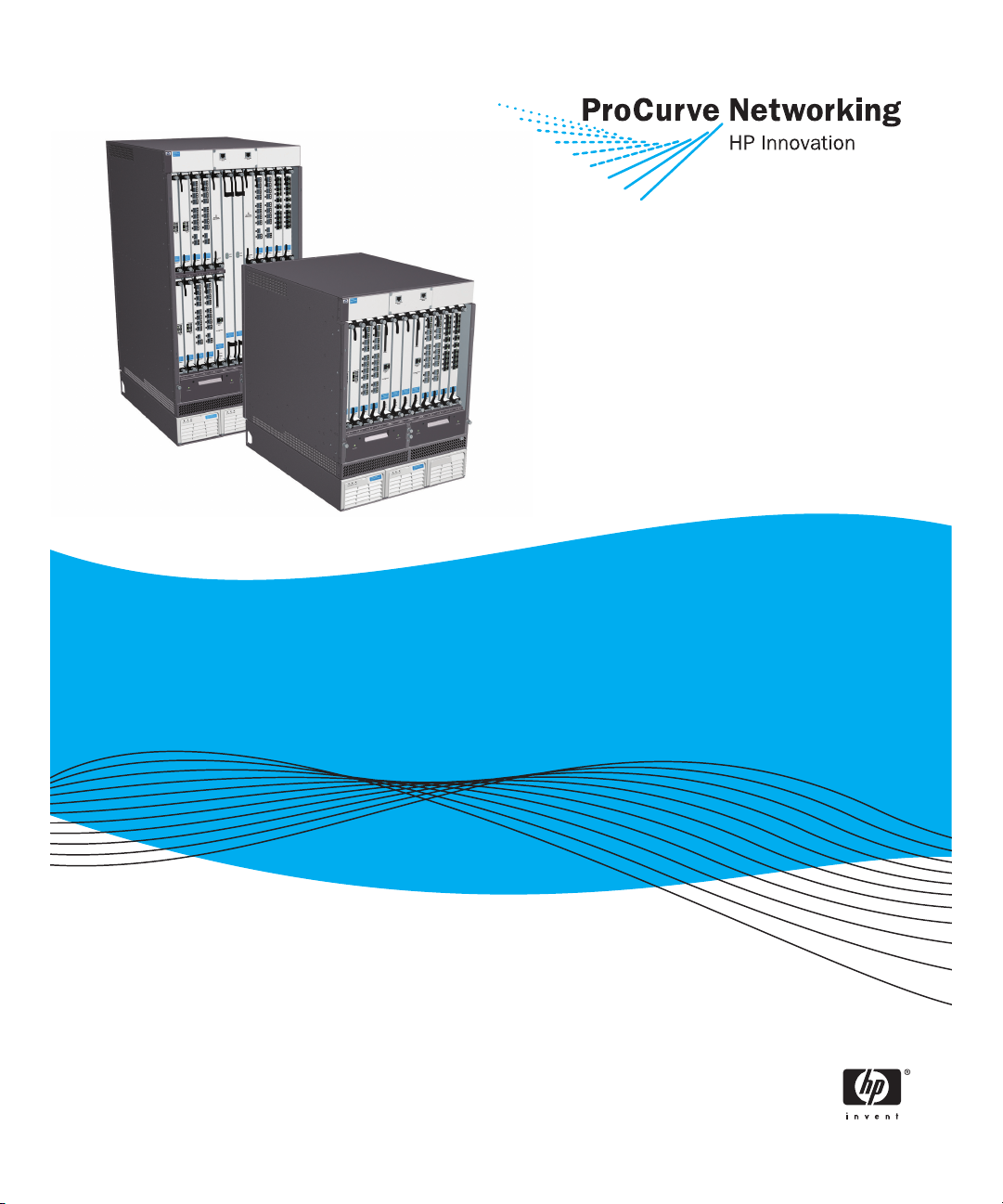
Installation and Getting
Started Guide
ProCurve Series 8100fl Switches
www.procurve.com
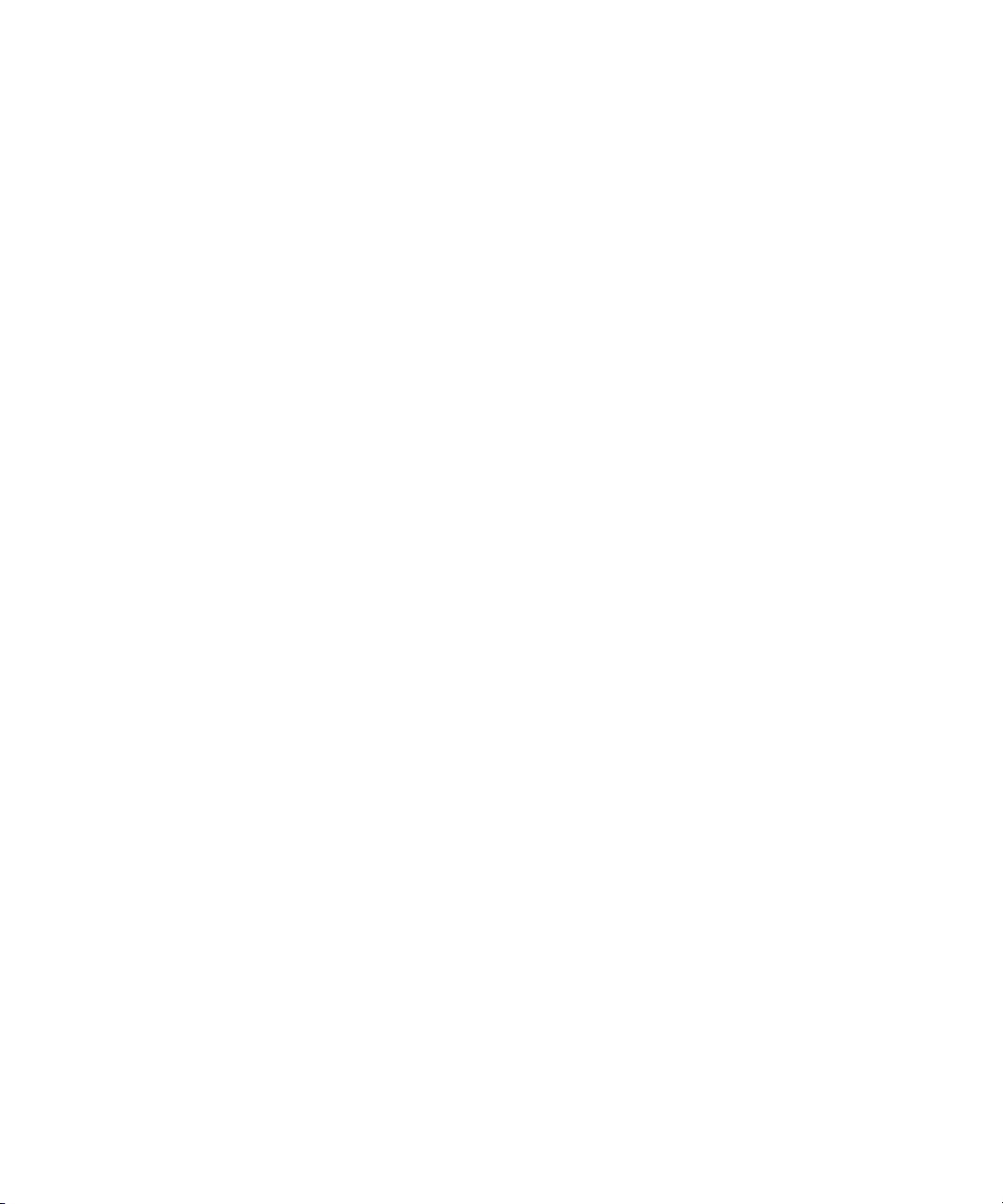
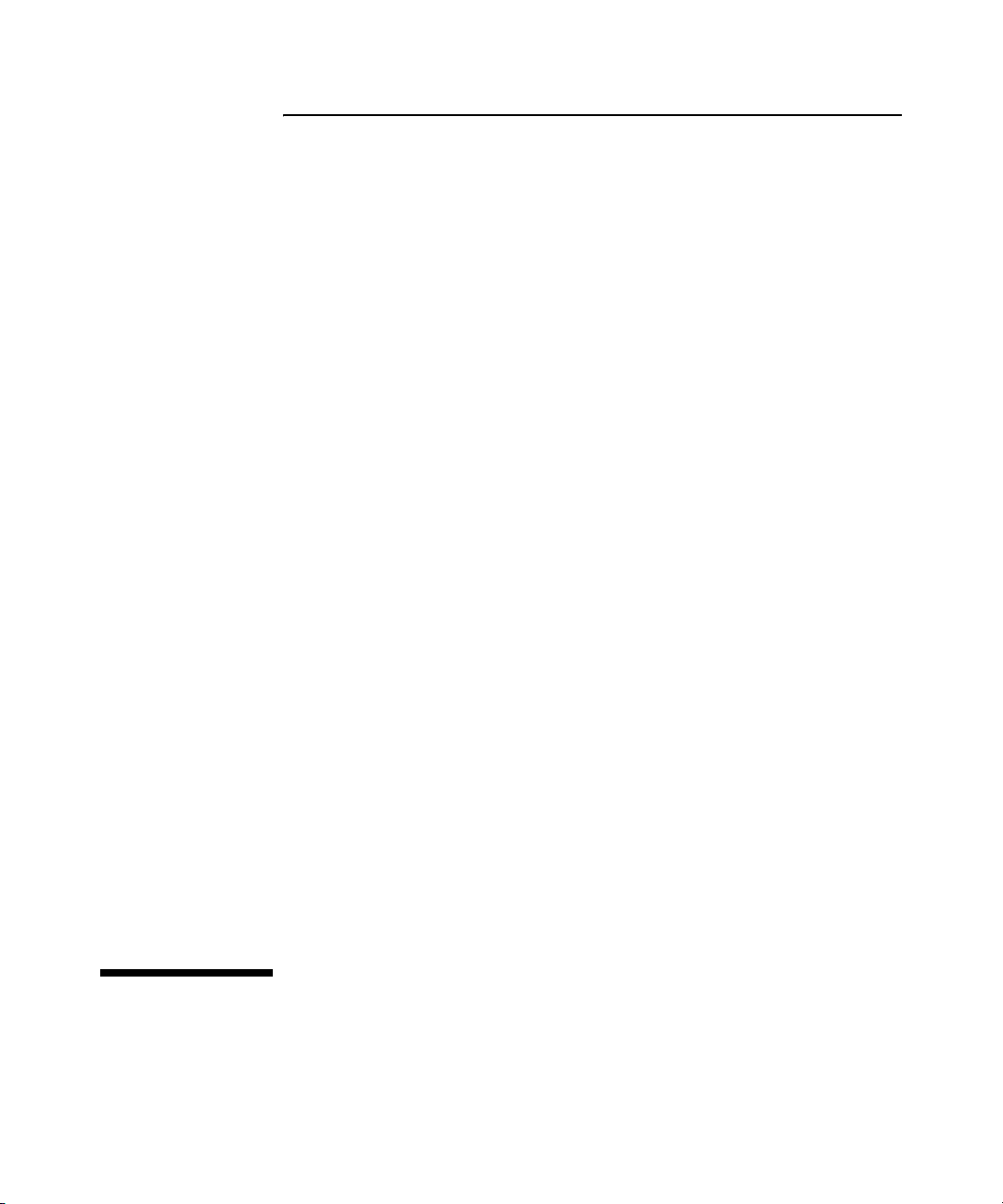
ProCurve Series 8100fl Switches
Installation and Getting Started Guide
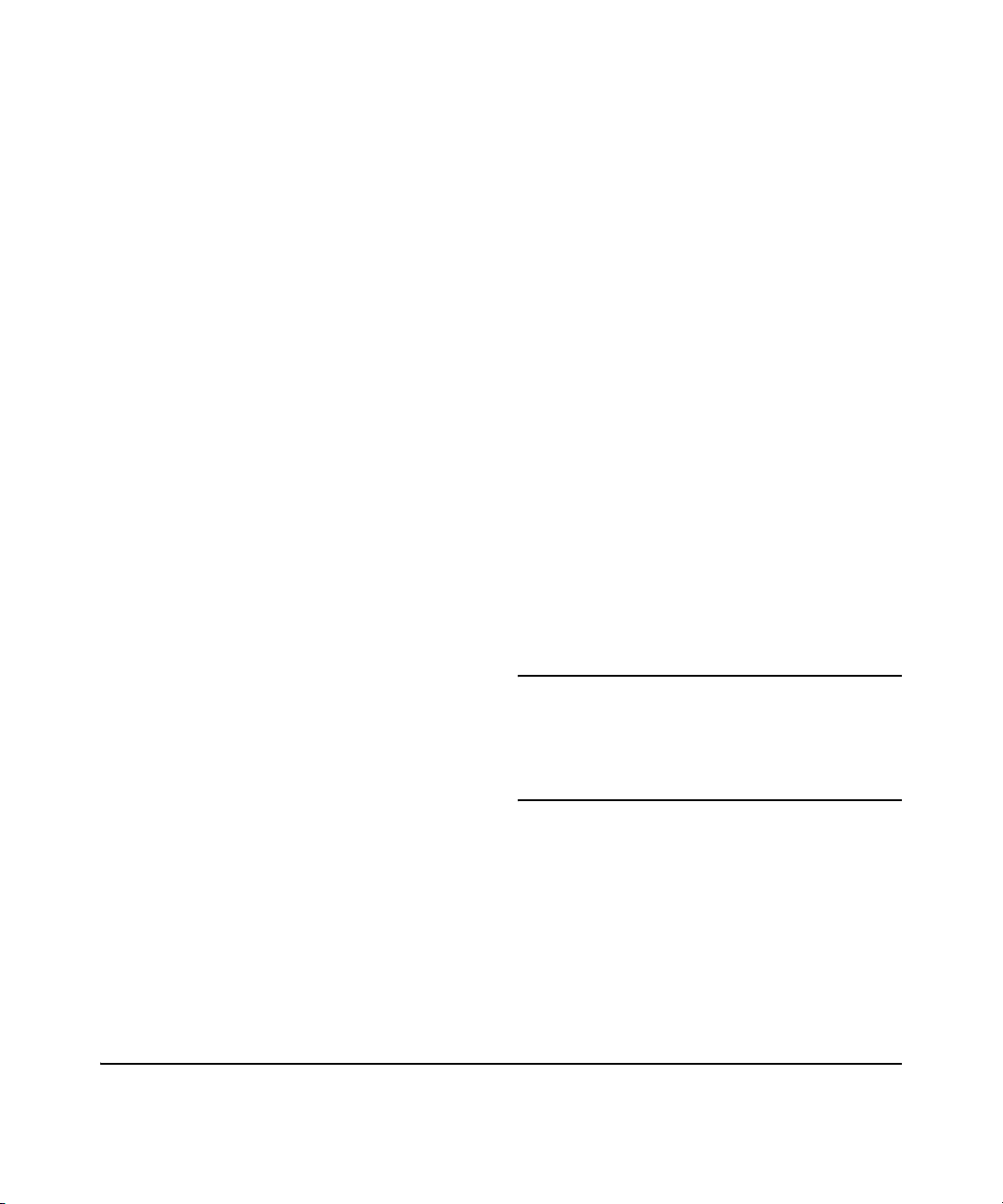
© Copyright 2005–2007 Hewlett-Packard Development Company,
L.P. The information contained herein is subject to change
without notice.
This document contains proprietary information, which is
protected by copyright. No part of this document may be
photocopied, reproduced, or translated into another
language without the prior written consent of
Hewlett-Packard.
Publication Number
5991-6191
February 2007
Applicable Products
ProCurve Switch 8108fl (J8727A)
ProCurve Switch 8116fl (J8728A)
Disclaimer
HEWLETT-PACKARD COMPANY MAKES NO WARRANTY
OF ANY KIND WITH REGARD TO THIS MATERIAL,
INCLUDING, BUT NOT LIMITED TO, THE IMPLIED
WARRANTIES OF MERCHANTABILITY AND FITNESS
FOR A PARTICULAR PURPOSE. Hewlett-Packard shall not
be liable for errors contained herein or for incidental or
consequential damages in connection with the furnishing,
performance, or use of this material.
The only warranties for ProCurve Networking products and
services are set forth in the express warranty statements
accompanying such products and services. Nothing herein
should be construed as constituting an additional warranty.
ProCurve Networking shall not be liable for technical or
editorial errors or omissions contained herein.
Hewlett-Packard assumes no responsibility for the use or
reliability of its software on equipment that is not furnished
by Hewlett-Packard.
Warranty
See the Customer Support/Warranty booklet included with
the product.
A copy of the specific warranty terms applicable to your
Hewlett-Packard products and replacement parts can be
obtained from your ProCurve Networking Sales and Service
Office or authorized dealer.
Hewlett-Packard Company
8000 Foothills Boulevard, m/s 5552
Roseville, California 95747-5552
www.procurve.com
Safety
Before installing and operating these products, please read
the
“Installation Guidelines” in Chapter 2 and the safety
statements in “Safety and Regulatory Statements”.
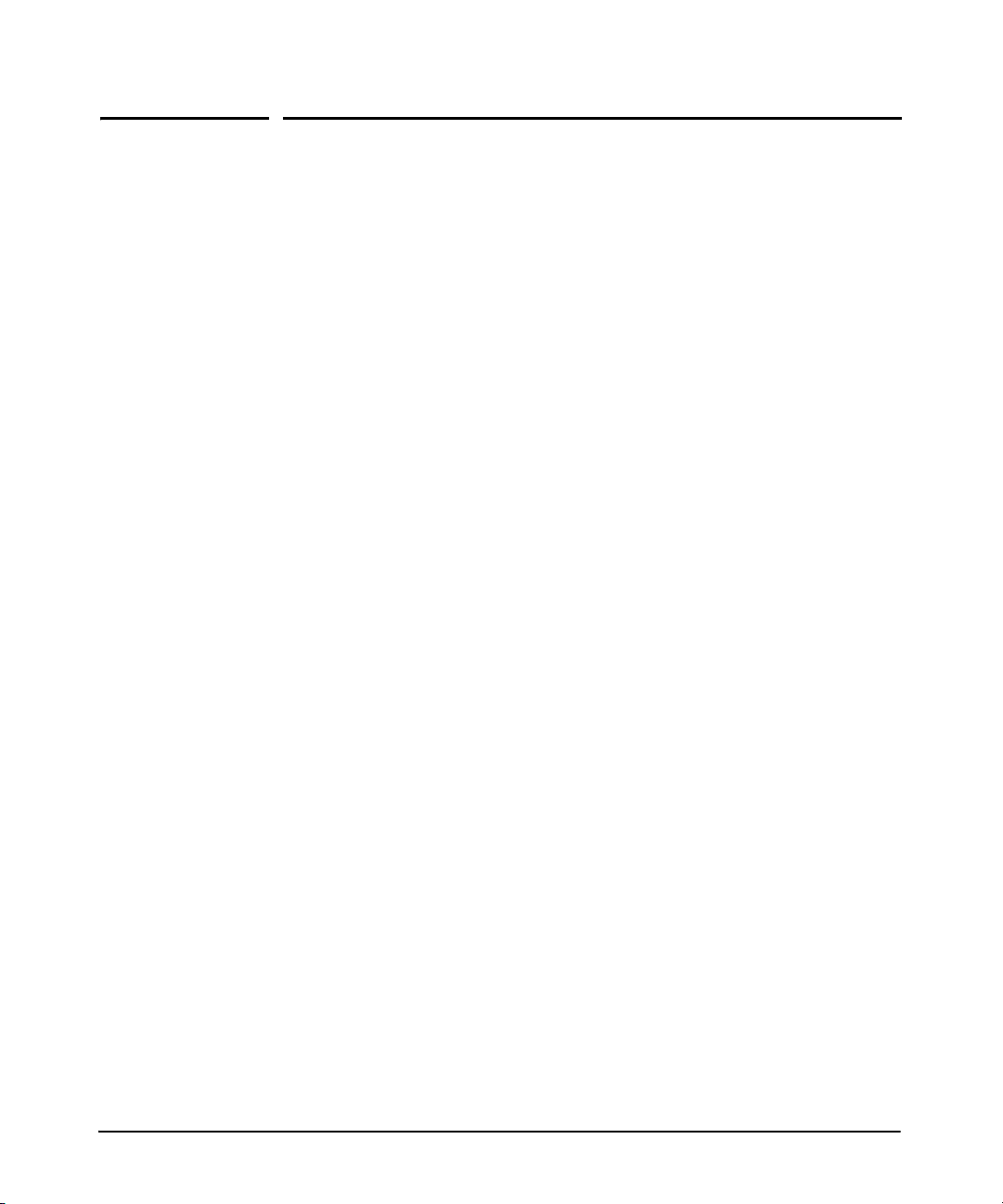
Contents
1 Introducing the ProCurve Series 8100fl Switch
Front of the Switch . . . . . . . . . . . . . . . . . . . . . . . . . . . . . . . . . . . . . . . . . . . . . . 1-2
Switch Chassis . . . . . . . . . . . . . . . . . . . . . . . . . . . . . . . . . . . . . . . . . . . . . . 1-3
Console Ports . . . . . . . . . . . . . . . . . . . . . . . . . . . . . . . . . . . . . . . . . . . 1-3
Slot Covers . . . . . . . . . . . . . . . . . . . . . . . . . . . . . . . . . . . . . . . . . . . . . 1-3
Backplane . . . . . . . . . . . . . . . . . . . . . . . . . . . . . . . . . . . . . . . . . . . . . . 1-3
Modules . . . . . . . . . . . . . . . . . . . . . . . . . . . . . . . . . . . . . . . . . . . . . . . . . . . 1-3
Switch Fabric Module . . . . . . . . . . . . . . . . . . . . . . . . . . . . . . . . . . . . 1-4
Management Module . . . . . . . . . . . . . . . . . . . . . . . . . . . . . . . . . . . . . 1-4
Interface Modules and Accessories . . . . . . . . . . . . . . . . . . . . . . . . . 1-5
Power Supply . . . . . . . . . . . . . . . . . . . . . . . . . . . . . . . . . . . . . . . . . . . . . . . 1-5
Fan Trays . . . . . . . . . . . . . . . . . . . . . . . . . . . . . . . . . . . . . . . . . . . . . . . . . . 1-6
LEDs . . . . . . . . . . . . . . . . . . . . . . . . . . . . . . . . . . . . . . . . . . . . . . . . . . . . . . 1-6
Management Module LEDs . . . . . . . . . . . . . . . . . . . . . . . . . . . . . . . . 1-6
Switch Fabric Module LEDs . . . . . . . . . . . . . . . . . . . . . . . . . . . . . . . 1-7
Interface Module LEDs . . . . . . . . . . . . . . . . . . . . . . . . . . . . . . . . . . . 1-8
Back of the Switch: Power Connectors . . . . . . . . . . . . . . . . . . . . . . . . . . . . 1-13
ProCurve Switch 8100fl Features . . . . . . . . . . . . . . . . . . . . . . . . . . . . . . . . . 1-14
2 Installing the ProCurve Switch 8100fl
Parts and Part Numbers . . . . . . . . . . . . . . . . . . . . . . . . . . . . . . . . . . . . . . . . . . 2-1
Switch 8108fl (J8727A) . . . . . . . . . . . . . . . . . . . . . . . . . . . . . . . . . . . . . . . 2-1
Switch 8116fl (J8728A) . . . . . . . . . . . . . . . . . . . . . . . . . . . . . . . . . . . . . . . 2-2
Additional Parts . . . . . . . . . . . . . . . . . . . . . . . . . . . . . . . . . . . . . . . . . . . . . 2-3
Installation Procedures . . . . . . . . . . . . . . . . . . . . . . . . . . . . . . . . . . . . . . . . . . 2-4
Summary . . . . . . . . . . . . . . . . . . . . . . . . . . . . . . . . . . . . . . . . . . . . . . . . . . . 2-4
Installation Guidelines . . . . . . . . . . . . . . . . . . . . . . . . . . . . . . . . . . . . . . . 2-5
1. Preparing the Installation Site . . . . . . . . . . . . . . . . . . . . . . . . . . . . . . . 2-7
Cabling Infrastructure . . . . . . . . . . . . . . . . . . . . . . . . . . . . . . . . . . . . 2-7
Installation Location . . . . . . . . . . . . . . . . . . . . . . . . . . . . . . . . . . . . . 2-8
2. Mounting the Switch . . . . . . . . . . . . . . . . . . . . . . . . . . . . . . . . . . . . . . . 2-9
3. Installing Fan Trays . . . . . . . . . . . . . . . . . . . . . . . . . . . . . . . . . . . . . . . 2-15
iii
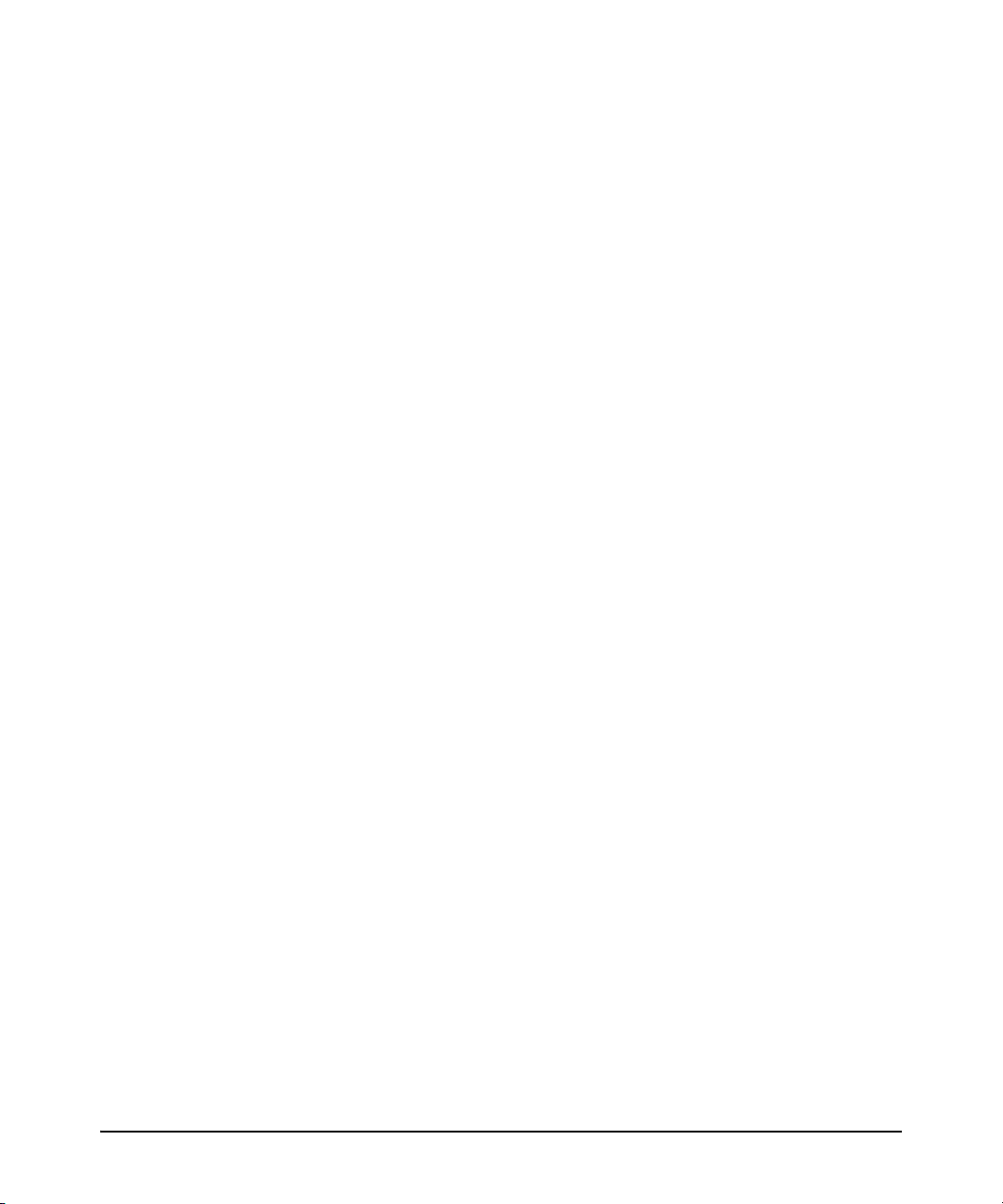
4. Installing Modules . . . . . . . . . . . . . . . . . . . . . . . . . . . . . . . . . . . . . . . . 2-16
Hot Swapping Modules . . . . . . . . . . . . . . . . . . . . . . . . . . . . . . . . . . 2-17
Installing a Switch Fabric Module . . . . . . . . . . . . . . . . . . . . . . . . . 2-18
Installing a Management Module . . . . . . . . . . . . . . . . . . . . . . . . . . 2-20
Installing an Interface Module . . . . . . . . . . . . . . . . . . . . . . . . . . . . 2-22
5. Installing AC Power Supplies . . . . . . . . . . . . . . . . . . . . . . . . . . . . . . 2-24
6. Connecting a Console to the Switch . . . . . . . . . . . . . . . . . . . . . . . . . 2-27
Terminal Configuration . . . . . . . . . . . . . . . . . . . . . . . . . . . . . . . . . . 2-27
Direct Console Access . . . . . . . . . . . . . . . . . . . . . . . . . . . . . . . . . . . 2-28
Telnet Console Access . . . . . . . . . . . . . . . . . . . . . . . . . . . . . . . . . . 2-28
7. Verifying the Installation . . . . . . . . . . . . . . . . . . . . . . . . . . . . . . . . . . 2-29
8. Connecting Network Devices . . . . . . . . . . . . . . . . . . . . . . . . . . . . . . 2-31
Sample Network Topologies . . . . . . . . . . . . . . . . . . . . . . . . . . . . . . . . . . . . . 2-32
Connecting ProCurve Intelligent EDGE Devices . . . . . . . . . . . . . . . . 2-32
Expanding Your Network . . . . . . . . . . . . . . . . . . . . . . . . . . . . . . . . . . . . 2-33
3 Getting Started With Switch Configuration
Booting Up and Accessing the CLI . . . . . . . . . . . . . . . . . . . . . . . . . . . . . . . . . 3-1
Setting Basic System Information . . . . . . . . . . . . . . . . . . . . . . . . . . . . . . . . . 3-2
Setting the Management Module IP Address . . . . . . . . . . . . . . . . . . . . . 3-2
Saving and Using the New Configuration . . . . . . . . . . . . . . . . . . . . . . . 3-4
Setting the System Date and Time . . . . . . . . . . . . . . . . . . . . . . . . . . . . . 3-4
Setting System Parameters . . . . . . . . . . . . . . . . . . . . . . . . . . . . . . . . . . . 3-5
Setting the Host Name . . . . . . . . . . . . . . . . . . . . . . . . . . . . . . . . . . . . 3-5
Setting System ID, Location, and Contact . . . . . . . . . . . . . . . . . . . 3-5
iv
Setting Up Passwords . . . . . . . . . . . . . . . . . . . . . . . . . . . . . . . . . . . . . . . . . . . 3-6
Specifying the CLI-level Password . . . . . . . . . . . . . . . . . . . . . . . . . . . . . 3-6
Specifying Line-level Passwords . . . . . . . . . . . . . . . . . . . . . . . . . . . . . . . 3-7
Recovering from Forgotten Passwords . . . . . . . . . . . . . . . . . . . . . . . . . 3-8
Enabling Secure Shell (SSH) Access . . . . . . . . . . . . . . . . . . . . . . . . . . . 3-9
Updating Software . . . . . . . . . . . . . . . . . . . . . . . . . . . . . . . . . . . . . . . . . . . . . 3-10
Where to Go From Here . . . . . . . . . . . . . . . . . . . . . . . . . . . . . . . . . . . . . 3-11
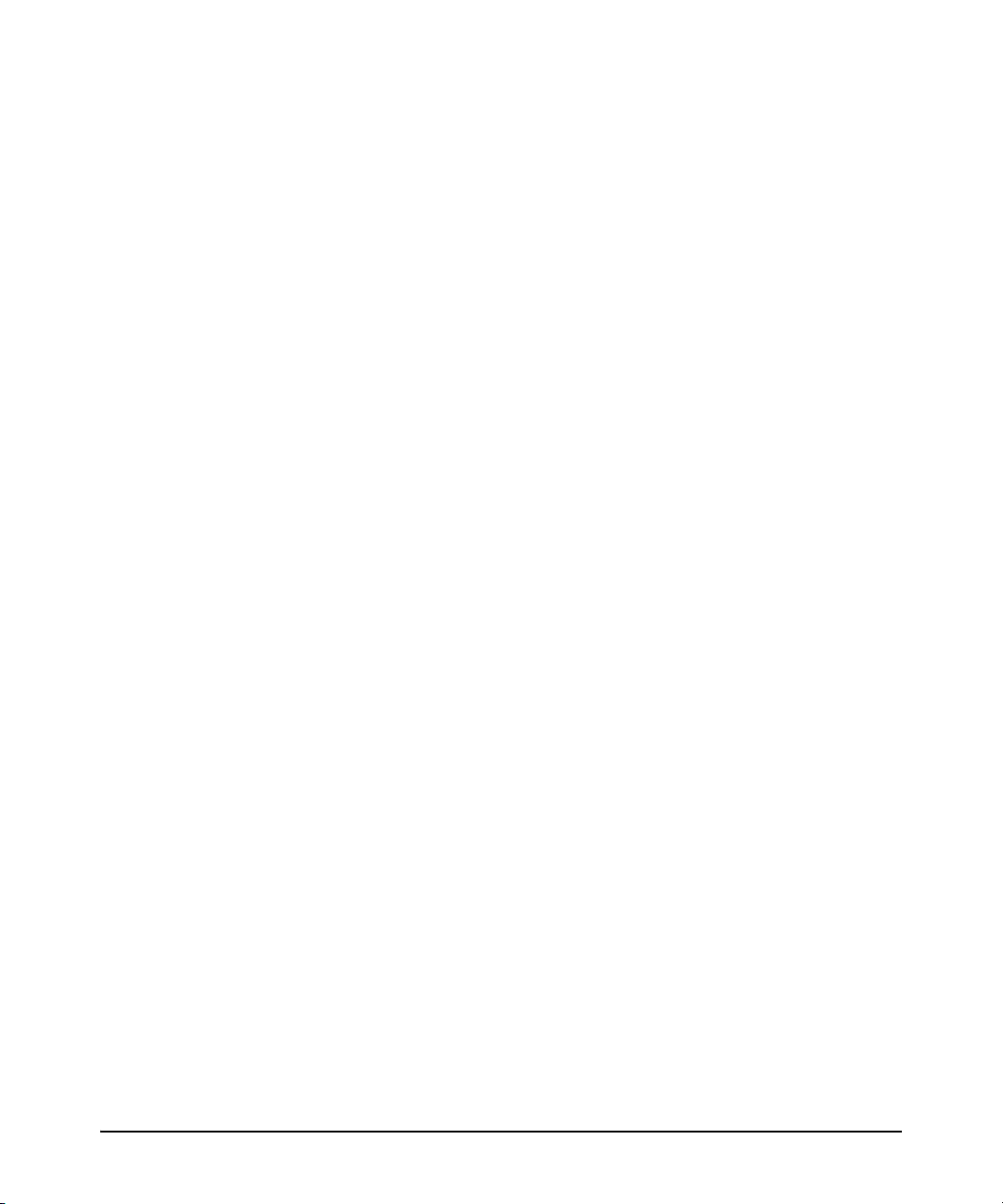
4 Replacing Hardware
Replacing Power Supplies . . . . . . . . . . . . . . . . . . . . . . . . . . . . . . . . . . . . . . . . 4-2
Replacing Fan Trays . . . . . . . . . . . . . . . . . . . . . . . . . . . . . . . . . . . . . . . . . . . . . 4-3
Replacing Modules . . . . . . . . . . . . . . . . . . . . . . . . . . . . . . . . . . . . . . . . . . . . . . 4-4
Hot Swapping and Redundancy . . . . . . . . . . . . . . . . . . . . . . . . . . . . . . . 4-4
Fail Over Protection . . . . . . . . . . . . . . . . . . . . . . . . . . . . . . . . . . . . . 4-5
Configuration Changes . . . . . . . . . . . . . . . . . . . . . . . . . . . . . . . . . . . 4-6
Removal and Installation Precautions . . . . . . . . . . . . . . . . . . . . . . . . . . 4-6
Removing Modules . . . . . . . . . . . . . . . . . . . . . . . . . . . . . . . . . . . . . . . . . . 4-6
Installing Modules . . . . . . . . . . . . . . . . . . . . . . . . . . . . . . . . . . . . . . . . . . . 4-7
Verifying the Installation . . . . . . . . . . . . . . . . . . . . . . . . . . . . . . . . . . . . . 4-7
Replacing Compact Flash Card . . . . . . . . . . . . . . . . . . . . . . . . . . . . . . . . . . . 4-8
Installing or Removing Transceivers and Connecting Cables . . . . . . . . . . 4-9
Installing Transceivers . . . . . . . . . . . . . . . . . . . . . . . . . . . . . . . . . . . . . . . 4-9
Removing Transceivers . . . . . . . . . . . . . . . . . . . . . . . . . . . . . . . . . . . . . 4-10
(Optional) Installing an Optical Media Converter . . . . . . . . . . . . . . . . 4-10
Connecting Network Cables to Transceiver Ports . . . . . . . . . . . . . . . 4-11
Replacing Mini-GBICs . . . . . . . . . . . . . . . . . . . . . . . . . . . . . . . . . . . . . . . . . . 4-12
Removing Mini-GBICs . . . . . . . . . . . . . . . . . . . . . . . . . . . . . . . . . . . . . . 4-12
Installing mini-GBICs . . . . . . . . . . . . . . . . . . . . . . . . . . . . . . . . . . . . . . . 4-15
5 Troubleshooting
Basic Troubleshooting Tips . . . . . . . . . . . . . . . . . . . . . . . . . . . . . . . . . . . . . . 5-1
Troubleshooting Procedures . . . . . . . . . . . . . . . . . . . . . . . . . . . . . . . . . . . . . . 5-3
Hardware Diagnostic Tests . . . . . . . . . . . . . . . . . . . . . . . . . . . . . . . . . . . . . . . 5-6
Resetting the Switch . . . . . . . . . . . . . . . . . . . . . . . . . . . . . . . . . . . . . . . . . 5-6
Testing Twisted-Pair Cabling . . . . . . . . . . . . . . . . . . . . . . . . . . . . . . . . . . 5-6
Testing Switch-to-Device Network Communications . . . . . . . . . . . . . 5-7
Testing End-to-End Network Communications . . . . . . . . . . . . . . . . . . 5-7
Restoring the Factory Default Configuration . . . . . . . . . . . . . . . . . . . . . . . . 5-8
ProCurve Networking Customer Support . . . . . . . . . . . . . . . . . . . . . . . . . . . 5-9
v
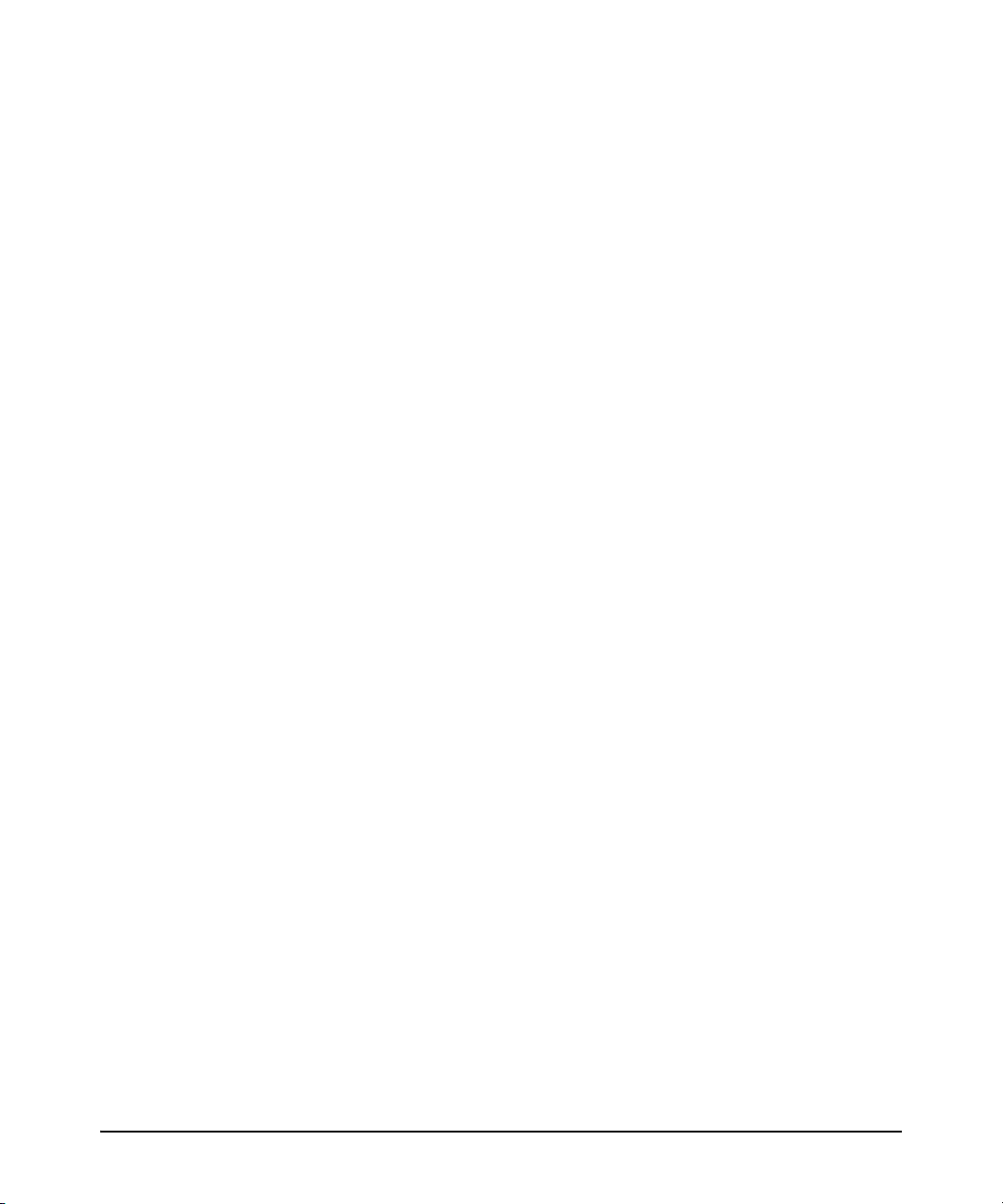
Before Calling Support . . . . . . . . . . . . . . . . . . . . . . . . . . . . . . . . . . . . . . . 5-9
Downloading New Code . . . . . . . . . . . . . . . . . . . . . . . . . . . . . . . . . . . . . . . . 5-10
A Specifications
Switch 8108fl . . . . . . . . . . . . . . . . . . . . . . . . . . . . . . . . . . . . . . . . . . . . . . . . . . A-1
Physical . . . . . . . . . . . . . . . . . . . . . . . . . . . . . . . . . . . . . . . . . . . . . . . . . . A-1
Electrical . . . . . . . . . . . . . . . . . . . . . . . . . . . . . . . . . . . . . . . . . . . . . . . . . A-2
Environmental . . . . . . . . . . . . . . . . . . . . . . . . . . . . . . . . . . . . . . . . . . . . A-2
Acoustic . . . . . . . . . . . . . . . . . . . . . . . . . . . . . . . . . . . . . . . . . . . . . . . . . . A-2
Safety and Regulatory . . . . . . . . . . . . . . . . . . . . . . . . . . . . . . . . . . . . . . . A-2
Switch 8116fl . . . . . . . . . . . . . . . . . . . . . . . . . . . . . . . . . . . . . . . . . . . . . . . . . . A-3
Physical . . . . . . . . . . . . . . . . . . . . . . . . . . . . . . . . . . . . . . . . . . . . . . . . . . A-3
Electrical . . . . . . . . . . . . . . . . . . . . . . . . . . . . . . . . . . . . . . . . . . . . . . . . . A-4
Environmental . . . . . . . . . . . . . . . . . . . . . . . . . . . . . . . . . . . . . . . . . . . . A-4
Acoustic . . . . . . . . . . . . . . . . . . . . . . . . . . . . . . . . . . . . . . . . . . . . . . . . . . A-4
Safety and Regulatory . . . . . . . . . . . . . . . . . . . . . . . . . . . . . . . . . . . . . . . A-4
B Switch Ports and Network Cables
Switch Ports and Connectors . . . . . . . . . . . . . . . . . . . . . . . . . . . . . . . . B-1
Twisted Pairs . . . . . . . . . . . . . . . . . . . . . . . . . . . . . . . . . . . . . . . . . . B-1
Fiber-Optic . . . . . . . . . . . . . . . . . . . . . . . . . . . . . . . . . . . . . . . . . . . . B-1
Cables . . . . . . . . . . . . . . . . . . . . . . . . . . . . . . . . . . . . . . . . . . . . . . . . . . . . B-2
Twisted-Pair Cables . . . . . . . . . . . . . . . . . . . . . . . . . . . . . . . . . . . . . B-2
Fiber-Optic Cables . . . . . . . . . . . . . . . . . . . . . . . . . . . . . . . . . . . . . . B-3
CX4 Copper Cables . . . . . . . . . . . . . . . . . . . . . . . . . . . . . . . . . . . . . B-4
vi
Twisted-Pair Cable/Connector Pin-Outs . . . . . . . . . . . . . . . . . . . . . . . . . . . B-5
Straight-Through Twisted-Pair Cable for
10/100 Mbps Network Connections . . . . . . . . . . . . . . . . . . . . . . . . . . . B-6
Cable Diagram . . . . . . . . . . . . . . . . . . . . . . . . . . . . . . . . . . . . . . . . . B-6
Pin Assignments . . . . . . . . . . . . . . . . . . . . . . . . . . . . . . . . . . . . . . . B-6
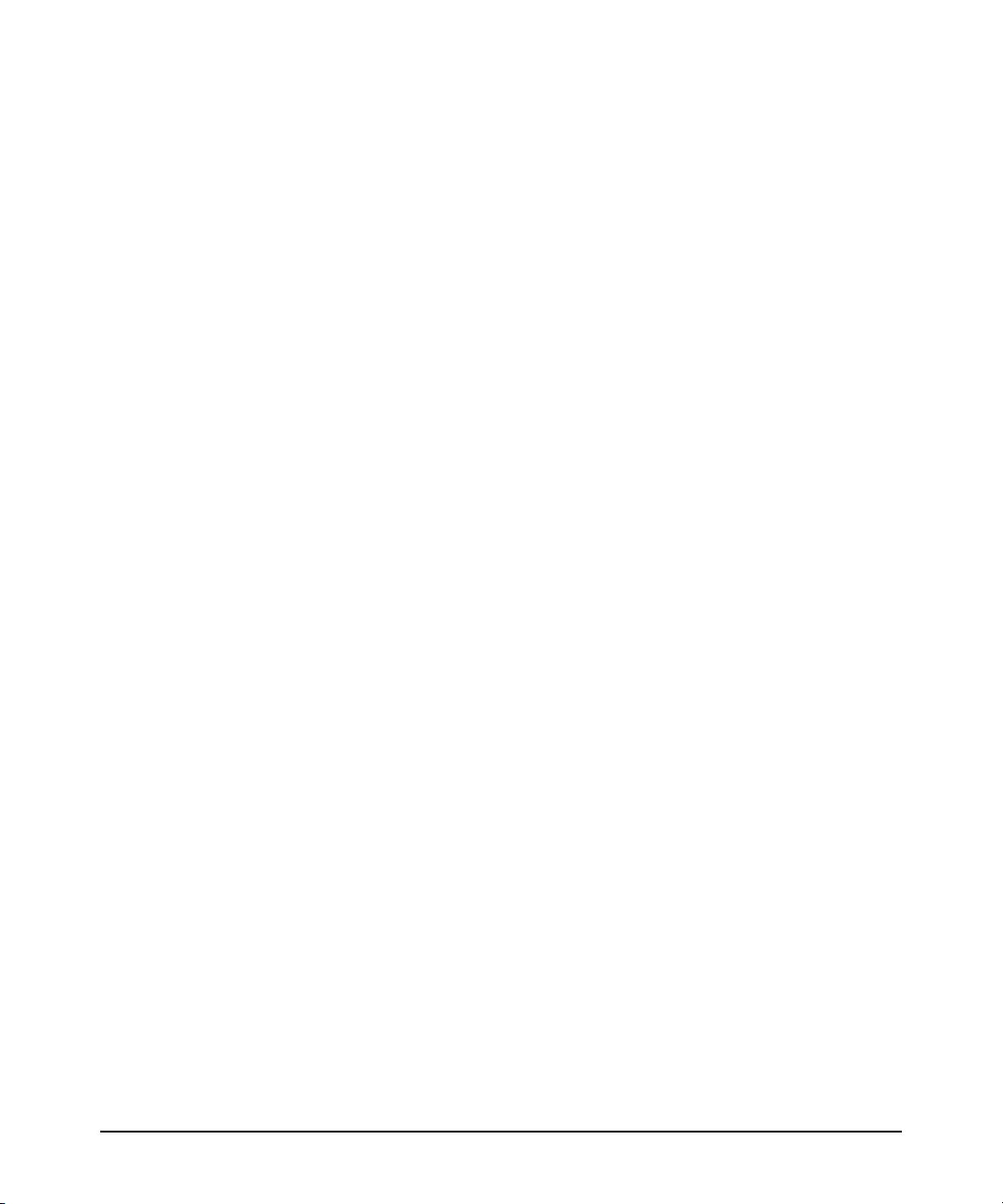
Straight-Through Twisted-Pair Cable for
1000 Mbps Network Connections . . . . . . . . . . . . . . . . . . . . . . . . . . . . . B-7
Cable Diagram . . . . . . . . . . . . . . . . . . . . . . . . . . . . . . . . . . . . . . . . . B-7
Pin Assignments . . . . . . . . . . . . . . . . . . . . . . . . . . . . . . . . . . . . . . . . B-7
Serial Port Cable and Connections . . . . . . . . . . . . . . . . . . . . . . . . . . . . . . . B-8
RJ-45 to DB-9 Adapter Pin-outs . . . . . . . . . . . . . . . . . . . . . . . . . . . . . . . B-8
C Safety and Regulatory Statements
Safety Information . . . . . . . . . . . . . . . . . . . . . . . . . . . . . . . . . . . . . . . . . . . . . C-1
Informations concernant la sécurité . . . . . . . . . . . . . . . . . . . . . . . . . . . . . . C-2
Hinweise zur Sicherheit . . . . . . . . . . . . . . . . . . . . . . . . . . . . . . . . . . . . . . . . . C-3
Considerazioni sulla sicurezza . . . . . . . . . . . . . . . . . . . . . . . . . . . . . . . . . . . C-4
Consideraciones sobre seguridad . . . . . . . . . . . . . . . . . . . . . . . . . . . . . . . . C-5
Safety Information (Japan) . . . . . . . . . . . . . . . . . . . . . . . . . . . . . . . . . . . . . . C-6
Safety Information (China) . . . . . . . . . . . . . . . . . . . . . . . . . . . . . . . . . . . . . . C-7
EMC Regulatory Statements . . . . . . . . . . . . . . . . . . . . . . . . . . . . . . . . . . . . . C-8
U.S.A. . . . . . . . . . . . . . . . . . . . . . . . . . . . . . . . . . . . . . . . . . . . . . . . . . . . . C-8
Canada . . . . . . . . . . . . . . . . . . . . . . . . . . . . . . . . . . . . . . . . . . . . . . . . . . . C-8
Australia/New Zealand . . . . . . . . . . . . . . . . . . . . . . . . . . . . . . . . . . . . . . C-8
Japan . . . . . . . . . . . . . . . . . . . . . . . . . . . . . . . . . . . . . . . . . . . . . . . . . . . . . C-8
Korea . . . . . . . . . . . . . . . . . . . . . . . . . . . . . . . . . . . . . . . . . . . . . . . . . . . . . C-9
Taiwan . . . . . . . . . . . . . . . . . . . . . . . . . . . . . . . . . . . . . . . . . . . . . . . . . . . C-9
Regulatory Model Identification Number . . . . . . . . . . . . . . . . . . . . . . C-9
Regulatory Information (China) . . . . . . . . . . . . . . . . . . . . . . . . . . . . . . . . . C-11
D Waste Electrical and Electronic Equipment (WEEE)
Statements
Index
vii
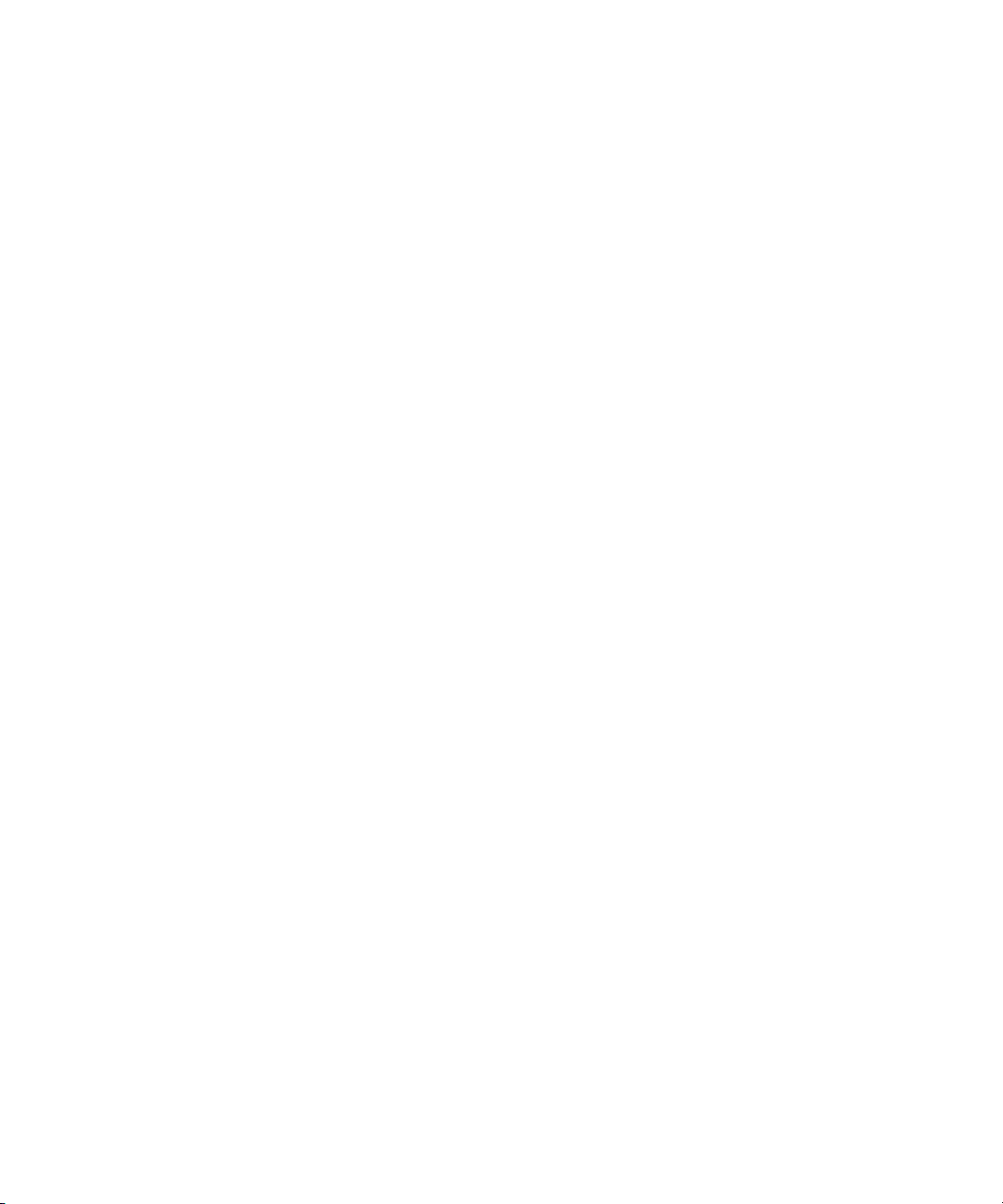
— This page is intentionally unused. —

Introducing the ProCurve Series 8100fl Switch
The ProCurve Series 8100fl switches are multiport modular switches that
perform non-blocking, wire-speed, layer-2 switching, layer-3 routing, and
layer-4 application switching. They are designed to interconnect LAN
networks built upon the ProCurve Adaptive EDGE Architecture, as an
alternative to traditional core routing switches. These interconnect switches
provide high bandwidth, high availability, and high performance connectivity
between Intelligent EDGE devices, supporting applications that require
security and convergence decisions at the edge of your network.
The ProCurve Series 8100fl switches include the Switch 8108fl and the Switch
8116fl. This chapter describes both switches including:
■ Front and back of a switch
■ Hardware and software features (see page 1-14 for details)
Switch 8116fl
16 Interface Module slots
– Up to 160 100/1000-T ports
– Up to 160 Gigabit fiber ports
– Up to 32 10 Gigabit flexible media
Switch 8108fl
8 Interface Module slots
– Up to 80 100/1000-T ports
– Up to 80 Gigabit fiber ports
– Up to 16 10 Gigabit flexible media
transceiver ports
1
Introducing the ProCurve
Series 8100fl Switch
transceiver ports
ProCurve Switch 8108fl
(J8727A)
ProCurve Switch 8116fl
(J8728A)
Switch 8108fl and Switch 8116fl. The Switch 8108fl is an 8-slot chassis
that comes with one management module, one switch fabric module, one
backplane, and one power supply. The Switch 8116fl is a 16-slot chassis with
one management module, one switch fabric module, one backplane, and two
power supplies. Both switches support the same interface modules.
1-1
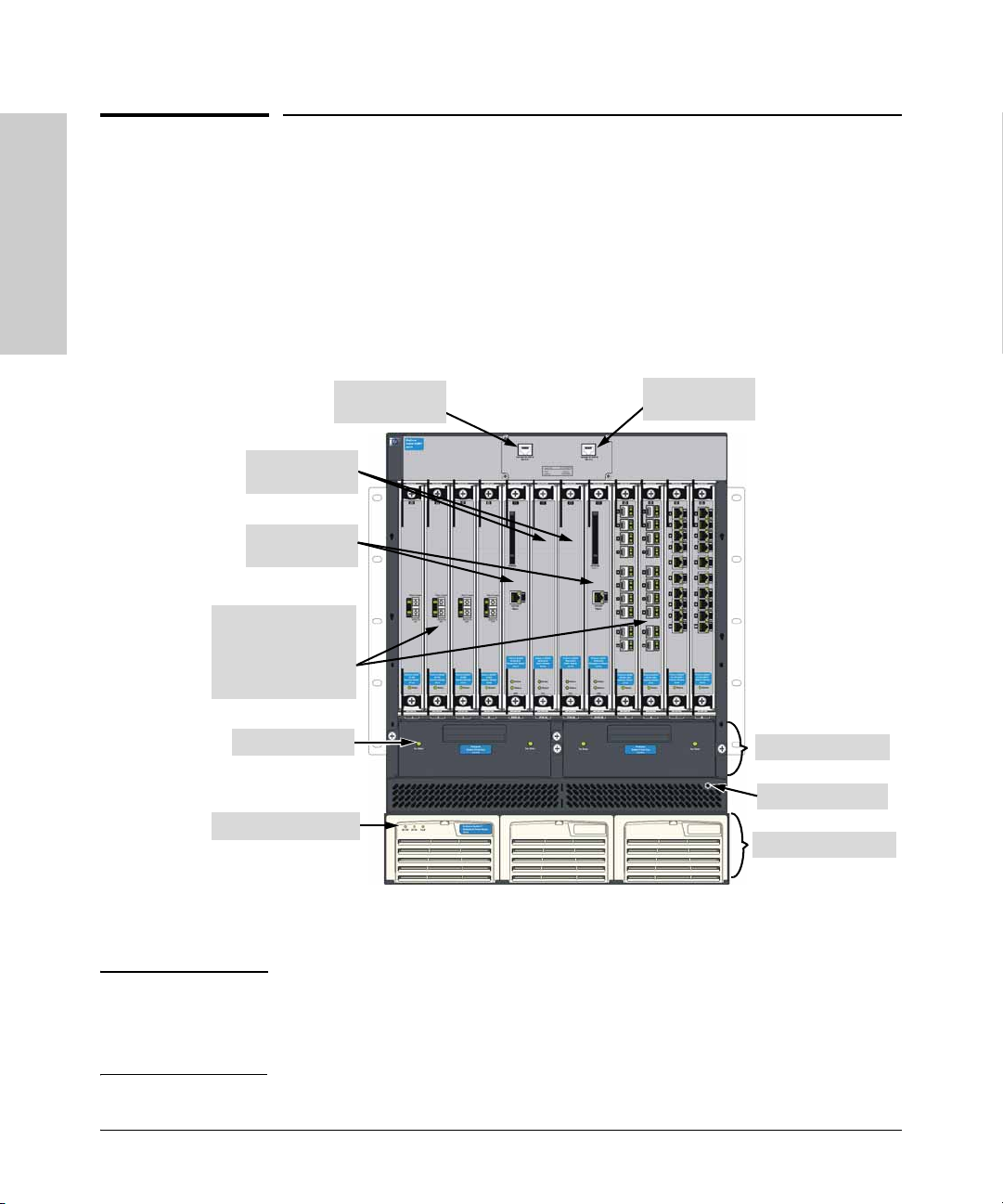
Introducing the ProCurve Series 8100fl Switch
Front of the Switch
Series 8100fl Switch
Introducing the ProCurve
Front of the Switch
This section describes the following ProCurve Switch 8100fl components:
■ Switch Chassis
■ Modules
■ Power System
■ Fan Assembly
■ LEDs
Switch Fabric
Modules
Management
Modules
Interface Modules
(Slots 1-4 and 5-8
in the Switch 8108fl;
Slots 1-8 and 9-16
in the Switch 8116fl)
Fan Status LED
Power Status LEDs
This illustration shows a Switch 8108fl, but the labeling and descriptions also
apply to the taller Switch 8116fl.
Console Port A
RJ-45 (RS-232)
Console Port B
RJ-45 (RS-232)
Fan Trays
Grounding Port
AC Power Supplies
Note In a Switch 8116fl, the switch fabric module is sized differently. Otherwise, all
hardware components are identical. For a full listing of the physical and
environmental specifications for each model, refer to
“Specifications”.
1-2
Appendix A,
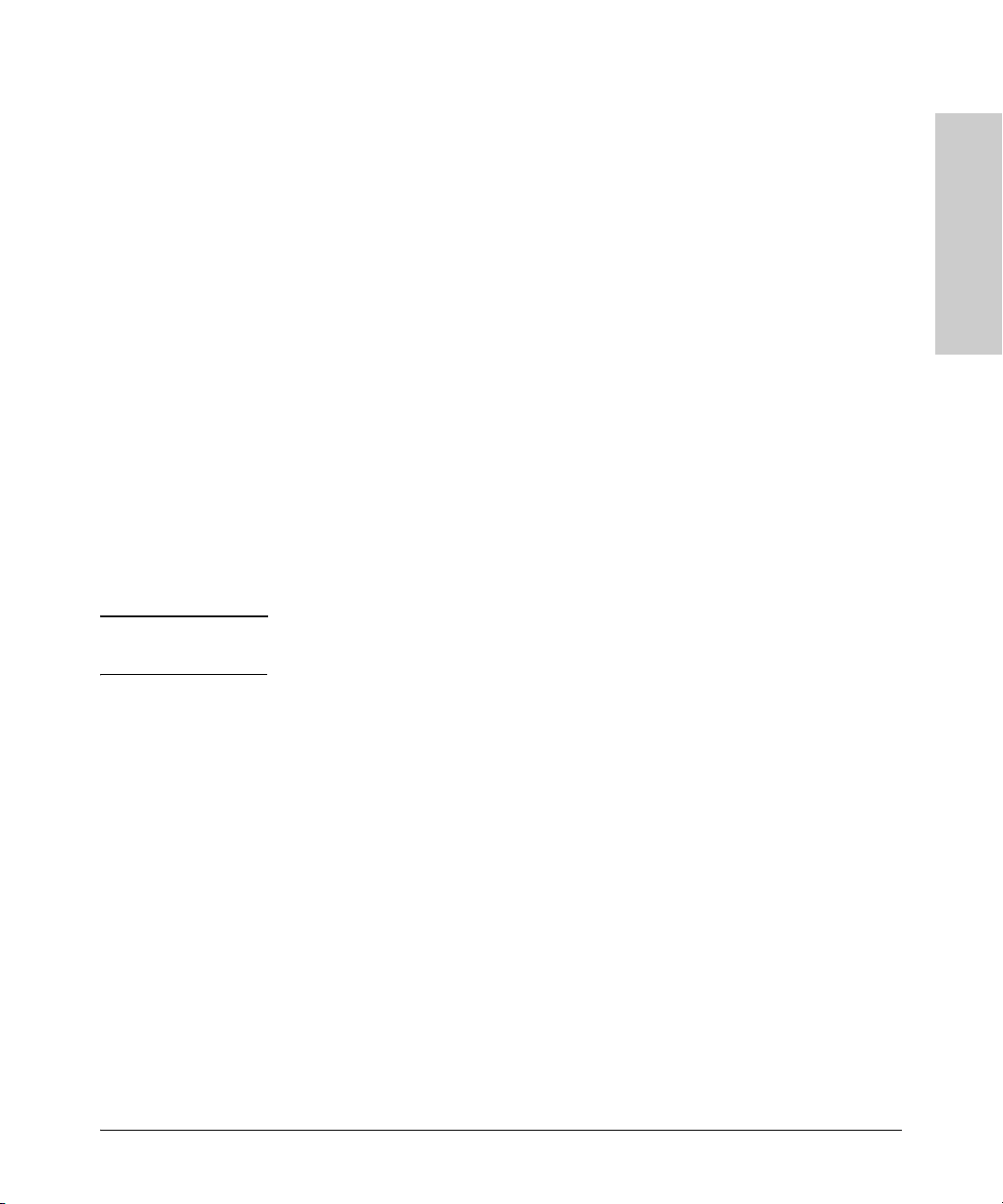
Introducing the ProCurve Series 8100fl Switch
Front of the Switch
Switch Chassis
The Switch 8108fl is an 8-slot chassis; the Switch 8118fl is a 16-slot chassis.
Console Ports
The top of the chassis contains two RJ-45 serial console ports—one for
Management Module A (primary management module), and one for
Management Module B (secondary management module). These ports are
used to directly connect a management console to the switch by using the
RJ-45 to DB-9 adapter and straight-through cable supplied with the switch.
You can use the console port only for out-of-band management. It cannot be
used for a Telnet connection. For network connections, use the 10/100 Base-T
port on the Management module, as shown in
Slot Covers
All ProCurve Switch 8100fl slots must have an installed module or be covered
by a slot cover any time the switch is powered on. Slot covers are included in
your shipment as needed, and are half-height size, except for the full-height
slot cover for the 8116fl switch fabric module. Half-height slot covers have
different widths—switch fabric modules are wider than interface modules.
Caution Failure to cover empty slots while the system is running degrades the forced
air cooling system and can cause the system to overheat.
Table 1-1 on page 1-6.
Introducing the ProCurve
Series 8100fl Switch
Backplane
The backplane is installed at the factory and occupies the rear of the chassis.
It is designed to be completely passive to ensure high availability of the system.
The power supplies use the backplane to supply power to the system. Interface
modules and the primary management module use the backplane to exchange
control information and packets.
Modules
Each module is shipped separately from the chassis. The different types of
supported modules are described in the following sections. As of this printing,
the following modules are supported in ProCurve 8100fl switches:
■ ProCurve 8108fl Redundant Switch Fabric Module (J8729A)
■ ProCurve 8116fl Redundant Switch Fabric Module (J8730A)
■ ProCurve Switch fl Redundant Management Module (J8731A)
■ ProCurve Switch fl 1-Port 10-GbE LR Interface Module (J8733A)
1-3
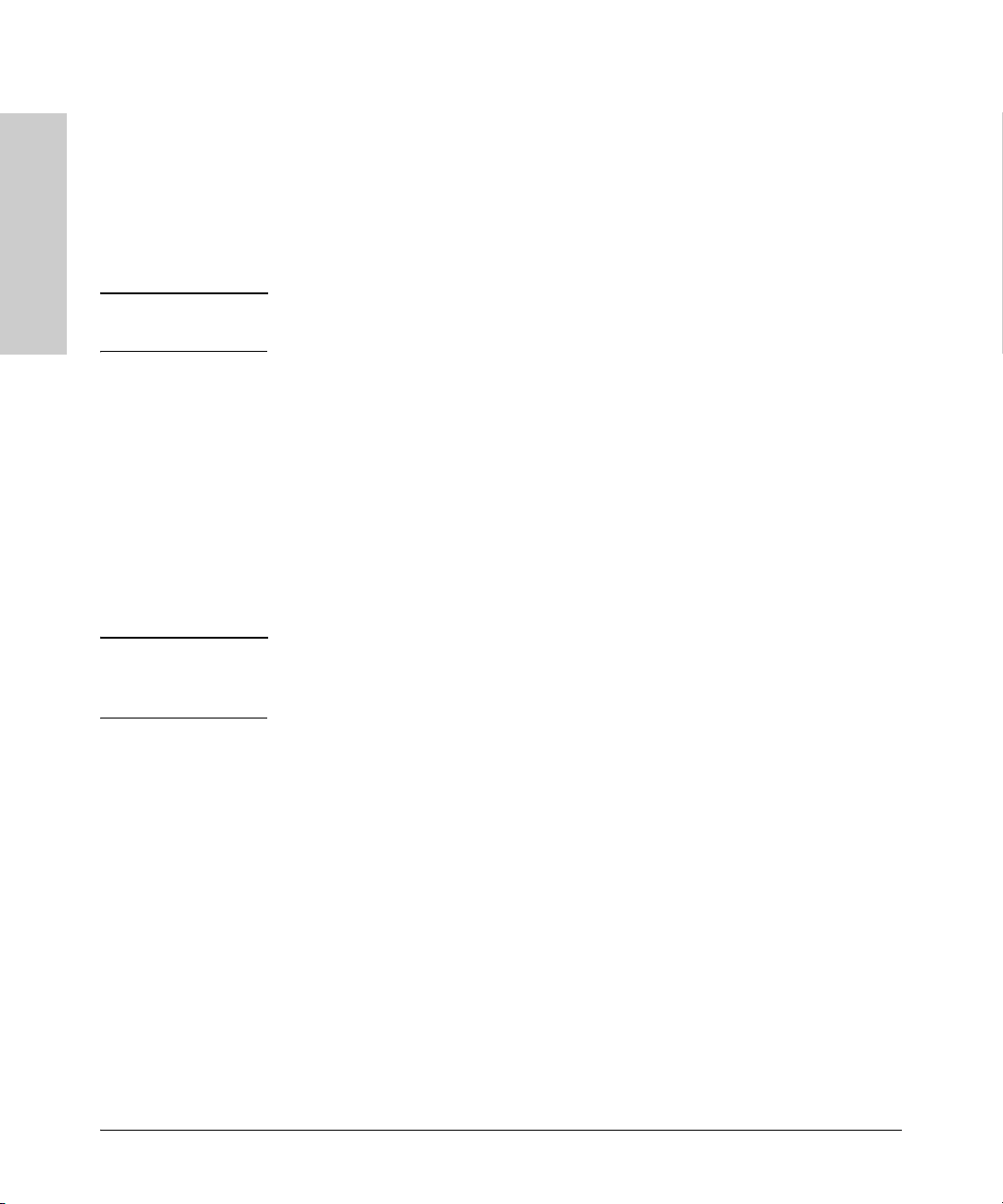
Introducing the ProCurve Series 8100fl Switch
Front of the Switch
Series 8100fl Switch
Introducing the ProCurve
Caution To avoid damaging modules and the backplane, be sure that you insert each
■ ProCurve Switch fl 10-Port 100/1000-T Interface Module (J8734A)
■ ProCurve Switch fl 10-Port Mini-GBIC Interface Module (J8735A)
■ ProCurve Switch fl 1-Port X2 10GbE Interface Module (J8736A)
■ ProCurve Switch fl 2-Port X2 10GbE Interface Module (J8737A)
The Switch 8116fl has two unused slots labelled EM above each management
module slot. These two slots are reserved for future use.
type of module into its appropriate slot.
Switch Fabric Module
Each ProCurve Switch 8100fl requires one switch fabric module to process
traffic for any interface module. A second switch fabric module can be
installed for redundancy.
Switch fabric modules (half-height module for Switch 8108fl; full-height
module for Switch 8116fl) are installed in slots labelled FM. When installing
two modules, install the primary module in slot FM-A; install the secondary
module in slot FM-B. (When installing a single switch fabric module, you can
install the module in either slot.)
Note The 8108fl switch fabric module and 8116fl switch fabric module are not
interchangeable. You can install the half-height module only in the 8108fl
Switch—the 8116fl Switch requires a full-height switch fabric module.
Management Module
A ProCurve Switch 8100fl requires at least one primary management module
to operate. You can install a second management module for redundancy.
Management modules (thicker, half-height modules) are installed in slots
labelled MM. You must install the primary management module in slot MM-A;
you can install a second redundant management module in slot MM-B.
The management module maintains persistent images of all software that runs
on the system. The primary non-volatile storage medium is a Compact Flash
card located on the module—this is a separate memory module for storing
run-time images and tables. The management module is the main processing
unit of the ProCurve Switch 8100fl chassis. It contains system-wide bridging
and routing tables, and runs the main control protocols. Traffic that does not
yet have an entry in the L2 lookup tables on individual interface modules is
sent to the management module to be learned. After processing traffic, the
1-4
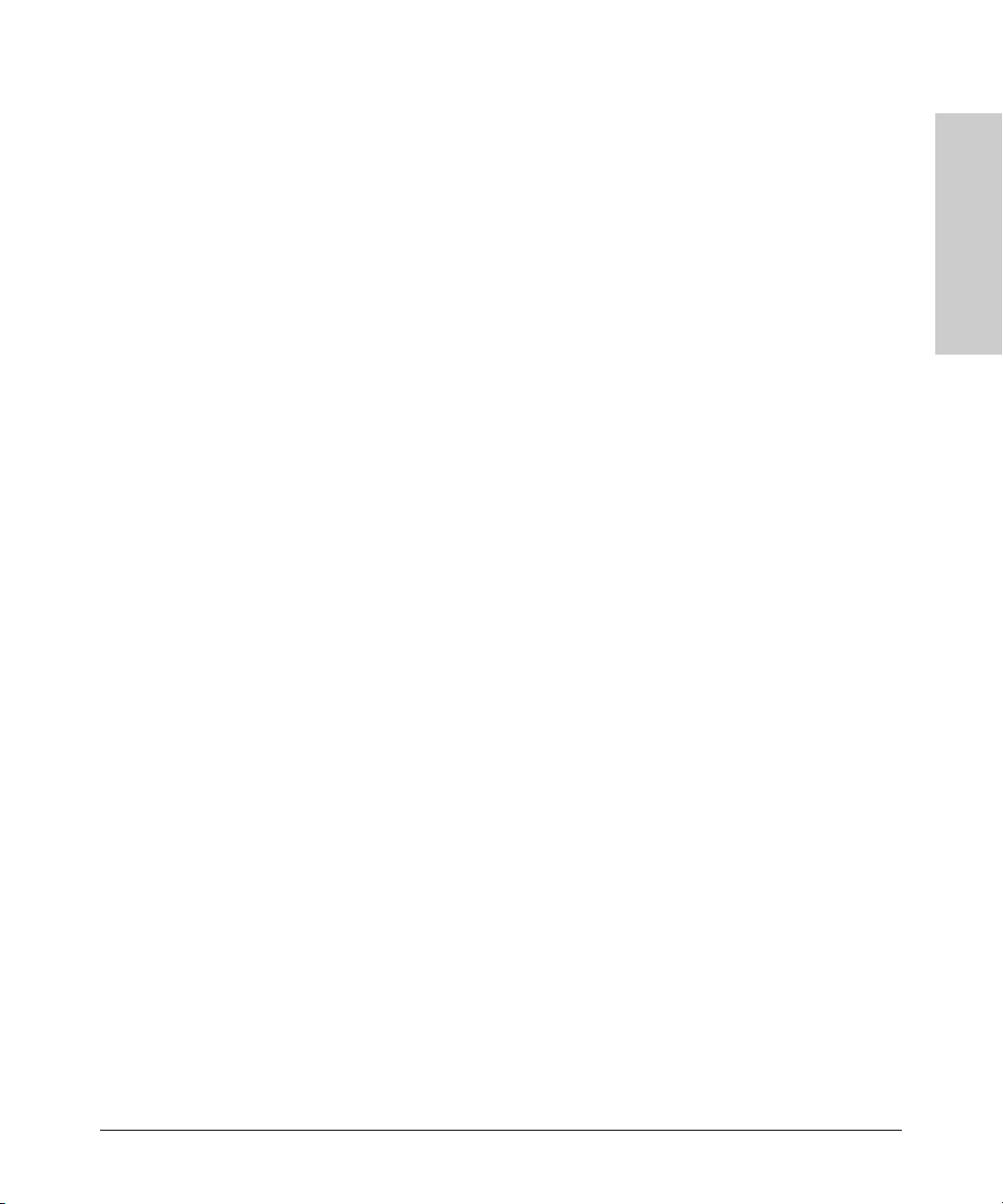
Introducing the ProCurve Series 8100fl Switch
Front of the Switch
management module updates the L2 tables on the interface modules that
received the traffic thus ensuring system-wide coordination and visibility. In
this way, the interface modules learn how to forward traffic.
Interface Modules and Accessories
Interface modules (narrow, half-height modules) provide network
connectivity options in addition to bridging and routing functionality. The
Switch 8108fl has 8 slots (numbered 1-8) for interface modules; the Switch
8116fl has 16 slots (numbered 1-16) for interface modules. The following
interface modules are supported in ProCurve 8100fl switches:
■ ProCurve Switch fl 1-Port 10-GbE LR Interface Module (J8733A)*
■ ProCurve Switch fl 10-Port 100/1000-T Interface Module (J8734A)
■ ProCurve Switch fl 10-Port Mini-GBIC Interface Module (J8735A) that
uses and supports the following mini-GBICs:
• ProCurve Gigabit-SX LC mini-GBIC (J4858B)
• ProCurve Gigabit-LX LC mini-GBIC (J4859B)
• ProCurve Gigabit-LH LC mini-GBIC (J4860B)
• ProCurve Gigabit 1000Base-T mini-GBIC (J8177B)
■ ProCurve Switch fl 1-Port X2 10GbE Module (J8736A)**
■ ProCurve Switch fl 2-Port X2 10GbE Module (J8737A) that uses and
supports the following transceivers (as of this printing):
• 10 Gigabit-X2-SC SR Optic transceiver (J8436A)
• 10 Gigabit-X2-SC LR Optic transceiver (J8437A)
• 10 Gigabit-X2-SC ER Optic transceiver (J8438A)
• 10 Gigabit-X2-CX4 copper transceiver (J8440A)
– 10 Gigabit-X2-CX4 Optical Media Converter (J8439A)
* Discontinued in Summer 2006.
** Discontinued in Spring 2007. Replaced by the 2-Port X2 10Gbe Module
(J8737A).
Introducing the ProCurve
Series 8100fl Switch
Power Supply
The ProCurve Switch fl Redundant Power Supply (J8732A) operates between
100–240 VAC. Each component (management module, interface module, and
so on) regulates its own power needs. The Switch 8108fl requires one power
supply to operate a fully-populated chassis—an optional second power
supply provides for redundancy. For the Switch 8116fl, two power supplies
are required to operate a fully-populated chassis—an optional third power
supply provides for redundancy.
1-5
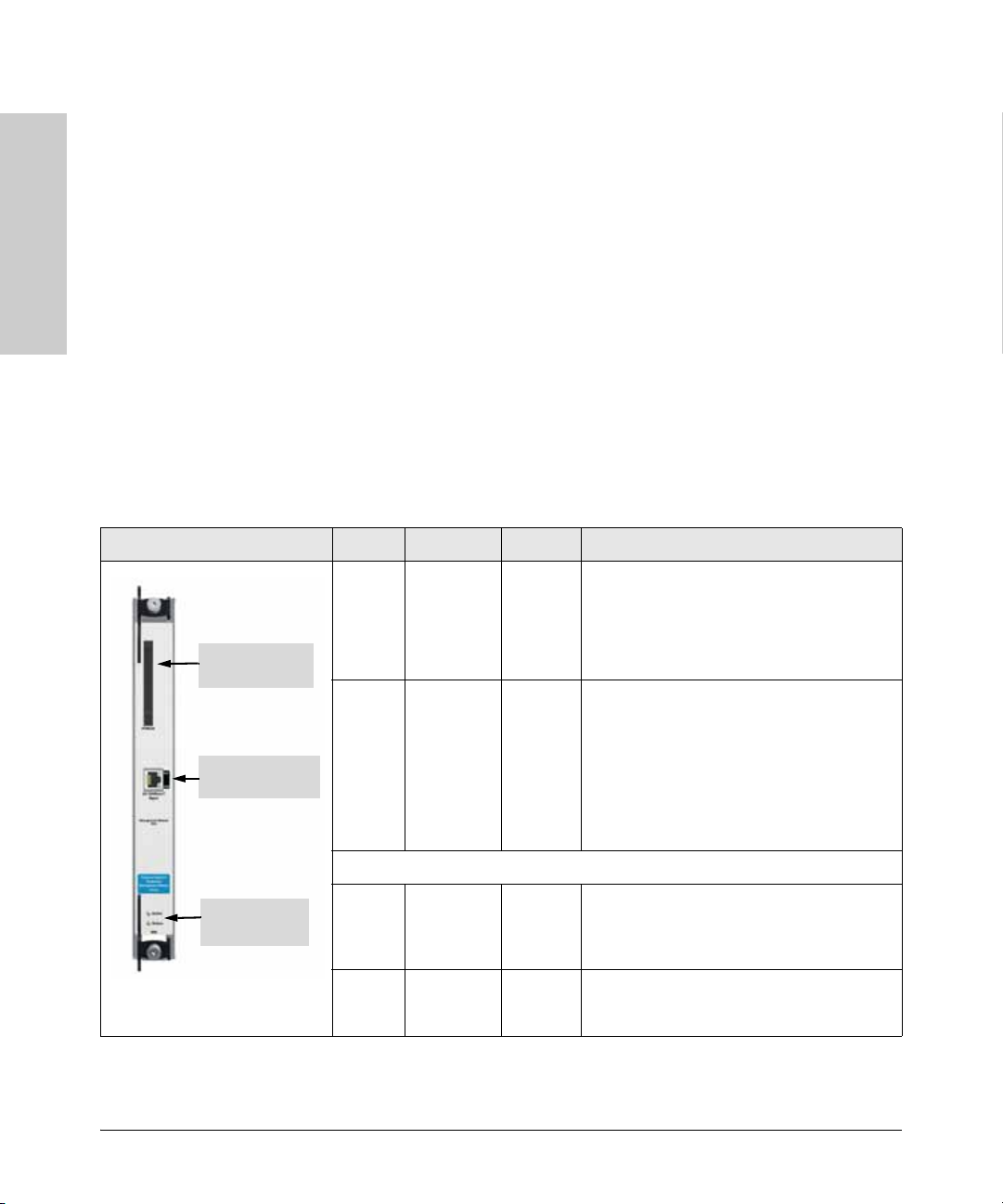
Introducing the ProCurve Series 8100fl Switch
Front of the Switch
Fan Trays
The chassis contains two fan tray assemblies to provide a cooling air flow
across the switch modules. Each fan tray assembly contains three fans. The
fan tray assembly is hot swappable to allow for easy replacement of fans.
LEDs
Series 8100fl Switch
Introducing the ProCurve
Management Module LED Color State Meaning
The tables in this section describe how the LEDs on the switch chassis and
modules show the operational status of the switch and network connections.
Management Module LEDs
The management module has Active and Status LEDs showing the module’s
operational status, plus LEDs on the RJ-45 port showing network connections.
The LED states are described in the following table.
Table 1-1. Management Module (J8731A) LEDs
PCMCIA Card
Slot
10/100 Base-T
Port (RJ-45)
Active Green
Green
n/a
Status n/a
Green
Green
Yellow/
Orange
Flashing
Solid
Off
Off
Flashing
Solid
Flashing
Negotiating active/backup management
module(s) during boot sequence.
Module is active - normal.
Module is in back up mode.
No power to the module.
Module is booting up and downloading
operating software.
Module is in service - normal.
Self-test failure.
1-6
Active and
Status LEDs
10/100 Base-T Port
Activity
(Act)
Link n/a
n/a
Green
Green
Off
Flashing
Off
Solid
No data is being transferred and/or no
connector is plugged into the port.
Transmitting data.
No connector is plugged into the port.
Link is up.
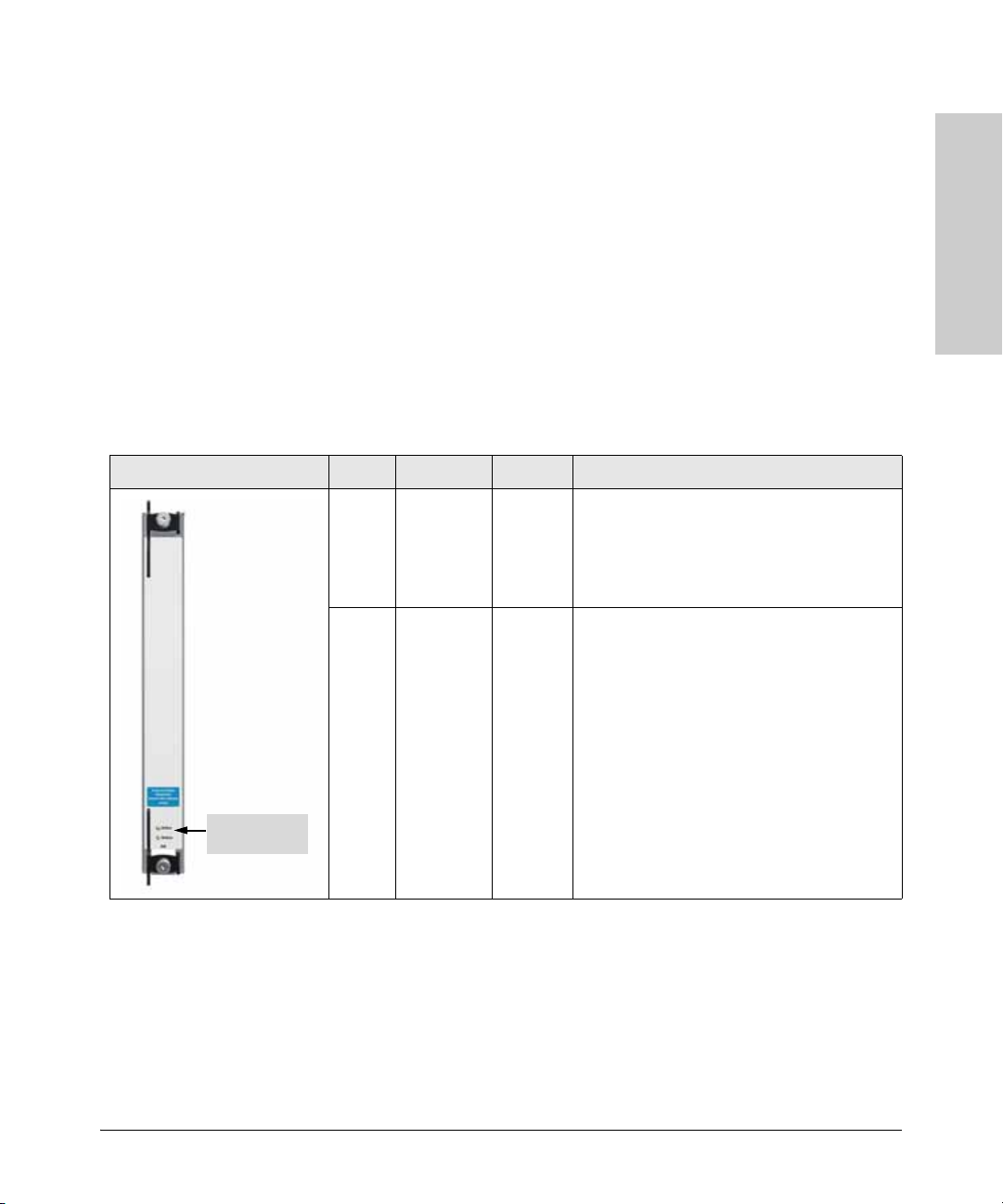
Introducing the ProCurve Series 8100fl Switch
Front of the Switch
10/100 Base-T Data Terminal Equipment (DTE) Port. Use the
RJ-45 port to manage a ProCurve 8100fl Switch from a management
workstation through an inband Telnet session. The RJ-45 port is configured
as a media data interface (MDI). For out-of-band console access, you can also
connect directly to the RJ-45 serial port on top of the chassis (see
PCMCIA Flash Card. The PCMCIA card slot holds a PC flash memory card
(reserved for future software releases).
Switch Fabric Module LEDs
Switch fabric modules have two LEDs: an Active LED (on top) and a Status
LED (on bottom). The LED states are described in the following table.
Table 1-2. Switch Fabric Module (J8729A/J8730A) LED
Switch Fabric Module LEDs LED Color State Meaning
Active Green
Green
n/a
Status n/a
Green
Flashing
Solid
Off
Off
Flashing
Negotiating active/backup switch fabric
module(s) during boot sequence.
Module is active - normal.
Module is in back up mode.
No power to the module.
Module is powering up and downloading
operating software.
Introducing the ProCurve
Series 8100fl Switch
page 2-27).
Active and
Status LEDs
Green
Yellow/
Orange
Solid
Flashing
Module is in service - normal.
Self-test failure.
1-7
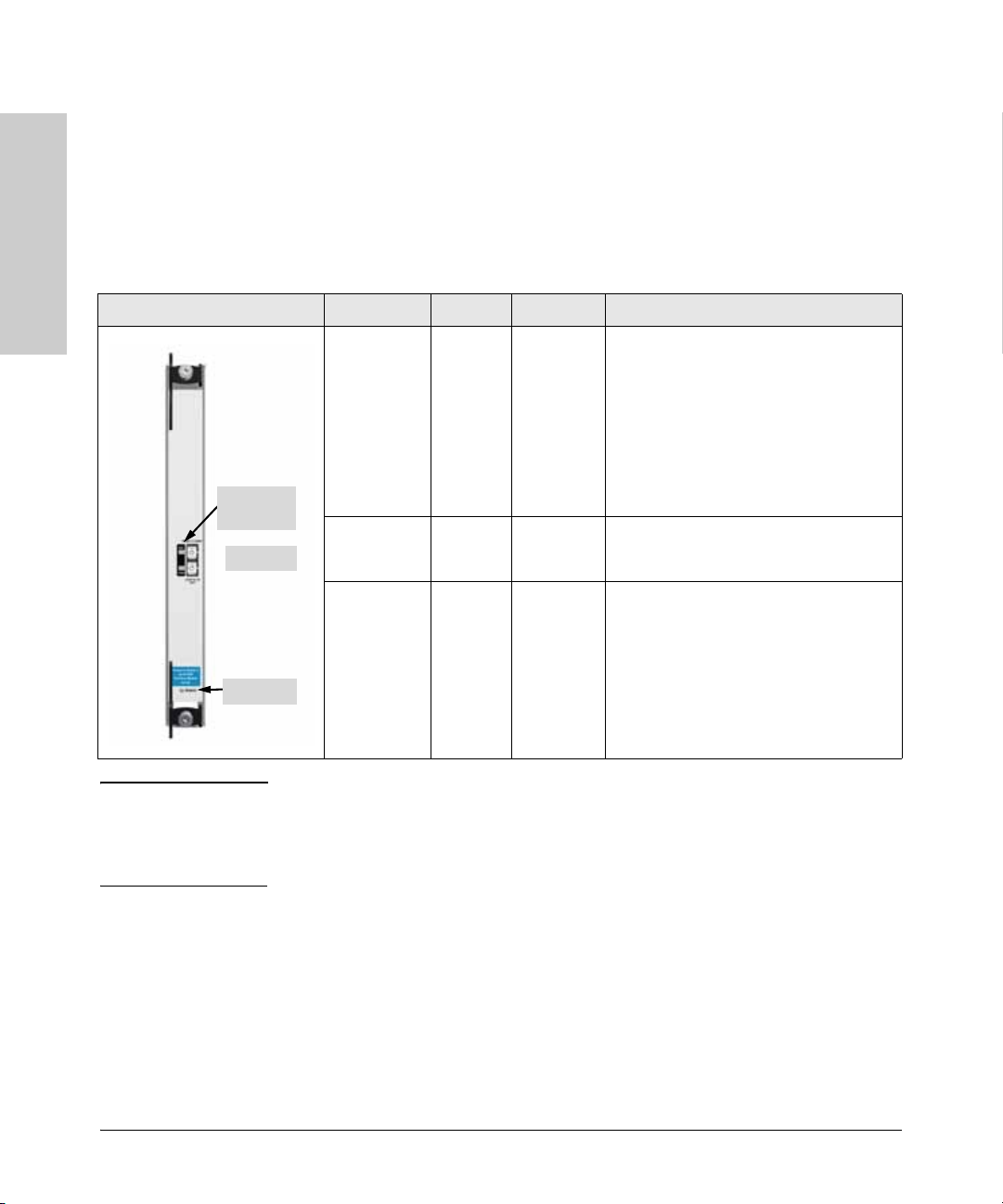
Introducing the ProCurve Series 8100fl Switch
Front of the Switch
Interface Module LEDs
Interface modules have LEDs showing activity and link status by port, plus a
Status LED at the bottom showing the operational status of each module. LED
function and behavior differs according to module (refer to the following
tables for details).
Table 1-3. 1-Port 10GB LR Module (J8733A) LEDs
Series 8100fl Switch
Introducing the ProCurve
1-Port 10GB LR Module LED Color State Meaning
Note This module was discontinued in Summer 2006. The 2-Port X2 10Gbe Module
Activity and
Link LEDs
LR port
Status LED
Activity
(Act)
Link Green
Status n/a
(J8737A) shown on
Green
Green
Off
n/a
Green
Green
Yellow/
Orange
Flashing
Solid
Flashing
Solid
Off
Off
Flashing
Solid
Flashing
Transmitting data.
Link is up; no data is being transferred.
When no connector is plugged into the
port, the LED will flash approximately
once every few seconds. This on/off cycle
is a safety feature known as Auto Laser
Shutdown.
Link is up.
No connector is plugged into the port.
No power to the module.
Module is powering up and downloading
operating software.
Software image loaded successfully.
Self-test failure.
page 1-12, provides functionally-equivalent LR
connectivity (with separate purchase of LR transceivers) in a two port X2,
media-flexible package.
1-8
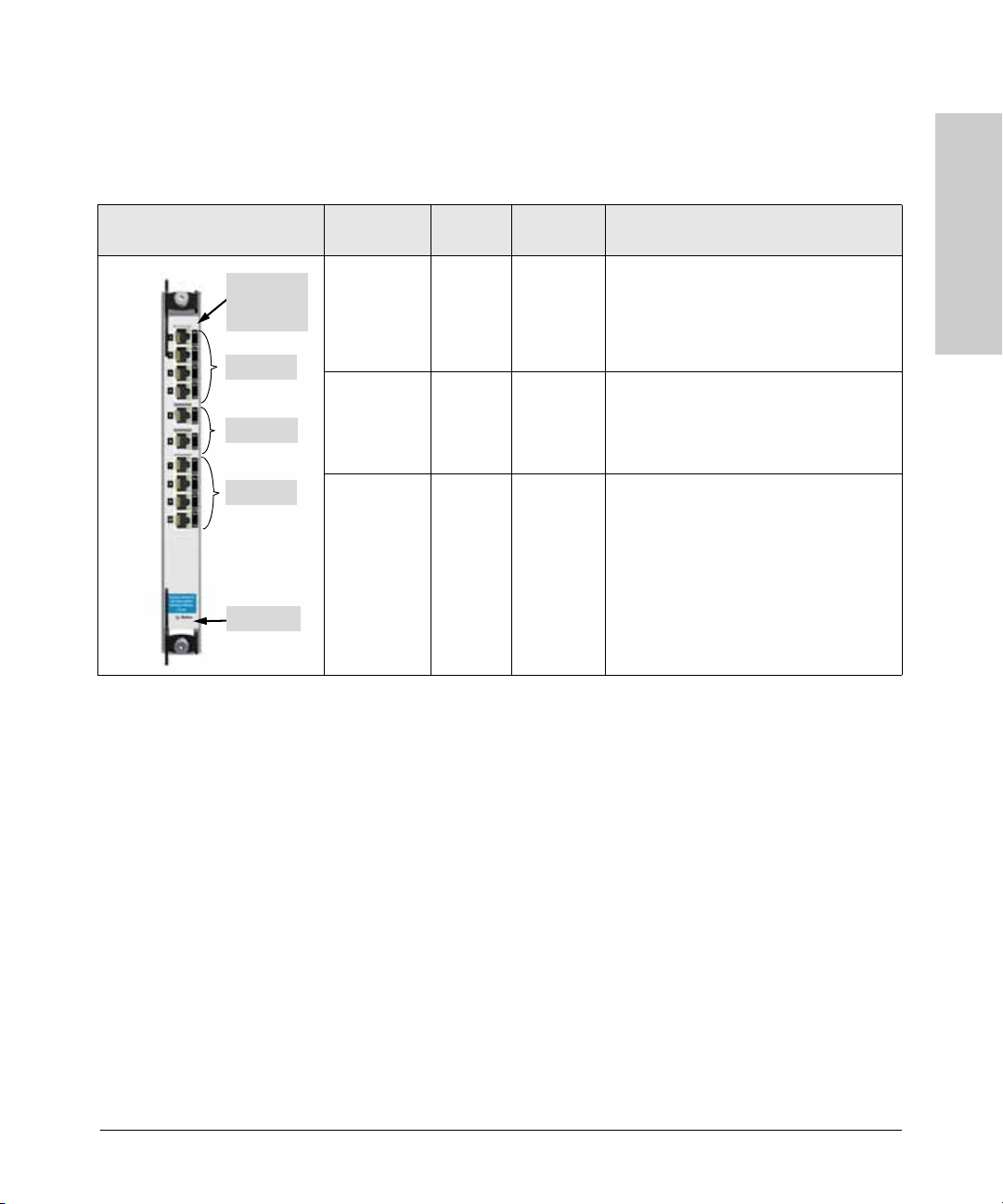
Introducing the ProCurve Series 8100fl Switch
Front of the Switch
10-Port 100/1000Base-T
Module
Link and
Activity LEDs
(per port)
Ports 1-4
Ports 5-6
Ports 7-10
Status LED
Table 1-4. 10-Port 100/1000Base-T Module (J8734A) LEDs
The 10-Port 100/1000 Base-T Module shows the link status of each port on top
and has an LED showing the activity status of each port on the bottom.
LED Color State Meaning
Link
(per port)
Activity
(per port)
Status n/a
Green
Amber
n/a
Green
n/a
Green
Green
Yellow/
Orange
Solid
Solid
Off
Flashing
Off
Off
Flashing
Solid
Flashing
Port is in 1000 Mbps mode.
Port is in 100 Mbps mode.
No connector is plugged into the port.
Transmitting data.
No data is being transferred, and/or no
connector is plugged into the port.
No power to the module.
Module is powering up and downloading
operating software.
Software image loaded successfully.
Self-test failure.
Introducing the ProCurve
Series 8100fl Switch
1-9
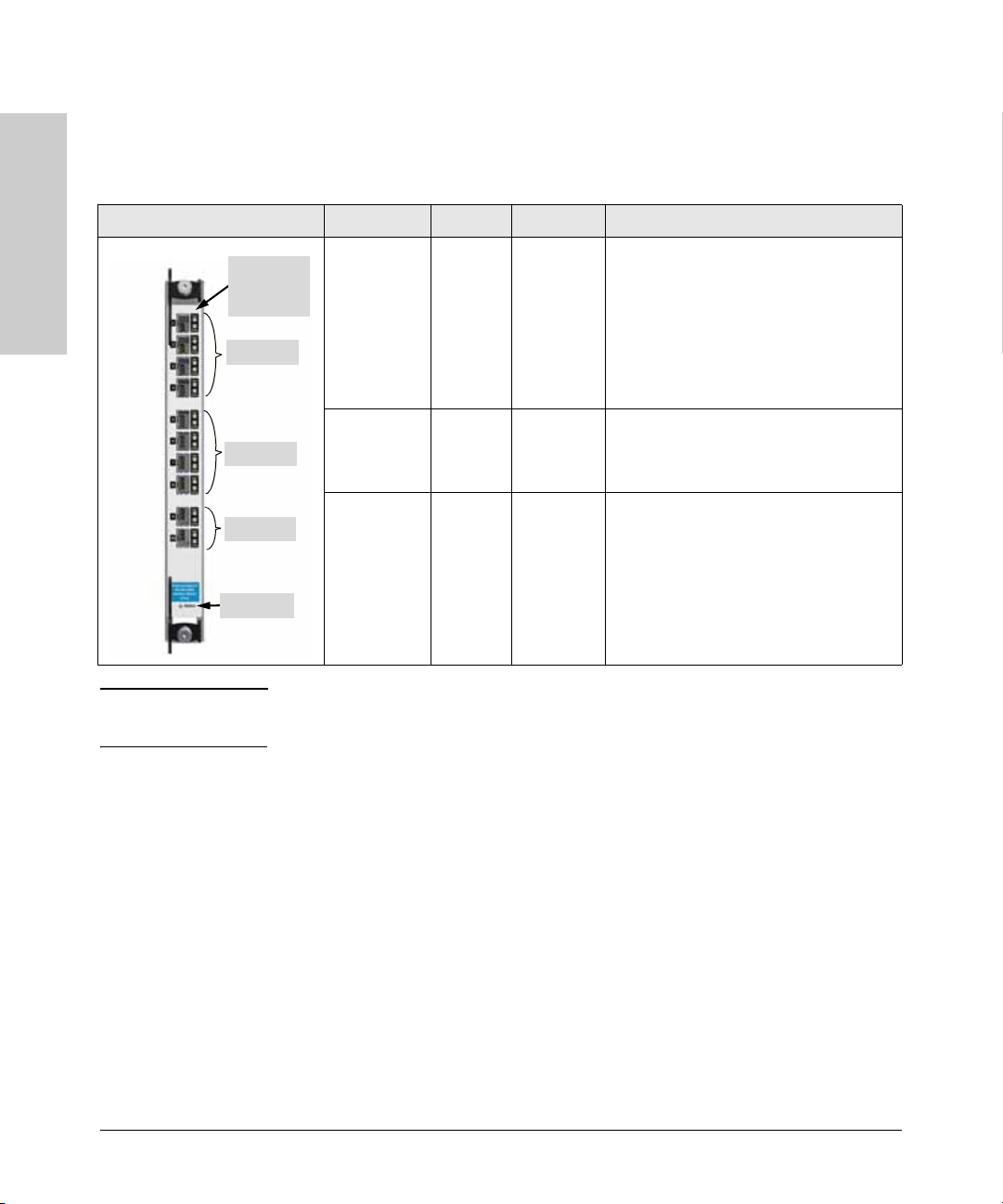
Introducing the ProCurve Series 8100fl Switch
Front of the Switch
Table 1-5. 10-Port mini-GBIC Module (J8735A) LEDs
The 10-Port mini-GBIC Module shows the activity status of each port on top
and has an LED showing the link status of each port on the bottom.
10-Port mini-GBIC Module LED Color State Meaning
Series 8100fl Switch
Introducing the ProCurve
Note The 10-Port mini-GBIC Module supports various ProCurve mini-GBICs. Refer
Activity and
Link LEDs
(per port)
Ports 1-4
Ports 5-8
Ports 9-10
Status LED
Activity
(per port)
Link
(per port)
Status n/a
Green
Green
Off
Green
n/a
Green
Green
Yellow/
Orange
Flashing
Solid
Flashing
Solid
Off
Off
Flashing
Solid
Flashing
Transmitting data.
Link is up; no data is being transferred.
When no connector is plugged into the
port, the LED will flash approximately
once every four seconds. This is a safety
feature known as Auto Laser Shutdown
Link is up.
No connector is plugged into the port.
No power to the module.
Module is powering up and downloading
operating software.
Software image loaded successfully.
Self-test failure.
to the ProCurve Switch fl Modules Installation Guide for further details.
1-10
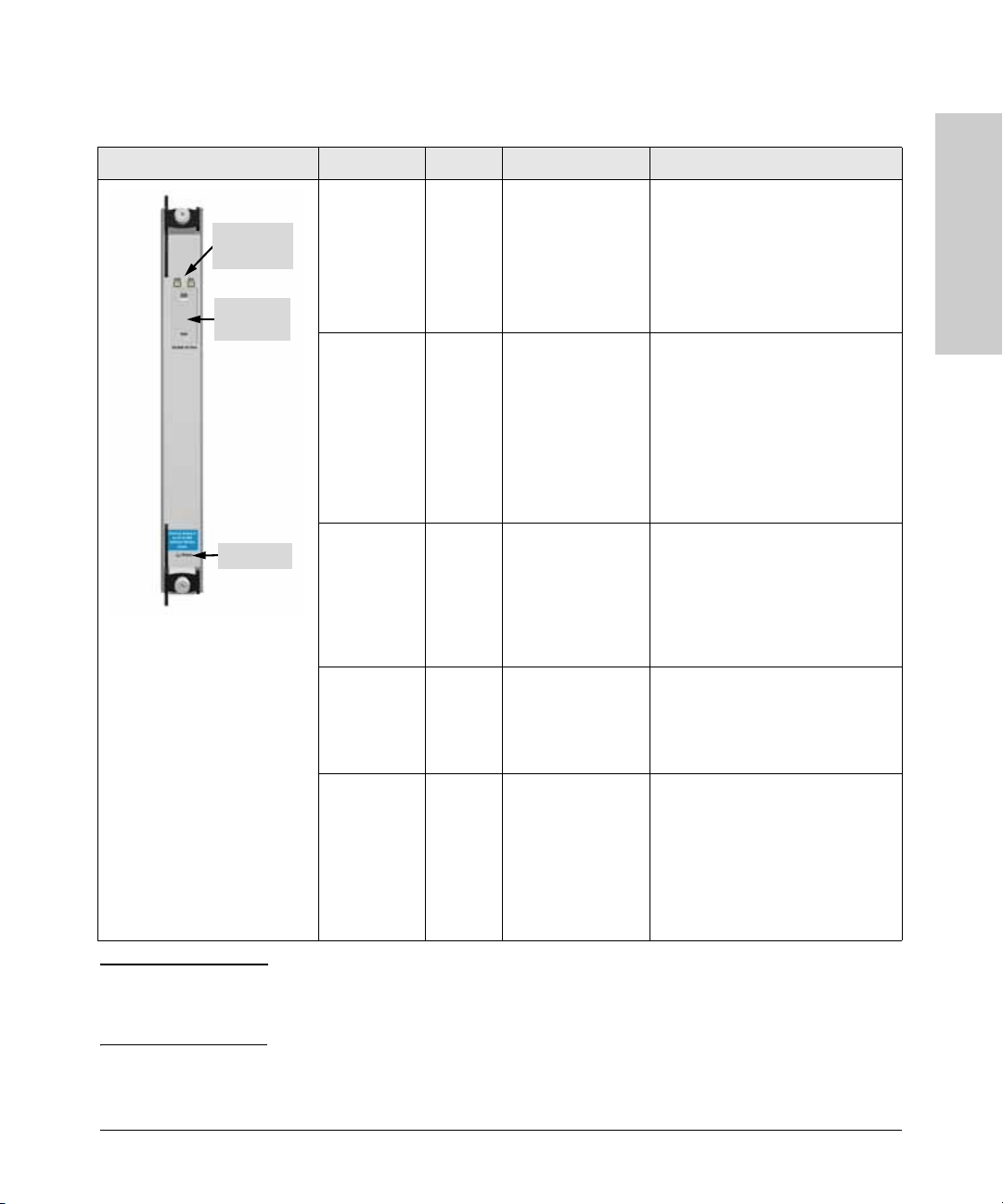
Introducing the ProCurve Series 8100fl Switch
Front of the Switch
Table 1-6. 1-Port X2 10GbE Module (J8736A) LEDs
1-Port X2 10GbE Module LED Color State Meaning
Link and
Activity LEDs
Transceiver
slot cover
Status LED
Link Green
Orange
n/a
Activity
(Act)
Link and
Activity
(both port
LEDs
together)
Green
Green
n/a
Orange/
Green/
Off
Solid
Flashing
Off
Flashing
Solid
Off
Solid Orange (0.5
secs), then Solid
Green (1.5 secs),
and then Off
Link is up
Self-test failure or unsupported
transceiver. See Error Log for
details.
No connector is plugged into the
port.
Transmitting data. Blink rate
indicates traffic utilization of the
port.
Traffic exceeds 90% of link
capacity.
No connector is plugged into the
port, or no traffic is being passed
through the port.
A transceiver has been correctly
inserted into the transceiver port.
After the insertion test, the LEDs
will remain Off until a network
cable is inserted into the
transceiver and the LEDs follow
their normal operational behavior.
Introducing the ProCurve
Series 8100fl Switch
Link, Activity
and Status
(all module
LEDs
together)
Status n/a
Orange/
Green/
Off
Green
Green
Amber
Solid Orange (0.5
secs), then Solid
Green (1.5 secs),
and then Off
Off
Flashing
Solid
Flashing
The module is receiving initial
power due to being inserted into
the slot, and/or due to the slot being
enabled via the CLI.
No power to the module.
Module is powering up and
downloading operating software.
Software image loaded
successfully.
Self-test failure.
Note This module’s discontinuance is in Spring 2007. The 2-Port X2 10Gbe Module
(J8737A) shown on
media-flexible connectivity in a two port package.
page 1-12, provides functionally-equivalent X2
1-11

Introducing the ProCurve Series 8100fl Switch
Front of the Switch
Table 1-7. 2-Port X2 10GbE Module (J8737A) LEDs
2-Port X2 10GbE Module LED Color State Meaning
Series 8100fl Switch
Introducing the ProCurve
Port 1
Port 2
Link and
Activity LEDs
Transceiver
slot cover
Status LED
Link Green
Orange
n/a
Activity
(Act)
Link and
Activity
(both port
LEDs
together)
Link, Activity
and Status
(all module
LEDs
together)
Green
Green
n/a
Orange/
Green/
Off
Orange/
Green/
Off
Solid
Flashing
Off
Flashing
Solid
Off
Solid Orange (0.5
secs), then Solid
Green (1.5 secs),
and then Off
Solid Orange (0.5
secs), then Solid
Green (1.5 secs),
and then Off
Link is up
Self-test failure or unsupported
transceiver. See Error Log for
details.
No connector is plugged into the
port.
Transmitting data. Blink rate
indicates traffic utilization of the
port.
Traffic exceeds 90% of link
capacity.
No connector is plugged into the
port, or no traffic is being passed
through the port.
A transceiver has been correctly
inserted into the transceiver port.
After the insertion test, the LEDs
will remain Off until a network
cable is inserted into the
transceiver and the LEDs follow
their normal operational behavior.
The module is receiving initial
power due to being inserted into
the slot, and/or due to the slot being
enabled via the CLI.
Status n/a
Green
Green
Amber
Off
Flashing
Solid
Flashing
No power to the module.
Module is powering up and
downloading operating software.
Software image loaded
successfully.
Self-test failure.
Note The 2-Port X2 10GbE Module provides two flexible media transceiver slots
that support a number of different transceivers. Refer to the ProCurve Switch
fl Modules Installation Guide for further details.
1-12
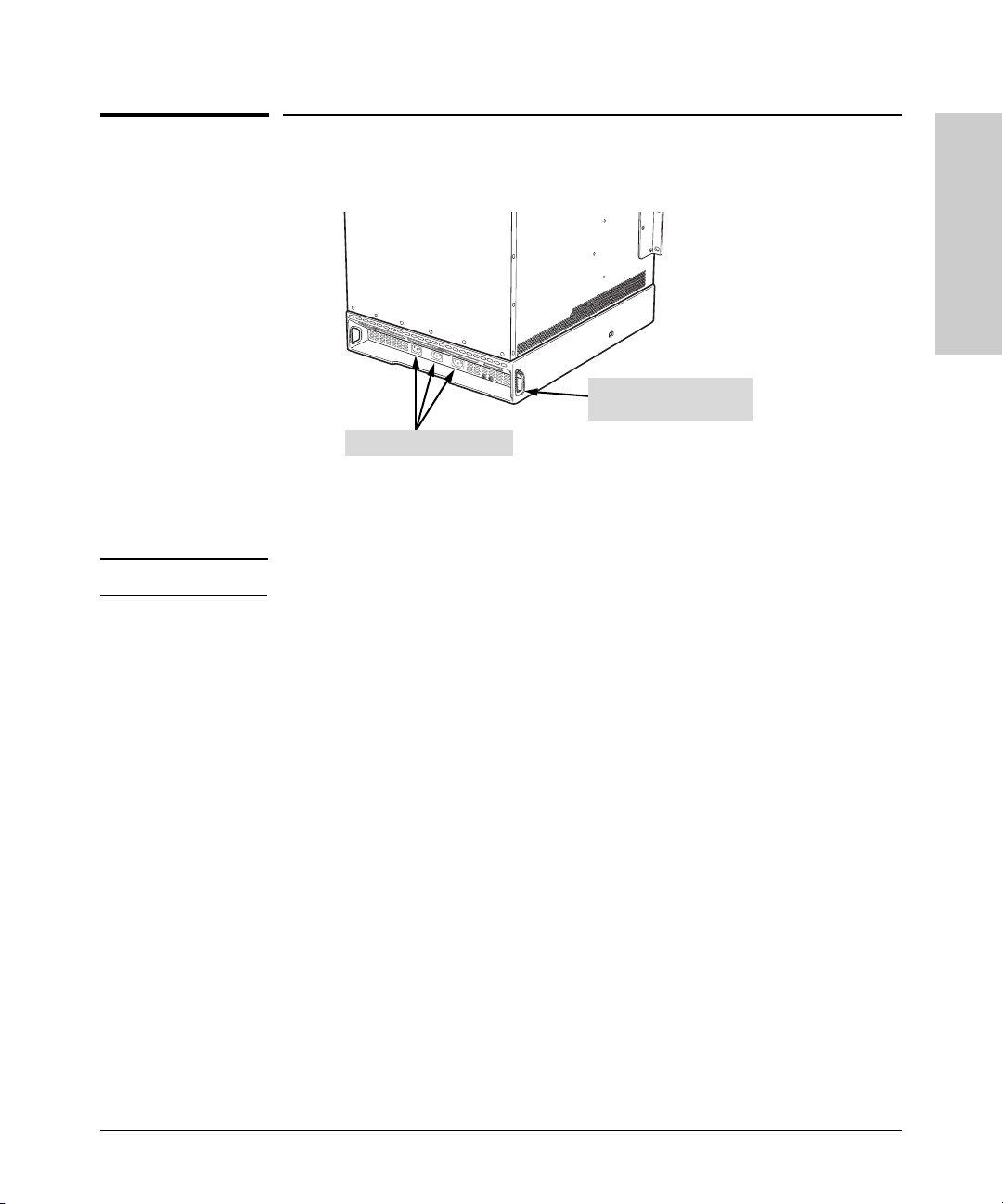
Introducing the ProCurve Series 8100fl Switch
Back of the Switch: Power Connectors
Back of the Switch: Power Connectors
Strain relief opening for
power cord
AC power receptacles
ProCurve 8100fl switches have power connections on the back at the bottom
of the chassis. Use the strain-relief opening to tie wrap the power cable.
Note If necessary, attach the power cables before installing the chassis in the rack.
Introducing the ProCurve
Series 8100fl Switch
1-13
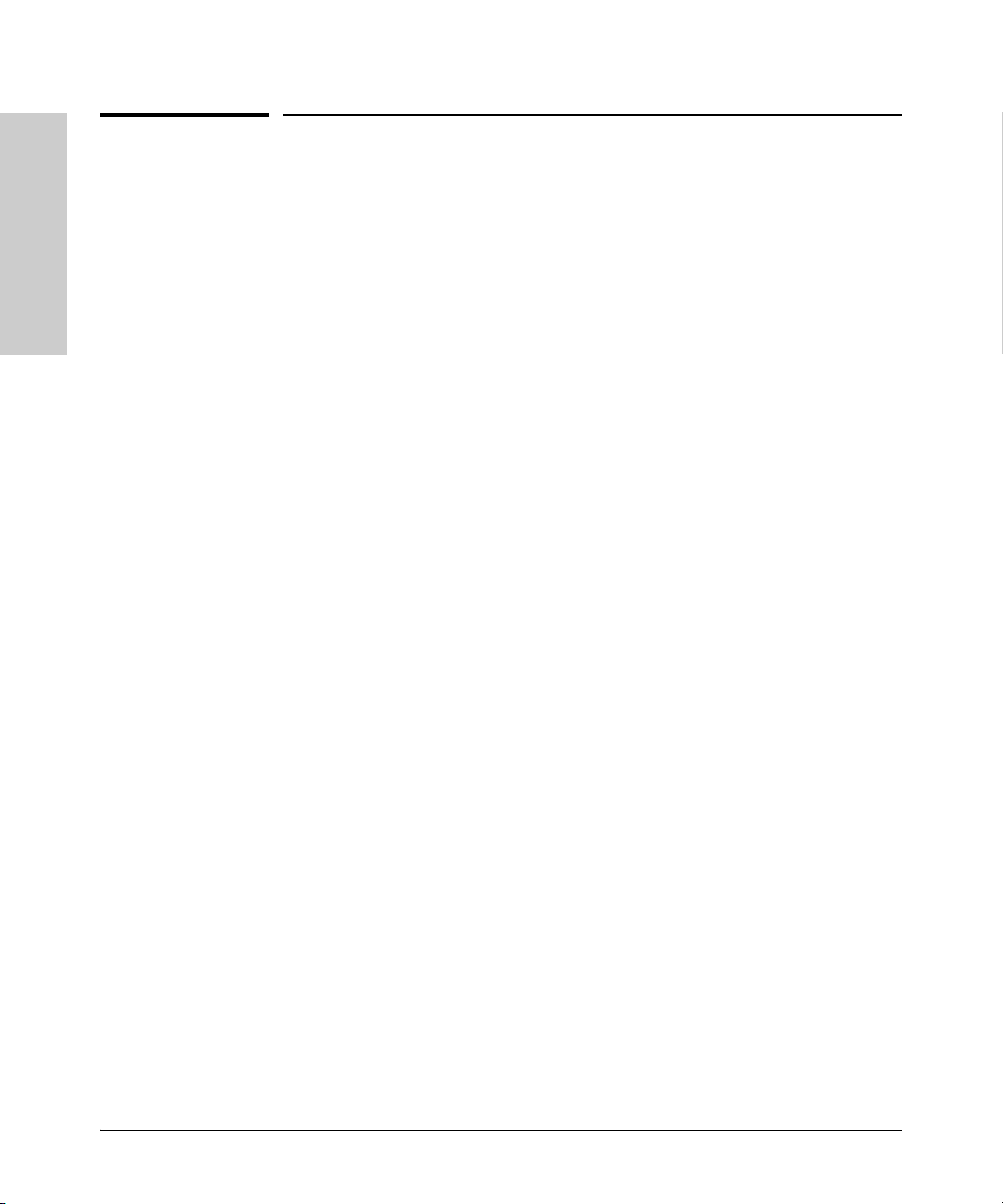
Introducing the ProCurve Series 8100fl Switch
ProCurve Switch 8100fl Features
ProCurve Switch 8100fl Features
The Series 8100fl Switch hardware provides wire-speed performance
regardless of the performance monitoring, filtering, and Quality of Service
(QoS) features enabled by the software.
Series 8100fl Switch
Introducing the ProCurve
ProCurve 8100fl switches support the following features:
■ Hot swapping on:
• Interface modules that can be installed in any order and combination
• Management module (when a redundant management module is
online)
• Switch fabric modules (when a redundant fabric module is online)
• Power supply (when a redundant supply is online)
• Supported mini-GBICs and transceivers
■ High performance:
• Switch 8108fl—160 Gbps aggregate switching capacity in each switch
fabric module; 80Gbps system throughput
• Switch 8116fl—320Gbps aggregate switching capacity in each switch
fabric module; 160Gbps system throughput
• Up to 238 million packets-per-second non-blocking routing
throughput
■ Full-duplex operation on all ports
■ Easy management of the switch through the following interfaces:
• Simple Network Management Protocol (SNMP) v1/v2
• Full-featured command line interface (CLI)
■ Hardware redundancy (see “Hot Swapping and Redundancy” on page 4-4
for details):
• (Optional) redundant power supply
• (Optional) redundant management module
• (Optional) redundant switch fabric module
■ Automatic routing switch failover provides hot standby redundancy using
standards-based VRRP (Virtual Router Redundancy Protocol)
■ Switch management login security:
• Terminal Access Controller Access Control System (TACACS+)
• Remote Authentication Dial In User Service (RADIUS)
• Secure Session Shells (SSH) version 1.5 and 2.0
1-14
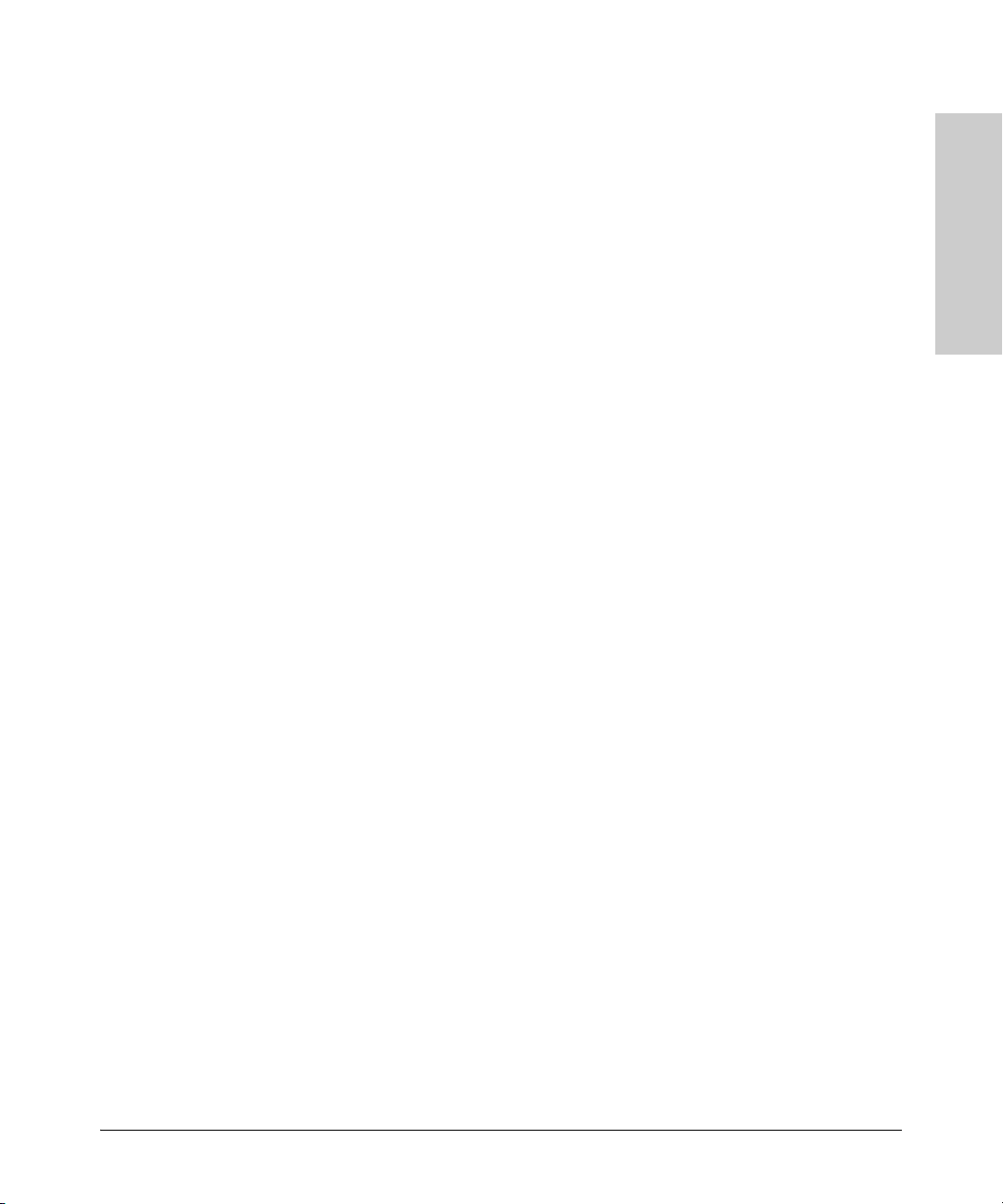
Introducing the ProCurve Series 8100fl Switch
ProCurve Switch 8100fl Features
■ QoS mechanisms:
• Weighted random early detection (WRED)
• Traffic prioritization based on 802.1p and Diffserv (TOS)
• Virtual Output Queuing (VOQ) architecture eliminates head of line
blocking issues within the queuing system
• Class of Service (CoS) sets 802.1p priority tag based on source port
Diffserv or 802.1p
• Guaranteed minimum bandwidths per port/per queue allows traffic
to receive guaranteed minimum bandwidth during times of
congestion
■ Port mirroring to monitor traffic from specific ports
■ Port trunking for higher switch-to-switch throughput and link-level
redundancy, with support for standards-based link aggregation (802.3ad)
■ 802.1s Multi Instance Spanning Tree Protocol to eliminate network loops
■ 802.1Q-compliant VLANs to divide the attached end nodes into logical
groupings to suit your business needs
■ Layer 3 routing functionality:
• IP static routes
• Routing Internet Protocol (RIP) V1 and V2
• Open Shortest Path First (OSPF)
• Support for equal cost multipath (ECMP)
■ Other advanced features to enhance network performance, security, and
control. For more information, refer to the Management and
Configuration Guide on the documentation CD-ROM shipped with your
switch.
Introducing the ProCurve
Series 8100fl Switch
1-15
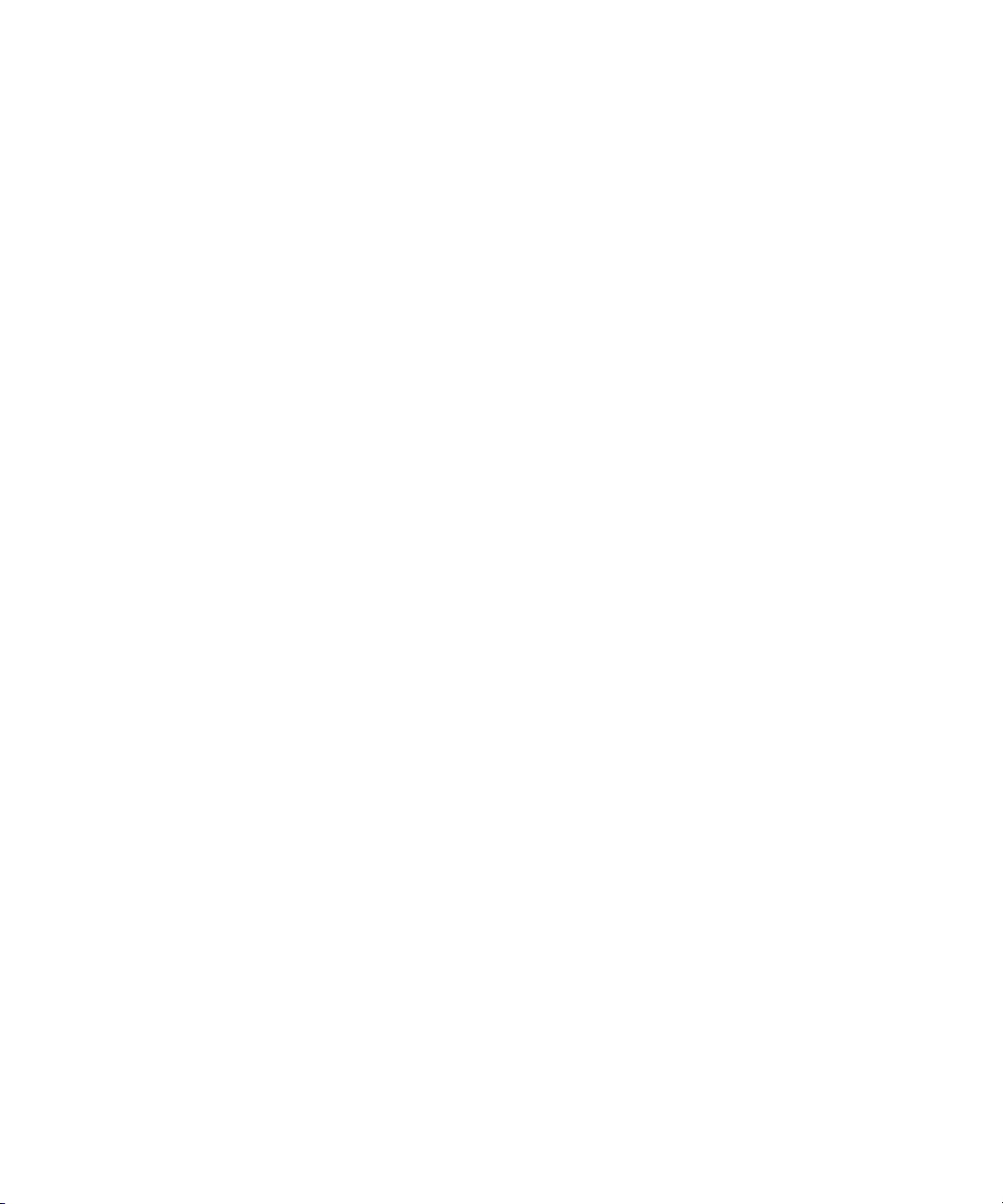
— This page is intentionally unused. —
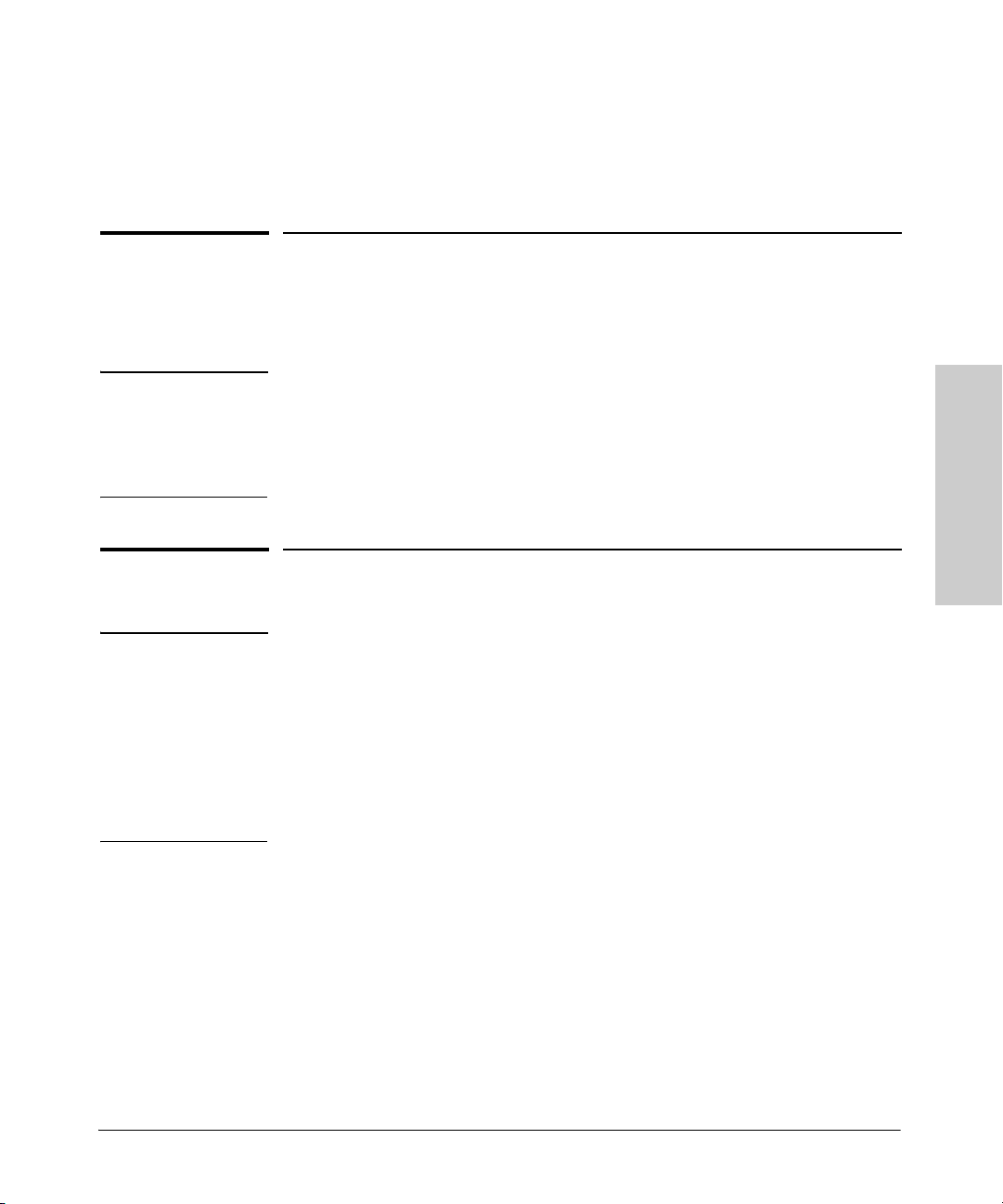
Installing the ProCurve Switch 8100fl
This chapter describes how to install a ProCurve Switch 8100fl. The
illustrations in this chapter show the 8-slot Switch 8108fl—unless otherwise
indicated, the same procedures apply to both the Switch 8108fl and the 16-slot
Switch 8116fl.
2
WARNING To avoid possible personal injury, be careful when lifting the chassis out of
the shipping box. The Switch 8108fl chassis weighs approximately 130lbs as
shipped and 94 lbs when empty; the Switch 8116fl chassis weighs over 200lbs
as shipped and 137 lbs when empty. See
for additional safety considerations when handling this product.
“Installation Guidelines” on page 2-5
Parts and Part Numbers
Note The following components are the same in both the Switch 8108fl and the
Switch 8116fl:
■ Power supplies
■ Fan trays
■ Management module
■ Interface modules
The switch fabric modules, however, are different in each model.
Switch 8108fl (J8727A)
The ProCurve Switch 8108fl is shipped in several containers with the following
components:
■ 8-slot chassis (J8727A) with blank slot covers for vacant slots (see page
2-29 for slot cover part numbers) and blank power supplies (1530-2431)
■ One ProCurve Switch fl Redundant Management Module (J8731A)
■ One ProCurve Switch 8108fl Redundant Switch Fabric Module (J8729A)
■ One ProCurve Switch fl Redundant Power Supply (J8732A)
Installing the ProCurve
Switch 8100fl
2-1
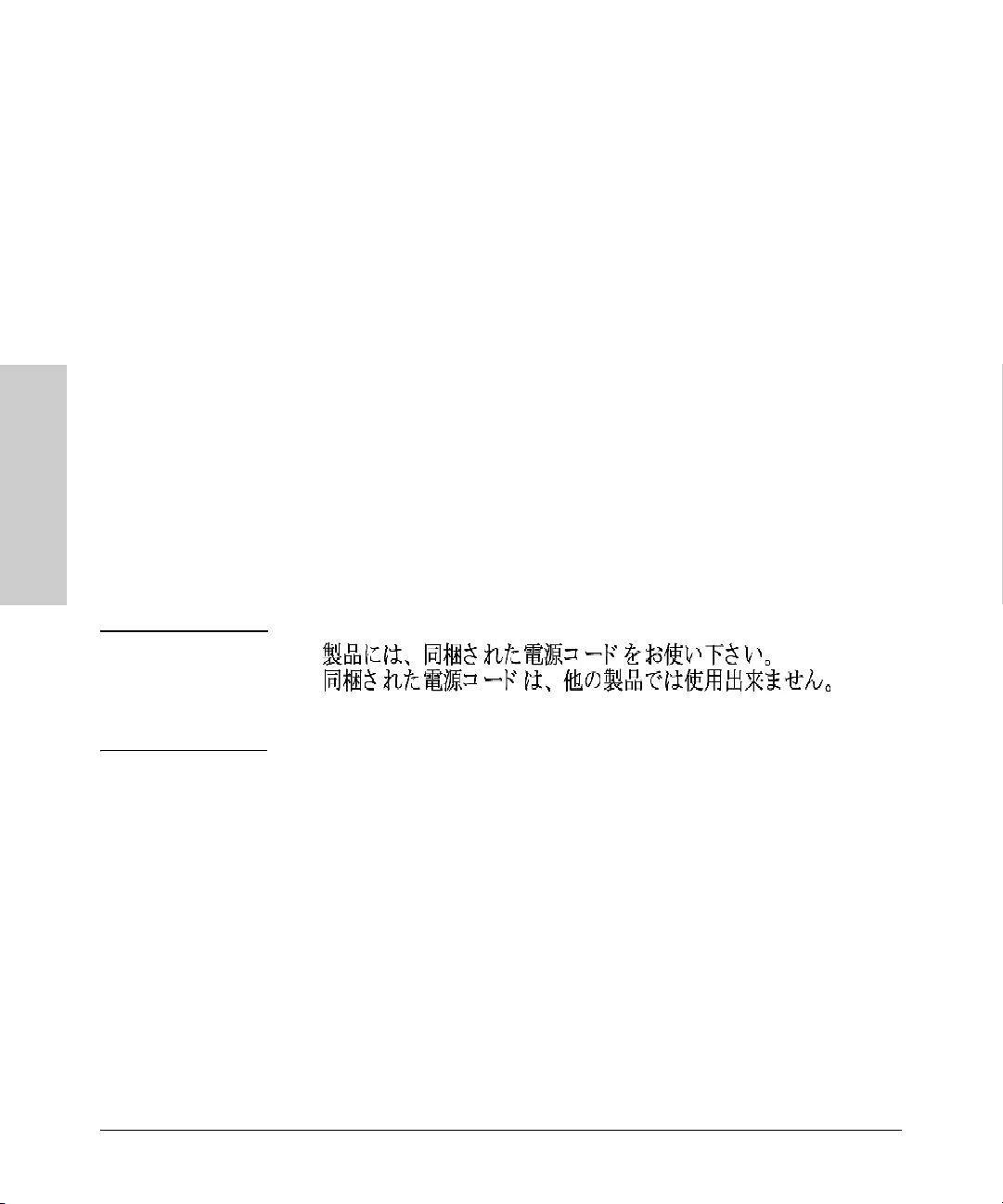
Switch 8100fl
Installing the ProCurve
Installing the ProCurve Switch 8100fl
Parts and Part Numbers
■ Two fan trays (J8989-61001)
■ Accessory kit (5069-8546):
• Rack Mount Kit (5070-0113):
– Rack mounting brackets: Right and Left
– Set of screws to attach brackets to the switch
• RJ-45 to DB-9 adapter and straight-through cable (5092-1718)
• ProCurve Switch 8100fl documentation kit:
– ReadMe First
– ProCurve Switch 8100fl Installation and Getting Started Guide,
this manual
– ProCurve Switch 8100fl Documentation CD ROM
(contains PDF file copies of the documentation for the ProCurve
8100fl switches)
– Customer Support/Warranty booklet
■ Power cable—three of the following:
Australia/New Zealand 8120-6900 Switzerland 8121-6897
China 8121-0070 Taiwan 8121-0968
Continental Europe 8120-6352 Thailand 8121-0675
Denmark 8120-6897 United Kingdom/Hong Kong/Singapore 8121-0907
Israel 8121-1010 United States/Canada/Mexico (110V) 8120-6894
Japan 8121-0942 United States/Canada/Mexico (220V) 8120-8651
South Africa 8121-0915
Japan Power
Cord W a rning
2-2
Please use the attached power cable. The attached power cable is not to
be used with any other products.
Switch 8116fl (J8728A)
The ProCurve Switch 8116fl is shipped with the following components:
■ 16-slot chassis (J8728A) with blank slot covers (see page 2-29 for slot
cover part numbers) and blank power supplies (1530-2431)
■ One ProCurve Switch fl Redundant Management Module (J8731A)
■ One ProCurve Switch 8116fl Redundant Switch Fabric Module (J8730A)
■ One ProCurve Switch fl Redundant Power Supply (J8732A)
■ Two fan trays (J8989-61001)
■ Accessory kit (5069-8547):
• Rack Mount Kit (5070-0114):
– Mounting brackets: Right and Left

Installing the ProCurve Switch 8100fl
Parts and Part Numbers
– Set of screws to attach brackets to the switch
• RJ-45 to DB-9 adapter and straight-through cable (5092-1718)
• ProCurve Switch 8100fl documentation kit:
– ReadMe First
– ProCurve Series 8100fl Switches Installation and Getting
Started Guide, this manual
– ProCurve Switch 8100fl Documentation CD ROM
(contains PDF file copies of the documentation for the ProCurve
8100fl switches)
– Customer Support/Warranty booklet
■ Power cables, three of the following:
Japan Power
Cord W a rning
Australia/New Zealand 8120-6900 Switzerland 8121-6897
China 8121-0070 Taiwan 8121-0968
Continental Europe 8120-6352 Thailand 8121-0675
Denmark 8120-6897 United Kingdom/Hong Kong/Singapore 8121-0907
Israel 8121-1010 United States/Canada/Mexico (110V) 8120-6894
Japan 8121-0942 United States/Canada/Mexico (220V) 8120-8651
South Africa 8121-0915
Please use the attached power cable. The attached power cable is not to be
used with any other products.
Additional Parts
Depending on your order’s specifications, your shipment may also contain
some or all of the following additional parts:
■ ProCurve Switch 8108fl Redundant Switch Fabric Module (J8729A)
■ ProCurve Switch 8116fl Redundant Switch Fabric Module (J8730A)
■ ProCurve Switch fl Redundant Management Module (J8731A)
■ ProCurve Switch fl Redundant Power Supply (J8732A)
■ One or more of the following interface modules (see page 1-5 for a
complete list of interface module accessories and part numbers):
• ProCurve Switch fl 10-Port 100/1000-T Interface Module (J8734A)
• ProCurve Switch fl 10-Port Mini-GBIC Interface Module (J8735A)
• ProCurve Switch fl 2-Port X2 10GbE Module (J8737A)
Installing the ProCurve
Switch 8100fl
2-3
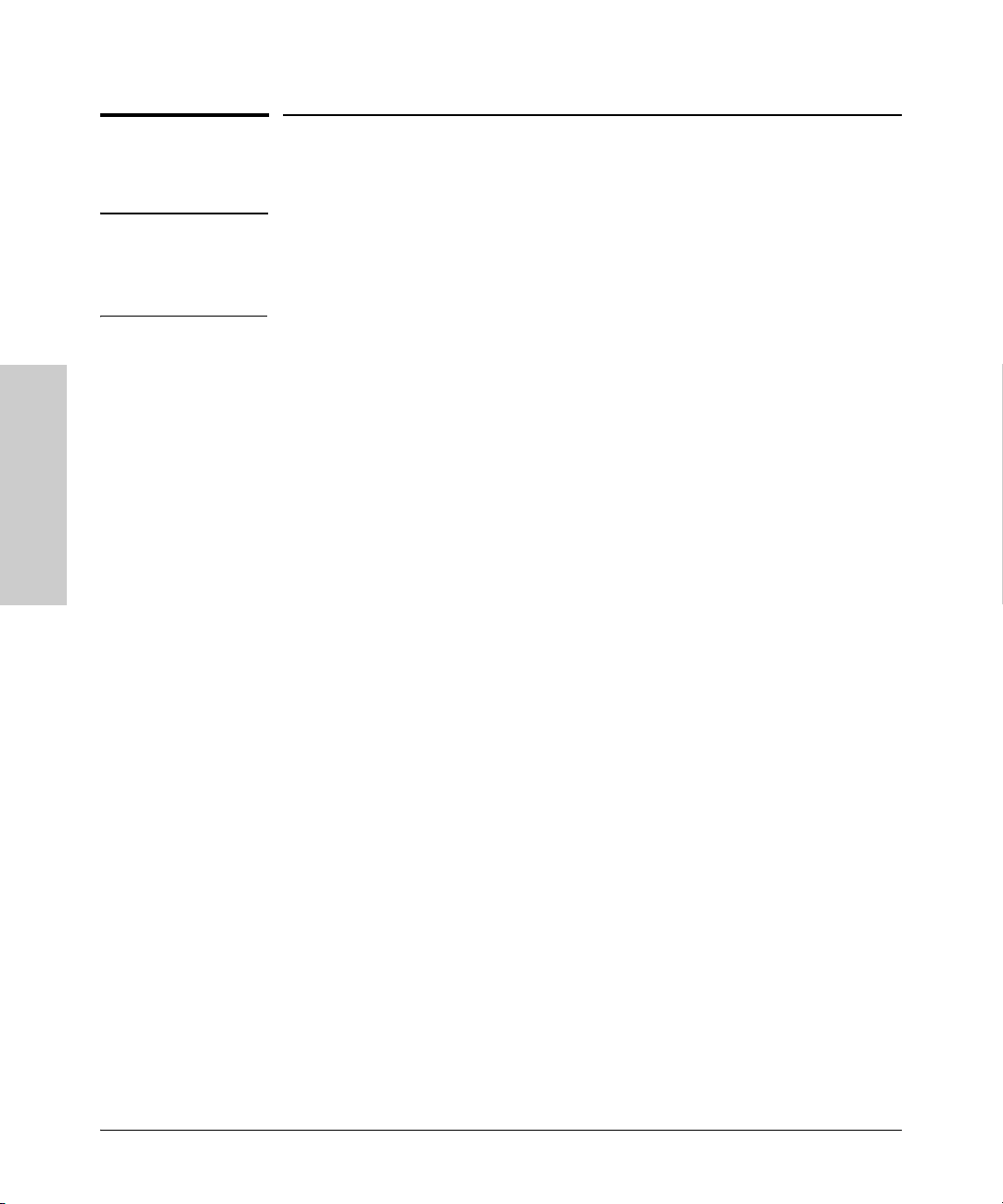
Switch 8100fl
Installing the ProCurve
Installing the ProCurve Switch 8100fl
Installation Procedures
Installation Procedures
WARNING To avoid personal injury or product damage, read the safety warnings
and installation precautions on
guidelines on page 2-9. Never attempt to mount a ProCurve Switch
8100fl unaided.
Summary
Follow these steps to install your switch. Details for each of the steps
highlighted below are provided in the rest of the chapter.
1. Preparing the installation site (page 2-7). Make sure that the physical
environment into which you will be installing the switch is properly
prepared, including having the correct network cabling ready to connect
to the switch, and establishing a good location for the switch.
2. Mounting the chassis (page 2-9). A ProCurve Switch 8100fl is mounted
in a standard 19-inch equipment rack. To avoid personal injury, reduce the
weight of the chassis by removing all hardware components, (such as all
module blanks, power supplies, fan trays, and so on) from the chassis
before moving and installing it in a rack.
page 2-5 and follow the rack mounting
2-4
3. Installing fan trays (page 2-15). ProCurve 8100fl switches come with
two fan trays to provide cooling for the switch. The fan tray assembly is
located above the power supply, just below the vertical module slots.
4. Installing modules (page 2-16). There are three types of modules in each
ProCurve Switch 8100fl: fabric, management, and interface modules.
You must install at least one switch fabric module and one management
module to operate the switch. In addition, the interface modules provide
various network connectivity options (see the ProCurve Switch fl
Modules Installation Guide for details):
• The X2 10-GbE modules (J8736A and J8737A) require that you install
a transceiver (see
• The 10-Port mini-GBIC module requires that you install mini-GBICs
(see
page 4-15).
5. Installing power supplies (page 2-24). There are three power supply
slots in the Switch 8108fl and Switch 8116fl. The Switch 8108fl is shipped
with one AC power supply; the Switch 8116fl is shipped with two AC
power supplies.
page 4-9).
