Page 1
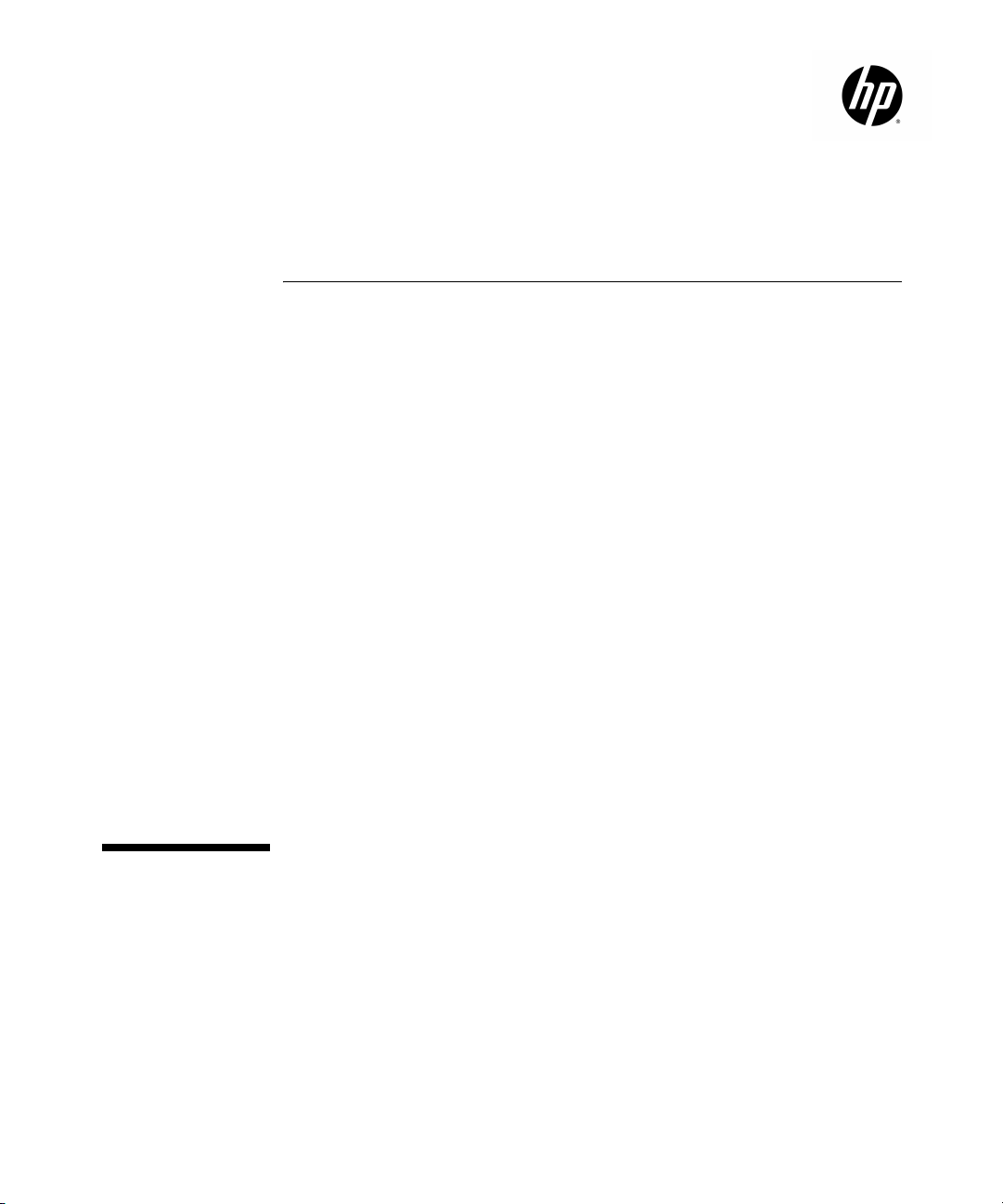
ProCurve Network Access
Controller 800
Hardware Installation Guide
Page 2
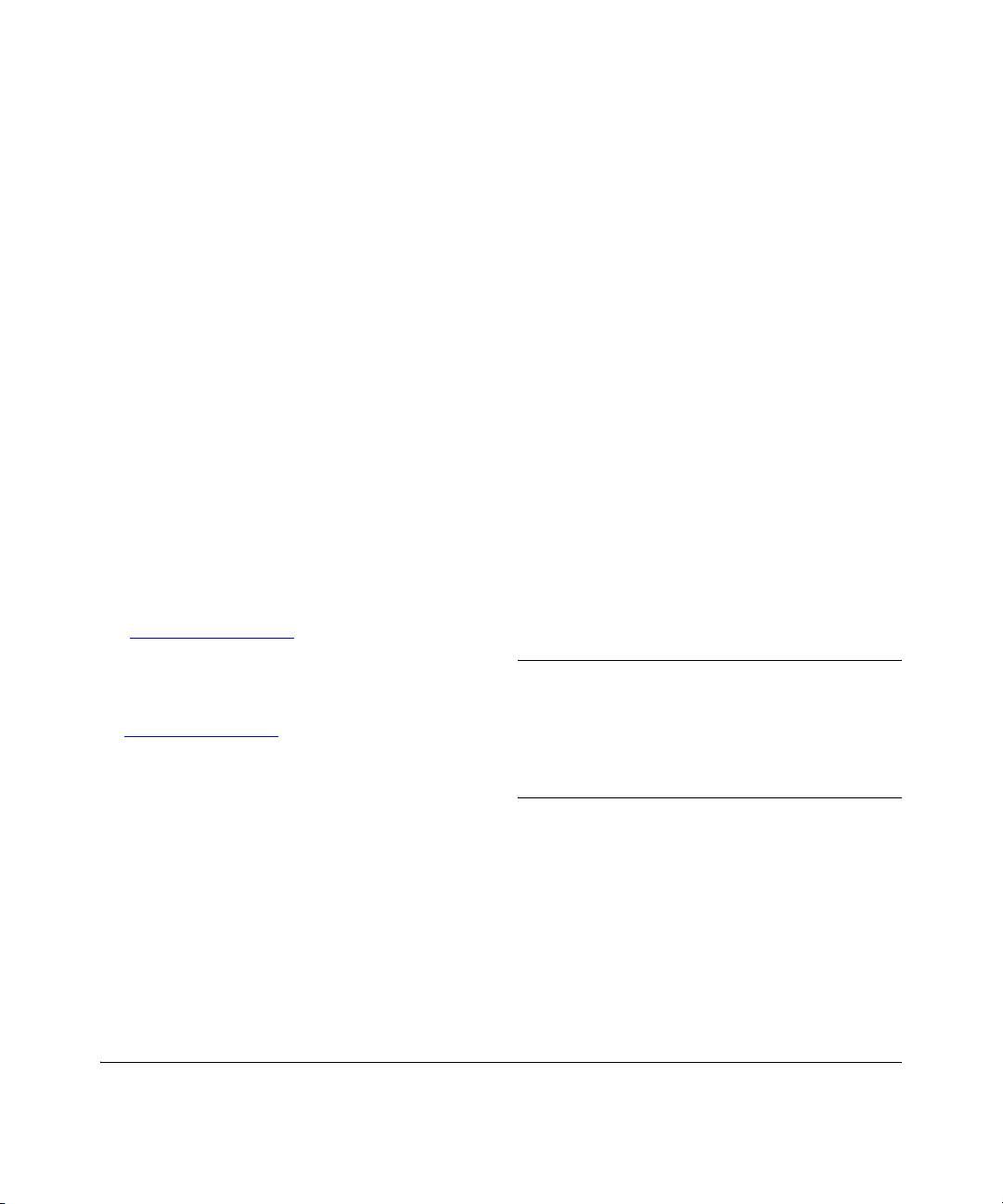
© Copyright 2007, 2012
Hewlett-Packard Development Company, LP.
The information contained herein is subject to change
without notice.
Publication Number
5998-3237
March 2012
Applicable Products
• ProCurve Network Access Controller 800
J9065A
Trademark Credits
Microsoft®, Windows®, and Windows NT® are US
registered trademarks of Microsoft Corporation.
Adobe® and Acrobat® are trademarks of Adobe Systems
Incorporated. Java™ is a US trademark of Sun
Microsystems, Inc.
Software Credits
SSH on ProCurve Switches is based on the OpenSSH software toolkit. This product includes software developed by
the OpenSSH Project for use in the OpenSSH Toolkit. For
more information on OpenSSH, visit
http:// www.openssh.com.
SSL on ProCurve Switches is based on the OpenSSL software toolkit. This product includes s
the OpenSSL Project for use in the OpenSSL
more information on OpenSSL, visit
http://www.openssl.org.
This product includes cryptographic software written by
Eric Young
software written by Tim Hudson (tjh@cryptsoft.com)
(eay@cryptsoft.com). This product includes
oftware developed by
Toolkit. For
Disclaimer
HEWLETT-PACKARD COMPANY MAKES NO WARRANTY
OF ANY KIND WITH REGARD TO THIS MATERIAL,
INCLUDING, BUT NOT LIMITED TO, THE IMPLIED
WARRANTIES OF MERCHANTABILITY AND FITNESS
FOR A PARTICULAR PURPOSE. Hewlett-Packard shall not
be liable for errors contained herein or for incidental or
consequential damages in connection with the furnishing,
performance, or use of this material.
The only warranties for HP products and services are set
forth in the express warranty statements accompanying
such products and services. Nothing herein should be
construed as constituting an additional warranty. HP shall
not be liable for technical or editorial errors or omissions
contained herein.
Hewlett-Packard assumes no responsibility for the use or
reliability of its software on equipment that is not furnished
by Hewlett-Packard.
Warranty
See the Customer Support/Warranty booklet included with
the product.
A copy of the specific warranty terms applicable to your
Hewlett-Packard products and replacement parts can be
obtained from your HP Sales and Service Office or
authorized dealer.
Safety
Before installing and operating this product, please read the
“Installation Precautions:” beginning on page 2-3 and the
safety statements in the “Safety and EMC Regulatory
Statements” beginning on page A-1.
Hewlett-Packard Company
8000 Foothills Boulevard, m/s 5551
Roseville, California 95747-5551
http://www.hp.com/networking
Page 3
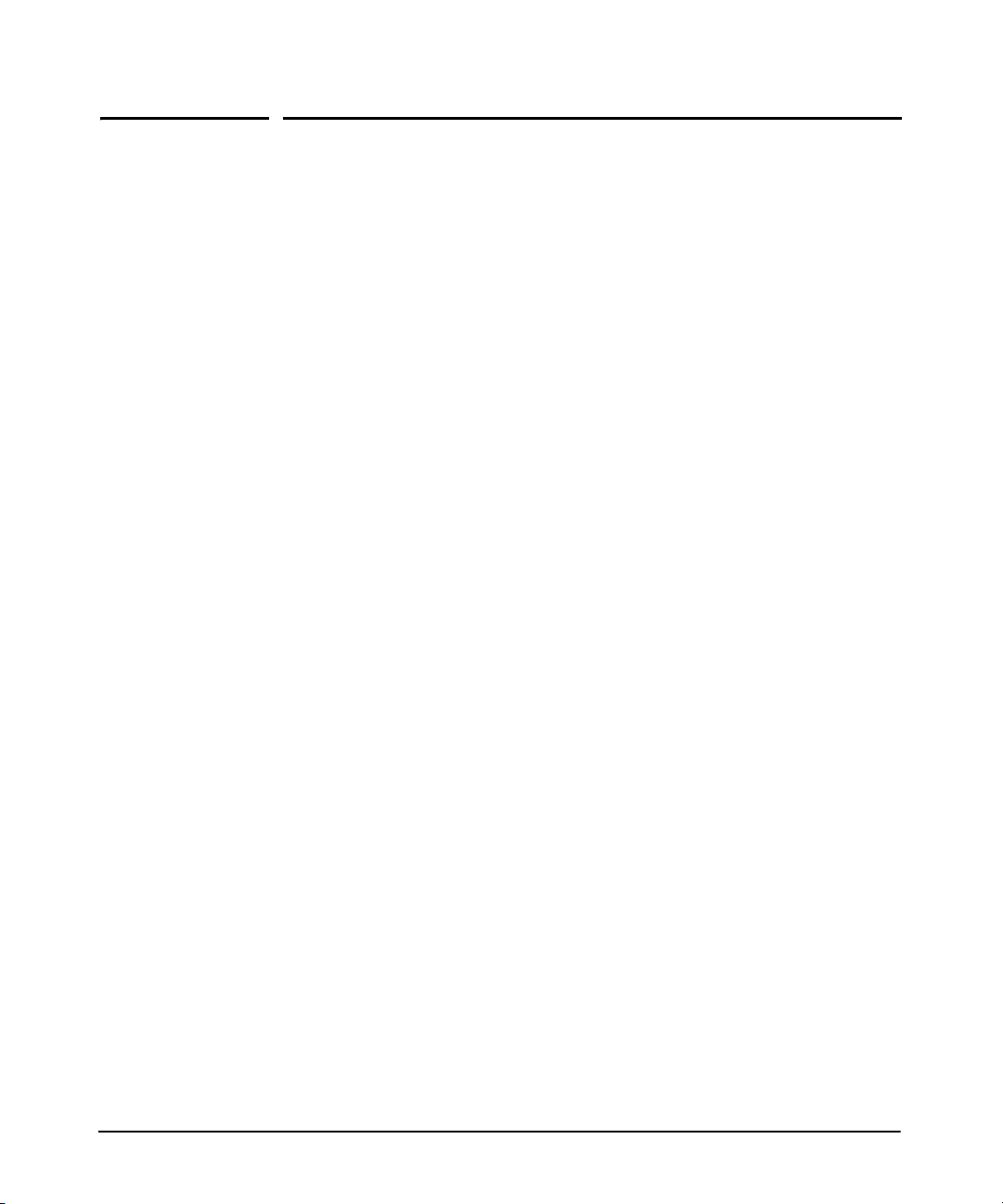
Contents
1 Introduction
ProCurve Network Access Controller 800 . . . . . . . . . . . . . . . . . . . . . . . . . . 1-1
The ProCurve NAC 800 Endpoint Integrity Solution . . . . . . . . . . . . . . 1-2
802.1X . . . . . . . . . . . . . . . . . . . . . . . . . . . . . . . . . . . . . . . . . . . . . . . . . 1-3
Inline . . . . . . . . . . . . . . . . . . . . . . . . . . . . . . . . . . . . . . . . . . . . . . . . . . 1-3
DHCP . . . . . . . . . . . . . . . . . . . . . . . . . . . . . . . . . . . . . . . . . . . . . . . . . . 1-3
2 Quick Install
Quick Install Summary . . . . . . . . . . . . . . . . . . . . . . . . . . . . . . . . . . . . . . . . . . 2-1
Included Parts . . . . . . . . . . . . . . . . . . . . . . . . . . . . . . . . . . . . . . . . . . . . . . 2-2
Installation Precautions: . . . . . . . . . . . . . . . . . . . . . . . . . . . . . . . . . . . . . . 2-3
Hardware Specifications . . . . . . . . . . . . . . . . . . . . . . . . . . . . . . . . . . . . . 2-4
Physical . . . . . . . . . . . . . . . . . . . . . . . . . . . . . . . . . . . . . . . . . . . . . . . . 2-4
Electrical . . . . . . . . . . . . . . . . . . . . . . . . . . . . . . . . . . . . . . . . . . . . . . . 2-4
Environmental . . . . . . . . . . . . . . . . . . . . . . . . . . . . . . . . . . . . . . . . . . 2-4
Acoustic . . . . . . . . . . . . . . . . . . . . . . . . . . . . . . . . . . . . . . . . . . . . . . . . 2-4
Connectors . . . . . . . . . . . . . . . . . . . . . . . . . . . . . . . . . . . . . . . . . . . . . 2-4
Safety . . . . . . . . . . . . . . . . . . . . . . . . . . . . . . . . . . . . . . . . . . . . . . . . . . 2-4
Installing the Appliance . . . . . . . . . . . . . . . . . . . . . . . . . . . . . . . . . . . . . . . . . . 2-5
1. Prepare the Installation Site . . . . . . . . . . . . . . . . . . . . . . . . . . . . . . . . 2-5
2. Mount the Unit . . . . . . . . . . . . . . . . . . . . . . . . . . . . . . . . . . . . . . . . . . . . 2-6
Rack Mounting the ProCurve NAC 800 . . . . . . . . . . . . . . . . . . . . . . 2-6
Horizontal Surface Mounting . . . . . . . . . . . . . . . . . . . . . . . . . . . . . . 2-8
3. Connect the Unit to a Power Source . . . . . . . . . . . . . . . . . . . . . . . . . 2-8
4. Connect the Network Cables . . . . . . . . . . . . . . . . . . . . . . . . . . . . . . . . 2-9
5. (Optional) Connect a Console to the Appliance . . . . . . . . . . . . . . . . 2-9
Terminal Configuration . . . . . . . . . . . . . . . . . . . . . . . . . . . . . . . . . . 2-10
6. Initial Appliance Configuration . . . . . . . . . . . . . . . . . . . . . . . . . . . . . 2-11
Configuring via the Front LCD Display . . . . . . . . . . . . . . . . . . . . . 2-12
A Safety and EMC Regulatory Statements
Safety Information . . . . . . . . . . . . . . . . . . . . . . . . . . . . . . . . . . . . . . . . . . . . . A-1
iii
Page 4
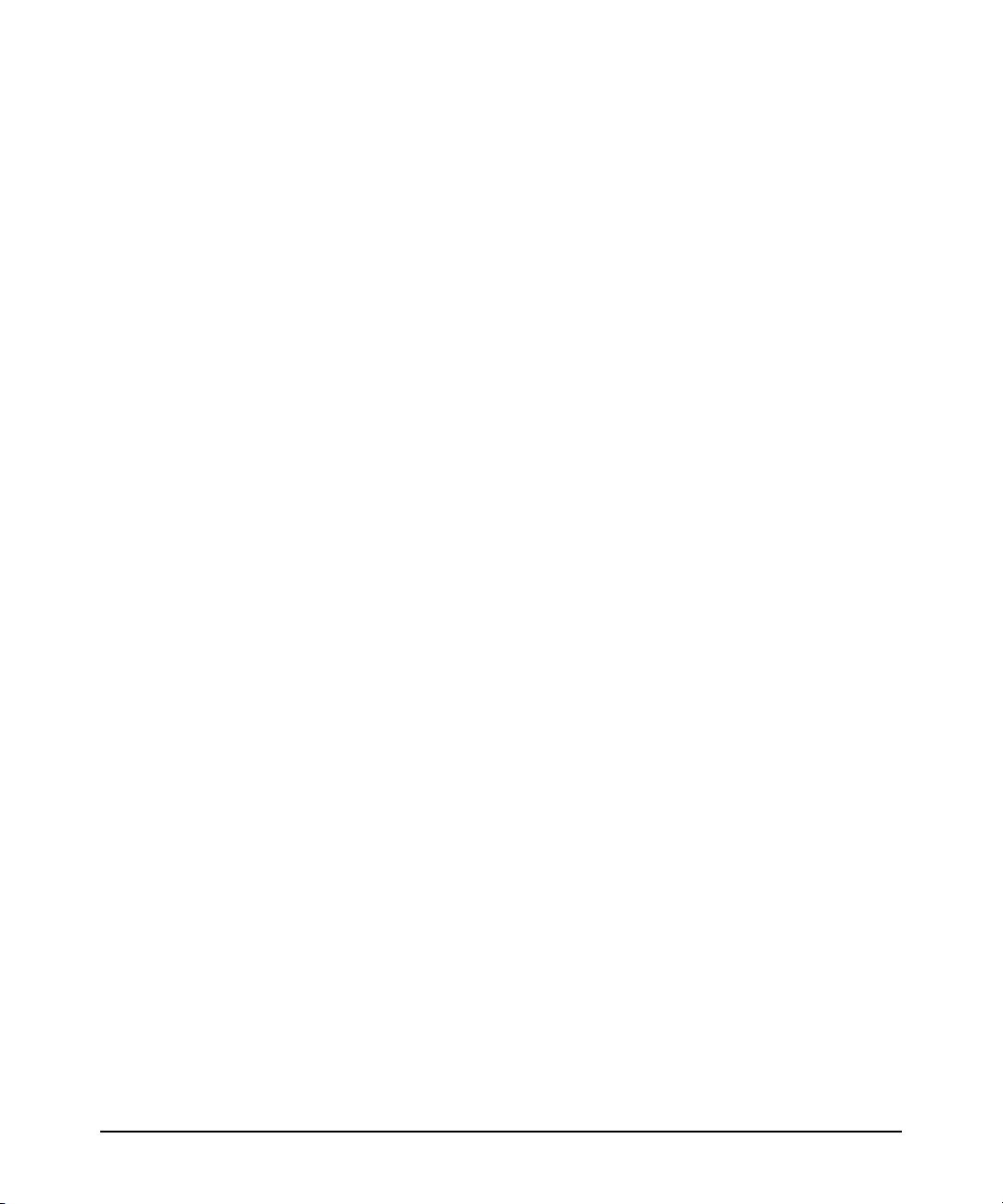
Informations concernant la sécurité . . . . . . . . . . . . . . . . . . . . . . . . . . . . . . A-2
Hinweise zur Sicherheit . . . . . . . . . . . . . . . . . . . . . . . . . . . . . . . . . . . . . . . . . A-3
Considerazioni sulla sicurezza . . . . . . . . . . . . . . . . . . . . . . . . . . . . . . . . . . . A-4
Consideraciones sobre seguridad . . . . . . . . . . . . . . . . . . . . . . . . . . . . . . . . A-5
Safety Information (Japan) . . . . . . . . . . . . . . . . . . . . . . . . . . . . . . . . . . . . . . A-6
Safety Information (China) . . . . . . . . . . . . . . . . . . . . . . . . . . . . . . . . . . . . . . A-7
EMC Regulatory Statements . . . . . . . . . . . . . . . . . . . . . . . . . . . . . . . . . . . . . A-8
U.S.A. . . . . . . . . . . . . . . . . . . . . . . . . . . . . . . . . . . . . . . . . . . . . . . . . . . . . A-8
Canada . . . . . . . . . . . . . . . . . . . . . . . . . . . . . . . . . . . . . . . . . . . . . . . . . . . A-8
Australia/New Zealand . . . . . . . . . . . . . . . . . . . . . . . . . . . . . . . . . . . . . . A-8
Japan . . . . . . . . . . . . . . . . . . . . . . . . . . . . . . . . . . . . . . . . . . . . . . . . . . . . . A-8
Korea . . . . . . . . . . . . . . . . . . . . . . . . . . . . . . . . . . . . . . . . . . . . . . . . . . . . . A-9
Taiwan . . . . . . . . . . . . . . . . . . . . . . . . . . . . . . . . . . . . . . . . . . . . . . . . . . . A-9
B Recycle Statements
Waste Electrical and Electronic Equipment (WEEE) Statements . . . . . . B-1
Index
iv
Page 5
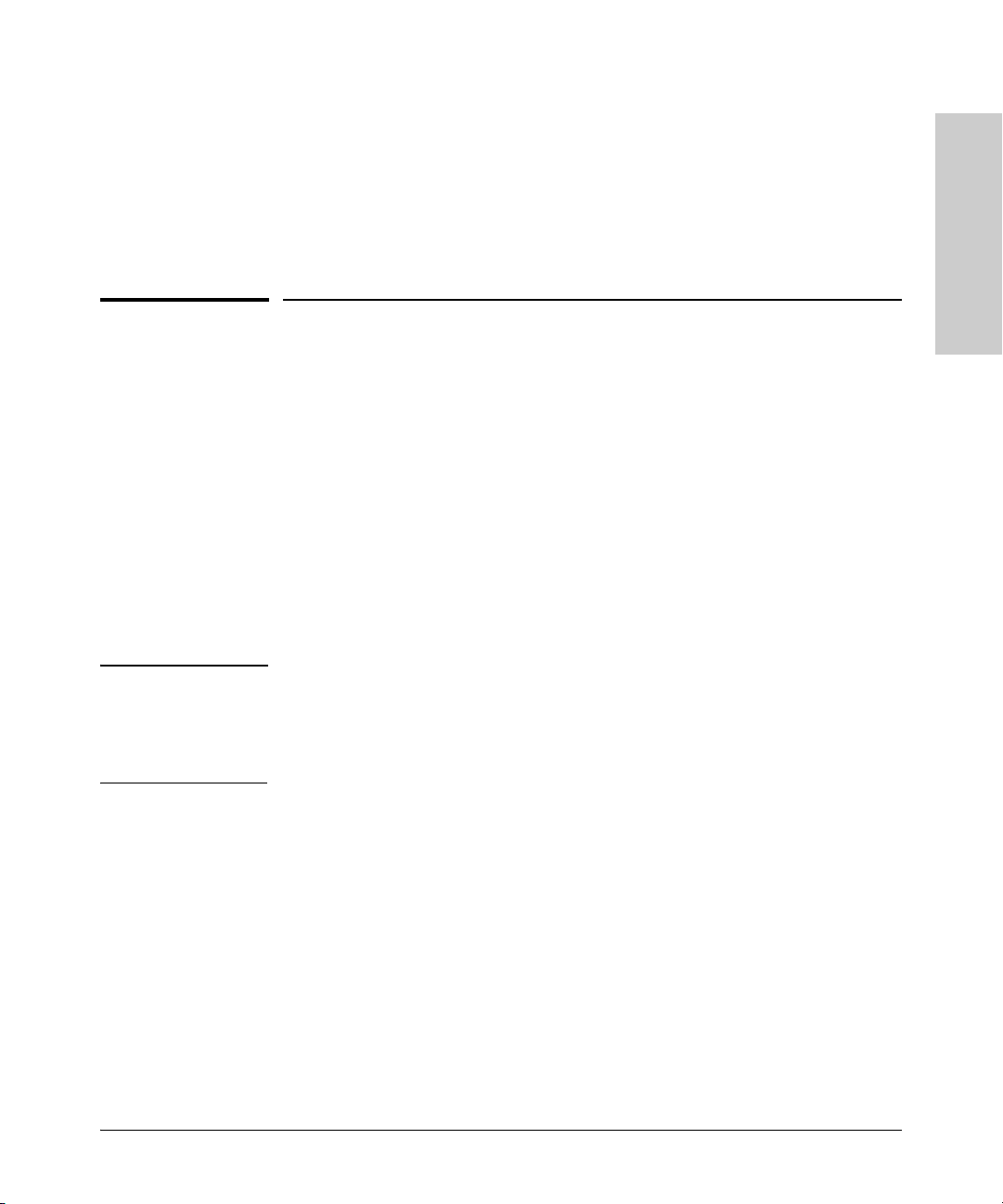
ProCurve Network Access Controller 800
Introduction
1
Introduction
ProCurve Network Access Controller
800
The ProCurve Network Access Controller 800 (ProCurve NAC 800) provides
a complete solution for managing network access at the network edge. When
used with the ProCurve Manager (PCM) and ProCurve Identity Driven
Manager (IDM) products, you get a single, centralized network management
tool, that lets you secure your network from unauthorized access.
The ProCurve Network Access Controller is comprised of:
• A Linux-based server, with FreeRADIUS software
• Pro
• ProCurve Network Access Control Endpoint Integrity software
Curve Identity Driven Manager (IDM) Agent
Introduction
Note Two additional items are required to enable endpoint integrity functionality:
• A ProCurve NAC Endpoint Integrity Agent License
• A P
This configuration allows you to deploy the appliance in any of the following
methods, to meet
• As a complete access control solution, i
• As a RADIUS server and Endpoint Integrity solution, independent of
• As a RADIUS server with the IDM Agent, to provide user authentica-
• As a standalone RADIUS server, using the LINUX-based freeRADIUS
roCurve NAC Implementation Start-up Service, from an autho-
rized ProCurve partner or ProCurve.
your network security needs:
ncluding a RADIUS server,
with Endpoint Integrity (EI) enforcement, and IDM agent for use with
the PCM and IDM applications
PCM and IDM applications.
tion and user-based access control to network resources
software pre-installed on the appliance.
1-1
Page 6
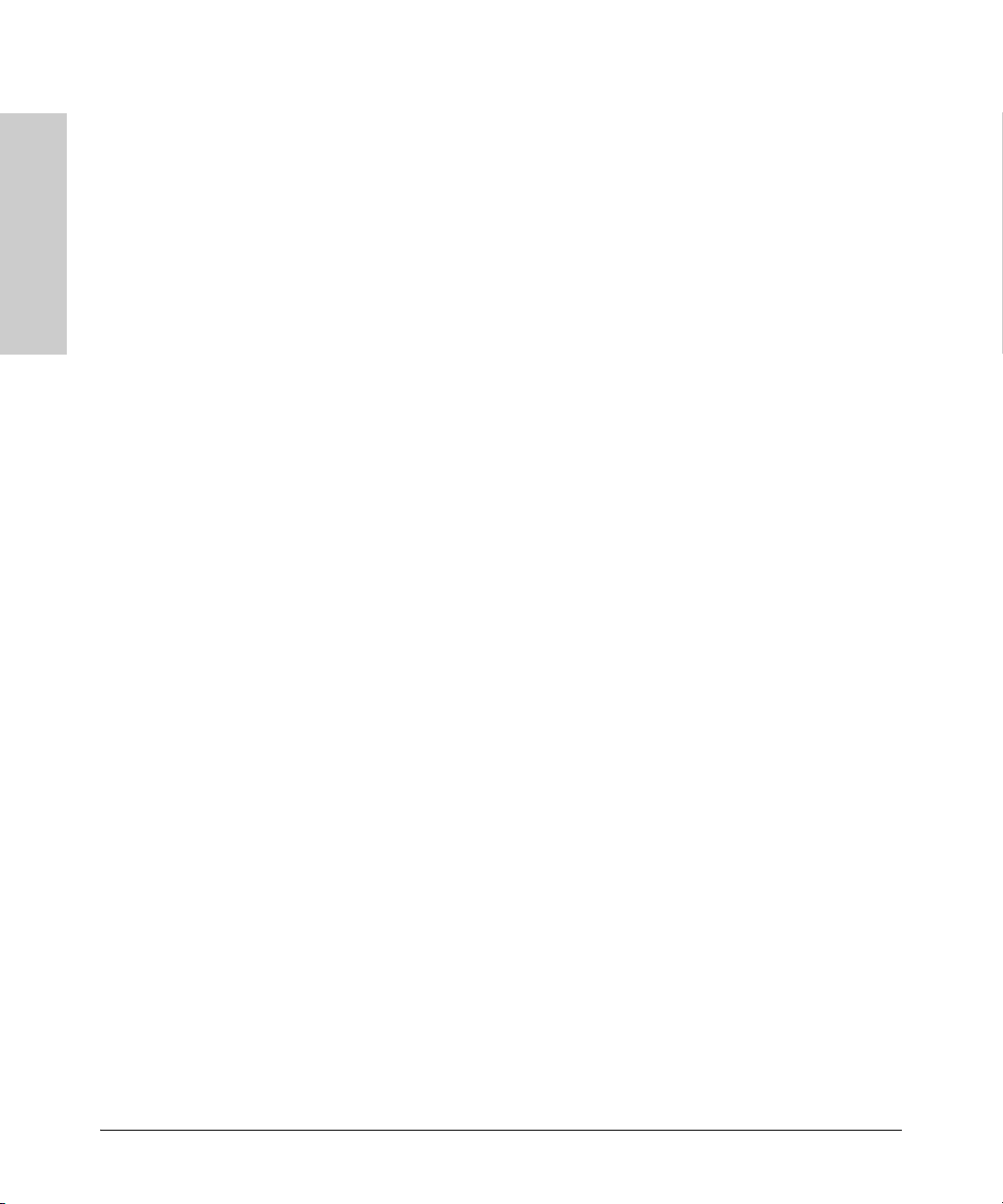
Introduction
ProCurve Network Access Controller 800
The ProCurve NAC 800 appliance is fully integrated into the ProCurve Management software. Once installed on a network with PCM, the appliance will be
discovered by PCM an
configuration application via the PCM and IDM windows.
The ProCurve NAC 800 Endpoint Integrity Solution
d you can access the ProCurve NAC management and
Introduction
Due to the complexity of the configuration options available with the full
ProCurve NAC 800 Endpoint Integrity (EI) solution, ProCurve requires an
implementation service to ensure successful deployment. Please contact your
Authorized ProCurve reseller, or HP ProCurve Support for information on
ordering the ProCurve NAC 800 Endpoint Integrity Implementation service.
The following section provides a brief overview of the options available for
deployment of the endpoint integrity solution.
When utilizing the Endpoint Integrity features of the ProCurve NAC 800, you
ploy a singl
can de
management and enforcement capabilities. You can also install multiple
ProCurve NAC 800 appliances as Enforcement servers (ESs) across a network
and manage them from one central ProCurve NAC 800 appliance configured
as a Management server (MS). Deploying the appliance in such “clusters”
provides improved performance and redundancy of the RADIUS servers.
The ProCurve NAC Management Server (MS) specifies the enforcement
hod (
met
the tests run on the end-user clients, and how to control the end-user clients’
access. The ProCurve NAC Enforcement Servers detect and test end-user
clients on the network for compliance.
802.1X, inline, or DHCP), how often the end-user clients are retested,
e ProCurve NAC 800 appliance with endpoint integrity
1-2
Page 7
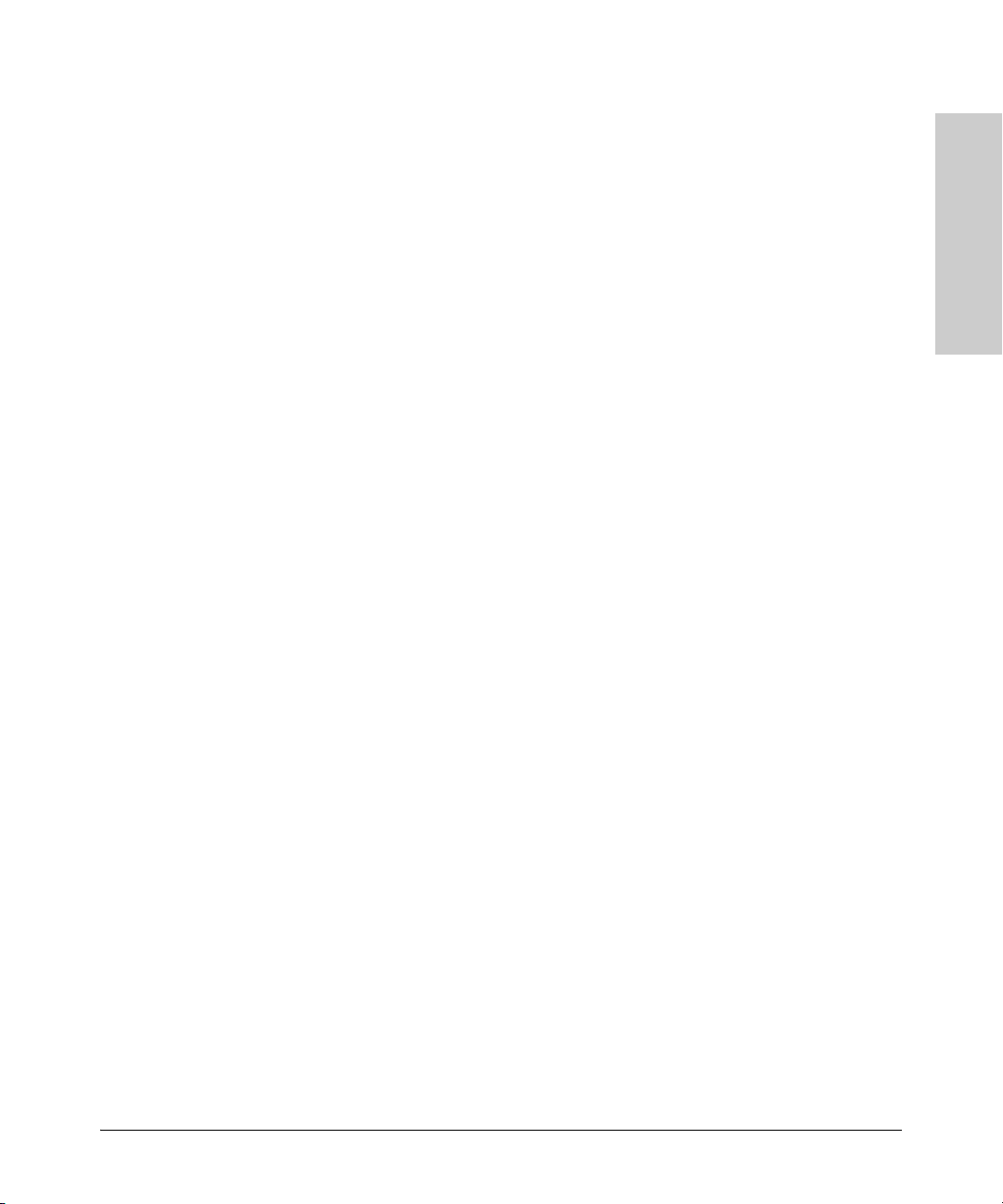
ProCurve Network Access Controller 800
You can deploy each ProCurve NAC endpoint integrity cluster in one of the
following configurations.
Introduction
802.1X
When deploying ProCurve NAC in an 802.1X environment, you must install it
where it can communicate with the Remote Authentication Dial-In User
Service (RADIUS) server (or, use the built-in RADIUS server on the ProCurve
NAC 800). The RADIUS server communicates with the 802.1X authenticator,
which performs the quarantining by moving ports or MAC addresses in and
out of virtual local area networks (VLANs).
Inline
When deploying ProCurve NAC inline, it monitors and enforces all client
traffic. When ProCurve NAC is deployed as a single-server installation, it
works as a Layer 2 bridge that requires no changes to the network configura-
ed in a
tion settings. When ProCurve NAC is install
you need to configure the switch that connects the ProCurve NAC Enforcement servers to use Spanning Tree Protocol (STP) if STP is not already
configured.
ProCurve NAC allows clients to access the network, or blocks clients from
accessing th
built-in firewall (iptables).
e network based on their Internet Protocol (IP) address with a
multiple-server installation,
DHCP
Introduction
When deploying a ProCurve NAC appliance inline with a Dynamic Host
Configuration Protocol (DHCP) server, all DHCP requests pass through the
ProCurve NAC appliance’s Layer 2 bridge. For a quarantined client, the
ProCurve NAC appliance distributes a quarantined IP address for the client.
ProCurve NAC assigns a DHCP IP address based on the quarantine area
parameters you define during configuration.
If the ProCurve NAC appliance allows the cl
real DHCP server to distribute a non-quarantined IP address. You can place
restrictions on network access either at the gateway for the client using
Access Control Lists (ACLs), or on the client by removing the client’s gateway
and adding static routes for accessible networks.
ient to have acc
ess, it allows your
1-3
Page 8
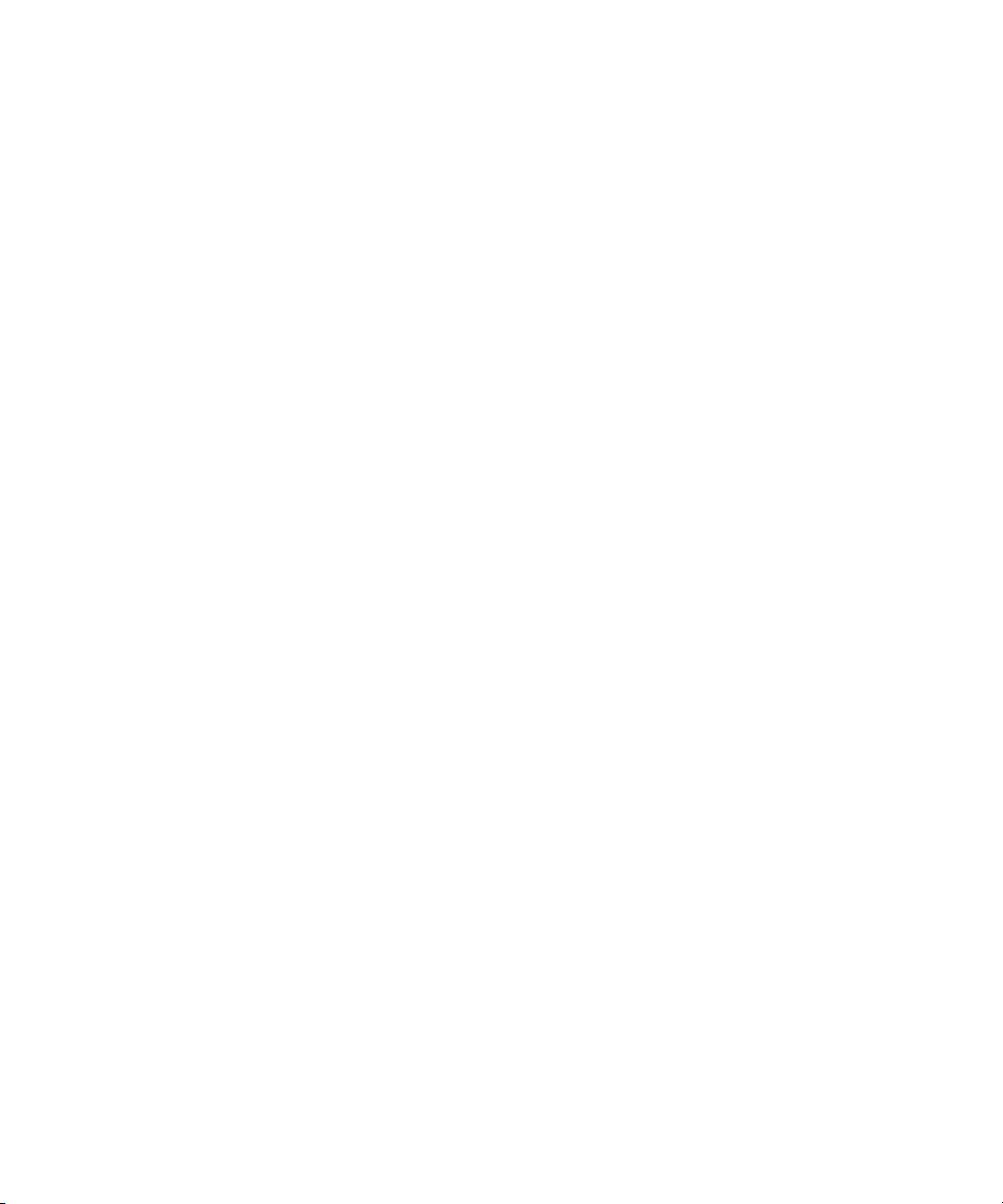
(This page intentionally left blank)
Page 9
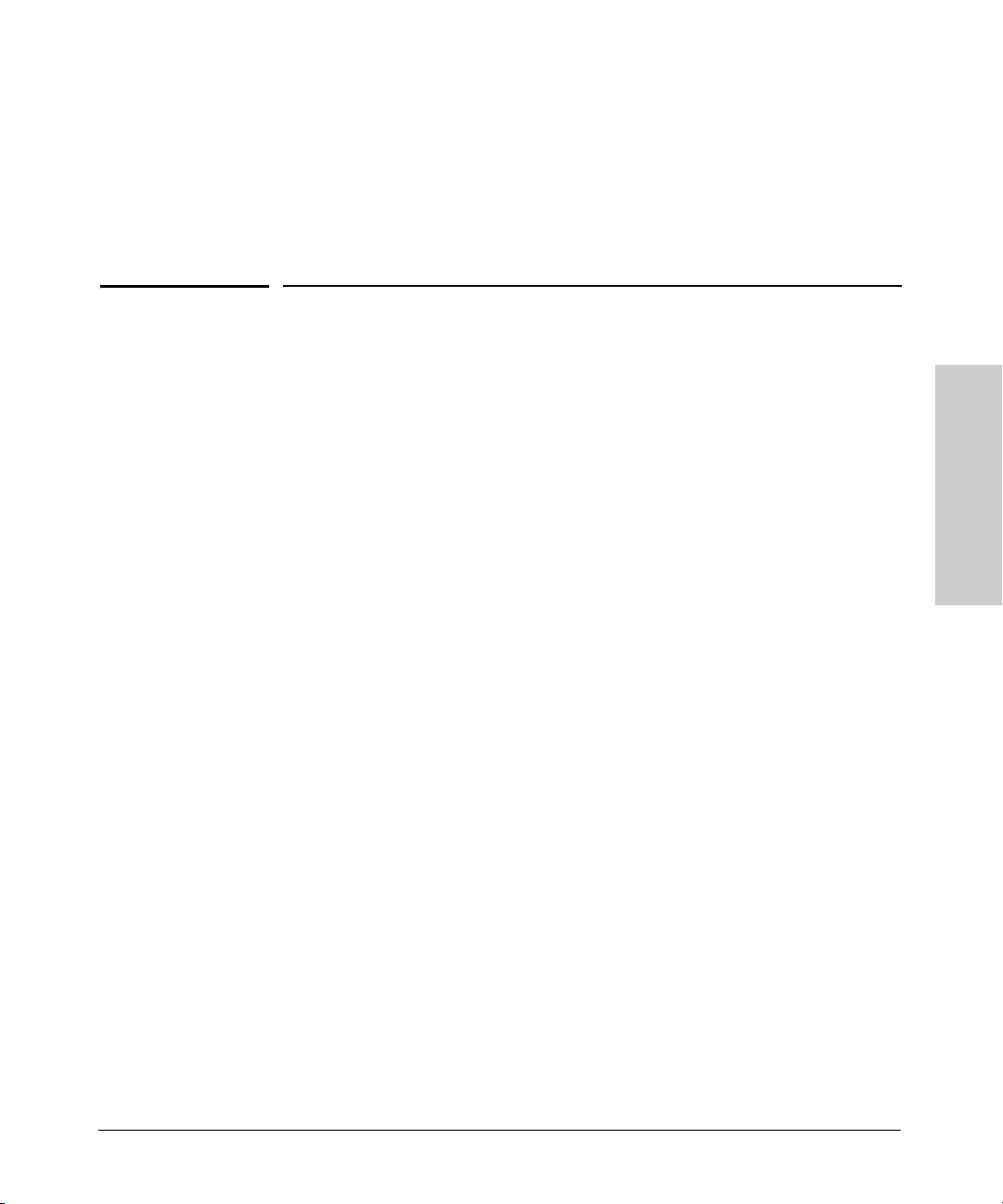
Quick Install
The ProCurve Network Access Controller 800 appliance is easy to install. It
comes with an accessory kit that includes the brackets for mounting the box
in a standard 19-inch telco rack or in an equipment cabinet, and with rubber
feet that can be attached so the appliance can be securely located on a
horizontal surface. The brackets are designed to allow it to be mounted in a
variety of locations and orientations. This chapter shows how to install the
appliance (also referred to here as ‘the unit’).
Quick Install Summary
Follow these steps to install the ProCurve NAC 800. The rest of this chapter
provides details on these steps.
2
Quick Install
1. Prepare the installation site (page 2-
ronment is properly prepared, including having the correct network
cabling ready to connect to the unit and having an appropriate location
for the unit. Please see page 2-3 for some installation precautions.
2. Mount the appliance (page 2-6). The ProCurve NAC 800 appliance
can be mounted in a 19-inch telco rack, in an equipment cabinet, or on a
horizontal surface.
3. Connect power to the appliance (page 2-8). Once the unit is
mounted, plug it into the nearby main power source.
4. Connect the network cables (page 2-9). Using the appropriate
network cables, connect the unit to the network.
5. Connect a console to the appliance (optional—page 2-9). You may
wish to modify the ProCurve NAC 800 configuration, for example, to
configure an IP address so it can be managed using a Web browser, from
an SNMP network management station, or through a Telnet session.
Configuration changes can easily be made by using the included console
cable to connect a PC to the unit’s console port.
6. Perform the initial appliance configuration (page 2-11). Use the
front panel LCD to set the appliance’s IP address and server type.
5). Ensure the physical envi-
2-1
Page 10
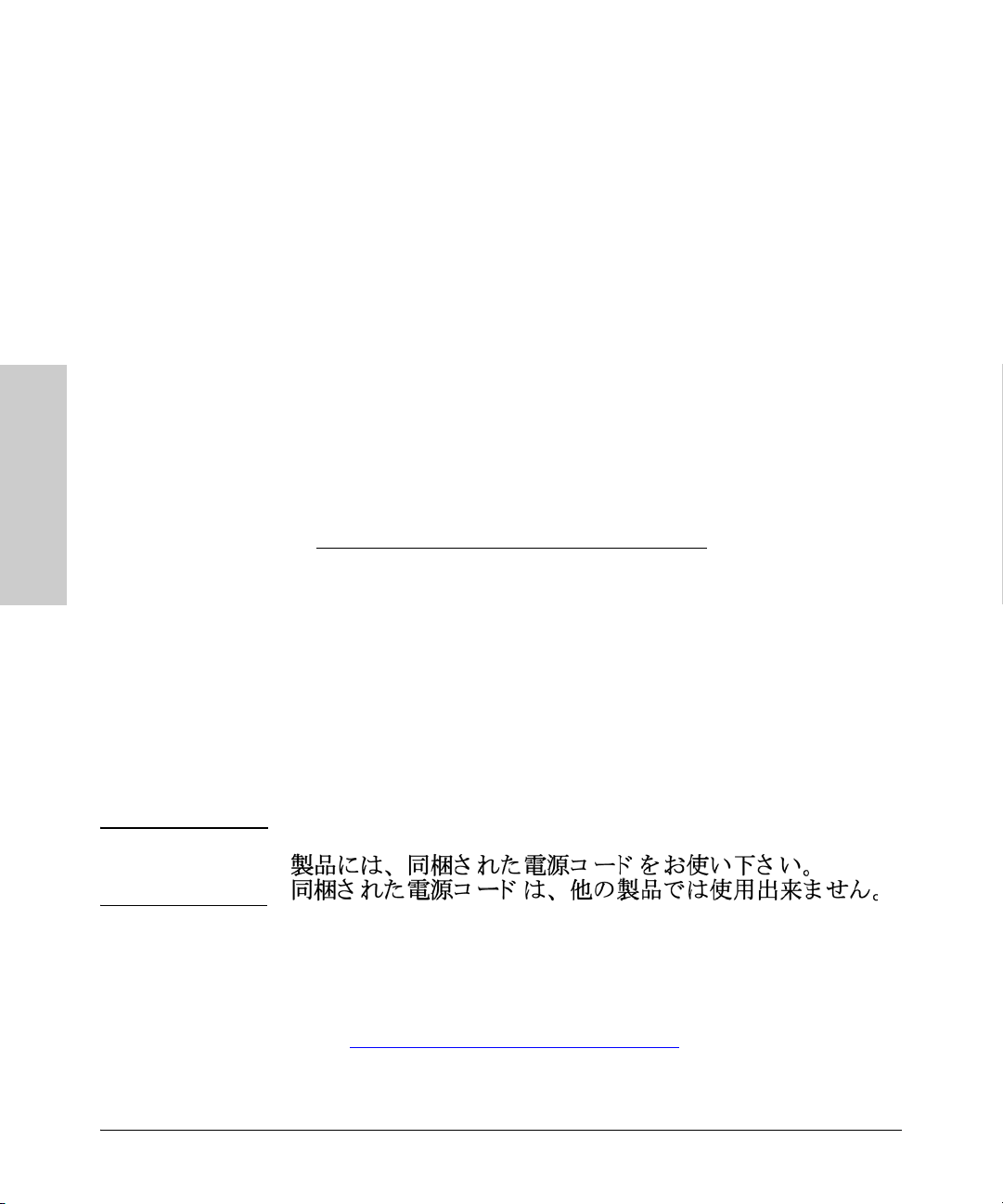
Quick Install
Quick Install Summary
At this point, the unit is fully installed. See the rest of this chapter if you need
more detailed information on any of these installation steps.
Included Parts
The ProCurve NAC 800 appliance (J9065A) has the following components
shipped with it:
■ Console cable, DB-9 to RJ45 (5188-6699)
■ Accessory kit for ProCurve NAC 800 (5069-5705), which includes:
– two mounting brackets
– eight 8mm Machine Screws screws to attach the mounting brackets to
the unit
– four 5/8-inch number 12-24 screws to attach the unit to a rack
– four rubber feet for horizontal mounting on flat surface
■ ProCurve Network Access Controller 800 Hardware Installation Guide,
this manual (5998-3237).
■ Customer Support/Warranty booklet (5990-8862)
Quick Install
■ Power cord, one of the following:
Japan Power
Cord Warning
Australia/New Zealand
China
Continental Europe
Denmark
India
Israel
Japan
Switzerland
South Africa
Taiwan
Thailand
United Kingdom/Hong Kong/
United States/Canada/Mexico
8121-0838
8121-0910
8120-8861
8120-8930
8121-0780
8121-1035
8120-4753
8121-0908
8120-8929
8121-0974
8121-0673
8121-0909
8121-0921
For additional configuration information and user instructions, PDF versions
of the documentation for the ProCurve Network Access Controller 800 appliance, including the Users’ Guide, and this Insta
llation Guide are available on
the Web at:
http://www.hp.com/rnd/support/manuals
2-2
Page 11
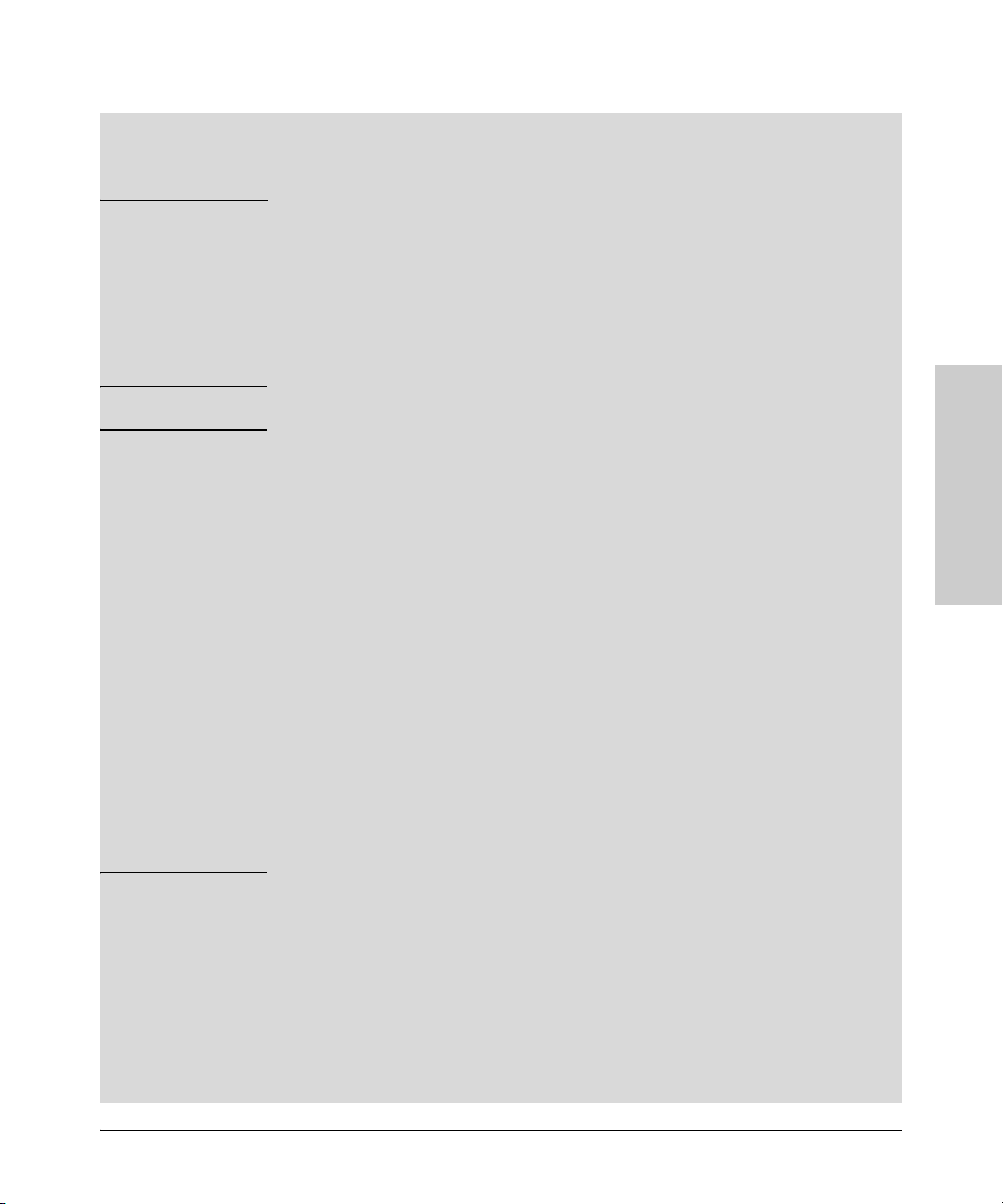
Quick Install Summary
Quick Install
Installation Precautions:
Follow these precautions when installing the ProCurve NAC 800 appliance.
Warning ■ The rack or cabinet should be adequately secured to prevent it from
becoming unstable and/or falling over.
Units installed in a rack or cabinet should be mounted as low as possible,
with the heaviest devices at the bottom and progressively lighter devices
installed above.
■ For safe operation, only install the unit horizontally, with the bottom side
down.
Cautions ■ Ensure the power source circuits are properly grounded, then use the
power cord supplied with the unit to connect it to the power source.
■ If your installation requires a different power cord than the one supplied
with the unit, be sure to use a power cord displaying the mark of the safety
agency that defines the regulations for power cords in your country. The
mark is your assurance that the power cord can be used safely with the
unit.
■ When installing the unit, the AC outlet should be near the unit and should
be easily accessible in case the unit must be powered off.
■ Ensure the unit does not overload the power circuits, wiring, and over-
current protection. To determine the possibility of overloading the supply
circuits, add together the ampere ratings of all devices installed on the
same circuit as the ProCurve NAC unit and compare the total with the
rating limit for the circuit. The maximum ampere ratings are usually
printed on the devices near the AC power connectors.
■ Do not install the unit in an environment where the operating ambient
temperature might exceed 40°C (104°F).
■ Ensure the air flow around the sides and back of the unit is not restricted.
Quick Install
2-3
Page 12
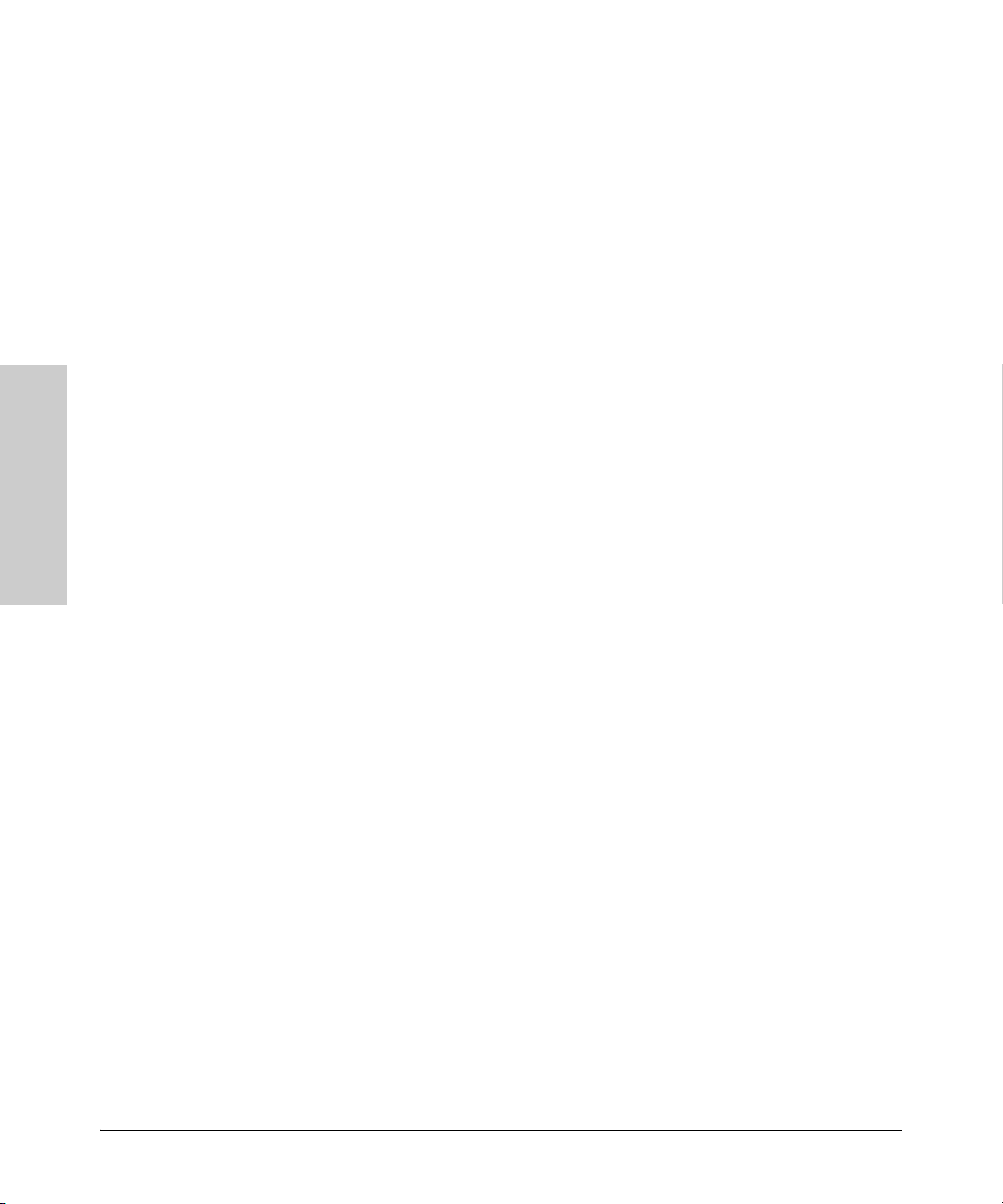
Quick Install
Quick Install Summary
Hardware Specifications
System specifications for ProCurve Network Access Controller 800 (J9065A).
Physical
Width: 44.3 cm (17.42 in)
Depth: 39 cm (15.4 in)
Height: 4.2 cm (1.64 in)
Weight: 6.1 kg (13.45 lbs)
Electrical
The appliance automatically adjusts to any voltage between 100-127 and 200240 volts and either 50 or 60 Hz.
AC voltage: 100-127/200-240 volts
Maximum current: 2 A / 1A
Frequency range: 50/60 Hz
Quick Install
Environmental
Operating Non-Operating
Temperature: 5°C to 40°C (41°F to 122°F) -40°C to 65°C (-40°F to 149°F)
Relative humidity:
(non-condensing)
Maximum altitude: 2 km (6,500 ft) 4.6 km (15,000 ft)
15% to 80% at 40°C (104°F) 20% to 90% at 65°C (149°F)
2-4
Acoustic
Geraeuschemission LwA=52 dB am fiktiven Arbeitsplatz nach DIN 45635 T.19
Noise Emission LwA=52 dB at virtual work space accordi
ng to DIN 45635 T.19
Connectors
The 10/100/1000 Mbps RJ-45 twisted-pair ports are compatible with the
following standards:
■ IEEE 802.3ab 1000Base-T
■ IEEE 802.3u 100Base-TX
■ IEEE 802.3 10Base-T
Safety
Complies with:
■ EN60950-1 / IEC 60950-1
■ CSA 22.2 No. 60950-1
■ UL 60950-1
Page 13
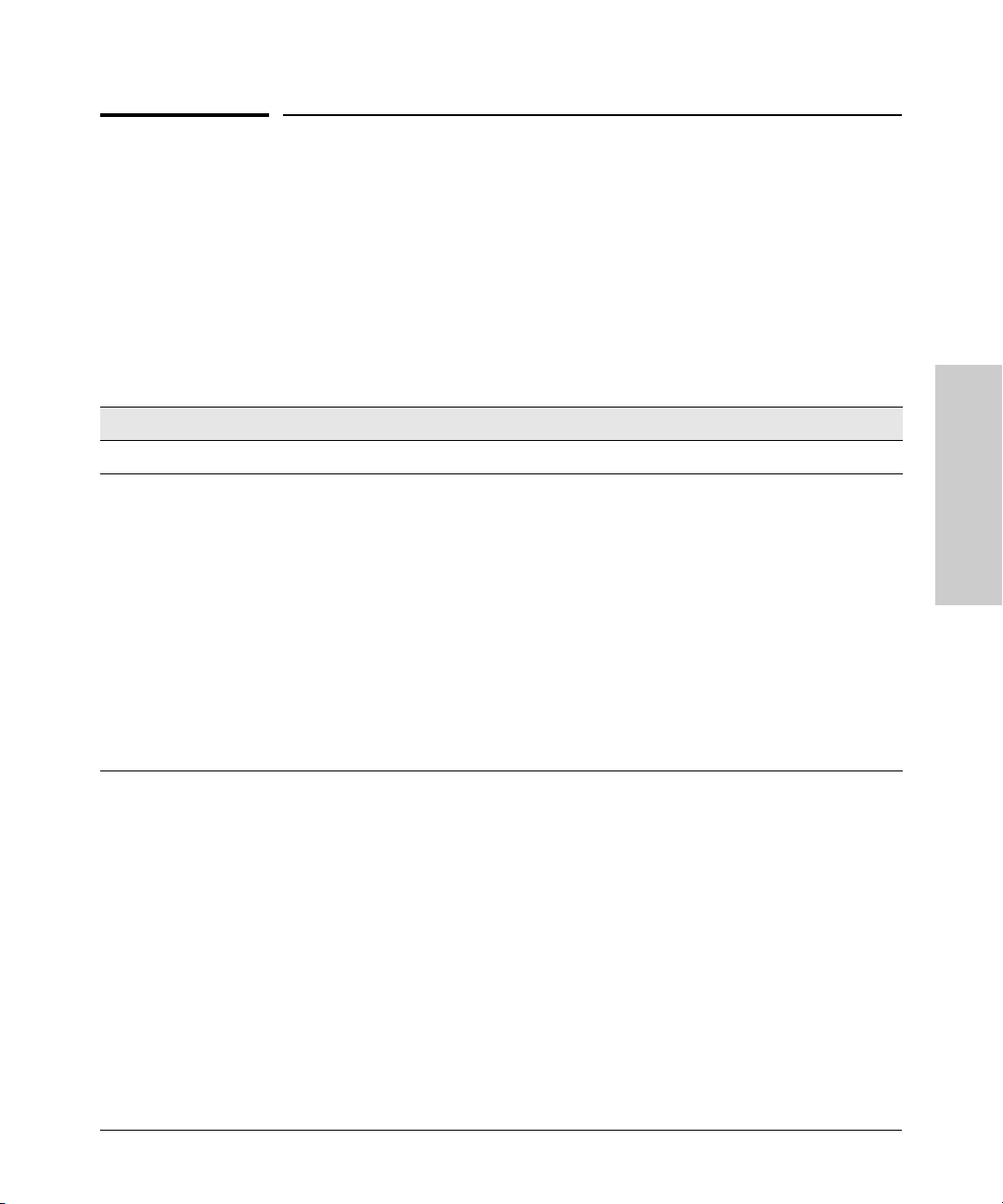
Installing the Appliance
Quick Install
Installing the Appliance
1. Prepare the Installation Site
■ Cabling Infrastructure - Ensure the cabling infrastructure meets the
necessary network specifications. See the following table for cable types
and lengths, and see appendix B, “Cables and Connectors” for more
information:
Table 1. Summary of Cable Types to Use With the ProCurve NAC
800
Port Type Cable Type Length Limits
Twisted-Pair Cables
10/100/1000Base-TFor either 10, 100 Mbps, or 1000 Mbps
operation:
Category 5 or better, 100-ohm unshielded
twisted-pair (UTP) or shielded twisted-pair
(STP) balanced cable. For 1000 Mbps
(gigabit) operation, Category 5E cabling or
better is recommended.
■ Installation Location - Before installing the unit, plan its location and
100 meters
Note: The ProCurve NAC 800 appliance is
compatible with the IEEE 802.3ab
standard including the “Auto MDI/MDI-X”
feature, which allows use of either
straight-through or crossover twisted-pair
cables for connecting to any network
devices including end nodes, such as
computers, or to other switches, hubs, and
routers.
Note: For 1000 Mbps operation, all four
wire pairs are used for data transmission.
orientation relative to other devices and equipment. Please refer to
Chapter 1, “Introduction” for details on the deployment method and
configuration options:
• In the front of the unit, leave at least 7.6 cm (3 inches) of space for
the twisted-pair cabling.
• In the back of the unit, leave at least 3.8 cm (1 1/2 inches) of space for
the power cord.
• On the sides of the unit, leave at least 7.6 cm (3 inches) for cooling,
except if the unit is installed in an open EIA/TIA rack.
Quick Install
2-5
Page 14

Quick Install
Installing the Appliance
2. Mount the Unit
After determining the configuration and preparing the site, you are ready to
mount the ProCurve NAC 800 appliance in a stable location. The ProCurve
NAC 800 unit can be mounted in a rack or cabinet
Warning For safe operation, please read the mounting precautions on
page 2-3, before mounting a switch.
Rack Mounting the ProCurve NAC 800
The ProCurve NAC 800 appliance is. designed to be mounted in any EIAstandard 19-inch telco rack or communication equipment cabinet.
Equipment
Cabinet
Note
Quick Install
The 12-24 screws supplied with the unit are the correct threading for standard
EIA/TIA open 19-inch racks. If you are installing the unit in an equipment
cabinet such as a server cabinet, use the clips and screws that came with the
cabinet in place of the 12-24 screws that are supplied with the unit.
Complete step 1, and plan which four holes you will
and install all four clips. Then proceed to step 2.
1. Use a #1 Phillips (cross-head) screwdriver and attach the mounting
brackets to the ProCurve NAC unit with the included 8-mm M4 screws.
be using in the cabinet
2-6
Figure 3. ProCurve NAC 800 with mounting brackets
Page 15

Installing the Appliance
Quick Install
Note The mounting brackets have multiple mounting holes and can be rotated,
allowing for a variety of mounting options.
2. Hold the unit with attached brackets up to the rack and move it vertically
until rack holes line up with the bracket holes, then insert and tighten
the four number 12-24 screws holding the brackets to the rack.
Quick Install
Figure 4. ProCurve NAC 800 rack mount example
2-7
Page 16

Quick Install
Installing the Appliance
Horizontal Surface Mounting
Place the ProCurve NAC 800 on a table or other horizontal surface. The unit
comes with rubber feet in the accessory kit that can be used to help keep it
from sliding on the surface.
Attach the rubber feet to the four corners on the botto
embossed angled lines. Use a sturdy surface in an uncluttered area. You may
want to secure the networking cables and switch power cord to the table leg
or other part of the surface structure to help prevent tripping over the cords.
m of the box within the
Caution Make sure the air flow is not restricted around the sides and back of the unit.
3. Connect the Unit to a Power Source
Quick Install
1. Plug the included power cord into the ProCurve NAC 800’s power
connector and into a nearby AC power source.
Connect power cord
to power connector
Figure 5. ProCurve NAC 800, rear view with power plug
2-8
Page 17

Installing the Appliance
Quick Install
4. Connect the Network Cables
Connect the network cables, described under “Cabling Infrastructure”
(page 5), from the network devices or your patch panels to the fixed RJ-45
ports on the front of the ProCurve NAC 800.
For deployment as a standalone RADIUS sever,
or for the RADIUS server with
IDM agent, insert the network cable in the LAN port (LAN Port 1) on the front
of the box.
Figure 6. ProCurve NAC 800 Front Panel Port Connections
For deployment of the endpoint integrity fea
tures, connections wil
l vary based
on the deployment method you use. The network connection options are
referenced on the front panel of the appliance, as shown in the figure above.
5. (Optional) Connect a Console to the Appliance
Quick Install
The ProCurve NAC 800 has an easy to use console interface for performing
appliance management tasks including the following:
■ Modify the appliance’s configuration to improve network security
■ Read the event log and access diagnostic tools to help in troubleshooting
■ Download new software to the appliance.
■ Add passwords to control access to the ProCurve NAC 800 from the
console, Web interface, and network management stations
The console can be accessed by connecting the serial cable provided to a PC
or VT-100 te
rminal, to be used as a console.
2-9
Page 18

Quick Install
Installing the Appliance
Power
Fault
Locator
Console
Connect RJ-45 cable to Console port.
Terminal Configuration
Quick Install
To connect a console to the unit, configure the PC terminal emulator as a DEC
VT-100 (ANSI) terminal or use a VT-100 terminal, and configure either one to
operate with these settings:
• Use a baud rate of 9600
• 8 data bits, 1 stop bit, no parity, and no flow control
• For the Windows Terminal program, also disable (uncheck) the “Use
Function, Arrow, and C
trl Keys for Windows” option
• For the Hilgraeve HyperTerminal program, select the “Terminal keys”
option for the “Function, arrow, and ctrl keys act as” parameter.
2-10
Page 19

Installing the Appliance
Quick Install
6. Initial Appliance Configuration
When you first power up the ProCurve NAC 800 appliance, you can use the
LCD menu and buttons on the front panel to set the IP address for the unit.
These same functions are available via the Console menu.
1. To access the Console Menu, connect a console and login to the ProCurve
NAC using
Login = admin
Password = procurve
The Application Main Menu will display.
2. Select the Config menu, then the IP Address-Port 1 option.
the default administrator account:
3. Enter the following information:
• IP address you want to assign to the ProCurve NAC.
• Subnet Mask
• Default Gateway
4. When you have completed the configuration, you can exit the console
menu.
You can also use the console menu to access basic diagnostics (Ping T
change the appliance (administrator) password, and to reset the unit.
The remaining configuration tasks for deployi
connecting the IDM Agent with the PCM/IDM server, are described in the
ProCurve NAC 800 Configuration Guide, available on the Web at
www.procurve.com.
ng the RADIUS server and
est), to
Quick Install
2-11
Page 20

Quick Install
Installing the Appliance
Configuring via the Front LCD Display
Figure 7. Front Panel LCD and Buttons
■ To select the menu, push the center button (3).
Quick Install
■ To scroll up or down through a menu list, push the top (S) or bottom (T)
buttons, respectively.
■ An arrow (->) indicates the selected item in a menu or options list.
2-12
To set the server IP Address:
1. At the Configuration menu, press the down button T to select the IP
Address option, then press the select
3 button.
The IP Address menu displays, with the default IP address.
The underscore indicates the currently selected number within the IP
address entry.
To change a number in the IP address entry:
a. Press the up (S) or down (T) buttons, respectively, to increase or
decrease the number.
Page 21

Installing the Appliance
Quick Install
b. To move to the next number in the entry, press the X button to move
right, or the
W button to move left. Press once for each number space
you want to move. The underscore ( _ ) indicates the selected number.
c. When the IP address is set correctly, press the
3 button to apply the
new IP address, and continue to the Subnet Mask configuration.
2. To change the Subnet Mask entry, use the same procedure described in
steps a. and b. above.
When the Subnet Mask is set correctly, press the
3 button to apply the
new entry, and continue to the Default Gateway configuration.
3. To change the Gateway entry, use the same procedure described in steps
a. and b. above, then press the 3 button to apply the new entry, and
continue.
4. The IP address is verified and a confirmation message displays if it is
configured correctly.
After five seconds, the Configuration menu displays again.
If any part of the address is misconfigured, an error message displays.
Quick Install
After five seconds the display returns to the point where the first
misconfiguration was detected.
Repeat the process for setting the IP address, Subnet Mask, and Gateway
until the address is verified.
2-13
Page 22

Quick Install
Installing the Appliance
To set the server personality to Management or Enforcement Server
for Endpoint Integrity:
1. Press 3 to display the LCD menu.
When the menu displays, the Configuration option is selected.
2. Press
Quick Install
3. Press
4. Press the down button T to select the Management Server or Enforce-
5. Press the center
3 to continue.
The Configuration menu appears with the Server Type option selected.
3 to continue.
The Server Type menu appears with the Combination Server option
selected. The current server type is indicated by an asterisk.
ment Server options.
3 button to select the Server option
The LCD displays the server type selection, for example if you selected
Management Server:
2-14
Page 23

Installing the Appliance
Quick Install
6. Press the center 3 button to apply changes.
When the server type has been set the display returns to the top of the
Configuration menu.
Quick Install
2-15
Page 24

(This page intentionally left blank)
Page 25

Safety and EMC Regulatory Statements
Safety Information
Documentation reference symbol. If the product is marked with this
!
symbol, refer to the product documentation to get more information
about the product.
A
WARNING A WARNING in the manual denotes a hazard that can cause injury
CAUTION A CAUTION in the manual denotes a hazard that can damage
Grounding
These are safety class I products and have protectiv
must be an uninterruptible safety earth ground from the main power source
to the product's input wiring terminals, power cord, or supplied power cord
set. Whenever it is likely that the protection has been impaired, disconnect
the power cord until the ground has been restored.
For LAN cable grounding:
■ If your LAN covers an area served by more than one power distribu-
tion system, be sure their safety grounds are securely interconnected.
■ LAN cables may occasionally be subject to hazardous transient volt-
ages (such as lightning or disturbances in the electrical utilities power
grid). Handle exposed metal components of the network with caution.
Servicing
There are no user-serviceable parts inside these products. Any servicing,
ust
ment, maintenance, or repair must be performed only by service-trained
adj
personnel.
or death.
equipment.
Do not proceed beyond a WARNING or CAUTION notice until you
have understood the hazardous conditions and have taken appropriate steps.
e earthing terminals. There
Safety and EMC Regulatory
Statements
These products do not have a power switch; they are powered on when the
power cord is plugged in.
A-1
Page 26

Safety and EMC Regulatory Statements
Informations concernant la sécurité
Informations concernant la sécurité
Symbole de référence à la documentation. Si le produit est marqué de
!
ce symbole, reportez-vous à la documentation du produit afin d'obtenir
des informations plus détaillées.
Safety and EMC Regulatory
Statements
WARNING Dans la documentation, un WARNING indique un danger susceptible
d'entraîner des dommages corporels ou la mort.
CAUTION Un texte de mise en garde intitulé CAUTION indique un danger suscep-
tible de causer des dommages à l'équipement.
Ne continuez pas au-delà d'une rubrique WARNING ou CAUTION avant
d'avoir bien compris les conditions présentant un danger et pris les
mesures appropriées.
Cet appareil est un produit de classe I et possède une borne de mise à la terre. La source
d'alimentation principale doit être munie d'une prise de terre de sécurité installée aux
bornes du câblage d'entrée, sur le cordon d'alimentation ou le cordon de raccordement
fourni avec le produit. Lorsque cette protection semble avoir été endommagée,
débrancher le cordon d'alimentation jusqu'à ce que la mise à la terre ait été réparée.
Mise à la terre du câble de réseau local:
■ si votre réseau local s'étend sur une zone desservie par plus d'un système de
distribution de puissance, assurez-vous que les prises de terre de sécurité
soient convenablement interconnectées.
■ Les câbles de réseaux locaux peuvent occasionnellement être soumis à des
surtensions transitoires dangereuses (telles que la foudre ou des perturbations dans le réseau d'alimentation public). Manipulez les composants
métalliques du réseau avec précautions.
Aucune pièce contenue à l'intérieur de ce produit ne peut être réparée par l'utilisateur
Tout dépannage, réglage, entretien ou réparation devra être confié exclusivement à un
personnel qualifié.
.
A-2
pr
Cet appareil ne comporte pas de commutateur
effectuée par branchement du cordon d'alimentation.
incipal ; la mise sous tension est
Page 27

Hinweise zur Sicherheit
Symbol für Dokumentationsverweis. Wenn das Produkt mit diesem
!
Symbol markiert ist, schlagen Sie bitte in der Produktdokumentation
nach, um mehr Informationen über das Produkt zu erhalten.
Safety and EMC Regulatory Statements
Hinweise zur Sicherheit
WARNING Eine WARNING in der Dokumentation symbolisiert eine Gefahr, die
CAUTION CAUTION in der Dokumentation symbolisiert eine Gefahr, die dis
Dies ist ein Gerät der Sicherheitsklasse I und verfügt über einen schützenden Erdungsterminal. Der Betrieb des Geräts erfordert eine ununterbrochene Sicherheitserdung
von der Hauptstromquelle zu den Geräteingabeterminals, den Netzkabeln oder dem
mit Strom belieferten Netzkabelsatz voraus. Sobald Grund zur Annahme besteht, daß
der Schutz beeinträchtigt worden ist, das Netzkabel aus der Wandsteckdose herausziehen, bis die Erdung wiederhergestellt ist.
Für LAN-Kabelerdung:
■ Wenn Ihr LAN ein Gebiet umfaßt, das von mehr als einem Stromverteilungs-
system beliefert wird, müssen Sie sich vergewissern, daß die
Sicherheitserdungen fest untereinander verbunden sind.
■ LAN-Kabel können gelegentlich gefährlichen Übergangsspannungen aus-
gesetzt werden (beispielsweise durch Blitz oder Störungen in dem
Starkstromnetz des Elektrizitätswerks). Bei der Handhabung exponierter
Metallbestandteile des Netzwerkes Vorsicht walten lassen.
Dieses Gerät enthält innen keine durch den Benutzer zu wartenden T
Anpassungs-, Instandhaltungs- oder Reparaturarbeiten dürfen nur von geschultem
Bedienungspersonal durchgeführt werden.
Verletzungen oder sogar Todesfälle verursachen kann.
Gerät beschädigen kann.
Fahren Sie nach dem Hinweis WARNING oder CAUTION erst fort,
nachdem Sie den Gefahrenzustand verstanden und die entsprechenden Maßnahmen ergriffen haben.
eile. Wartungs-,
Safety and EMC Regulatory
Statements
Dieses Gerät hat keinen Netzschalter; es wird beim Anschließen des Netzkabels
eingeschaltet.
A-3
Page 28

Safety and EMC Regulatory Statements
Considerazioni sulla sicurezza
Considerazioni sulla sicurezza
Simbolo di riferimento alla documentazione. Se il prodotto è contras-
!
segnato da questo simbolo, fare riferimento alla documentazione sul
prodotto per ulteriori informazioni su di esso.
Safety and EMC Regulatory
Statements
WARNING La dicitura WARNINGdenota un pericolo che può causare lesioni o
CAUTION La dicituraCAUTION denota un pericolo che può danneggiare le
Questo prodotto è omologato nella classe di sicurezza I ed ha un terminale protettivo
di collegamento a terra. Dev'essere installato un collegamento a terra di sicurezza, non
interrompibile che vada dalla fonte d'alimentazione principale ai terminali d'entrata,
al cavo d'alimentazione oppure al set cavo d'alimentazione fornito con il prodotto.
Ogniqualvolta vi sia probabilità di danneggiamento della protezione, disinserite il cavo
d'alimentazione fino a quando il collegaento a terra non sia stato ripristinato.
Per la messa a terra dei cavi LAN:
■ se la vostra LAN copre un'area servita da più di un sistema di distribuzione
elettrica, accertatevi che i collegamenti a terra di sicurezza siano ben collegati
fra loro;
■ i cavi LAN possono occasionalmente andare soggetti a pericolose tensioni
transitorie (ad esempio, provocate da lampi o disturbi nella griglia d'alimentazione della società elettrica); siate cauti nel toccare parti esposte in metallo
della rete.
Nessun componente di questo prodotto può essere riparato dall'utente. Qualsiasi
lavo
ro di riparazione, messa a punto, manutenzione o assistenza va effettuato esclusi-
vamente da personale specializzato.
morte.
attrezzature.
Non procedere oltre un avviso di WARNING o di CAUTIONprima di
aver compreso le condizioni di rischio e aver provveduto alle misure
del caso.
A-4
Questo apparato non possiede un commutatore principale; si mette scotto tensione
all'inserirsi il cavo d'alimentazione.
Page 29

Safety and EMC Regulatory Statements
Consideraciones sobre seguridad
Consideraciones sobre seguridad
Símbolo de referencia a la documentación. Si el producto va
!
marcado con este símbolo, consultar la documentación del
producto a fin de obtener mayor información sobre el producto.
WARNING Una WARNING en la documentación señala un riesgo que podría
CAUTION Una CAUTION en la documentación señala un riesgo que podría
Este aparato se enmarca dentro de la clase I de seguridad y se encuentra protegido por
una borna de puesta a tierra. Es preciso que exista una puesta a tierra continua desde
la toma de alimentación eléctrica hasta las bornas de los cables de entrada del aparato,
el cable de alimentación o el juego de cable de alimentación suministrado. Si existe la
probabilidad de que la protección a tierra haya sufrido desperfectos, desenchufar el
cable de alimentación hasta haberse subsanado el problema.
Puesta a tierra del cable
■ Si la LAN abarca un área cuyo suministro eléctrico proviene de más de una
red de distribución de electricidad, cerciorarse de que las puestas a tierra
estén conectadas entre sí de modo seguro.
■ Es posible que los cables de la LAN se vean sometidos de vez en cuando a
voltajes momentáneos que entrañen peligro (rayos o alteraciones en la red
de energía eléctrica). Manejar con precaución los componentes de metal de
la LAN que estén al descubierto.
Este aparato no contiene pieza alguna susceptible de
Todas las reparaciones, ajustes o servicio de mantenimiento debe realizarlos solamente el técnico.
resultar en lesiones o la muerte.
resultar en averías al equipo.
No proseguir después de un símbolo de WARNING o CAUTION hasta
no haber entendido las condiciones peligrosas y haber tomado las
medidas apropiadas.
de la red local (LAN):
reparación por parte del usuario.
Safety and EMC Regulatory
Statements
Este producto no tiene interruptor de potencia; se activa cuando se enchufa el cable
de alimentación.
A-5
Page 30

Safety and EMC Regulatory Statements
Safety Information (Japan)
Safety Information (Japan)
Safety and EMC Regulatory
Statements
A-6
Page 31

Safety and EMC Regulatory Statements
Safety Information (China)
Safety Information (China)
A-7
Safety and EMC Regulatory
Statements
Page 32

Safety and EMC Regulatory Statements
EMC Regulatory Statements
EMC Regulatory Statements
U.S.A.
FCC Class A
This equipment has been tested and found to comply with the limits for a Class
A digital device, pursuant to Part 15 of the FCC Rules. These limits are
designed to provide reasonable protection against interference when the
equipment is operated in a commercial environment. This equipment generates, uses, and can radiate radio frequency energy
used in accordance with the instruction manual, may cause interference to
radio communications. Operation of this equipment in a residential area may
cause interference in which case the user will be required to correct the
interference at his own expense.
Canada
This product complies with Class A Canadian EMC requirements.
and, if
not installed and
Safety and EMC Regulatory
Australia/New Zealand
This product complies with Australia/New Zealand EMC Class A
requirements.
Statements
Japan
VCCI Class A
A-8
Page 33

Korea
Taiwan
Safety and EMC Regulatory Statements
EMC Regulatory Statements
A-9
Safety and EMC Regulatory
Statements
Page 34

Safety and EMC Regulatory Statements
EMC Regulatory Statements
A-10
Page 35

Recycle Statements
Waste Electrical and Electronic Equipment (WEEE) Statements
Disposal of Waste Equipment by Users in Private Household in the European Union
This symbol on the product or on its packaging indicates that this product must not be disposed of with
your other household waste. Instead, it is your responsibility to dispose of your waste equipment by
handing it over to a designated collection point for the recycling of waste electrical and electronic
equipment. The separate collection and recycling of your waste equipment at the time of disposal will
help to conserve natural resources and ensure that it is recycled in a manner that protects human health
and the environment. For more information about where you can drop off your waste equipment for
recycling, please contact your local city office, your household waste disposal service or the shop where
you purchased the product.
Likvidace zařízení soukromými domácími uživateli v Evropské unii
Tento symbol na produktu nebo balení označuje výrobek, který nesmí být vyhozen spolu s ostatním
domácím odpadem. Povinností uživatele je předat takto označený odpad na předem určené sběrné
místo pro recyklaci elektrických a elektronických zařízení. Okamžité třídění a recyklace odpadu
pomůže uchovat přírodní prostředí a zajistí takový způsob recyklace, který ochrání zdraví a životní
prostředí člověka. Další informace o možnostech odevzdání odpadu k recyklaci získáte na
příslušném obecním nebo městském úřadě, od firmy zabývající se sběrem a svozem odpadu nebo v
obchodě, kde jste produkt zakoupili.
B
Bortskaffelse af affald fra husstande i den Europæiske Union
Hvis produktet eller dets emballage er forsynet med dette symbol, angiver det, at produktet ikke må
bortskaffes med andet almindeligt husholdningsaffald. I stedet er det dit ansvar at bortskaffe kasseret
udstyr ved at aflevere det på den kommunale genbrugsstation, der forestår genvinding af kasseret
elektrisk og elektronisk udstyr. Den centrale modtagelse og genvinding af kasseret udstyr i forbindelse
med bortskaffelsen bidrager til bevarelse af naturlige ressourcer og sikrer, at udstyret genvindes på en
måde, der beskytter både mennesker og miljø. Yderligere oplysninger om, hvor du kan aflevere kasseret
udstyr til genvinding, kan du få hos kommunen, den lokale genbrugsstation eller i den butik, hvor du købte
produktet.
Seadmete jäätmete kõrvaldamine eramajapidamistes Euroopa Liidus
See tootel või selle pakendil olev sümbol näitab, et kõnealust toodet ei tohi koos teiste majapidamisjäätmetega kõrvaldada. Teie kohus on oma seadmete jäätmed kõrvaldada, viies need elektri- ja elektroonikaseadmete jäätmete ringlussevõtmiseks selleks ettenähtud kogumispunkti. Seadmete jäätmete eraldi
kogumine ja ringlussevõtmine kõrvaldamise ajal aitab kaitsta loodusvarasid ning tagada, et ringlussevõtmine toimub viisil, mis kaitseb inimeste tervist ning keskkonda. Lisateabe saamiseks selle kohta, kuhu
oma seadmete jäätmed ringlussevõtmiseks viia, võtke palun ühendust oma kohaliku linnakantselei,
majapidamisjäätmete kõrvaldamise teenistuse või kauplusega, kust Te toote ostsite.
B-1
Recycle Statements
Page 36

Recycle Statements
Έ
A
A
Waste Electrical and Electronic Equipment (WEEE) Statements
Laitteiden hävittäminen kotitalouksissa Euroopan unionin alueella
Jos tuotteessa tai sen pakkauksessa on tämä merkki, tuotetta ei saa hävittää kotitalousjätteiden mukana.
Tällöin hävitettävä laite on toimitettava sähkölaitteiden ja elektronisten laitteiden kierrätyspisteeseen.
Hävitettävien laitteiden erillinen käsittely ja kierrätys auttavat säästämään luonnonvaroja ja
varmistamaan, että laite kierrätetään tavalla, joka estää terveyshaitat ja suojelee luontoa. Lisätietoja
paikoista, joihin hävitettävät laitteet voi toimittaa kierrätettäväksi, saa ottamalla yhteyttä jätehuoltoon tai
liikkeeseen, josta tuote on ostettu.
Élimination des appareils mis au rebut par les ménages dans l'Union européenne
Le symbole apposé sur ce produit ou sur son emballage indique que ce produit ne doit pas être jeté avec
les déchets ménagers ordinaires. Il est de votre responsabilité de mettre au rebut vos appareils en les
déposant dans les centres de collecte publique désignés pour le recyclage des équipements électriques
et électroniques. La collecte et le recyclage de vos appareils mis au rebut indépendamment du reste
des déchets contribue à la préservation des ressources naturelles et garantit que ces appareils seront
recyclés dans le respect de la santé humaine et de l'environnement. Pour obtenir plus d'informations
sur les centres de collecte et de recyclage des appareils mis au rebut, veuillez contacter les autorités
locales de votre région, les services de collecte des ordures ménagères ou le magasin dans lequel vous
avez acheté ce produit.
Entsorgung von Altgeräten aus privaten Haushalten in der EU
Das Symbol auf dem Produkt oder seiner Verpackung weist darauf hin, dass das Produkt nicht über den
normalen Hausmüll entsorgt werden darf. Benutzer sind verpflichtet, die Altgeräte an einer Rücknahmestelle für Elektro- und Elektronik-Altgeräte abzugeben. Die getrennte Sammlung und ordnungsgemäße Entsorgung Ihrer Altgeräte trägt zur Erhaltung der natürlichen Ressourcen bei und garantiert
eine Wiederverwertung, die die Gesundheit des Menschen und die Umwelt schützt. Informationen dazu,
wo Sie Rücknahmestellen für Ihre Altgeräte finden, erhalten Sie bei Ihrer Stadtverwaltung, den örtlichen
Müllentsorgungsbetrieben oder im Geschäft, in dem Sie das Gerät erworben haben
Απόρριψη άχρηστου εξοπλισμού από χρήστες σε ιδιωτικά νοικοκυριά στην Ευρωπαϊκή
νωση
Το σύμβολο αυτό στο προϊόν ή τη συσκευασία του υποδεικνύει ότι το συγκεκριμένο προϊόν δεν
πρέπει να διατίθεται μαζί με τα άλλα οικιακά σας απορρίμματα. Αντίθετα, είναι δική σας ευθύνη να
απορρίψετε τον άχρηστο εξοπλισμό σας παραδίδοντάς τον σε καθορισμένο σημείο συλλογής για την
ανακύκλωση άχρηστου ηλεκτρικού και ηλεκτρονικού εξοπλισμού. Η ξεχωρισ
ανακύκλωση του άχρηστου εξοπλισμού σας κατά την απόρριψη θα συμβάλει στη διατήρηση των
φυσικών πόρων και θα διασφαλίσει ότι η ανακύκλωση γίνεται με τρόπο που προστατεύει την
ανθρώπινη υγεία και το περιβάλλον. Για περισσότερες πληροφορίες σχετικά με το πού μπορείτε να
παραδώσετε τον άχρηστο εξοπλισμό σας για αν
γραφείο, την τοπική υπηρεσία διάθεσης οικιακών απορριμμάτων ή το κατάστημα όπου αγοράσατε το
προϊόν.
Készülékek magánháztartásban történő selejtezése az Európai Unió területén
készüléken, illetve a készülék csomagolásán látható azonos szimbólum annak jelzésére szolgál,
hogy a készülék a selejtezés során az egyéb háztartási hulladéktól eltérő módon kezelendő. A
vásárló a hulladékká vált készüléket köteles a kijelölt gyűjtőhelyre szállítani az elektromos és
elektronikai készülékek újrahasznosítása céljából. A hulladékká vált készülékek selejtezéskori
begyűjtése és újrahasznosítása hozzájárul a természeti erőforrások megőrzéséhez, valamint
biztosítja a selejtezett termékek környezetre és emberi egészségre nézve biztonságos feldolgozását.
begyűjtés pontos helyéről bővebb tájékoztatást a lakhelye szerint illetékes önkormányzattól, az
Recycle Statements
illetékes szemételtakarító vállalattól, illetve a terméket elárusító helyen kaphat.
ακύκλωση, επ
ικοινωνήστε με το αρμόδιο τοπικό
υλλογή και
τή σ
B-2
Page 37

Waste Electrical and Electronic Equipment (WEEE) Statements
A
V
Recycle Statements
Smaltimento delle apparecchiature da parte di privati nel territorio dell'Unione Europea
Questo simbolo presente sul prodotto o sulla sua confezione indica che il prodotto non può essere
smaltito insieme ai rifiuti domestici. È responsabilità dell'utente smaltire le apparecchiature consegnandole presso un punto di raccolta designato al riciclo e allo smaltimento di apparecchiature elettriche ed
elettroniche. La raccolta differenziata e il corretto riciclo delle apparecchiature da smaltire permette di
proteggere la salute degli individui e l'ecosistema. Per ulteriori informazioni relative ai punti di raccolta
delle apparecchiature, contattare l'ente locale per lo smaltimento dei rifiuti, oppure il negozio presso il
quale è stato acquistato il prodotto.
Nolietotu iekārtu iznīcināšanas noteikumi lietotājiem Eiropas Savienības privātajās
mājsaimniecībās
Šāds simbols uz izstrādājuma vai uz tā iesaiņojuma norāda, ka šo izstrādājumu nedrīkst izmest kopā ar
citiem sadzīves atkritumiem. Jūs atbildat par to, lai nolietotās iekārtas tiktu nodotas speciāli iekārtotos
punktos, kas paredzēti izmantoto elektrisko un elektronisko iekārtu savākšanai otrreizējai pārstrādei.
tsevišķa nolietoto iekārtu savākšana un otrreizējā pārstrāde palīdzēs saglabāt dabas resursus un
garantēs, ka šīs iekārtas tiks otrreizēji pārstrādātas tādā veidā, lai pasargātu vidi un cilvēku veselību.
Lai uzzinātu, kur nolietotās iekārtas var izmest otrreizējai pārstrādei, jāvēršas savas dzīves vietas
pašvaldībā, sadzīves atkritumu savākšanas dienestā vai veikalā, kurā izstrādājums tika nopirkts.
artotojų iš privačių namų ūkių įrangos atliekų šalinimas Europos Sąjungoje
Šis simbolis ant gaminio arba jo pakuotės rodo, kad šio gaminio šalinti kartu su kitomis namų ūkio
atliekomis negalima. Šalintinas įrangos atliekas privalote pristatyti į specialią surinkimo vietą elektros ir
elektroninės įrangos atliekoms perdirbti. Atskirai surenkamos ir perdirbamos šalintinos įrangos atliekos
padės saugoti gamtinius išteklius ir užtikrinti, kad jos bus perdirbtos tokiu būdu, kuris nekenkia žmonių
sveikatai ir aplinkai. Jeigu norite sužinoti daugiau apie tai, kur galima pristatyti perdirbtinas įrangos
atliekas, kreipkitės į savo seniūniją, namų ūkio atliekų šalinimo tarnybą arba parduotuvę, kurioje
įsigijote gaminį.
Verwijdering van afgedankte apparatuur door privé-gebruikers in de Europese Unie
Dit symbool op het product of de verpakking geeft aan dat dit product niet mag worden gedeponeerd bij
het normale huishoudelijke afval. U bent zelf verantwoordelijk voor het inleveren van uw afgedankte
apparatuur bij een inzamelingspunt voor het recyclen van oude elektrische en elektronische apparatuur.
Door uw oude apparatuur apart aan te bieden en te recyclen, kunnen natuurlijke bronnen worden
behouden en kan het materiaal worden hergebruikt op een manier waarmee de volksgezondheid en het
milieu worden beschermd. Neem contact op met uw gemeente, het afvalinzamelingsbedrijf of de winkel
waar u het product hebt gekocht voor meer informatie over inzamelingspunten waar u oude apparatuur
kunt aanbieden voor recycling.
Pozbywanie się zużytego sprzętu przez użytkowników w prywatnych gospodarstwach
domowych w Unii Europejskiej
Ten symbol na produkcie lub jego opakowaniu oznacza, że produktu nie wolno wyrzucać do zwykłych
pojemników na śmieci. Obowiązkiem użytkownika jest przekazanie zużytego sprzętu do
wyznaczonego punktu zbiórki w celu recyklingu odpadów powstałych ze sprzętu elektrycznego i
elektronicznego. Osobna zbiórka oraz recykling zużytego sprzętu pomogą w ochronie zasobów
naturalnych i zapewnią ponowne wprowadzenie go do obiegu w sposób chroniący zdrowie człowieka
i środowisko. Aby uzyskać więcej informacji o tym, gdzie można przekazać zużyty sprzęt do
recyklingu, należy się skontaktować z urzędem miasta, zakładem gospodarki odpadami lub sklepem,
w którym zakupiono produkt.
Recycle Statements
B-3
Page 38

Recycle Statements
Waste Electrical and Electronic Equipment (WEEE) Statements
Descarte de Lixo Elétrico na Comunidade Européia
Este símbolo encontrado no produto ou na embalagem indica que o produto não deve ser descartado
no lixo doméstico comum. É responsabilidade do cliente descartar o material usado (lixo elétrico),
encaminhando-o para um ponto de coleta para reciclagem. A coleta e a reciclagem seletivas desse
tipo de lixo ajudarão a conservar as reservas naturais; sendo assim, a reciclagem será feita de uma
forma segura, protegendo o ambiente e a saúde das pessoas. Para obter mais informações sobre locais
que reciclam esse tipo de material, entre em contato com o escritório da HP em sua cidade, com o serviço
de coleta de lixo ou com a loja em que o produto foi adquirido.
Likvidácia vyradených zariadení v domácnostiach v Európskej únii
Symbol na výrobku alebo jeho balení označuje, že daný výrobok sa nesmie likvidovať s domovým
odpadom. Povinnosťou spotrebiteľa je odovzdať vyradené zariadenie v zbernom mieste, ktoré je
určené na recykláciu vyradených elektrických a elektronických zariadení. Separovaný zber a
recyklácia vyradených zariadení prispieva k ochrane prírodných zdrojov a zabezpečuje, že recyklácia
sa vykonáva spôsobom chrániacim ľudské zdravie a životné prostredie. Informácie o zberných
miestach na recykláciu vyradených zariadení vám poskytne miestne zastupiteľstvo, spoločnosť
zabezpečujúca odvoz domového odpadu alebo obchod, v ktorom ste si výrobok zakúpili.
Odstranjevanje odslužene opreme uporabnikov v zasebnih gospodinjstvih v Evropski uniji
Ta znak na izdelku ali njegovi embalaži pomeni, da izdelka ne smete odvreči med gospodinjske
odpadke. Nasprotno, odsluženo opremo morate predati na zbirališče, pooblaščeno za recikliranje
odslužene električne in elektronske opreme. Ločeno zbiranje in recikliranje odslužene opreme
prispeva k ohranjanju naravnih virov in zagotavlja recikliranje te opreme na zdravju in okolju neškodljiv
način. Za podrobnejše informacije o tem, kam lahko odpeljete odsluženo opremo na recikliranje, se
obrnite na pristojni organ, komunalno službo ali trgovino, kjer ste izdelek kupili.
Eliminación de residuos de equipos eléctricos y electrónicos por parte de usuarios particulares en la
Unión Europea
Este símbolo en el producto o en su envase indica que no debe eliminarse junto con los desperdicios
generales de la casa. Es responsabilidad del usuario eliminar los residuos de este tipo depositándolos
en un "punto limpio" para el reciclado de residuos eléctricos y electrónicos. La recogida y el reciclado
selectivos de los residuos de aparatos eléctricos en el momento de su eliminación contribuirá a
conservar los recursos naturales y a garantizar el reciclado de estos residuos de forma que se proteja
el medio ambiente y la salud. Para obtener más información sobre los puntos de recogida de residuos
eléctricos y electrónicos para reciclado, póngase en contacto con su ayuntamiento, con el servicio de
eliminación de residuos domésticos o con el establecimiento en el que adquirió el producto.
Bortskaffande av avfallsprodukter från användare i privathushåll inom Europeiska Unionen
Om den här symbolen visas på produkten eller förpackningen betyder det att produkten inte får
slängas på samma ställe som hushållssopor. I stället är det ditt ansvar att bortskaffa avfallet genom att
överlämna det till ett uppsamlingsställe avsett för återvinning av avfall från elektriska och elektroniska
produkter. Separat insamling och återvinning av avfallet hjälper till att spara på våra naturresurser och
gör att avfallet återvinns på ett sätt som skyddar människors hälsa och miljön. Kontakta ditt lokala
kommunkontor, din närmsta återvinningsstation för hushållsavfall eller affären där du köpte produkten
för att få mer information om var du kan lämna ditt avfall för återvinning.
Recycle Statements
B-4
Page 39

Index
Numerics
1000Base-T
connections, length limitations … 2-5
ports, cables used with … 2-5
802.1X … 1-3
deployment … 1-3
A
acoustic specifications … 2-4
appliance
connecting to a power source … 2-8
electrical specifications … 2-4
environmental specifications … 2-4
included parts … 2-2
mounting in a rack or cabinet … 2-6
mounting on horizontal surface … 2-8
physical specifications … 2-4
C
cabinet
mounting the appliance in … 2-6
cables
1000Base-T connections … 2-5
connecting cables to appliance ports … 2-9
infrastructure requirements … 2-5
length limitations … 2-5
required types … 2-5
cabling infrastructure … 2-5
connecting the appliance to a power source … 2-8
connector specifications … 2-4
console
features … 2-9
how to connect out-of-band … 2-9
terminal configuration … 2-10
E
electrical specifications, appliance … 2-4
EMC regulatory statements … A-8
environmental specifications, appliance … 2-4
F
features
console … 2-9
H
horizontal surface
mounting appliance on … 2-8
I
included parts … 2-2
Inline
deployment … 1-3
inline … 1-3
installation
connecting the appliance to a power
source … 2-8
horizontal surface mounting … 2-8
location considerations … 2-5
network cable requirements … 2-5
precautions … 2-3
rack or cabinet mounting … 2-6
site preparation … 2-5
L
length limitations
1000Base-T connections … 2-5
location for the appliance, considerations … 2-5
Index
D
DHCP
deployment … 1-3
M
mounting the appliance
in a rack or cabinet … 2-6
precautions … 2-3
on a horizontal surface … 2-8
Index – 1
Page 40

Index
N
network cables
1000Base-T connections … 2-5
required types … 2-5
network devices
connecting to the appliance … 2-9
network ports
connecting to … 2-9
standards compliance … 2-4
types of … 2-5
P
part number … i-ii
parts, included with the appliance … 2-2
physical specifications, appliance … 2-4
ports
connecting to … 2-9
console … 2-9
network connections … 2-9
power source
connecting the appliance to … 2-8
precautions
mounting the appliance … 2-3
power requirements … 2-3
preparing the installation site … 2-5
publication data … i-ii
summary
of cables used with the appliance … 2-5
T
terminal configuration … 2-10
W
warranty … i-ii
R
rack
mounting precautions … 2-3
mounting the appliance in … 2-6
recycle statements … B-1
regulatory statements … A-8
S
safety and regulatory statements … A-1
safety specifications … 2-4
specifications
acoustic … 2-4
connectors … 2-4
electrical … 2-4
environmental … 2-4
physical … 2-4
safety … 2-4
2 – Index
Page 41

(This page intentionally left blank)
Page 42

(This page intentionally left blank)
Page 43

(This page intentionally left blank)
Page 44

© 2007, 2012 Hewlett-Packard Development Company, LP.
The information contained herein is subject to change
without notice.
*5998-3237*
Part Number 5998-3237
March 2012
