HP ProCurve 7102dl, ProCurve 7203dl Reference Manual
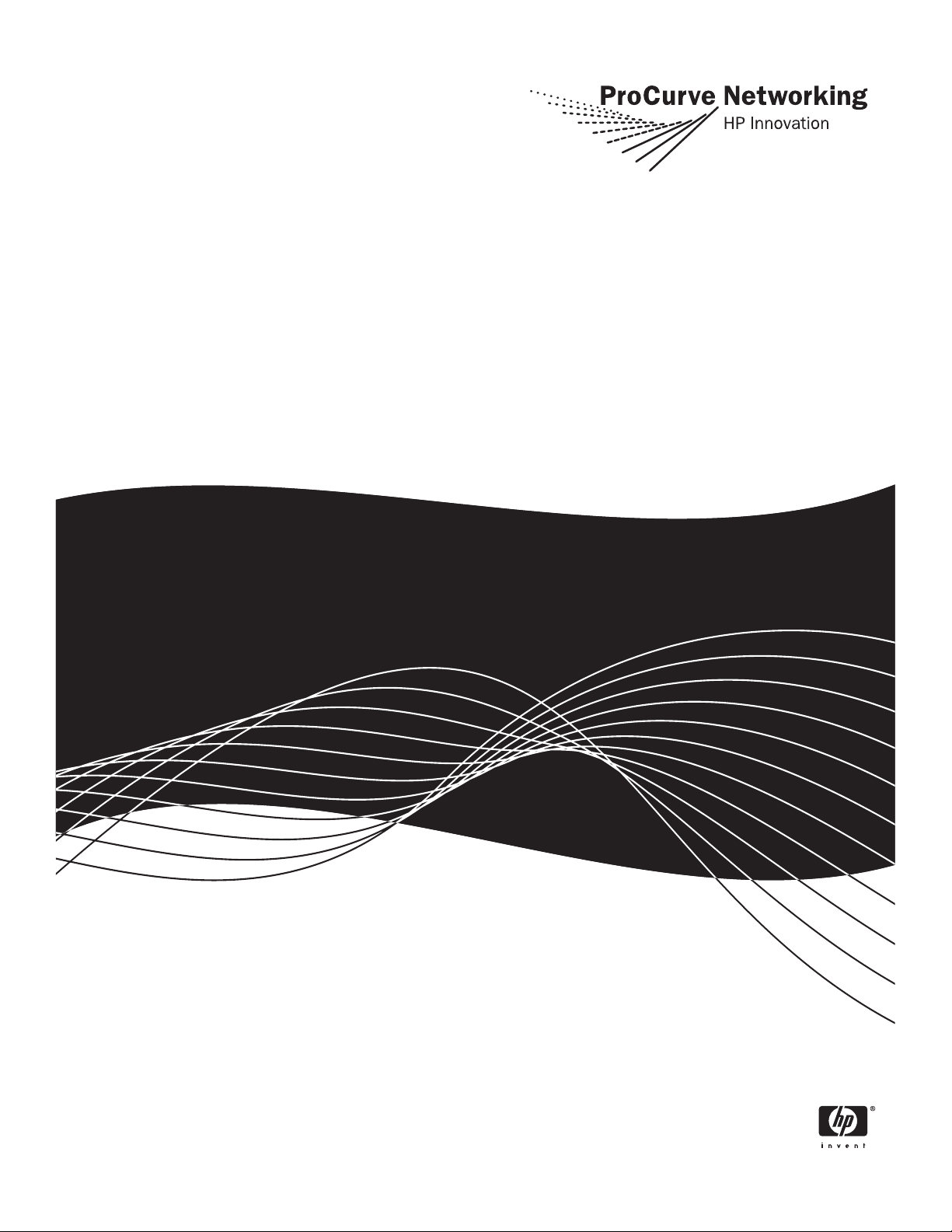
SROS Command Line Interface Reference Guide
ProCurve Secure Router 7102dl
ProCurve Secure Router 7203dl
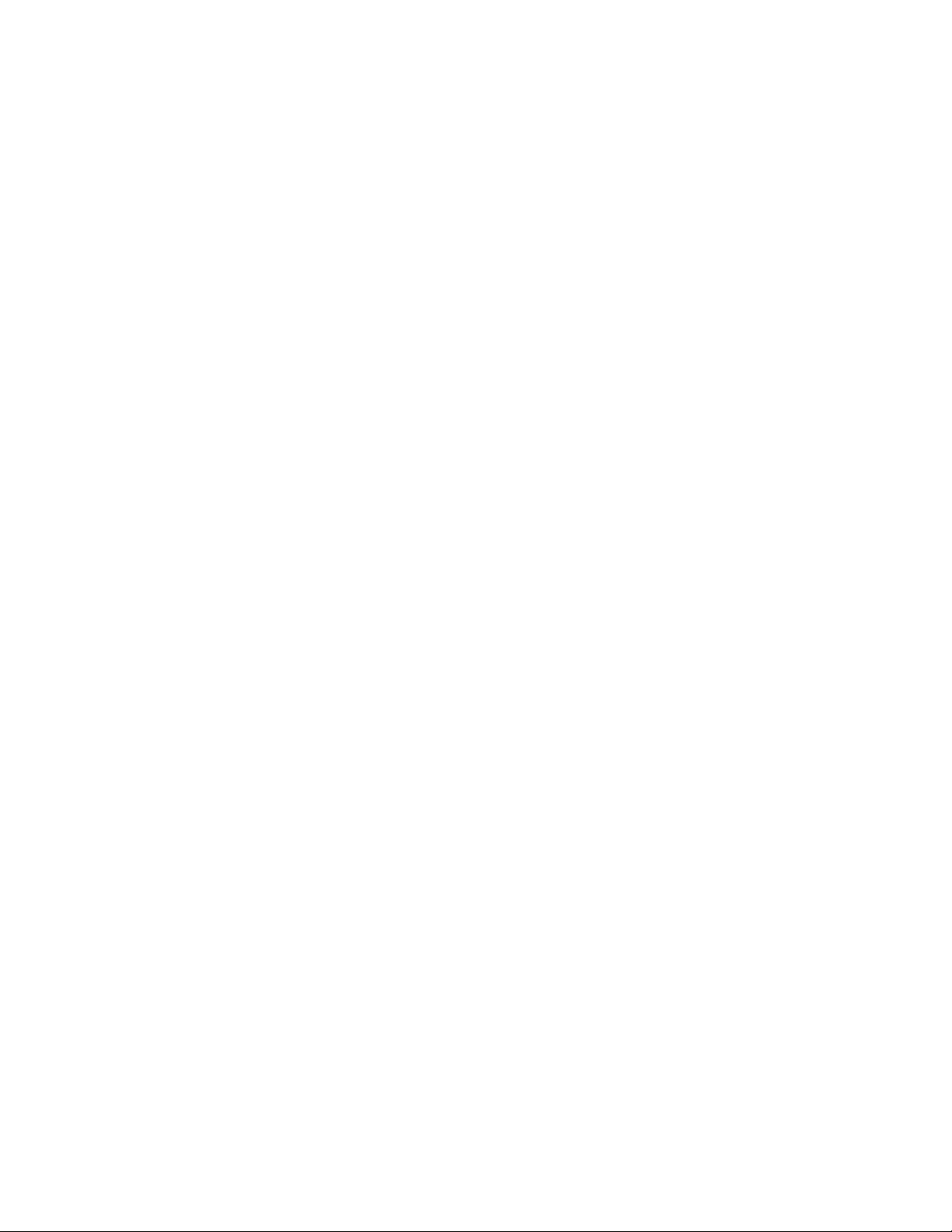
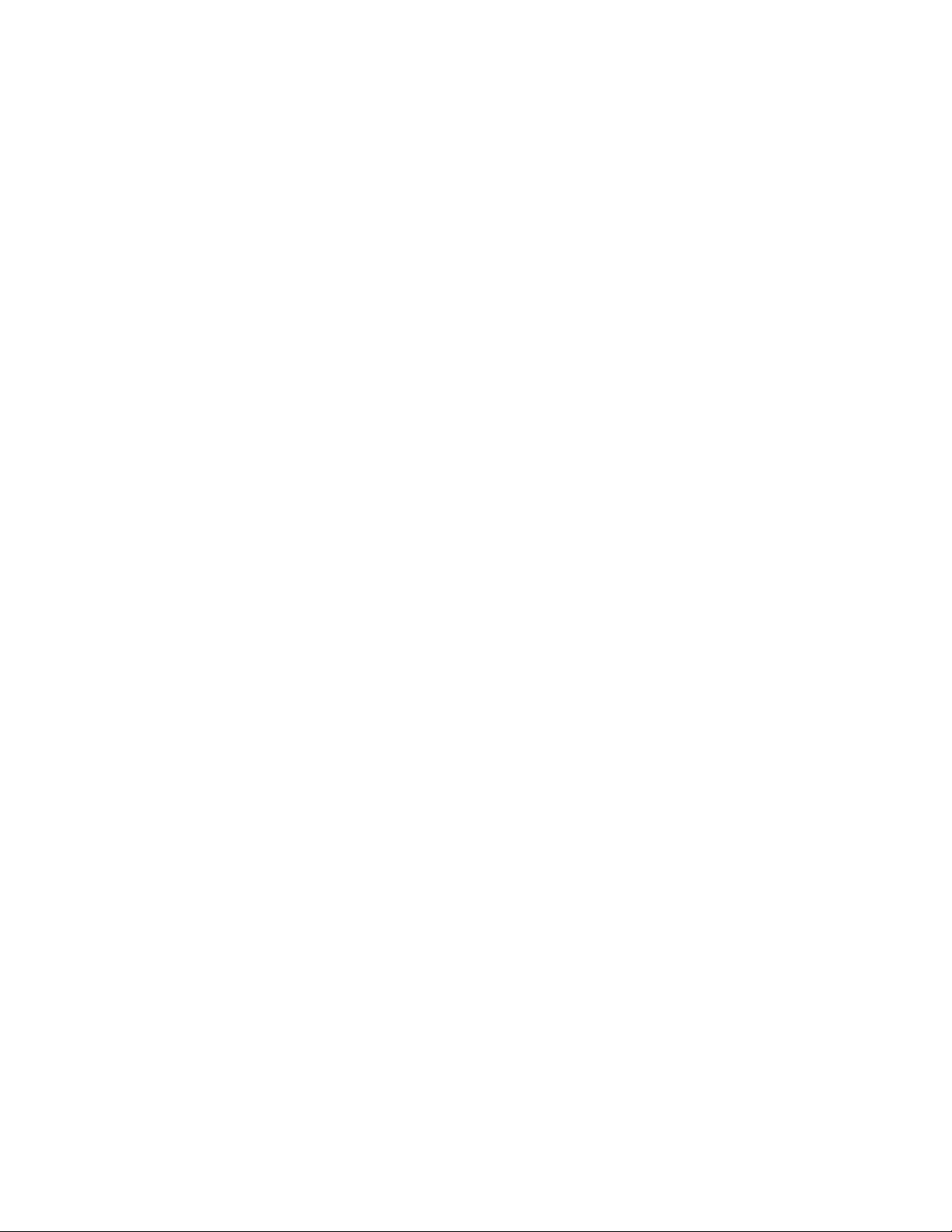
SROS Command Line Interface
Reference Guide
Software Version J.08.03
September 2007
61195880L1-35H
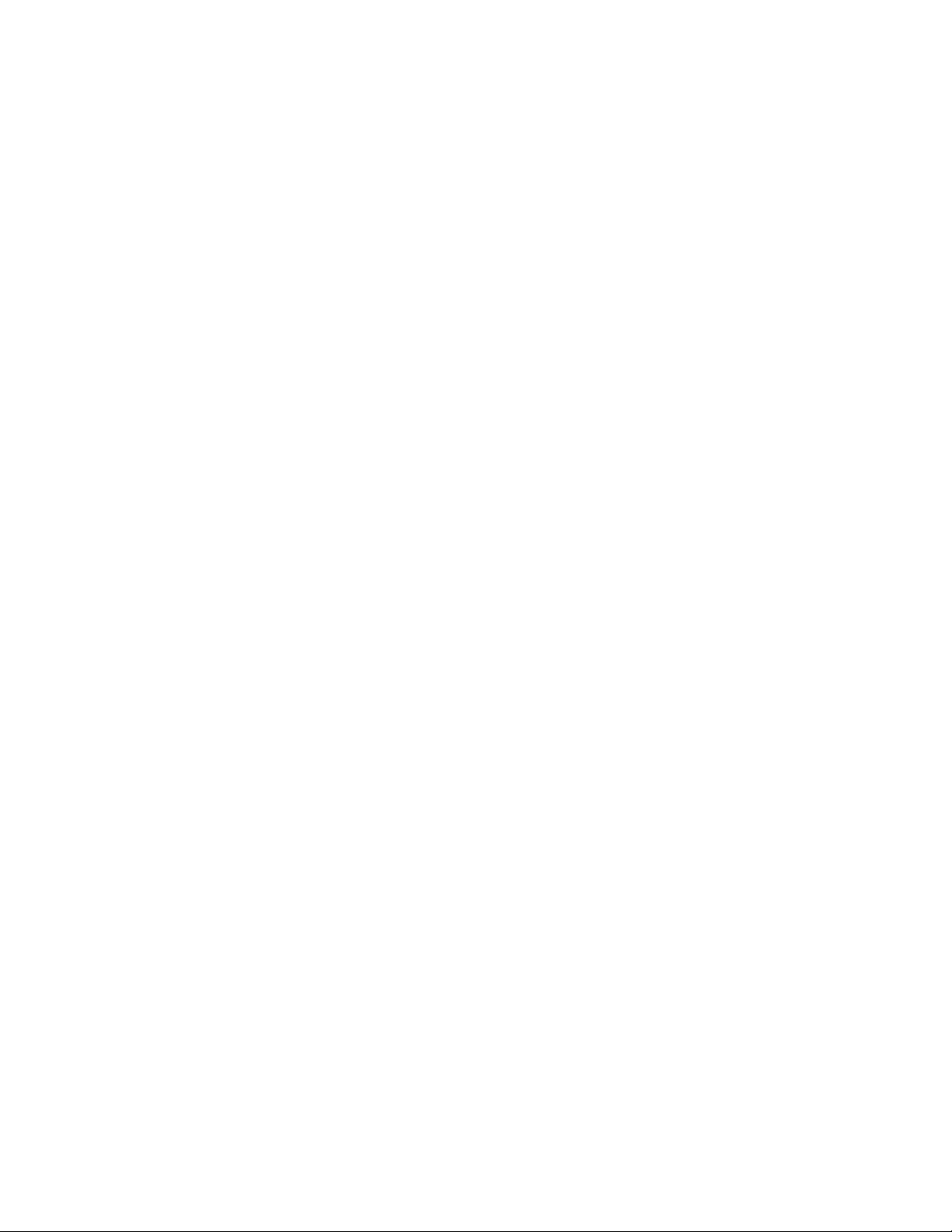
© Copyright 2005, 2007 Hewlett-Packard Development Company ,
L.P . The information contained herein is subject to change without
notice.
This document contains proprietary information, which is protected by
copyright. No part of this document may be photocopied, re produced,
or translated into another language without the prior written consent of
Hewlett-Packard.
Publication Number
5991-2114
September 2007
Applicable Products
ProCurve Secure Router 7102dl (J8752A)
ProCurve Secure Router 7203dl (J8753A)
Microsoft and Windows are U.S. registered trademarks of Microsoft
Corporation. CompactFlash is a U.S. registered trademark of the
CompactFlash Association. AOL Instant Messenger (AIM) is a U.S.
registered trademark of American Online, Inc. Quake is a U.S.
registered trademark of id Software, Inc. ICQ is a U.S. registered
trademark of ICQ, Inc. pcAnywhere is a U.S. trademark of Synamtec
Corporation.
Disclaimer
HEWLETT- PACKARD COMPANY MAKES NO WARRANTY OF
ANY KIND WITH REGARD TO THIS MATERIAL, INCLUDING,
BUT NOT LIMITED TO, THE IMPLIED WARRANTIES OF
MERCHANTABILITY AND FITNESS FOR A PA RTICULAR
PURPOSE. Hewlett-Packard shall not be liable for errors contained
herein or for incidental or consequential damages in connection with
the furnishing, performance, or use of this material.
The only warranties for HP products and services are set forth in the
express warranty statements accompanying such products and services.
Nothing herein should be construed as constituting an additional
warranty. HP shall not be liable for technical or editorial errors or
omissions contained herein.
Hewlett-Packard assumes no responsibility for the use or reliability of
its software on equipment that is not furnished by Hewlett-Packard.
Warranty
See the Customer Support/W arranty booklet included with the product.
A copy of the specific warranty terms applicable to your Hewlett-
Packard products and replacement parts can be obtained from your HP
Sales and Service Office or authorized dealer.
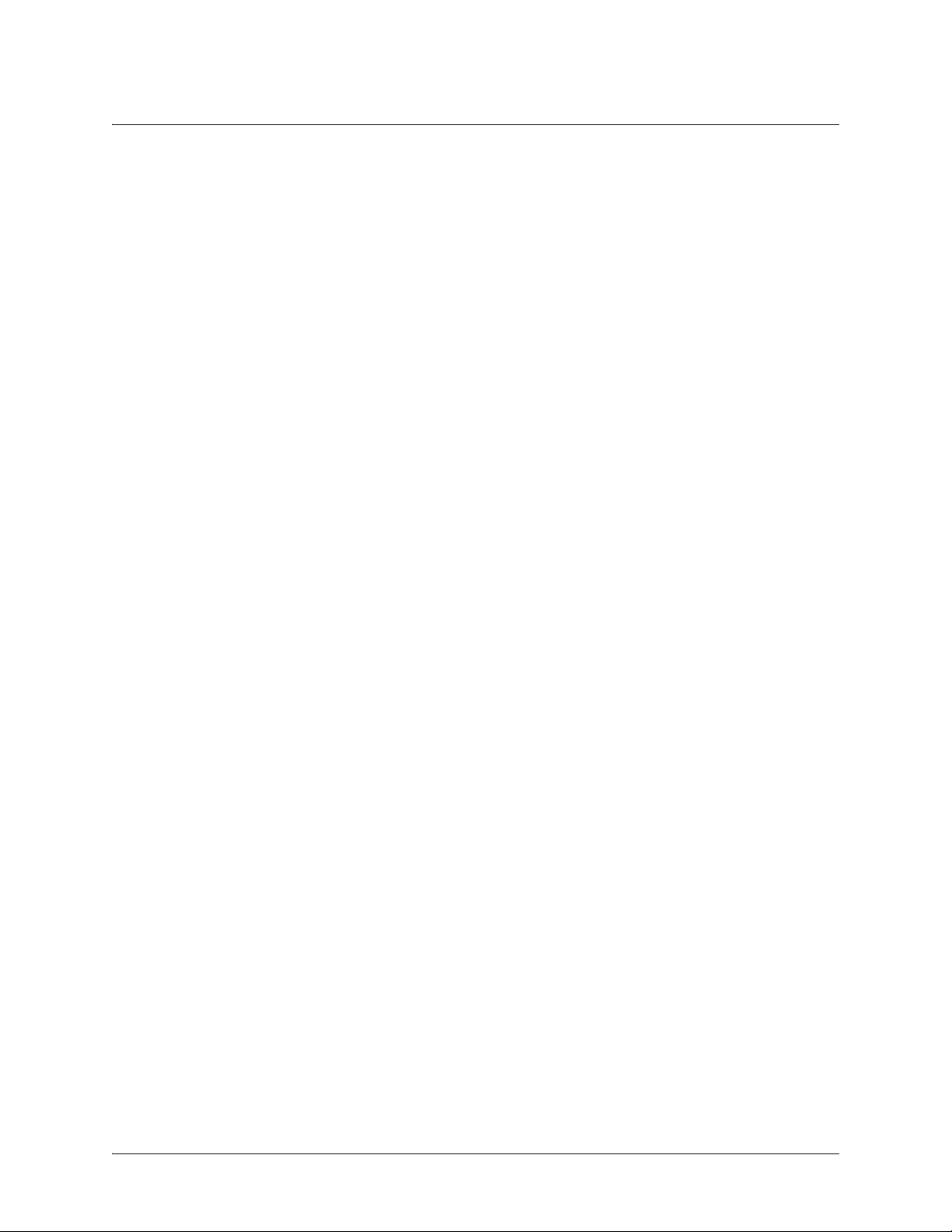
SROS Command Line Interface Reference Guide
Table of Contents
Basic Mode Command Set . . . . . . . . . . . . . . . . . . . . . . . . . . . . . . . . . . . . . . . . . . . . . . . . . . . . . . 12
Enable Mode Command Set . . . . . . . . . . . . . . . . . . . . . . . . . . . . . . . . . . . . . . . . . . . . . . . . . . . . . 20
Global Configuration Mode Command Set . . . . . . . . . . . . . . . . . . . . . . . . . . . . . . . . . . . . . . . . 299
Line (Console) Interface Config Command Set . . . . . . . . . . . . . . . . . . . . . . . . . . . . . . . . . . . . . 534
Line (Telnet) Interface Config Command Set . . . . . . . . . . . . . . . . . . . . . . . . . . . . . . . . . . . . . . 550
Line (SSH) Interface Config Command Set . . . . . . . . . . . . . . . . . . . . . . . . . . . . . . . . . . . . . . . . 561
ADSL Interface Config Command Set . . . . . . . . . . . . . . . . . . . . . . . . . . . . . . . . . . . . . . . . . . . . 570
BRI Interface Configuration Command set . . . . . . . . . . . . . . . . . . . . . . . . . . . . . . . . . . . . . . . . 575
DSX-1 Interface Configuration Command Set . . . . . . . . . . . . . . . . . . . . . . . . . . . . . . . . . . . . . 591
E1 Interface Configuration Command Set . . . . . . . . . . . . . . . . . . . . . . . . . . . . . . . . . . . . . . . . . 601
Ethernet Interface Configuration Command Set . . . . . . . . . . . . . . . . . . . . . . . . . . . . . . . . . . . . 616
G.703 Interface Configuration Command set . . . . . . . . . . . . . . . . . . . . . . . . . . . . . . . . . . . . . . . 678
Serial Interface Configuration Command Set . . . . . . . . . . . . . . . . . . . . . . . . . . . . . . . . . . . . . . 685
Modem Interface Configuration Command Set . . . . . . . . . . . . . . . . . . . . . . . . . . . . . . . . . . . . . 694
T1 Interface Configuration Command Set . . . . . . . . . . . . . . . . . . . . . . . . . . . . . . . . . . . . . . . . . 699
ATM Interface Config Command Set . . . . . . . . . . . . . . . . . . . . . . . . . . . . . . . . . . . . . . . . . . . . 714
ATM Sub-Interface Config Command Set . . . . . . . . . . . . . . . . . . . . . . . . . . . . . . . . . . . . . . . . . 717
BVI Interface Config Command Set . . . . . . . . . . . . . . . . . . . . . . . . . . . . . . . . . . . . . . . . . . . . . 786
Demand Interface Configuration Command Set . . . . . . . . . . . . . . . . . . . . . . . . . . . . . . . . . . . . 817
Frame Relay Interface Config Command Set . . . . . . . . . . . . . . . . . . . . . . . . . . . . . . . . . . . . . . . 877
Frame Relay Sub-Interface Config Command Set . . . . . . . . . . . . . . . . . . . . . . . . . . . . . . . . . . . 898
HDLC Command Set . . . . . . . . . . . . . . . . . . . . . . . . . . . . . . . . . . . . . . . . . . . . . . . . . . . . . . . . . 969
Loopback Interface Configuration Command Set . . . . . . . . . . . . . . . . . . . . . . . . . . . . . . . . . . 1031
PPP Interface Configuration Command Set . . . . . . . . . . . . . . . . . . . . . . . . . . . . . . . . . . . . . . . 1066
Tunnel Configuration Command Set . . . . . . . . . . . . . . . . . . . . . . . . . . . . . . . . . . . . . . . . . . . . 1144
ISDN Group Config Command Set . . . . . . . . . . . . . . . . . . . . . . . . . . . . . . . . . . . . . . . . . . . . . 1204
CA Profile Configuration Command Set . . . . . . . . . . . . . . . . . . . . . . . . . . . . . . . . . . . . . . . . . 1212
Certificate Configuration Command Set . . . . . . . . . . . . . . . . . . . . . . . . . . . . . . . . . . . . . . . . . 1223
Crypto Map IKE Command Set . . . . . . . . . . . . . . . . . . . . . . . . . . . . . . . . . . . . . . . . . . . . . . . . 1227
Crypto Map Manual Command Set . . . . . . . . . . . . . . . . . . . . . . . . . . . . . . . . . . . . . . . . . . . . . 1239
IKE Client Command Set . . . . . . . . . . . . . . . . . . . . . . . . . . . . . . . . . . . . . . . . . . . . . . . . . . . . . 1250
IKE Policy Attributes Command Set . . . . . . . . . . . . . . . . . . . . . . . . . . . . . . . . . . . . . . . . . . . . 1254
IKE Policy Command Set . . . . . . . . . . . . . . . . . . . . . . . . . . . . . . . . . . . . . . . . . . . . . . . . . . . . . 1260
AS Path List Command Set . . . . . . . . . . . . . . . . . . . . . . . . . . . . . . . . . . . . . . . . . . . . . . . . . . . 1271
Route Map Command Set . . . . . . . . . . . . . . . . . . . . . . . . . . . . . . . . . . . . . . . . . . . . . . . . . . . . . 1274
BGP Configuration Command Set . . . . . . . . . . . . . . . . . . . . . . . . . . . . . . . . . . . . . . . . . . . . . . 1300
BGP Neighbor Configuration Command Set . . . . . . . . . . . . . . . . . . . . . . . . . . . . . . . . . . . . . . 1313
Community List Command Set . . . . . . . . . . . . . . . . . . . . . . . . . . . . . . . . . . . . . . . . . . . . . . . . 1327
Network Monitor Probe Command Set . . . . . . . . . . . . . . . . . . . . . . . . . . . . . . . . . . . . . . . . . . 1330
5991-2114 © Copyright 2007 Hewlett-Packard Development Company, L.P. 3
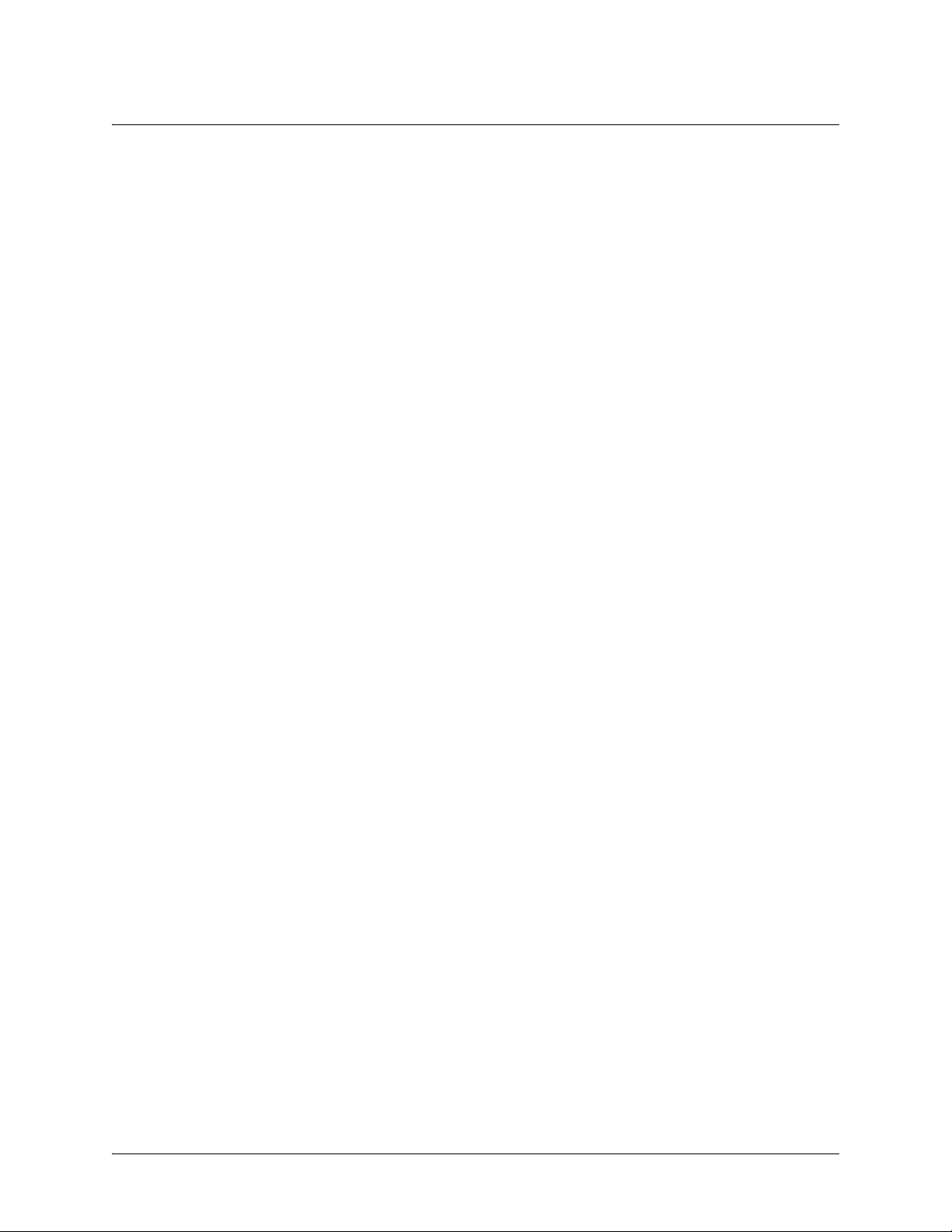
SROS Command Line Interface Reference Guide
Network Monitor Track Configuration Command Set . . . . . . . . . . . . . . . . . . . . . . . . . . . . . . . 1347
Router (OSPF) Configuration Command Set . . . . . . . . . . . . . . . . . . . . . . . . . . . . . . . . . . . . . . 1360
Router (PIM Sparse) Configuration Command Set . . . . . . . . . . . . . . . . . . . . . . . . . . . . . . . . . 1375
Router (RIP) Configuration Command Set . . . . . . . . . . . . . . . . . . . . . . . . . . . . . . . . . . . . . . . 1379
Quality of Service (QoS) Map Commands . . . . . . . . . . . . . . . . . . . . . . . . . . . . . . . . . . . . . . . . 1391
DHCP Pool Command Set . . . . . . . . . . . . . . . . . . . . . . . . . . . . . . . . . . . . . . . . . . . . . . . . . . . . 1406
Radius Group Command Set . . . . . . . . . . . . . . . . . . . . . . . . . . . . . . . . . . . . . . . . . . . . . . . . . . 1425
TACACS+ Group Configuration Command Set . . . . . . . . . . . . . . . . . . . . . . . . . . . . . . . . . . . 1427
Common Commands . . . . . . . . . . . . . . . . . . . . . . . . . . . . . . . . . . . . . . . . . . . . . . . . . . . . . . . . 1429
Index. . . . . . . . . . . . . . . . . . . . . . . . . . . . . . . . . . . . . . . . . . . . . . . . . . . . . . . . . . . . . . . . . . . . . . . . . . . . 1443
5991-2114 © Copyright 2007 Hewlett-Packard Development Company, L.P. 4
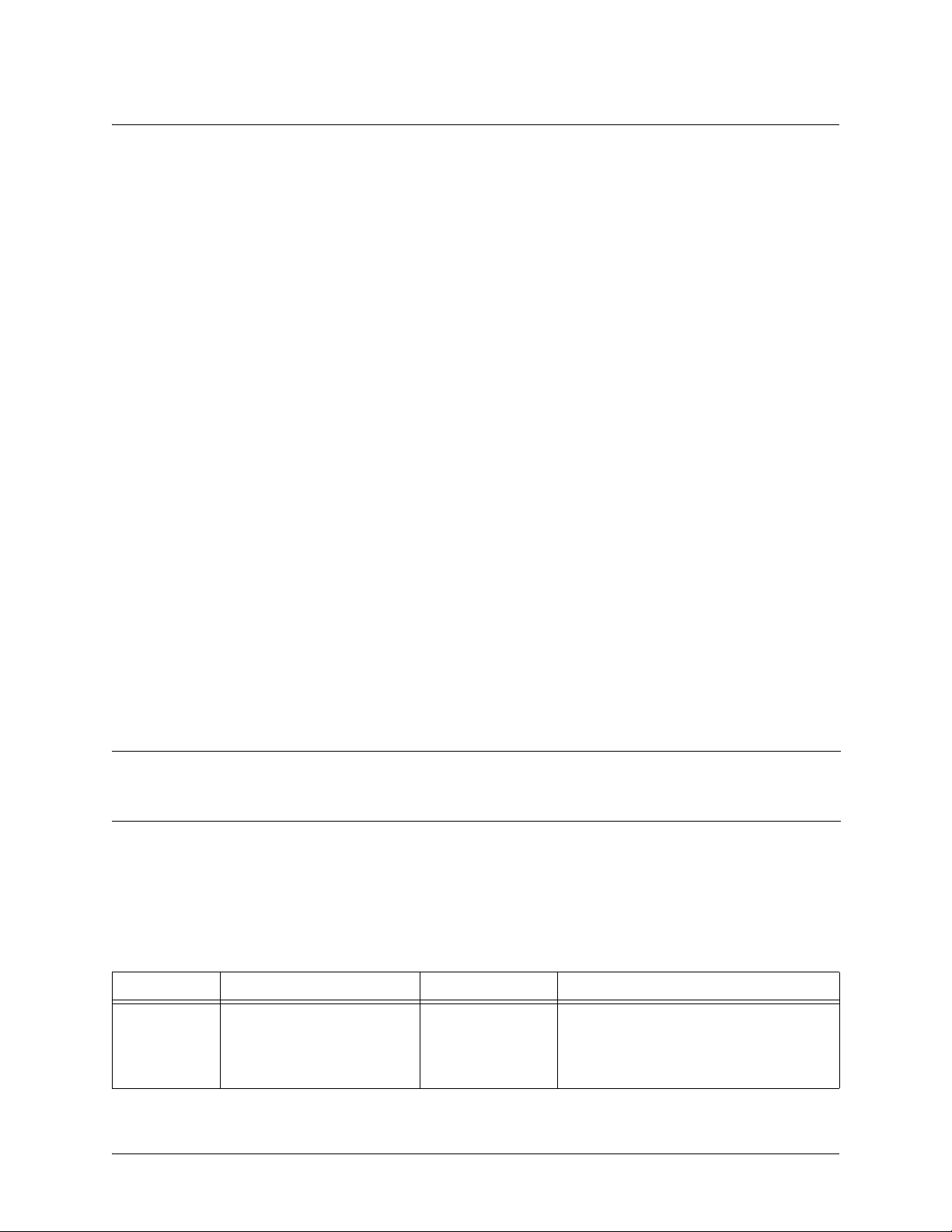
SROS Command Line Interface Reference Guide CLI Introduction
REFERENCE GUIDE INTRODUCTION
This manual provides information about the commands that are available with all of the ProCurve Secure
routers.
If you are new to the SROS Command Line Interface (CLI), take a few moments to review the information
provided in the section which follows (CLI Introduction).
If you are already familiar with the CLI and you need information on a specific command or group of
commands, proceed to Command Descriptions on page 10 of this guide.
CLI INTRODUCTION
This portion of the Command Reference Guide is designed to introduce you to the basic concepts and
strategies associated with using the SROS Command Line Interface (CLI).
Accessing the CLI from your PC
All products using the SROS are initially accessed by connecting a VT100 terminal (or terminal emulator)
CONSOLE port located on the front of the unit using a standard DB-9 (male) to DB-9 (female) serial
to the
cable. Configure the VT100 terminal or terminal emulation software to the following settings:
• 9600 baud
• 8 data bits
• No parity
• 1 stop bit
• No flow control
Note
For more details on connecting to your unit, refer to the Quick Configuration Guides and
Quick Start Guides located on the Secure Router OS Documentation CD provided with
your unit.
Understanding Command Security Levels
The SROS has two command security levels — Basic and Enable. Both levels support a specific set of
commands. For example, all interface configuration commands are accessible only through the Enable
security level. The following table contains a brief description of each level.
Level Access by... Prompt With this level you can...
Basic beginning an SROS session.
ProCurve>
• display system information
• perform traceroute and ping
functions
• open a Telnet session
5991-2114 © Copyright 2007 Hewlett-Packard Development Company, L.P. 5
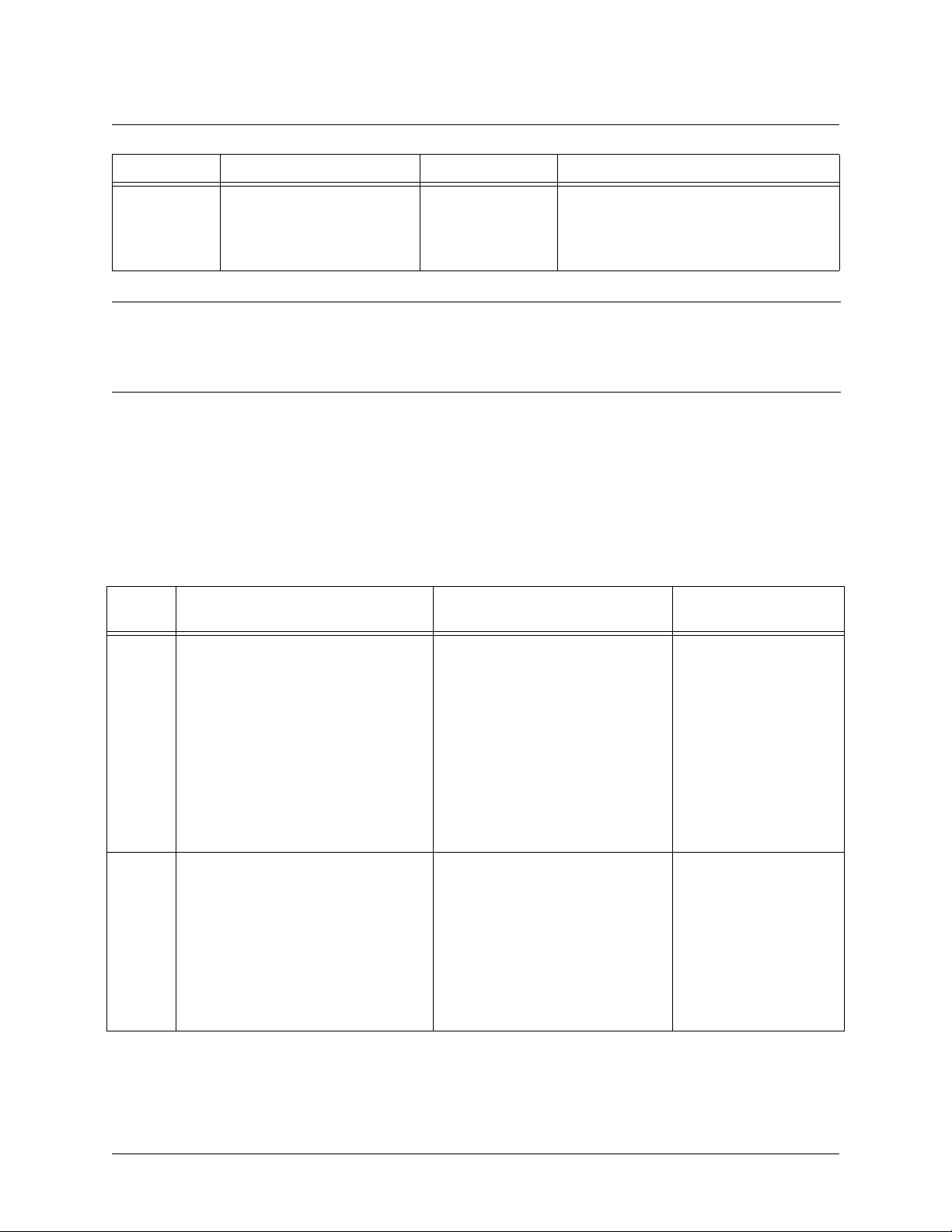
SROS Command Line Interface Reference Guide Understanding Configuration Modes
Level Access by... Prompt With this level you can...
Enable
Note
entering
Basic command security level
as follows:
>
enable
enable
while in the
ProCurve#
To pr event unauthorized users from accessing the configuration functions of your product,
• manage the startup and running
configurations
• use the debug commands
• enter any of the configuration modes
immediately install an Enable-level password. Refer to the Quick Configuration Guides
and Quick Start Guides located on the Secure Router OS Documentation CD provided
with your unit for more information on configuring a password.
Understanding Configuration Modes
The SROS has four configuration modes to organize the configuration commands – Global, Line, Router,
and Interface. Each configuration mode supports a set of commands specific to the configurable
parameters for the mode. For example, all Frame Relay configuration commands are accessible only
through the Interface Configuration mode (for the virtual Frame Relay interface). The following table
contains a brief description of each level.
Mode Access by... Sample Prompt With this mode you
can...
Global
entering
command security level prompt.
For example:
config
while at the Enable
>enable
config term
#
ProCurve(config)#
• set the system’s
Enable-level
password(s)
• configure the
system global IP
parameters
• configure the SNMP
parameters
• enter any of the
other configuration
modes
Line specifying a line (console or Telnet)
while at the Global Configuration
mode prompt.
For example:
ProCurve(config-con0)#
>enable
#config term
(config)#
5991-2114 © Copyright 2007 Hewlett-Packard Development Company, L.P. 6
line console 0
• configure the
console terminal
settings (datarate,
login password,
etc.)
• create Telnet logins
and specify their
parameters (login
password, etc.)
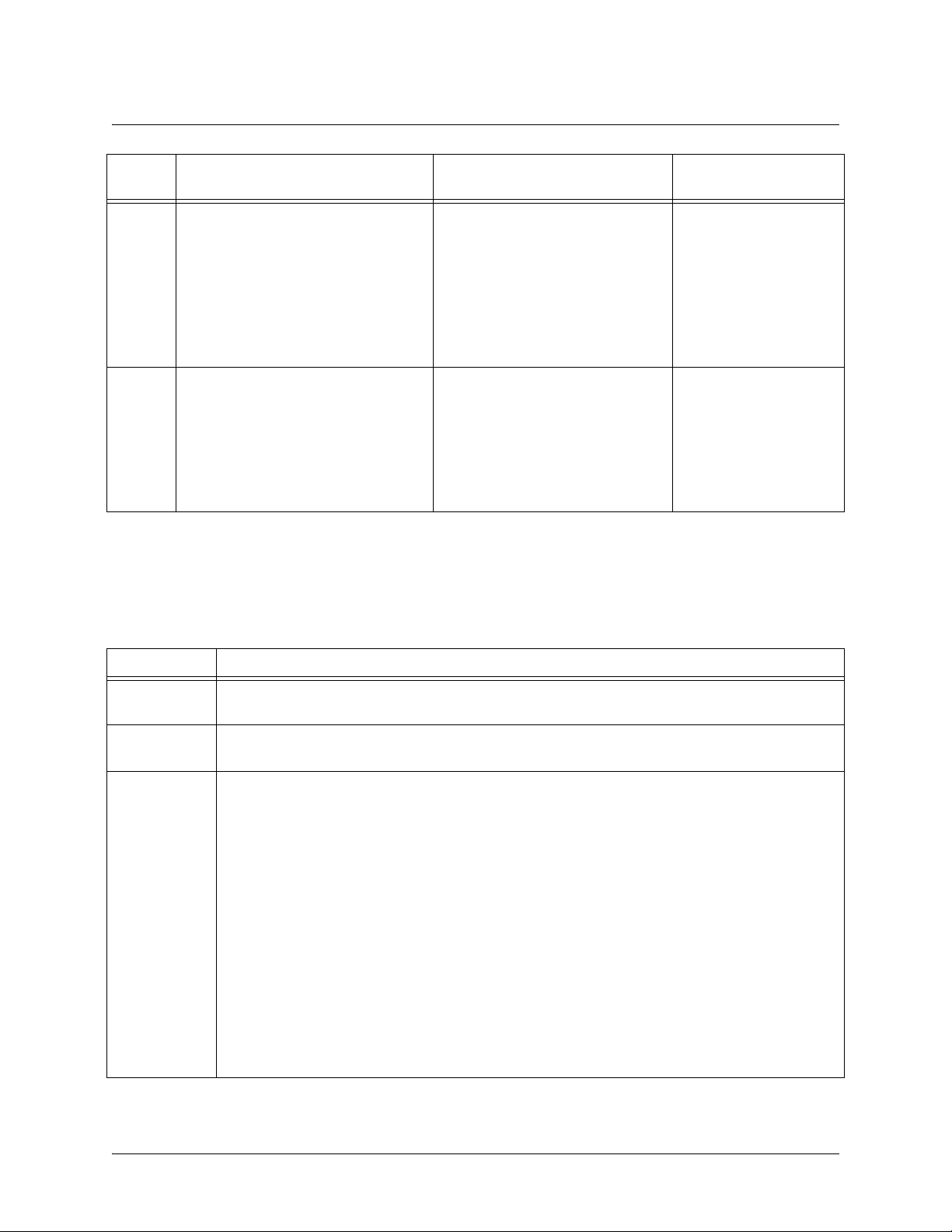
SROS Command Line Interface Reference Guide Using CLI Shortcuts
Mode Access by... Sample Prompt With this mode you
can...
Router
entering
router ospf
Configuration mode prompt.
For example:
router rip router or
while at the Global
>enable
#config term
(config)#
Interface specifying an interface (T1, Ethernet,
Frame Relay, ppp, etc.) while in the
Global Configuration mode.
For example:
router rip
>enable
ProCurve(config-rip)#
ProCurve(config-eth 0/1)#
(The above prompt is for the
Ethernet
the rear panel of the unit.)
LAN
interface located on
• configure RIP or
OSPF parameters
• suppress route
updates
• redistribute
information from
outside routing
sources (protocols)
•configure
parameters for the
available LAN and
WAN interfaces
#config term
(config)#
int eth 0/1
Using CLI Shortcuts
The SROS CLI provides several shortcuts which help you configure your product more easily. See the
following table for descriptions.
Shortcut Description
Up arrow key To re-display a previously entered command, use the up arrow key. Continuing to press the up
arrow key cycles through all commands entered starting with the most recent command.
Tab key Pressing the <Tab> key after entering a partial (but unique) command will complete the
command, display it on the command prompt line, and wait for further input.
? The CLI contains help to guide you through the configuration process. Using the question mark,
do any of the following:
• Display a list of all subcommands in the current mode. For example:
ProCurve(config-t1 1/1)#
coding ?
ami - Alternate Mark Inversion
b8zs - Bipolar Eight Zero Substitution
• Display a list of available commands beginning with certain letter(s). For example:
ProCurve(config)#
ip d?
default-gateway dhcp-server domain-lookup domain-name
domain-proxy
• Obtain syntax help for a specific command by entering the command, a space, and then
a question mark (?). The CLI displays the range of values and a brief description of the
next parameter expected for that particular command. For example:
ProCurve(config-eth 0/1)#
mtu ?
<64-1500> - MTU (bytes)
5991-2114 © Copyright 2007 Hewlett-Packard Development Company, L.P. 7
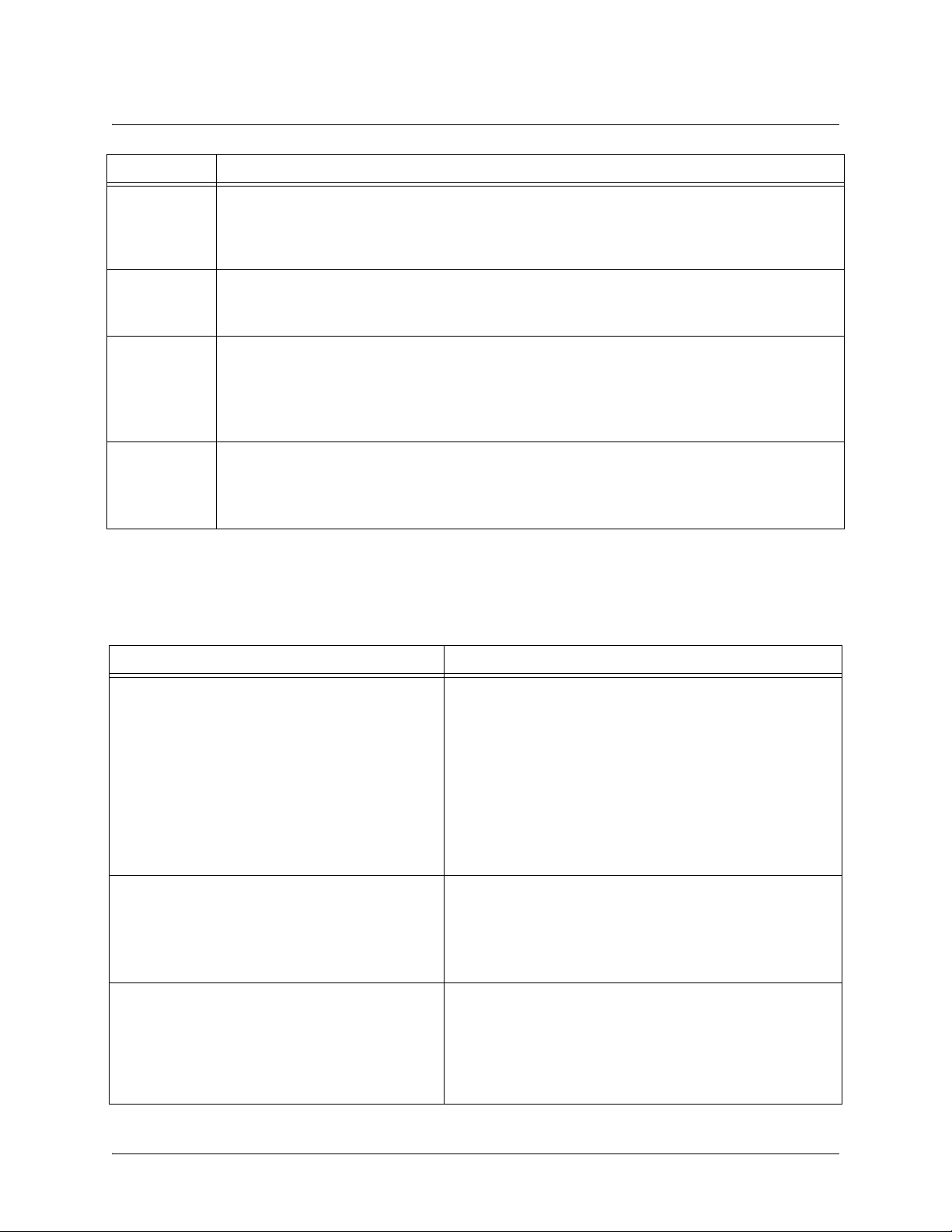
SROS Command Line Interface Reference Guide Performing Common CLI Functions
Shortcut Description
<Ctrl> + A Jump to the beginning of the displayed command line. This shortcut is helpful when using the
no
form of commands (when available). For example, pressing <Ctrl + A> at the following
prompt will place the cursor directly after the
ProCurve(config-eth 0/1)#
<Ctrl> + E Jump to the end of the displayed command line. For example, pressing <Ctrl + E> at the
following prompt will place the cursor directly after the
ProCurve(config-eth 0/1)#
<Ctrl> + U Clears the current displayed command line. The following provides an example of the
<Ctrl + U> feature:
ProCurve(config-eth 0/1)#
here)
#
:
ip address 192.168.55.6
6
:
ip address 192.168.55.6
ip address 192.168.55.6
(Press <Ctrl + U>
ProCurve(config-eth 0/1)#
auto finish You need only enter enough letters to identify a command as unique. For example, entering
int t1 1/1
parameters for the specified T1 interface. Entering
but is not necessary.
at the Global configuration prompt provides you access to the configuration
interface t1 1/1
would work as well,
Performing Common CLI Functions
The following table contains descriptions of common CLI commands.
Command Description
do
no
copy running-config startup-config
The do command provides a way to execute commands in
other command sets without taking the time to exit the
current and enter the desired one. The following example
shows the
interface configuration while currently in the T1 interface
command set:
do
command used to view the Frame Relay
ProCurve(config)#
ProCurve(config-t1 1/1)#
interfaces fr 7
To undo an issued command or to disable a feature, enter
no
before the command.
For example:
no shutdown t1 1/1
When you are ready to save the changes made to the
configuration, enter this command. This copies your
changes to the unit’s nonvolatile random access memory
(NVRAM). Once the save is complete, the changes are
retained even if the unit is shut down or suffers a power
outage.
interface t1 1/1
do show
5991-2114 © Copyright 2007 Hewlett-Packard Development Company, L.P. 8
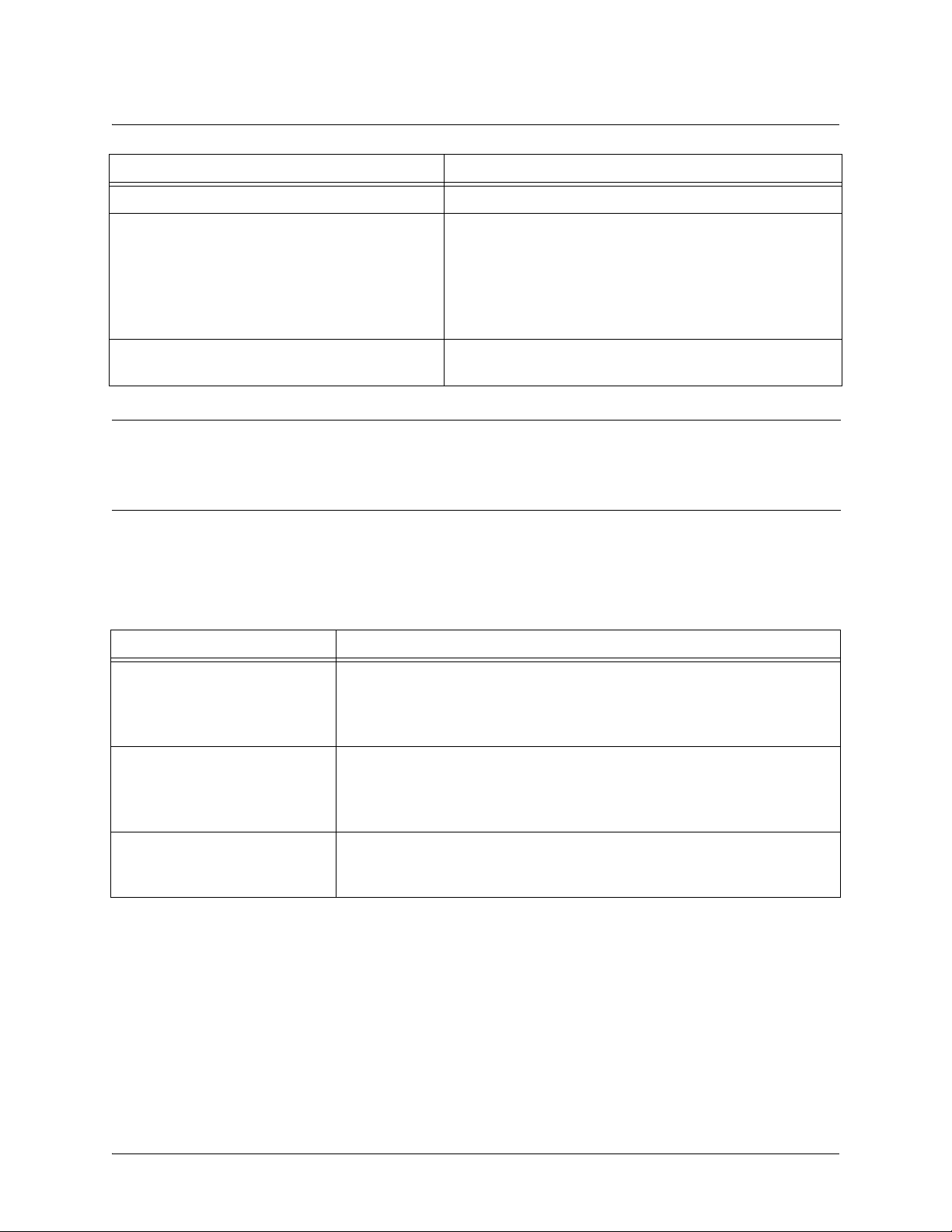
SROS Command Line Interface Reference Guide Understanding CLI Error Messages
Command Description
show running config
debug
undebug all
Caution
The overhead associated with the debug command takes up a large portion of your
Displays the current configuration.
Use the
may be experiencing on your network. These commands
provide additional information to help you better interpret
possible problems. For information on specific debug
commands, refer to the section
Set
To turn off any active debug commands, enter this
command.
debug
on page 20.
command to troubleshoot problems you
Enable Mode Command
product’s resources and at times can halt other processes. It is best to only use the debug
command during times when the network resources are in low demand (non-peak hours,
weekends, etc.).
Understanding CLI Error Messages
The following table lists and defines some of the more common error messages given in the CLI.
Message Helpful Hints
%Ambiguous command
%Unrecognized Command
%Invalid or incomplete
command
%Invalid input
detected at “^" marker
The command may not be valid in the current command mode, or you may
not have entered enough correct characters for the command to be
recognized. Try using the “?” command to determine your error. See
CLI Shortcuts
The command may not be valid in the current command mode, or you may
not have entered all of the pertinent information required to make the
command valid. Try using the “?” command to determine your error. See
Using CLI Shortcuts
The error in command entry is located where the caret (^) mark appears.
Enter a question mark at the prompt. The system will display a list of
applicable commands or will give syntax information for the entry.
on page 7 for more information.
on page 7 for more information.
Using
5991-2114 © Copyright 2007 Hewlett-Packard Development Company, L.P. 9
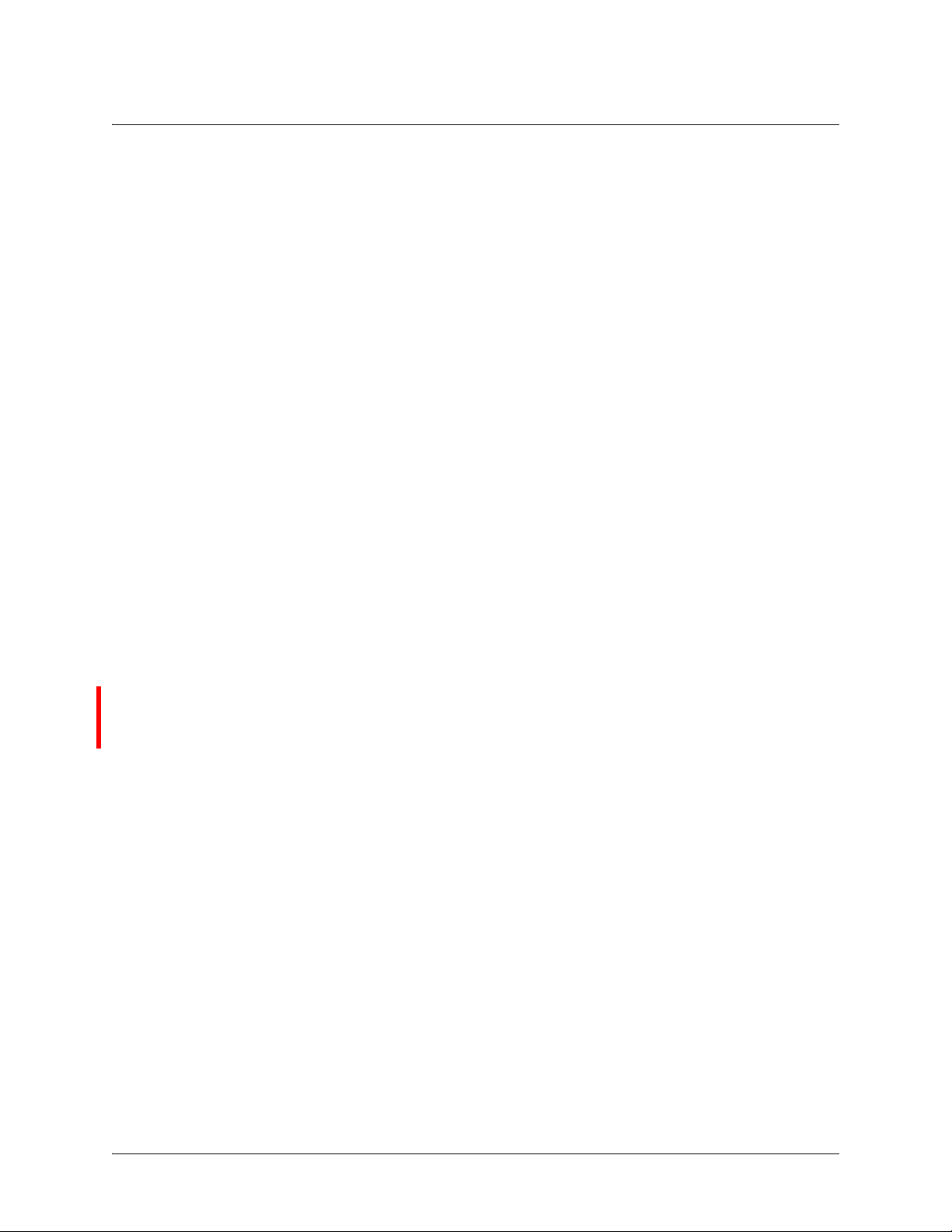
SROS Command Line Interface Reference Guide Command Descriptions
COMMAND DESCRIPTIONS
This portion of the guide provides a detailed listing of all available commands for the SROS CLI
(organized by command set). Each command listing contains pertinent information including the default
value, a description of all sub-command parameters, functional notes for using the command, and a brief
technology review. To search for a particular command alphabetically, use the Index. To search for
information on a group of commands within a particular command set, use the linked references given
below:
Basic Mode Command Set on page 12
Enable Mode Command Set on page 20
Global Configuration Mode Command Set on page 299
Line (Console) Interface Config Command Set on page 534
Line (Telnet) Interface Config Command Set on page 550
Line (SSH) Interface Config Command Set on page 561
ADSL Interface Config Command Set on page 570
BRI Interface Configuration Command set on page 575
DSX-1 Interface Configuration Command Set on page 591
E1 Interface Configuration Command Set on page 601
Ethernet Interface Configuration Command Set on page 616
G.703 Interface Configuration Command set on page 678
Serial Interface Configuration Command Set on page 685
Modem Interface Configuration Command Set on page 694
T1 Interface Configuration Command Set on page 699
ATM Interface Config Command Set on page 714
ATM Sub-Interface Config Command Set on page 717
BVI Interface Config Command Set on page 786
Frame Relay Interface Config Command Set on page 877
Frame Relay Sub-Interface Config Command Set on page 898
HDLC Command Set on page 969
Loopback Interface Configuration Command Set on page 1031
PPP Interface Configuration Command Set on page 1066
Tunnel Configuration Command Set on page 1144
ISDN Group Config Command Set on page 1204
CA Profile Configuration Command Set on page 1212
Certificate Configuration Command Set on page 1223
Crypto Map IKE Command Set on page 1227
Crypto Map Manual Command Set on page 1239
IKE Client Command Set on page 1250
IKE Policy Attributes Command Set on page 1254
IKE Policy Command Set on page 1260
AS Path List Command Set on page 1271
Route Map Command Set on page 1274
BGP Configuration Command Set on page 1300
BGP Neighbor Configuration Command Set on page 1313
5991-2114 © Copyright 2007 Hewlett-Packard Development Company, L.P. 10
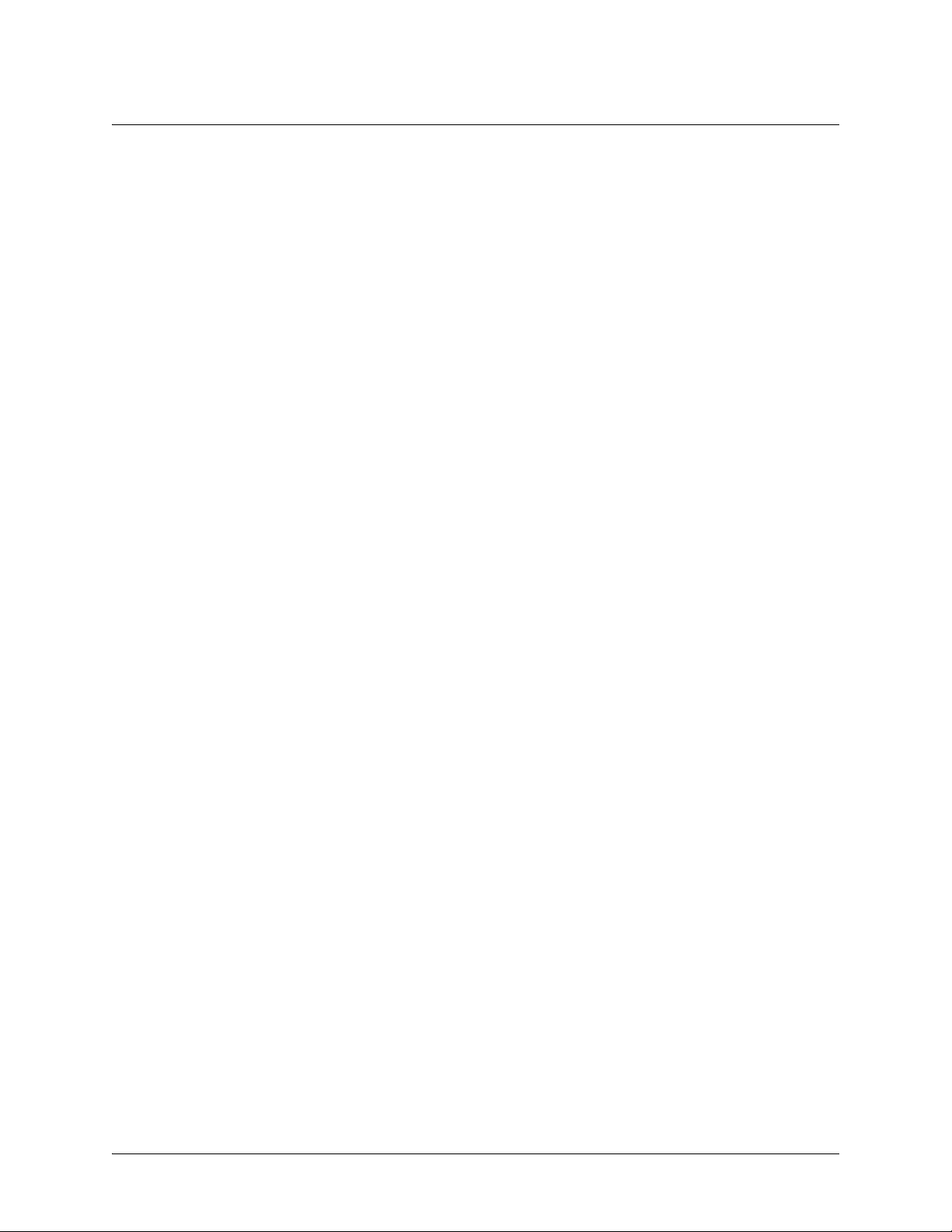
SROS Command Line Interface Reference Guide Command Descriptions
Community List Command Set on page 1327
Router (RIP) Configuration Command Set on page 1379
Router (OSPF) Configuration Command Set on page 1360
Router (PIM Sparse) Configuration Command Set on page 1375
Quality of Service (QoS) Map Commands on page 1391
DHCP Pool Command Set on page 1406
Radius Group Command Set on page 1425
TACACS+ Group Configuration Command Set on page 1427
Common Commands on page 1429
5991-2114 © Copyright 2007 Hewlett-Packard Development Company, L.P. 11
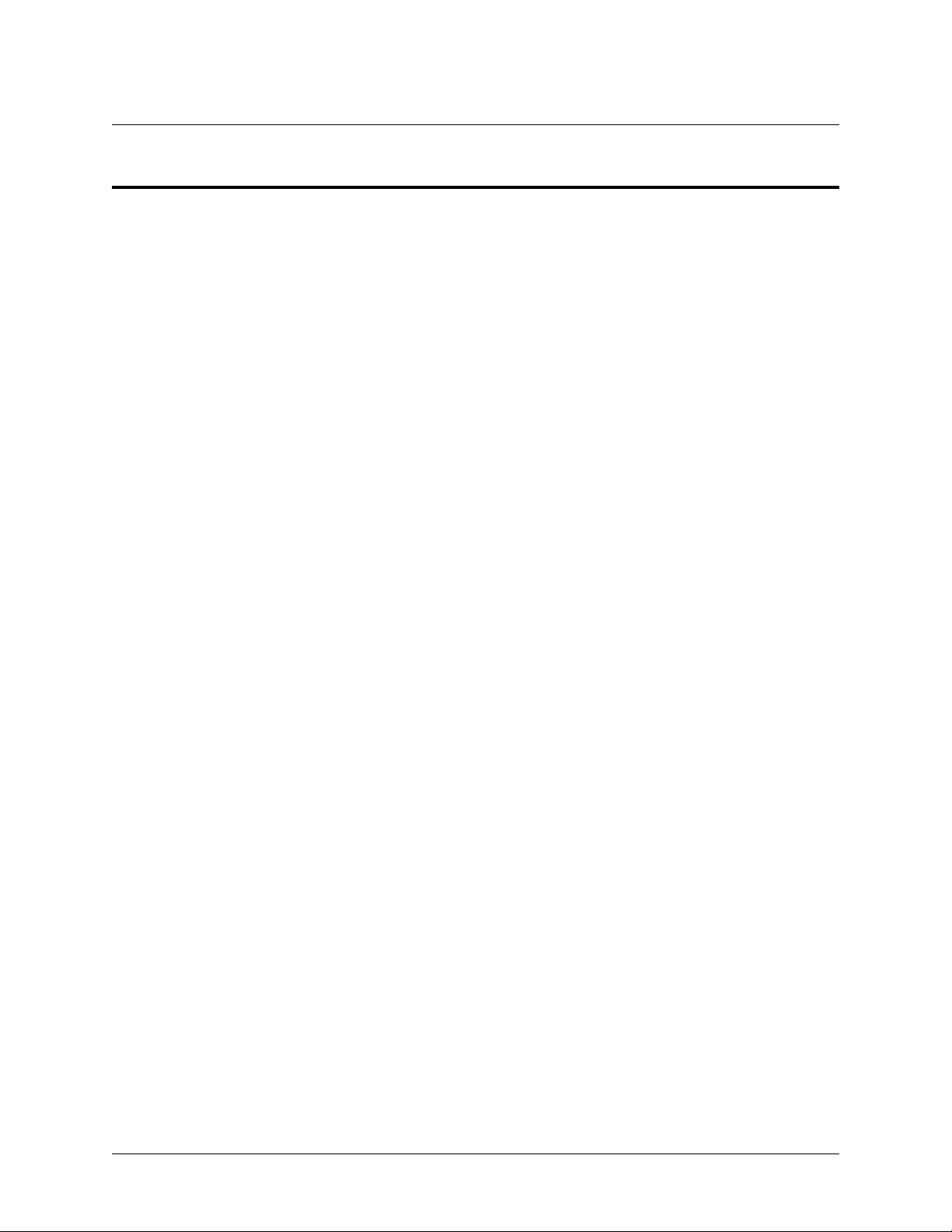
SROS Command Line Interface Reference Guide Basic Mode Command Set
BASIC MODE COMMAND SET
To activate the Basic mode, simply log in to the unit. After connecting the unit to a VT100 terminal (or
terminal emulator) and activating a terminal session, the following prompt displays:
ProCurve>
The following command is common to multiple command sets and is covered in a centralized section of
this guide. For more information, refer to the section listed below:
exit on page 1437
ping <address> on page 1438
All other commands for this command set are described in this section in alphabetical order.
enable on page 13
logout on page 14
show clock on page 15
show snmp on page 16
show version on page 17
telnet <address> on page 18
traceroute <address> on page 19
5991-2114 © Copyright 2007 Hewlett-Packard Development Company, L.P. 12

SROS Command Line Interface Reference Guide Basic Mode Command Set
enable
Use the enable command (at the Basic Command mode prompt) to enter the Enable Command mode. Use
the disable command to exit the Enable Command mode.
Syntax Description
No subcommands.
Default Values
No default value necessary for this command.
Functional Notes
The Enable Command mode provides access to operating and configuration parameters and should be
password protected to prevent unauthorized use. Use the
Configuration mode) to specify an Enable Command mode password. If the password is set, access to the
Enable Commands (and all other “privileged” commands) is only granted when the correct password is entered.
Refer to
crypto ca authenticate <name>
on page 337 for more information.
enable password
command (found in the Global
Usage Examples
The following example enters the Enable Command mode and defines an Enable Command mode password:
ProCurve>
ProCurve#
ProCurve(config)#
At the next login, the following sequence must occur:
ProCurve>
Password:
ProCurve#
enable
configure terminal
enable password password
enable
******
5991-2114 © Copyright 2007 Hewlett-Packard Development Company, L.P. 13
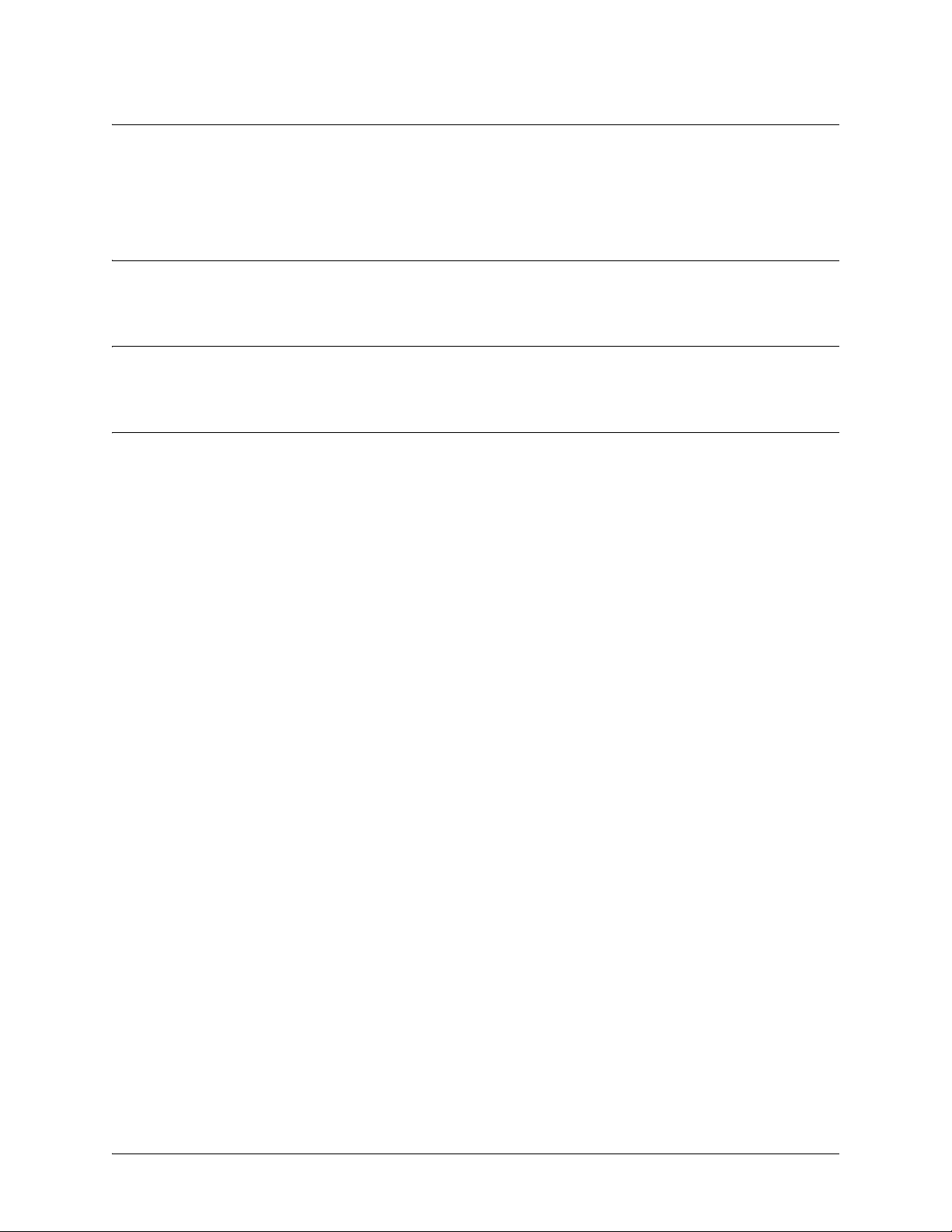
SROS Command Line Interface Reference Guide Basic Mode Command Set
logout
Use the logout command to terminate the current session and return to the login screen.
Syntax Description
No subcommands.
Default Values
No defaults necessary for this command.
Usage Examples
The following example shows the logout command being executed in the Basic mode:
ProCurve>
Session now available
Press RETURN to get started.
logout
5991-2114 © Copyright 2007 Hewlett-Packard Development Company, L.P. 14
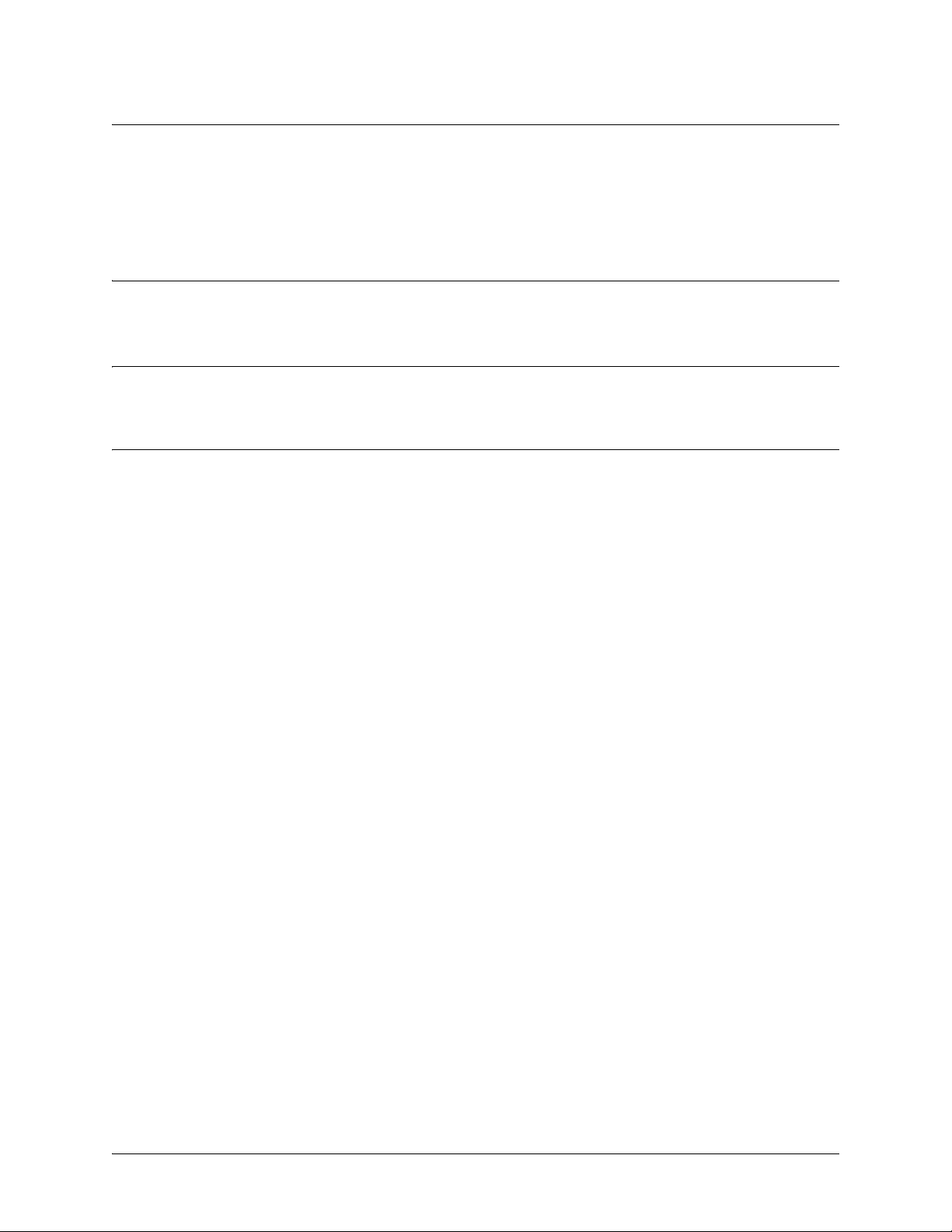
SROS Command Line Interface Reference Guide Basic Mode Command Set
show clock
Use the show clock command to display the sys t em time and date entered using the clock set command.
Refer to clock set <time> <day> <month> <year> on page 63 for more information.
Syntax Description
No subcommands.
Default Values
No default value necessary for this command.
Usage Examples
The following example displays the current time and data from the system clock:
ProCurve>
23:35:07 Tue Aug 20 2002
show clock
5991-2114 © Copyright 2007 Hewlett-Packard Development Company, L.P. 15
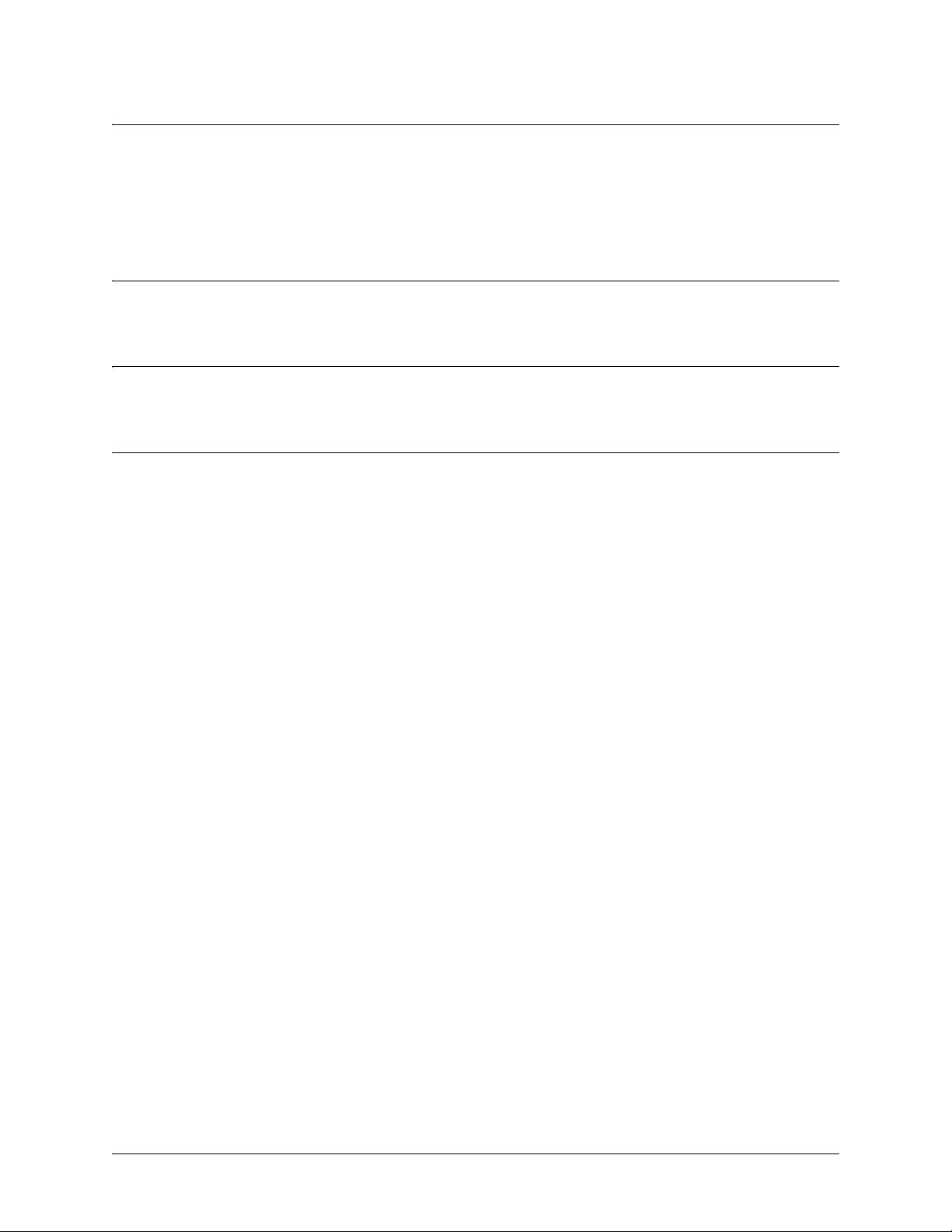
SROS Command Line Interface Reference Guide Basic Mode Command Set
show snmp
Use the show snmp command to display the system Simple Network Management Protocol (SNMP)
parameters and current status of SNMP communications.
Syntax Description
No subcommands.
Default Values
No default value necessary for this command.
Usage Examples
The following is an example output using the
default chassis and contact parameters:
ProCurve>
Chassis: Chassis ID
Contact Name:
Contact Phone:
Contact Email:
Contact Pager:
Management URL:
Management URL Label:
0 Rx SNMP packets
0 Bad community names
0 Bad community uses
0 Bad versions
0 Silent drops
0 Proxy drops
0 ASN parse errors
show snmp
show snmp
command for a system with SNMP disabled and the
5991-2114 © Copyright 2007 Hewlett-Packard Development Company, L.P. 16
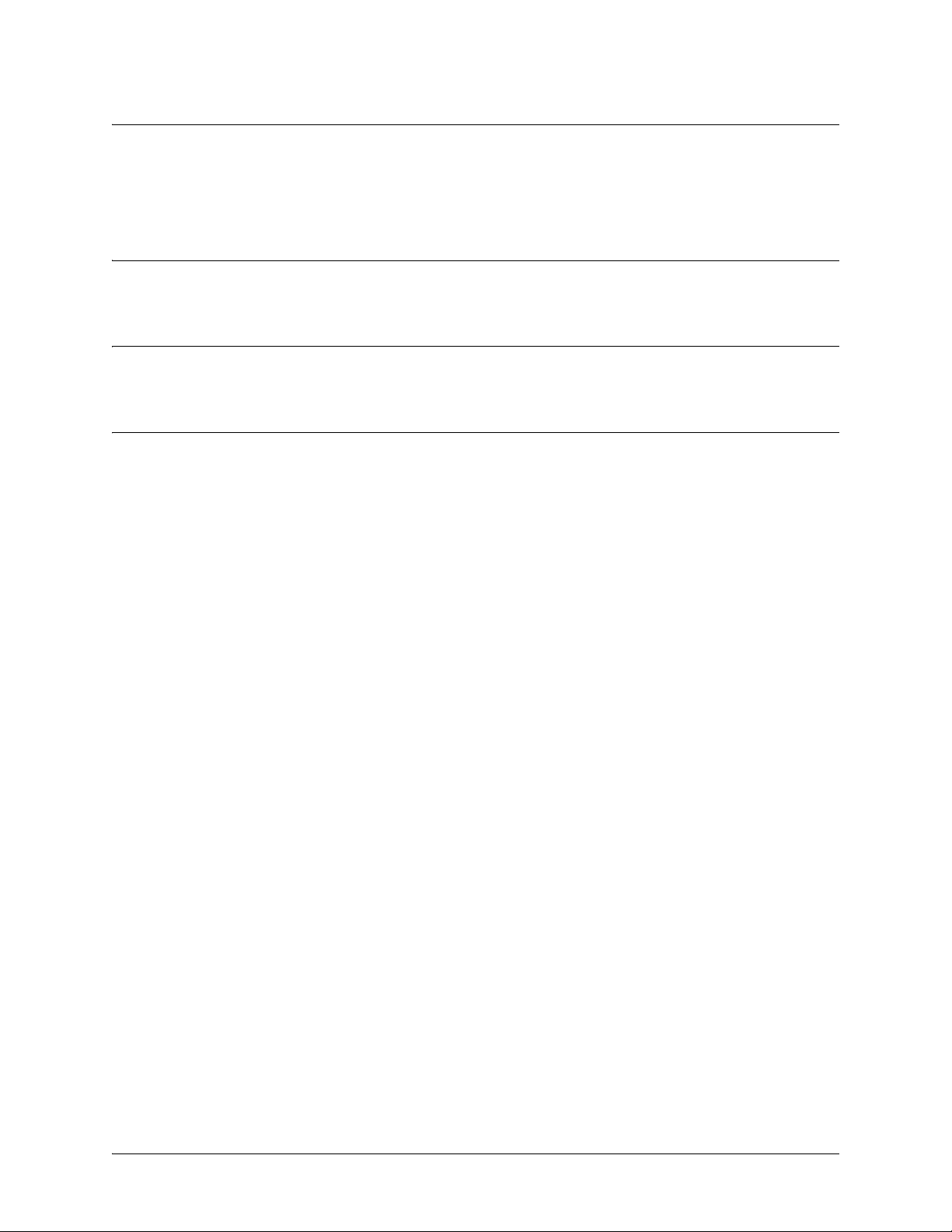
SROS Command Line Interface Reference Guide Basic Mode Command Set
show version
Use the show version command to display the current SROS version information.
Syntax Description
No subcommands.
Default Values
No default value necessary for this command.
Usage Examples
The following is a sample
ProCurve>
ProCurve Secure Router 7203dl
SROS Version: J03.01
Checksum: 4F8DCF96, built on: Tue Dec 21 08:32:18 2004
Boot ROM version J03.01
Checksum: B133, built on: Tue Dec 21 08:32:25 2004
Copyright (c) 2004-2005, Hewlett-Packard, Co.
Platform: ProCurve Secure Router 7203dl
Serial number US449TS058
Flash: 33554432 bytes DRAM: 268435455 bytes
System uptime is 0 days, 0 hours, 22 minutes, 42 seconds
Current system image file: "CFLASH:/SROS.BIZ
Current configuration-file: CFLASH:/startup-config”
Configured system image path:
Primary: "CFLASH:/SROS.BIZ”
Backup: “NONVOL:/SROS.BIZ”
Configured configuration-file path:
Primary: "CFLASH:/startup-config”
Backup: “NONVOL:/startup-config”
show version
show version
output:
ProCurve>
5991-2114 © Copyright 2007 Hewlett-Packard Development Company, L.P. 17
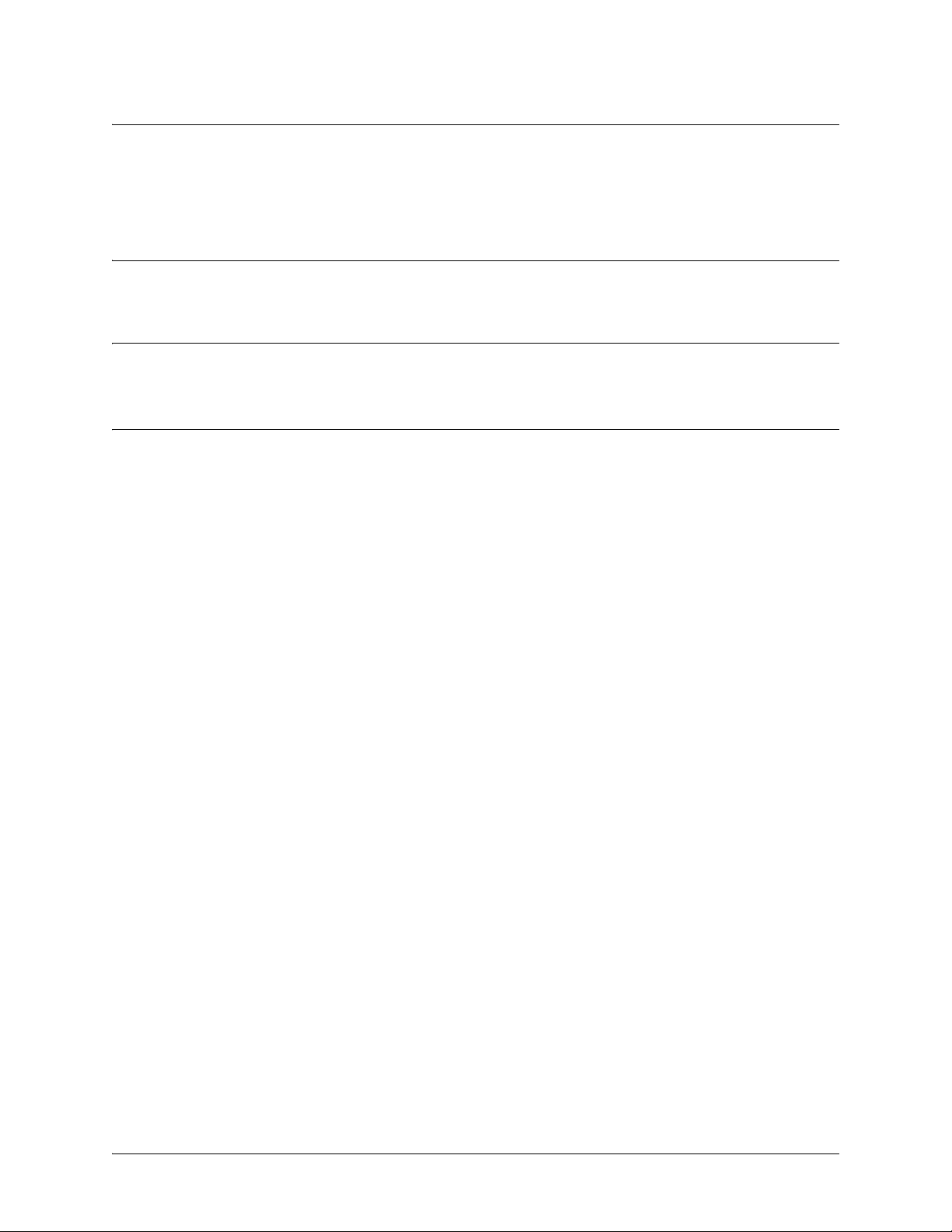
SROS Command Line Interface Reference Guide Basic Mode Command Set
telnet <address>
Use the telnet command to open a Telnet session (through the SROS) to another system on the network.
Syntax Description
<address> Specifies the IP address of the remote system.
Default Values
No default value necessary for this command.
Usage Examples
The following example opens a Telnet session with a remote system (
ProCurve>
User Access Login
Password:
telnet 10.200.4.15
10.200.4.15
):
5991-2114 © Copyright 2007 Hewlett-Packard Development Company, L.P. 18
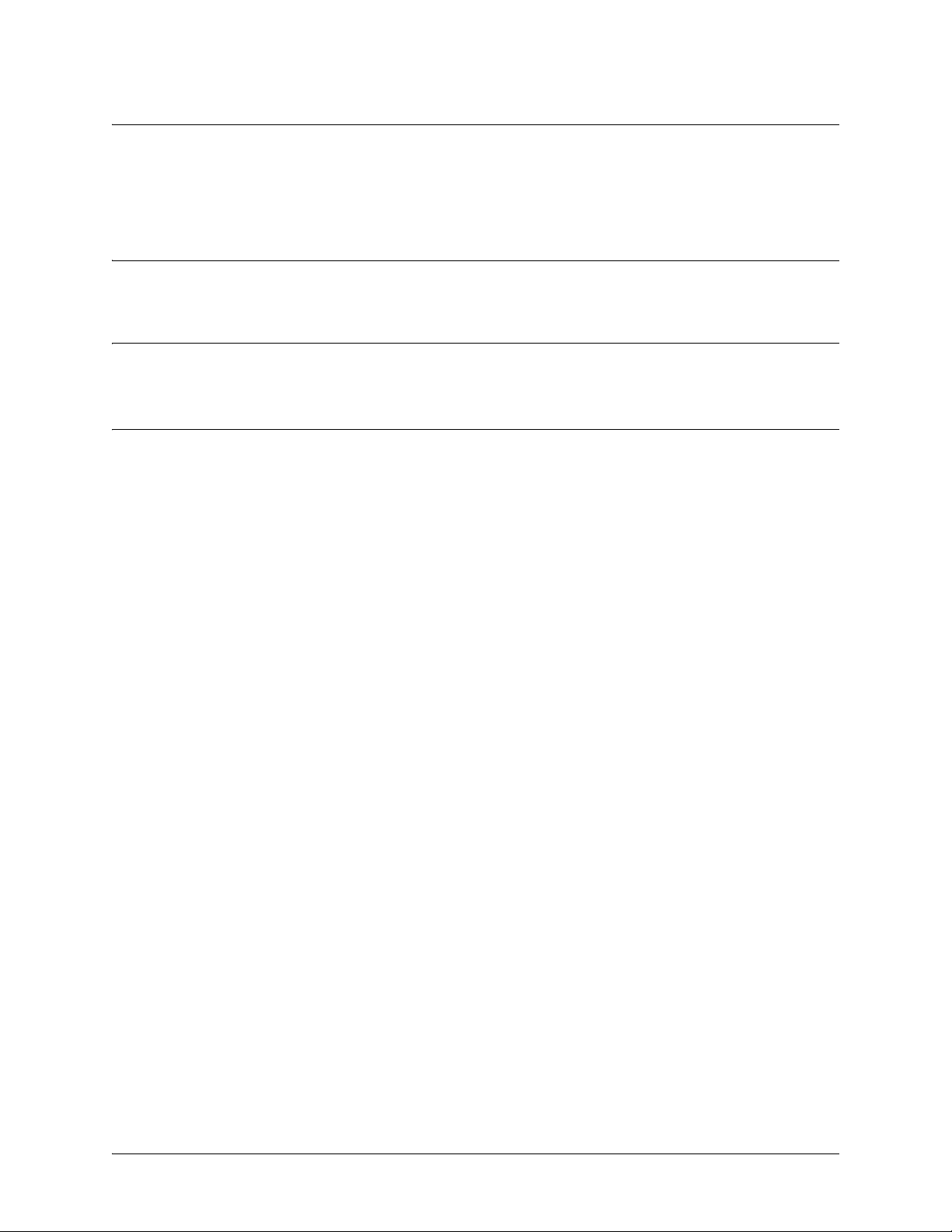
SROS Command Line Interface Reference Guide Basic Mode Command Set
traceroute <address>
Use the traceroute command to display the IP routes a packet takes to reach the specified destination.
Syntax Description
<address> Specifies the IP address of the remote system to trace the routes to.
Default Values
No default value necessary for this command.
Usage Examples
The following example performs a traceroute on the IP address 192.168.0.1:
ProCurve>
Type CTRL+C to abort.
Tracing route to 192.168.0.1 over a maximum of 30 hops
1 22ms 20ms 20ms 192.168.0.65
2 23ms 20ms 20ms 192.168.0.1
ProCurve>
traceroute 192.168.0.1
5991-2114 © Copyright 2007 Hewlett-Packard Development Company, L.P. 19
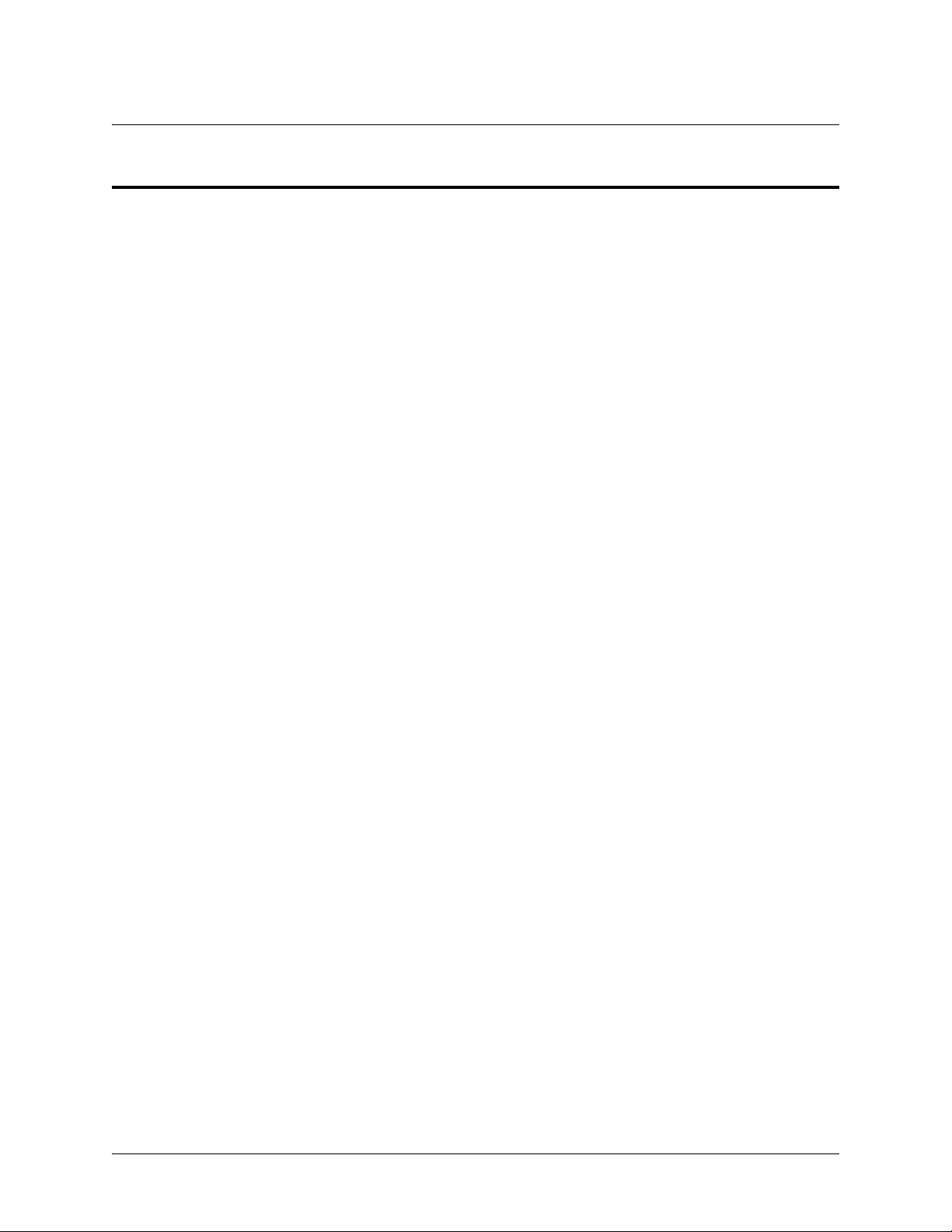
SROS Command Line Interface Reference Guide Enable Mode Command Set
ENABLE MODE COMMAND SET
To activate the Enable mode, enter the enable command at the Basic mode prompt. (If an enable password
has been configured, a password prompt will display.) For example:
ProCurve>enable
Password: XXXXXXX
ProCurve#
The following commands are common to multiple command sets and are covered in a centralized section
of this guide. For more information, refer to the section listed below:
exit on page 1437
ping <address> on page 1438
show running-config on page 1440
All other commands for this command set are described in this section in alphabetical order.
autosynch on page 22
clear commands begin on page 24
clock [auto-correct-dst | no-auto-correct-dst] on page 62
clock set <time> <day> <month> <year> on page 63
clock timezone <text> on page 64
configure on page 66
copy commands begin on pa ge 67
debug commands begin on page 80
dir [ * ] on page 147
dir [cflash | flash] [ * ] on page 148
disable on page 149
enable on page 150
erase on page 151
erase file-system cflash on page 152
events on page 153
exception report generate on page 154
logout on page 156
reload [cancel | in <delay>] on page 157
show commands begin on page 158
sip check-sync on page 292
telnet <address> on page 293
terminal length <lines> on page 294
5991-2114 © Copyright 2007 Hewlett-Packard Development Company, L.P. 20
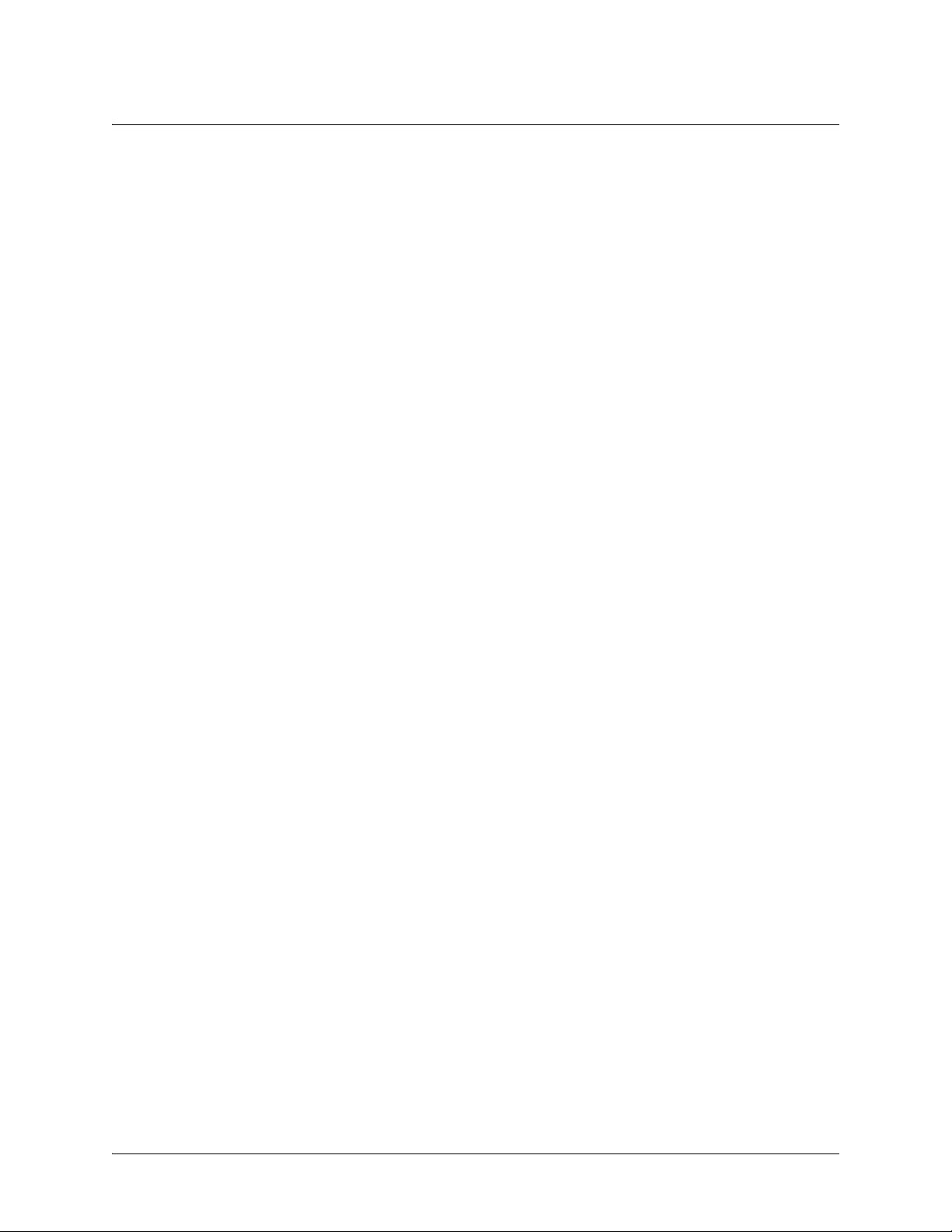
SROS Command Line Interface Reference Guide Enable Mode Command Set
traceroute <address> source <address> on page 295
undebug all on page 296
wall <message> on page 297
write [erase | memory | network | terminal] on page 298
5991-2114 © Copyright 2007 Hewlett-Packard Development Company, L.P. 21
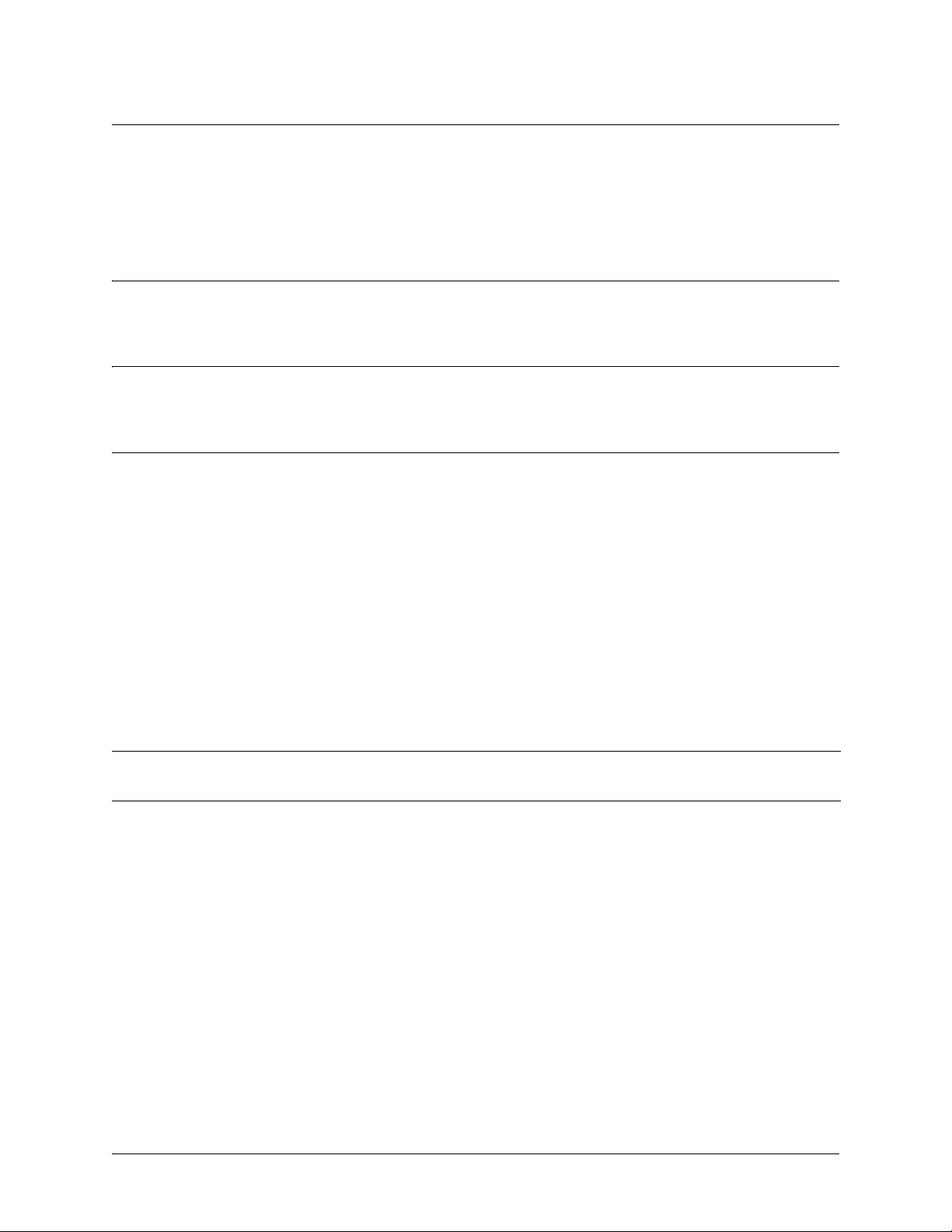
SROS Command Line Interface Reference Guide Enable Mode Command Set
autosynch
Use the autosynch command to force a synchronization of the SROS.BIZ and startup-config files
located in system flash and compact flash memory.
Syntax Description
No subcommands.
Default Values
No default value necessary for this command.
Functional Notes
The AutoSynchTM features configures the system to synchronize the startup-config and SROS.BIZ files
located in the system flash memory and the compact flash card. When ena ble d, the system compares the
two files in the two locations and replaces the files located in the system flash memory with the ones from
the compact flash card (regardless of which set of files is more current). This allows the customer to
maintain the version of the operating system, and the configuration for that operating system, at the
desired level. To accomplish this, a synchronization check is performed on the system any time there is a
change in startup-config or SROS.BIZ on the compact flash card.
The AutoSynch
card containing the desired software (must be renamed from the desired operating system software, such
as J03.01.biz to SROS.BIZ) and startup configuration file (must be named startup-config) into a router
with AutoSynch
secondarily from internal flash). After booting, with AutoSynch
files in system flash memory with the desired files from compact flash.
Caution
TM
feature allows for quick installation and updates of routers by inserting a compact flash
TM
enabled. The ProCurve Secure Routers automatically boot from the compact flash (and
TM
enabled, the router will synchronize the
Deleting the SROS.BIZ and startup-config files from the compact flash card (using the
erase command) deletes the files from the system flash memory as well.
TM
Status commands associated with the AutoSynch
show autosynch-status.
The show version flash SROS.BIZ command opens the specified .biz file and returns the current SROS
version information.
ProCurve>enable
ProCurve#show version flash SROS.BIZ
Version:J03.01.00
feature include show version flash SROS.BIZ and
5991-2114 © Copyright 2007 Hewlett-Packard Development Company, L.P. 22
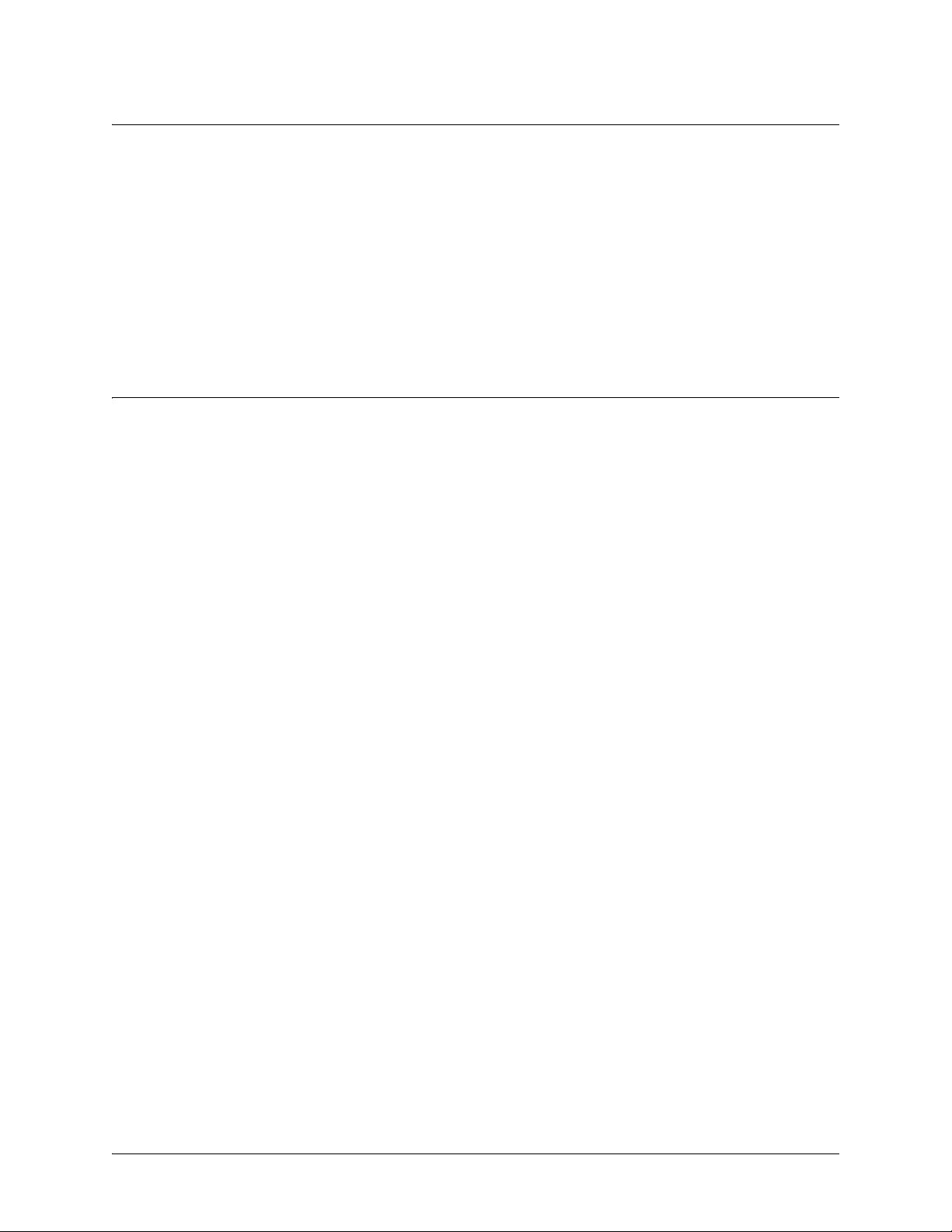
SROS Command Line Interface Reference Guide Enable Mode Command Set
The show autosynch-status command displays the current AutoSynchTM configuration and the statistics
for the SROS.BIZ and startup-config files (if AutoSynch
TM
is enabled).
ProCurve>enable
ProCurve#show autosynch-status
AutoSynch: Mode - Enabled
AutoSynch: SROS.BIZ synched
AutoSynch: startup-config synched
Usage Examples
The following example forces a synchronization of startup-config and SROS.BIZ (located in system flash
and compact flash memory):
ProCurve>enable
ProCurve#autosynch
AutoSynch: SROS.BIZ synched
AutoSynch: startup-config synched
ProCurve#
5991-2114 © Copyright 2007 Hewlett-Packard Development Company, L.P. 23
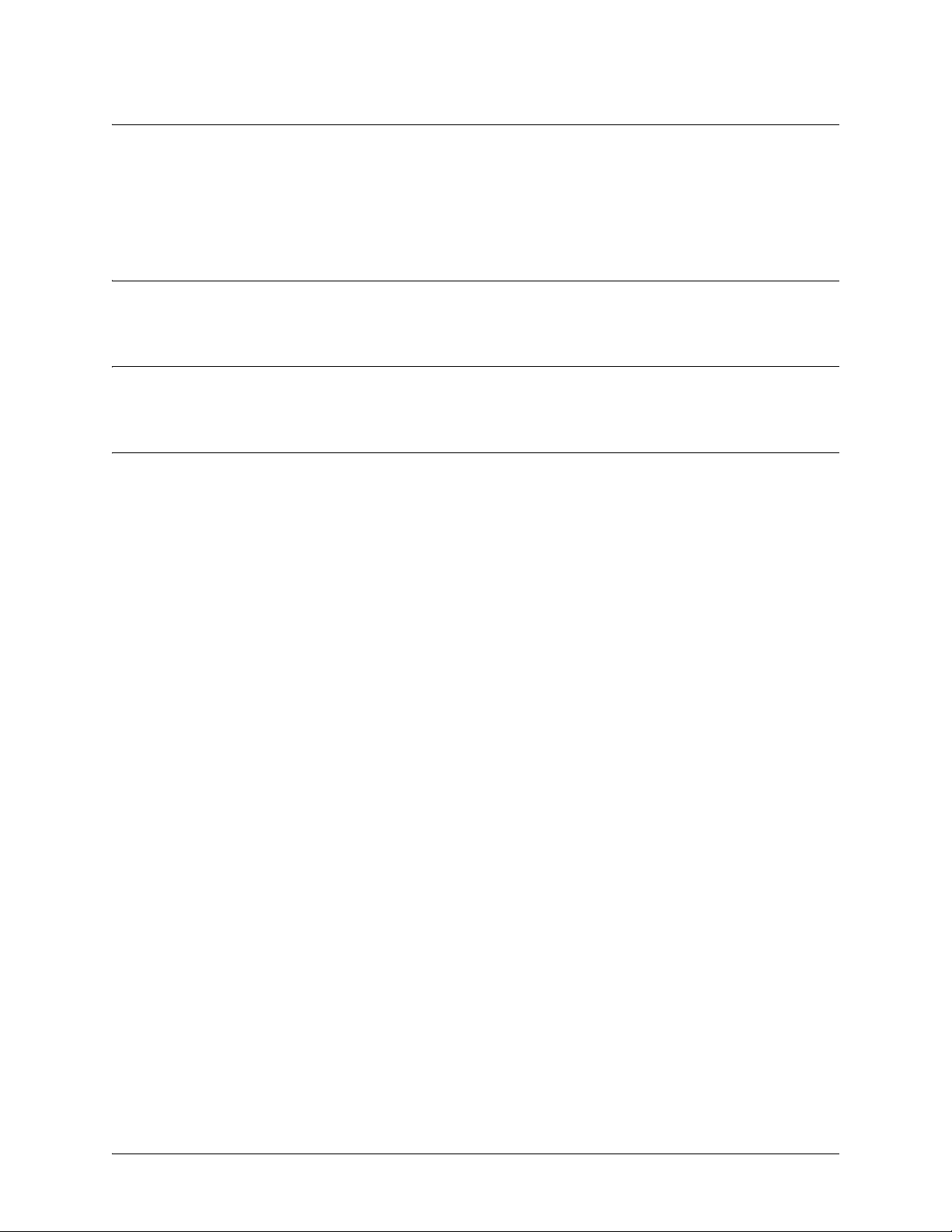
SROS Command Line Interface Reference Guide Enable Mode Command Set
clear access-list <listname>
Use the clear access-list command to clear all counters associated with all access lists (or a specified
access list).
Syntax Description
<listname> Optional. Specifies the name (label) of an access list
Default Values
No default value necessary for this command.
Usage Examples
The following example clears all counters for the access list labeled MatchAll:
ProCurve>enable
ProCurve#clear access-list MatchAll
5991-2114 © Copyright 2007 Hewlett-Packard Development Company, L.P. 24
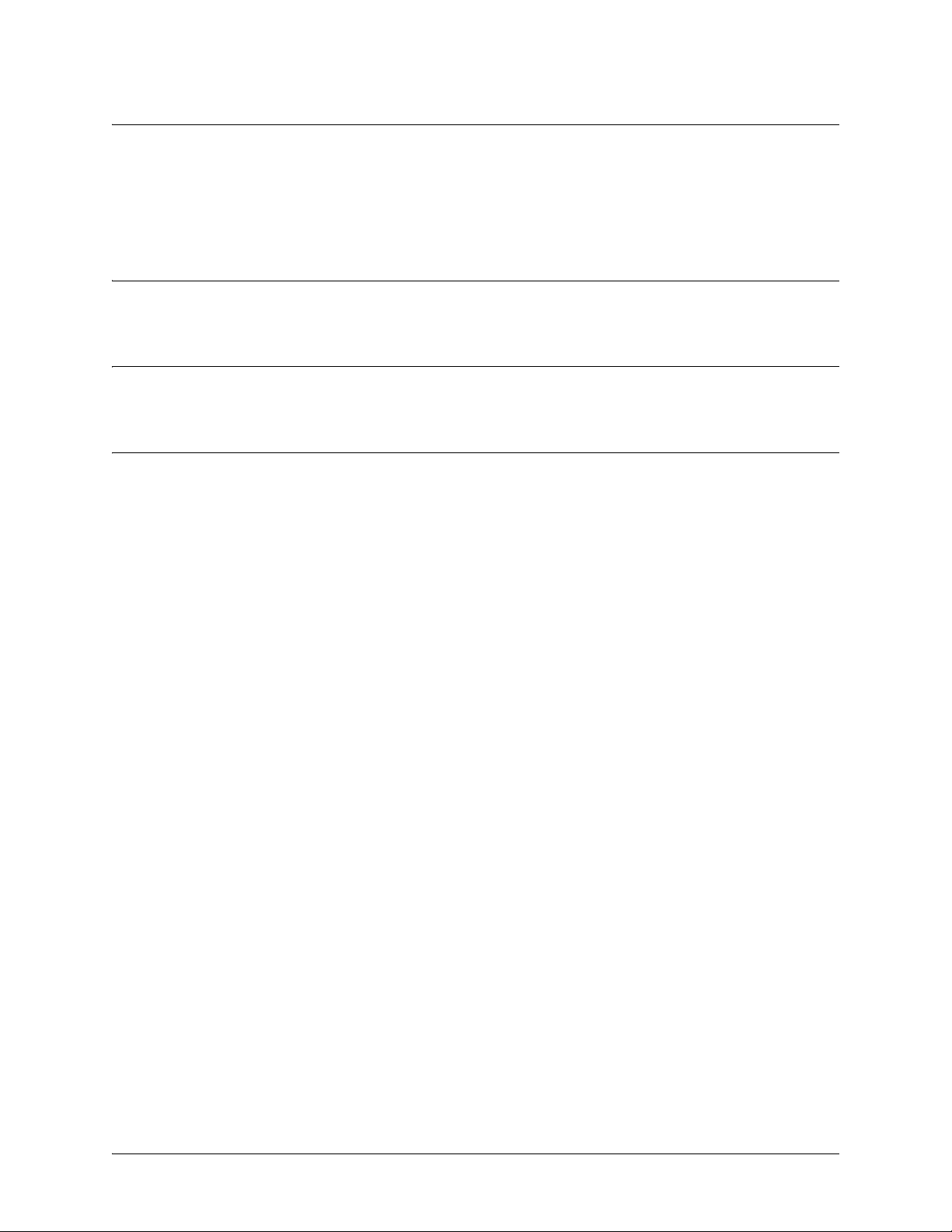
SROS Command Line Interface Reference Guide Enable Mode Command Set
clear arp-cache
Use the clear arp-cache command to remove all dynamic entries from the Address Resolution Protocol
(ARP) cache table.
Syntax Description
No subcommands.
Default Values
No default value necessary for this command.
Usage Examples
The following example removes all dynamic entries from the ARP cache:
ProCurve>enable
ProCurve#clear arp-cache
5991-2114 © Copyright 2007 Hewlett-Packard Development Company, L.P. 25

SROS Command Line Interface Reference Guide Enable Mode Command Set
clear arp-entry <address>
Use the clear arp-entry command to remove a single entry from the Address Resolution Protocol (ARP)
cache.
Syntax Description
<address> Specifies the IP address of the entry to remove.
Default Values
No default value necessary for this command.
Usage Examples
The following example removes the entry for 10.200.4.56 from the ARP cache:
ProCurve>enable
ProCurve#clear arp-entry 10.200.4.56
5991-2114 © Copyright 2007 Hewlett-Packard Development Company, L.P. 26
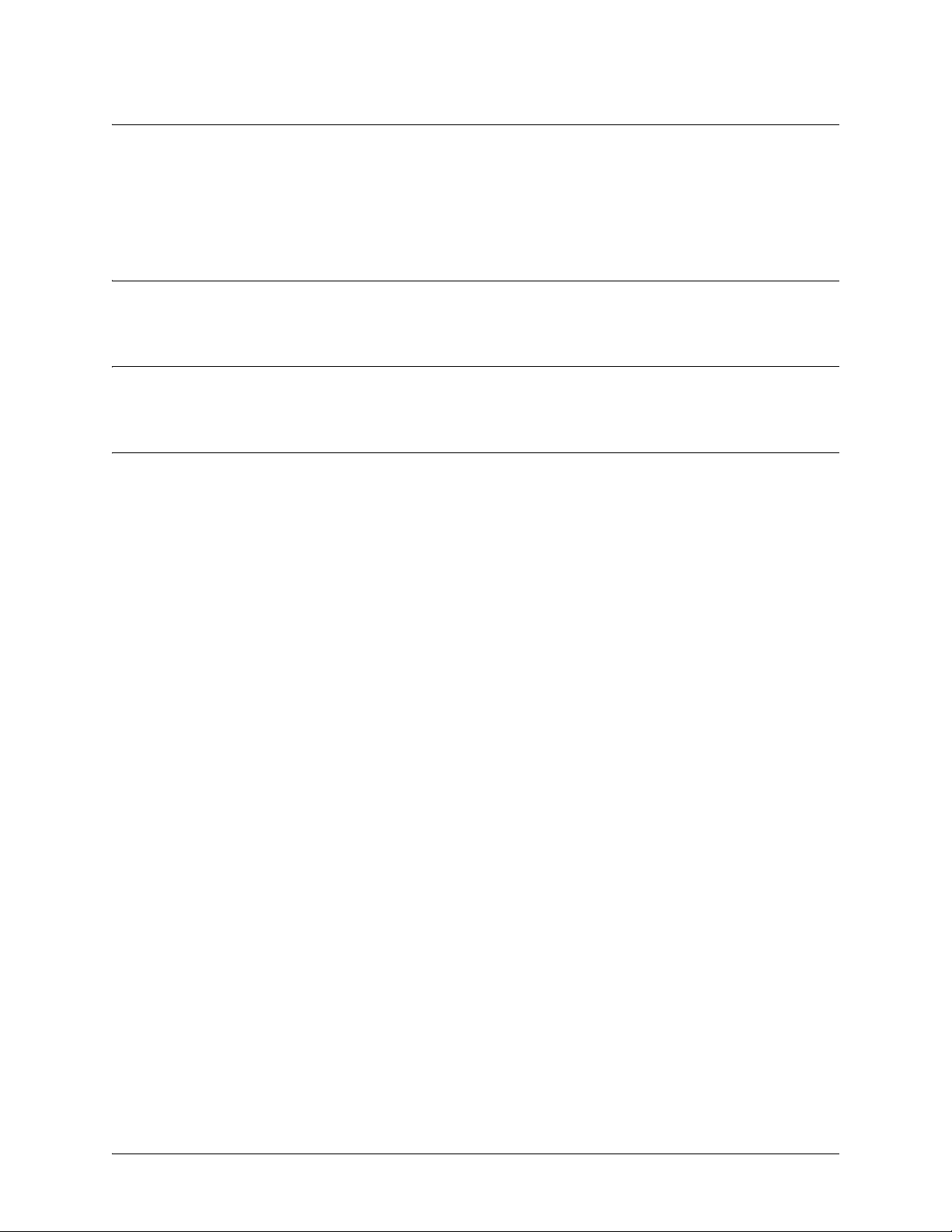
SROS Command Line Interface Reference Guide Enable Mode Command Set
clear bridge <group#>
Use the clear bridge command to clear all counters associated with bridging (or for a specified
bridge-group).
Syntax Description
<group#> Optional.
Specifies a single bridge group (1-255).
Default Values
No default value necessary for this command.
Usage Examples
The following example clears all counters for bridge group 17:
ProCurve>enable
ProCurve#clear bridge 17
5991-2114 © Copyright 2007 Hewlett-Packard Development Company, L.P. 27
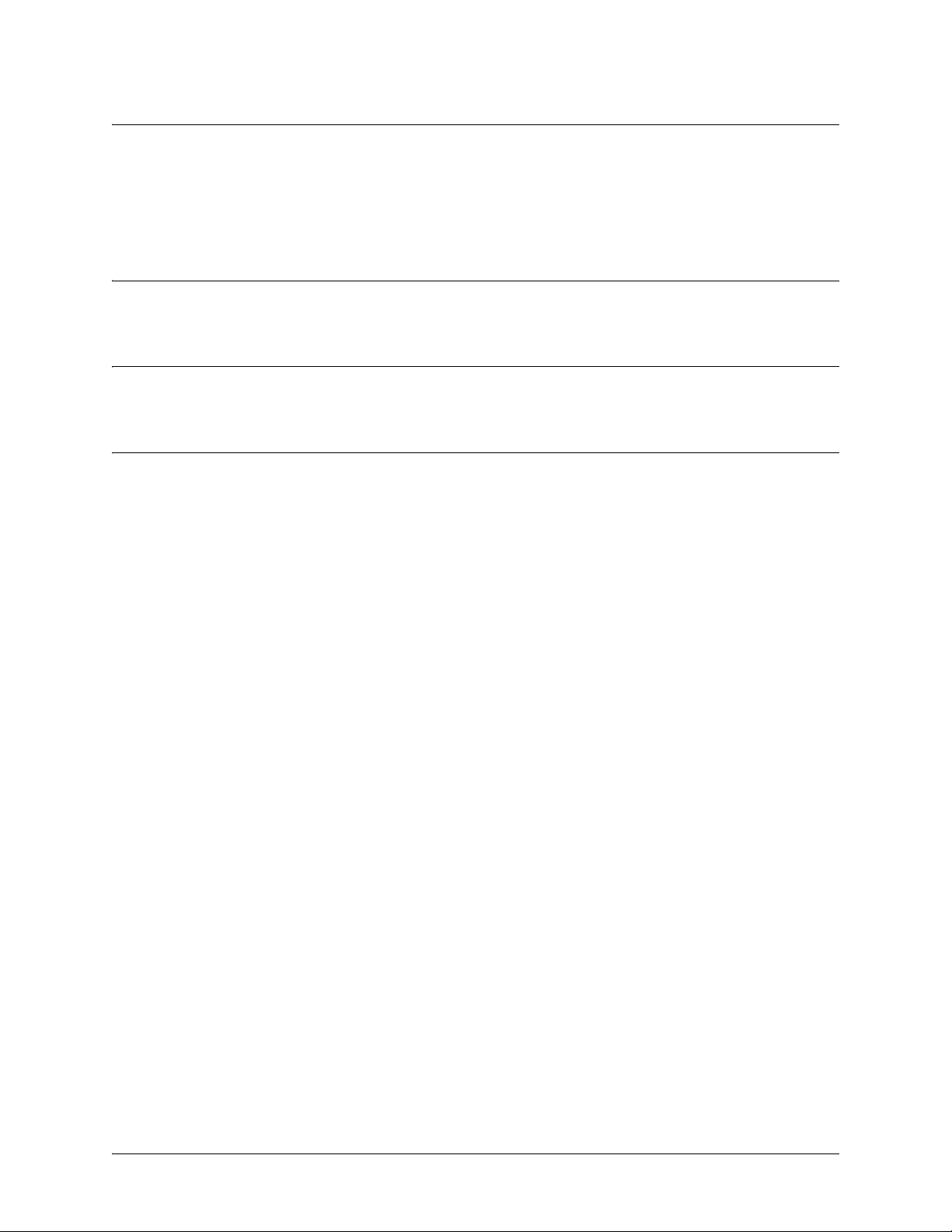
SROS Command Line Interface Reference Guide Enable Mode Command Set
clear buffers max-used
Use the clear buffers max-used command to clear the maximum-used statistics for buffers displayed in
the show memory heap command.
Syntax Description
No subcommands.
Default Values
No default value necessary for this command.
Usage Examples
The following example clears the maximum-used buffer statics:
ProCurve>enable
ProCurve#clear buffers max-used
5991-2114 © Copyright 2007 Hewlett-Packard Development Company, L.P. 28
