HP Pro 8 Maintenance And Service Manual
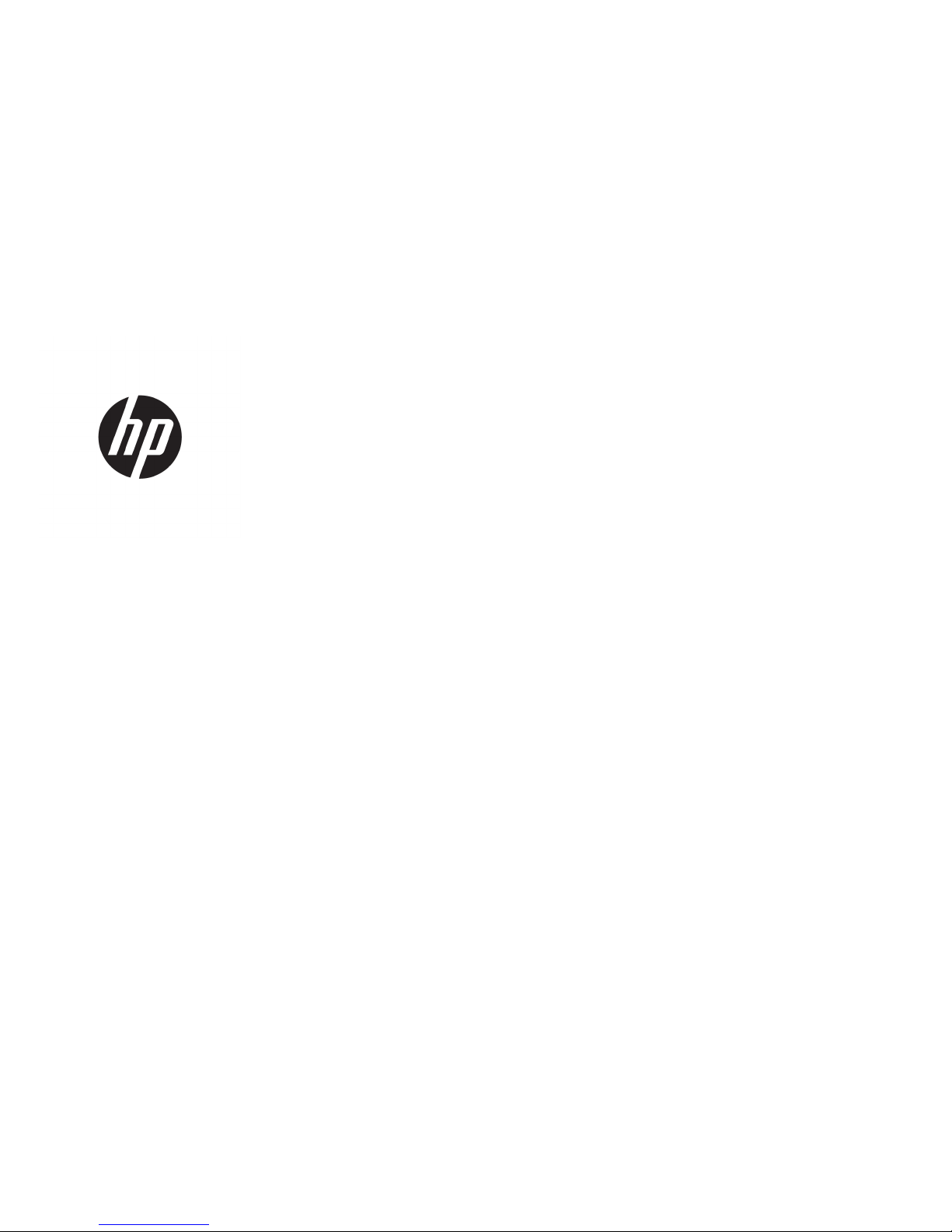
HP Pro 8 Tablet with Voice
Maintenance and Service Guide
IMPORTANT! This document is intended for HP
authorized service providers only.

© Copyright 2017 HP Development Company,
L.P.
© 2017 Google Inc. All rights reserved. Android
and Google are registered trademarks of
Google Inc. Bluetooth is a trademark owned by
its proprietor and used by HP Inc. under license.
SD Logo is a trademark of its proprietor.
The information contained herein is subject to
change without notice. The only warranties for
HP products and services are set forth in
the express warranty statements
accompanying such products and services.
Nothing herein should be construed as
constituting an additional warranty. HP shall
not be liable for technical or editorial errors or
omissions contained herein.
First Edition: April 2017
Document Part Number: 918956-001
Product notice
This guide describes features that are common
to most models. Some features may not be
available on your tablet.
Software terms
By installing, copying, downloading, or
otherwise using any software product
preinstalled on this tablet, you agree to be
bound by the terms of the HP End User License
Agreement (EULA). If you do not accept these
license terms, your sole remedy is to return the
entire unused product (hardware and software)
within 14 days for a refund subject to the
refund policy of your place of purchase.
For any further information or to request a full
refund of the tablet, please contact your local
point of sale (the seller).
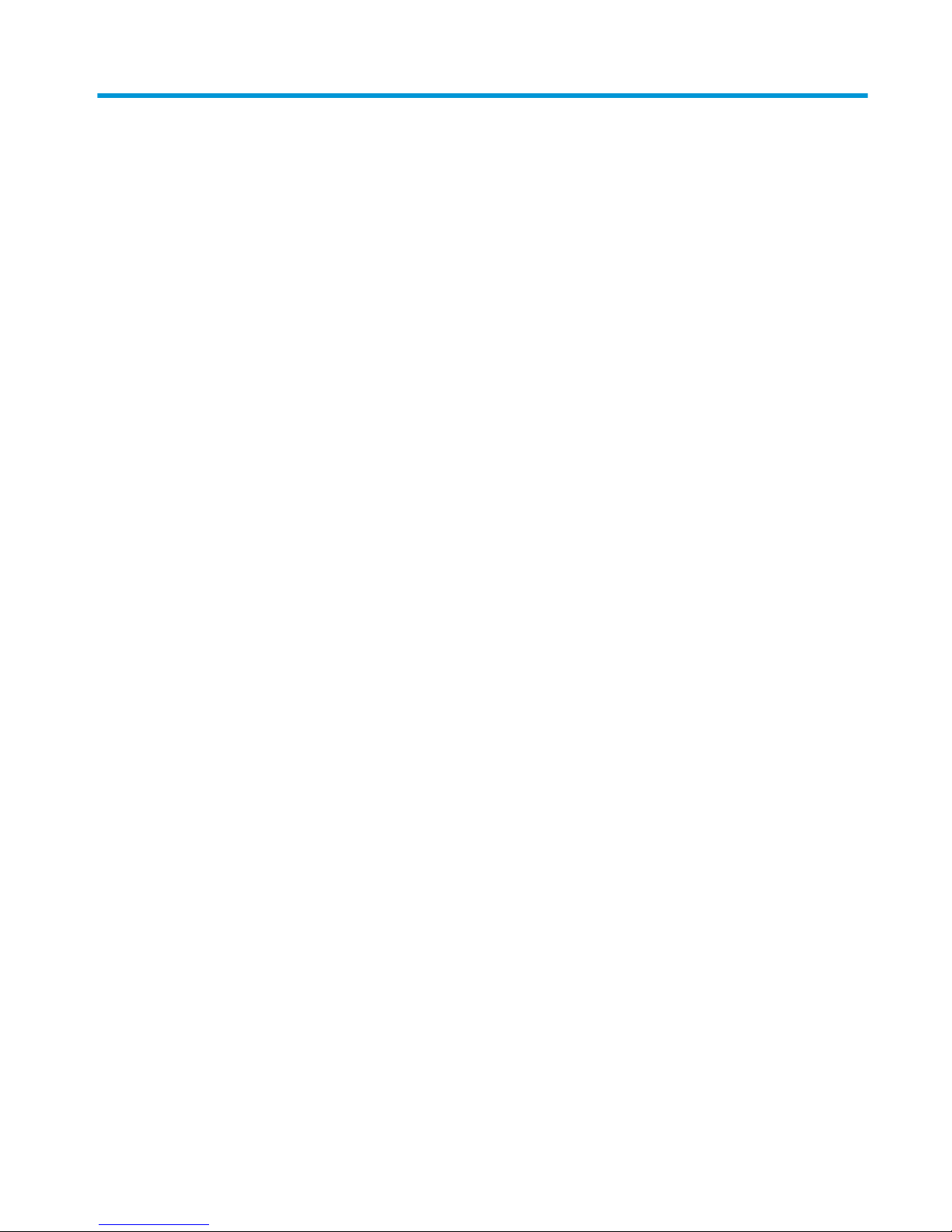
Table of contents
1 Product description ....................................................................................................................................... 1
2 External component identication .................................................................................................................. 3
Identifying components ......................................................................................................................................... 3
Front .................................................................................................................................................... 3
Back ..................................................................................................................................................... 5
Locating product information ................................................................................................................................ 6
Locating system information ................................................................................................................................ 6
3 Illustrated parts catalog ................................................................................................................................ 7
Tablet major components ...................................................................................................................................... 7
Miscellaneous parts ............................................................................................................................................... 9
4 Removal and replacement preliminary requirements ..................................................................................... 10
Tools required ...................................................................................................................................................... 10
Service considerations ......................................................................................................................................... 10
Plastic parts ....................................................................................................................................... 10
Cables and connectors ...................................................................................................................... 10
Grounding guidelines ........................................................................................................................................... 10
Electrostatic discharge damage ........................................................................................................ 10
Packaging and transporting guidelines .......................................................................... 12
Workstation guidelines ................................................................................ 12
5 Removal and replacement procedures ........................................................................................................... 14
Tablet component replacement procedures ....................................................................................................... 14
Card tray ............................................................................................................................................................... 14
Back cover ............................................................................................................................................................ 15
Battery ................................................................................................................................................................. 16
Middle frame cover .............................................................................................................................................. 17
Rear-facing webcam ............................................................................................................................................ 18
Antenna board ..................................................................................................................................................... 20
Speaker ................................................................................................................................................................ 21
Volume and power button board ......................................................................................................................... 23
System board ....................................................................................................................................................... 24
Front-facing webcam ........................................................................................................................................... 26
Touchscreen display panel assembly .................................................................................................................. 27
iii
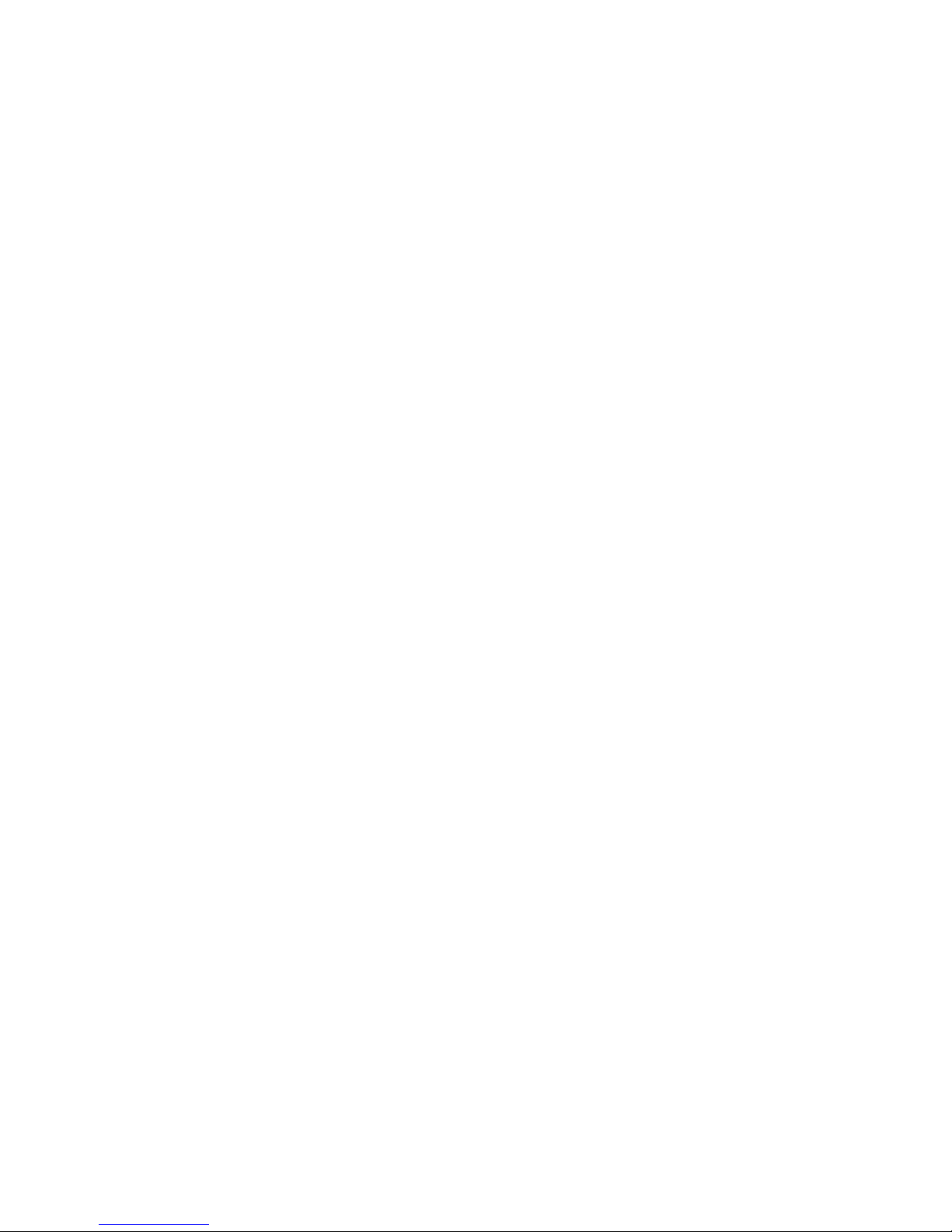
6 Specications .............................................................................................................................................. 28
7 Backing up and recovering your data ............................................................................................................. 29
Automatically updating apps .............................................................................................................................. 29
Manually updating apps, widgets, and the operating system ............................................................................ 29
Back up and reset ................................................................................................................................................ 29
Factory data reset ................................................................................................................................................ 30
Resetting with your tablet turned on ............................................................................................... 30
Resetting with your tablet without the operating system ............................................................... 30
Updating your tablet using an over-the-air (OTA) update .................................................................................. 31
Updating your tablet using a le-based update ................................................................................................. 32
8 Power adapter requirements ........................................................................................................................ 33
Requirements for all countries ............................................................................................................................ 33
Requirements for specic countries and regions ................................................................................................ 33
9 Recycling .................................................................................................................................................... 35
Index ............................................................................................................................................................. 36
iv

1 Product description
Category Description
Product Name HP Pro 8 Tablet with Voice
Processor MediaTek MT8735V/W
Panel
8 inch (21.07 cm), 800x1280, 16:10 aspect ratio, brightness: typical 500 nits (cd/m2)
10-nger capacitive multi-touch
Memory 2 GB LPDDR3, integrated onto system board
Storage 16 GB eMMC
Audio and video Support voice call via single 1.2 W internal speaker, wired or Bluetooth® headset, speaker and
receiver mode
Front-facing camera: 2 MP xed focus
Back camera: 5 MP auto focus with ash LED
One external microphone from audio-out (headphone)/audio-in (microphone) combo jack
Sensors Accelerometer
Ambient light sensor (ALS)
Proximity Sensor
Gyroscope
Wireless networking WPAN Bluetooth:
Bluetooth 4.0 LE
WLAN:
802.11 b/g/n, 2.4 GHz
Support for Miracast
GPS:
GPS, A-GPS, GLONASS, Geo Tagging
WWAN:
GSM 850/900/1800/1900, WCDMA B1 and B8, LTE (Band 3 and 40)
Single SIM card
External expansion
●
MicroSD card slot expandable up to 64 GB, supports SD and SDHC
●
On-The-Go (OTG) 2.0 extension cable to connect to USB devices. In addition to data transfer
it can connect to peripherals such as a mouse or keyboard, and connect to a USB stick or
external drive.
●
USB to microUSB extension cable to connect to USB devices.
Ports
●
Audio: 3.5 mm audio-out (headphone)/audio-in (microphone) combo jack for headset
●
Micro Type-B USB connector
●
Micro SIM card + microSD card slot supporting a single card tray
1
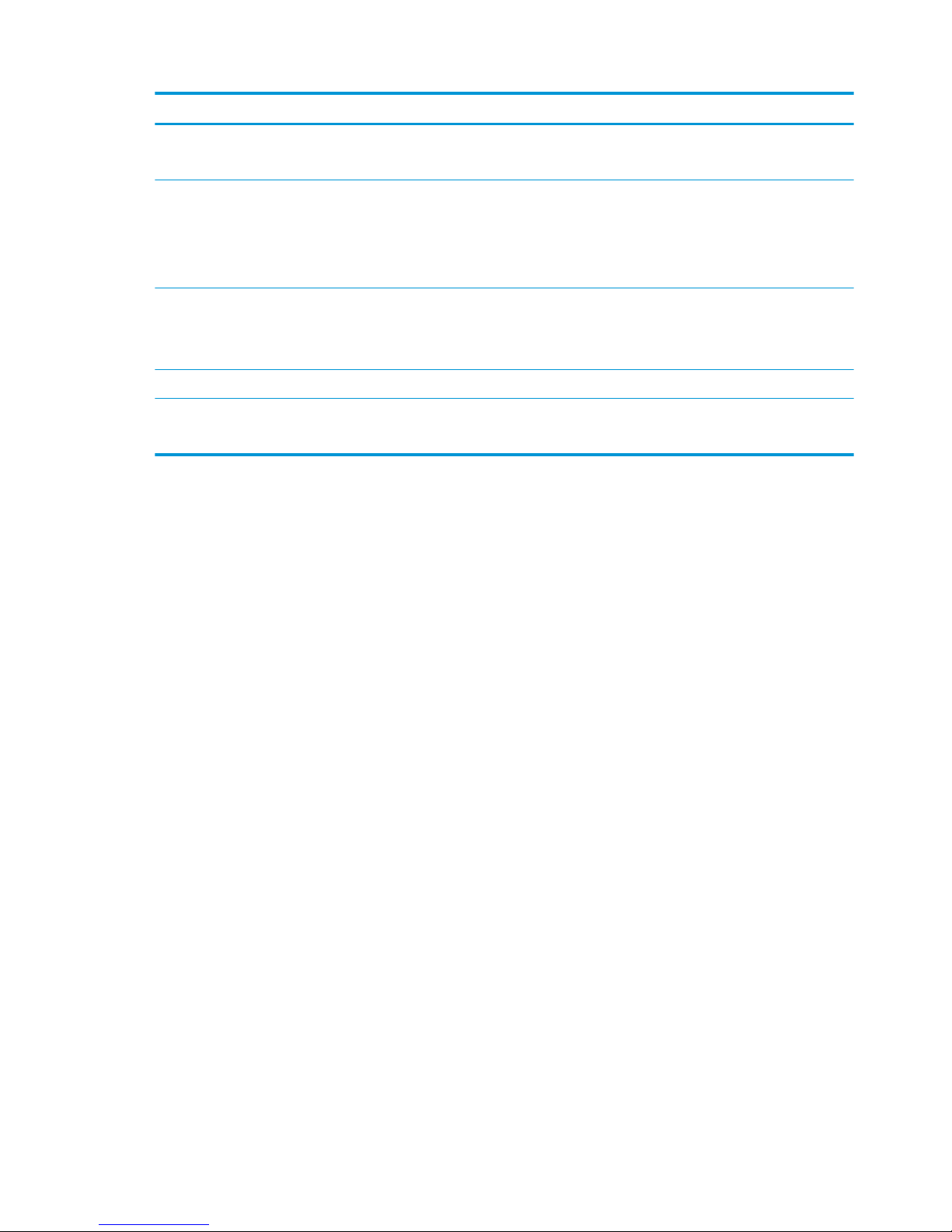
Category Description
●
1 barrel charger
●
POGO pin connector
Power requirements Battery:
Non-removable, 6000 mAh, 3.8 V Lithium-Ion Polymer battery
Adapter:
Barrel type charger
Operating system Preinstalled:
Android v6.0
Supports OTA update of Android v7.0.
Software Supports OTA updates for 3 years after purchase.
Serviceability End user replaceable parts:
●
AC adapter
2 Chapter 1 Product description
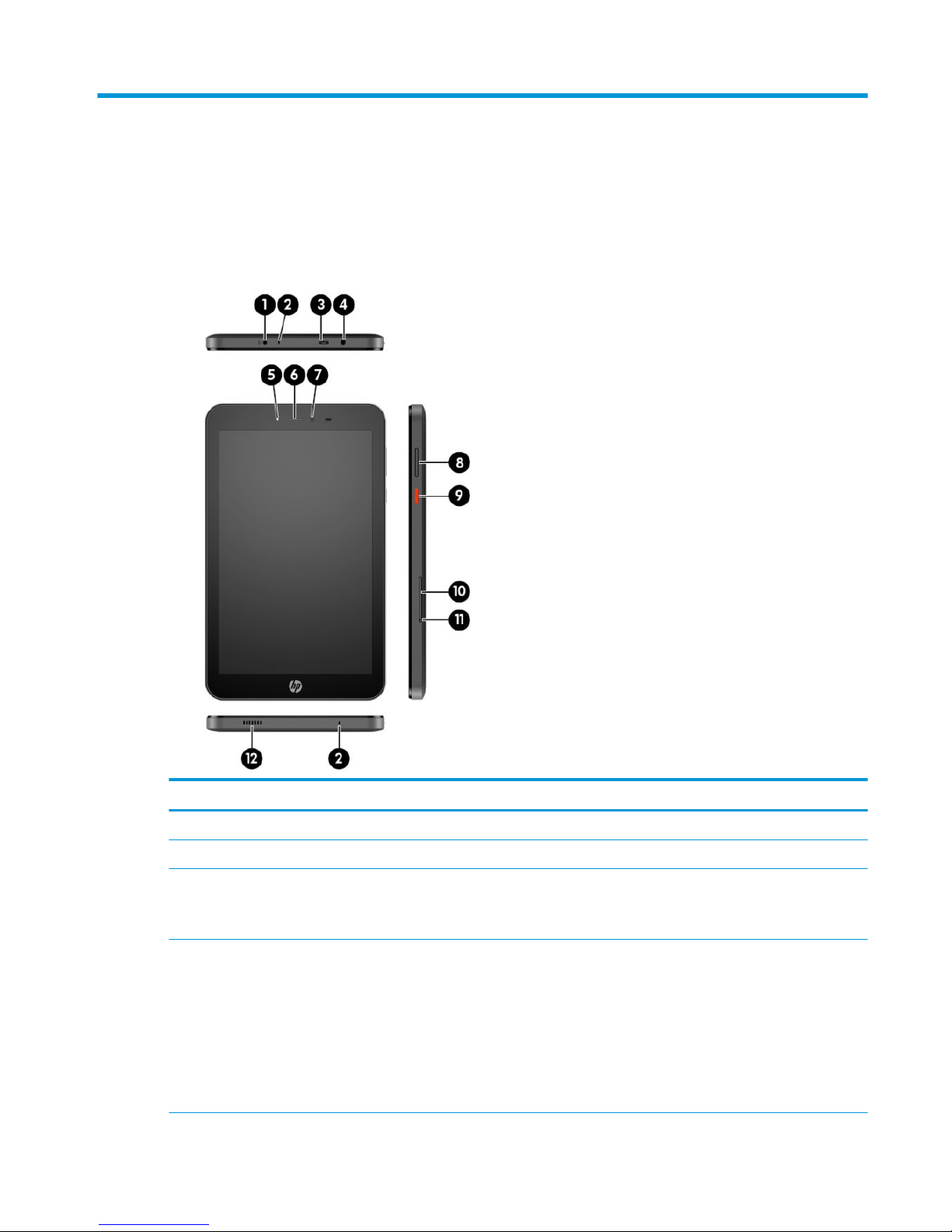
2 External component identication
Identifying components
Front
Component Description
(1) Power connector Connects an AC adapter.
(2) Microphones Receive sound.
(3) Micro-B USB port Provides data transfer.
NOTE: A micro-B USB extension cable is included with your
voice tablet for connecting to USB devices.
(4) Audio-out (headphone)/Audio-in (microphone)
combo jack
Connects optional powered stereo speakers, headphones,
earbuds, a headset, or a television audio cable. Also connects an
optional headset microphone. This jack does not support
optional standalone microphones.
WARNING! To reduce the risk of personal injury, lower the
volume setting before putting on headphones, earbuds, or a
headset.
NOTE: When a device is connected to the jack, the speakers are
disabled.
Identifying components 3
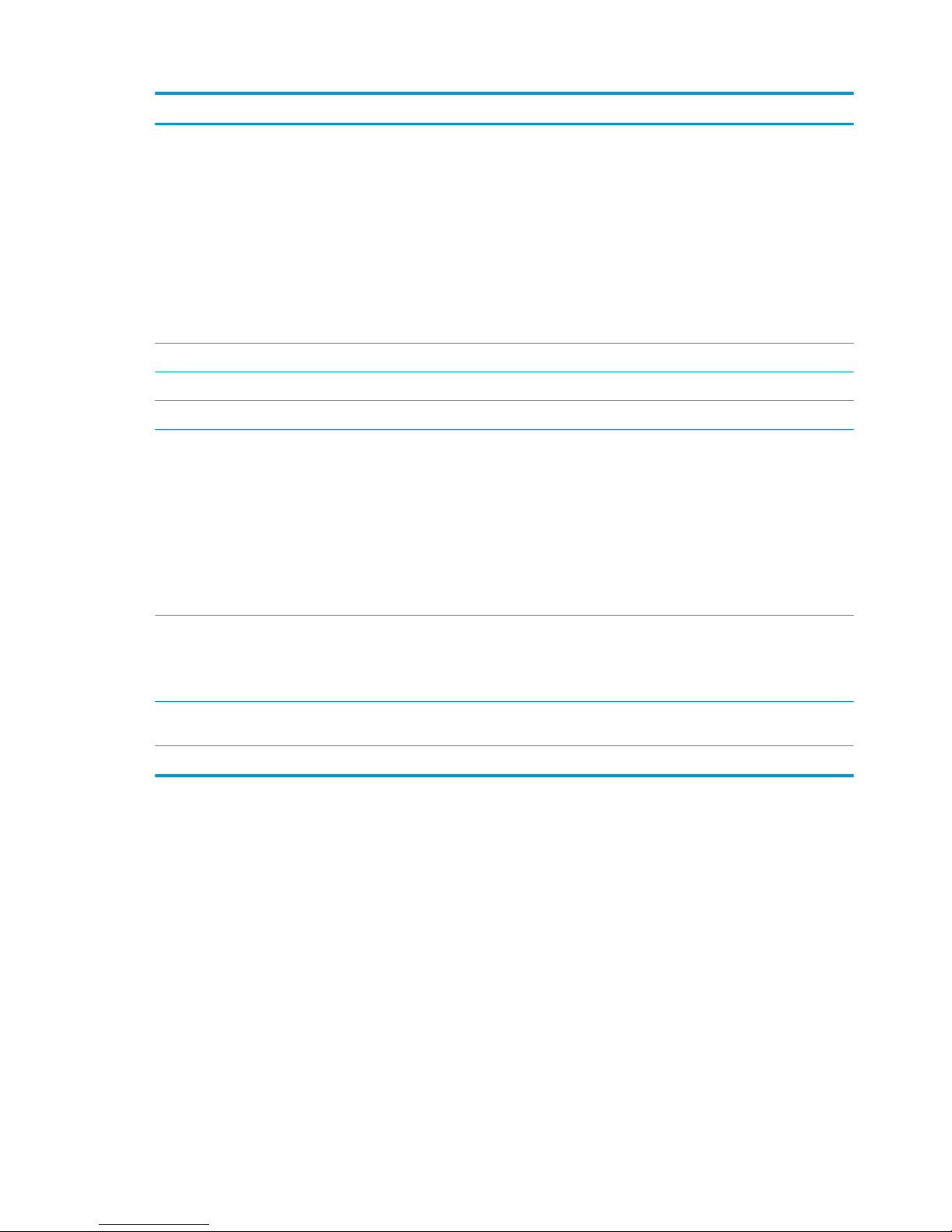
Component Description
(5) Battery light When AC power is connected:
●
White: The battery charge is greater than 99 percent.
●
Amber: The battery charge is from 0 to 99 percent.
●
O: The battery is not charging.
When AC power is disconnected (battery not charging):
●
Blinking amber: The battery has reached a low battery
level. When the battery has reached a critical battery level,
the battery light begins blinking rapidly.
●
O: The battery is not charging.
(6) Earpiece Produces sound for phone calls.
(7) Camera Records video and captures photographs.
(8) Volume button Press to increase or decrease sound.
(9) Power button
●
When the voice tablet is o, press and hold the button for
about 2 seconds to turn on the voice tablet.
●
When the voice tablet is on, press the button briey to
initiate Sleep.
●
When the voice tablet is in the Sleep state, press the
button briey to exit Sleep.
CAUTION: Pressing and holding down the power button
without waiting for the Power o message can result in the loss
of unsaved information.
(10) Micro SIM card/MicroSD memory card tray Supports a micro subscriber identity module (SIM) card and a
microSD memory card in a dual-compartment tray.
NOTE: Your device has read/write support for microSD
memory cards up to 64 GB.
(11) Card tray access hole Insert a small straightened paper clip into the hole to release the
tray.
(12) Speaker Produces sound.
4 Chapter 2 External component identication
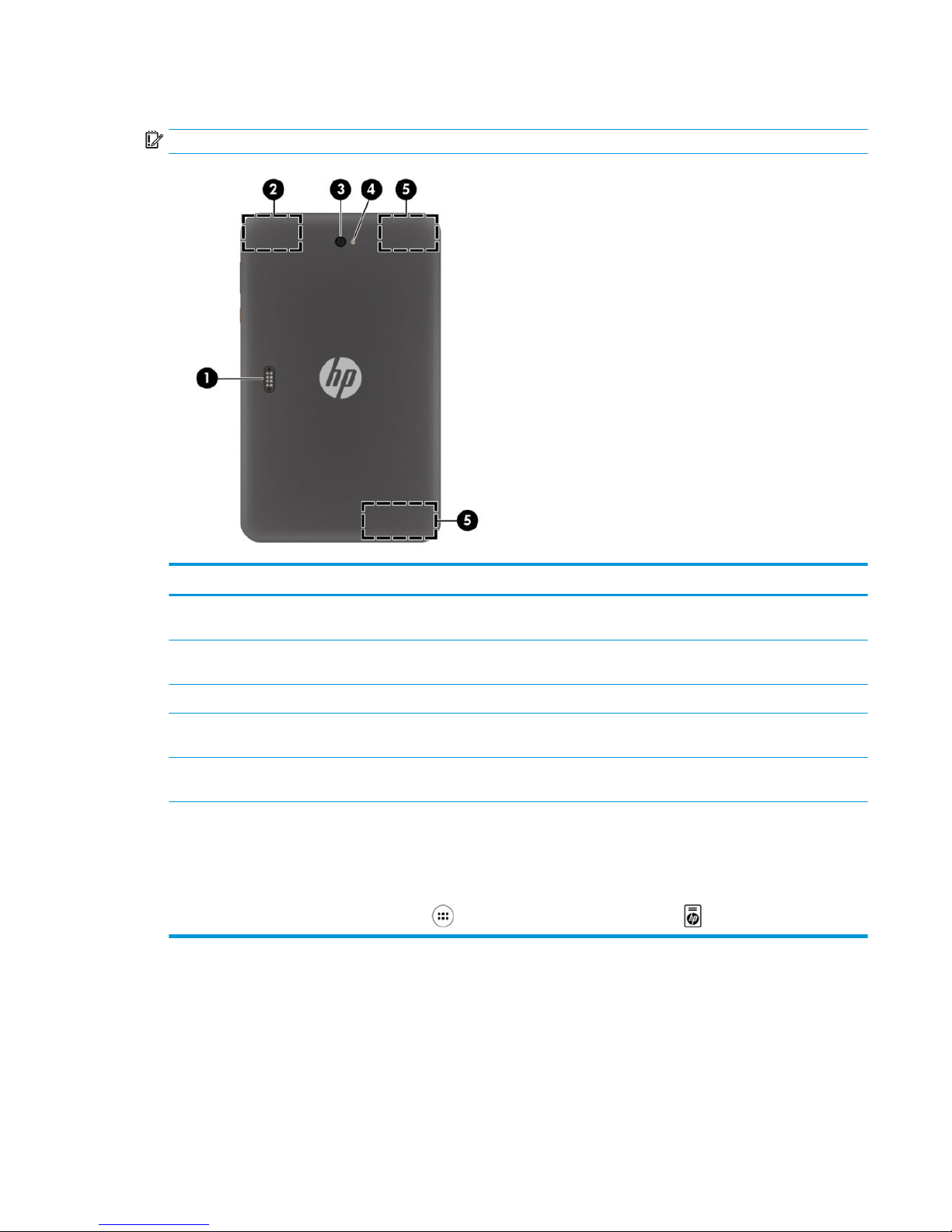
Back
IMPORTANT: Only HP service providers are authorized to open the back cover.
Component Description
(1) Accessory connector Allows you to connect accessories (purchased separately) that
support POGO pin connectors.
(2) WLAN antenna* Sends and receives wireless signals to communicate with
wireless local area networks (WLANs).
(3) Camera Records video and captures photographs.
(4) Camera ash Provides a camera ash. You can control the ash using camera
apps.
(5) WWAN antennas* Send and receive wireless signals to communicate with wireless
wide area networks (WWANs).
*The antennas are not visible from the outside of the voice tablet. For optimal transmission, keep the areas immediately around the
antennas free from obstructions.
For wireless regulatory notices, see the section of the Product Notices that applies to your country or region.
To access this guide:
▲
On the Home screen, touch the All Apps icon , and then touch the HP Documentation app . Select the document.
Identifying components 5
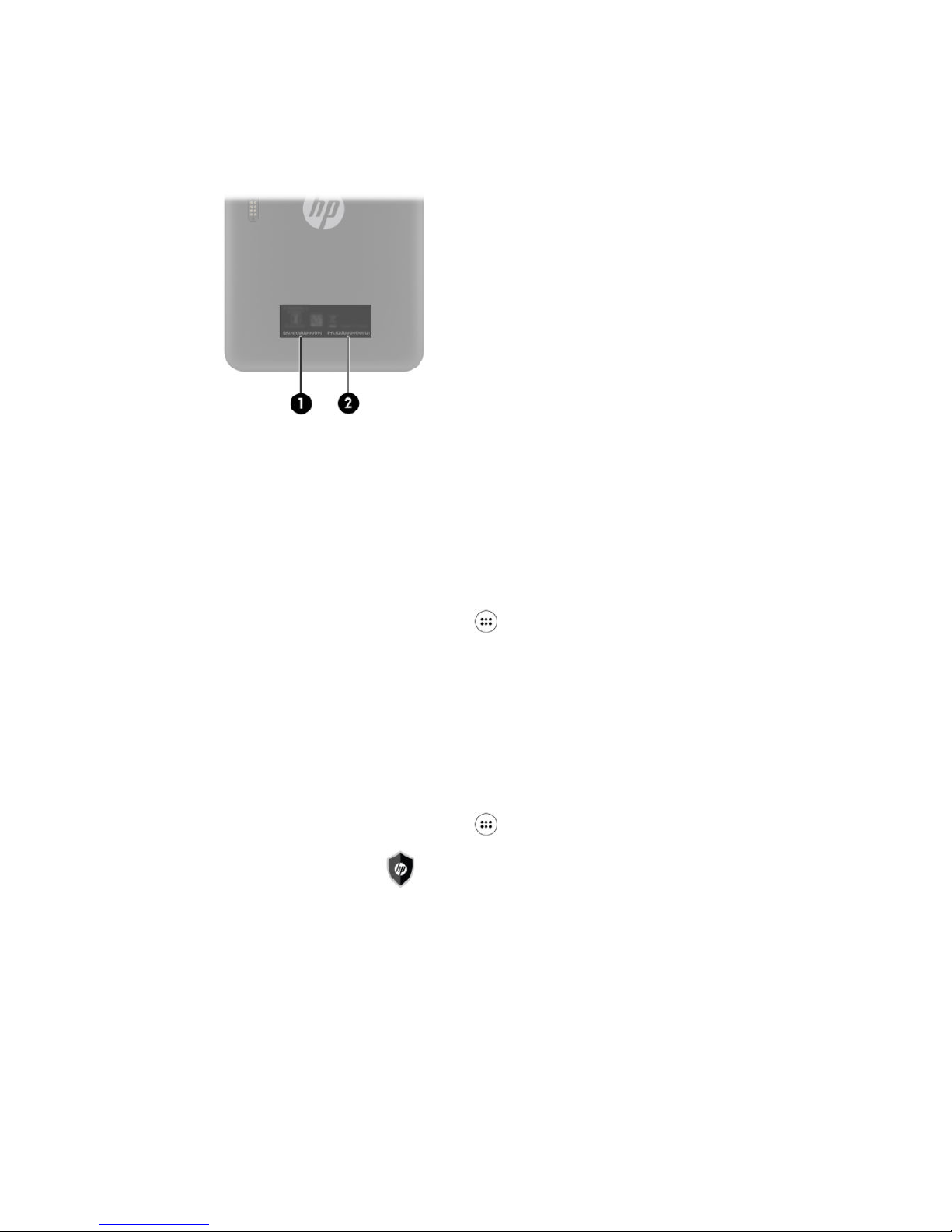
Locating product information
The serial number (1) and product number (2) of your tablet are located on the back cover of the tablet. You
may need the information when you travel internationally or when you contact support.
Locating system information
System information is also available from two apps: Settings and HP Device Hub.
The About tablet option of the Settings app provides information about the serial number, product number,
and IMEI.
To access the About tablet setting:
1.
On the Home screen, touch the All Apps icon .
2. Touch Settings, and then touch About tablet.
View the model number and version information.
3. To view IMEI and serial number information, touch Status.
The HP Device Hub app also provides access to system information, warranty information, support, operating
system updates.
To access the HP Device Hub app:
1.
On the Home screen, touch the All Apps icon .
2.
Touch the HP Device Hub icon .
6 Chapter 2 External component identication
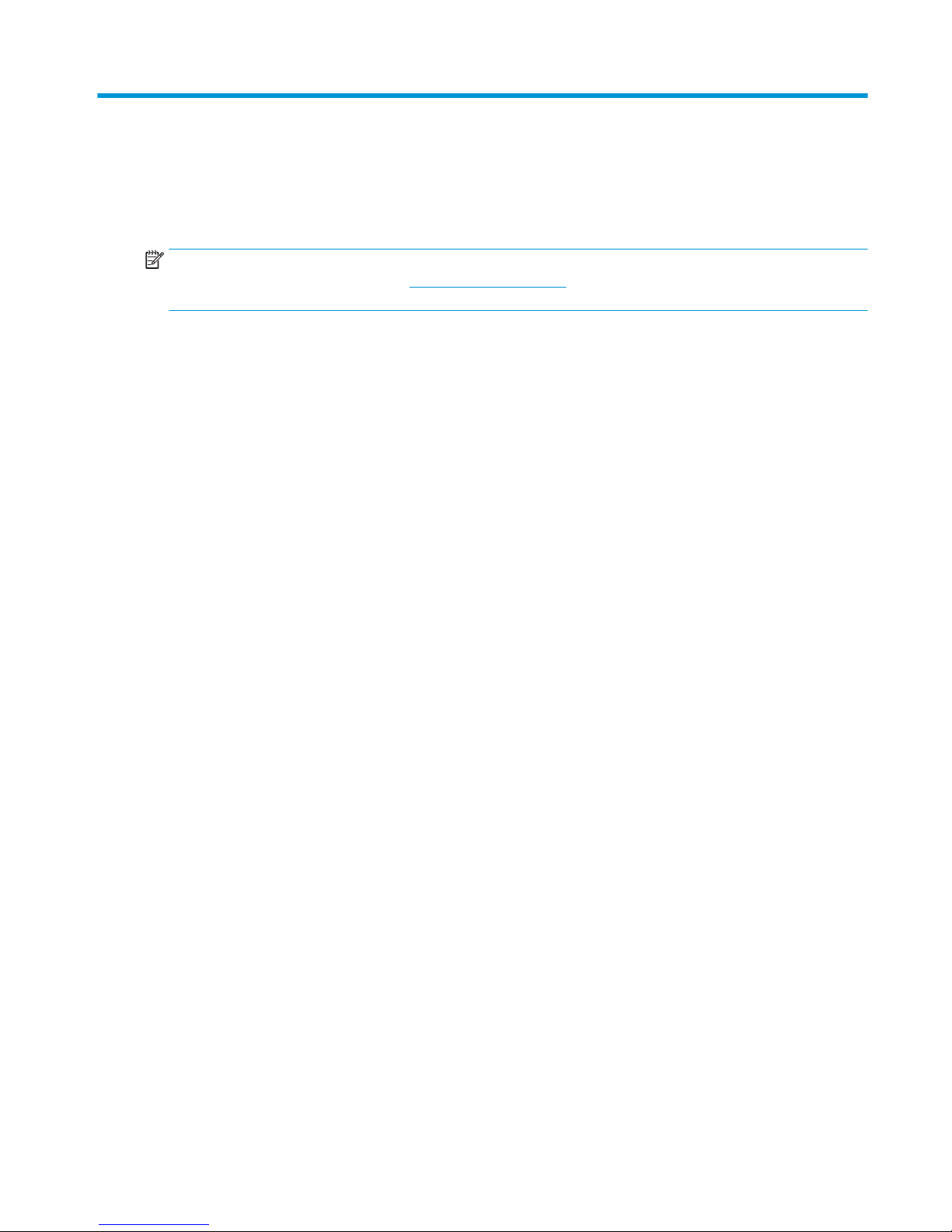
3 Illustrated parts catalog
Tablet major components
NOTE: HP continually improves and changes product parts. For complete and current information on
supported parts for your tablet, go to http://partsurfer.hp.com, select your country or region, and then follow
the on-screen instructions.
Tablet major components 7
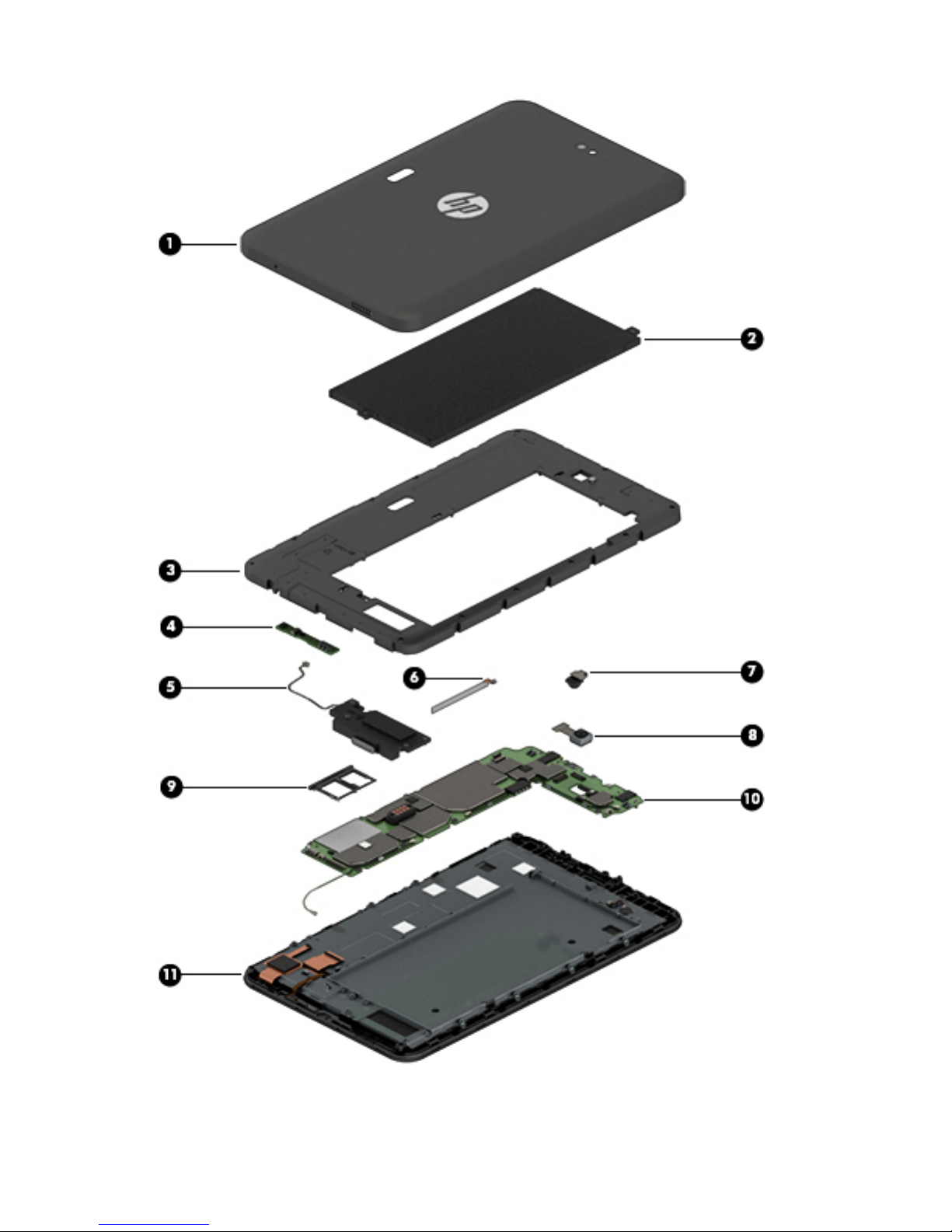
8 Chapter 3 Illustrated parts catalog
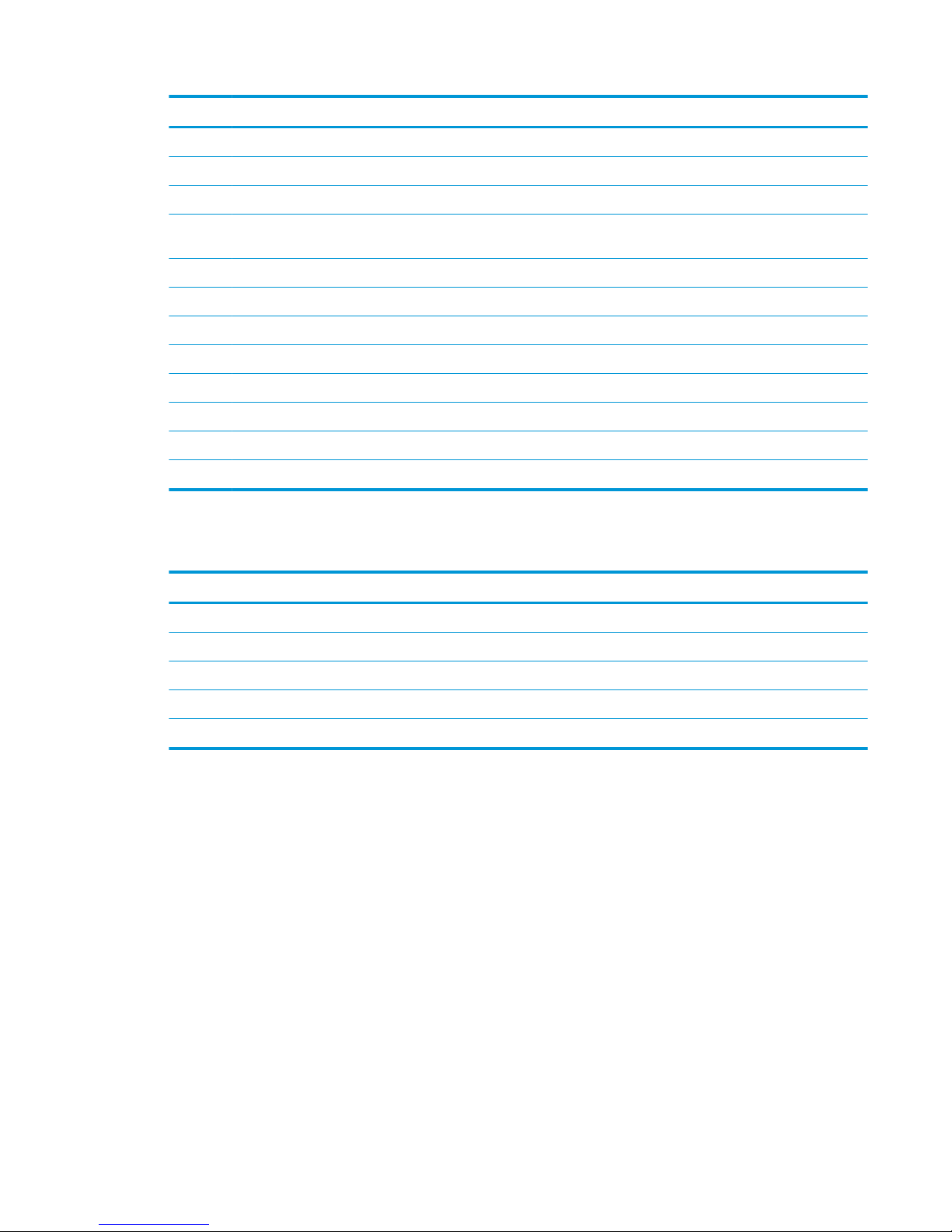
Item Component Spare part number
(1) Back cover (includes camera lens) 926157-001
Back cover with logo (includes camera lens) 937866-001
(2) Battery, 6000 mAh, 3.8 V Lithium-Ion Polymer 928848-001
(3) Middle frame cover(includes graphite heat sink, camera light guide, Wi-Fi antennas, GPS,
Bluetooth, and ngerprint reader sensor)
926158-001
(4) Antenna board 926160-001
(5) Speaker kit (includes speaker and cables) 926164-001
(6) Volume and power button board 926161-001
(7) Front-facing webcam (includes cable) 926165-001
(8) Rear-facing webcam (includes cable) 926166-001
(9) Micro SIM/microSD card tray 926162-001
(10) System board (includes motor, coaxial line, and ngerprint reader strobe light) 926568-001
(11) Touchscreen display panel assembly 926159-001
Miscellaneous parts
Component Spare part number
AC adapter 100-240 V input, 9 V/3 A output 922504-001
AC adapter 100-240 V input, 5 V/3 A output 928873-001
Cable micro-B USB to USB 931553-001
Cable micro-OTG 931553-001
Screw kit 926163-001
Miscellaneous parts 9
