Page 1

LASERJET PRO 400
Repair Manual
M401
Page 2
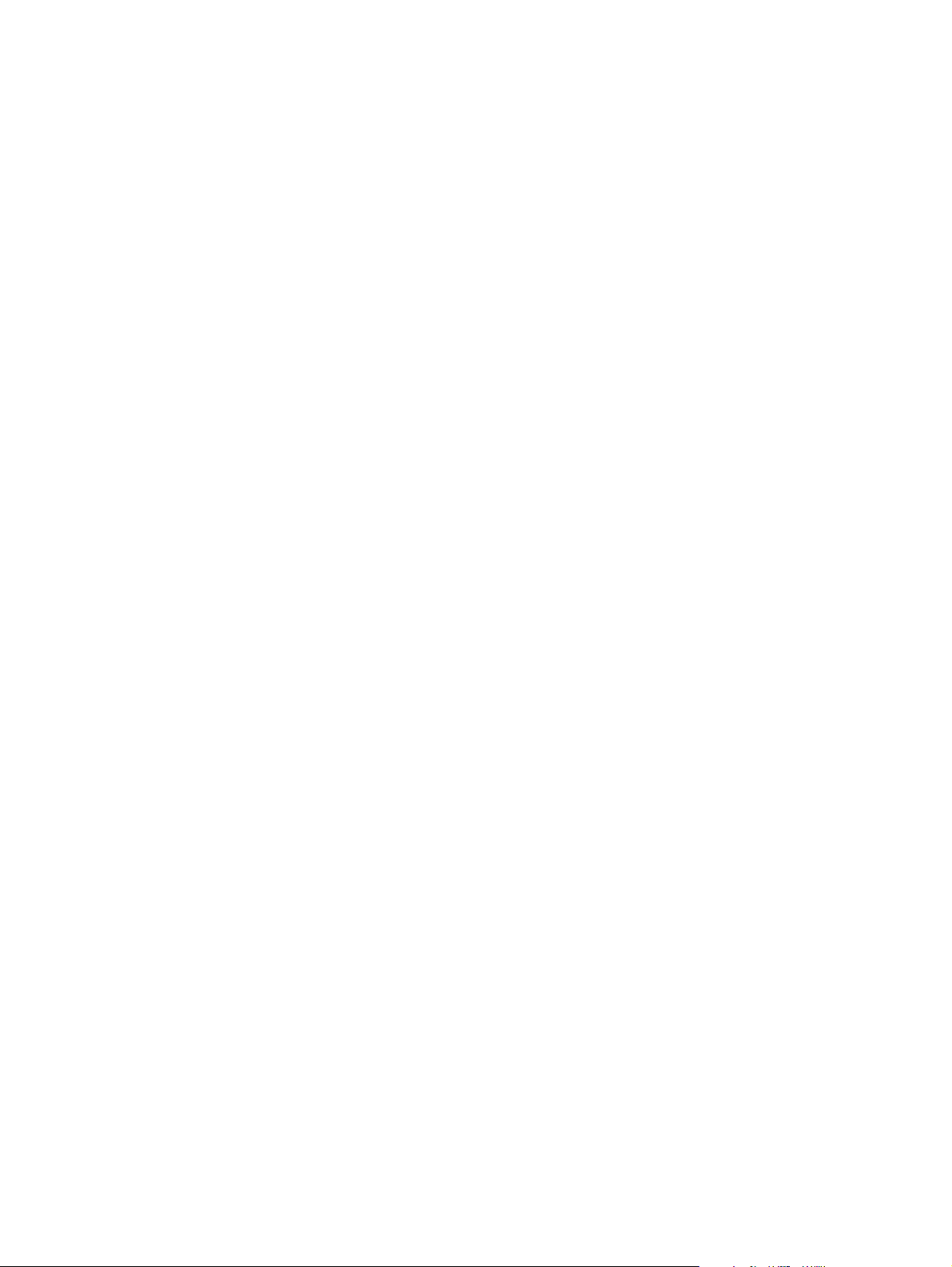
Page 3
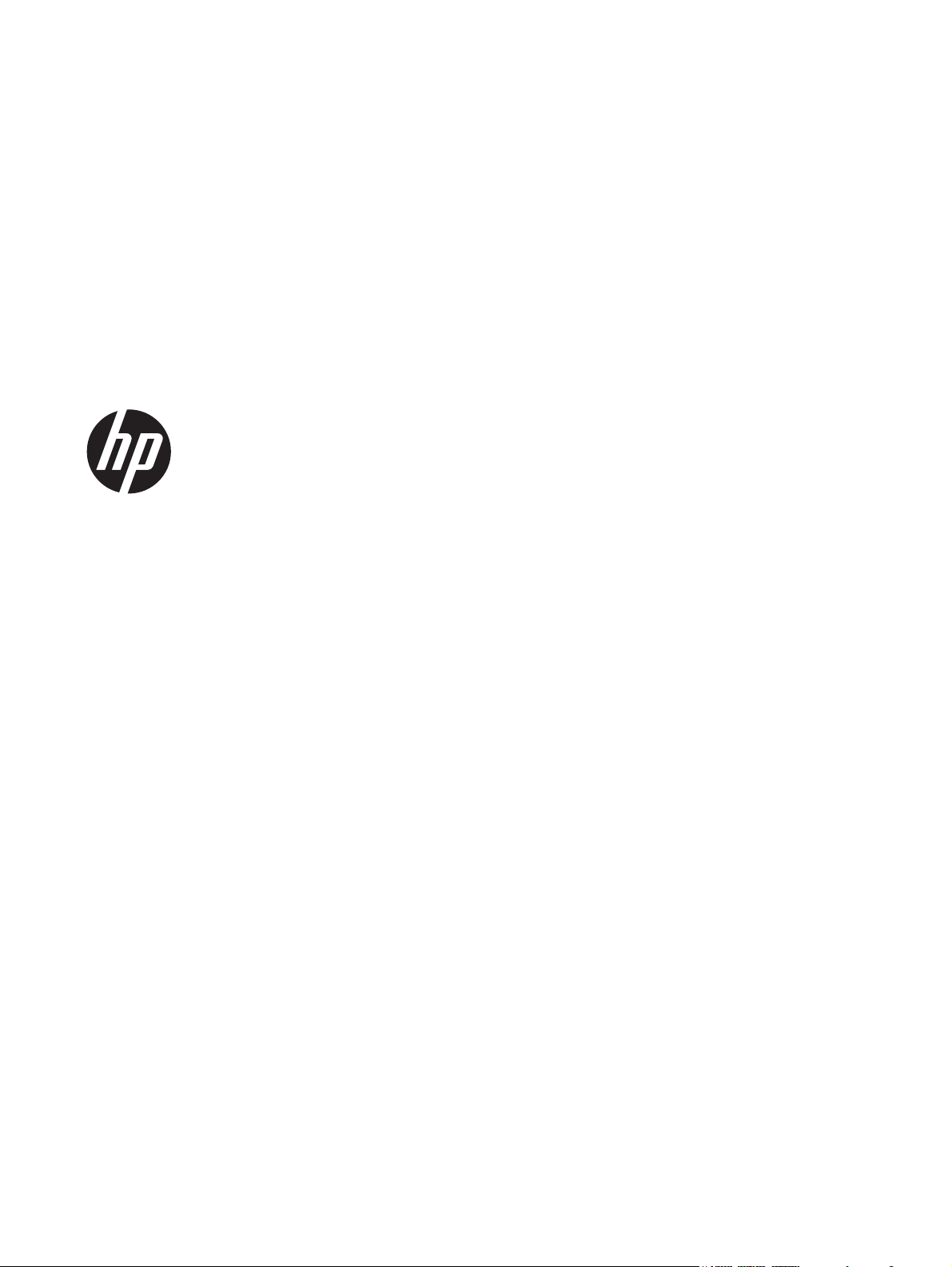
HP LaserJet Pro 400 M401 Printer Series
Repair Manual
Page 4
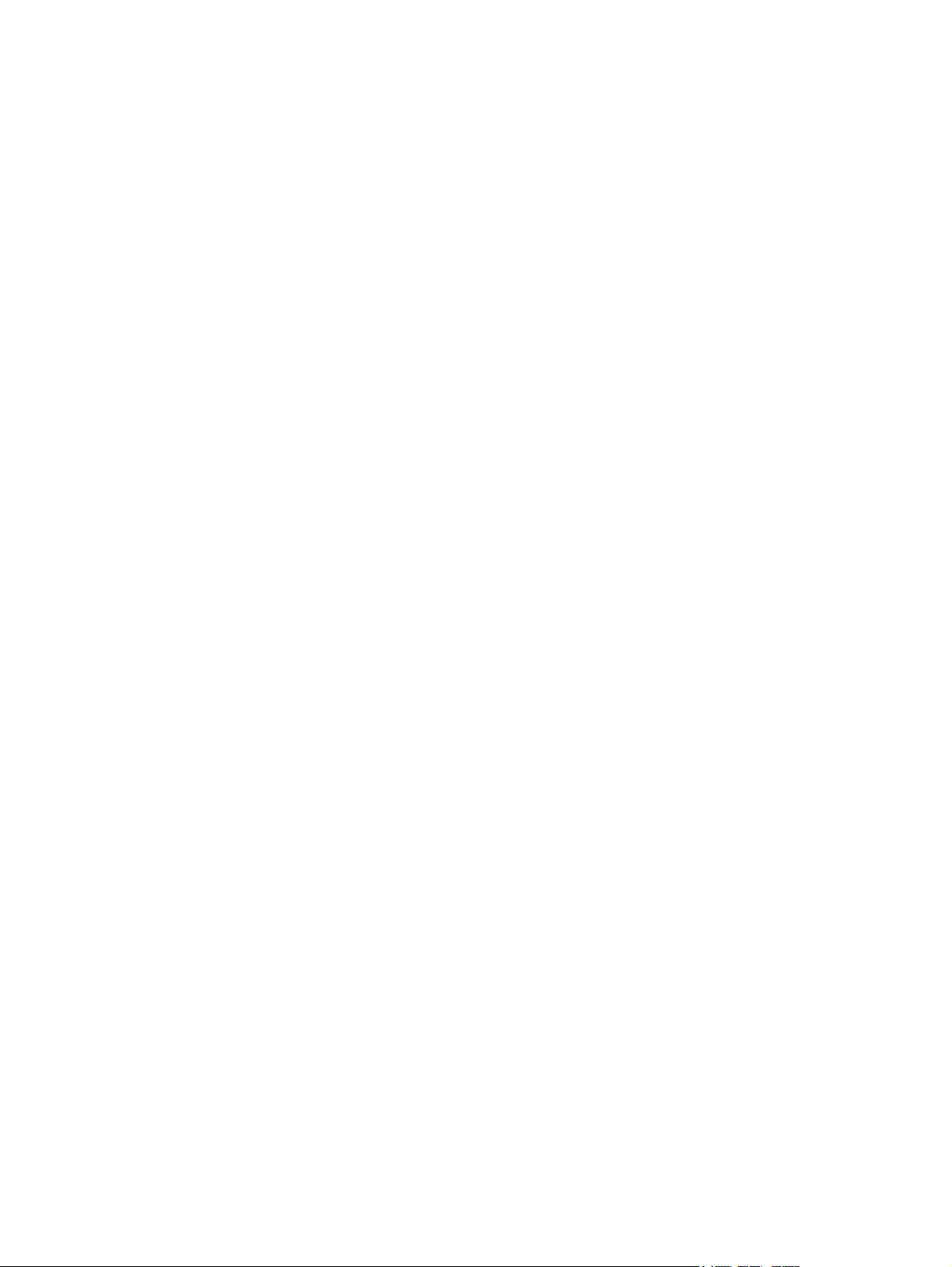
Copyright and License
Trademark Credits
© 2012 Copyright Hewlett-Packard
Development Company, L.P.
Reproduction, adaptation, or translation
without prior written permission is
prohibited, except as allowed under the
copyright laws.
The information contained herein is subject
to change without notice.
The only warranties for HP products and
services are set forth in the express warranty
statements accompanying such products and
services. Nothing herein should be
construed as constituting an additional
warranty. HP shall not be liable for technical
or editorial errors or omissions contained
herein.
Part number: CF270-90977
Edition 1, 4/2012
Microsoft®, Windows®, Windows® XP,
and Windows Vista® are U.S. registered
trademarks of Microsoft Corporation.
Page 5
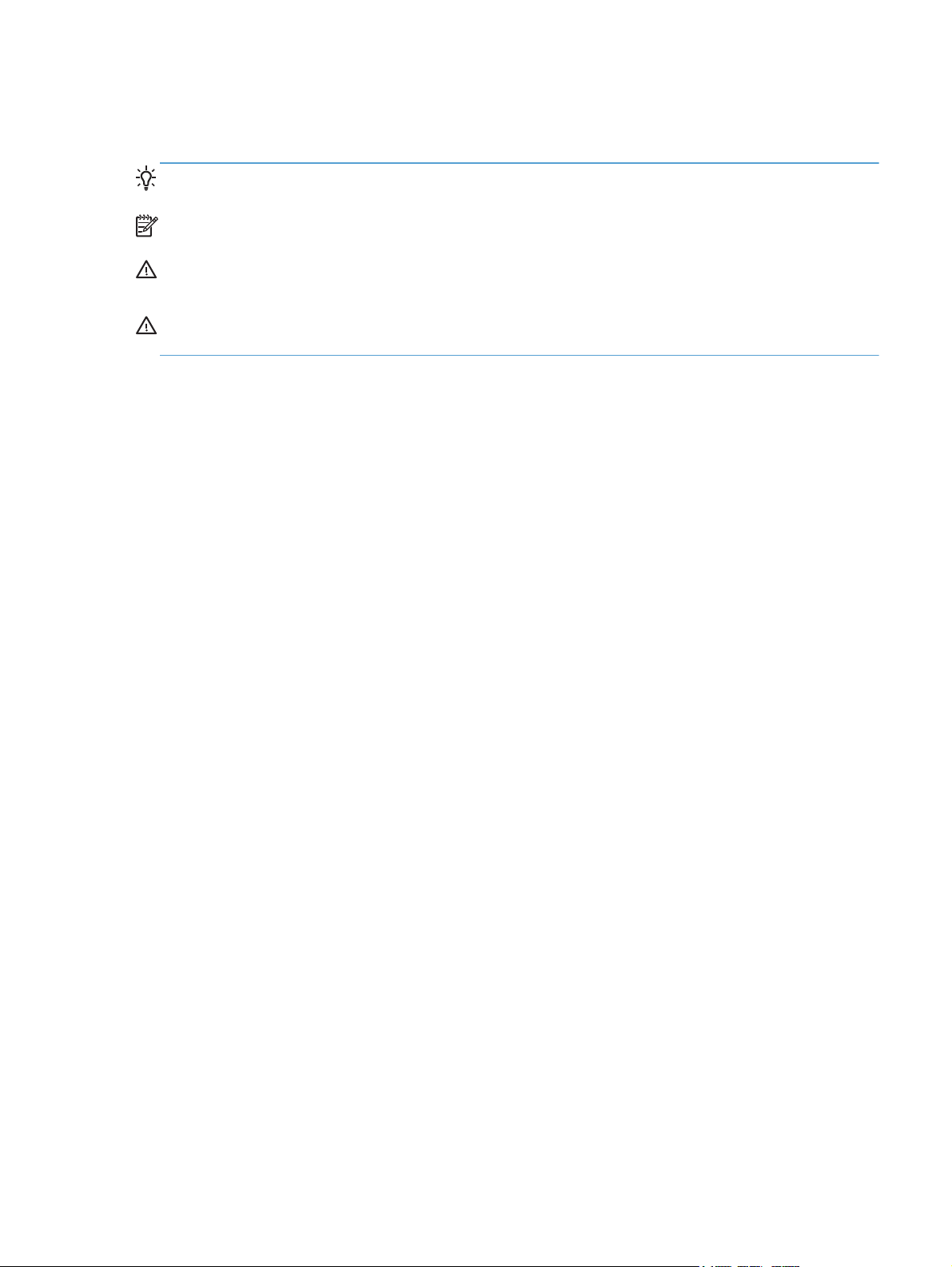
Conventions used in this guide
TIP: Tips provide helpful hints or shortcuts.
NOTE: Notes provide important information to explain a concept or to complete a task.
CAUTION: Cautions indicate procedures that you should follow to avoid losing data or damaging
the product.
WARNING! Warnings alert you to specific procedures that you should follow to avoid personal
injury, catastrophic loss of data, or extensive damage to the product.
ENWW iii
Page 6
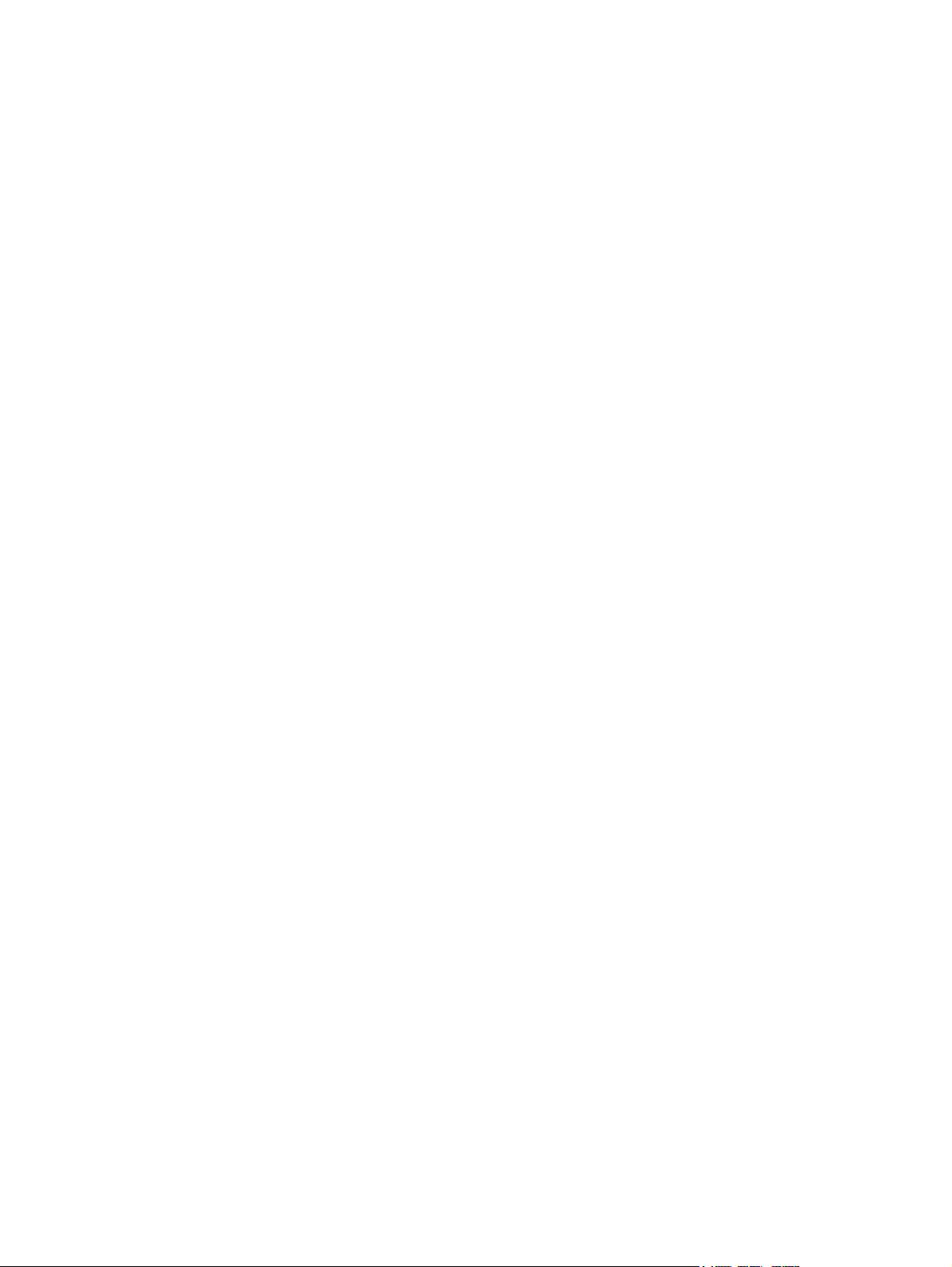
iv Conventions used in this guide ENWW
Page 7
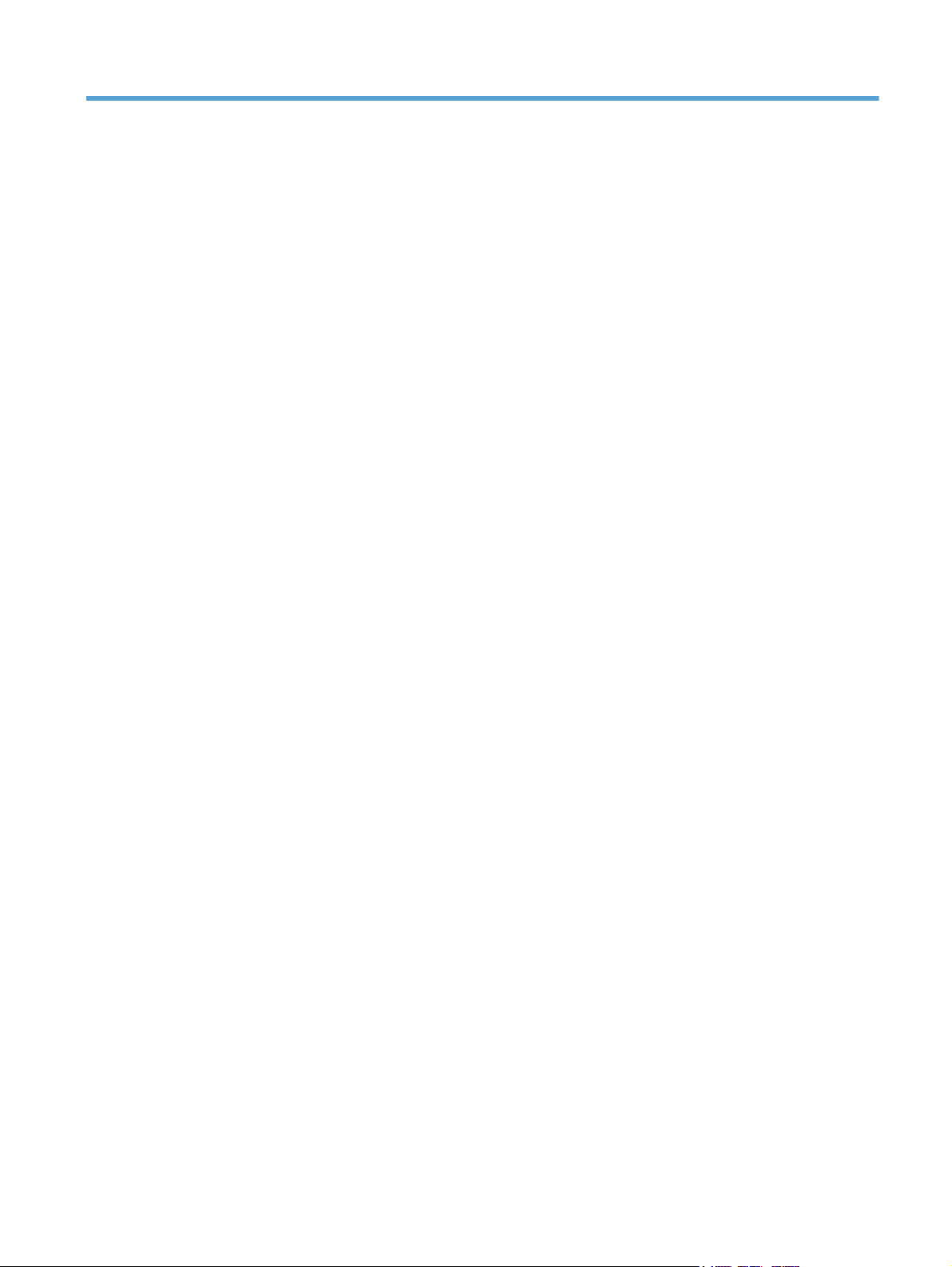
Table of contents
1 Removal and replacement ................................................................................................ 1
Removal and replacement strategy ............................................................................................. 2
Electrostatic discharge ............................................................................................... 2
Required tools ........................................................................................................... 3
Types of screws ........................................................................................................ 3
Service approach ..................................................................................................................... 3
Before performing service .......................................................................................... 3
After performing service ............................................................................................. 4
Post-service test ......................................................................................................... 4
Print-quality test .......................................................................................... 4
Parts removal order ................................................................................................... 5
Removal and replacement procedures ........................................................................................ 6
Rollers ..................................................................................................................... 6
Multipurpose (MP) tray pickup roller ............................................................. 6
Multipurpose (MP) tray separation pad ......................................................... 6
Tray 2 and optional Tray 3 pickup roller ....................................................... 9
Tray 2 and optional Tray 3 separation pad ................................................. 10
Covers and control panel ......................................................................................... 11
Left cover ................................................................................................ 11
Right cover .............................................................................................. 12
Top cover with LCD control-panel module .................................................... 13
LCD control panel .................................................................................... 14
Top cover with touchscreen control-panel module ......................................... 16
Touchscreen control panel ......................................................................... 18
Rear cover, rear door, and feed assembly ................................................... 20
Cartridge door and front cover assembly .................................................... 23
Main assemblies ..................................................................................................... 26
Laser scanner assembly ............................................................................. 26
Registration roller assembly ....................................................................... 27
Fuser assembly and paper feed guide ......................................................... 29
Face down drive or duplex drive assembly .................................................. 32
Solenoids ............................................................................................................... 34
ENWW v
Page 8
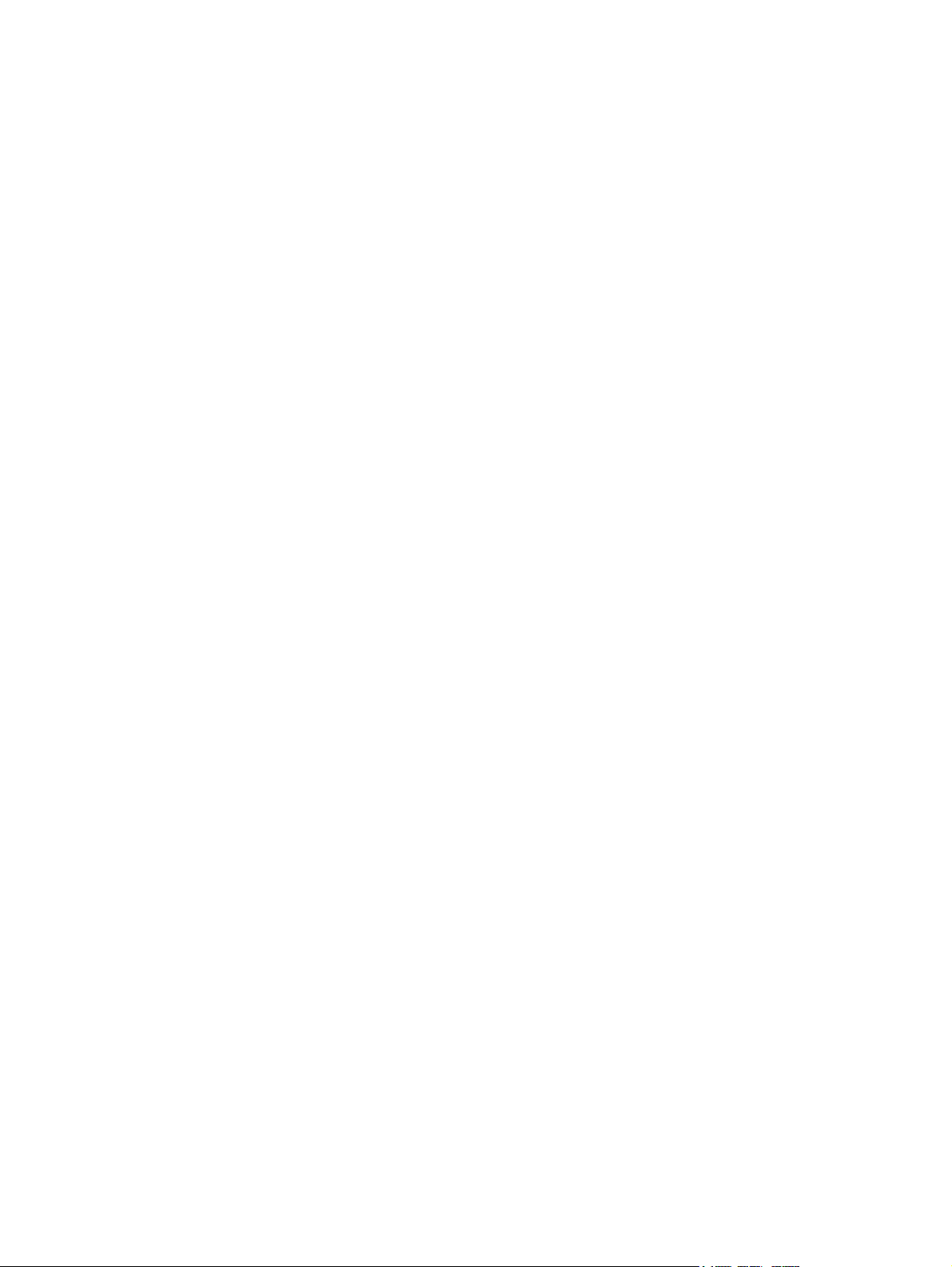
Tray 1 solenoid ........................................................................................ 34
Duplex solenoid ....................................................................................... 35
Motors and fans ...................................................................................................... 37
Main motor ............................................................................................. 37
Fan ........................................................................................................ 39
Printed circuit-board assemblies (PCAs) ...................................................................... 41
Engine controller assembly (DC controller) PCA ............................................ 41
Universal serial bus (USB) PCA .................................................................. 46
Formatter PCA ......................................................................................... 48
Wireless PCA .......................................................................................... 48
Power switch PCA .................................................................................... 49
Connecting PCA ...................................................................................... 51
Miscellaneous parts ................................................................................................. 52
Transfer roller .......................................................................................... 52
Multipurpose (MP) tray pickup gear assembly .............................................. 52
Optional paper feeder (Tray 3) ................................................................................. 53
Optional paper feeder right cover .............................................................. 54
Optional paper feeder driver PCA .............................................................. 54
Optional paper feeder paper sensor PCA ................................................... 55
2 Parts and diagrams ........................................................................................................ 59
Order parts by authorized service providers .............................................................................. 60
Order replacement parts .......................................................................................... 60
Related documentation and software ......................................................................... 60
Supplies part numbers ............................................................................................. 60
Whole-unit replacement part numbers ........................................................................ 60
How to use the parts lists and diagrams .................................................................................... 62
Assembly locations ................................................................................................................. 63
HP LaserJet M401a, M401n, M401d models ............................................................. 63
HP LaserJet M401dn and M401dw models ................................................................ 64
Optional paper feeder ............................................................................................. 65
Covers, panels, and doors ...................................................................................................... 66
Internal assemblies ................................................................................................................. 70
Input devices ......................................................................................................................... 82
500-sheet paper feeder ........................................................................................... 82
Paper feeder covers .................................................................................. 82
Paper feeder main body (1 of 2) ................................................................ 84
Paper feeder main body (2 of 2) ................................................................ 86
Alphabetical parts list ............................................................................................................. 88
Numerical parts list ................................................................................................................ 93
vi ENWW
Page 9
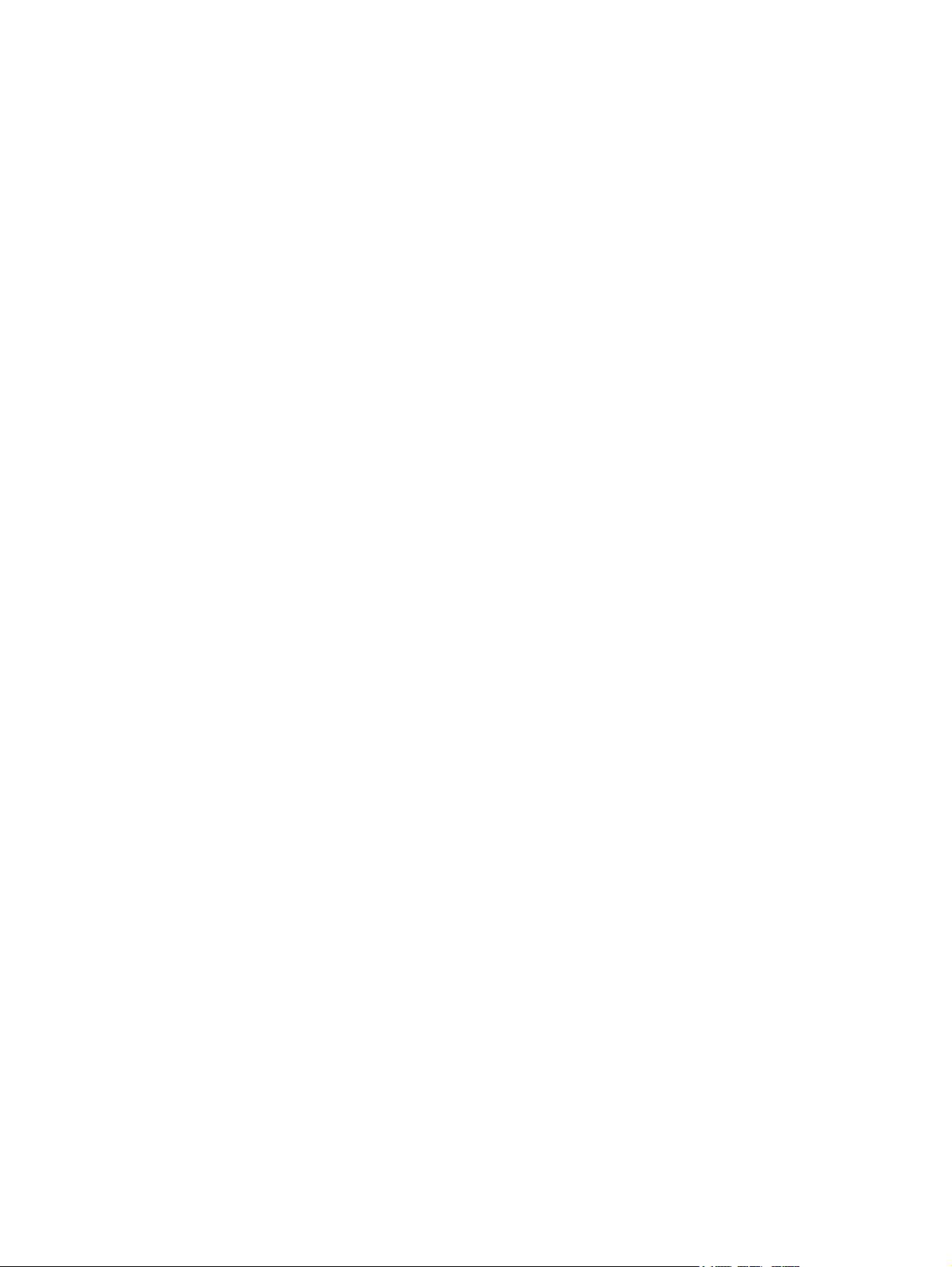
Index ................................................................................................................................. 99
ENWW vii
Page 10
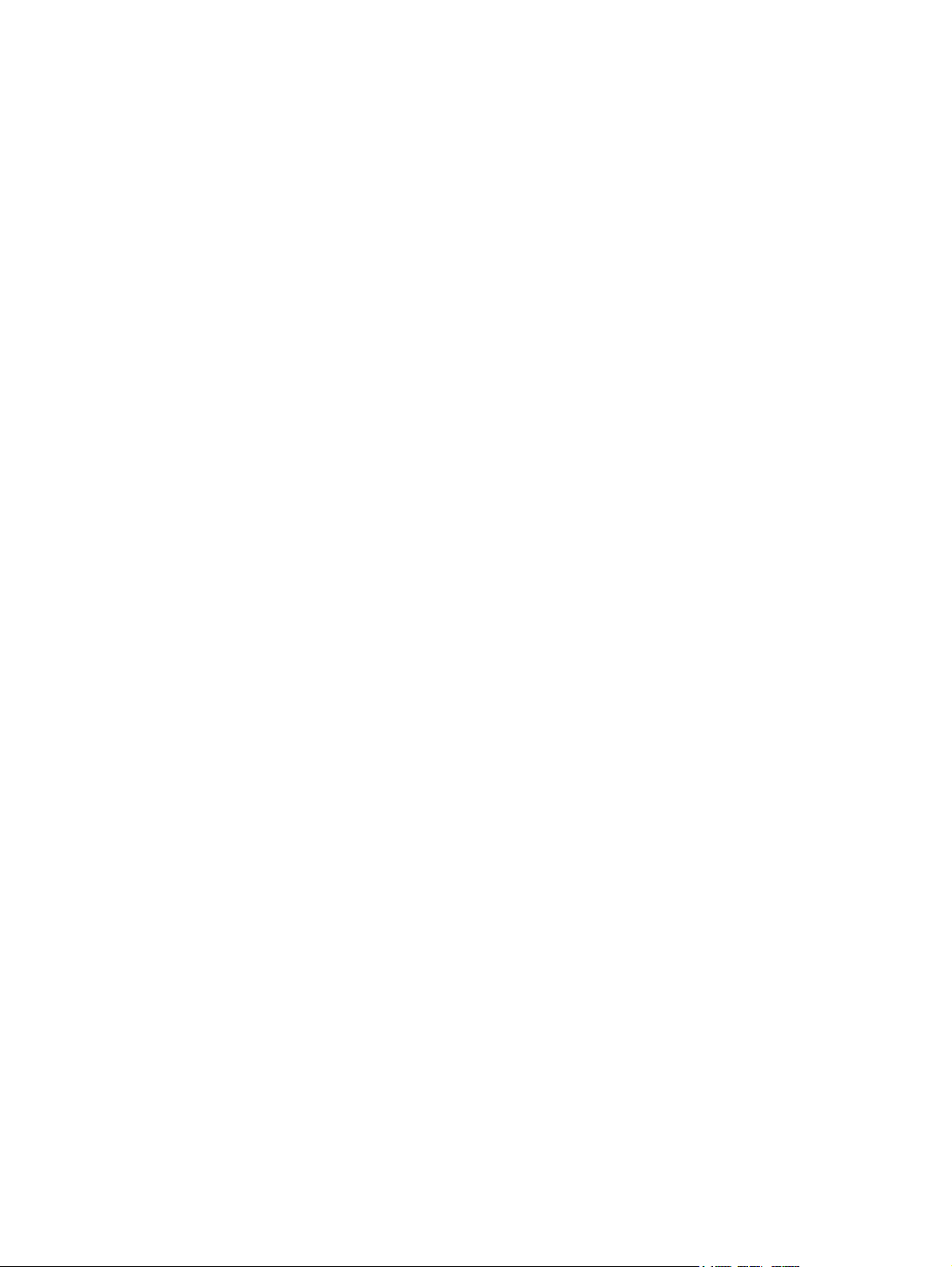
viii ENWW
Page 11
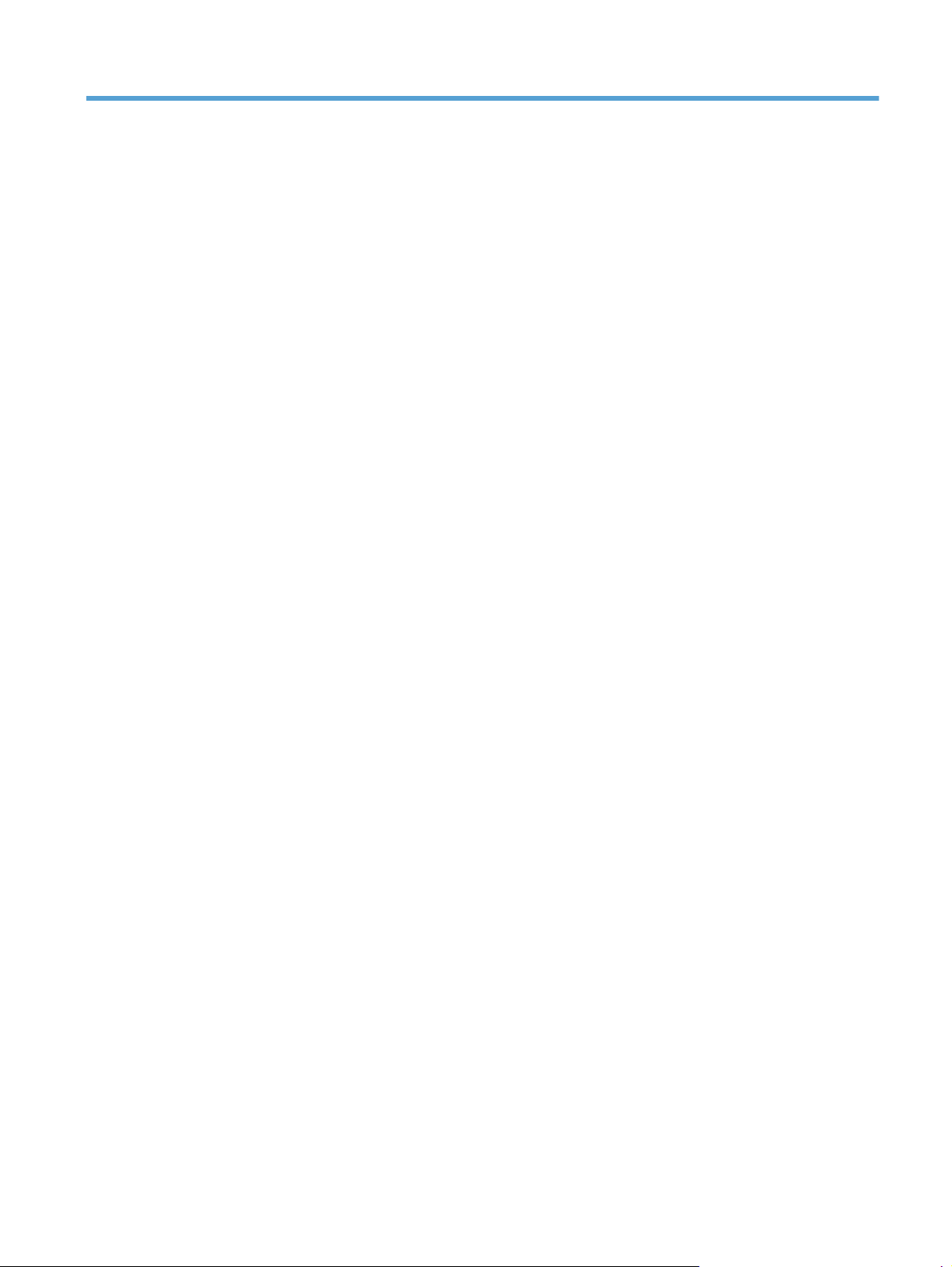
List of tables
Table 2-1 Order parts, accessories, and supplies .................................................................................... 60
Table 2-2 Related documentation and software ...................................................................................... 60
Table 2-3 Supplies part numbers ........................................................................................................... 60
Table 2-4 Whole-unit replacement part numbers ..................................................................................... 60
Table 2-5 Assembly locations: HP LaserJet M401a, M401n, M401d models ............................................. 63
Table 2-6 Assembly locations: HP LaserJet M401dn and M401dw models ................................................ 64
Table 2-7 Assembly locations: optional paper feeder .............................................................................. 65
Table 2-8 Covers, panels, and doors (LCD control panel models) .............................................................. 67
Table 2-9 Covers, panels, and doors (touchscreen control panel models) ................................................... 69
Table 2-10 Internal components (1 of 5) ................................................................................................ 71
Table 2-11 Internal components (2 of 5) ................................................................................................ 73
Table 2-12 Internal components (3 of 5) ................................................................................................ 75
Table 2-13 Internal components (4 of 5) ................................................................................................ 77
Table 2-14 Internal components (5 of 5) ................................................................................................ 79
Table 2-15 PCA location ..................................................................................................................... 81
Table 2-16 Paper feeder covers ............................................................................................................ 83
Table 2-17 Paper feeder main body (1 of 2) .......................................................................................... 85
Table 2-18 Paper feeder main body (2 of 2) .......................................................................................... 87
Table 2-19 Alphabetical parts list ......................................................................................................... 88
Table 2-20 Numerical parts list ............................................................................................................. 93
ENWW ix
Page 12
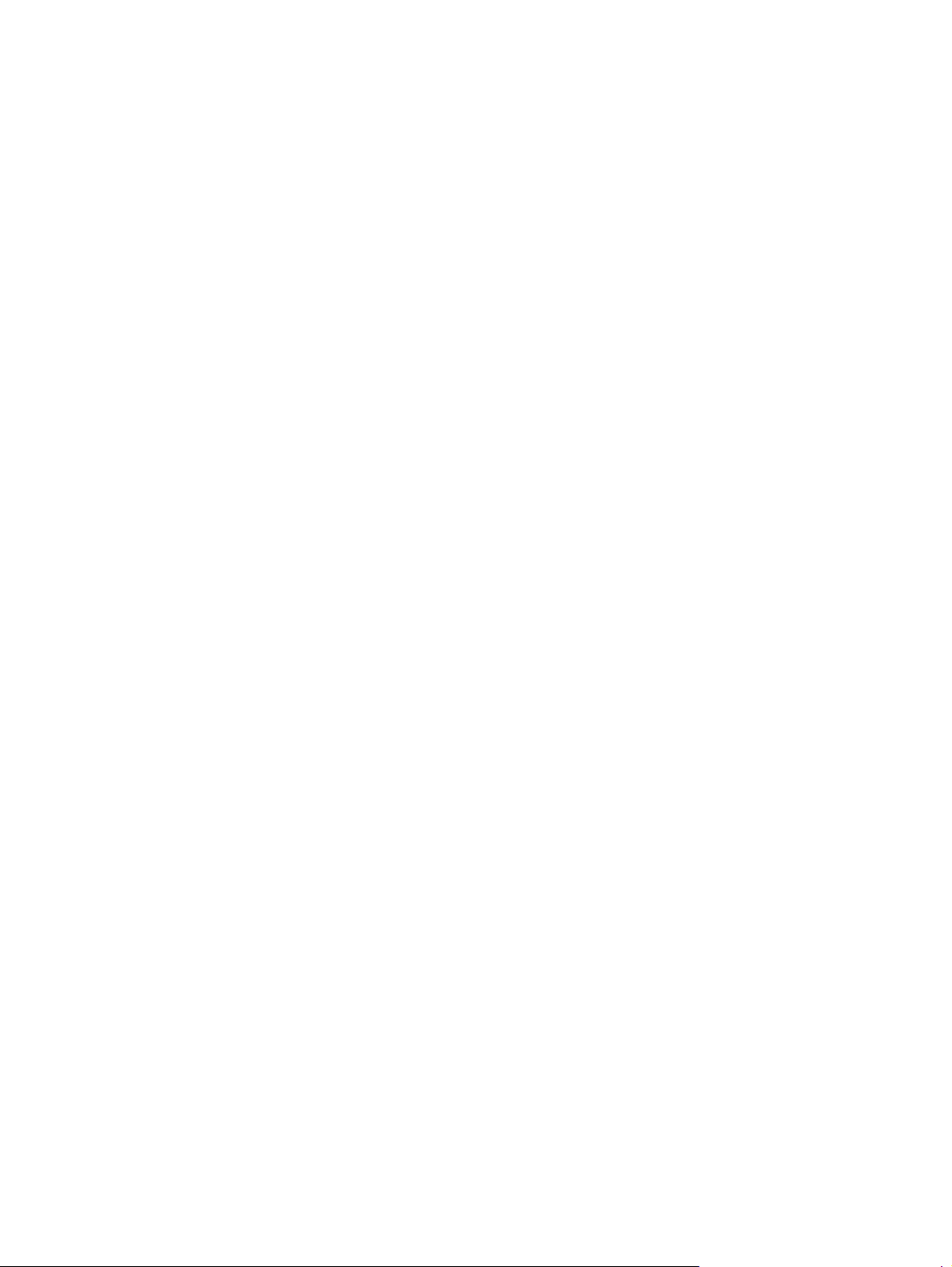
x ENWW
Page 13
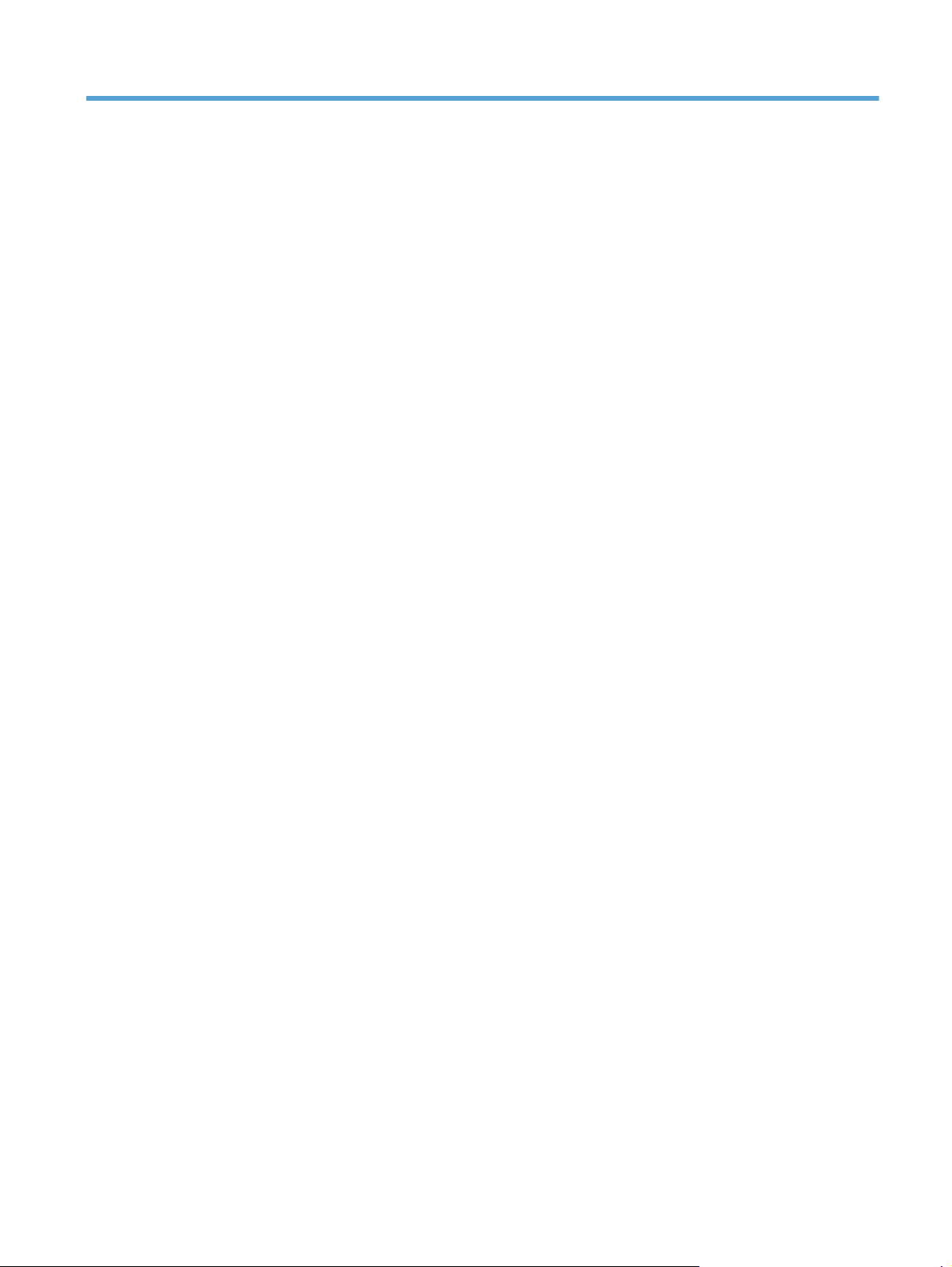
List of figures
Figure 1-1 Phillips and Pozidriv screwdriver comparison ............................................................................ 3
Figure 1-2 Parts-removal order ................................................................................................................ 5
Figure 1-3 Remove the MP tray pickup roller ............................................................................................ 6
Figure 1-4 Remove the MP tray separation pad (1 of 5) ............................................................................. 7
Figure 1-5 Remove the MP tray separation pad (2 of 5) ............................................................................. 7
Figure 1-6 Remove the MP tray separation pad (3 of 5) ............................................................................. 8
Figure 1-7 Remove the MP tray separation pad (4 of 5) ............................................................................. 8
Figure 1-8 Remove the MP tray separation pad (5 of 5) ............................................................................. 9
Figure 1-9 Remove the Tray 2 or Tray 3 pickup roller (1 of 2) .................................................................... 9
Figure 1-10 Remove the Tray 2 or Tray 3 pickup roller (2 of 2) ................................................................ 10
Figure 1-11 Remove the Tray 2 or Tray 3 separation pad ........................................................................ 10
Figure 1-12 Remove the left cover ......................................................................................................... 11
Figure 1-13 Remove the right cover ....................................................................................................... 12
Figure 1-14 Remove the top-cover assembly and LCD control-panel module (1 of 3) .................................... 13
Figure 1-15 Remove the top-cover assembly and LCD control-panel module (2 of 3) .................................... 13
Figure 1-16 Remove the top-cover assembly and LCD control-panel module (3 of 3) .................................... 14
Figure 1-17 Remove the LCD control panel (1 of 2) ................................................................................. 15
Figure 1-18 Remove the LCD control panel (2 of 2) ................................................................................. 15
Figure 1-19 Remove the top-cover assembly (1 of 3) ............................................................................... 16
Figure 1-20 Remove the top-cover assembly (2 of 3) ............................................................................... 17
Figure 1-21 Remove the top-cover assembly (3 of 3) ............................................................................... 17
Figure 1-22 Remove the touchscreen control panel (1 of 3) ...................................................................... 18
Figure 1-23 Remove the touchscreen control panel (2 of 3) ...................................................................... 19
Figure 1-24 Remove the touchscreen control panel (3 of 3) ...................................................................... 19
Figure 1-25 Remove the rear cover, rear door, and feed assembly (1 of 3) ................................................ 20
Figure 1-26 Remove the rear cover, rear door, and feed assembly (2 of 3) ................................................ 21
Figure 1-27 Remove the rear cover, rear door, and feed assembly (3 of 3) ................................................ 22
Figure 1-28 Remove the cartridge door assembly and front cover (1 of 4) .................................................. 23
Figure 1-29 Remove the cartridge door assembly and front cover (2 of 4) .................................................. 24
Figure 1-30 Remove the cartridge door assembly and front cover (3 of 4) .................................................. 24
Figure 1-31 Re
Figure 1-32 Remove the laser scanner assembly (1 of 2) .......................................................................... 26
move the cartridge door assembly and front cover (4 of 4) .................................................. 25
ENWW xi
Page 14

Figure 1-33 Remove the laser scanner assembly (2 of 2) .......................................................................... 27
Figure 1-34 Remove the registration assembly (1 of 3) ............................................................................ 28
Figure 1-35 Remove the registration assembly (2 of 3) ............................................................................ 28
Figure 1-36 Remove the registration assembly (3 of 3) ............................................................................ 29
Figure 1-37 Remove the fuser (1 of 5) ................................................................................................... 30
Figure 1-38 Remove the fuser (2 of 5) ................................................................................................... 30
Figure 1-39 Remove the fuser (3 of 5) ................................................................................................... 31
Figure 1-40 Remove the fuser (4 of 5) ................................................................................................... 31
Figure 1-41 Remove the fuser (5 of 5) ................................................................................................... 32
Figure 1-42 Remove the face-down-drive or duplex drive assembly (1 of 2) ................................................ 33
Figure 1-43 Remove the face-down-drive or duplexing-paper-feed assembly (2 of 2) ................................... 33
Figure 1-44 Remove the Tray 1 pickup solenoid (1 of 2) .......................................................................... 34
Figure 1-45 Remove the Tray 1 pickup solenoid (2 of 2) .......................................................................... 35
Figure 1-46 Remove the duplex solenoid ............................................................................................... 36
Figure 1-47 Remove the main motor (1 of 4) .......................................................................................... 37
Figure 1-48 Remove the main motor (2 of 4) .......................................................................................... 38
Figure 1-49 Remove the main motor (3 of 4) .......................................................................................... 38
Figure 1-50 Remove the main motor (4 of 4) .......................................................................................... 39
Figure 1-51 Remove the fan (1 of 2) ...................................................................................................... 40
Figure 1-52 Remove the fan (2 of 2) ...................................................................................................... 40
Figure 1-53 Allow the engine controller assembly to cool ......................................................................... 41
Figure 1-54 Remove the engine controller assembly (1 of 9) ..................................................................... 42
Figure 1-55 Remove the engine controller assembly (2 of 9) ..................................................................... 42
Figure 1-56 Remove the engine controller assembly (3 of 9) ..................................................................... 43
Figure 1-57 Remove the engine controller assembly (4 of 9) ..................................................................... 43
Figure 1-58 Remove the engine controller assembly (5 of 9) ..................................................................... 44
Figure 1-59 Remove the engine controller assembly (6 of 9) ..................................................................... 44
Figure 1-60 Remove the engine controller assembly (7 of 9) ..................................................................... 45
Figure 1-61 Remove the engine controller assembly (8 of 9) ..................................................................... 45
Figure 1-62 Remove the engine controller assembly (9 of 9) ..................................................................... 46
Figure 1-63 Re
Figure 1-64 Remove the USB PCA (2 of 2) ............................................................................................. 47
Figure 1-65 Remove the formatter ......................................................................................................... 48
Figure 1-66 Remove the wireless PCA ................................................................................................... 49
Figure 1-67 Remove the power-switch PCA (1 of 3) ................................................................................. 50
Figure 1-68 Remove the power-switch PCA (2 of 3) ................................................................................. 50
Figure 1-69 Remove the power-switch PCA (3 of 3) ................................................................................. 51
Figure 1-70 Remove the connecting PCA ............................................................................................... 51
Figure 1-71 Remove the transfer roller ................................................................................................... 52
Figure 1-72 Remove the paper-pickup-gear assembly .............................................................................. 53
Figure 1-73 Remove the optional paper feeder right cover ....................................................................... 54
move the USB PCA (1 of 2) ............................................................................................. 47
xii ENWW
Page 15
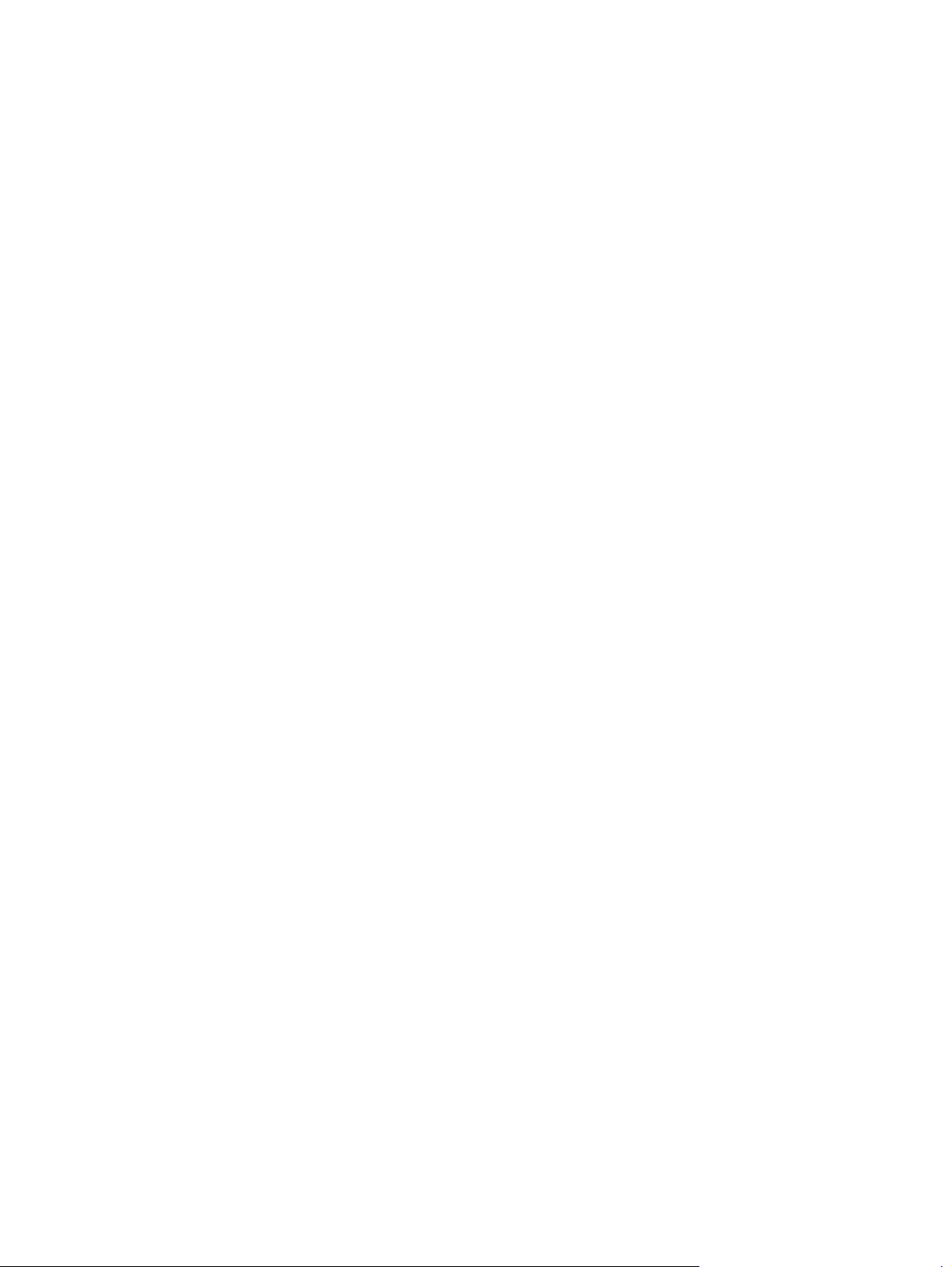
Figure 1-74 Remove the optional paper feeder driver PCA (1 of 2) ........................................................... 54
Figure 1-75 Remove the optional paper feeder driver PCA (2 of 2) ........................................................... 55
Figure 1-76 Remove the optional paper feeder paper sensor PCA (1 of 4) ................................................. 55
Figure 1-77 Remove the optional paper feeder paper sensor PCA (2 of 4) ................................................. 56
Figure 1-78 Remove the optional paper feeder paper sensor PCA (3 of 4) ................................................. 56
Figure 1-79 Remove the optional paper feeder paper sensor PCA (4 of 4) ................................................. 57
Figure 2-1 Assembly locations: HP LaserJet M401a, M401n, M401d models ............................................ 63
Figure 2-2 Assembly locations: HP LaserJet M401dn and M401dw models ............................................... 64
Figure 2-3 Assembly locations: optional paper feeder ............................................................................. 65
Figure 2-4 Covers, panels, and doors (LCD control panel models) ............................................................. 66
Figure 2-5 Covers, panels, and doors (touchscreen control panel models) .................................................. 68
Figure 2-6 Internal components (1 of 5) ................................................................................................. 70
Figure 2-7 Internal components (2 of 5) ................................................................................................. 72
Figure 2-8 Internal components (3 of 5) ................................................................................................. 74
Figure 2-9 Internal components (4 of 5) ................................................................................................. 76
Figure 2-10 Internal components (5 of 5) ............................................................................................... 78
Figure 2-11 PCA location .................................................................................................................... 80
Figure 2-12 Paper feeder covers ........................................................................................................... 82
Figure 2-13 Paper feeder main body (1 of 2) ......................................................................................... 84
Figure 2-14 Paper feeder main body (2 of 2) ......................................................................................... 86
ENWW xiii
Page 16
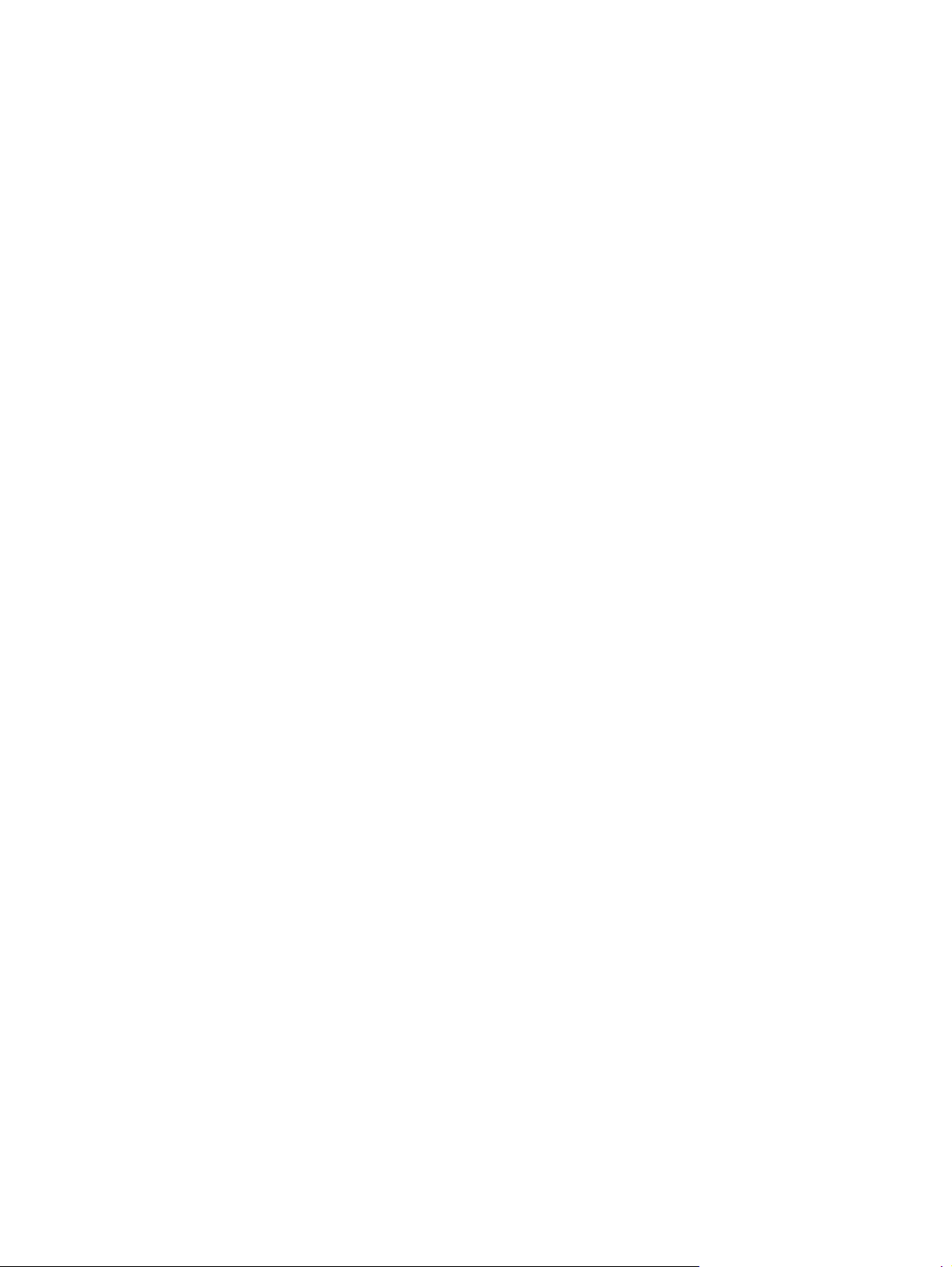
xiv ENWW
Page 17
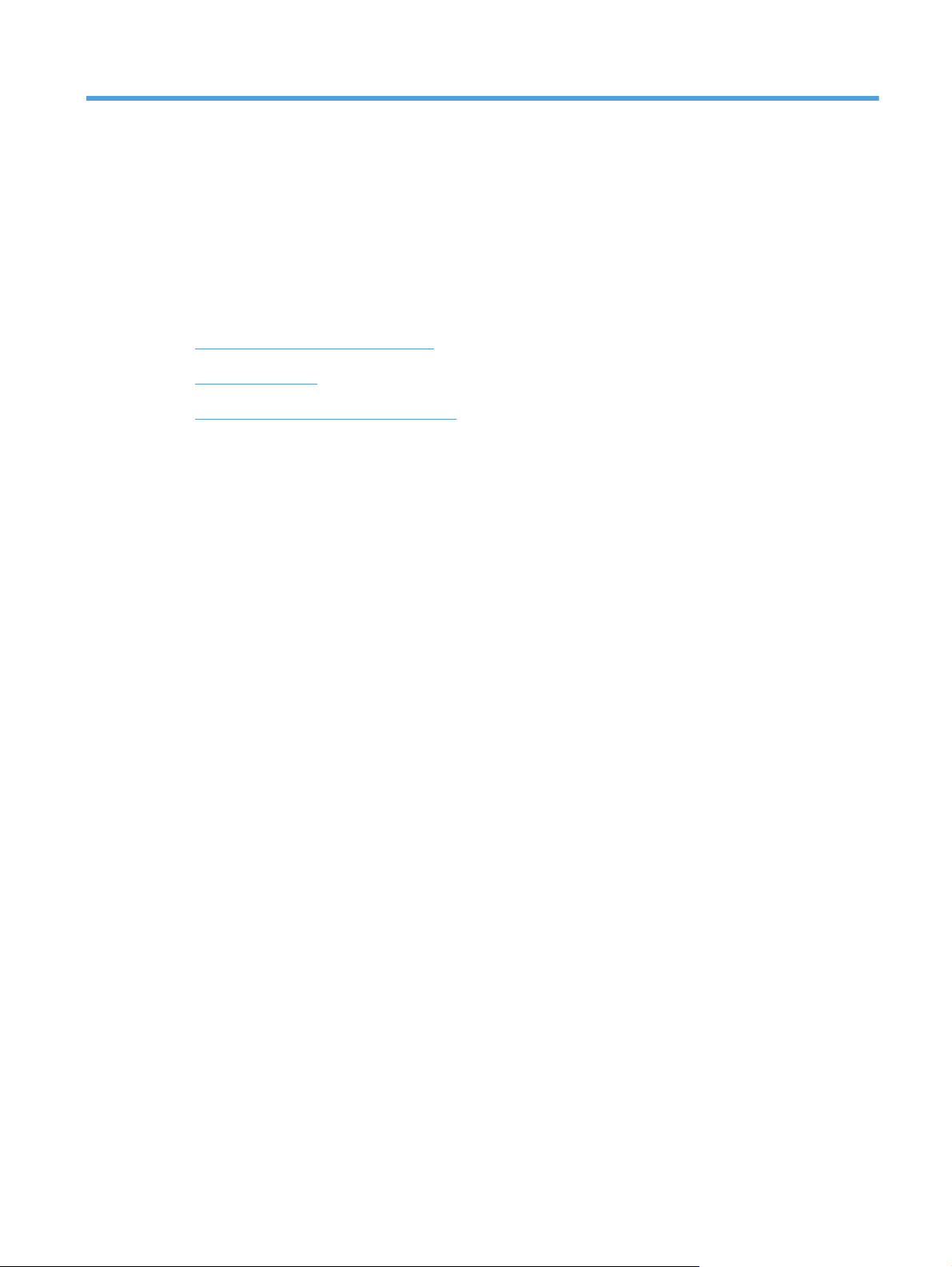
1 Removal and replacement
Removal and replacement strategy
●
Service approach
●
Removal and replacement procedures
●
ENWW 1
Page 18
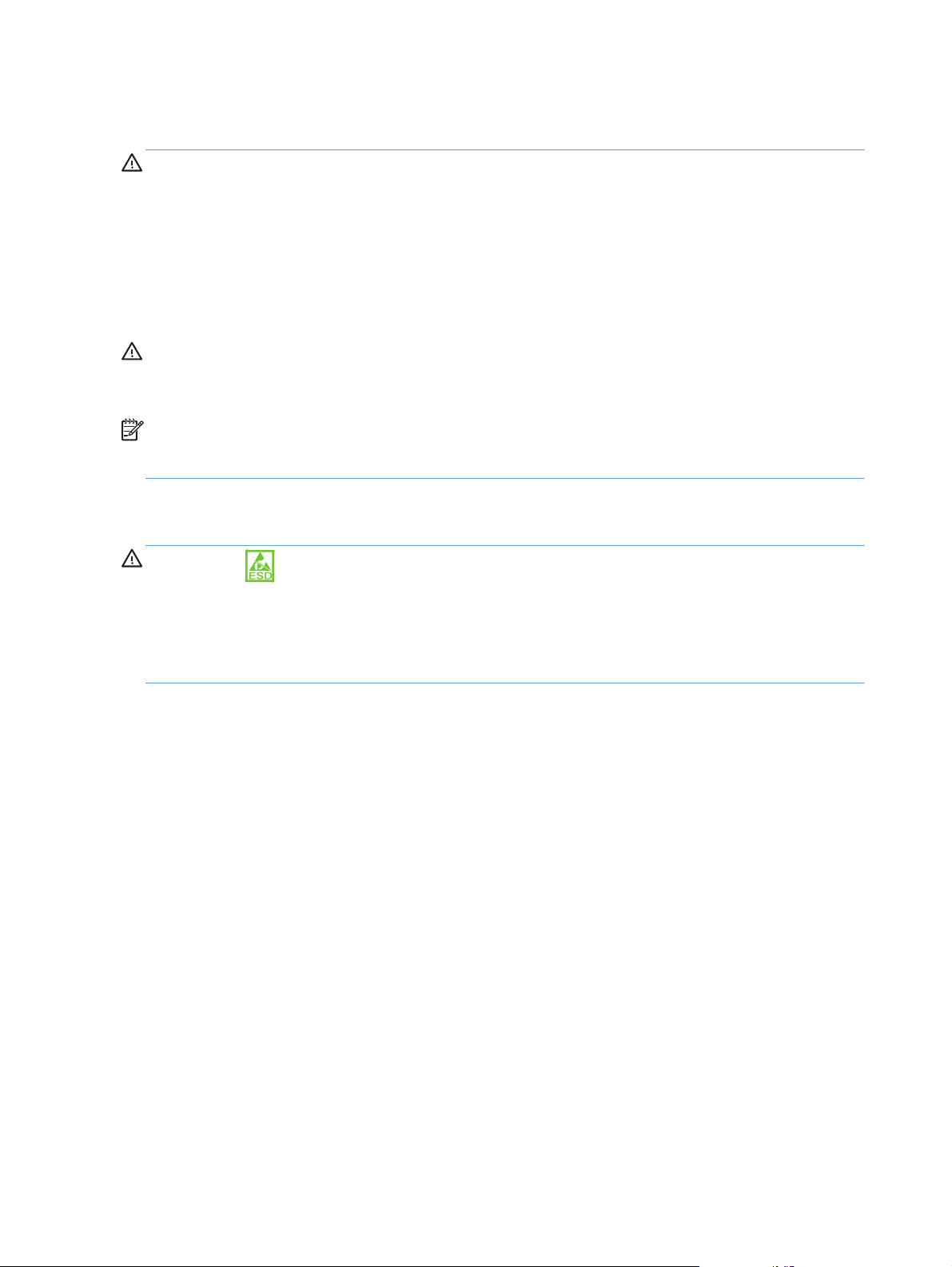
Removal and replacement strategy
WARNING! Turn the product off, wait 5 seconds, and then remove the power cord before
attempting to service the product. If this warning is not followed, severe injury can result, in addition to
damage to the product. The power must be on for certain functional checks during problem solving.
However, the power supply should be disconnected during parts removal.
Never operate or service the product with the protective cover removed from the laser scanner
assembly. The reflected beam, although invisible, can damage your eyes.
The sheet-metal parts can have sharp edges. Be careful when handling sheet-metal parts.
CAUTION: Do not bend or fold the flat flexible cables (FFCs) during removal or installation. Also, do
not straighten pre-folds in the FFCs. You must Make sure that all FFCs are fully seated in their
connectors. Failure to fully seat an FFC into a connector can cause a short circuit in a PCA.
NOTE: To install a self-tapping screw, first turn it counterclockwise to align it with the existing thread
pattern, and then carefully turn it clockwise to tighten. Do not overtighten. If a self-tapping screw-hole
becomes stripped, repair the screw-hole or replace the affected assembly.
Electrostatic discharge
CAUTION: Some parts are sensitive to electrostatic discharge (ESD). Look for the ESD reminder
when removing product parts. Always perform service work at an ESD-protected workstation or mat. If
an ESD workstation or mat is not available, ground yourself by touching the sheet-metal chassis before
touching an ESD-sensitive part.
Protect the ESD-sensitive parts by placing them in ESD pouches when they are out of the product.
2 Chapter 1 Removal and replacement ENWW
Page 19
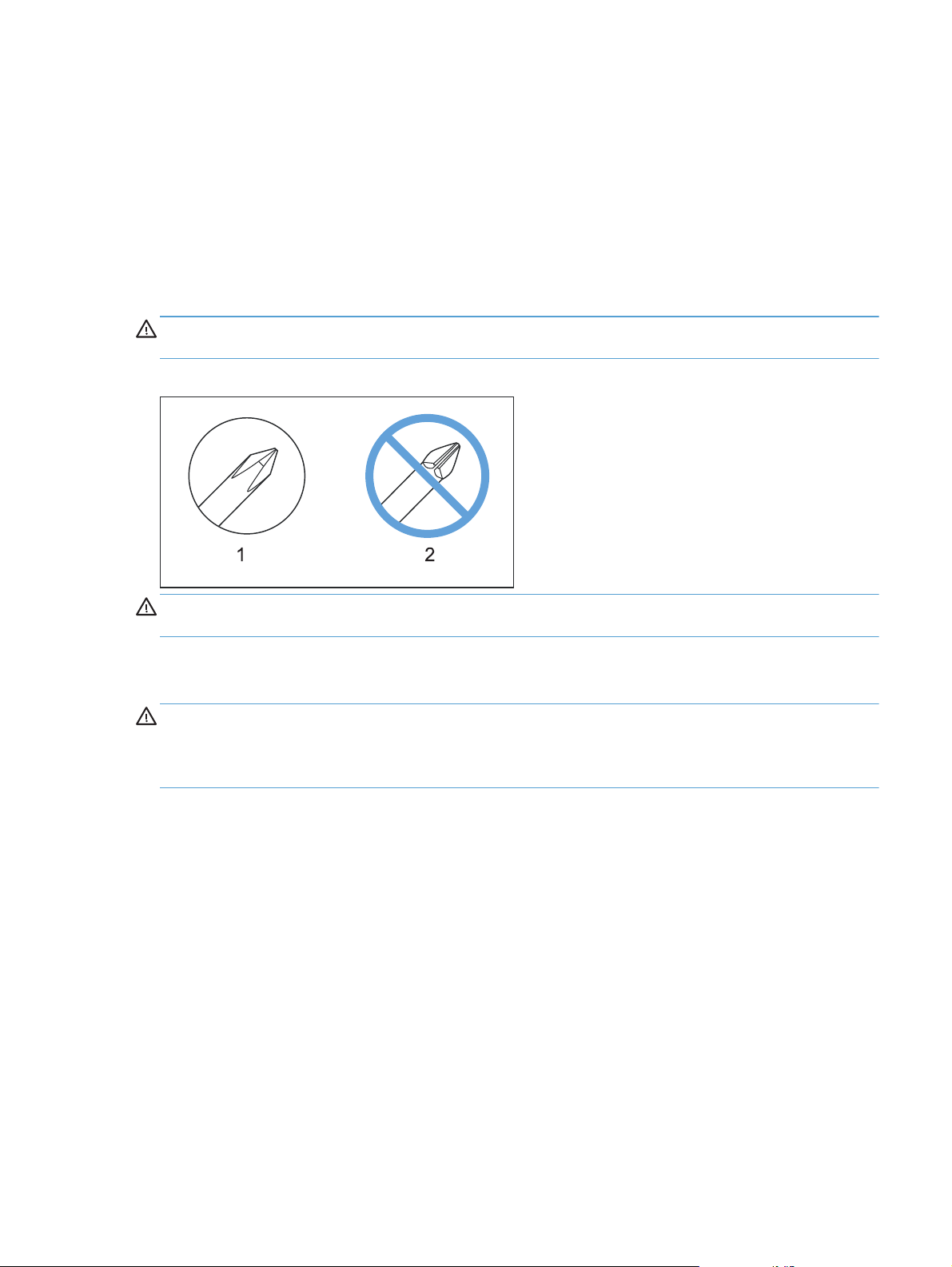
Required tools
#2 Phillips screwdriver with a magnetic tip and a 152 mm (6 in) shaft length
●
Small flatblade screwdriver
●
Needle-nose pliers
●
ESD mat (if one is available) or ESD strap
●
Penlight (optional)
●
CAUTION: Always use a Phillips screwdriver (callout 1). Do not use a Pozidriv® screwdriver
(callout 2) or any motorized screwdriver. These can damage screws or screw threads.
Figure 1-1 Phillips and Pozidriv screwdriver comparison
CAUTION: Avoid pulling directly on wires to disconnect wire-harness connectors. Pull on the plastic
body of a connector to avoid damaging the connector wires.
Types of screws
WARNING! Make sure that components are replaced with the correct screw type. Using the
incorrect screw (for example, substituting a long screw for the correct shorter screw) can cause damage
to the product or interfere with product operation. Do not intermix screws that are removed from one
component with the screws that are removed from another component.
For a complete list of screw types and part numbers, see the Parts chapter.
Service approach
Before performing service
Remove all paper from the product.
●
Turn off the power using the power switch.
●
Unplug the power cable and interface cable or cables.
●
ENWW
Place the product on an ESD workstation or mat, or use an ESD strap (if one is available). If an
●
ESD workstation, mat, or strap is not available, ground yourself by touching the sheet-metal
chassis before touching an ESD-sensitive part.
Service approach
3
Page 20
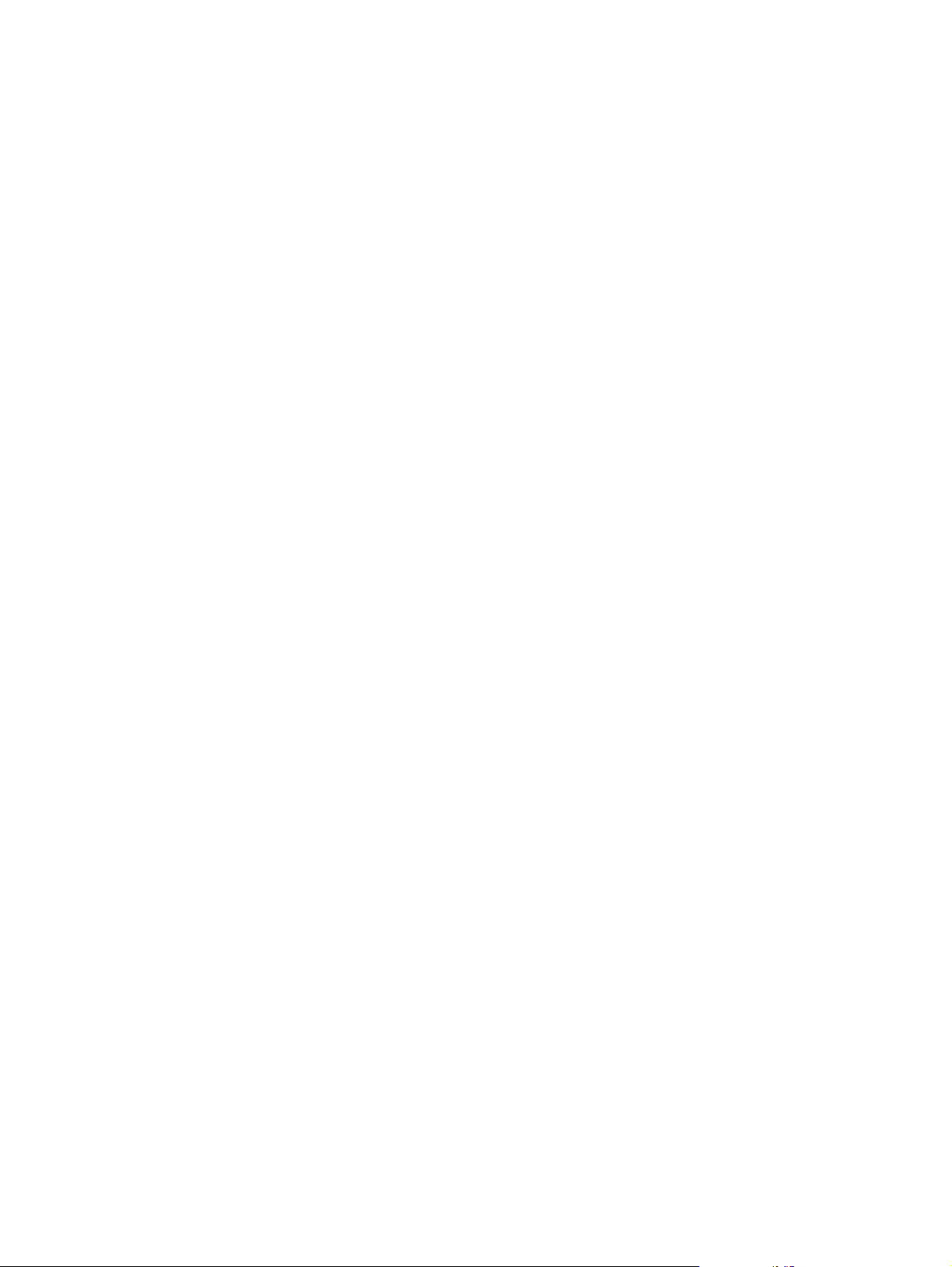
Remove the toner cartridge.
●
Remove the Tray 2 cassette.
●
After performing service
Plug in the power cable.
●
Reinstall the toner cartridge.
●
Reinstall the Tray 2 cassette.
●
Load paper in the product.
●
Post-service test
Perform the following test to verify that the repair or replacement was successful.
Print-quality test
1. Verify that you have completed the necessary reassembly steps.
2. Make sure that the tray contains clean, unmarked paper.
3. Attach the power cord and interface cable or interface cables, and then turn on the product.
4. Verify that the expected startup sounds occur.
5. Print a configuration page, and then verify that the expected printing sounds occur.
6. Print a demo page, and then verify that the print quality is as expected.
7. Send a print job from the host computer, and then verify that the output meets expectations.
8. Clean the outside of the product with a damp cloth.
4 Chapter 1 Removal and replacement ENWW
Page 21
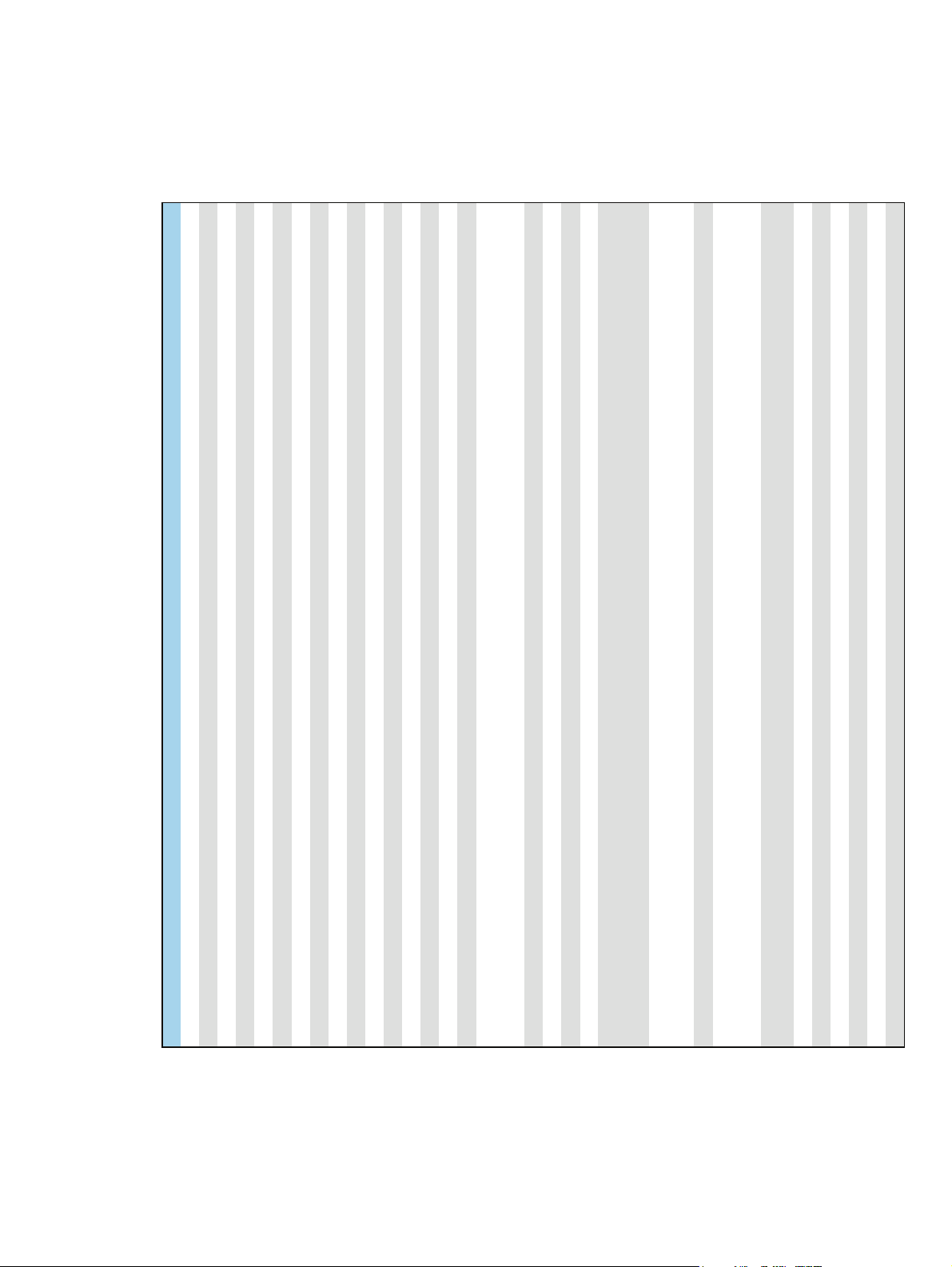
Parts removal order
Use the following diagram to determine which parts must be removed before removing other parts.
Figure 1-2 Parts-removal order
Fuser ECU
feed assembly
feed assembly
feed assembly
feed assembly
(wireless models)
ENWW
Component Remove Remove Remove Remove Remove Remove
Toner cartridge
Power switch PCA Left cover Right cover Front cover assembly
Connecting PCA Right cover
Optional paper feeder driver PCA Tray 3 right cover
Main motor Left cover Right cover Top cover Rear cover and
Fan Left cover Right cover Top cover
Fuser assembly and paper feed guide Left cover Right cover Rear cover and feed assembly
Face down drive or duplex drive assembly Left cover Right cover Top cover
Tray 1 solenoid Left cover
Tray 2 solenoid Right cover
Laser scanner assembly Left cover Right cover Top cover
Registration roller assembly Left cover Right cover Top cover Rear cover and
Tray 2 cassette
Tray 1 pickup roller
Left cover Tray 2 cassette
Right cover Tray 2 cassette
Tray 1 separation pad Left cover
Tray 1 pickup gear assembly Left cover
Tray 2/3 pickup roller Tray 2/3 cassette
Tray 2/3 separation roller Tray 2/3 cassette
Transfer roller Toner cartridge
Top cover Left cover Right cover
Rear cover and feed assembly Left cover Right cover
Front-door and front-cover assembly Left cover Right cover
LCD control-panel Left cover Right cover Top cover
Touchscreen control-panel Left cover Right cover Top cover
Duplex solenoid Left cover Right cover Top cover Rear cover and
Engine controller unit (ECU) PCA Left cover Right cover Top cover Rear cover and
Formatter PCA Left cover Wireless PCA
Wireless PCA Left cover
USB PCA (touchscreen CP model) Left cover
Service approach
Optional paper feeder paper sensor PCA Tray 3 right cover
5
Page 22
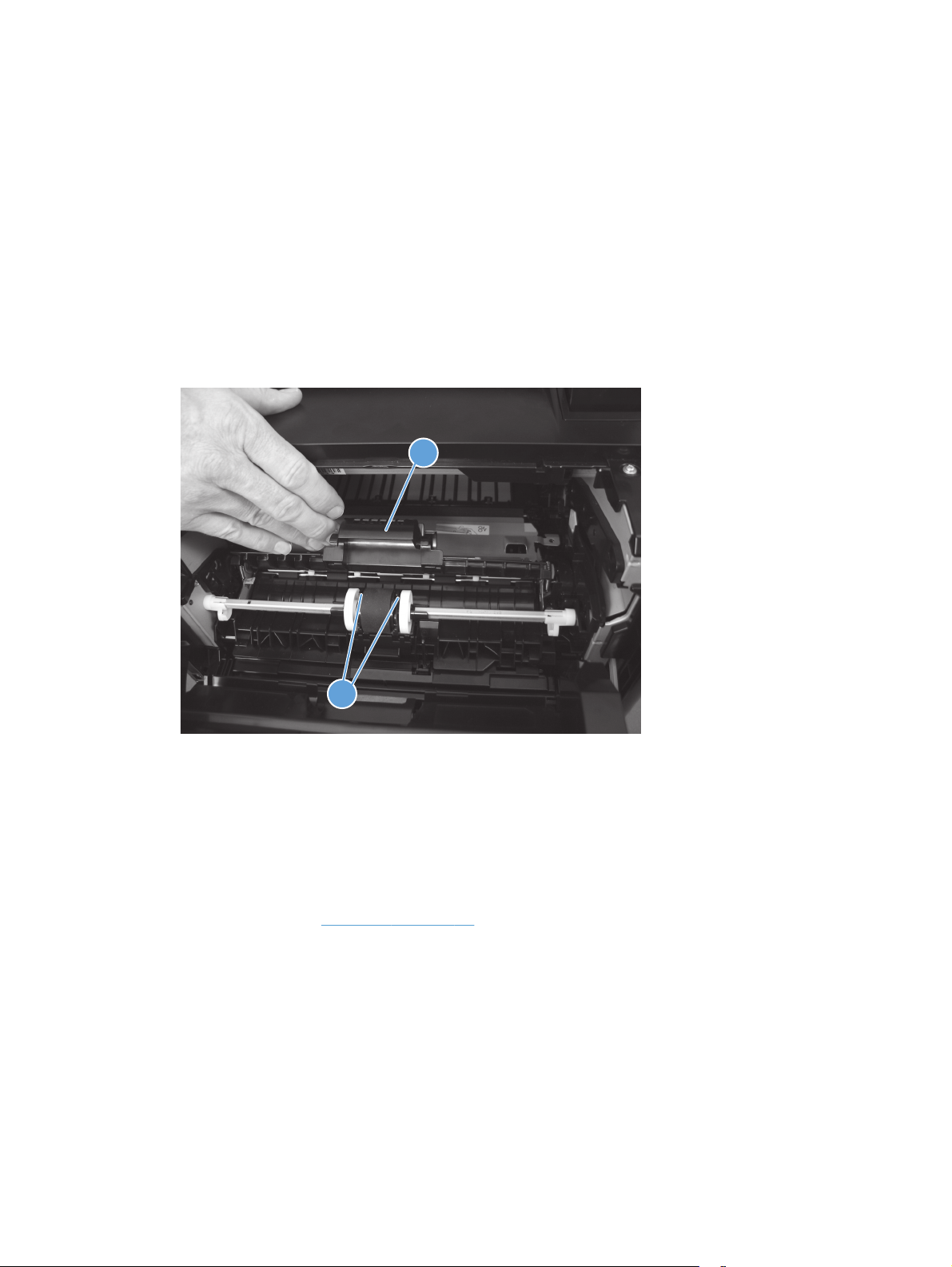
Removal and replacement procedures
Rollers
Multipurpose (MP) tray pickup roller
1. Open the toner cartridge door, and then remove the toner cartridge.
2. Pull back and hold the pickup roller cover (callout 1), press the tabs (callout 2) on both ends of the
pickup roller away from the roller — which should cause the roller to move up — and then remove
the roller.
Figure 1-3 Remove the MP tray pickup roller
1
2
Multipurpose (MP) tray separation pad
To remove the separation pad, you must first remove the pickup roller assembly.
1. Remove the following components:
Tray 2 cassette
●
Left cover. See
●
2. Open the toner cartridge door, and then remove the toner cartridge.
Left cover on page 11.
6 Chapter 1 Removal and replacement ENWW
Page 23
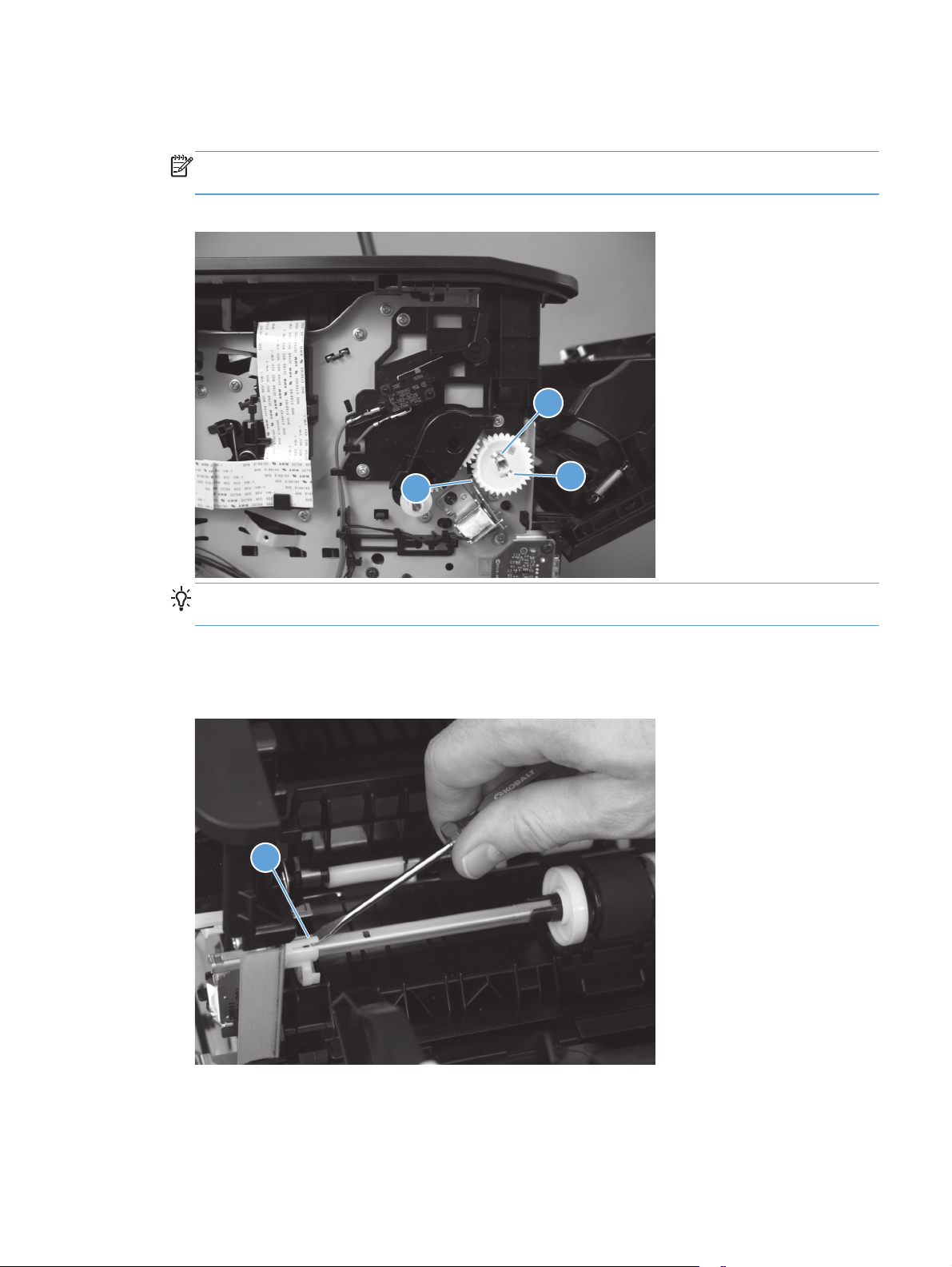
3. On the left side of the product, release the innermost tab (callout 1) at the center of the gear, and
then remove the gear (callout 2).
NOTE: The gear is composed of two pieces. Releasing the outer tab does not remove the entire
gear assembly and exposes an internal spring in the gear.
Figure 1-4 Remove the MP tray separation pad (1 of 5)
1
3
Reinstallation tip Press and hold back the gear arm (callout 3) when reinstalling the pickup
gear.
4. In the toner cartridge cavity, pull back the pickup roller cover, and then use a small flat-blade
screwdriver to release the tab (callout 1) on the pickup roller shaft.
Figure 1-5 Remove the MP tray separation pad (2 of 5)
2
1
ENWW
Removal and replacement procedures
7
Page 24
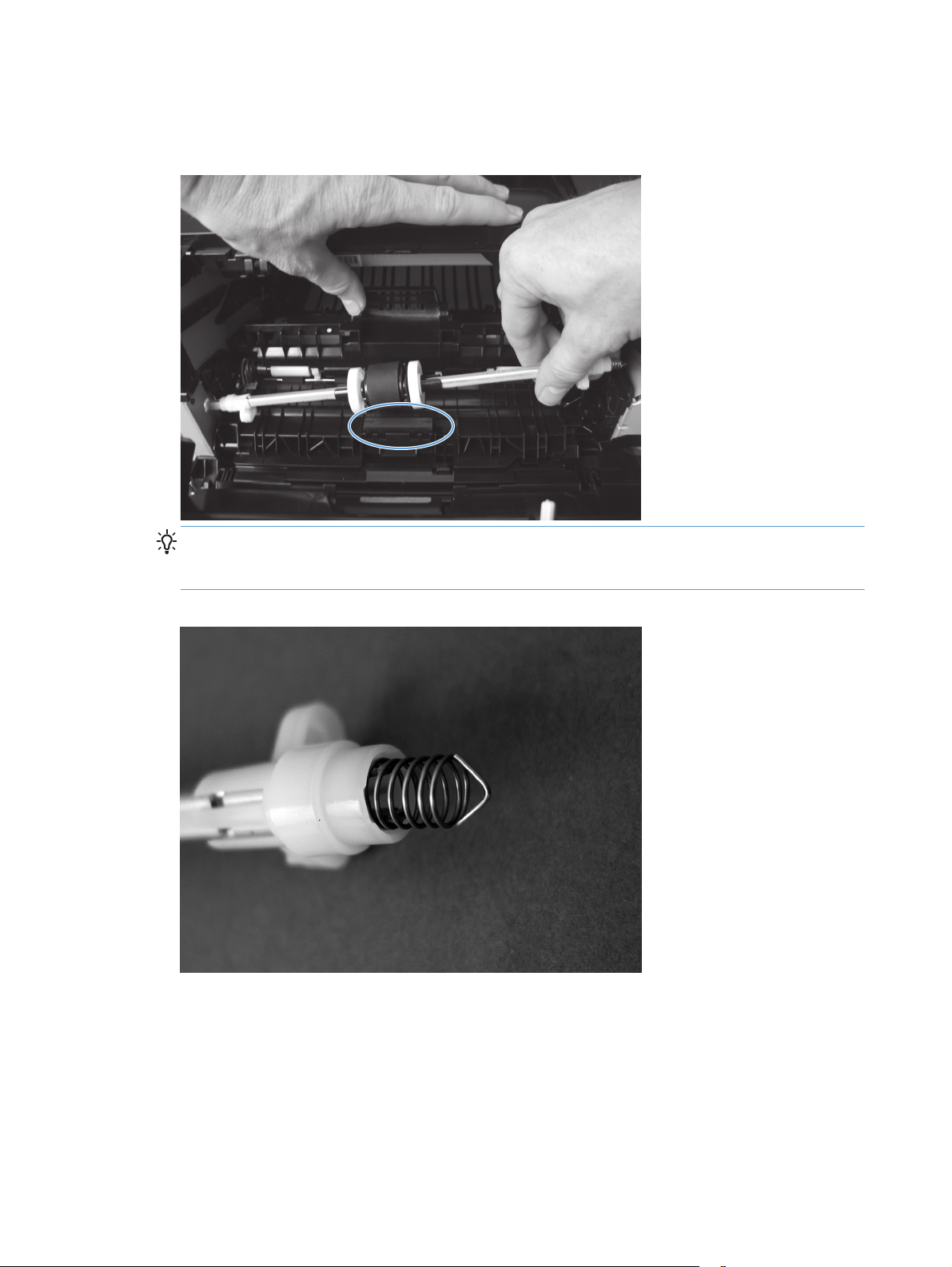
5. Move the pickup roller shaft to the left to free the right end of the shaft from the holder, and then
remove the pickup roller shaft assembly to expose the separation pad.
Figure 1-6 Remove the MP tray separation pad (3 of 5)
Reinstallation tip The spring at the right end of the shaft is not captive and might fall off
during this process. Make sure that the spring is positioned correctly when reinstalling, as shown
in the following figure.
Figure 1-7 Remove the MP tray separation pad (4 of 5)
8 Chapter 1 Removal and replacement ENWW
Page 25
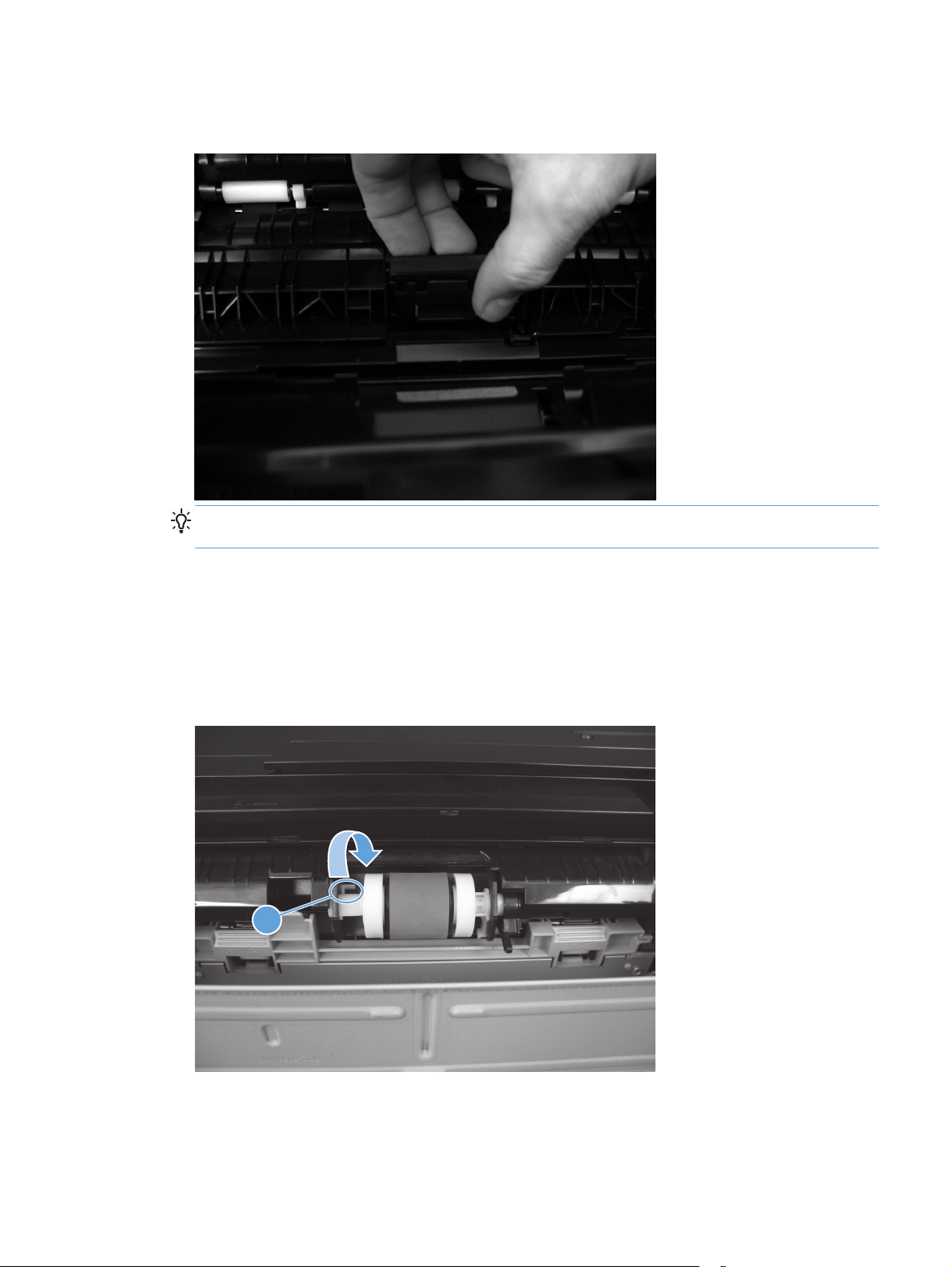
6. Pull up on the top edge of the separation pad to release it from the product.
Figure 1-8 Remove the MP tray separation pad (5 of 5)
Reinstallation tip When reinstalling the pickup roller shaft assembly, make sure that the flat
part of the pickup roller is directly over the separation pad.
Tray 2 and optional Tray 3 pickup roller
1. Remove the tray cassette from the product.
2. Locate the pickup roller at the top of the cassette cavity. On the left roller holder, release the tab
(callout 1), and then turn the holder away from you.
Figure 1-9 Remove the Tray 2 or Tray 3 pickup roller (1 of 2)
1
ENWW
Removal and replacement procedures
9
Page 26
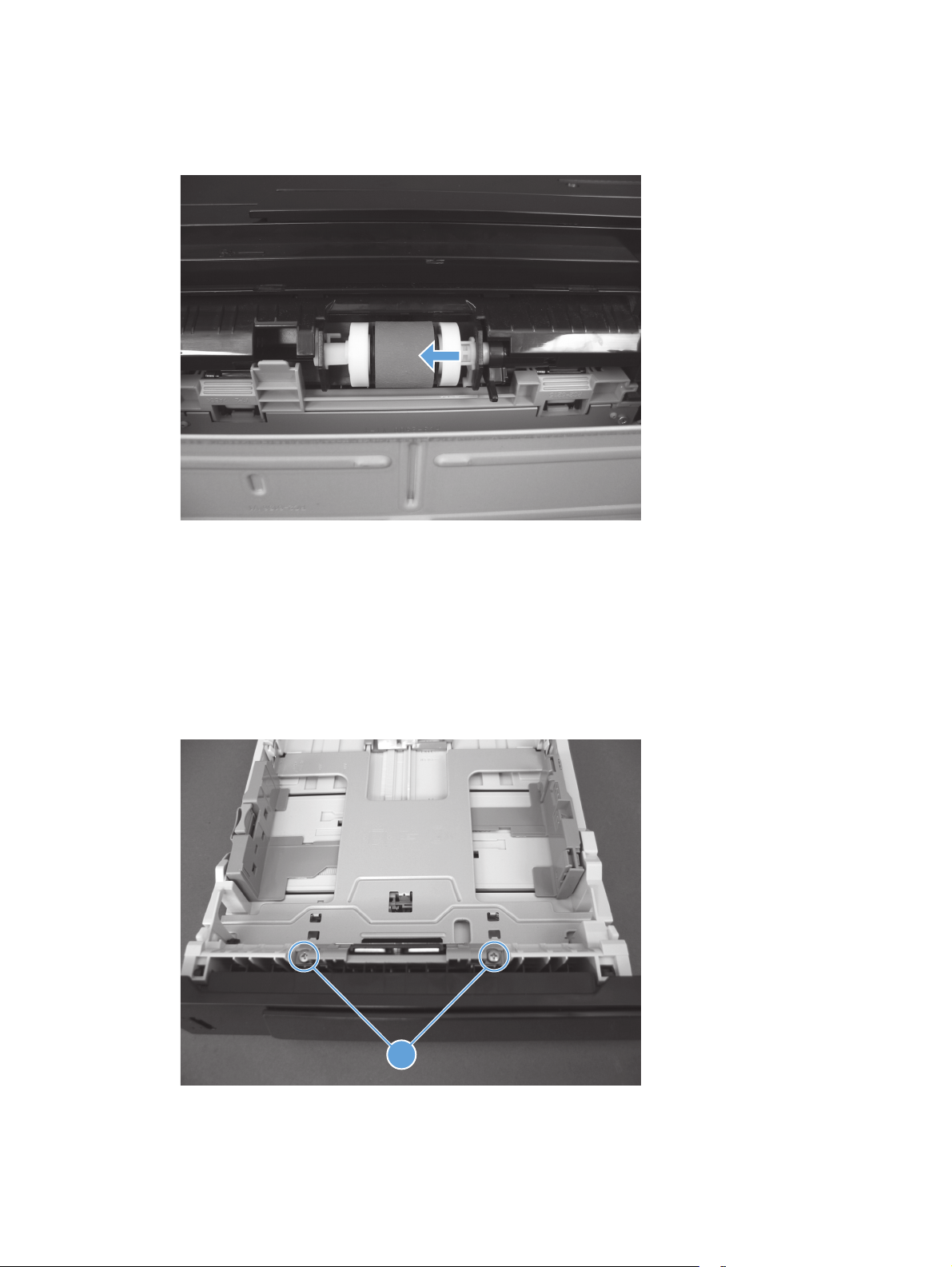
3. Push the pickup roller to the left to release the right side roller, and then pull the roller out of the
product.
Figure 1-10 Remove the Tray 2 or Tray 3 pickup roller (2 of 2)
4.
Tray 2 and optional Tray 3 separation pad
1. Remove the tray cassette from the product.
2. Locate the separation pad at the front of the cassette. On the separation pad, remove two screws
(callout 1), and then remove the pad from the tray cassette.
Figure 1-11 Remove the Tray 2 or Tray 3 separation pad
1
3.
10 Chapter 1 Removal and replacement ENWW
Page 27
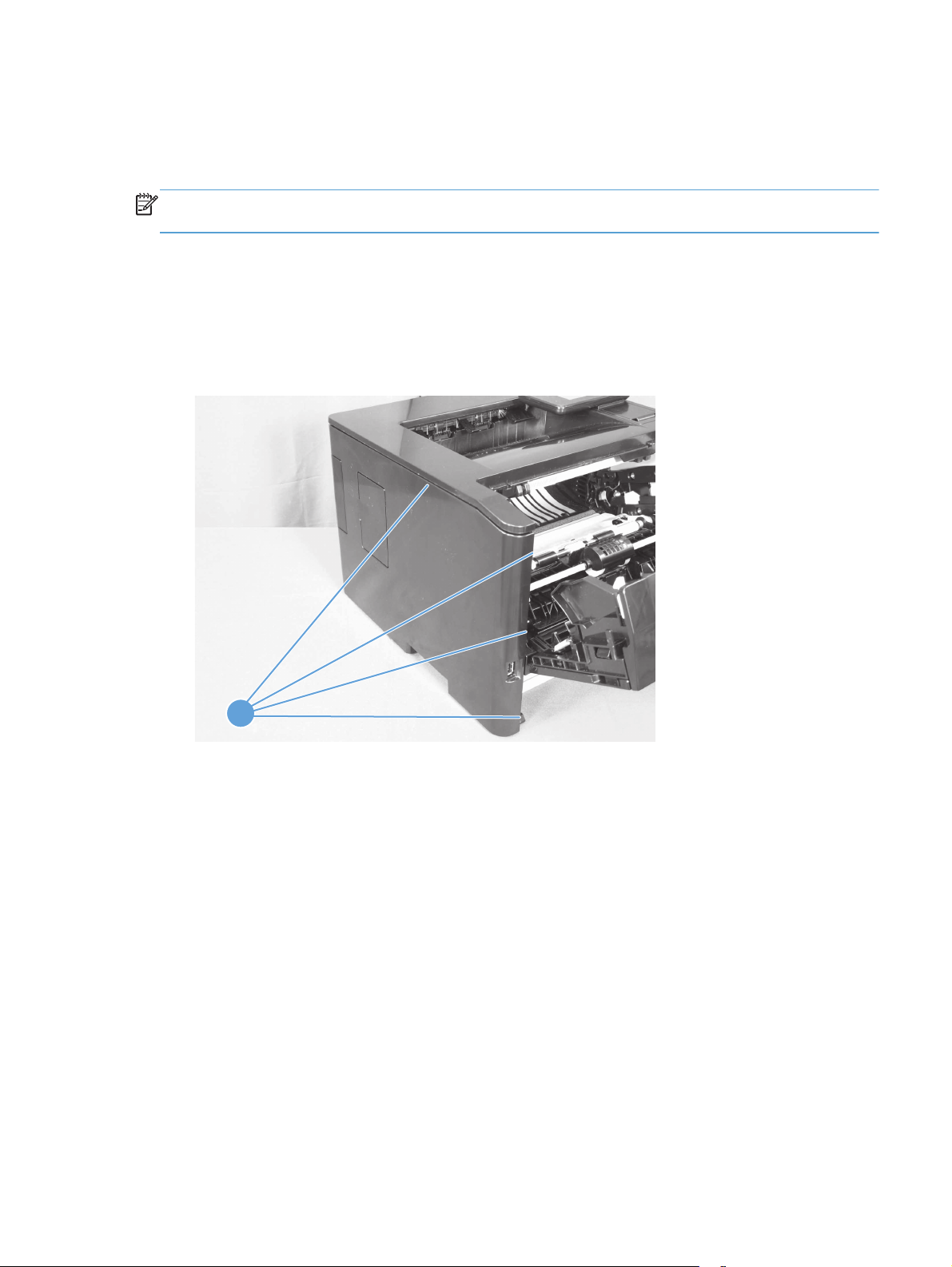
Covers and control panel
Left cover
NOTE: No tools are necessary to remove this cover. However, a small flat-blade screwdriver might
be helpful in releasing some of the tabs that hold the cover to the product chassis.
1. Remove the Tray 2 cassette.
2. Open the toner cartridge door and the rear jam access door.
3. Grasp the front edge of the cover, and then pull the cover toward the front to release the four tabs
(callout 1).
Figure 1-12 Remove the left cover
1
4. With the top and front edges loose, carefully slide the cover toward the back of the product, and
then remove it.
ENWW
Removal and replacement procedures
11
Page 28
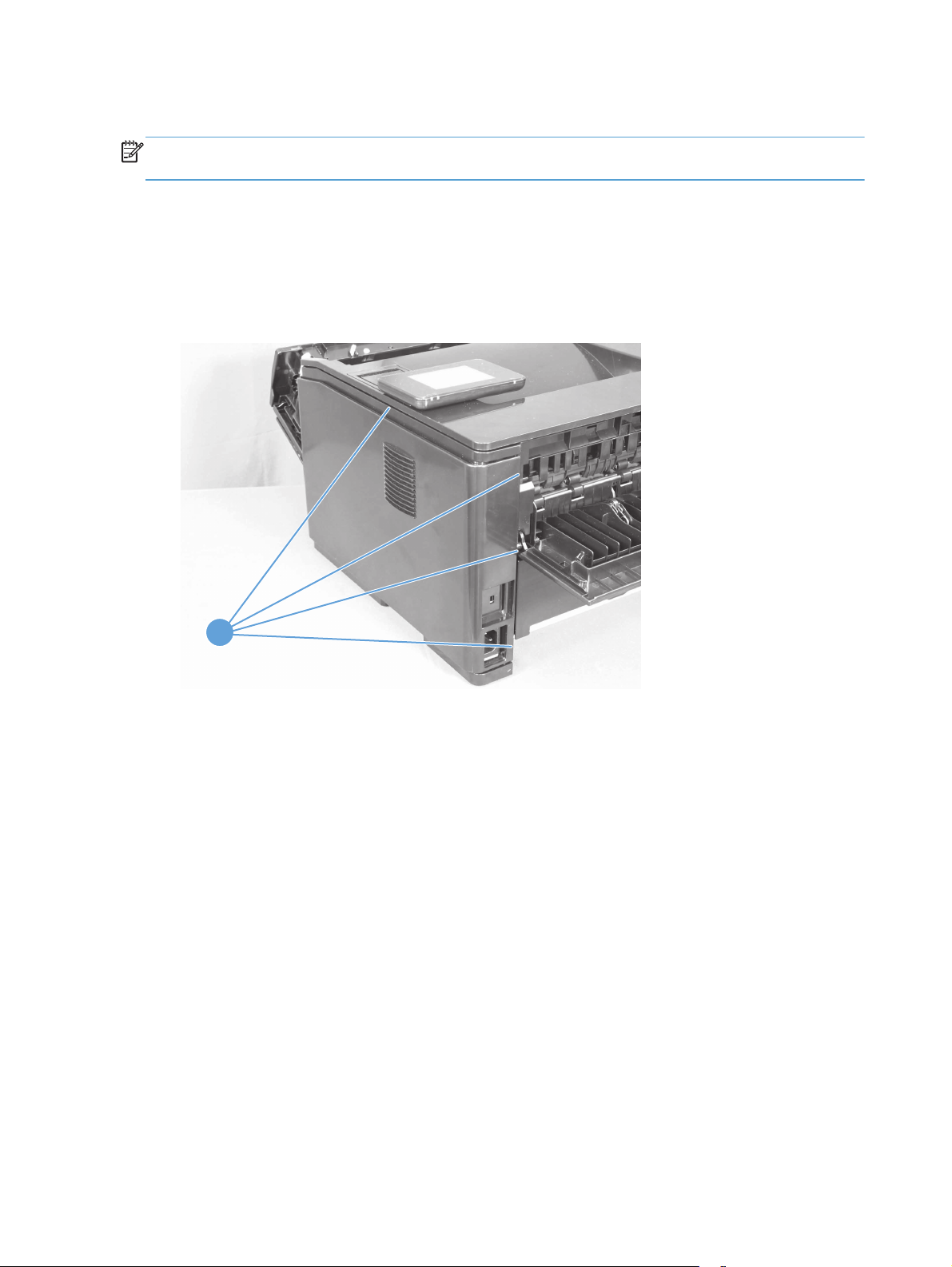
Right cover
NOTE: No tools are necessary to remove this cover. However, a small flat-blade screwdriver might
be helpful in releasing some of the tabs that hold the cover to the product chassis.
1. Remove the Tray 2 cassette.
2. Open the toner cartridge door and the rear jam access door.
3. Grasp the rear edge of the cover, and then pull that edge toward the rear to release the four tabs
(callout 1).
Figure 1-13 Remove the right cover
1
4. With the back and top edges loose, carefully slide the cover toward the front of the product, and
then remove it.
12 Chapter 1 Removal and replacement ENWW
Page 29
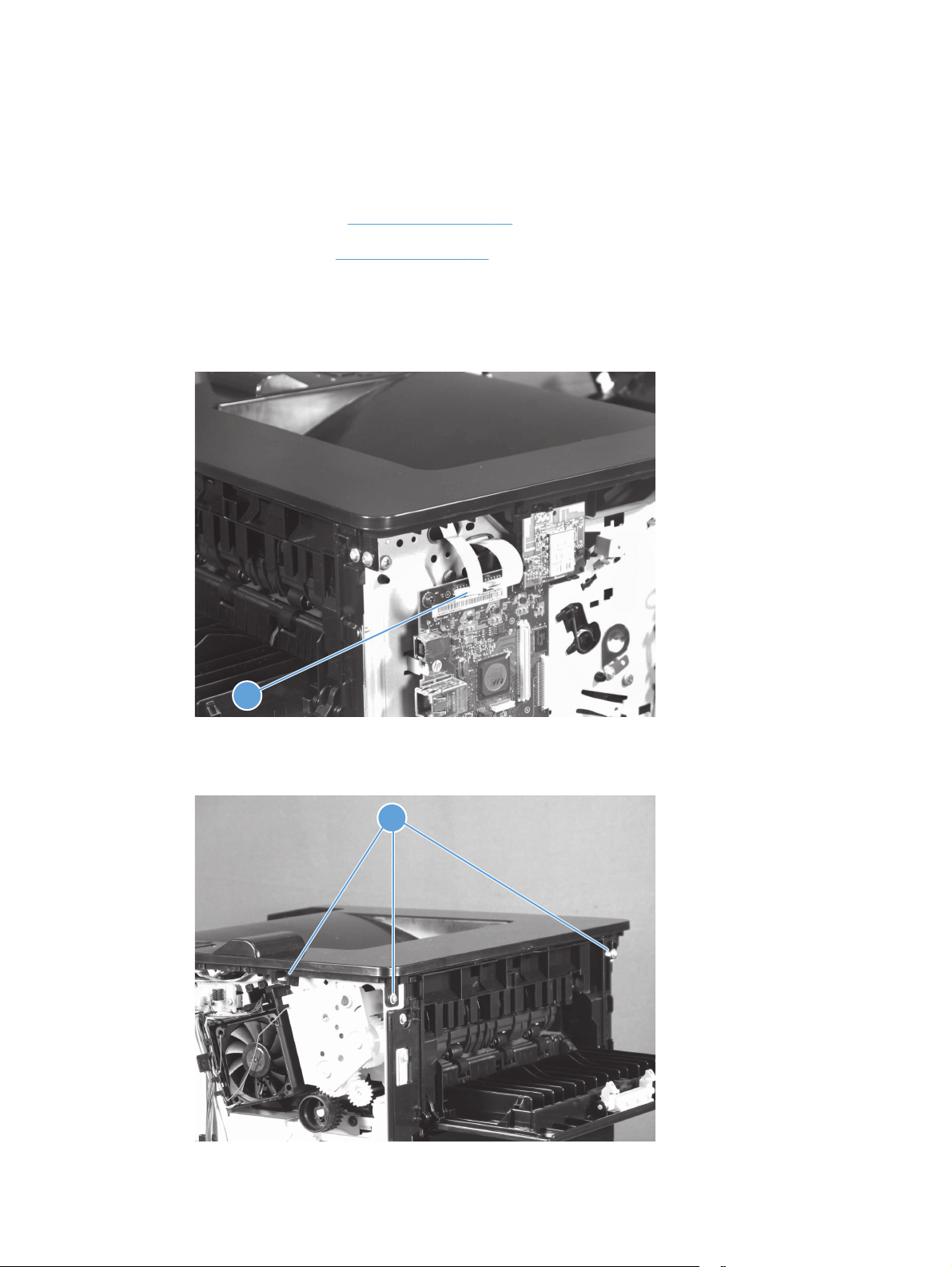
Top cover with LCD control-panel module
1. Remove the following components:
Tray 2 cassette
●
Right cover. See
●
Left cover. See
●
2. Open the toner cartridge door and the rear jam access door.
3. On the left side of the product, disconnect one flat cable (callout 1) from the formatter.
Figure 1-14 Remove the top-cover assembly and LCD control-panel module (1 of 3)
Right cover on page 12.
Left cover on page 11.
1
4. At the rear and on the right side of the product, remove three screws (callout 1).
Figure 1-15 Remove the top-cover assembly and LCD control-panel module (2 of 3)
11
ENWW
Removal and replacement procedures
13
Page 30
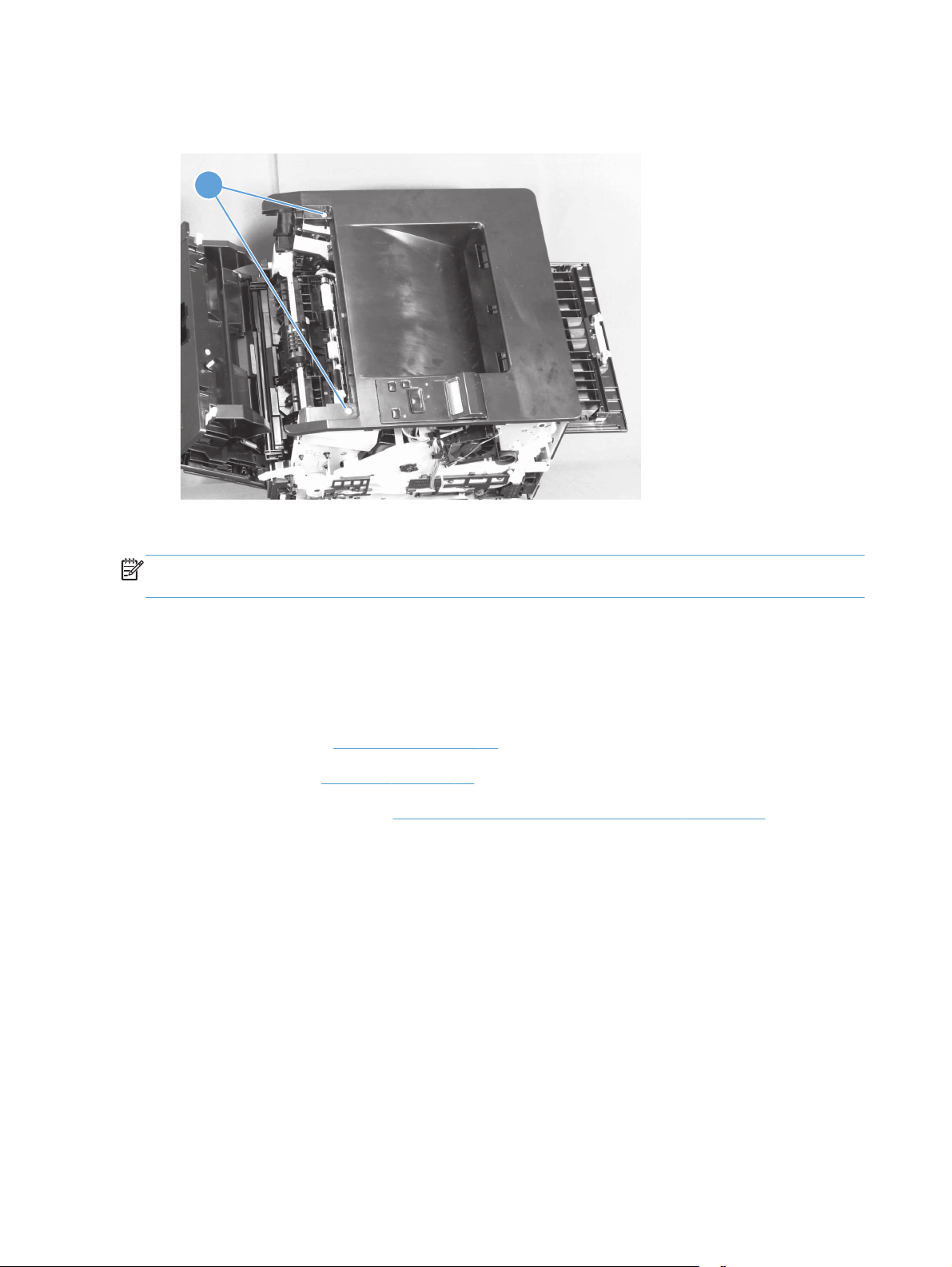
5. On the top of the top-cover assembly, remove two screws (callout 1).
Figure 1-16 Remove the top-cover assembly and LCD control-panel module (3 of 3)
11
6. Lift the top-cover assembly off of the product to remove it.
NOTE: You do not need to remove the control panel from the top cover assembly, unless you are
replacing the control panel.
LCD control panel
1. Remove the following components:
Tray 2 cassette
●
Right cover. See
●
Left cover. See
●
Top cover assembly. See
●
Right cover on page 12.
Left cover on page 11.
Top cover with LCD control-panel module on page 13.
14 Chapter 1 Removal and replacement ENWW
Page 31

2. On the underside of the top cover assembly, disconnect the flat cable (callout 1), and then release
the two tabs (callout 2) at the back of the control panel assembly. You might need to use a small,
flatblade screwdriver to release the tabs.
Figure 1-17 Remove the LCD control panel (1 of 2)
2
1
3. Pull the back of the control panel assembly away from the top cover assembly.
Figure 1-18 Remove the LCD control panel (2 of 2)
ENWW
Removal and replacement procedures
15
Page 32

Top cover with touchscreen control-panel module
1. Remove the following components:
Tray 2 cassette
●
Right cover. See
●
Left cover. See
●
2. Open the toner cartridge door and the rear jam access door.
3. On the left side of the product, disconnect one flat cable (callout 1) from the formatter, and then
remove two screws (callout 2).
Figure 1-19 Remove the top-cover assembly (1 of 3)
Right cover on page 12.
Left cover on page 11.
2
1
16 Chapter 1 Removal and replacement ENWW
Page 33

4. On the right side of the product, remove two screws (callout 1).
Figure 1-20 Remove the top-cover assembly (2 of 3)
1
5. On the top-cover assembly, remove three screws (callout 1).
NOTE: The screw behind the control panel has a protective cover over it. Remove the cover to
remove the screw, but keep the cover in order to reinstall it after installing the control panel.
Figure 1-21 Remove the top-cover assembly (3 of 3)
1
6. Lift the top-cover assembly off of the product to remove it.
ENWW
Removal and replacement procedures
17
Page 34

Touchscreen control panel
1. Remove the following components:
Tray 2 cassette
●
Right cover. See
●
Left cover. See
●
Top cover assembly. See
●
2. On the underside of the top cover assembly, remove six screws (callout 1) and the protective plate
(callout 2).
Figure 1-22 Remove the touchscreen control panel (1 of 3)
Right cover on page 12.
Left cover on page 11.
Top cover with touchscreen control-panel module on page 16.
11
12
11
3. Disconnect the flat cable (callout 1), and then remove the following parts:
Holder (callout 2)
●
Pin (callout 3)
●
18 Chapter 1 Removal and replacement ENWW
Page 35

Spring (callout 4)
●
Sheet (callout 5)
●
Figure 1-23 Remove the touchscreen control panel (2 of 3)
2345
1
4. Pull the back of the control panel assembly away from the top cover assembly.
Figure 1-24 Remove the touchscreen control panel (3 of 3)
ENWW
Removal and replacement procedures
19
Page 36

Rear cover, rear door, and feed assembly
CAUTION: The fuser can be hot while the product is in use. Wait for the fuser to cool before working
in that area.
1. Remove the following components:
Tray 2 cassette
●
Right cover. See
●
Left cover. See
●
2. Open the toner cartridge door and the rear jam access door.
3. Duplex models only: At the front of the product, in the Tray 2 cassette cavity, pull down on the
green duplex-paper-feed-assembly release tab (callout 1), and then lower the assembly (callout 2).
Figure 1-25 Remove the rear cover, rear door, and feed assembly (1 of 3)
Right cover on page 12.
Left cover on page 11.
2 1
20 Chapter 1 Removal and replacement ENWW
Page 37

4. At the rear of the product, remove five screws (callout 1), release one tab (callout 2) near the
bottom corner, and release two tabs (callout 3) from under the top cover assembly.
Figure 1-26 Remove the rear cover, rear door, and feed assembly (2 of 3)
3
1
1
2
5. Carefully separate the rear cover and rear door from the product, and then remove them.
NOTE: For the duplex models, the duplex-paper-feed assembly is removed with the cover and
door
Reinstallation tip When you reinstall the rear cover assembly, open the rear door to make
sure that the rear cover fits even against the product chassis before you install the mounting
screws.
ENWW
Removal and replacement procedures
21
Page 38

6. Duplex models only: There are two hinge pins (callout 1). Release the shorter left pin first, and
then separate the rear cover and rear door assembly (callout 2) from the duplex-paper-feed
assembly (callout 3).
Figure 1-27 Remove the rear cover, rear door, and feed assembly (3 of 3)
2
3
1
22 Chapter 1 Removal and replacement ENWW
Page 39

Cartridge door and front cover assembly
NOTE: The cartridge door assembly includes the cartridge door, Tray 1, and the front cover.
1. Remove the following components:
Tray 2 cassette
●
Right cover. See
●
Left cover. See
●
2. Open the toner cartridge door and the rear jam access door.
3. Disconnect one connector (callout 1), and then release two tabs in the pivot joint (callout 2) to
disengage the cartridge-door assembly link arm (callout 3).
TIP: The link arm releases the fuser-pressure lever when the cartridge door is opened.
Figure 1-28 Remove the cartridge door assembly and front cover (1 of 4)
Right cover on page 12.
Left cover on page 11.
2
ENWW
13
Removal and replacement procedures
23
Page 40

4. Remove two screws (callout 1).
Figure 1-29 Remove the cartridge door assembly and front cover (2 of 4)
1
5. Pull the bottom of the assembly up in order to release two hooked tabs (callout 1), and then pull
the assembly away from the product.
Figure 1-30 Remove the cartridge door assembly and front cover (3 of 4)
1
24 Chapter 1 Removal and replacement ENWW
Page 41

6. Release two hinge pins (callout 1), and then separate the front cover (callout 2) from the cartridge
door assembly (callout 3).
Figure 1-31 Remove the cartridge door assembly and front cover (4 of 4)
1
3
2
ENWW
Removal and replacement procedures
25
Page 42

Main assemblies
Laser scanner assembly
WARNING! ESD sensitive component.
CAUTION: Do not bend or fold the flat flexible cables (FFCs) during removal or installation. Also, do
not straighten pre-folds in the FFCs. You must make sure that all FFCs are fully seated in their
connectors. Failure to fully seat an FFC into a connector can cause a short circuit in a PCA.
1. Remove the following components:
Tray 2 cassette
●
Right cover. See
●
Left cover. See
●
Top cover assembly. See
●
Top cover with LCD control-panel module on page 13.
2. Open the toner cartridge door and the rear jam access door.
3. On the top of the product, remove the antistatic foam pad and disconnect one connector
(callout 1), and then disconnect the flat cable (callout 2).
Figure 1-32 Remove the laser scanner assembly (1 of 2)
Right cover on page 12.
Left cover on page 11.
Top cover with touchscreen control-panel module on page 16 or
2
1
26 Chapter 1 Removal and replacement ENWW
Page 43

4. Remove four screws (callout 1), and then remove the laser scanner assembly.
Figure 1-33 Remove the laser scanner assembly (2 of 2)
Registration roller assembly
1
1. Remove the following components:
Tray 2 cassette
●
Right cover. See
●
Left cover. See
●
Rear cover, rear door, and feed assembly. See
●
on page 20.
Top cover assembly. See
●
Top cover with LCD control-panel module on page 13.
2. Open the toner cartridge door and the rear jam access door.
Right cover on page 12.
Left cover on page 11.
Rear cover, rear door, and feed assembly
Top cover with touchscreen control-panel module on page 16 or
ENWW
Removal and replacement procedures
27
Page 44

3. On the left side of the product, release one tab (callout 1), and then remove the gear.
Figure 1-34 Remove the registration assembly (1 of 3)
1
4. Inside the product chassis, on the formatter side, release two tabs (callout 1), and then lift up on
the guide (callout 2) to release it and remove it from the product.
Figure 1-35 Remove the registration assembly (2 of 3)
2
1
28 Chapter 1 Removal and replacement ENWW
Page 45

5. Remove four screws (callout 1), and then remove the gear cover (callout 2).
Figure 1-36 Remove the registration assembly (3 of 3)
1
3 2
6. Slightly raise the right end of the assembly (callout 3), and then slide it to the right and lift it up to
release it and remove it from the product.
Reinstallation tip Insert the left end of the assembly first to reinstall the assembly.
Fuser assembly and paper feed guide
CAUTION: The fuser might be hot. Allow enough time for the fuser to cool after the product power is
turned off.
NOTE: The toner cartridge door assembly should be in the closed position when the fuser is removed
to make sure that the fuser-drive gear is correctly aligned for reinstallation.
1. Remove the following components:
Tray 2 cassette
●
Right cover. See
●
Left cover. See
●
Rear cover, rear door, and feed assembly. See
●
on page 20.
2. Open the rear jam access door
Right cover on page 12.
Left cover on page 11.
Rear cover, rear door, and feed assembly
ENWW
Removal and replacement procedures
29
Page 46

3. On the right side of the product, remove three gears (callout 1).
Figure 1-37 Remove the fuser (1 of 5)
1
4. Remove two screws (callout 1).
Figure 1-38 Remove the fuser (2 of 5)
1
30 Chapter 1 Removal and replacement ENWW
Page 47

5. At the rear of the product, disconnect seven connectors (callout 1), and then pull the cable guide
(callout 2) away from the product.
Figure 1-39 Remove the fuser (3 of 5)
11
6. Remove one screw (callout 1), remove the paper feed guide (callout 2), and unroute the wire at
the corner of the engine controller assembly (callout 3).
Figure 1-40 Remove the fuser (4 of 5)
1
2
3
ENWW
Removal and replacement procedures
31
Page 48

7. Disconnect three connectors (callout 1), remove two screws (callout 2), and then remove the fuser
(callout 3).
Figure 1-41 Remove the fuser (5 of 5)
2
3
Face down drive or duplex drive assembly
1
Simplex products have a face-down-drive assembly installed. Duplex products have a duplexing-paperfeed assembly installed.
These components appear identical from the outside, but they have different internal gears and
functions. The same procedure is used to remove either component.
1. Remove the following components:
Tray 2 cassette
●
Right cover. See
●
Left cover. See
●
Top cover assembly. See
●
Top cover with LCD control-panel module on page 13.
2. Open the toner cartridge door and the rear jam access door.
Right cover on page 12.
Left cover on page 11.
Top cover with touchscreen control-panel module on page 16 or
32 Chapter 1 Removal and replacement ENWW
Page 49

3. On the right side of the product, remove the grounding spring (callout 1), disconnect five
connectors (callout 2), remove two screws (callout 3), and then remove the fan holder (callout 4)
and the main fan (callout 5) together.
Figure 1-42 Remove the face-down-drive or duplex drive assembly (1 of 2)
32
4
5
1
3
4. Remove three screws (callout 1), and then pull the assembly (callout 2) away from the product.
Figure 1-43 Remove the face-down-drive or duplexing-paper-feed assembly (2 of 2)
1
2
CAUTION: Some of the gears and the solenoid arm are not captive. Do not lose the gears or
the arm when you remove the assembly.
ENWW
Removal and replacement procedures
33
Page 50

Solenoids
Tray 1 solenoid
1. Remove the following components:
●
Tray 2 cassette
Left cover. See
●
2. Open the toner cartridge door and the rear jam access door.
3. On the left side of the product, disconnect one connector (callout 1), and then release the wires
from the wire harness (callout 2).
Figure 1-44 Remove the Tray 1 pickup solenoid (1 of 2)
Left cover on page 11.
1
2
34 Chapter 1 Removal and replacement ENWW
Page 51

4. Remove one screw (callout 1), and then remove the Tray 1 pickup solenoid.
Figure 1-45 Remove the Tray 1 pickup solenoid (2 of 2)
Duplex solenoid
1
NOTE: This section applies to duplex models only.
1. Remove the following components:
Tray 2 cassette
●
Right cover. See
●
Left cover. See
●
Rear cover, rear door, and duplex-paper-feed assembly. See
●
assembly on page 20.
Top cover assembly. See
●
Top cover with LCD control-panel module on page 13.
Fan. See
●
2. Open the toner cartridge door and the rear jam access door.
Fan on page 39.
Right cover on page 12.
Left cover on page 11.
Top cover with touchscreen control-panel module on page 16 or
Rear cover, rear door, and feed
ENWW
Removal and replacement procedures
35
Page 52

3. On the right side of the product, disconnect one connector (callout 1) from the connecting PCA,
and then remove one screw (callout 2).
Figure 1-46 Remove the duplex solenoid
1
2
36 Chapter 1 Removal and replacement ENWW
Page 53

Motors and fans
Main motor
1. Remove the following components:
Tray 2 cassette
●
Right cover. See
●
Left cover. See
●
Top cover assembly. See
●
Top cover with LCD control-panel module on page 13.
Rear cover, rear door, and duplex-paper-feed assembly. See
●
assembly on page 20.
Fuser. See
●
Engine controller assembly (DC controller). See
●
PCA on page 41.
2. Open the toner cartridge door and the rear jam access door.
3. At the rear of the product, release the cables (callout 1) from the cable guides (callout 2), and then
pull out the paper feed assembly (callout 3).
Figure 1-47 Remove the main motor (1 of 4)
Right cover on page 12.
Left cover on page 11.
Top cover with touchscreen control-panel module on page 16 or
Rear cover, rear door, and feed
Fuser assembly and paper feed guide on page 29.
Engine controller assembly (DC controller)
ENWW
3 1 2
Removal and replacement procedures
37
Page 54

4. Release the cables (callout 1) from the cable guides (callout 2), remove one screw (callout 3), and
then remove the cable guide (callout 4).
Figure 1-48 Remove the main motor (2 of 4)
2
3 4 1
5. Remove one screw (callout 1), remove the duct (callout 2), and then disconnect one connector
(callout 3).
Figure 1-49 Remove the main motor (3 of 4)
3
2
1
38 Chapter 1 Removal and replacement ENWW
Page 55

6. Remove three black-screws (callout 1) and one silver-screw (callout 2), release two tabs (callout 3),
and then remove the main motor (callout 4) and the cable guide (callout 5) together.
Figure 1-50 Remove the main motor (4 of 4)
2
3
4
Fan
5
Reinstallation tip Remember the location from where you removed the silver screw. The silver
screw needs to be reinstalled in the same place.
1. Remove the following components:
Tray 2 cassette
●
Right cover. See
●
Left cover. See
●
Top cover assembly. See
●
Top cover with LCD control-panel module on page 13.
2. Open the toner cartridge door and the rear jam access door.
Right cover on page 12.
Left cover on page 11.
Top cover with touchscreen control-panel module on page 16 or
1
ENWW
Removal and replacement procedures
39
Page 56

3. On the right side of the product, remove the grounding spring (callout 1), disconnect one
connector (callout 2), release two tabs (callout 3), and then remove the main fan.
Figure 1-51 Remove the fan (1 of 2)
2
1
3
Reinstallation tip When reassembling the main fan to the duct, make sure that the fan cable
(callout 1) is positioned as shown in the figure below. Also, make sure that the label (callout 2) on
the fan is facing inside.
Figure 1-52 Remove the fan (2 of 2)
2
1
40 Chapter 1 Removal and replacement ENWW
Page 57

Printed circuit-board assemblies (PCAs)
Engine controller assembly (DC controller) PCA
WARNING! ESD sensitive component.
CAUTION: When removing the engine controller assembly (callout 1) from the rear of the product,
the portion (callout 2) on the left side of the assembly might be hot. Allow enough time for the engine
controller assembly to cool after the product power is turned off.
Figure 1-53 Allow the engine controller assembly to cool
1
2
1. Remove the following components:
Tray 2 cassette
●
Right cover. See
●
Left cover. See
●
Rear cover, rear door, and feed assembly. See
●
on page 20.
Top cover assembly. See
●
Top cover with LCD control-panel module on page 13.
Right cover on page 12.
Left cover on page 11.
Top cover with touchscreen control-panel module on page 16 or
Rear cover, rear door, and feed assembly
ENWW
Removal and replacement procedures
41
Page 58

2. At the rear of the product, disconnect seven connectors (callout 1).
Figure 1-54 Remove the engine controller assembly (1 of 9)
11
3. Remove one screw (callout 1), and then remove the paper feed guide (callout 2).
Figure 1-55 Remove the engine controller assembly (2 of 9)
12
11
42 Chapter 1 Removal and replacement ENWW
Page 59

4. Disconnect seven connectors (callout 1).
Figure 1-56 Remove the engine controller assembly (3 of 9)
11
5. Release the cables (callout 1) from the cable guide (callout 2).
Figure 1-57 Remove the engine controller assembly (4 of 9)
ENWW
11 12
Removal and replacement procedures
43
Page 60

6. On the right side of the product, remove one screw (callout 1).
Figure 1-58 Remove the engine controller assembly (5 of 9)
1
7. On the left side of the product, disconnect the two cartridge-door interlock switch connectors
(callout 1), release the cables (callout 2) from the cable guides (callout 3), and then disconnect
one connector (callout 4) and one flat cable (callout 5) on the formatter PCA.
NOTE: Place a mark on one of the cartridge-door interlock switch wires before you disconnect
them, so that you can reconnect the connectors to the same switch lugs.
Figure 1-59 Remove the engine controller assembly (6 of 9)
1
2
3
5 4
44 Chapter 1 Removal and replacement ENWW
Page 61

8. Remove three screws (callout 1).
Figure 1-60 Remove the engine controller assembly (7 of 9)
1
9. On both sides of the product, use a small flat blade screwdriver to release the sheet-metal tabs
(callout 1) in the product chassis to lower the engine controller assembly (DC controller) PCA
(callout 2).
NOTE: It might be easier to release the right side tab from inside the chassis.
CAUTION: Carefully push the tab toward the outside of the product to release it. Do not bend
the tab so much that it will not engage the mounting bracket when the engine controller assembly
is reinstalled.
Figure 1-61 Remove the engine controller assembly (8 of 9)
2
1
ENWW
Removal and replacement procedures
45
Page 62

10. Pull the cable (callout 1) and the flat cable (callout 2) into the product chassis, and then carefully
slide the engine controller assembly (callout 3) out of the product.
Figure 1-62 Remove the engine controller assembly (9 of 9)
Universal serial bus (USB) PCA
1
2
3
NOTE: This section applies to walkup USB-equipped models only.
1. Remove the following components:
Tray 2 cassette
●
Left cover. See
●
Left cover on page 11.
46 Chapter 1 Removal and replacement ENWW
Page 63

2. On the left side of the product, remove two screws (callout 1) on the USB PCA, and then pull the
PCA away from the product.
Figure 1-63 Remove the USB PCA (1 of 2)
1
3. Disconnect the connector (callout 1) on the back of the PCA.
Figure 1-64 Remove the USB PCA (2 of 2)
1
ENWW
Removal and replacement procedures
47
Page 64

Formatter PCA
WARNING! ESD sensitive component.
1. Remove the following components:
●
Tray 2 cassette
Left cover. See
●
Wireless PCA (wireless models only). See
●
2. On the left side of the product, disconnect any connectors and flat cables (callout 1) on the
formatter, and then remove four screws (callout 2).
Figure 1-65 Remove the formatter
Left cover on page 11.
Wireless PCA on page 48.
2
1
NOTE: Wireless models only: The screw in the upper-right corner also fastens the wireless
PCA holder to the formatter PCA. Keep this screw, which is longer, with the holder for
reinstallation.
Wireless PCA
NOTE: This section applies to wireless models only.
The wireless PCA is located at the top of the formatter PCA.
1. Remove the following components:
Tray 2 cassette
●
Left cover. See
●
48 Chapter 1 Removal and replacement ENWW
Left cover on page 11.
Page 65

2. On the left side of the product, release two tabs (callout 1), pull the lower left-hand corner of the
PCA to disconnect the connector on the back of the PCA, and then pull the PCA away from the
product.
Figure 1-66 Remove the wireless PCA
1
Power switch PCA
The power switch PCA is located in the product front cover.
1. Remove the following components:
Tray 2 cassette
●
Right cover. See
●
Left cover. See
●
Cartridge door and front cover assembly. See
●
on page 23.
Right cover on page 12.
Left cover on page 11.
Cartridge door and front cover assembly
ENWW
Removal and replacement procedures
49
Page 66

2. On the back of the front cover, use a small flat-blade screwdriver to release two tabs (callout 1) to
separate the two pieces of the cover.
Figure 1-67 Remove the power-switch PCA (1 of 3)
1
3. Release two tabs (callout 1) to remove the PCA shield.
Figure 1-68 Remove the power-switch PCA (2 of 3)
1
50 Chapter 1 Removal and replacement ENWW
Page 67

4. Release one tab (callout 1), and then pull the PCA out of the front cover.
Figure 1-69 Remove the power-switch PCA (3 of 3)
Connecting PCA
1
The connecting PCA is located on the product right side, below the control panel.
1. Remove the following components:
Tray 2 cassette
●
Right cover. See
●
2. On the right side of the product, disconnect any connectors (callout 1) on the PCA, remove one
screw (callout 2), and then remove the connecting PCA.
Figure 1-70 Remove the connecting PCA
Right cover on page 12.
1
2
ENWW
Removal and replacement procedures
51
Page 68

Miscellaneous parts
Transfer roller
CAUTION: Do not touch the sponge surface of the roller unless you are replacing the roller. Skin oils
on the roller can cause print-quality problems.
Always wear latex gloves when handling a transfer roller for reinstallation or replacement.
1. Open the toner cartridge door, and then remove the toner cartridge.
2. In the toner cartridge cavity, pull the sheet-metal jam plate toward the Tray 1 pickup roller cover
(callout 1) and hold it, release the two tabs of the black locking clip on the right-side bushing
(callout 2), pull the bushing up, and then slide the transfer roller (callout 3) to the right and remove
it.
Figure 1-71 Remove the transfer roller
3
CAUTION: The black locking clip on the right side of the transfer-roller shaft is not captive. Do
not lose the locking clip when you remove the transfer roller.
Multipurpose (MP) tray pickup gear assembly
NOTE: The multipurpose tray is referred to as Tray 1 in user documentation.
1. Remove the following components.
Tray 2 cassette
●
2
1
Left cover. See
●
52 Chapter 1 Removal and replacement ENWW
Left cover on page 11.
Page 69

2. On the left side of the product, release the tab (callout 1) at the center of the gear, and then
remove the gear (callout 2).
Figure 1-72 Remove the paper-pickup-gear assembly
1
3
Reinstallation tip Press and hold back the gear arm (callout 3) when reinstalling the pickup
gear.
Optional paper feeder (Tray 3)
When replacing any parts on the optional paper feeder (Tray 3), remove the tray cassette before
removing any other parts.
NOTE: To view the procedures for removing the optional paper feeder pickup roller or separation
pad, see
Rollers on page 6.
2
ENWW
Removal and replacement procedures
53
Page 70

Optional paper feeder right cover
Starting at the back of the unit, release six tabs (callout 1), and then slide the right cover toward
▲
the front of the unit to remove it.
Figure 1-73 Remove the optional paper feeder right cover
1
Optional paper feeder driver PCA
1. Remove the right cover.
2. On the right side of the unit, remove one screw (callout 1), release one tab (callout 2) from the
driver PCA cover (callout 3), and then slide the PCA cover to the right to remove it.
Figure 1-74 Remove the optional paper feeder driver PCA (1 of 2)
1
3
2
54 Chapter 1 Removal and replacement ENWW
Page 71

3. Disconnect three connectors (callout 1), and then remove one screw (callout 2) to remove the
driver PCA.
Figure 1-75 Remove the optional paper feeder driver PCA (2 of 2)
2
1
Optional paper feeder paper sensor PCA
1. Remove the right cover.
2. On the right side of the unit, remove one screw (callout 1), release one tab (callout 2) from the
driver PCA cover (callout 3), and then slide the PCA cover to the right to remove it.
Figure 1-76 Remove the optional paper feeder paper sensor PCA (1 of 4)
3
2
1
ENWW
Removal and replacement procedures
55
Page 72

3. On the driver PCA, disconnect one connector (callout 1).
Figure 1-77 Remove the optional paper feeder paper sensor PCA (2 of 4)
1
4. At the front of the paper feeder, remove two screws (callout 1), remove the two plastic positioning
pins (callout 2), and then lift the metal cover (callout 3) off the paper feeder.
Figure 1-78 Remove the optional paper feeder paper sensor PCA (3 of 4)
1
2 3
56 Chapter 1 Removal and replacement ENWW
Page 73

5. Remove one screw (callout 1), and then release the PCA cable from the cable guides to remove
the sensor PCA.
Figure 1-79 Remove the optional paper feeder paper sensor PCA (4 of 4)
1
2
ENWW
Removal and replacement procedures
57
Page 74

58 Chapter 1 Removal and replacement ENWW
Page 75

2 Parts and diagrams
NOTE: In this chapter, part numbers are listed only for available replaceable parts.
Order parts by authorized service providers
●
How to use the parts lists and diagrams
●
Assembly locations
●
Covers, panels, and doors
●
Internal assemblies
●
Input devices
●
Alphabetical parts list
●
Numerical parts list
●
ENWW 59
Page 76

Order parts by authorized service providers
Order replacement parts
Table 2-1 Order parts, accessories, and supplies
Order supplies and paper www.hp.com/go/suresupply
Order genuine HP parts or accessories
Order through service or support providers Contact an HP-authorized service or support provider.
Related documentation and software
Table 2-2 Related documentation and software
Item Description Part number
HP LaserJet Pro 400 M401 Printer Series User Guide Product user guide CF270-90908 (English)
HP LaserJet Pro 400 M401 Printer Series Repair Manual English repair manual (this
HP LaserJet Pro 400 M401 Printer Series Troubleshooting
Manual
Supplies part numbers
Table 2-3 Supplies part numbers
www.hp.com/buy/parts
manual)
English troubleshooting
manual
CF270-90977
CF270-91001
Part Part number Type/size
Toner cartridge CF280A (standard)
CF280X (extended)
Paper feeder CF284A 500-sheet Tray 3
USB 2.0 cable C6518A (2-meter standard) A-to-B cable
Black toner cartridge
Whole-unit replacement part numbers
NOTE: Whole-unit replacement products include the formatter PCA.
Table 2-4 Whole-unit replacement part numbers
Item Description Part number
HP LaserJet Pro 400 M401a Printer 220v WUR EMEA CF270-69001 (exchange)
60 Chapter 2 Parts and diagrams ENWW
Page 77

Table 2-4 Whole-unit replacement part numbers (continued)
Item Description Part number
HP LaserJet Pro 400 M401d Printer 220v WUR EMEA CF274-69001 (exchange)
220v WUR CN/MY CF274-67058 (replace)
220v WUR AP CF274-69002 (exchange)
HP LaserJet Pro 400 M401n Printer 110v WUR NAR/TW CZ195-69001 (exchange)
220v WUR CN/MY CZ195-67058 (replace)
220v WUR AP/LAR CZ195-69002 (exchange)
220v WUR CL/AR CZ195-69003 (exchange)
110v WUR BR CZ195-69004 (exchange)
HP LaserJet Pro 400 M401dn Printer 110v WUR NAR/TW CF278-69001 (exchange)
220v WUR EMEA CF278-69002 (exchange)
220v WUR CN/MY CF278-67059 (replace)
220v WUR AP/LAR CF278-69003 (exchange)
220v WUR CL/AR CF278-69004 (exchange)
110v WUR BR CF278-69005 (exchange)
HP LaserJet Pro 400 M401dw Printer 110v WUR NAR/TW CF285-69001 (exchange)
220v WUR EMEA CF285-69002 (exchange)
220v WUR CN/MY CF285-67059 (replace)
220v WUR AP/LAR CF285-69003 (exchange)
110v WUR BR CF285-69004 (exchange)
ENWW
Order parts by authorized service providers
61
Page 78

How to use the parts lists and diagrams
The figures in this chapter show the major subassemblies in the product and their component parts. A
parts list table follows each exploded view assembly diagram. Each table lists the item number, the
associated part number, and the description of each part. If a part is not listed in the table, then it is not
a field replacement unit (FRU).
CAUTION: Be sure to order the correct part. When looking for part numbers for electrical
components, pay careful attention to the voltage that is listed in the description column. Doing so will
ensure that the part number selected is for the correct all-in-one model.
NOTE: In this manual, the abbreviation “PCA” stands for “printed circuit-board assembly.”
Components described as a PCA might consist of a single circuit board or a circuit board plus other
parts, such as cables and sensors.
62 Chapter 2 Parts and diagrams ENWW
Page 79

Assembly locations
HP LaserJet M401a, M401n, M401d models
Figure 2-1 Assembly locations: HP LaserJet M401a, M401n, M401d models
1 2 3 4 5
67891011
Table 2-5 Assembly locations: HP LaserJet M401a, M401n, M401d models
Item Description Item Description
1 Cartridge door 7 Rear cover (HP LaserJet M401a and M401n models)
or duplex cover (HP LaserJet M401d model)
2 LCD control panel 8 Power receptacle
3 Jam removal door 9 Power switch
4 Rear output door 10 Tray 2 cassette
5 Output bin 11 Multipurpose tray (Tray 1)
6DIMM door
ENWW
Assembly locations
63
Page 80

HP LaserJet M401dn and M401dw models
Figure 2-2 Assembly locations: HP LaserJet M401dn and M401dw models
1 2 3 4 5
Table 2-6 Assembly locations: HP LaserJet M401dn and M401dw models
Item Description Item Description
1 Toner cartridge door 7 Duplex cover
2 Touchscreen control panel 8 Power receptacle
3 Jam removal door 9 Power button
4 Rear output door 10 Tray 2 cassette
5 Output bin 11 Multipurpose tray (Tray 1)
6DIMM cover
67891011
64 Chapter 2 Parts and diagrams ENWW
Page 81

Optional paper feeder
Figure 2-3 Assembly locations: optional paper feeder
1
23
Table 2-7 Assembly locations: optional paper feeder
Item Description Item Description
1 Positioning pins 3 Tray 3 cassette
2 Option interface connector
ENWW
Assembly locations
65
Page 82

Covers, panels, and doors
Figure 2-4 Covers, panels, and doors (LCD control panel models)
SIMPLEX MODEL
3
11
2
4
A02
A02
1
A01
(J215)
(J1001)
10
9
7
8
6
3
DUPLEX MODEL
5
66 Chapter 2 Parts and diagrams ENWW
Page 83

Table 2-8 Covers, panels, and doors (LCD control panel models)
Ref Description Part number Qty
1 Cartridge door assembly RM1-9145-000CN 1
2 Cover, top RM1-9180-000CN 1
3 Cover, rear (duplex model) RM1-9161-000CN 1
3 Cover, rear (simplex model) RM1-9163-000CN 1
4 Cover, right RM1-9171-000CN 1
5 Cover, left RM1-9174-000CN 1
6 Cover, outer, front RC3-2533-000CN 1
7 Switch, power button assembly RM1-9125-000CN 1
8 Cover, inner, front RC3-2532-000CN 1
9 Lever, power supply button RC3-2545-000CN 1
10 Power button PCA RM1-9039-000CN 1
11 Control-panel assembly RM1-9149-000CN 1
ENWW
Covers, panels, and doors
67
Page 84

Figure 2-5 Covers, panels, and doors (touchscreen control panel models)
14
11
A02
A02
12
A10
A03
2
13
A04
A05
A06
A11
3
(J2)
A09
A07
4
A08
A08
1
A01
(J215)
(J1001)
10
9
7
8
5
A02
6
68 Chapter 2 Parts and diagrams ENWW
Page 85

Table 2-9 Covers, panels, and doors (touchscreen control panel models)
Ref Description Part number Qty
1 Cartridge door assembly RM1-9145-000CN 1
2 Cover, top RM1-9179-000CN 1
3 Cover, rear RM1-9161-000CN 1
4 Cover, right RM1-9171-000CN 1
5 Cover, left RM1-9123-000CN 1
6 Cover, outer, front RC3-2533-000CN 1
7 Switch, power button assembly RM1-9125-000CN 1
8 Cover, inner, front RC3-2532-000CN 1
9 Lever, power supply button RC3-2545-000CN 1
10 Power button PCA RM1-9039-000CN 1
11 Arm, control panel RC3-2584-000CN 1
12 Cover, cable RC3-2585-000CN 1
13 Plate, base RC3-2586-000CN 1
14 Control-panel assembly (HP Laserjet M401dn model only) CF270-60101 1
14 Control-panel assembly (HP Laserjet M401dw model only) CF285-60101 1
ENWW
Covers, panels, and doors
69
Page 86

Internal assemblies
Figure 2-6 Internal components (1 of 5)
A02
A04
A05
A06
A14
A15
A03
A12
A14
1
A13
A
A10
A03
A07
A11
A03
A08
A01
A16
A17
A
A18
70 Chapter 2 Parts and diagrams ENWW
A09
Page 87

Table 2-10 Internal components (1 of 5)
Ref Description Part number Qty
1 Fuser (110V) RM1-8808-000CN 1
1 Fuser (220V) RM1-8809-000CN 1
ENWW
Internal assemblies
71
Page 88

Figure 2-7 Internal components (2 of 5)
A21
A01
(J202)
(J1202)
A11
A15
A31
TOUCHSCREEN
MODEL
A15
A39
A31
A12
1
A10
A38
A15
A02
(M1)
(J1202)
A34
A03
A15
A37
A15
A33
A36
A15
(J101)
A15
A15
A04
A35
3
A05
A29
A28
A27
A25
A26
A24
A06
A23
A22
A07
A08
A09
5
A13
A15
A14
A16
A18
A15
A17
A19
A20
4
A15
A30
6
A31
A32
2
A31
72 Chapter 2 Parts and diagrams ENWW
Page 89

Table 2-11 Internal components (2 of 5)
Ref Description Part number Qty
1 Main motor assembly RM1-9042-000CN 1
2 Bushing RC2-8263-000CN 1
3 Separation pad, multipurpose tray RL1-2115-000CN 1
4 Bushing RC2-6131-000CN 1
5 Paper pickup gear assembly RM1-7360-000CN 1
6 Paper pickup roller assembly RM1-9168-000CN 1
ENWW
Internal assemblies
73
Page 90

Figure 2-8 Internal components (3 of 5)
A03
(J110 3)
A13
A23
A24
(J5)
1
A22
A01
(J801)
A02
(J802)
A13
4
A04
A12
A05
3
A07
A06
A08
A09
(J581)
A10
A19
A21
A26
2
A17
A12
A14
5
A18
A16
A15
A20
A25
A11
A12
(J203)
6
A13
74 Chapter 2 Parts and diagrams ENWW
Page 91

Table 2-12 Internal components (3 of 5)
Ref Description Part number Qty
1 Cable, flexible, flat RK2-4452-000CN 1
2 Paper feed guide assembly RM1-9122-000CN 1
3 Laser scanner assembly RM1-9135-000CN 1
4 Registration roller assembly RM1-8806-000CN 1
5 Transfer roller assembly RM1-9175-000CN 1
6 Sensor assembly RM1-8807-000CN 1
ENWW
Internal assemblies
75
Page 92

Figure 2-9 Internal components (4 of 5)
A24
A11
A02
A24
A03
1
(FM1)
(J110 5)
(J211)
A04
(J1205D)
A01
2
(J1205F)
A05
A10
A09
(J207)
A12
(SW301)
A24
(J110 2)
A23
A01
A08
4
A22
(SL1)
(J6)
A21
A01
(J207)
A01
A06
(SL2)
(J110 4)
A01
3
A07
A13
A14
A19
A15
5
8
7
A16
A17
A16
A18
6
76 Chapter 2 Parts and diagrams ENWW
Page 93

Table 2-13 Internal components (4 of 5)
Ref Description Part number Qty
1 Fan RK2-4418-000CN 1
2 Connecting PCA RM1-9047-000CN 1
4 Solenoid RK2-2731-000CN 1
5 Separation pad holder assembly RM1-7365-000CN 1
6 Cassette assembly (Tray 2) RM1-9137-000CN 1
7 Pickup roller, multipurpose tray (Tray 1) RL1-3307-000CN 1
8 Multipurpose tray pickup gear assembly RM1-9127-000CN 1
ENWW
Internal assemblies
77
Page 94

Figure 2-10 Internal components (5 of 5)
(FT3)
DUPLEX MODEL
A
(J7)
(FT1)
(FT2)
1
A03
A04
DUPLEX MODEL
(SL3)
(J1101)
A02
SIMPLEX MODEL
3
A01
DUPLEX MODEL
A01
4
3
A01
2
A
A01
USB MODEL
A08
A03
78 Chapter 2 Parts and diagrams ENWW
Page 95

Table 2-14 Internal components (5 of 5)
Ref Description Part number Qty
1 Engine controller assembly (DC controller) — 110V RM1-9164-000CN 1
1 Engine controller assembly (DC controller) — 220V RM1-9165-000 1
2 Duplexing paper feed assembly (duplex models only) RM1-9153-000CN 1
3 Reverse drive assembly (duplex models only) RM1-9157-000CN 1
3 Face-down drive assembly (simplex models only) RM1-9160-000CN 1
4 Solenoid, duplex RK2-2733-000CN 1
ENWW
Internal assemblies
79
Page 96

Figure 2-11 PCA location
3
2
1
6
4
5
80 Chapter 2 Parts and diagrams ENWW
Page 97

Table 2-15 PCA location
Ref Description Part number Qty
1 Formatter PCA (HP LaserJet M401a, M401d models) CF148-60001 1
1 Formatter PCA (HP LaserJet M401n model) CF149-60001 1
1 Formatter PCA (HP LaserJet M401dn, M401dw models) CF150-60001 1
1 Formatter PCA (China, HP LaserJet M401a, M401d models) CF148-69001 1
1 Formatter PCA (China, HP LaserJet M401n model) CF149-69001 1
1 Formatter PCA (China, HP LaserJet M401dn, M401dw models) CF150-69001 1
2 Wireless PCA (HP LaserJet M401dw model only) CF270-60101 1
2 Wireless PCA holder (not pictured — HP LaserJet M401dw
model only)
3 Engine controller assembly (DC controller) PCA — 110V RM1-9164-000CN 1
3 Engine controller assembly (DC controller) PCA — 220V RM1-9165-000CN 1
4 Connecting PCA RM1-9047-000CN 1
5 Power switch PCA RM1-9039-000CN 1
6 Universal serial bus (USB) PCA (HP LaserJet M401dn and
M401dw models only)
CF286-40014 1
CF368-60001 1
ENWW
Internal assemblies
81
Page 98

Input devices
500-sheet paper feeder
Paper feeder covers
Figure 2-12 Paper feeder covers
3
2
1
82 Chapter 2 Parts and diagrams ENWW
Page 99

Table 2-16 Paper feeder covers
Ref Description Part number Qty
1 Cover, left RC3-2618-000CN 1
2 Cover, right RM1-9316-000CN 1
3 Cover, rear RC3-2621-000CN 1
ENWW
Input devices
83
Page 100

Paper feeder main body (1 of 2)
Figure 2-13 Paper feeder main body (1 of 2)
A18
A07
A07
A13
A05
A04
A06
A02
1
A04
A03
A01
A07
A14
A07
A07
A17
A11
A07
A07
A10
A15
A12
(SL4)
(J1202)
A08
A07
A07
A07
2
A16
A09
A07
A12
84 Chapter 2 Parts and diagrams ENWW
