Page 1
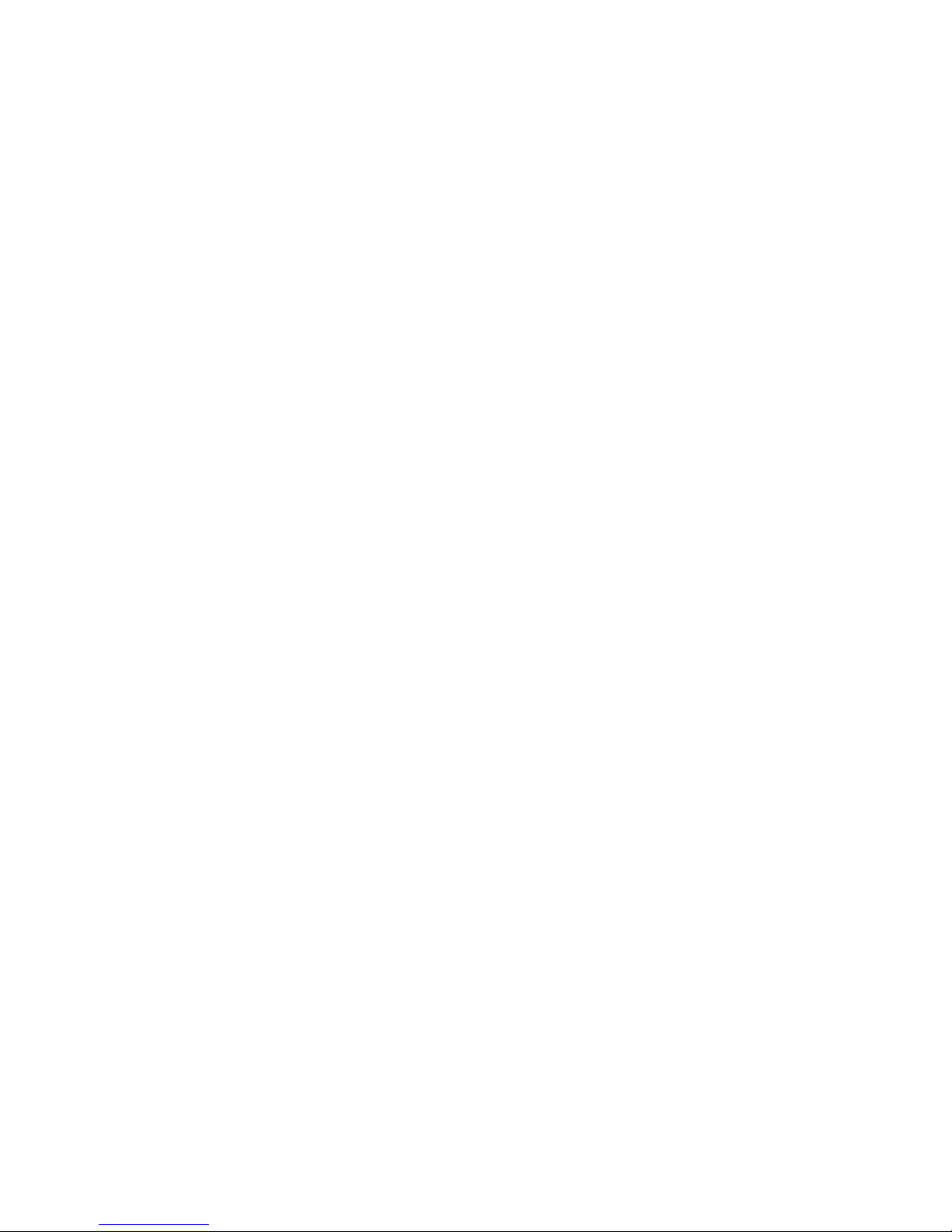
b
Maintenance and Service
Guide
Compaq Presario V2600 Notebook PC
Document Part Number: 408525-001
March 2006
This guide is a troubleshooting reference used for maintaining
and servicing the computer. It provides comprehensive
information on identifying computer features, components, and
spare parts; troubleshooting computer problems; and performing
computer disassembly procedures.
Page 2
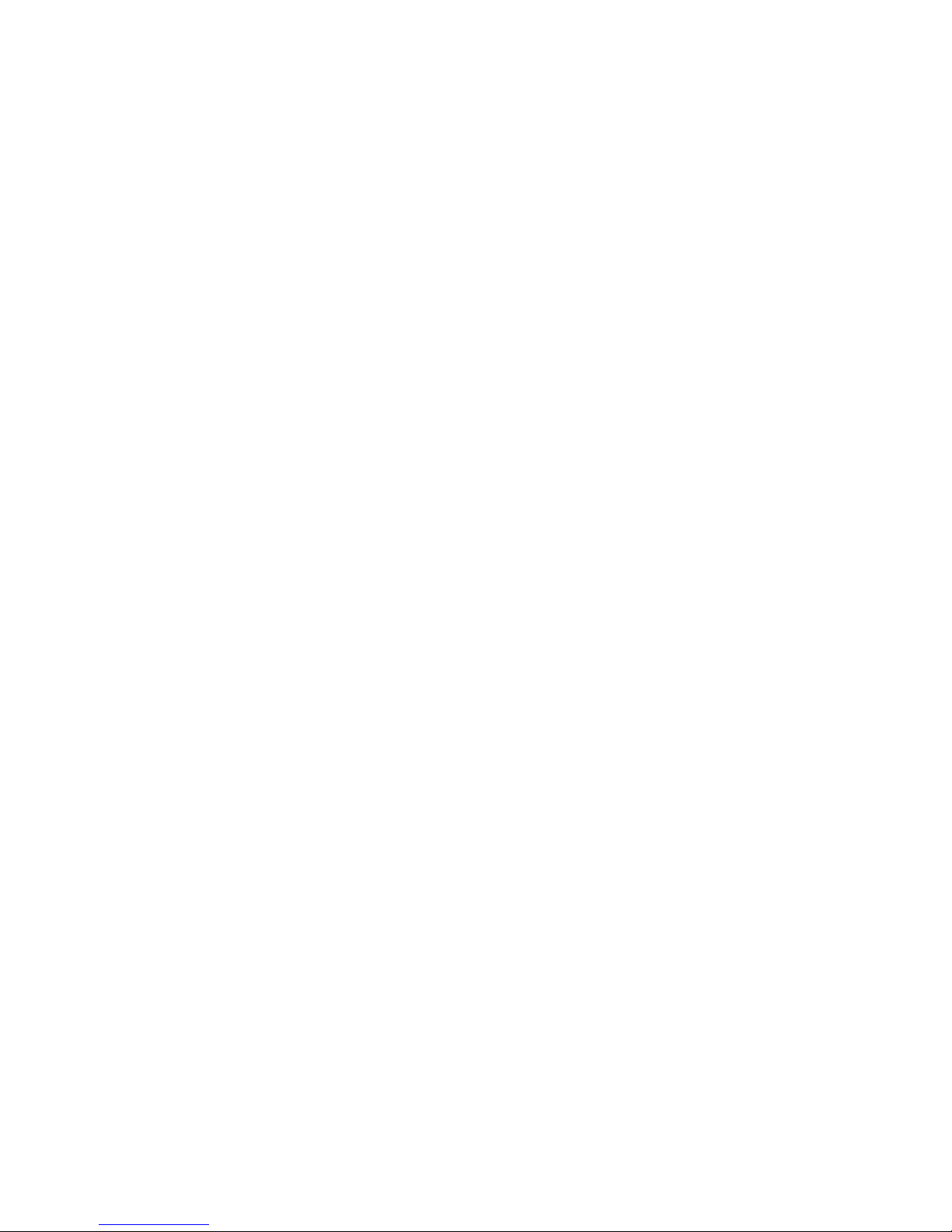
© Copyright 2006 Hewlett-Packard Development Company, L.P.
Microsoft and Windows are U.S. registered trademarks of Microsoft
Corporation. Intel is a trademark or registered trademark of Intel
Corporation or its subsidiaries in the United States and other countries.
Bluetooth is a trademark owned by its proprietor and used by
Hewlett-Packard Company under license. SD Logo is a trademark of its
proprietor.
The information contained herein is subject to change without notice. The
only warranties for HP products and services are set forth in the express
warranty statements accompanying such products and services. Nothing
herein should be construed as constituting an additional warranty. HP shall
not be liable for technical or editorial errors or omissions contained herein.
Maintenance and Service Guide
Compaq Presario V2600 Notebook PC
First Edition: March 2006
Document Part Number: 408525-001
Page 3

Contents
1 Product Description
1.1 Features . . . . . . . . . . . . . . . . . . . . . . . . . . . . . . . . . . . 1–2
1.2 Resetting the Computer. . . . . . . . . . . . . . . . . . . . . . . 1–4
1.3 Power Management. . . . . . . . . . . . . . . . . . . . . . . . . . 1–5
1.4 External Components . . . . . . . . . . . . . . . . . . . . . . . . 1–6
1.5 Design Overview. . . . . . . . . . . . . . . . . . . . . . . . . . . 1–20
2 Troubleshooting
2.1 Computer Setup. . . . . . . . . . . . . . . . . . . . . . . . . . . . . 2–1
Accessing Computer Setup . . . . . . . . . . . . . . . . . . . . 2–2
Computer Setup Defaults . . . . . . . . . . . . . . . . . . . . . 2–2
Selecting from the File Menu . . . . . . . . . . . . . . . . . . 2–3
Selecting from the Security Menu . . . . . . . . . . . . . . 2–4
Selecting from the Tools Menu. . . . . . . . . . . . . . . . . 2–5
Selecting from the Advanced Menu . . . . . . . . . . . . . 2–6
2.2 Troubleshooting Flowcharts . . . . . . . . . . . . . . . . . . . 2–7
Maintenance and Service Guide iii
Page 4
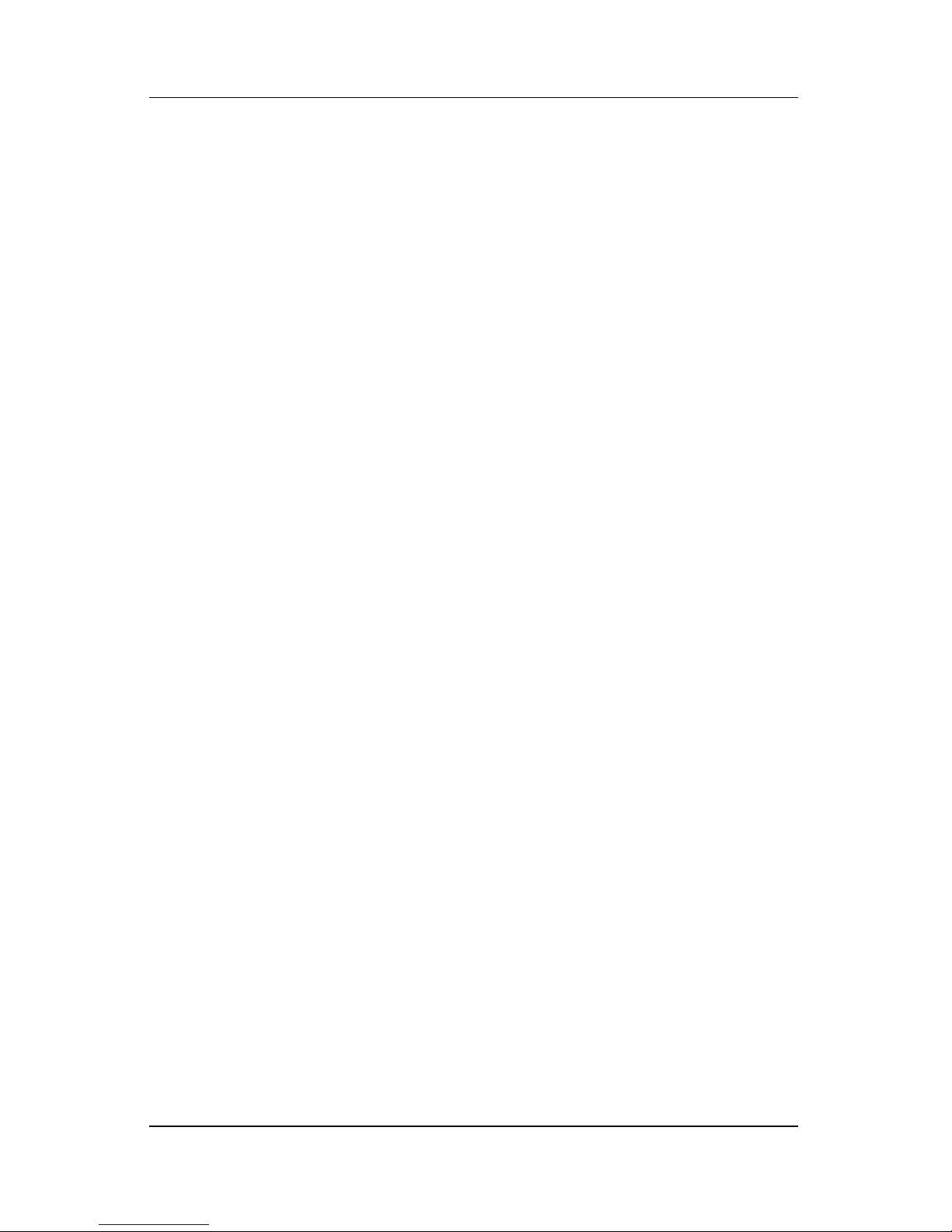
Contents
3 Illustrated Parts Catalog
3.1 Serial Number Location . . . . . . . . . . . . . . . . . . . . . . 3–1
3.2 Computer Major Components. . . . . . . . . . . . . . . . . . 3–2
3.3 Display Assembly Components . . . . . . . . . . . . . . . 3–12
3.4 Mass Storage Devices . . . . . . . . . . . . . . . . . . . . . . . 3–14
3.5 Plastics Kit . . . . . . . . . . . . . . . . . . . . . . . . . . . . . . . 3–16
3.6 Miscellaneous . . . . . . . . . . . . . . . . . . . . . . . . . . . . . 3–17
3.7 Sequential Part Number Listing . . . . . . . . . . . . . . . 3–19
4 Removal and Replacement Preliminaries
4.1 Tools Required . . . . . . . . . . . . . . . . . . . . . . . . . . . . . 4–1
4.2 Service Considerations . . . . . . . . . . . . . . . . . . . . . . . 4–1
Plastic Parts . . . . . . . . . . . . . . . . . . . . . . . . . . . . . . . . 4–2
Cables and Connectors . . . . . . . . . . . . . . . . . . . . . . . 4–2
4.3 Preventing Damage to Removable Drives . . . . . . . . 4–3
4.4 Preventing Electrostatic Damage . . . . . . . . . . . . . . . 4–4
4.5 Packaging and Transporting Precautions . . . . . . . . . 4–5
4.6 Workstation Precautions . . . . . . . . . . . . . . . . . . . . . . 4–6
4.7 Grounding Equipment and Methods . . . . . . . . . . . . . 4–7
iv Maintenance and Service Guide
Page 5
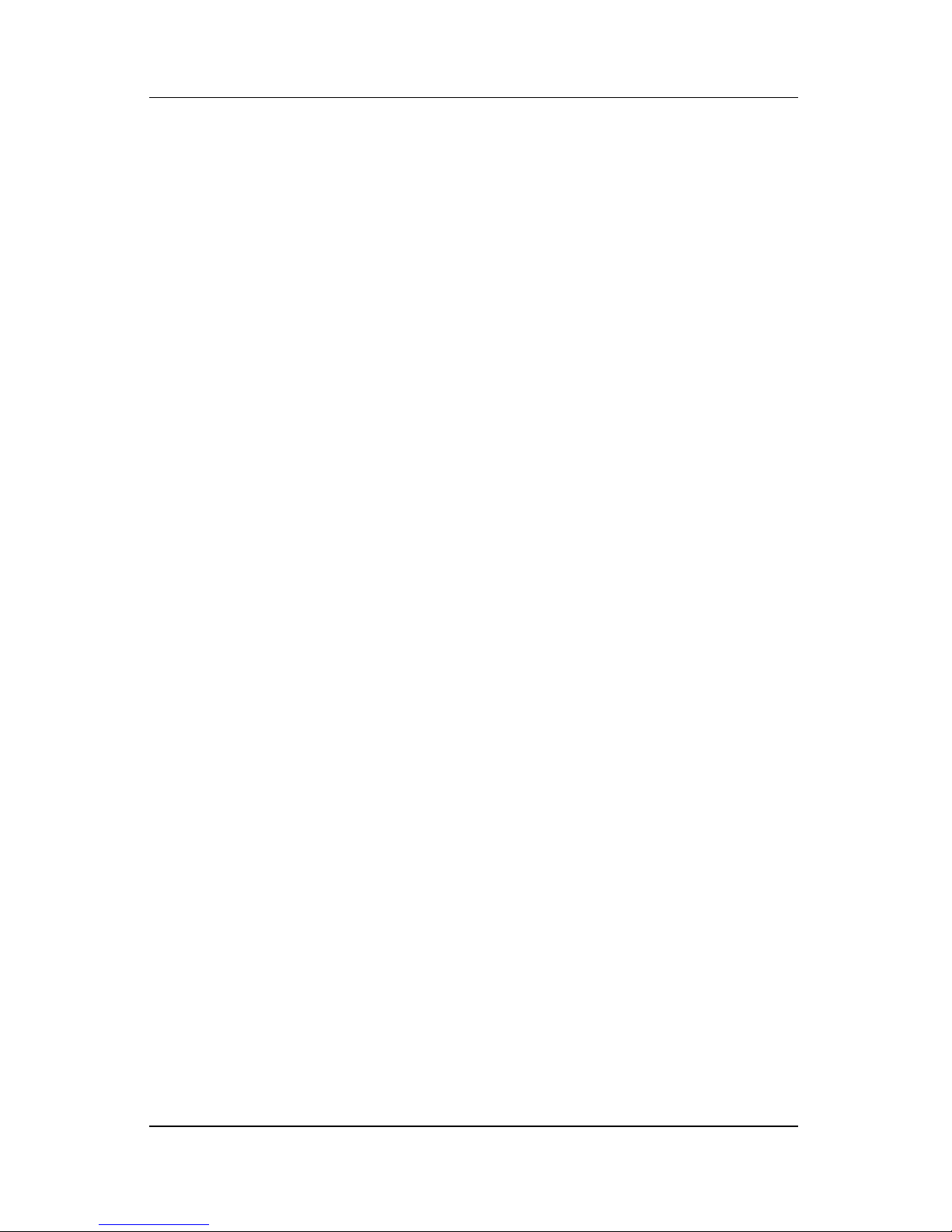
5 Removal and Replacement Procedures
5.1 Serial Number . . . . . . . . . . . . . . . . . . . . . . . . . . . . . . 5–2
5.2 Disassembly Sequence Chart . . . . . . . . . . . . . . . . . . 5–3
5.3 Preparing the Computer for Disassembly . . . . . . . . . 5–4
5.4 Hard Drive. . . . . . . . . . . . . . . . . . . . . . . . . . . . . . . . . 5–6
5.5 Computer Feet. . . . . . . . . . . . . . . . . . . . . . . . . . . . . 5–10
5.6 Memory Module . . . . . . . . . . . . . . . . . . . . . . . . . . . 5–10
5.7 Mini Card Module. . . . . . . . . . . . . . . . . . . . . . . . . . 5–13
5.8 Optical Drive. . . . . . . . . . . . . . . . . . . . . . . . . . . . . . 5–17
5.9 Switch Cover. . . . . . . . . . . . . . . . . . . . . . . . . . . . . . 5–20
5.10 Keyboard . . . . . . . . . . . . . . . . . . . . . . . . . . . . . . . . 5–23
5.11 Display Assembly . . . . . . . . . . . . . . . . . . . . . . . . . 5–26
5.12 Base Enclosure . . . . . . . . . . . . . . . . . . . . . . . . . . . 5–37
5.13 USB/S-Video Board . . . . . . . . . . . . . . . . . . . . . . . 5–40
5.14 Bluetooth Module . . . . . . . . . . . . . . . . . . . . . . . . . 5–42
5.15 Speaker Assembly. . . . . . . . . . . . . . . . . . . . . . . . . 5–44
5.16 RTC Battery . . . . . . . . . . . . . . . . . . . . . . . . . . . . . 5–46
5.17 Fan/Heat Sink Assembly. . . . . . . . . . . . . . . . . . . . 5–48
5.18 Processor . . . . . . . . . . . . . . . . . . . . . . . . . . . . . . . . 5–50
5.19 System Board . . . . . . . . . . . . . . . . . . . . . . . . . . . . 5–52
5.20 LED Board . . . . . . . . . . . . . . . . . . . . . . . . . . . . . . 5–58
5.21 ExpressCard Assembly . . . . . . . . . . . . . . . . . . . . . 5–60
Contents
Maintenance and Service Guide v
Page 6
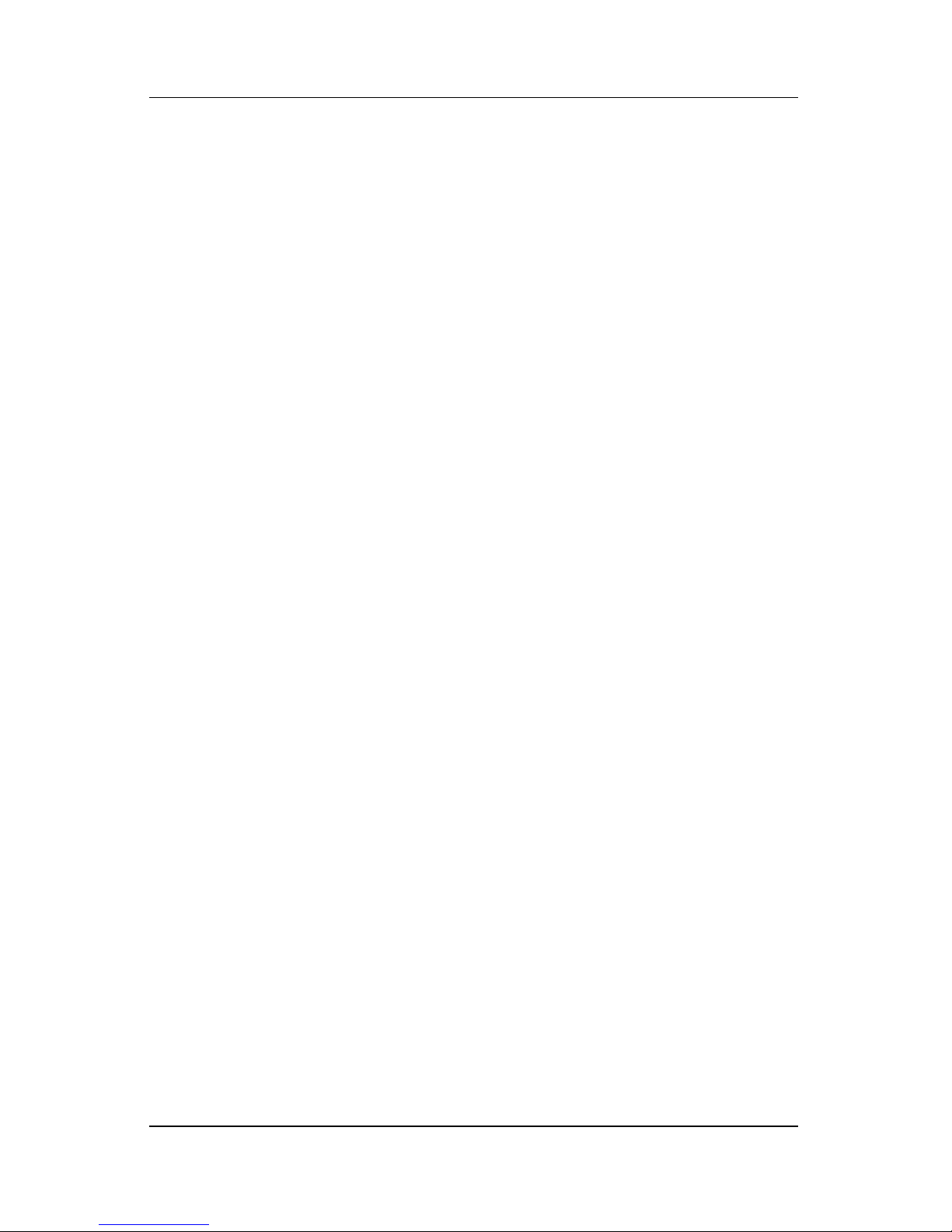
Contents
6 Specifications
A Connector Pin Assignments
B Power Cord Set Requirements
C Screw Listing
D Display Component Recycling
Index
vi Maintenance and Service Guide
Page 7

Product Description
The Compaq Presario V2600 Notebook PC offers advanced
modularity, Intel® Core Duo and Core Solo processors, and
extensive multimedia support.
1
Compaq Presario V2600 Notebook PC
Maintenance and Service Guide 1–1
Page 8
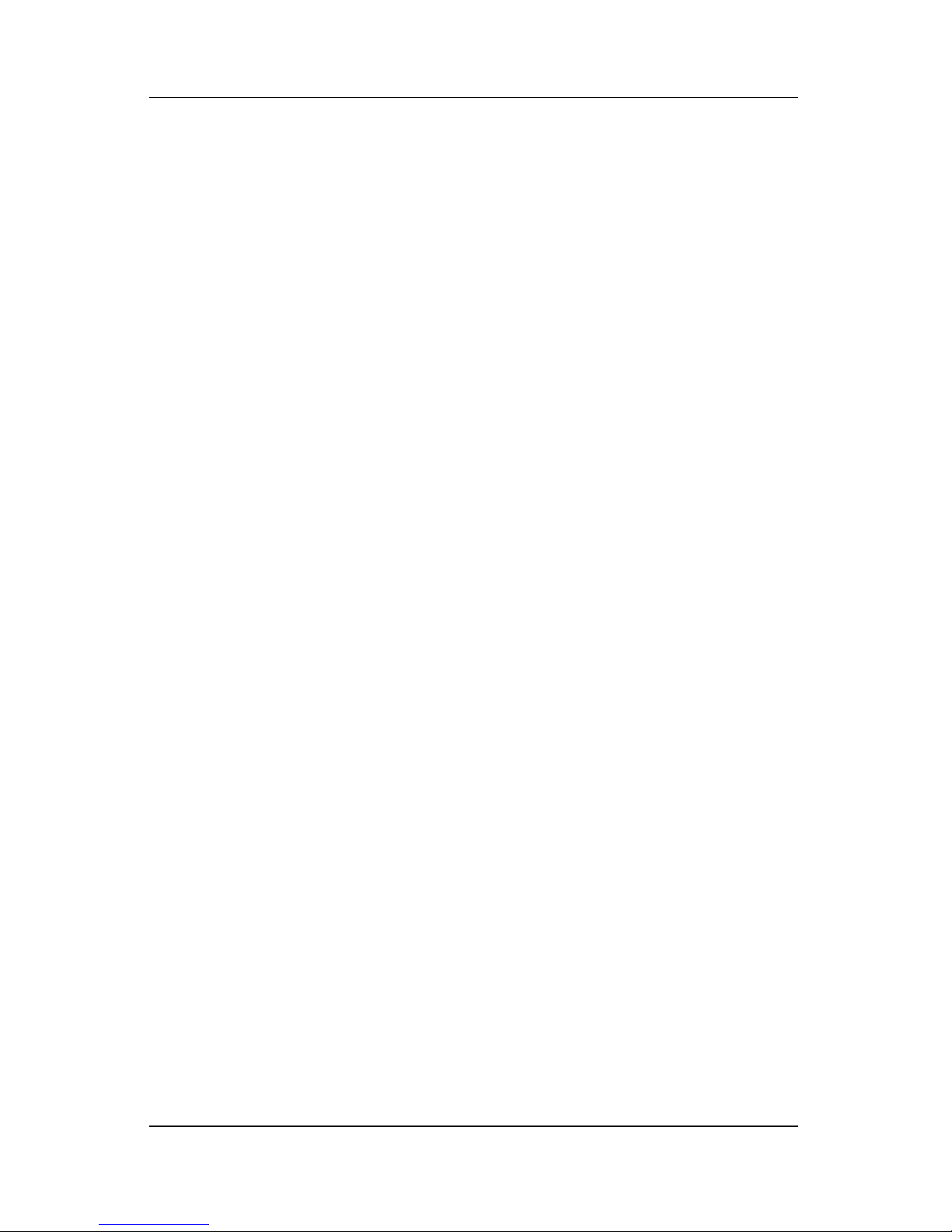
Product Description
1.1 Features
■ The following processors are available, varying by
computer model:
❏ Intel Core Duo T2500 (2.00-GHz)
❏ Intel Core Duo T2400 (1.83-GHz)
❏ Intel Core Duo T2300 (1.66-GHz)
❏ Intel Core Solo T1300 (1.66-GHz)
■ 14.0-inch WXGA (1280 × 768) TFT display with over
16.7 million colors, varying by computer model
■ 100-, 80-, 60-, or 40-GB high-capacity hard drive, varying by
computer model
■ 256-MB DDR synchronous DRAM (SDRAM) at 533 MHz,
expandable to 2.0 GB on models with Intel Core Duo
processors and 1.0 GB on models with Intel Core Solo
processors
■ Microsoft® Windows® XP Home Edition or Windows XP
Professional, or Free DOS, varying by computer model
■ Full-size Windows keyboard with embedded numeric keypad
■ TouchPad pointing device with on/off button and dedicated
two-way scroll region
■ Integrated 10/100 BASE-T Ethernet local area network
(LAN) network interface card (NIC) with RJ-45 jack
■ Integrated high-speed 56K modem with RJ-11 jack
■ Integrated wireless support for Mini Card IEEE 802.11b and
802.11b/g WLAN device
1–2 Maintenance and Service Guide
Page 9
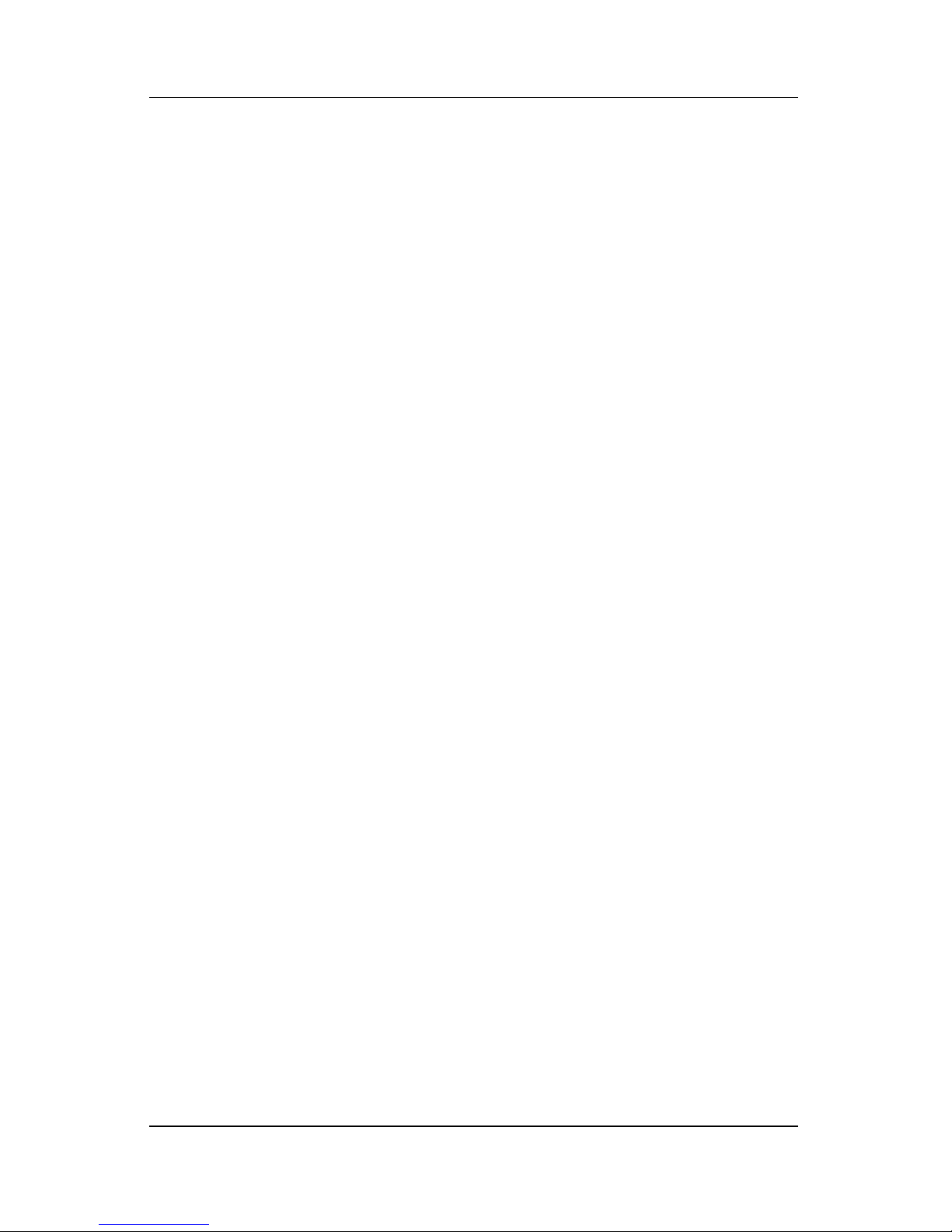
Product Description
■ Support for ExpressCards
■ External 65-watt AC adapter with 3-wire power cord
■ 6-cell or 12-cell Li-Ion battery pack
■ Stereo speakers with volume up and down buttons
■ Support for the following optical drives:
❏ 8X Max DVD+RW/R and CD-RW Combo Drive
❏ 4X Max DVD+RW/R and CD-RW Combo Drive
❏ 8X Max DVD-ROM Drive
❏ 24X Max DVD/CD-RW Combo Drive
■ Connectors:
❏ External monitor
❏ Universal Serial Bus (USB) v. 2.0
❏ RJ-11 (modem)
❏ RJ-45 (network)
❏ Audio-out (headphone)
❏ Audio-in (microphone)
❏ Power
❏ IEEE 1394 digital (select models only)
❏ S-Video-out (select models only)
❏ Parallel
❏ Serial
❏ Docking (select models only)
❏ Memory Reader (select models only)
Maintenance and Service Guide 1–3
Page 10

Product Description
1.2 Resetting the Computer
If the computer you are servicing has an unknown password,
follow these steps to clear the password. These steps also
clear CMOS:
1. Prepare the computer for disassembly (refer to Section 5.3,
“Preparing the Computer for Disassembly,” for more
information).
2. Remove the real-time clock (RTC) battery (refer to
Section 5.16, “RTC Battery,” for more information).
3. Wait approximately 5 minutes.
4. Replace the RTC battery and reassemble the computer.
5. Connect AC power to the computer. Do not reinsert any
battery packs at this time.
6. Turn on the computer.
All passwords and all CMOS settings have been cleared.
1–4 Maintenance and Service Guide
Page 11
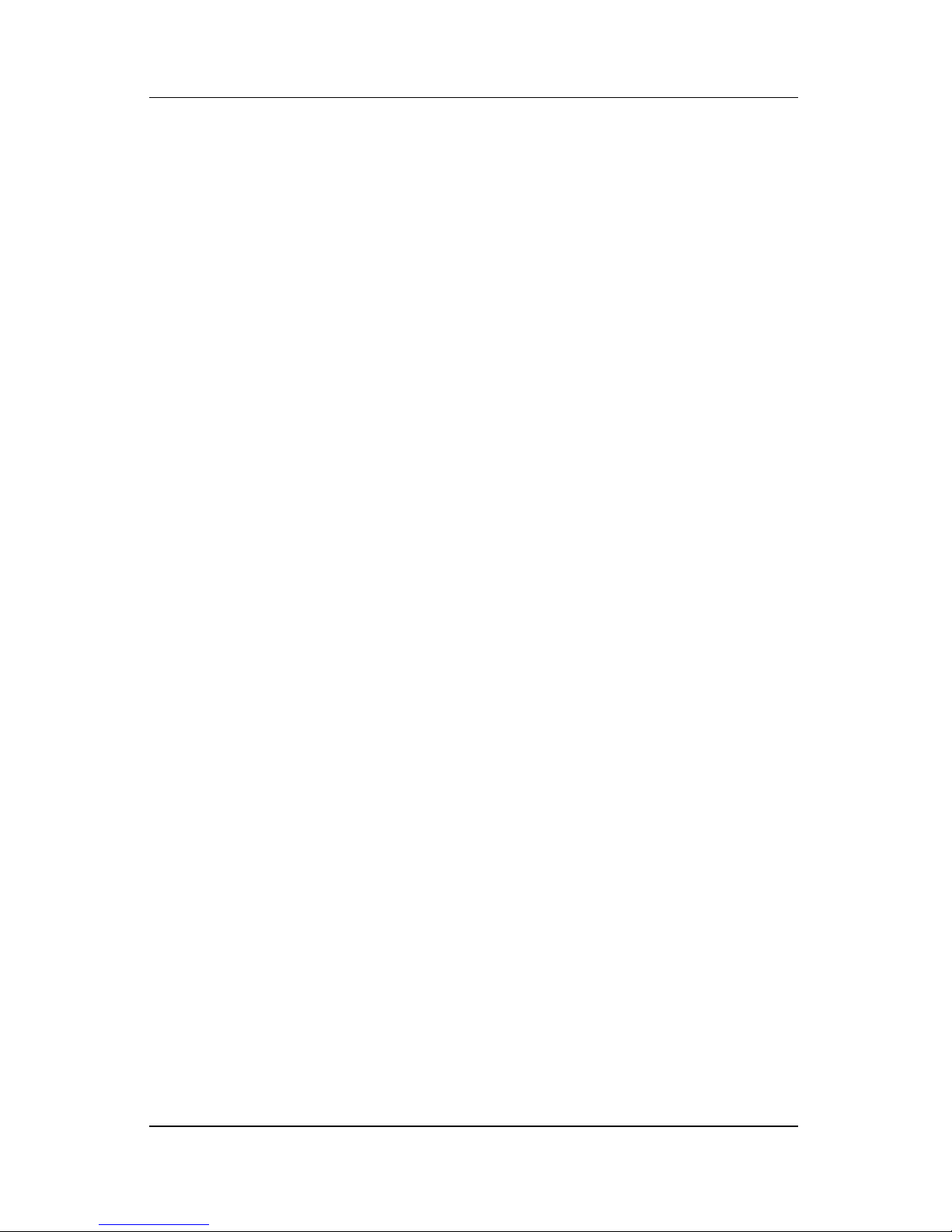
1.3 Power Management
The computer comes with power management features that
extend battery operating time and conserve power. The
computer supports the following power management features:
■ Standby
■ Hibernation
■ Setting customization by the user
■ Hotkeys for setting the level of performance
■ Battery calibration
■ Lid switch standby/resume
■ Power/standby button
■ Advanced Configuration and Power Management (ACPM)
compliance
Product Description
Maintenance and Service Guide 1–5
Page 12

Product Description
1.4 External Components
The external components on the front of the computer are shown
below and described in Table 1-1.
Front Components
1–6 Maintenance and Service Guide
Page 13

Table 1 -1
Front Components
Item Component Function
1 Speakers (2) Produce stereo sound.
Product Description
2 Wireless light
(select models only)
3Power light ■ On: Computer is turned on.
4 Drive light On or blinking: The internal hard drive or an
5 Battery light ■ Amber: The battery pack is charging.
6 Display release button Opens the computer.
7Audio-in
(microphone) jack
8Audio-out
(headphone) jack
On: An integrated wireless device is
hardware enabled.
■ Blinking: Computer is in standby.
■ Off: Computer is off.
optical drive is being accessed.
■ Green: The battery pack is fully charged.
■ Off: The battery pack is discharging
or not inserted.
Connects an optional monaural (single
sound channel) microphone.
Connect optional headphones or powered
stereo speakers. Also connect the audio
function of an audio/video device such as
a television or VCR.
Maintenance and Service Guide 1–7
Page 14

Product Description
The external components on the right side of the computer
are shown below and described in Table 1-2.
Right-Side Components
1–8 Maintenance and Service Guide
Page 15
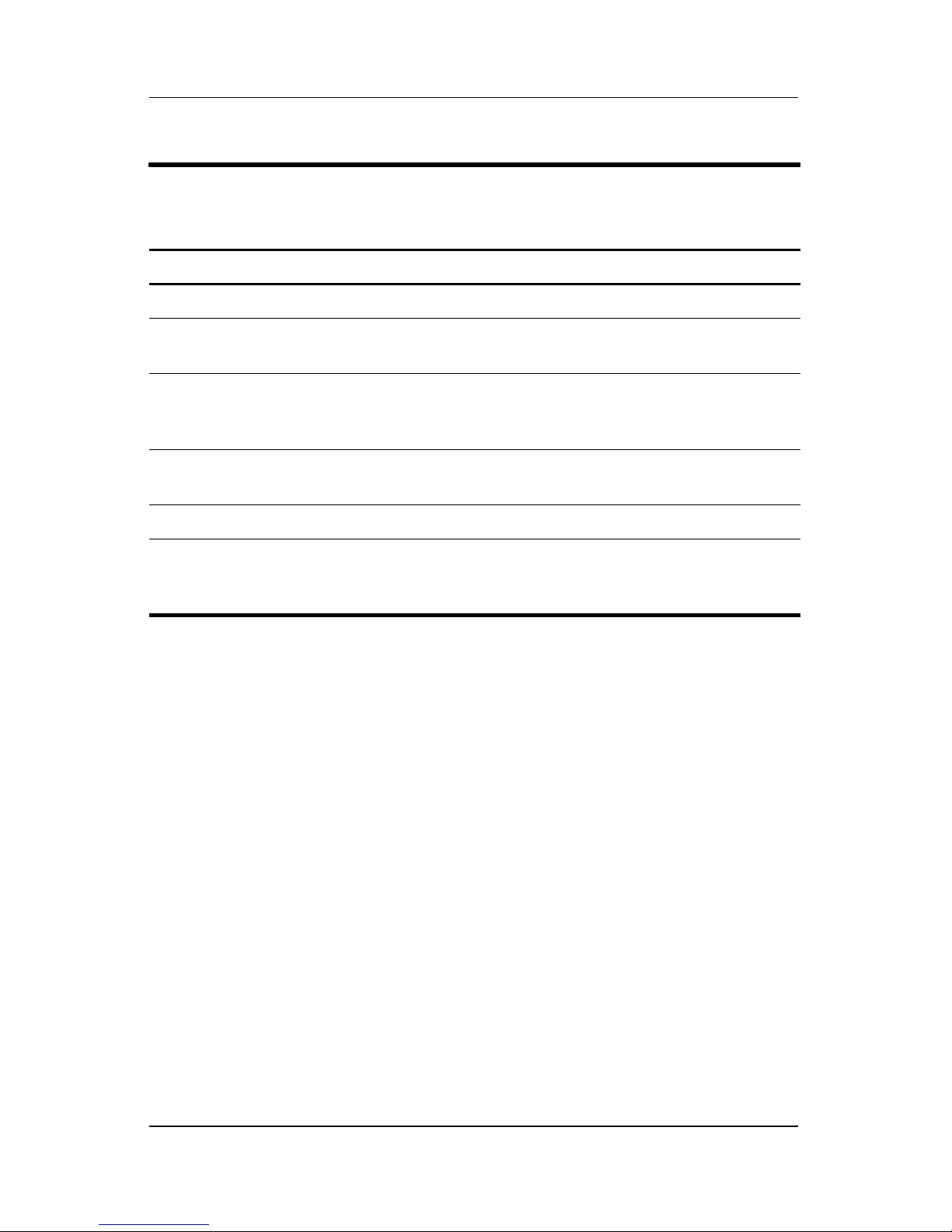
Product Description
Table 1 -2
Right-Side Components
Item Component Function
1 USB connectors (2) Connect an optional USB device.
2 Memory Reader
(select models only)
3 1394 port
(select models only)
4 Memory Reader light
(select models only)
5 Optical drive Supports an optical disc.
6S-Video-out jack
(select models only)
In Windows, supports digital cards.
Connects an optional 1394 device such
as a scanner, digital camera, or digital
camcorder.
On: A digital card is being accessed.
Connects an optional S-Video device, such
as a television, VCR, camcorder, projector,
or video capture card.
Maintenance and Service Guide 1–9
Page 16

Product Description
The external components on the rear and left side of the computer
are shown below and described in Table 1-3.
Rear and Left-Side Components
1–10 Maintenance and Service Guide
Page 17
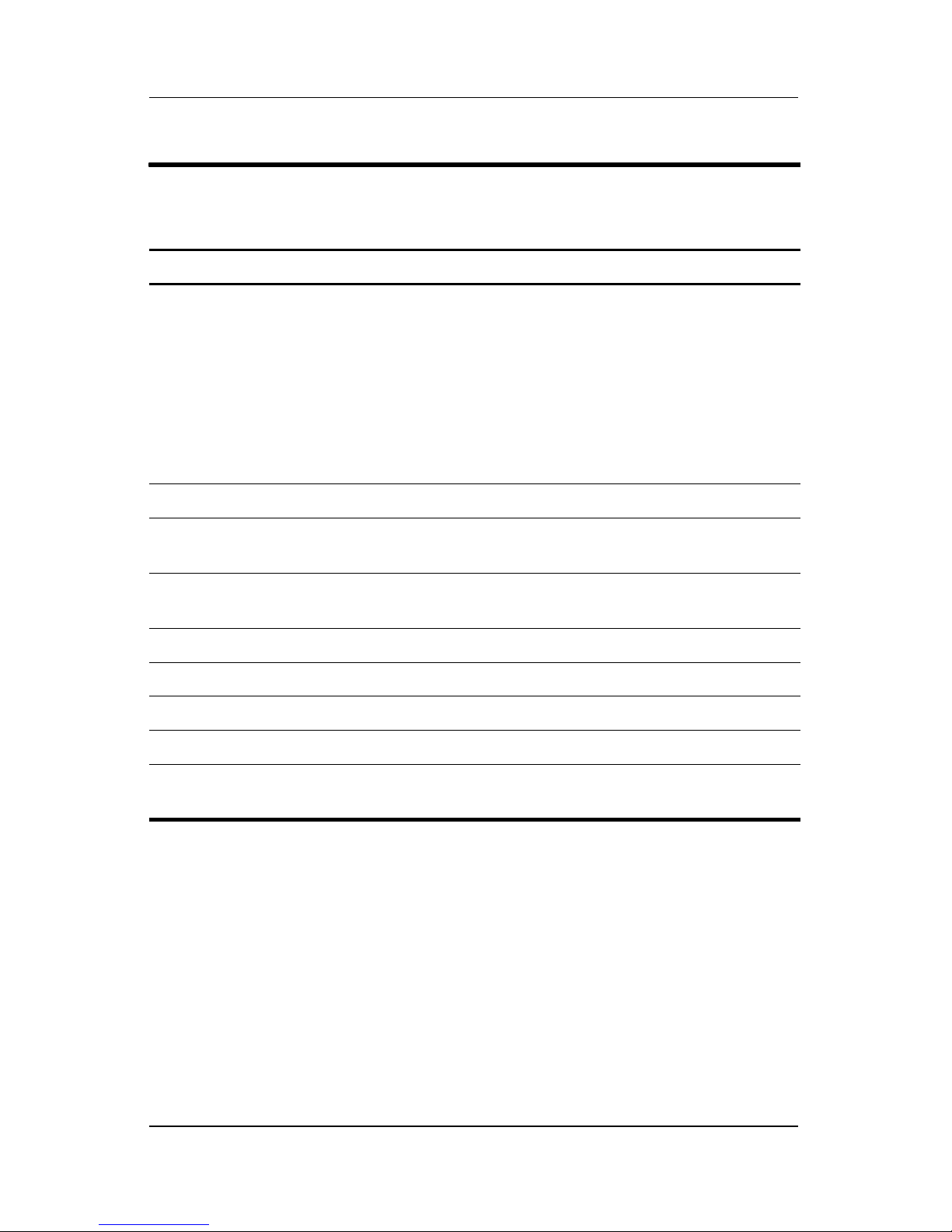
Product Description
Table 1 -3
Rear and Left-Side Components
Item Component Function
1 Exhaust vent Provide airflow to cool internal components.
To prevent overheating, do not
Ä
obstruct vents. User the computer
only on a flat, hard surface. Do not
allow a hard surface, such as a
printer, or a soft surface, such as
pillows, thick rugs or clothing, to block
airflow.
2 Power connector Connects an AC adapter cable.
3 External monitor port Connects an optional VGA external monitor
or projector.
4 Expansion port 2 Connects the computer to an optional
expansion product or docking device.
5 RJ-45 (network) jack Connects an optional network cable.
6 RJ-11 (modem) jack Connects the modem cable.
7 USB connector Connects an optional USB device.
8 ExpressCard slot Supports an optional ExpressCard device.
9 Security cable slot Attaches an optional security cable to the
computer.
Maintenance and Service Guide 1–11
Page 18
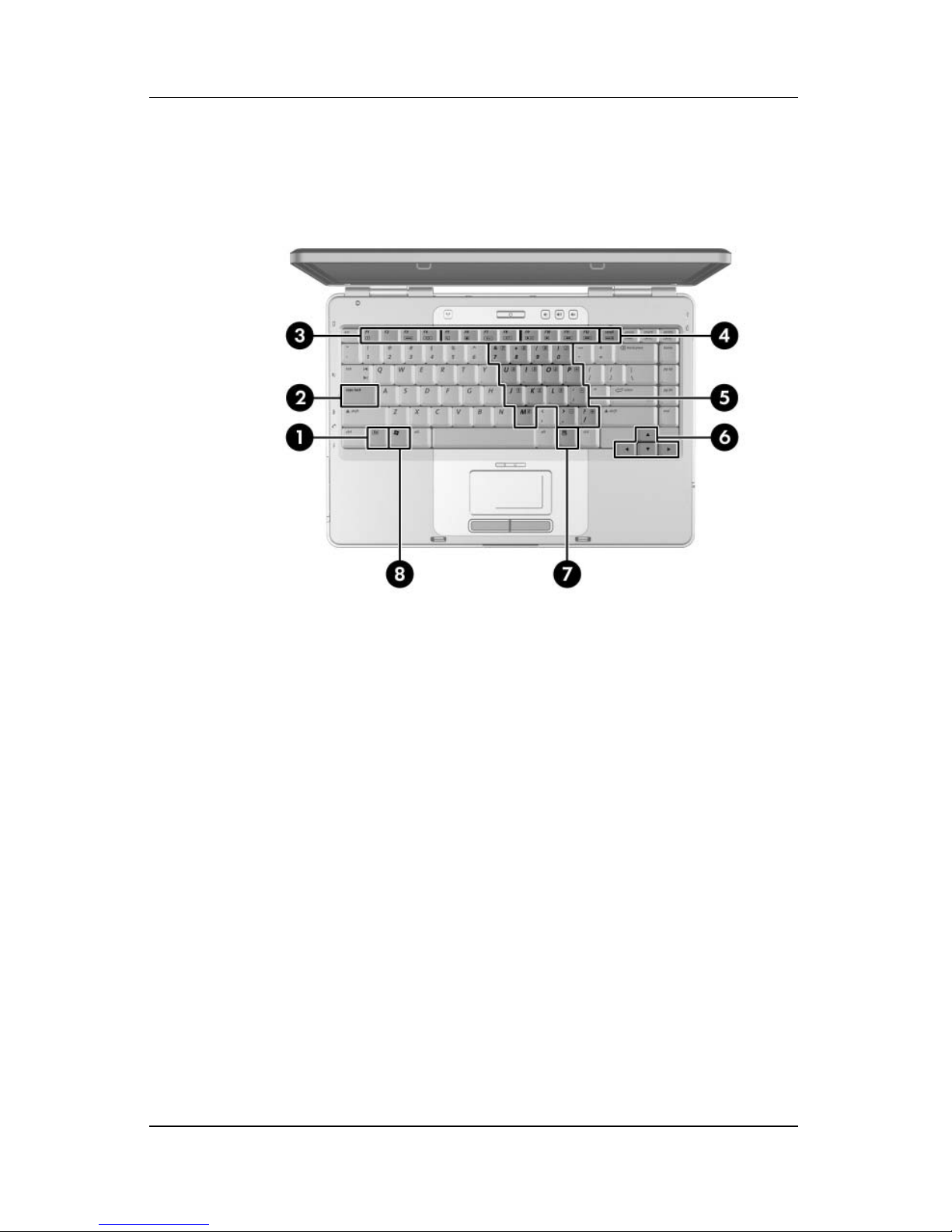
Product Description
The computer keyboard components on the computer are shown
below and described in Table 1-4.
Keyboard Components
1–12 Maintenance and Service Guide
Page 19
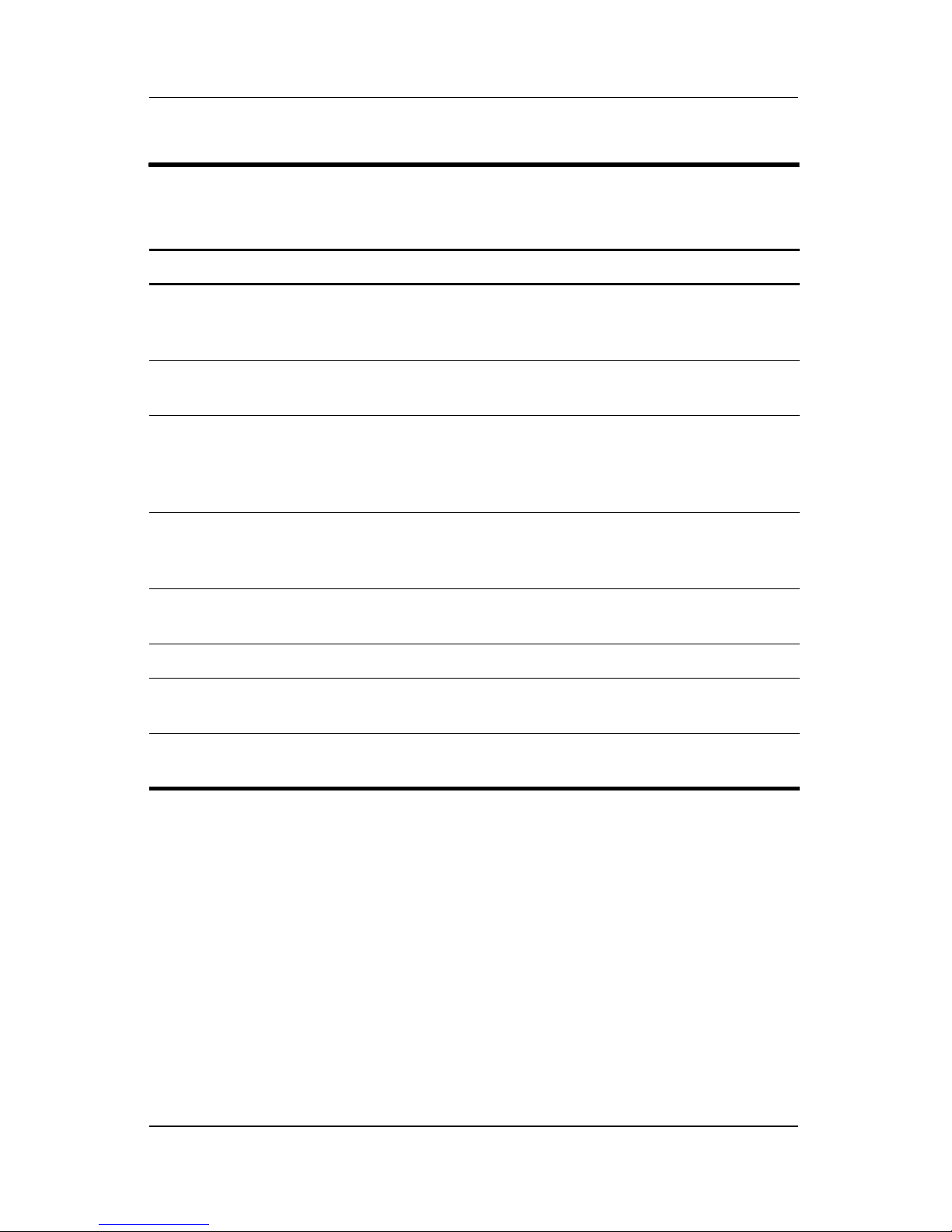
Product Description
Table 1-4
Keyboard Components
Item Component Function
1 fn key Combines with other keys to perform
system tasks. For example, pressing
fn+f7 decreases screen brightness.
2 caps lock key Enables caps lock and turns on the caps
lock light.
3 f1 to f12 keys (12) Perform system and application tasks.
When combined with the fn key, several
keys and buttons perform additional tasks
as hotkeys.
4 num lock key Enables numeric lock, turns on the
embedded numeric keypad, and turns
on the num lock light.
5 Keypad keys (15) In Windows, can be used like the keys
on an external numeric keypad.
6 Arrows keys Move the cursor around the screen.
7Windows
applications key
8 Windows logo key In Windows, displays the Windows
In Windows, displays a shortcut menu
for items beneath the pointer.
Start menu.
Maintenance and Service Guide 1–13
Page 20
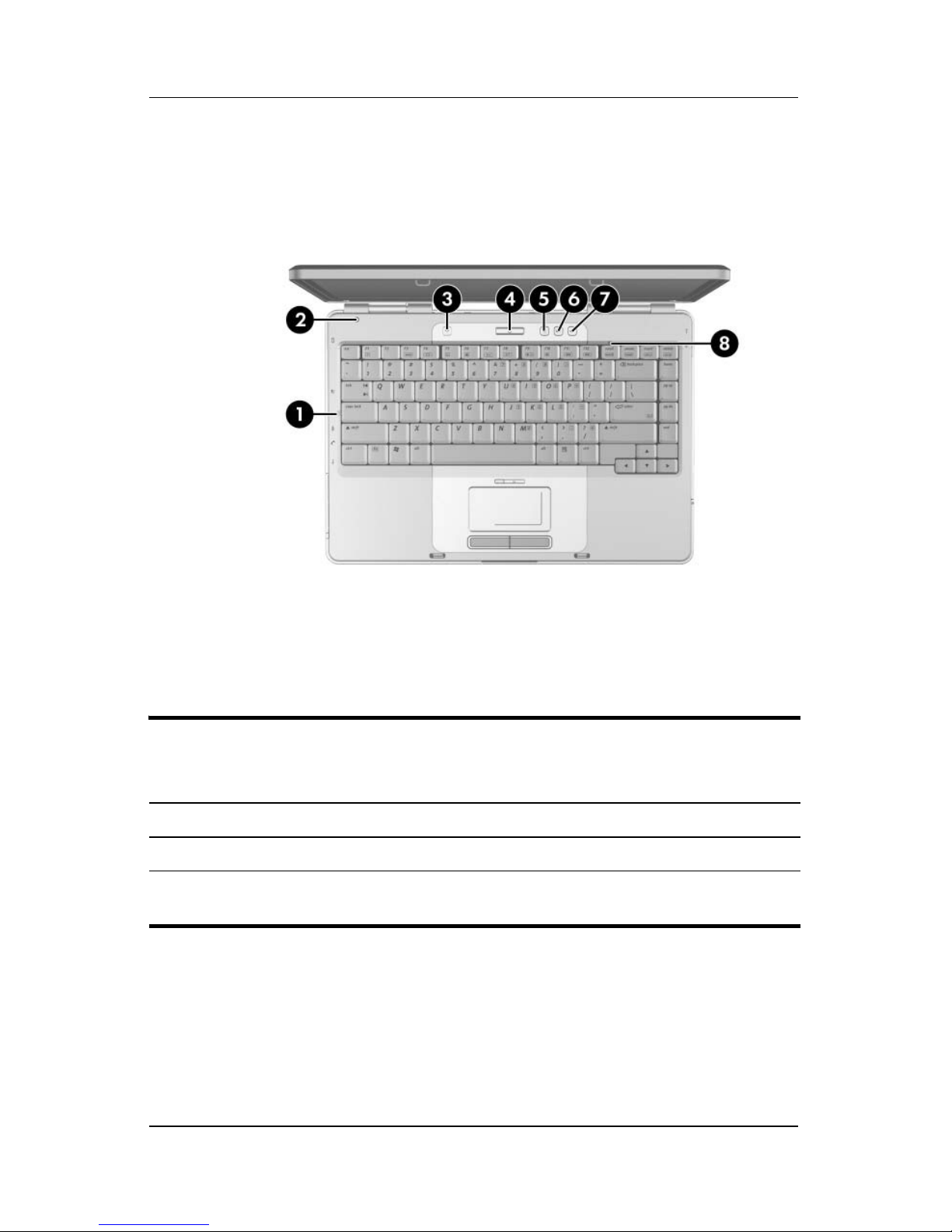
Product Description
The computer top components on the computer are shown below
and described in Table 1-5.
Top Components, Part 1
Table 1 -5
Top Components, Part 1
Item Component Function
1 Caps lock light On: Caps lock is on.
2 Display switch If the computer is closed while on, turns off
the display.
1–14 Maintenance and Service Guide
Page 21
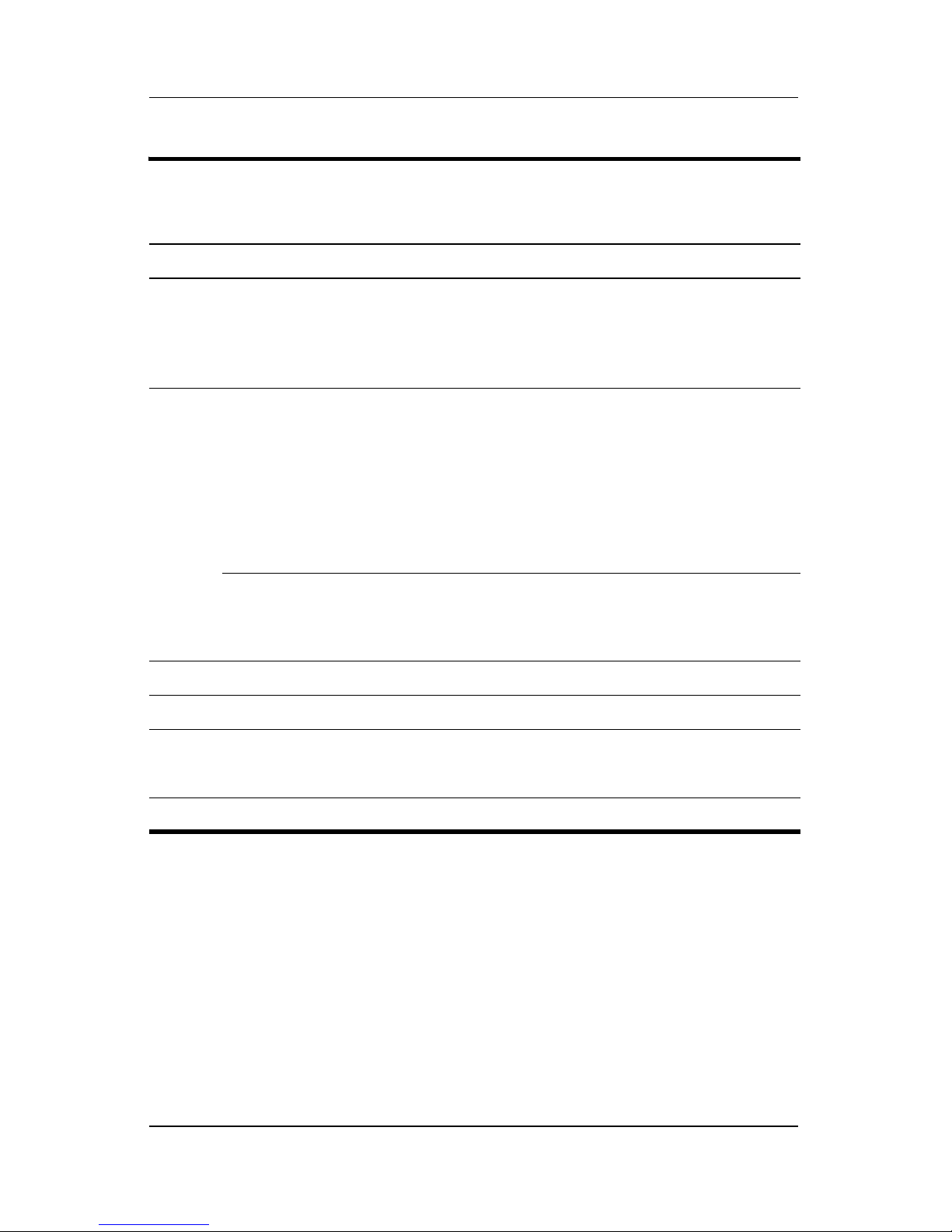
Table 1 -5
Product Description
Top Components, Part 1
Item Component Function
3 Wireless button Enables/disables an internal wireless
device.
Wireless light On: an integrated wireless device is
hardware enabled.
4 Power button When the computer is
■ Off, press to turn on the computer.
■ On, briefly press to initiate Hibernation.
■ In Standby, briefly press to resume
from Standby.
■ In Hibernation, briefly press to restore
from Hibernation.
Power light ■ On: Computer is turned on.
■ Blinking: Computer is in standby.
■ Off: Computer is off.
(Continued)
5 Volume down button Decreases system volume.
6 Volume up button Increases system volume.
7 Volume mute button Mutes or restores volume.
Mute light On: Volume is muted.
8 Num lock light On: Num lock or the internal keypad is on.
Maintenance and Service Guide 1–15
Page 22
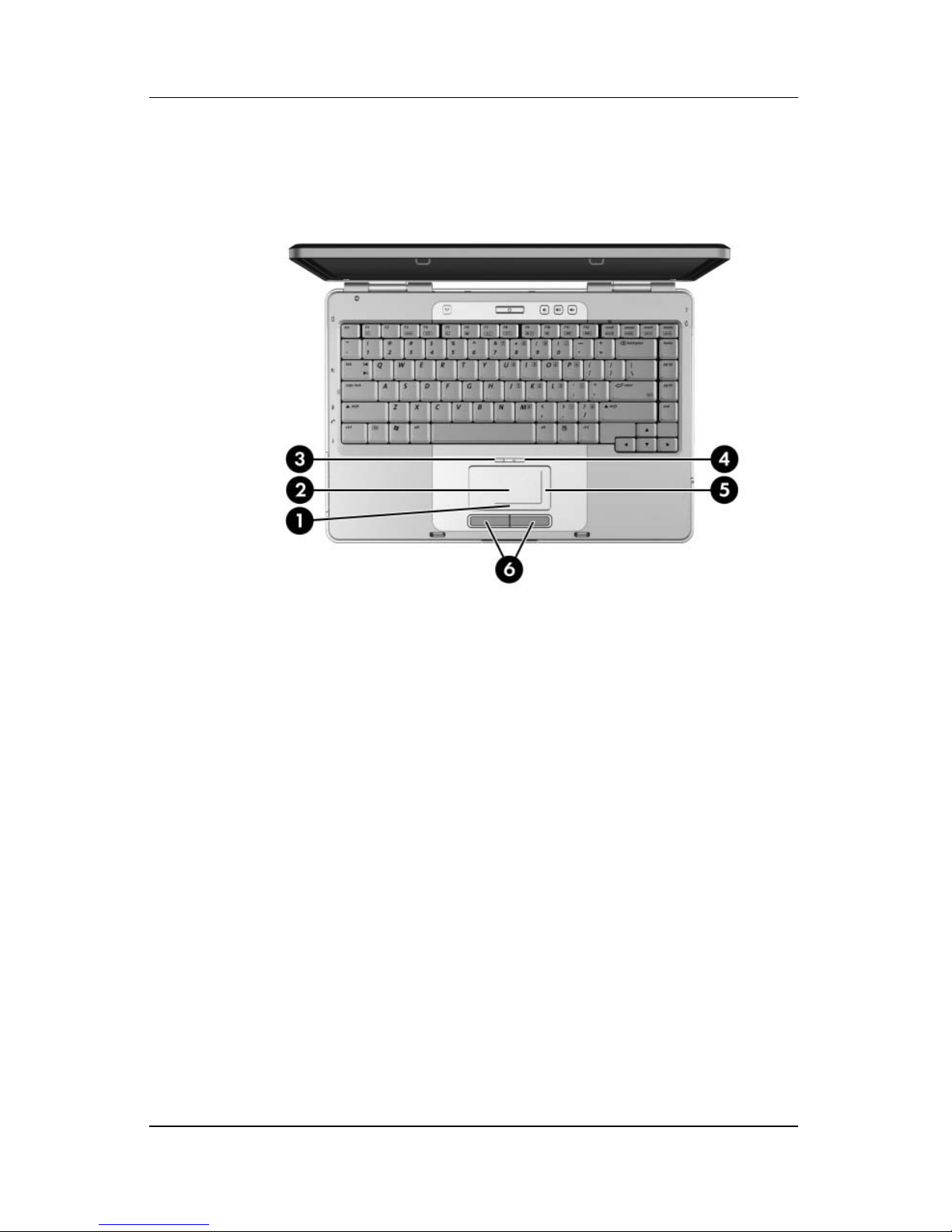
Product Description
The computer top components on the computer are shown below
and described in Table 1-6.
Top Components, Part 2
1–16 Maintenance and Service Guide
Page 23
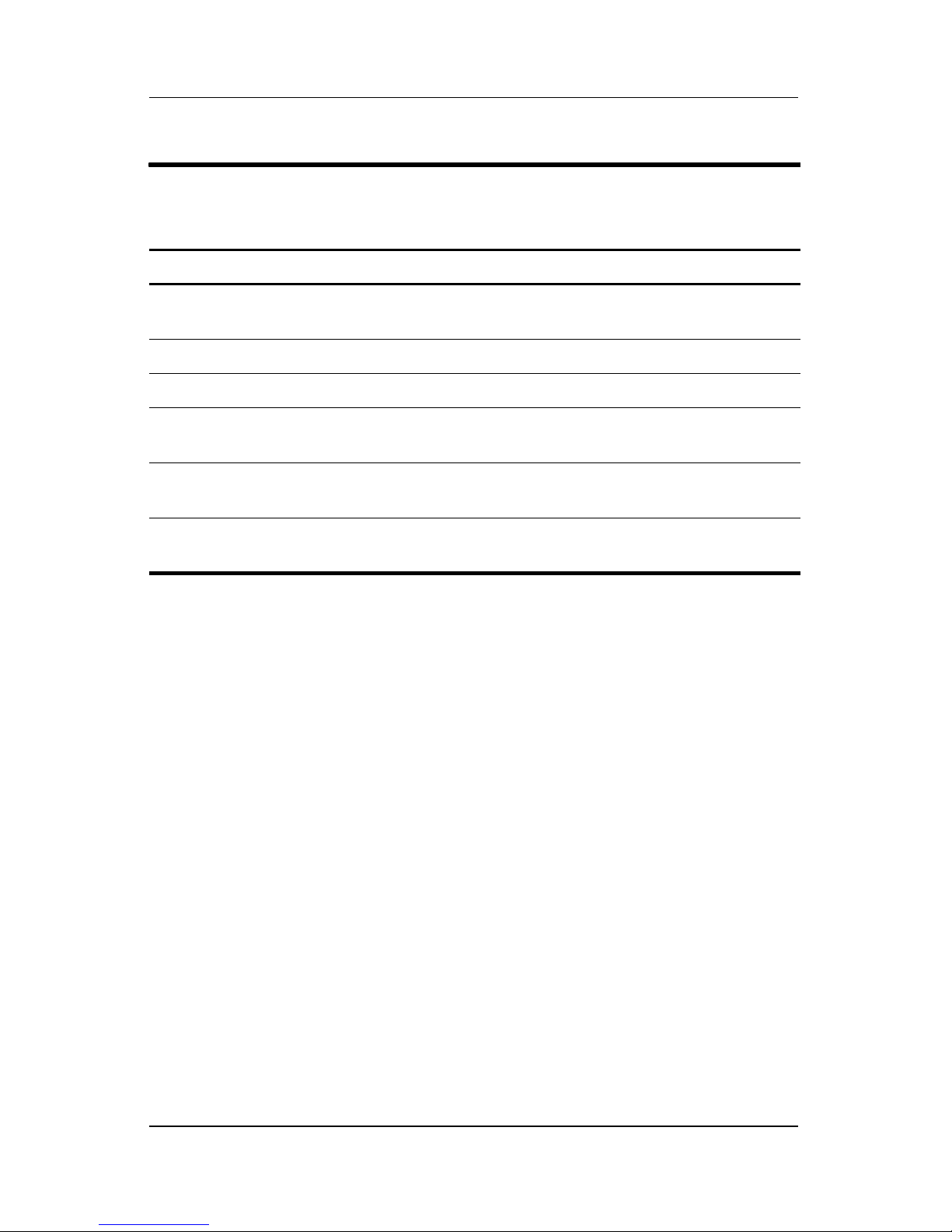
Table 1 -6
Top Components, Part 2
Item Component Function
Product Description
1 TouchPad horizontal
scrolling region
2 TouchPad Moves the pointer.
3 TouchPad light On: TouchPad is enabled.
4 TouchPad on/off
button
5 TouchPad vertical
scroll region
6 Left and right
TouchPad buttons
Scrolls toward left side or right side.
Enables/disables the TouchPad.
Scrolls upward or downward.
Function like the left and right buttons on an
external mouse.
Maintenance and Service Guide 1–17
Page 24
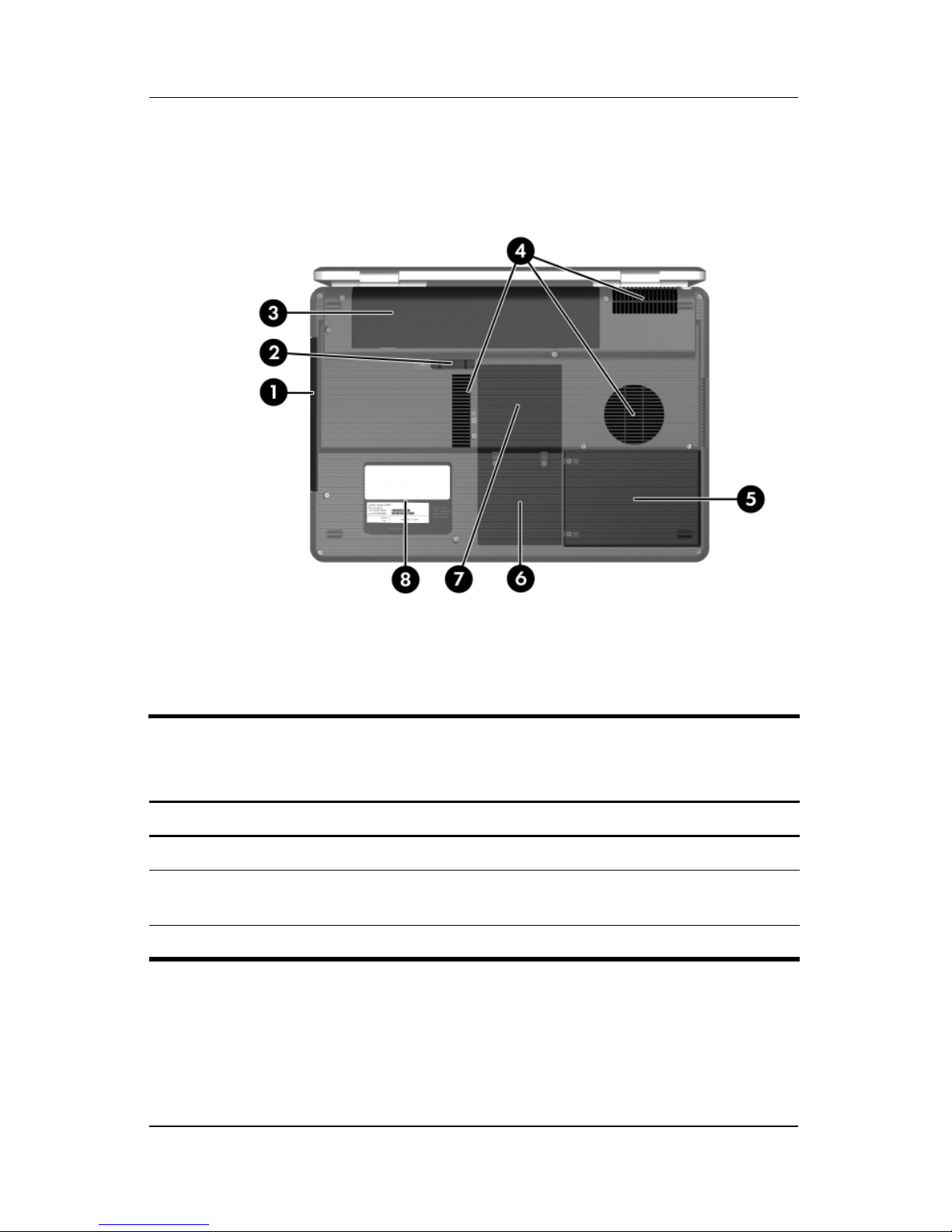
Product Description
The external components on the bottom of the computer
are shown below and described in Table 1-7.
Bottom Components
Table 1-7
Bottom Components
Item Component Function
1 Optical drive Supports an optical disc.
2 Battery pack release latch Releases a battery pack from the
battery bay.
3 Battery pack Holds a battery pack.
1–18 Maintenance and Service Guide
Page 25
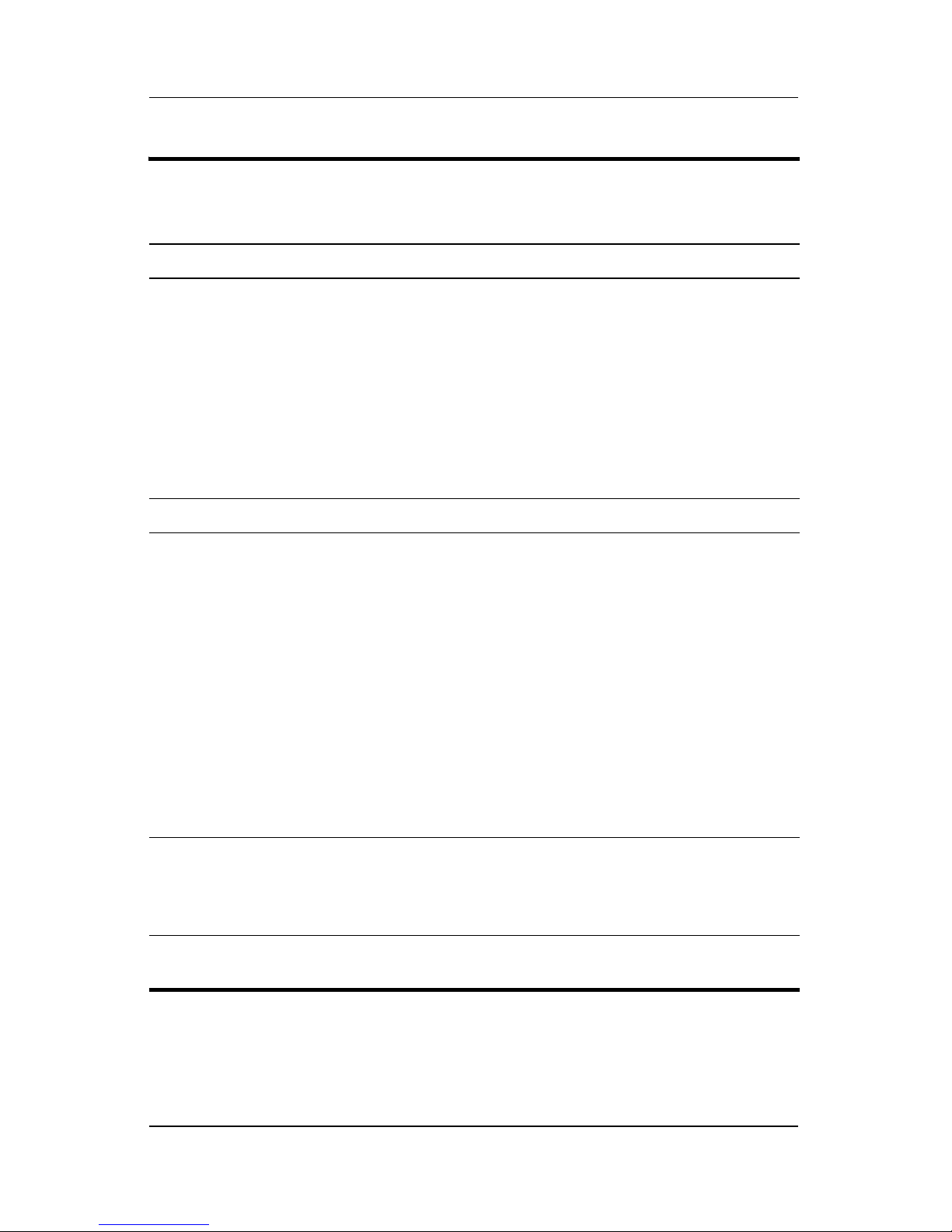
Table 1-7
Product Description
Bottom Components
Item Component Function
4 Exhaust vents (4) Provide airflow to cool internal
components.
Ä
5 Hard drive bay Holds the internal hard drive.
6 Mini Card compartment Holds an optional wireless LAN device.
Ä
(Continued)
To prevent overheating, do not
obstruct vents. Use the computer
only on a flat, hard surface.
Do not allow a hard surface, such
as a printer, or a soft surface,
such as pillows, thick rugs or
clothing, to block airflow.
To prevent an unresponsive
system and the display of a
warning message, install only a
Mini Card device authorized for
use in your computer by the
governmental agency that
regulates wireless devices in your
country. If you install a device
and then receive a warning
message, remove the device to
restore computer functionality.
Then contact Customer Care.
7 Memory module
compartment
8 Label areas (2) Contain the computer serial number
Maintenance and Service Guide 1–19
Contains 2 memory slots that support
replaceable memory modules. The
number of preinstalled memory
modules varies by computer model.
and other applicable regulatory labels.
Page 26
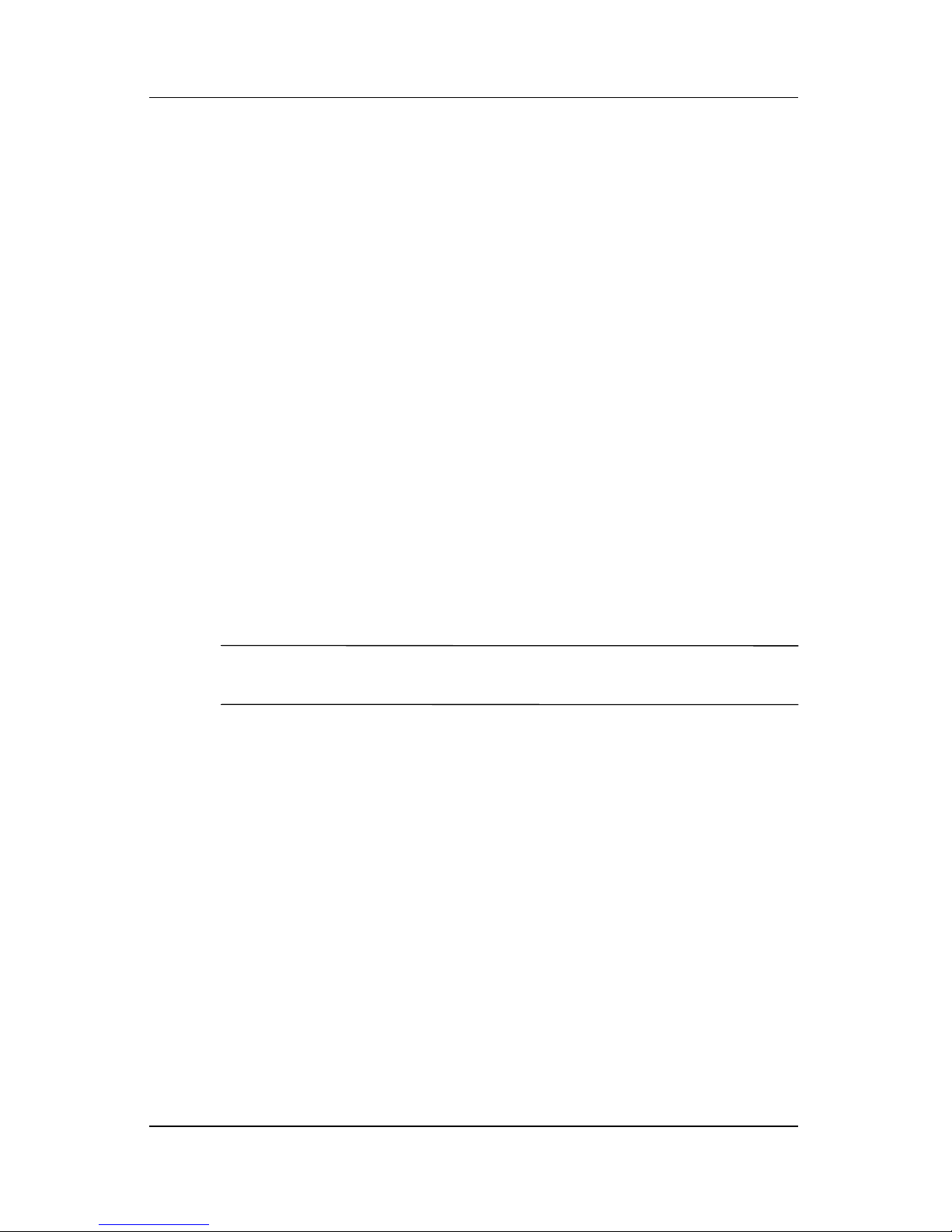
Product Description
1.5 Design Overview
This section presents a design overview of key parts and features
of the computer. Refer to Chapter 3, “Illustrated Parts Catalog,”
to identify replacement parts, and Chapter 5, “Removal and
Replacement Procedures,” for disassembly steps.
The system board provides the following device connections:
■ Memory module
■ Mini Card modules
■ Hard drive
■ Display
■ Keyboard and TouchPad
■ Audio
Ä
■ Intel Core Duo and Core Solo processors
■ Fan
■ ExpressCard
CAUTION: To properly ventilate the computer, allow at least a 7.6-cm
(3-inch) clearance on the left and right sides of the computer.
The computer uses an electric fan for ventilation. The fan is
controlled by a temperature sensor and is designed to be turned
on automatically when high temperature conditions exist. These
conditions are affected by high external temperatures, system
power consumption, power management/battery conservation
configurations, battery fast charging, and software. Exhaust air is
displaced through the ventilation grill located on the left side of
the computer.
1–20 Maintenance and Service Guide
Page 27
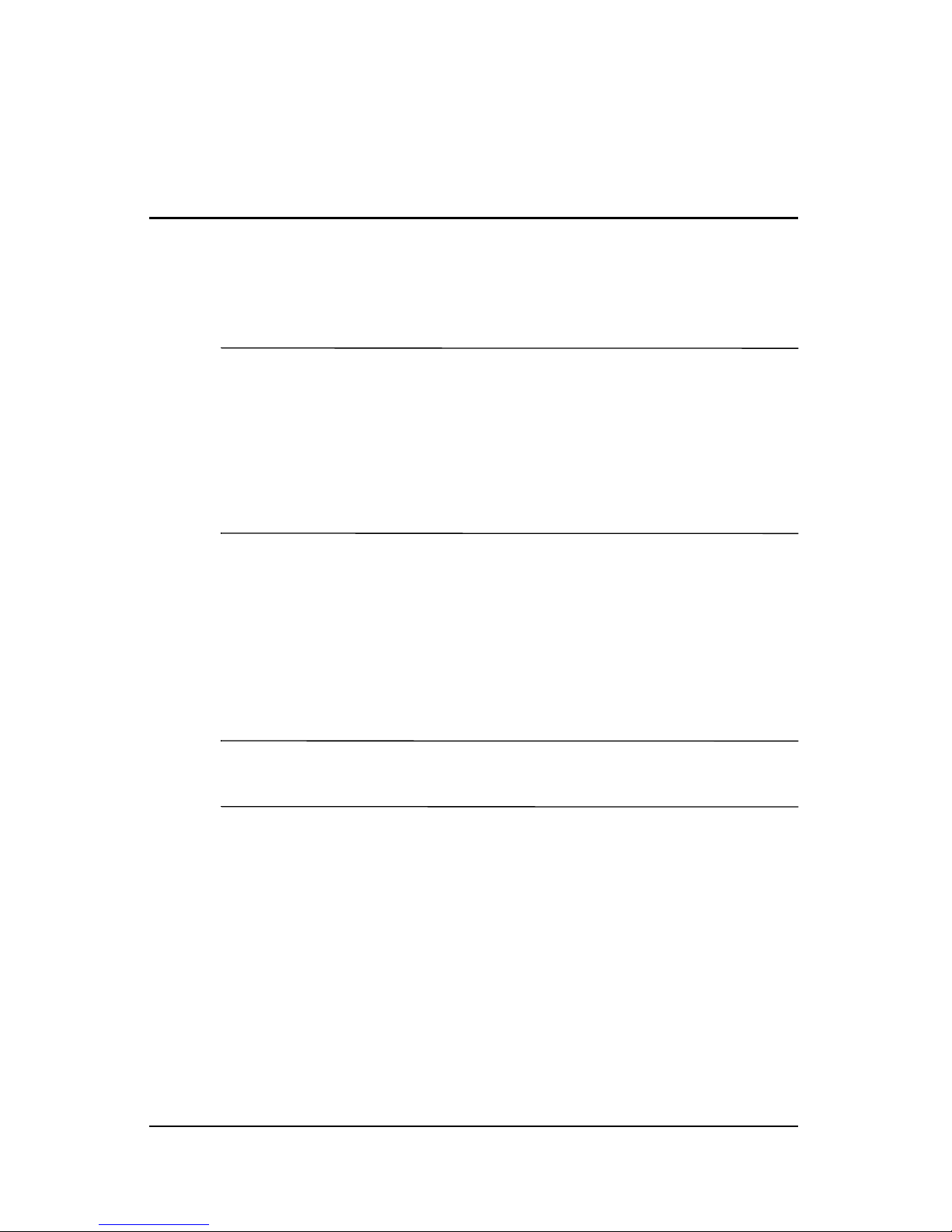
Troubleshooting
WARNING: Only authorized technicians trained by HP should repair
Å
2.1 Computer Setup
this equipment. All troubleshooting and repair procedures are detailed
to allow only subassembly-/module-level repair. Because of the
complexity of the individual boards and subassemblies, do not attempt
to make repairs at the component level or modifications to any printed
wiring board. Improper repairs can create a safety hazard. Any
indication of component replacement or printed wiring board
modification may void any warranty or exchange allowances.
2
✎
Computer Setup is a preinstalled, ROM-based utility that can be
used even when the operating system is not working or will not
load. If the operating system is working, the computer restarts the
operating system after you exit Computer Setup.
Pointing devices are not supported in Computer Setup; you
must use the keyboard to navigate and make selections.
The menu tables later in this chapter provide an overview of
Computer Setup options.
Maintenance and Service Guide 2–1
Page 28

Troubleshooting
Accessing Computer Setup
The information and settings in Computer Setup are accessed
from the File, Security, Tools, and Advanced menus.
1. Open Computer Setup by turning on or restarting the
computer. Press
displayed in the lower-left corner of the screen.
❏ To change the language, press f2.
❏ To view navigation information, press f1.
❏ To return to the Computer Setup menu, press esc.
2. Select the File, Security, Tools, or Advanced menu.
3. To exit Computer Setup, choose one of the following:
❏ To exit without saving any changes, use the arrow keys to
select File > Ignore changes and exit, and then follow
the instructions on the screen.
f10 while the F10 = Based Setup message is
❏ To exit and save all the settings you have entered, use the
arrow keys to select File > Save changes and exit, and
then follow the instructions on the screen.
Your preferences are set when you exit Computer Setup and go
into effect when the computer restarts.
Computer Setup Defaults
To restore all settings in Computer Setup to the values that were
set at the factory:
1. Open Computer Setup by turning on or restarting the
computer. Press
displayed in the lower-left corner of the screen.
❏ To change the language, press f2.
❏ To view navigation information, press f1.
2. Use the arrow keys to select File > Restore defaults.
f10 while the F10 = Based Setup message is
3. Select the Restore Defaults check box.
2–2 Maintenance and Service Guide
Page 29
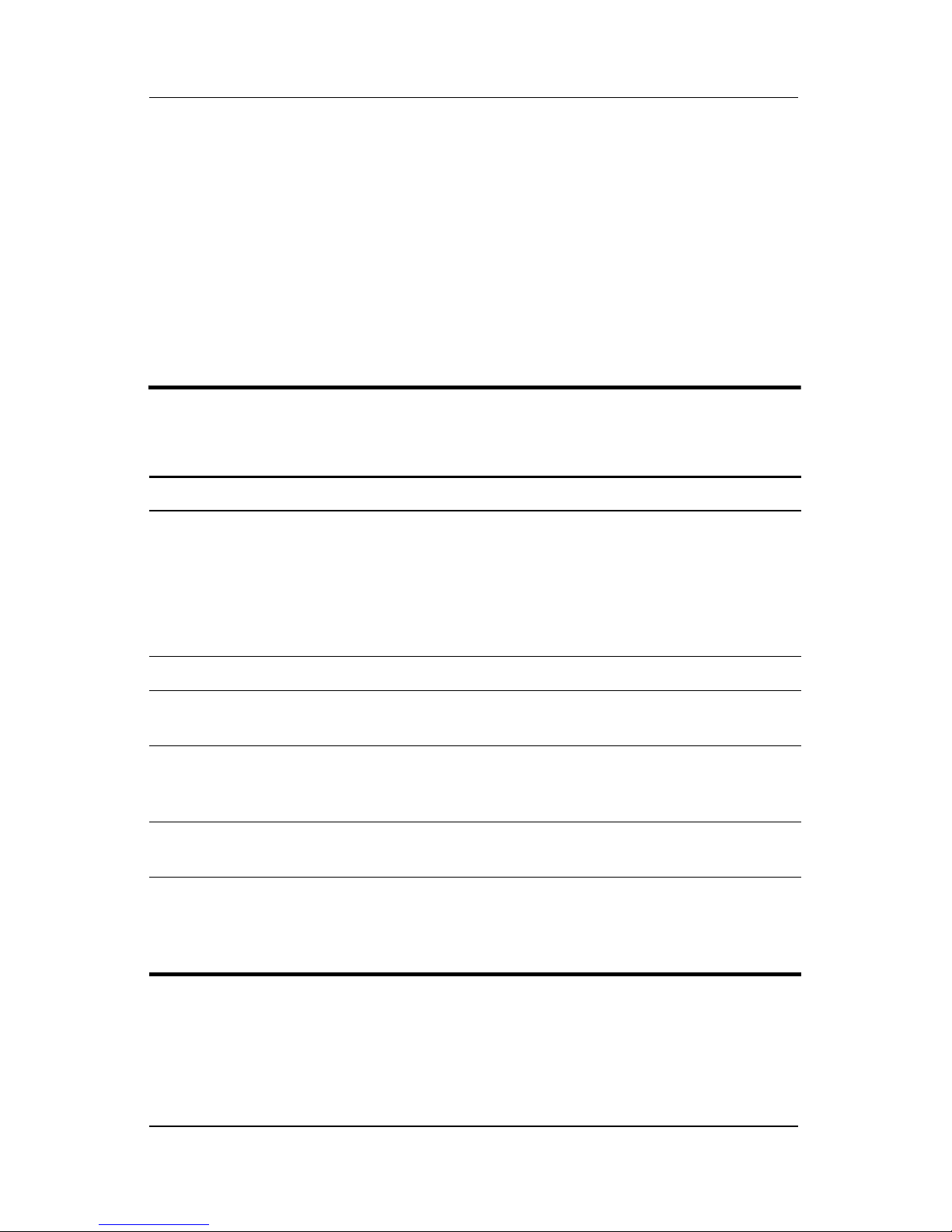
Troubleshooting
4. To confirm the restoration, press f10.
5. Select File > Save changes and exit, and then follow the
instructions on the screen.
When the computer restarts, the factory settings are restored, and
any identification information you have entered is saved.
Selecting from the File Menu
Table 2-1
File Menu
Select To Do This
System Information ■ View identification information about the
computer and any battery packs in the system.
■ View specification information about the
processor, memory and cache size, video
revision, keyboard controller version, and
system ROM.
Save to floppy Save system configuration settings to a diskette.
Restore to floppy Restore system configuration settings from a
diskette.
Restore defaults Replace configuration settings in Computer Setup
with factory default settings. (Identification
information is retained.)
Ignore changes and exit Cancel changes entered during the current
session. Then exit and restart the computer.
Save changes and exit Save changes entered during the current session.
Then exit and restart the computer. The changes
you save are to into effect when the computer
restarts.
Maintenance and Service Guide 2–3
Page 30
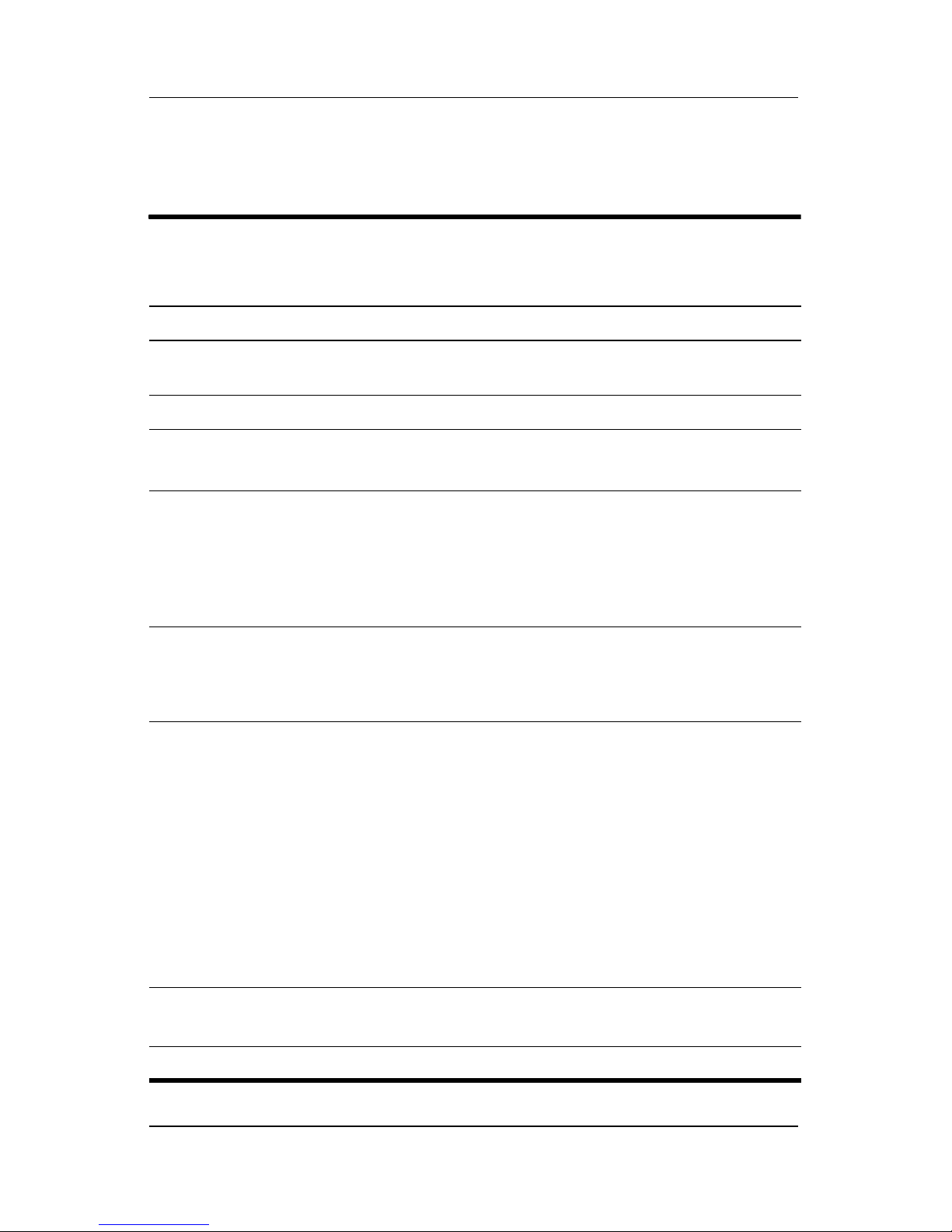
Troubleshooting
Selecting from the Security Menu
Table 2-2
Security Menu
Select To Do This
Administrator password Enter, change, or delete an HP Administrator
password.
Power-on password Enter, change, or delete a power-on password.
Password options ■ Enable/Disable stringent security.
■ Enable/Disable required password on restart.
DriveLock passwords Enable/disable DriveLock; change a DriveLock
user or master password.
DriveLock Settings are accessible only
✎
when you enter Computer Setup by turning
on (not restarting) the computer.
Smart Card Security Enable/disable power-on support for smart cards.
This feature is supported by select smart
✎
card readers only.
Embedded Security ■ Enable/Disable the embedded security chip.
■ Restore embedded security chip to factory
settings.
■ Enable/Disable power-on authentication
support.
■ Enable/Disable automatic DriveLock.
■ Reset power-on authentication credential
Embedded Security settings are accessible
✎
only if the computer is equipped with an
embedded security chip.
Device security Enable/Disable devices in the system.
Enable NIC for inclusion in MultiBoot.
System IDs Enter user-defined identification values.
2–4 Maintenance and Service Guide
Page 31

Troubleshooting
Selecting from the Tools Menu
Table 2-3
Tools Menu
Select To Do This
HDD Self Test options Run a quick or comprehensive self-test on any
hard drive in the system.
Battery Information View information about any battery packs in the
computer.
Memory Check ■ Run a self-test on memory modules in the
computer.
■ View information about memory modules
installed in the computer.
Maintenance and Service Guide 2–5
Page 32

Troubleshooting
Selecting from the Advanced Menu
Table 2-4
Advanced Menu
Select To Do This
Language (or press f2) Change the Computer Setup language.
Boot options ■ Enable/Disable MultiBoot, which sets a startup
sequence that can include most bootable
devices and media in the system.
■ Set the boot order.
Device options ■ Swap the functions of the fn key and left ctrl
key.
■ Enable/Disable multiple pointing devices at
startup. (To set the computer to support only a
single, usually nonstandard, pointing device at
startup, select Disable.)
■ Enable/Disable USB legacy support for a USB
keyboard, mouse, and hub. When USB legacy
support is enabled
❐ A USB keyboard, mouse, and hub work
even when a Windows operating system
is not loaded.
❐ The computer starts from a bootable hard
drive, diskette drive diskette, or CD,
CD-RW, or DVD inserted into a drive
connected by a USB connector to the
computer or to an optional docking
device.
■ Select a parallel port mode: EPP (Enhanced
Parallel Port), standard, bidirectional, or ECP
(Enhanced Capabilities Port).
■ Enable/Disable all settings in the SpeedStep
window. (When Disable is selected, the
computer runs in Battery Optimized mode.)
2–6 Maintenance and Service Guide
Page 33

2.2 Troubleshooting Flowcharts
Table 2 -5
Troubleshooting Flowcharts Overview
Flowchart Description
2.1 “Flowchart 2.1—Initial Troubleshooting”
2.2 “Flowchart 2.2—No Power, Part 1”
2.3 “Flowchart 2.3—No Power, Part 2”
2.4 “Flowchart 2.4—No Power, Part 3”
2.5 “Flowchart 2.5—No Power, Part 4”
2.6 “Flowchart 2.6—No Video, Part 1”
Troubleshooting
2.7 “Flowchart 2.7—No Video, Part 2”
2.8 “Flowchart 2.8—Nonfunctioning Docking Device (if applicable)”
2.9 “Flowchart 2.9—No Operating System (OS) Loading”
2.10 “Flowchart 2.10—No OS Loading, Hard Drive, Part 1”
2.11 “Flowchart 2.11—No OS Loading, Hard Drive, Part 2”
2.12 “Flowchart 2.12—No OS Loading, Hard Drive, Part 3”
2.13 “Flowchart 2.13—No OS Loading, Diskette Drive”
Maintenance and Service Guide 2–7
Page 34

Troubleshooting
Table 2 -5
Troubleshooting Flowcharts Overview
Flowchart Description
2.14 “Flowchart 2.14—No OS Loading, Optical Drive”
2.15 “Flowchart 2.15—No Audio, Part 1”
2.16 “Flowchart 2.16—No Audio, Part 2”
2.17 “Flowchart 2.17—Nonfunctioning Device”
2.18 “Flowchart 2.18—Nonfunctioning Keyboard”
2.19 “Flowchart 2.19—Nonfunctioning Pointing Device”
2.20 “Flowchart 2.20—No Network/Modem Connection”
(Continued)
2–8 Maintenance and Service Guide
Page 35

Flowchart 2.1—Initial Troubleshooting
Begin
troubleshooting.
N
Go to
Is there
power?
Y
N
Beeps,
LEDs, or error
messages?
Y
N
Is there video?
(no boot)
Y
N
Is the OS
loading?
Y
N
Is there
sound?
Y
“Flowchart
2.2—No Power,
Par t 1.”
Check
LED board,
speaker
connections.
Go to
“Flowchart
2.6—No Video,
Part 1.”
Go to
“Flowchart
2.9—No Operating
System (OS)
Loading.”
Go to
“Flowchart
2.15—No Audio,
Par t 1.”
N
All drives
working?
Y
N
Keyboard/
pointing
device
working?
Y
N
Connecting
to network
or modem?
Y
End
Troubleshooting
Go to
“Flowchart
2.17—Nonfunctioning Device.”
Go to
“Flowchart
2.18—Nonfunc-
tioning Keyboard”
or “Flowchart
2.19—Nonfunctioning Pointing
Device.”
Go to
“Flowchart
2.20—No
Network/Modem
Connection.”
Maintenance and Service Guide 2–9
Page 36

Troubleshooting
N
Flowchart 2.2—No Power, Part 1
No power
(power LED
is off).
Remove from
docking device
(if applicable).
N
Power up
on battery
power?
Reset
power.*
Y
N
Power up
on AC
power?
Reset
power.*
Y
Y
Power up in
docking
device?
1. Reseat the power cables in the docking
device and at the AC outlet.
2. Ensure the AC power source is active.
3. Ensure that the power strip is working.
Done
N
Power up
on battery
power?
Go to
“Flowchart
2.3—No Power,
Par t 2.”
Y
N
Power up
on AC power?
Go to
“Flowchart
2.4—No Power,
Part 3.”
Y
*NOTES
1. On select models, there is a separate
reset button.
2. On select models, the computer can be
reset using the standby switch and
either the lid switch or the main power
switch.
Done
YN
2–10 Maintenance and Service Guide
Power up
in docking
device?
Go to
“Flowchart
2.8—Nonfunctioning
Docking Device (if
applicable).”
Page 37

Flowchart 2.3—No Power, Part 2
N
Continued from
“Flowchart
2.2—No Power,
Par t 1.”
Visually check for
debris in battery
socket and clean
if necessary.
Y
Troubleshooting
Power on?
Check battery by
recharging it,
moving it to
another computer,
or replacing it.
Power on?
Y
Done
N
power supply
(if applicable).
Y
Done
Replace
Power on?
N
Go to
“Flowchart
2.4—No Power,
Part 3.”
Maintenance and Service Guide 2–11
Done
Page 38

Troubleshooting
Flowchart 2.4—No Power, Part 3
Continued from
“Flowchart
2.3—No Power,
Part 2.”
Plug directly
into AC outlet.
Y
Power LED
on?
N
Reseat AC adapter
in computer and
at power source.
Power on?
N
Power outlet
active?
Y
Replace
power cord.
Y
N
Y
Done
Done
Try different
outlet.
Internal or
external AC
adapter?
Internal
Go to
“Flowchart
2.5—No Power,
Part 4.”
External
Replace external
AC adapter.
N
Power on?
Y
Power on?
N
2–12 Maintenance and Service Guide
Done
Done
Page 39

Flowchart 2.5—No Power, Part 4
Continued from
“Flowchart
2.4—No Power,
Par t 3.”
Open
computer.
Y
Reseat loose
Loose or
damaged
parts?
N
components and
boards and
replace damaged
items.
Troubleshooting
computer and
Y
Close
retest.
Power on?
Done
N
Replace the following items (if applicable). Check
computer operation after each replacement:
1. Internal DC-DC converter*
2. Internal AC adapter
3. Processor board*
4. System board*
*NOTE: Replace these items as a set to prevent
shorting out among components.
Maintenance and Service Guide 2–13
Page 40

Troubleshooting
Flowchart 2.6—No Video, Part 1
No video.
Docking Device
Stand-alone
or docking
device?
Go to
“Flowchart
2.7—No Video,
Part 2.”
*NOTE: To change from internal to
external display, use the hotkey.
Internal or
display?*
External
brightness.
Video OK? Done
N
Check for bent
pins on cable.
external
Adjust
Stand-alone
Internal
Y
Y
Adjust
brightness.
Video OK? Done
N
A
Press lid
switch to ensure
operation.
Y
Video OK? Done
N
Replace the following one at a time. Test after each replacement.
1. Cable between computer and computer display (if applicable)
2. Display
3. System board
N
Video OK?
YY
Done
2–14 Maintenance and Service Guide
Try
another
display.
Internal and
external
video OK?
Done
N
Replace
system
board.
Page 41

Flowchart 2.7—No Video, Part 2
Continued from
“Flowchart
2.6—No Video,
Part 1.”
Remove
computer from
docking device,
if connected.
Troubleshooting
Adjust
display
brightness.
N
Video OK?
Y
Check that computer is properly
seated in docking device,
for bent pins on cable,
and for monitor connection.
Y
Video OK?
Go to “A” in
“Flowchart
2.6—No Video,
Part 1.”
Done
Check brightness
of external
monitor.
Video OK?
N
Try another
external
monitor.
Internal
and external
video OK?
Y
Done
Y
Done
N
Adjust external
monitor display.
Maintenance and Service Guide 2–15
N
Go to
“Flowchart
2.8—Nonfunctioning
Docking Device (if
applicable).”
Page 42

Troubleshooting
Flowchart 2.8—Nonfunctioning Docking Device
(if applicable)
Nonfunctioning
docking device.
Reseat power
cord in docking
device and
power outlet.
Check voltage
setting on docking
device.
Reset monitor
cable connector at
docking device.
Docking
device
operating?
N
Remove computer,
replace docking
device.
Y
Done
Reinstall
computer into
docking device.
Docking
device
operating?
N
Test replacement
docking device with
new computer.
Y
Done
2–16 Maintenance and Service Guide
Page 43

Troubleshooting
Flowchart 2.9—No Operating System (OS)
Loading
No OS
loading.*
Reseat power
cord in docking
device and
power outlet.
No OS loading from hard drive,
“Flowchart 2.10—No OS Loading,
go to
Hard Drive, Part 1.”
No OS loading from diskette drive,
“Flowchart 2.13—No OS Loading,
go to
Diskette Drive.”
No OS loading from optical drive,
“Flowchart 2.14—No OS Loading,
go to
Optical Drive.”
No OS loading from network,
“Flowchart 2.20—No Network/Modem
go to
Connection.”
*NOTE: Before beginning troubleshooting, always
check cable connections, cable ends, and drives
for bent or damaged pins.
Maintenance and Service Guide 2–17
Page 44

Troubleshooting
Flowchart 2.10—No OS Loading, Hard Drive,
Part 1
OS not
loading from
hard drive.
Nonsystem
disk message?
N
Reseat
external
hard drive.
OS loading?
N
Boot
from
CD?
Y
Check the setup
utility for correct
booting order.
Y
Y
N
Go to
“Flowchart
2.11—No OS
Loading,
Hard Drive, Part 2.”
Done
Boot
from
diskette?
Y
N
Go to
“Flowchart
2.13—No OS
Loading,
Diskette Drive.”
N
Boot
from
hard drive?
Y
Done
2–18 Maintenance and Service Guide
Change boot
priority through
the setup utility
and reboot.
Boot
from
hard drive?
Y
N
Go to
“Flowchart
2.17—Nonfunctioning
Device.”
Page 45

Troubleshooting
Flowchart 2.11—No OS Loading, Hard Drive,
Part 2
Continued from
“Flowchart
2.10—No OS
Loading,
Hard Drive, Part 1.”
Disc or
diskette in
drive?
Y
Remove disc or
diskette and
reboot.
N
1. Replace
hard drive.
2. Replace
system board.
N
Reseat
hard drive.
Hard drive
accessible?
Run FDISK.
Y
Done
Boot
from
hard drive?
N
Boot
from diskette
drive?
Y
Hard drive
accessible?
Y
Go to
“Flowchart
2.12—No OS
Loading,
Hard Drive, Part 3.”
Y
N
2.13—No OS
Diskette Drive.”
N
Done
Go to
“Flowchart
Loading,
Done
Hard drive
partitioned?
Y
Hard drive
formatted?
Y
Y
Computer
booted?
Go to
“Flowchart
2.12—No OS
Loading,
Hard Drive, Part 3.”
N
N
Create partition,
and then format
hard drive to
bootable
C:\ prompt.
Format hard drive
and bring to
abootable
C:\ prompt.
Load OS using
Operating System disc
(if applicable).
N
Maintenance and Service Guide 2–19
Page 46

Troubleshooting
Flowchart 2.12—No OS Loading, Hard Drive,
Part 3
Continued from
“Flowchart
2.11—No OS
Loading,
Hard Drive, Part 2.”
N
System
files on hard
drive?
Y
Virus
on
hard drive?
N
Run SCANDISK and
check for
bad sectors.
Can bad
sectors
be fixed?
Y
N
Clean virus.
Replace
hard drive.
Install OS
and reboot.
OS
loading from
hard drive?
N
Diagnostics on
disc or diskette?
N
Run diagnostics
and follow
recommendations.
Y
Done
Y
Replace
hard drive.
Y
Fix bad
sectors.
Y
2–20 Maintenance and Service Guide
Boot from
hard drive?
Done
N
Replace
hard drive.
Page 47

Troubleshooting
N
N
Flowchart 2.13—No OS Loading, Diskette Drive
Y
OS not loading
diskette drive.
Nonsystem
disk message?
from another
Y
drive enabled
in the Setup
Y
from
Boot
device?
Diskette
utility?
Y
N
N
Reseat
diskette drive.
Go to
“Flowchart
2.17—Nonfunctioning Device.”
Enable drive
and cold boot
computer.
loading?
N
Bootable
diskette
in drive?
Y
Check diskette
for system files.
Try d i fferen t
diskette.
Nonsystem
disk error?
N
OS
N
Install bootable
diskette and
reboot computer.
Y
Replace the following
components
individually, retesting
after each
replacement:
■ Diskette drive
■ System board
Y
Done
Y
Is diskette
drive boot
order
correct?
Change boot
priority using
the setup utility.
Maintenance and Service Guide 2–21
Reset the computer.
Refer to
Section 1.2,
“Resetting the
Computer,”
instructions.
“Flowchart
2.17—Nonfunctioning
Device.”
for
Go to
N
OS
loading?
Done
Page 48

Troubleshooting
Flowchart 2.14—No OS Loading, Optical Drive
No OS
loading from
CD-ROM or
DVD-ROM drive.
Boots from
CD or DVD?
N
Reseat
drive.
Y
N
bootable disc.
Disc
in drive?
Install
Done
Boots from
CD or DVD?
Y
Y
Y
bootable disc.
Bootable
disc in
drive?
Try another
Done
N
Install bootable
disc and
reboot
computer.
N
Booting
from another
device?
Y
Booting
correct?
N
Correct boot
order using
the setup utility.
order
N
2.17—Nonfunctioning
Reset the computer.
Y
Section 1.2,
“Resetting the
Computer,”
instructions.
Go to
“Flowchart
Device.”
Refer to
for
Go to
“Flowchart
2.17—Nonfunctioning
Device.”
2–22 Maintenance and Service Guide
Page 49

Flowchart 2.15—No Audio, Part 1
N
Turn up audio
No audio.
internally or
externally.
Audio? Done
N
Troubleshooting
Y
Computer in
docking device
(if applicable)?
Go to
“Flowchart
2.16—No Audio,
Par t 2.”
Y
Undock
Go to
“Flowchart
2.17—Nonfunctioning
Device.”
Internal
audio?
Y
Test replacement
docking device with
new computer
Audio? Done
N
N
Go to
“Flowchart
2.16—No Audio,
Par t 2.”
Y
Maintenance and Service Guide 2–23
Page 50

Troubleshooting
Flowchart 2.16—No Audio, Part 2
Continued from
“Flowchart
2.15—No Audio,
Part 1.”
N
Audio
driver in OS
configured?
Reload
audio drivers.
Y
N
Correct
drivers for
program?
Load drivers and
set configuration
in OS.
Y
Connect to
external
speaker.
Replace audio
board and
Audio?
YN
speaker
connections
in computer
(if applicable).
Audio? Done
YN
2–24 Maintenance and Service Guide
Replace the following components
individually, retesting after each
replacement:
■ Internal speakers.
■ Audio board (if applicable).
Page 51

Flowchart 2.17—Nonfunctioning Device
Nonfunctioning
device.
Reseat
device.
Unplug the nonfunctioning device from the computer
and inspect cables and plugs for bent or broken pins
or other damage.
Troubleshooting
CMOS.
Reattach device.
Close computer,
plug in power,
and reboot.
Device
boots
properly?
Y
Done
Clear
N
Any physical
device detected?
N
Replace hard drive.
Replace NIC.
If integrated NIC,
replace system
board.
Replace diskette
drive.
Y
Fix or
replace
broken item.
Go to
“Flowchart
2.9—No
Operating System
(OS) Loading.”
N
Device
boots
properly?
Y
Done
Maintenance and Service Guide 2–25
Page 52

Troubleshooting
Flowchart 2.18—Nonfunctioning Keyboard
Keyboard
not operating
properly.
Connect computer
to good external
keyboard.
N
Y
Reseat internal
keyboard
connector
(if applicable).
Keyboard
operating
properly?
Y
External
device
works?
Replace
system
board.
N
Replace internal
keyboard or
cable.
Y
Keyboard
Done Done
operating
properly?
2–26 Maintenance and Service Guide
N
Replace
system
board.
Page 53

Troubleshooting
Flowchart 2.19—Nonfunctioning Pointing
Device
Pointing device
not operating
properly.
Connect computer
to good external
pointing device.
N
Y
Reseat internal
pointing device
connector
(if applicable).
Pointing device
operating
properly?
Y
External
device
works?
Replace
system
board.
N
Replace internal
pointing device
or cable.
Y
Done Done
Pointing device
operating
properly?
N
Maintenance and Service Guide 2–27
Replace
system
board.
Page 54

Troubleshooting
Flowchart 2.20—No Network/Modem
Connection
No network
or modem
connection.
N
or modem jack
Y
N
NIC/modem
configured
Y
Disconnect all
power from
the computer
and open.
Network
active?
Digital
line?
in OS?
Y
N
Replace jack
or have jack
activated.
Connect
to nondigital
line.
Reload
drivers and
reconfigure.
N
Network
or modem
connection
working?
Replace
NIC/modem
(if applicable).
Y
Done
Reseat NIC/modem
(if applicable).
2–28 Maintenance and Service Guide
N
Network
or modem
connection
working?
Replace
system
board.
Y
Done
Page 55

Illustrated Parts Catalog
This chapter provides an illustrated parts breakdown and a
reference for spare part numbers and option part numbers.
3.1 Serial Number Location
When ordering parts or requesting information, provide the
computer serial number and model number located on the bottom
of the computer.
3
Serial Number Location
Maintenance and Service Guide 3–1
Page 56

Illustrated Parts Catalog
3.2 Computer Major Components
Computer Major Components
3–2 Maintenance and Service Guide
Page 57

Illustrated Parts Catalog
Table 3 -1
Spare Parts: Computer Major Components
Spare Part
Item Description
1 Display assemblies (include wireless antenna transceivers and
cables)
Number
14.0-inch, WXGA, SVA with BrightView
14.0-inch, WXGA
Refer to Section 3.3, “Display Assembly Components,” for
✎
display assembly internal component spare part number
information.
2 Switch covers (include wireless button and light)
For use on models with wireless capability
For use on models without wireless capability
3 Keyboards
French
Canada
International
Korea
Latin America
Ta iw an
Thailand
4 LED board (includes cable, not illustrated) 412400-001
394277-121
394277-B31
394277-AD1
394277-161
394277-AB1
394277-281
Asia Pacific,
Australia,
Canada,
Hong Kong,
the People’s
Republic
of China, and the
United States
412339-001
412337-001
394371-001
394372-001
394277-001
5 Top covers (include TouchPad)
For use on full-featured computer models
For use on defeatured computer models
6 Fan/heat sink assembly (includes thermal pad) 412397-001
Maintenance and Service Guide 3–3
412379-001
412380-001
Page 58

Illustrated Parts Catalog
Computer Major Components
3–4 Maintenance and Service Guide
Page 59

Table 3-1
Illustrated Parts Catalog
Spare Parts: Computer Major Components
Item Description
7 Processors (include thermal pad)
Intel Core Duo T2500 (2.00-GHz)
Intel Core Duo T2400 (1.83-GHz)
Intel Core Duo T2300 (1.66-GHz)
Intel Core Solo T1300 (1.66-GHz) 412332-001
Plastics Kit 412385-001
Includes:
8a
8b
8c
8d
9 ExpressCard assembly 412331-001
ExpressCard slot bezel
Hard drive cover (includes two captive screws)
Mini Card compartment cover (includes 2 captive screws)
Memory module compartment cover (includes 2 captive screws)
Computer feet (not illustrated)
(Continued)
Spare Part
Number
412333-001
412334-001
412335-001
10 945GM System board 412240-001
11 Bluetooth® module (includes Bluetooth
module cable)
12 USB/S-Video board 412398-001
13 Speaker assembly 394373-001
14 RTC battery 412390-001
15 Base enclosure 412383-001
Rubber Feet Kit (includes computer feet) 412579-001
16 Battery packs
12-cell, 8.8-AHr
6-cell, 4.0-AHr
Maintenance and Service Guide 3–5
412766-001
396600-001
396601-001
Page 60

Illustrated Parts Catalog
Computer Major Components
3–6 Maintenance and Service Guide
Page 61

Table 3-1
Illustrated Parts Catalog
Spare Parts: Computer Major Components
Item Description
17 Hard drives (include frame and connector)
5400-rpm, 100-GB
5400-rpm, 80-GB
5400-rpm, 60-GB
5400-rpm, 40-GB
18 Mini Card modules
802.11a/b/g WLAN module for use in the countries
listed below. These countries are categorized as
most of the world (MOW 1).
Antigua &
Barbuda
Argentina
Australia
Bahamas
Barbados
Brunei
Canada
Chile
Dominican
Republic
Guam
Guatemala
Hong Kong
Panama
India
Indonesia
Malaysia
Mexico
New Zealand
(Continued)
Spare Part
Number
412367-001
412366-001
412365-001
412364-001
407674-001
Paraguay
Saudi Arabia
Ta iw an
The United
States
Vietnam
Maintenance and Service Guide 3–7
Page 62

Illustrated Parts Catalog
Computer Major Components
3–8 Maintenance and Service Guide
Page 63

Table 3-1
Illustrated Parts Catalog
Spare Parts: Computer Major Components
Item Description
18 Mini Card modules
802.11a/b/g WLAN module for use in the countries
listed below. These countries are categorized as
most of the world (MOW 2).
Aruba
Austria
Azerbaijan
Bahrain
Belgium
Bermuda
Bulgaria
Cayman
Islands
Columbia
Croatia
Cyprus
The Czech
Republic
Denmark
(Continued)
Egypt
El Salvador
Estonia
Finland
France
Georgia
Germany
Greece
Hungary
Iceland
Ireland
Italy
Latvia
Lebanon
The Philippines
Poland
Portugal
Romania
Russia
Serbia and
Montenegro
Singapore
Slovakia
Liechtenstein
Lithuania
Luxembourg
Malta
Monaco
(Continued)
Spare Part
Number
407674-002
The
Netherlands
Norway
Oman
Slovenia
South Africa
Spain
Sri Lanka
Sweden
Switzerland
Tu rk ey
The United
Kingdom
Uzbekistan
802.11a/b/g WLAN module for use in the countries
listed below. These countries are categorized as the
rest of the world (ROW).
China
Ecuador
Haiti
802.11b/g WLAN module HS MOW 407159-001
802.11b/g WLAN module HS ROW 407159-002
802.11b/g WLAN module GL 407674-004
Maintenance and Service Guide 3–9
Honduras
Pakistan
Peru
Qatar
South Korea
407674-003
Uruguay
Venezuela
Page 64

Illustrated Parts Catalog
Computer Major Components
3–10 Maintenance and Service Guide
Page 65

Table 3-1
Illustrated Parts Catalog
Spare Parts: Computer Major Components
Item Description
19 Memory modules, 1-DIMM, DDR2
PC2-4200, 533-MHz
1024 MB
512 MB
256 MB
Secure Digital (SD) Memory Card (not illustrated)
512-MB
256-MB
20 Optical drives (include bezel)
24X Max DVD/CD-RW Combo Drive
8X Max DVD±RW/R and CD-RW Double-Layer
Combo Drive
8X Max DVD±RW/R and CD-RW Double-Layer
Combo Drive with LightScribe
8X Max DVD±RW/R and CD-RW Double-Layer
Combo Drive with LightScribe and “HLDS”
(Continued)
Spare Part
Number
412360-001
412359-001
412358-001
407316-001
403573-001
412369-001
412371-001
394362-001
417370-001
Maintenance and Service Guide 3–11
Page 66

Illustrated Parts Catalog
3.3 Display Assembly Components
Display Assembly Components
3–12 Maintenance and Service Guide
Page 67

Illustrated Parts Catalog
Table 3-2
Display Assembly Components
Spare Part Number Information
Spare Part
Item Description
1 Display bezel 412344-001
2 Display hinge covers 412357-001
3 Display hinges 412356-001
4 Display panels
14.0-inch, WXGA, SVA with BrightView
14.0-inch, WXGA
Number
412341-001
412340-001
5 Display cable 412354-001
6 Display inverter 412346-001
7 Display enclosure (includes wireless antenna
transceivers and cables and microphone and cable)
Display Screw Kit (not illustrated) 417713-001
Rubber Feet Kit (includes display bezel rubber
screw covers, not illustrated)
412351-001
412579-001
Maintenance and Service Guide 3–13
Page 68

Illustrated Parts Catalog
3.4 Mass Storage Devices
Mass Storage Devices
3–14 Maintenance and Service Guide
Page 69

Table 3-3
Mass Storage Devices
Spare Part Number Information
Item Description
1 Hard drives (include frame and connector)
5400-rpm
100-GB
80-GB
60-GB
40-GB
2 Optical drives
Illustrated Parts Catalog
Spare Part
Number
412367-001
412366-001
412365-001
412364-001
24X Max DVD/CD-RW Combo Drive
8X Max DVD±RW/R and CD-RW Double-Layer
Combo Drive
8X Max DVD±RW/R and CD-RW Double-Layer
Combo Drive with LightScribe
8X Max DVD±RW/R and CD-RW Double-Layer
Combo Drive with LightScribe and “HLDS”
USB digital drive (not illustrated) 364727-001
412369-001
412371-001
394362-001
417370-001
Maintenance and Service Guide 3–15
Page 70

Illustrated Parts Catalog
3.5 Plastics Kit
Plastics Kit Contents
Spare Part Number Information
Item Description
Plastics Kit 412385-001
Includes:
1
2
3
4
ExpressCard slot bezel
Hard drive cover
Mini Card compartment cover
Memory module compartment cover
Table 3-4
Plastics Kit
Spare Part
Number
3–16 Maintenance and Service Guide
Page 71

Illustrated Parts Catalog
3.6 Miscellaneous
Table 3 -5
Spare Parts: Miscellaneous (not illustrated)
Spare Part
Description
Logo Kit 394370-001
HP backpack 405527-001
Wired headset with volume control 371693-001
USB travel mouse 309674-001
HP xc2000 Notebook All-in-One Media Cable 404577-001
Number
HP 65W AC Adapter 402018-001
Screw Kit (includes the following screws; refer to
Appendix C, “Screw Listing,” for more information on screw
specifications and usage)
■ Phillips PM2.5×4.0 screw
■ Phillips PM2.5×7.0 round head screw
■ Phillips PM2.5×7.0 screw
■ Phillips PM2.5×5.0 screw
■ Phillips PM2.5×4.0 screw
■ Phillips PM2.0×3.0 screw
■ Phillips PM1.5×2.0 screw
412387-001
Maintenance and Service Guide 3–17
Page 72

Illustrated Parts Catalog
Table 3 -5
Spare Parts: Miscellaneous (not illustrated)
Description
Power cords
For use in:
Australia and New Zealand 394279-011
Belgium, Europe, Finland, France, Germany, Greece,
the Netherlands, Norway, Portugal, Spain, and Sweden
Brazil 394279-201
Canada, French Canada, Latin America, Thailand, and the
United States
Denmark 394279-081
Hong Kong and the United Kingdom 394279-031
India 394279-D61
Israel 394279-BB1
(Continued)
Spare Part
Number
394279-021
394279-001
Italy 394279-061
Korea 394279-AD1
People’s Republic of China 394279-AA1
Switzerland 394279-111
Taiwan 394279-AB1
3–18 Maintenance and Service Guide
Page 73

Illustrated Parts Catalog
3.7 Sequential Part Number Listing
Table 3-6
Spare Parts: Sequential Part Number Listing
Spare Part
Number Description
309674-001 USB travel mouse
364727-001 USB digital drive (not illustrated)
371693-001 Wired headset with volume control
394277-001 Keyboard for use in the Asia Pacific, Australia, Canada,
Hong Kong, the People’s Republic of China, and
the United States
394277-121 Keyboard for use in the French Canada
394277-161 Keyboard for use in Latin America
394277-281 Keyboard for use in Thailand
394277-AB1 Keyboard for use in Taiwan
394277-AD1 Keyboard for use in Korea
394277-B31 Keyboard for international use
394279-001 Power cord for use in Canada, French Canada, Latin America,
Thailand, and the United States
394279-011 Power cord for use in Australia and New Zealand
394279-021 Power cord for use in Belgium, Europe, Finland, France,
Germany, Greece, the Netherlands, Norway, Portugal, Spain,
and Sweden
394279-031 Power cord for use in Hong Kong and the United Kingdom
394279-061 Power cord for use in Italy
394279-081 Power cord for use in Denmark
394279-111 Power cord for use in Switzerland
394279-201 Power cord for use in Brazil
Maintenance and Service Guide 3–19
Page 74

Illustrated Parts Catalog
Table 3-6
Spare Parts: Sequential Part Number Listing
Spare Part
Number Description
394279-AA1 Power cord for use in the People’s Republic of China
394279-AB1 Power cord for use in Taiwan
394279-AD1 Power cord for use in Korea
394279-BB1 Power cord for use in Israel
394279-D61 Power cord for use in India
394362-001 8X Max DVD±RW/R and CD-RW Double-Layer Combo Drive
with LightScribe
394370-001 Logo Kit
394371-001 Switch cover for use on models with wireless capability
(includes wireless button and light)
394372-001 Switch cover for use on models without wireless capability
(includes wireless button and light)
(Continued)
394373-001 Speaker assembly
396600-001 12-cell, 8.8-AHr battery pack
396601-001 6-cell, 4.0-AHr battery pack
402018-001 HP 65W AC Adapter
403573-001 256-MB SD Memory Card
404577-001 HP xc2000 Notebook All-in-One Media Cable
405527-001 HP backpack
407159-001 802.11b/g WLAN Mini Card module HS MOW
407159-002 802.11b/g WLAN Mini Card module HS ROW
407313-001 HP Mobile Remote Control
407316-001 512-MB SD Memory Card
3–20 Maintenance and Service Guide
Page 75

Table 3-6
Illustrated Parts Catalog
Spare Parts: Sequential Part Number Listing
Spare Part
Number Description
407674-001 802.11a/b/g WLAN Mini Card module for use in the MOW 1
countries listed below.
Antigua &
Barbuda
Argentina
Australia
Bahamas
Barbados
Brunei
407674-002 802.11a/b/g WLAN Mini Card module for use in the MOW 2
Aruba
Austria
Azerbaijan
Bahrain
Belgium
Bermuda
Bulgaria
Cayman
Islands
Columbia
Croatia
Cyprus
The Czech
Republic
Canada
Chile
Dominican
Republic
Guam
Guatemala
countries listed below.
Denmark
Egypt
El Salvador
Estonia
Finland
France
Georgia
Germany
Greece
Hungary
Iceland
Ireland
Italy
Latvia
Hong Kong
Panama
India
Indonesia
Malaysia
Mexico
Lebanon
The Philippines
Poland
Portugal
Romania
Russia
Serbia and
Montenegro
Singapore
Slovakia
Liechtenstein
Lithuania
Luxembourg
Malta
(Continued)
New Zealand
Paraguay
Saudi Arabia
Ta iw an
The United States
Vietnam
Monaco
The Netherlands
Norway
Oman
Slovenia
South Africa
Spain
Sri Lanka
Sweden
Switzerland
Tu rk ey
The United
Kingdom
Uzbekistan
407674-003 802.11a/b/g WLAN Mini Card module for use in the ROW
countries listed below.
China
Ecuador
Haiti
Maintenance and Service Guide 3–21
Honduras
Pakistan
Peru
Qatar
South Korea
Uruguay
Venezuela
Page 76

Illustrated Parts Catalog
Table 3-6
Spare Parts: Sequential Part Number Listing
Spare Part
Number Description
407674-004 802.11b/g WLAN Mini Card module GL
412240-001 945GM system board
412331-001 ExpressCard assembly
412332-001 Intel Core Solo T1300 (1.66-GHz) processor (includes
thermal pad)
412333-001 Intel Core Duo T2500 (2.00-GHz) processor (includes
thermal pad)
412334-001 Intel Core Duo T2400 (1.83-GHz) processor (includes
thermal pad)
412335-001 Intel Core Duo T2300 (1.66-GHz) processor (includes
thermal pad)
412337-001 14.0-inch, WXGA display assembly (includes wireless
transceivers and cables)
(Continued)
412339-001 14.0-inch, WXGA, SVA with BrightView display assembly
(includes wireless antenna transceivers and cables)
412340-001 14.0-inch, WXGA display panel
412341-001 14.0-inch, WXGA, SVA display panel with BrightView
412344-001 Display bezel
412346-001 Display inverter
412348-001 USB camera cable
412351-001 Display enclosure
412354-001 Display cable
412356-001 Display hinges
412357-001 Display hinge covers
3–22 Maintenance and Service Guide
Page 77

Table 3-6
Illustrated Parts Catalog
Spare Parts: Sequential Part Number Listing
Spare Part
Number Description
412358-001 1-DIMM, DDR2, PC2-4200, 533-MHz, 256-MB
memory module
412359-001 1-DIMM, DDR2, PC2-4200, 533-MHz, 512-MB
memory module
412360-001 1-DIMM, DDR2, PC2-4200, 533-MHz, 1024-MB
memory module
412364-001 5400-rpm, 40-GB hard drive (includes frame and connector)
412365-001 5400-rpm, 60-GB hard drive (includes frame and connector)
412366-001 5400-rpm, 80-GB hard drive (includes frame and connector)
412367-001 5400-rpm, 100-GB hard drive (includes frame and connector)
412369-001 24X Max DVD/CD-RW Combo Drive
412371-001 8X Max DVD±RW/R and CD-RW Double-Layer Combo Drive
(Continued)
412379-001 Top cover for use with full-featured computer models
(includes TouchPad)
412380-001 Top cover for use with defeatured computer models
(includes TouchPad)
412383-001 Base enclosure
412385-001 Plastics Kit
412387-001 Screw Kit
412390-001 RTC battery
Maintenance and Service Guide 3–23
Page 78

Illustrated Parts Catalog
Table 3-6
Spare Parts: Sequential Part Number Listing
Spare Part
Number Description
412397-001 Fan/heat sink assembly (includes thermal pad)
412398-001 USB/S-Video board
412400-001 LED board (includes cable)
412579-001 Rubber Feet Kit (includes computer feet used on base
enclosure and display bezel rubber screw covers)
412766-001 Bluetooth module (includes Bluetooth module cable)
417370-001 8X Max DVD±RW/R and CD-RW Double-Layer Combo Drive
with LightScribe and “HLDS”
417713-001 Display Screw Kit
(Continued)
3–24 Maintenance and Service Guide
Page 79

Removal and Replacement
This chapter provides essential information for proper and
safe removal and replacement service.
4.1 Tools Required
You will need the following tools to complete the removal and
replacement procedures:
■ Magnetic screwdriver
■ Phillips P0 and P1 screwdrivers
4
Preliminaries
■ Flat-bladed screwdriver
■ Tool kit—includes connector removal tool, loopback plugs,
and case utility tool
4.2 Service Considerations
The following sections include some of the considerations
that you should keep in mind during disassembly and assembly
procedures.
As you remove each subassembly from the computer, place
✎
the subassembly (and all accompanying screws) away from
the work area to prevent damage.
Maintenance and Service Guide 4–1
Page 80

Removal and Replacement Preliminaries
Plastic Parts
Using excessive force during disassembly and reassembly can
damage plastic parts. Use care when handling the plastic parts.
Apply pressure only at the points designated in the maintenance
instructions.
Cables and Connectors
CAUTION: When servicing the computer, ensure that cables are
Ä
placed in their proper locations during the reassembly process.
Improper cable placement can damage the computer.
Cables must be handled with extreme care to avoid damage.
Apply only the tension required to unseat or seat the cables
during removal and insertion. Handle cables by the connector
whenever possible. In all cases, avoid bending, twisting, or
tearing cables. Ensure that cables are routed in such a way that
they cannot be caught or snagged by parts being removed or
replaced. Handle flex cables with extreme care; these cables
tear easily.
4–2 Maintenance and Service Guide
Page 81

Removal and Replacement Preliminaries
4.3 Preventing Damage to
Removable Drives
Removable drives are fragile components that must be handled
with care. To prevent damage to the computer, damage to a
removable drive, or loss of information, observe the following
precautions:
■ Before removing or inserting a hard drive, shut down the
computer. If you are unsure whether the computer is off or
in Hibernation, turn the computer on, and then shut it down
through the operating system.
■ Before removing a diskette drive or optical drive, ensure that
a diskette or disc is not in the drive and ensure that the optical
drive tray is closed.
■ Before handling a drive, ensure that you are discharged of
static electricity. While handling a drive, avoid touching the
connector.
■ Handle drives on surfaces covered with at least one inch of
shock-proof foam.
■ Avoid dropping drives from any height onto any surface.
■ After removing a hard drive, CD-ROM drive, or a diskette
drive, place it in a static-proof bag.
■ Avoid exposing a hard drive to products that have magnetic
fields, such as monitors or speakers.
■ Avoid exposing a drive to temperature extremes or liquids.
■ If a drive must be mailed, place the drive in a bubble pack
mailer or other suitable form of protective packaging and label
the package, “FRAGILE: Handle With Care.”
Maintenance and Service Guide 4–3
Page 82

Removal and Replacement Preliminaries
4.4 Preventing Electrostatic Damage
Many electronic components are sensitive to electrostatic
discharge (ESD). Circuitry design and structure determine the
degree of sensitivity. Networks built into many integrated circuits
provide some protection, but in many cases, the discharge
contains enough power to alter device parameters or melt
silicon junctions.
A sudden discharge of static electricity from a finger or other
conductor can destroy static-sensitive devices or microcircuitry.
Often the spark is neither felt nor heard, but damage occurs.
An electronic device exposed to electrostatic discharge might not
be affected at all and can work perfectly throughout a normal
cycle. Or the device might function normally for a while, then
degrade in the internal layers, reducing its life expectancy.
4–4 Maintenance and Service Guide
Page 83

Removal and Replacement Preliminaries
4.5 Packaging and Transporting
Precautions
Use the following grounding precautions when packaging and
transporting equipment:
■ To avoid hand contact, transport products in static-safe
containers, such as tubes, bags, or boxes.
■ Protect all electrostatic-sensitive parts and assemblies with
conductive or approved containers or packaging.
■ Keep electrostatic-sensitive parts in their containers until
the parts arrive at static-free workstations.
■ Place items on a grounded surface before removing items
from their containers.
■ Always be properly grounded when touching a sensitive
component or assembly.
■ Store reusable electrostatic-sensitive parts from assemblies
in protective packaging or nonconductive foam.
■ Use transporters and conveyors made of antistatic belts and
roller bushings. Ensure that mechanized equipment used for
moving materials is wired to ground and that proper materials
are selected to avoid static charging. When grounding is not
possible, use an ionizer to dissipate electric charges.
Maintenance and Service Guide 4–5
Page 84

Removal and Replacement Preliminaries
4.6 Workstation Precautions
Use the following grounding precautions at workstations:
■ Cover the workstation with approved static-shielding material
(refer to
■ Use a wrist strap connected to a properly grounded work
surface and use properly grounded tools and equipment.
■ Use conductive field service tools, such as cutters,
screwdrivers, and vacuums.
■ When using fixtures that must directly contact dissipative
surfaces, only use fixtures made of static-safe materials.
■ Keep the work area free of nonconductive materials, such
as ordinary plastic assembly aids and Styrofoam.
■ Handle electrostatic-sensitive components, parts, and
assemblies by the case or PCM laminate. Handle these
items only at static-free workstations.
Table 4-2, “Static-Shielding Materials”).
■ Avoid contact with pins, leads, or circuitry.
■ Turn off power and input signals before inserting or removing
connectors or test equipment.
4–6 Maintenance and Service Guide
Page 85

Removal and Replacement Preliminaries
4.7 Grounding Equipment and
Methods
Grounding equipment must include either a wrist strap or a
foot strap at a grounded workstation.
■ When seated, wear a wrist strap connected to a grounded
system. Wrist straps are flexible straps with a minimum of
one megohm ±10% resistance in the ground cords. To provide
proper ground, wear a strap snugly against the skin at all times.
On grounded mats with banana-plug connectors, use alligator
clips to connect a wrist strap.
■ When standing, use foot straps and a grounded floor mat.
Foot straps (heel, toe, or boot straps) can be used at standing
workstations and are compatible with most types of shoes
or boots. On conductive floors or dissipative floor mats, use
foot straps on both feet with a minimum of one megohm
resistance between the operator and ground. To be effective,
the conductive strips must be worn in contact with the skin.
Other grounding equipment recommended for use in preventing
electrostatic damage includes:
■ Antistatic tape
■ Antistatic smocks, aprons, and sleeve protectors
■ Conductive bins and other assembly or soldering aids
■ Nonconductive foam
■ Conductive tabletop workstations with ground cords of
one megohm resistance
■ Static-dissipative tables or floor mats with hard ties to
the ground
■ Field service kits
■ Static awareness labels
■ Material-handling packages
■ Nonconductive plastic bags, tubes, or boxes
■ Metal tote boxes
■ Electrostatic voltage levels and protective materials
Maintenance and Service Guide 4–7
Page 86

Removal and Replacement Preliminaries
Table 4-1 shows how humidity affects the electrostatic voltage
levels generated by different activities.
Table 4 -1
Typical Electrostatic Voltage Levels
Relative Humidity
Event 10% 40% 55%
Walking across carpet 35,000 V 15,000 V 7,500 V
Walking across vinyl floor 12,000 V 5,000 V 3,000 V
Motions of bench worker 6,000 V 800 V 400 V
Removing DIPS from plastic tube 2,000 V 700 V 400 V
Removing DIPS from vinyl tray 11,500 V 4,000 V 2,000 V
Removing DIPS from Styrofoam 14,500 V 5,000 V 3,500 V
Removing bubble pack from PCB 26,500 V 20,000 V 7,000 V
Packing PCBs in foam-lined box 21,000 V 11,000 V 5,000 V
A product can be degraded by as little as 700 V.
✎
Table 4-2 lists the shielding protection provided by antistatic
bags and floor mats.
Table 4-2
Static-Shielding Materials
Material Use Voltage Protection Level
Antistatic plastic Bags 1,500 V
Carbon-loaded plastic Floor mats 7,500 V
Metallized laminate Floor mats 5,000 V
4–8 Maintenance and Service Guide
Page 87

5
Removal and Replacement
Procedures
This chapter provides removal and replacement procedures.
There are as many as 84 screws, in 8 different sizes, that must be
removed, replaced, or loosened, when servicing the computer.
Make special note of each screw size and location during removal
and replacement.
Refer to Appendix C, “Screw Listing,” for detailed information
on screw sizes, locations, and usage.
Maintenance and Service Guide 5–1
Page 88

Removal and Replacement Procedures
5.1 Serial Number
Report the computer serial number to HP when requesting
information or ordering spare parts. The serial number is
located on the bottom of the computer.
Serial Number Location
5–2 Maintenance and Service Guide
Page 89

Removal and Replacement Procedures
5.2 Disassembly Sequence Chart
Use the chart below to determine the section number to be
referenced when removing computer components.
Disassembly Sequence Chart
Section Description
5.3 Preparing the Computer for
Disassembly
Battery pack 0
5.4 Hard Drive 2 loosened to remove the hard
5.5 Computer Feet 0
5.6 Memory Module 2 loosened to remove the
5.7 Mini Card Module 1 loosened to remove the
# of Screws Removed
drive cover
4 removed to disassemble the
hard drive
memory module compartment
cover
Mini Card module
compartment cover
2 removed to remove the
Mini Card module
To prevent an unresponsive system and the display of a
Ä
warning message, install only a Mini Card device
authorized for use in your computer by the governmental
agency that regulates wireless devices in your country. If
you install a device and then receive a warning message,
remove the device to restore computer functionality. Then
contact Customer Care.
5.8 Optical Drive 1 to remove the optical drive
5.9 Switch Cover 2
5.10 Keyboard 4
Maintenance and Service Guide 5–3
2 to remove the optical drive
bracket
Page 90

Removal and Replacement Procedures
Disassembly Sequence Chart
Section Description
5.11 Display Assembly
Display bezel
Display release hooks
Display inverter
Display hinge covers
Display panel
Display hinges
Wireless antenna transceivers
5.12 Base Enclosure 18
5.13 USB/S-Video Board 2
5.14 Bluetooth Module 2
5.15 Speaker Assembly 0
5.16 RTC Battery 0
5.17 Fan/Heat Sink Assembly 4 loosened
(Continued)
# of Screws Removed
4
6
4
1
4
2
4
4
5.18 Processor 1 loosened
5.19 System Board 3
5.20 LED Board 2
5.21 ExpressCard Assembly 2
5.3 Preparing the Computer for
Disassembly
Before you begin any removal or installation procedures:
1. Shut down the computer. If you are unsure whether the
computer is off or in Hibernation, turn the computer on,
and then shut it down through the operating system.
2. Disconnect all external devices connected to the computer.
3. Disconnect the power cord.
5–4 Maintenance and Service Guide
Page 91

Removal and Replacement Procedures
Battery Pack Spare Part Number Information
12-cell, 8.8-AHr
6-cell, 4.0-AHr
396600-001
396601-001
4. Remove the battery pack by following these steps:
a. Turn the computer upside down with the front panel
toward you.
b. Slide and hold the battery release latch 1 to the left. (The
front edge of the battery pack disengages from the
computer.)
c. Lift the front edge of the battery pack 2 up and swing it
back.
d. Remove the battery pack.
Removing the Battery Pack
Reverse the above procedure to install the battery pack.
Maintenance and Service Guide 5–5
Page 92

Removal and Replacement Procedures
5.4 Hard Drive
Hard Drive Spare Part Number Information
Frame and connector included.
5400-rpm, 100-GB
5400-rpm, 80-GB
5400-rpm, 60-GB
5400-rpm, 40-GB
412367-001
412366-001
412365-001
412364-001
1. Prepare the computer for disassembly (refer to Section 5.3).
5–6 Maintenance and Service Guide
Page 93

✎
Removal and Replacement Procedures
2. Loosen the two black Phillips PM2.0×5.0 screws 1 that
secure the hard drive cover to the computer.
3. Lift the left side of the cover 2 and swing it to the right.
4. Remove the hard drive cover.
The hard drive cover is included in the Plastics Kit, spare part
number 412385-001.
Removing the Hard Drive Cover
Maintenance and Service Guide 5–7
Page 94

Removal and Replacement Procedures
5. Use the mylar tab 1 to lift the hard drive 2 until it
disconnects from the computer.
6. Remove the hard drive from the hard drive bay.
Removing the Hard Drive
5–8 Maintenance and Service Guide
Page 95

Removal and Replacement Procedures
7. Remove the four Phillips PM2.5×4.0 screws 1 that secure the
hard drive frame to the hard drive.
8. Lift the frame 2 straight up to remove if from the hard drive.
9. Slide the hard drive connector 3 off the hard drive.
Removing the Hard Drive Frame and Connector
Reverse the above procedure to install and reassemble the
hard drive.
Maintenance and Service Guide 5–9
Page 96

Removal and Replacement Procedures
5.5 Computer Feet
The computer feet are adhesive-backed rubber pads. The feet are
included in the Rubber Feet Kit, spare part number 412579-001.
Replacing the Computer Feet
5.6 Memory Module
Memory Module Spare Part Number Information
PC2-4200, 533-MHz
1024 MB
512 MB
256 MB
412360-001
412359-001
412358-001
5–10 Maintenance and Service Guide
Page 97

✎
Removal and Replacement Procedures
1. Prepare the computer for disassembly (refer to Section 5.3).
2. Loosen the two black Phillips PM2.0×5.0 screws 1 that
secure the memory module compartment cover to the
computer.
3. Lift the front edge of the memory module compartment
cover 2 up and swing it back.
4. Remove the memory module compartment cover.
The memory module compartment cover is included in the
Plastics Kit, spare part number 412385-001.
Removing the Memory Module Compartment Cover
Maintenance and Service Guide 5–11
Page 98

Removal and Replacement Procedures
5. Spread the retaining tabs 1 on each side of the memory
module socket to release the memory module. (The edge
of the memory module opposite the memory module socket
rises away from the computer.)
6. Slide the module 2 away from the socket at an angle.
Memory modules are designed with a notch 3 to prevent
✎
incorrect installation into the memory module socket.
Removing the Memory Module
Reverse the above procedure to install a memory module.
5–12 Maintenance and Service Guide
Page 99

Removal and Replacement Procedures
5.7 Mini Card Module
Mini Card Module
Spare Part Number Information
802.11a/b/g WLAN module for use in the MOW 1 countries
listed below.
Antigua & Barbuda
Argentina
Australia
Bahamas
Barbados
Brunei
Canada
802.11a/b/g WLAN module for use in the MOW 2 countries
listed below.
Aruba
Austria
Azerbaijan
Bahrain
Belgium
Bermuda
Bulgaria
Cayman Islands
Columbia
Croatia
Cyprus
The Czech Republic
Denmark
Egypt
Chile
Dominican
Republic
Guam
Guatemala
Hong Kong
El Salvador
Estonia
Finand
France
Georgia
Germany
Greece
Hungary
Iceland
Ireland
Italy
Latvia
Lebanon
The
Phillippines
Panama
India
Indonesia
Malaysia
Mexico
New Zealand
Poland
Portugal
Romania
Russia
Serbia and Montenegro
Singapore
Slovakia
Liechtenstein
Lithuania
Luxembourg
Malta
Monaco
The Netherlands
407674-001
Paraguay
Saudi Arabia
Ta iw an
The United
States
Vietnam
407674-002
Norway
Oman
Slovenia
South Africa
Spain
Sri Lanka
Sweden
Switzerland
Tu rk ey
The United
Kingdom
Uzbekistan
Maintenance and Service Guide 5–13
Page 100

Removal and Replacement Procedures
Mini Card Module
Spare Part Number Information
802.11a/b/g WLAN module for use in the ROW countries listed
below.
China
Ecuador
Haiti
802.11b/g WLAN module HS MOW 407159-001
802.11b/g WLAN module HS ROW 407159-002
802.11b/g WLAN module GL 407674-004
Honduras
Pakistan
Per u
Qatar
South Korea
(Continued)
1. Prepare the computer for disassembly (Section 5.3).
407674-003
Uruguay
Venezuela
5–14 Maintenance and Service Guide
