Page 1
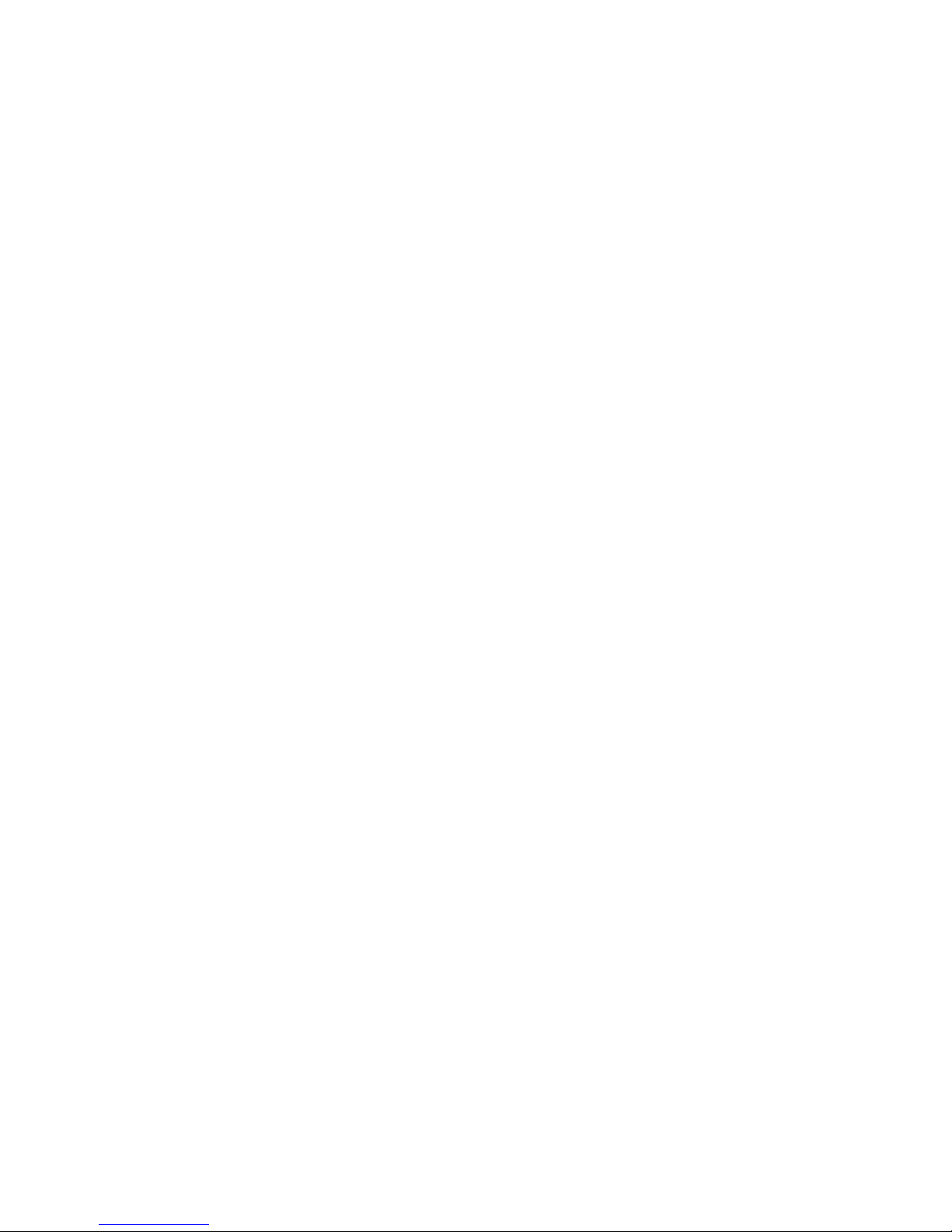
User’s Guide
Q1859
Q2009
Q2159
Page 2
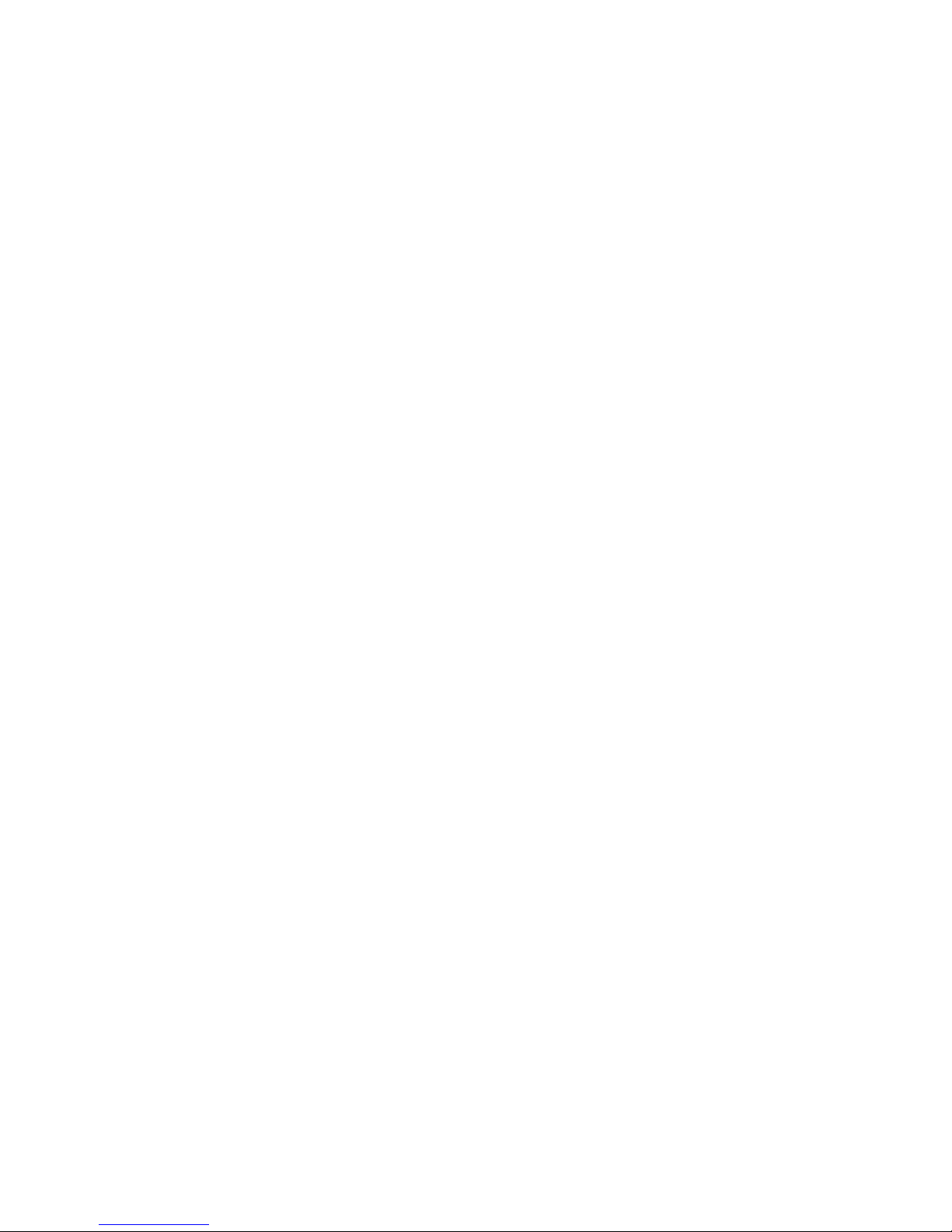
The only warranties for HP products and services are set forth in the express warranty statements accompanying such products
and services. Nothing herein should be construed as constituting an additional warranty. HP shall not be liable for technical or
editorial errors or omissions contained herein.
HP assumes no responsibility for the use or reliability of its software on equipment that is not furnished by HP.
This document contains proprietary information that is protected by copyright. No part of this document may be photocopied,
reproduced, or translated to another language without the prior written consent of HP.
Hewlett-Packard Company
10955 Tantau Avenue
Cupertino, California 95014-0770
USA
Copyright © 2006–2009 Hewlett-Packard Development Company, L.P.
Microsoft and Windows are U.S. registered trademarks of Microsoft Corporation.
Adobe and Acrobat are trademarks of Adobe Systems Incorporated.
ENERGY STAR and the ENERGY STAR logo are U.S. registered marks of the United States Environmental Protection Agency.
Bluetooth is a trademark owned by its proprietor and used by Hewlett-Packard Company under license.
HP supports lawful use of technology and does not endorse or encourage the use of its products for purposes other than those
permitted by copyright law.
The information contained herein is subject to change without notice.
Page 3
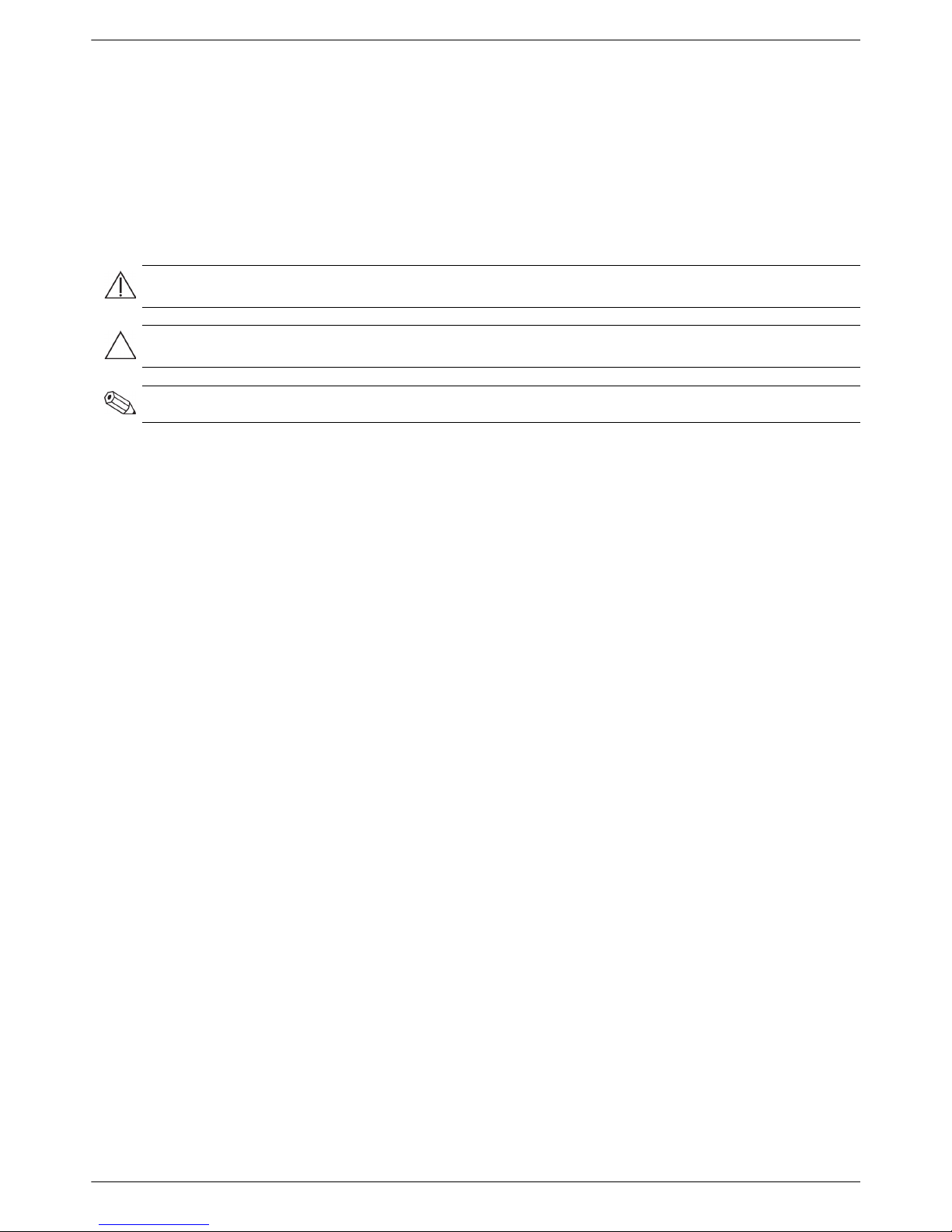
User’s Guide iii
Notational Conventions
The following section describes notational conventions used in this document.
Notes, Cautions, and Warnings
Throughout this guide, blocks of text may be accompanied by an icon. These blocks are notes, cautions, and
warnings, and they are used as follows:
WARNING: Indicates that failure to follow directions could result in bodily harm or loss of life.
CAUTION: Indicates that failure to follow directions could result in damage to equipment or loss of information.
NOTE: Indicates additional information.
Page 4

iv User’s Guide
Page 5
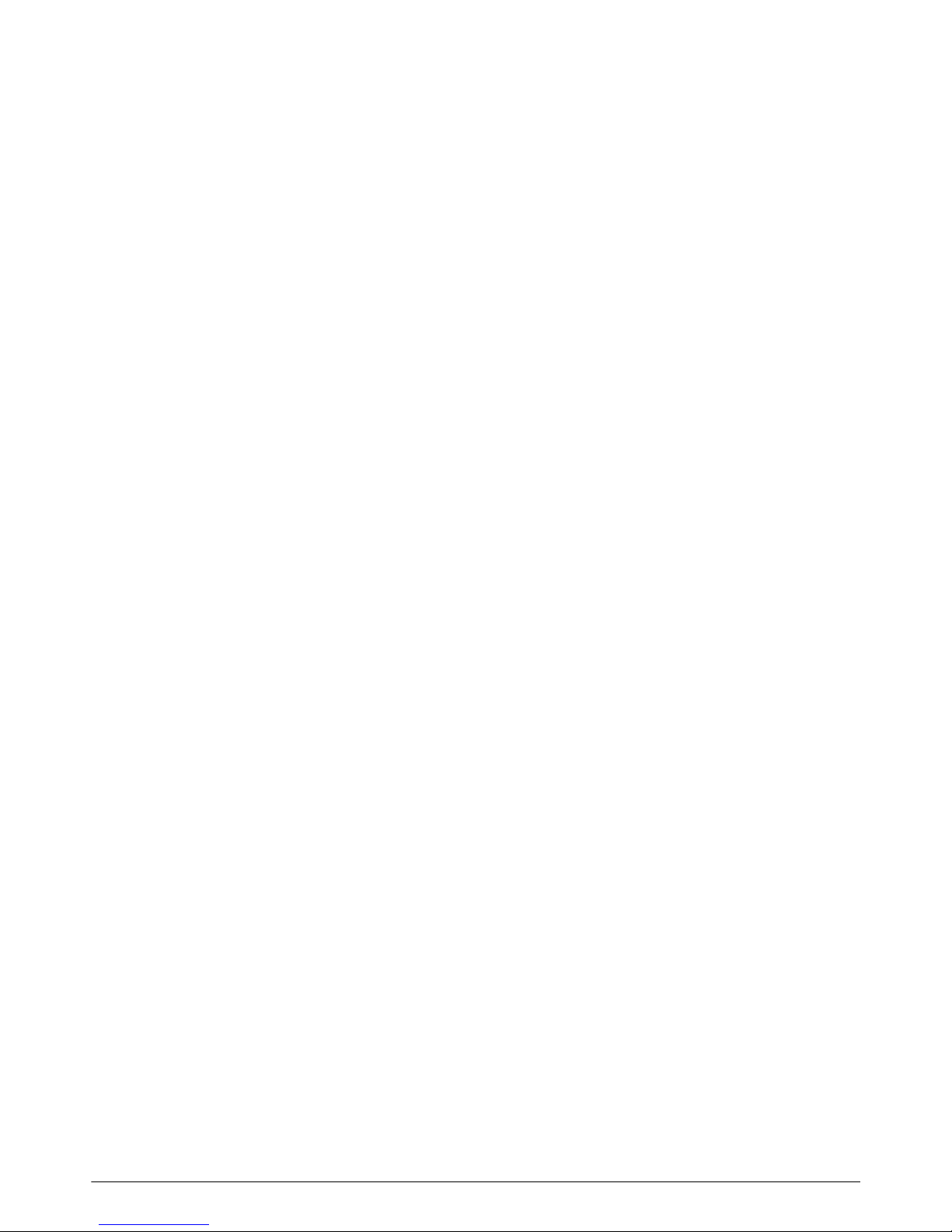
User’s Guide v
Table of Contents
Notational Conventions.......................................................................................................................... iii
Notes, Cautions, and Warnings......................................................................................................... iii
Product Features........................................................................................... 1-1
Compaq LCD Monitors......................................................................................................................... 1-1
Features ........................................................................................................................................1-1
Safety and Maintenance Guidelines .............................................................. 2-1
Important Safety Information .................................................................................................................2-1
Safety Precautions ..........................................................................................................................2-1
Maintenance Guidelines....................................................................................................................... 2-2
Cleaning the Monitor ........................................................................................................................... 2-2
Setting Up the Monitor.................................................................................. 3-1
Unpacking the Monitor.........................................................................................................................3-1
Installing the Monitor ...........................................................................................................................3-1
Preparing the monitor for desktop use..........................................................................................3-1
Preparing the monitor for wall-mounting....................................................................................... 3-2
Connecting the VGA (Analog) Cable................................................................................................ 3-5
To connect the VGA cable..........................................................................................................3-5
Audio and Video Cables and Adapters.............................................................................................3-6
Connecting the Audio Cable............................................................................................................3-7
Connecting the Power Cable ........................................................................................................... 3-8
Cable Management........................................................................................................................ 3-9
Adjusting the Tilt................................................................................................................................ 3-10
Operating the Monitor.................................................................................. 4-1
CD Software and Utilities .....................................................................................................................4-1
Installing Drivers............................................................................................................................. 4-1
Installing the monitor driver software from the CD .........................................................................4-1
Downloading updated drivers from the Internet............................................................................. 4-1
Using the Auto Adjustment Function ..................................................................................................4-2
Side-Panel Controls..............................................................................................................................4-3
Using the On-Screen Display (OSD)....................................................................................................... 4-4
OSD Menu Selections .....................................................................................................................4-4
Identifying Monitor Conditions .............................................................................................................. 4-7
Adjusting Screen Quality...................................................................................................................... 4-7
Optimizing Analog Video ...............................................................................................................4-7
Power-Saver Feature ............................................................................................................................4-8
Preparing the Monitor for Shipping .............................................................. 5-1
Preparing the Monitor for Shipping ..................................................................................................5-1
Troubleshooting............................................................................................ A-1
Solving Common Problems ...................................................................................................................A-1
Getting Support from hp.com................................................................................................................A-2
Preparing to Call Technical Support.......................................................................................................A-2
Locating the Rating Label.................................................................................................................A-2
Page 6
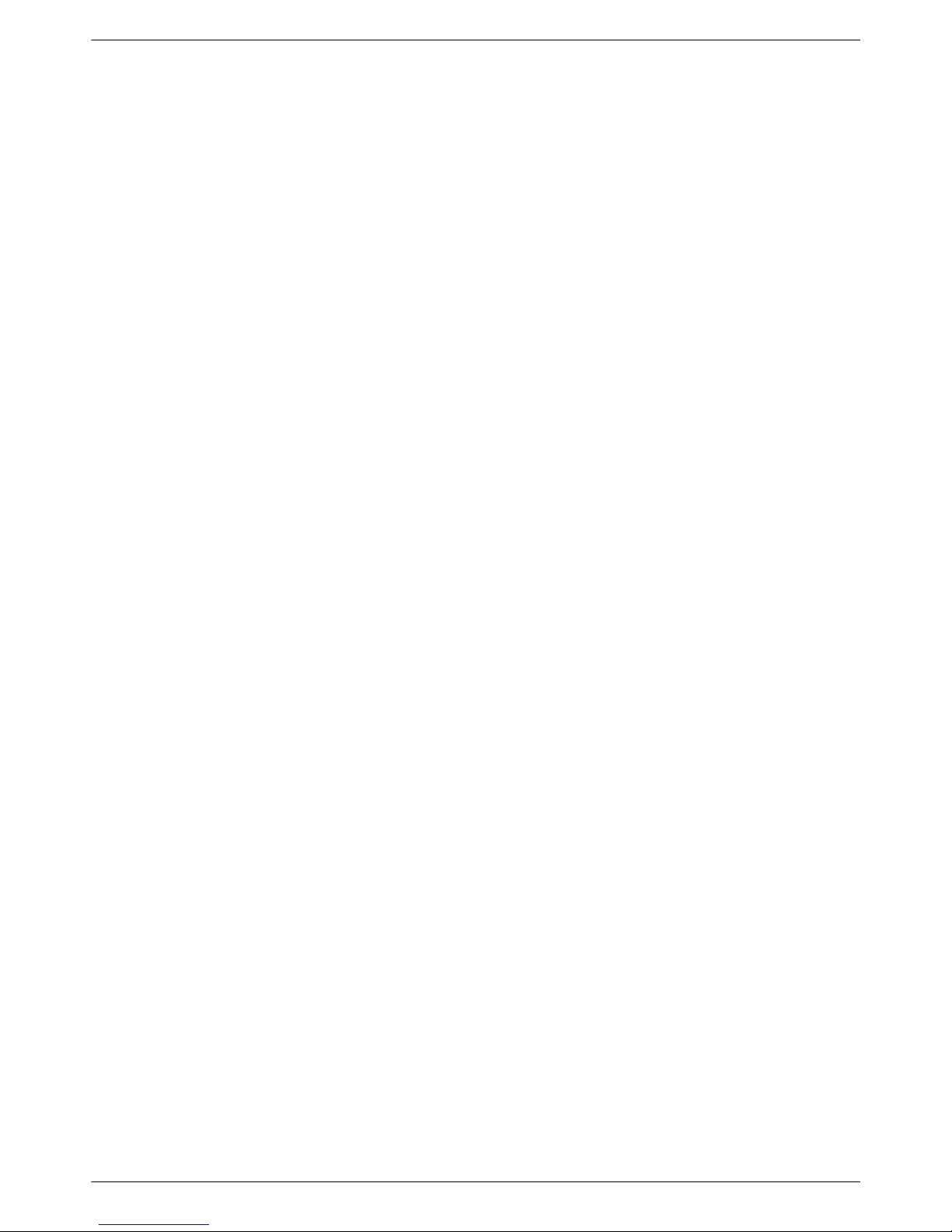
Table of Contents
vi User’s Guide
Technical Specifications................................................................................. B-1
Compaq LCD Monitors......................................................................................................................... B-1
Preset Video Modes............................................................................................................................. B-3
LCD Monitor Quality and Pixel Policy..................................................................................................... B-4
Power Cord Set Requirements ............................................................................................................... B-4
Agency Regulatory Notices........................................................................... C-1
Federal Communications Commission Notice..........................................................................................C-1
Modifications.................................................................................................................................C-1
Cables..........................................................................................................................................C-1
Declaration of Conformity for Products Marked with FCC Logo, United States Only .....................................C-1
Materials Disposal...............................................................................................................................C-2
Chemical Substances ...........................................................................................................................C-2
Canadian Notice ................................................................................................................................C-2
Avis Canadien ....................................................................................................................................C-2
European Union Regulatory Notice........................................................................................................C-2
Disposal of Waste Equipment by Users in Private Households in the European Union...................................C-3
Japanese Notice..................................................................................................................................C-3
Japanese Power Cord Notice................................................................................................................C-3
Japanese Material Content Declaration ..................................................................................................C-3
Korean Notice ....................................................................................................................................C-3
EPA ENERGY STAR Compliance ...........................................................................................................C-4
HP Recycling Program..........................................................................................................................C-4
Index ........................................................................................................... D-1
Page 7
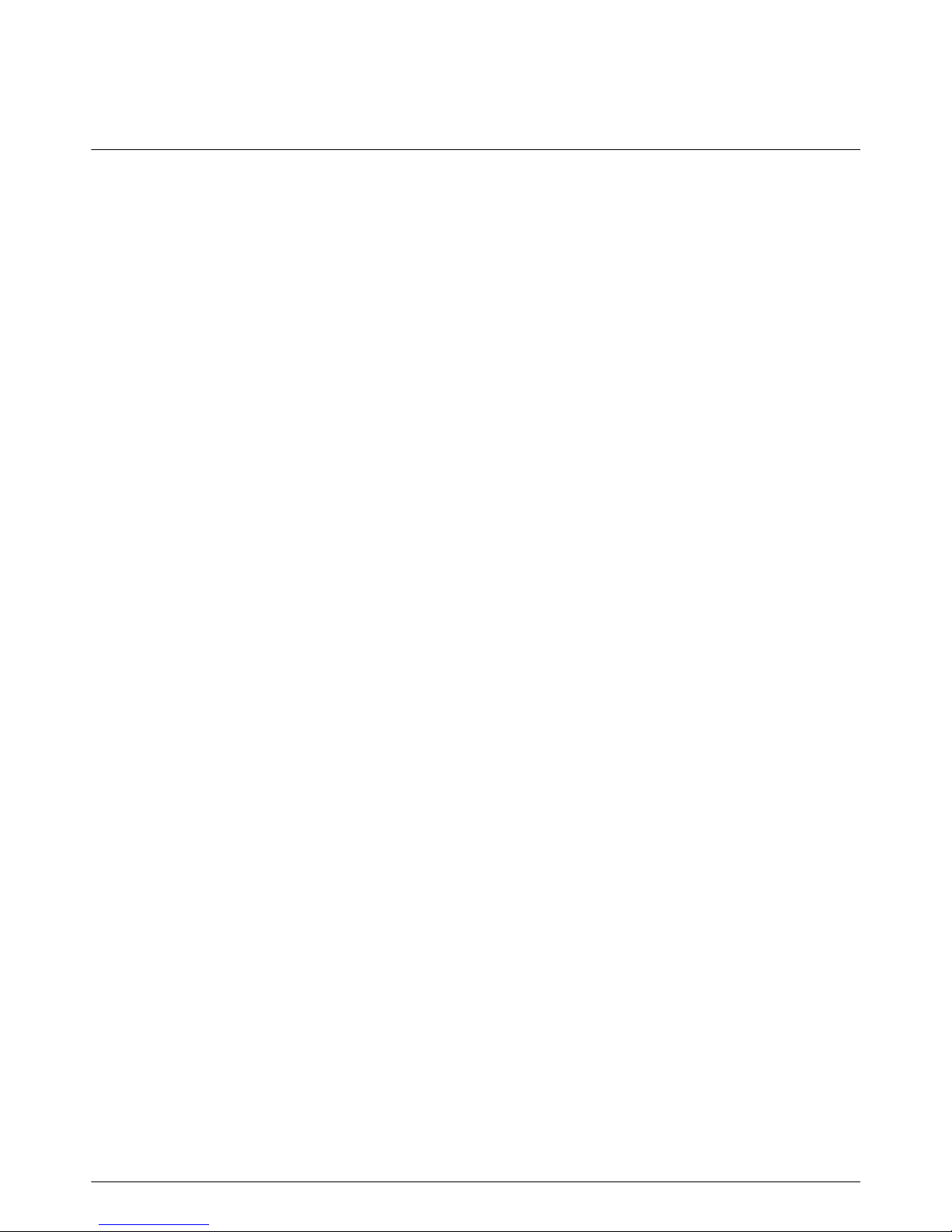
User’s Guide 1-1
1
Product Features
Compaq LCD Monitors
The Compaq LCD (liquid crystal display) monitors have an active matrix, thin-film transistor (TFT) screen. This guide
discusses the following models:
■ Q1859 LCD monitor
■ Q2009 LCD monitor
■ Q2159 LCD monitor
Features
■ Large diagonal display
■ Maximum graphics resolution:
❏ Q1859: 1366 x 768 @ 60Hz
❏ Q2009: 1600 x 900 @ 60Hz
❏ Q2159: 1920 x 1080 @ 60Hz
Plus full-screen support for lower resolutions
■ VGA analog video input
■ Fast response time, providing better experience for casual gaming and graphics
■ Easy viewing from a sitting or standing position, or while moving from one side of the monitor to the other
■ Tilt adjustment
■ Removable pedestal and Video Electronics Standards Association (VESA) standard mounting holes for flexible
mounting solutions, including wall-mounting
■ Security lock slot for a locking security cable (security cable sold separately)
■ Plug and Play capability, if supported by your computer system
■ On-screen display (OSD) adjustments for ease of setup and screen optimization (choose English, Simplified
Chinese, French, German, Italian, Spanish, Dutch, Japanese, or Brazilian Portuguese)
■ Built-in stereo speakers, front facing
■ Power Saver to reduce energy consumption
■ Quick View settings display
Page 8
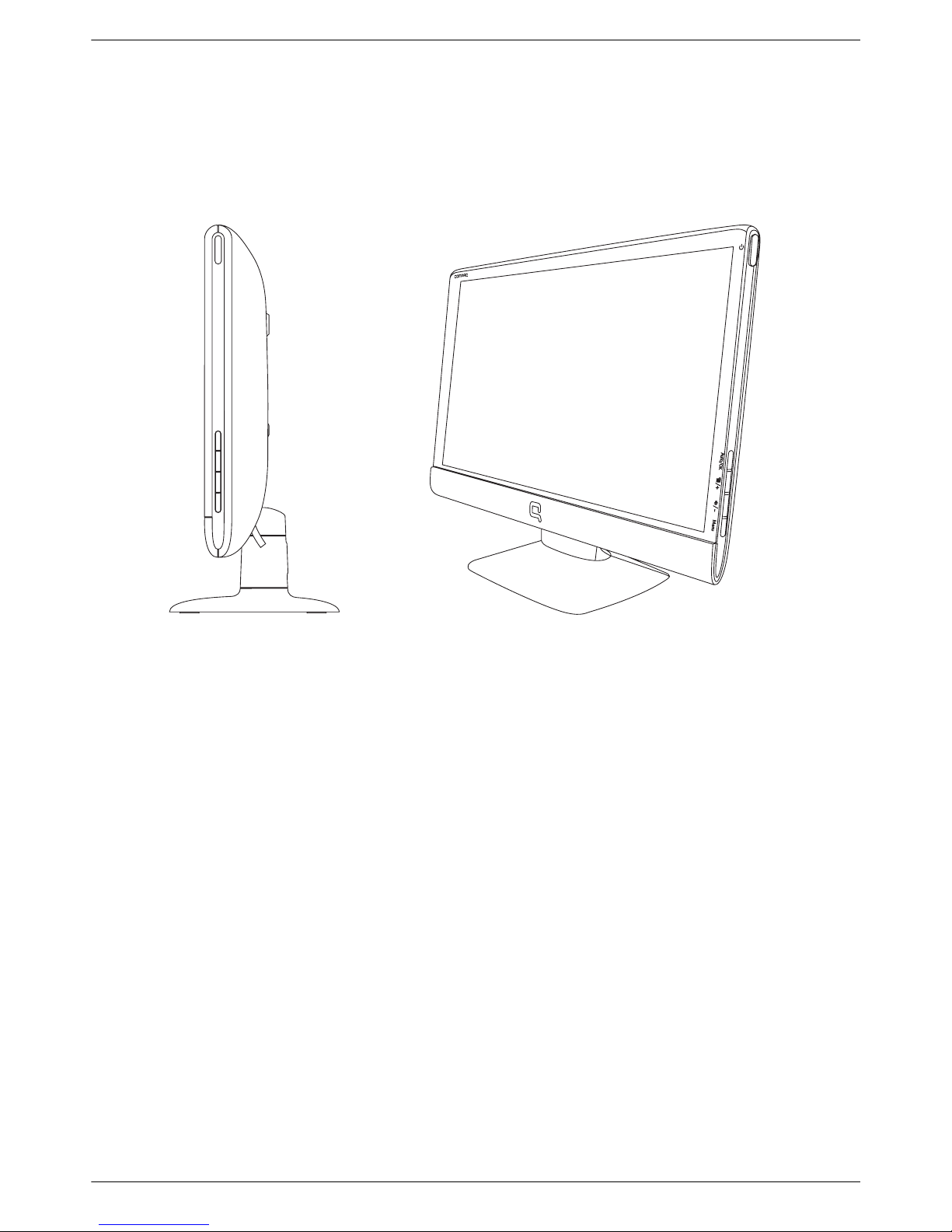
Product Features
1-2 User’s Guide
■ Software and utilities CD, containing the following:
❏ Drivers
❏ Auto adjustment software
❏ Documents
❏ Adobe
®
Acrobat® Reader
Page 9
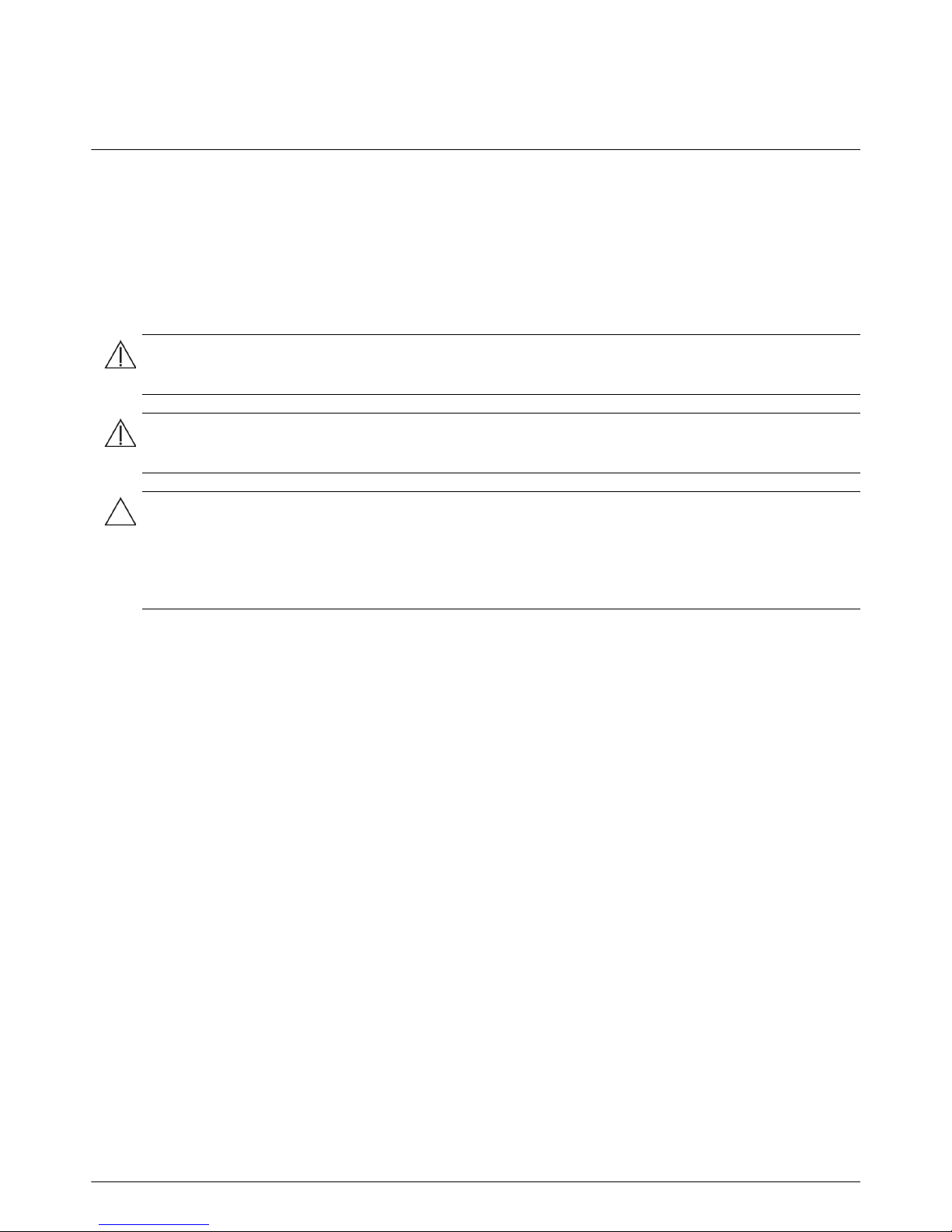
User’s Guide 2-1
2
Safety and Maintenance Guidelines
Important Safety Information
The power cord is designed for use with your monitor. To use a different cord, use only a power source and
connection compatible with this monitor.
Safety Precautions
■ Use only a power source and connection compatible with this monitor, as indicated on the label/back plate of
the monitor.
■ Be sure the total ampere rating of the products connected to the outlet does not exceed the current rating of the
electrical outlet, and the total ampere rating of the products connected to the power cord does not exceed the
rating of the power cord. Look on the power label to determine the ampere rating (Amps or A) for each device.
■ Install your monitor near a power outlet that you can easily reach. Disconnect the monitor by grasping the plug
firmly and pulling it from the outlet. Never disconnect the monitor by pulling the cord.
■ Do not allow anything to rest on the power cord. Do not walk on the cord.
WARNING: Always connect your monitor, the computer, and other equipment to a grounded (earthed) power
outlet. To reduce the risk of electric shock or damage to your equipment, do not disable the power cord grounding
feature. The grounding plug is an important safety feature.
WARNING: For your safety, be sure that the grounded power outlet you plug the power cord into is easily
accessible to the operator and located as close to the equipment as possible. To disconnect power from the
equipment, unplug the power cord from the power outlet by grasping the plug firmly. Never pull on the cord.
CAUTION: To protect your monitor, as well as your computer, connect all power cords for your computer and its
peripheral devices (such as a monitor, printer, or scanner) to a surge protection device such as a power strip with
surge protection or uninterruptible power supply (UPS).
Not all power strips provide surge protection; the power strips must be specifically labeled as having this ability. Use
a power strip whose manufacturer offers a damage replacement policy, so you can replace your equipment if surge
protection fails.
Page 10
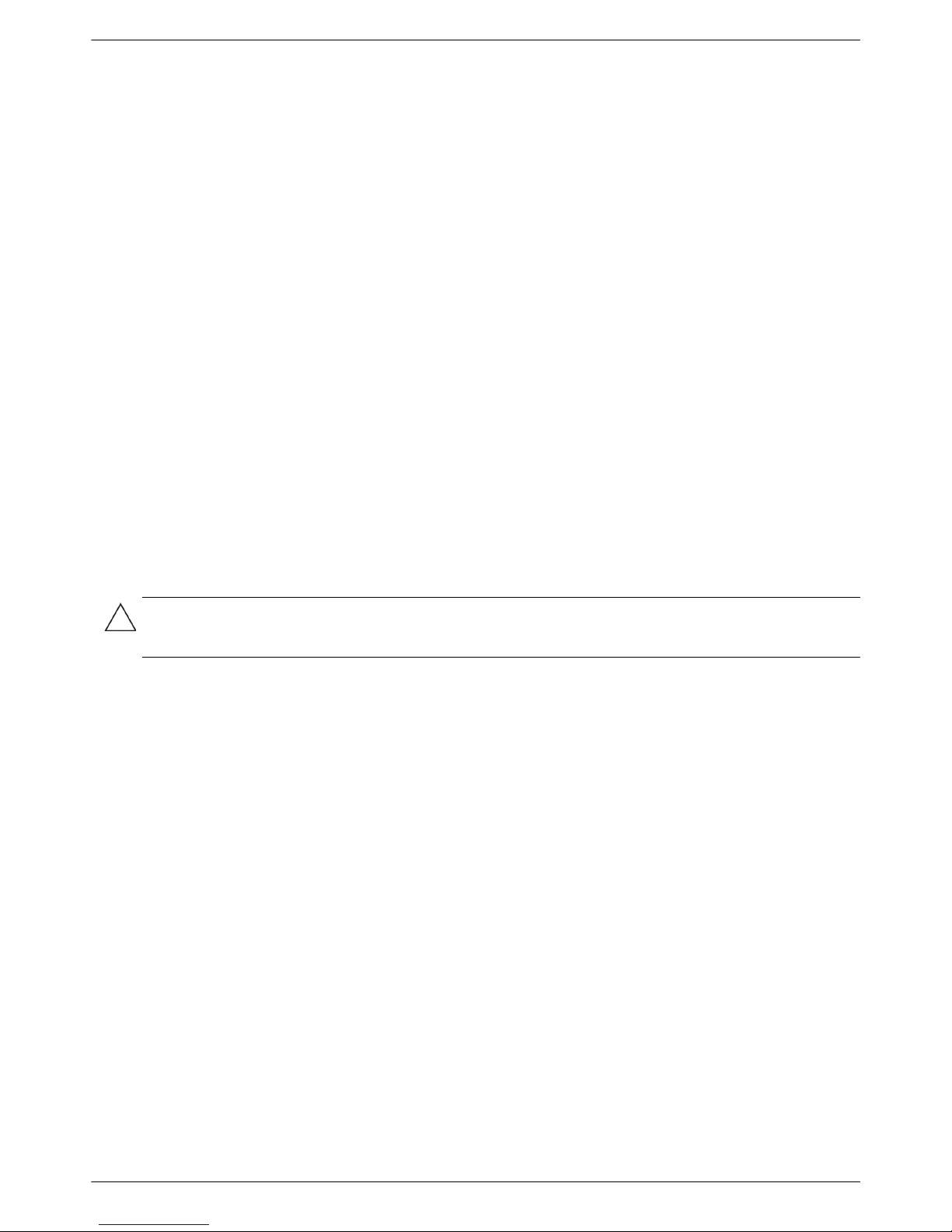
Safety and Maintenance Guidelines
2-2 User’s Guide
Maintenance Guidelines
To enhance the performance and extend the life of your monitor:
■ Do not open your monitor cabinet or attempt to service this product yourself. If your monitor is not operating
properly or has been dropped or damaged, contact your Hewlett-Packard authorized dealer, reseller, or service
provider.
■ Adjust only those controls that are described in the operating instructions.
■ Turn your monitor off when not in use. You can substantially increase the life expectancy of the monitor by using
a screen saver program and turning off the monitor when not in use.
■ Keep your monitor in a well-ventilated area, away from excessive light, heat, or moisture.
■ Slots and openings in the cabinet are provided for ventilation. These openings must not be blocked or covered.
Never push objects of any kind into cabinet slots or other openings.
■ Unplug the monitor from the power outlet before cleaning. Do not use liquid cleaners or aerosol cleaners.
■ Do not drop the monitor or place it on an unstable surface.
■ When removing the monitor base, you must lay the monitor face down on a soft area to prevent it from getting
scratched, defaced, or broken.
Cleaning the Monitor
The monitor is a high-quality optical device that requires special care when cleaning. To clean the monitor, follow
these steps:
1. Turn off the computer and the monitor.
2. Unplug your monitor from the power outlet before cleaning.
3. Wipe the screen with a dry, soft, clean cloth.
If the screen requires additional cleaning, use an antistatic screen cleaner.
4. Dust the monitor housing. Use a damp cloth to clean the cabinet.
If the cabinet requires additional cleaning, use a clean cloth dampened with isopropyl alcohol.
5. Plug in the monitor.
6. Turn on the monitor and the computer.
CAUTION: Do not use benzene, thinner, ammonia, or any volatile substance to clean the monitor screen or
cabinet. These chemicals may damage the monitor. Do not use liquid or aerosol cleaners. Never use water to clean
an LCD screen.
Page 11
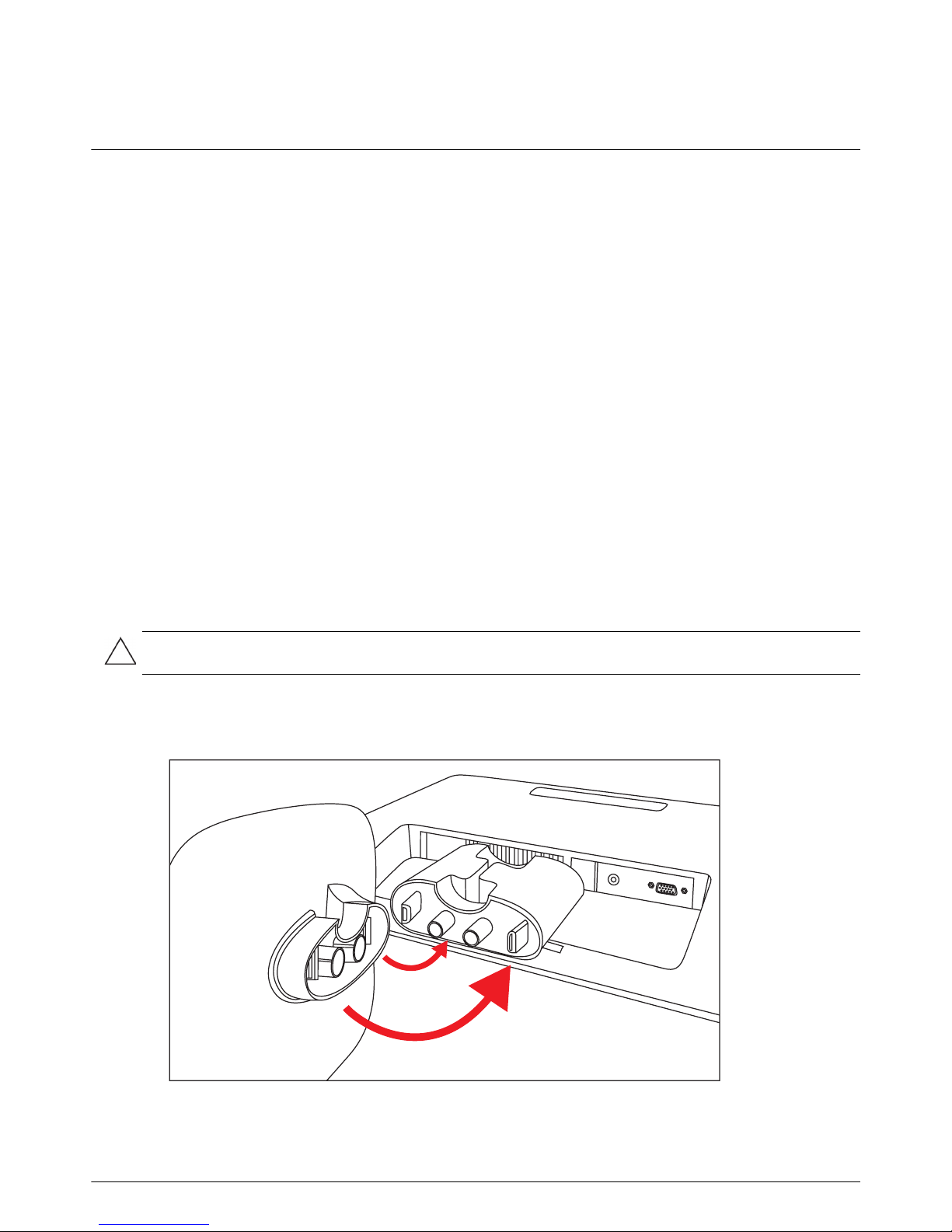
User’s Guide 3-1
3
Setting Up the Monitor
Unpacking the Monitor
1. Unpack the monitor. Make sure all contents are included. Store the packing box.
2. Turn off the computer and other attached devices.
3. Determine whether the monitor will be desktop mounted or wall-mounted. See “Installing the Monitor” in this
chapter.
4. Prepare a flat area to assemble the monitor. You may need a flat, soft, protected area for placing the monitor
screen-down while preparing it for installation.
5. You need a Phillips screwdriver for preparing the monitor for wall-mounting. You may need a straight-slot
screwdriver to secure some cables.
Installing the Monitor
You can install the monitor on a desktop or wall-mount it. Place the monitor in a convenient, well-ventilated location
near your computer.
Connect the monitor cables after you have installed the monitor.
Preparing the monitor for desktop use
1. Set the monitor screen face down on a flat, soft, protected table or desk surface with the support column
overhanging the edge.
2. Hold the base and push it onto the bottom of the support column until it snaps into place.
Installing the monitor base
CAUTION: The screen is fragile. Avoid touching or applying pressure to the LCD screen; doing so can cause
damage.
Page 12
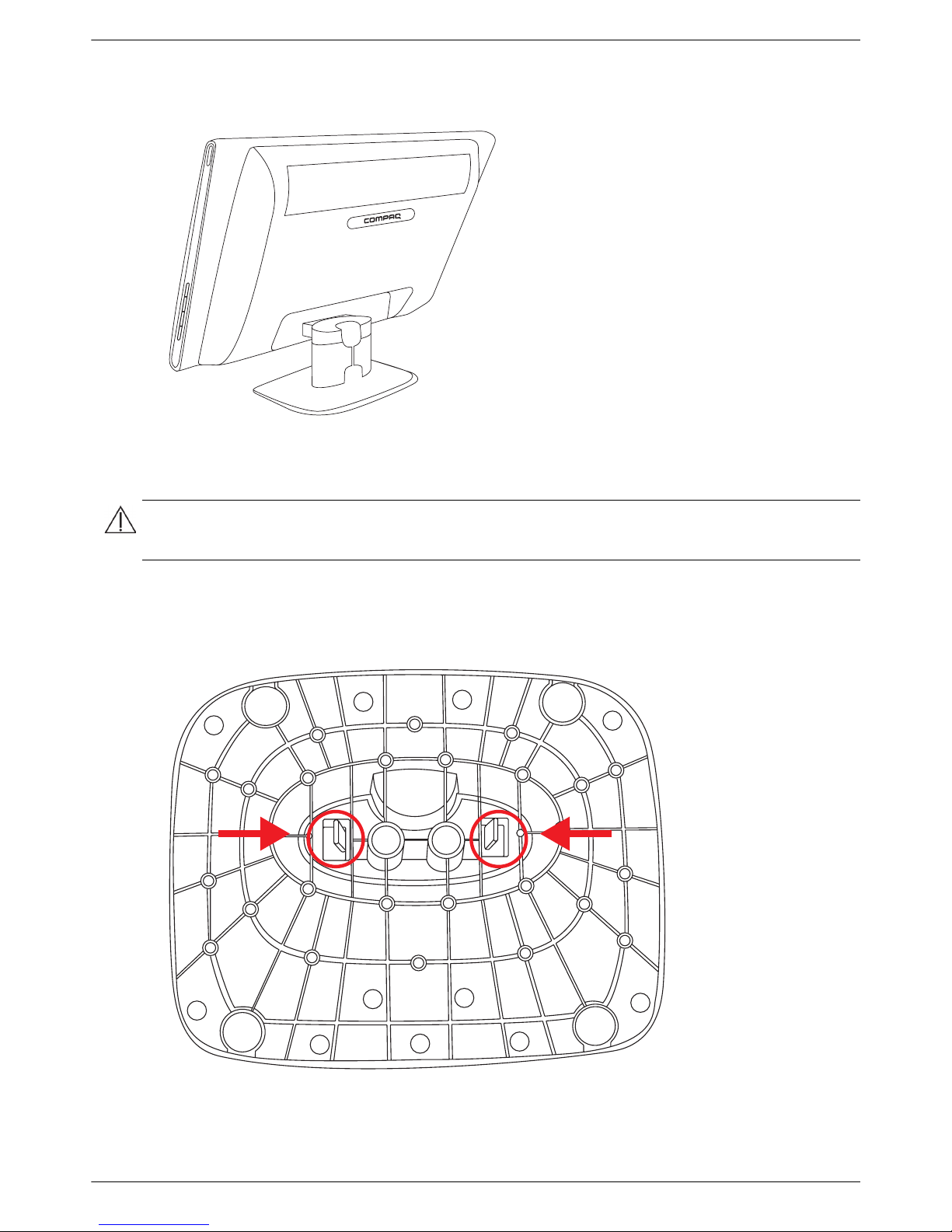
Setting Up the Monitor
3-2 User’s Guide
3. Lift the monitor to an upright position and place on a flat, stable surface.
Monitor in upright position
Preparing the monitor for wall-mounting
1. Disconnect the power cable and any other cables from the monitor.
2. Place the monitor face down on a flat, protected surface.
3. Release the base from the column by squeezing the two tabs toward each other. Pull the base away from the
column as you do so.
Bottom view of monitor base showing release tabs (circled)
WARNING: To reduce the risk of personal injury or of damage to the equipment, check that the wall-mounting
fixture is adequately installed and secured before attaching the monitor. Refer to the instructions supplied with the
wall-mounting fixture and check that it is capable of supporting the monitor.
Page 13
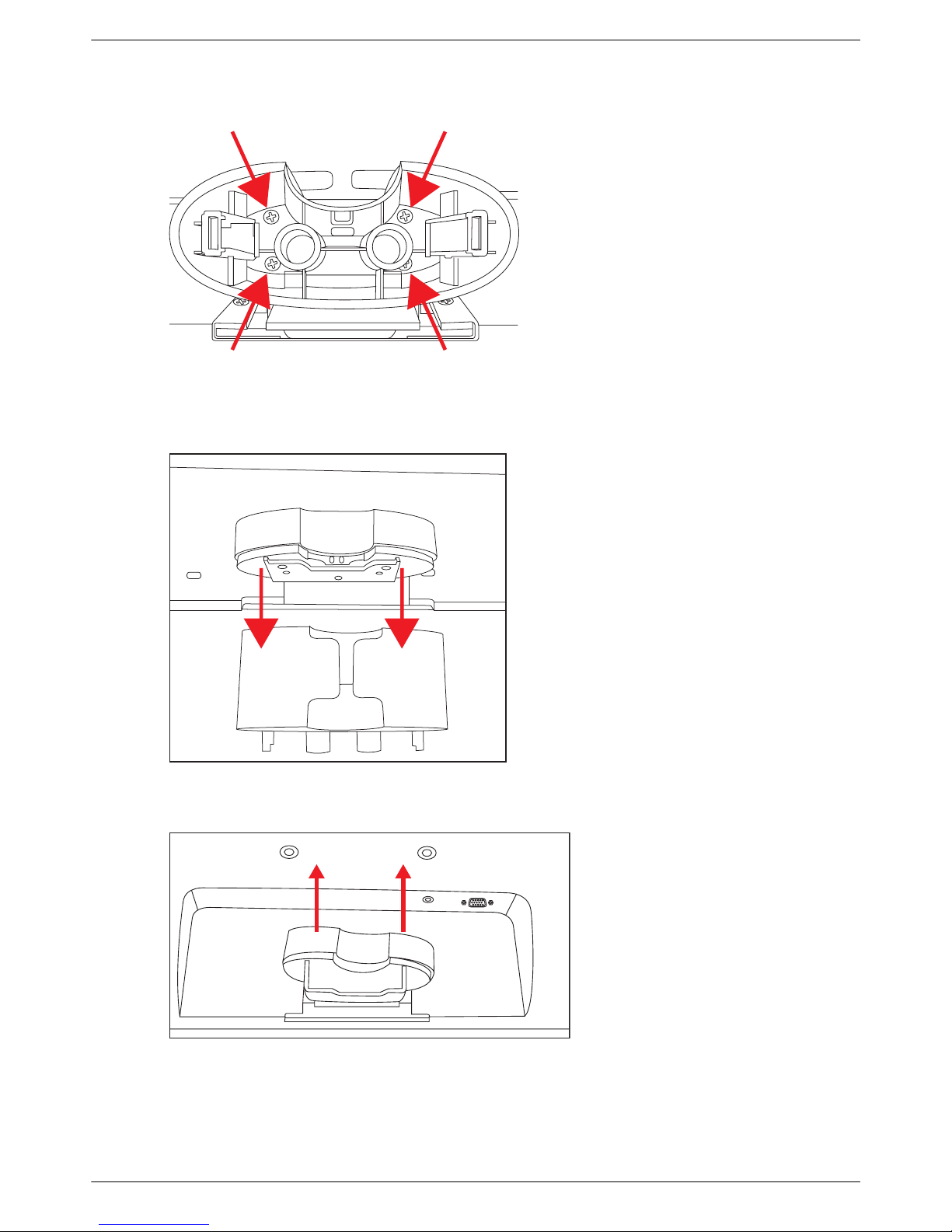
Setting Up the Monitor
User’s Guide 3-3
4. Remove the screws inside the support column as indicated.
Remove the screws inside the support column
5. Rock the bottom of the support column until it snaps away from the top portion of the column, which covers the
support column mounting bracket.
Snapping the bottom portion of the column from the top
6. Slide the top portion of the column up to expose the mounting bracket.
Removing the top portion of the column
7. Remove the four screws that secure the column mounting bracket.
Page 14
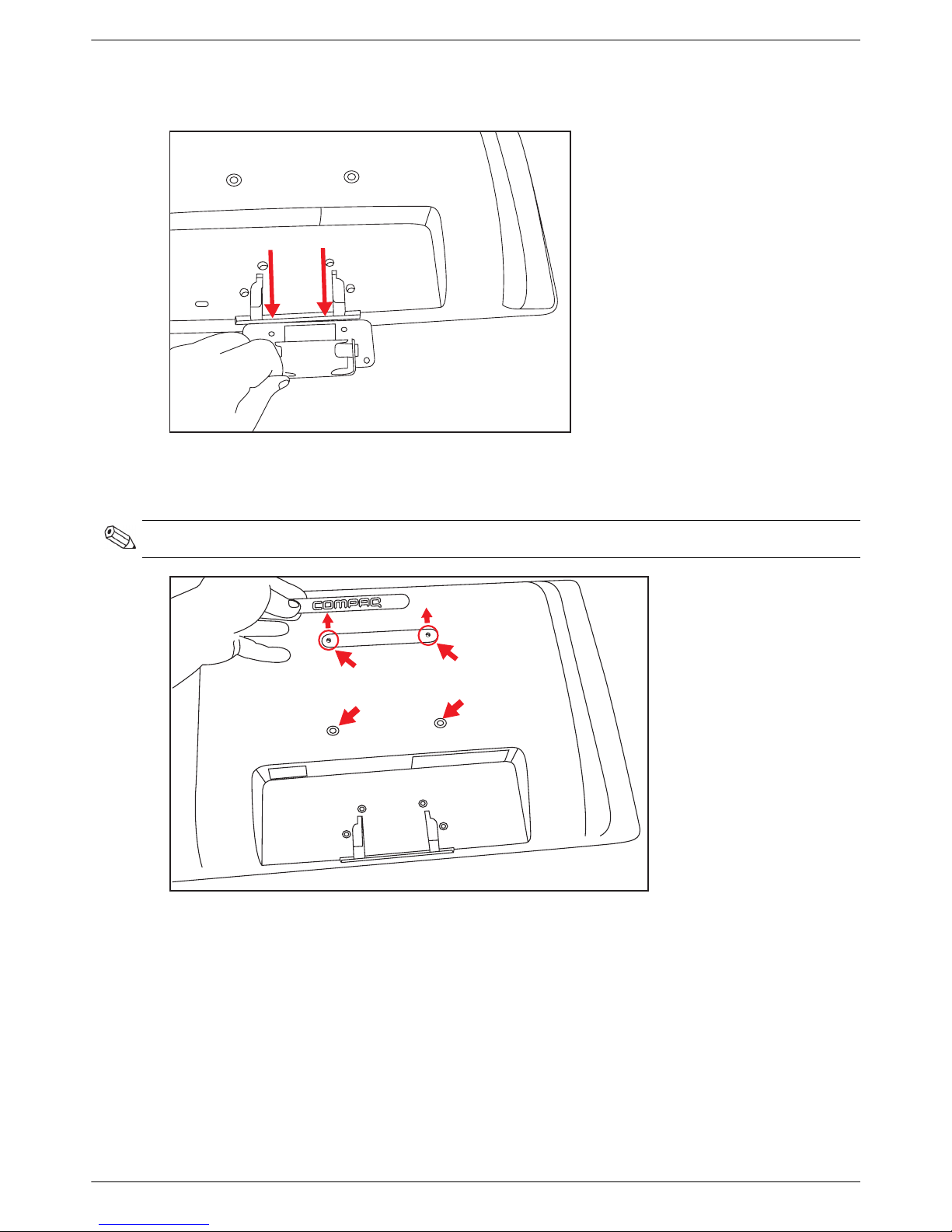
Setting Up the Monitor
3-4 User’s Guide
8. Slide the column mounting bracket away from the bottom of the monitor.
Sliding the column mounting bracket from the monitor
9. Remove the Compaq logo from the back of monitor to expose the top two threaded holes (A) and (B) for the wall
mount bracket. Place the tip of a small, flat blade screwdriver under the logo to pry it up.
Removing the logo from the back of the monitor
Use the four holes (A), (B), (C), and (D) to attach the swing arm or other mounting fixture to the back of the
monitor with screws (not supplied).
10. Follow the instructions included with the mounting fixture to ensure that the monitor is safely attached.
The four threaded holes that are on the back of the panel are compliant with the VESA standard for mounting
flat-panel monitors.
11. Attach a swing arm or other mounting fixture.
NOTE: The logo is held in place by rubber cement.
A
B
C
D
Page 15

Setting Up the Monitor
User’s Guide 3-5
Connecting the VGA (Analog) Cable
Use a VGA video cable to connect your Compaq flat-screen monitor to your computer.
Connecting the VGA cable
To connect the VGA cable
Connect one end of the VGA video cable to the back of the monitor and the other end to the VGA video connector
on the computer.
NOTE: If your computer has a DVI connector and no VGA connector, use a DVI-I to VGA adapter to connect your
computer to the monitor. Connect the DVI-I to VGA adapter to the DVI connector on the computer graphic card, and
connect the VGA cable to the adapter and the monitor.
Page 16

Setting Up the Monitor
3-6 User’s Guide
Audio and Video Cables and Adapters
The following table shows the cable and adapter types that may be required to connect the monitor to the computer,
TV, or set-top box.
The number and type of cables required may vary by model. Some cables and adapters are included for select
models only and may be sold separately.
Cable/Adapter Name Description
VGA cable VGA transmits an analog video signal.
DVI-I to VGA adapter Connects a VGA monitor to a DVI connector on the
back of the computer, TV, or set-top box.
DVI-I to VGA cable Connects a VGA monitor to a
DVI connector on the
back of the computer, TV, or set-top box.
Audio Cable Connects the audio output from your computer to
the audio input on your monitor. This enables the
built-in speakers to play sound.
NOTE: When using a VGA or DVI signal, you must connect your audio separately because a VGA or DVI signal
converts only video data, not audio data.
Page 17

Setting Up the Monitor
User’s Guide 3-7
Connecting the Audio Cable
Connect the built-in monitor speakers to the computer by using the audio cable, as shown in the following illustration.
Connecting the audio cables—connector locations may vary
Page 18

Setting Up the Monitor
3-8 User’s Guide
Connecting the Power Cable
1. Read the warning below.
Connecting the power cable
2. Connect one end of the power cable to the monitor and the other end to a grounded electrical outlet.
WARNING: To reduce the risk of electric shock or damage to your equipment:
■ Do not disable the power cord grounding plug. The grounding plug is an important safety feature. Plug the
power cord into a grounded (earthed) electrical outlet.
■ Be sure that the grounded power outlet you plug the power cord into is easily accessible to the operator and
located as close to the equipment as possible. A power cord should be routed so that it is not likely to be
walked on or pinched by items that are placed upon it or against it.
■ Do not place anything on power cords or cables. Arrange them so that no one may accidentally step on or trip
over them. Do not pull on a cord or cable.
See “Technical Specifications” (Appendix B) for additional information.
WARNING: To prevent injury from electrical shock, you should do one of the following if a properly grounded
electrical outlet is not available: (1) You should use an electrical outlet adapter that provides proper grounding.
(2) You should have a properly grounded electrical outlet installed.
Page 19

Setting Up the Monitor
User’s Guide 3-9
Cable Management
Your Compaq LCD monitor provides cable management. Cables can be easily routed through the hollow section of
the support column and are hidden when the monitor is viewed from the front.
Routing cables through the rear of the support column
Page 20

Setting Up the Monitor
3-10 User’s Guide
Adjusting the Tilt
For optimal viewing, adjust the screen tilt to your own preference, as follows:
1. Face the front of the monitor and hold the base so that you do not topple the monitor while changing the tilt.
2. Adjust the tilt by moving the top edge of the monitor either toward or away from you, without touching the
screen.
Tilt adjustment
Page 21

User’s Guide 4-1
4
Operating the Monitor
CD Software and Utilities
The CD that is included with this monitor contains drivers and software that you can install on your computer.
Installing Drivers
If you determine that you need to update the drivers, you can install the monitor driver INF and ICM files from the CD,
or download them from the Internet.
Installing the monitor driver software from the CD
To install the monitor driver software from the CD:
1. Insert the CD in your computer CD drive. The CD menu appears.
2. Select the language.
3. Click Install Monitor Driver Software.
4. Follow the onscreen instructions.
5. Restart the computer.
6. Ensure that the proper resolutions and refresh rates appear in the Display Control Panel settings. Refer to the
Windows
®
operating system documentation for more information.
Downloading updated drivers from the Internet
To download the latest version of drivers and software files from the HP Support site:
1. Refer to: http://www.hp.com/support
2. Select your country/region.
3. Select Download Drivers and Software.
4. Enter the model number of your monitor. The software download pages for your monitor are displayed.
5. Download and install the driver and software files by following the instructions on the download pages.
6. Ensure that your system meets the requirements.
NOTE: You might need to install the digitally signed monitor drivers (INF or ICM files) manually from the CD, in case
of an installation error. Refer to the “Driver Software Readme” file on the CD for instructions (in English only).
Page 22

Operating the Monitor
4-2 User’s Guide
Using the Auto Adjustment Function
You can easily optimize the screen performance for the VGA input by using the Auto/OK button on the monitor and
the auto adjustment pattern software on the CD provided.
Do not use this procedure if your monitor is using a DVI or HDMI input. If your monitor is using a VGA input, this
procedure can correct the following image-quality conditions:
■ Fuzzy or unclear focus
■ Ghosting, streaking, or shadowing effects
■ Faint vertical bars
■ Thin, horizontal scrolling lines
■ Off-center picture
To use the auto adjustment feature:
1. Allow the monitor to warm up for 20 minutes before adjusting.
2. Press the Auto/OK button on the monitor side panel.
❏ You can also press the Menu button, and then select Image Control, followed by Auto Adjustment from
the OSD menu. See “Adjusting Screen Quality” in this chapter.
❏ If the result is not satisfactory, continue with the procedure.
3. Insert the CD in your computer CD drive. The CD menu displays.
4. Select the language.
5. Select Open Auto Adjustment Software.
6. The setup test pattern displays.
Auto adjustment setup test pattern
7. Press the Auto/OK button on the monitor side panel to produce a stable, centered image.
CAUTION: Burn-in image damage may occur on monitors that display the same static image on-screen for a
prolonged period of time (12 consecutive hours of non-use). To avoid burn-in image damage on your monitor
screen, you should always activate a screen saver application or turn off the monitor when it is not in use for a
prolonged period of time. Image retention is a condition that may occur on all LCD screens.
Page 23

Operating the Monitor
User’s Guide 4-3
Side-Panel Controls
Control buttons are located on the right side of the monitor:
Side-panel control buttons
No. Icon Description
1PowerTurns the monitor on or puts it in standby or sleep mode.
NOTE: The Power button is located on the top right side of the monitor.
2Auto/OKAuto-adjusts the display to the ideal setting when the OSD is not active. / Enters the selected option.
3/+Hot key to link to Quick View. / Navigates forward through the OSD menu and increases adjustment
levels.
4/–Hot key to link to volume level adjustment. / Navigates backward through the OSD menu and
decreases adjustment levels.
5MenuOpens, selects, or exits the OSD menu.
1
2
3
4
5
Page 24

Operating the Monitor
4-4 User’s Guide
Using the On-Screen Display (OSD)
An on-screen display is an image superimposed on a screen picture, commonly used by monitors, televisions, VCRs,
and DVD players to display information such as volume, channel, and time.
1. If the monitor is not already on, press the Power button to turn on the monitor.
2. To access the OSD menu, press the Menu button. The OSD Main Menu displays.
3. To navigate through the Main or sub-menu, press the + (Plus) button on the monitor’s side panel to scroll up, or
the – (Minus) button to scroll in reverse. Then press the Auto/OK button to select the highlighted function.
The menu moves to the top if you scroll down at the bottom of the selections. The menu moves to the bottom if
you scroll up at the top of the selections.
4. To adjust the scale of a selected item, press the + or – button.
5. Select Save and Return.
If you don’t want to save the setting, select Cancel from the sub-menu or Exit from the Main Menu.
6. Press the Menu button to exit the OSD.
OSD Menu Selections
The following table lists the on-screen display (OSD) menu selections and their functional descriptions. After changing
an OSD menu item, and if the menu screen has these options, you may choose to:
■ Cancel — to return to the previous menu level.
■ Save and Return — to save all changes and return to the OSD Main Menu screen. This Save and Return
option is active only if you change a menu item.
■ Reset — to change back to the previous setting.
NOTE: When a menu is displayed, if the buttons are untouched for 30 seconds (factory default), adjustments and
settings are saved and the menu closes.
Icon
Main Menu
Options
Sub-menu Options Description
Brightness Adjusts the brightness level of the screen.
Contrast Adjusts the contrast level of the screen.
Image Control Adjusts the screen image. Also enables or disables the ambient
light sensor (select models).
Auto Adjustment Automatically adjusts the screen image (VGA input only).
Horizontal Position Adjusts the horizontal position of the picture (VGA input only).
Vertical Position Adjusts the vertical position of the picture (VGA input only).
Clock Minimizes any vertical bars or strips visible on the screen
background. Adjusting the Clock will also change the
horizontal screen image (VGA input only).
Clock Phase Adjusts the focus of the display. This adjustment allows you to
remove any horizontal noise, and clear or sharpen the image
of characters (VGA input only).
Page 25

Operating the Monitor
User’s Guide 4-5
Color Selects the screen color. The factory default is 6500 K or
Custom Color, depending on the model.
9300 K Changes to slightly blueish white.
6500 K Changes to slightly reddish white.
Quick View Movie
Photo
Gaming
Text
Custom
Settings saved when user adjusts the Brightness, Contrast, or
Color in one of the Quick View options.
Custom Color Selects and adjusts your own color scales:
R — Sets your own red color levels.
G — Sets your own green color levels.
B — Sets your own blue color levels.
sRGB Sets your screen colors to adapt to the color standards used in
the image technology industry.
Language Selects the language in which the OSD menu is displayed. The
factory default is English.
Management Selects the power-management features of the monitor.
Volume Adjusts the volume level.
OSD Control Adjusts the position of the OSD menu on the screen.
Horizontal OSD Position — Changes the viewing
position of the OSD menu to the left or right area of the
screen. The factory default range is 50.
Vertical OSD Position — Changes the viewing position
of the OSD menu to the top or bottom area of the
screen. The factory default range is 50.
OSD Transparency — Adjust to view the background
information through the OSD.
OSD Timeout — Sets the time in seconds that the OSD
is visible after the last button is pressed. The factory
default is 30 seconds.
Power Saver Enables the power saving feature (see “Power-Saver Feature”
in this chapter). Select:
On
Off
The factory default is On.
Mode Display Displays the resolution, refresh rate, and frequency information
on the screen each time the OSD Main Menu is accessed.
Select:
On
Off
The factory default is On or Off, depending on the model.
Icon
Main Menu
Options
Sub-menu Options Description (continued)
Page 26

Operating the Monitor
4-6 User’s Guide
Management
(continued)
Power-On Status
Display
Displays the operating status of the monitor each time the
monitor is powered on. Select the location at which to display
the status:
Top
Middle
Bottom
Off
The factory default is Top or Off, depending on the model.
DDC/CI Support Allows the computer to control some OSD menu features such
as Brightness, Contrast, and Color Temperature. Select:
On
Off
The factory default is On.
Bezel Power LED Turns the light (LED) in the Power button on and off. When set
to off, the light will remain off at all times.
Sleep Timer Provides the timer-adjustment menu options:
Set Current Time — Sets the current time in hours and minutes.
Set Sleep Time — Sets the time you want to place the monitor
in sleep mode.
Set On Time — Sets the time you want the monitor to wake up
from sleep mode.
Timer — Sets the Sleep Timer feature on or off; the default
setting is Off.
Sleep Now — Immediately sets the monitor to enter
sleep mode.
Information Selects and displays important information about the monitor.
Current Settings Provides the current input video mode.
Recommended Settings Provides the recommended resolution mode and refresh rate
for the monitor.
Serial Number Reports the serial number of the monitor. The serial number is
needed if contacting HP technical support.
Version Reports the firmware version of the monitor.
Backlight Hours Reports the total hours of backlight operation.
Service Support For service support, go to: http://www.hp.com/support
Factory Reset Returns settings to factory defaults.
Icon
Main Menu
Options
Sub-menu Options Description (continued)
Page 27

Operating the Monitor
User’s Guide 4-7
Identifying Monitor Conditions
Special messages appear on the monitor screen for the following monitor conditions:
■ Input Signal Out of Range — Indicates the monitor does not support the video card’s input signal because
its resolution or refresh rate are set higher than the monitor supports.
Change your video card settings to a lower resolution or refresh rate. Restart your computer for the new settings
to take effect.
■ Monitor Going to Sleep — Indicates the screen display is entering a sleep mode. The speakers are turned
off in sleep mode.
■ Check Video Cable — Indicates a video input cable is not properly connected to the computer or monitor.
■ OSD Lock-out — The OSD can be enabled or disabled by pressing and holding the Menu button on the side
panel for 10 seconds. If the OSD is locked, the warning message OSD Lock-out appears for 10 seconds.
If the OSD is locked, press and hold the Menu button for 10 seconds to unlock the OSD.
If the OSD is unlocked, press and hold the Menu button for 10 seconds to lock the OSD.
■ No Input Signal — Indicates the monitor is not receiving a video signal from the computer on the monitor
video input connector. Check to see if the computer or input signal source is off or in the power-saver mode.
■ Auto Adjustment in Progress — Indicates the auto adjustment function is active. See “Adjusting Screen
Quality” in this chapter.
Adjusting Screen Quality
The auto adjustment feature automatically fine-tunes the image quality for display size, position, clock, and phase
each time a new video mode is displayed. For more precise adjustments of VGA input, run the Auto Adjustment
software on the CD. See “Using the Auto Adjustment Function” in this chapter.
If you want additional image quality improvement, use the Clock and Clock Phase controls of the monitor to fine tune
the image. See “Optimizing Analog Video” in this chapter.
Optimizing Analog Video
Some monitors contain advanced circuitry that allow the monitor to function as a standard analog monitor. Two
controls in the OSD menu can be adjusted to improve analog image performance:
■ Clock — Increase or decrease the value to minimize any vertical bars or stripes visible on the screen
background.
■ Clock Phase — Increase or decrease the value to minimize video distortion or video jitter.
Use these controls only when the auto adjustment function does not provide a satisfactory monitor image in
analog mode.
To obtain the best results:
1. Allow the monitor to warm up for 20 minutes before adjusting.
2. Display the adjustment-pattern application provided on the CD.
3. Access the OSD menu, then select Image Control.
4. Set the main Clock settings correctly first, because the Clock Phase settings depend on the main Clock settings.
When adjusting the Clock and Clock Phase values, if the monitor images become distorted, continue adjusting
the values until the distortion disappears.
To restore the factory settings, access the OSD menu, select Factory Reset, and then select Yes.
Page 28

Operating the Monitor
4-8 User’s Guide
Power-Saver Feature
When the monitor is in normal operating mode, the Power light is green and the monitor uses the normal watts of
power. For power usage, refer to “Technical Specifications” (Appendix B).
The monitor also supports a power-saver mode that is controlled by the computer. When the monitor is in the
reduced-power state, the monitor screen is blank, the backlight is off, and the Power light is amber. The monitor uses
minimum power. When the monitor is “awakened,” a brief warm-up period occurs before the monitor returns to
normal operating mode. The energy-saving reduced power state activates if the monitor does not detect either the
horizontal sync signal or the vertical sync signal. The power-saver feature must be activated on your computer for this
feature to work.
Refer to your computer documentation for instructions on setting energy-saver features (sometimes called
power-management features).
NOTE: The energy-saver feature works only when the monitor is connected to computers that have energy-saver
features.
Page 29

User’s Guide 5-1
5
Preparing the Monitor for Shipping
Keep the original packing box in a storage area. You may need it later if you move or ship your monitor.
Preparing the Monitor for Shipping
1. Disconnect the power, video, and audio cables from the monitor.
2. Place the monitor face down on a soft, protected surface.
3. Release the base from the column by squeezing the two tabs toward each other. Pull the base away from the
column as you do so.
Preparing the monitor for shipping
4. Place the monitor and base in the original packing box.
WARNING: Before folding the monitor, turn off the monitor power, and disconnect all power, video, and audio
cables. To disconnect power from the equipment, unplug the power cord from the power outlet by grasping the
power plug firmly. Never pull on the cord.
CAUTION: The screen is fragile. Placing the monitor screen down on a flat, soft area prevents scratches, defacing,
or breakage. Avoid applying pressure to the LCD screen; doing so can cause damage.
Page 30

Preparing the Monitor for Shipping
5-2 User’s Guide
Page 31

User’s Guide A-1
A
Troubleshooting
Solving Common Problems
The following table lists possible problems, the possible cause of each problem, and the recommended solutions:
Problem Solution
Power LED is not on. Make sure the Power button is on, and the power cord is properly connected to a grounded
power outlet and to the monitor.
Select Management in the OSD menu, and then select Bezel Power LED. Check if the
Bezel Power LED option is set to Off and, if so, set to On mode.
Screen is blank. Connect the power cord. Turn on the power.
Connect the video cable properly. See “Setting Up the Monitor” for more information.
Press a key on the keyboard or move the mouse to turn off the screen-blanking utility.
Image appears blurred,
indistinct, or too dark.
Press the Auto/OK button on the monitor side panel. If this does not correct the image, press
the Menu button to open the OSD menu, and adjust the brightness and contrast scales.
Image is not centered. Press the Menu button to access the OSD menu. Select Image Control, and then select
Horizontal Position or Ver t ical Posi tion to adjust the position of the image.
Check Video Cable appears
on screen.
Connect the monitor VGA signal cable to the VGA connector on the computer. Be sure that the
computer power is off while connecting the video cable.
Input Signal Out of Range
appears on screen.
Restart your computer and enter Safe Mode. Change your settings to a supported setting (see
the table in “Preset Video Modes” in Appendix B). Restart your computer so that the new
settings take effect.
Picture is fuzzy and has
ghosting, shadowing
problem.
Adjust the contrast and brightness controls.
Make sure that you are not using an extension cable or switch box. We recommend plugging
the monitor directly into the graphic card output connector on the back of your computer.
The auto adjustment feature might fix this problem.
Unable to set the monitor to
the optimal resolution.
Make sure the graphics card supports the optimal resolution.
Make sure the latest supported driver is installed for the graphics card. For HP and Compaq
systems, you can download the latest graphics driver for your system from:
www.hp.com/support. For other systems, refer to the Web site for your graphics card.
Unable to hear audio from
built-in speakers.
Do the following:
■ Ensure the source signal is good by using headphones at the source.
■ Press the Menu button to access the OSD menu. Select Management, and then select
Vol u me to adjust the volume.
■ Turn up the volume with the side panel Volume button.
■ Ensure speaker volume is not muted or too low: Click the Windows Vista start
button™, Control Panel, and Hardware and Sound. Under Audio Devices and
Sound, click Adjust system volume. Under Main Volume, move the slider up.
Page 32

Troubleshooting
A-2 User’s Guide
Getting Support from hp.com
Before you contact customer service, refer to HP Technical Support at: http://www.hp.com/support
Select your country/region, and then follow the links to the support page for your monitor.
Preparing to Call Technical Support
If you cannot solve a problem by using the troubleshooting tips in this section, you might have to call technical
support. For technical support contact information, refer to the printed documentation included with the monitor. Have
the following information available when you call:
■ Monitor model number (located on label on back of monitor)
■ Monitor serial number (located on label on back of monitor or in the OSD display in the Information menu)
■ Purchase date on invoice
■ Conditions under which the problem occurred
■ Error messages received
■ Hardware configuration
■ Name and version of hardware and software you are using
Locating the Rating Label
The rating label on the monitor provides the product number and serial number. You may need these numbers when
contacting HP about your monitor model.
The rating label is on the back of the monitor.
No Plug and Play. In order for the Plug and Play feature of the monitor to work, you need a computer and graphic
card that are compatible with Plug and Play. Check with your computer manufacturer.
Check the monitor’s video cable, and make sure that none of the pins are bent.
Make sure that the Compaq monitor drivers are installed. Refer to “Installing Drivers” in the
“Operating the Monitor” chapter for more information. Compaq monitor drivers are also
available at: http://www.hp.com/support
Picture bounces, flickers, or
wave pattern is present in the
picture.
Move electrical devices that may cause electrical interference as far away from the monitor as
possible.
Use the maximum refresh rate that your monitor is capable of at the resolution that you are
using.
Monitor is always in sleep
mode (amber LED).
The computer power switch should be in the On position.
The computer graphic card should be snugly seated in its slot.
Check that the monitor video cable is properly connected to the computer.
Inspect the monitor video cable, and make sure that none of the pins are bent.
Check that your computer is operational: Press the Caps Lock key and observe the Caps Lock
LED found on most keyboards. The LED should either turn on or off after hitting the Caps
Lock key.
Problem Solution (continued)
Page 33

User’s Guide B-1
B
Technical Specifications
All specifications represent the typical specifications provided by HP’s component manufacturers; actual performance
may vary either higher or lower.
Compaq LCD Monitors
Face treatment: Glare polarizer with hard coating
Input Terminals:
■ VGA connector
Specifications
model Q1859
Display Type:
Viewable Image Size:
Tilt:
Maximum Weight (unpacked):
Dimensions (h x w x d):
Maximum Graphics Resolution:
Text M o de:
Dot Pitch:
Horizontal Frequency (analog mode):
Vertical Frequency (analog mode):
Environmental Requirements
Temperature (independent of altitude)
Operating Temperature:
Non-Operating Temperature:
Relative Humidity (non-condensing):
Operating Humidity:
Non-Operating Humidity:
Power Source:
Power Consumption:
Sleep Power Consumption:
TFT LCD active matrix
18.5 in. (47.0 cm) diagonal
–5
o
to +25
o
9.5 lb (4.3 Kg)
14.0 x 18.0 x 7.2 in. (355 x 456 x 184 mm)
1366 x 768 @ 60 Hz analog mode
720 x 400
0.30 x 0.30 mm
24 to 83 kHz
50 to 76 Hz
41
o
to 104o F (5o to 40o C)
–29
o
to 140o F (–20o to 60o C)
20% to 80%
5% to 95%
100–240Vv, 50/60 Hz
40 watts (W) maximum
<2 watts (W) typical
Page 34

Technical Specifications
B-2 User’s Guide
model Q2009
Display Type:
Viewable Image Size:
Tilt:
Dimensions (h x w x d):
Maximum Graphics Resolution:
Text M o de:
Dot Pitch:
Horizontal Frequency (analog mode):
Vertical Frequency (analog mode):
Environmental Requirements
Temperature (independent of altitude)
Operating Temperature:
Non-Operating Temperature:
Relative Humidity (non-condensing):
Operating Humidity:
Non-Operating Humidity:
Power Source:
Power Consumption:
Sleep Power Consumption:
TFT LCD active matrix
20 in. (50.8 cm) diagonal
–5
o
to +25
o
18.9 x 20.6 x 11.4 in. (481 x 523 x 289 mm)
1600 x 900 @ 60 Hz analog mode
720 x 400
0.2768 x 0.2768 mm
24 to 85 kHz
46 to 76 Hz
41
o
to 104o F (5o to 40o C)
–29
o
to 140o F (–20o to 60o C)
20% to 80%
5% to 95%
100–240Vv, 50/60 Hz
56 watts (W) maximum
<2 watts (W) typical
model Q2159
Display Type:
Viewable Image Size:
Tilt:
Maximum Weight (unpacked):
Dimensions (h x w x d):
Maximum Graphics Resolution:
Text M o de:
Dot Pitch:
Horizontal Frequency (analog mode):
Vertical Frequency (analog mode):
Environmental Requirements
Temperature (independent of altitude)
Operating Temperature:
Non-Operating Temperature:
Relative Humidity (non-condensing):
Operating Humidity:
Non-Operating Humidity:
Power Source:
Power Consumption:
Sleep Power Consumption:
TFT LCD active matrix
21.53 in. (55.68 cm) diagonal
–5
o
to +25
o
13.2 lb (6.0 kg)
16.3 x 22.2 x 7.6 in. (415 x 563 x 194 mm)
1920 x 1080 @ 60 Hz analog mode
720 x 400
0.2480 x 0.2480 mm
24 to 94 kHz
50 to 76 Hz
41
o
to 104o F (5o to 40o C)
–29
o
to 140o F (–20o to 60o C)
20% to 80%
5% to 95%
100–240Vv, 50/60 Hz
56 watts (W) maximum
<2 watts (W) typical
Specifications (continued)
Page 35

Technical Specifications
User’s Guide B-3
Preset Video Modes
The monitor automatically recognizes many preset video input modes that will appear properly sized and centered
on the screen.
Factory Preset Video Input Modes, Q1859
Preset Resolution
Horizontal
Frequency (kHz)
Ver ti cal
Frequency (Hz)
1 640 x 480 31.47 59.94
2 720 x 400 31.47 70.09
3 800 x 600 37.88 60.32
4 1024 x 768 48.36 60.00
5 1280 x 960 60.00 60.00
6 1280 x 1024 63.98 60.02
7 1366 x 768 47.71 59.79
Factory Preset Video Input Modes, Q2009
Preset Resolution
Horizontal
Frequency (kHz)
Ver ti cal
Frequency (Hz)
1 640 x 480 31.47 59.94
2 720 x 400 31.47 70.09
3 800 x 600 37.88 60.32
4 1024 x 768 48.36 60.00
5 1280 x 960 60.00 60.00
6 1280 x 1024 63.98 60.02
7 1440 x 900 55.47 59.90
8 1600 x 900 55.54 59.98
Factory Preset Video Input Modes, Q2159
Preset Resolution
Horizontal
Frequency (kHz)
Ver ti cal
Frequency (Hz)
1 640 x 480 31.47 59.94
2 720 x 400 31.47 70.09
3 800 x 600 37.88 60.32
4 1024 x 768 48.36 60.00
5 1280 x 960 60.00 60.00
6 1280 x 1024 63.98 60.02
7 1440 x 900 55.47 59.90
8 1600 x 1200 75.00 60.00
9 1680 x 1050 65.29 60.00
10 1920 x 1080 67.50 60.00
Page 36

Technical Specifications
B-4 User’s Guide
LCD Monitor Quality and Pixel Policy
Your Compaq LCD Monitor uses high-precision technology, manufactured according to high standards, to help
guarantee trouble-free performance. Nevertheless, the display may have cosmetic imperfections that appear as small
bright or dark spots. This is common to all LCD displays used in products supplied by all vendors and is not specific
to your Compaq LCD Monitor. These imperfections are caused by one or more defective pixels or subpixels.
■ A pixel consists of one red, one green, and one blue subpixel.
■ A defective whole pixel is always turned on (a bright spot on a dark background), or it is always off (a dark spot
on a bright background). The first is the more visible of the two.
■ A defective subpixel (dot defect) is less visible than a defective whole pixel, and is small and only visible on a
specific background.
To locate defective pixels, the monitor should be viewed under normal operating conditions and in normal operating
mode at a supported resolution and refresh rate, from a distance of approximately 50 cm (16 inches).
We expect that, over time, the industry will continue to improve its ability to produce displays with fewer cosmetic
imperfections, and we will adjust guidelines as improvements are made.
For more information about your Compaq LCD Monitor, refer to the HP Web site at:
http://www.hp.com/support
Power Cord Set Requirements
The monitor power supply is provided with Automatic Line Switching (ALS). This feature allows the monitor to operate
on input voltages between 100–240Vv, 50/60 Hz, 1.5A.
The power cord set (flexible cord or wall plug) received with the monitor meets the requirements for use in the
country/region where you purchased the equipment.
If you need to obtain a power cord for a different country/region, you should purchase a power cord that is
approved for use in that country/region.
The power cord must be rated for the product and for the voltage and current marked on the product’s electrical
ratings label. The voltage and current rating of the cord should be greater than the voltage and current rating marked
on the product. If you have questions about the type of power cord to use, contact your HP-authorized service
provider.
A power cord should be routed so that it is not likely to be walked on or pinched by items placed upon it or against
it. Particular attention should be paid to the plug, electrical outlet, and the point where the cord exits from the
product.
Page 37

User’s Guide C-1
C
Agency Regulatory Notices
Federal Communications Commission Notice
This equipment has been tested and found to comply with the limits for a Class B digital device, pursuant to Part 15
of the FCC Rules. These limits are designed to provide reasonable protection against harmful interference in a
residential installation. This equipment generates, uses, and can radiate radio frequency energy and, if not installed
and used in accordance with the instructions, may cause harmful interference to radio communications. However,
there is no guarantee that interference will not occur in a particular installation. If this equipment does cause harmful
interference to radio or television reception, which can be determined by turning the equipment off and on, the user
is encouraged to try to correct the interference by one or more of the following measures:
■ Reorient or relocate the receiving antenna.
■ Increase the separation between the equipment and the receiver.
■ Connect the equipment into an outlet on a circuit different from that to which the receiver is connected.
■ Consult the dealer or an experienced radio or television technician for help.
Modifications
The FCC requires the user to be notified that any changes or modifications made to this device that are not expressly
approved by Hewlett-Packard Company may void the user’s authority to operate the equipment.
Cables
Connections to this device must be made with shielded cables with metallic RFI/EMI connector hoods to maintain
compliance with FCC rules and regulations.
Declaration of Conformity for Products Marked with
FCC Logo, United States Only
This device complies with Part 15 of the FCC Rules. Operation is subject to the following two conditions: (1) this
device may not cause harmful interference, and (2) this device must accept any interference received, including
interference that may cause undesired operation.
For questions regarding your product, contact:
Hewlett-Packard Company
P. O. Box 692000, Mail Stop 530113
Houston, Texas 77269-2000
Or
Call: 1-800-474-6836
For questions regarding this FCC declaration, contact:
Hewlett-Packard Company
P. O. Box 692000, Mail Stop 510101
Houston, Texas 77269-2000
Or
Call: 1-281-514-3333
To identify this product, refer to the part, series, or model number found on the product.
Page 38

Agency Regulatory Notices
C-2 User’s Guide
Materials Disposal
This Compaq product contains mercury in the fluorescent lamp in the display LCD that might require special handling
at end-of-life:
Disposal of this material can be regulated because of environmental considerations. For disposal or recycling
information, contact your local authorities or the Electronic Industries Alliance (EIA) (http://www.eiae.org).
Chemical Substances
HP is committed to providing our customers with information about the chemical substances in our products as
needed to comply with legal requirements such as REACH (Regulation EC No 1907/2006 of the European
Parliament and the Council). A chemical information report for this product can be found at:
http://www.hp.com/go/reach
Canadian Notice
This Class B digital apparatus meets all requirements of the Canadian Interference-Causing Equipment Regulations.
Avis Canadien
Cet appareil numérique de la classe B respecte toutes les exigences du Règlement sur le matériel brouilleur du
Canada.
European Union Regulatory Notice
This product complies with the following EU Directives:
■ Low Voltage Directive 2006/95/EC
■ EMC Directive 2004/108/EC
Compliance with these directives implies conformity to applicable harmonized European standards (European
Norms) which are listed on the EU Declaration of Conformity issued by Hewlett-Packard for this product or product
family.
This compliance is indicated by one of the following conformity markings placed on the product:
Hewlett-Packard GmbH, HQ-TRE, Herrenberger Straße 140, 71034 Böblingen, Germany
XXXX*
This marking is valid for
non-Telecom products and for EU
harmonized Telecom products
(for example, Bluetooth).
This marking is valid for EU
non-harmonized Telecom products.
*Notified body number (used only if
applicable—refer to the product label).
Page 39

Agency Regulatory Notices
User’s Guide C-3
Disposal of Waste Equipment by Users in Private
Households in the European Union
This symbol on the product or on its packaging indicates that this product must not be disposed of
with your other household waste. Instead, it is your responsibility to dispose of your waste
equipment by handing it over to a designated collection point for the recycling of waste electrical
and electronic equipment. The separate collection and recycling of your waste equipment at the
time of disposal will help to conserve natural resources and ensure that it is recycled in a manner
that protects human health and the environment. For more information about where you can drop
off your waste equipment for recycling, please contact your local city office, your household waste
disposal service or the shop where you purchased the product.
Japanese Notice
Japanese Power Cord Notice
Japanese Material Content Declaration
A Japanese regulatory requirement, defined by Specification JIS-C-0950, 2005, mandates that manufacturers
provide Material Content Declarations for certain categories of electronic products offered for sale after
July 1, 2006. To view the JIS-C-0950 material declaration for this product, visit www.hp.com/go/jisc0950
Korean Notice
Page 40

Agency Regulatory Notices
C-4 User’s Guide
EPA ENERGY STAR Compliance
Products marked with the ENERGY STAR® logo on the packaging box qualify with the
U.S. Environmental Protection Agency’s ENERGY STAR
®
guidelines for energy efficiency.
Products with the ENERGY STAR
®
label are designed to use less energy, help you save money on
utility bills, and help protect the environment.
ENERGY STAR
®
is a registered trademark owned by the U.S. government.
HP Recycling Program
HP offers product end-of-life return programs for HP and other manufacturers’ hardware in several geographic areas.
The terms and availability of these programs vary by geography because of differences in regulatory requirements
and local customer demand. For information on the HP recycling program, refer to the HP Web site at:
http://www.hp.com/recycle
Page 41

Agency Regulatory Notices
User’s Guide C-5
The Table of Toxic and Hazardous Substances/Elements and their Content
as required by China’s
Management Methods for Controlling Pollution by Electronic Information Products
Toxic and Hazardous Substances and Elements
Part Name
Lead
(Pb)
Mercury
(Hg)
Cadmium
(Cd)
Hexavalent
Chromium
(Cr(VI))
Polybrominated
biphenyls (PBB)
Polybrominated
diphenyl ethers
(PBDE)
Liquid Crystal Display
Panel
X X O O O O
Chassis/Other X O O O O O
O: Indicates that this toxic or hazardous substance contained in all of the homogeneous materials for this part is below
the limit requirement in SJ/T11363-2006.
X: Indicates that this toxic or hazardous substance contained in at least one of the homogeneous materials used for this
part is above the limit requirement in SJ/T11363-2006.
All parts named in this table with an “X” are in compliance with the European Union’s RoHS Legislation – “Directive
2002/95/EC of the European Parliament and of the Council of 27 January 2003 on the restriction of the use of certain
hazardous substances in electrical and electronic equipment”.
Note: The referenced Environmental Protection Use Period Marking was determined according to normal operating use
conditions of the product such as temperature and humidity.
ѻકЁ᳝↦᳝ᆇ⠽䋼ܗ㋴ⱘৡ⿄ঞ䞣
ᩮᝪ࿖ޝ⬉ሶାᕷѻຠ∵ᨴប▤ℂࡲᴺޞ
᳝↦᳝ᆇ⠽䋼ܗ㋴
䚼ӊৡ⿄
䪙(Pb) ᳮ
(Hg)
䬝(Cd) ચ䫀
(Cr(VI))
ᄙ⒈㘨⧶
(PBB)
⒈Ѡ㣃䝮
(PBDE)
⎆ᰒ⼎ሣ
X X O O O O
ᴎㆅ/݊Ҫ
X O O O O O
O˖㸼⼎䆹᳝↦᳝ᆇ⠽䋼䆹䚼ӊ᠔᳝ഛ䋼ᴤ᭭Ёⱘ䞣ഛSJ/T11363-2006 ޚ㾘ᅮⱘ䰤䞣㽕∖ҹϟDŽ
X˖㸼⼎䆹᳝↦᳝ᆇ⠽䋼㟇ᇥ䆹䚼ӊⱘᶤϔഛ䋼ᴤ᭭Ёⱘ䞣䍙ߎSJ/T
11363-2006 ޚ㾘ᅮⱘ䰤䞣㽕∖DŽ
X” ⊛ᚲㇱઙㇺ╓ว᰷⋖ RoHS ᴺ㾘
“᰷ᵮ䆂ળ᰷⋖ℂળ 2003 ᐕ 1 27 ᣣ݇⬉ሶ⬉ེ䆒㒢↪ᨱኂ‛䋼⊛ 2002/95/EC ภᜰ
ᵈ㧦⦃↪ᦼ㒢⊛ෳ⠨䆚ขಀѻຠᱜᏱᎿ⊛ᐲḨᐲ╬᧦ઙ
Page 42

Agency Regulatory Notices
C-6 User’s Guide
Page 43

User’s Guide D-1
D
Index
A
adjustments
tilt
3-10
audio and video cables and adapters
3-6
C
cable management 3-9
cleaning
2-2
connecting
audio cable
3-7
power cable
3-8
VGA
3-5
F
features 1-1
I
installing 3-1 – 3-10
M
maintenance
cleaning
2-2
guidelines
2-2
monitor conditions
Auto Adjustment in Progress
4-7
Check Video Cable
4-7
Input Signal Out of Range
4-7
Monitor Going to Sleep
4-7
No Input Signal
4-7
OSD Lock-out
4-7
monitor operation
4-1 – 4-8
monitor setup
3-1 – 3-10
P
power cable
connecting
3-8
power saver
4-8
R
regulatory notices C-1 – C-5
S
safety
guidelines
2-1
precautions
2-1
setup
3-1 – 3-10
shipping the monitor
5-1
side panel
4-2 – 4-3
software and utilities CD
4-1
specifications
B-1 – B-4
T
technical specifications B-1 – B-4
tilt adjustment
3-10
troubleshooting
A-1 – A-2
U
unpacking 3-1
V
video and audio cables and adapters 3-6
W
wall-mounting 3-2
Page 44

Part number: 517198-001
