HP Presario EZ2600 Supplementary Manual
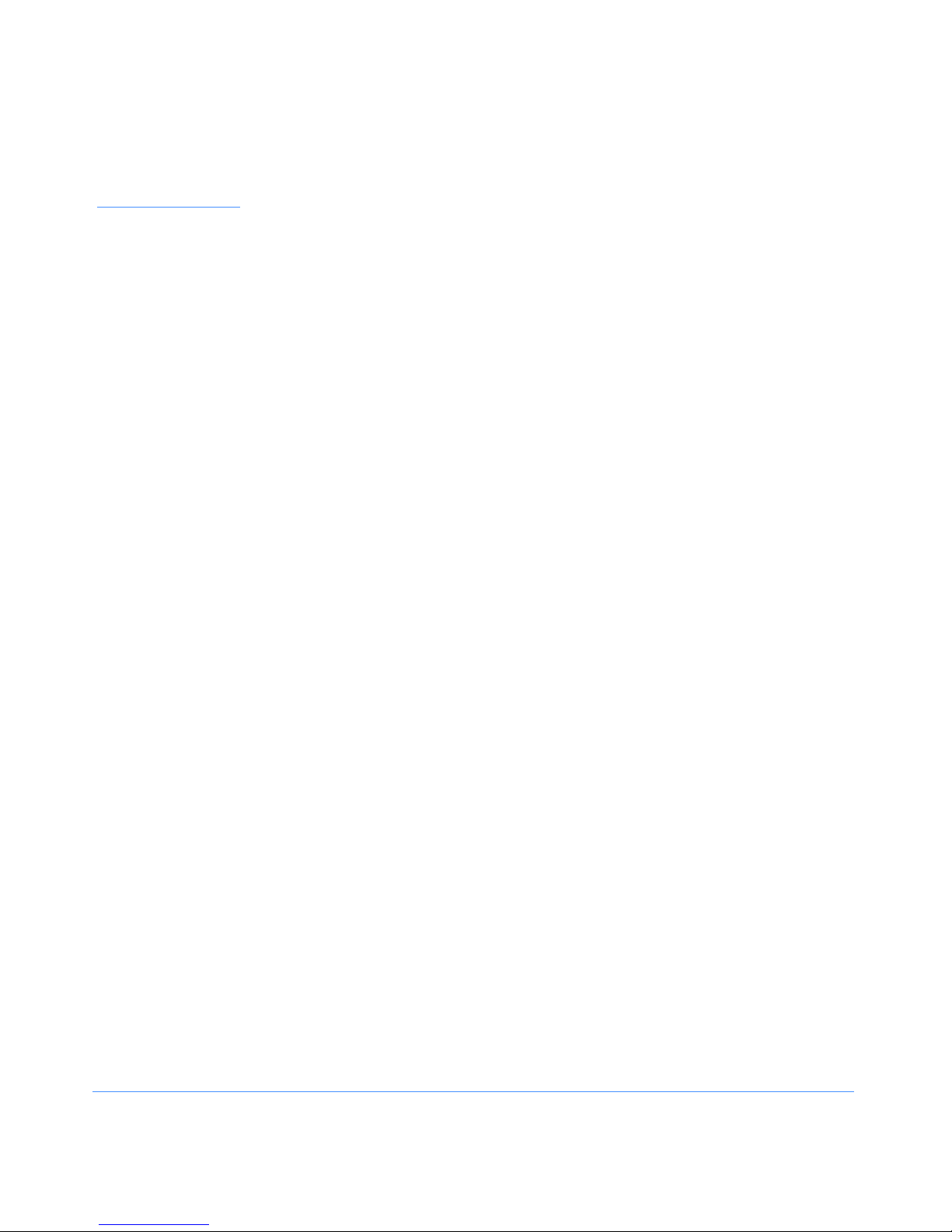
Contents
Chapter 1 Welcome
Thank you for buying a Compaq Internet PC . . . . . . . . . . . . . . . . . . . . . . . . . . . . . . . . . . . 1-1
Words and Symbols to Watch For. . . . . . . . . . . . . . . . . . . . . . . . . . . . . . . . . . . . . . . . . . . . 1-2
Safety Tips . . . . . . . . . . . . . . . . . . . . . . . . . . . . . . . . . . . . . . . . . . . . . . . . . . . . . . . . . . . . . . 1-2
Special Text . . . . . . . . . . . . . . . . . . . . . . . . . . . . . . . . . . . . . . . . . . . . . . . . . . . . . . . . . . . . . 1-3
Help!. . . . . . . . . . . . . . . . . . . . . . . . . . . . . . . . . . . . . . . . . . . . . . . . . . . . . . . . . . . . . . . . . . . 1-4
Glossary. . . . . . . . . . . . . . . . . . . . . . . . . . . . . . . . . . . . . . . . . . . . . . . . . . . . . . . . . . . . . 1-4
Index . . . . . . . . . . . . . . . . . . . . . . . . . . . . . . . . . . . . . . . . . . . . . . . . . . . . . . . . . . . . . . . 1-4
Windows Help . . . . . . . . . . . . . . . . . . . . . . . . . . . . . . . . . . . . . . . . . . . . . . . . . . . . . . . . 1-4
Troubleshooting . . . . . . . . . . . . . . . . . . . . . . . . . . . . . . . . . . . . . . . . . . . . . . . . . . . . . . . 1-4
Compaq Service and Support . . . . . . . . . . . . . . . . . . . . . . . . . . . . . . . . . . . . . . . . . . . . . 1-4
Chapter 2 Understanding Your Service and Support Tools
Compaq Support . . . . . . . . . . . . . . . . . . . . . . . . . . . . . . . . . . . . . . . . . . . . . . . . . . . . . . . . . 2-1
Built-in Technician (available in select regions) . . . . . . . . . . . . . . . . . . . . . . . . . . . . . . . . 2-3
Launching
Built-in Technician . . . . . . . . . . . . . . . . . . . . . . . . . . . . . . . . . . . . . . . . . . . . . 2-3
Using Built-in Technician . . . . . . . . . . . . . . . . . . . . . . . . . . . . . . . . . . . . . . . . . . . . . . . . 2-4
Entering Contact Information . . . . . . . . . . . . . . . . . . . . . . . . . . . . . . . . . . . . . . . . . . . . . 2-5
Compaq Remote Support (available in select regions) . . . . . . . . . . . . . . . . . . . . . . . . . . . 2-6
Compaq Diagnostics . . . . . . . . . . . . . . . . . . . . . . . . . . . . . . . . . . . . . . . . . . . . . . . . . . . . . . 2-7
Testing Equipment . . . . . . . . . . . . . . . . . . . . . . . . . . . . . . . . . . . . . . . . . . . . . . . . . . . . . 2-7
System Record. . . . . . . . . . . . . . . . . . . . . . . . . . . . . . . . . . . . . . . . . . . . . . . . . . . . . . . . . . . 2-9
Compaq Service Connection . . . . . . . . . . . . . . . . . . . . . . . . . . . . . . . . . . . . . . . . . . . . . . . . 2-9
Overview . . . . . . . . . . . . . . . . . . . . . . . . . . . . . . . . . . . . . . . . . . . . . . . . . . . . . . . . . . . . 2-9
Turning Compaq Service Connection
On and Off. . . . . . . . . . . . . . . . . . . . . . . . . . . . . . . . . . . . . . . . . . . . . . . . . . . . 2-9
How It Works . . . . . . . . . . . . . . . . . . . . . . . . . . . . . . . . . . . . . . . . . . . . . . . . . . . . . . . . 2-10
Compaq Service Connection Privacy and Data Security Statement . . . . . . . . . . . . . . . . 2-11
Contents i
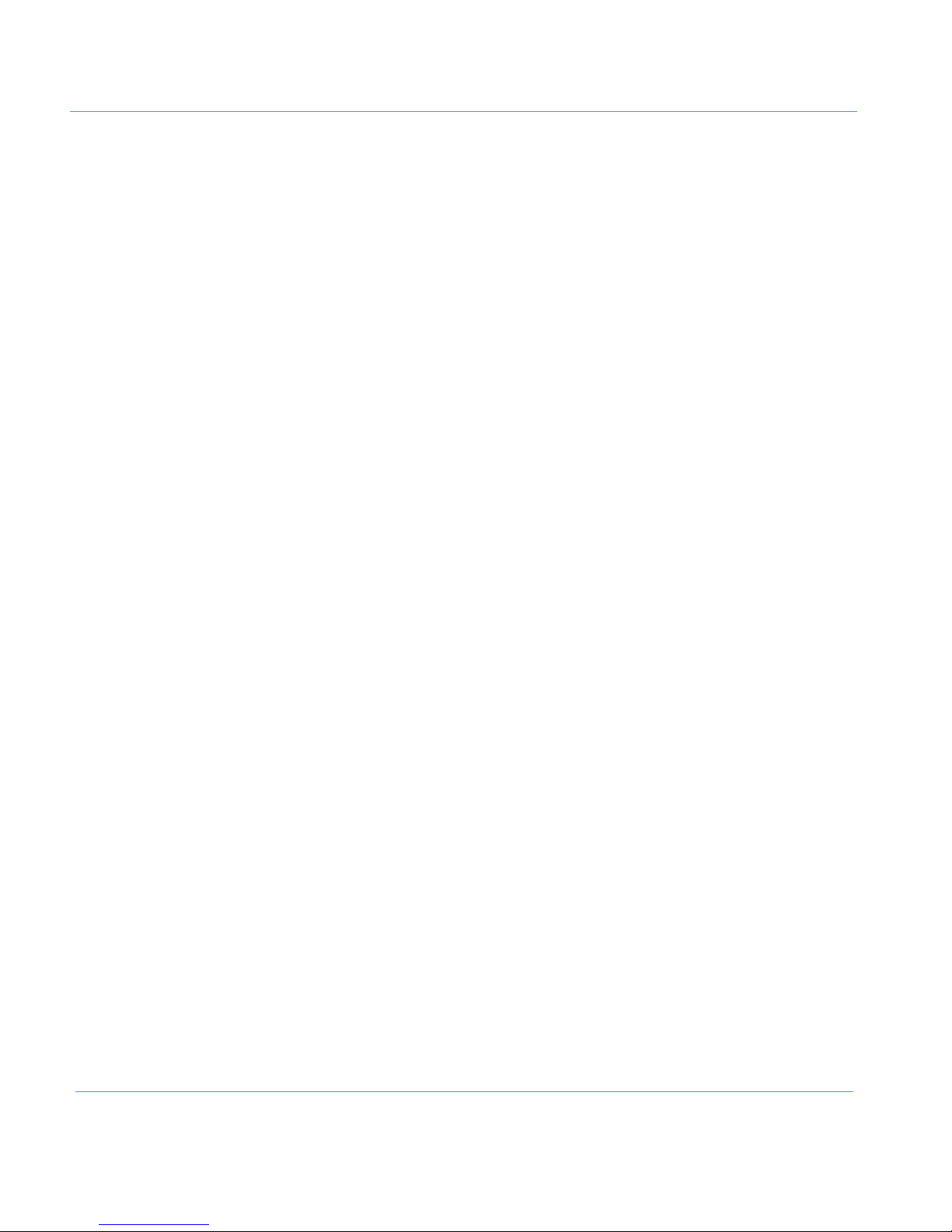
Internet Support . . . . . . . . . . . . . . . . . . . . . . . . . . . . . . . . . . . . . . . . . . . . . . . . . . . . . . . . 2-11
QuickRestore . . . . . . . . . . . . . . . . . . . . . . . . . . . . . . . . . . . . . . . . . . . . . . . . . . . . . . . . . . . 2-12
System Save . . . . . . . . . . . . . . . . . . . . . . . . . . . . . . . . . . . . . . . . . . . . . . . . . . . . . . . . 2-13
System Restore . . . . . . . . . . . . . . . . . . . . . . . . . . . . . . . . . . . . . . . . . . . . . . . . . . . . . . 2-14
Selective Restore . . . . . . . . . . . . . . . . . . . . . . . . . . . . . . . . . . . . . . . . . . . . . . . . . . . . . 2-14
Full Restore . . . . . . . . . . . . . . . . . . . . . . . . . . . . . . . . . . . . . . . . . . . . . . . . . . . . . . . . . 2-15
Restoring Your System from the Compaq Quick Restore CD . . . . . . . . . . . . . . . . . . . . . 2-16
Using McAfee Anti-Virus Software . . . . . . . . . . . . . . . . . . . . . . . . . . . . . . . . . . . . . . . . . . 2-17
Scanning for Viruses . . . . . . . . . . . . . . . . . . . . . . . . . . . . . . . . . . . . . . . . . . . . . . . . . . 2-17
Creating an Anti-Virus Emergency Diskette. . . . . . . . . . . . . . . . . . . . . . . . . . . . . . . . . . 2-18
Using an
Anti-Virus Emergency Diskette . . . . . . . . . . . . . . . . . . . . . . . . . . . . . . . . . . . 2-19
Keeping Your Anti-Virus Software Current . . . . . . . . . . . . . . . . . . . . . . . . . . . . . . . . . . 2-19
New Hardware . . . . . . . . . . . . . . . . . . . . . . . . . . . . . . . . . . . . . . . . . . . . . . . . . . . . . . . . . . 2-20
Reinstalling Deleted Drivers . . . . . . . . . . . . . . . . . . . . . . . . . . . . . . . . . . . . . . . . . . . . . 2-20
Chapter 3 Service Diary
Tracking Service Calls . . . . . . . . . . . . . . . . . . . . . . . . . . . . . . . . . . . . . . . . . . . . . . . . . . . . . 3-1
Index
ii Contents
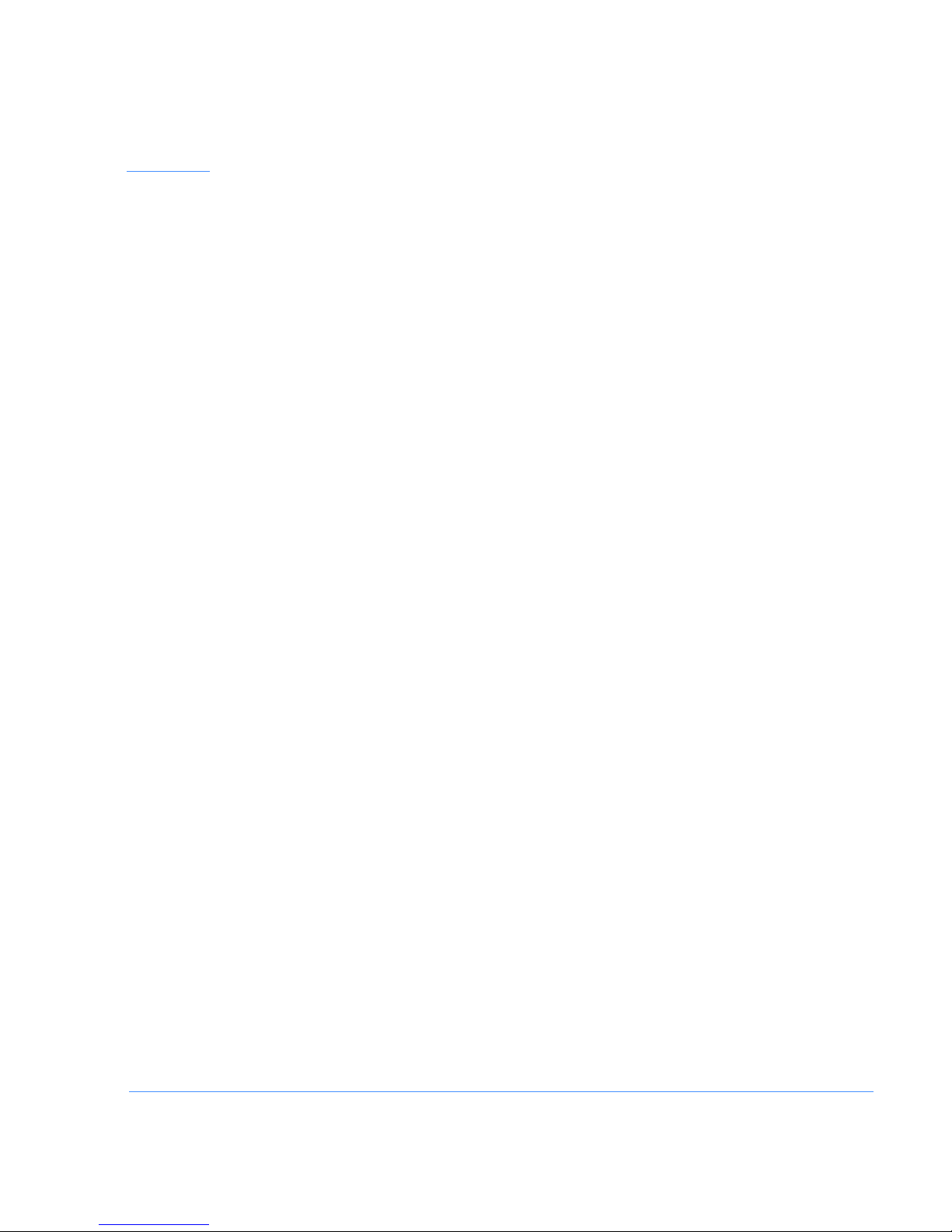
Chapter 1
Welcome
Thank you for buying a Compaq Internet PC
With this purchase, you are a part of the next generation of PC users, people who
demand the latest in PC technology. Whether you use your computer for business or
pleasure, or both, you are sure to hit the ground running with this feature-packed PC.
There are four unique guides provided with your new PC:
1. Getting Started Guide
2. Reference Guide
3. Service and Support Gu i de
4. Safety and Comfort Guide
Together, they provide the following:
◆ information about the features of your new PC
◆ hints and tips to make computing easier
◆ information needed to replace or add components to your PC
Please take a few moments to familiarize yourself with the contents of the guides.
Doing so will make it easier to find the necessary information at the turn of a page.
Welcome 1-1
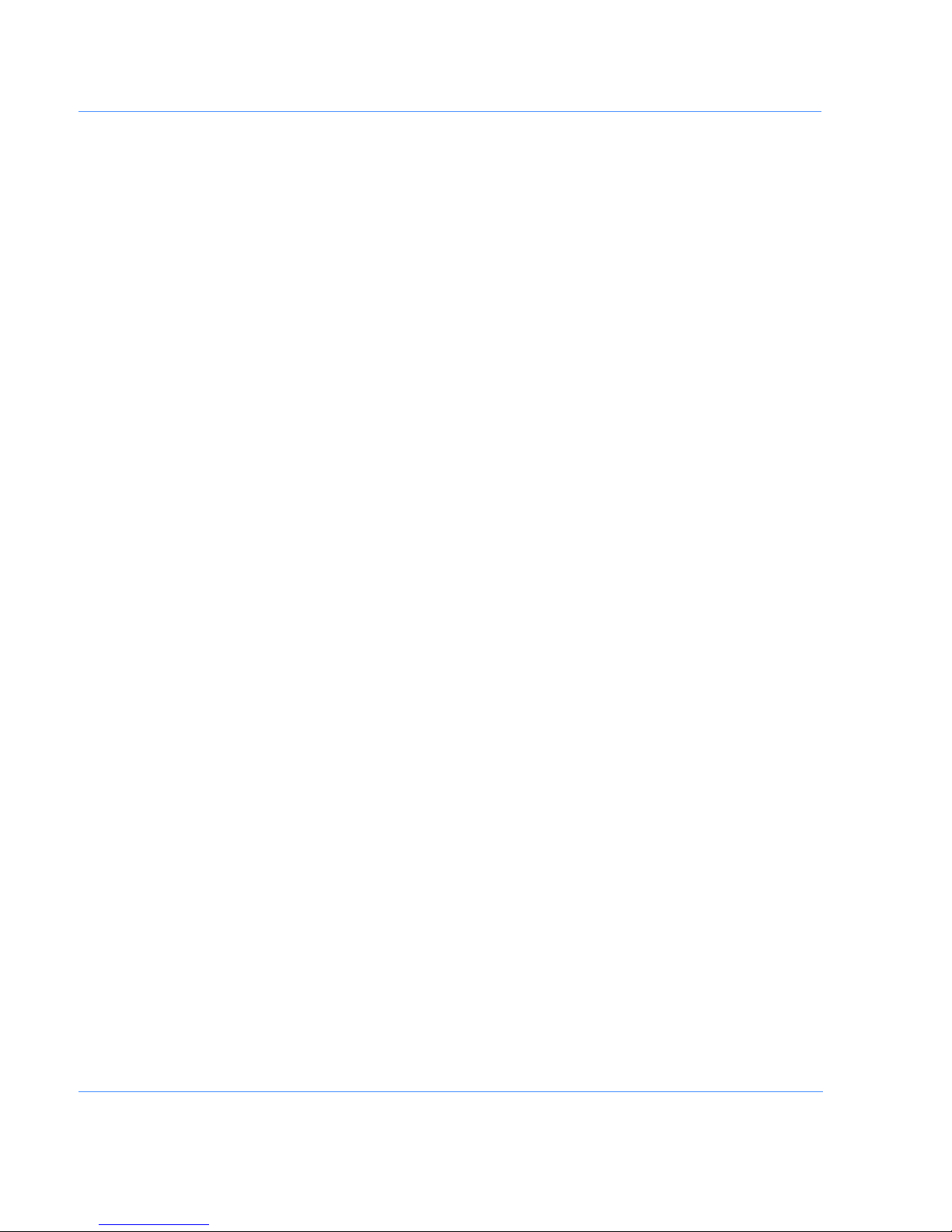
Words and Symbols to Watch For
The following words and symbols have special meaning in this guide:
Helpful hints that will make using your computer easier and faster.
****
++++
HINT:
Important information concerning the operation of your Internet PC.
NOTE:
Safety Tips
````
aaaa
Your safety is important. Before performing any procedures involving the internal
components of your Internet PC, please take a few moments to read the following
Warning and Caution statements. Following the guidelines in these statements will
help to reduce the risk of personal injury or equipment dama ge.
aaaa
◆
◆
◆
◆
◆
◆
◆
◆
CAUTION:
WARNING:
WARNING:
the following:
Do not disable any 3-prong grounding plug. The grounding pin on a 3-prong plug is an important
safety feature. Removal of the grounding pin increases the risk of computer damage. If you
cannot fit the plug into your electrical outlet, contact an electrician for information on having
grounded outlets installed.
Use only grounded electrical outlets when plugging in your computer. These outlets should be
easily accessible at all times.
When connecting a power cord to a grounded electrical outlet, ensure that nothing rests on the
power cord.
Turn the computer off.
Unplug the computer power cord.
Disconnect the modem line from the telephone jack.
Disconnect all network cables.
Disconnect all cables and power cords from the computer.
Failure to follow directions may result in equipment damage or loss of data.
Failure to follow directions may result in bodily harm or loss of life.
To reduce the risk of electric shock and damage to the equipment, do
1-2 Welcome
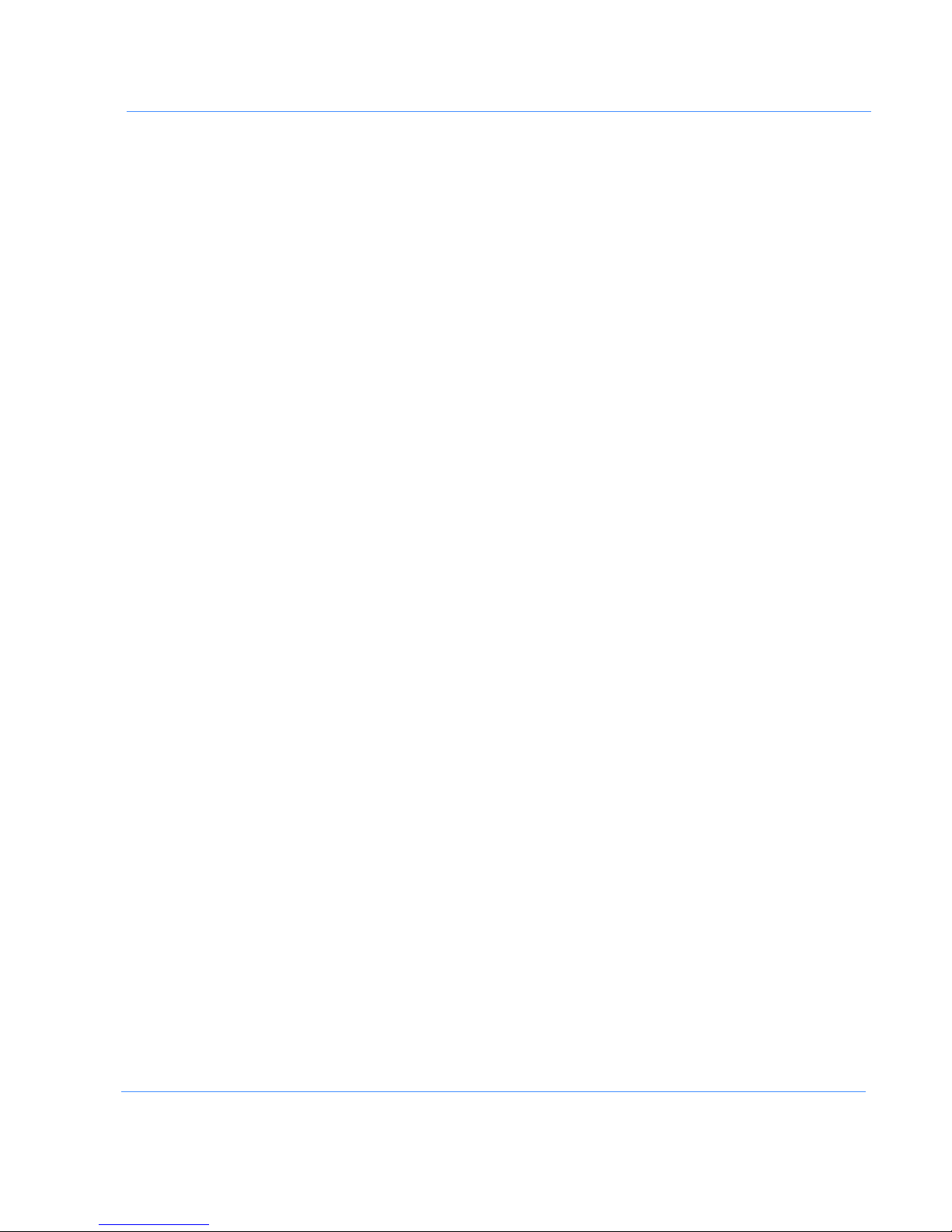
Special Text
````
++++
++++
The following examples explain the specially formatted text used in this guide:
CAUTION:
static-free before removing the cover. To become static-free, touch an unpainted metal
surface or one of the screws on the computer cover. As you work, avoid touching exposed
metal on any of the computer circuit boards.
NOTE:
idea to ensure that your Internet PC is properly turned off. You should disconnect the
modem line from the telephone wall jack and remove all power cords from their
electrical outlets.
NOTE:
To prevent damage to the computer by electrostatic discharge, you must become
If you are expecting an electrical storm to pass through your area, it is a good
The graphics shown in this guide may differ slightly from your Internet PC.
◆ Keyboard key names appear in bold type:
◆ Keyboard keys that mus t be pres sed at the same tim e to p erfor m a tas k ap pear in
bold type with a plus sign (+) betwee n t he key names:
◆ Drives appear as capital letters: drive C
◆ Folder names appear with initial capital letters: Favorites
◆ File names appear in italics with an initial capital letter: Setup.exe
◆ Command line statements appear in l owercase bold type: a:\install
◆ Names of icons appear in bold type followed by a picture of the icon:
My Computer
◆ Menu items appear in bold type: Programs, Accessories
◆ Web addresses (URLs) appear in lowercase bold type: www.compaq.com
G
icon
Home, End, Backspace, Tab
Ctrl+Home
Welcome 1-3
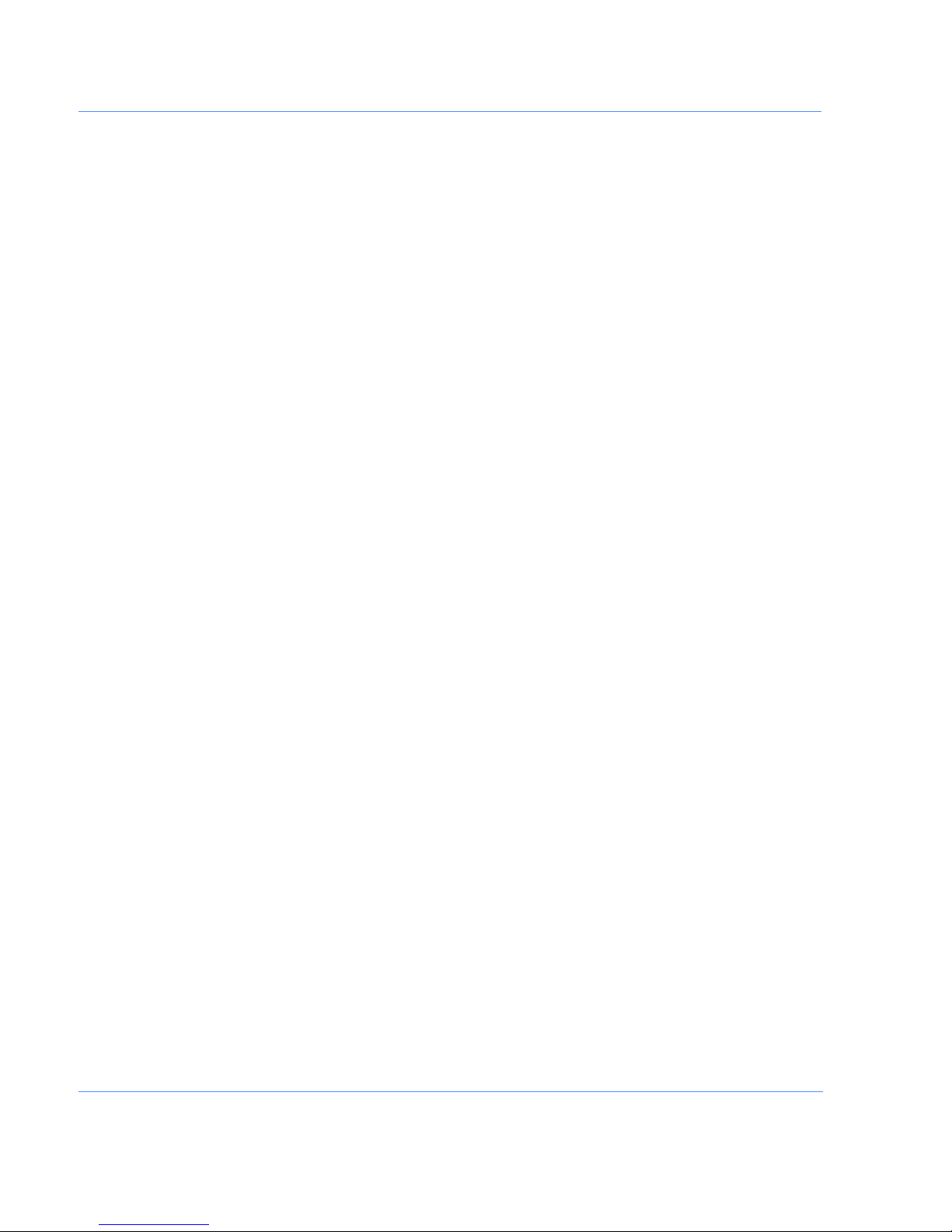
Help!
Compaq provides you with several resources to help you learn about your
Internet PC.
Glossary
Index
Windows Help
Troubleshooting
Compaq Service
and Support
Computer terms that may be unfamiliar to you are identified in the glossary, located
in the Getting Started and Reference Guides.
The index in each guide is a comprehensive list of the topics covered in that guide.
Refer to Getting Started and the Reference Guide for detailed information about
Windows Help.
The Troubleshooti ng section shows how to fix many common computer-related
issues. Refer to the Troubleshooting section located in the Reference Guide.
Your Internet PC is equipped with several helpful programs that will aid you in
identifying and solving common computer problems. You can learn about these
programs in the Service and Support Guide.
If you need further technical support or assistance, visit the Compaq Web site at:
www.compaq.com/mypresario
Compaq technical support telepho ne numbers are listed in the Certificate of W arranty
included with your Internet PC.
1-4 Welcome
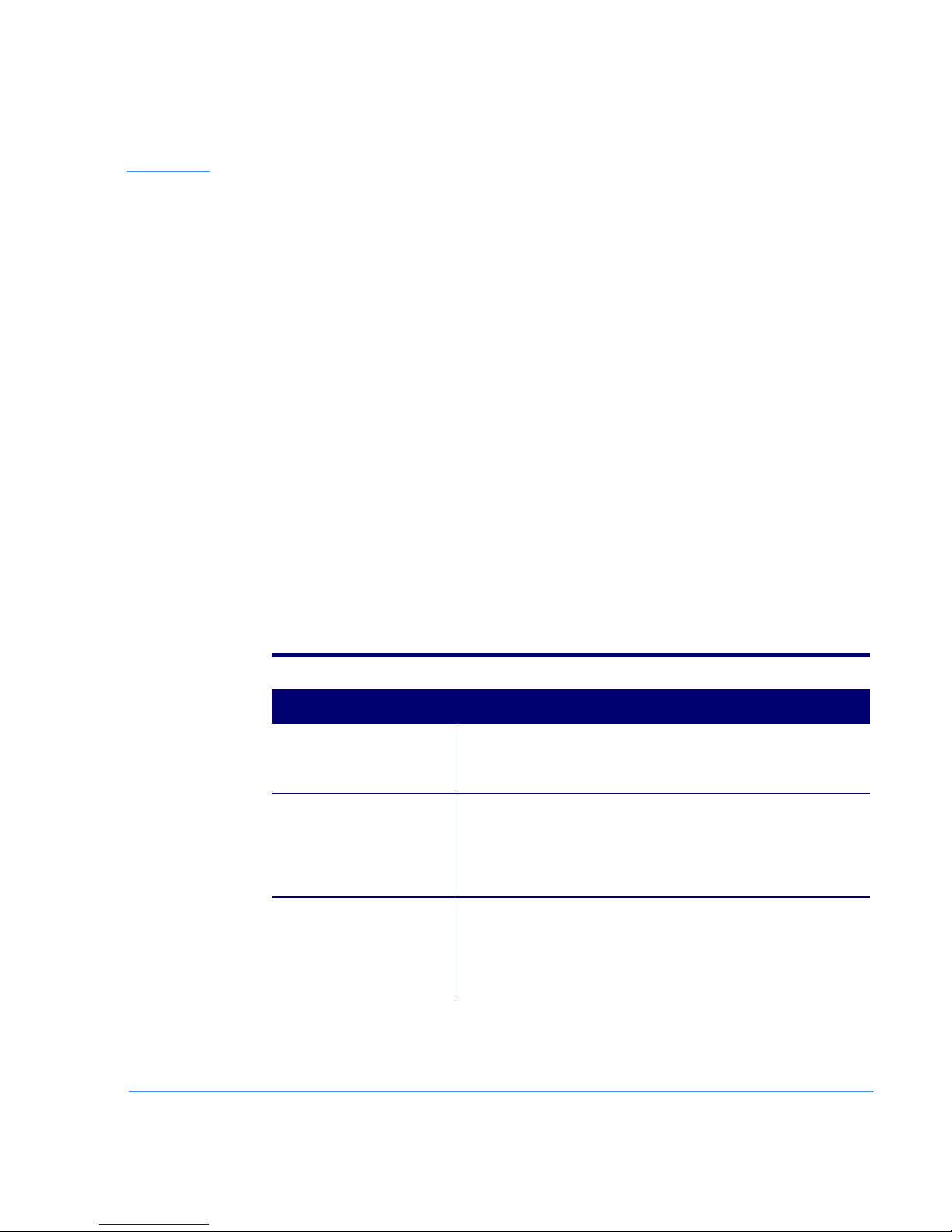
Chapter 2
Understanding Your Service and
Support Tools
Your Internet PC has many tools to make computing easier. If you have a computer
problem or question, check the following resources for answers:
◆ Click the
◆ Review the Troubleshooting chapter in the Reference Guide for suggestions on
◆ Review the tools in this section to find answers.
◆ Look in the Certificate of Warranty or Service and Support Card (included with
Compaq Support
$
button on your Compaq USB Internet keyboard for personalized
Web support and computing tips.
how to fix t he problem.
your computer) to find your regional Compaq Service telephone number.
Double-clicking the Compaq Support Í icon located on the Windows desktop
provides access to the tools listed in the following table.
Compaq Support Tools
Tool Description
Compaq Support
Í
Compaq Service Connection
$
QuickRestore
ô
Need fast service and technical support for your PC? Look for the
Compaq Support
leading service and support.
This maintenance program keeps your Internet PC in superior
operating condition, with secure, automated software updates over
the Internet. Look for the spinning
updates, and simply click
receive the latest technical information!
The QuickRestore feature allows you to restore your PC to its original
factory condition or to restore specific drivers and applications. The
System Save feature provides you with extra security by backing up
your data and saving it to another location on your hard drive. Protect
your PC from the unexpected with QuickRestore!
Í
icon on your desktop for the latest in industry
$ that notifies you of your
Then sit back and relax while you
Install.
Understanding Your Service and Support Tools 2-1
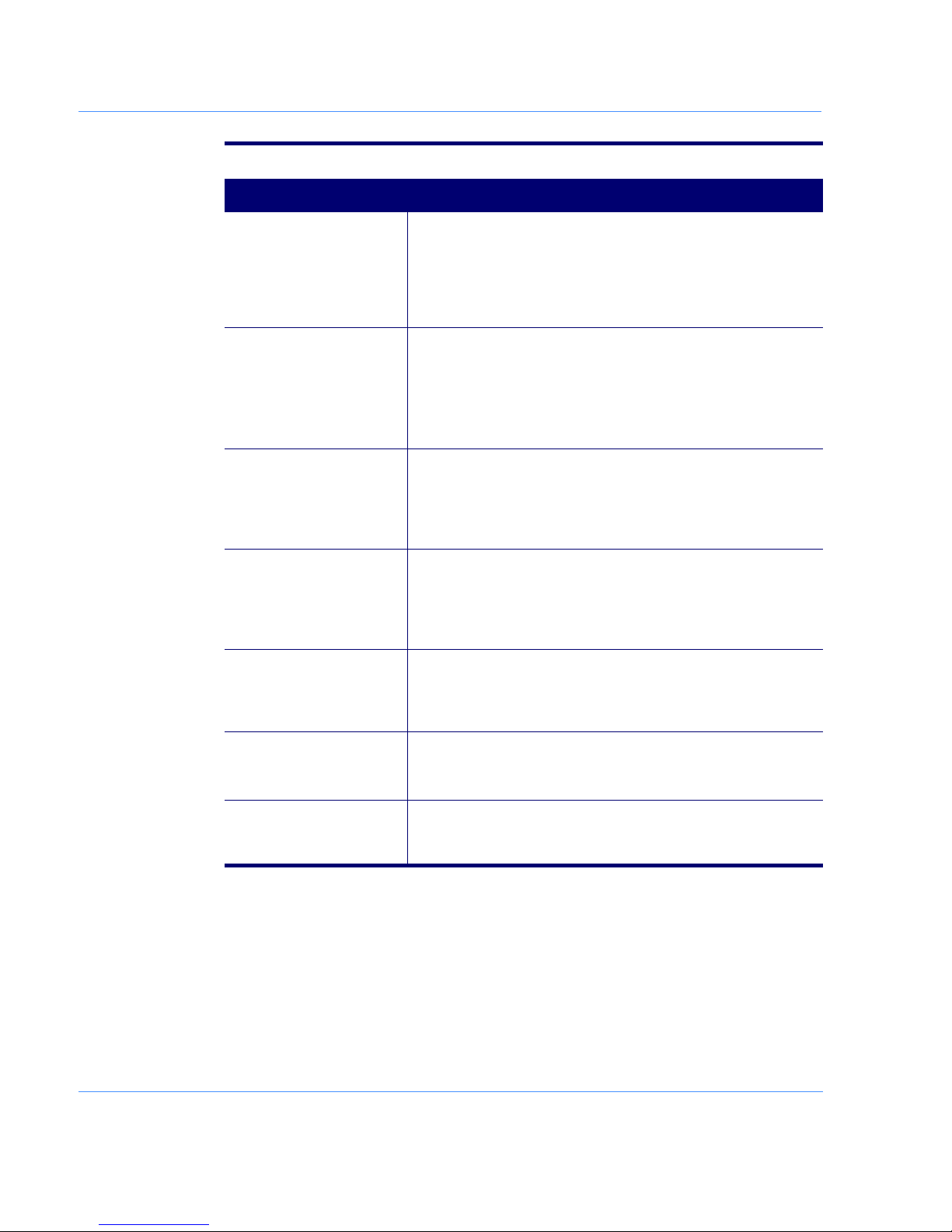
Compaq Support Tools
Tool Description
McAfee Anti-Virus
ö
Built-in Technician
(available in select regions)
k
Compaq Remote Support
(available in select regions)
Internet Support
§
System Record
¢
Need the right tool to protect data on your PC from viruses? Check
out the McAfee Anti-Virus software found in your Service and
Support folder. The McAfee VirusScan will detect and destroy
potentially destructive viruses and provide you with free
anti-virus updates for one year after registering. Protect your
investment with McAfee!
Need technical assistance? Meet Al, your very own Built-in
Technician, who will quickly get to work on your PC. To find Al, simply
click his icon in the Compaq Support menu, or press the launch ký
button on your USB Internet keyboard, and you will find that he is
waiting to diagnose your computer problems and assist you with any
repairs.
Instead of making a trip to the repair center, try the Compaq Remote
Support feature. Simply ask our skilled support technicians to use
Carbon Copy to remotely access your PC, diagnose, and solve your
problem. You can watch while your technician works and even chat
online with the technician.
With Internet Support, you are one click away from a wide variety of
Web-based service tools, which will make your entire computing
experience easier. Visit the Compaq Support Forum (available in
select regions) to get personal assistance from an online technician,
get the latest software updates and much, much more!
Let the System Record feature help you keep a clean record of your
PC. System Record will keep a running comparison of your PC’s
original factory state and its current operating condition. Technicians
will then quickly be able to pinpoint any problem areas.
Compaq Diagnostics
This software tool provides an easy way to check components of
your Internet PC.
û
System Tools This is a collection of tools to make your computing smoother. For
details on these tools, see Microsoft’s
Windows 98
2-2 Understanding Your Service and Support Tools
guide which came with your system.
Getting Started with
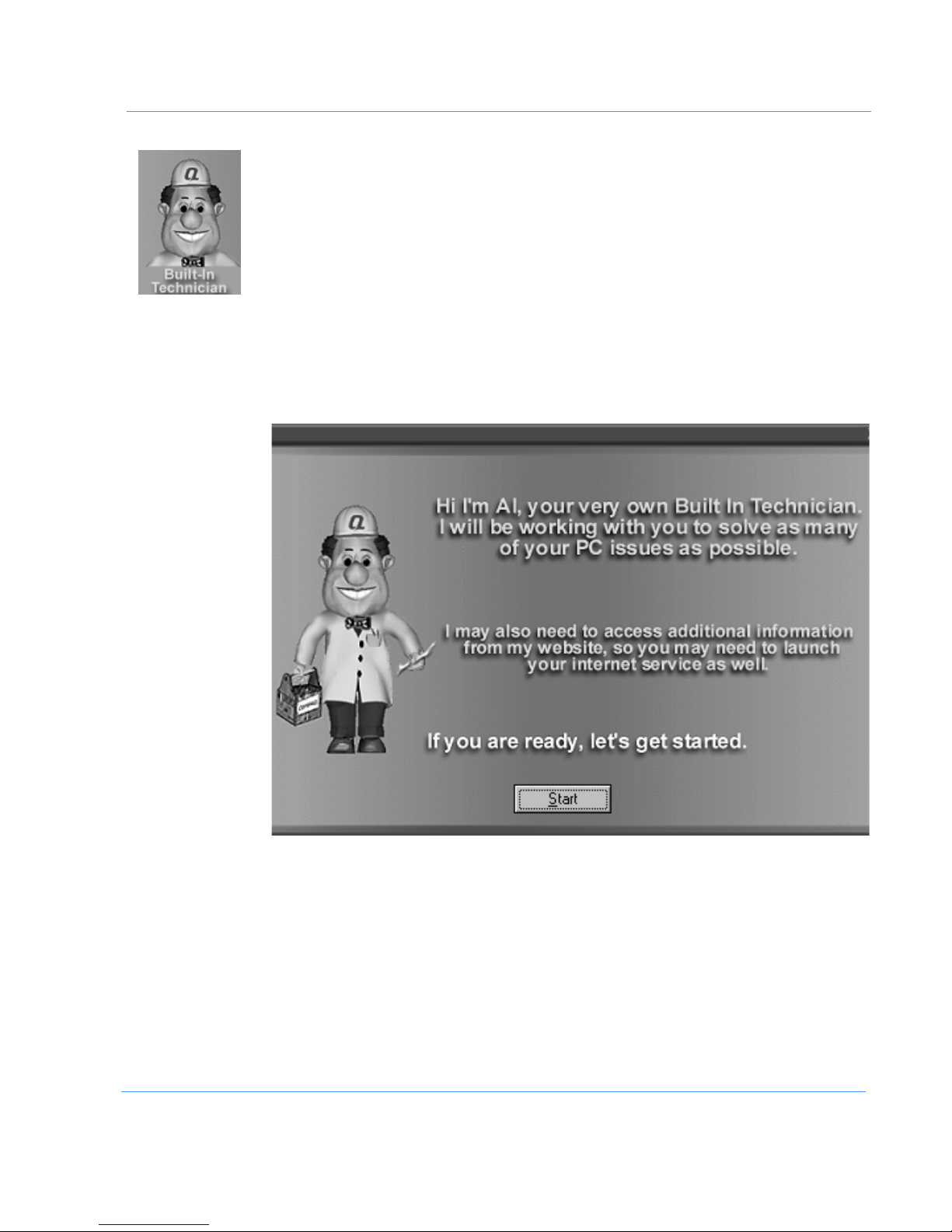
Built-in Technician
The Built-in Technician software on your Presario Computer is Compaq’s new,
innovative way of providing you with the tools you need to solve many of your PC
problems. This software gathers specific information about your personal computer,
diagnoses problems, and performs repairs automatically.
(available in select regions)
Launching
Built-in
Technician
The Built-in Technician software can be started by clicking the Compaq Support
icon on your desktop, and selecting Built-in Technician from the main menu, or by
k
simply clicking the Launch
button on your Compaq USB Internet keyboard.
ý
Íý
Understanding Your Service and Support Tools 2-3
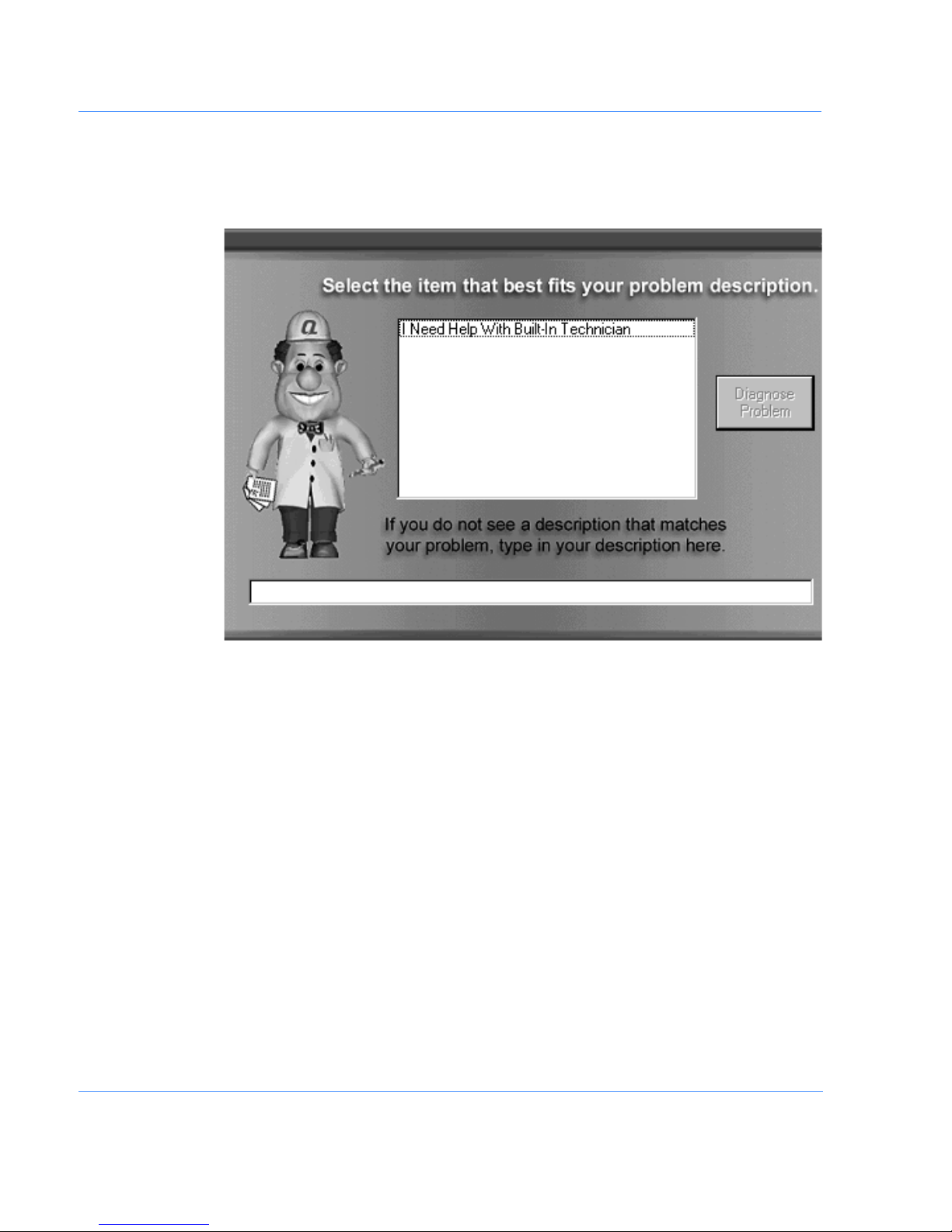
Using Built-in
Technician
Built-in Technician lets you select from a list of problem areas or type a specific
description of your problem.
Built-in Technician uses the information you supply to determine what ty pe o f
diagnostics to run on your system. The more specific you are in supplying
information, the better the diagnostic results will be. To start the diagnostic process,
complete the following steps:
1. Click on the item that best describes your problem, or type a description of the
problem in the space provided.
2. Click the Diagnose Problem button.
You may be asked if you would like the Built-in Technician to search the Web
++++
2-4 Understanding Your Service and Support Tools
NOTE:
for a solution. If you are not connected to the Internet, simply click the ¦ button on
your keyboard or launch your Internet service from the icon on your desktop. Then
proceed to follow the instructions from your Built-in Technician.
