HP Presario CQ56-100 Maintenance And Service Manual
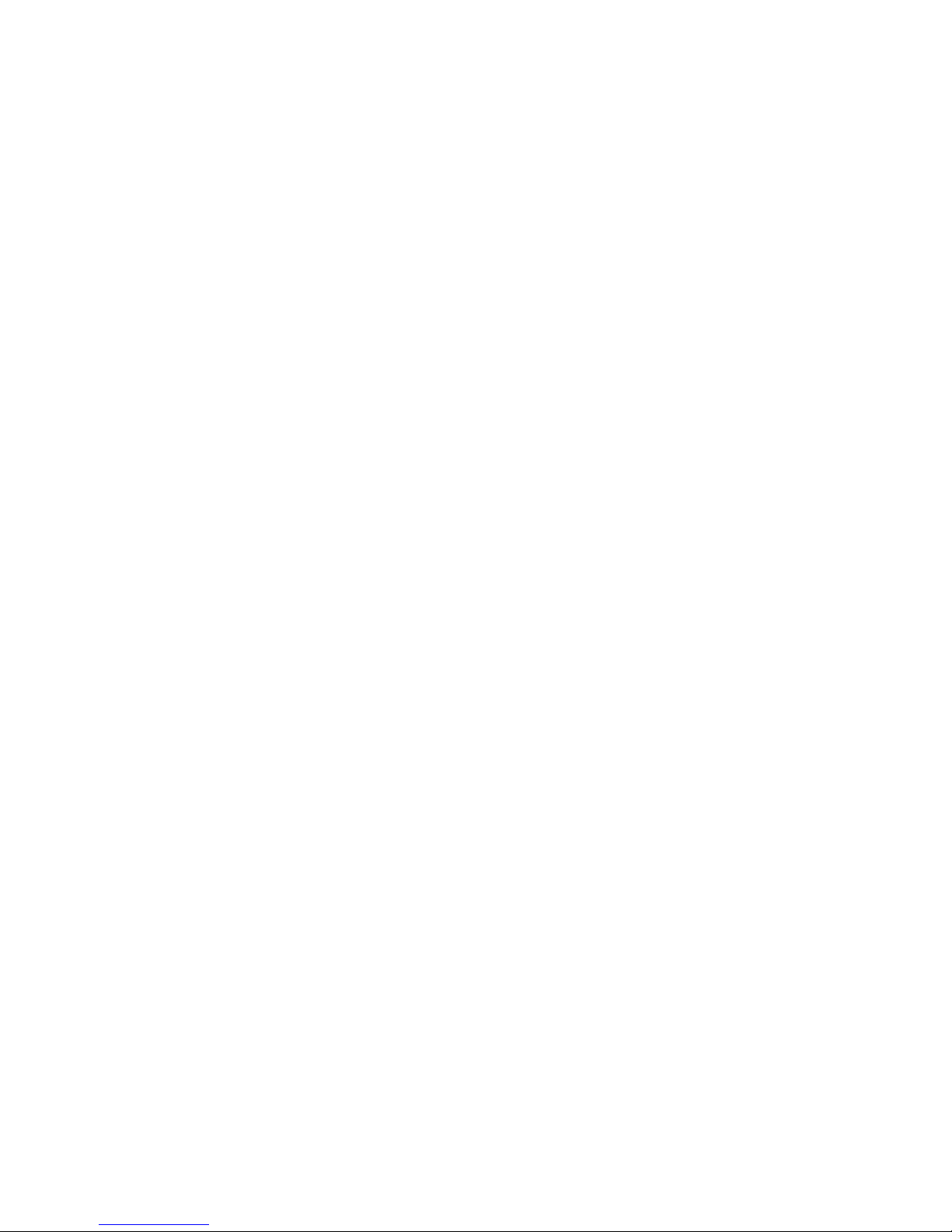
Compaq Presario CQ56 Notebook
PC and HP G56 Notebook PC
Maintenance and Service Guide
SUMMARY
This guide is a troubleshooting reference used for maintaining and servicing the computer. It provides
comprehensive information on identifying computer features, components, and spare parts;
troubleshooting computer problems; and performing computer disassembly procedures.
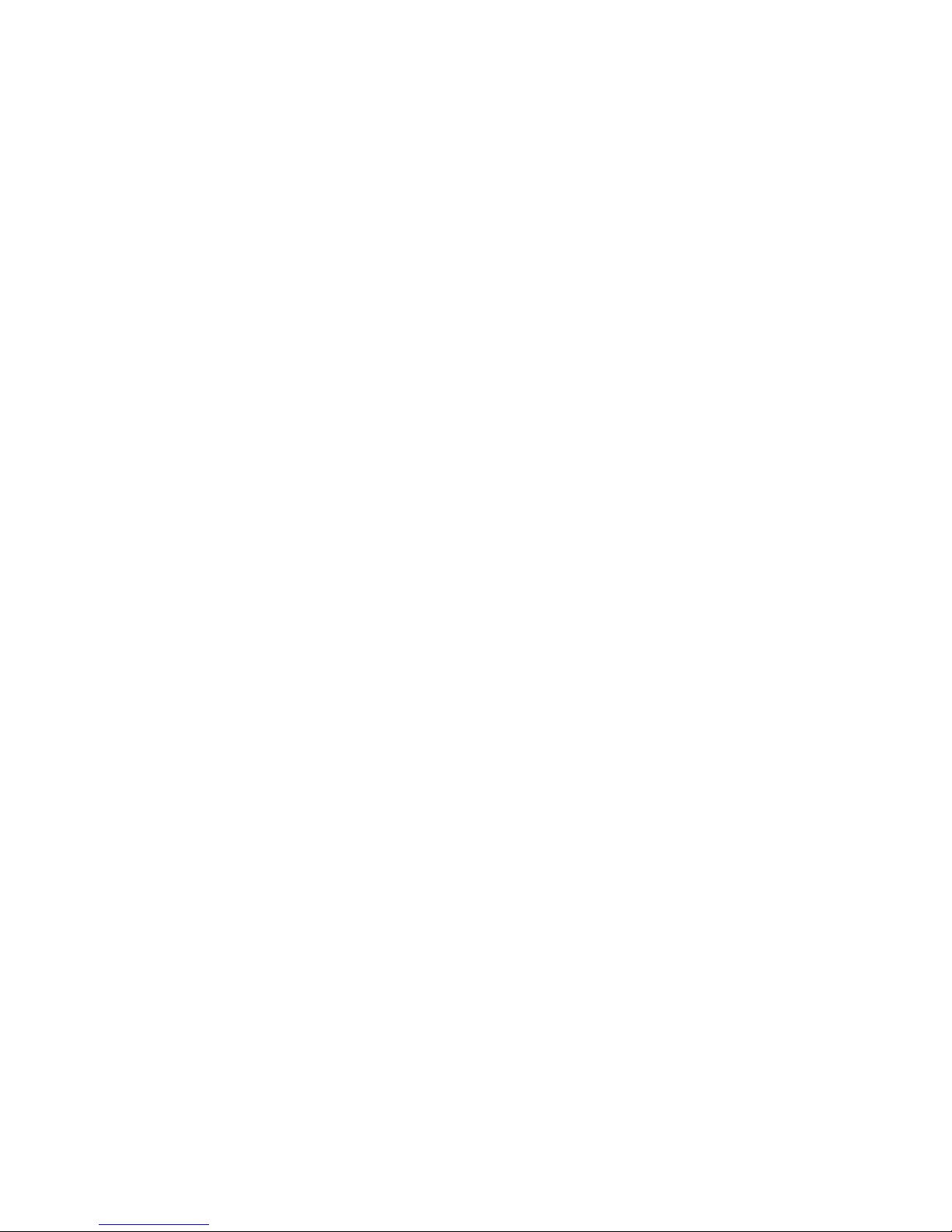
© Copyright 2010 Hewlett-Packard
Development Company, L.P.
AMD, ATI, and Athlon are trademarks of
Advanced Micro Devices, Inc. Bluetooth is
a trademark owned by its proprietor and
used by Hewlett-Packard Company under
license. Intel, Celeron, and Pentium are
trademarks of Intel corporation in the U.S.
and other countries. Microsoft and Windows
are U.S. registered trademarks of Microsoft
Corporation.
The information contained herein is subject
to change without notice. The only
warranties for HP products and services are
set forth in the express warranty statements
accompanying such products and services.
Nothing herein should be construed as
constituting an additional warranty. HP shall
not be liable for technical or editorial errors
or omissions contained herein.
First Edition: August 2010
Document Part Number: 621594-001
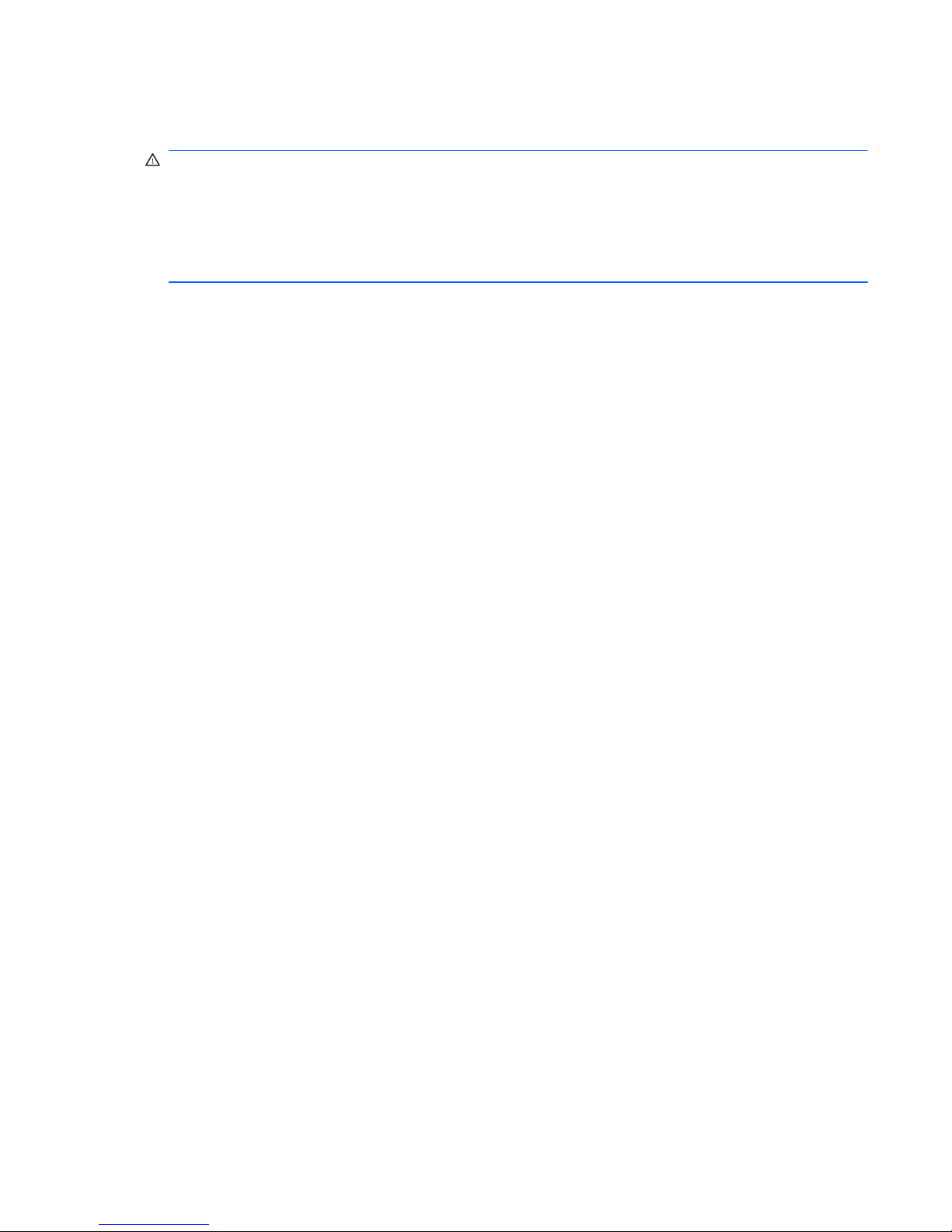
Safety warning notice
WARNING! To reduce the possibility of heat-related injuries or of overheating the computer, do not
place the computer directly on your lap or obstruct the computer air vents. Use the computer only on
a hard, flat surface. Do not allow another hard surface, such as an adjoining optional printer, or a soft
surface, such as pillows or rugs or clothing, to block airflow. Also, do not allow the AC adapter to
contact the skin or a soft surface, such as pillows or rugs or clothing, during operation. The computer
and the AC adapter comply with the user-accessible surface temperature limits defined by the
International Standard for Safety of Information Technology Equipment (IEC 60950).
iii
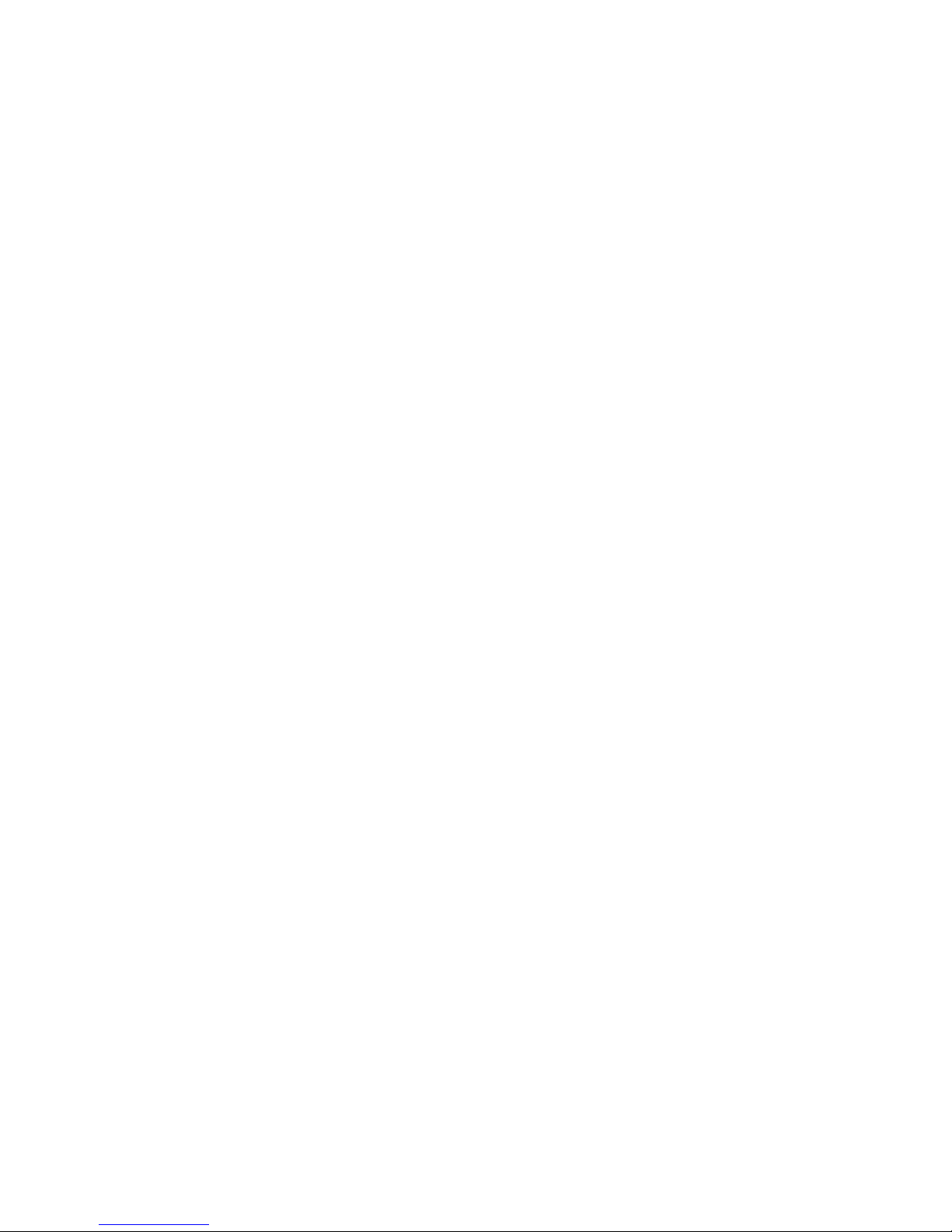
iv Safety warning notice
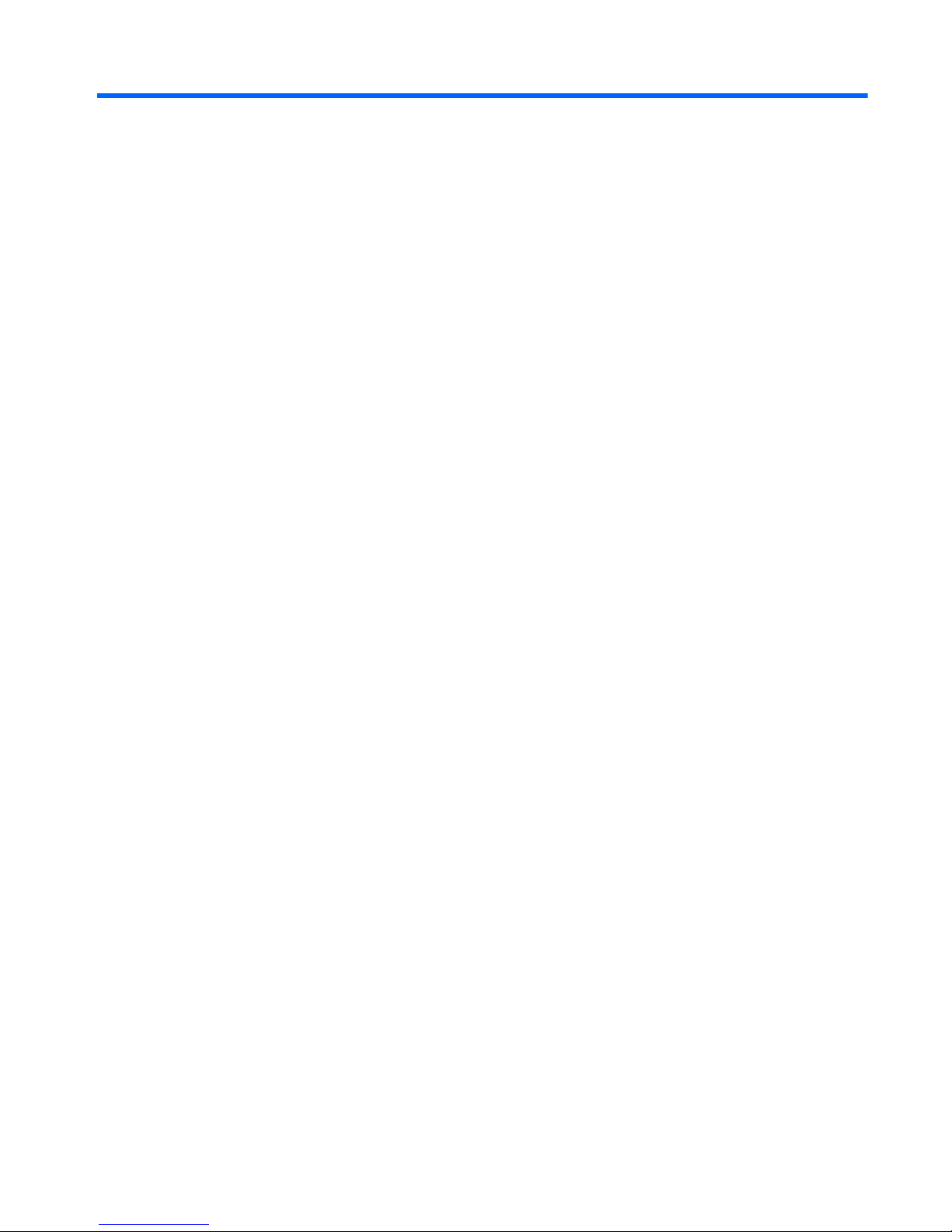
Table of contents
1 Product description ........................................................................................................................................ 1
2 External component identification ................................................................................................................ 5
Top ....................................................................................................................................................... 5
TouchPad ............................................................................................................................ 5
Lights ................................................................................................................................... 6
Button and speakers ............................................................................................................ 7
Keys ..................................................................................................................................... 8
Right side ............................................................................................................................................. 9
Left side .............................................................................................................................................. 10
Display ................................................................................................................................................ 11
Wireless antennas .............................................................................................................................. 12
Bottom ................................................................................................................................................ 13
Additional hardware ............................................................................................................................ 14
3 Illustrated parts catalog ............................................................................................................................... 15
Service tag ......................................................................................................................................... 15
Computer major components ............................................................................................................. 16
Display assembly components ........................................................................................................... 20
Plastics Kit .......................................................................................................................................... 22
Mass storage devices ......................................................................................................................... 23
Miscellaneous parts ............................................................................................................................ 24
Sequential part number listing ............................................................................................................ 25
4 Removal and replacement procedures ....................................................................................................... 29
Preliminary replacement requirements ............................................................................................... 29
Tools required .................................................................................................................... 29
Service considerations ....................................................................................................... 29
Plastic parts ....................................................................................................... 29
Cables and connectors ..................................................................................... 30
Drive handling ................................................................................................... 30
Grounding guidelines ......................................................................................................... 31
Electrostatic discharge damage ........................................................................ 31
v
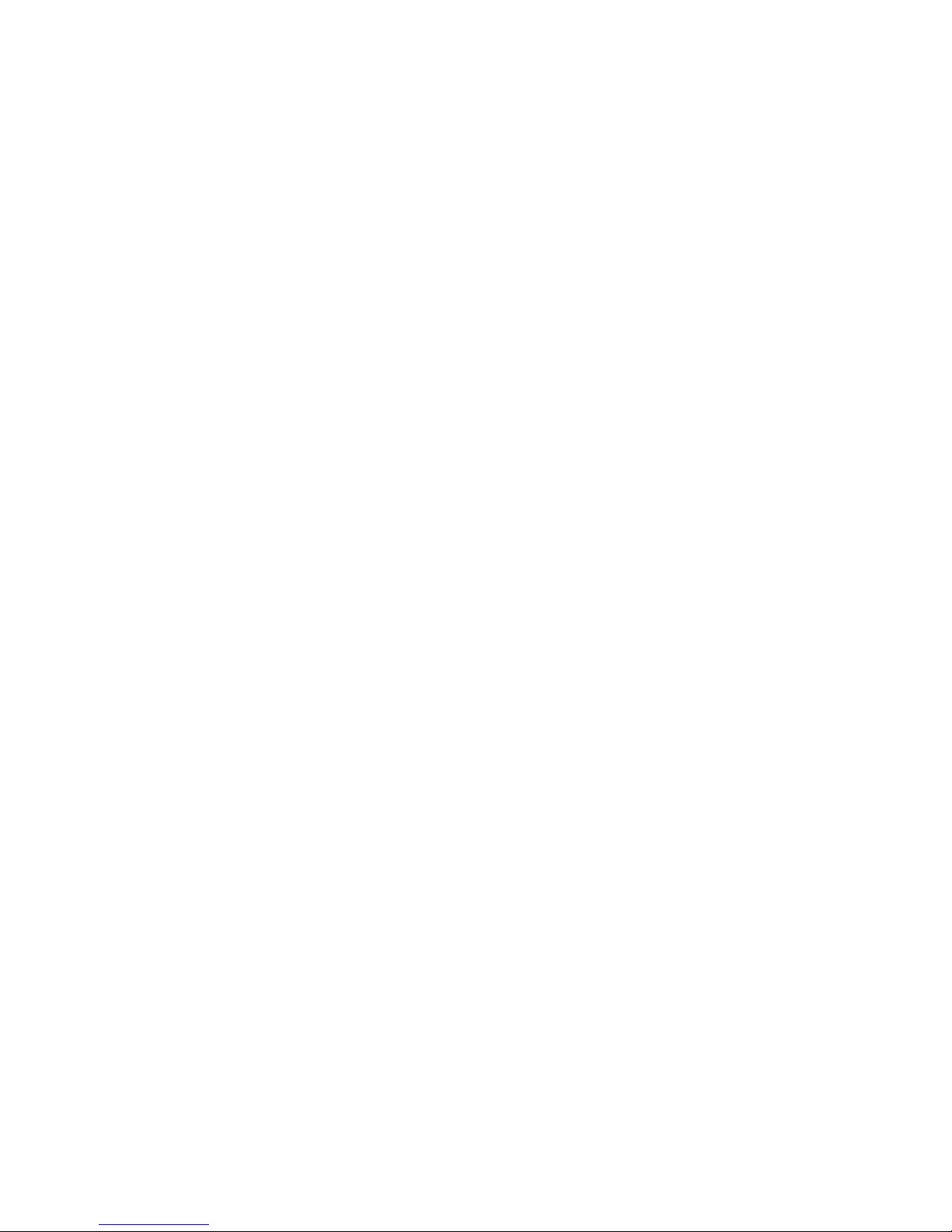
Packaging and transporting guidelines ............................................. 32
Workstation guidelines ..................................................................... 32
Equipment guidelines ....................................................................... 33
Component replacement procedures ................................................................................................. 34
Service tag ......................................................................................................................... 34
Computer feet .................................................................................................................... 35
Battery ............................................................................................................................... 36
Hard drive .......................................................................................................................... 37
Optical drive ....................................................................................................................... 39
WLAN module .................................................................................................................... 42
Memory module ................................................................................................................. 44
Keyboard ........................................................................................................................... 46
Top cover ........................................................................................................................... 49
Speaker assembly ............................................................................................................. 52
Power button board ........................................................................................................... 54
TouchPad button board ..................................................................................................... 55
USB board ......................................................................................................................... 56
Power connector ................................................................................................................ 58
Display assembly ............................................................................................................... 59
System board ..................................................................................................................... 66
RTC battery ....................................................................................................................... 69
Fan/heat sink assembly ..................................................................................................... 71
Processor ........................................................................................................................... 75
5 Setup Utility ................................................................................................................................................... 77
Computer Setup ................................................................................................................................. 77
Starting Setup Utility .......................................................................................................... 77
Using Setup Utility ............................................................................................................. 77
Changing the language of Setup Utility ............................................................. 77
Navigating and selecting in Setup Utility ........................................................... 78
Displaying system information .......................................................................... 78
Restoring default settings in Setup Utility .......................................................... 79
Exiting Setup Utility ........................................................................................... 80
Setup Utility menus ............................................................................................................ 80
Main menu ........................................................................................................ 80
Security menu ................................................................................................... 80
System Configuration menu .............................................................................. 81
Diagnostics menu .............................................................................................. 81
6 Specifications ................................................................................................................................................ 82
Computer specifications ..................................................................................................................... 82
39.6-cm (15.6-in) display specifications ............................................................................................. 83
Hard drive specifications .................................................................................................................... 84
vi
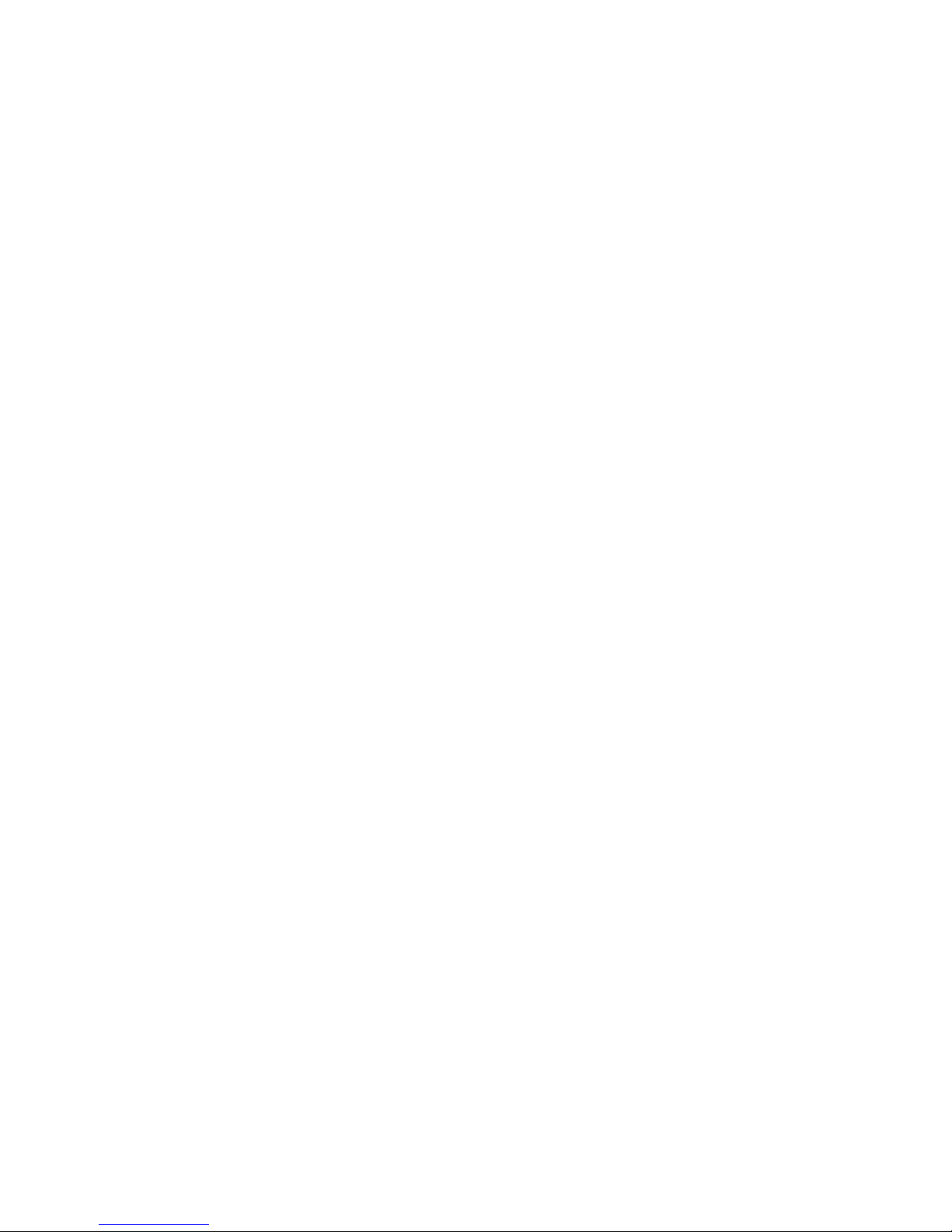
DVD±RW SuperMulti Double-Layer Drive with LightScribe specifications ......................................... 85
7 Backup and recovery .................................................................................................................................... 86
Windows 7 backup and recovery ....................................................................................................... 86
Backing up your information .............................................................................................. 86
Performing a recovery ....................................................................................................... 87
Using the Windows recovery tools .................................................................... 88
Using f11 ........................................................................................................... 88
Using a Windows 7 operating system DVD (purchased separately) ................. 89
Linux backup and recovery ................................................................................................................ 90
8 Power cord set requirements ...................................................................................................................... 91
Requirements for all countries or regions ........................................................................................... 91
Requirements for specific countries or regions .................................................................................. 92
9 Recycling ....................................................................................................................................................... 93
Battery ................................................................................................................................................ 93
Display ................................................................................................................................................ 93
Index ................................................................................................................................................................. 100
vii
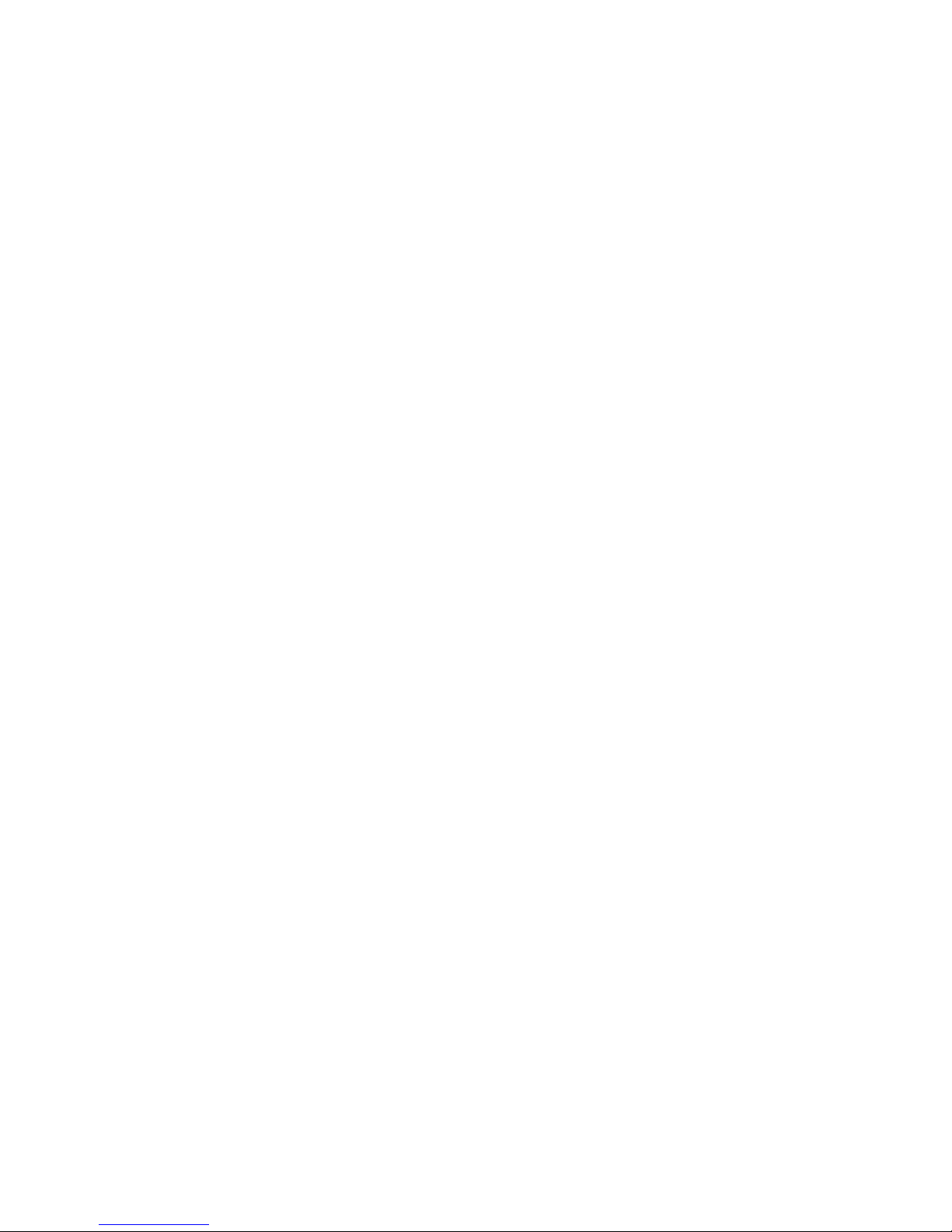
viii
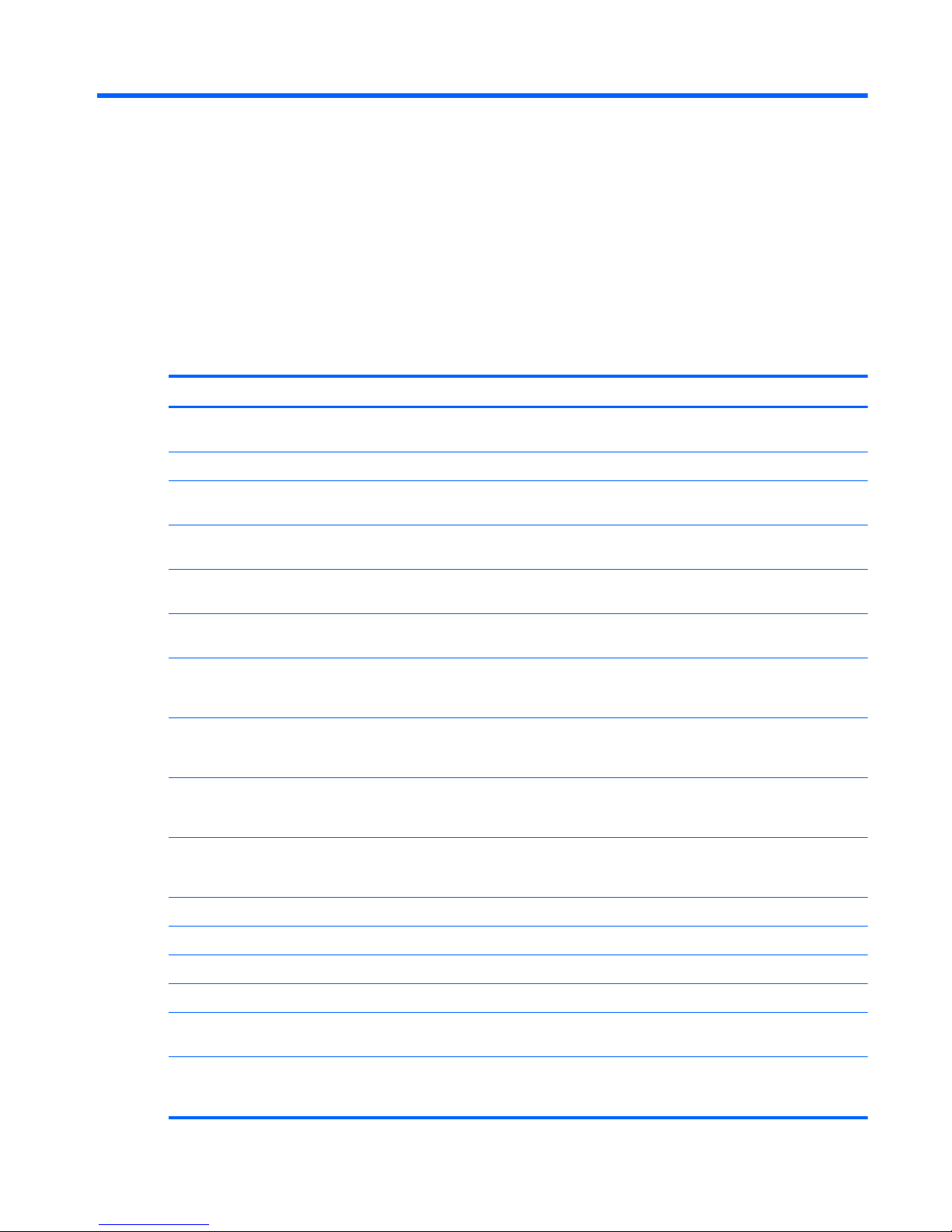
1 Product description
Category Description
HP G56 Compaq
Presario
CQ56
HP G56 Compaq
Presario
CQ56
AMD AMD Intel Intel
Product
name
Compaq Presario CQ56 Notebook
PC
√ √
HP G56 Notebook PC √ √
Processors Intel® Celeron® 900 processor (2.2
GHz)
√√
Intel® Pentium® T4500 processor
(2.3 GHz)
√√
Intel Celeron T3500 processor (2.1
GHz)
√√
Intel Celeron T3300 processor (2.0
GHz)
√√
AMD V140 processor (2.3 GHz,
512-MB, L2 cache, 1066 MHz, 3.2
GT/s)—single-core 25 W
√√
AMD Athlon™ II N350 processor
(2.4 GHz, 1-MB L2 cache, 1066
MHz, 3.2 GT/s)—dual-core 35 W
√√
AMD Athlon II P340 processor (2.2
GHz, 1-MB L2 cache, 1066 MHz,
3.2 GT/s)—dual-core 25 W
√√
AMD Athlon II P320 processor (2.1
GHz, 1-MB L2 cache, 1066 MHz,
3.2 GT/s)—dual-core 25 W
√√
Chipset ATI™ RS880M √√
Southbridge - SB820 √√
Intel® GL40 √√
Southbridge - ICH9m √√
Graphics UMA (integrated) with shared video
memory
√√√√
Support for BD or HD-DVD
playback with HD decoder and
DX10 (UMA)
√√√√
1
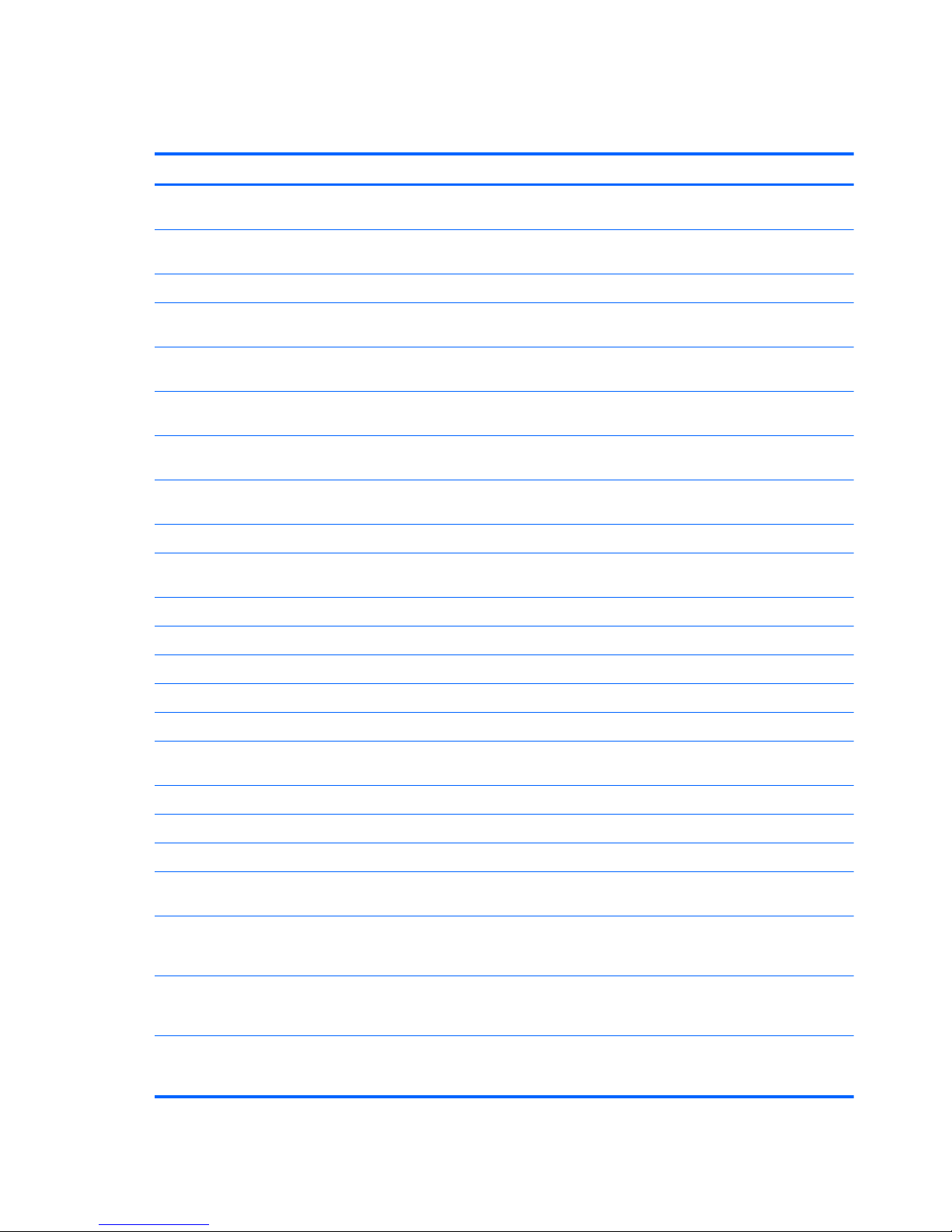
Category Description
HP G56 Compaq
Presario
CQ56
HP G56 Compaq
Presario
CQ56
AMD AMD Intel Intel
Panel 39.6-cm (15.6-in) HD LED
BrightView (1366×768)
√√√√
39.6-cm (15.6-in) HD CCFL
BrightView (1366×768)
√√√√
16:9 wide aspect ratio √√√√
Memory 2 customer-accessible/upgradable
SODIMM slots
√√√√
Supports dual-channel memory
DDR3, 1066 MHz
√√
Supports dual-channel memory
DDR2, 800 MHz
√√
Supports up to 8 GB of system
memory
√√√√
Supports the following
configurations:
●
4096 MB (2048 MB × 2) √√√√
●
3072 MB (1024 MB × 1 + 2048
MB × 1)
√√√√
●
2048 MB (2048 MB × 1) √√√√
●
2048 MB (1024 MB × 2) √√√√
●
1024 MB (1024 MB × 1) √√√√
Hard drives
Customer accessible √√√√
Supports the following 9.5-mm,
6.35-cm (2.5-in) SATA hard drives:
●
320-GB, 7200-rpm √√ √√
●
250-GB, 7200-rpm √√ √√
●
160-GB, 7200-rpm √√ √√
Optical
drives
12.7-mm (0.5-in) fixed SATA tray
load
√√√√
DVD±RW SuperMulti Double-Layer
Drive with LightScribe (select
models only)
√√√√
Webcam VGA camera, fixed angle with
activity light and single analog
microphone
√√√√
Microphone Integrated single analog
microphone (for models with no
webcam)
√√√√
2 Chapter 1 Product description
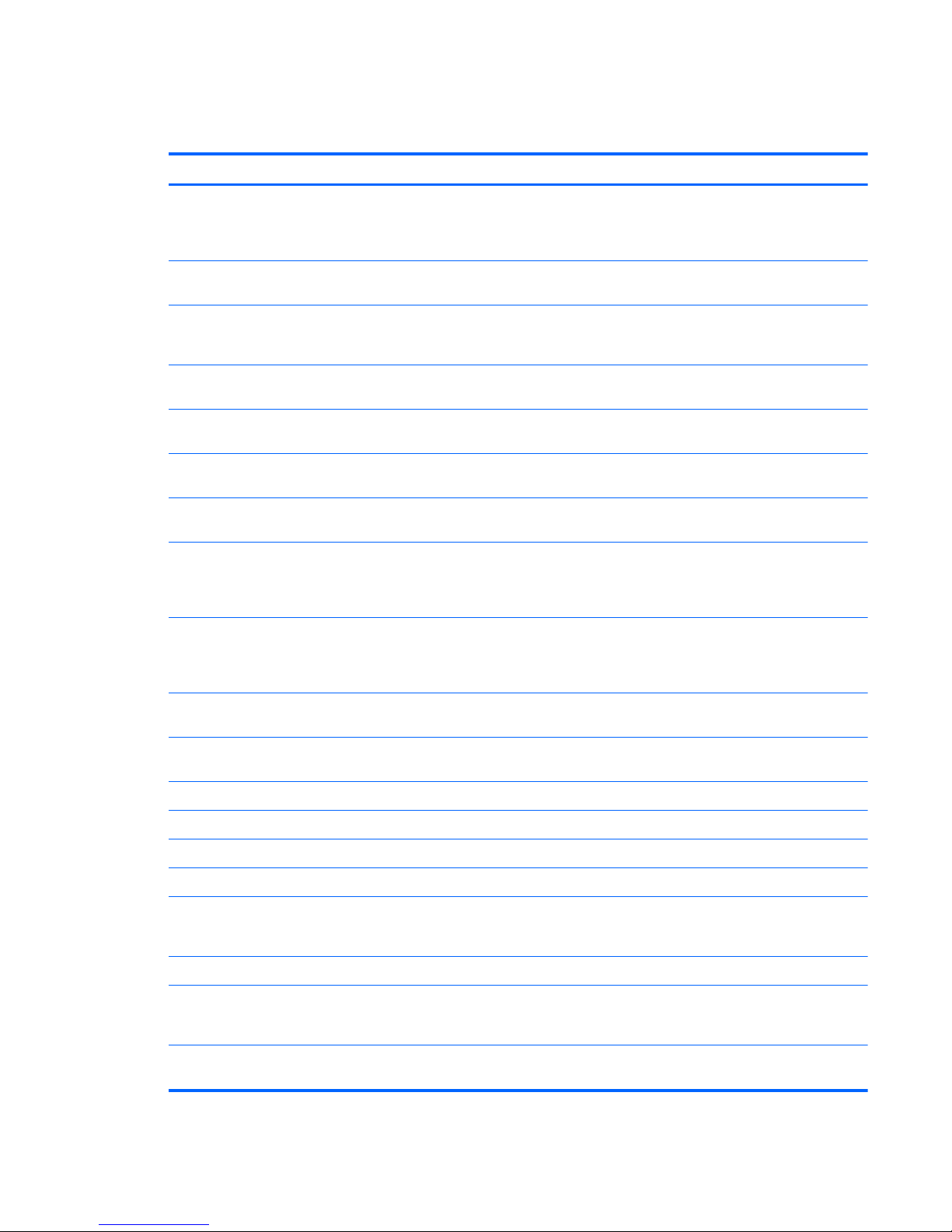
Category Description
HP G56 Compaq
Presario
CQ56
HP G56 Compaq
Presario
CQ56
AMD AMD Intel Intel
Audio High-definition audio supports
Microsoft® premium requirements
with Presario/HP Altec Lansing
speakers
√√√√
Ethernet Integrated 10/100 network interface
card (NIC)
√√√√
Wireless Integrated wireless local area
network (WLAN) options by way of
wireless module:
2 wireless antennas built into
display assembly
√√√√
Support for the following WLAN
formats:
●
Atheros AR9285 802.11b/g/n
1x1 WiFi adapter
√√√√
●
Broadcom 4313 802.11b/g/n
1x1 adapter
√√
●
Broadcom 4313 802.11b/g/n
1x1 WiFi and 2070 Bluetooth®
2.1+EDR combo adapter
(BT3.0+HS ready)
√√√√
●
Ralink RT3090BC4 802.11b/g/
n 1x1 WiFi and Bluetooth
2.1+EDR combo adapter
(BT3.0+HS ready)
√√√√
●
Realtek RTL8191SE 802.11b/
g/n 1x1 WiFi adapter
√√√√
●
Ralink RT5390 802.11b/g/n
1x1 WiFi adapter
√√
Ports Audio-in (stereo microphone) √√√√
Audio-out (stereo headphone) √√√√
RJ-45 (Ethernet) √√√√
USB (3) √√√√
VGA (Dsub 15-pin) supporting
1600×1200 external resolution at 75
Hz
√√√√
Smart-pin AC power √√√√
Keyboard/
pointing
devices
Pocket keyboard, 39.62-cm (15.6in) with numeric keypad
√√√√
TouchPad with 2 buttons and 2-way
scroll (taps enabled as default)
√√√√
3
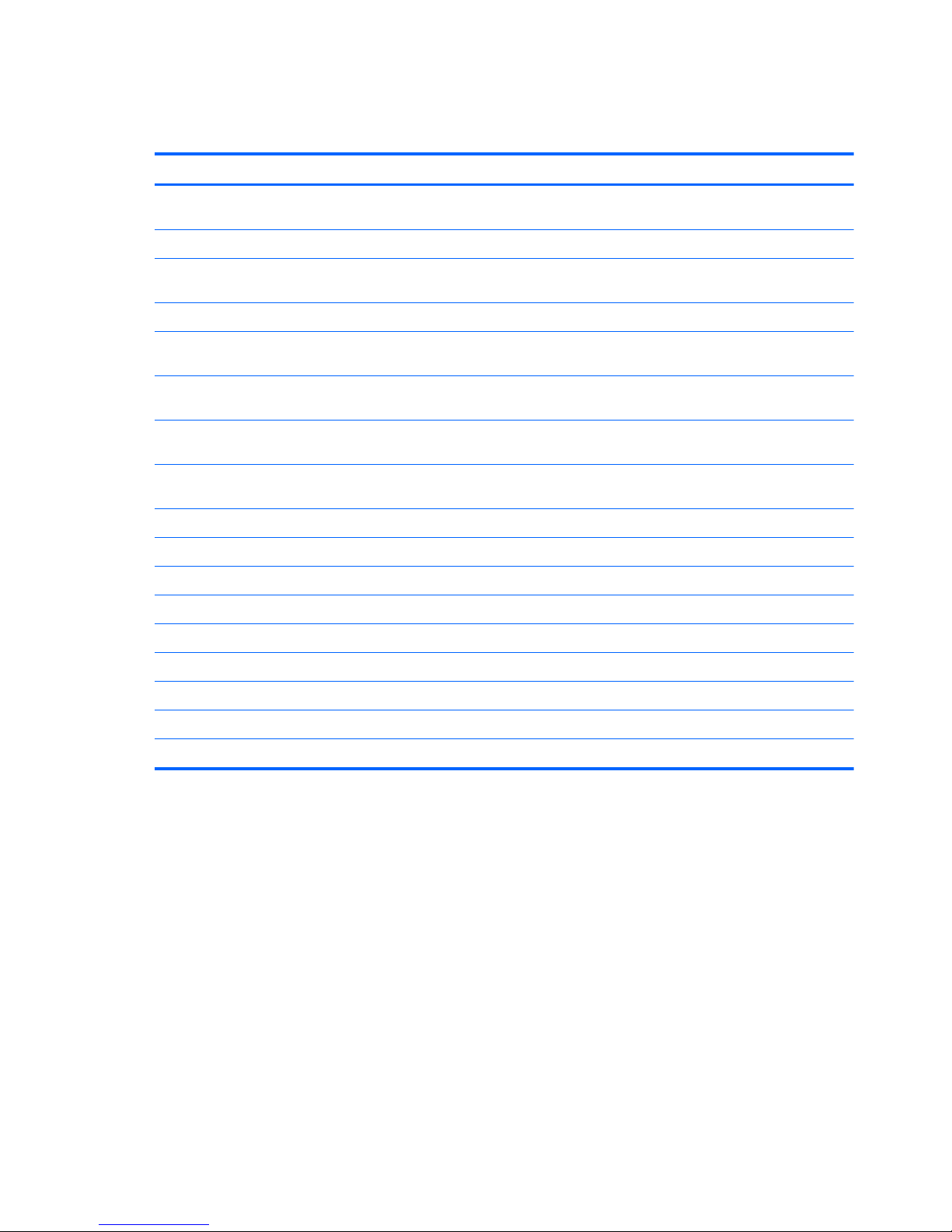
Category Description
HP G56 Compaq
Presario
CQ56
HP G56 Compaq
Presario
CQ56
AMD AMD Intel Intel
Power
requirements
6-cell Li-ion, 2.20-Ah, 47-Wh battery √√√√
6-cell Li-ion, 2.55-Ah, 55-Wh battery √√√√
65-W AC adapter with localized
cable plug support
√√√√
Security Security cable slot √√√√
Operating
system
Preinstalled:
Windows® 7 Professional (32- and
64- bit)
√√√√
Windows 7 Home Premium (32- and
64- bit)
√√√√
Windows 7 Home Basic (32- and
64- bit)
√√√√
Windows 7 Starter (32-bit) √√√√
SUSE Linux √√v √
Serviceability End-user replaceable parts:
AC adapter √√√√
Battery (system) √√√√
Hard drive √√√√
Memory module √√√√
Optical drive √√√√
WLAN module √√√√
4 Chapter 1 Product description
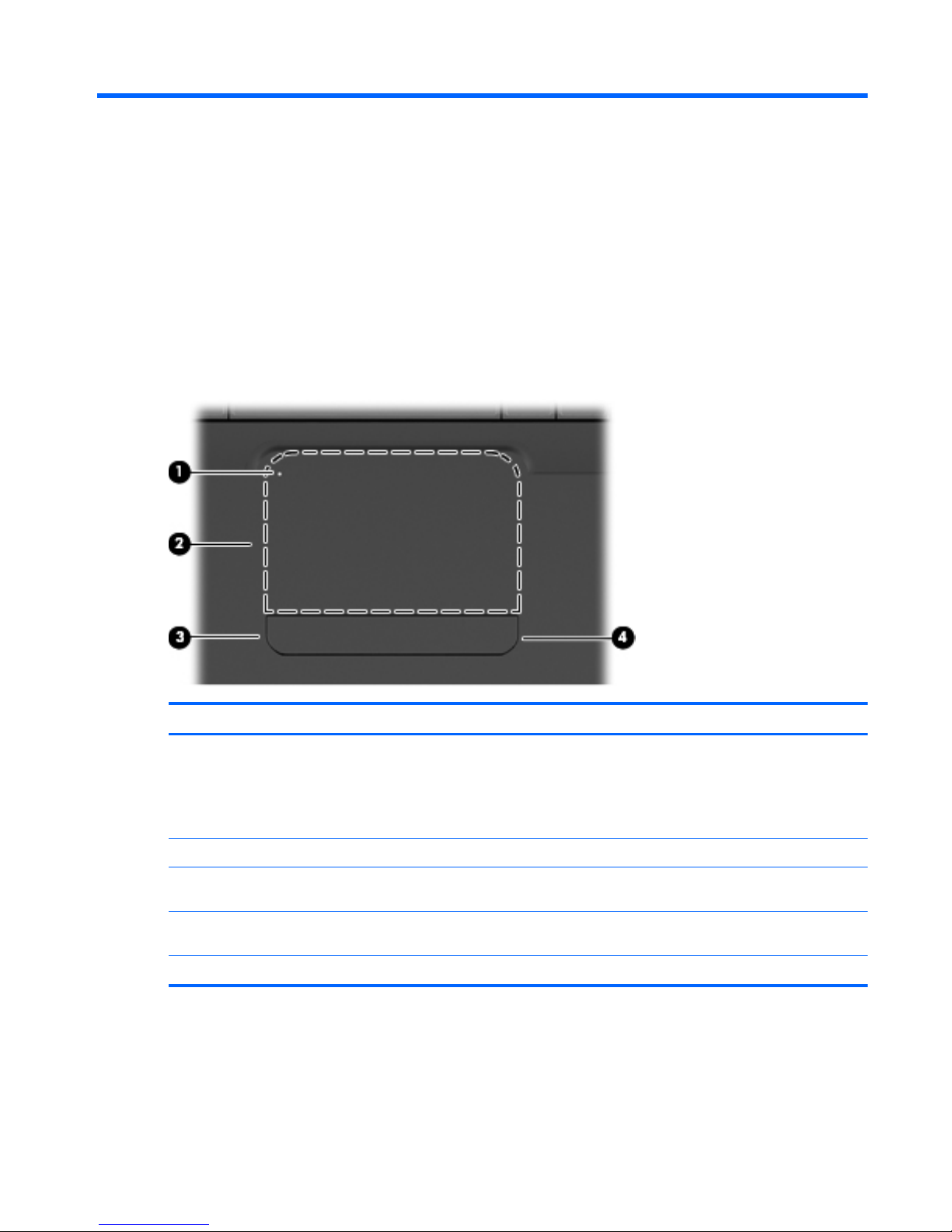
2 External component identification
Top
TouchPad
Component Description
(1) TouchPad light To turn the TouchPad on and off, quickly double-tap the
TouchPad light.
●
Off: TouchPad is on.
●
Amber: TouchPad is off.
(2) TouchPad zone Moves the pointer and selects or activates items on the screen.
(3) Left TouchPad button* Press the left side of the TouchPad button to execute functions
performed by the left button on an external mouse.
(4) Right TouchPad button* Press the right side of the TouchPad button to execute functions
performed by the right button on an external mouse.
*This table describes factory settings.
There is an unmarked scroll zone inside the right edge of the TouchPad. To scroll up and down using
the TouchPad vertical scroll zone, slide your finger up or down inside the right edge of the TouchPad.
Top 5
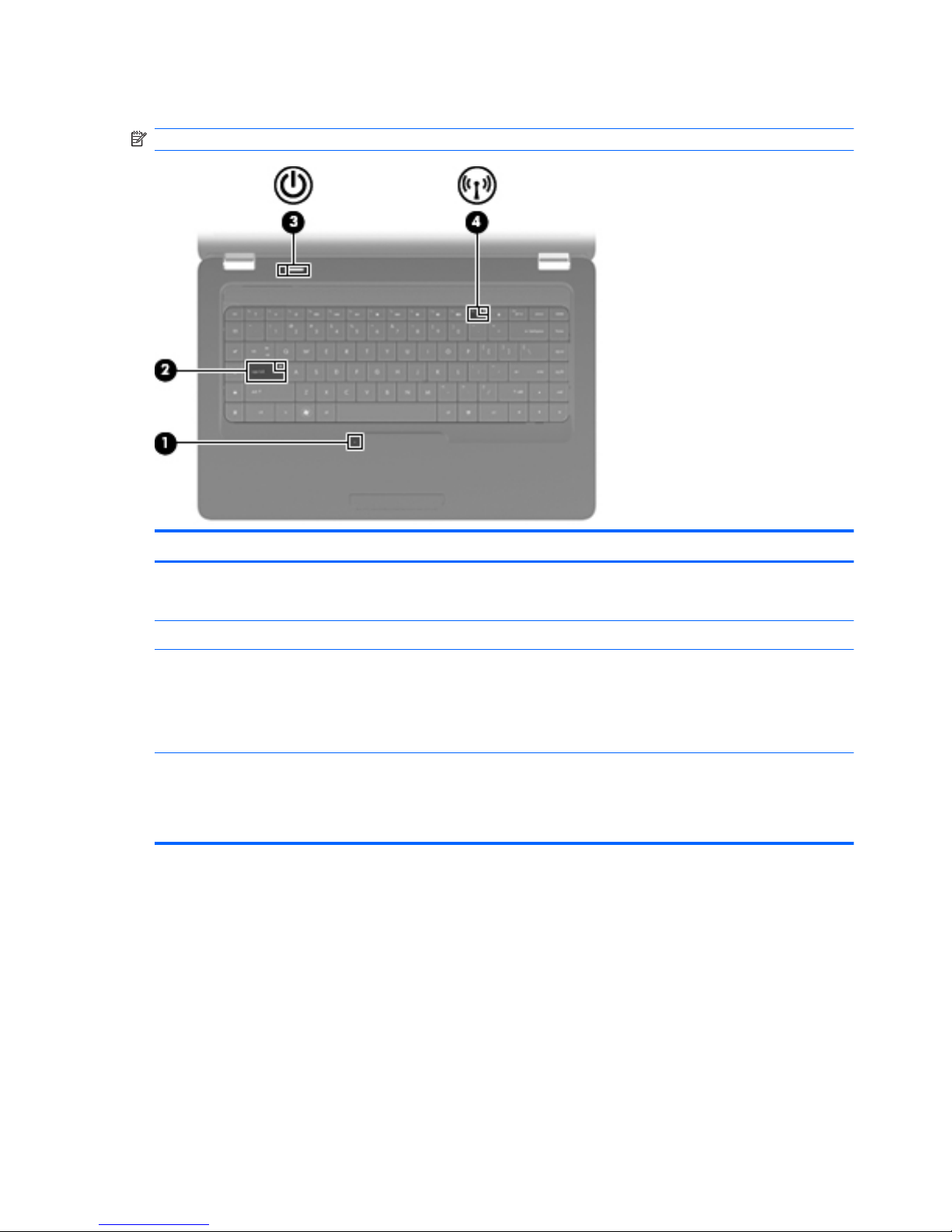
Lights
NOTE: Your computer may look slightly different from the illustration in this section.
Component Description
(1) TouchPad light
●
Off: TouchPad is on.
●
Amber: TouchPad is off.
(2) Caps lock light On: Caps lock is on.
(3) Power light
●
On: The computer is on.
●
Blinking: The computer is in the Sleep state (Windows) or
Suspend state (Linux).
●
Off: The computer is off or in Hibernation.
(4) Wireless light
●
White: An integrated wireless device, such as a wireless
local area network (WLAN) device and/or a Bluetooth®
device, is on.
●
Amber: All wireless devices are off.
6 Chapter 2 External component identification
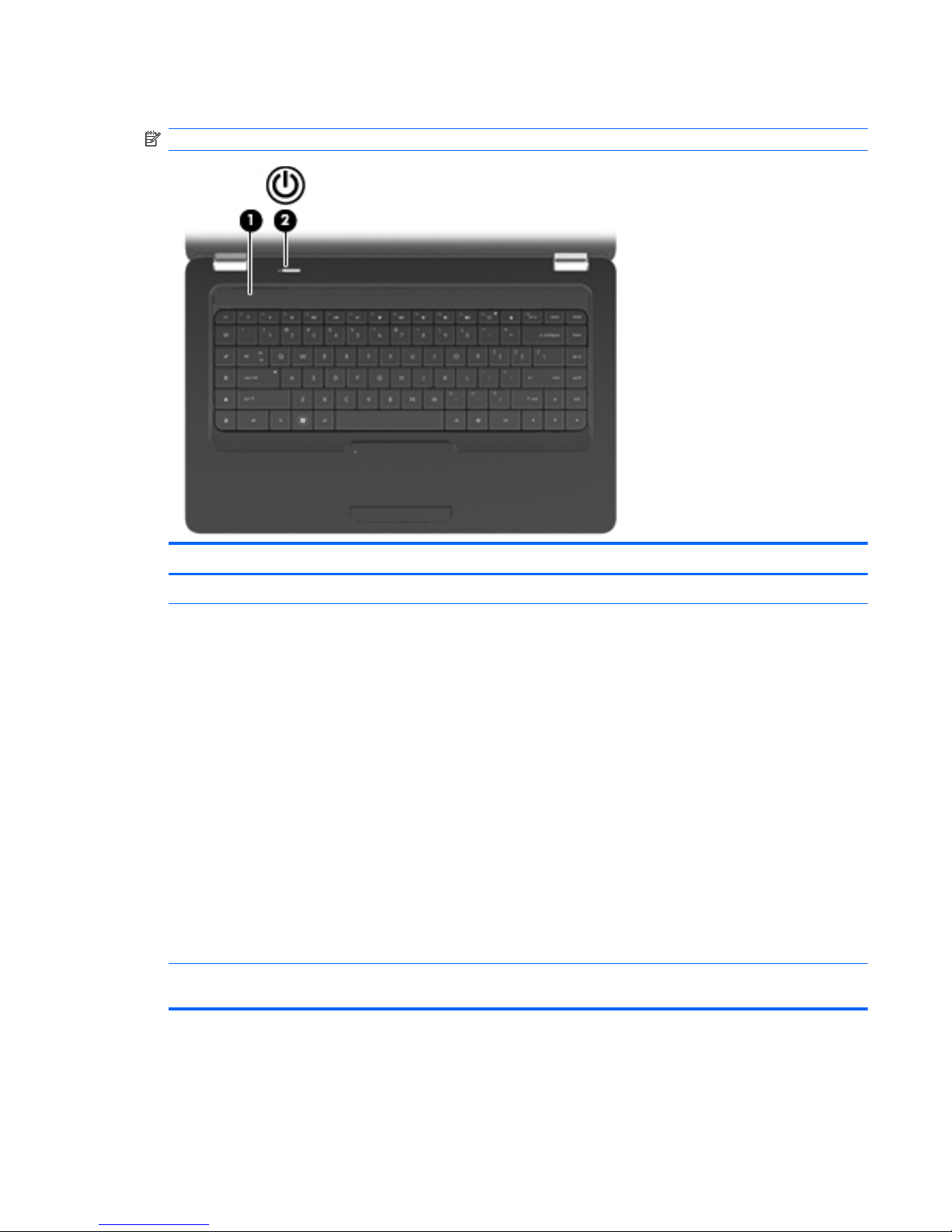
Button and speakers
NOTE: Your computer may look slightly different from the illustration in this section.
Component Description
(1) Speaker grill Two integrated speakers produce sound.
(2) Power button*
●
When the computer is off, press the button to turn on the
computer.
●
When the computer is on, press the button briefly to initiate
Sleep.
●
When the computer is in the Sleep state, press the button
briefly to exit Sleep.
●
When the computer is in Hibernation, press the button
briefly to exit Hibernation.
If the computer has stopped responding and shutdown
procedures are ineffective, press and hold the power button for
at least 5 seconds to turn off the computer.
To learn more about your power settings:
●
In Windows, select Start > Control Panel > System and
Security > Power Options
●
In Linux, select Computer > Control Center > System >
Power Management
*This table describes factory settings. For information about changing factory settings, press f1 to open Help and Support
(Windows) or Help (Linux).
Top 7
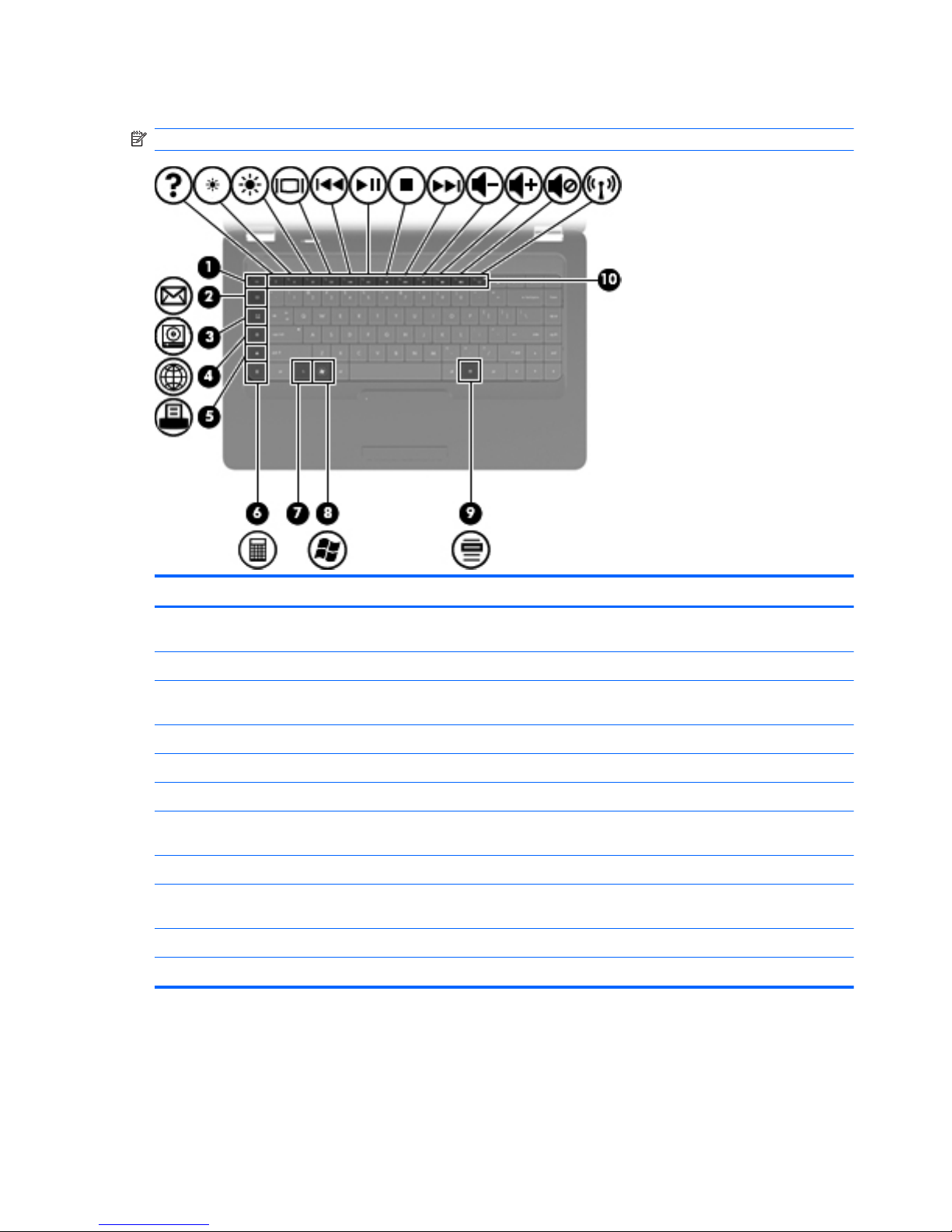
Keys
NOTE: Your computer may look slightly different from the illustration in this section.
Component Description
(1) esc key* Displays system information when pressed in combination with
the fn key.
(2) Send e-mail key Opens a new e-mail in your default e-mail client.
(3) Media application key Launches CyberLink PowerDVD (Windows) or the default media
player (Linux).
(4) Web browser key Launches your default web browser.
(5) Print key Sends the currently-active document to the default printer.
(6) Calculator key Launches the calculator application.
(7) fn key* Displays system information when pressed in conjunction with
the esc key.
(8) Windows logo key Displays the Windows or Linux Start menu (varies by model).
(9) Windows applications key (varies by
model)
Displays a shortcut menu for items where the cursor is
positioned.
(10) Action keys Execute frequently-used system actions.
*Supported on Windows models only.
8 Chapter 2 External component identification
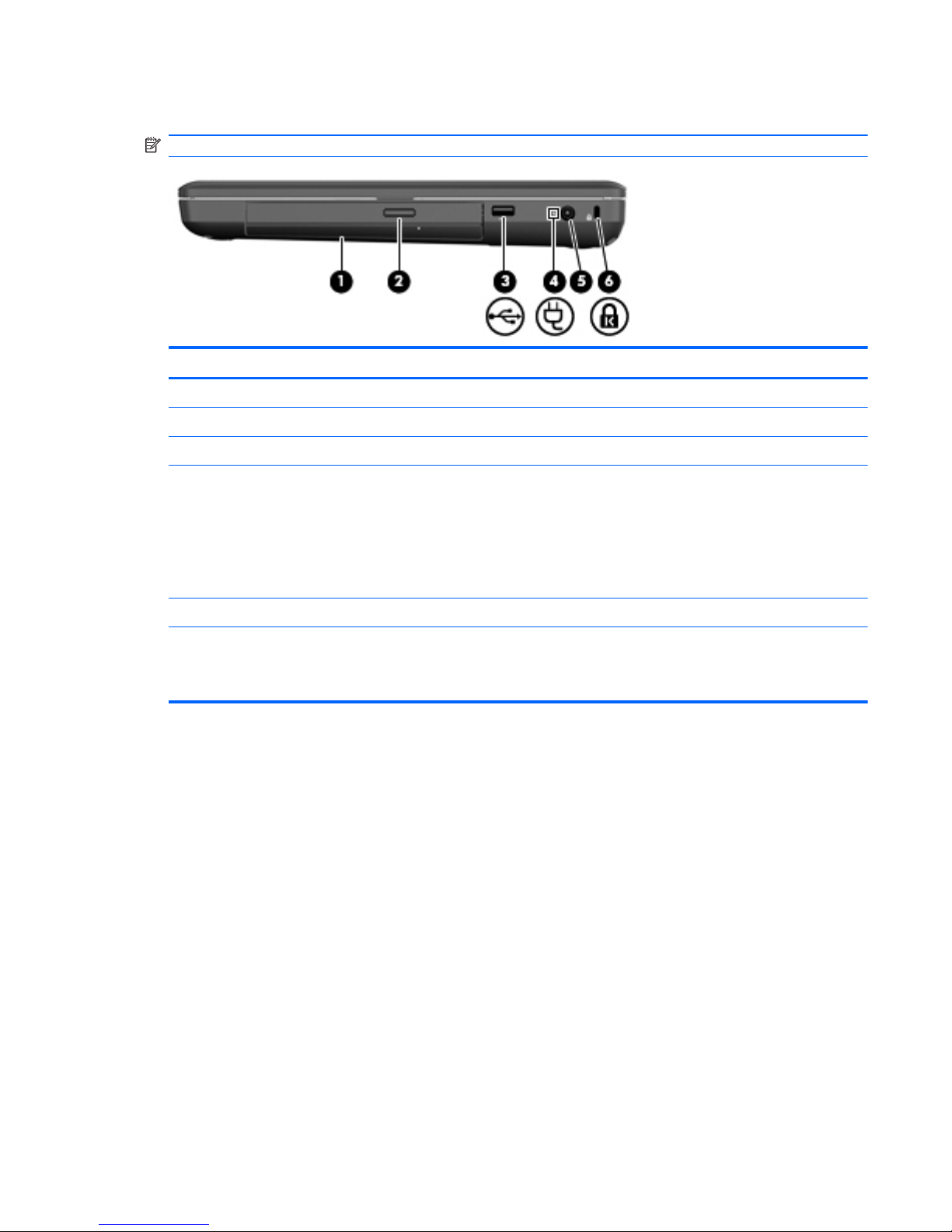
Right side
NOTE: Your computer may look slightly different from the illustration in this section.
Component Description
(1) Optical drive (select models only) Reads and writes to an optical disc.
(2) Optical drive light (select models only) Blinking: The optical drive is being accessed.
(3) USB port Connects an optional USB device.
(4) AC adapter light
●
Blinking white: The computer is in the Sleep state
(Windows) or Suspend state (Linux).
●
White: The computer is connected to external power.
●
Amber: The computer is charging.
●
Off: The computer is not connected to external power.
(5) Power connector Connects an AC adapter.
(6) Security cable slot Attaches an optional security cable to the computer.
NOTE: The security cable is designed to act as a deterrent, but
it may not prevent the computer from being mishandled or stolen.
Right side 9
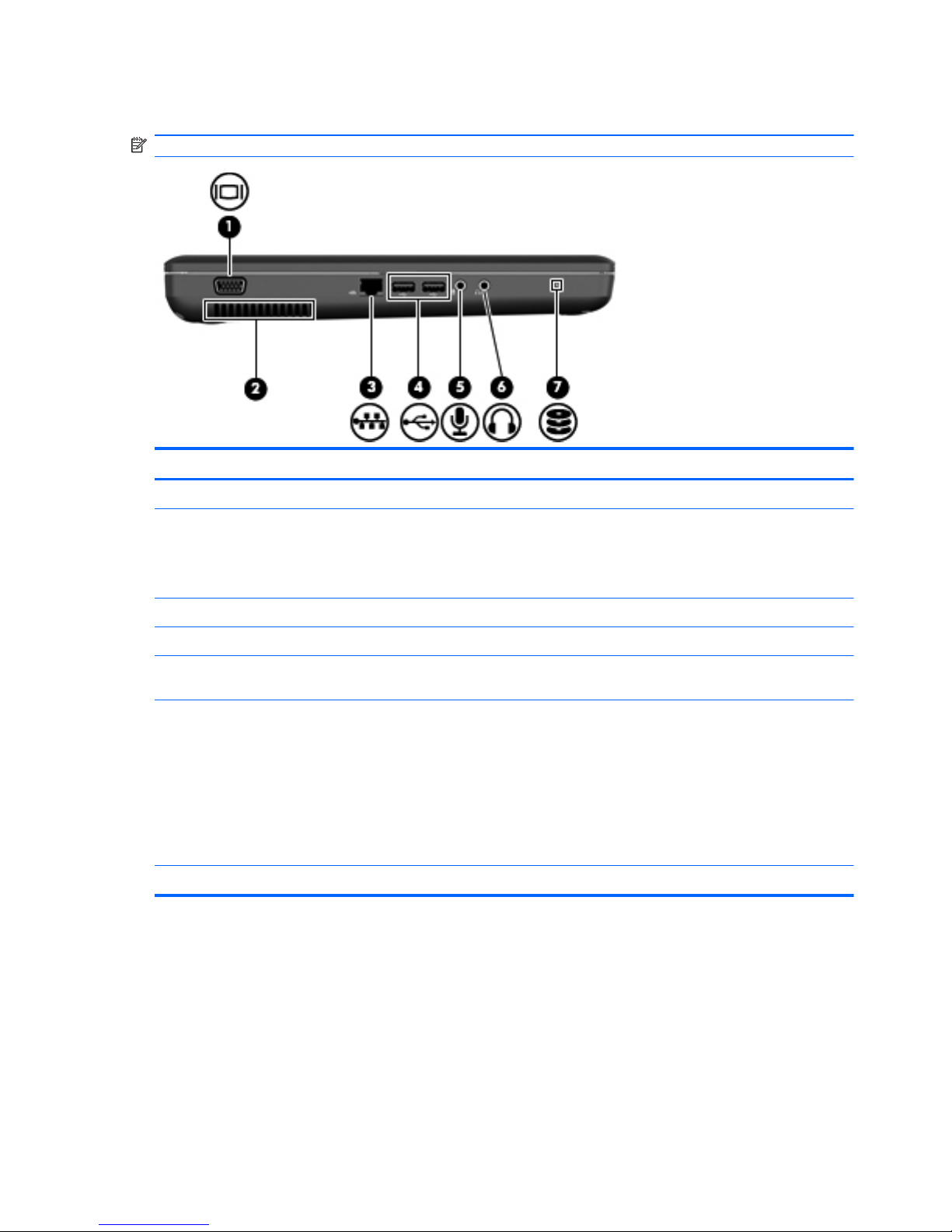
Left side
NOTE: Your computer may look slightly different from the illustration in this section.
Component Description
(1) External monitor port Connects an external VGA monitor or projector.
(2) Vent Enables airflow to cool internal components.
NOTE: The computer fan starts up automatically to cool internal
components and prevent overheating. It is normal for the internal
fan to cycle on and off during routine operation.
(3) RJ-45 (network) jack Connects a network cable.
(4) USB ports (2) Connect optional USB devices.
(5) Audio-in (microphone) jack Connects an optional computer headset microphone, stereo
array microphone, or monaural microphone.
(6) Audio-out (headphone) jack Produces sound when connected to optional powered stereo
speakers, headphones, earbuds, a headset, or television audio.
WARNING! To reduce the risk of personal injury, adjust the
volume before putting on headphones, earbuds, or a headset.
For additional safety information, refer to the Regulatory, Safety,
and Environmental Notices.
NOTE: When a device is connected to the headphone jack, the
computer speakers are disabled.
(7) Drive light On: The hard drive is in use.
10 Chapter 2 External component identification
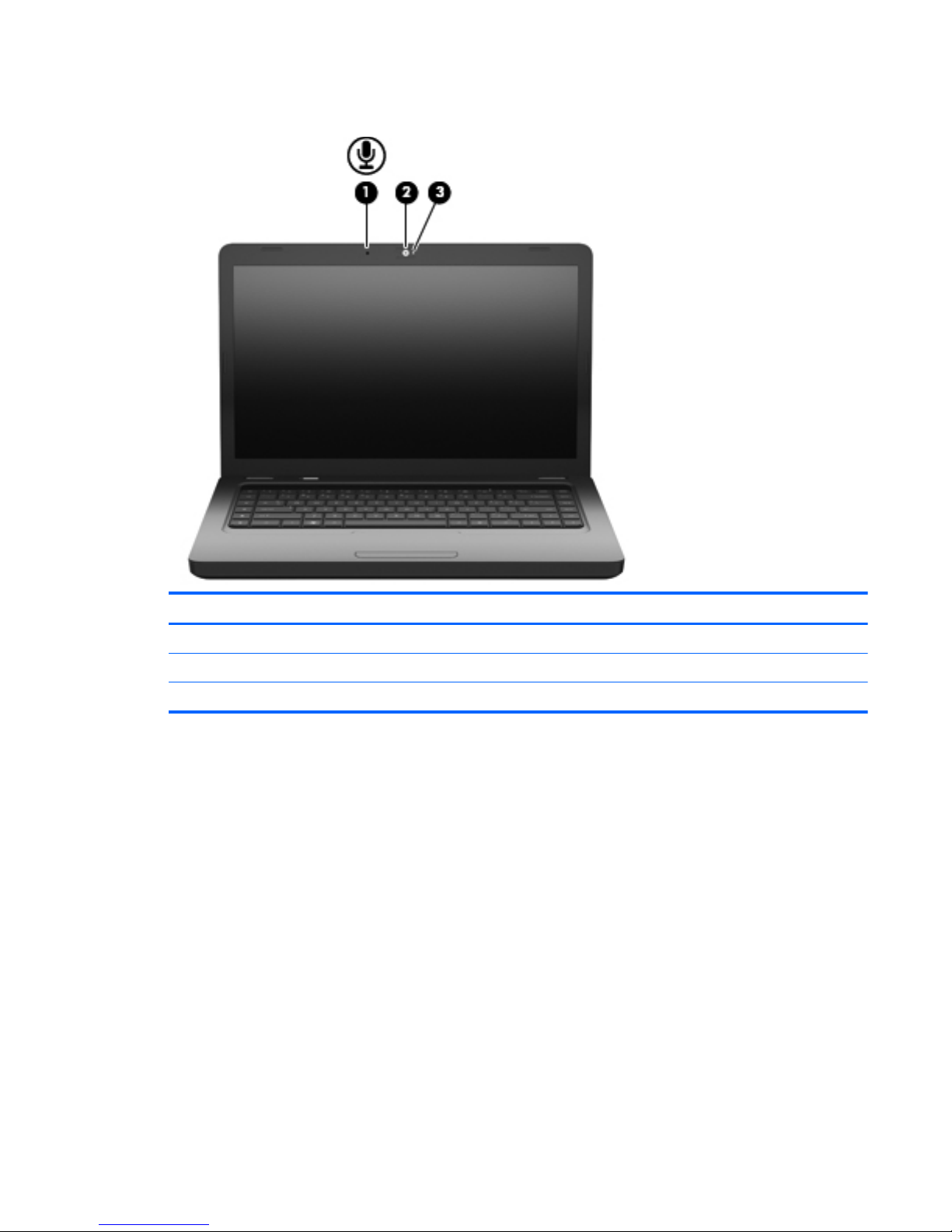
Display
Component Description
(1) Internal microphone (select models only) Records sound.
(2) Webcam (select models only) Records video and captures still photographs.
(3) Webcam light (select models only) On: The webcam is in use.
Display 11
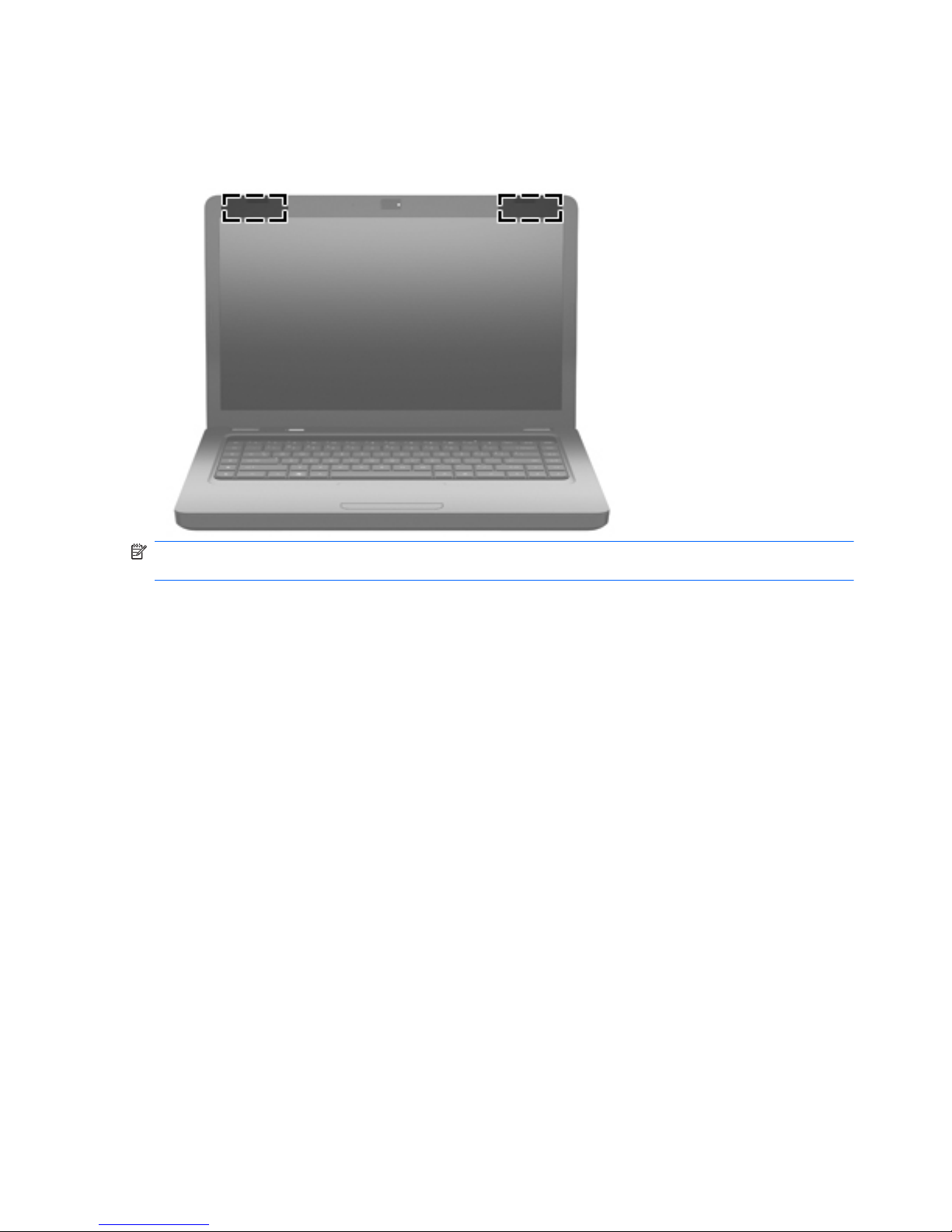
Wireless antennas
Your computer model has two antennas that send and receive signals from one or more wireless
devices. These antennas are not visible from the outside of the computer.
NOTE: For optimal transmission, keep the areas immediately around the antennas (shown in the
previous illustration) free from obstructions.
To see wireless regulatory notices, refer to the section of the Regulatory, Safety and Environmental
Notices that applies to your country or region. These notices are located in Help and Support
(Windows) and Help (Linux).
12 Chapter 2 External component identification
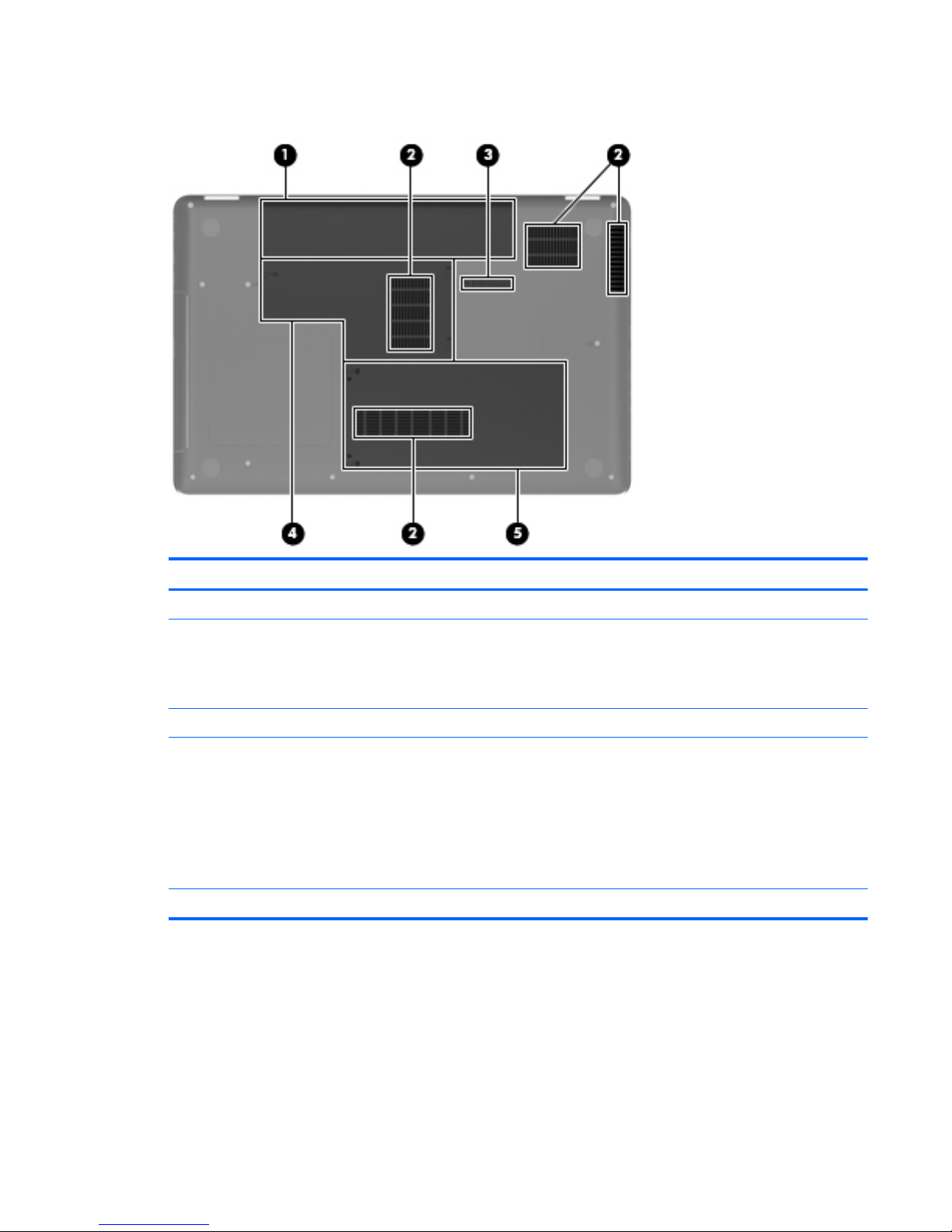
Bottom
Component Description
(1) Battery bay Holds the battery.
(2) Vents (4) Enable airflow to cool internal components.
NOTE: The computer fan starts up automatically to cool internal
components and prevent overheating. It is normal for the internal
fan to cycle on and off during routine operation.
(3) Battery release latch Releases the battery from the battery bay.
(4) Memory module compartment Contains two memory module slots and WLAN slot.
CAUTION: To prevent an unresponsive system, replace the
wireless module only with a wireless module authorized for use in
the computer by the governmental agency that regulates wireless
devices in your country or region. If you replace the module and
then receive a warning message, remove the module to restore
computer functionality, and then contact technical support
through Help and Support.
(5) Hard drive bay Holds the hard drive.
Bottom 13
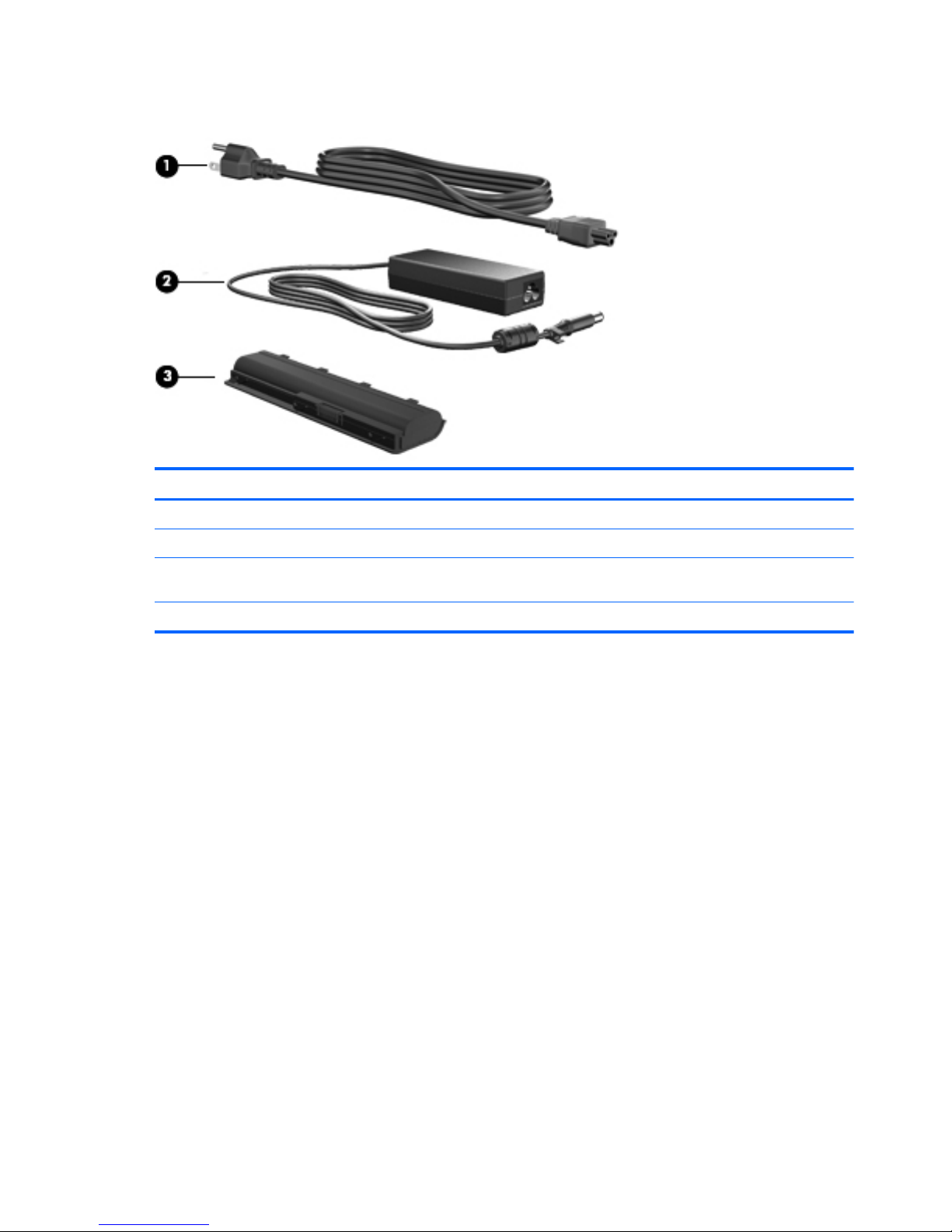
Additional hardware
Component Description
(1) Power cord* Connects an AC adapter to an AC outlet.
(2) AC adapter Converts AC power to DC power.
(3) Battery* Powers the computer when the computer is not plugged into
external power.
*Batteries and power cords vary in appearance by region or country.
14 Chapter 2 External component identification
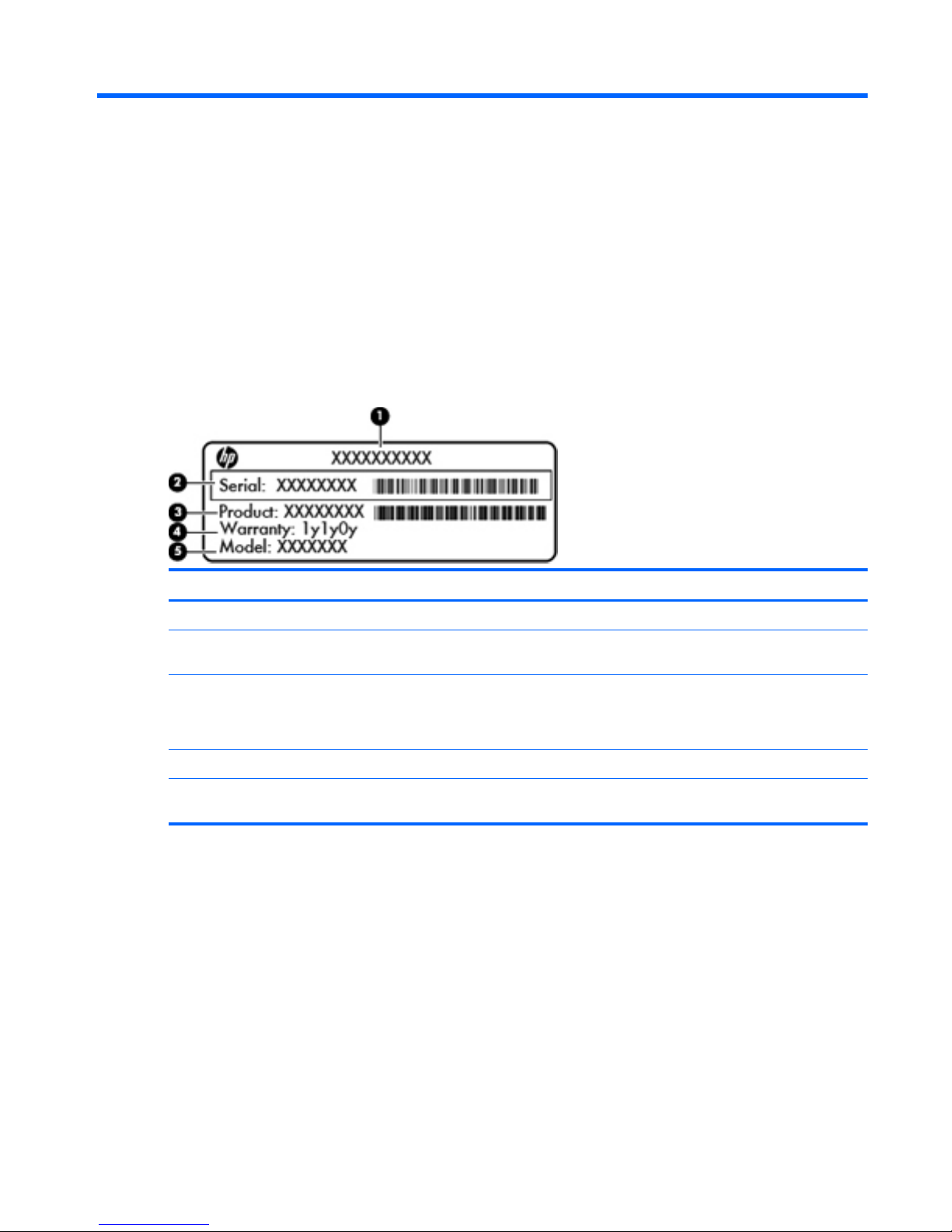
3 Illustrated parts catalog
Service tag
When ordering parts or requesting information, provide the computer serial number and model
description provided on the service tag.
Component Description
(1) Product name The product name affixed to the front of your computer.
(2) Serial number (s/n) An alphanumeric number that is unique to each
product.
(3) Part number/Product number (p/n) The number that provides specific information about the
product's hardware components. The part number
helps a service technician to determine what
components and parts are needed.
(4) Warranty period The duration of the warranty period for this computer.
(5) Model description The alphanumeric identifier you need to locate
documents, drivers, and support for your computer.
Service tag 15
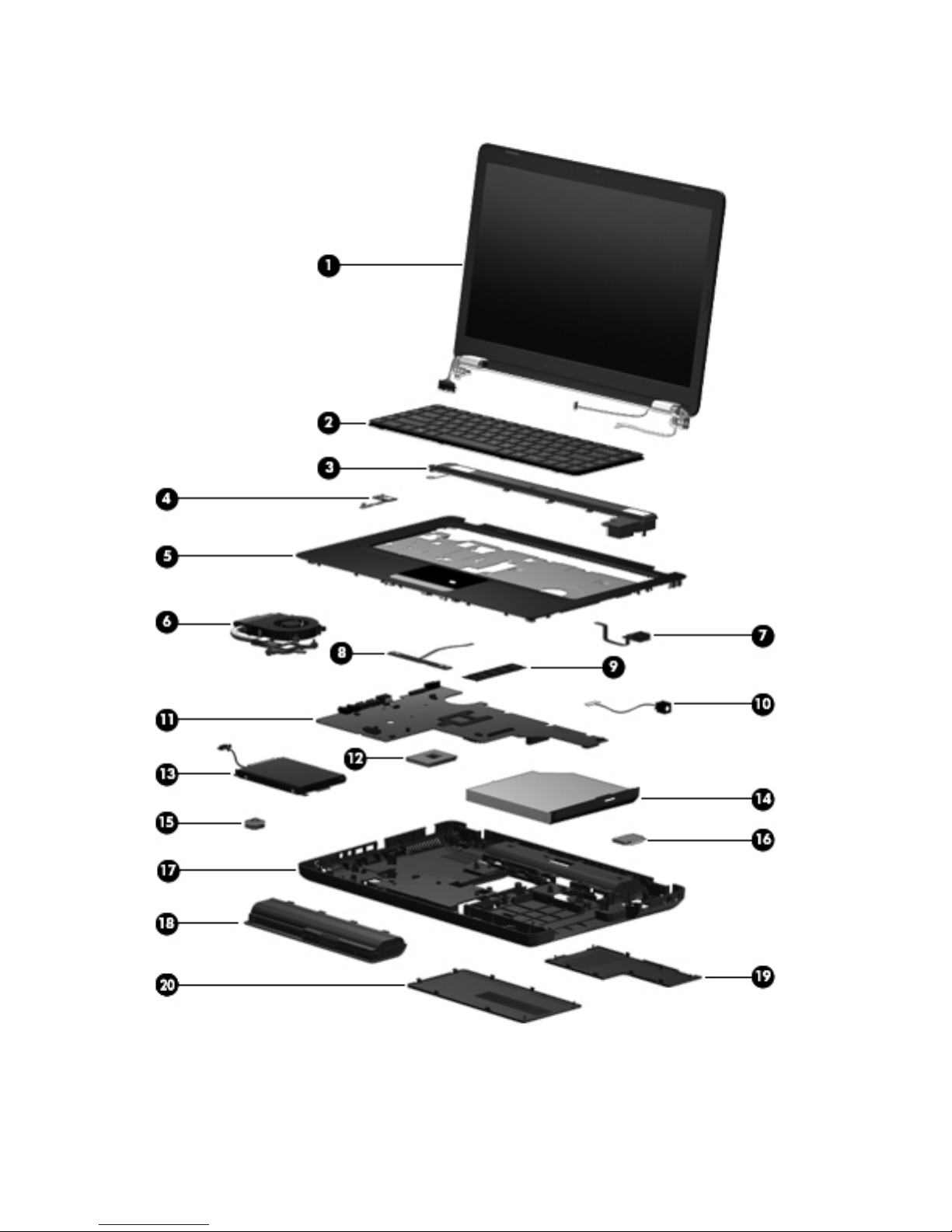
Computer major components
16 Chapter 3 Illustrated parts catalog
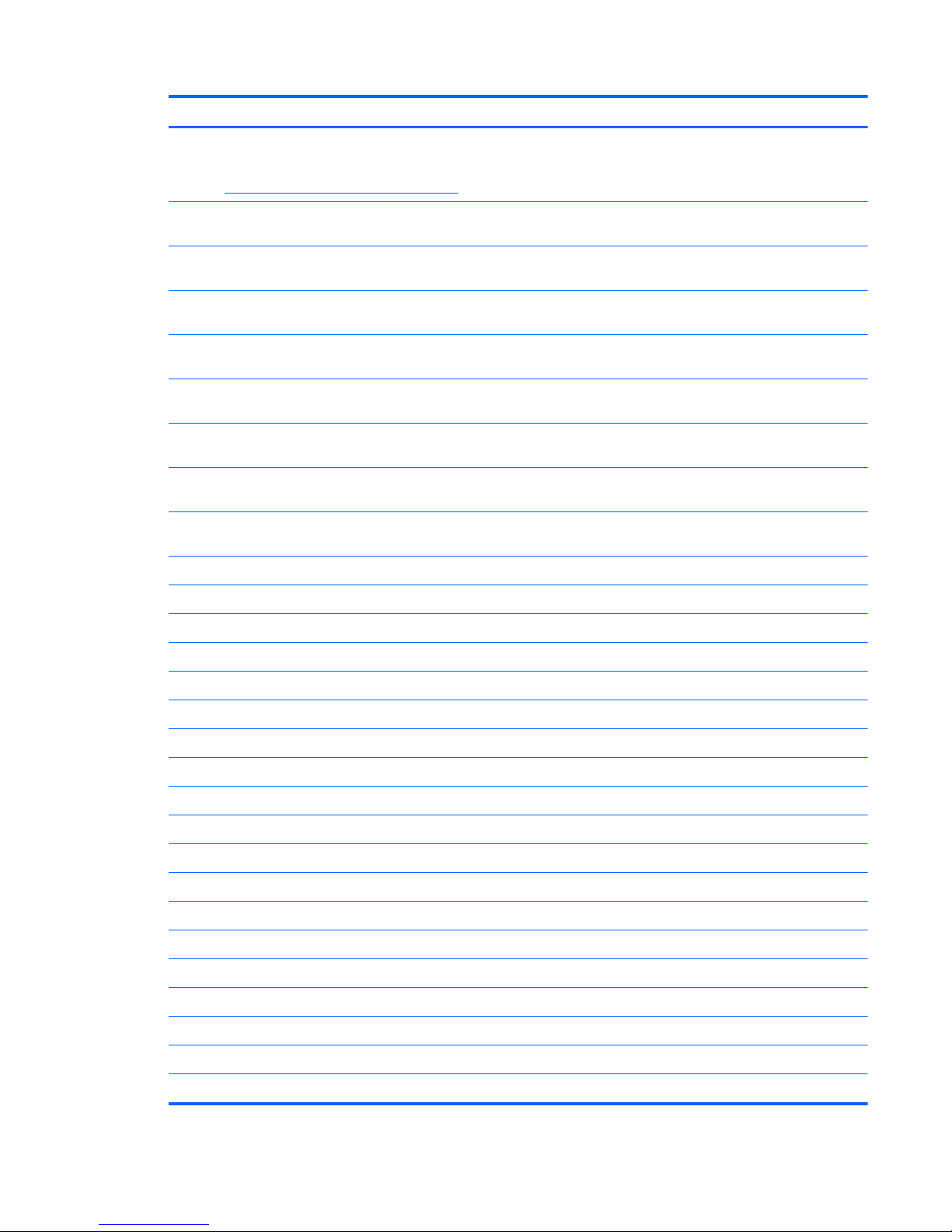
Item Description Spare part number
(1) Display assembly
NOTE: For more display assembly internal component spare part information. See
Display assembly components on page 20.
●
39.6-cm (15.6-in) HD LED BrightView with webcam and microphone display
assembly for HP G56 computer
620589-001
●
39.6-cm (15.6-in) HD LED BrightView with microphone display assembly for HP
G56 computer
620588-001
●
39.6-cm (15.6-in) HD CCFL BrightView with webcam and microphone display
assembly for HP G56 computer
620591-00
●
39.6-cm (15.6-in) HD CCFL BrightView with microphone display assembly for HP
G56 computer
620590-001
●
39.6-cm (15.6-in) HD LED BrightView with webcam and microphone display
assembly for Presario CQ56 computer
620585-001
●
39.6-cm (15.6-in) HD LED BrightView with microphone display assembly for
Presario CQ56 computer
620584-001
●
39.6-cm (15.6-in) CCFL LED BrightView with webcam and microphone display
assembly for Presario CQ56 computer
620587-001
●
39.6-cm (15.6-in) CCFL LED BrightView with microphone display assembly for
Presario CQ56 computer
620586-001
(2) Keyboard (includes keyboard cable)
●
For use in Adriatic countries 595199-BA1
●
For use in Belgium 595199-A41
●
For use in Canada 595199-121
●
For use in Czech Republic 595199-221
●
For use in France 595199-051
●
For use in Germany 595199-041
●
For use in Greece 595199-DJ1
●
For use in Hungry 595199-211
●
For International use 595199-B31
●
For use in Israel 595199-BB1
●
For use in Italy 595199-061
●
For use in Latin America 595199–161
●
For use in North America 595199-001
●
For use in Norway 595199-DH1
●
For use in Portugal 595199-131
●
For use in Russia 595199-251
●
For use in Saudi Arabia 595199-171
●
For use in Spain 595199-071
Computer major components 17
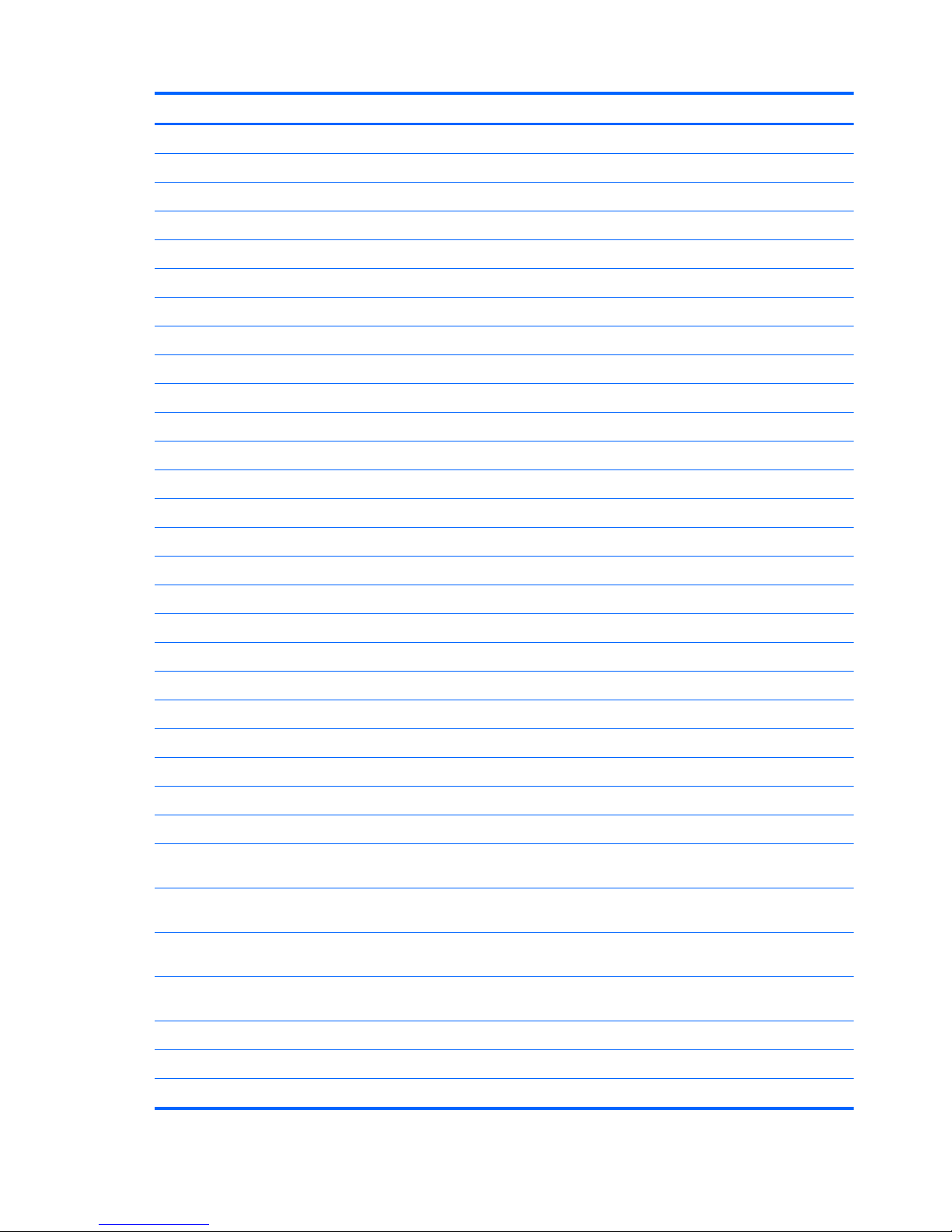
Item Description Spare part number
●
For use in Switzerland 595199-BG1
●
For use in Turkey 595199-141
●
For use in United Kingdom 595199-031
(3) Speaker assembly (includes cable) 620607-001
(4) Power button board 595204-001
(5) Top cover (includes TouchPad board) 620605-001
(6) Fan/heat sink assembly (includes replacement thermal material)
●
For use with AMD processor models 630722-001
●
For use with Intel processor models 606573-001
(7) USB board 595205-001
(8) TouchPad button board 595203-001
(9) Memory module
●
1-GB (1066 MHz, DDR2, Intel) 619545-001
●
2-GB (1066 MHz, DDR2, Intel) 619546-001
●
1-GB (1333 MHz, DDR3, AMD) 621559-001
●
2-GB (1333 MHz, DDR3, AMD) 621566-001
(10) Power connector (includes cable) 602743-001
(11) System board (includes replacement thermal material):
●
PCA UMA system board (Intel) 623909-001
●
PCA UMA system board (AMD) 623915-001
(12) Processor (includes replacement thermal material)
●
Intel Celeron 900 processor (2.2 GHz) 534419-001
●
Intel Pentium T4500 processor (2.3 GHz) 591880-001
●
Intel Celeron T3300 processor (2.0 GHz) 592399-001
●
Intel Celeron T3500 processor (2.1 GHz) 625830-001
●
AMD V140 processor (2.3 GHz, 512-MB, L2 cache, 1066 MHz, 3.2 GT/s)—singlecore 25 W
616333-001
●
AMD Athlon II N350 processor (2.4 GHz, 1-MB L2 cache, 1066 MHz, 3.2 GT/s)—
dual-core 35 W
616334-001
●
AMD Athlon II P340 processor (2.2 GHz, 1-MB L2 cache, 1066 MHz, 3.2 GT/s)—
dual-core 25 W
616343-001
●
AMD Athlon II P320 processor (2.1 GHz, 1-MB L2 cache, 1066 MHz, 3.2 GT/s)—
dual-core 25 W
594165-001
(13) Hard drive
(includes bracket, connector, and screws)
●
320-GB, 7200-rpm 9.5-mm, 6.35-cm (2.5-in) 599055-001
●
250-GB, 7200-rpm 9.5-mm, 6.35-cm (2.5-in) 599054-001
18 Chapter 3 Illustrated parts catalog
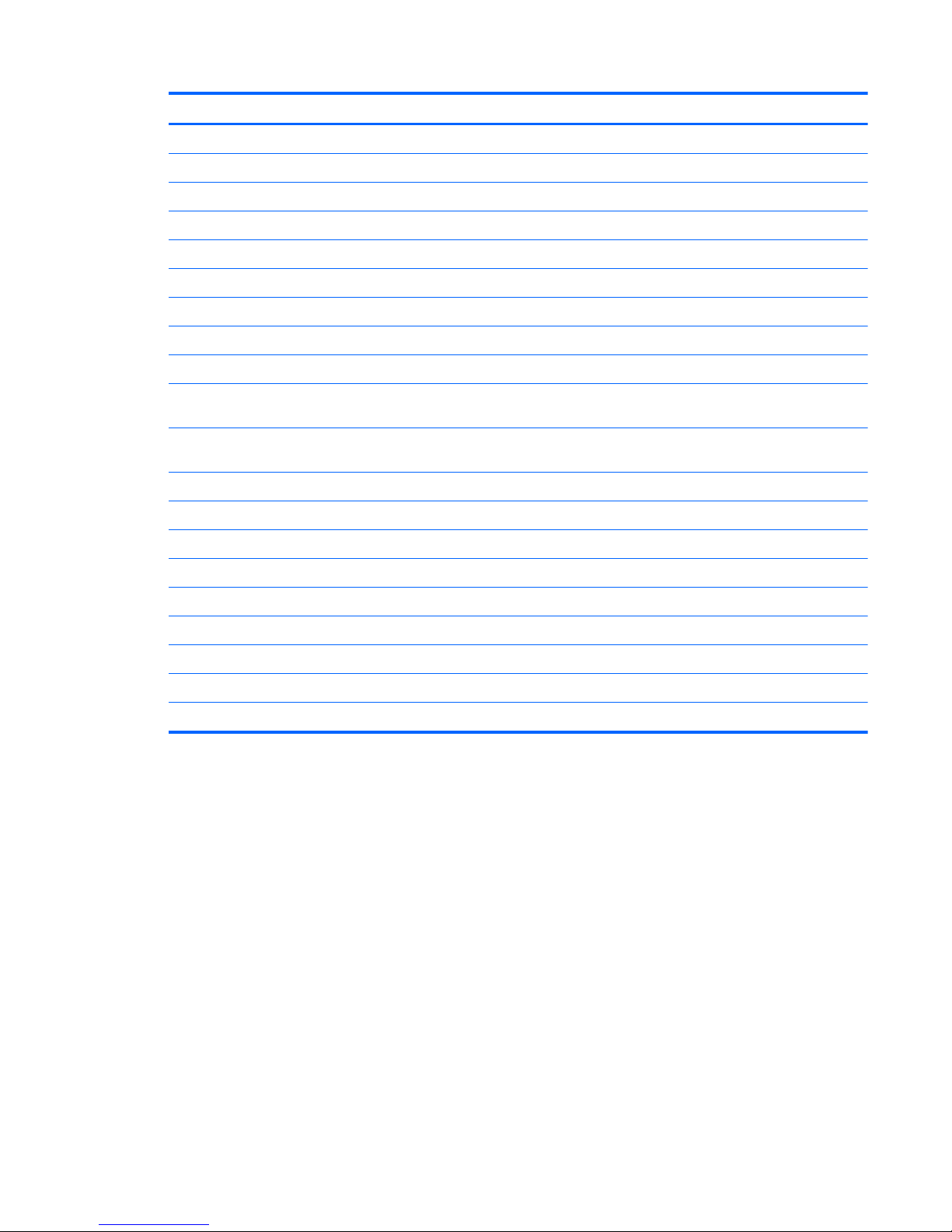
Item Description Spare part number
●
160-GB, 7200-rpm 9.5-mm, 6.35-cm (2.5-in) 599053-001
●
Hard Drive Hardware Kit (not illustrated; includes bracket, connector, and screws) 599057-001
(14) Optical drive (includes bezel and bracket)
DVD±RW SuperMulti Double-Layer Drive with LightScribe 620604-001
(15) RTC battery (includes mounting adhesive) 602745-001
(16) Wireless (WLAN) module
●
Atheros AR9285 802.11b/g/n 1x1 WiFi adapter 605560-005
●
Realtek RTL8191SE 802.11b/g/n 1x1 WiFi adapter 593533–001
●
Broadcom 4313 802.11b/g/n 1x1 WiFi adapter (AMD only) 593836-001
●
Broadcom 4313 802.11b/g/n 1x1 WiFi and 2070 Bluetooth 2.1+EDR combo adapter
(BT3.0+HS ready)
600370-001
●
Ralink RT3090BC4 802.11b/g/n 1x1 WiFi and Bluetooth 2.1+EDR combo adapter
(BT3.0+HS ready)
602992-001
●
Ralink RT5390 802.11b/g/n 1x1 WiFi adapter 630703-001
(17) Base enclosure 620606-001
(18) Battery
●
6-cell Li-ion, 2.20-Ah, 47-Wh 593553-001
●
6-cell Li-ion, 2.55-Ah, 55-Wh 593554-001
Plastics Kit 595200-001
(19)
●
Memory module compartment cover
(20)
●
Hard drive cover
Rubber Kit (not illustrated; includes four rubber feet) 600849-001
Computer major components 19
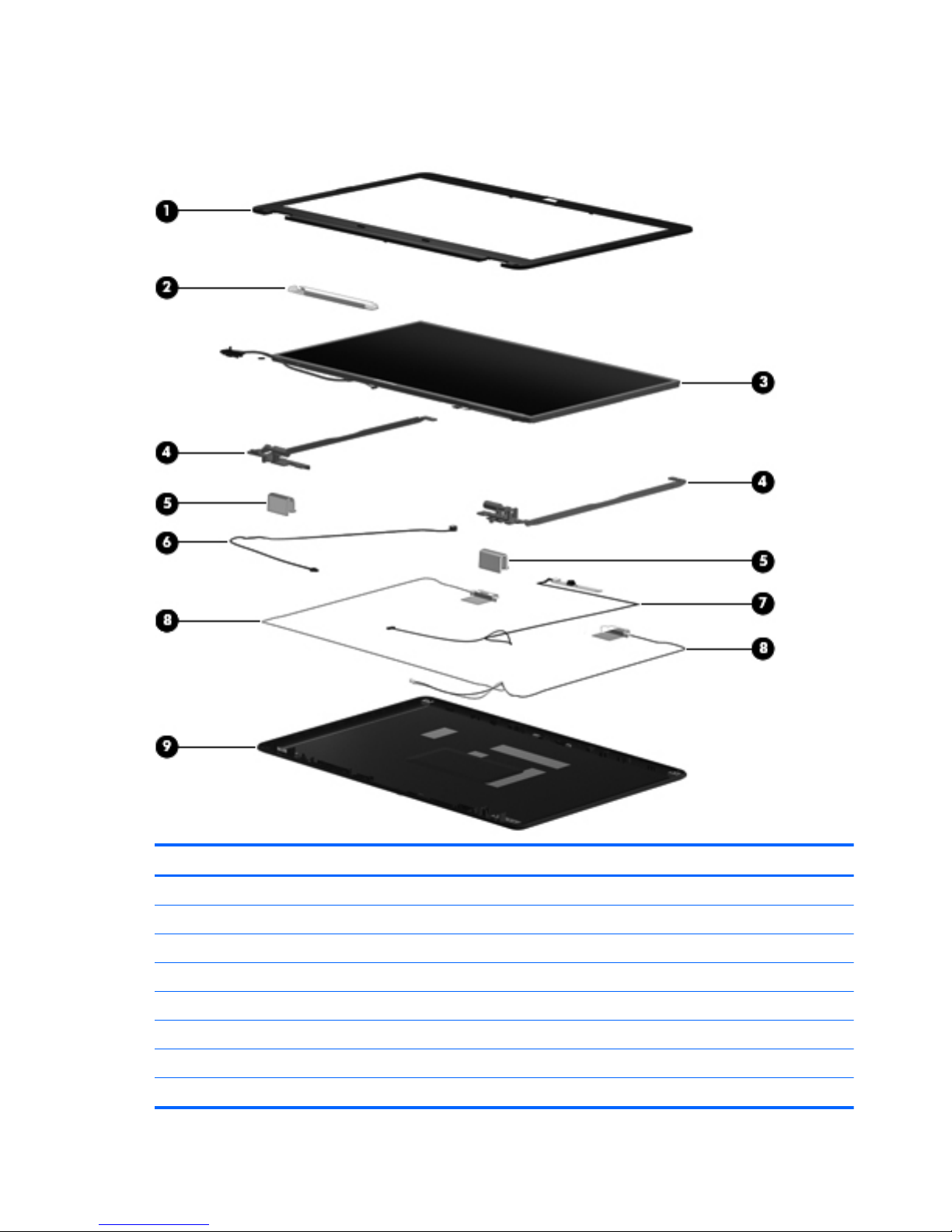
Display assembly
components
Item Description Spare part number
(1) Display bezel
●
Presario CQ56 with webcam and microphone modules 620593-001
●
Presario CQ56 with microphone module only 620592-001
●
HP G56 with webcam and microphone modules 620595-001
●
HP G56 with microphone module only 620594-001
(2) Display inverter 616467-001
(3) Display panel
39.6-cm (15.6-in) HD, BrightView, LED display panel (includes display panel cable) 595130-001
20 Chapter 3 Illustrated parts catalog
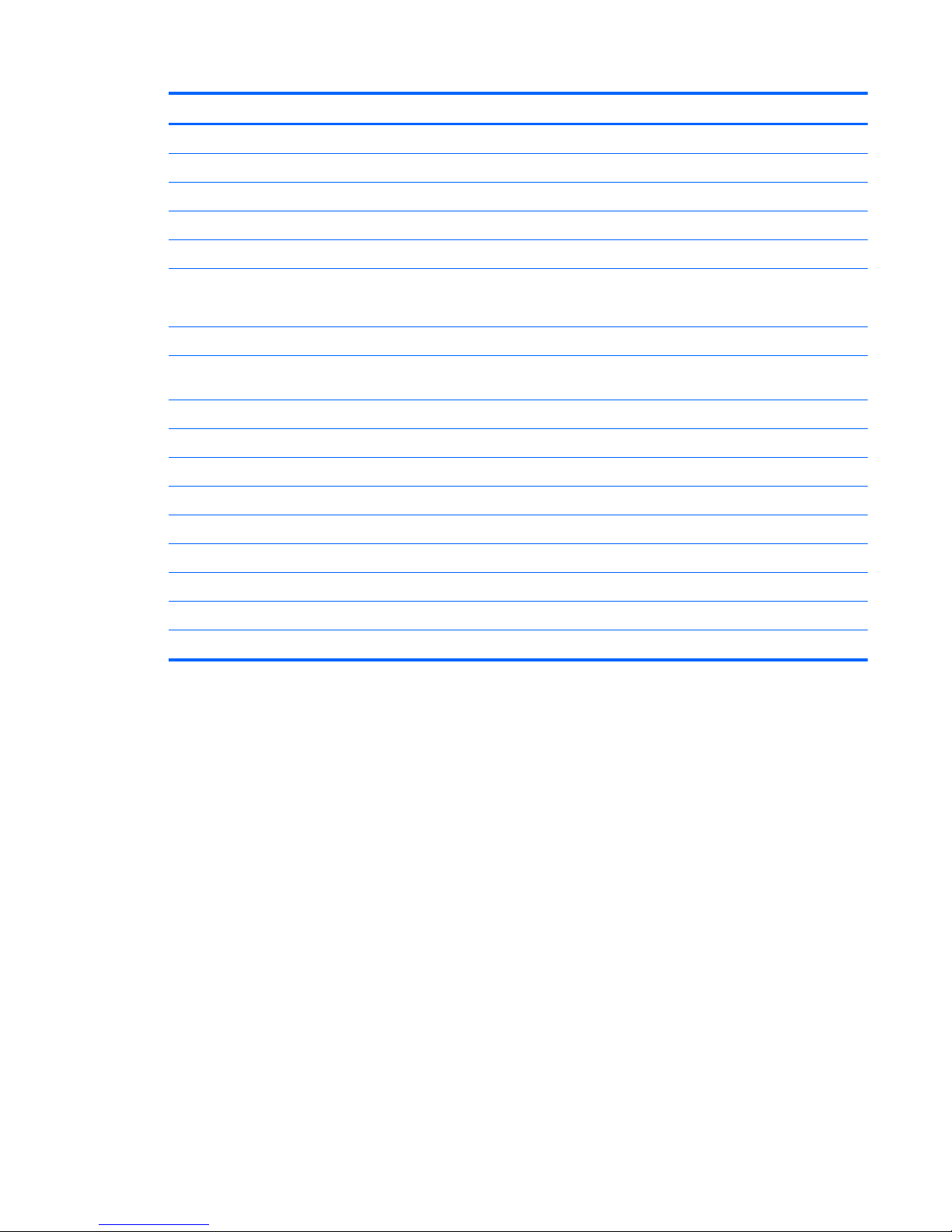
Item Description Spare part number
39.6-cm (15.6-in) HD, BrightView, CCFL display panel (includes backlight cables) 616450-001
(4) Hinge/Bracket Kit (includes left and right brackets)
For use with LED display panels 595195-001
For use with CCFL display panels 616465-001
(5) Display hinge covers 600650-001
(6) Microphone and cable
NOTE: The microphone and cable are included in the display back cover kit.
(7) Webcam module 626656-001
(8) Display Cable Kit (includes display cable, wireless antenna module with cable, and
webcam cable)
●
For use with LED display panels 595196-001
●
For use with CCFL display panels 616466-001
(9) Display back cover (includes logo):
●
For use with HP G56 computer models with LED displays 620601-001
●
For use with Presario CQ56 computer models with LED displays 620600-001
●
For use with HP G56 computer models with CCFL displays 620603-001
●
For use with Presario CQ56 computer models with CCFL displays 620602-001
Display Screw Kit (not illustrated) 595197-001
Display Rubber Kit (not illustrated; includes display bezel rubber screw covers) 595198-001
Display assembly components 21
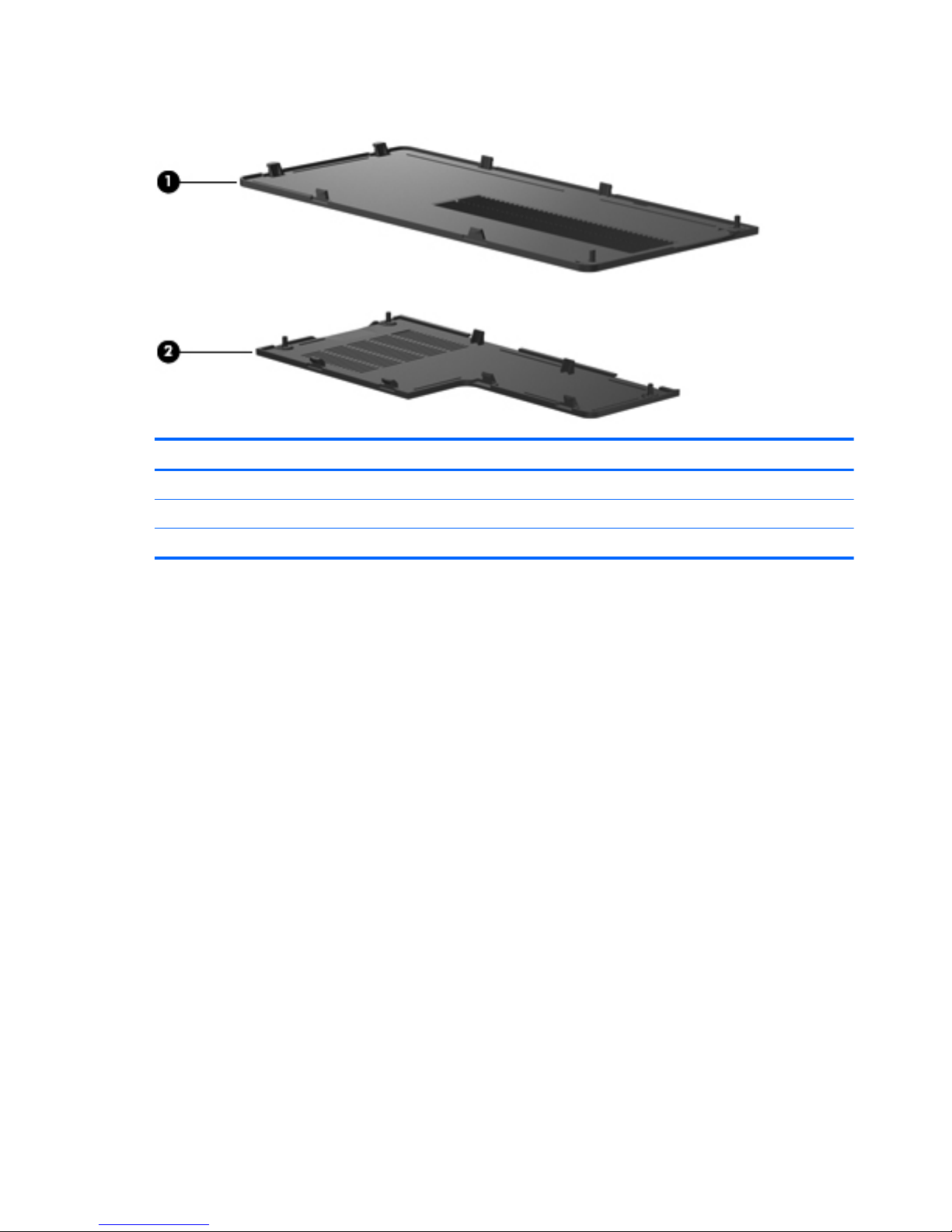
Plastics Kit
Item Description Spare part number
Plastics Kit 595200-001
(1) Hard drive cover (includes captive screws)
(2) Memory module compartment cover (includes captive screw)
22 Chapter 3 Illustrated parts catalog
