Page 1
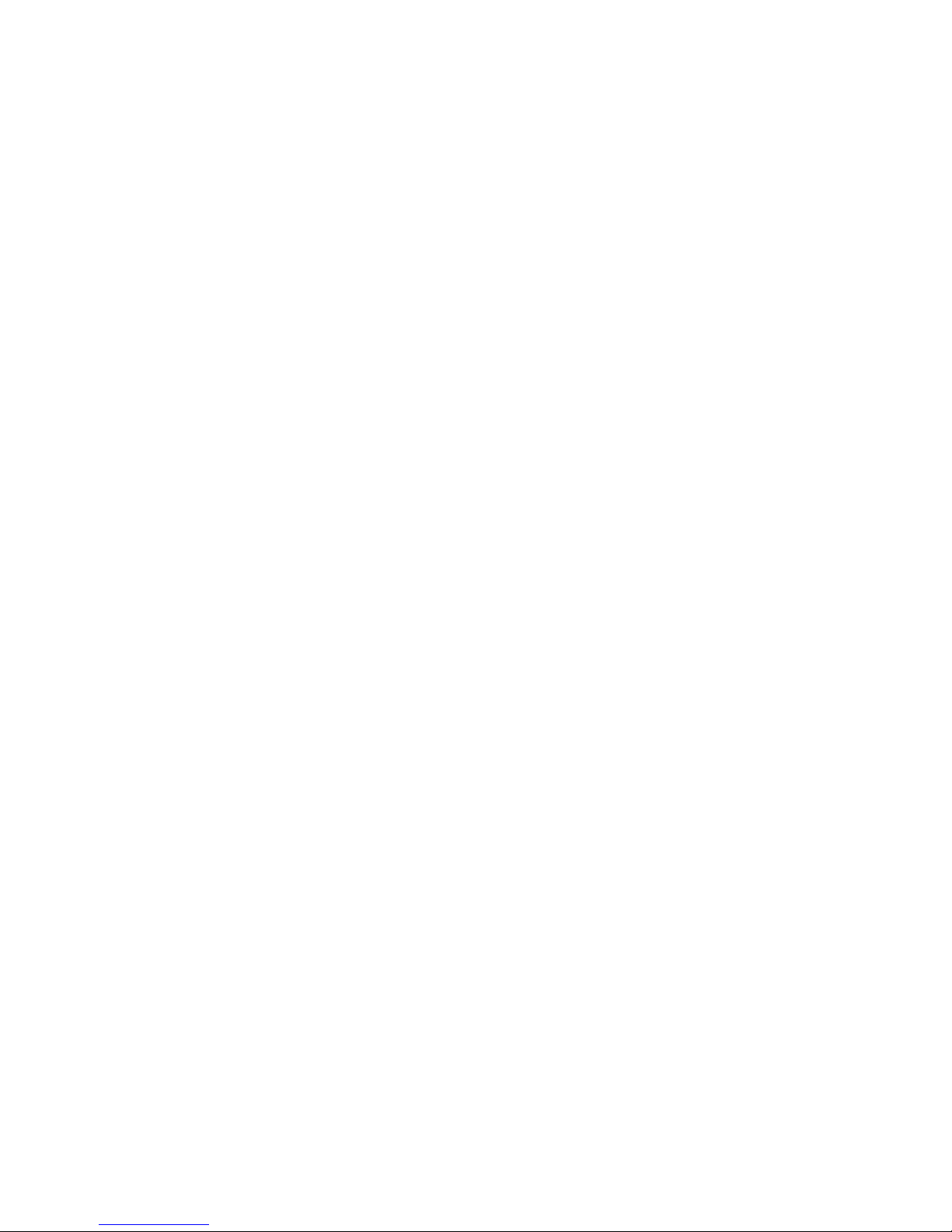
External Devices
User Guide
Page 2
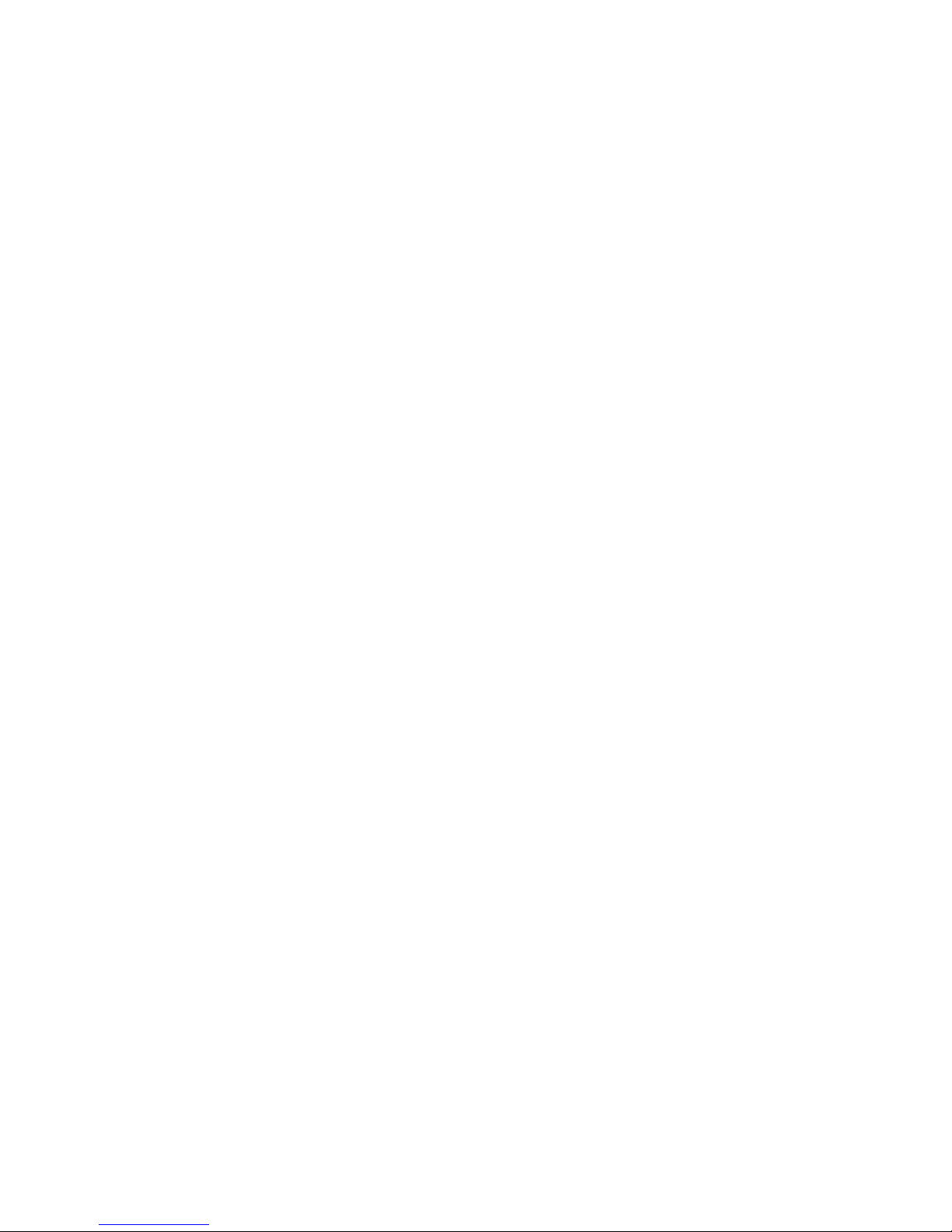
© Copyright 2009 Hewlett-Packard
Development Company, L.P.
The information contained herein is subject
to change without notice. The only
warranties for HP products and services are
set forth in the express warranty statements
accompanying such products and services.
Nothing herein should be construed as
constituting an additional warranty. HP shall
not be liable for technical or editorial errors
or omissions contained herein.
First Edition: August 2009
Document Part Number: 539993-001
Product notice
This user guide describes features that are
common to most models. Some features
may not be available on your computer.
Page 3
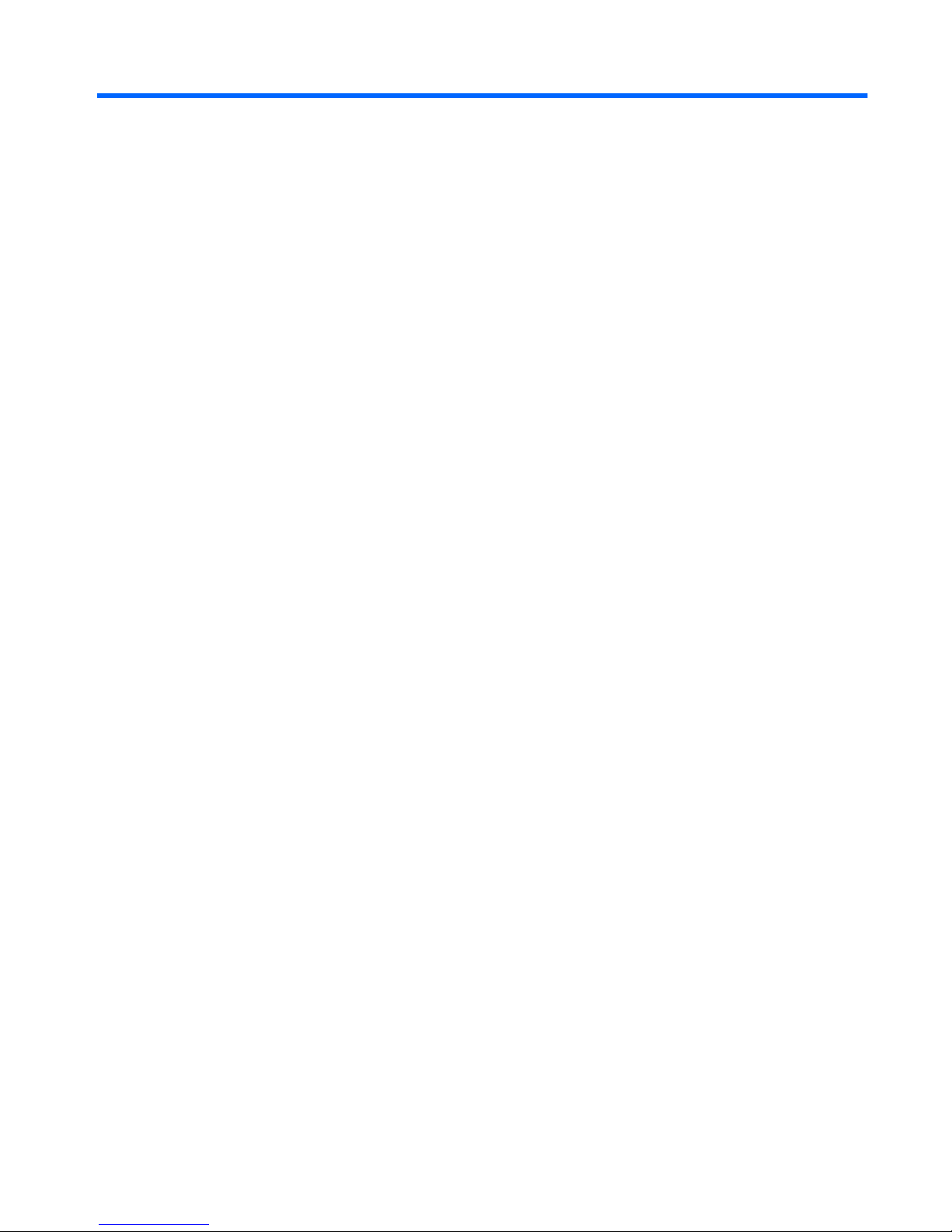
Table of contents
1 Using a USB device
Connecting a USB device .................................................................................................................... 2
Removing a USB device ...................................................................................................................... 2
2 Using an eSATA device (select models only)
Connecting an eSATA device .............................................................................................................. 3
Removing an eSATA device ................................................................................................................ 4
3 Using the expansion port (select models only)
Index ..................................................................................................................................................................... 6
iii
Page 4
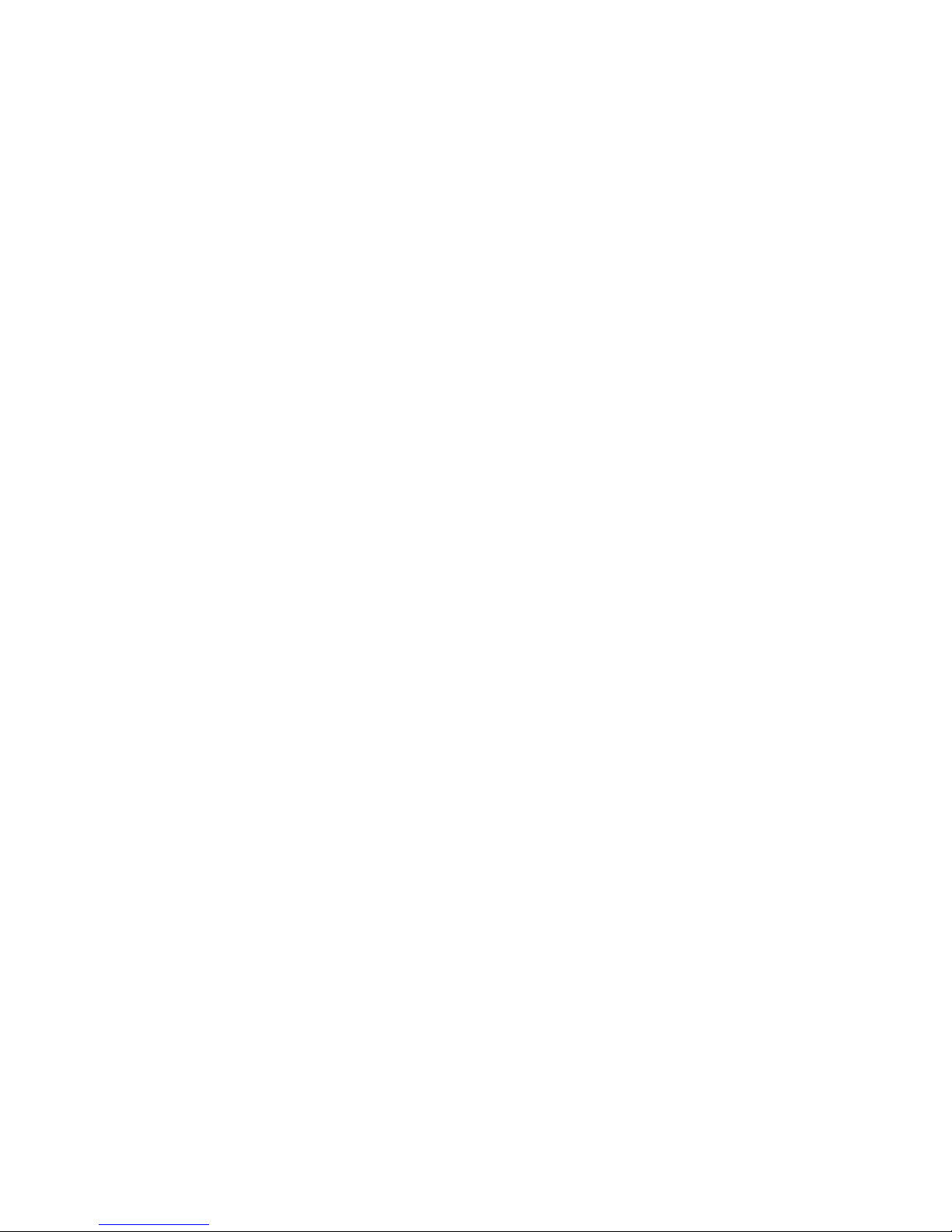
iv
Page 5

1 Using a USB device
A USB port connects an optional external device, such as a USB keyboard, mouse, drive, printer,
scanner, or hub, to the computer or to an optional expansion product.
Some USB devices may require additional support software, which is usually included with the device.
For more information about device-specific software, refer to the manufacturer's instructions.
The computer has either 2 or 3 USB ports, which support USB 1.0, USB 1.1, and USB 2.0 devices. To
add more USB ports, connect an optional hub or expansion product.
1
Page 6

Connecting a USB device
CAUTION: To prevent damage to a USB connector, use minimal force to connect a USB device.
▲
To connect a USB device to the computer, connect the USB cable for the device to the USB
port.
You will hear a sound when the device has been detected.
NOTE: The first time you connect a USB device, the "Installing device driver software" message is
displayed in the notification area, at the far right of the taskbar.
Removing a USB device
CAUTION: To prevent loss of information or an unresponsive system, use the following procedure to
safely remove a USB device.
CAUTION: To prevent damage to a USB connector, do not pull on the cable to remove the USB device.
To remove a USB device:
1. Click the Safely Remove Hardware and Eject Media icon in the notification area, at the far right
of the taskbar.
NOTE: To display the Safely Remove Hardware and Eject Media icon, click the Show hidden
icons icon (the arrow at the left of the notification area).
2. Click the name of the device in the list.
NOTE: You are prompted that it is safe to remove the device.
3. Remove the device.
2 Chapter 1 Using a USB device
Page 7

2 Using an eSATA device (select models
only)
An eSATA port connects an optional high-performance eSATA component, such as an eSATA external
hard drive.
Some eSATA devices may require additional support software, which is usually included with the device.
For more information about device-specific software, refer to the manufacturer's instructions.
NOTE: Depending on your computer model, the eSATA port may also support an optional USB device.
Connecting an eSATA device
CAUTION: To prevent damage to an eSATA port connector, use minimal force to connect an eSATA
device.
▲
To connect an eSATA device to the computer, connect the eSATA cable for the device to the
eSATA port.
You will hear a sound when the device has been detected.
Connecting an eSATA device 3
Page 8

Removing an eSATA device
CAUTION: To prevent loss of information or an unresponsive system, use the following procedure to
safely remove an eSATA device.
CAUTION: To prevent damage to an eSATA connector, do not pull on the cable to remove the eSATA
device.
To remove an eSATA device:
1. Click the Safely Remove Hardware and Eject Media icon in the notification area, at the far right
of the taskbar.
NOTE: To display the Safely Remove Hardware and Eject Media icon, click the Show hidden
icons icon (the arrow at the left of the notification area).
2. Click the name of the device in the list.
NOTE: You are prompted that it is safe to remove the device.
3. Remove the device.
4 Chapter 2 Using an eSATA device (select models only)
Page 9

3 Using the expansion port (select models
only)
The expansion port connects the computer to an optional docking device or expansion product, so that
additional ports and connectors can be used with the computer.
NOTE: The computer has only one expansion port. The term expansion port 3 describes the type of
expansion port.
5
Page 10

Index
C
cables
eSATA 3
USB 2
E
eSATA cable, connecting 3
eSATA devices
connecting 3
description 3
removing 4
expansion port 5
H
hubs 1
P
ports
expansion 5
USB 1
U
USB cable, connecting 2
USB devices
connecting 2
description 1
removing 2
USB hubs 1
USB ports, identifying 1
6 Index
Page 11

