Page 1
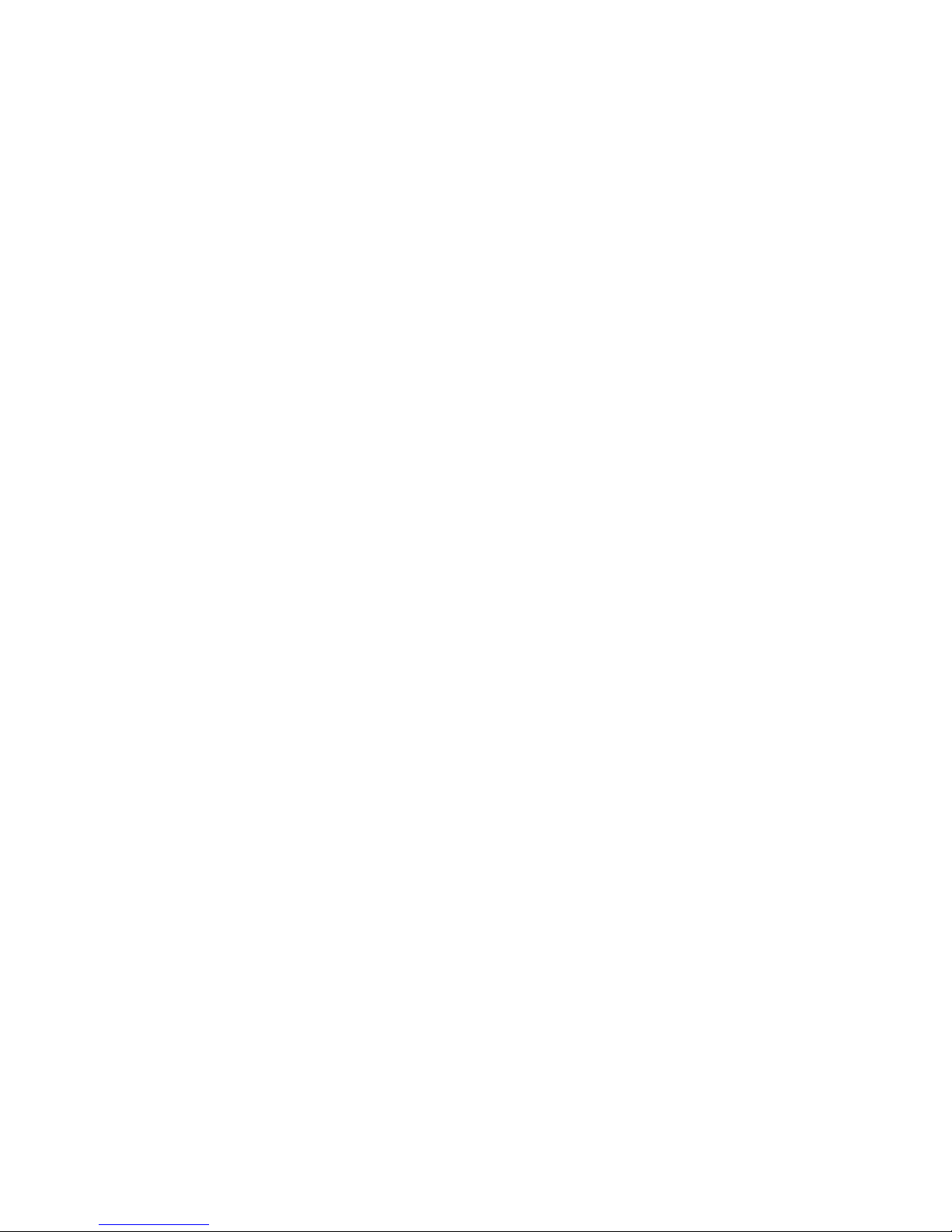
Pointing Devices and Keyboard
User Guide
Page 2
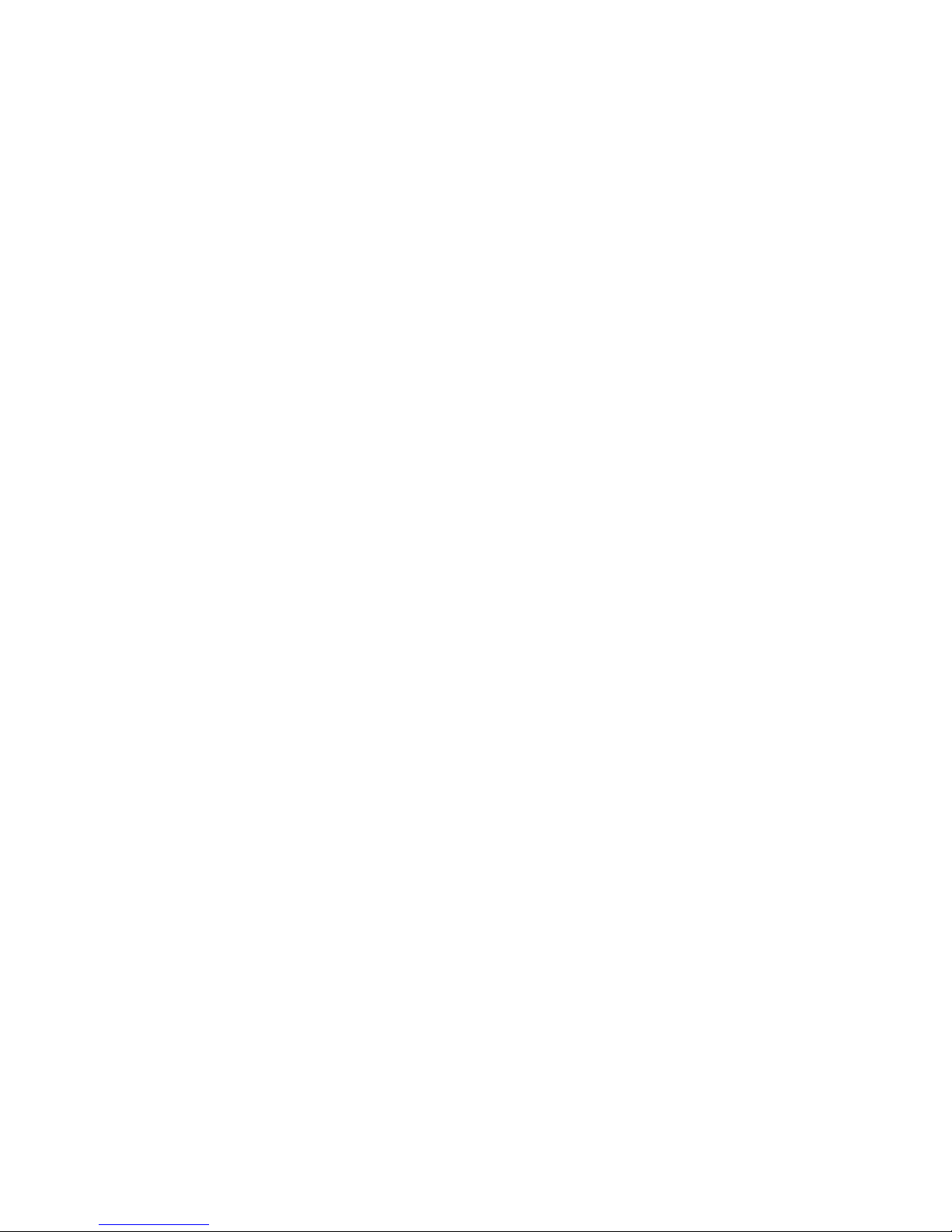
© Copyright 2009 Hewlett-Packard
Development Company, L.P.
Windows is a U.S. registered trademark of
Microsoft Corporation.
The information contained herein is subject
to change without notice. The only
warranties for HP products and services are
set forth in the express warranty statements
accompanying such products and services.
Nothing herein should be construed as
constituting an additional warranty. HP shall
not be liable for technical or editorial errors
or omissions contained herein.
First Edition: August 2009
Document Part Number: 539997-001
Product notice
This user guide describes features that are
common to most models. Some features
may not be available on your computer.
Page 3
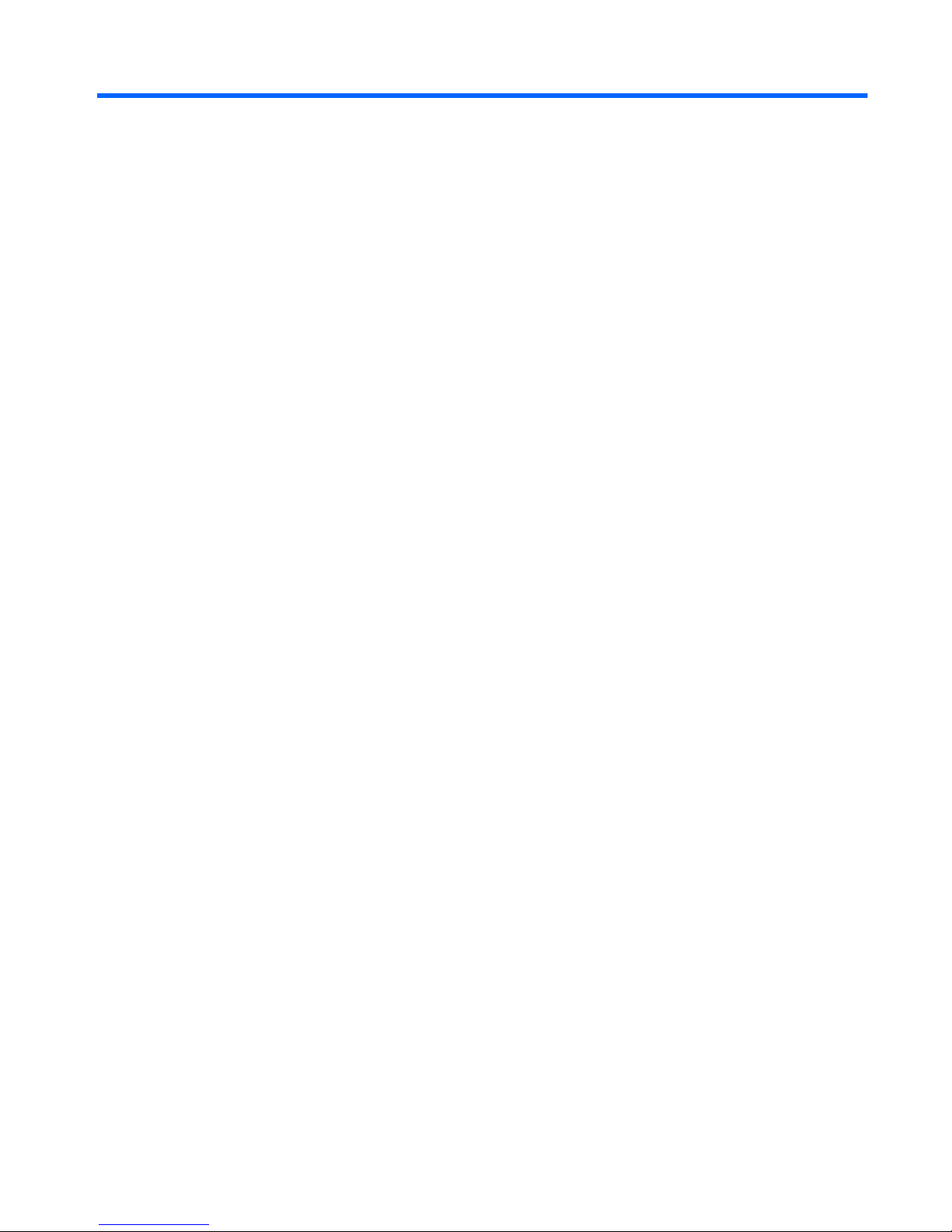
Table of contents
1 Using the TouchPad
Setting TouchPad preferences ............................................................................................................. 2
Connecting an external mouse ............................................................................................................. 2
2 Using the keyboard
Using hotkeys ....................................................................................................................................... 3
Displaying system information (fn+esc) ............................................................................... 4
Opening Help and Support (fn+f1) ....................................................................................... 4
Opening the Print Options window (fn+f2) ........................................................................... 5
Opening a Web browser (fn+f3) .......................................................................................... 6
Switching the screen image (fn+f4) ..................................................................................... 6
Initiating Sleep (fn+f5) .......................................................................................................... 7
Initiating QuickLock (fn+f6) .................................................................................................. 7
Decreasing screen brightness (fn+f7) .................................................................................. 7
Increasing screen brightness (fn+f8) ................................................................................... 7
Playing, pausing or resuming an audio CD or a DVD (fn+f9) .............................................. 7
Stopping an audio CD or a DVD (fn+f10) ............................................................................ 8
Playing previous track or section of an audio CD or a DVD (fn+f11) ................................... 8
Playing next track or section of an audio CD or a DVD (fn+f12) ......................................... 8
Muting speaker sound (fn+home) ........................................................................................ 8
Increasing speaker sound (fn+pg up) .................................................................................. 8
Decreasing speaker sound (fn+pg dn) ................................................................................ 8
3 Using the keypads
Using the embedded numeric keypad ................................................................................................ 10
Enabling and disabling the embedded numeric keypad .................................................... 10
Switching key functions on the embedded numeric keypad .............................................. 10
Using an optional external numeric keypad ....................................................................................... 10
4 Cleaning the TouchPad and keyboard
Index ................................................................................................................................................................... 12
iii
Page 4
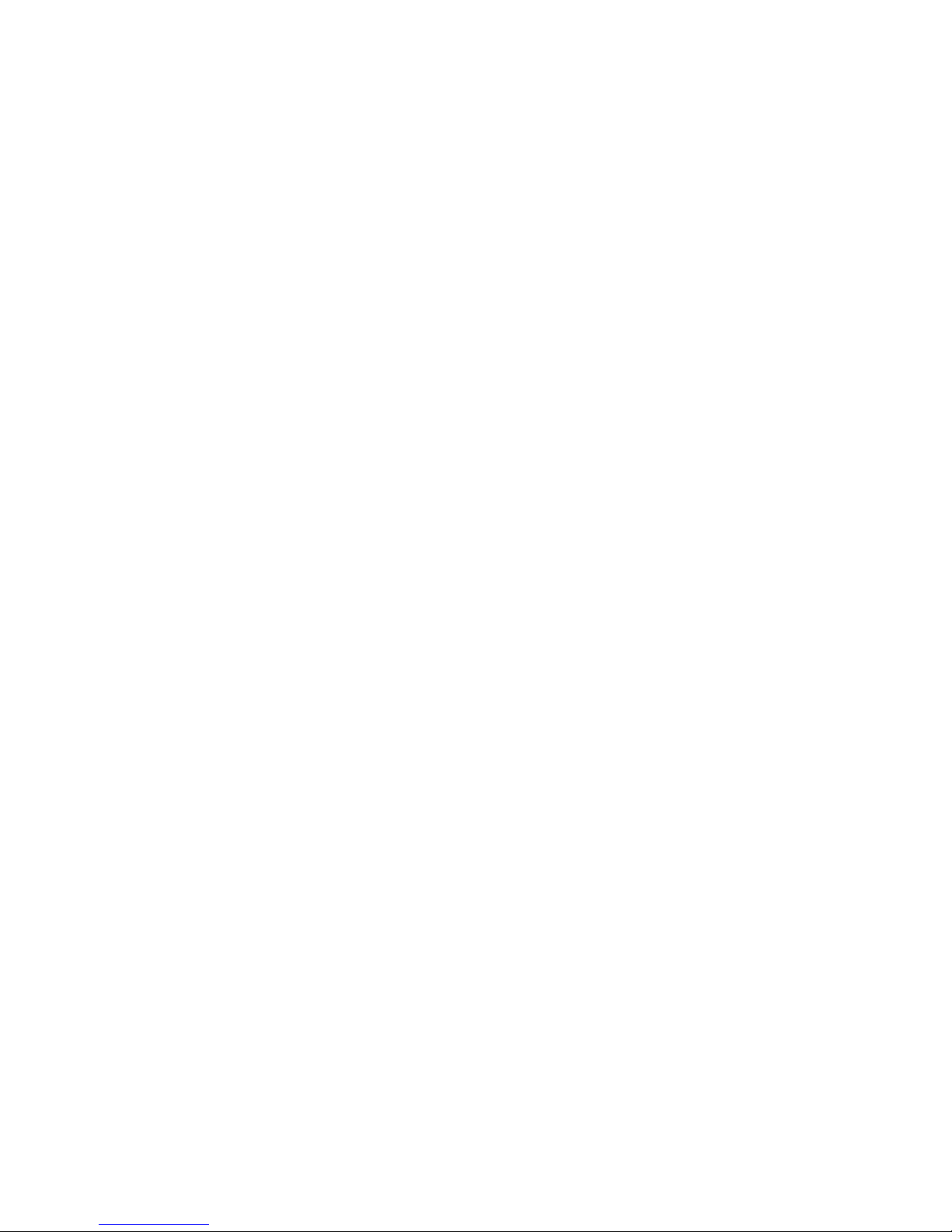
iv
Page 5
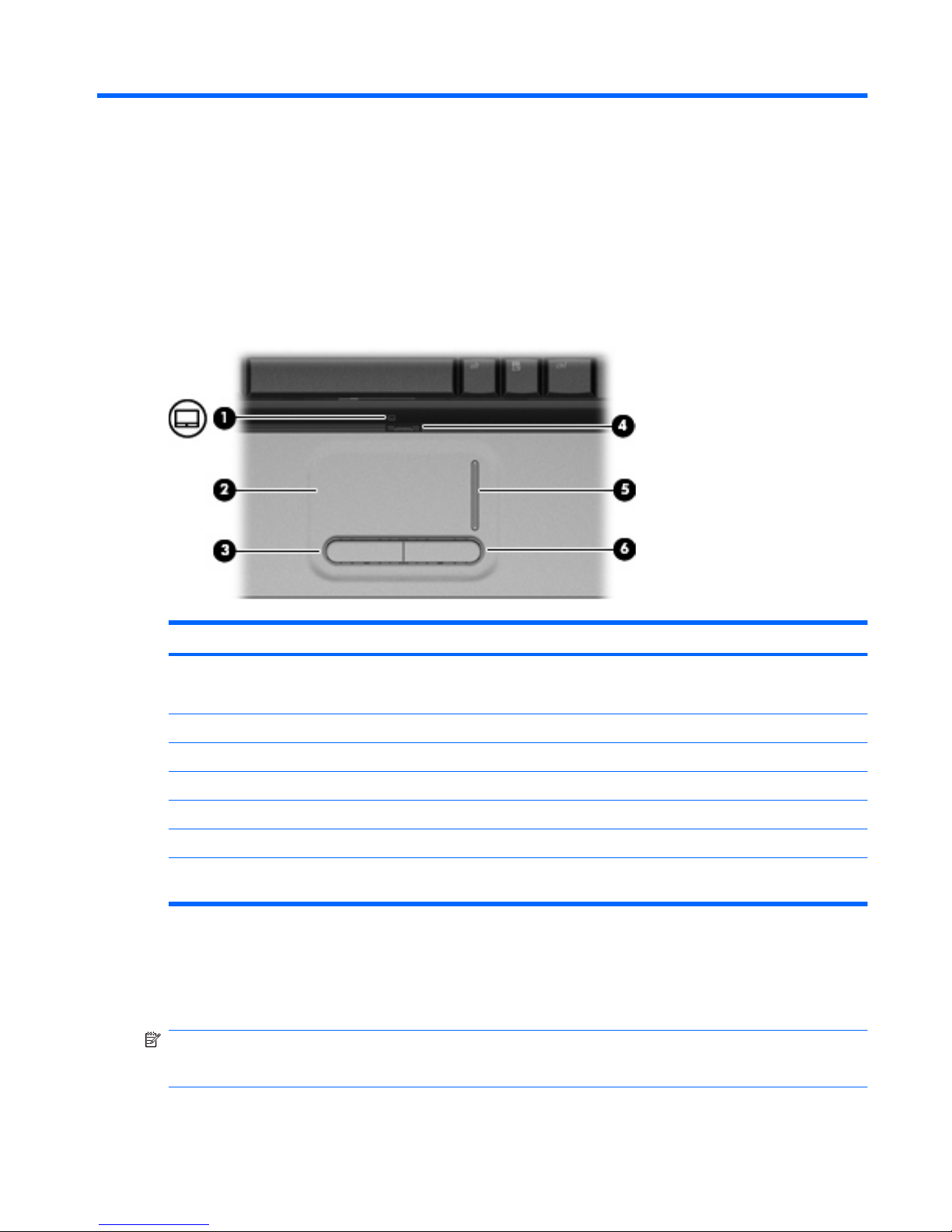
1 Using the TouchPad
The following illustration and table describe the computer TouchPad.
Component Description
(1) TouchPad light
●
White: TouchPad is enabled.
●
Amber: TouchPad is disabled.
(2) TouchPad* Moves the pointer and selects or activates items on the screen.
(3) Left TouchPad button* Functions like the left button on an external mouse.
(4) TouchPad on/off button Enables/disables the TouchPad.
(5) TouchPad scroll zone* Scrolls up or down.
(6) Right TouchPad button* Functions like the right button on an external mouse.
*This table describes factory settings. To view and change TouchPad preferences, select Start > Devices and Printers. Then,
right-click the device representing your computer, and select Mouse settings.
To move the pointer, slide your finger across the TouchPad surface in the direction you want the pointer
to go. Use the left and right TouchPad buttons like the corresponding buttons on an external mouse. To
scroll up and down using the TouchPad scroll zone, slide your finger up or down over the vertical white
line.
NOTE: If you are using the TouchPad to move the pointer, you must lift your finger off the TouchPad
before moving it to the scroll zone. Simply sliding your finger from the TouchPad to the scroll zone will
not activate the scrolling function.
1
Page 6
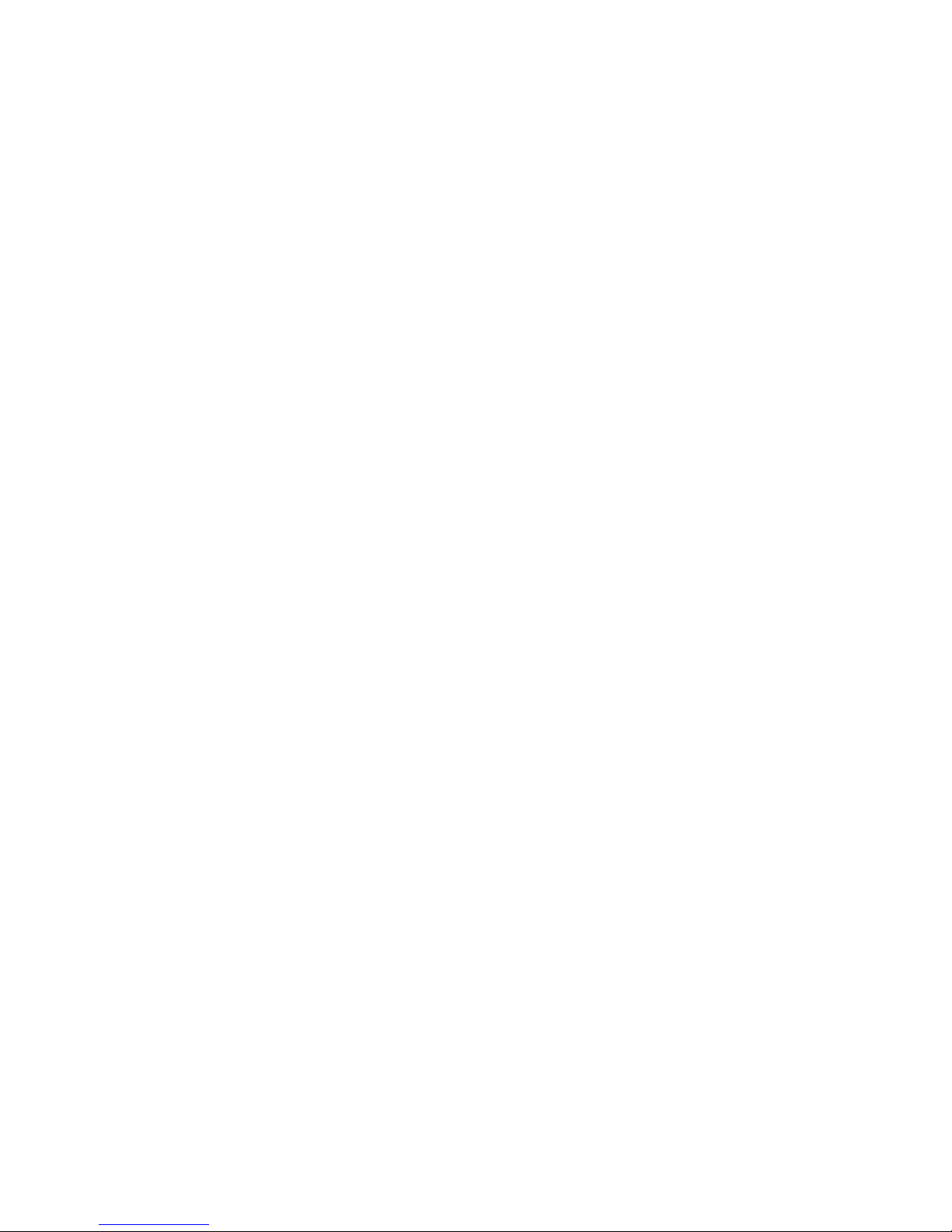
Setting TouchPad preferences
Use Mouse Properties in Windows® to customize settings for pointing devices, such as button
configuration, click speed, and pointer options.
To access Mouse Properties, select Start > Devices and Printers. Then, right-click the device
representing your computer, and select Mouse settings.
Connecting an external mouse
You can connect an external USB mouse to the computer using one of the USB ports on the computer.
A USB mouse can also be connected to the system using the ports on an optional docking device or
expansion product.
2 Chapter 1 Using the TouchPad
Page 7

2 Using the keyboard
Using hotkeys
Hotkeys are combinations of the fn key (1) and either the esc key (2) or one of the function keys (3) or
one of the navigation keys (4).
The icons on the f1 through f12 keys represent the hotkey functions. Hotkey functions and procedures
are discussed in the following sections.
NOTE: Your computer may look slightly different from the illustration in this section.
Function Hotkey
Display system information. fn+esc
Open Help and Support. fn+f1
Open the Print Options window. fn+f2
Open a Web browser. fn+f3
Switch the screen image. fn+f4
Initiate Sleep. fn+f5
Initiate QuickLock. fn+f6
Using hotkeys 3
Page 8

Function Hotkey
Decrease screen brightness. fn+f7
Increase screen brightness. fn+f8
Play, pause, or resume an audio CD or a DVD. fn+f9
Stop an audio CD or a DVD. fn+f10
Play the previous track or section on an audio CD or a DVD. fn+f11
Play the next track on an audio CD or a DVD. fn+f12
Mute speaker sound fn+home
Increase speaker sound fn+pg up
Decrease speaker sound fn+pg dn
To use a hotkey command on the computer keyboard, follow either of these steps:
●
Briefly press the fn key, and then briefly press the second key of the hotkey command.
– or –
●
Press and hold down the fn key, briefly press the second key of the hotkey command, and then
release both keys at the same time.
Displaying system information (fn+esc)
Press fn+esc to display information about system hardware components and the system BIOS version
number.
In the Windows fn+esc display, the version of the system BIOS (basic input-output system) is displayed
as the BIOS date. On some computer models, the BIOS date is displayed in decimal format. The BIOS
date is sometimes called the system ROM version number.
Opening Help and Support (fn+f1)
Press fn+f1 to open Help and Support.
In addition to providing information about your Windows operating system, Help and Support provides
the following information and tools:
●
Information about your computer, such as model and serial number, installed software, hardware
components, and specifications
●
Answers to questions about using your computer
●
Tutorials to help you learn to use the computer and Windows features
●
Updates for the Windows operating system, drivers, and the software provided on your computer
●
Checkups for computer functionality
●
Automated and interactive troubleshooting, repair solutions, and system recovery procedures
●
Links to support specialists
4 Chapter 2 Using the keyboard
Page 9

Opening the Print Options window (fn+f2)
Press fn+f2 to open the Print Options window of the active Windows program.
Using hotkeys 5
Page 10

Opening a Web browser (fn+f3)
Press fn+f3 to open your Web browser.
Until you have set up your Internet or network services, the fn+f3 hotkey opens the Windows Internet
Connection Wizard.
After you have set up your Internet or network services and your Web browser home page, you can
press fn+f3 to quickly access your home page and the Internet.
Switching the screen image (fn+f4)
Press fn+f4 to switch the screen image among display devices connected to the system. For example,
if a monitor is connected to the computer, pressing fn+f4 alternates the screen image from computer
display to monitor display to simultaneous display on both the computer and the monitor.
Most external monitors receive video information from the computer using the external VGA video
standard. The fn+f4 hotkey can also alternate images among other devices receiving video information
from the computer.
The following video transmission types, with examples of devices that use them, are supported by the
fn+f4 hotkey:
●
LCD (computer display)
●
External VGA (most external monitors)
●
S-Video (televisions, camcorders, DVD players, VCRs, and video capture cards with S-Video-in
jacks)
●
HDMI (televisions, camcorders, DVD players, VCRs, and video capture cards with HDMI ports)
●
Composite video (televisions, camcorders, DVD players, VCRs, and video capture cards with
composite-video-in jacks)
NOTE: Composite video devices can be connected to the system only by using an optional
docking device or expansion product.
6 Chapter 2 Using the keyboard
Page 11

Initiating Sleep (fn+f5)
CAUTION: To reduce the risk of information loss, save your work before initiating Sleep.
Press fn+f5 to initiate Sleep.
When Sleep is initiated, your information is stored in system memory, the screen is cleared, and power
is conserved. While the computer is in the Sleep state, the power lights blink.
The computer must be on before you can initiate Sleep.
NOTE: If a critical battery level occurs while the computer is in the Sleep state, the computer initiates
Hibernation and the information stored in memory is saved to the hard drive. The factory setting for
critical battery action is Hibernate, but this setting can be changed using Power Options in Windows
Control Panel.
To exit Sleep, briefly press the power button.
The function of the fn+f5 hotkey can be changed. For example, you can set the fn+f5 hotkey to initiate
Hibernation instead of Sleep.
NOTE: In all Windows operating system windows, references to the sleep button apply to the fn+f5
hotkey.
Initiating QuickLock (fn+f6)
Press fn+f6 to initiate the QuickLock security feature.
QuickLock protects your information by displaying the operating system Log On window. While the Log
On window is displayed, the computer cannot be accessed until a Windows user password or a Windows
administrator password is entered.
NOTE: Before you can use QuickLock, you must set a Windows user password or a Windows
administrator password. For instructions, refer to Help and Support.
To use QuickLock, press fn+f6 to display the Log On window and lock the computer. Then follow the
instructions on the screen to enter your Windows user password or your Windows administrator
password and access the computer.
Decreasing screen brightness (fn+f7)
Press fn+f7 to decrease screen brightness. Hold down the hotkey to decrease the brightness level
incrementally.
Increasing screen brightness (fn+f8)
Press fn+f8 to increase screen brightness. Hold down the hotkey to increase the brightness level
incrementally.
Playing, pausing or resuming an audio CD or a DVD (fn+f9)
The fn+f9 hotkey functions only when an audio CD or a DVD is inserted:
●
If the audio CD or the DVD is not playing, press fn+f9 to begin or resume the play.
●
If the audio CD or the DVD is playing, press fn+f9 to pause the play.
Using hotkeys 7
Page 12

Stopping an audio CD or a DVD (fn+f10)
Press fn+f10 to stop the play of an audio CD or a DVD.
Playing previous track or section of an audio CD or a DVD (fn+f11)
While an audio CD or a DVD is playing, press fn+f11 to play the previous track of the CD or the previous
section of the DVD.
Playing next track or section of an audio CD or a DVD (fn+f12)
While an audio CD or a DVD is playing, press fn+f12 to play the next track of the CD or the next section
of the DVD.
Muting speaker sound (fn+home)
Press fn+home to mute speaker sound. Press the hotkey again to restore speaker sound.
Increasing speaker sound (fn+pg up)
Press fn+pg up to increase speaker sound. Hold down the hotkey to increase speaker sound
incrementally.
Decreasing speaker sound (fn+pg dn)
Press fn+pg dn to decrease speaker sound. Hold down the hotkey to decrease speaker sound
incrementally.
8 Chapter 2 Using the keyboard
Page 13

3 Using the keypads
The computer has an embedded numeric keypad and also supports an optional external numeric keypad
or an optional external keyboard that includes a numeric keypad.
Component Description
(1) fn key Executes frequently used system functions when pressed in
combination with a function key or the esc key.
(2) Num lock light On: Num lock is on.
(3) num lk key Press with the fn key to enable the embedded numeric keypad.
(4) Embedded numeric keypad Can be used like the keys on an external numeric keypad.
9
Page 14

Using the embedded numeric keypad
The 15 keys of the embedded numeric keypad can be used like the keys on an external keypad. When
the embedded numeric keypad is turned on, each key on the keypad performs the function indicated by
the icon in the upper-right corner of the key.
Enabling and disabling the embedded numeric keypad
Press fn+num lk to enable the embedded numeric keypad. The num lock light is turned on. Press fn
+num lk again to return the keys to their standard keyboard functions.
NOTE: The embedded numeric keypad will not function while an external keyboard or numeric keypad
is connected to the computer or to an optional docking device or expansion product.
Switching key functions on the embedded numeric keypad
You can temporarily alternate the functions of keys on the embedded numeric keypad between their
standard keyboard functions and their keypad functions by using the fn key or the fn+shift key
combination.
●
To change the function of a keypad key to keypad functions while the keypad is off, press and hold
the fn key while pressing the keypad key.
●
To use the keypad keys temporarily as standard keys while the keypad is on:
◦
Press and hold the fn key to type in lowercase.
◦
Press and hold fn+shift to type in uppercase.
Using an optional external numeric keypad
Keys on most external numeric keypads function differently according to whether num lock is on or off
(num lock is turned off at the factory):
●
When num lock is on, most keypad keys type numbers.
●
When num lock is off, most keypad keys function like the arrow, page up, or page down keys.
When num lock on an external keypad is turned on, the num lock light on the computer is turned on.
When num lock on an external keypad is turned off, the num lock light on the computer is turned off.
To turn num lock on or off on an external keypad as you work:
▲
Press the num lk key on the external keypad, not on the computer.
10 Chapter 3 Using the keypads
Page 15

4 Cleaning the TouchPad and keyboard
Dirt and grease on the TouchPad can cause the pointer to jump around on the screen. To avoid this,
clean the TouchPad with a damp cloth, and wash your hands frequently when using the computer.
WARNING! To reduce the risk of electric shock or damage to internal components, do not use a
vacuum cleaner attachment to clean the keyboard. A vacuum cleaner can deposit household debris on
the keyboard surface.
Clean the keyboard regularly to prevent keys from sticking and to remove dust, lint, and particles that
can become trapped beneath the keys. A can of compressed air with a straw extension can be used to
blow air around and under the keys to loosen and remove debris.
11
Page 16

Index
B
buttons
TouchPad 1
TouchPad on/off 1
C
composite video 6
D
display
image, switching 6
screen brightness hotkeys 7
F
fn key 3
function keys 3
H
HDMI 6
Help and Support hotkey 4
hotkeys
audio CD or DVD controls 7
decreasing screen
brightness 7
description 3
displaying system
information 4
increasing screen
brightness 7
initiating QuickLock 7
initiating Sleep 7
opening Help and Support 4
opening Print Options
window 5
opening Web browser 6
switching screen image 6
using 4
K
keyboard 3
keyboard hotkeys, identifying 3
keypad, embedded
enabling and disabling 10
identifying 9
switching key functions 10
using 10
keypad, external
num lock 10
using 10
L
light, num lock 9
M
media controls, hotkeys 7
mouse, external
connecting 2
setting preferences 2
N
num lock light, identifying 9
num lock, external keypad 10
P
Print Options window hotkey 5
Q
QuickLock hotkey 7
S
S-Video 6
screen brightness hotkeys 7
screen image, switching 6
scroll zones, TouchPad 1
Sleep hotkey 7
system information hotkey 4
T
TouchPad
identifying 1
setting preferences 2
TouchPad buttons, identifying 1
TouchPad light, identifying 1
TouchPad scroll zones,
identifying 1
V
video transmission types 6
W
Web browser hotkey 6
12 Index
Page 17

