Page 1
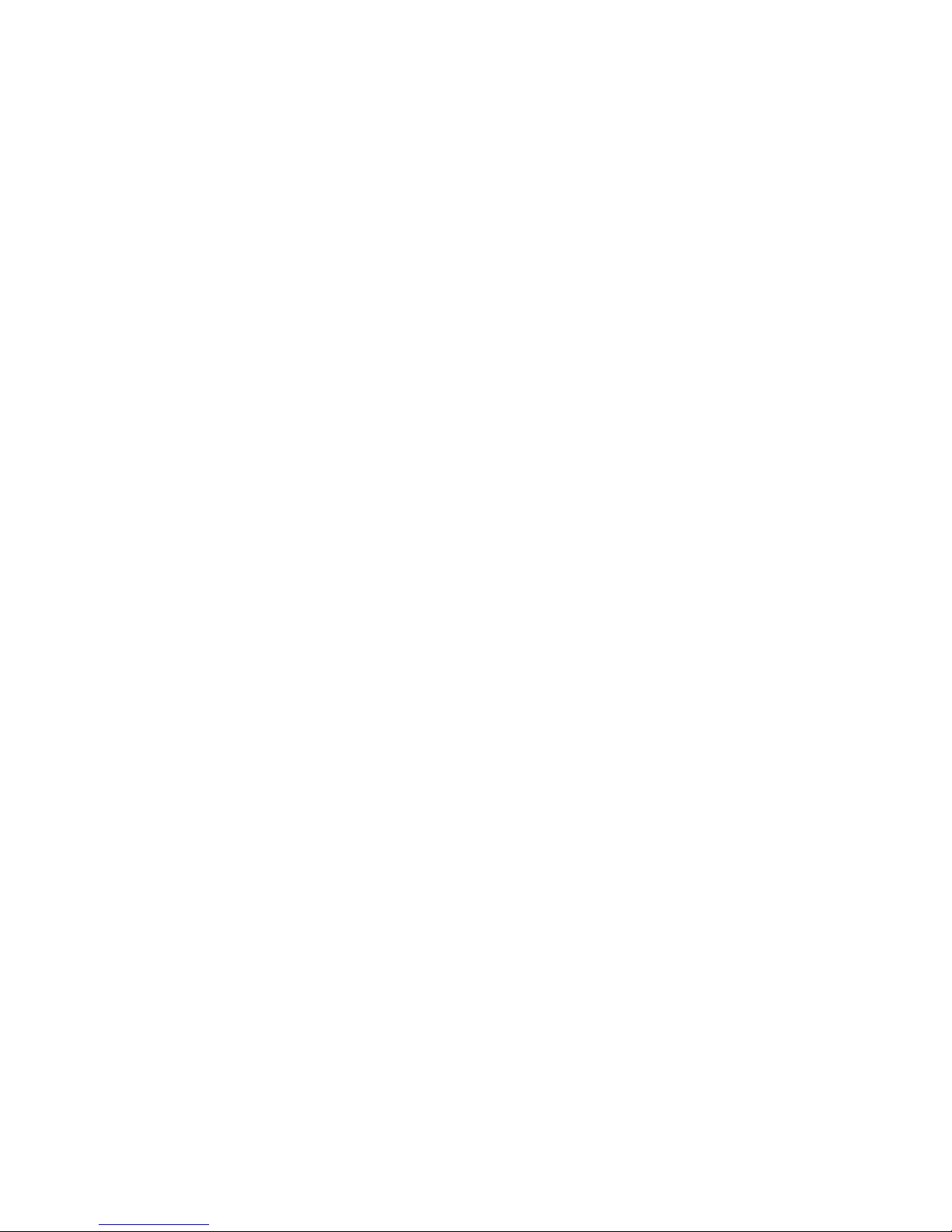
User Guide
Page 2
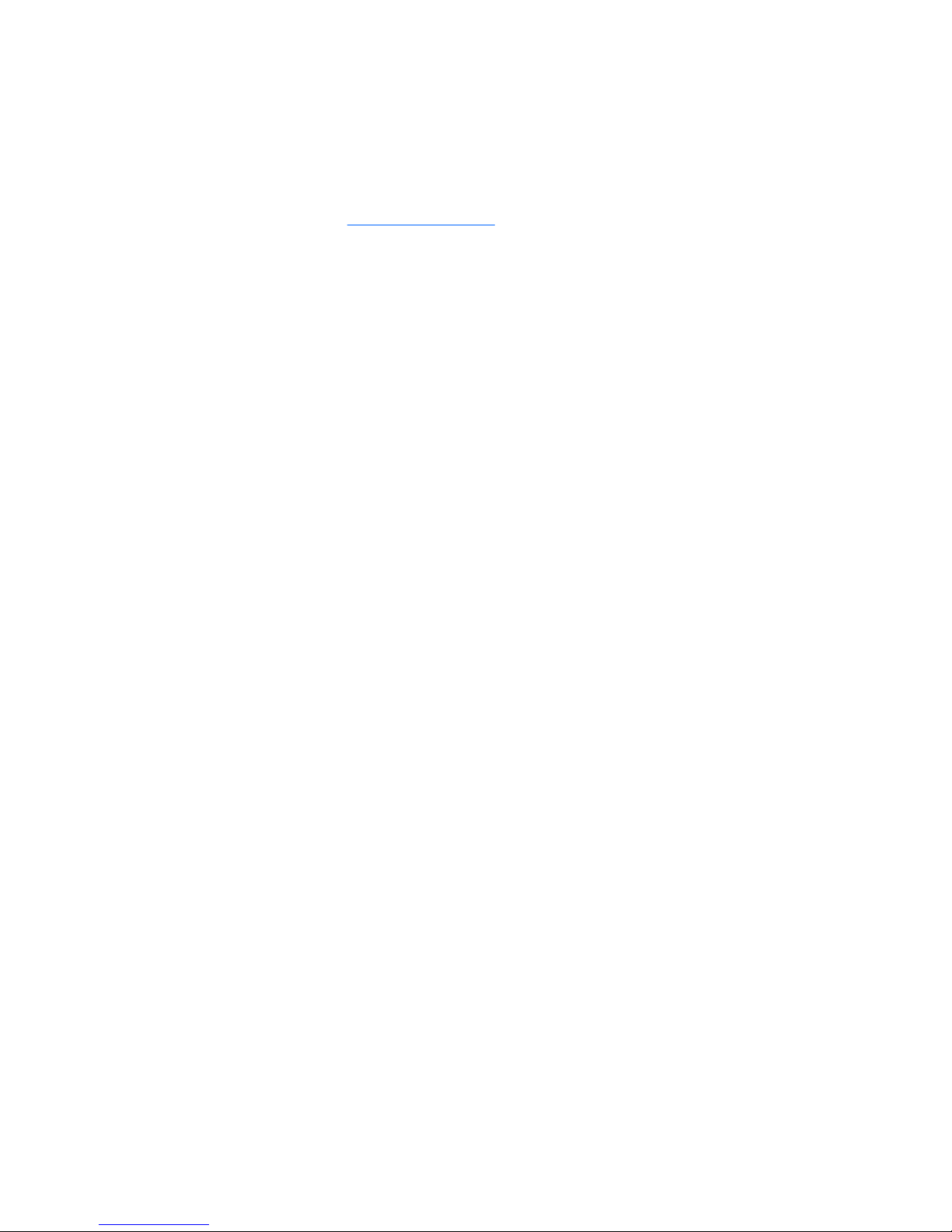
© Copyright 2009 Hewlett-Packard
Development Company, L.P.
Microsoft and Windows are U.S. registered
trademarks of Microsoft Corporation.
Bluetooth is a trademark owned by its
proprietor and used by Hewlett-Packard
Company under license. SD Logo is a
trademark of its proprietor.
The information contained herein is subject
to change without notice. The only
warranties for HP products and services are
set forth in the express warranty statements
accompanying such products and services.
Nothing herein should be construed as
constituting an additional warranty. HP shall
not be liable for technical or editorial errors
or omissions contained herein.
First Edition: August 2009
Document Part Number: 575021-001
Product notice
This user guide describes features that are
common to most models. Some features
may not be available on your computer.
To obtain the latest information in the User
Guide, go to the HP Web site at
http://www.hp.com/support.
Page 3
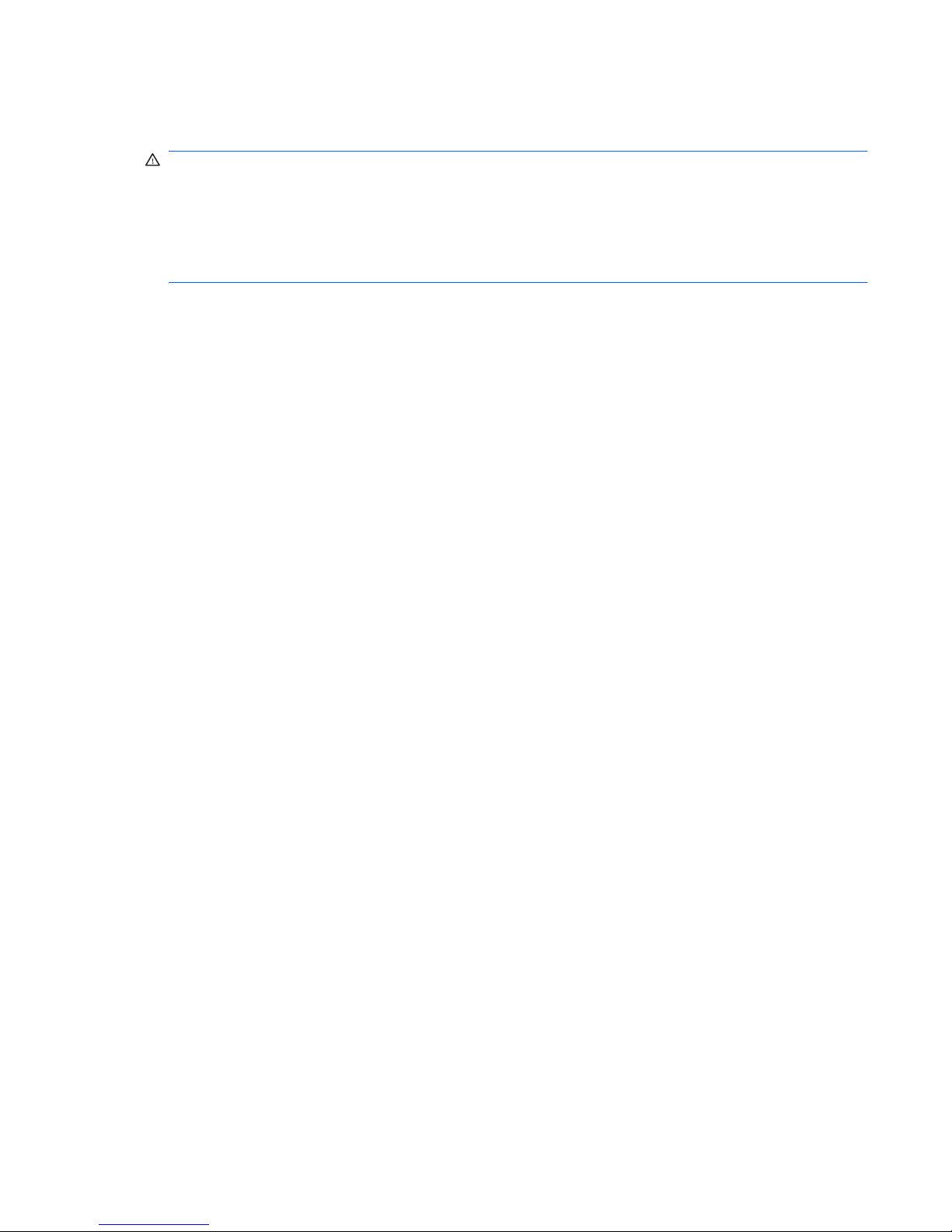
Safety warning notice
WARNING! To reduce the possibility of heat-related injuries or of overheating the computer, do not
place the computer directly on your lap or obstruct the computer air vents. Use the computer only on a
hard, flat surface. Do not allow another hard surface, such as an adjoining optional printer, or a soft
surface, such as pillows or rugs or clothing, to block airflow. Also, do not allow the AC adapter to contact
the skin or a soft surface, such as pillows or rugs or clothing, during operation. The computer and the
AC adapter comply with the user-accessible surface temperature limits defined by the International
Standard for Safety of Information Technology Equipment (IEC 60950).
iii
Page 4

iv Safety warning notice
Page 5
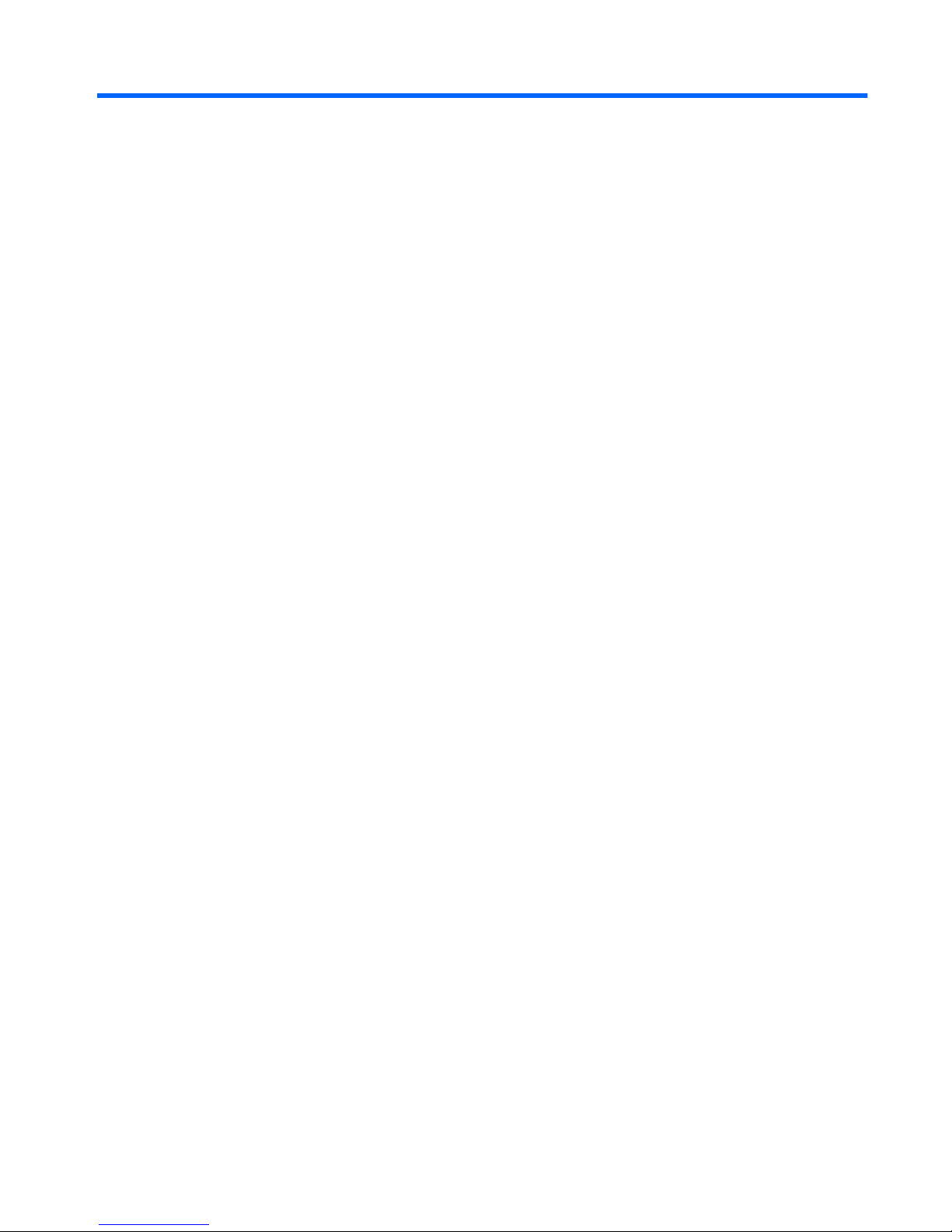
Table of contents
1 Notebook tour
Identifying the hardware ....................................................................................................................... 1
Top components .................................................................................................................. 1
TouchPad ............................................................................................................ 1
Lights ................................................................................................................... 2
Buttons and fingerprint reader (select models only) ............................................ 3
Keys .................................................................................................................... 5
Front components ................................................................................................................ 5
Right-side components ........................................................................................................ 6
Left-side components .......................................................................................................... 7
Bottom components ............................................................................................................. 8
Display components ............................................................................................................ 9
Wireless antennas ............................................................................................................... 9
Additional hardware components ...................................................................................... 10
Identifying the labels ........................................................................................................................... 11
2 Wireless and local area network
Using wireless devices ....................................................................................................................... 14
Identifying wireless and network status icons .................................................................... 14
Using the wireless controls ................................................................................................ 15
Using the wireless button ................................................................................................... 15
Using Wireless Assistant software (select models only) .................................................... 15
Using operating system controls ........................................................................................ 16
Using a WLAN .................................................................................................................................... 17
Setting up a WLAN ............................................................................................................ 17
Protecting your WLAN ....................................................................................................... 17
Connecting to a WLAN ...................................................................................................... 18
Roaming to another network .............................................................................................. 19
Using HP Mobile Broadband (select models only) ............................................................................. 20
Inserting a SIM ................................................................................................................... 20
Removing a SIM ................................................................................................................ 23
Using Bluetooth wireless devices (select models only) ...................................................................... 25
Bluetooth and Internet Connection Sharing (ICS) ............................................................. 25
Troubleshooting wireless connection problems ................................................................................. 26
v
Page 6
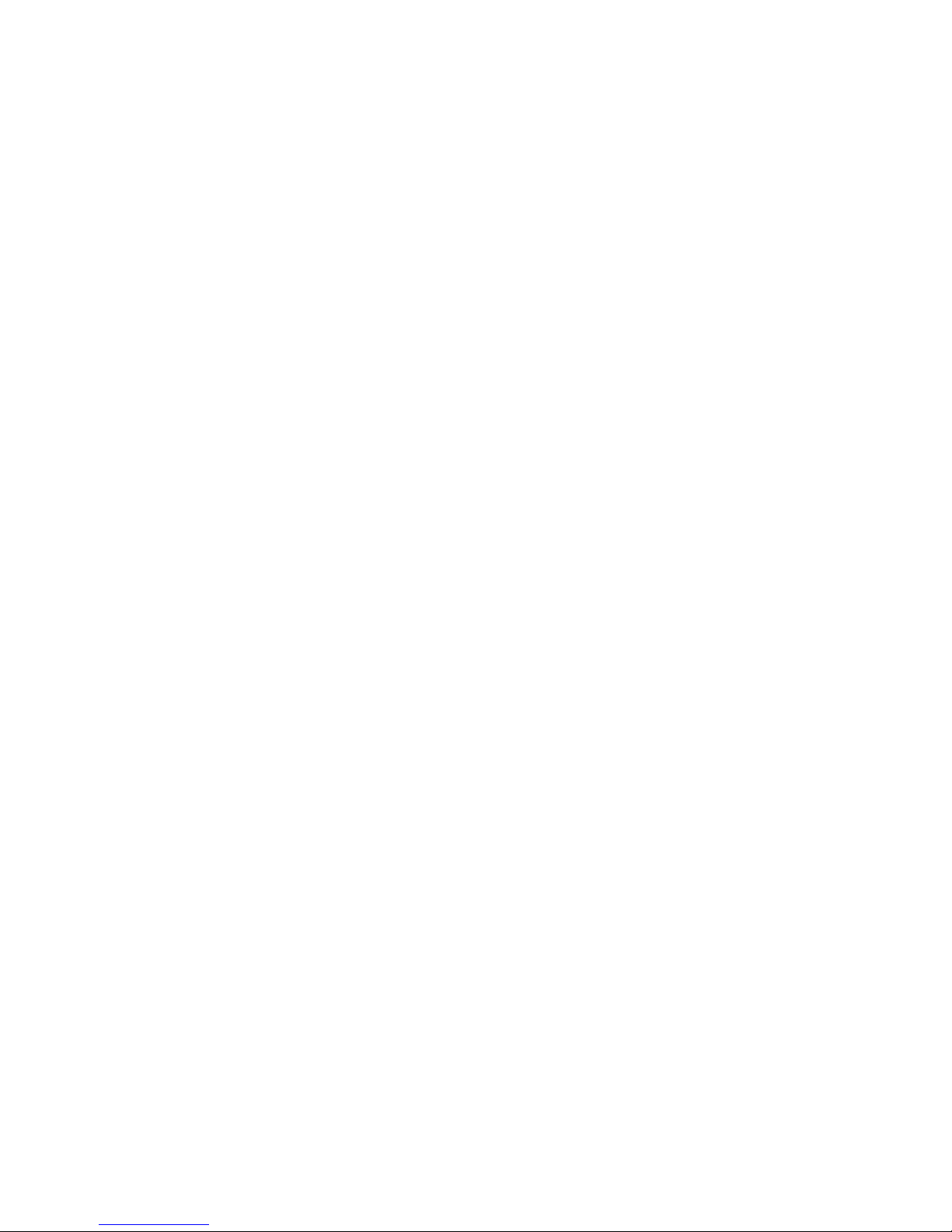
Cannot connect to a WLAN ............................................................................................... 26
Cannot connect to a preferred WLAN network .................................................................. 27
Network icon is not displayed ............................................................................................ 27
Current WLAN network security codes are unavailable .................................................... 27
WLAN connection is very weak ......................................................................................... 28
Cannot connect to the wireless router ............................................................................... 28
Connecting to a local area network (LAN) .......................................................................................... 29
3 Pointing devices and keyboard
Using pointing devices ....................................................................................................................... 30
Setting pointing device preferences ................................................................................... 30
Using the TouchPad .......................................................................................................... 30
Two-finger scrolling (select models only) .......................................................... 30
Rotating (select models only) ............................................................................ 31
Pinching (select models only) ........................................................................... 31
Using hotkeys ..................................................................................................................................... 32
Using keypads .................................................................................................................................... 35
Using the embedded numeric keypad ............................................................................... 36
Enabling and disabling the embedded numeric keypad .................................... 36
Switching key functions on the embedded numeric keypad ............................. 37
Using an optional external numeric keypad ....................................................................... 37
Cleaning the TouchPad and keyboard ............................................................................................... 37
4 Multimedia
Multimedia features ............................................................................................................................ 38
Identifying your multimedia components ........................................................................... 38
Adjusting the volume ......................................................................................................... 40
Using the media activity functions ..................................................................................... 41
Using the media activity hotkeys ....................................................................... 41
Multimedia software ........................................................................................................................... 42
Using multimedia software ................................................................................................. 42
Installing multimedia software from a disc ......................................................................... 42
Audio .................................................................................................................................................. 43
Connecting external audio devices .................................................................................... 43
Checking your audio functions ........................................................................................... 43
Video .................................................................................................................................................. 45
Connecting an external monitor or projector ...................................................................... 45
Connecting an HDMI device .............................................................................................. 45
Configuring audio for HDMI (select models only) .............................................. 46
Webcam ............................................................................................................................................. 47
Adjusting webcam properties ............................................................................................. 47
Troubleshooting .................................................................................................................................. 48
The disc tray does not open for removal of a disc ............................................................. 48
vi
Page 7
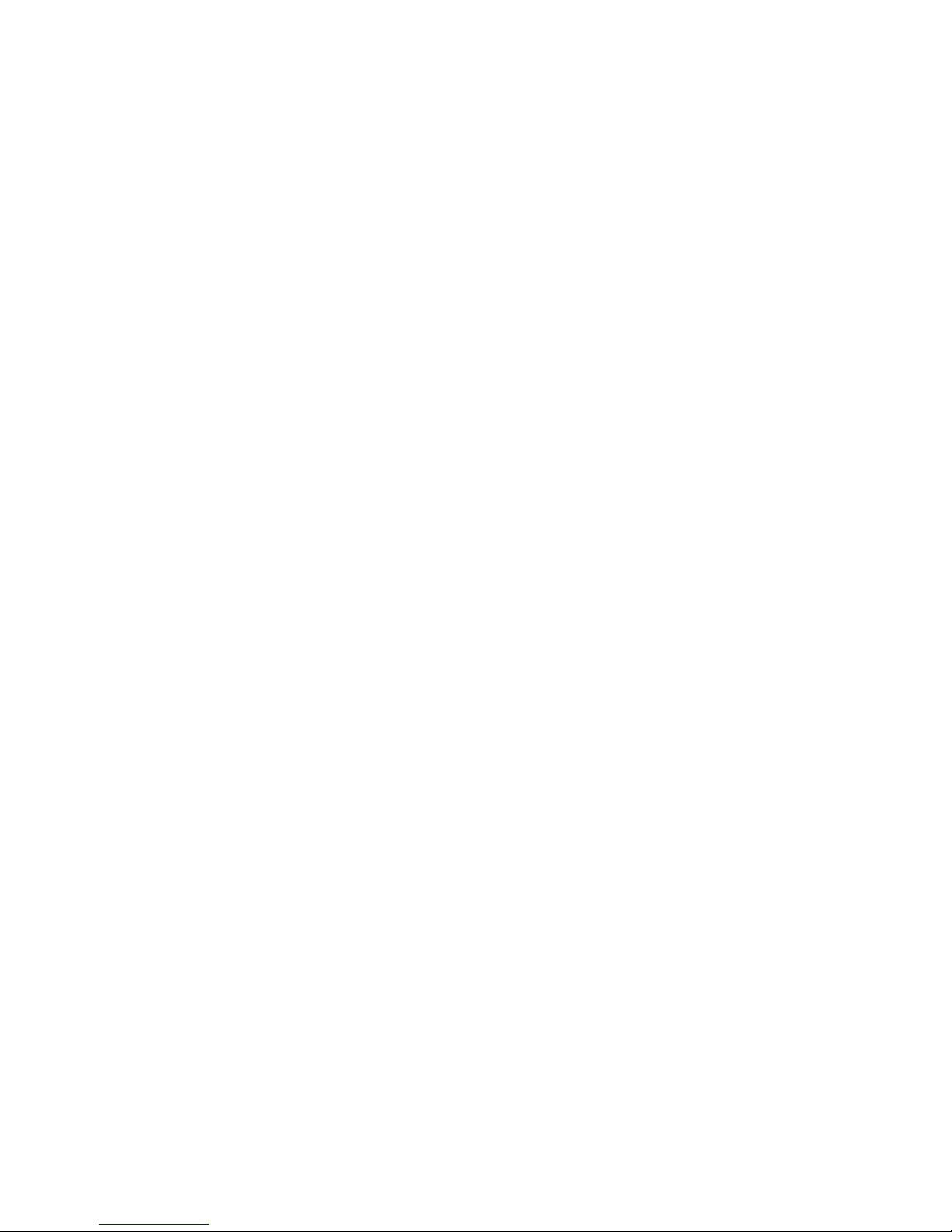
The computer does not detect the optical drive ................................................................. 49
A disc does not play ........................................................................................................... 50
A disc does not play automatically ..................................................................................... 51
A movie stops, skips, or plays erratically ........................................................................... 51
A movie is not visible on an external display ..................................................................... 51
The process of burning a disc does not begin, or it stops before completion .................... 51
A DVD playing in Windows Media Player produces no sound or picture .......................... 52
A device driver must be reinstalled .................................................................................... 52
Obtaining the latest HP device drivers .............................................................. 52
Obtaining the latest Windows device drivers .................................................... 53
5 Power management
Setting power options ......................................................................................................................... 54
Using power-saving states ................................................................................................. 54
Initiating and exiting Sleep ................................................................................ 54
Initiating and exiting Hibernation ....................................................................... 55
Using the battery meter ..................................................................................................... 55
Using power plans ............................................................................................................. 56
Viewing the current power plan ......................................................................... 56
Selecting a different power plan ........................................................................ 56
Customizing power plans .................................................................................. 56
Setting password protection on wakeup ............................................................................ 56
Using external AC power .................................................................................................................... 57
Connecting the AC adapter ............................................................................................... 57
Testing an AC adapter ....................................................................................................... 58
Using battery power ........................................................................................................................... 58
Identifying batteries ............................................................................................................ 59
Finding battery information in Help and Support ............................................................... 59
Using Battery Check .......................................................................................................... 59
Displaying the remaining battery charge ........................................................................... 59
Inserting or removing the battery ....................................................................................... 60
Charging a battery ............................................................................................................. 61
Maximizing battery discharge time .................................................................................... 62
Managing low battery levels .............................................................................................. 62
Identifying low battery levels ............................................................................. 62
Resolving a low battery level ............................................................................. 62
Resolving a low battery level when external power is available ....... 63
Resolving a low battery level when a charged battery is
available ........................................................................................... 63
Resolving a low battery level when no power source is
available ........................................................................................... 63
Resolving a low battery level when the computer cannot exit
Hibernation ....................................................................................... 63
Calibrating a battery ........................................................................................................... 63
vii
Page 8
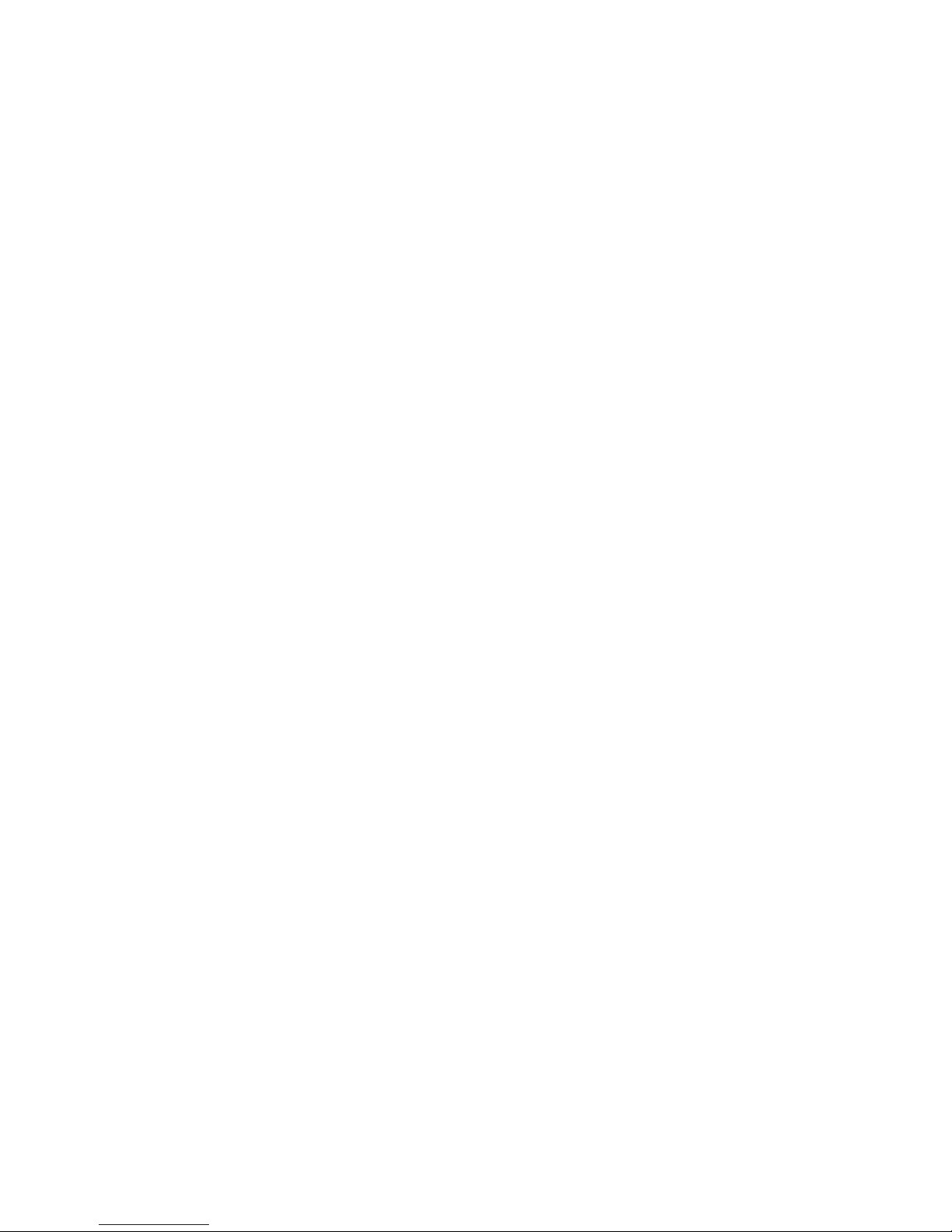
Step 1: Fully charge the battery ........................................................................ 63
Step 2: Disable Hibernation and Sleep ............................................................. 64
Step 3: Discharge the battery ............................................................................ 64
Step 4: Fully recharge the battery ..................................................................... 65
Step 5: Reenable Hibernation and Sleep .......................................................... 65
Conserving battery power .................................................................................................. 65
Storing a battery ................................................................................................................ 66
Disposing of a used battery ............................................................................................... 66
Replacing the battery ......................................................................................................... 66
Shutting down the computer ............................................................................................................... 66
6 Drives
Identifying installed drives .................................................................................................................. 68
Handling drives ................................................................................................................................... 68
Using an optical drive ......................................................................................................................... 69
Identifying the installed optical drive .................................................................................. 69
Using optical discs ............................................................................................................. 70
Selecting the right disc (CDs, DVDs, and BDs) ................................................................. 70
CD-R discs ........................................................................................................ 71
CD-RW discs ..................................................................................................... 71
DVD±R discs ..................................................................................................... 71
DVD±RW discs ................................................................................................. 71
LightScribe DVD+R discs .................................................................................. 71
Blu-ray Disc ....................................................................................................... 71
Playing a CD, DVD, or BD ................................................................................................. 72
Configuring AutoPlay ......................................................................................................... 72
Changing DVD region settings .......................................................................................... 73
Observing the copyright warning ....................................................................................... 73
Copying a CD or DVD ........................................................................................................ 74
Creating (burning) a CD or DVD ........................................................................................ 74
Removing an optical disc (CD, DVD, or BD) ..................................................................... 75
Improving hard drive performance ..................................................................................................... 75
Using Disk Defragmenter ................................................................................................... 75
Using Disk Cleanup ........................................................................................................... 76
Using HP ProtectSmart Hard Drive Protection ................................................................................... 76
Identifying HP ProtectSmart Hard Drive Protection status ................................................ 76
Using HP ProtectSmart Hard Drive Protection software .................................................... 77
Replacing the hard drive .................................................................................................................... 77
7 External devices
Using a USB device ........................................................................................................................... 81
Connecting a USB device .................................................................................................. 81
Removing a USB device .................................................................................................... 81
viii
Page 9
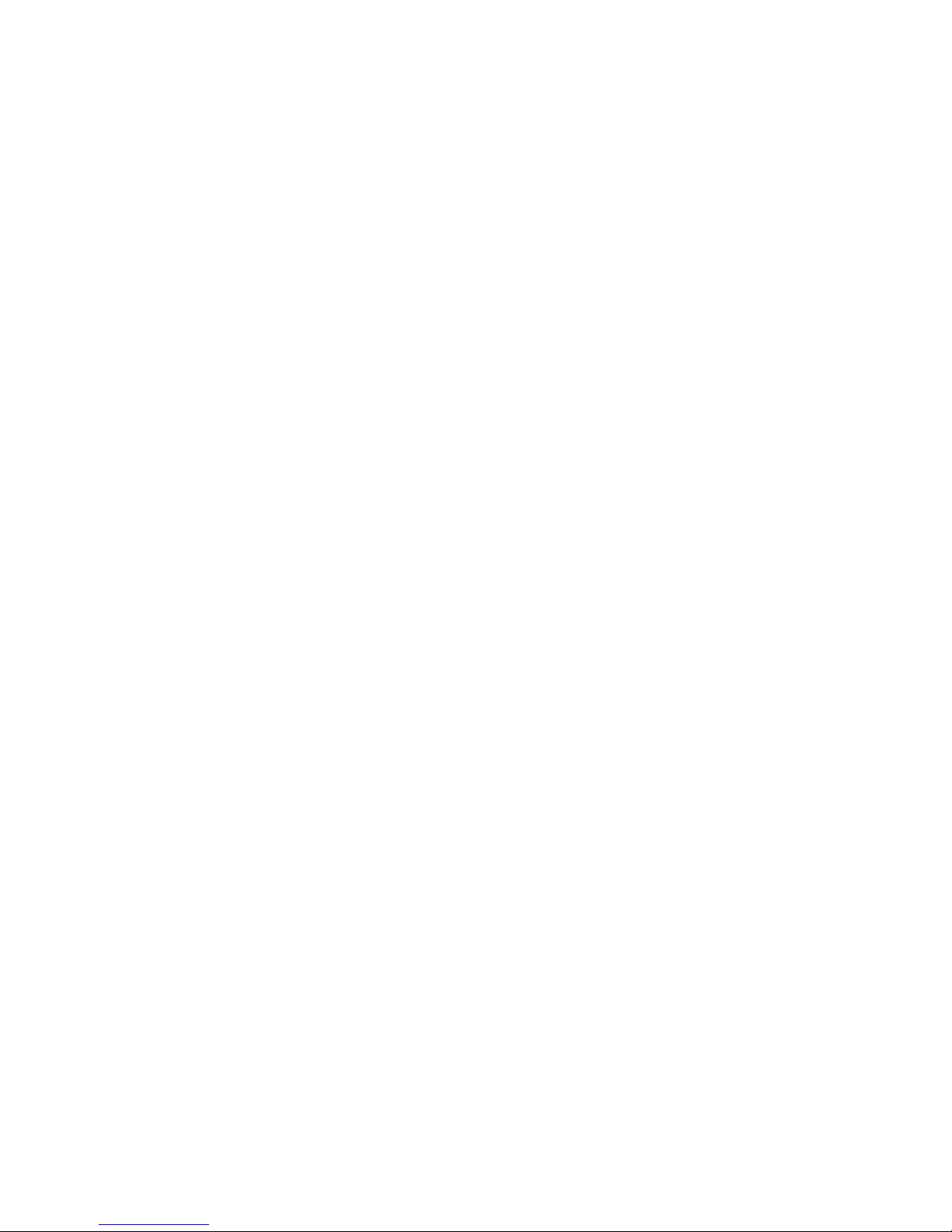
Using an eSATA device ..................................................................................................................... 83
Connecting an eSATA device ............................................................................................ 83
Removing an eSATA device .............................................................................................. 83
8 External media cards
Using Digital Media Slot cards ........................................................................................................... 85
Inserting a digital card ........................................................................................................ 85
Removing a digital card ..................................................................................................... 86
Using ExpressCards ........................................................................................................................... 87
Configuring an ExpressCard .............................................................................................. 87
Inserting an ExpressCard .................................................................................................. 87
Removing an ExpressCard ................................................................................................ 88
9 Memory modules
Adding or replacing memory modules ................................................................................................ 91
Adding or replacing a memory module in the expansion memory module slot ................. 91
Upgrading a memory module in the primary memory module slot .................................... 94
10 Security
Protecting the computer ..................................................................................................................... 98
Using passwords ................................................................................................................................ 99
Setting passwords in Windows .......................................................................................... 99
Setting passwords in Setup Utility ................................................................................... 100
Administrator password ................................................................................... 100
Managing an administrator password ............................................. 101
Entering an administrator password ............................................... 101
Power-on password ........................................................................................ 101
Managing a power-on password .................................................... 102
Entering a power-on password ....................................................... 102
Using antivirus software ................................................................................................................... 103
Using firewall software ..................................................................................................................... 104
Installing critical security updates ..................................................................................................... 105
Installing an optional security cable .................................................................................................. 106
Using the fingerprint reader (select models only) ............................................................................. 106
Locating the fingerprint reader ......................................................................................... 107
Registering fingerprints .................................................................................................... 107
Using your registered fingerprint to log on to Windows ................................................... 108
Appendix A Setup Utility
Starting Setup Utility ......................................................................................................................... 110
Using Setup Utility ............................................................................................................................ 111
Changing the language of Setup Utility ........................................................................... 111
Navigating and selecting in Setup Utility .......................................................................... 111
ix
Page 10
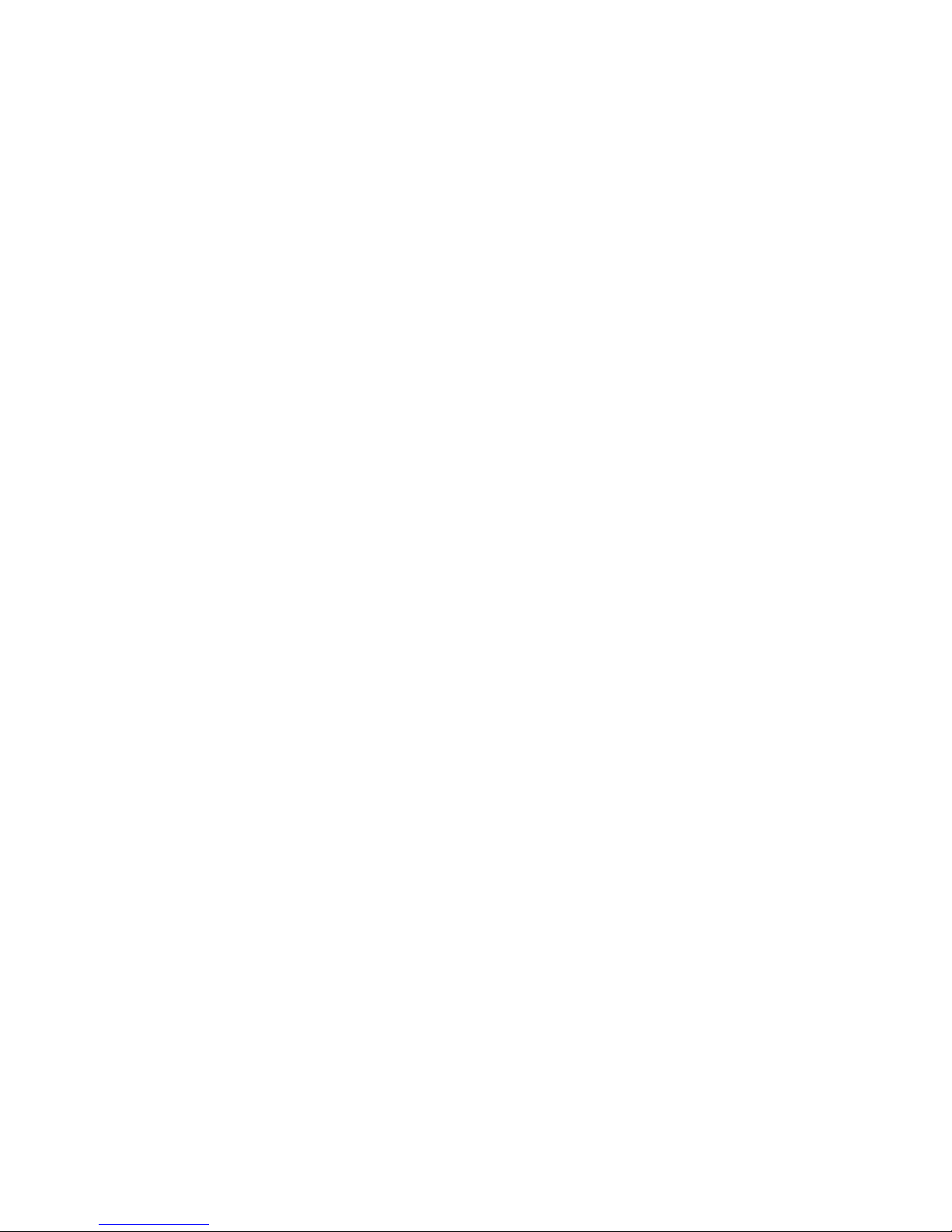
Displaying system information ......................................................................................... 112
Restoring default settings in Setup Utility ........................................................................ 112
Exiting Setup Utility .......................................................................................................... 112
Setup Utility Menus .......................................................................................................................... 114
Main menu ....................................................................................................................... 114
Security menu .................................................................................................................. 114
System Configuration menu ............................................................................................ 114
Diagnostics menu ............................................................................................................ 115
Appendix B Software updates
Updating the BIOS ........................................................................................................................... 117
Determining the BIOS version ......................................................................................... 117
Downloading a BIOS update ........................................................................................... 117
Updating programs and drivers ........................................................................................................ 119
Index ................................................................................................................................................................. 120
x
Page 11
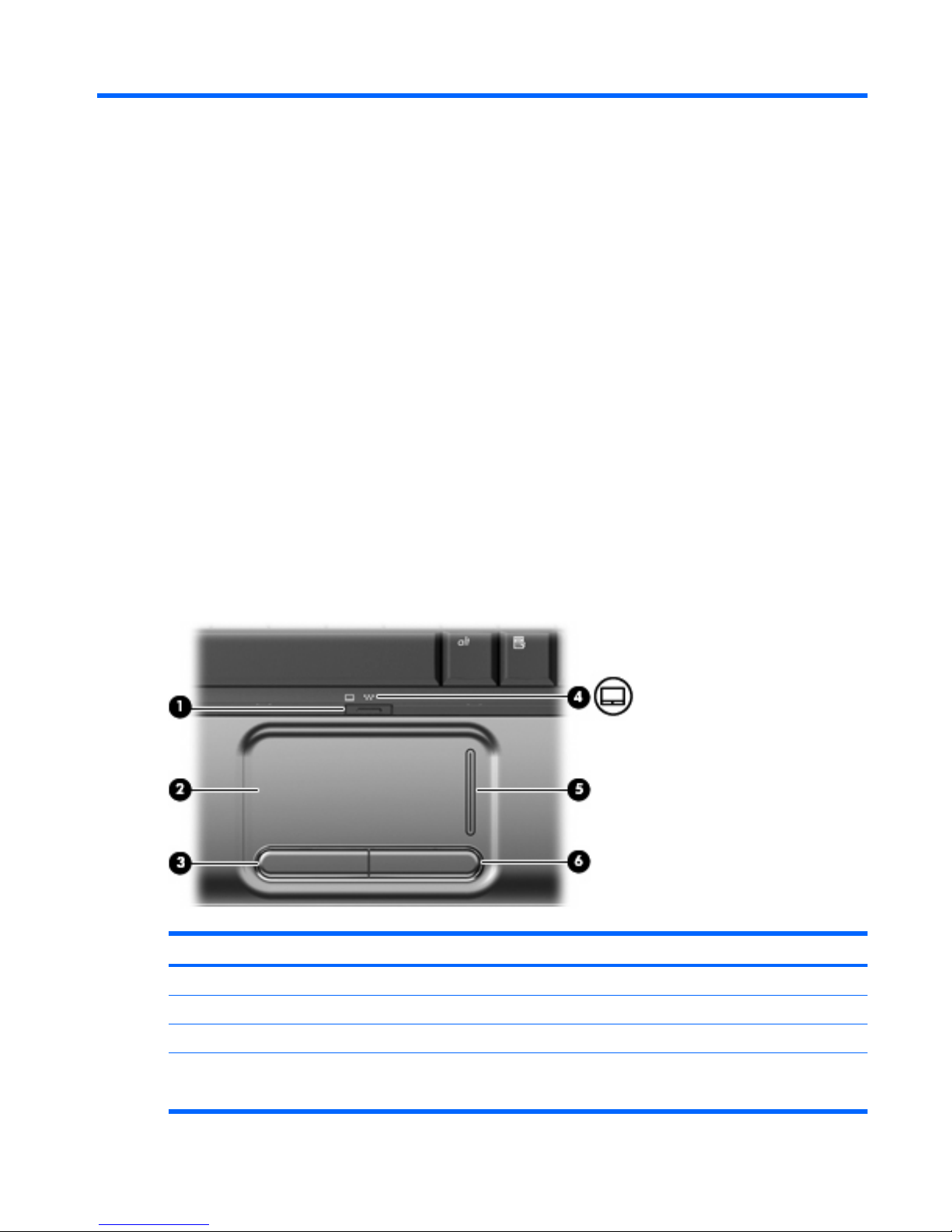
1 Notebook tour
Identifying the hardware
Components included with the computer may vary by region and model. The illustrations in this chapter
identify the standard features on most computer models.
To see a list of hardware installed in the computer:
1. Select Start > Control Panel > System and Security.
2. In the System area, click Device Manager.
You can also add hardware or modify device configurations using Device Manager.
Top components
TouchPad
Component Description
(1) TouchPad on/off button Enables/disables the TouchPad.
(2) TouchPad* Moves the pointer and selects or activates items on the screen.
(3) Left TouchPad button* Functions like the left button on an external mouse.
(4) TouchPad light
●
White: TouchPad is enabled.
●
Amber: TouchPad is disabled.
Identifying the hardware 1
Page 12
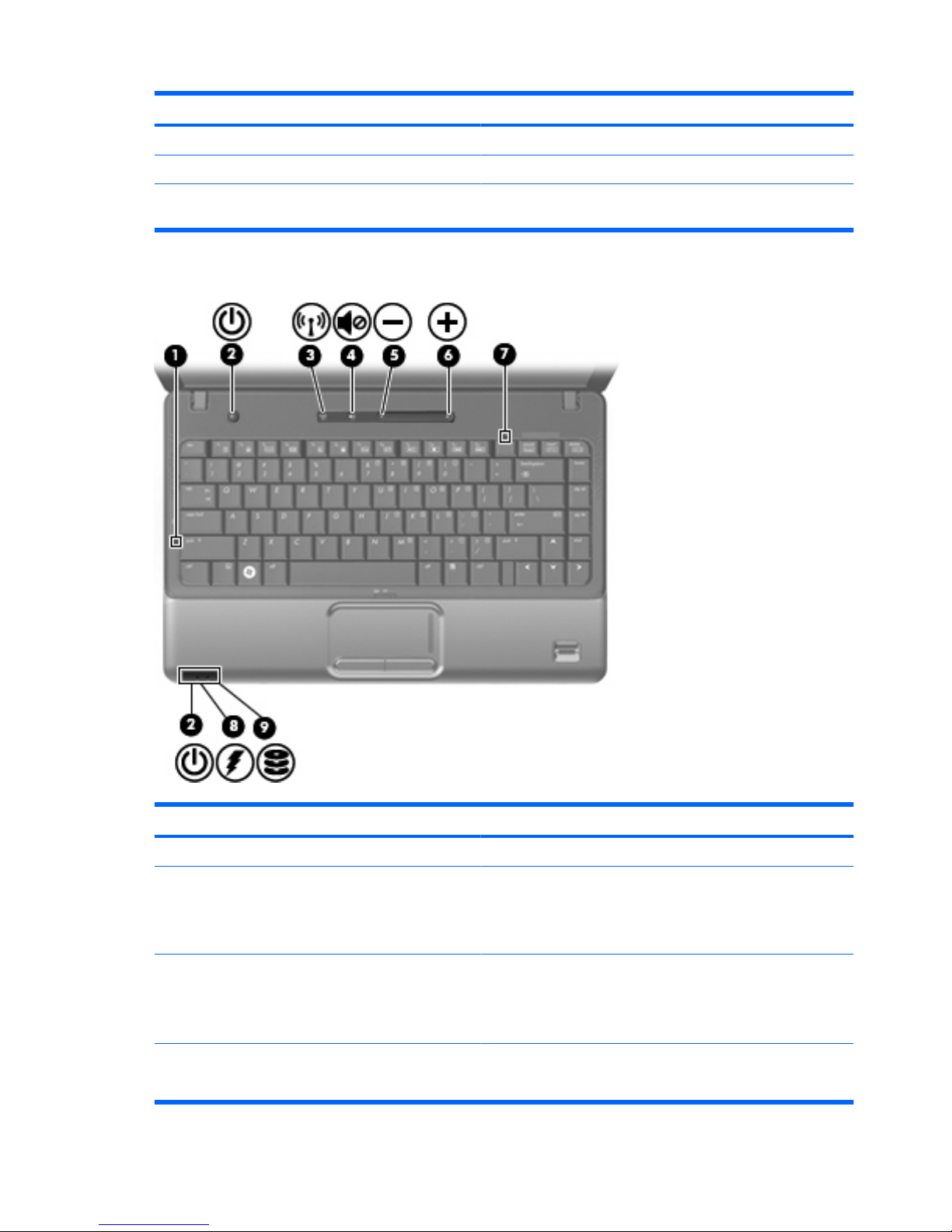
Component Description
(5) TouchPad scroll zone Scrolls up or down.
(6) Right TouchPad button* Functions like the right button on an external mouse.
*This table describes factory settings. To view and change pointing device preferences, select Start > Devices and Printers.
Then, right-click the device representing your computer, and select Mouse settings.
Lights
Component Description
(1) Caps lock light On: Caps lock is on.
(2) Power lights (2)*
●
On: The computer is on.
●
Blinking: The computer is in the Sleep state.
●
Off: The computer is off or in Hibernation.
(3) Wireless light
●
On: An integrated wireless device, such as a wireless local
area network (WLAN) device and/or a Bluetooth® device, is
on.
●
Off: All wireless devices are off.
(4) Volume mute light
●
White: Computer sound is on.
●
Amber: Computer sound is off.
2 Chapter 1 Notebook tour
Page 13
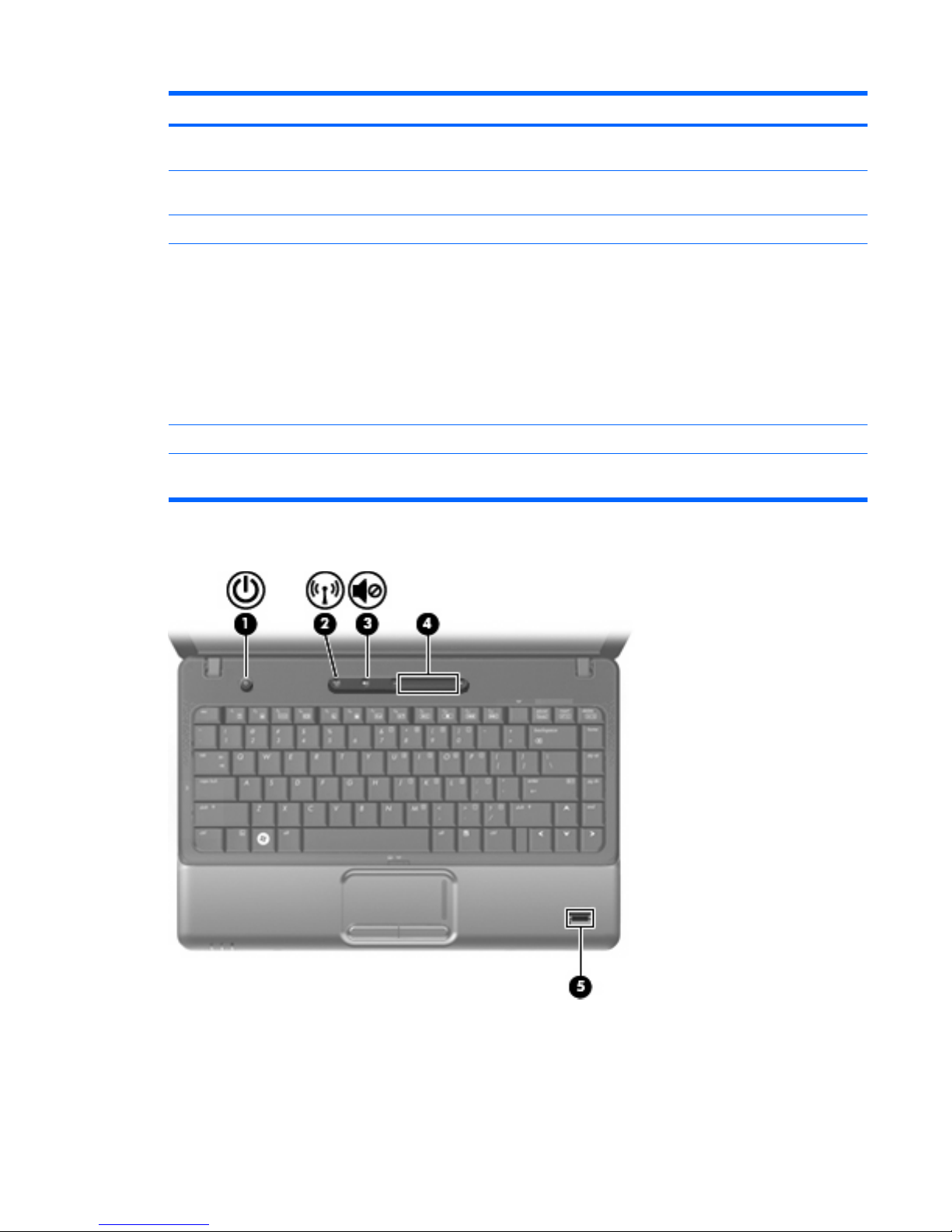
Component Description
(5) Volume down light On: The volume scroll zone is being used to decrease speaker
volume.
(6) Volume up light On: The volume scroll zone is being used to increase speaker
volume.
(7) Num lock light On: Num lock is on or the embedded numeric keypad is enabled.
(8) Battery light
●
On: A battery is charging.
●
Blinking: A battery that is the only available power source has
reached a low battery level. When the battery reaches a
critical battery level, the battery light begins blinking rapidly.
●
Off: If the computer is plugged into an external power source,
the light is turned off when all batteries in the computer are
fully charged. If the computer is not plugged into an external
power source, the light stays off until the battery reaches a
low battery level.
(9) Drive light Blinking: The hard drive or optical drive is being accessed.
*The 2 power lights display the same information. The light on the power button is visible only when the computer is open. The
power light on the front of the computer is visible whether the computer is open or closed.
Buttons and fingerprint reader (select models only)
Identifying the hardware 3
Page 14
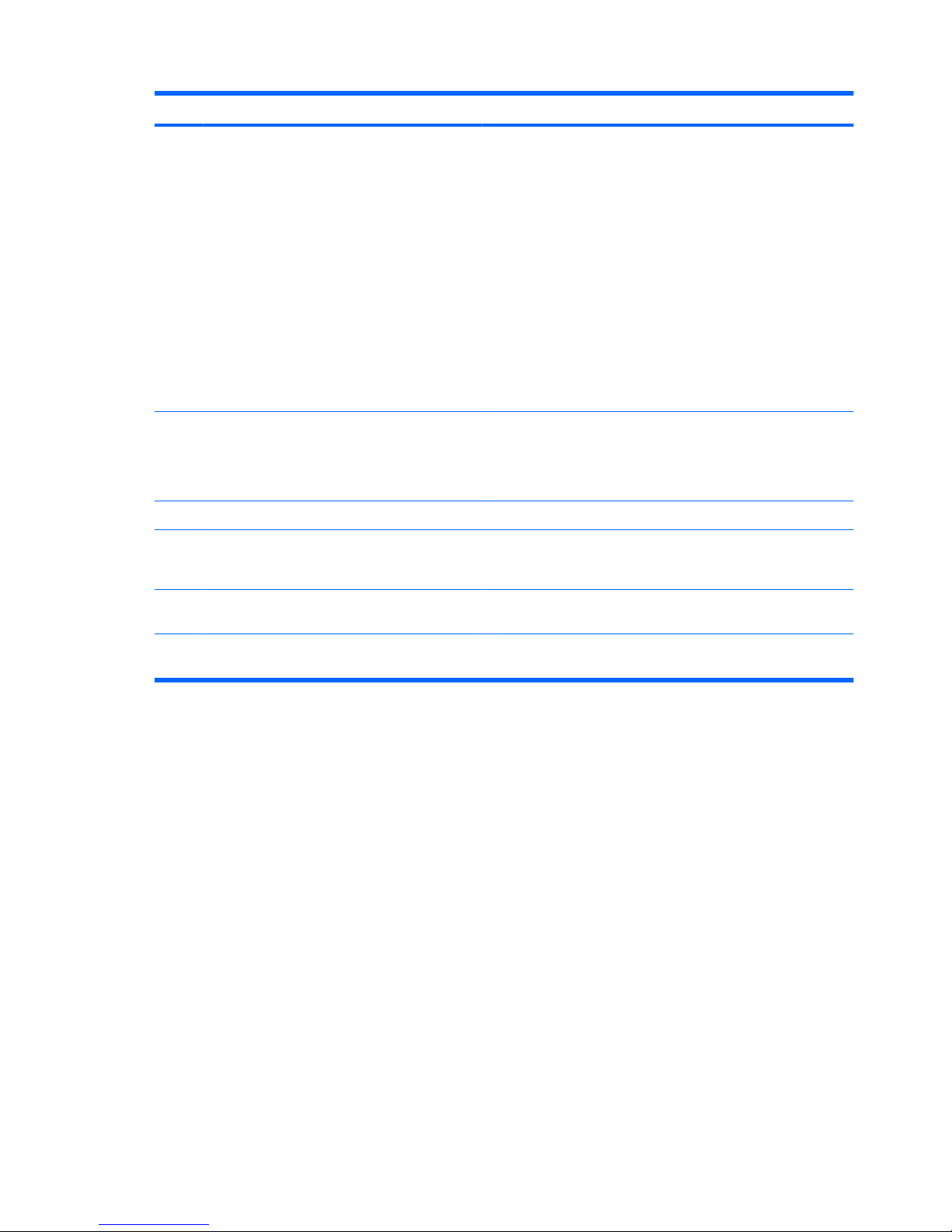
Component Description
(1) Power button*
●
When the computer is off, press the button to turn on the
computer.
●
When the computer is on, press the button briefly to initiate
Sleep.
●
When the computer is in the Sleep state, press the button
briefly to exit Sleep.
●
When the computer is in Hibernation, press the button briefly
to exit Hibernation.
If the computer has stopped responding and Windows® shutdown
procedures are ineffective, press and hold the power button for at
least 5 seconds to turn off the computer.
To learn more about your power settings, select Start > Control
Panel > System and Security > Power Options.
(2) Wireless button Turns the wireless feature on or off but does not create a wireless
connection.
NOTE: To establish a wireless connection, a wireless network
must already be set up.
(3) Volume mute button Mutes and restores speaker sound.
(4) Volume scroll zone To decrease the volume, slide your finger to the left on the scroll
zone or tap the minus sign. To increase the volume, slide your
finger to the right on the scroll zone or tap the plus sign.
(5) Fingerprint reader (select models only) Allows a fingerprint logon to Windows, instead of a password
logon.
*This table describes factory settings. For information about changing factory settings, refer to the user guides located in Help
and Support.
4 Chapter 1 Notebook tour
Page 15
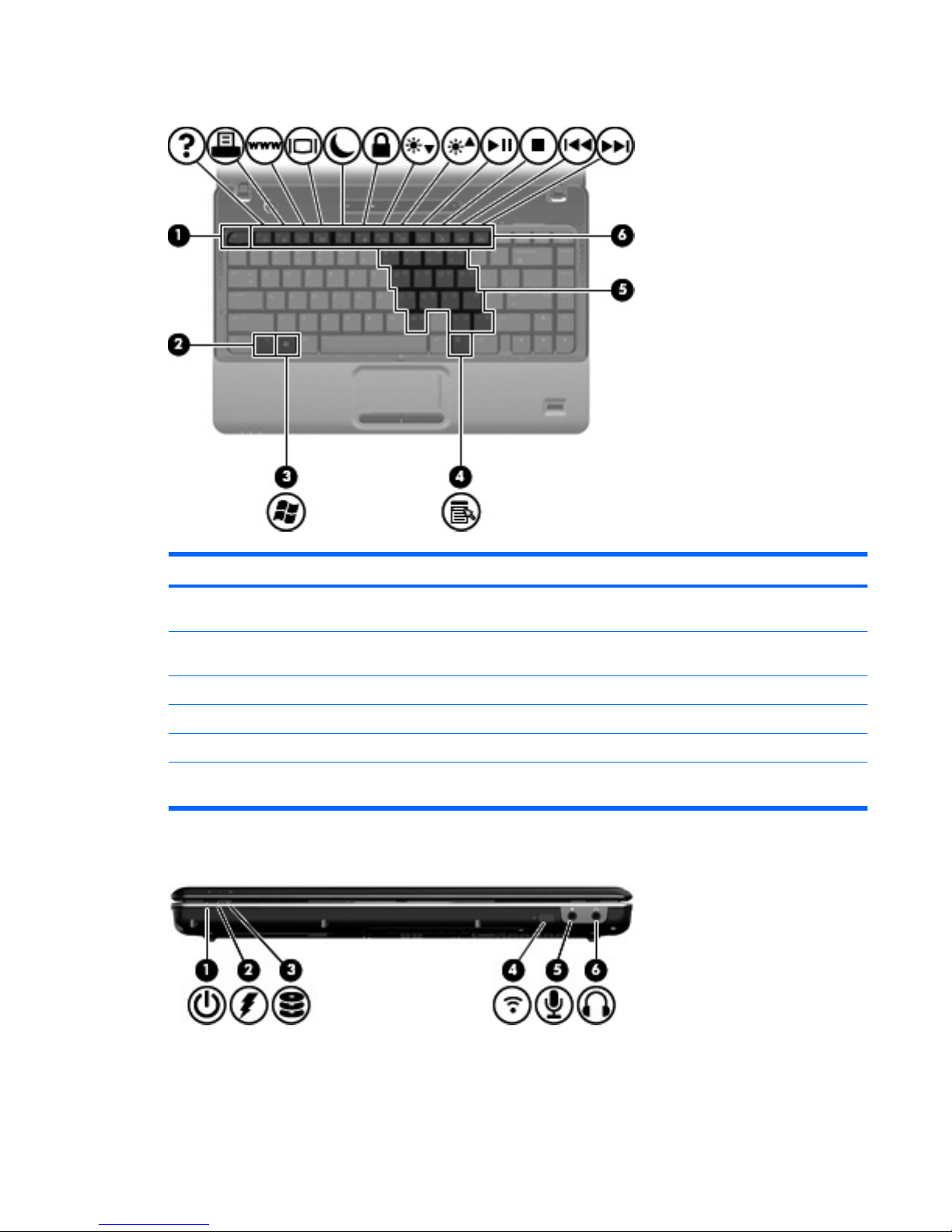
Keys
Component Description
(1) esc key Displays system information when pressed in combination with the
fn key.
(2) fn key Executes frequently used system functions when pressed in
combination with a function key or the esc key.
(3) Windows logo key Displays the Windows Start menu.
(4) Windows applications key Displays a shortcut menu for items beneath the pointer.
(5) Embedded numeric keypad keys Can be used like the keys on an external numeric keypad.
(6) Function keys Execute frequently used system functions when pressed in
combination with the fn key.
Front components
Identifying the hardware 5
Page 16
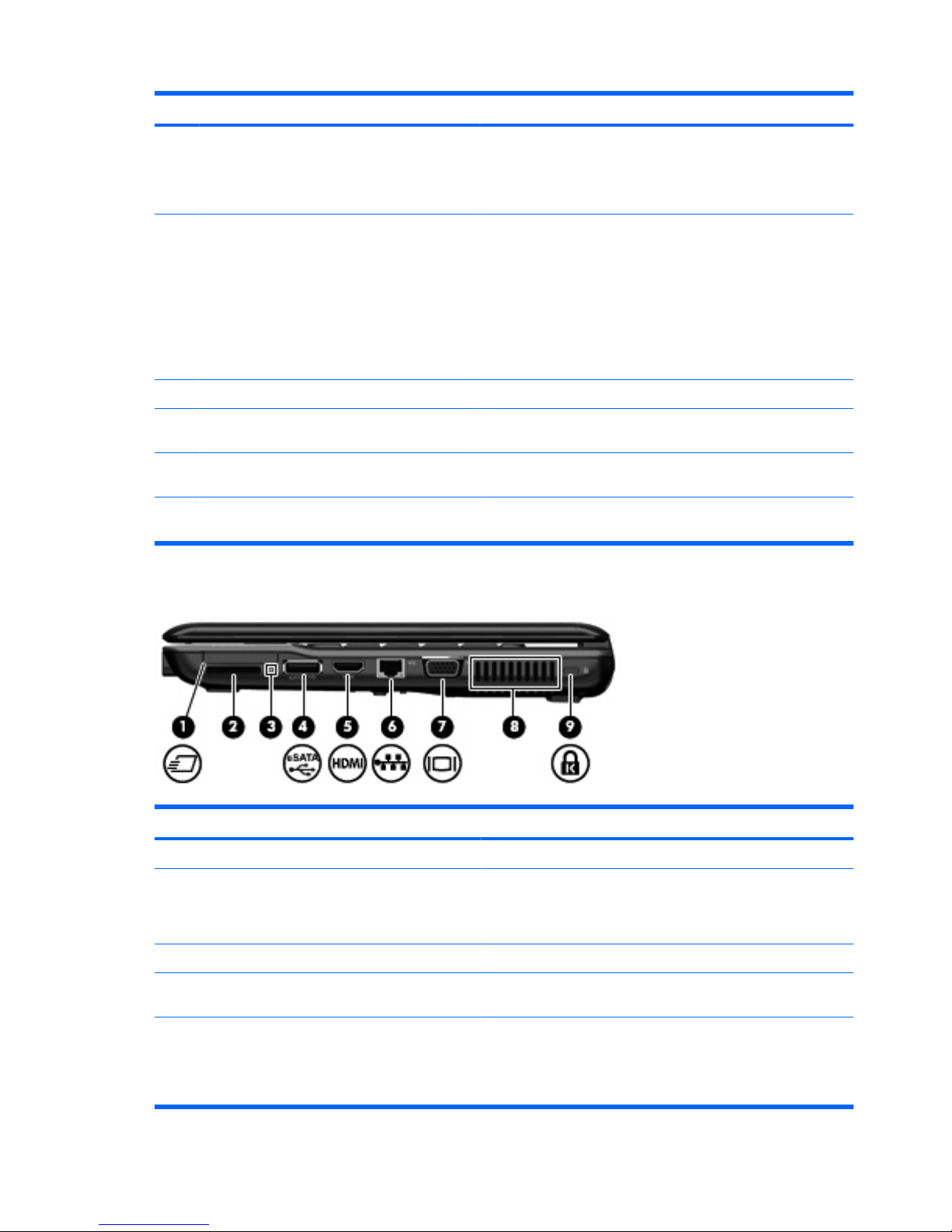
Component Description
(1) Power light
●
On: The computer is on.
●
Blinking: The computer is in the Sleep state.
●
Off: The computer is off or in Hibernation.
(2) Battery light
●
On: A battery is charging.
●
Blinking: A battery that is the only available power source has
reached a low battery level or a critical battery level.
●
Off: If the computer is plugged into an external power source,
the light is turned off when all batteries in the computer are
fully charged. If the computer is not plugged into an external
power source, the light stays off until the battery reaches a low
battery level.
(3) Drive light Blinking: The hard drive or optical drive is being accessed.
(4) Consumer infrared lens Receives a signal from the remote control (provided with select
models only).
(5) Audio-in (microphone) jack Connects an optional computer headset microphone, stereo array
microphone, or monaural microphone.
(6) Audio-out (headphone) jack Produces sound when connected to optional powered stereo
speakers, headphones, ear buds, a headset, or television audio.
Right-side components
Component Description
(1) ExpressCard slot Supports an optional ExpressCard/34 module.
(2) Digital Media Slot Supports the following optional digital card formats: Secure Digital
(SD) Memory Card, Secure Digital Input/Output (SD I/O),
MultiMediaCard (MMC), Memory Stick (MS), Memory Stick Pro
(MSP), xD-Picture Card (XD).
(3) Digital Media Slot light Blinking: The media card is being accessed.
(4) eSATA/USB port Connects a high-performance eSATA component, such as an
eSATA external hard drive, or connects an optional USB device.
(5) HDMI port Connects an optional video or audio device, such as a high-
definition television, or any compatible digital or audio component.
NOTE: Depending on your computer model, the computer may
include an HDMI port or a USB port at this location.
6 Chapter 1 Notebook tour
Page 17
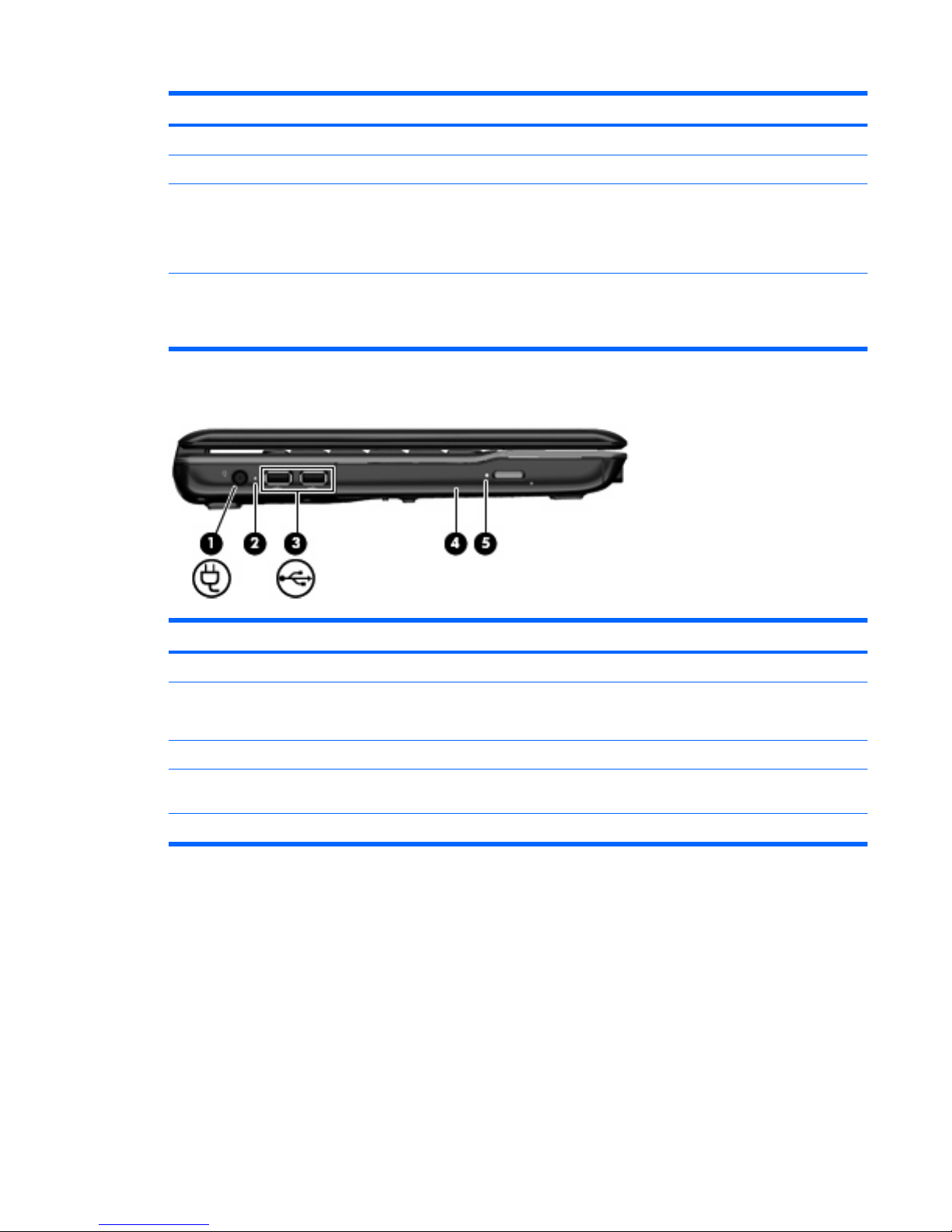
Component Description
(6) RJ-45 (network) jack Connects a network cable.
(7) External monitor port Connects an external VGA monitor or projector.
(8) Vent Enables airflow to cool internal components.
NOTE: The computer fan starts up automatically to cool internal
components and prevent overheating. It is normal for the internal
fan to cycle on and off during routine operation.
(9) Security cable slot Attaches an optional security cable to the computer.
NOTE: The security cable is designed to act as a deterrent, but
it may not prevent the computer from being mishandled or stolen.
Left-side components
Component Description
(1) Power connector Connects an AC adapter.
(2) AC adapter light
●
On: The computer is connected to external power.
●
Off: The computer is not connected to external power.
(3) USB ports (2) Connect optional USB devices.
(4) Optical drive Reads optical discs and, on select models, also writes to optical
discs.
(5) Optical drive light Blinking: The drive is being accessed.
Identifying the hardware 7
Page 18
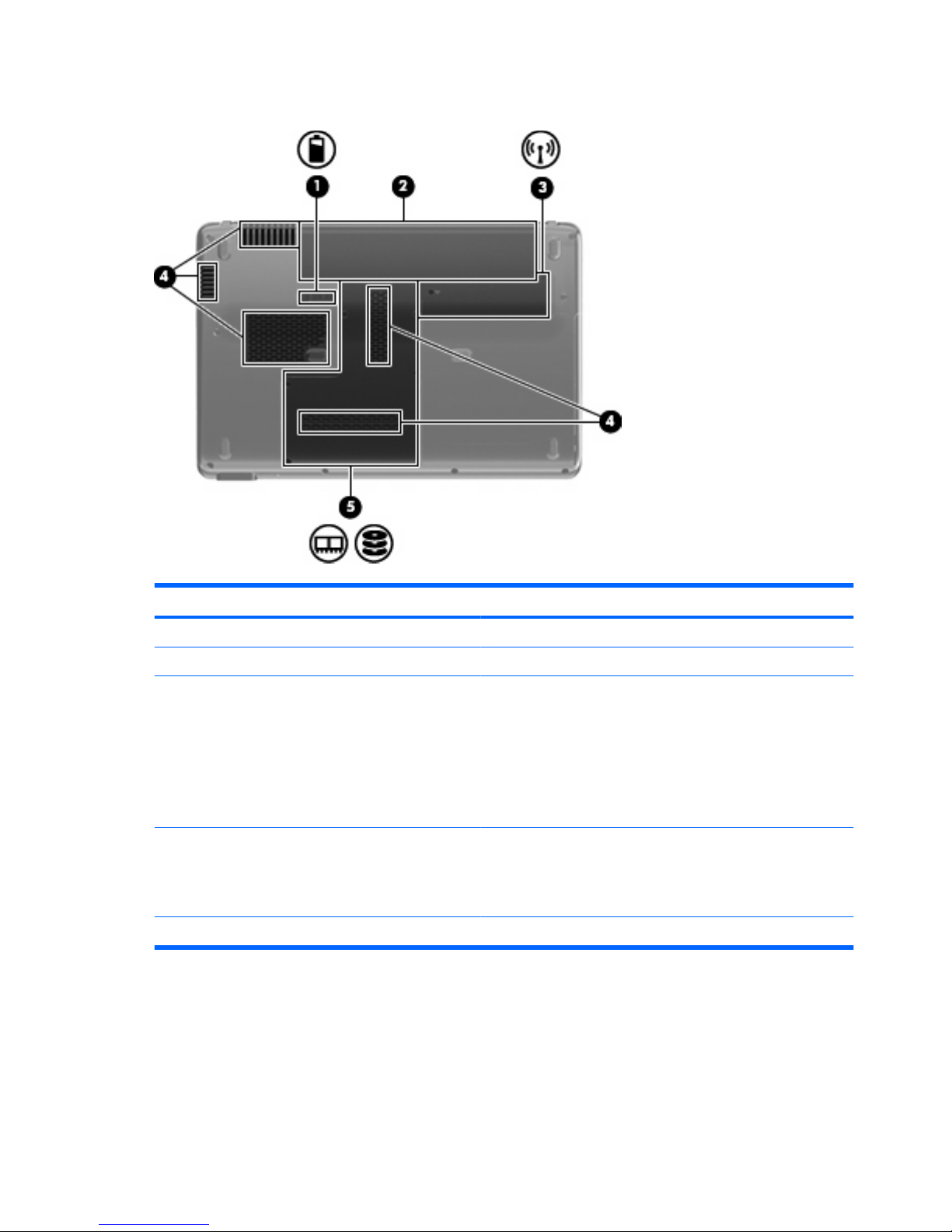
Bottom components
Component Description
(1) Battery release latch Releases the battery from the battery bay.
(2) Battery bay Holds the battery.
(3) Wireless module compartment Holds a wireless LAN module.
NOTE: To prevent an unresponsive system, replace the wireless
module only with a wireless module authorized for use in the
computer by the governmental agency that regulates wireless
devices in your country or region. If you replace the module and
then receive a warning message, remove the module to restore
computer functionality, and then contact technical support through
Help and Support.
(4) Vents (5) Enable airflow to cool internal components.
NOTE: The computer fan starts up automatically to cool internal
components and prevent overheating. It is normal for the internal
fan to cycle on and off during routine operation.
(5) Hard drive bay Holds the hard drive and the memory module slots.
8 Chapter 1 Notebook tour
Page 19
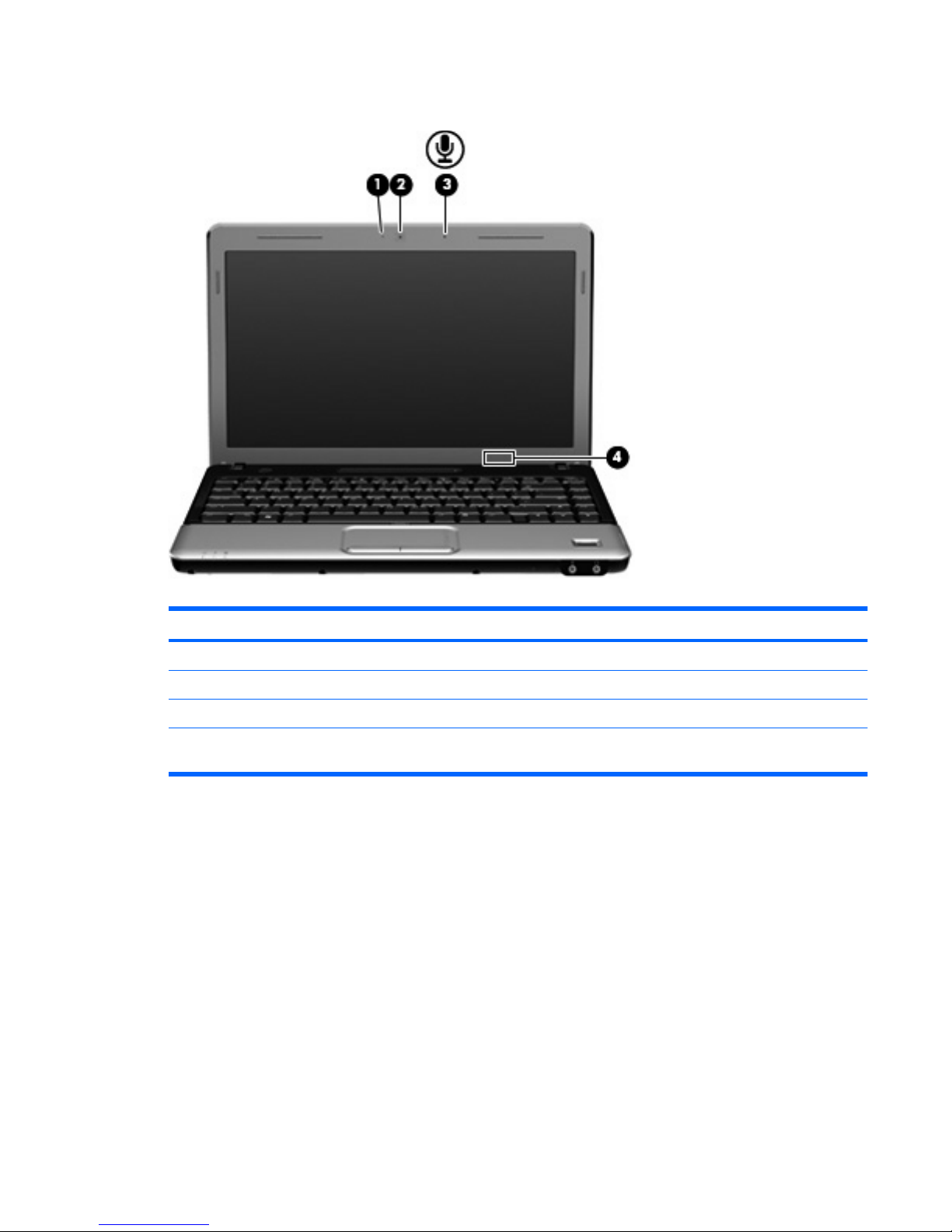
Display components
Component Description
(1) Webcam light On: The webcam is in use.
(2) Webcam (select models only) Records audio and video and captures still photographs.
(3) Internal microphone Records sound.
(4) Internal display switch Turns off the display and initiates Sleep if the display is closed while
the power is on.
Wireless antennas
On select computer models, at least 2 antennas send and receive signals from one or more wireless
devices. These antennas are not visible from the outside of the computer.
Identifying the hardware 9
Page 20
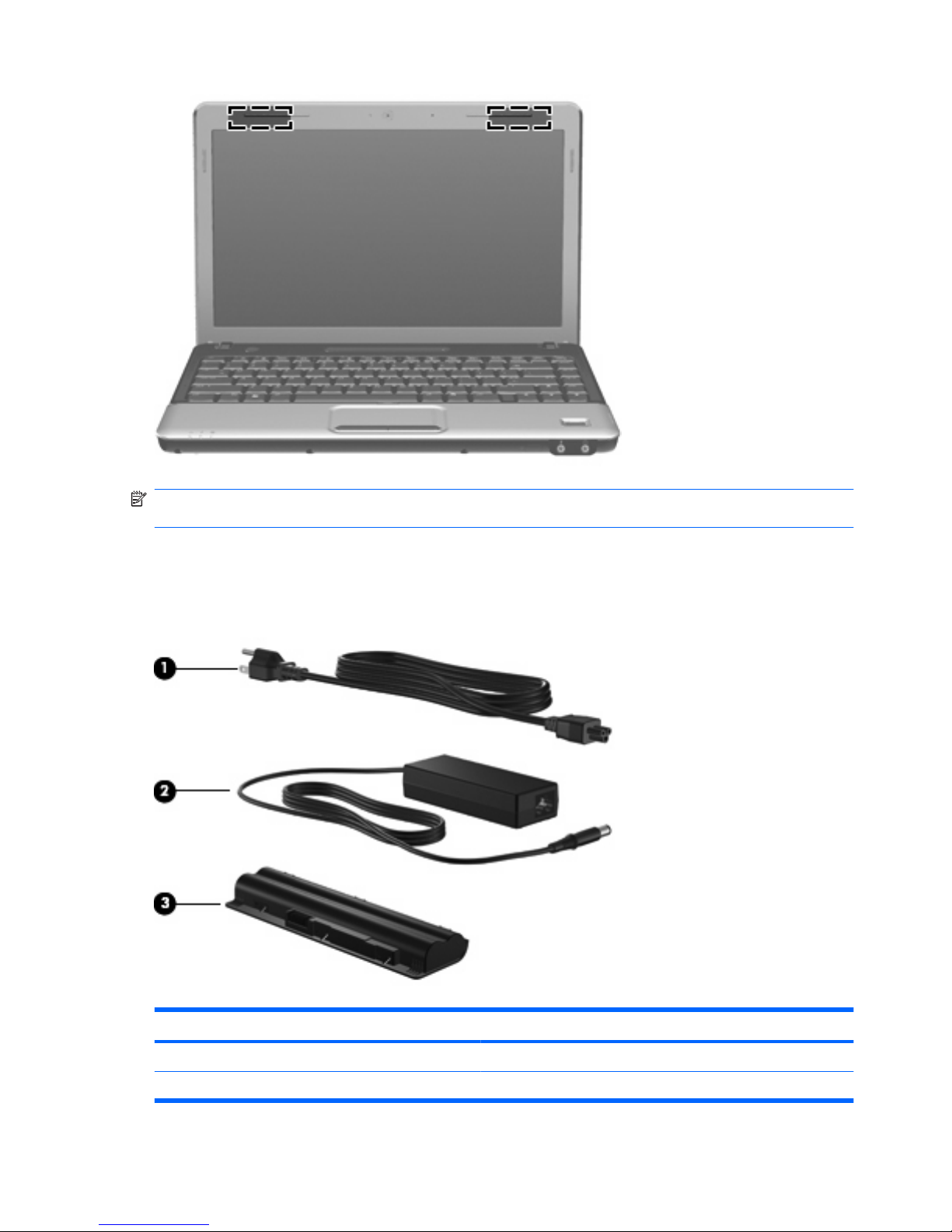
NOTE: For optimal transmission, keep the areas immediately around the antennas free from
obstructions.
To see wireless regulatory notices, refer to the section of the Regulatory, Safety and Environmental
Notices that applies to your country or region. These notices are located in Help and Support.
Additional hardware components
Component Description
(1) Power cord* Connects an AC adapter to an AC outlet.
(2) AC adapter Converts AC power to DC power.
10 Chapter 1 Notebook tour
Page 21
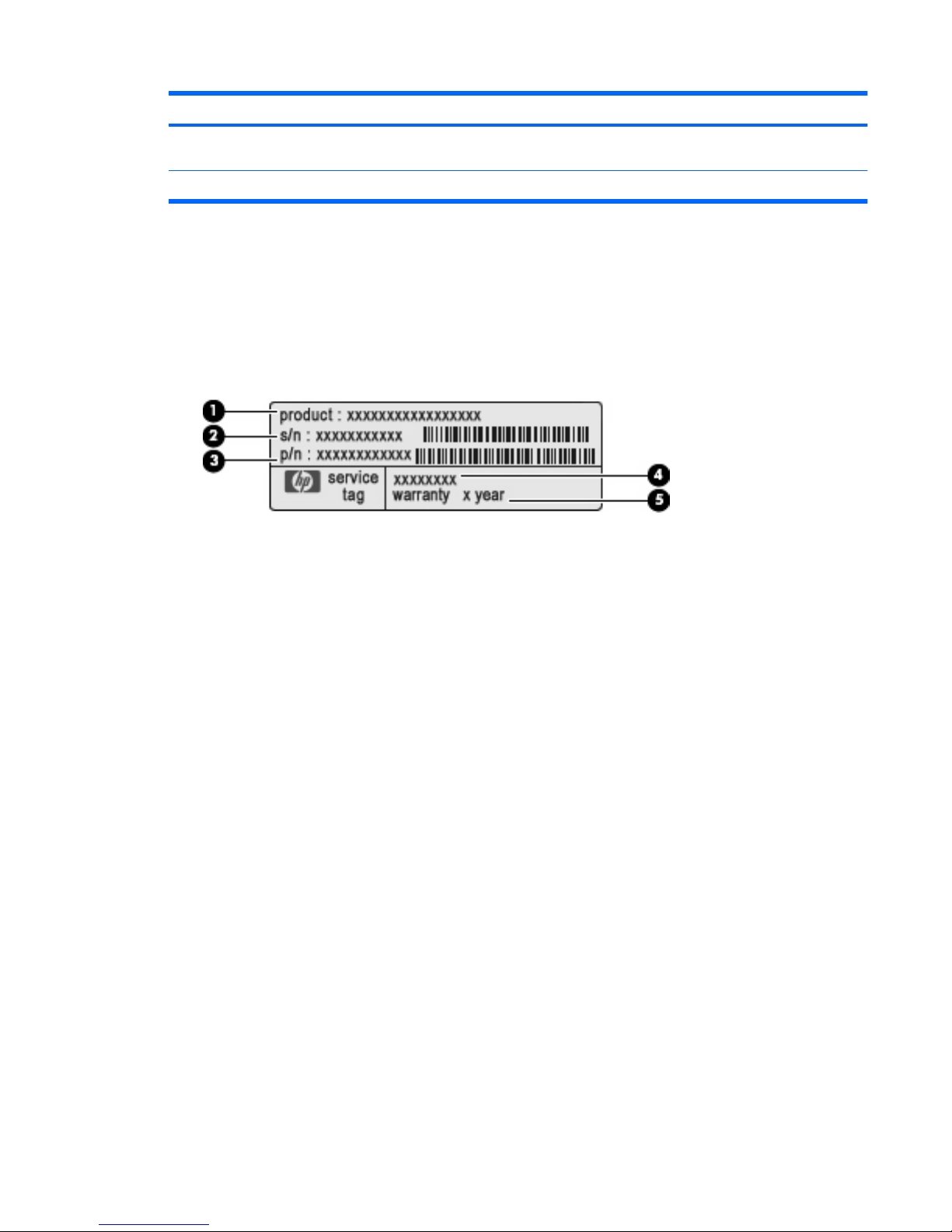
Component Description
(3) Battery* Powers the computer when the computer is not plugged into
external power.
*Batteries and power cords vary in appearance by region and country.
Identifying the labels
The labels affixed to the computer provide information you may need when you troubleshoot system
problems or travel internationally with the computer.
●
Service tag—Provides important information including the following:
The service tag label is affixed to the bottom of the computer.
◦
Product name (1). This is the product name affixed to the front of your notebook.
◦
Serial number (s/n) (2). This is an alphanumeric identifier that is unique to each product.
◦
Part number/Product number (p/n) (3). This number provides specific information about the
product's hardware components. The part number helps a service technician to determine
what components and parts are needed.
◦
Model description (4). This is the alphanumeric identifier you use to locate documents, drivers,
and support for your notebook.
◦
Warranty period (5). This number describes the duration (in years) of the warranty period for
this computer.
Have this information available when you contact technical support. The service tag label is affixed
to the bottom of the computer.
●
Microsoft® Certificate of Authenticity—Contains the Windows® Product Key. You may need the
Product Key to update or troubleshoot the operating system. This certificate is affixed to the bottom
of the computer.
●
Regulatory label—Provides regulatory information about the computer. The regulatory label is
affixed inside the battery bay.
●
Wireless certification label(s) (select models only)—Provide information about optional wireless
devices and the approval markings of some of the countries or regions in which the devices have
been approved for use. An optional device may be a wireless local area network (WLAN) device
or an optional Bluetooth® device. If your computer model includes one or more wireless devices,
one or more certification labels are included with your computer. You may need this information
when traveling internationally. Wireless certification labels are affixed inside the Mini Card
compartment.
Identifying the labels 11
Page 22
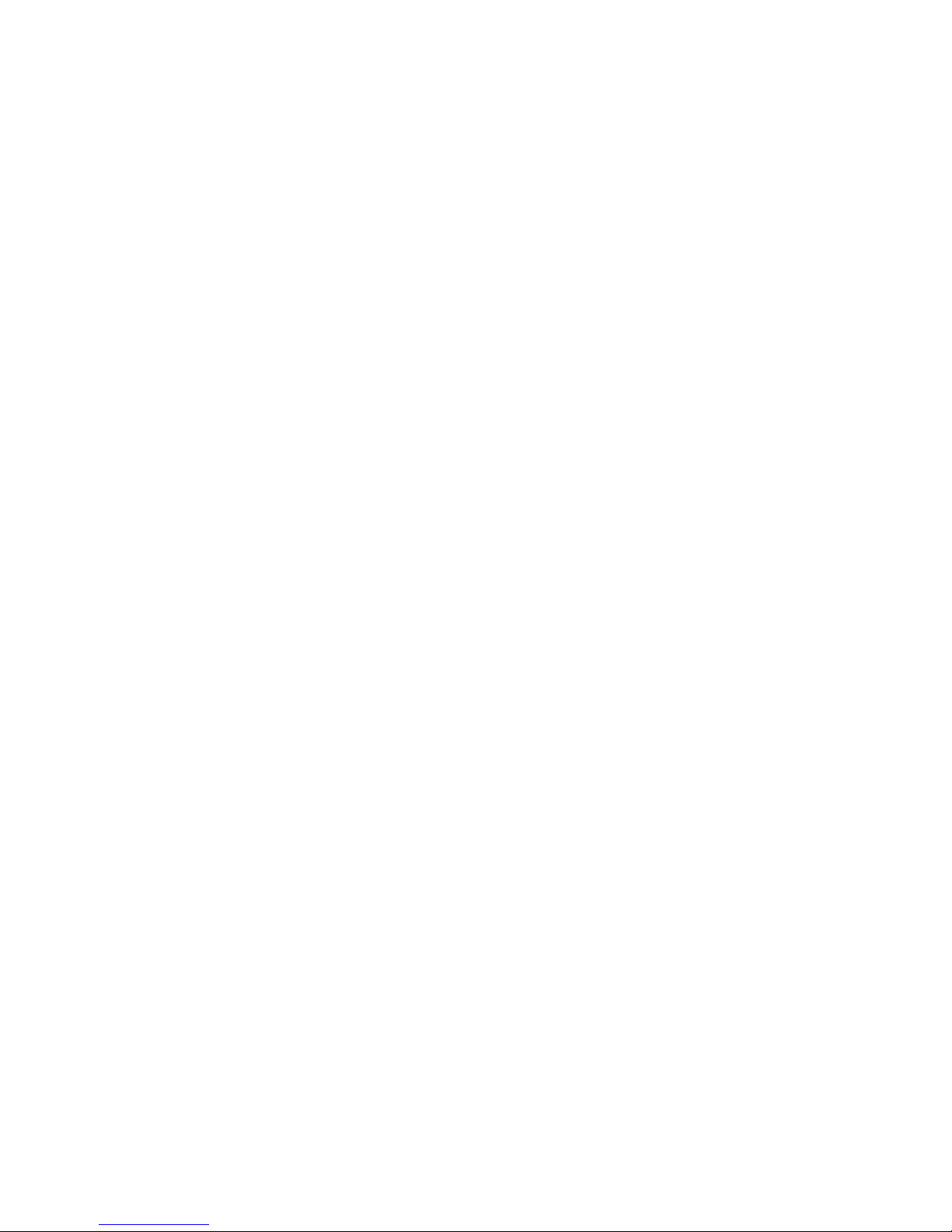
●
SIM (subscriber identity module) label (select models only)—Provides the ICCID (Integrated Circuit
Card Identifier) of your SIM. This label is located inside the battery bay.
●
HP Mobile Broadband Module serial number label (select models only)—Provides the serial
number of your HP Mobile Broadband Module. This label is located inside the battery bay.
12 Chapter 1 Notebook tour
Page 23
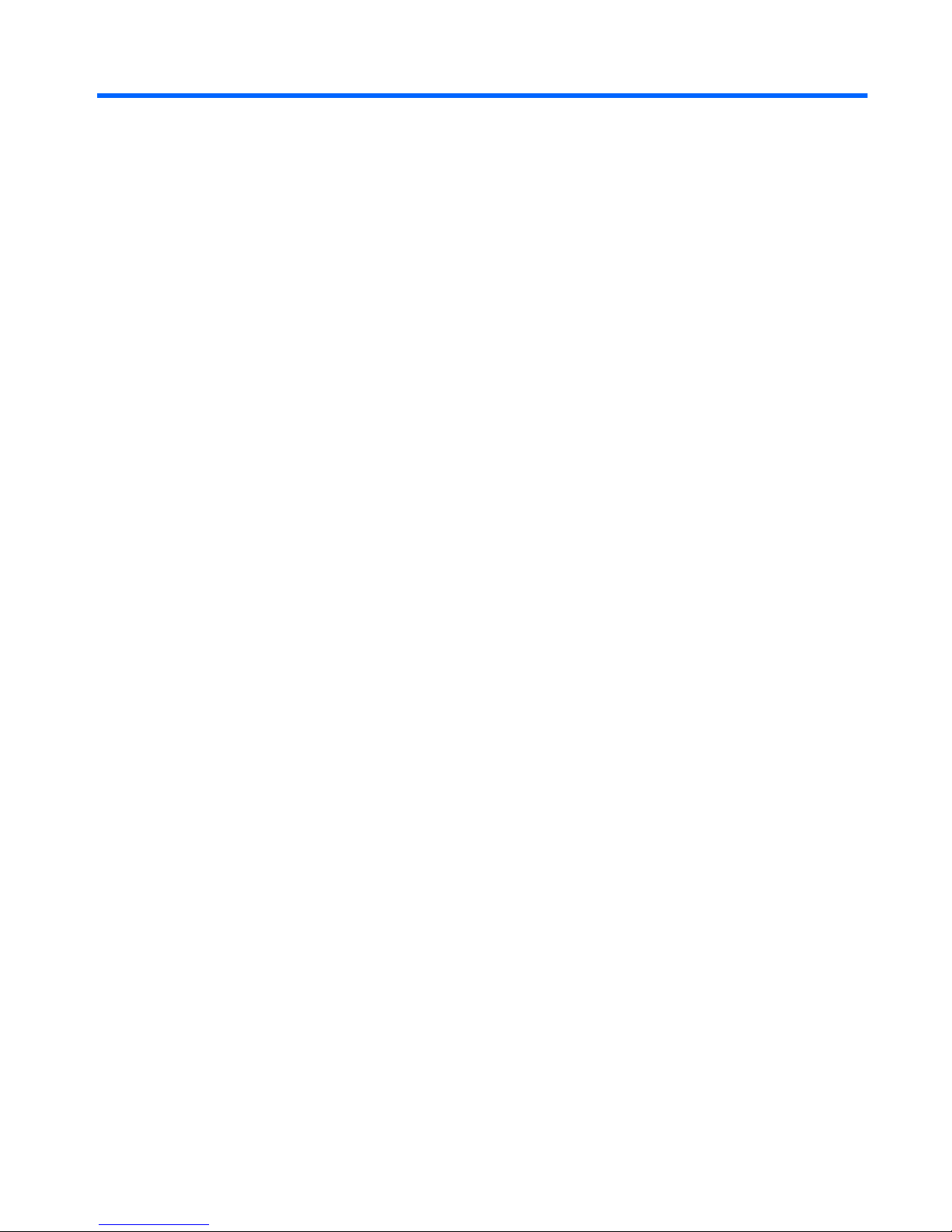
2 Wireless and local area network
13
Page 24
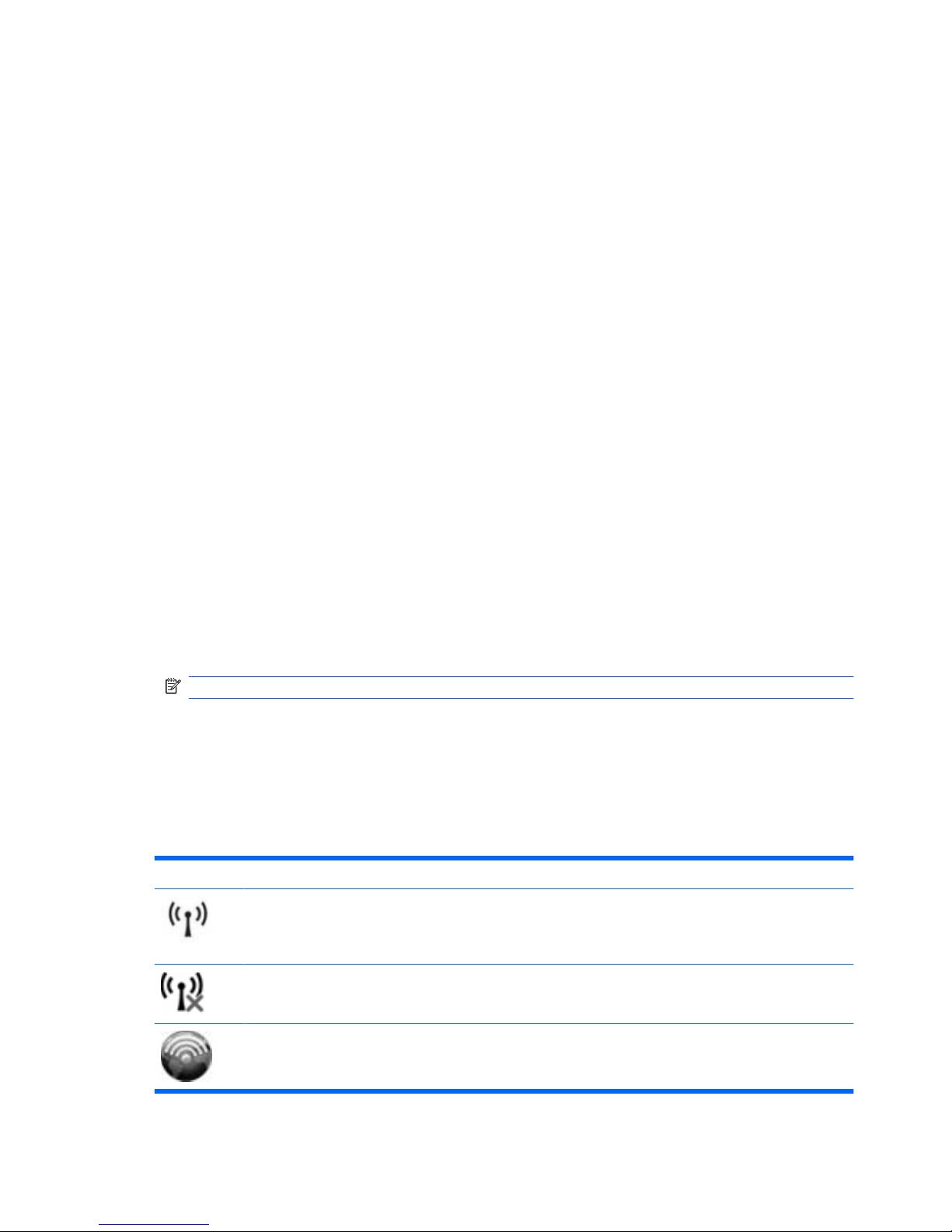
Using wireless devices
Wireless technology transfers data across radio waves instead of wires. Your computer may be
equipped with one or more of the following wireless devices:
●
Wireless local area network (WLAN) device—Connects the computer to wireless local area
networks (commonly referred to as Wi-Fi networks, wireless LANs, or WLANs) in corporate offices,
your home, and public places such as airports, restaurants, coffee shops, hotels, and universities.
In a WLAN, each mobile wireless device communicates with a wireless router or a wireless access
point.
●
HP Mobile Broadband Module—A wireless wide area network (WWAN) device that provides
access to information wherever mobile network operator service is available. In a WWAN, each
mobile device communicates to a mobile network operator’s base station. Mobile network operators
install networks of base stations (similar to cell phone towers) throughout large geographic areas,
effectively providing coverage across entire states, regions, or even countries.
●
Bluetooth® device—Creates a personal area network (PAN) to connect to other Bluetooth-enabled
devices such as computers, phones, printers, headsets, speakers, and cameras. In a PAN, each
device communicates directly with other devices, and devices must be relatively close together—
typically within 10 meters (approximately 33 feet) of each other.
Computers with WLAN devices support one or more of the following IEEE industry standards:
●
802.11b, the first popular standard, supports data rates of up to 11 Mbps and operates at a
frequency of 2.4 GHz.
●
802.11g supports data rates of up to 54 Mbps and operates at a frequency of 2.4 GHz. An 802.11g
WLAN device is backward compatible with 802.11b devices, so they can operate on the same
network.
●
802.11a supports data rates of up to 54 Mbps and operates at a frequency of 5 GHz.
NOTE: 802.11a is not compatible with 802.11b and 802.11g.
●
802.11n supports data rates of up to 450 Mbps and may operate at 2.4 GHz or 5 GHz, making it
backward compatible with 802.11a, b, and g.
For more information on wireless technology, refer to the information and Web site links provided in
Help and Support.
Identifying wireless and network status icons
Icon Name Description
Wireless (connected) Identifies the location of the wireless light and the wireless
function key on the computer. Also identifies the Wireless
Assistant software on the computer and indicates that one or
more of the wireless devices are on.
Wireless (disconnected) Identifies the Wireless Assistant software on the computer
and indicates that all of the wireless devices are off.
HP Connection Manager Opens HP Connection Manager, which enables you to create
a connection with an HP Mobile Broadband device (select
models only).
14 Chapter 2 Wireless and local area network
Page 25

Wired network (connected) Indicates that one or more of your network drivers are
installed and one or more network devices are connected to
the network.
Wired network (disabled/disconnected) Indicates that one or more of your network drivers are
installed, all network devices or all wireless devices are
disabled in Windows® Control Panel, and no network
devices are connected to a wired network.
Network (disabled/disconnected) Indicates that one or more of your network drivers are
installed, no wireless connections are available or all wireless
network devices are disabled by the wireless button or
Wireless Assistant, and no network devices are connected
to a wired network.
Network (connected) Indicates that one or more of your network drivers are
installed, one or more network devices are connected to a
wireless network, and one or more network devices are
connected to a wired network.
Network (disconnected) Indicates that one or more of your network drivers are
installed and wireless connections are available, but no
network devices are connected to a wired or wireless
network.
Using the wireless controls
You can control the wireless devices in your computer using these features:
●
Wireless button or wireless switch
●
Wireless Assistant software
●
HP Connection Manager software (select models only)
●
Operating system controls
Using the wireless button
The computer has a wireless button, one or more wireless devices, and one or two wireless lights,
depending on the model. All of the wireless devices on your computer are enabled at the factory, so the
wireless light is on (blue) when you turn on the computer.
The wireless light indicates the overall power state of your wireless devices, not the status of individual
devices. If the wireless light is blue, at least one wireless device is on. If the wireless light is off, all
wireless devices are off.
NOTE: On some models, the wireless light is amber when all wireless devices are off.
Because the wireless devices are enabled at the factory, you can use the wireless button to turn on or
turn off the wireless devices simultaneously. Individual wireless devices can be controlled through
Wireless Assistant software (select models only).
Using Wireless Assistant software (select models only)
A wireless device can be turned on or off using Wireless Assistant software. If a wireless device is
disabled in Setup Utility, it must be reenabled in Setup Utility before it can be turned on or off using
Wireless Assistant.
Using wireless devices 15
Page 26
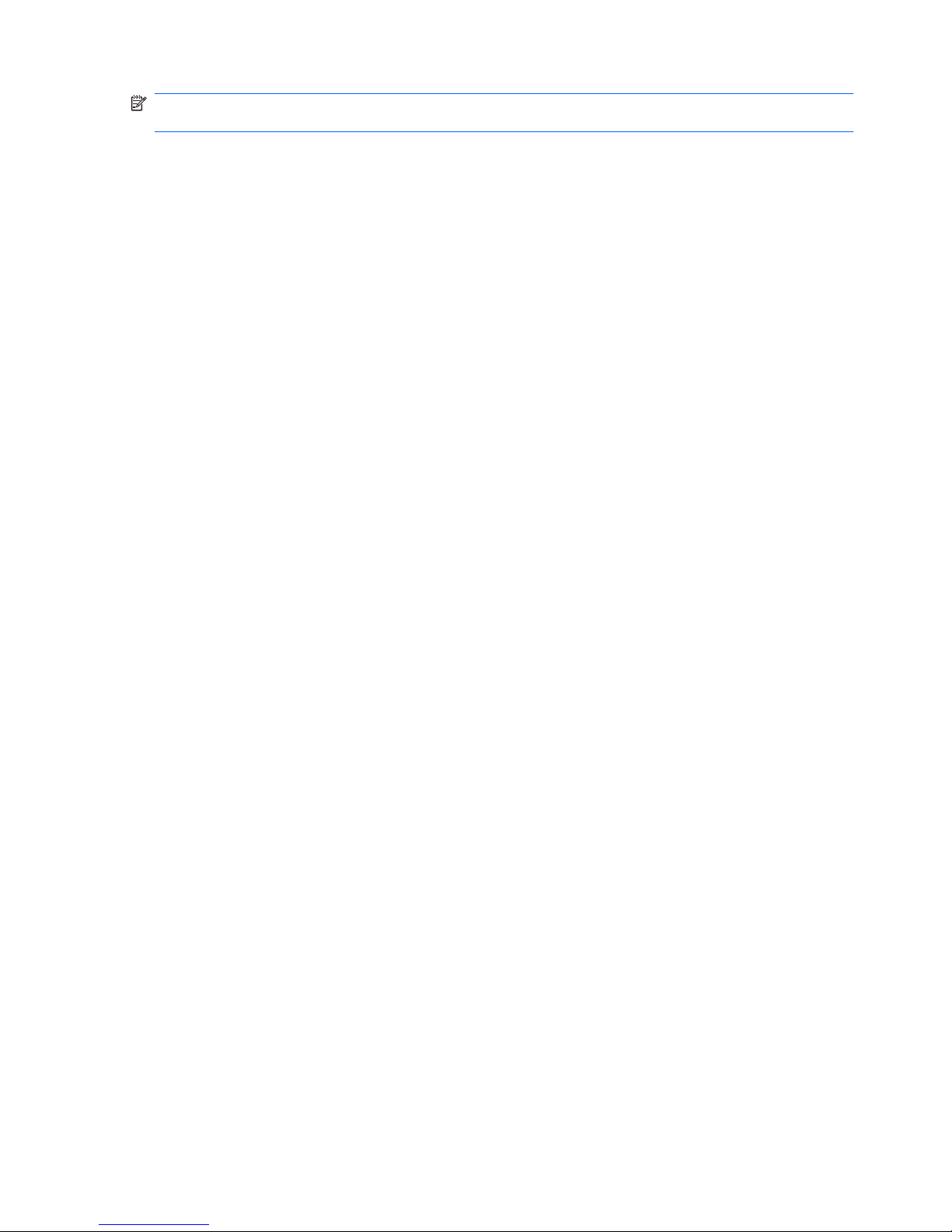
NOTE: Enabling or turning on a wireless device does not automatically connect the computer to a
network or a Bluetooth-enabled device.
To view the state of the wireless devices, click the Show hidden icons icon, the arrow at the left of the
notification area, and position the mouse pointer over the wireless icon.
If the wireless icon is not displayed in the notification area, complete the following steps to change
Wireless Assistant properties:
1. Select Start > Control Panel > Hardware and Sound > Windows Mobility Center.
2. Click the wireless icon in the Wireless Assistant tile, which is located in the bottom row of Windows®
Mobility Center.
3. Click Properties.
4. Select the check box next to HP Wireless Assistant icon in notification area.
5. Click Apply.
6. Click Close.
For more information, refer to the Wireless Assistant software Help:
1. Open Wireless Assistant by clicking the wireless icon in Windows Mobility Center.
2. Click the Help button.
Using operating system controls
Some operating systems also offer a way to manage integrated wireless devices and the wireless
connection. For example, Windows provides the Network and Sharing Center that allows you to set up
a connection or network, connect to a network, manage wireless networks, and diagnose and repair
network problems.
To access the Network and Sharing Center, select Start > Control Panel > Network and Internet >
Network and Sharing Center.
For more information, select Start > Help and Support.
16 Chapter 2 Wireless and local area network
Page 27
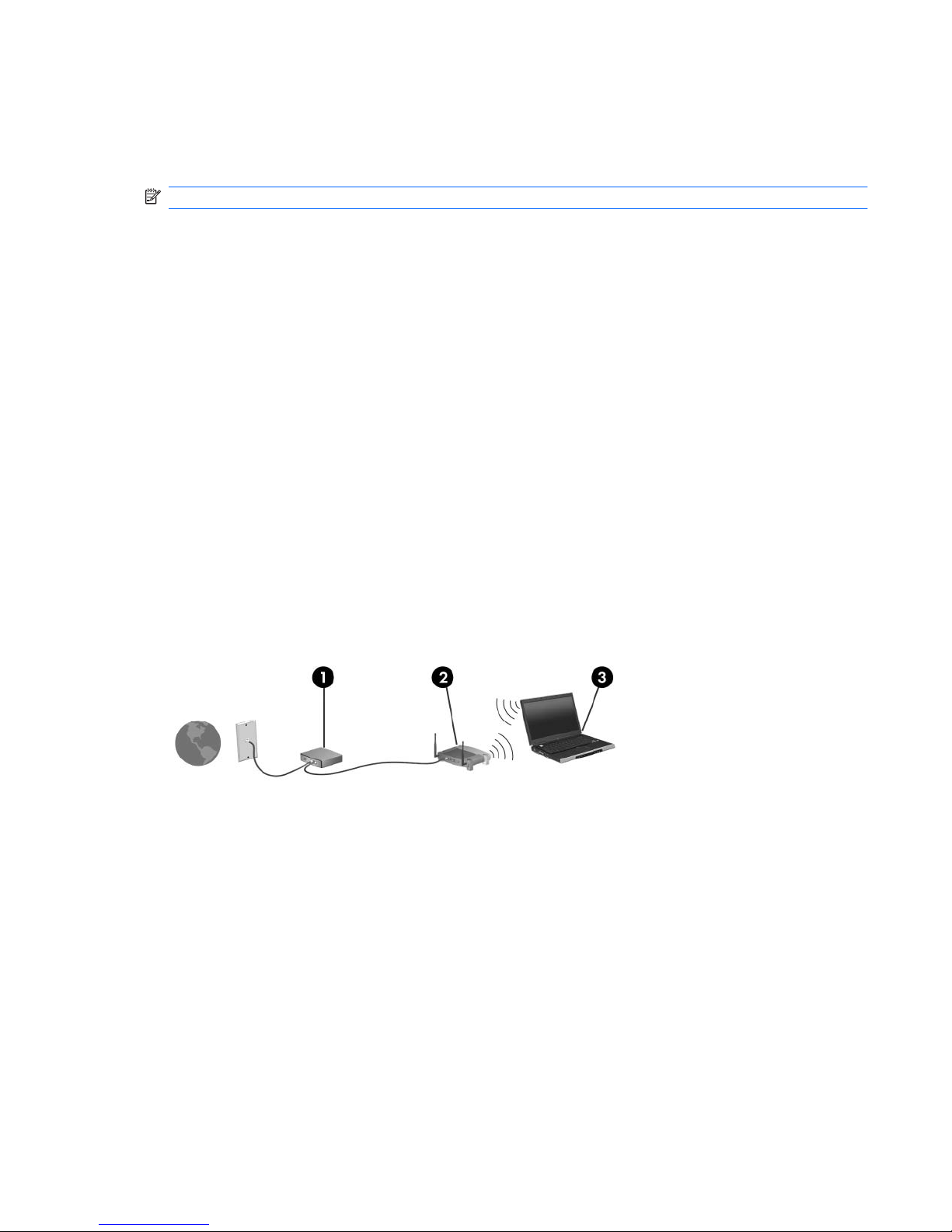
Using a WLAN
With a WLAN device, you can access a wireless local area network (WLAN), which is composed of other
computers and accessories that are linked by a wireless router or a wireless access point.
NOTE: The terms wireless router and wireless access point are often used interchangeably.
●
A large-scale WLAN, such as a corporate or public WLAN, typically uses wireless access points
that can accommodate a large number of computers and accessories and can separate critical
network functions.
●
A home or small office WLAN typically uses a wireless router, which allows several wireless and
wired computers to share an Internet connection, a printer, and files without requiring additional
pieces of hardware or software.
To use the WLAN device in your computer, you must connect to a WLAN infrastructure (provided through
a service provider or a public or corporate network).
Setting up a WLAN
To set up a WLAN and connect to the Internet, you need the following equipment:
●
A broadband modem (either DSL or cable) (1) and high-speed Internet service purchased from an
Internet service provider (ISP)
●
A wireless router (purchased separately) (2)
●
The wireless computer (3)
The following illustration shows an example of a wireless network installation that is connected to the
Internet.
As your network grows, additional wireless and wired computers can be connected to the network to
access the Internet.
For help in setting up your WLAN, refer to the information provided by your router manufacturer or your
ISP.
Protecting your WLAN
Because the WLAN standard was designed with only limited security capabilities—basically to foil casual
eavesdropping rather than more powerful forms of attack—it is essential to understand that WLANs are
vulnerable to well-known and well-documented security weaknesses.
WLANs in public areas, or “hotspots,” like coffee shops and airports may not provide any security. New
technologies are being developed by wireless manufacturers and hotspot service providers that make
the public environment more secure and anonymous. If you are concerned about the security of your
computer in a hotspot, limit your network activities to noncritical e-mail and basic Internet surfing.
Using a WLAN 17
Page 28
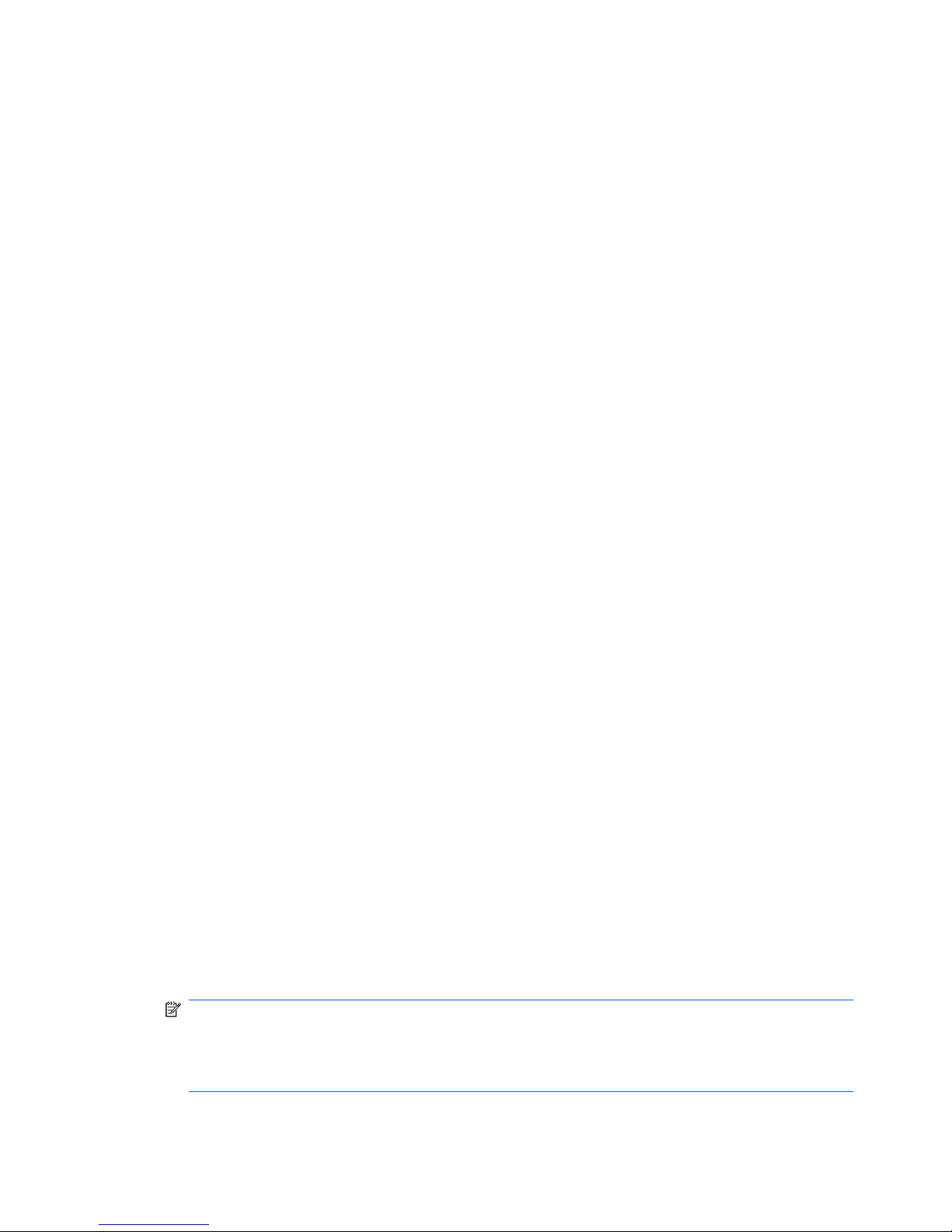
When you set up a WLAN or access an existing WLAN, always enable security features to protect your
network from unauthorized access. The common security levels are Wi-Fi Protected Access (WPA)Personal and Wired Equivalent Privacy (WEP). Because wireless radio signals travel outside the
network, other WLAN devices can pick up unprotected signals and either connect to your network
(uninvited) or capture information being sent across it. However, you can take precautions to protect
your WLAN:
●
Use a wireless transmitter with built-in security
Many wireless base stations, gateways, or routers provide built-in security features such as
wireless security protocols and firewalls. With the correct wireless transmitter, you can protect your
network from the most common wireless security risks.
●
Work behind a firewall
A firewall is a barrier that checks both data and requests for data that are sent to your network,
and discards any suspicious items. Firewalls are available in many varieties, both software and
hardware. Some networks use a combination of both types.
●
Use wireless encryption
A variety of sophisticated encryption protocols is available for your WLAN. Find the solution that
works best for your network security:
◦
Wired Equivalent Privacy (WEP) is a wireless security protocol that encodes or encrypts all
network data before it is transmitted using a WEP key. Usually, you can allow the network to
assign the WEP key. Alternatively, you can set up your own key, generate a different key, or
choose other advanced options. Without the correct key, others will not be able to use the
WLAN.
◦
WPA (Wi-Fi Protected Access), like WEP, uses security settings to encrypt and decrypt data
that is transmitted over the network. However, instead of using one static security key for
encryptions as WEP does, WPA uses “temporal key integrity protocol” (TKIP) to dynamically
generate a new key for every packet. It also generates different sets of keys for each computer
on the network.
Connecting to a WLAN
To connect to the WLAN, follow these steps:
1. Be sure that the WLAN device is on. If it is on, the wireless light is on. If the wireless light is amber,
press the wireless button.
2. Click the network icon in the notification area, at the far right of the taskbar.
3. Select your WLAN from the list.
4. Click Connect.
If the network is a security-enabled WLAN, you are prompted to enter a network security key, which
is a security code. Type the code, and then click OK to complete the connection.
NOTE: If no WLANs are listed, you are out of range of a wireless router or access point.
NOTE: If you do not see the network you want to connect to, click Open Network and Sharing
Center, and then click Set up a new connection or network. A list of options is displayed. You
can choose to manually search for and connect to a network or to create a new network connection.
18 Chapter 2 Wireless and local area network
Page 29
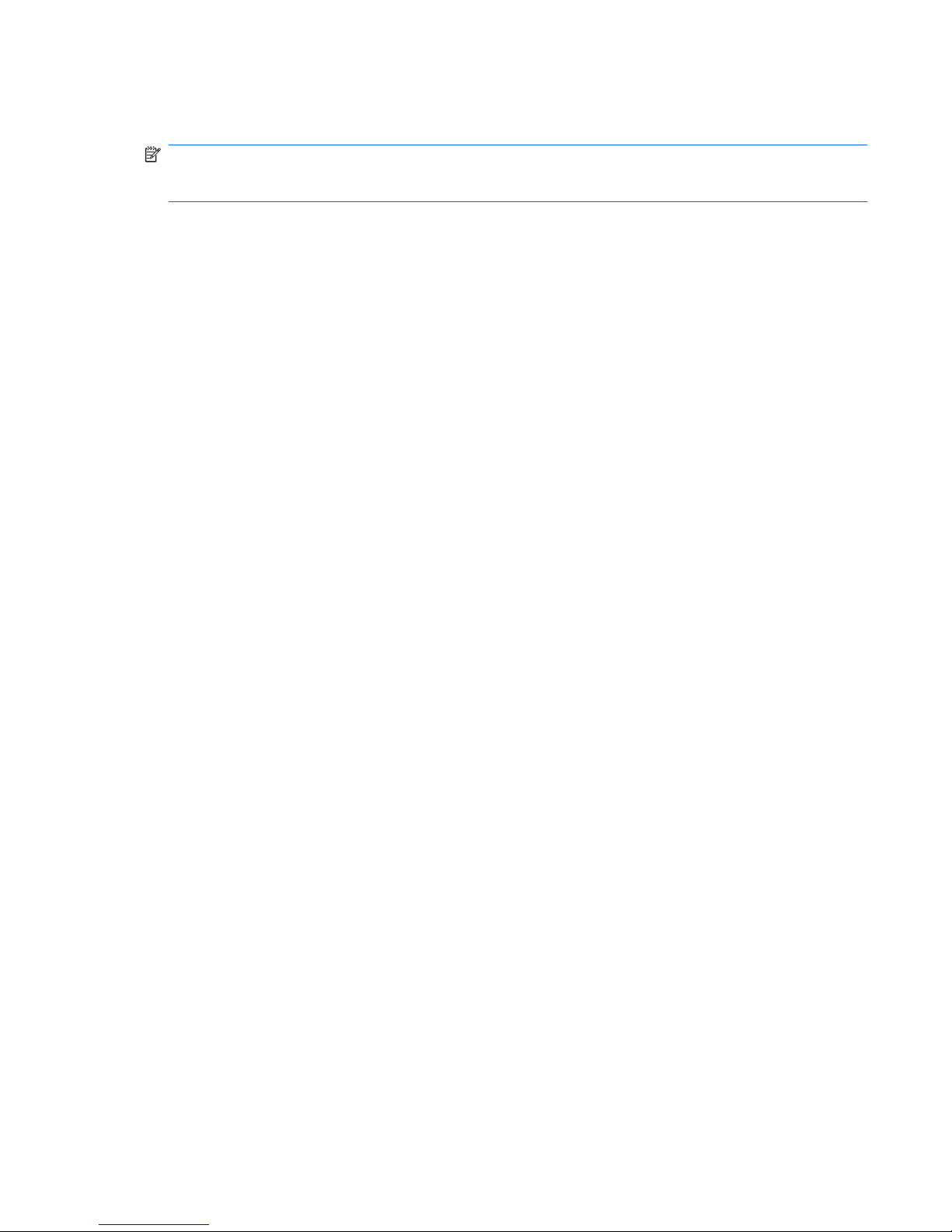
After the connection is made, place the mouse pointer over the network icon in the notification area, at
the far right of the taskbar, to verify the name and status of the connection.
NOTE: The functional range (how far your wireless signals travel) depends on WLAN implementation,
router manufacturer, and interference from other electronic devices or structural barriers such as walls
and floors.
More information about using a WLAN is available through the following resources:
●
Information from your ISP and the manufacturer's instructions included with your wireless router
and other WLAN equipment
●
Information and Web site links provided in Help and Support
For a list of public WLANs near you, contact your ISP or search the Web. Web sites that list public
WLANs include Cisco Internet Mobile Office Wireless Locations, Hotspotlist, and Geektools. Check with
each public WLAN location for cost and connection requirements.
For additional information on connecting your computer to a corporate WLAN, contact your network
administrator or IT department.
Roaming to another network
When you move your computer within range of another WLAN, Windows attempts to connect to that
network. If the attempt is successful, your computer is automatically connected to the new network. If
Windows does not recognize the new network, follow the same procedure you used initially to connect
to your WLAN.
Using a WLAN 19
Page 30
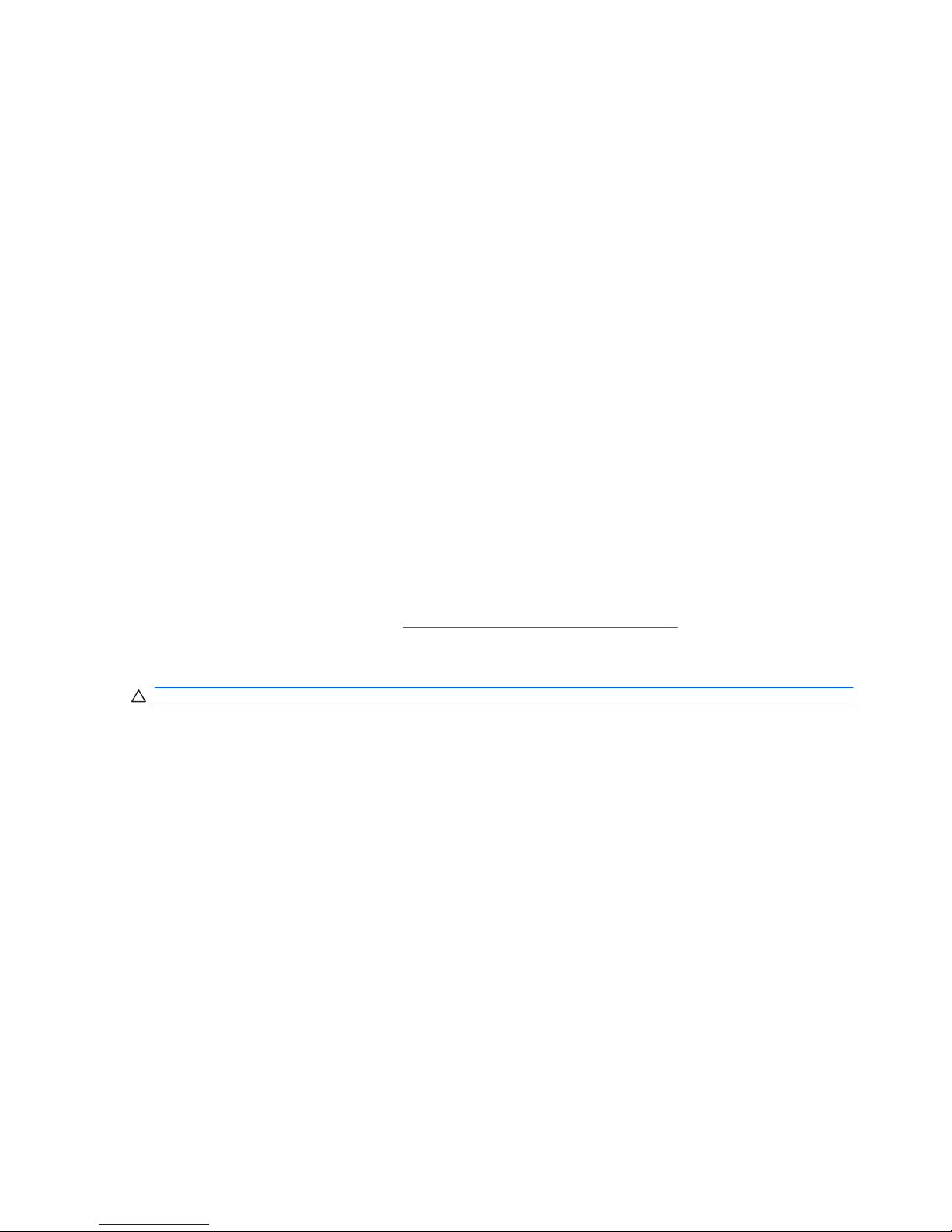
Using HP Mobile Broadband (select models only)
HP Mobile Broadband enables your computer to use wireless wide area networks (WWANs) to access
the Internet from more places and over larger areas than it can by using WLANs. Using HP Mobile
Broadband requires a network service provider (called a mobile network operator), which in most cases
is a mobile phone network operator. Coverage for HP Mobile Broadband is similar to mobile phone voice
coverage.
When used with mobile network operator service, HP Mobile Broadband gives you the freedom to stay
connected to the Internet, send e-mail, or connect to your corporate network whether you are on the
road or outside the range of Wi-Fi hotspots.
HP Mobile Broadband supports UNDP (Universal Notebook Data Platform), which enables data
connectivity for notebook computers.
You may need the HP Mobile Broadband Module serial number to activate mobile broadband service.
The serial number is printed on a label inside the battery bay of your computer.
Some mobile network operators require the use of a subscriber identity module (SIM). A SIM contains
basic information about you, such as a personal identification number (PIN), as well as network
information. Some computers include a SIM that is preinstalled in the battery bay. If the SIM is not
preinstalled, it may be provided in the HP Mobile Broadband information provided with your computer,
or the mobile network operator may provide it separately from the computer.
For information on inserting and removing the SIM, refer to the “Inserting a SIM” and “Removing a SIM”
sections in this chapter.
For information on HP Mobile Broadband and how to activate service with a preferred mobile network
operator, refer to the HP Mobile Broadband information included with your computer. For additional
information, see the HP Web site at
http://www.hp.com/go/mobilebroadband (United States only).
Inserting a SIM
CAUTION: To prevent damage to the connectors, use minimal force when inserting a SIM.
To insert a SIM:
1. Shut down the computer. If you are not sure whether the computer is off or in Hibernation, turn the
computer on by pressing the power button. Then shut down the computer through the operating
system.
2. Close the display.
3. Disconnect all external devices connected to the computer.
4. Unplug the power cord from the AC outlet.
5. Turn the computer upside down on a flat surface, with the battery bay toward you.
6. Remove the battery.
7. Lift the compartment cover (1) to release it, and then lift and rotate the compartment cover (2).
20 Chapter 2 Wireless and local area network
Page 31

8. Remove the cover from the computer (3).
9. Slide the SIM slot tray (1) to the right to release it, and then lift the left side of the slot tray and swing
it up and to the right (2).
Using HP Mobile Broadband (select models only) 21
Page 32

10. Insert the SIM card into the slot tray (1), swing the slot tray to the left and down (2), and then slide
the slot tray to the left to secure it (3).
11. Align the tabs on the compartment cover with the notches on the computer (1), and then rotate the
cover downward until it snaps into place (2).
12. Replace the battery.
NOTE: HP Mobile Broadband will be disabled if the battery is not replaced.
13. Reconnect external power.
14. Reconnect external devices.
15. Turn on the computer.
22 Chapter 2 Wireless and local area network
Page 33

Removing a SIM
To remove a SIM:
1. Shut down the computer. If you are not sure whether the computer is off or in Hibernation, turn the
computer on by pressing the power button. Then shut down the computer through the operating
system.
2. Close the display.
3. Disconnect all external devices connected to the computer.
4. Unplug the power cord from the AC outlet.
5. Turn the computer upside down on a flat surface, with the battery bay toward you.
6. Remove the battery.
7. Lift the compartment cover (1) to release it, and then lift and rotate the compartment cover (2).
8. Remove the cover from the computer (3).
Using HP Mobile Broadband (select models only) 23
Page 34

9. Slide the SIM slot tray (1) to the right to release it, lift the left side of the slot tray and swing it up
and to the right (2), and then remove the SIM card (3).
10. Align the tabs on the compartment cover with the notches on the computer (1), and then rotate the
cover downward until it snaps into place (2).
11. Replace the battery.
12. Reconnect external power.
13. Reconnect external devices.
14. Turn on the computer.
24 Chapter 2 Wireless and local area network
Page 35

Using Bluetooth wireless devices (select models only)
A Bluetooth device provides short-range wireless communications that replace the physical cable
connections that traditionally link electronic devices such as the following:
●
Computers (desktop, notebook, PDA)
●
Phones (cellular, cordless, smart phone)
●
Imaging devices (printer, camera)
●
Audio devices (headset, speakers)
Bluetooth devices provide peer-to-peer capability that allows you to set up a personal area network
(PAN) of Bluetooth devices. For information on configuring and using Bluetooth devices, refer to the
Bluetooth software Help.
Bluetooth and Internet Connection Sharing (ICS)
HP does not recommend setting up one computer with Bluetooth as a host and using it as a gateway
through which other computers may connect to the Internet. When two or more computers are connected
using Bluetooth, and Internet Connection Sharing (ICS) is enabled on one of the computers, the other
computers may not be able to connect to the Internet using the Bluetooth network.
The strength of Bluetooth is in synchronizing information transfers between your computer and wireless
devices including cellular phones, printers, cameras, and PDAs. The inability to consistently connect
two or more computers to share the Internet through Bluetooth is a limitation of Bluetooth and the
Windows operating system.
Using Bluetooth wireless devices (select models only) 25
Page 36

Troubleshooting wireless connection problems
Some possible causes for wireless connection problems include the following:
●
Network configuration (SSID or security) has been changed.
●
Wireless device is not installed correctly or has been disabled.
●
Wireless device or router hardware has failed.
●
Wireless device encountered interference from other devices.
NOTE: Wireless networking devices are included with select computer models only. If wireless
networking is not listed in the feature list on the side of the original computer package, you may add
wireless networking capability to the computer by purchasing a wireless networking device.
Before working your way through the sequence of possible solutions to your network connection
problem, be sure that device drivers are installed for all wireless devices.
Use the procedures in this chapter to diagnose and repair a computer that does not connect to the
network you want to use.
Cannot connect to a WLAN
If you have a problem connecting to a WLAN, confirm that the integrated WLAN device is properly
installed on your computer:
NOTE: Windows includes the User Account Control feature to improve the security of your computer.
You may be prompted for your permission or password for tasks such as installing software, running
utilities, or changing Windows settings. Refer to Help and Support for more information.
1. Select Start > Control Panel > System and Security.
2. In the System area, click Device Manager.
3. Click the arrow next to Network adapters to expand the list and show all adapters.
4. Identify the WLAN device from the Network adapters list. The listing for a WLAN device may include
the terms wireless, wireless LAN, WLAN, Wi-Fi, or 802.11.
If no WLAN device is listed, either your computer does not have an integrated WLAN device, or
the driver of the WLAN device is not properly installed.
For more information on troubleshooting WLANs, refer to the Web site links provided in Help and
Support.
26 Chapter 2 Wireless and local area network
Page 37

Cannot connect to a preferred WLAN network
Windows can automatically repair a corrupted WLAN connection:
●
If there is a network icon in the notification area, at the far right of the taskbar, right-click the icon,
and then click Troubleshoot problems.
Windows resets your network device and attempts to reconnect to one of the preferred networks.
●
If there is no network icon in the notification area, follow these steps:
1. Select Start > Control Panel > Network and Internet > Network and Sharing Center.
2. Click Troubleshoot problems and select the network you wish to repair.
Network icon is not displayed
If the network status icon is not displayed in the notification area after you configure the WLAN, the
software driver is either missing or corrupted. A Windows “Device not Found” error message may also
be displayed. The driver must be reinstalled.
Get the latest version of the WLAN device software and drivers for your computer from the HP Web site
at
http://www.hp.com. If the WLAN device you are using was purchased separately, consult the
manufacturer's Web site for the latest software.
To get the latest version of the WLAN device software for your computer, follow these steps:
1. Open your Internet browser and go to
http://www.hp.com/support.
2. Select your country or region.
3. Click the option for software and driver downloads, and then type your computer model number in
the Search box.
4. Press enter, and then follow the on-screen instructions.
NOTE: If the WLAN device you are using was purchased separately, consult the manufacturer's Web
site for the latest software.
Current WLAN network security codes are unavailable
If you are prompted for a network key or a name (SSID) when connecting to a WLAN, the network is
protected by security. You must have the current codes to make a connection on a secure network. The
SSID and network key are alphanumeric codes that identify your computer to the network.
●
For a network connected to your personal wireless router, review the router user guide for
instructions on setting up the same codes on both the router and the WLAN device.
●
For a private network, such as a network in an office or at a public Internet chat room, contact the
network administrator to obtain the codes, and then enter the codes when prompted to do so.
Some networks change the SSID or network keys used in their routers or access points on a regular
basis to improve security. You must change the corresponding code in your computer accordingly.
Troubleshooting wireless connection problems 27
Page 38

If you are provided with new wireless network keys and SSID for a network, and if you have previously
connected to that network, follow these steps to connect to the network:
1. Select Start > Control Panel > Network and Internet > Network and Sharing Center.
2. Click Manage wireless networks in the left panel.
A list showing the available WLANs is displayed. If you are in a hotspot where several WLANs are
active, several are displayed.
3. Select the network in the list, right-click the network, and then click Properties.
NOTE: If the network you want is not listed, check with the network administrator to be sure that
the router or access point is operating.
4. Click the Security tab and enter the correct wireless encryption data into the Network security
key box.
5. Click OK to save these settings.
WLAN connection is very weak
If the connection is very weak, or if your computer cannot make a connection to a WLAN, minimize
interference from other devices, as follows:
●
Move your computer closer to the wireless router or access point.
●
Temporarily disconnect devices such as a microwave, cordless phone, or cellular phone to be sure
that other wireless devices are not interfering.
1. Select Start > Control Panel > Network and Internet > Network and Sharing Center.
2. Click Manage wireless networks in the left panel.
A list showing the available WLANs is displayed. If you are in a hotspot where several WLANs are
active, several are displayed.
3. Click a network, and then click Remove.
Cannot connect to the wireless router
If you are trying to connect to the wireless router and are unsuccessful, reset the wireless router by
removing power from the router for 10 to 15 seconds.
If the computer still cannot make a connection to a WLAN, restart the wireless router. For details, refer
to the router manufacturer's instructions.
28 Chapter 2 Wireless and local area network
Page 39

Connecting to a local area network (LAN)
Connecting to a local area network (LAN) requires an 8-pin, RJ-45 network cable (purchased
separately). If the network cable contains noise suppression circuitry (1), which prevents interference
from TV and radio reception, orient the circuitry end of the cable (2) toward the device.
To connect the network cable:
WARNING! To reduce the risk of electric shock, fire, or damage to the equipment, do not plug a modem
cable or telephone cable into an RJ-45 (network) jack.
1. Plug the network cable into the network jack (1) on the computer.
2. Plug the other end of the cable into a network wall jack (2).
Connecting to a local area network (LAN) 29
Page 40

3 Pointing devices and keyboard
Using pointing devices
NOTE: In addition to the TouchPad, you can also connect an external USB mouse to the computer
using one of the USB ports on the computer.
Setting pointing device preferences
Use Mouse Properties in Windows® to customize settings for pointing devices, such as button
configuration, click speed, and pointer options.
To access Mouse Properties, select Start > Devices and Printers. Then, right-click the device
representing your computer, and select Mouse settings.
Using the TouchPad
To move the pointer, slide your finger across the TouchPad surface in the direction you want the pointer
to go. Use the left and right TouchPad buttons like the corresponding buttons on an external mouse.
NOTE: For information on identifying the TouchPad components, refer to TouchPad on page 1.
Some computer models also support a variety of TouchPad gestures as described in the following
sections.
Two-finger scrolling (select models only)
Two-finger scrolling is useful for moving up or down on a page or image. To scroll, place two fingers on
the TouchPad, and then drag them across the TouchPad in an up, down, left, or right motion.
NOTE: Scrolling speed is controlled by finger speed.
NOTE: For some computer models, two-finger scrolling is enabled at the factory. To disable two-finger
scrolling, select Start > Control panel > Mouse > Device Settings > Settings > Pointer Motion >
Two-Finger Scrolling. Then, clear the check box next to the function you want to disable.
30 Chapter 3 Pointing devices and keyboard
Page 41

Rotating (select models only)
NOTE: For some computer models, rotating is enabled at the factory. To disable rotating, select
Start > Control panel > Mouse > Device Settings > Settings > Pointer Motion > Rotating. Then,
clear the check box next to the function you want to disable.
Rotating allows you to rotate items such as photos and pages. To rotate, anchor your thumb on the
TouchPad, and then move your forefinger in a semicircular motion around your thumb.
Pinching (select models only)
NOTE: For some computer models, pinching is enabled at the factory. To disable pinching, select
Start > Control panel > Mouse > Device Settings > Settings > Pointer Motion > Pinch Zoom. Then,
clear the check box next to the function you want to disable.
Pinching allows you to zoom in or out on items such as PDFs, images, and photos.
Using pointing devices 31
Page 42

To pinch:
●
Zoom out by holding two fingers apart on the TouchPad, and then pull the fingers together to
decrease an object's size.
●
Zoom in by holding two fingers together on the TouchPad, and then pull the fingers apart to increase
an object's size.
NOTE: Your computer also supports additional TouchPad features. To enable these features, select
Start > Devices and Printers. Then, right-click the device representing your computer, and select
Mouse settings.
Using hotkeys
Hotkeys are combinations of the fn key (1) and either the esc key (2), and one of the function keys
(3).
The icons on the f1 through f12 keys and the spacebar represent the hotkey functions. Hotkey functions
and procedures are discussed in the following sections.
NOTE: Your computer may look slightly different from the illustration in this section.
32 Chapter 3 Pointing devices and keyboard
Page 43

Function Hotkey Description
Display system information. fn+esc Displays information about system hardware components
and the system BIOS version number.
Open Help and Support. fn+f1 In addition to providing information about your Windows
operating system, Help and Support provides the following
information and tools:
●
Information about your computer, such as model and
serial number, installed software, hardware
components, and specifications
●
Answers to questions about using your computer
●
Tutorials to help you learn to use the computer and
Windows features
●
Updates for the Windows operating system, drivers, and
the software provided on your computer
●
Checkups for computer functionality
●
Automated and interactive troubleshooting, repair
solutions, and system recovery procedures
●
Links to support specialists
Open the Print Options
window.
fn+f2 Opens the Print Options window of the active Windows
application.
Open a Web browser. fn+f3 Until you have set up your Internet or network services, the
fn+f3 hotkey opens the Windows Internet Connection wizard.
After you have set up your Internet or network services and
your Web browser home page, you can press fn+f3 to quickly
access your home page and the Internet.
Switch the screen image. fn+f4 Switches the screen image among display devices
connected to the system. For example, if a monitor is
connected to the computer, pressing fn+f4 alternates the
screen image from computer display to monitor display to
simultaneous display on both the computer and the monitor.
Using hotkeys 33
Page 44

Function Hotkey Description
Most external monitors receive video information from the
computer using the external VGA video standard. The fn+f4
hotkey can also alternate images among other devices
receiving video information from the computer.
The following video transmission types, with examples of
devices that use them, are supported by the fn+f4 hotkey:
●
LCD (computer display)
●
External VGA (most external monitors)
●
S-Video (televisions, camcorders, DVD players, VCRs,
and video capture cards with S-Video-in jacks)
●
HDMI (televisions, camcorders, DVD players, VCRs,
and video capture cards with HDMI ports)
●
Composite video (televisions, camcorders, DVD
players, VCRs, and video capture cards with compositevideo-in jacks)
NOTE: Composite video devices can be connected to
the system only by using an optional docking device or
expansion product.
Initiate Sleep. fn+f5 CAUTION: To reduce the risk of information loss, save your
work before initiating Sleep.
When Sleep is initiated, your information is stored in system
memory, the screen is cleared, and power is conserved.
While the computer is in the Sleep state, the power lights
blink.
The computer must be on before you can initiate Sleep.
NOTE: If a critical battery level occurs while the computer
is in the Sleep state, the computer initiates Hibernation and
the information stored in memory is saved to the hard drive.
The factory setting for critical battery action is Hibernate, but
this setting can be changed using Power Options in Windows
Control Panel.
To exit Sleep, briefly press the power button.
The function of the fn+f5 hotkey can be changed. For
example, you can set the fn+f5 hotkey to initiate Hibernation
instead of Sleep.
NOTE: In all Windows operating system windows,
references to the sleep button apply to the fn+f5 hotkey.
Initiate QuickLock. fn+f6 The QuickLock security feature protects your information by
displaying the operating system Log On window. While the
Log On window is displayed, the computer cannot be
accessed until a Windows user password or a Windows
administrator password is entered.
NOTE: Before you can use QuickLock, you must set a
Windows user password or a Windows administrator
password. For instructions, refer to Help and Support.
To use QuickLock, press fn+f6 to display the Log On window
and lock the computer. Then follow the on-screen instructions
34 Chapter 3 Pointing devices and keyboard
Page 45

Function Hotkey Description
to enter your Windows user password or your Windows
administrator password and access the computer.
Decrease screen brightness. fn+f7 Decreases the screen brightness level incrementally.
Increase screen brightness. fn+f8 Increases the screen brightness level incrementally.
Play, pause, or resume an
audio CD, a DVD, or a BD.
fn+f9 The fn+f9 hotkey functions only when an audio CD, DVD, or
BD is inserted:
●
If an audio CD, a DVD, or a BD is not playing, press fn
+f9 to begin or resume the play.
●
If an audio CD, a DVD, or a BD is playing, press fn+f9
to pause the play.
Stop an audio CD, a DVD, or a
BD.
fn+f10 Stops the play of an audio CD, a DVD, or a BD.
Play the previous track or
section on an audio CD, a
DVD, or a BD.
fn+f11 While an audio CD, a DVD, or a BD is playing, press fn+f11
to play the previous track of the CD or the previous section of
the DVD or BD.
Play the next track on an audio
CD, a DVD or a BD.
fn+f12 While an audio CD, a DVD, or a BD is playing, press fn+f12
to play the next track of the CD or the next section of the DVD
or BD.
To use a hotkey command on the computer keyboard, follow either of these steps:
●
Briefly press the fn key, and then briefly press the second key of the hotkey command.
– or –
●
Press and hold down the fn key, briefly press the second key of the hotkey command, and then
release both keys at the same time.
Using keypads
The computer has an embedded numeric keypad and also supports an optional external numeric keypad
or an optional external keyboard that includes a numeric keypad.
Using keypads 35
Page 46

Component Description
(1) fn key Executes frequently used system functions when pressed in
combination with a function key or the esc key.
(2) Embedded numeric keypad Can be used like the keys on an external numeric keypad.
(3) Num lock light On: Num lock is on.
(4) num lk key Enables the embedded numeric keypad when pressed in
combination with the fn key.
Using the embedded numeric keypad
The 15 keys of the embedded numeric keypad can be used like the keys on an external keypad. When
the embedded numeric keypad is turned on, each key on the keypad performs the function indicated by
the icon in the upper-right corner of the key.
Enabling and disabling the embedded numeric keypad
Press fn+num lk to enable the embedded numeric keypad. The num lock light is turned on. Press fn
+num lk again to return the keys to their standard keyboard functions.
NOTE: The embedded numeric keypad will not function while an external keyboard or numeric keypad
is connected to the computer or to an optional docking device or expansion product.
36 Chapter 3 Pointing devices and keyboard
Page 47

Switching key functions on the embedded numeric keypad
You can temporarily alternate the functions of keys on the embedded numeric keypad between their
standard keyboard functions and their keypad functions by using the fn key or the fn+shift key
combination.
●
To change the function of a keypad key to keypad functions while the keypad is off, press and hold
the fn key while pressing the keypad key.
●
To use the keypad keys temporarily as standard keys while the keypad is on:
◦
Press and hold the fn key to type in lowercase.
◦
Press and hold fn+shift to type in uppercase.
Using an optional external numeric keypad
Keys on most external numeric keypads function differently according to whether num lock is on or off.
(Num lock is turned off at the factory.) For example:
●
When num lock is on, most keypad keys type numbers.
●
When num lock is off, most keypad keys function like the arrow, page up, or page down keys.
When num lock on an external keypad is turned on, the num lock light on the computer is turned on.
When num lock on an external keypad is turned off, the num lock light on the computer is turned off.
To turn num lock on or off on an external keypad as you work:
▲
Press the num lk key on the external keypad, not on the computer.
Cleaning the TouchPad and keyboard
Dirt and grease on the TouchPad can cause the pointer to jump around on the screen. To avoid this,
clean the TouchPad with a damp cloth, and wash your hands frequently when using the computer.
WARNING! To reduce the risk of electric shock or damage to internal components, do not use a
vacuum cleaner attachment to clean the keyboard. A vacuum cleaner can deposit household debris on
the keyboard surface.
Clean the keyboard regularly to prevent keys from sticking and to remove dust, lint, and particles that
can become trapped beneath the keys. A can of compressed air with a straw extension can be used to
blow air around and under the keys to loosen and remove debris.
Cleaning the TouchPad and keyboard 37
Page 48

4Multimedia
Multimedia features
Your computer includes multimedia features that allow you to listen to music, watch movies, and view
pictures. Your computer may include the following multimedia components:
●
Optical drive for playing audio and video discs
●
Integrated speakers for listening to music
●
Integrated microphone for recording your own audio
●
Integrated webcam that allows you to capture and share video
●
Preinstalled multimedia software that allows you to play and manage your music, movies, and
pictures
●
Multimedia buttons (select models only) and hotkeys that provide fast access to multimedia tasks
NOTE: Your computer may not include all of the components listed.
The following sections explain how to identify and use the multimedia components included with your
computer.
Identifying your multimedia components
The following illustration and table describe the multimedia features of the computer.
38 Chapter 4 Multimedia
Page 49

Component Description
(1) Webcam light Turns on when video software accesses the webcam.
(2) Webcam Records audio and video and captures still photographs.
(3) Internal microphone Records sound.
(4) Speakers (2) Produce sound.
(5) Audio-out (headphone) jack Produces sound when connected to optional powered stereo
speakers, headphones, earbuds, a headset, or television audio.
WARNING! To reduce the risk of personal injury, adjust the
volume before putting on headphones, earbuds, or a headset. For
additional safety information, refer to the Regulatory, Safety and
Environmental Notices.
NOTE: When a device is connected to the headphone jack, the
computer speakers are disabled.
(6) Audio-in (microphone) jack Connects an optional computer headset microphone, stereo array
microphone, or monaural microphone.
Multimedia features 39
Page 50

Component Description
(7) Volume scroll zone To decrease the volume, slide your finger to the left on the scroll
zone or tap the minus sign. To increase the volume, slide your
finger to the right on the scroll zone or tap the plus sign.
(8) Volume mute button Mutes and restores speaker sound.
Adjusting the volume
You can adjust the volume using the following controls:
●
Computer volume buttons:
◦
To mute or restore volume, press the mute button (1).
◦
To decrease volume, slide your finger across the volume scroll zone from right to left, or tap
the minus (-) sign (2).
◦
To increase volume, slide your finger across the volume scroll zone from left to right, or tap
the plus (+) sign (3).
NOTE: The tapping sound made by the volume button is enabled at the factory. You can
disable the sound in Setup Utility (f10).
●
Windows® volume control:
a. Click the Speakers icon in the notification area, at the far right of the taskbar.
b. Increase or decrease the volume by moving the slider up or down. Click the Mute
Speakers icon to mute the volume.
– or –
a. Right-click the Speakers icon in the notification area, and then click Open Volume Mixer.
b. In the Speakers column, increase or decrease the volume by moving the slider up or down.
You can also mute the volume by clicking the Mute Speakers icon.
40 Chapter 4 Multimedia
Page 51

If the Speakers icon is not displayed in the notification area, follow these steps to add it:
a. Right-click the Show Hidden Icons icon (the arrow at the left side of the notification area).
b. Click Customize notification icons.
c. Under Behaviors, select Show icon and notifications for the Volume icon.
d. Click OK.
●
Program volume control:
Volume can also be adjusted within some programs.
Using the media activity functions
The media activity hotkeys and the media activity buttons (select models only) control the play of an
audio CD or a DVD or BD that is inserted into the optical drive.
Using the media activity hotkeys
A media activity hotkey is a combination of the fn key (1) and a function key (2).
●
When an audio CD or a DVD is not playing, press fn+f9 (3) to play the disc.
●
When an audio CD or a DVD is playing, use the following hotkeys:
◦
To pause or resume playing the disc, press fn+f9 (3).
◦
To stop the disc, press fn+f10 (4).
◦
To play the previous track of an audio CD or the previous chapter of a DVD, press fn+f11
(5).
◦
To play the next track of an audio CD or the next chapter of a DVD, press fn+f12 (6).
Multimedia features 41
Page 52

Multimedia software
The computer includes preinstalled multimedia software. Depending on the hardware and software
included with the computer, the following multimedia tasks may be supported:
●
Playing digital media, including audio and video CDs, audio and video DVDs, and Internet radio
●
Creating or copying data CDs
●
Creating, editing, and burning audio CDs
●
Creating, editing, and burning a video or movie to a DVD or video CD
Using multimedia software
▲
Select Start > All Programs, and then open the multimedia program you want to use. For example,
if you want to use Windows Media Player to play an audio CD, click Windows Media Player.
– or –
1. Insert a disc into the optical drive.
An AutoPlay dialog box opens.
2. Click a multimedia task from the list, and then choose the software you want to use for that task.
NOTE: To watch a high-definition movie, you must use HP DVD Play. To watch standard format
movies, you can use HP DVD Play or other multimedia software.
You can start HP DVD Play by selecting Start > DVD Play.
Installing multimedia software from a disc
1. Insert the disc into the optical drive.
2. When the installation wizard opens, follow the on-screen instructions.
3. Restart the computer if prompted to do so.
42 Chapter 4 Multimedia
Page 53

Audio
Your computer enables you to use a variety of audio features:
●
Play music using your computer speakers and/or connected external speakers
●
Record sound using the internal microphone or connect an external microphone
●
Download music from the Internet
●
Create multimedia presentations using audio and images
●
Transmit sound and images with instant messaging programs
●
Stream radio programs
●
Create or “burn” audio CDs
Connecting external audio devices
WARNING! To reduce the risk of personal injury, adjust the volume before putting on headphones,
earbuds, or a headset. For additional safety information, refer to the Regulatory, Safety and
Environmental Notices.
To connect external devices such as external speakers, headphone, or a microphone, refer to the
information provided with the device. For best results, remember the following tips:
●
Be sure that the device cable is securely connected to the correct jack on your computer. (Cable
connectors are normally color-coded to match the corresponding jacks on the computer.)
●
Be sure to install any drivers required by the external device.
NOTE: A driver is a required program that acts like a translator between the device and the
programs that use the device.
Checking your audio functions
To check the system sound on your computer, follow these steps:
1. Select Start > Control Panel.
2. Click Hardware and Sound.
3. Click Sound.
4. When the Sound window opens, click the Sounds tab. Under Program Events, select any sound
event, such as a beep or alarm, and click the Test button.
You should hear sound through the speakers or through connected headphones.
To check the record functions of the computer, follow these steps:
1. Select Start > All Programs > Accessories > Sound Recorder.
2. Click Start Recording and speak into the microphone. Save the file to your desktop.
3. Open Windows Media Player or HP DVD Play and play back the sound.
Audio 43
Page 54

NOTE: For best results when recording, speak directly into the microphone and record sound in a
setting free of background noise.
To confirm or change the audio settings on your computer, select Start > Control Panel > Hardware
and Sound > Sound.
44 Chapter 4 Multimedia
Page 55

Video
Your computer enables you to use a variety of video features:
●
Watch movies
●
Play games over the Internet
●
Edit pictures and video and create presentations
●
Connect external video devices
●
Watch TV over the Internet, or watch, record and pause live TV using a TV tuner accessory
(purchased separately)
Connecting an external monitor or projector
The external monitor port connects an external display device, such as an external monitor or a projector,
to the computer.
▲
To connect a display device, connect the device cable to the external monitor port.
NOTE: If a properly connected external display device does not display an image, press fn+f4 to
transfer the image to the device. Repeatedly pressing fn+f4 alternates the screen image between the
computer display and the device.
Connecting an HDMI device
The computer includes an HDMI (High Definition Multimedia Interface) port. The HDMI port connects
the computer to an optional video or audio device, such as a high-definition television, or any compatible
digital or audio component.
NOTE: To transmit video signals through the HDMI port, you need an HDMI cable (purchased
separately).
The computer can support one HDMI device connected to the HDMI port, while simultaneously
supporting an image on the computer display or any other supported external display.
Video 45
Page 56

To connect a video or audio device to the HDMI port:
1. Connect one end of the HDMI cable to the HDMI port on the computer.
2. Connect the other end of the cable to the video device, according to the device manufacturer’s
instructions.
3. Press fn+f4 on the computer to switch the image between the display devices connected to the
computer.
Configuring audio for HDMI (select models only)
To configure HDMI audio, first connect an audio or video device, such as a high-definition TV, to the
HDMI port on your computer. Then configure the default audio playback device as follows:
1. Right-click the Speakers icon in the notification area, at far right of the taskbar, and then click
Playback devices.
2. On the Playback tab, click either Digital Output or Digital Output Device (HDMI).
3. Click Set Default, and then click OK.
To return audio to the computer speakers, follow these steps:
1. Right-click the Speakers icon in the notification area, at far right of the taskbar, and then click
Playback devices.
2. On the Playback tab, click Speakers.
3. Click Set Default, and then click OK.
46 Chapter 4 Multimedia
Page 57

Webcam
Select computer models include an integrated webcam, located on the top of the display. The webcam
can be used with a variety of software for the following functions:
●
Capturing and sharing video
●
Streaming video with instant message software
●
Taking still photos
NOTE: For information about using webcam software, refer to the software Help for that program.
The camera light (1) turns on when video software accesses the camera (2).
For optimum performance, observe the following guidelines while using the integrated webcam:
●
Be sure that you have the latest version of an instant message program before attempting a video
conversation.
●
Your integrated webcam may not work properly across some network firewalls. If you are having
trouble viewing or sending video to someone on another LAN or outside your network firewall,
contact your Internet service provider for assistance.
NOTE: If you are having trouble viewing or sending multimedia files to someone on another LAN
or outside your network firewall, temporarily disable the firewall, perform the task you want to
perform, and then reenable the firewall. To permanently resolve the problem, reconfigure the
firewall as necessary, and adjust the policies and settings of other intrusion detection systems.
●
Whenever possible, place bright light sources behind the webcam and out of the picture area.
Adjusting webcam properties
You can adjust webcam properties using the Properties dialog box, which is accessible from various
programs that use the integrated camera, usually from a configuration, settings, or properties menu:
●
Brightness—Controls the amount of light that is incorporated into the image. A higher brightness
setting creates a brighter image; a lower brightness setting creates a darker image.
●
Contrast—Controls the difference between lighter and darker areas on the image. A higher
contrast setting intensifies the image; a lower contrast setting maintains more of the original
information’s dynamic range but leads to a flatter image.
Webcam 47
Page 58

●
Hue—Controls the aspect of color that distinguishes it from another color (what makes a color red,
green, or blue). Hue is distinct from saturation, which measures the intensity of the hue.
●
Saturation—Controls the strength of color in the final image. A higher saturation setting creates a
bolder image; a lower saturation setting creates a more subtle image.
●
Sharpness—Controls the definition of edges in an image. A higher sharpness setting creates a
more defined image; a lower sharpness setting creates a softer image.
●
Gamma—Controls the contrast affecting the mid-level grays or midtones of an image. Adjusting
the gamma of an image allows you to change the brightness values of the middle range of gray
tones without dramatically altering the shadows and highlights. A lower gamma setting makes
grays look black, and makes dark colors even darker.
●
Backlight Comp—Compensates in cases where a subject with a large amount of background light
would otherwise be obscured by blooming or silhouetting.
For information about using the webcam, select Start > Help and Support.
Troubleshooting
The following sections describe several common issues and resolutions.
The disc tray does not open for removal of a disc
1. Insert the end of a paper clip (1) into the release access in the front bezel of the drive.
2. Press in gently on the paper clip until the disc tray is released, and then pull out the tray (2) until it
stops.
48 Chapter 4 Multimedia
Page 59

3. Remove the disc (3) from the tray by gently pressing down on the spindle while lifting the outer
edges of the disc. Hold the disc by the edges and avoid touching the flat surfaces.
NOTE: If the tray is not fully accessible, tilt the disc carefully as you remove it.
4. Close the disc tray and place the disc in a protective case.
The computer does not detect the optical drive
If Windows does not detect an installed device, the device driver software may be missing or corrupted.
If you suspect that the optical drive is not being detected, verify that the optical drive is listed in the
Device Manager utility.
1. Remove any discs from the optical drive.
2. Select Start > Control Panel > System and Security. Then in the System area, click Device
Manager.
3. In the Device Manager window, click the arrow next to DVD/CD-ROM drives to expand the list to
show all of the installed drives.
4. Right-click the optical device listing to perform the following tasks:
●
Update driver software.
●
Disable.
●
Uninstall.
Troubleshooting 49
Page 60

●
Scan for hardware changes. Windows scans your system for installed hardware and installs
any required drivers.
●
Click Properties to see if the device is working properly:
◦
The Properties window provides details about the device to help you troubleshoot issues.
◦
Click the Driver tab to update, disable, or uninstall drivers for this device.
A disc does not play
●
Save your work and close all open programs before playing a disc.
●
Log off the Internet before playing a disc.
●
Be sure that you insert the disc properly.
●
Be sure that the disc is clean. If necessary, clean the disc with filtered water and a lint-free cloth.
Wipe from the center of the disc to the outer edge.
●
Check the disc for scratches. If you find scratches, treat the disc with an optical disc repair kit
available at many electronics stores.
●
Disable Sleep mode before playing the disc.
Do not initiate Hibernation or Sleep while playing a disc. Otherwise, you may see a warning
message asking if you want to continue. If this message is displayed, click No. After you click No,
the computer may behave in either of the following ways:
◦
Playback may resume.
– or –
◦
The playback window in the multimedia program may close. To return to playing the disc, click
the Play button in your multimedia program to restart the disc. In rare cases, you may need
to exit the program and then restart it.
●
Increase system resources:
◦
Turn off printers and scanners, and unplug cameras and portable handheld devices.
Disconnecting these Plug and Play devices frees up valuable system resources and results
in better playback performance.
◦
Change desktop color properties. Because the human eye cannot easily tell the difference
between colors beyond 16 bits, you should not notice any loss of color while watching a movie
if you lower system color properties to 16-bit color, as follows:
1. Right-click on a blank area of the computer desktop, and select Screen resolution.
2. Select Advanced settings > Monitor tab.
3. Select High Color (16 bit), if this setting is not already selected.
4. Click OK.
50 Chapter 4 Multimedia
Page 61

A disc does not play automatically
1. Select Start > Default Programs > Change AutoPlay settings.
2. Confirm that the Use AutoPlay for all media and devices check box is selected.
3. Click Save.
A disc should now start automatically when it is inserted into the optical drive.
A movie stops, skips, or plays erratically
●
Press the Play button. You may have accidentally paused the movie.
●
Clean the disc.
●
Conserve system resources by trying the following suggestions:
◦
Log off the Internet.
◦
Change the color properties of the desktop:
1. Right-click on a blank area of the computer desktop, and select Screen resolution.
2. Select Advanced Settings > Monitor tab.
3. Select High Color (16 bit), if this setting is not already selected.
4. Click OK.
◦
Disconnect external devices, such as a printer, scanner, camera, or handheld device.
A movie is not visible on an external display
1. If both the computer display and an external display are turned on, press fn+f4 one or more times
to switch between the 2 displays.
2. Configure the monitor settings to make the external display primary:
a. Right-click on a blank area of the computer desktop, and select Screen resolution.
b. Specify a primary display and a secondary display.
NOTE: When using both displays, the movie image will not appear on any display designated as
the secondary display.
To get information about a multimedia question not covered in this guide, go to Start > Help and
Support.
The process of burning a disc does not begin, or it stops before
completion
●
Be sure that all other programs are closed.
●
Turn off Sleep mode and Hibernation.
●
Be sure that you are using the right kind of disc for your drive. See your user guides for more
information about disc types.
Troubleshooting 51
Page 62

●
Be sure that the disc is inserted properly.
●
Select a slower write speed and try again.
●
If you are copying a disc, save the information on the source disc to your hard drive before trying
to burn the contents to a new disc, and then burn from your hard drive.
●
Reinstall the disc-burning device driver located in the DVD/CD-ROM drives category in Device
Manager.
A DVD playing in Windows Media Player produces no sound or picture
Use HP DVD Play to play a DVD. HP DVD Play is installed on the computer and is also available from
the HP Web site at
http://www.hp.com.
A device driver must be reinstalled
1. Remove any discs from the optical drive.
2. Select Start > Control Panel > System and Security. Then in the System area, click Device
Manager.
3. In the Device Manager window, click the arrow next to the type of driver you want to uninstall and
reinstall (for example, DVD/CD ROMs, Modems, and so on).
4. Right-click the device listing and click Uninstall. When prompted, confirm that you want to delete
the device, but do not restart the computer. Repeat for any other drivers you want to delete.
5. In the Device Manager window, click Action, and then click Scan for hardware changes.
Windows scans your system for installed hardware and installs default drivers for any devices
requiring drivers.
NOTE: If you are prompted to restart the computer, save all open files, and then continue with
the restart.
6. Reopen Device Manager, if necessary, and then verify that the drivers are once again listed.
7. Try running your program again.
If uninstalling and reinstalling the device drivers does not correct the problem, you may need to update
your drivers using the procedures in the following section.
Obtaining the latest HP device drivers
1. Open your Internet browser, go to http://www.hp.com/support, and select your country or region.
2. Click the option for software and driver downloads, type your computer model number in the product
box, and then press enter.
– or –
If you want a specific SoftPaq, enter the SoftPaq number (do not put sp in front of the number) in
the Search box, press enter, and follow the instructions provided. Proceed to step 6.
3. Click your specific product from the models listed.
4. Click the Windows 7 operating system.
52 Chapter 4 Multimedia
Page 63

5. When the list of drivers is displayed, click an updated driver to open a window containing additional
information.
6. Click Install now to install the updated driver without downloading the file.
– or –
Click Download only to save the file to your computer. When prompted, click Save and then select
a storage location on your hard drive.
After the file is downloaded, navigate to the folder where the file was stored, and double-click the
file to install.
7. If prompted to do so, restart your computer after the installation is complete, and then verify the
operation of the device.
Obtaining the latest Windows device drivers
You can obtain the latest Windows device drivers by using Windows Update. This feature can be set to
automatically check for and install updates for the Windows operating system and other Microsoft
products.
To use Windows Update:
1. Click Start > All Programs > Windows Update.
NOTE: If you have not previously set up Windows Update, you will be prompted to enter settings
before you can check for updates.
2. Click Check for Updates.
3. Follow the on-screen instructions.
Troubleshooting 53
Page 64

5 Power management
Setting power options
Using power-saving states
The computer has two power-saving states enabled at the factory: Sleep and Hibernation.
When Sleep is initiated, the power lights blink and the screen clears. Your work is saved to memory,
letting you exit Sleep faster than exiting Hibernation. If the computer is in the Sleep state for an extended
period or if the battery reaches a critical battery level while in the Sleep state, the computer initiates
Hibernation.
When Hibernation is initiated, your work is saved to a hibernation file on the hard drive and the computer
turns off.
CAUTION: To prevent possible audio and video degradation, loss of audio or video playback
functionality, or loss of information, do not initiate Sleep or Hibernation while reading from or writing to
a disc or an external media card.
NOTE: You cannot initiate any type of networking connection or perform any computer functions while
the computer is in the Sleep state or in Hibernation.
Initiating and exiting Sleep
The system is set at the factory to initiate Sleep after 15 minutes of inactivity when running on battery
power and 30 minutes of inactivity when running on external power.
Power settings and timeouts can be changed using Power Options in Windows® Control Panel.
With the computer on, you can initiate Sleep in any of the following ways:
●
Press fn+f5.
●
Briefly press the power button.
●
Close the display.
●
Click Start, click the arrow next to the Shut down button, and then click Sleep.
You can exit Sleep in any of the following ways:
●
Briefly press the power button.
●
If the display is closed, open the display.
54 Chapter 5 Power management
Page 65

●
Press a key on the keyboard or button on the remote control (select models only).
●
Activate the TouchPad.
When the computer exits Sleep, the power lights turn on and your work returns to the screen where you
stopped working.
NOTE: If you have set a password to be required on wakeup, you must enter your Windows password
before your work will return to the screen.
Initiating and exiting Hibernation
The system is set at the factory to initiate Hibernation after 1,080 minutes (18 hours) of inactivity when
running on either battery power or external power, or when the battery reaches a critical battery level.
Power settings and timeouts can be changed using Power Options in Windows Control Panel.
To initiate Hibernation:
▲
Click Start, click the arrow next to the Shut down button, and then click Hibernate.
To exit Hibernation:
▲
Briefly press the power button.
The power lights turn on and your work returns to the screen where you stopped working.
NOTE: If you have set a password to be required on wakeup, you must enter your Windows password
before your work will return to the screen.
Using the battery meter
The battery meter is located in the notification area, at the far right of the taskbar. The battery meter
allows you to quickly access power settings, view remaining battery charge, and select a different power
plan.
●
To display the percentage of remaining battery charge and the current power plan, move the pointer
over the battery meter icon.
●
To access Power Options, or to change the power plan, click the battery meter icon and select an
item from the list.
Different battery meter icons indicate whether the computer is running on battery or external power. The
icon also displays a message if the battery has reached a low battery level, critical battery level, or
reserve battery level.
To hide or display the battery meter icon:
1. Right-click the Show hidden icons icon (the arrow at the left side of the notification area).
2. Click Customize notification icons.
3. Under Behaviors, select Show icons and notifications for the Power icon.
4. Click OK.
Setting power options 55
Page 66

Using power plans
A power plan is a collection of system settings that manages how the computer uses power. Power
plans can help you conserve power or maximize performance.
You can change power plan settings or create your own power plan.
Viewing the current power plan
▲
Click the battery meter icon in the notification area, at the far right of the taskbar.
– or –
Select Start > Control Panel > System and Security > Power Options.
Selecting a different power plan
▲
Click the battery meter icon in the notification area, and then select a power plan from the list.
– or –
Select Start > Control Panel > System and Security > Power Options, and then select a power
plan from the list.
Customizing power plans
1. Click the battery meter icon in the notification area and then click More power options.
– or –
Select Start > Control Panel > System and Security > Power Options.
2. Select a power plan, and then click Change plan settings.
3. Change the settings as needed.
4. To change additional settings, click Change advanced power settings and make your changes.
Setting password protection on wakeup
To set the computer to prompt for a password when the computer exits Sleep or Hibernation, follow
these steps:
1. Select Start > Control Panel > System and Security > Power Options.
2. In the left pane, click Require a password on wakeup.
3. Click Change Settings that are currently unavailable.
4. Click Require a password (recommended).
NOTE: If you need to create a user account password or change your current user account
password, click Create or change your user account password, and then follow the on-screen
instructions. If you do not need to create or change a user account password, go to step 5.
5. Click Save changes.
56 Chapter 5 Power management
Page 67

Using external AC power
External AC power is supplied through one of the following devices:
WARNING! To reduce potential safety issues, use only the AC adapter provided with the computer,
a replacement AC adapter provided by HP, or a compatible AC adapter purchased from HP.
●
Approved AC adapter
●
Optional docking device or expansion product
Connect the computer to external AC power under any of the following conditions:
WARNING! Do not charge the computer battery while you are onboard aircraft.
●
When you are charging or calibrating a battery
●
When you are installing or modifying system software
●
When you are writing information to a CD or DVD
When you connect the computer to external AC power, the following events occur:
●
The battery begins to charge.
●
If the computer is turned on, the battery meter icon in the notification area changes appearance.
When you disconnect external AC power, the following events occur:
●
The computer switches to battery power.
●
The display brightness is automatically decreased to save battery life. To increase display
brightness, press the fn+f8 hotkey or reconnect the AC adapter.
Connecting the AC adapter
WARNING! To reduce the risk of electric shock or damage to the equipment:
Plug the power cord into an AC outlet that is easily accessible at all times.
Disconnect power from the computer by unplugging the power cord from the AC outlet (not by
unplugging the power cord from the computer).
If provided with a 3-pin attachment plug on the power cord, plug the cord into a grounded (earthed) 3pin outlet. Do not disable the power cord grounding pin, for example, by attaching a 2-pin adapter. The
grounding pin is an important safety feature.
To connect the computer to external AC power:
1. Plug the AC adapter into the power connector (1) on the computer.
2. Plug the power cord into the AC adapter (2).
Using external AC power 57
Page 68

3. Plug the other end of the power cord into an AC outlet (3).
Testing an AC adapter
Test the AC adapter if the computer exhibits any of the following symptoms when it is connected to AC
power:
●
The computer will not turn on.
●
The display does not turn on.
●
The power light is off.
To test the AC adapter:
1. Remove the battery from the computer.
2. Connect the AC adapter to the computer, and then plug it into an AC outlet.
3. Turn on the computer.
If the power light turns on, the AC adapter is working properly.
Contact technical support for information on obtaining a replacement AC power adapter. Select Start
> Help and Support > Get assistance
Using battery power
When a charged battery is in the computer and the computer is not plugged into external power, the
computer runs on battery power. When the computer is plugged into external AC power, the computer
runs on AC power.
If the computer contains a charged battery and is running on external AC power supplied through the
AC adapter, the computer switches to battery power if the AC adapter is disconnected from the
computer.
NOTE: The display brightness is decreased to save battery life when you disconnect AC power. To
increase display brightness, use the fn+f8 hotkey or reconnect the AC adapter.
58 Chapter 5 Power management
Page 69

You can keep a battery in the computer or in storage, depending on how you work. Keeping the battery
in the computer whenever the computer is plugged into AC power charges the battery and also protects
your work in case of a power outage. However, a battery in the computer slowly discharges when the
computer is off and unplugged from external power.
WARNING! To reduce potential safety issues, use only the battery provided with the computer, a
replacement battery provided by HP, or a compatible battery purchased from HP.
Computer battery life varies, depending on power management settings, programs running on the
computer, display brightness, external devices connected to the computer, and other factors.
Identifying batteries
The computer can support 2 batteries:
●
One lithium-ion battery is included with the computer.
●
An optional accessory battery can be attached to the bottom of the computer.
Finding battery information in Help and Support
Help and Support provides the following tools and information about the battery:
●
Battery Check tool to test battery performance
●
Information on calibration, power management, and proper care and storage to maximize battery
life
●
Information on battery types, specifications, life cycles, and capacity
To access battery information:
▲
Select Start > Help and Support > Learn > Power Plans: Frequently Asked Questions.
Using Battery Check
Help and Support provides information on the status of the battery installed in the computer.
To run Battery Check:
1. Connect the AC adapter to the computer.
NOTE: The computer must be connected to external power for Battery Check to function properly.
2. Select Start > Help and Support > Troubleshoot > Power, Thermal and Mechanical.
3. Click the Power tab, and then click Battery Check.
Battery Check examines the battery and its cells to see if they are functioning properly, and then reports
the results of the examination.
Displaying the remaining battery charge
▲
Move the pointer over the battery meter icon in the notification area, at the far right of the taskbar.
Using battery power 59
Page 70

Inserting or removing the battery
CAUTION: Removing a battery that is the sole power source can cause loss of information. To prevent
loss of information, initiate Hibernation or shut down the computer through Windows before removing
the battery.
To insert the battery:
1. Turn the computer upside down on a flat surface, with the battery bay toward you.
2. Align the front of the battery with the outer edge of the battery bay (1).
3. Rotate the battery into the battery bay until it is seated (2). The battery release latch automatically
locks the battery into place.
To remove the battery:
1. Turn the computer upside down on a flat surface.
2. Slide the battery release latch (1) to release the battery.
NOTE: The battery release latch automatically returns to its original position.
60 Chapter 5 Power management
Page 71

3. Pivot the battery (2) upward and remove it from the computer (3).
Charging a battery
WARNING! Do not charge the computer battery while you are onboard aircraft.
The battery charges whenever the computer is plugged into external power through an AC adapter, an
optional power adapter, an optional expansion product, or an optional docking device.
The battery charges whether the computer is off or in use, but it charges faster when the computer is
off.
Charging may take longer if a battery is new, has been unused for 2 weeks or more, or is much warmer
or cooler than room temperature.
To prolong battery life and optimize the accuracy of battery charge displays, follow these
recommendations:
●
If you are charging a new battery, charge it fully before turning on the computer.
●
Charge the battery until the battery light turns off.
NOTE: If the computer is on while the battery is charging, the battery meter in the notification
area may show 100 percent charge before the battery is fully charged.
●
Allow the battery to discharge below 5 percent of a full charge through normal use before charging
it.
●
If the battery has been unused for one month or more, calibrate the battery instead of simply
charging it.
Using battery power 61
Page 72

The battery light displays charge status:
●
On: The battery is charging.
●
Blinking: The battery has reached a low battery level or critical battery level and is not charging.
●
Off: The battery is fully charged, in use, or not installed.
Maximizing battery discharge time
Battery discharge time varies depending on the features you use while on battery power. Maximum
discharge time gradually shortens, as the battery storage capacity naturally degrades.
Tips for maximizing battery discharge time:
●
Lower the brightness on the display.
●
Check the Power saver setting in Power Options.
●
Remove the battery from the computer when it is not being used or charged.
●
Store the battery in a cool, dry location.
Managing low battery levels
The information in this section describes the alerts and system responses set at the factory. Some lowbattery alerts and system responses can be changed using Power Options in Windows Control Panel.
Preferences set using Power Options do not affect lights.
Identifying low battery levels
When a battery that is the sole power source for the computer reaches a low battery level, the battery
light blinks.
If a low battery level is not resolved, the computer enters a critical battery level, and the battery light
continues to blink.
The computer takes the following actions for a critical battery level:
●
If Hibernation is enabled and the computer is on or in the Sleep state, the computer initiates
Hibernation.
●
If Hibernation is disabled and the computer is on or in the Sleep state, the computer remains briefly
in the Sleep state, and then shuts down and loses any unsaved information.
Resolving a low battery level
CAUTION: To reduce the risk of losing information when the computer reaches a critical battery level
and has initiated Hibernation, do not restore power until the power lights turn off.
62 Chapter 5 Power management
Page 73

Resolving a low battery level when external power is available
▲
Connect one of the following devices:
●
AC adapter
●
Optional expansion product or docking device
●
Optional power adapter
Resolving a low battery level when a charged battery is available
1. Turn off the computer or initiate Hibernation.
2. Remove the discharged battery, and then insert a charged battery.
3. Turn on the computer.
Resolving a low battery level when no power source is available
▲
Initiate Hibernation.
– or –
Save your work and shut down the computer.
Resolving a low battery level when the computer cannot exit Hibernation
When the computer lacks sufficient power to exit Hibernation, follow these steps:
1. Insert a charged battery or plug the computer into external power.
2. Exit Hibernation by pressing the power button.
Calibrating a battery
Calibrate a battery under the following conditions:
●
When battery charge displays seem inaccurate
●
When you observe a significant change in battery run time
Even if a battery is heavily used, it should not need to be calibrated more than once a month. It is also
not necessary to calibrate a new battery.
Step 1: Fully charge the battery
WARNING! Do not charge the computer battery while you are onboard aircraft.
NOTE: The battery charges whether the computer is off or in use, but it charges faster when the
computer is off.
Using battery power 63
Page 74

To fully charge the battery:
1. Insert the battery into the computer.
2. Connect the computer to an AC adapter, optional power adapter, optional expansion product, or
optional docking device, and then plug the adapter or device into external power.
The battery light on the computer turns on.
3. Leave the computer plugged into external power until the battery is fully charged.
The battery light on the computer turns off.
Step 2: Disable Hibernation and Sleep
1. Click the battery meter icon in the notification area, and then click More power options.
– or –
Select Start > Control Panel > System and Security > Power Options.
2. Under the current power plan, click Change plan settings.
3. Record the Turn off the display settings listed in the On battery column so that you can reset
them after the calibration.
4. Change the Turn off the display settings to Never.
5. Click Change advanced power settings.
6. Click the plus sign next to Sleep, and then click the plus sign next to Hibernate after.
7. Record the On battery setting under Hibernate after so that you can reset it after the calibration.
8. Change the On battery setting to Never.
9. Click OK.
10. Click Save changes.
Step 3: Discharge the battery
The computer must remain on while the battery is being discharged. The battery can discharge whether
or not you are using the computer, but the battery will discharge faster while you are using it.
●
If you plan to leave the computer unattended during the discharge, save your information before
beginning the discharge procedure.
●
If you use the computer occasionally during the discharge procedure and have set energy-saving
timeouts, expect the following performance from the system during the discharge process:
◦
The monitor will not turn off automatically.
◦
Hard drive speed will not decrease automatically when the computer is idle.
◦
System-initiated Hibernation will not occur.
64 Chapter 5 Power management
Page 75

To discharge a battery:
1. Unplug the computer from its external power source, but do not turn off the computer.
2. Run the computer on battery power until the battery is discharged. The battery light begins to blink
when the battery has discharged to a low battery level. When the battery is discharged, the battery
light turns off and the computer shuts down.
Step 4: Fully recharge the battery
To recharge the battery:
1. Plug the computer into external power and maintain external power until the battery is fully
recharged. When the battery is recharged, the battery light on the computer turns off.
You can use the computer while the battery is recharging, but the battery will charge faster if the
computer is off.
2. If the computer is off, turn it on when the battery is fully charged and the battery light has turned
off.
Step 5: Reenable Hibernation and Sleep
CAUTION: Failure to reenable Hibernation after calibration may result in a full battery discharge and
information loss if the computer reaches a critical battery level.
1. Click the battery meter icon in the notification area, and then click More power options.
– or –
Select Start > Control Panel > System and Security > Power Options.
2. Under the current power plan, click Change plan settings.
3. Reenter the settings that you recorded for the items in the On battery column.
4. Click Change advanced power settings.
5. Click the plus sign next to Sleep, and then click the plus sign next to Hibernate after.
6. Reenter the setting that you recorded for On battery.
7. Click OK.
8. Click Save changes.
Conserving battery power
●
Select the Power saver power plan through Power Options under System and Security in
Windows Control Panel.
●
Turn off wireless and local area network (LAN) connections and exit modem applications when you
are not using them.
●
Disconnect external devices that are not plugged into an external power source, when you are not
using them.
●
Stop, disable, or remove any external media cards that you are not using.
Using battery power 65
Page 76

●
Use the fn+f7 and fn+f8 hotkeys to adjust screen brightness as needed.
●
If you leave your work, initiate Sleep or Hibernation, or shut down the computer.
Storing a battery
CAUTION: To prevent damage to a battery, do not expose it to high temperatures for extended periods
of time.
If a computer will be unused and unplugged from external power for more than 2 weeks, remove the
battery and store it separately.
To prolong the charge of a stored battery, place it in a cool, dry place.
Calibrate a battery before using it if it has been stored for one month or more.
Disposing of a used battery
WARNING! To reduce the risk of fire or burns, do not disassemble, crush, or puncture; do not short
external contacts; do not dispose of in fire or water.
For additional information, refer to the Regulatory, Safety and Environmental Notices included with this
computer.
Replacing the battery
Computer battery life varies, depending on power management settings, programs running on the
computer, display brightness, external devices connected to the computer, and other factors.
Battery Check notifies you to replace the battery when an internal cell is not charging properly, or when
the battery storage capacity has reached a "weak” condition. A message refers you to the HP Web site
for more information about ordering a replacement battery. If the battery is possibly covered by an HP
warranty, instructions include a warranty ID.
NOTE: To ensure that you always have battery power when you need it, HP recommends purchasing
a new battery when the storage capacity indicator turns green-yellow.
Shutting down the computer
CAUTION: Unsaved information will be lost when the computer is shut down.
The Shut down command closes all open programs, including the operating system, and then turns off
the display and computer.
Shut down the computer under any of the following conditions:
●
When you need to replace the battery or access components inside the computer
●
When you are connecting an external hardware device that does not connect to a USB port
●
When the computer will be unused and disconnected from external power for an extended period
Although you can shut down the computer with the power button, the recommended procedure is to use
the Windows Shut down command.
To shut down the computer:
66 Chapter 5 Power management
Page 77

NOTE: If the computer is in the Sleep state or in Hibernation, you must first exit Sleep or Hibernation
before shutdown is possible.
1. Save your work and close all open programs.
2. Click Start.
3. Click Shut down.
If the computer is unresponsive and you are unable to use the preceding shutdown procedures, try the
following emergency procedures in the sequence provided:
●
Press ctrl+alt+delete, and then click the Power button.
●
Press and hold the power button for at least 5 seconds.
●
Disconnect the computer from external power and remove the battery.
Shutting down the computer 67
Page 78

6 Drives
Identifying installed drives
Your computer includes a hard drive (with a rotating disc) or a solid state drive (SSD) with solid-state
memory. Because it has no moving parts, an SSD does not generate as much heat as a hard drive.
To view the drives installed on the computer, select Start > Computer.
Handling drives
Drives are fragile device components that must be handled with care. Refer to the following cautions
before handling drives. Additional cautions are included with the procedures to which they apply.
68 Chapter 6 Drives
Page 79

CAUTION: To reduce the risk of damage to the computer, damage to a drive, or loss of information,
observe these precautions:
Before you move a computer that is connected to an external hard drive, initiate Sleep and allow the
screen to clear, or properly disconnect the external hard drive.
Before handling a drive, discharge static electricity by touching the unpainted metal surface of the drive.
Do not touch the connector pins on a removable drive or on the computer.
Handle a drive carefully; do not drop a drive or place items on it.
Before removing or inserting a drive, shut down the computer. If you are unsure whether the computer
is off, in the Sleep state, or in Hibernation, turn the computer on and then shut it down through the
operating system.
Do not use excessive force when inserting a drive into a drive bay.
Do not type on the keyboard or move the computer while an optional optical drive is writing to a disc.
The write process is sensitive to vibration.
When the battery is the only source of power, be sure that the battery is sufficiently charged before
writing to media.
Avoid exposing a drive to temperature or humidity extremes.
Avoid exposing a drive to liquids. Do not spray the drive with cleaning products.
Remove media from a drive before removing the drive from the drive bay, or traveling with, shipping, or
storing a drive.
If a drive must be mailed, place the drive in a bubble-pack mailer or other suitable protective packaging
and label the package “FRAGILE.”
Avoid exposing a drive to magnetic fields. Security devices with magnetic fields include airport walkthrough devices and security wands. The airport security devices that check carry-on luggage, such as
conveyor belts, use X-rays instead of magnetism and will not damage a drive.
Using an optical drive
Your computer includes an optical drive that expands the functionality of the computer. Identify what
kind of device is installed in your computer to see its capabilities. The optical drive allows you to read
data discs, play music, and watch movies. If your computer includes a Blu-ray Disc ROM Drive, then
you can also watch high-definition video from disc.
Identifying the installed optical drive
Select Start > Computer.
You will see a list of all the devices installed in your computer, including your optical drive. You may
have one of the following types of drives:
●
DVD-ROM Drive
●
DVD±RW/R and CD-RW Combo Drive
●
DVD±RW/R and CD-RW Combo Drive with Double-Layer (DL) support
Using an optical drive 69
Page 80

●
LightScribe DVD±RW/R and CD-RW Combo drive with Double-Layer (DL) support
●
Blu-ray ROM DVD±R/RW SuperMulti DL Drive
●
Blu-ray ROM with LightScribe DVD±R/RW SuperMulti DL Drive
NOTE: Some of the drives in the preceding list may not be supported by your computer.
Using optical discs
An optical drive, such as a DVD-ROM drive, supports optical discs (CDs and DVDs). These discs store
information, such as music, photos, and movies. DVDs have a higher storage capacity than CDs.
Your optical drive can read standard CD and DVD discs. If your optical drive is a Blu-ray Disc ROM
Drive, it can also read Blu-ray discs.
NOTE: Some of the optical drives listed may not be supported by your computer. The listed drives are
not necessarily all of the supported optical drives.
Some optical drives can also write to optical discs as described in the following table.
Optical drive type Write to CD-RW Write to DVD±RW/R Write to DVD+RW DL Write label to
LightScribe CD or DVD
±RW/R
Blu-ray ROM DVD±R/
RW SuperMulti DL
Drive
Yes Yes Yes No
SuperMulti LightScribe
DVD±RW and CD-RW
Combo Drive with DL
support
Yes Yes Yes Yes
Blu-ray ROM with
LightScribe DVD±R/
RW SuperMulti DL
Drive
Yes Yes Yes Yes
CAUTION: To prevent possible audio and video degradation, loss of information, or loss of audio or
video playback functionality, do not initiate Sleep or Hibernation while reading or writing to a CD or DVD.
Selecting the right disc (CDs, DVDs, and BDs)
An optical drive supports optical discs (CDs, DVDs, and BDs). CDs, used to store digital data, are also
used for commercial audio recordings and are convenient for your personal storage needs. DVDs and
BDs are used primarily for movies, software, and data backup purposes. DVDs and BDs are the same
form factor as CDs but have 6 to 7 times the storage capacity.
NOTE: The optical drive on your computer may not support all the types of optical discs discussed in
this section.
70 Chapter 6 Drives
Page 81

CD-R discs
CD-R (write-once) discs are widely used for creating a permanent copy of data that can be shared as
needed. Typical uses include the following:
●
Distributing large presentations
●
Sharing scanned and digital photos, video clips, and written data
●
Making your own music CDs
●
Keeping permanent archives of computer files and scanned home records
●
Offloading files from your hard drive to free up disk space
After data is recorded, it cannot be erased or written over.
CD-RW discs
Use a CD-RW disc (a rewritable version of a CD) to store large projects that must be updated frequently.
Typical uses include the following:
●
Developing and maintaining large documents and project files
●
Transporting work files
●
Making weekly backups of hard drive files
●
Updating photos, video, audio, and data continuously
DVD±R discs
Use blank DVD±R discs to permanently store large amounts of information. After data is recorded, it
cannot be erased or written over.
DVD±RW discs
Use DVD±RW discs if you want to be able to erase or write over data that you saved earlier. This type
of disc is ideal for testing audio or video recordings before you burn them to a CD or DVD that cannot
be changed.
LightScribe DVD+R discs
Use LightScribe DVD+R discs for sharing and storing data, home videos, and photos. These discs are
read-compatible with most DVD-ROM drives and DVD video players. With a LightScribe-enabled drive
and LightScribe software, you can write data to the disc and then add a designer label to the outside of
the disc.
Blu-ray Disc
Also called BD, Blu-ray Disc is a high-density optical disc format for the storage of digital information,
including high-definition video. A single-layer Blu-ray Disc can store 25 GB, over five times more than
the 4.7-GB single-layer DVD. A dual-layer Blu-ray Disc can store 50 GB, almost 6 times more than the
8.5-GB dual-layer DVD.
Using an optical drive 71
Page 82

Typical uses include the following:
●
Storage of large amounts of data
●
High-definition video playback and storage
●
Video games
NOTE: As Blu-ray is a new format containing new technologies, certain disc, digital connection,
compatibility, and/or performance issues may arise, and do not constitute defects in the product.
Flawless playback on all systems is not guaranteed.
Playing a CD, DVD, or BD
1. Turn on the computer.
2. Press the release button (1) on the drive bezel to release the disc tray.
3. Pull out the tray (2).
4. Hold the disc by the edges to avoid touching the flat surfaces and position the disc label-side up
over the tray spindle.
NOTE: If the tray is not fully accessible, tilt the disc carefully to position it over the spindle.
5. Gently press the disc (3) down onto the tray spindle until the disc snaps into place.
6. Close the disc tray.
If you have not yet configured AutoPlay, as described in the following section, an AutoPlay dialog box
opens. It prompts you to select how you want to use the media content.
Configuring AutoPlay
1. Select Start > Default Programs > Change AutoPlay settings.
2. Confirm that the Use AutoPlay for all media and devices check box is selected.
72 Chapter 6 Drives
Page 83

3. Click Choose a default, and then select one of the available options for each media type listed.
4. Click Save to confirm your selections.
NOTE: For more information about AutoPlay, refer to Help and Support.
Changing DVD region settings
Most DVDs that contain copyrighted files also contain region codes. The region codes help protect
copyrights internationally.
You can play a DVD containing a region code only if the region code on the DVD matches the region
setting on your DVD drive.
CAUTION: The region settings on your DVD drive can be changed only 5 times.
The region setting you select the fifth time becomes the permanent region setting on the DVD drive.
The number of region changes remaining is displayed on the DVD Region tab.
To change settings through the operating system:
1. Select Start > Control Panel > System and Security. Then, in the System area, click Device
Manager.
2. Click the arrow next to DVD/CD-ROM drives to expand the list to show all of the installed drives.
3. Right-click the DVD drive for which you want to change region settings, and then click
Properties.
4. Click the DVD Region tab and make changes.
5. Click OK.
Observing the copyright warning
It is a criminal offense, under applicable copyright laws, to make unauthorized copies of copyrightprotected material, including computer programs, films, broadcasts, and sound recordings. Do not use
this computer for such purposes.
CAUTION: To prevent loss of information or damage to a disc, observe the following guidelines:
Before writing to a disc, connect the computer to a reliable external power source. Do not write to a disc
while the computer is running on battery power.
Before writing to a disc, close all open programs except the disc software you are using.
Do not copy directly from a source disc to a destination disc or from a network drive to a destination
disc. Save the information to your hard drive, and then burn from your hard drive to the destination disc.
Do not use the computer keyboard or move the computer while the computer is writing to a disc. The
write process is sensitive to vibration.
NOTE: For details about using software included with the computer, refer to the software
manufacturer’s instructions, which may be provided on disc, in the software Help, or on the
manufacturer’s Web site.
Using an optical drive 73
Page 84

Copying a CD or DVD
1. Select Start > All Programs > CyberLink DVD Suites > Power2Go.
2. Insert the disc you want to copy into the optical drive.
3. Click Copy at the bottom right of the screen.
Power2Go reads the source disc and copies the data to a temporary folder on your hard drive.
4. When prompted, remove the source disc from the optical drive and insert a blank disc into the drive.
After the information is copied, the disc you created ejects automatically.
Creating (burning) a CD or DVD
If your computer includes a CD-RW, DVD-RW, or DVD±RW optical drive, you can use software such
as Windows Media Player or CyberLink Power2Go to burn data and audio files, including MP3 and WAV
music files. To burn video files to a CD or DVD, use Windows DVD Maker.
CAUTION: Observe the copyright warning. It is a criminal offense, under applicable copyright laws,
to make unauthorized copies of copyright-protected material, including computer programs, films,
broadcasts, and sound recordings. Do not use this computer for such purposes.
Observe the following guidelines when burning a CD or DVD:
●
Before burning a disc, save and close any open files and close all programs.
●
A CD-R or DVD-R is usually best for burning audio files because after the information is copied, it
cannot be changed.
NOTE: You cannot create an audio DVD with CyberLink Power2Go.
●
Because some home and car stereos will not play CD-RWs, use CD-Rs to burn music CDs.
●
A CD-RW or DVD-RW is generally best for burning data files or for testing audio or video recordings
before you burn them to a CD or DVD that cannot be changed.
●
DVD players used in home systems usually do not support all DVD formats. Refer to the user guide
that came with your DVD player for a list of supported formats.
●
An MP3 file uses less space than other music file formats, and the process for creating an MP3
disc is the same as the process for creating a data file. MP3 files can be played only on MP3 players
or on computers with MP3 software installed.
To burn a CD or DVD, follow these steps:
1. Download or copy the source files into a folder on your hard drive.
2. Insert a blank CD or DVD into the optical drive.
3. Select Start > All Programs, and then select the name of the software you want to use.
NOTE: Some programs may be located in subfolders.
4. Select the kind of CD or DVD you want to create—data, audio, or video.
5. Right-click Start, click Open Windows Explorer, and navigate to the folder where the source files
are stored.
74 Chapter 6 Drives
Page 85

6. Open the folder, and then drag the files to the drive that contains the blank optical disc.
7. Initiate the burning process as directed by the program you have selected.
For specific instructions, refer to the software manufacturer's instructions, which may be provided with
the software, on disc, or on the manufacturer's Web site.
Removing an optical disc (CD, DVD, or BD)
1. Press the release button (1) on the drive bezel to release the disc tray, and then gently pull out the
tray (2) until it stops.
2. Remove the disc (3) from the tray by gently pressing down on the spindle while lifting the outer
edges of the disc. Hold the disc by the edges and avoid touching the flat surfaces.
NOTE: If the tray is not fully accessible, tilt the disc carefully as you remove it.
3. Close the disc tray and place the disc in a protective case.
Improving hard drive performance
Using Disk Defragmenter
As you use the computer, files on the hard drive become fragmented. Disk Defragmenter consolidates
the fragmented files and folders on the hard drive so that the system can run more efficiently.
Disk Defragmenter is easy to use. After you start it, it works without supervision. Depending on the size
of your hard drive and the number of fragmented files, it may take more than an hour to complete. You
may want to set it to run during the night or another time when you do not need access to your computer.
HP recommends defragmenting your hard drive at least once a month. You may set Disk Defragmenter
to run on a monthly schedule, but you can defragment your computer manually at any time.
NOTE: If your computer includes an SSD, it is not necessary to run Disk Defragmenter.
Improving hard drive performance 75
Page 86

To run Disk Defragmenter:
1. Select Start > All Programs > Accessories > System Tools > Disk Defragmenter.
2. Click Defragment disk.
For additional information, access the Disk Defragmenter software Help.
Using Disk Cleanup
Disk Cleanup searches the hard drive for unnecessary files that you can safely delete to free up disk
space and help the computer to run more efficiently.
To run Disk Cleanup:
1. Select Start > All Programs > Accessories > System Tools > Disk Cleanup.
2. Follow the on-screen instructions.
Using HP ProtectSmart Hard Drive Protection
HP ProtectSmart Hard Drive Protection protects the hard drive by parking the drive and halting I/O
requests under either of the following conditions:
●
You drop the computer.
●
You move the computer with the display closed while the computer is running on battery power.
A short time after the end of one of these events, HP ProtectSmart Hard Drive Protection returns the
hard drive to normal operation.
NOTE: Because solid-state drives (SSD) lack moving parts, HP ProtectSmart Hard Drive Protection
is unnecessary.
NOTE: Hard drives connected to USB ports are not protected by HP ProtectSmart Hard Drive
Protection.
For more information, refer to the HP ProtectSmart Hard Drive Protection software Help.
Identifying HP ProtectSmart Hard Drive Protection status
The drive light on the computer turns on to show that the drive is parked. To determine whether a drive
is currently protected or whether a drive is parked, select Start > Control Panel > Hardware and
Sound > Windows Mobility Center:
●
If the software is enabled, a green check mark is superimposed over the hard drive icon.
●
If the software is disabled, a red X is superimposed over the hard drive icon.
●
If the drive is parked, a yellow moon is superimposed over the hard drive icon.
The icon in the Mobility Center may not show the most up-to-date status for the drive. For immediate
updates after a change in status, you need to enable the notification area icon.
76 Chapter 6 Drives
Page 87

To enable the notification area icon:
1. Select Start > Control Panel > Hardware and Sound > HP ProtectSmart Hard Drive
Protection.
2. On the Icon in System Tray row, click Show.
3. Click OK.
If HP ProtectSmart Hard Drive Protection has parked the drive, the computer will behave in the following
ways:
●
The computer will not shut down.
●
The computer will not initiate Sleep or Hibernation, except as described in the following Note.
NOTE: If the computer is running on battery power and reaches a critical battery level, HP
ProtectSmart Hard Drive Protection allows the computer to initiate Hibernation.
●
The computer will not activate battery alarms set on the Alarms tab in Power Options properties.
Before you move the computer, HP recommends that you either shut it down or initiate Sleep or
Hibernation.
Using HP ProtectSmart Hard Drive Protection software
The HP ProtectSmart Hard Drive Protection software enables you to perform the following tasks:
●
Enable and disable HP ProtectSmart Hard Drive Protection.
NOTE: Depending on your user privileges, you may not be able to enable or disable HP
ProtectSmart Hard Drive Protection. Additionally, members of an Administrator group can change
the privileges for non-Administrator users.
●
Determine whether a drive in the system is supported.
To open the software and change settings, follow these steps:
1. In Mobility Center, click the hard drive icon to open the HP ProtectSmart Hard Drive Protection
window.
– or –
Select Start > Control Panel > Hardware and Sound > HP ProtectSmart Hard Drive
Protection.
2. Click the appropriate button to change settings.
3. Click OK.
Replacing the hard drive
CAUTION: To prevent information loss or an unresponsive system:
Shut down the computer before removing the hard drive from the hard drive bay. Do not remove the
hard drive while the computer is on, in the Sleep state, or in Hibernation.
If you are not sure whether the computer is off or in Hibernation, turn the computer on by pressing the
power button. Then shut down the computer through the operating system.
Replacing the hard drive 77
Page 88

To remove the hard drive:
1. Save your work.
2. Shut down the computer and close the display.
3. Disconnect all external devices connected to the computer.
4. Unplug the power cord from the AC outlet.
5. Turn the computer upside down on a flat surface.
6. Remove the battery from the computer.
7. With the hard drive bay toward you, loosen the 3 hard drive cover screws (1).
8. Lift the hard drive cover away from the computer (2).
9. Loosen the 2 captive screws that secure the hard drive to the computer (1).
10. Pull the hard drive tab to the left (2) to disconnect the hard drive.
78 Chapter 6 Drives
Page 89

11. Lift the hard drive (3) out of the hard drive bay.
To install a hard drive:
1. Insert the hard drive into the hard drive bay (1).
2. Pull the hard drive tab (2) to the right until the hard drive snaps into place.
3. Tighten the 2 captive screws that secure the hard drive to the computer (3).
4. Align the tabs on the hard drive cover with the notches on the computer (1).
Replacing the hard drive 79
Page 90

5. Close the cover (2).
6. Tighten the 3 hard drive cover screws (3).
80 Chapter 6 Drives
Page 91

7 External devices
Using a USB device
A USB port connects an optional external device, such as a USB keyboard, mouse, drive, printer,
scanner, or hub, to the computer or to an optional expansion product.
Some USB devices may require additional support software, which is usually included with the device.
For more information about device-specific software, refer to the manufacturer's instructions.
The computer has 2 USB ports, which support USB 1.0, USB 1.1, and USB 2.0 devices. To add more
USB ports, connect an optional hub or expansion product.
Connecting a USB device
CAUTION: To prevent damage to a USB connector, use minimal force to connect a USB device.
▲
To connect a USB device to the computer, connect the USB cable for the device to the USB
port.
You will hear a sound when the device has been detected.
NOTE: The first time you connect a USB device, the “Installing device driver software” message is
displayed in the notification area, at the far right of the taskbar.
Removing a USB device
CAUTION: To prevent loss of information or an unresponsive system, use the following procedure to
safely remove the USB device.
Using a USB device 81
Page 92

CAUTION: To prevent damage to a USB connector, do not pull on the cable to remove the USB device.
To remove a USB device:
1. Click the Safely Remove Hardware and Eject Media icon in the notification area, at the far right
of the taskbar.
NOTE: To display the Safely Remove Hardware and Eject Media icon, click the Show hidden
icons icon (the arrow at the left of the notification area).
2. Click the name of the device in the list.
NOTE: You are prompted that it is safe to remove the hardware device.
3. Remove the device.
82 Chapter 7 External devices
Page 93

Using an eSATA device
An eSATA port connects an optional high-performance eSATA component, such as an eSATA external
hard drive.
Some eSATA devices may require additional support software, which is usually included with the device.
For more information about device-specific software, refer to the manufacturer's instructions.
NOTE: The eSATA port also supports an optional USB device.
Connecting an eSATA device
CAUTION: To prevent damage to an eSATA port connector, use minimal force to connect an eSATA
device.
▲
To connect an eSATA device to the computer, connect the eSATA cable for the device to the
eSATA port.
You will hear a sound when the device has been detected.
Removing an eSATA device
CAUTION: To prevent loss of information or an unresponsive system, use the following procedure to
safely remove the device.
CAUTION: To prevent damage to an eSATA connector, do not pull on the cable to remove the eSATA
device.
1. Click the Safely Remove Hardware and Eject Media icon in the notification area, at the far right
of the taskbar.
NOTE: To display the Safely Remove Hardware and Eject Media icon, click the Show hidden
icons icon (the arrow at the left of the notification area).
2. Click the name of the device in the list.
NOTE: You are prompted that it is safe to remove the hardware device.
3. Remove the device.
Using an eSATA device 83
Page 94

8 External media cards
84 Chapter 8 External media cards
Page 95

Using Digital Media Slot cards
Optional digital cards provide secure data storage and convenient data sharing. These cards are often
used with digital media–equipped cameras and PDAs as well as with other computers.
The Digital Media Slot supports the following digital card formats:
●
Memory Stick (MS)
●
Memory Stick Pro (MSP)
●
MultiMediaCard (MMC)
●
Secure Digital Input/Output (SD I/O)
●
Secure Digital (SD) Memory Card
●
xD-Picture Card (XD)
Inserting a digital card
CAUTION: To avoid damaging the digital card or the computer, do not insert any type of adapter into
the Digital Media Slot.
CAUTION: To prevent damage to the digital card connectors, use minimal force to insert a digital card.
1. Hold the digital card label-side up, with the connectors facing the computer.
2. Insert the card into the Digital Media Slot, and then push in on the card until it is firmly seated.
You will hear a sound when the device has been detected, and a menu of options may be displayed.
Using Digital Media Slot cards 85
Page 96

Removing a digital card
CAUTION: To prevent loss of data or an unresponsive system, use the following procedure to safely
remove the digital card.
1. Save your information and close all programs associated with the digital card.
NOTE: To stop a data transfer, click Cancel in the operating system Copying window.
2. To remove a digital card:
a. Click the Safely Remove Hardware and Eject Media icon in the notification area, at the far
right of the taskbar.
NOTE: To display the Safely Remove Hardware and Eject Media icon, click the Show
hidden icons icon (the arrow at the left side of the notification area).
b. Click the name of the digital card in the list.
NOTE: You are prompted that it is safe to remove the hardware device.
3. Press in on the digital card (1), and then remove the card from the slot (2).
86 Chapter 8 External media cards
Page 97

Using ExpressCards
An ExpressCard is a high-performance PC Card that is inserted into the ExpressCard slot.
Like standard PC Cards, ExpressCards are designed to conform to the standard specifications of the
Personal Computer Memory Card International Association (PCMCIA).
Configuring an ExpressCard
Install only the software required for your device. If you are instructed by the ExpressCard manufacturer
to install device drivers:
●
Install only the device drivers for your operating system.
●
Do not install other software, such as card services, socket services, or enablers, supplied by the
ExpressCard manufacturer.
Inserting an ExpressCard
CAUTION: To prevent damage to the computer and external media cards, do not insert a PC Card
into an ExpressCard slot.
CAUTION: To prevent damage to the connectors:
Use minimal force when inserting an ExpressCard.
Do not move or transport the computer when an ExpressCard is in use.
The ExpressCard slot may contain a protective insert. To remove the insert:
1. Press in on the insert (1) to unlock it.
2. Pull the insert out of the slot (2).
To insert an ExpressCard:
1. Hold the card label-side up, with the connectors facing the computer.
Using ExpressCards 87
Page 98

2. Insert the card into the ExpressCard slot, and then push in on the card until it is firmly seated.
You will hear a sound when the device has been detected, and a menu of options may be displayed.
NOTE: The first time you insert an ExpressCard, the “Installing device driver software“message
is displayed in the notification area, at the far right of the taskbar.
NOTE: An inserted ExpressCard uses power even when idle. To conserve power, stop or remove an
ExpressCard when it is not in use.
Removing an ExpressCard
CAUTION: To prevent loss of data or an unresponsive system, use the following procedure to safely
remove the ExpressCard.
1. Save your information and close all programs associated with the ExpressCard.
NOTE: To stop a data transfer, click Cancel in the operating system Copying window.
2. To remove an ExpressCard:
a. Click the Safely Remove Hardware and Eject Media icon in the notification area, at the far
right of the taskbar.
NOTE: To display the Safely Remove Hardware and Eject Media icon, click the Show
hidden icons icon (the arrow at the left side of the notification area).
b. Click the name of the ExpressCard in the list.
NOTE: You are prompted that it is safe to remove the hardware device.
3. Release and remove the ExpressCard:
a. Gently press in on the ExpressCard (1) to unlock it.
b. Pull the ExpressCard out of the slot (2).
88 Chapter 8 External media cards
Page 99

Using ExpressCards 89
Page 100

9 Memory modules
90 Chapter 9 Memory modules
