HP Presario 6620, Presario 8700, Presario 3350, Presario 6600, Presario 8600 Easy Access Wireless Keyboard, Mouse and Receiver Installation Guide
...Page 1
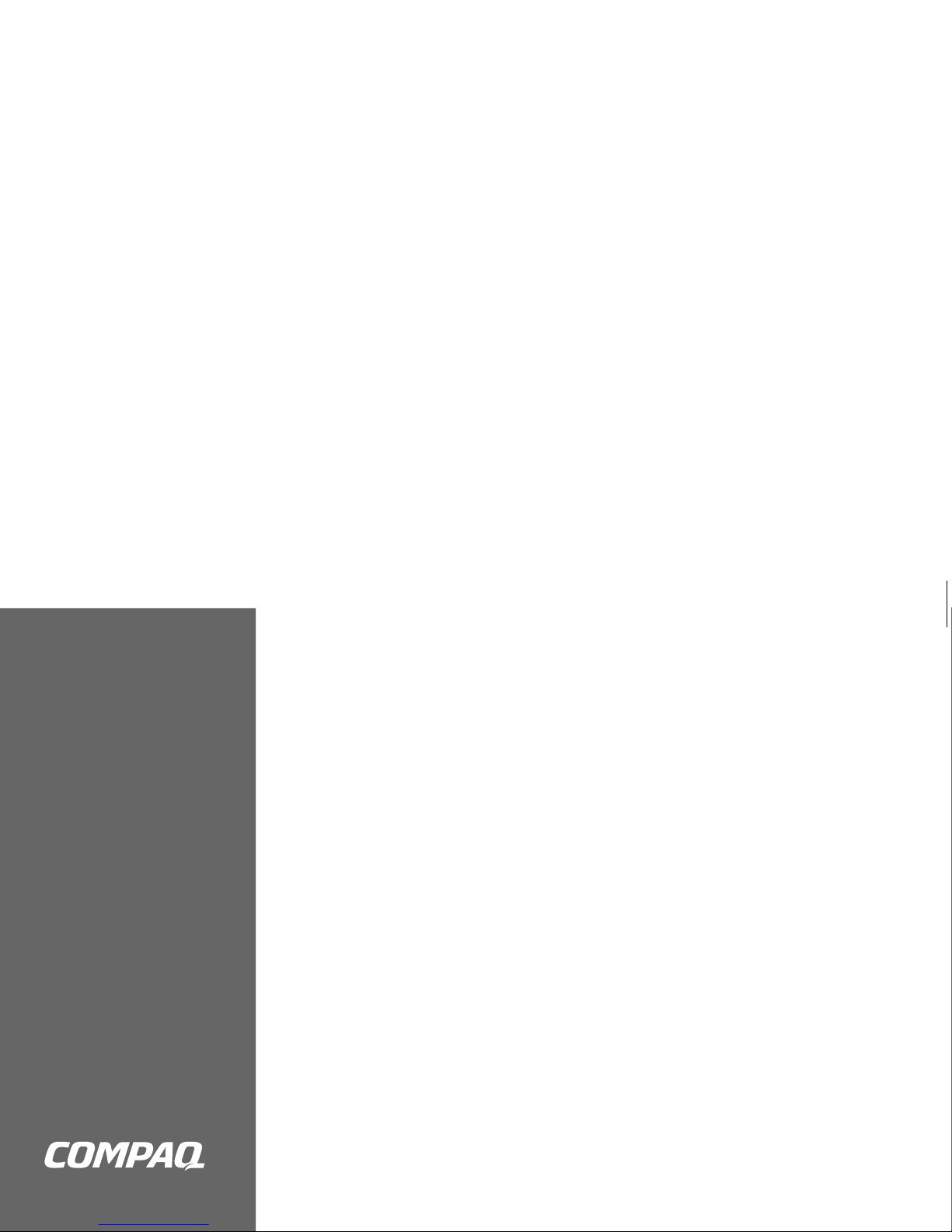
Compaq Presario
Easy Access Wireless Keyboard,
Mouse and Receiver
Installation Guide
Trådlöst Easy Access-tangentbord,
mus och mottagare
Installationsguide
Page 2
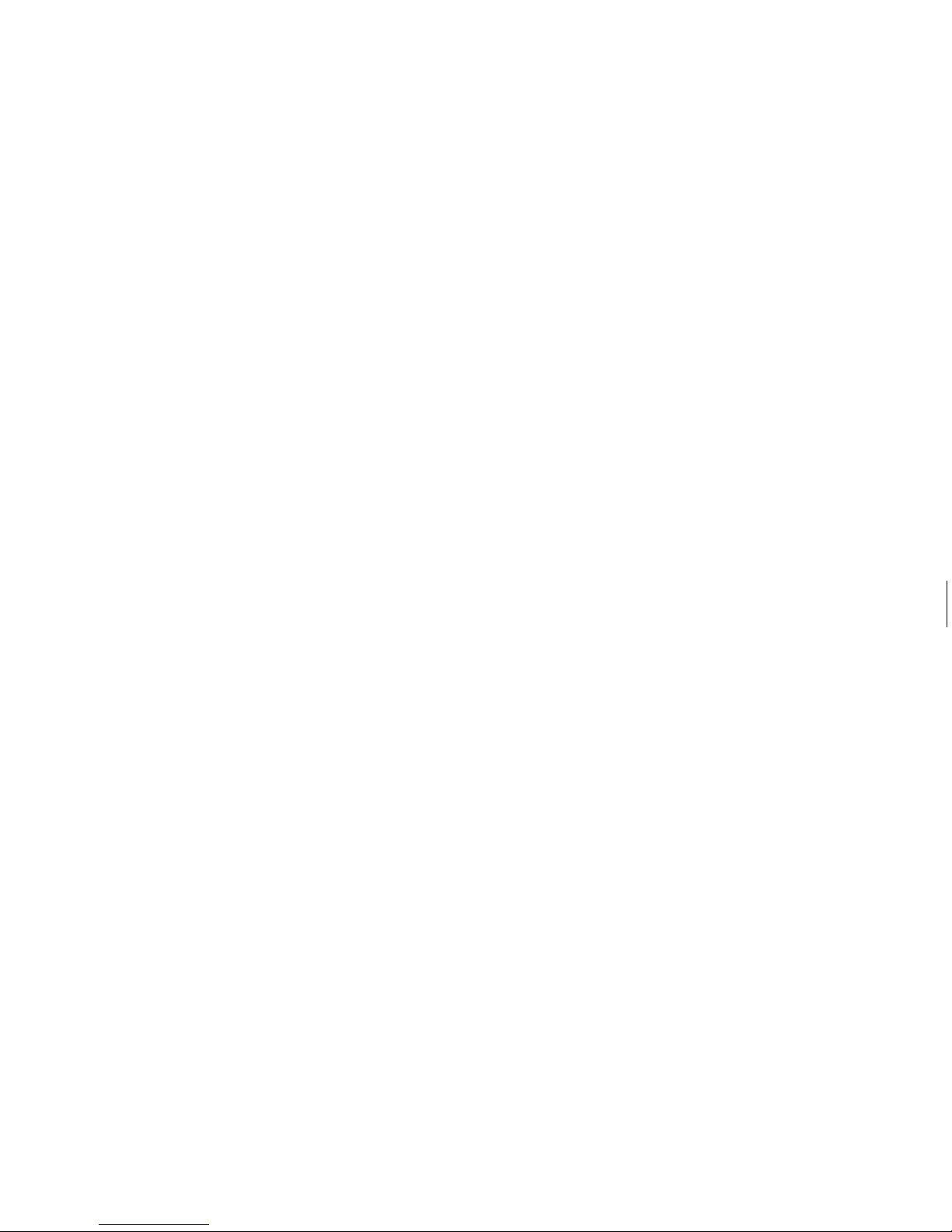
Page 3
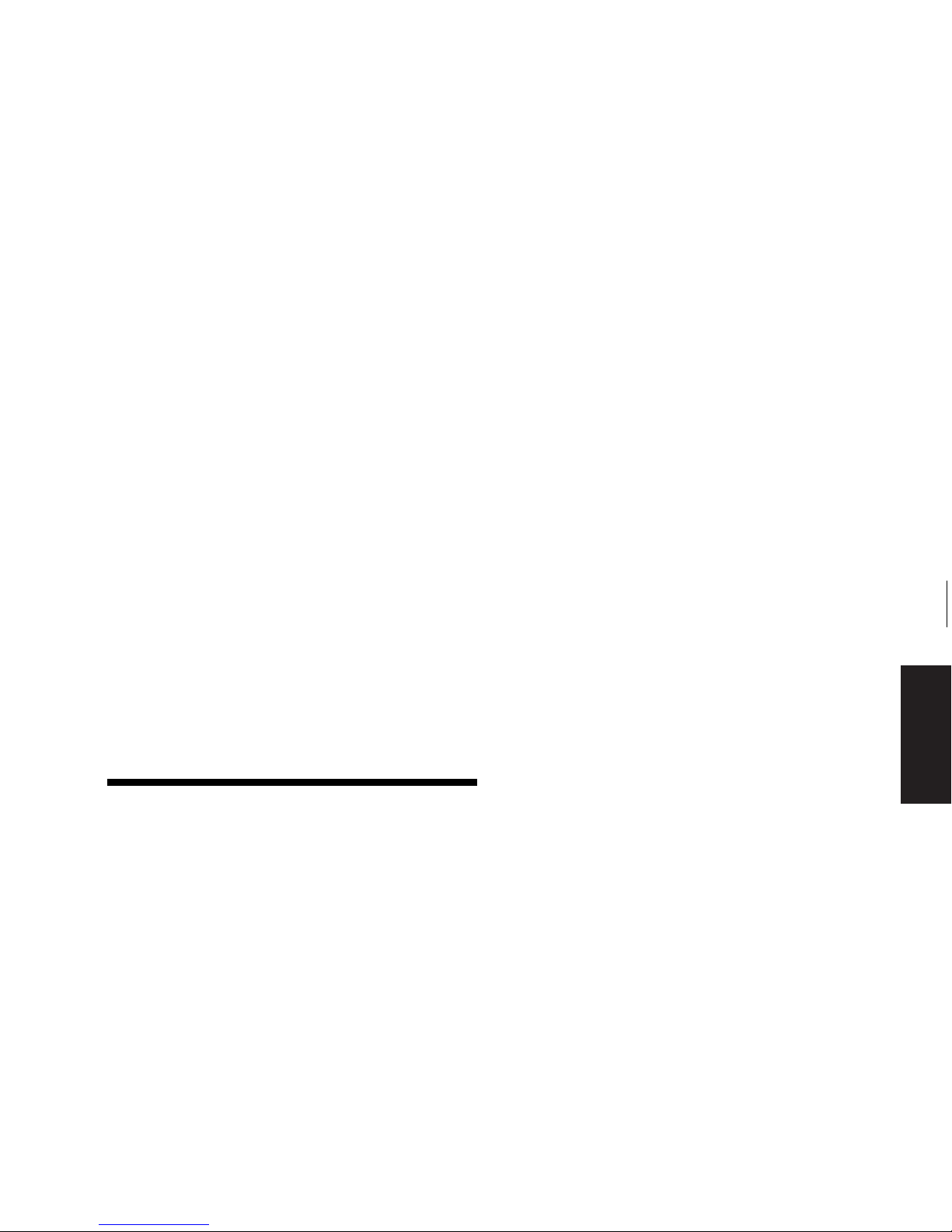
Easy Access Wireless Keyboard, Mouse and Receiver
1
English
Introduction
Ensure you have the following contents in your
wireless keyboard and mouse accessory kit.
■
Wireless Keyboard
■
Wireless Optical Mouse
■
Receiver with a USB cable
■
Four (4) AA alkaline batteries
■
This user documentation.
Easy Access Wireless
Keyboard, Mouse and Receiver
Page 4
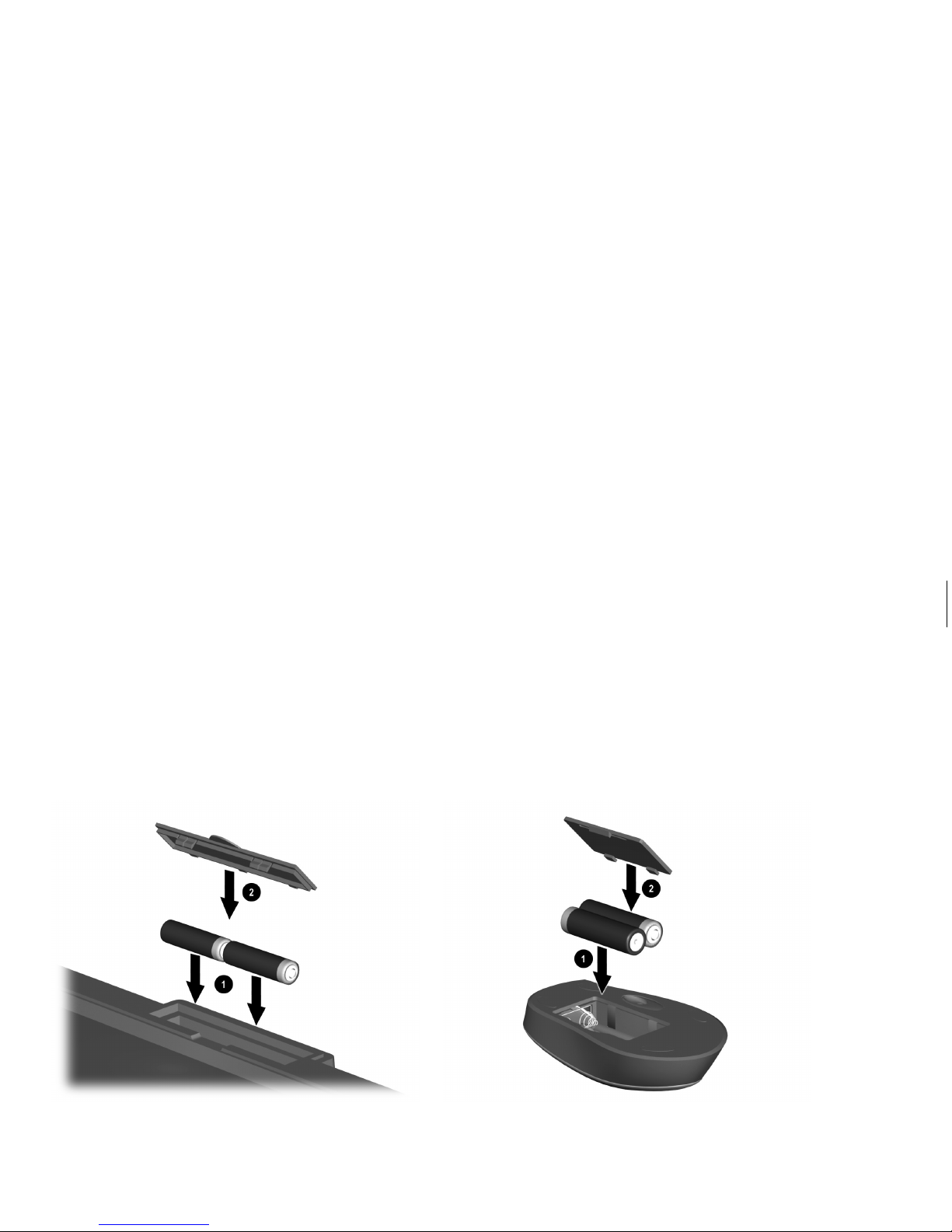
2
Easy Access Wireless Keyboard, Mouse and Receiver
Installing the Keyboard and Mouse
Install the batteries in the keyboard and mouse. Your wireless device uses AA Alkaline batteries.
Note:
Follow the indicators in the battery compartment for proper battery placement in the keyboard and mouse.
Page 5
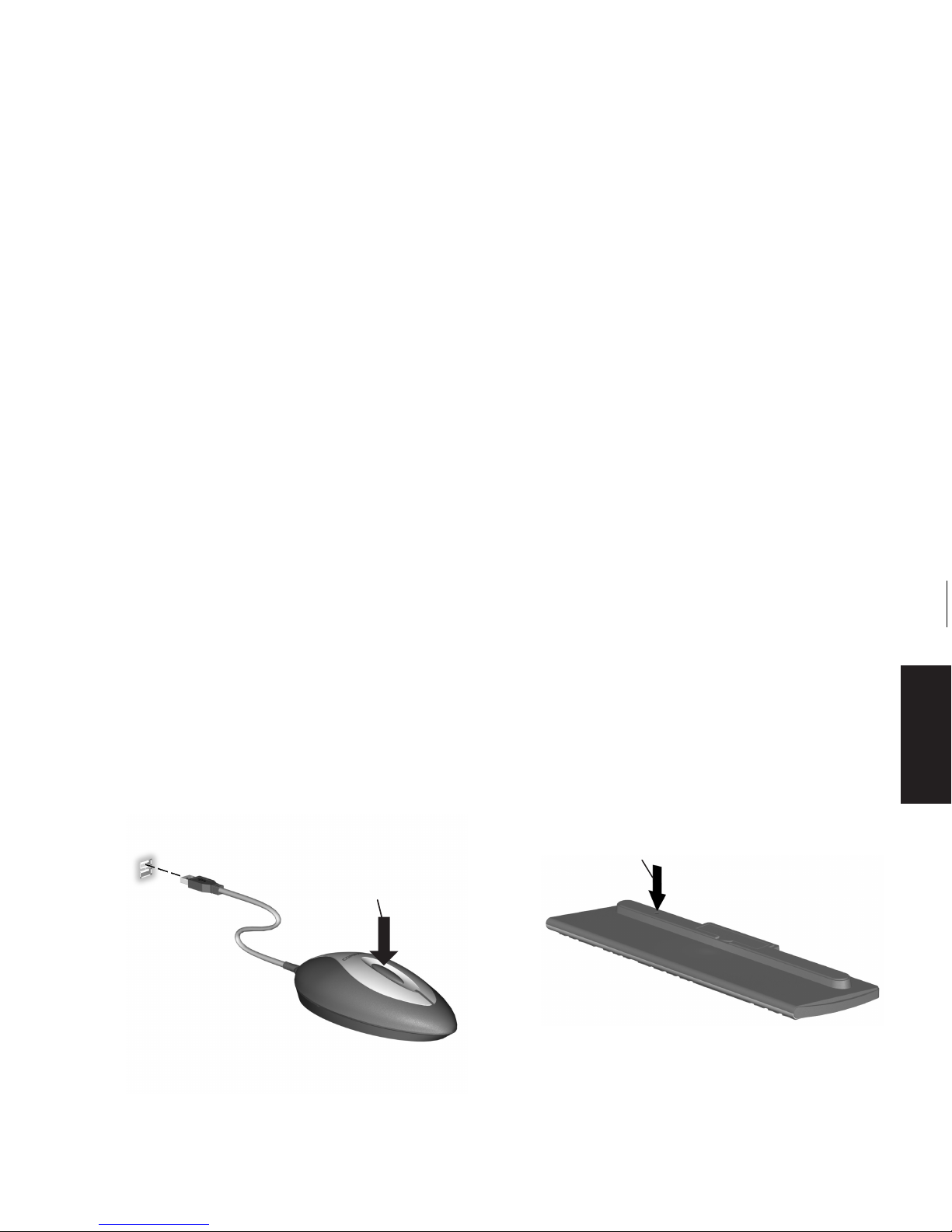
Easy Access Wireless Keyboard, Mouse and Receiver
3
English
Setting Up the
Wireless Devices
1 Connect the receiver to the USB port on your
computer.
A
2 Turn on the computer. The computer must be
on when you change the ID settings by
pressing the Connect button.
3 Press the Connect button A on the receiver.
The status light on the receiver will flash for a
few seconds when the Connect button is
pressed.
4 While the status light is flashing, press the
Connect button B on the keyboard.
B
5 Press the Connect button A on the receiver.
The status light on the receiver will flash for a
few seconds when the Connect button is
pressed.
Page 6

4
Easy Access Wireless Keyboard, Mouse and Receiver
6 Press the Connect button C on the mouse when
the status light on the receiver begins to flash.
C
Installing the
Latest Software
You can download the latest software program
for your wireless receiver to have additional
features such as the onscreen low-battery
indicator and key-lock indicators.
To download this program:
1 Open your Internet browser and type in the
following URL:
http://www2.hp.se/country/se/swe/
support.html
2 Select the link for drivers under compaq
support & service.
3 Select Presario Desktops.
4 Select the series number of your PC from the
Series drop-down list. This number is based on
the model number that appears on your PC.
Page 7

Easy Access Wireless Keyboard, Mouse and Receiver
5
English
5 Select your model number from the
Model/Processor drop-down list.
6 Select your operating system from the
Operating System drop-down list.
7 Click Search.
8 Scroll down to find the Presario Wireless
keyboard - Num, Caps, and Scroll-Lock status
indicator software file, and then click View
Details & Download.
9 Click Download.
10 Select Save this program to disk, and
then click OK.
11 Save the file to your desktop, and then close
your Internet browser window.
12 Double-click the Presario Wireless keyboard -
Num, Caps, and Scroll-Lock status indicator
software file, and then follow the onscreen
instructions.
Troubleshooting
When the wireless devices are activated, each
wireless device should have a different ID to
avoid conflict. This wireless set has 2 channels
and 256 IDs.
If there is more than one set of wireless devices
being used within two meters of each other and
you are experiencing interference issues with
your wireless keyboard or mouse, do the
following:
1 Change the channel.
a Press the Connect button on the wireless
keyboard or mouse. The channel of the
keyboard or mouse will be changed.
2 Confirm that each device has a unique ID.
a Press the Connect button on the receiver. A
status light will flash.
b Press and hold the Connect button on the
wireless keyboard or mouse for three
seconds, then release.
Page 8

6
Easy Access Wireless Keyboard, Mouse and Receiver
Page 9

Trådlöst Easy Access-tangentbord, mus och mottagare
7
Svenska
Inledning
Kontrollera att tillbehörspaketet innehåller
följande.
■
Trådlöst tangentbord
■
Trådlös optisk mus
■
Mottagare med USB-kabel
■
Fyra (4) alkaliska AA-batterier
■
Den här dokumentationen.
Trådlöst Easy Accesstangentbord, mus och mottagare
Page 10

8
Trådlöst Easy Access-tangentbord, mus och mottagare
Installera tangentbordet och musen
Sätt i batterierna i tangentbordet och musen. Den trådlösa enheten kräver alkaliska AA-batterier.
Obs!
Följ bilderna i batterifacken för att sätta i batterierna i tangentbordet och musen på rätt sätt.
Page 11

Trådlöst Easy Access-tangentbord, mus och mottagare
9
Svenska
Installera den
trådlösa enheten
1 Anslut mottagaren till USB-porten på datorn.
A
2 Starta datorn. Datorn måste vara påslagen när
du trycker på Anslutningsknappen för att
ändra ID-inställningarna.
3 Tryck in Anslutningsknappen A på mottagaren.
Mottagarens statuslampa blinkar under ett par
sekunder när Anslutningsknappen trycks in.
4 När statuslampan blinkar trycker du in
Anslutningsknappen B på tangentbordet.
B
5 Tryck in Anslutningsknappen A på mottagaren.
När anslutningsknappen på mottagaren trycks
in blinkar statuslampan under ett par sekunder.
Page 12

10
Trådlöst Easy Access-tangentbord, mus och mottagare
6 Tryck in anslutningsknappen C på musen när
statuslampan på mottagaren börjar blinka.
C
Installera den senaste
programvaran
Du kan hämta hem den senaste programvaran till
den trådlösa mottagaren och utöka funktionerna
med till exempel indikationer för svagt batteri och
tangentlås.
Gör så här för att hämta programvaran:
1 Starta webbläsaren och skriv in följande
adress:
http://www2.hp.se/country/se/swe/
support.html
2 Gå till support & service för compaq-produkter
och välj länken drivrutiner etc.
3 Välj Presario Desktops.
4 Välj din dators serienummer i listan Series.
Numret är modellnumret som finns på din
dator.
5 Välj ditt modellnummer i listan
Model/Processor.
Page 13

Trådlöst Easy Access-tangentbord, mus och mottagare
11
Svenska
6 Välj ditt operativsystem i listan Operating
System.
7 Klicka på Search (Sök).
8 Gå till Presario Wireless keyboard - Num,
Caps, and Scroll-Lock status indicator och
klicka därefter på View Details &
Download.
9 Klicka på Download (Hämta).
10 Välj spara filen på disk och klicka sedan
på OK.
11 Spara filen på skrivbordet och stäng sedan
webbläsaren.
12 Dubbelklicka på filen Presario Wireless
keyboard - Num, Caps, and Scroll-Lock status
indicator och följ instruktionerna.
Felsökning
När de trådlösa enheterna har aktiverats har
varje trådlös enhet ett eget ID-nummer för att
undvika konflikter. Den trådlösa uppsättningen
har 2 kanaler och 256 ID-nummer.
Gör på följande sätt om fler än en trådlös enhet
använder samma ID, och om de befinner sig
inom två meter från varandra och stör varandra.
1 Byt kanal.
a Tryck på Anslutningsknappen på
tangentbordet eller på musen.
Tangentbordets eller musens kanal ändras.
2 Bekräfta att varje enhet har ett unikt ID.
a Tryck in Anslutningsknappen på mottagaren.
Statuslampan A börjar blinka.
b Tryck in Anslutningsknappen på
tangentbordet eller på musen i tre sekunder
och släpp därefter knappen.
Page 14

