Page 1

NOTE:
Connectors may vary by model. Printers,Network Connectivity, and other accessories should be
connected only after computer setup and registration are complete.
Keyboard
2
and Mouse
Monitor
3
Speakers
4a or 4b
Open
1
Illustrations may vary slightly
from your Internet PC.
My Presario - DSL Quick Setup
JBL Pro Amplified Speakers
JBL Pro Premium Speakers
with Subwoofer
Page 2
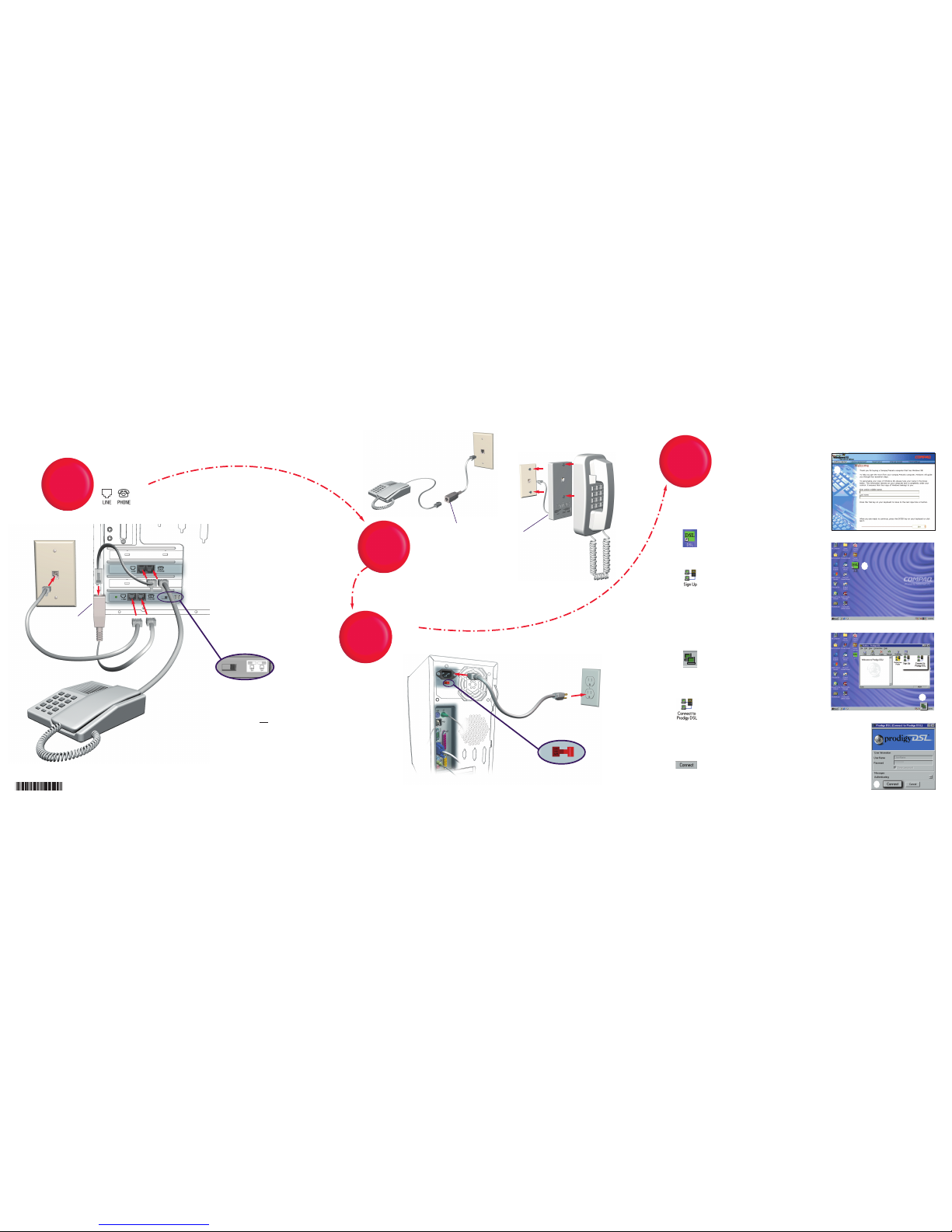
©2000 Compaq Computer Corporation.COMPAQ, the Compaq logo, and Presario Registered U.S. Patent and Trademark Office.All other product names mentioned herein may be
trademarks or registered trademarks of their respective companies.First Edition June 2000.
206850-001
8
Registration
Filters
6
and Voltage
Power
7
Modems
ADSL/V.90
5
DSL LINE SWITCH
Your DSL line switch is set by default to
the 3-4 position. If the green LED light is on
leave the switch in this position.
If the LED light does not
come on, check
the wiring. If that does not work, slide the
switch to the 2-5 position, wait 30 seconds
for LED to light up.
For help with step 5 call: 1-888-204-4204
(code #7221)
Line Filter
Tabletop Phone
Double-click DSL icon on the
desktop.
3
5
2
3
Double-click Sign Up icon and
follow the onscreen instructions
to sign up for Prodigy DSL.
NOTE:Do not change the USER-
NAME dslreguser or PASSWORD reguser in the sign
up box or you will not be
able to register.
4
Double-click the Prodigy DSL icon
in the lower right corner of the
screen and click Disconnect. Then
click Exit.
5
Double-click the Connect to
Prodigy DSL icon and enter the
User Name and Password you
chose during sign up. Click Finish
on the next screen.
6
Click Connect button to begin
surfing the Internet at broadband
speed! Use the Connect to Prodigy
DSL icon whenever you want to
access the internet through DSL.
or
6
2
Wall-Mount Phone
Line Filter
Wall-Mount Filter
Windows Registration - Follow
the on-screen instructions
1
4
1
Why Do INeed A Filter On Every Telephone Line?
When your home phone line is also a high-speed DSL line,it can
cause high-pitched tones and static when you talk on the phone.
To avoid this issue,you must install a filter on all other telephones and devices that share the same DSL line after you have
installed the filter on your PC (refer to step #5).D on t forget to
include a filter on your answering machines and fax machines.
For help with step 6 call: 1-877-SBC-DSL5
For help with step 8 call: 1-800-NET-HELP
