Page 1
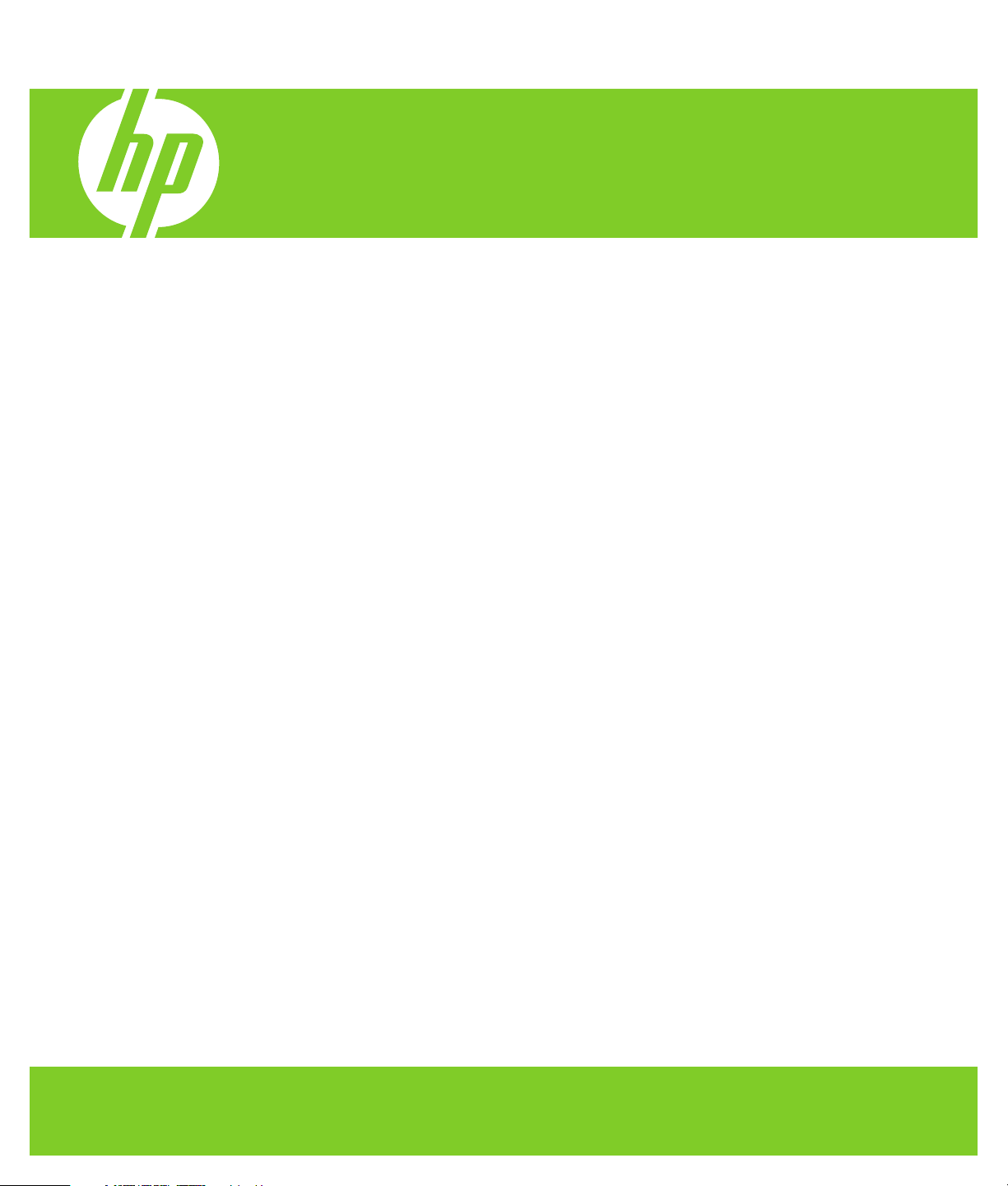
HP Webcam User’s Guide
Version 1.0
Page 2
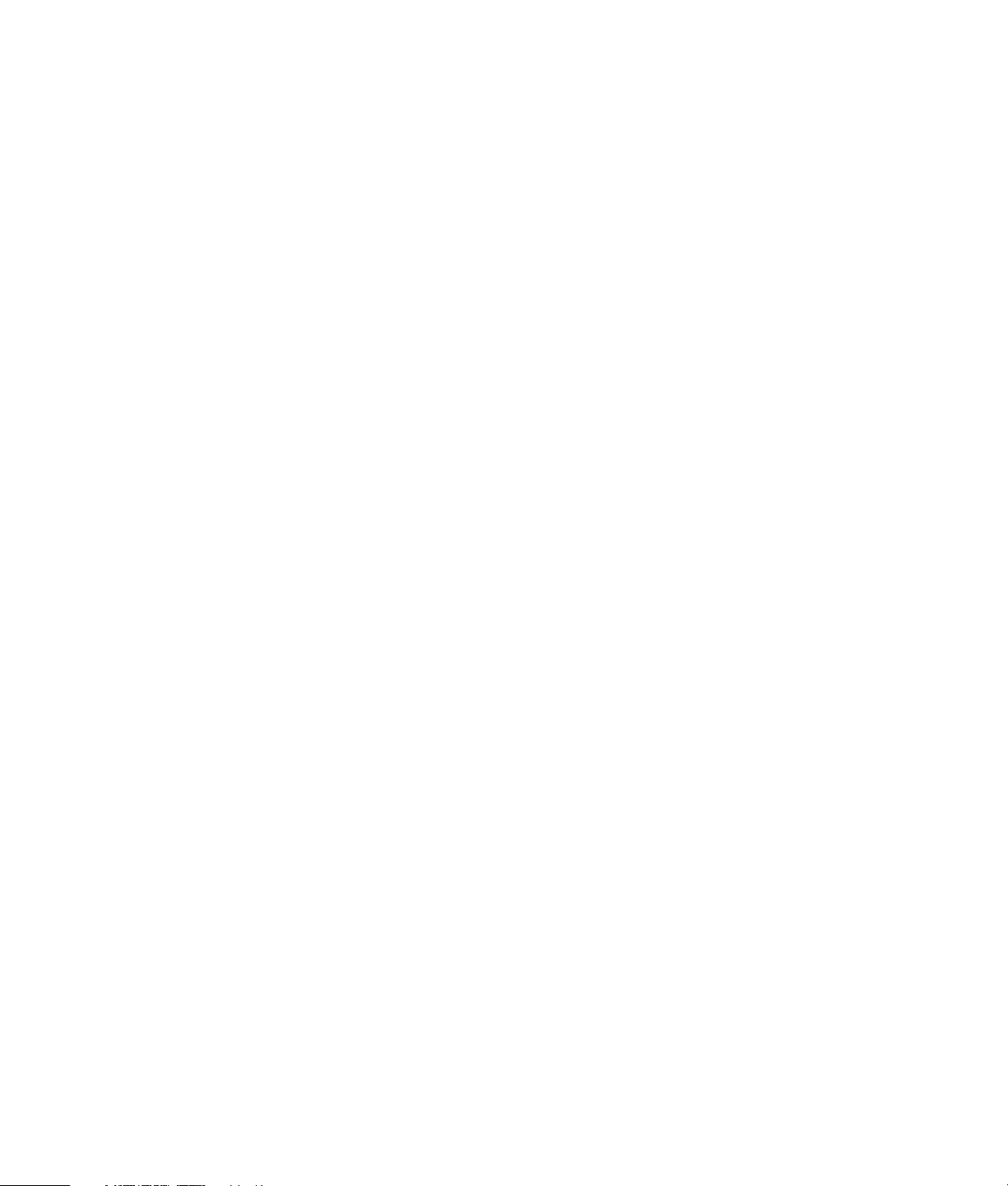
Copyright © 2008 Hewlett-Packard Development Company, L.P.
The information contained herein is subject to change without notice.
The only warranties for HP products and services are set forth in the express warranty statements
accompanying such products and services. Nothing herein should be construed as constituting an
additional warranty. HP shall not be liable for technical or editorial errors or omissions contained
herein.
Product Registration
Registration is quick, easy and offers: e-mail updates containing notifications about product
enhancements, the most recent support alerts, and driver updates specific to the product(s)
you own.
For faster help, be sure to register your recently purchased product at https://register.hp.com
Page 3
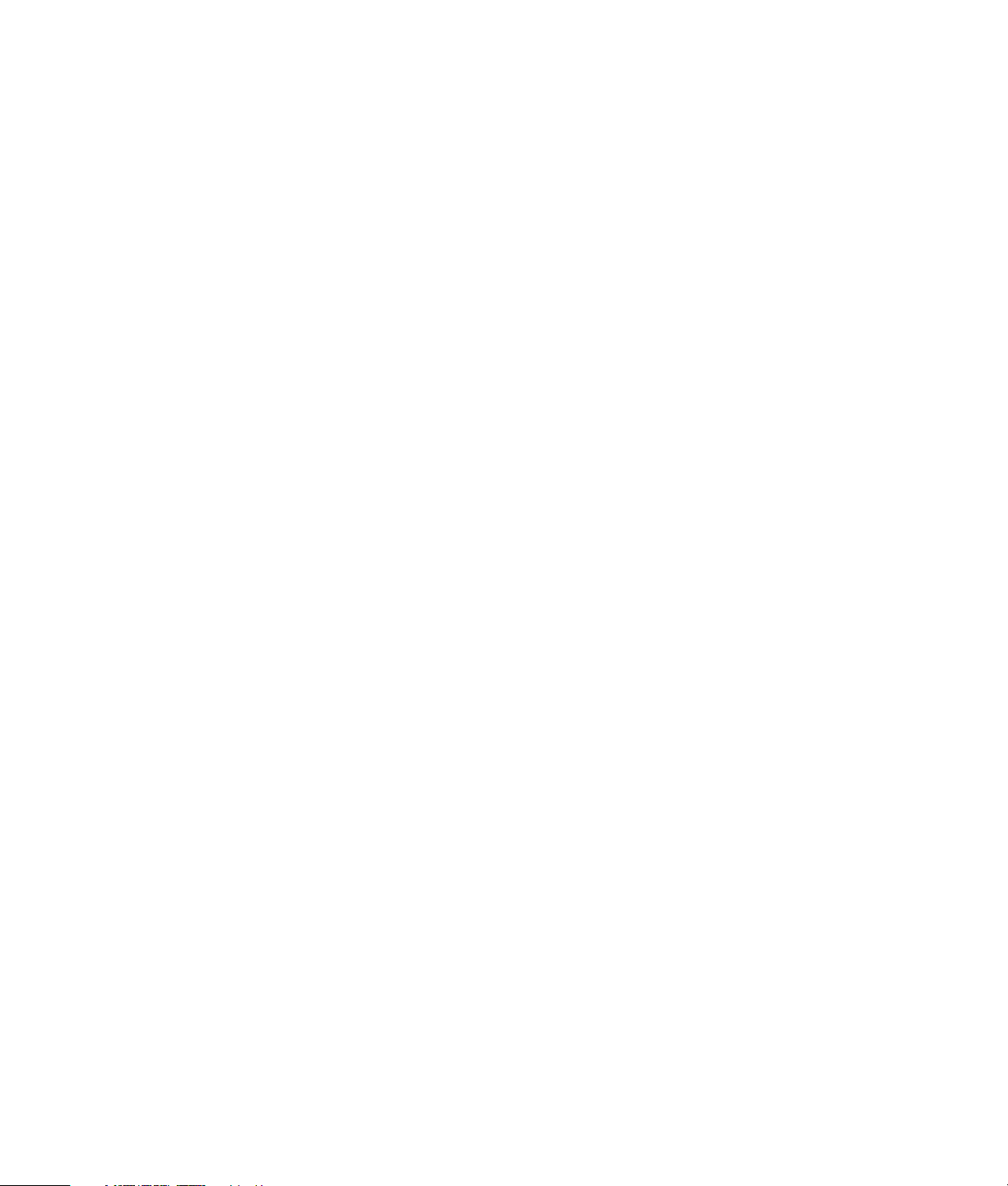
Table of Contents
Welcome ................................................................................................ 1
Overview ............................................................................................................. 1
Using Your HP Webcam .......................................................................... 3
Recording a Video................................................................................................. 3
Starting a Video Chat ............................................................................................ 4
Using Your Webcam as a Video Monitor ................................................................. 5
Editing a Video ..................................................................................................... 6
Editing a Video in ArcSoft WebCam Companion ................................................. 6
Editing a Video in ArcSoft VideoImpression ......................................................... 6
Taking a Picture .................................................................................................... 7
Editing a Picture .................................................................................................... 7
Adjusting Settings ................................................................................... 9
Adjusting Brightness and Control............................................................................. 9
Creating a Personal Profile ................................................................................... 10
Adjusting Capture Settings.................................................................................... 11
Adjusting Webcam Settings.................................................................................. 12
Troubleshooting .................................................................................... 13
Table of Contents iii
Page 4
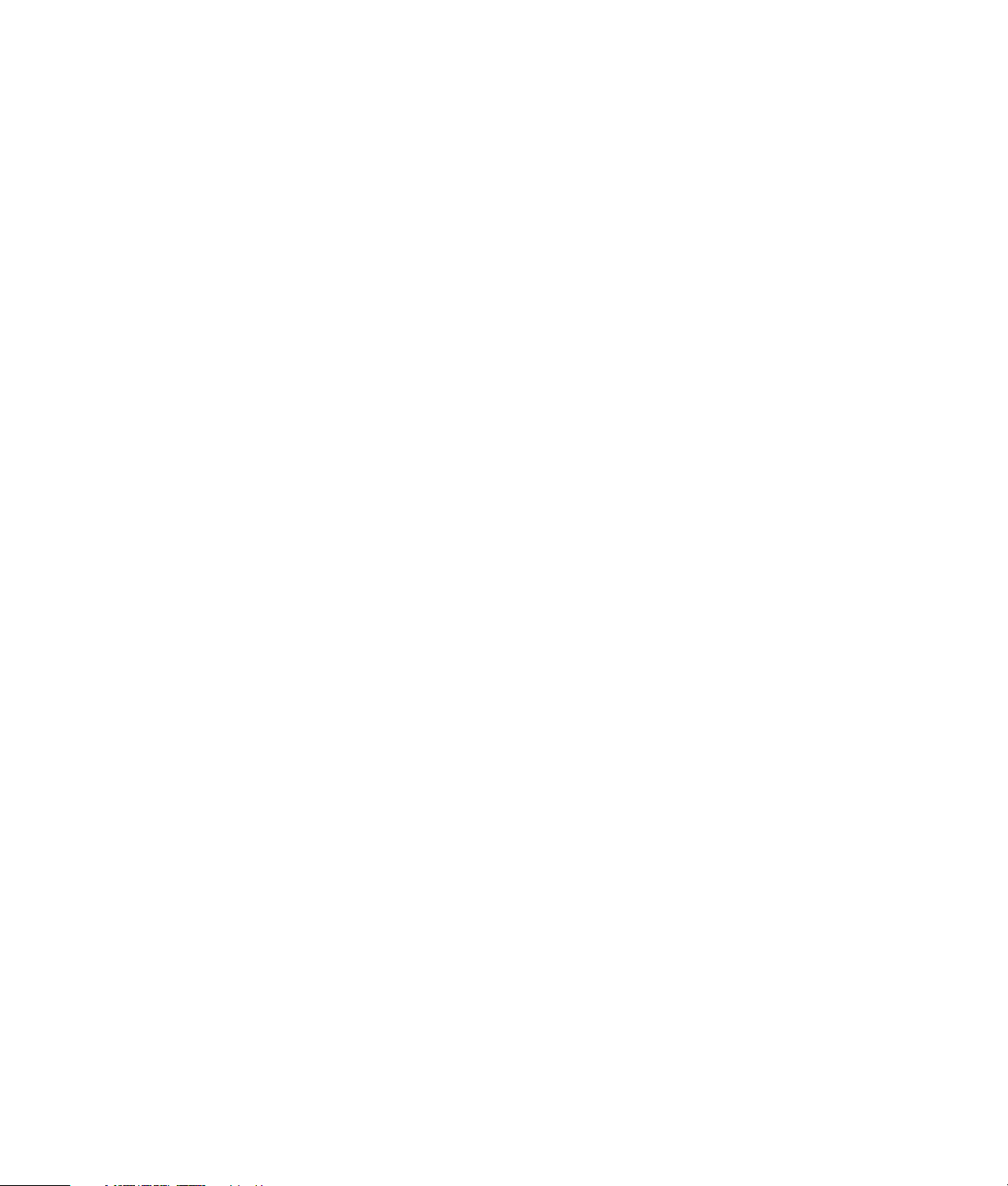
iv HP Webcam User’s Guide
Page 5
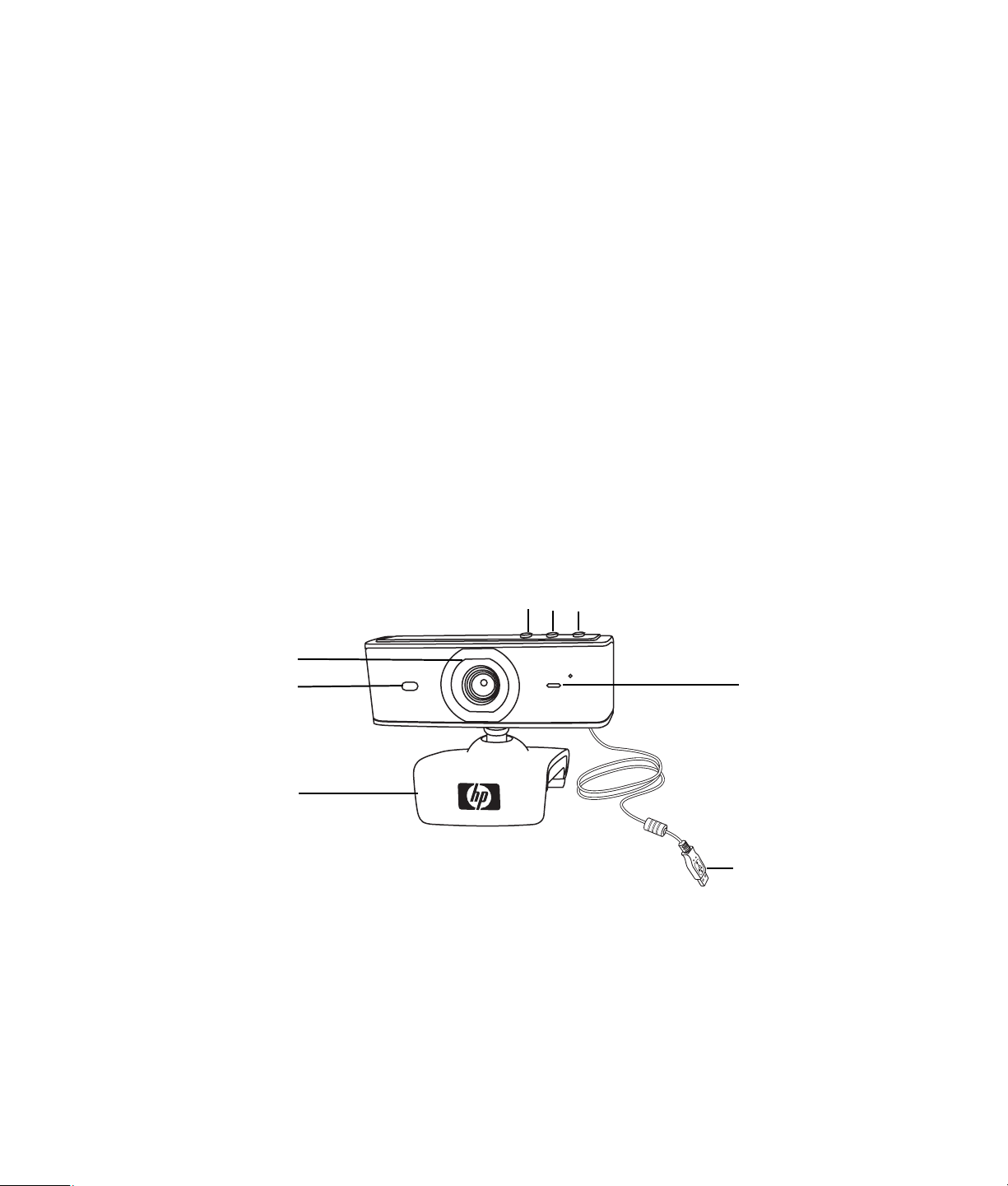
Overview
2
Welcome
Congratulations on purchasing one of the following products:
HP Deluxe Webcam
HP Premium Autofocus Webcam
This guide shows you how to use your new webcam to record videos, start video chats,
use your webcam as a security cam, take pictures, and adjust the webcam settings.
8
7
6
1 Video Record button
2 HP Instant Chat button
3 Snapshot button
4 Integrated microphone
1
3
5 USB connector
6 Adjustable clip
7 Status LED
8 Camera lens
4
5
HP Webcam User’s Guide 1
Page 6
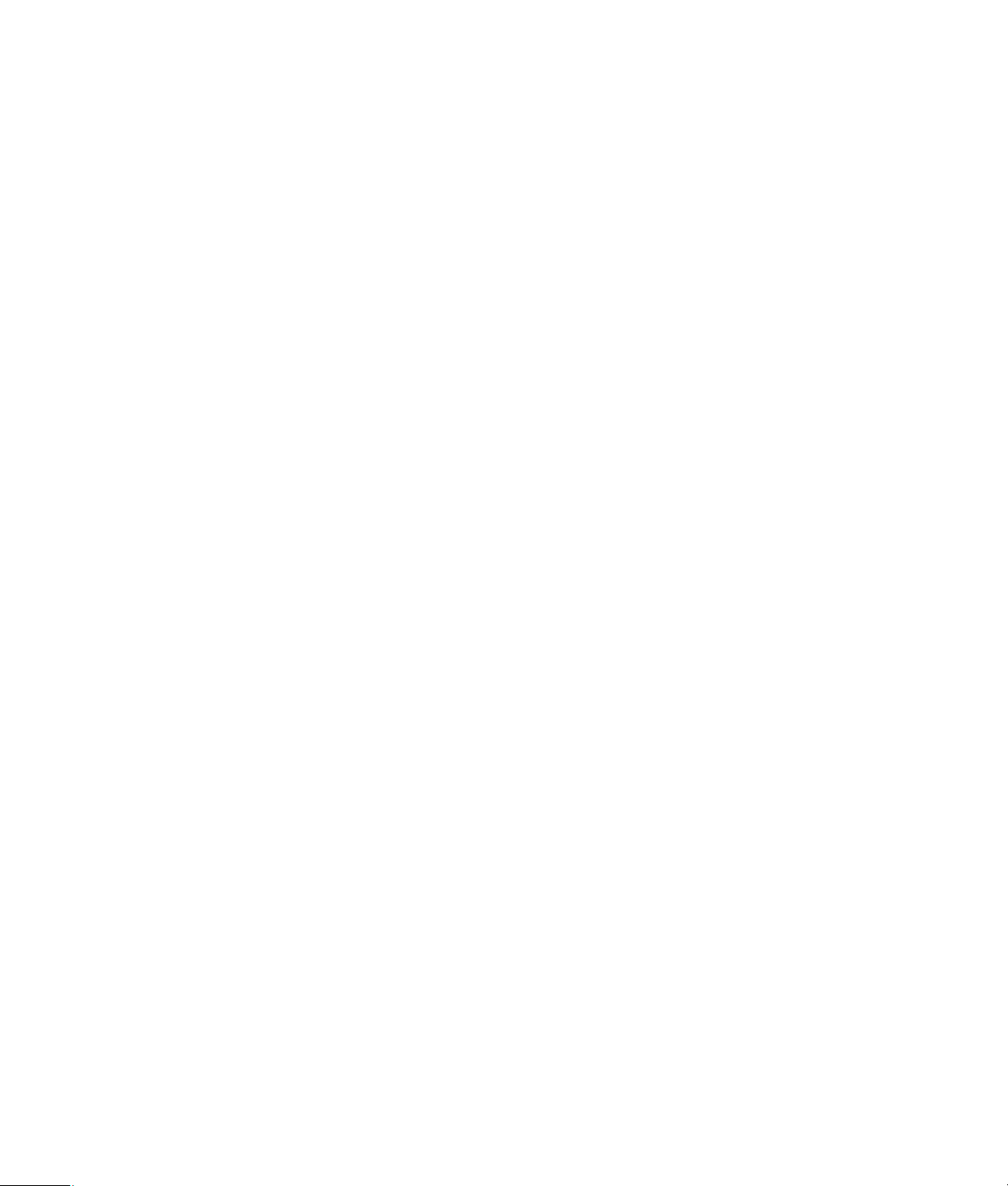
2 HP Webcam User’s Guide
Page 7

Recording a Video
1 Press the Video Record button on your webcam to open ArcSoft WebCam
Companion™.
2 If prompted, select a folder to store your videos.
3 Press the Video Record button or click Record Video to begin recording.
4 Press the Video Record button again or click Stop Recording to stop
recording.
5 Select one of the following buttons:
Send by email: Enables you to send the video as an email attachment.
Save to disk: Enables you to save the video on your computer.
VideoImpression: Opens the video for editing in ArcSoft VideoImpression
To learn more about using ArcSoft WebCam Companion, click the Help menu.
Using Your HP Webcam
®
.
HP Webcam User’s Guide 3
Page 8

Starting a Video Chat
You can add live video to the most popular
instant messaging (IM) applications
(ISP connection required):
AOL
Windows Live
Yahoo!
Skype
1 Press the HP Instant Chat
2 Select the instant messaging (IM)
3 If prompted, follow the onscreen
4 Follow the video chat steps in the
NOTE: The HP Instant Chat Button Setup
options appear only during initial setup.
The next time you press the HP Instant Chat
button, the selected IM application opens
automatically.
®
Instant Messenger™ (AIM®)
™
Messenger
®
Messenger
®
button on your webcam.
application you want to use.
instructions to install and set up the
IM application.
IM application’s documentation.
To select a different IM application after you
complete initial setup, click
Start > All Programs >
ArcSoft Magic-i 3 >
HP Instant Chat Button Setup.
Now you’re ready to enhance your video
chats with special effects and to broadcast
videos from your PC hard drive. To learn
more about using ArcSoft Magic-i
the Help ? icon in the upper-right corner of
the Magic-i 3 window.
4 HP Webcam User’s Guide
™
3, click
Page 9

Using Your Webcam as a Video Monitor
1 Double-click the WebCam Companion icon on the Windows® desktop.
2 Click Monitor .
3 Click Start Monitor to begin monitoring.
4 Click Stop Monitor to finish monitoring and save the video to your PC.
If you want to send a video snapshot by e-mail, upload the video to your FTP site, or
change the location of your media folder, ArcSoft WebCam Companion can do all that
and more. To learn more about using ArcSoft WebCam Companion, click the Help menu.
HP Webcam User’s Guide 5
Page 10

Editing a Video
You can edit your videos in ArcSoft WebCam Companion or in ArcSoft VideoImpression.
For basic editing functions, use ArcSoft WebCam Companion, for advanced editing
functions use ArcSoft VideoImpression.
Editing a Video in ArcSoft WebCam Companion
1 Double-click the WebCam Companion icon on the Windows desktop.
2 Click Edit .
3 Highlight the video you want to edit, and then click Edit Video.
To learn about specific editing functions, click the Help menu.
Editing a Video in ArcSoft VideoImpression
1 Double-click the ArcSoft VideoImpression icon on the Windows desktop.
2 Click Open an Existing Project.
3 Select the video you want to edit.
To learn about using ArcSoft VideoImpression, click the Help menu.
6 HP Webcam User’s Guide
Page 11

Taking a Picture
1 Press the Snapshot button on your webcam to open ArcSoft WebCam
Companion.
2 Press the Snapshot button again or click Capture to take the picture.
To learn more about taking pictures with ArcSoft WebCam Companion, click the
Help menu.
Editing a Picture
1 Double-click the HP Photosmart Essential icon on the Windows desktop.
2 Click the Help ? icon in the upper-right corner of the Photosmart Essential window to
learn more about editing, printing, and sharing pictures with HP Photosmart Essential.
HP Webcam User’s Guide 7
Page 12

8 HP Webcam User’s Guide
Page 13

Adjusting Settings
This chapter shows you how to adjust settings in ArcSoft Magic-i 3 and ArcSoft WebCam
Companion.
Adjusting Brightness and Control
1 Double-click the Magic-i 3 icon on the
Windows desktop.
2 Click the Generic Settings icon.
3 Remove the check mark from the
Auto Enhance box.
4 Drag the sliders to adjust these settings:
Brightness
Contrast
5 Click OK.
NOTE: To restore all the factory settings, click Default.
HP Webcam User’s Guide 9
Page 14

Creating a Personal Profile
1 Double-click the Magic-i 3 icon on the Windows desktop.
2 Click the Profiles tab. (If this tab is not visible, click the Expand tab to
expand the screen.)
3 Drag the sliders to adjust these settings:
Brightness
Contrast
Gamma
Saturation
Sharpness
4 Click Save Profile.
5 Enter a name for the profile.
6 Click OK.
NOTE:
To restore the factory settings, click
Default.
To apply a previously saved profile, select
the profile name from the
Current Profile list.
To delete a profile, select the profile name
from the Current Profile list, and then
click the Delete icon.
10 HP Webcam User’s Guide
Page 15

Adjusting Capture Settings
1 Double-click the WebCam Companion
icon on the Windows desktop.
2 Click Capture .
3 Click the Settings icon.
4 Adjust any of these settings:
Image Format sets the default file
format for still image captures.
Image Quality sets the default
resolution for still image captures.
Video Format sets the default file
format for videos you record.
Video Quality sets the default resolution for videos you record.
Number of photos in burst sets the number of images captured in
burst mode.
With Audio turns the webcam’s microphone on and off.
5 Click OK.
NOTE: To restore all the factory settings, click Refresh device.
HP Webcam User’s Guide 11
Page 16

Adjusting Webcam Settings
1 Do one of the following:
Double-click the WebCam
Companion icon on the
Windows desktop, click Capture ,
and then click the WebCam Settings
icon.
Double-click the Magic-i 3 icon
on the Windows desktop, and then
click the Settings icon.
2 Do any of the following:
Drag the sliders to adjust the
individual settings.
(HP Premium Autofocus
Webcam only) Manually adjust the
focus by removing the check from the
Auto Focus check box and then
dragging the Focus slider.
3 (Magic-i 3 only) Do any of the following:
Manually adjust the exposure by removing the check from the Auto Exposure
check box and then dragging the Exposure slider.
Turn off the LED by removing the check from the LED On check box.
Turn off the video input by inserting a check in the Video Off check box.
When the video is turned off, you cannot be seen, but you can still be heard.
4 Click OK.
NOTE: To restore the factory settings, click Default.
12 HP Webcam User’s Guide
Page 17

Troubleshooting
Problem Solution
The image is fuzzy Make sure that you removed the protective film from the webcam lens.
(HP Premium Autofocus Webcam only) Turn off the autofocus feature
and use the software settings to manually adjust the focus. See Adjusting
Webcam Settin g s for details.
I don’t want to use Magic-i 3
with my IM application
I closed Magic-i 3 during a
chat, and now my webcam
isn’t connected to my IM
application
I want to turn off the autofocus
feature (HP Premium
Autofocus Webcam only)
Magic-i 3 closes when I press
the Snapshot button
Open your IM application and use the preference settings to select a different
video device. See the documentation for your IM application for details.
Reopen Magic-i 3 by double-clicking the Magic-i 3 icon on your computer
desktop, or select a different video device in your IM application. See your IM
documentation for details.
1 Do one of the following:
Double-click the WebCam Companion icon on the Windows
desktop, and then click the WebCam Settings icon.
Double-click the Magic-i 3 icon on the Windows desktop, and
then click the Settings icon.
2 Remove the check from Auto Focus check box.
3 Drag the Focus slider to manually adjust the focus.
4 Click OK or Apply.
Only one application can use your webcam at a time. If the video stream has
disappeared from your IM application, close the IM application and then press
the HP Instant Chat button again to open both Magic-i 3 and your
IM application.
ArcSoft WebCam Companion
closes when I press the
HP Instant Chat button
Only one application can use your webcam at a time. To reopen
ArcSoft WebCam Companion, press the Snapshot button.
HP Webcam User’s Guide 13
Page 18

Problem (Continued) Solution
The webcam buttons are not
working properly
I hear an echo or feedback in
the speakers
Look in the Windows System Tray for the HP Button Manager icon. If
you don’t see the HP Button Manager icon, then open My Computer,
navigate to the Program Files\HP\Button Manager folder, and
double-click the BM.EXE file to restart it.
On Windows XP computers (Classic view):
1 Click Start > Control Panel > Sounds and Audio Devices.
2 Click the Audio tab.
3 Under Sound playback, click Volume, and drag the Master Volume
slider to adjust the speaker volume.
4 Under Sound recording, click Volume, and drag the Microphone slider
to adjust the microphone volume.
®
On Windows Vista
computers (Classic view):
1 Click Windows Vista start button™ > Control Panel > Sound.
2 Click the Playback tab.
3 Select the Speaker you are using and then click Properties.
4 Click the Levels tab and drag the sliders to adjust the output level.
5 Click the Recording tab.
6 Select the Microphone you are using and then click Properties.
7 Click the Levels tab and drag the sliders to adjust the input level.
The webcam audio is not
synchronized with the
webcam video
From the Video Capture screen, select the Resolution list, and set the video
resolution to 640x480 to synchronize the video and audio. After
synchronizing the audio and video, try increasing the resolution to the next
level. If the problem recurs, go back to the previous resolution setting.
Still need help? Please refer to the warranty that came with your webcam for support phone numbers and Web site
information.
14 HP Webcam User’s Guide
Page 19

Page 20

Part number: 5992-4251
