Page 1
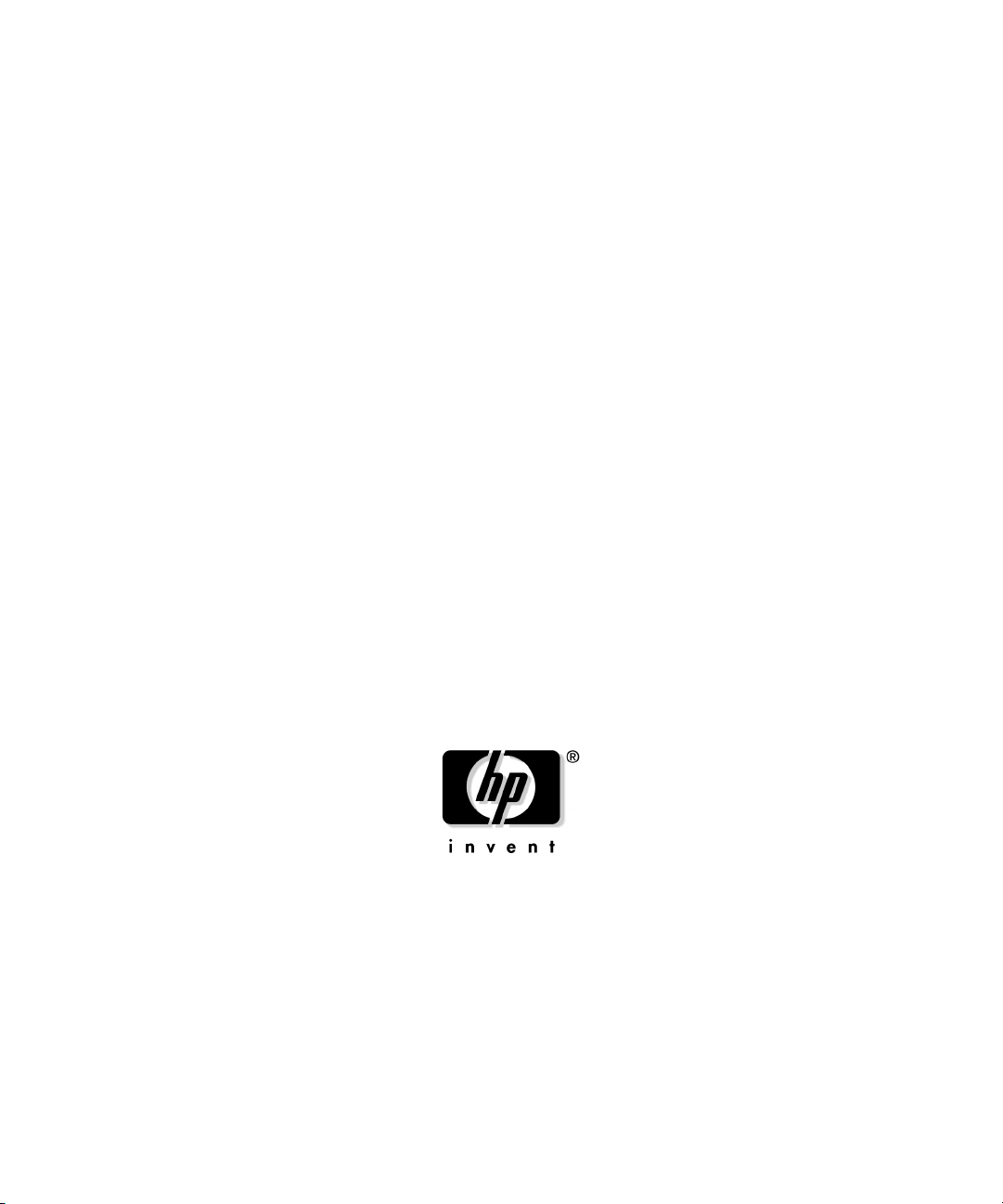
Pay Per Use (PPU) User’s Guide for
versions B.06.x
Fifth Edition
Manufacturing Part Number: T2351-90031
March 2004
United States
© Copyright 2003-2004 Hewlett-Packard Development Company, L.P.
Page 2
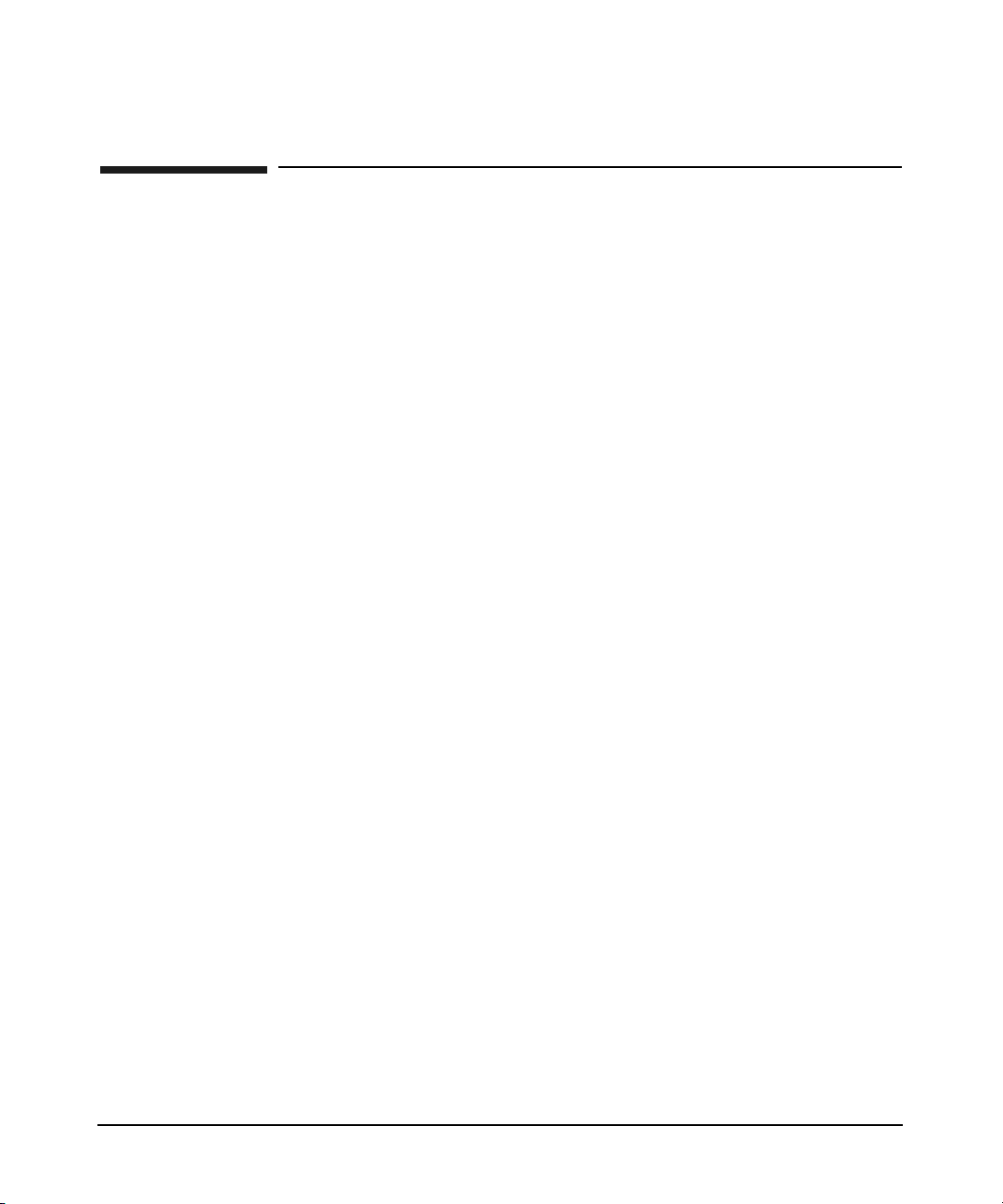
Legal Notices
The information in this document is subject to change without notice.
Hewlett-Packard makes no warranty of any kind with regard to this
manual, including, but not limited to, the implied warranties of
merchantability and fitness for a particular purpose. Hewlett-Packard
shall not be held liable for errors contained herein or direct, indirect,
special, incidental or consequential damages in connection with the
furnishing, performance, or use of this material.
Warranty
A copy of the specific warranty terms applicable to your Hewlett-Packard
product and replacement parts can be obtained from your local Sales and
Service Office.
Restricted Rights Legend
Use, duplication or disclosure by the U.S. Government is subject to
restrictions as set forth in subparagraph (c) (1) (ii) of the Rights in
Technical Data and Computer Software clause at DFARS 252.227-7013
for DOD agencies, and subparagraphs (c) (1) and (c) (2) of the
Commercial Computer Software Restricted Rights clause at FAR
52.227-19 for other agencies.
HEWLETT-PACKARD COMPANY
3000 Hanover Street
Palo Alto, California 94304 U.S.A.
Use of this manual and supplied CDs is restricted to this product only.
Additional copies of the programs may be made for security and back-up
purposes only. Resale of the programs, in their present form or with
alterations, is expressly prohibited.
Copyright Notices
Copyright 2003-2004 Hewlett-Packard Development Company, L.P. All
rights reserved. Reproduction, adaptation, or translation of this
document without prior written permission is prohibited, except as
allowed under the copyright laws.
PPU software is a product of the Hewlett-Packard Development
Company, L.P. and is protected by copyright.
2
Page 3
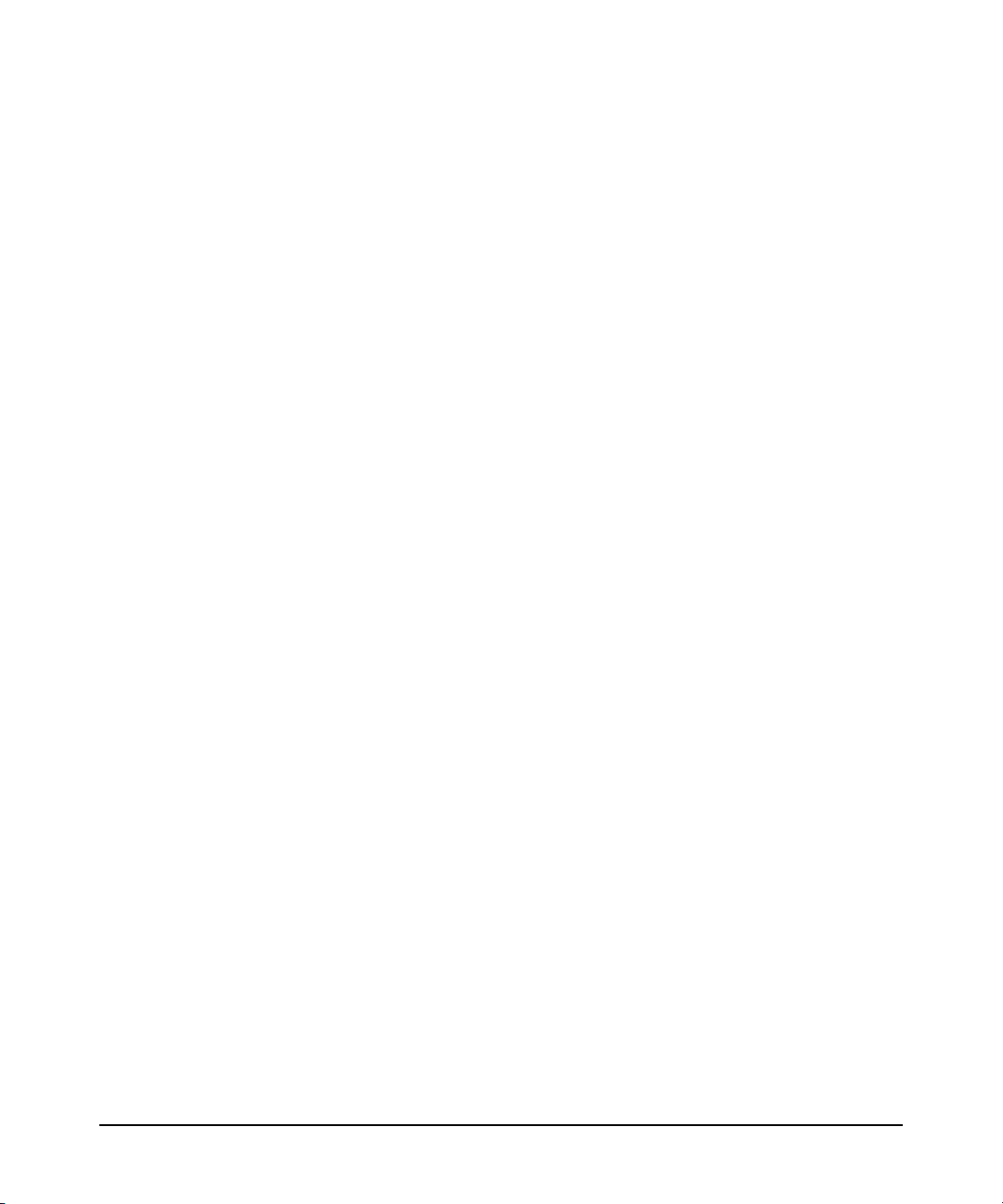
Copyright 1979, 1980, 1983, 1985-93 Regents of the University of
California. This software is based in part on the Fourth Berkeley
Software Distribution under license from the Regents of the University
of California.
Copyright 1988 Carnegie Mellon University
Copyright 1990-1995 Cornell University
Copyright 1986 Digital Equipment Corporation.
Copyright 1997 Isogon Corporation
Copyright 1985, 1986, 1988 Massachusetts Institute of Technology.
Copyright 1991-1997 Mentat, Inc.
Copyright 1996 Morning Star Technologies, Inc.
Copyright 1990 Motorola, Inc.
Copyright 1980, 1984, 1986 Novell, Inc.
Copyright 1989-1993 The Open Software Foundation, Inc.
Copyright 1996 Progressive Systems, Inc.
Copyright 1989-1991 The University of Maryland
Copyright 1986-1992 Sun Microsystems, Inc.
Trademark Notices
UNIX is a registered trademark in the United States and other
countries, licensed exclusively through The Open Group.
3
Page 4
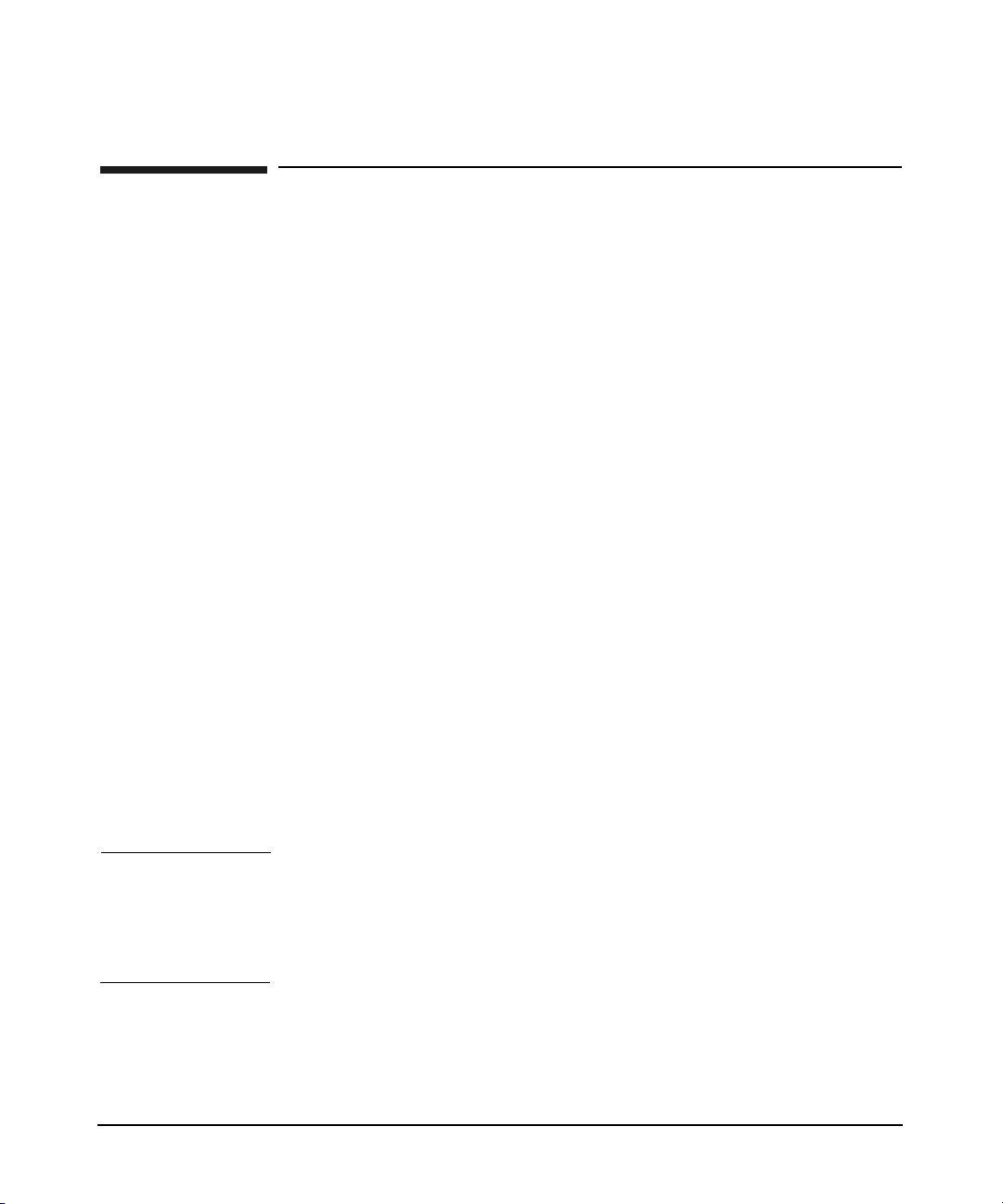
Publication History
The manual publication date and part number indicate its current
edition. The publication date will change when a new edition is released.
The manual part number will change when extensive changes are made.
To ensure that you receive the new editions, you should subscribe to the
appropriate product support service. Contact your HP sales
representative for details.
• First Edition: June 2003, 5187-2706,
(PPU version B.06.00 on HP-UX 11i v1)
Available on June 2003 HP-UX 11i v1 Instant Information CD
• Second Edition: September 2003, T2351-90001,
(PPU version B.06.01 on HP-UX 11i v1 and 11i v2)
Available on September 2003 HP-UX 11i v1 Instant Information CD
• Third Edition: September 2003, T2351-90011,
(PPU version B.06.02 on HP-UX 11i v1 and 11i v2)
Available on September 2003 HP-UX 11i v2 Instant Information CD
• Fourth Edition: December 2003, T2351-90021,
(PPU versions B.06.03 on HP-UX 11i v1)
Available on web, print, and December 2003 HP-UX 11i v1 Instant
Information CD
• Fifth Edition: March 2004, T2351-90031,
(PPU version B.06.04 on HP-UX 11i v2)
Available on web, print, and March 2004 HP-UX 11i v2 Instant
Information CD
IMPORTANT New information may have been developed after the time of this
printing. For the most current information, visit the following HP
documentation web site (search for “PPU user’s guide”):
docs.hp.com
4
Page 5
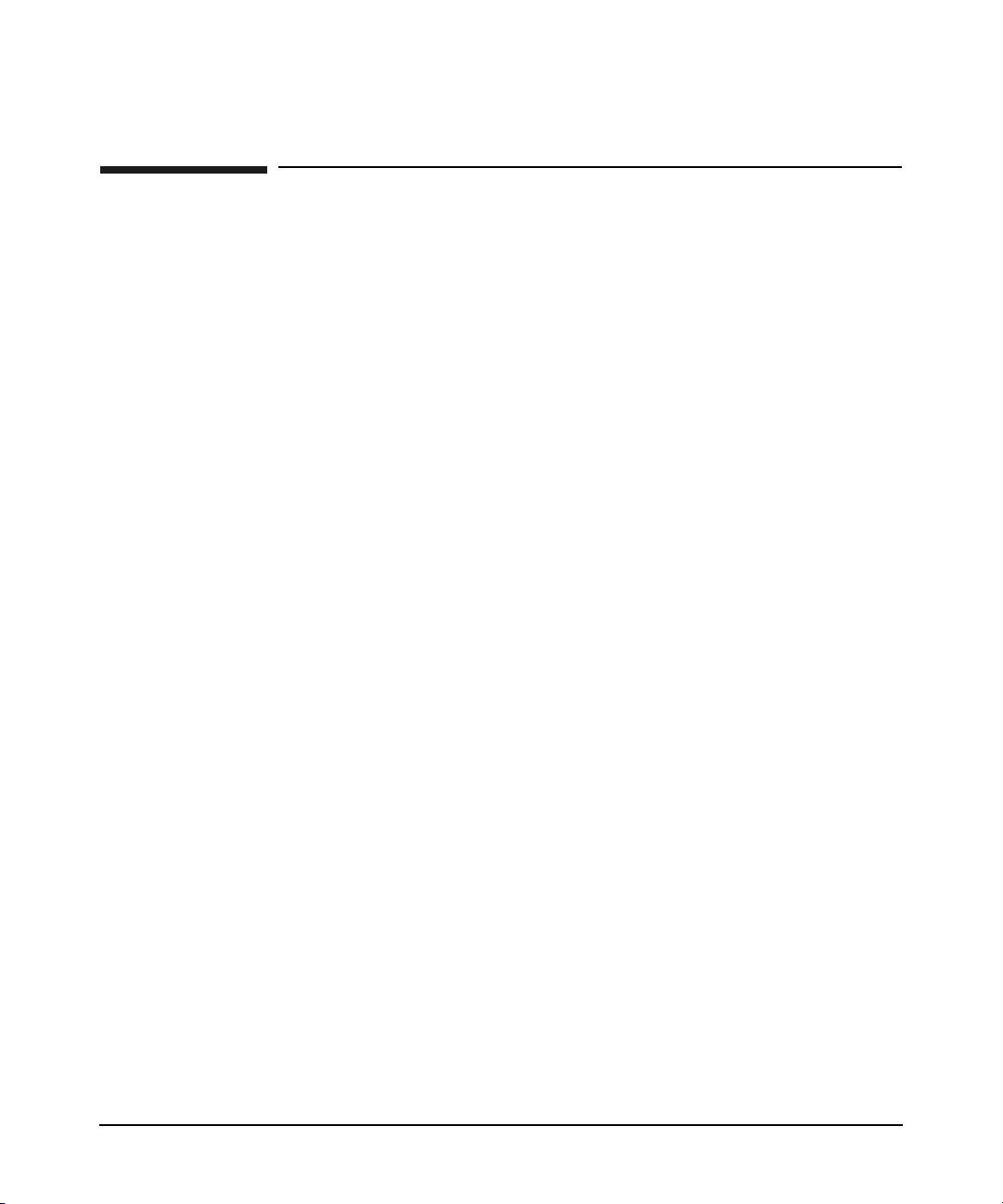
Conventions in this Guide
This guide uses these typographic conventions:
Boldface Words defined for the first time appear in boldface.
Computer Computer font indicates system commands, file
names, and literal items — which may be displayed by
the computer. For example:
file not found
User input Bold, computer text indicates literal items that you
type. For example, to change to your HP-UX account’s
home directory, enter:
cd
Italics Manual titles, variable in commands and emphasized
words appear in italics. For example, you would
substitute an actual directory name for
directory_name in this command:
cd directory_name
[ ]and | Brackets [] enclose optional items in command syntax.
The vertical bar | separates syntax items in a list of
choices. For example, you can enter any of these three
items in this syntax:
ls [-a | -i | -x]
Enter Text in this bold, sans-serif font denotes keyboard keys
and on-screen menu items. A notation like
indicates that you should hold the
press
Q.
5
Ctrl key down and
Ctrl-Q
Page 6
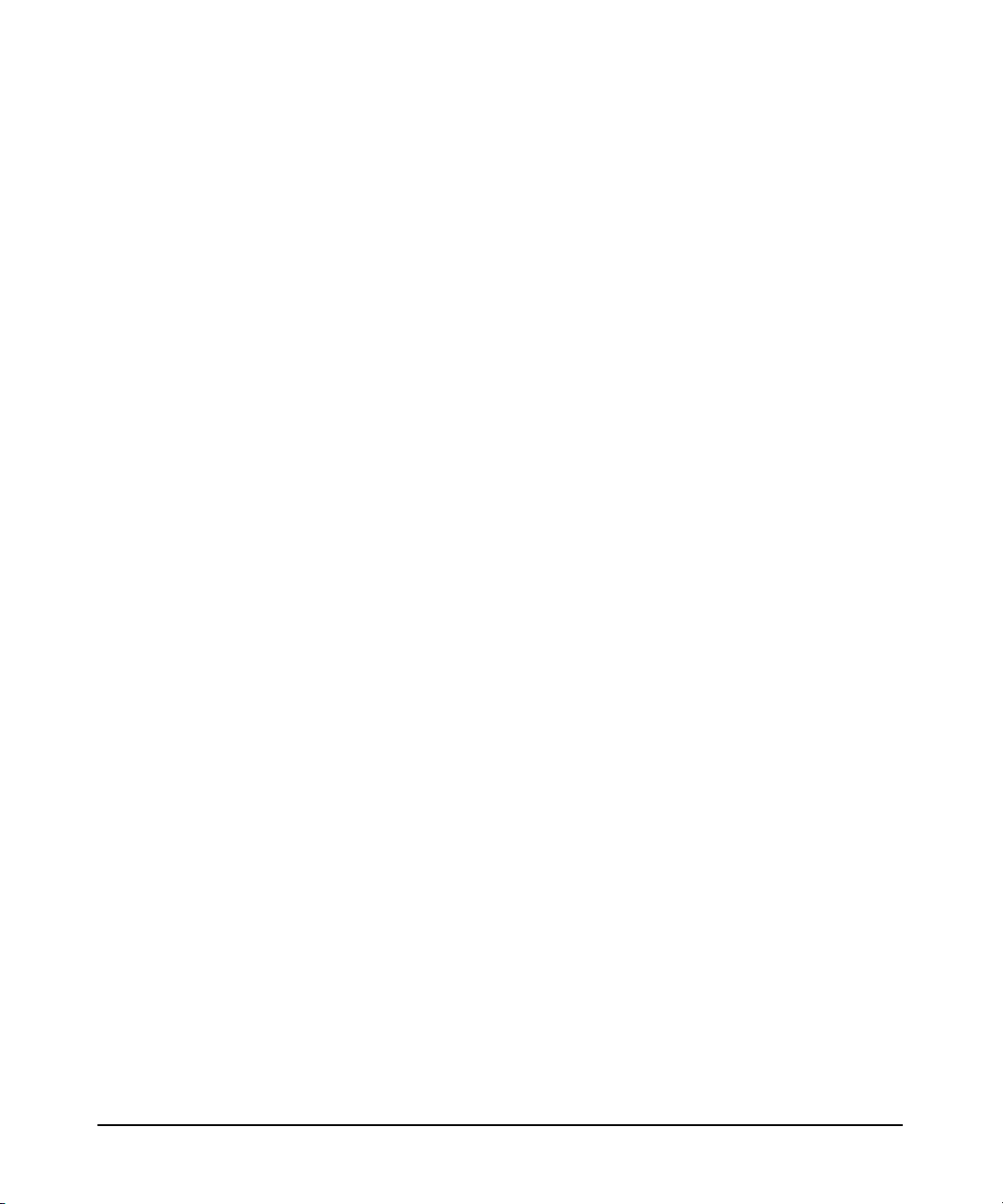
6
Page 7

1. About this guide
Introduction . . . . . . . . . . . . . . . . . . . . . . . . . . . . . . . . . . . . . . . . . . . . . . . . . . . . . . . . . . . 10
Welcome. . . . . . . . . . . . . . . . . . . . . . . . . . . . . . . . . . . . . . . . . . . . . . . . . . . . . . . . . . . . . 10
How to Use this Guide . . . . . . . . . . . . . . . . . . . . . . . . . . . . . . . . . . . . . . . . . . . . . . . . . 10
HP On Demand Solutions Program . . . . . . . . . . . . . . . . . . . . . . . . . . . . . . . . . . . . . . . 11
Overview. . . . . . . . . . . . . . . . . . . . . . . . . . . . . . . . . . . . . . . . . . . . . . . . . . . . . . . . . . . . . . 12
System Overview . . . . . . . . . . . . . . . . . . . . . . . . . . . . . . . . . . . . . . . . . . . . . . . . . . . . . 12
Most Recent PPU Version and Supported Platforms . . . . . . . . . . . . . . . . . . . . . . . . . 14
PPU Information . . . . . . . . . . . . . . . . . . . . . . . . . . . . . . . . . . . . . . . . . . . . . . . . . . . . . . . 15
PPU User’s Guide History . . . . . . . . . . . . . . . . . . . . . . . . . . . . . . . . . . . . . . . . . . . . . . 15
Locating the PPU User’s Guide for versions B.06.x . . . . . . . . . . . . . . . . . . . . . . . . . . 15
Manpages . . . . . . . . . . . . . . . . . . . . . . . . . . . . . . . . . . . . . . . . . . . . . . . . . . . . . . . . . . . 15
2. Understanding PPU Requirements
PPU Program Requirements . . . . . . . . . . . . . . . . . . . . . . . . . . . . . . . . . . . . . . . . . . . . . . 18
PPU Software Requirements. . . . . . . . . . . . . . . . . . . . . . . . . . . . . . . . . . . . . . . . . . . . . . 19
HP-UX 11i v2 Requirements . . . . . . . . . . . . . . . . . . . . . . . . . . . . . . . . . . . . . . . . . . . . 19
HP-UX 11i v1 Requirements . . . . . . . . . . . . . . . . . . . . . . . . . . . . . . . . . . . . . . . . . . . . 20
PPU System Move Requirements . . . . . . . . . . . . . . . . . . . . . . . . . . . . . . . . . . . . . . . . . . 21
Contents
3. Installing and Configuring PPU Software
Getting Started . . . . . . . . . . . . . . . . . . . . . . . . . . . . . . . . . . . . . . . . . . . . . . . . . . . . . . . . 24
Installing PPU Software . . . . . . . . . . . . . . . . . . . . . . . . . . . . . . . . . . . . . . . . . . . . . . . . . 26
How To Find The Latest Patches. . . . . . . . . . . . . . . . . . . . . . . . . . . . . . . . . . . . . . . . . 26
For HP-UX 11i v1 or 11i v2 - Installing from the OE Media . . . . . . . . . . . . . . . . . . . 26
For HP-UX 11i v1 or 11i v2 - Installing from the AR Media . . . . . . . . . . . . . . . . . . . 27
For HP-UX 11i v1 or 11i v2 - Installing from the HP Software Depot. . . . . . . . . . . . 28
Configuring PPU Software . . . . . . . . . . . . . . . . . . . . . . . . . . . . . . . . . . . . . . . . . . . . . . . 29
Configuring the Utility Meter (required) . . . . . . . . . . . . . . . . . . . . . . . . . . . . . . . . . . 29
Configuring the Proxy Server (if necessary) . . . . . . . . . . . . . . . . . . . . . . . . . . . . . . . . 30
Configuring the Proxy Server’s Username and Password (if required by the proxy
server) . . . . . . . . . . . . . . . . . . . . . . . . . . . . . . . . . . . . . . . . . . . . . . . . . . . . . . . . . . . . . . 30
Configuring the System Identifier (if desired) . . . . . . . . . . . . . . . . . . . . . . . . . . . . . . 30
Viewing the System Settings . . . . . . . . . . . . . . . . . . . . . . . . . . . . . . . . . . . . . . . . . . . . 31
Verifying the https Connection . . . . . . . . . . . . . . . . . . . . . . . . . . . . . . . . . . . . . . . . . . 31
Manually Starting the ppud Daemon . . . . . . . . . . . . . . . . . . . . . . . . . . . . . . . . . . . . . 32
Re-installing PPU Software. . . . . . . . . . . . . . . . . . . . . . . . . . . . . . . . . . . . . . . . . . . . . . . 33
Un-installing PPU Software . . . . . . . . . . . . . . . . . . . . . . . . . . . . . . . . . . . . . . . . . . . . . . 34
7
Page 8
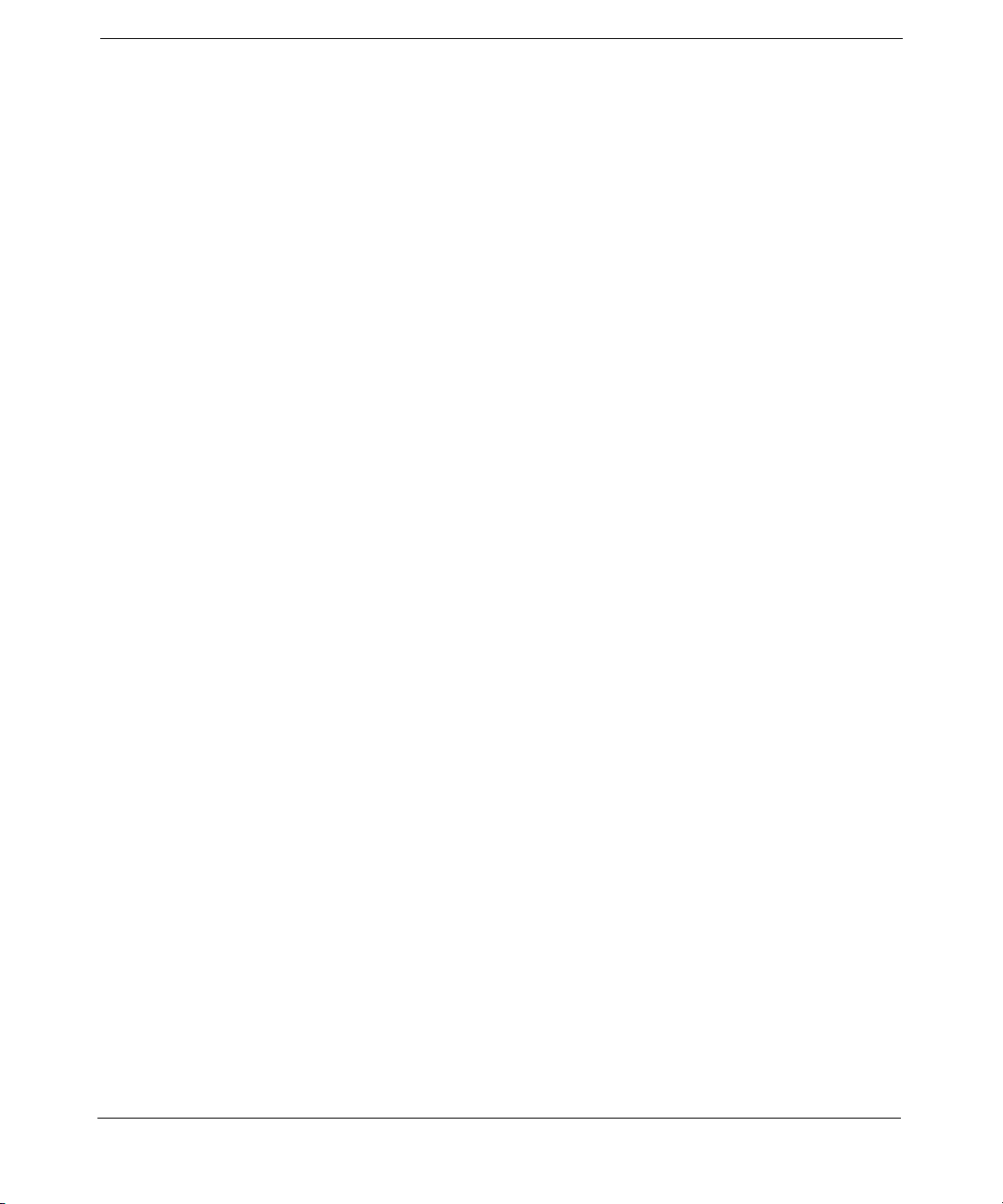
Contents
4. Using the PPU Software
PPU Web Portal . . . . . . . . . . . . . . . . . . . . . . . . . . . . . . . . . . . . . . . . . . . . . . . . . . . . . . . . 36
PPU Usage Report . . . . . . . . . . . . . . . . . . . . . . . . . . . . . . . . . . . . . . . . . . . . . . . . . . . . . . 37
Understanding Utilization Capping . . . . . . . . . . . . . . . . . . . . . . . . . . . . . . . . . . . . . . . . 42
New Partition Creation . . . . . . . . . . . . . . . . . . . . . . . . . . . . . . . . . . . . . . . . . . . . . . . . . . 43
5. Troubleshooting
Troubleshooting the PPU Software. . . . . . . . . . . . . . . . . . . . . . . . . . . . . . . . . . . . . . . . . 46
6. Frequently Asked Questions
Pay Per Use Program. . . . . . . . . . . . . . . . . . . . . . . . . . . . . . . . . . . . . . . . . . . . . . . . . . . . 50
Pay Per Use Software. . . . . . . . . . . . . . . . . . . . . . . . . . . . . . . . . . . . . . . . . . . . . . . . . . . . 51
A. Open Source and Licenses
Open Source Components . . . . . . . . . . . . . . . . . . . . . . . . . . . . . . . . . . . . . . . . . . . . . . . . 54
CURL MITX License . . . . . . . . . . . . . . . . . . . . . . . . . . . . . . . . . . . . . . . . . . . . . . . . . . . . 55
OpenSSL License . . . . . . . . . . . . . . . . . . . . . . . . . . . . . . . . . . . . . . . . . . . . . . . . . . . . . . . 56
B. Special Considerations
Export Issues . . . . . . . . . . . . . . . . . . . . . . . . . . . . . . . . . . . . . . . . . . . . . . . . . . . . . . . . . . 60
Inactive Partitions in PPU Systems . . . . . . . . . . . . . . . . . . . . . . . . . . . . . . . . . . . . . . . . 61
Verifying PPU Utilization Information. . . . . . . . . . . . . . . . . . . . . . . . . . . . . . . . . . . . . . 63
C. Glossary
PPU Terminology . . . . . . . . . . . . . . . . . . . . . . . . . . . . . . . . . . . . . . . . . . . . . . . . . . . . . . . 66
D. PPU Manpages
ppu (5) Manpage. . . . . . . . . . . . . . . . . . . . . . . . . . . . . . . . . . . . . . . . . . . . . . . . . . . . . . . . 70
ppud (1M) Manpage . . . . . . . . . . . . . . . . . . . . . . . . . . . . . . . . . . . . . . . . . . . . . . . . . . . . . 71
ppuconfig (1M) Manpage . . . . . . . . . . . . . . . . . . . . . . . . . . . . . . . . . . . . . . . . . . . . . . . . . 73
Index . . . . . . . . . . . . . . . . . . . . . . . . . . . . . . . . . . . . . . . . . . . . . . . . . . . . . . . . . . . 77
8
Page 9
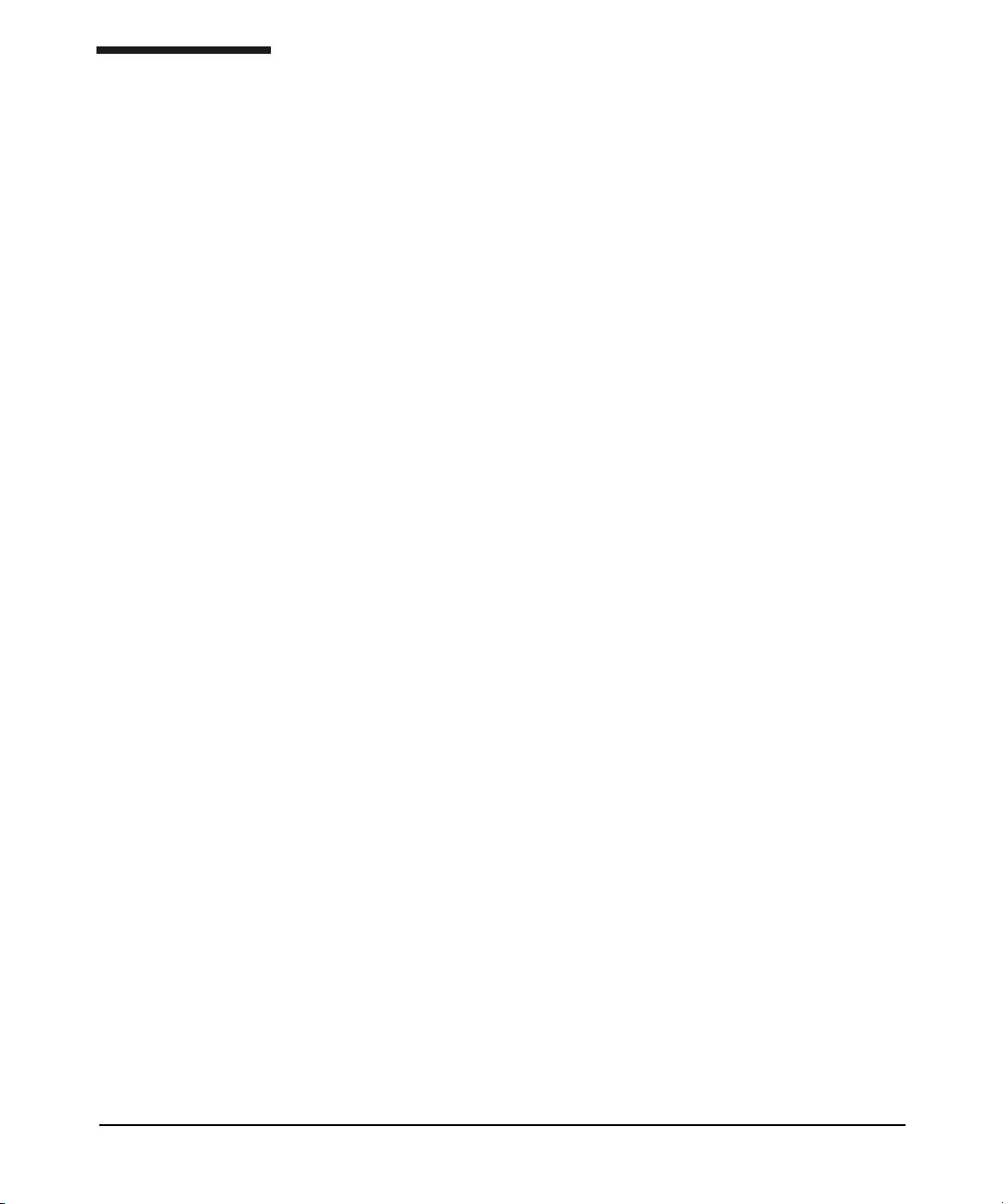
1 About this guide
This chapter covers the following topics:
• “Introduction” on page 10
• “Overview” on page 12
• “PPU Information” on page 15
For more in-depth information, see the manpage ppu (5).
Chapter 1 9
Page 10
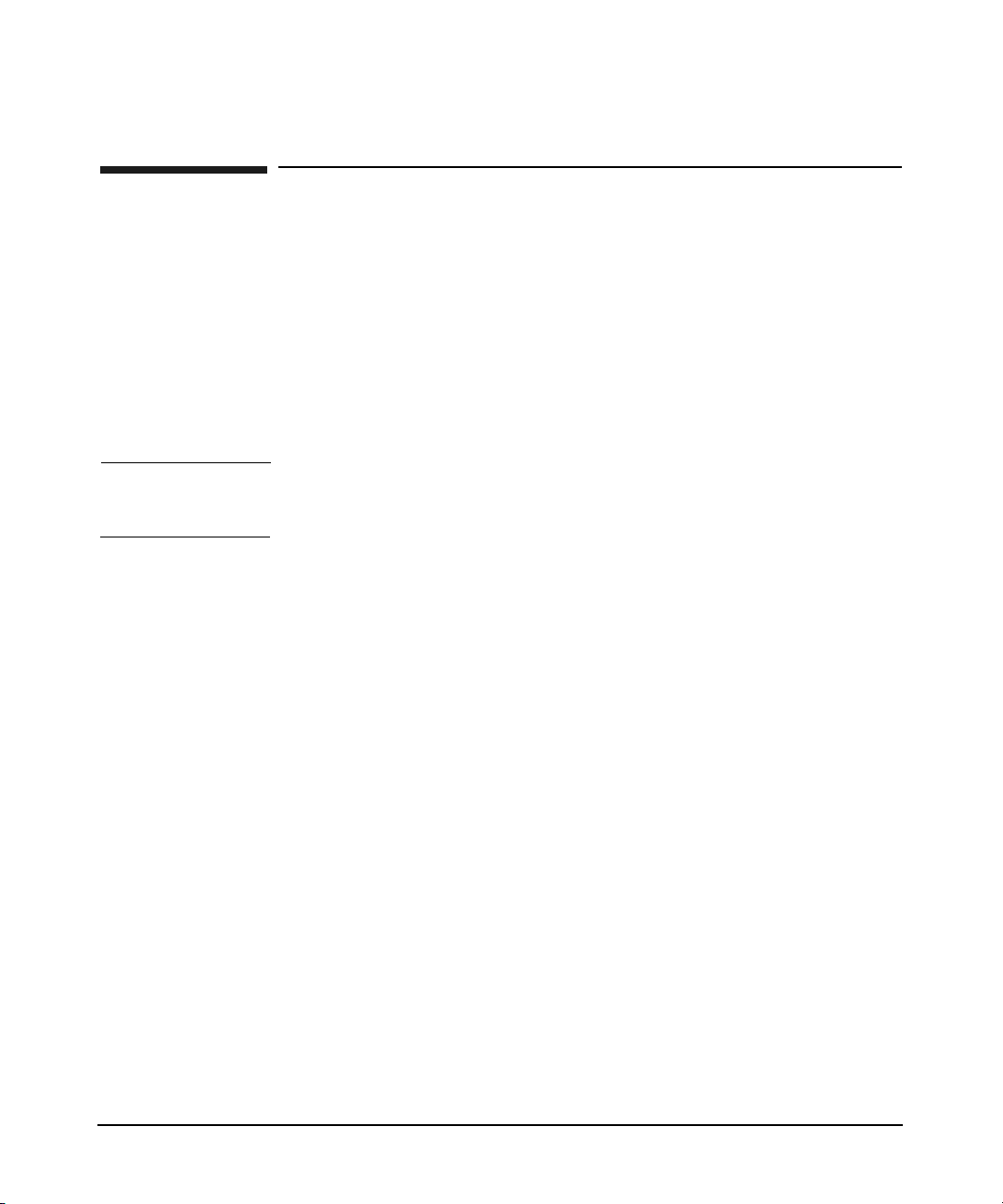
About this guide
Introduction
Introduction
Welcome
Welcome to the Pay Per Use (PPU) User’s Guide for versions B.06.x. HP’s
pay per use (PPU) B.06.x software product provides you cost savings by
charging for only the percent utilization of the processors in your HP
enterprise server. As your computing demands vary, you are charged
according to the processor usage. The PPU software product is a part of
the HP On Demand Solutions (ODS) program.
NOTE PPU versions B.06.00, B.06.01, B.06.02, B.06.03, and B.06.04 are
encompassed in references to “versions B.06.x” in this document.
This user’s guide provides you with the most recent information on using
the PPU versions B.06.x software.
How to Use this Guide
• Chapter 1, About this Guide provides an introduction to the guide, an
overview of the PPU system, and locating PPU documentation.
• Chapter 2, Understanding PPU Requirements describes PPU:
program, software, and system move requirements.
• Chapter 3, Installing and Configuring PPU Software contains a
Getting Started section to help you verify your PPU system is
correctly installed and configured, and corrective actions to take if it
is not. This chapter also has instructions on how to install, configure,
un-install, or re-install the PPU software.
• Chapter 4, Using the PPU Software explains the PPU web portal,
PPU usage reports, utilization capping, and what to do when
creating a new partition.
• Chapter 5, Troubleshooting gives you a step by step procedure to
resolve problems with the PPU software.
• Chapter 6, Frequently Asked Questions contains questions and
answers to common PPU software topics.
Chapter 110
Page 11
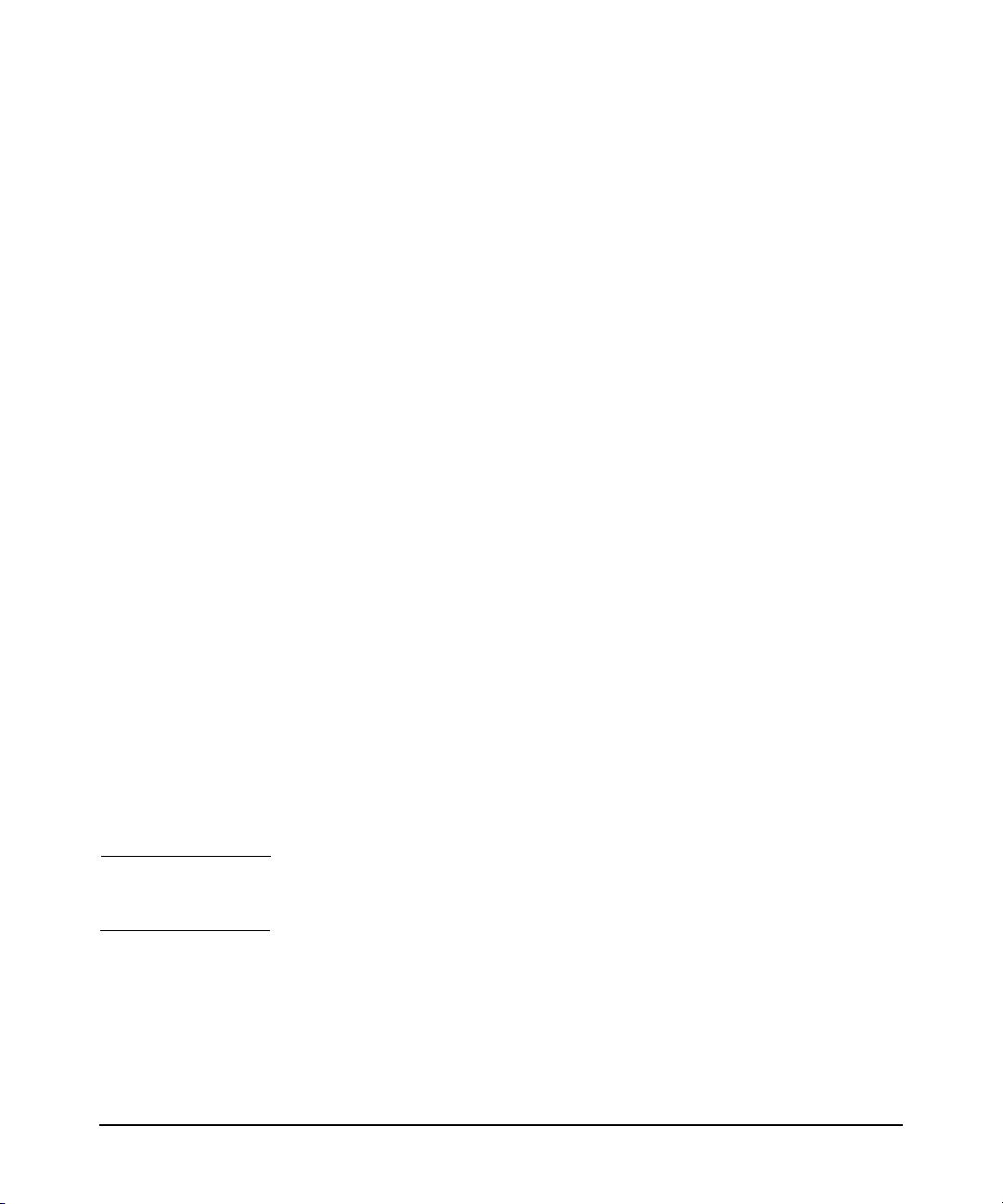
About this guide
Introduction
• Appendix A, Open Source and Licenses lists the open source
components used by the PPU software — and the CURL MITX and
OpenSSL licenses.
• Appendix B, Special Considerations describes export issues with the
PPU software, inactivating partitions, and validating PPU
utilization information with PPU web portal reports.
• Appendix C, Glossary explains PPU systems and software terms.
• Appendix D, Manpages contains the actual manpages for ppu, ppud,
and ppuconfig.
We welcome any feedback that helps us improve the quality of our
documentation. To provide feedback, go to the following HP web site:
docs.fc.hp.com/assistance/feedback.html
HP On Demand Solutions Program
PPU In previous versions of PPU (versions B.04.x — HP product T1322AA) a
customer’s usage charges were calculated based on the number of active
processors in the system.
PPU versions B.06.x (HP product T2351AA) offers an alternative pricing
model in which you are charged for the percent utilization of the active
processors.
The billing amounts vary as your processor usage needs increase or
decrease. This is different than the traditional financing approaches that
are based on fixed payment amounts for a specified period.
The PPU product T2351AA is available for specified HP enterprise
servers on HP-UX 11i v1 and 11i v2.
NOTE Customers who are on the Percent CPU Utilization metric should use the
most recent version of the PPU B.06.x software (HP product T2351AA).
iCOD iCOD is a purchase model in which you license components with
codewords.
iCOD is available for specified HP enterprise servers on HP-UX 11i v1
and 11i v2.
Chapter 1 11
Page 12
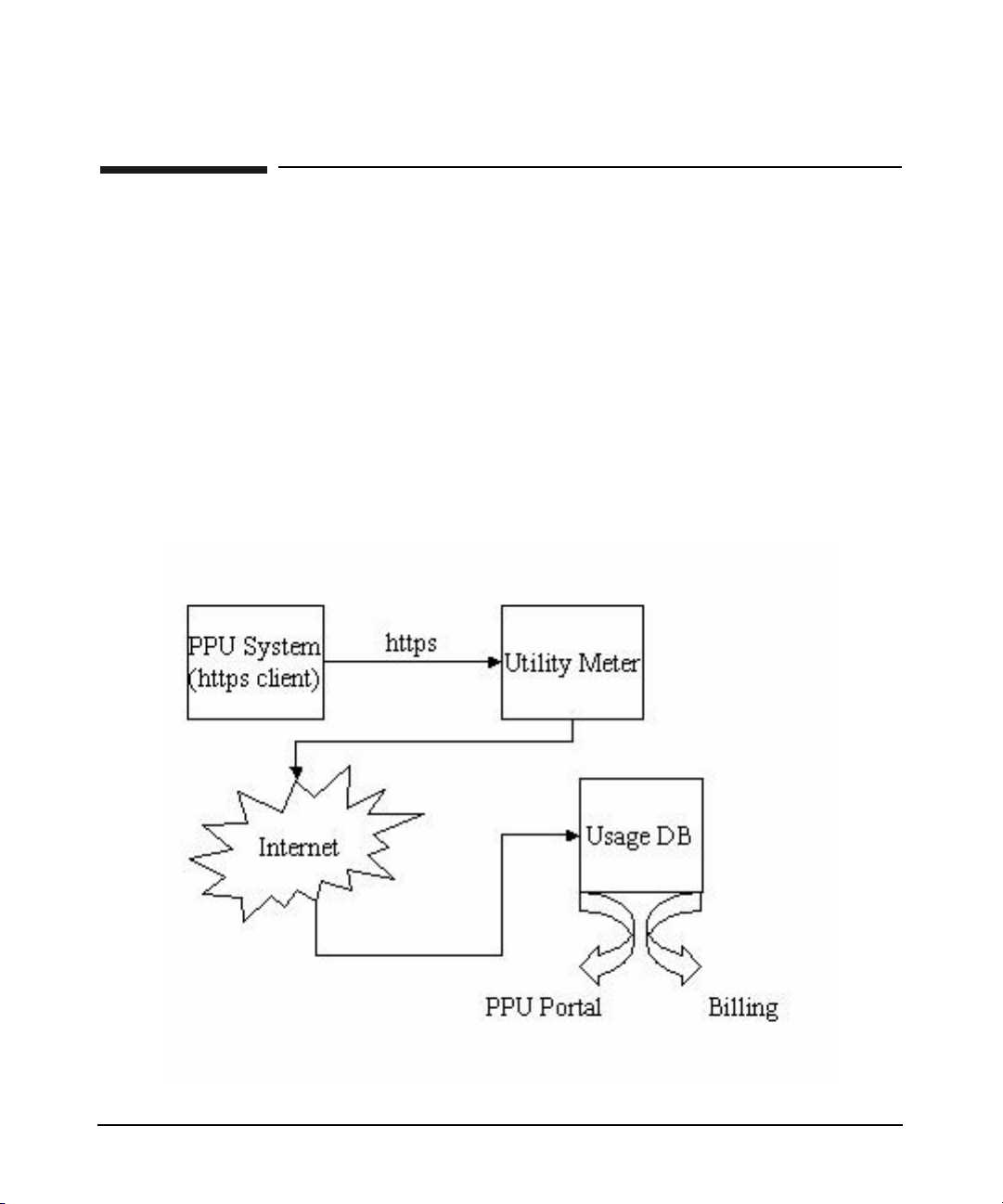
About this guide
Overview
Overview
System Overview
PPU versions B.06.x consists of the following components:
1. PPU system (https client)
2. Utility meter
3. Usage database
Figure 1-1 PPU System Components
Chapter 112
Page 13
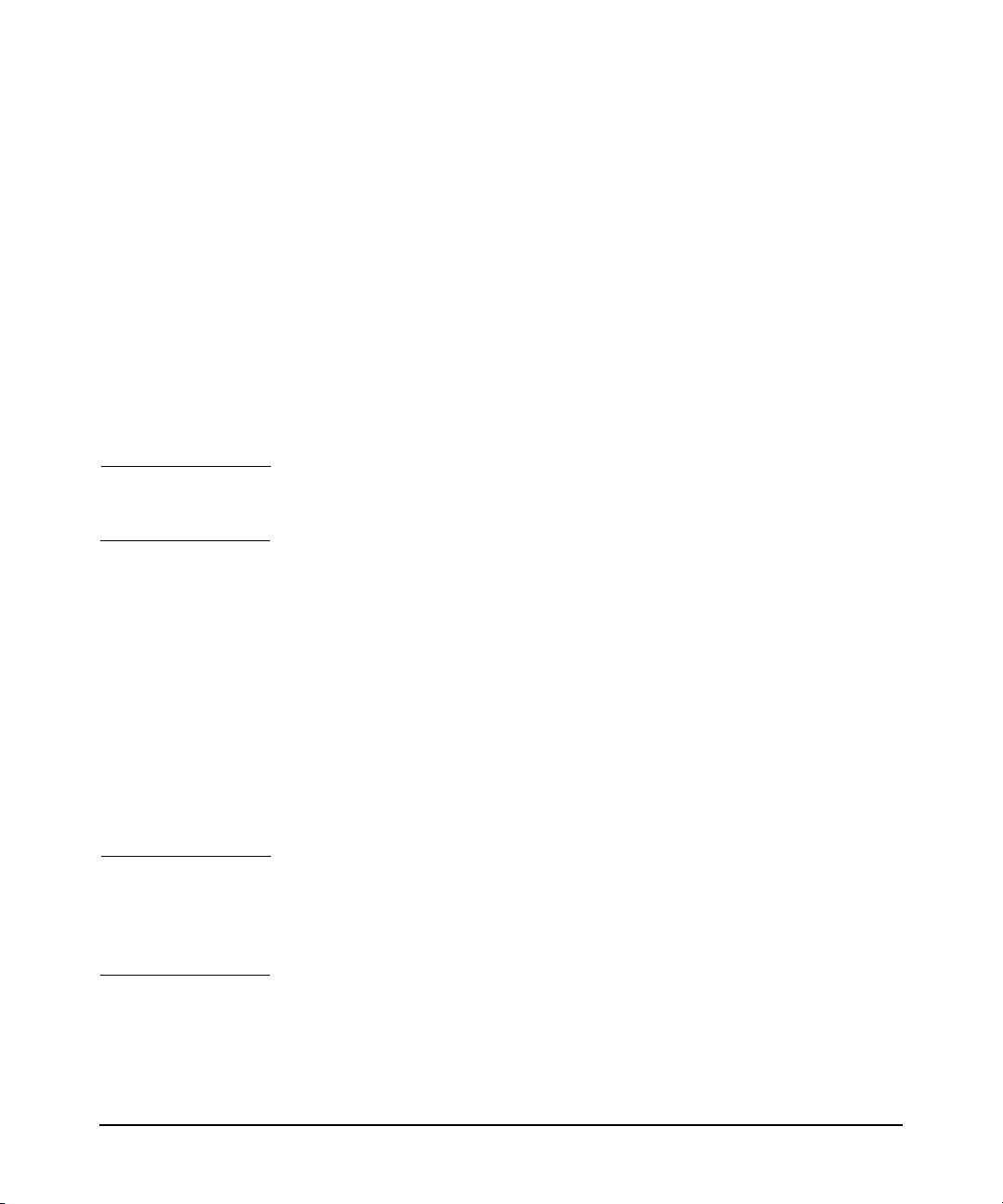
About this guide
Overview
https Client The https client, which runs on the PPU system as a daemon, reports
the following information to the utility meter:
• System-identification information
• Hardware-partition information
• Virtual-partition information
• Per-processor utilization information for the operating system
instance
You interact with the https client only when entering configuration
information. The https client does not require a web server or additional
web components for its operation.
IMPORTANT If the https connection to the utility meter is broken, the PPU system
may be assumed to have 100% processor utilization.
Utility Meter To track the actual processor usage, the utility meter receives reports
from the https client. The utility meter consists of hardware (generally
an IA-32 system) connected to your network and pre-loaded with HP
software. The utility meter is installed and configured by your HP
service representative. One utility meter is required per 100 PPU
systems or partitions.
Usage Database The usage database receives information from the utility meter. The
information is then aggregated and posted to the PPU web portal for
your viewing. See “PPU Web Portal” on page 36 for details on the PPU
web portal.
NOTE If usage data for any partition in the PPU system is not received for any
given day, an e-mail notification is sent to your PPU system contact’s
e-mail address. This e-mail address is configured in the utility meter’s
initial set-up.
Chapter 1 13
Page 14
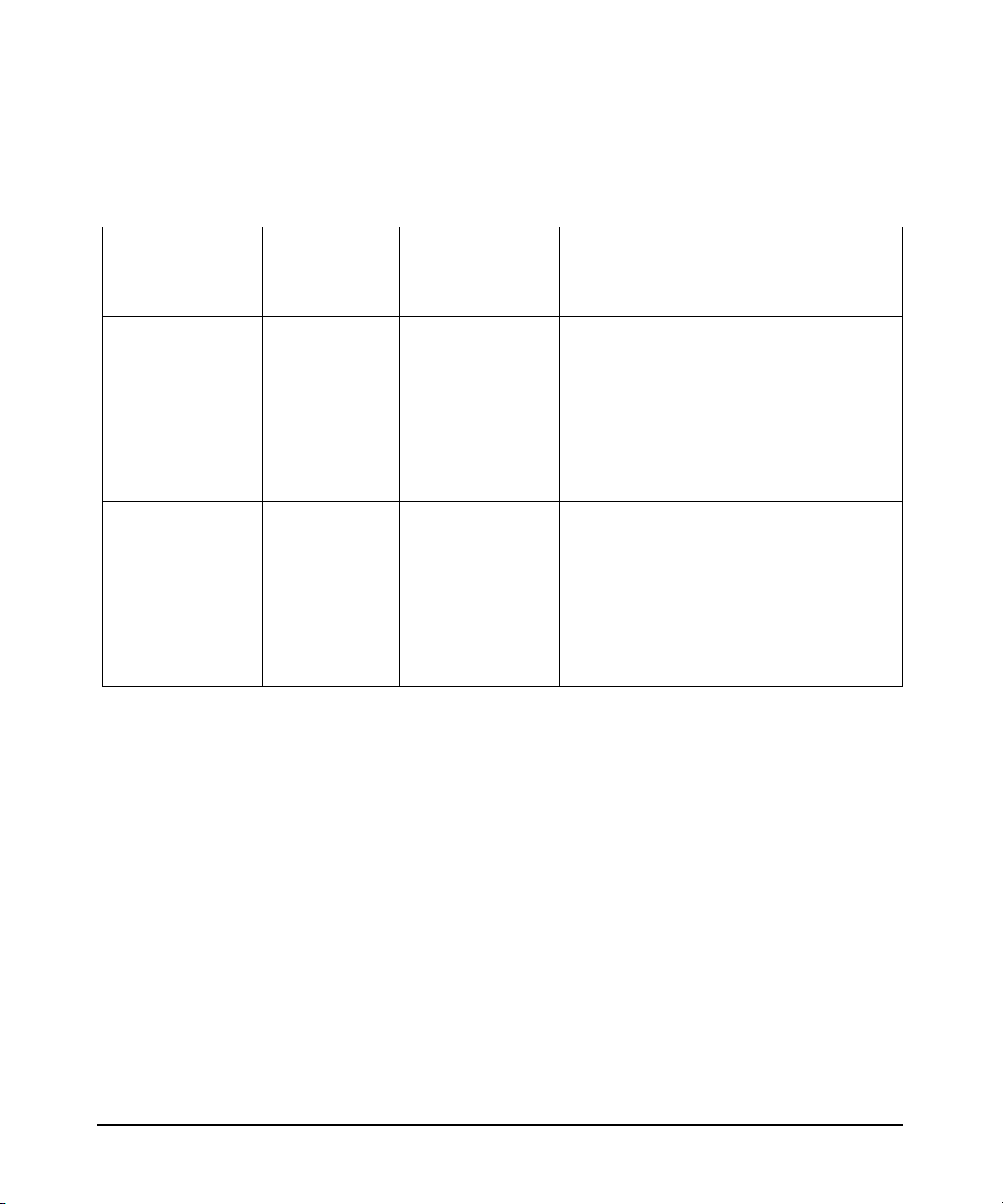
About this guide
Overview
Most Recent PPU Version and Supported Platforms
Table 1-1 Most Recent PPU Version and Supported Platforms
Software and
Version
PPU
B.06.04
(T2351AA)
PPU
B.06.03
(T2351AA)
Operating
System
Version
HP-UX 11i
v2
HP-UX 11i
v1
PPU Supported Hardware Platforms
Currently, the PPU versions B.06.x software is supported on the
following HP servers:
Supported
Hardware
Platforms
hp Integrity
servers:
Superdome,
rx8620, and
rx7620
hp 9000
servers:
Superdome,
rp8400, and
rp7410
Notes
Available on:
• http://software.hp.com
• March 2004 HP-UX 11i v2
Operating Environments media
• March 2004 HP-UX 11i v2
Applications Software media
Available on:
• http://software.hp.com
• December 2003 HP-UX 11i v1
Operating Environments media
• December 2003 HP-UX 11i v1
Applications Software media
•HP-UX 11i v2
1. hp Integrity Superdome
2. hp Integrity rx8620
3. hp Integrity rx7620
•HP-UX 11i v1
1. hp 9000 Superdome
2. hp 9000 rp8400
3. hp 9000 rp7410
Chapter 114
Page 15
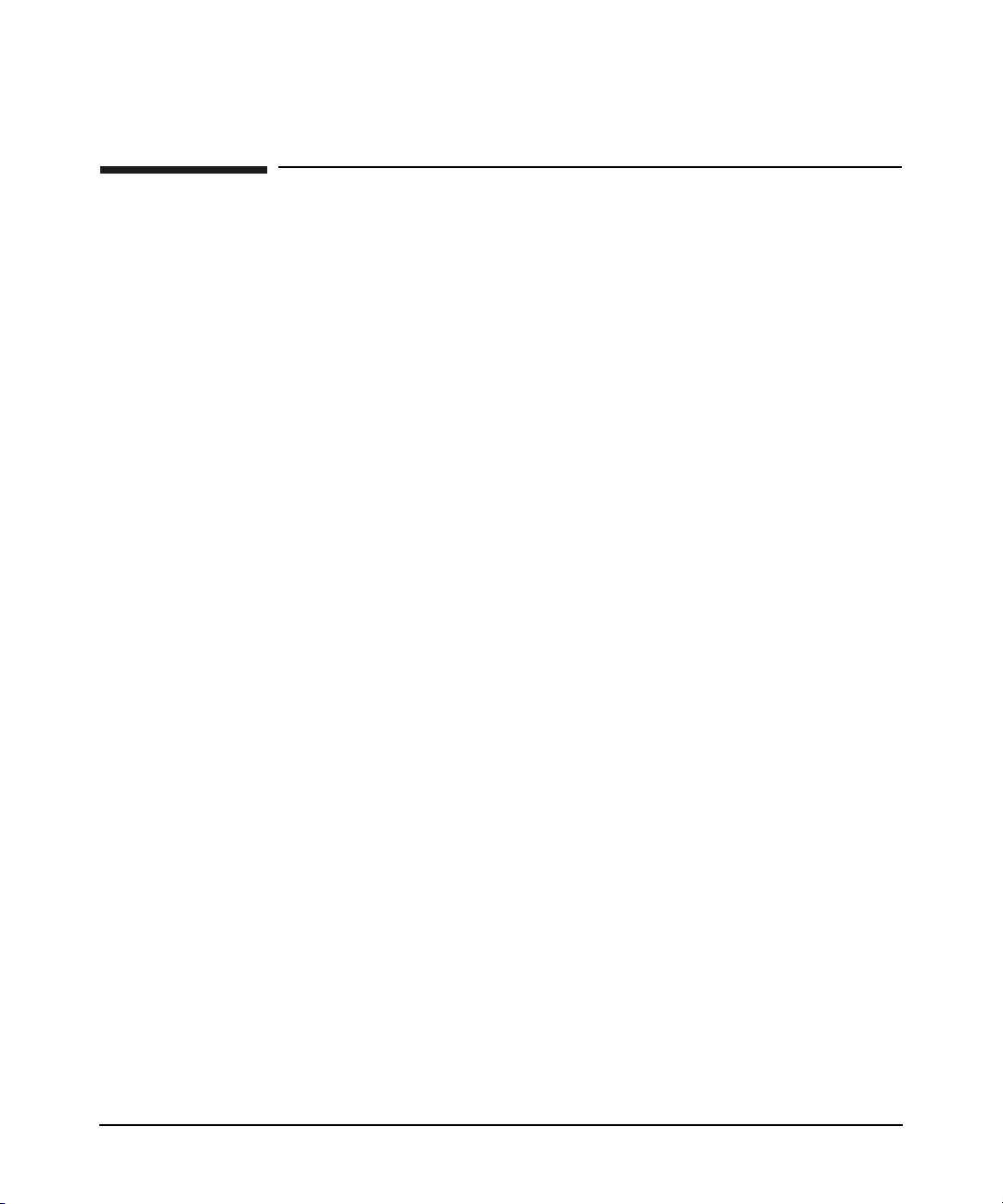
About this guide
PPU Information
PPU Information
PPU User’s Guide History
This is the fifth edition of the Pay Per Use (PPU) User’s Guide for versions
B.06.x.
Locating the PPU User’s Guide for versions B.06.x
You can find the Pay Per Use (PPU) User’s Guide for versions B.06.x in
the following locations:
• For the most recent version of the user’s guide, visit the following HP
documentation web site (search for “PPU User’s Guide”):
docs.hp.com
• Printed — order HP part number “T2351-90031”
• March 2004 HP-UX 11i v2 Instant Information CD (HP-UX 11i v2)
• In the PPU B.06.x software product, located in:
/usr/share/doc/PayPerUseUserGuide.pdf
Note, this is an early version of this document. For more current
information see the document at docs.hp.com.
Manpages
See Appendix D, “PPU Manpages,” on page 69 for details of the following
manpages:
• ppu (5): an overview of the PPU software
• ppud (1M): daemon that provides system configuration and CPU
usage information to the utility meter
• ppuconfig (1M): set the configuration values of a PPU system
Chapter 1 15
Page 16
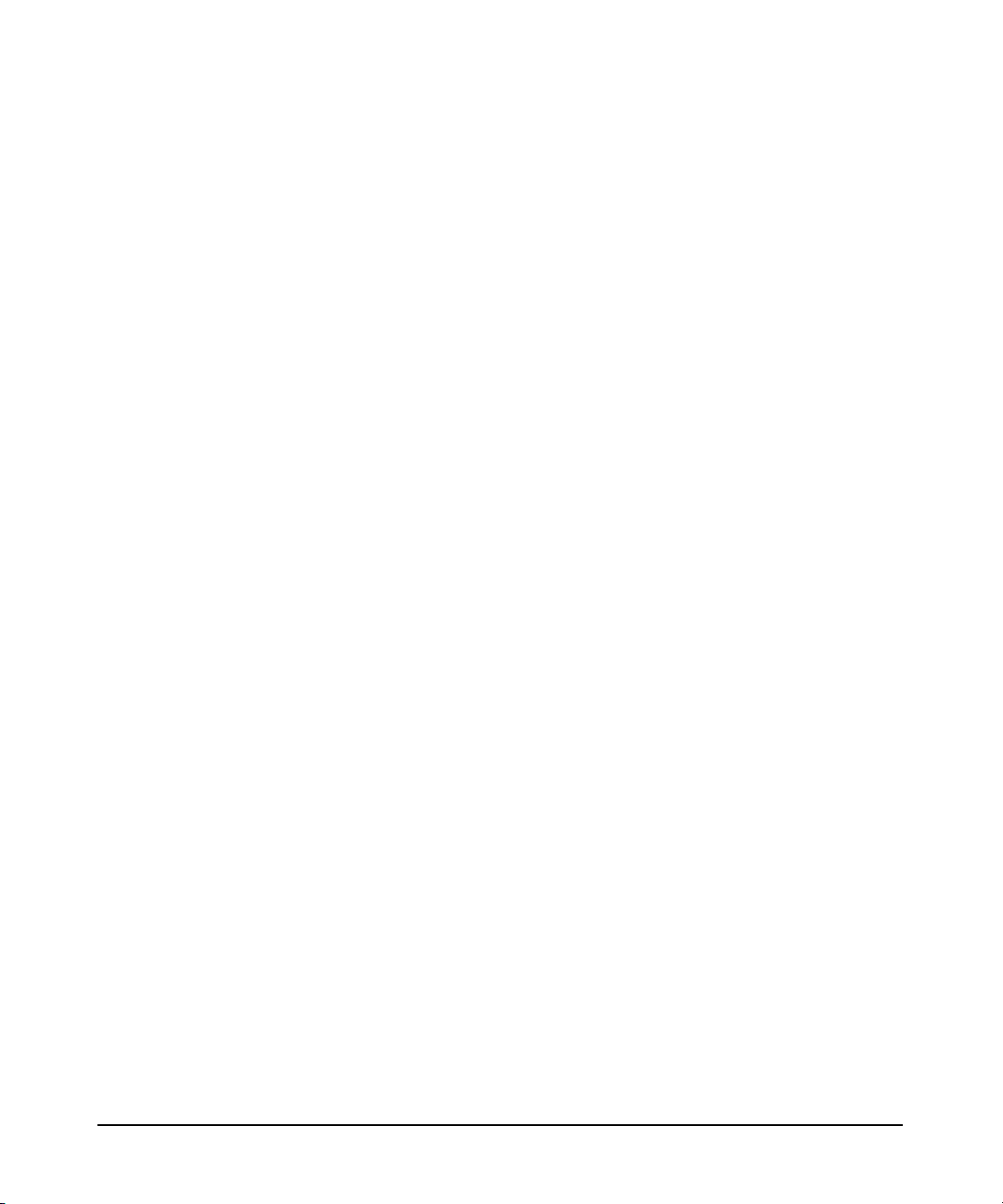
About this guide
PPU Information
Chapter 116
Page 17
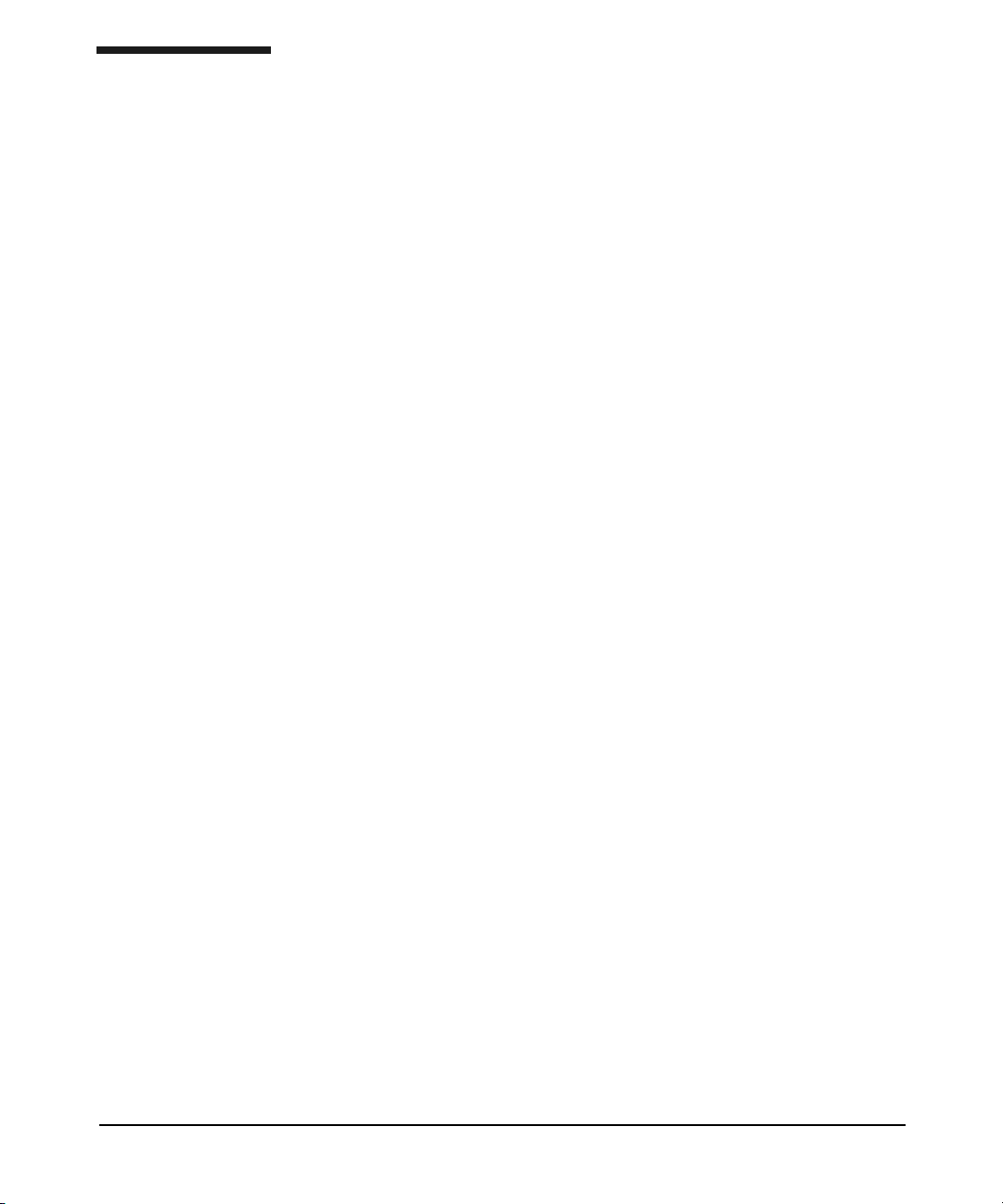
2 Understanding PPU
Requirements
This chapter covers the following topics:
• “PPU Program Requirements” on page 18
• “PPU Software Requirements” on page 19
• “PPU System Move Requirements” on page 21
For more in-depth information, see the manpage ppu (5).
Chapter 2 17
Page 18
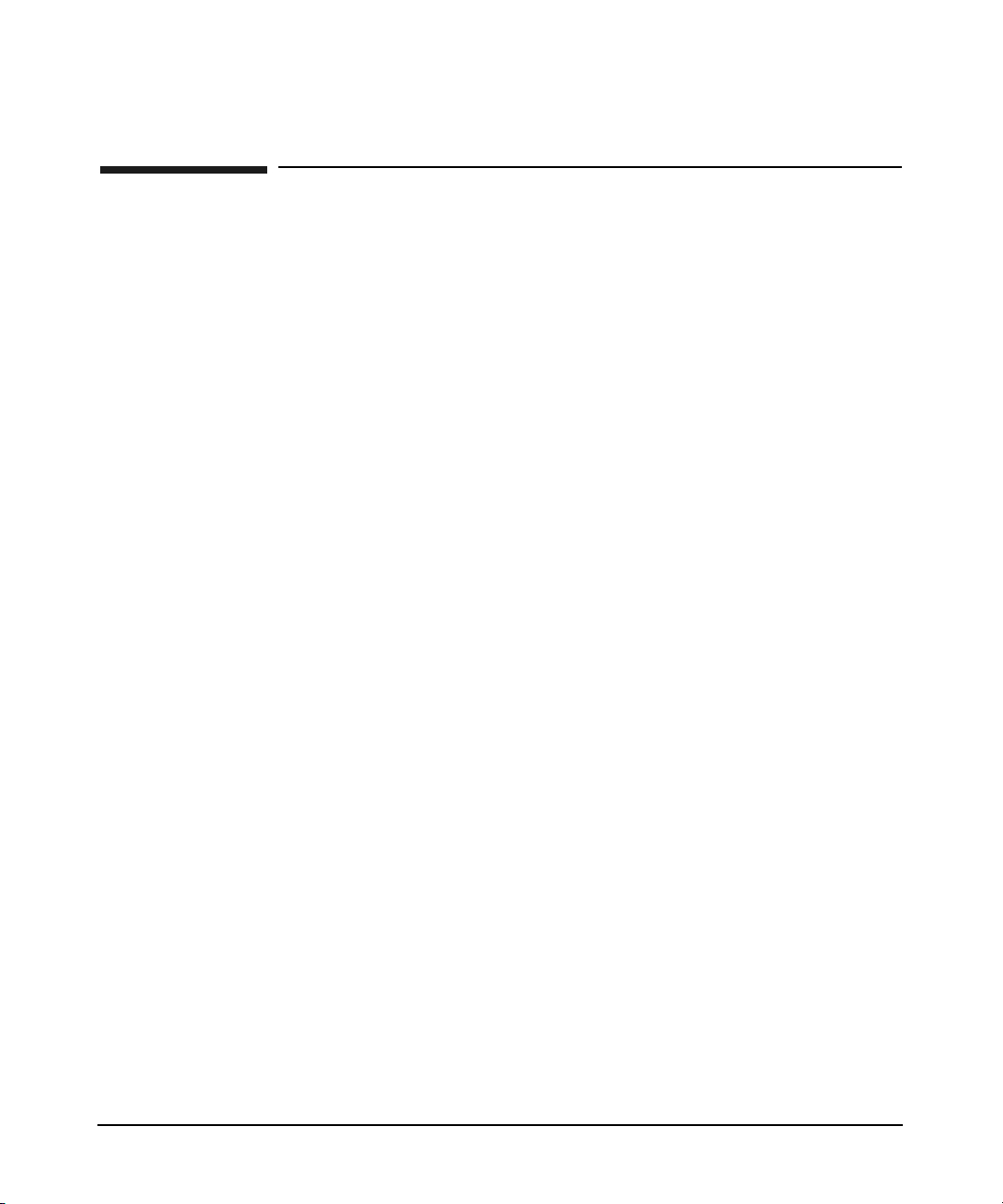
Understanding PPU Requirements
PPU Program Requirements
PPU Program Requirements
You must comply with the following HP On Demand Solutions program
conditions to participate in the PPU program:
• Maintain the HP PPU software — a non-intrusive and low overhead
software module that resides on the PPU system — on every
partition, including virtual partitions
• Maintain the (HP required) hardware and software operation of the
PPU utility meter
• Maintain the https connection from the PPU system/partition to the
utility meter (this is required on every partition, including virtual
partitions)
• Migrate to later PPU software versions as they become available
For the specific details on your individual PPU program requirements,
refer to your On Demand Solutions contract from HP or your authorized
channel partner. Participants of the On Demand Solutions program who
do not meet these requirements may be in breach of contract. This
results in unnecessary expense for both the PPU program participant
and HP.
Chapter 218
Page 19
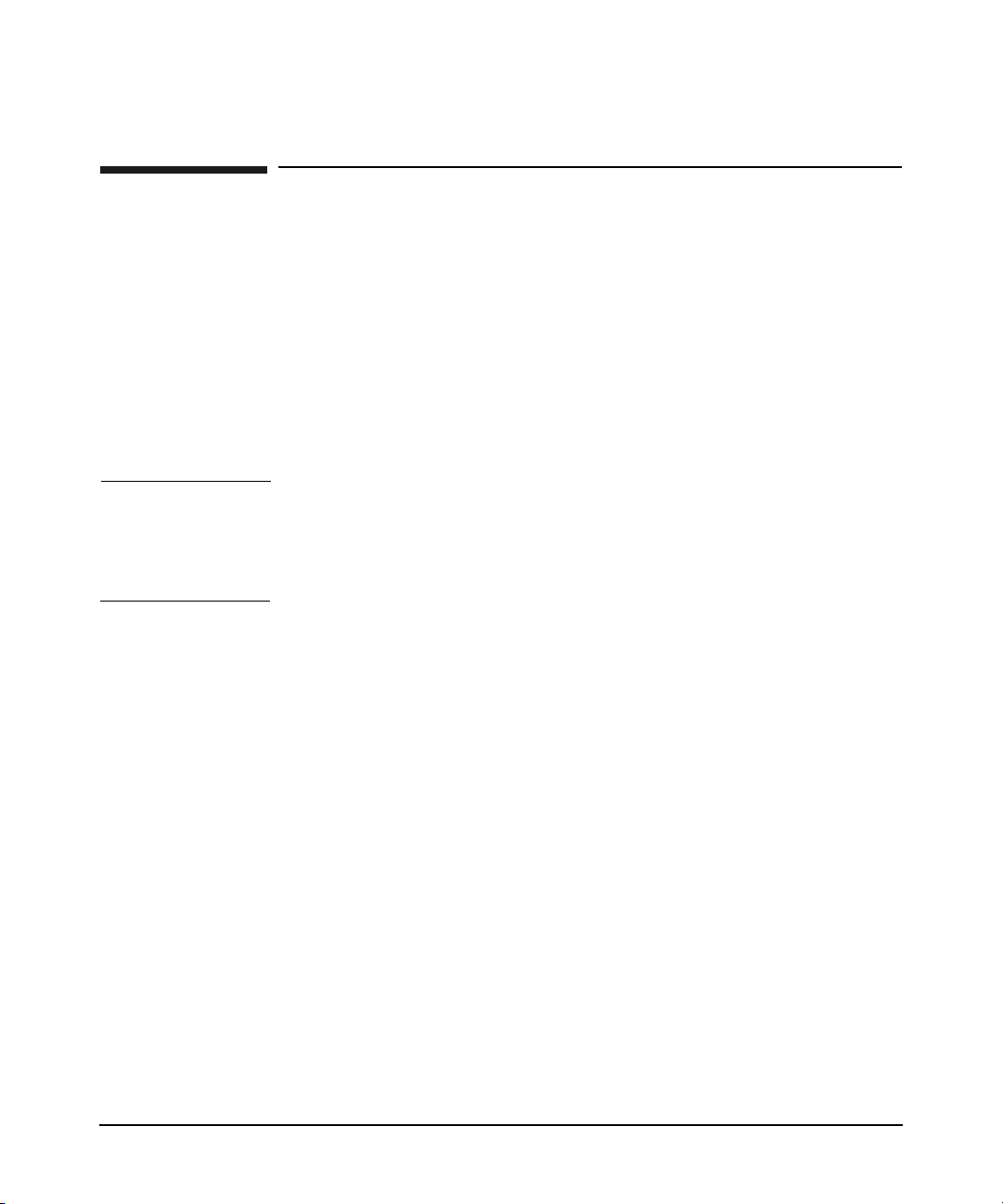
Understanding PPU Requirements
PPU Software Requirements
PPU Software Requirements
PPU systems are required to run the PPU software on every partition
which reports information to the utility meter (located on your network).
If your PPU system does not send usage reports, via the https client,
your system’s processors may be assumed to be 100% utilized.
Your PPU system is shipped with the correct version of HP-UX and the
PPU software bundle. In the event your system’s operating system is
re-installed with Ignite-UX, ensure that the correct version of HP-UX is
used and the PPU software is installed. See “Getting Started” on page 24
for details.
IMPORTANT This document lists the patches required to install and run PPU versions
B.06.x known at the time of publication. To find the most current
patches, see “How To Find The Latest Patches” on page 26 for detailed
instructions.
HP-UX 11i v2 Requirements
For PPU Versions
B.06.x on
HP-UX 11i v2
Chapter 2 19
The following software is required for PPU versions B.06.x on HP-UX 11i
v2:
❏ HP-UX 11i v2
❏ PPU software bundle T2351AA (version B.06.x) located on the
following HP web site (search for “T2351AA”):
software.hp.com
❏ Kernel driver diag2
❏ nPar bundle
❏ WBEM B8465BA bundle
Page 20
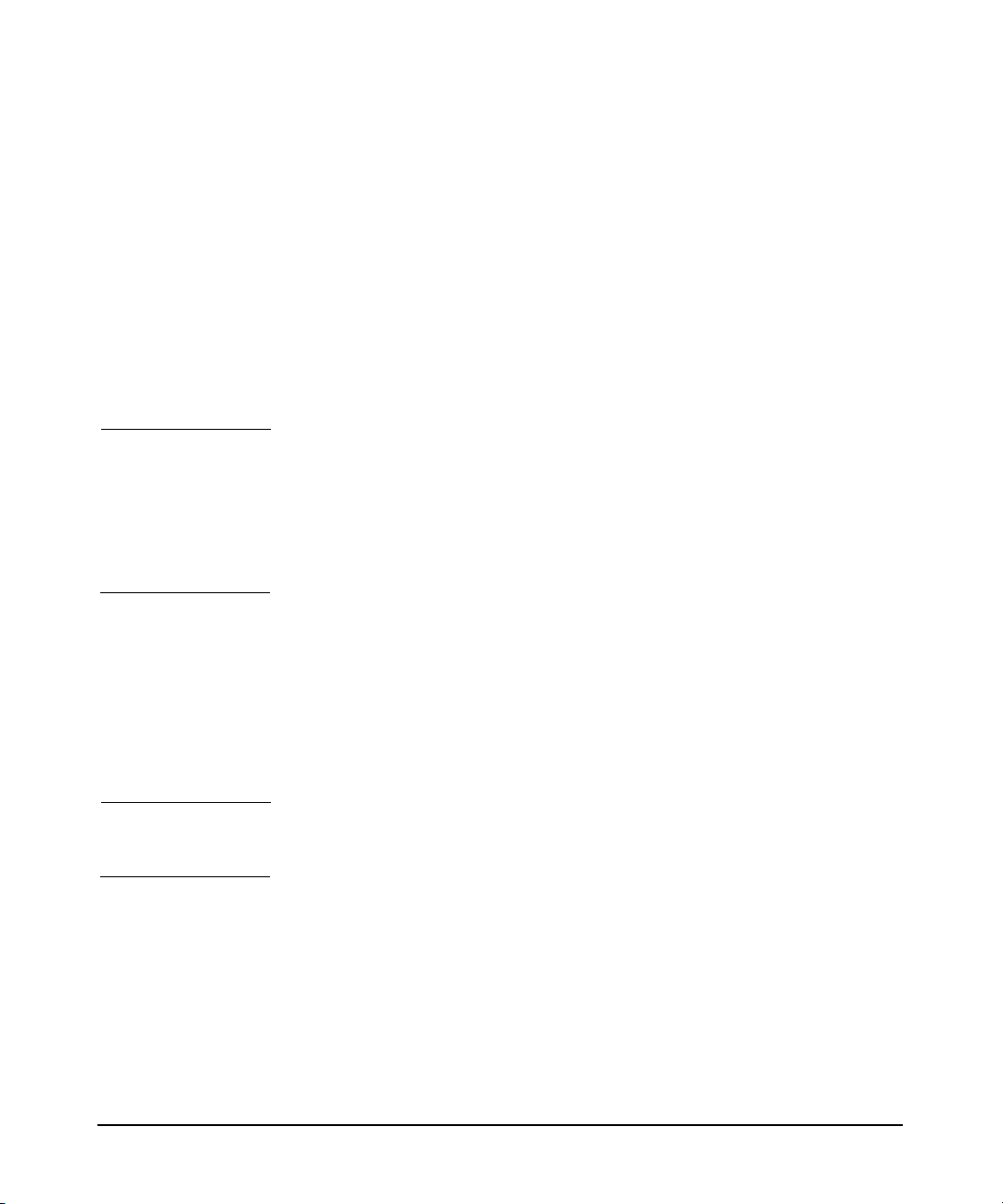
Understanding PPU Requirements
PPU Software Requirements
HP-UX 11i v1 Requirements
For PPU Versions
B.06.x on
HP-UX 11i v1
IMPORTANT For Superdome systems, the Utility subsystem firmware must be 6.40 or
The following software is required for PPU versions B.06.x on HP-UX 11i
v1:
❏ HP-UX 11i v1
❏ PPU software bundle T2351AA (version B.06.x) located on the
following HP web site (search for “T2351AA”):
software.hp.com
❏ Kernel driver diag2
greater. PPU is not supported on versions prior to 6.40. The Utility
firmware revision is displayed in two places by the Management
Processor (MP). To determine your version, check the main menu when
you first log into the MP, or type CM at the main menu to display the
command menu, then HE for help.
Required Patches for PPU on HP-UX 11i v1
The following patch (or superseded patch) is required for PPU B.06.x on
HP-UX 11i v1:
• PHKL_25218: S700_800 11.11 PDC Call retry,
PDC_SCSI_PARMS, iCOD hang fix
NOTE At the time of publication, there are no required patches for PPU B.06.x
on HP-UX 11i v2
Chapter 220
Page 21
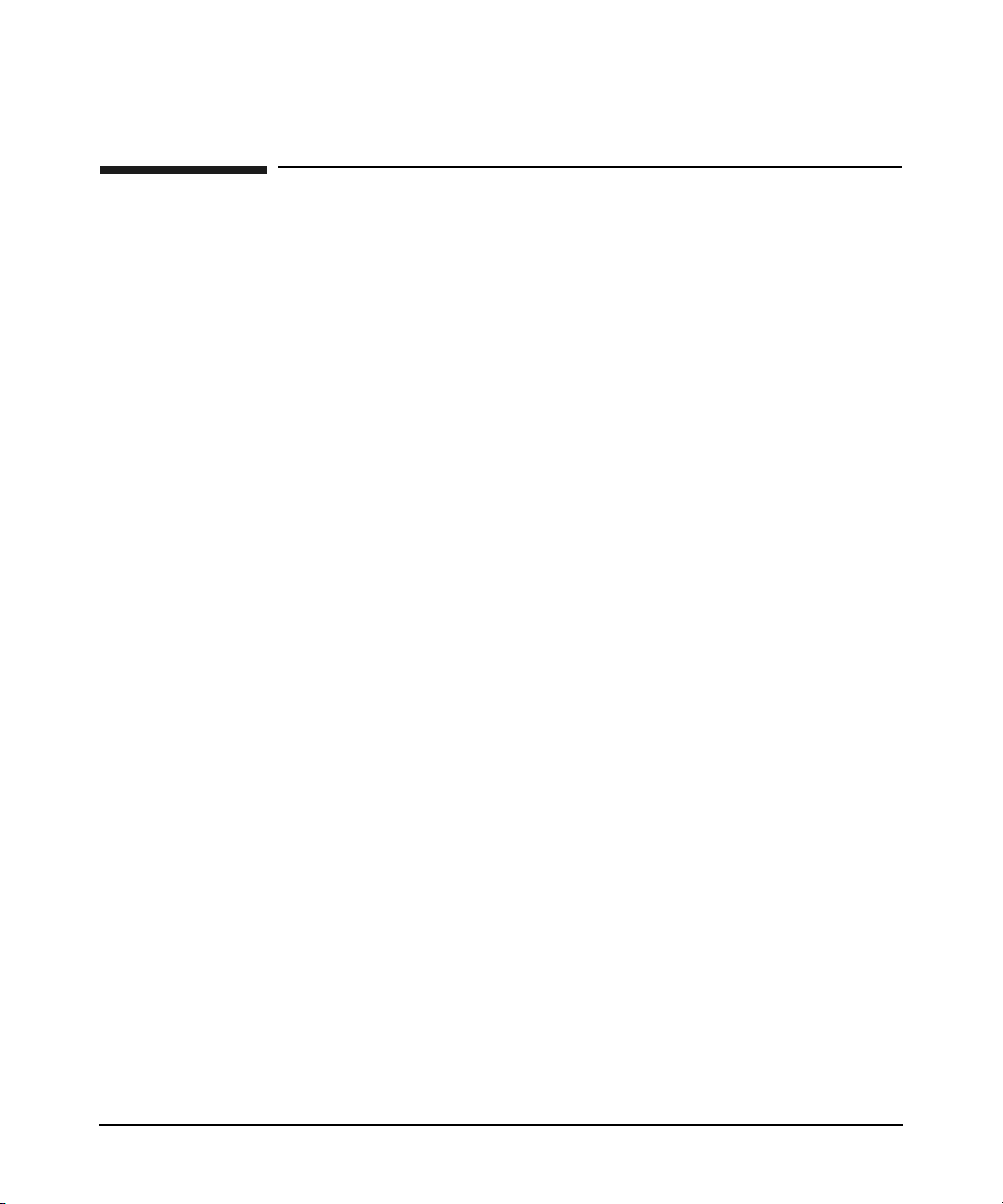
Understanding PPU Requirements
PPU System Move Requirements
PPU System Move Requirements
If you are planning to move your PPU system from its current street
address, refer to your Master Lease Agreement for details.
Chapter 2 21
Page 22
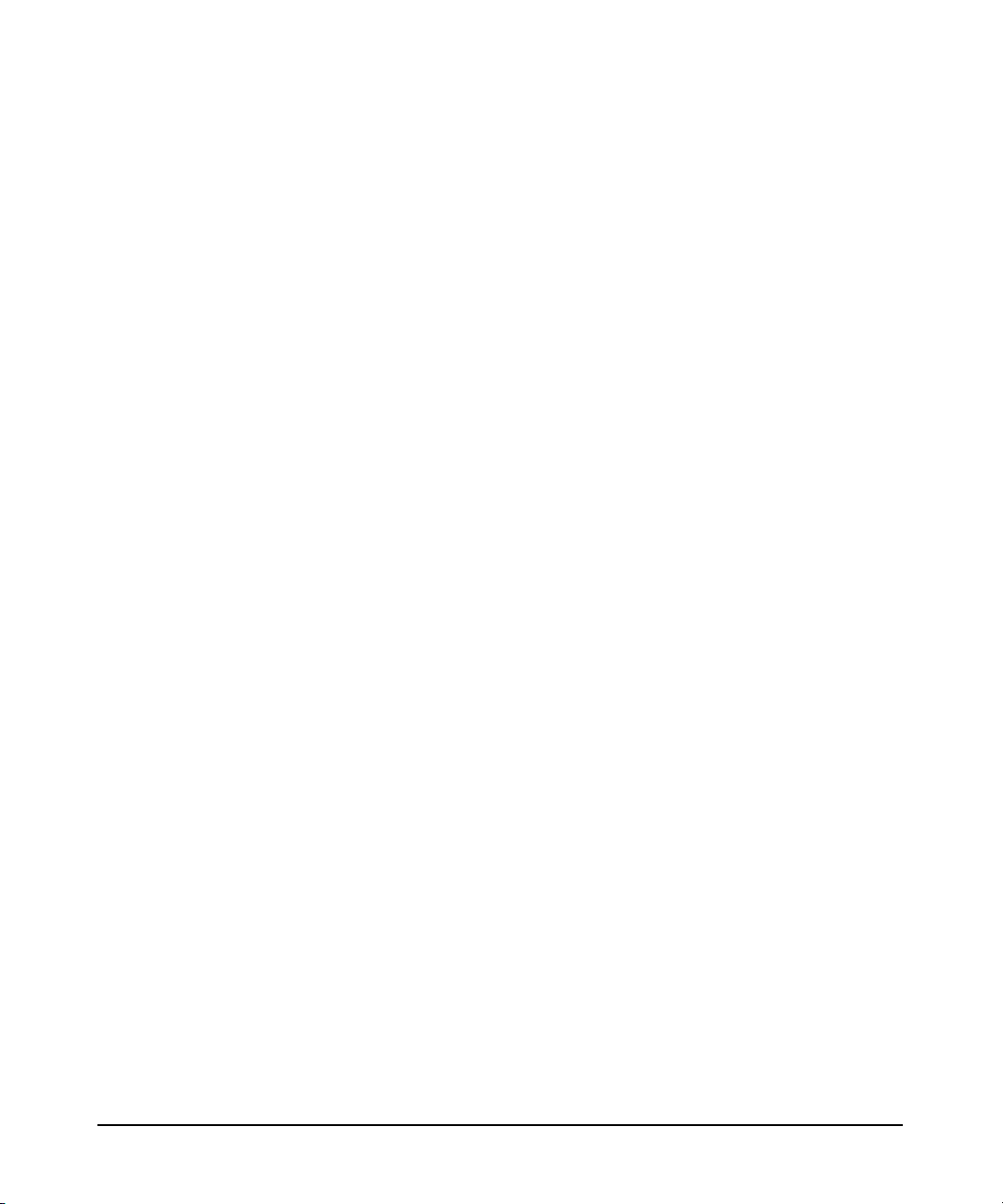
Understanding PPU Requirements
PPU System Move Requirements
Chapter 222
Page 23
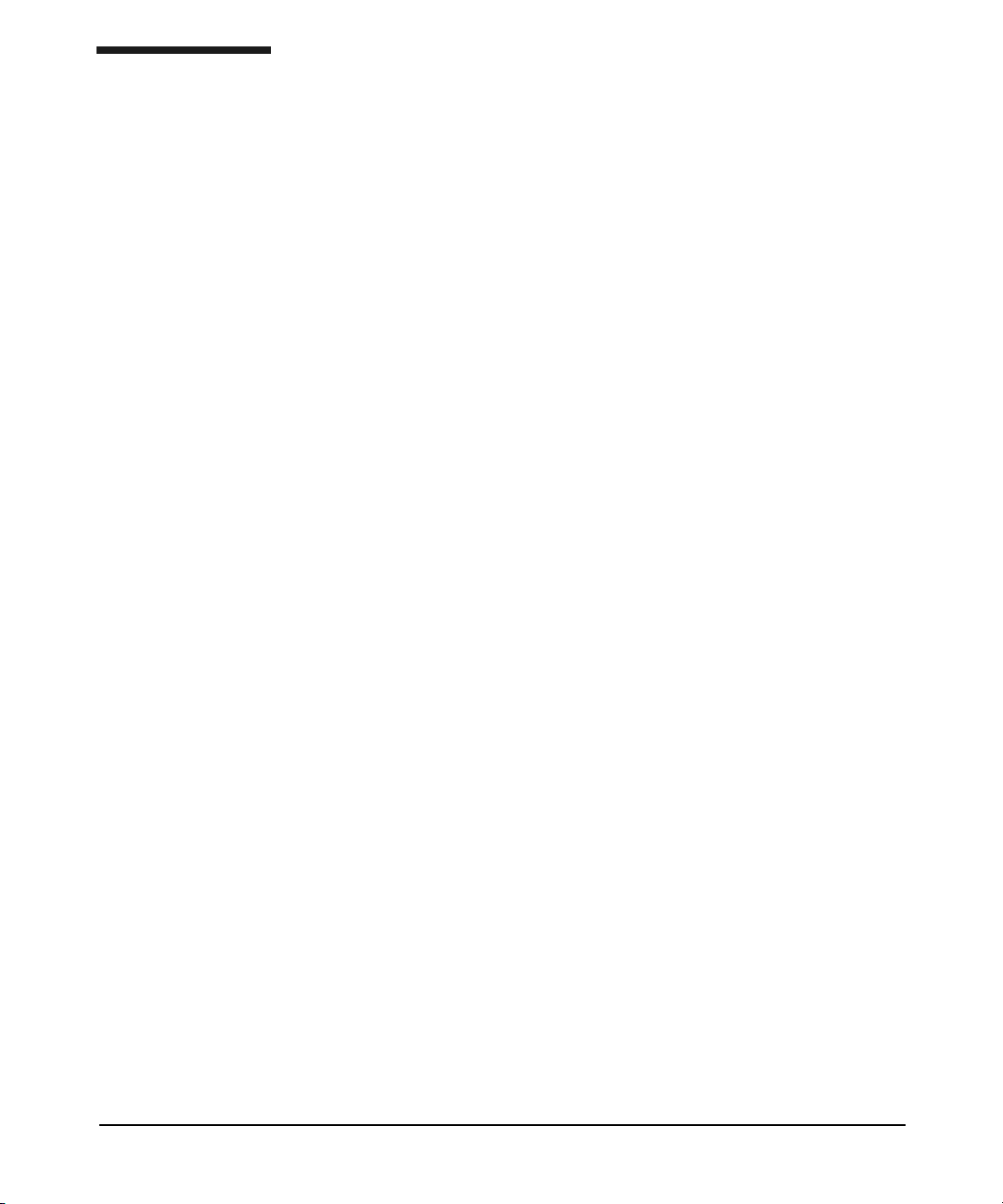
3 Installing and Configuring PPU
Software
This chapter covers the following topics:
• “Getting Started” on page 24 below
• “Installing PPU Software” on page 26 below
• “Configuring PPU Software” on page 29 below
• “Re-installing PPU Software” on page 33
• “Un-installing PPU Software” on page 34
Chapter 3 23
Page 24
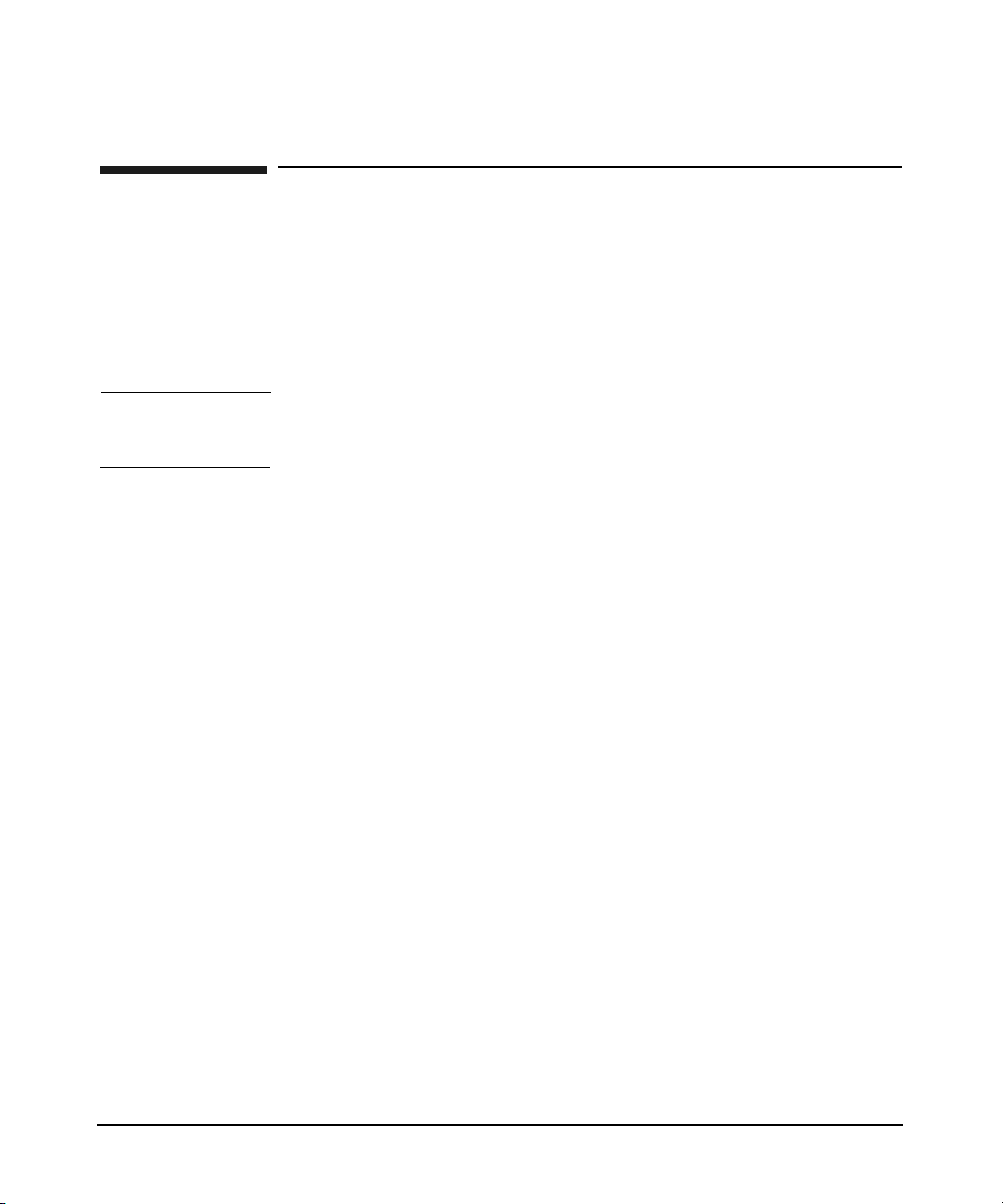
Installing and Configuring PPU Software
Getting Started
Getting Started
Factory Integrated
Systems
NOTE The PPU B.06.x software must be installed and configured on every
Step 1. Verify the PPU software is installed by executing the following
You do not need to install the PPU B.06.x software if your processors and
software were ordered with your HP enterprise server in (or after)
January 2003. The PPU software was already installed by HP prior to
delivery. However, initially you need to configure the PPU software to
communicate with the utility meter.
partition in your system, including virtual partitions.
There are three steps you can perform to verify your PPU system has the
PPU B.06.x software installed and configured for communication with
the utility meter:
command:
/usr/sbin/swlist | grep T2351AA
You should see output similar to:
T2351AA B.06.04 HP-UX Pay Per Use (PPU)
If you do not receive the correct result for Step 1 (above) see “Installing
PPU Software” on page 26 for PPU software installation details.
Step 2. Verify the PPU software is configured to use the utility meter and the
https connection is functional by executing the following command:
/usr/sbin/ppuconfig -t
You should see output similar to:
Round trip communication with the utility meter succeeded.
If you do not receive the correct result for Step 2 (above) see “Configuring
PPU Software” on page 29 for PPU software configuration details.
Chapter 324
Page 25

Installing and Configuring PPU Software
Getting Started
Step 3. Verify the ppud daemon is running on the system/partition by executing
the following command:
/usr/bin/ps -e | grep ppud
You should see the ppud daemon listed as an active process on the
system/partition.
If you do not receive the correct result for
Step 3 (above) see “Manually
Starting the ppud Daemon” on page 32 for details.
IMPORTANT You need to configure the PPU software so your PPU system/partition
communicates with the utility meter. PPU systems do not have the PPU
software configured at the HP factory. See “Configuring PPU Software”
on page 29 for details on configuring the utility meter settings.
Step 1, Step 2 and Step 3 (above) provide the correct results, your PPU
If
system is compliant and no action is necessary for PPU software
installation or configuration.
Chapter 3 25
Page 26

Installing and Configuring PPU Software
Installing PPU Software
Installing PPU Software
If you currently have PPU software installed that is prior to version
B.05.00 (for example, version B.04.01), contact your HP sales
representative to find out how to update to PPU B.06.x software.
How To Find The Latest Patches
This document lists the patches required to install and run PPU B.06.x
software known at the time of publication. To find the most current
patches, go to the HP Software Depot at software.hp.com and perform
the following steps:
Step 1. Click on the
T2351AA, then click on the
Step 2. Click on the
result of your search
Step 3. Click on the
The required patches for PPU B.06.x are listed. You can then retrieve the
necessary patches from the HP web site: ITresourcecenter.hp.com
Search link (left hand side), enter the PPU software product
Search button
pay per use software (% utilization) link that appears as a
installation link, near the bottom of the page
For HP-UX 11i v1 or 11i v2 - Installing from the OE
Media
Follow this procedure to install PPU B.06.x software on your HP-UX 11i
v1 or 11i v2 system:
Step 1. Log in as root.
Step 2. Determine the CD/DVD drive device file by entering the following
command:
ioscan -fnC disk
Step 3. Insert the appropriate OE CD/DVD into the drive.
Chapter 326
Page 27

Installing and Configuring PPU Software
Installing PPU Software
Step 4. Mount the drive to the desired directory. The following example uses the
/dev/dsk/c1t2d0 device file (from
directory. To mount the drive, enter a similar command as:
Mount Example:
mount -r /dev/dsk/c1t2d0 /cdrom
Step 5. Install the PPU B.06.x bundle T2351AA from the OE CD/DVD:
swinstall -s /cdrom T2351AA
Step 6. Continue with “Configuring PPU Software” on page 29.
Step 2, above) and the /cdrom
For HP-UX 11i v1 or 11i v2 - Installing from the AR
Media
Follow this procedure to install the PPU B.06.x software on your HP-UX
11i v1 or 11i v2 system:
Step 1. Log in as root.
Step 2. Determine the CD/DVD drive device file by entering the following
command:
ioscan -fnC disk
Step 3. Insert the Applications Software CD/DVD into the drive.
Step 4. Mount the CD/DVD drive to the desired directory. The following example
uses the /dev/dsk/c1t2d0 device file (from
/cdrom directory. To mount the drive, enter a similar command as:
Mount Example:
mount -r /dev/dsk/c1t2d0 /cdrom
Step 5. Install the PPU B.06.x bundle T2351AA from the CD/DVD:
swinstall -s /cdrom T2351AA
Step 6. Continue with “Configuring PPU Software” on page 29.
Chapter 3 27
Step 2, above) and the
Page 28

Installing and Configuring PPU Software
Installing PPU Software
For HP-UX 11i v1 or 11i v2 - Installing from the HP Software Depot
Step 1. Do a search for the PPU product T2351AA at HP’s Software Depot web
site: software.hp.com
Step 2. Click on the
pay per use software (% utilization) link that appears as a
result of your search
Step 3. Read the “overview” page, then click on the
installation link (near the
bottom).
Step 4. Read the “installation” page, then click on the
Step 5. Fill in the registration information, click on the
11.23
operating system link, and then click on the Next button.
Receive for Free button.
HP-UX 11.11 or HP-UX
Step 6. Click on the appropriate link, under the “download software” table title,
and download the depot file to the following directory: /var/tmp
Note that you can name the download anything but by default it is
(substitute “11.11” for HP-UX 11i v1 systems):
/var/tmp/T2351AA_B.06.04_HP-UX_B.11.23_32+64.depot
Step 7. On the PPU system log in as root.
Step 8. Install the appropriate PPU bundle:
swinstall -s \
/var/tmp/T2351AA_B.06.04_HP-UX_B.11.23_32+64.depot ’*’
The interactive swinstall can also be used to install the depot file by
setting the target to /var/tmp/<package_name>. The PPU B.06.x
software is low overhead and non-intrusive. The file-system size is
increased by approximately 5MB and a reboot is not required.
Step 9. Continue with “Configuring PPU Software” on page 29.
Chapter 328
Page 29

Installing and Configuring PPU Software
Configuring PPU Software
Configuring PPU Software
After you have successfully installed the PPU B.06.x software, using the
swinstall command, you need to configure the PPU https client
connection to the utility meter. The utility meter must be configured on
every partition, including virtual partitions.
NOTE The following configuration procedure assumes your utility meter has
been installed on the PPU system’s network by your HP service
representative. If the utility meter is not installed, contact your HP
service representative.
There can be up to four steps to configure your PPU system, depending
on whether or not your network uses a proxy server, and if you desire to
specify a name other than your system’s hostname as the system
identifier.
At a minimum, the name of the utility meter must be set. The four steps
to configure the PPU software are:
Step 1. Configure the hostname of the utility meter (required)
Step 2. Configure the hostname of the proxy server (if necessary)
Step 3. Configure the proxy server’s username and password (if required by the
proxy server)
Step 4. Configure the system identifier (if desired)
Configuring the Utility Meter (required)
To set the hostname of the utility meter, execute the following command:
/usr/sbin/ppuconfig -m meter
Where meter is the fully qualified hostname or IP address of the utility
meter.
Chapter 3 29
Page 30

Installing and Configuring PPU Software
Configuring PPU Software
Configuring the Proxy Server (if necessary)
Most networks do not require a proxy server to connect to devices within
their intranet. However, if your network configuration requires the use of
a proxy server for https connections between the PPU system and the
utility meter, set the hostname of the proxy server with the following
command:
/usr/sbin/ppuconfig -p proxy[:port]
Where proxy is the fully qualified hostname or IP address of the proxy
server and port is the (optional) port number.
Configuring the Proxy Server’s Username and Password (if required by the proxy server)
If you are using a proxy server you may need to set the username and a
password for the username. To set the username and password (if
required) for the proxy server, execute the following command, which
starts an interactive session to make the settings:
/usr/sbin/ppuconfig -u
Configuring the System Identifier (if desired)
The system identifier of a PPU system is the identifier you specify in
order to track your system. The default system identifier is the
hostname of your PPU system. If you desire to protect the hostname of
your PPU system, and do not want to use it as the system identifier,
you have the flexibility to change the system identifier to any value
you choose. Examples of a system identifier are: an asset number, a
HP support tag, or a description of a physical location.
To set the system identifier of the PPU system, execute the following
command:
/usr/sbin/ppuconfig -s system_id
Where system_id is an identifier for your PPU system.
Chapter 330
Page 31

Installing and Configuring PPU Software
Configuring PPU Software
NOTE You can set the utility meter, proxy server, username/password, and
system identifier (or any combination) with the single command:
/usr/sbin/ppuconfig -m meter -p proxy[:port] -u -s system_id
Viewing the System Settings
You can view the utility meter, proxy server, proxy-server username,
proxy-server password (not displayed), and system identifier settings
with the ppuconfig command (with no options).
Example 3-1 Viewing system settings using the ppuconfig command
/usr/sbin/ppuconfig
Utility Meter IP/Hostname: meter1.corp.com
Proxy Server: Not Set
Proxy Username: Not Set
Proxy Password: Not Set
System Identifier superdome1.corp.com
See the “ppuconfig (1M) Manpage” on page 73 for details of the ppuconfig
command.
Verifying the https Connection
After you have specified the utility meter and (if desired) system
identifier settings, execute the following command to verify the utility
meter configuration:
/usr/sbin/ppuconfig -t
You should see output similar to:
Round trip communication with the utility meter succeeded
If you do not receive the above message, correct the utility meter
configuration — according to the error message received.
If you receive the correct message, your PPU system/partition is properly
configured and no further configuration action is necessary.
Chapter 3 31
Page 32

Installing and Configuring PPU Software
Configuring PPU Software
Manually Starting the ppud Daemon
The ppud daemon is started automatically when you specify the utility
meter using the /usr/sbin/ppuconfig -m meter command. It is also
automatically started at system boot if a utility meter is configured.
However, the ppud daemon’s process may have inadvertently been killed
on the system/partition. If the ppud daemon is not running on your PPU
system/partition, you need to start it manually.
NOTE The ppud daemon must be running on each PPU system/partition,
including virtual partitions. If the ppud daemon is not running on your
system/partition, utilization information is not sent to HP and 100%
utilization may be assumed.
To verify the ppud daemon is running, execute the following command:
/usr/bin/ps -e | grep ppud
You should see the ppud daemon listed as an active process on the
system/partition. If it is running, and the utility meter is properly
configured, utilization information is sent to HP and your PPU
system/partition is correctly configured.
If the ppud daemon is not listed as an active process, you can manually
start the ppud daemon with the following command:
/sbin/init.d/ppu start
Chapter 332
Page 33

Installing and Configuring PPU Software
Re-installing PPU Software
Re-installing PPU Software
If you re-install HP-UX on a PPU system (for example, installing HP-UX
by either cold-installing or installing from a “golden image”), you need to
perform the following steps to restore your PPU configuration:
Step 1. Manually save your PPU configuration file by backing up the following
file: /etc/ppu/ppu_config
Step 2. Install the PPU software (see “Installing PPU Software” on page 26 for
details)
Step 3. Restore your PPU configuration file (from
Step 4. Start the ppud daemon (see “Manually Starting the ppud Daemon” on
page 32 for details)
NOTE An alternative method is to: install the PPU software and configure the
utility meter, thus starting the ppud daemon.
Step 1): /etc/ppu/ppu_config
Chapter 3 33
Page 34

Installing and Configuring PPU Software
Un-installing PPU Software
Un-installing PPU Software
You should not un-install the PPU software from your PPU system.
WARNING If you un-install the PPU software, you may be charged for 100%
utilization of the processors in your PPU system.
If you need to un-install the PPU software, execute the following
command:
/usr/sbin/swremove -x enforce_scripts=false T2351AA
NOTE Executing the above swremove command produces error and warning
messages; however, if the Execution Phase succeeds, the PPU software
was successfully removed.
You can verify the PPU software was successfully un-installed by
executing the following command:
/usr/sbin/swlist | grep T2351AA
You should not see a listing of the PPU software T2351AA in the output of
the above command.
Chapter 334
Page 35

4 Using the PPU Software
This chapter covers the following topics:
• “PPU Web Portal” on page 36
• “PPU Usage Report” on page 37
• “Understanding Utilization Capping” on page 42
• “New Partition Creation” on page 43
Chapter 4 35
Page 36

Using the PPU Software
PPU Web Portal
PPU Web Portal
PPU customers have access to detailed usage information via a web
portal. The PPU web portal contains the following information:
• Computed-average usage on a daily basis
• Computed-average usage for a specified period of time
• Client reports (usage reports that are sent to HP)
The PPU web portal can be accessed from the HP web site:
www.hp.com/go/payperuse
Initial access to the PPU web portal requires registration using your
system identification information. After your password-protected
account is set up, you can access usage information for your PPU servers.
NOTE Usage data is posted to the PPU web portal two days in arrears. For
example, usage data for today is available at the portal two days from
today.
Chapter 436
Page 37

PPU Usage Report
The most recent PPU usage report is retained on your PPU
system/partition. You can access the usage report at:
/var/ppu/PPUReport.xml
If you open a PPU usage report with a browser that understands XML, it
makes the usage report easier to read. The following PPU usage report
example displays the self-describing information contained in a PPU
usage report.
Example 4-1 PPU 6.x Usage Report
<?xml version="1.0" ?>
<!DOCTYPE PPUReport (View Source for full doctype...)>
-<PPUReport>
-<ReportData>
<ReportType>Asset</ReportType>
<ReportVersion>1.0</ReportVersion>
</ReportData>
-<System>
-<SystemInfo>
-<ComplexInfo>
<SerialNumber>XYZ4032503</SerialNumber>
<ProductNumber>A6752A</ProductNumber>
<UniqueIdentifier>AZ299uk4343345994</UniqueIdentifier>
<TotalCPUs>8</TotalCPUs>
<IsHardPartitioned>true</IsHardPartitioned>
</ComplexInfo>
-<OSInstanceInfo>
<SystemIdentifier>Asset#:890343</SystemIdentifier>
<OSType>HP-UX</OSType>
<OSVersion>B.11.11</OSVersion>
<IsVirtualPartition>false</IsVirtualPartition>
<CPUType>778</CPUType>
</OSInstanceInfo>
</SystemInfo>
-<Usage>
<TotalNumCPUs>4</TotalNumCPUs>
<NumActiveCPUs>4</NumActiveCPUs>
<UTCSampleStartTime>1033822800</UTCSampleStartTime>
<LocalSampleStartTime>Sat Oct 5 00:00:00 2002</LocalSampleStartTime>
<Timezone>MDT</Timezone>
<SampleDuration>300</SampleDuration>
Using the PPU Software
PPU Usage Report
Chapter 4 37
Page 38

Using the PPU Software
PPU Usage Report
-<UsageEntry>
<CPUID>4</CPUID>
<CPUSpeed>440</CPUSpeed>
<PercentCPUUsage>75.000</PercentCPUUsage>
</UsageEntry>
-<UsageEntry>
<CPUID>5</CPUID>
<CPUSpeed>440</CPUSpeed>
<PercentCPUUsage>80.000</PercentCPUUsage>
</UsageEntry>
-<UsageEntry>
<CPUID>6</CPUID>
<CPUSpeed>440</CPUSpeed>
<PercentCPUUsage>40.000</PercentCPUUsage>
</UsageEntry>
-<UsageEntry>
<CPUID>7</CPUID>
<CPUSpeed>440</CPUSpeed>
<PercentCPUUsage>65.000</PercentCPUUsage>
</UsageEntry>
</Usage>
-<Usage>
<TotalNumCPUs>4</TotalNumCPUs>
<NumActiveCPUs>4</NumActiveCPUs>
<UTCSampleStartTime>1033823100</UTCSampleStartTime>
<LocalSampleStartTime>Sat Oct 5 00:05:00 2002</LocalSampleStartTime>
<Timezone>MDT</Timezone>
<SampleDuration>300</SampleDuration>
-<UsageEntry>
<CPUID>4</CPUID>
<CPUSpeed>440</CPUSpeed>
<PercentCPUUsage>52.000</PercentCPUUsage>
</UsageEntry>
-<UsageEntry>
<CPUID>5</CPUID>
<CPUSpeed>440</CPUSpeed>
<PercentCPUUsage>78.000</PercentCPUUsage>
</UsageEntry>
-<UsageEntry>
<CPUID>6</CPUID>
<CPUSpeed>440</CPUSpeed>
<PercentCPUUsage>84.000</PercentCPUUsage>
</UsageEntry>
-<UsageEntry>
<CPUID>7</CPUID>
<CPUSpeed>440</CPUSpeed>
Chapter 438
Page 39

Using the PPU Software
PPU Usage Report
<PercentCPUUsage>36.000</PercentCPUUsage>
</UsageEntry>
</Usage>
-<Usage>
<TotalNumCPUs>4</TotalNumCPUs>
<NumActiveCPUs>4</NumActiveCPUs>
<UTCSampleStartTime>1033823400</UTCSampleStartTime>
<LocalSampleStartTime>Sat Oct 5 00:10:00 2002</LocalSampleStartTime>
<Timezone>MDT</Timezone>
<SampleDuration>300</SampleDuration>
-<UsageEntry>
<CPUID>4</CPUID>
<CPUSpeed>440</CPUSpeed>
<PercentCPUUsage>17.000</PercentCPUUsage>
</UsageEntry>
-<UsageEntry>
<CPUID>5</CPUID>
<CPUSpeed>440</CPUSpeed>
<PercentCPUUsage>41.000</PercentCPUUsage>
</UsageEntry>
-<UsageEntry>
<CPUID>6</CPUID>
<CPUSpeed>440</CPUSpeed>
<PercentCPUUsage>28.000</PercentCPUUsage>
</UsageEntry>
-<UsageEntry>
<CPUID>7</CPUID>
<CPUSpeed>440</CPUSpeed>
<PercentCPUUsage>36.000</PercentCPUUsage>
</UsageEntry>
</Usage>
-<Usage>
<TotalNumCPUs>4</TotalNumCPUs>
<NumActiveCPUs>4</NumActiveCPUs>
<UTCSampleStartTime>1033823700</UTCSampleStartTime>
<LocalSampleStartTime>Sat Oct 5 00:15:00 2002</LocalSampleStartTime>
<Timezone>MDT</Timezone>
<SampleDuration>300</SampleDuration>
-<UsageEntry>
<CPUID>4</CPUID>
<CPUSpeed>440</CPUSpeed>
<PercentCPUUsage>45.000</PercentCPUUsage>
</UsageEntry>
-<UsageEntry>
<CPUID>5</CPUID>
<CPUSpeed>440</CPUSpeed>
Chapter 4 39
Page 40

Using the PPU Software
PPU Usage Report
<PercentCPUUsage>63.000</PercentCPUUsage>
</UsageEntry>
-<UsageEntry>
<CPUID>6</CPUID>
<CPUSpeed>440</CPUSpeed>
<PercentCPUUsage>55.000</PercentCPUUsage>
</UsageEntry>
-<UsageEntry>
<CPUID>7</CPUID>
<CPUSpeed>440</CPUSpeed>
<PercentCPUUsage>49.000</PercentCPUUsage>
</UsageEntry>
</Usage>
-<Usage>
<TotalNumCPUs>4</TotalNumCPUs>
<NumActiveCPUs>4</NumActiveCPUs>
<UTCSampleStartTime>1033824000</UTCSampleStartTime>
<LocalSampleStartTime>Sat Oct 5 00:20:00 2002</LocalSampleStartTime>
<Timezone>MDT</Timezone>
<SampleDuration>300</SampleDuration>
-<UsageEntry>
<CPUID>4</CPUID>
<CPUSpeed>440</CPUSpeed>
<PercentCPUUsage>15.000</PercentCPUUsage>
</UsageEntry>
-<UsageEntry>
<CPUID>5</CPUID>
<CPUSpeed>440</CPUSpeed>
<PercentCPUUsage>23.000</PercentCPUUsage>
</UsageEntry>
-<UsageEntry>
<CPUID>6</CPUID>
<CPUSpeed>440</CPUSpeed>
<PercentCPUUsage>40.000</PercentCPUUsage>
</UsageEntry>
-<UsageEntry>
<CPUID>7</CPUID>
<CPUSpeed>440</CPUSpeed>
<PercentCPUUsage>27.000</PercentCPUUsage>
</UsageEntry>
</Usage>
-<Usage>
<TotalNumCPUs>4</TotalNumCPUs>
<NumActiveCPUs>4</NumActiveCPUs>
<UTCSampleStartTime>1033824300</UTCSampleStartTime>
<LocalSampleStartTime>Sat Oct 5 00:25:00 2002</LocalSampleStartTime>
Chapter 440
Page 41

<Timezone>MDT</Timezone>
<SampleDuration>300</SampleDuration>
-<UsageEntry>
<CPUID>4</CPUID>
<CPUSpeed>440</CPUSpeed>
<PercentCPUUsage>44.000</PercentCPUUsage>
</UsageEntry>
-<UsageEntry>
<CPUID>5</CPUID>
<CPUSpeed>440</CPUSpeed>
<PercentCPUUsage>53.000</PercentCPUUsage>
</UsageEntry>
-<UsageEntry>
<CPUID>6</CPUID>
<CPUSpeed>440</CPUSpeed>
<PercentCPUUsage>32.000</PercentCPUUsage>
</UsageEntry>
-<UsageEntry>
<CPUID>7</CPUID>
<CPUSpeed>440</CPUSpeed>
<PercentCPUUsage>28.000</PercentCPUUsage>
</UsageEntry>
</Usage>
-<HardPartition>
<UpdateTimestamp>Sat Oct 5 00:00:00 2002</UpdateTimestamp>
<LocalID>0</LocalID>
<NumHardPartitions>2</NumHardPartitions>
<NumFreeCPUs>0</NumFreeCPUs>
-<HardPartitionEntry>
<ID>0</ID>
<IsActive>true</IsActive>
<NumCPUs>4</NumCPUs>
</HardPartitionEntry>
-<HardPartitionEntry>
<ID>1</ID>
<IsActive>true</IsActive>
<NumCPUs>4</NumCPUs>
</HardPartitionEntry>
</HardPartition>
</System>
<Checksum />
</PPUReport>
Using the PPU Software
PPU Usage Report
Chapter 4 41
Page 42

Using the PPU Software
Understanding Utilization Capping
Understanding Utilization Capping
You are billed by HP according to the usage of the active processors in
your PPU system. For example, on a 32 processor Superdome system,
you are billed the same amount whether you utilize all 32 processors at
50% utilization, or if you utilize 16 processors at 100% utilization.
There are three methods to cap the usage of processors on your PPU
system:
1. Workload Manager (WLM) — WLM in combination with PPU is a
solid answer for customers asking for a utility answer to their
computing resource needs. WLM can address both fixed resource
capping (that is, placing an upper bound on utilization) as well as
dynamic resource allocation to address service level objectives. See
the most current HP-UX Workload Manager User's Guide for details.
2. Partition Manager (Parmgr) — With Parmgr, you can assign/activate
or unassign/deactivate cells in order to control the number of active
processors. See the most current guide HP System Partitions:
Administration for nPartitions for details.
3. Deconfigure — You can use the CPU command, in the HP-UX boot
console handler (BCH) to control the number of available processors
in your PPU system/partition. Basically, the procedure is:
A) Reboot your PPU system and stop the boot process at BCH
B) At BCH, deconfigure the desired processors per configuration
rules
C) Boot the PPU system
Chapter 442
Page 43

Using the PPU Software
New Partition Creation
New Partition Creation
You must install and configure the PPU software on any newly created
partition, including virtual partitions. See “Installing PPU Software” on
page 26 for installation details. See “Configuring PPU Software” on
page 29 for configuration details.
IMPORTANT A partition that doesn’t have the PPU https client installed and
configured (reporting to the utility meter) could be assumed to have its
processors 100% utilized.
Chapter 4 43
Page 44

Using the PPU Software
New Partition Creation
Chapter 444
Page 45

5 Troubleshooting
This chapter covers the following topics:
• “Troubleshooting the PPU Software” on page 46
Chapter 5 45
Page 46

Troubleshooting
Troubleshooting the PPU Software
Troubleshooting the PPU Software
In the event the PPU software is not functioning, perform the following
step:
Step 1. /usr/sbin/swverify T2351AA
The above step verifies:
• The PPU software is installed
• The PPU system’s utility meter is installed and configured
•The https connection from the PPU system to the utility meter is
functional
Alternatively, you can troubleshoot your PPU system by performing the
following individual steps:
1. Verify that the PPU software is installed on your PPU system by
executing the following command:
/usr/sbin/swlist | grep T2351AA
You should see the following (similar) output:
T2351AA B.06.04 HP-UX Pay Per Use (PPU)
If you do not receive the correct output, see “Installing PPU
Software” on page 26 for details of installing the PPU software.
2. Verify that the PPU system’s utility meter is installed, configured,
and its https connection is functional by executing the following
command:
/usr/sbin/ppuconfig -t
You should see the following output:
Round trip communication with the utility meter
succeeded.
If you do not receive the correct output, see “Configuring PPU
Software” on page 29 for details of configuring the utility meter.
Chapter 546
Page 47

Troubleshooting
Troubleshooting the PPU Software
3. Ensure the ppud daemon is running by executing the following
command:
/usr/bin/ps -e | grep ppud
You should see a ppud process running. If you do not, then start the
ppud process by executing the following command:
/sbin/init.d/ppu start
4. Check the syslog for ppud errors by viewing the file:
/var/adm/syslog/syslog.log
5. Verify that the executable and configuration files have not been
deleted and the permissions are set correctly:
Table 5-1 PPU Executable and Configuration Files
File Permissions
/usr/lbin/ppud 500
/usr/sbin/libppu.sl 500
/etc/ppu/ppu_config 500
/usr/lib/ppu/libcrypto.sl 500
/usr/lib/ppu/libcurl.sl 500
/usr/lib/ppu/libssl.sl 500
6. If any of the files in
Step 5 (above) are missing or corrupted then
re-install the PPU software. Refer to “Installing PPU Software” on
page 26 for details.
7. Ensure that the kernel driver diag2 is built into the kernel.
8. For HP-UX 11i v1 systems, verify that the required 11i v1 kernel
patches are installed. See “Required Patches for PPU on HP-UX 11i
v1” on page 20 for details.
Chapter 5 47
Page 48

Troubleshooting
Troubleshooting the PPU Software
Chapter 548
Page 49

6 Frequently Asked Questions
This chapter covers frequently asked questions on the following topics:
• “Pay Per Use Program” on page 50
• “Pay Per Use Software” on page 51
Chapter 6 49
Page 50

Frequently Asked Questions
Pay Per Use Program
Pay Per Use Program
What is pay per use?
Pay per use (PPU) is a pricing model in which you are charged for actual
processor usage. You acquire a specific hardware platform and number of
processors, and are charged for the actual usage, based on one of the
following HP contractual agreements:
• Processor percent utilization (“percent utilization” — HP product
• Number of active processors (“active CPU” — HP product T1322AA)
What is the benefit of pay per use, as opposed to traditional processor
usage financing?
With pay per use, your billing is based on actual processor usage. The
billing amounts vary as your processor usage needs increase or decrease.
This is different than the traditional financing approaches that are based
on fixed-payment amounts for the coverage period.
T2351AA)
Is pay per use the same as leasing?
No. A lease is a fixed monthly payment. Pay per use charges vary on
actual processor usage. With pay per use, there is a fixed charge and a
variable charge on your monthly statement. The fixed charge is similar
to a standard lease, and the variable charge is based on actual processor
usage.
What HP enterprise servers is pay per use B.06.x currently available
on?
Pay per use version B.06.x is currently available for the following HP
servers:
• HP-UX 11i v2 — hp Integrity servers: Superdome, rx8620, and
rx7620
• HP-UX 11i v1 — hp 9000 servers: Superdome, rp8400, and rp7410
Chapter 650
Page 51

Frequently Asked Questions
Pay Per Use Software
Pay Per Use Software
What software product is required for PPU systems?
There are two HP pay per use (PPU) software products:
• T2351AA (versions B.05.00 and B.06.x): is the newest PPU offering
and billing is based on the percent utilization of processors
• T1322AA (versions B.04.x): is a previous PPU offering and is based on
the actual number of active processors
You can verify PPU is installed by executing:
/usr/sbin/swlist | grep T2351AA
The result should be similar to:
T2351AA B.06.04 HP-UX Pay Per Use (PPU)
What patches are required for running PPU B.06.x software on a HP
enterprise server that is running HP-UX 11i v1?
At the initial release of the PPU B.06.x software, the following patch is
required:
• PHKL_25218 PDC Call retry, PDC_SCSI_PARMS, iCOD hang fix
How can I get the PPU B.06.x software bundle for HP-UX 11i v1 or
HP-UX 11i v2?
The PPU B.06.x software bundle T2351AA is installed at the factory for
new systems. The T2351AA bundle is available from the following:
• HP web site (search for “T2351AA”):
• March 2004 HP-UX 11i v2 OE media (HP-UX 11i v2)
• March 2004 HP-UX 11i v2 Applications media (HP-UX 11i v2)
• December 2003 HP-UX 11i v1 OE media (HP-UX 11i v1)
• December 2003 HP-UX 11i v1 Applications media (HP-UX 11i v1)
See “Installing PPU Software” on page 26 for details of installing the
PPU B.06.x software bundle T2351AA.
Chapter 6 51
software.hp.com
Page 52

Frequently Asked Questions
Pay Per Use Software
We received an e-mail message indicating a HP-UX partition did not
report system configuration data. What is the problem and how do I
correct it?
Make sure that the PPU software is installed and the https connection
is properly configured to the utility meter for the partition. All partitions,
including virtual partitions, must have the PPU software installed and
the https connection configured to connect to the utility meter. See
“Troubleshooting the PPU Software” on page 46 for details on ensuring
your PPU system is compliant and functional.
How many usage reports are retained on the PPU system?
The PPU system retains the latest usage report. For a complete history
of your usage reports you can access the PPU web portal. See “PPU Web
Portal” on page 36 for details.
You can view the latest PPU usage report for your system by invoking a
web browser (or text editor) and opening the file:
/var/ppu/PPUReport.xml
When is information sent by the PPU software?
A system report is sent from the PPU software to the utility meter when
the following occurs:
• System startup
• Approximately every 30 minutes, when the system is running
• System shutdown
What is the difference between PPU versions B.05.00 and B.06.x?
The main difference between these two PPU versions (HP product
T2351AA) is that with versions B.06.x, the ppud daemon is started
automatically when specifying the utility meter using the command:
/usr/sbin/ppuconfig -m meter. With PPU version B.05.00, the ppud
daemon needed to be started manually (with the command:
/sbin/init.d/ppu start).
Chapter 652
Page 53

A Open Source and Licenses
This appendix lists the Open Source components used by the PPU
software and the applicable licenses for the components.
This appendix includes:
• “Open Source Components” on page 54
• “CURL MITX License” on page 55
• “OpenSSL License” on page 56
Appendix A 53
Page 54

Open Source and Licenses
Open Source Components
Open Source Components
There is no charge for using HP’s PPU software.
The PPU software uses the following Open Source components:
• libCURL
• openSSL (including libcrypto)
Appendix A54
Page 55

Open Source and Licenses
CURL MITX License
CURL MITX License
The PPU software is released under the following license.
COPYRIGHT AND PERMISSION NOTICE
Copyright (c) 1996 - 2002, Daniel Stenberg, <daniel@haxx.se>.
All rights reserved.
Permission is hereby granted, free of charge, to any person obtaining a copy
of this software and associated documentation files (the “Software”), to deal
in the Software without restriction, including without limitation the rights
to use, copy, modify, merge, publish, distribute, and/or sell copies of the
Software, and to permit persons to whom the Software is furnished to do so,
provided that the above copyright notice(s) and this permission notice appear
in all copies of the Software.
THE SOFTWARE IS PROVIDED “AS IS”, WITHOUT WARRANTY OF ANY KIND, EXPRESS OR
IMPLIED, INCLUDING BUT NOT LIMITED TO THE WARRANTIES OF MERCHANTABILITY,
FITNESS FOR A PARTICULAR PURPOSE AND NONINFRINGEMENT OF THIRD PARTY RIGHTS. IN
NO EVENT SHALL THE COPYRIGHT HOLDER OR HOLDERS INCLUDED IN THIS NOTICE BE
LIABLE FOR ANY CLAIM, OR ANY SPECIAL INDIRECT OR CONSEQUENTIAL DAMAGES, OR ANY
DAMAGES WHATSOEVER RESULTING FROM LOSS OF USE, DATA OR PROFITS, WHETHER IN AN
ACTION OF CONTRACT, NEGLIGENCE OR OTHER TORTIOUS ACTION, ARISING OUT OF OR IN
CONNECTION WITH THE USE OR PERFORMANCE OF THIS SOFTWARE.
Except as contained in this notice, the name of a copyright holder shall not
be used in advertising or otherwise to promote the sale, use or other dealings
in this Software without prior written authorization of the copyright holder.
Appendix A 55
Page 56

Open Source and Licenses
OpenSSL License
OpenSSL License
The following license applies to OpenSSL with libcrypto.
LICENSE ISSUES
==============
The OpenSSL toolkit stays under a dual license, i.e. both the conditions of
the OpenSSL License and the original SSLeay license apply to the toolkit.
See below for the actual license texts. Actually both licenses are BSD-style
Open Source licenses. In case of any license issues related to OpenSSL
please contact openssl-core@openssl.org.
OpenSSL License
---------------
/* ====================================================================
* Copyright (c) 1998-2002 The OpenSSL Project. All rights reserved.
*
* Redistribution and use in source and binary forms, with or without
* modification, are permitted provided that the following conditions
* are met:
*
* 1. Redistributions of source code must retain the above copyright
* notice, this list of conditions and the following disclaimer.
*
* 2. Redistributions in binary form must reproduce the above copyright
* notice, this list of conditions and the following disclaimer in
* the documentation and/or other materials provided with the
* distribution.
*
* 3. All advertising materials mentioning features or use of this
* software must display the following acknowledgment:
* “This product includes software developed by the OpenSSL Project
* for use in the OpenSSL Toolkit. (http://www.openssl.org/)”
*
* 4. The names “OpenSSL Toolkit” and “OpenSSL Project” must not be used to
* endorse or promote products derived from this software without
* prior written permission. For written permission, please contact
* openssl-core@openssl.org.
*
Appendix A56
Page 57

Open Source and Licenses
OpenSSL License
* 5. Products derived from this software may not be called “OpenSSL”
* nor may “OpenSSL” appear in their names without prior written
* permission of the OpenSSL Project.
*
* 6. Redistributions of any form whatsoever must retain the following
* acknowledgment:
* “This product includes software developed by the OpenSSL Project
* for use in the OpenSSL Toolkit (http://www.openssl.org/)”
*
* THIS SOFTWARE IS PROVIDED BY THE OpenSSL PROJECT ‘‘AS IS’’ AND ANY
* EXPRESSED OR IMPLIED WARRANTIES, INCLUDING, BUT NOT LIMITED TO, THE
* IMPLIED WARRANTIES OF MERCHANTABILITY AND FITNESS FOR A PARTICULAR
* PURPOSE ARE DISCLAIMED. IN NO EVENT SHALL THE OpenSSL PROJECT OR
* ITS CONTRIBUTORS BE LIABLE FOR ANY DIRECT, INDIRECT, INCIDENTAL,
* SPECIAL, EXEMPLARY, OR CONSEQUENTIAL DAMAGES (INCLUDING, BUT
* NOT LIMITED TO, PROCUREMENT OF SUBSTITUTE GOODS OR SERVICES;
* LOSS OF USE, DATA, OR PROFITS; OR BUSINESS INTERRUPTION)
* HOWEVER CAUSED AND ON ANY THEORY OF LIABILITY, WHETHER IN CONTRACT,
* STRICT LIABILITY, OR TORT (INCLUDING NEGLIGENCE OR OTHERWISE)
* ARISING IN ANY WAY OUT OF THE USE OF THIS SOFTWARE, EVEN IF ADVISED
* OF THE POSSIBILITY OF SUCH DAMAGE.
* ====================================================================
*
* This product includes cryptographic software written by Eric Young
* (eay@cryptsoft.com). This product includes software written by Tim
* Hudson (tjh@cryptsoft.com).
*
*/
Original SSLeay License
-----------------------
/* Copyright (C) 1995-1998 Eric Young (eay@cryptsoft.com)
* All rights reserved.
*
* This package is an SSL implementation written
* by Eric Young (eay@cryptsoft.com).
* The implementation was written so as to conform with Netscapes SSL.
*
* This library is free for commercial and non-commercial use as long as
* the following conditions are aheared to. The following conditions
* apply to all code found in this distribution, be it the RC4, RSA,
* lhash, DES, etc., code; not just the SSL code. The SSL documentation
* included with this distribution is covered by the same copyright terms
* except that the holder is Tim Hudson (tjh@cryptsoft.com).
*
Appendix A 57
Page 58

Open Source and Licenses
OpenSSL License
* Copyright remains Eric Young’s, and as such any Copyright notices in
* the code are not to be removed.
* If this package is used in a product, Eric Young should be given attribution
* as the author of the parts of the library used.
* This can be in the form of a textual message at program startup or
* in documentation (online or textual) provided with the package.
*
* Redistribution and use in source and binary forms, with or without
* modification, are permitted provided that the following conditions
* are met:
* 1. Redistributions of source code must retain the copyright
* notice, this list of conditions and the following disclaimer.
* 2. Redistributions in binary form must reproduce the above copyright
* notice, this list of conditions and the following disclaimer in the
* documentation and/or other materials provided with the distribution.
* 3. All advertising materials mentioning features or use of this software
* must display the following acknowledgement:
* “This product includes cryptographic software written by
* Eric Young (eay@cryptsoft.com)”
* The word ‘cryptographic’ can be left out if the rouines from the library
* being used are not cryptographic related :-).
* 4. If you include any Windows specific code (or a derivative thereof) from
* the apps directory (application code) you must include an acknowledgement:
* “This product includes software written by Tim Hudson (tjh@cryptsoft.com)”
*
* THIS SOFTWARE IS PROVIDED BY ERIC YOUNG ‘‘AS IS’’ AND
* ANY EXPRESS OR IMPLIED WARRANTIES, INCLUDING, BUT NOT LIMITED TO, THE
* IMPLIED WARRANTIES OF MERCHANTABILITY AND FITNESS FOR A PARTICULAR PURPOSE
* ARE DISCLAIMED. IN NO EVENT SHALL THE AUTHOR OR CONTRIBUTORS BE LIABLE
* FOR ANY DIRECT, INDIRECT, INCIDENTAL, SPECIAL, EXEMPLARY, OR CONSEQUENTIAL
* DAMAGES (INCLUDING, BUT NOT LIMITED TO, PROCUREMENT OF SUBSTITUTE GOODS
* OR SERVICES; LOSS OF USE, DATA, OR PROFITS; OR BUSINESS INTERRUPTION)
* HOWEVER CAUSED AND ON ANY THEORY OF LIABILITY, WHETHER IN CONTRACT, STRICT
* LIABILITY, OR TORT (INCLUDING NEGLIGENCE OR OTHERWISE) ARISING IN ANY WAY
* OUT OF THE USE OF THIS SOFTWARE, EVEN IF ADVISED OF THE POSSIBILITY OF
* SUCH DAMAGE.
*
* The licence and distribution terms for any publically available version or
* derivative of this code cannot be changed. i.e. this code cannot simply be
* copied and put under another distribution licence
* [including the GNU Public Licence.]
*/
Appendix A58
Page 59

B Special Considerations
This appendix describes special considerations for PPU systems.
This appendix includes:
• “Export Issues” on page 60
• “Inactive Partitions in PPU Systems” on page 61
• “Verifying PPU Utilization Information” on page 63
Appendix B 59
Page 60

Special Considerations
Export Issues
Export Issues
The PPU software uses Secure Socket Layer (SSL) to encrypt data
transmitted between:
• The PPU system and the utility meter
• The utility meter and HP
Because SSL uses 128 bit encryption, the PPU software cannot be
exported to certain countries, as outlined by the Bureau of Industry and
Security, in the U.S. Department of Commerce.
The distribution channels for acquiring the PPU software comply with
these export limitations.
For more information about commercial encryption export controls,
please visit the web site: http://www.bxa.doc.gov/Encryption.
Appendix B60
Page 61

Special Considerations
Inactive Partitions in PPU Systems
Inactive Partitions in PPU Systems
Baseline usage for the PPU program is included in the minimum
monthly payment. Baseline usage is assumed to be 25%. That is, 25%
processor utilization is included in the minimum monthly payment.
Inactive partitions in PPU systems are covered under baseline usage.
NOTE An inactive PPU partition is reported as “IDLE”, in the measurement
“Method” column, on the PPU web portal report.
An inactive partition is a partition with all of the cells in the partition
inactive. An inactive cell is a cell that is either powered off, or in a state
prior to BCH, defined as “waiting on SINC_BIB”.
The easiest way for you to configure a partition to “waiting on
SINC_BIB” is to do one of the following:
• reboot -R -H
• shutdown -R -H
If you have already shutdown your system without these options, you can
still place it into an inactive state by doing one of the following:
• Via the GSP interface, enter the RR command to put the system in a
“waiting on SINC_BIB” state (or)
• Via the GSP interface, enter the PE command to power down all the
cells in the partition
HP receives a usage report from your PPU system indicating any
inactive partitions.
NOTE At least one partition in the complex must always be active so that usage
and inactive partition information can be reported to HP.
Appendix B 61
Page 62

Special Considerations
Inactive Partitions in PPU Systems
Cell boards assigned to active partitions must have at least one active
processor. If your system/partition does not have any near term need to
have at least one processors active on the system, then you can either:
1. Inactivate partitions (or)
2. Un-assign cell boards from partitions. When you un-assign cell
boards from partitions there are zero active processors on that cell
board. Un-assigned cell boards are covered under the baseline usage.
Failed Partitions When a partition fails, and you no longer want to report any usage for
that partition, you can do one of the following:
• Reset the failed partition, by entering the RS command via the GSP
interface (or)
• Power down all of the cells in the failed partition, by using the PE
command via the GSP interface
If one of the above is done, the other partitions in the complex report the
failed partition as inactive.
Appendix B62
Page 63

Special Considerations
Verifying PPU Utilization Information
Verifying PPU Utilization Information
Your PPU system/partition’s processor utilization information is
available from the HP PPU web portal. See “PPU Web Portal” on page 36
for details of the PPU web portal.
If you are interested in verifying PPU utilization information against the
PPU web portal information, you can use the sar command to compare
processor utilization numbers. The sar command is a HP-UX system
activity reporter that samples and accumulates processor utilization. See
the manpage sar (1M ) for details on the sar command.
An overview of the processor utilization verification process is:
• Create processor utilization numbers for your PPU system/partition
with the sar command
• Go to the PPU web portal and capture processor utilization numbers
for the same PPU system/partition and duration of time
•Verify the sar utilization numbers against the PPU web portal
utilization numbers
To perform the utilization verification process, perform the following
steps:
NOTE Because the PPU web-portal’s utilization reports contain 30 minutes of
information, beginning on the hour or on the half-hour, it is
recommended to time the execution of
the start of a hour, or half past the hour. Another option is to create a
shell script that contains the command in
so it starts exactly on the hour or half hour.
Step 1. In a terminal window on the PPU system, execute the following
command:
/usr/bin/nice --10 /usr/sbin/sar -o /tmp/sarOut 300 12
Where “300” represents the (averaged) interval duration of the
utilization sample, in seconds, and “12” represents the number of
Appendix B 63
Step 1 (below) immediately upon
Step 1 and schedule a cron job
Page 64

Special Considerations
Verifying PPU Utilization Information
samples taken. In this example, there are 12 utilization samples taken
every 5 minutes; therefore, one hour of utilization data is collected.
Because the PPU web portal also reports in 5 minute increments, it is
recommended to use a 5 minute interval duration with the sar
command. You can vary the amount of sar information with its last
argument.
Step 2. After
Step 1 has completed, execute the following command:
/usr/sbin/sar -uM /tmp/sarOut > /tmp/sarOut.report
The above command takes the binary output from the sar command in
Step 1, convert it into a readable (text) format, and capture the text
report in the file /tmp/sarOut.report.
Step 3. Go to the PPU web portal and locate the processor utilization report(s)
for the PPU system/partition and the same duration of time used in
1
. The PPU web portal is located at: http://www.hp.com/go/payperuse
Step
Step 4. Validate the processor utilization numbers from the PPU web portal
report(s) and the processor utilization numbers from the sar command,
which is located in the file /tmp/sarOut.report.
There are a few differences between the PPU web portal report and the
information from the sar command. Specifically:
•The sar command reports the processor as the system/partition’s
SPU number and the PPU web portal report uses the CPU ID.
• For the same 5 minute interval, the sar command’s timestamp is for
the end of the interval and the PPU web portal report’s timestamp is
for the beginning of the interval. For example, you would compare
the sar utilization numbers for 12:05pm to the PPU web portal
report utilization numbers for 12:00pm.
• To verify processor percent utilization numbers, you need to sum the
two sar report columns “%usr” and “%sys”, and compare them
against the PPU web portal report’s percent utilization.
•The sar command rounds processor percent utilization up to the
nearest integer; therefore, the numbers can vary by one percent.
Appendix B64
Page 65

C Glossary
Appendix C 65
Page 66

Glossary
PPU Terminology
PPU Terminology
The following terms are commonly used in conjunction with PPU:
configured processors
Processors that have been configured at the boot
interface and are now available for activation.
deconfigured processors
Processors that have not yet been configured at the
boot console interface (BCH). The iCOD software
cannot activate a processor that is deconfigured.
hard partition
A physical partitioning of a computer that divides the
computer into groups of cell boards where each group
operates independently of the other groups. A hard
partition can run a single instance of HP-UX or be
further divided into virtual partitions.
iCOD
The HP On Demand Solutions product that has a
pricing model based on purchasing processors. With
iCOD (instant Capacity On Demand) you initially
purchase a specified number of activated processors
and pay a right to access fee for a specified number of
deactivated processors. Whenever you activate an
additional processor you are charged an enablement
fee.
inactive cell
On a hardware-partitionable system, a cell that is
either powered off, or in a state prior to BCH, defined
as “waiting on SINC_BIB”.
inactive partition
A partition where all of the cells in the partition are
inactive.
Appendix C66
Page 67

pay per use
portal
usage database
utility meter
Glossary
PPU Terminology
The HP On Demand Solutions product that has a
pricing model in which you are charged for actual
processor usage. You acquire a specific hardware
platform, and number of processors, and are charged
for the actual usage, based on the percent utilization of
the processors.
A HP web site that gives customers an interface to view
their PPU system/partition utilization information. See
“PPU Web Portal” on page 36 for details.
The HP repository that contains PPU system/partition
utilization information. You can access this information
through the PPU web portal.
The software and hardware device that receives PPU
system/partition utilization information from the PPU
software. The utility meter is initially installed and
configured by a HP service representative.
virtual partition
A software partitioning of a computer or hard partition
where each virtual partition contains an instance of an
operating system. Though a hard partition can contain
multiple virtual partitions, the inverse is not true (that
is, a virtual partition cannot span hard partition
boundaries).
Appendix C 67
Page 68

Glossary
PPU Terminology
Appendix C68
Page 69

DPPU Manpages
This appendix contains the manpages for PPU.
The manpages are:
• “ppu (5) Manpage” on page 70 — An overview of the PPU software
• “ppud (1M) Manpage” on page 71 — Data provider giving system
configuration and CPU usage information
• “ppuconfig (1M) Manpage” on page 73 — Set the configuration values
of a pay-per-use system
NOTE The information contained in the following manpages is current at the
time of publication for this manual.
Appendix D 69
Page 70

PPU Manpages
ppu (5) Manpage
ppu (5) Manpage
ppu (5)
NAME
ppu – Pay Per Use software for HP-UX
DESCRIPTION
Pay Per Use (PPU) is a program under which customers pay only for
computing capacity that they use.
The PPU Software provides services for metering resource utilization on
supported HP systems. The PPU software communicates with a utility
meter to report utilization data. The utility meter in turn transmits the
utilization data to HP for proper billing.
PPU systems must be configured to use a utility meter. Utility meter
configuration is accomplished using the ppuconfig command (see
ppuconfig(1M)).
SEE ALSO
The data that is sent to HP is aggregated and then sent to billing as well
as posted on the utility portal for viewing at
http://www.hp.com/go/payperuse.
For more information see the Pay Per Use user's guide located at
/usr/share/doc/PayPerUseUserGuide.pdf.
ppud (1M), ppuconfig (1M)
Appendix D70
Page 71

ppud (1M) Manpage
ppud (1M)
NAME
ppud – Pay Per Use daemon
SYNOPSIS
Path: /usr/lbin
ppud
DESCRIPTION
ppud is a daemon that provides system configuration and CPU usage
information to a utility meter system for billing purposes. This daemon
runs on Pay Per Use systems and meters CPU utilization and system
configuration information. The ppud daemon sends this information to a
utility meter as an XML file transmitted via HTTPS
PPU Manpages
ppud (1M) Manpage
When a report is sent to a utility meter, it is also written to the file
/var/ppu/PPUReport.xml. This report is best viewed using a web
browser that understands XML.
The ppud daemon is automatically started when a system boots if a
utility meter has been specified via the ppuconfig command (see
ppuconfig(1M)). The ppud daemon is also automatically started when the
meter configuration is changed via the ppuconfig command.
The ppud daemon reports errors via syslog.
To un-configure Pay Per Use, kill the daemon (ppud) if it is running and
remove the configuration file (/etc/ppu/ppu_config). Warning, if this is
a Pay Per Use system and the daemon is not running, usage may be
assumed to be 100%.
AUTHORS
ppud was developed by HP
Appendix D 71
Page 72

PPU Manpages
ppud (1M) Manpage
SEE ALSO
ppuconfig (1M), ppu (5)
Appendix D72
Page 73

ppuconfig (1M) Manpage
ppuconfig (1M)
NAME
ppuconfig – configure Pay Per Use daemon
SYNOPSIS
Path: /usr/sbin
ppuconfig [-m meter] [-p proxy[:port]] [-s system_id|-h] [-u]
ppuconfig -t
DESCRIPTION
ppuconfig is a tool for configuring communication between the Pay Per
Use daemon ppud (see ppud(1M)) and a utility meter. A utility meter
must be specified for a Pay Per Use system before the ppud daemon will
collect and send utilization data to HP. In the absence of this data, HP
may assume 100% utilization and bill for the system accordingly.
PPU Manpages
ppuconfig (1M) Manpage
If ppuconfig is invoked without any options the current settings will be
displayed.
If this is the first time you are supplying utility meter configuration
information, after specifying the utility meter with the ppuconfig
command, it is recommended to execute ppuconfig -t to perform a
round trip communication test. If the test is successful, verify the ppud
daemon is running using the ps command.
When ppuconfig is used to modify the configuration information related
to the utility meter, it is not necessary to restart a running ppud daemon.
When configuration information is modified it is recommended that
ppuconfig -t is executed to verify the new configuration.
Appendix D 73
Page 74

PPU Manpages
ppuconfig (1M) Manpage
Options
ppuconfig recognizes the following command-line options and
arguments:
-m meter Specifies the utility meter that the Pay Per Use system
should use for reporting. The meter can be specified as
a fully qualified hostname or IP address. A non-blank
value is required.
-p proxy[:port] Specifies the proxy server that should be used by this
system for HTTPS transmission if a proxy server is
required. Optionally, a port number can be appended to
the proxy server specification. Proxy configuration can
be cleared by specifying an empty string (“”) as the
proxy server value.
-s system_id Specifies the system identifier that the Pay Per Use
system should use when reporting. This can be any
value that helps you to identify this system (for
example, a tracking number, asset number, physical
location, etc). Until a system identifier is specified, the
hostname will be used by default.
-h Specifies that the hostname should be used as the
-u Starts an interactive session to allow setting a
-t Perform communication test between Pay Per Use
RETURN VALUES
ppuconfig exits with one of these values:
0 Success.
>0 Failure; error message sent to STDERR
system identifier for the Pay Per Use system, when
reporting usage information.
username and password for the proxy server, if
required by the proxy server. These values can be
cleared by pressing
username.
software and the configured utility meter.
Enter when prompted for a
Appendix D74
Page 75

AUTHORS
FILES
SEE ALSO
PPU Manpages
ppuconfig (1M) Manpage
ppuconfig was developed by HP
/etc/ppu/ppu_config File containing utility meter configuration data.
If this file is removed, the ppud daemon will not be
started at system boot and utilization data will not be
transmitted to HP.
ppud (1M), ppu (5)
Appendix D 75
Page 76

PPU Manpages
ppuconfig (1M) Manpage
Appendix D76
Page 77

Index
C
configured processors, defined
configuring PPU software, 29
conventions, User’s Guide, 5
CURL MITX license, 55
D
deconfigured processors, defined
E
example
usage report
executable and config files, 47
export issues, 60
F
failed partition
files, executable and config, 47
frequently asked questions
, 50
PPU
PPU software, 51
G
getting started
glossary, 66
golden image system, 33
H
hard partition, defined
https connection, verifying, 31
I
iCOD, defined
inactive cell, defined, 66
inactive partition, defined, 66
inactive partitions in PPU systems, 61
installing PPU software, 26
L
license
CURL MITX
OpenSSL, 56
M
manpage
ppu (5)
ppuconfig (1M), 73
ppud (1M), 71
, 37
, 62
, 24
, 66
, 66
, 55
, 70
, 66
, 66
moving a system, requirement, 21
N
new partition creation
newly ignited system, 33
O
On Demand Solutions program
open source components used, 54
OpenSSL license, 56
P
patches
how to find the latest
required for HP-UX 11i v1, 20
pay per use web portal, 36
pay per use, defined, 66
portal, defined, 67
PPU
defined
frequently asked questions, 50
getting started, 24
HP-UX 11i v1 requirements, 20
HP-UX 11i v2 requirements, 19
install from AR/OE media, 26, 27
manpages, 69
program requirements, 18
required patches for HP-UX 11i v1, 20
software requirements, 19
supported platforms, 14
system move requirement, 21
system overview, 12
terminology, 66
web portal, 36
PPU inactive partitions, 61
PPU software
configuring, 29
frequently asked questions, 51
install from AR media, 27
install from HP software depot, 28
install from OE media, 26
re-installing, 33
troubleshooting, 46
un-installing, 34
PPU software requirements
HP-UX 11i v1, 20
HP-UX 11i v2, 19
ppu(5) manpage, 70
ppuconfig (1M) manpage, 73
, 66
, 43
, 11
, 26
77
Page 78

Index
ppud (1M) manpage
ppud daemon, starting, 32
processors
configured, defined, 66
deconfigured, defined, 66
program requirements, PPU, 18
proxy server, configuring, 30
R
re-installing PPU software
reports sent by PPU software, 52
required patches, for HP-UX 11i v1, 20
S
sar, utilization verification
software requirements, PPU, 19
starting the ppud daemon, 32
supported platforms
PPU, 14
system identifier, configuring, 30
system overview, 12
system settings, viewing, 31
T
terminology
troubleshooting, PPU software, 46
, 66
, 71
, 33
, 63
U
un-installing PPU software
usage database, defined, 67
usage history, 52
usage report example, 37
User’s Guide
conventions
obtaining, 15
utility meter, configuring, 29
utility meter, defined, 67
utilization capping, 42
V
validating PPU utilization
verifying PPU portal reports, 63
viewing system settings, 31
virtual partition, defined, 67
W
web portal, PPU
78
, 5
, 36
, 34
, 63
