Page 1
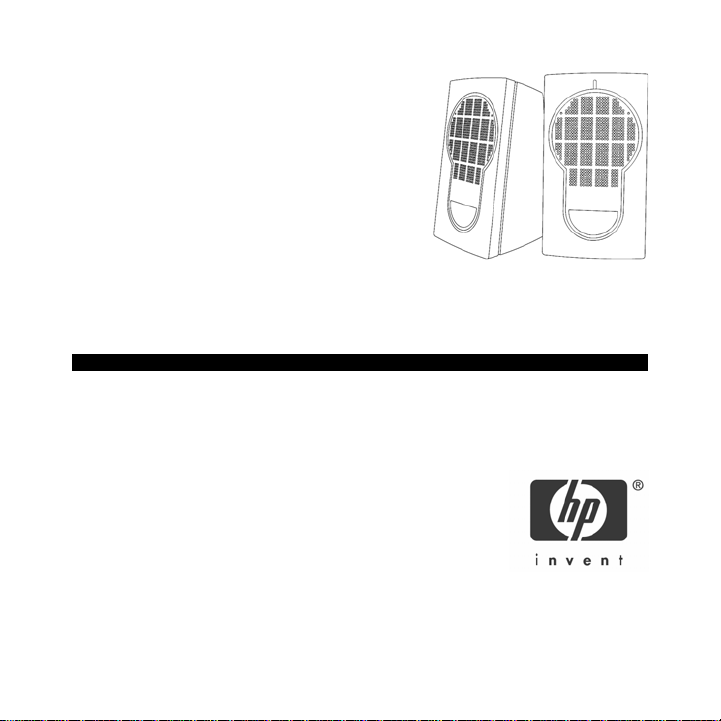
w
HP Multimedia Speakers
User’s Manual
Product Number PP036AA #ABA
Printed in China
© Copyright 2005 Hewlett-Packard Development Company, L.P.
The information contained herein is subject to change without notice
The only warranties for HP products and services are set forth in the express
arranty statements accompanying such products and services. Nothing herein
should be construed as constituting an additional warranty. HP shall not be liable
for technical or editorial errors or omissions contained herein.
Page 2
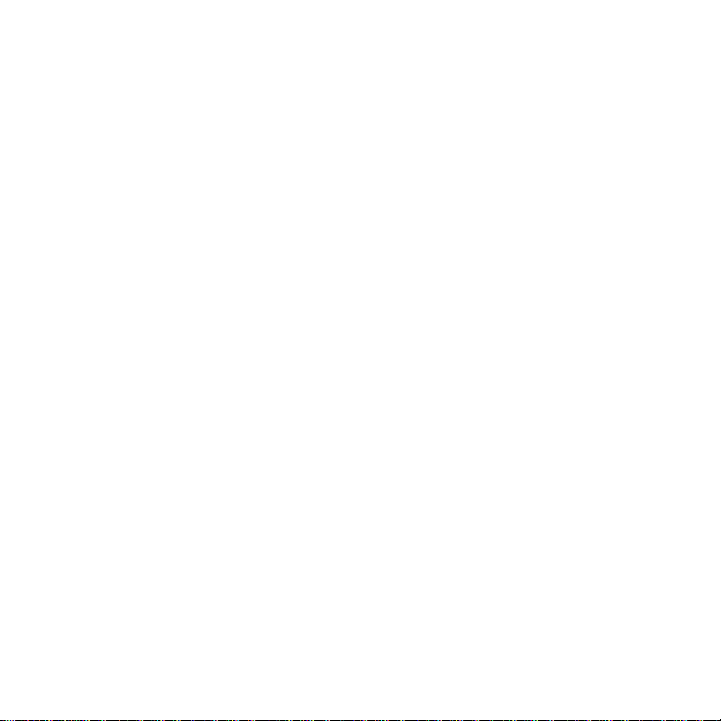
Product Registration
Registration is quick, easy and offers: Email updates containing notifications
about product enhancements, the most recent support alerts, and driver updates
specific to the product(s) you own.
For faster help, be sure to register your recently purchased product at
http://www.microinv.com/hp/register.cfm
Page 3
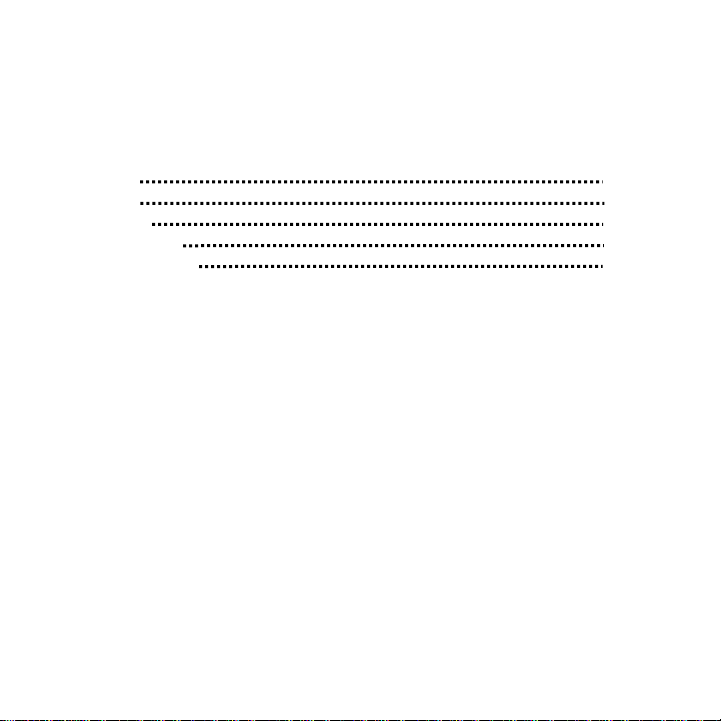
Contents
Welcome 4
Overview 5
Installation 6
Troubleshooting 7
Safety Information 8
- 3 -
Page 4
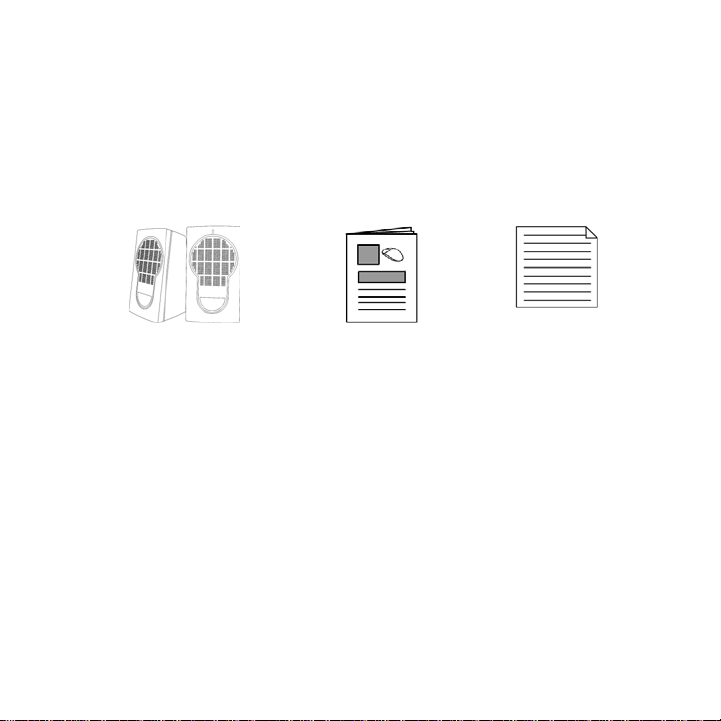
Welcome
p
Congratulations on the purchase of your new HP Multimedia Speakers.
This guide will provide you with the necessary steps for install and
maintain your speakers.
Package Contents
HP Multimedia S
eakers User’s Manual Warranty Card
- 4 -
Page 5

Overview
1
2
2. Power LED (green LED indicates that the power is ON)
3. Volume Control Knob
4. Headphone Jack
1. Power ON/OFF
Note: This is the right speaker. There are no features on the left speaker.
- 5 -
3
4
Page 6

Installation
Note: Do not insert the power plug into the AC outlet until all
connections are made.
Step 1 – Turn the speaker’s ON/OFF button to OFF (button up position)
Step 2 – Turn the speaker’s volume control to minimum (towards the
front)
Step 3 – Connect your HP
Multimedia Speakers to your
computer (Headphone/Audio
out – GREEN) or to your
mp3/CD player (headphone
jack).
Step 4 – Plug your HP
Multimedia Speakers into an
available power outlet.
Step 5 – Turn ON the speakers and adjust the volume to your desired
listening level while playing music on your computer.
- 6 -
Page 7

Troubleshooting
• Check your connections are all firmly plugged in.
• Check if the computer’s software volume is turned up and the
“mute” option in Volume Control is off.
• Check the ON/OFF Button to make sure it is in the ON position.
• Check if the volume dial is turned up on your HP Multimedia
Speakers.
Technical Support
For technical assistance call 1-866-314-7239 or visit
www.microinv.com/hp
Technical Support hours of operation: Monday - Friday 8:30am to
10:00pm E.S.T.
- 7 -
Page 8

Safety Information
This product was designed and manufactured to meet strict quality and safety standards. There
are, however, some installation and operation precautions which you should be particularly
aware of.
1. Read these instructions - All the safety and operating instructions should be read before the
appliance is operated.
2. Keep these instructions - The safety and operating instructions should be retained for future
reference.
3. Heed all warnings - All warnings on the appliance and in the operating instructions should
be adhered to.
4. Follow all instructions - All operating and use instructions should be followed.
5. Do not use this apparatus near water - for example near a bath tub, washbowl, kitchen
sink, laundry tub, in a wet basement or near a swimming pool, etc.
6. Clean only with a damp cloth. The appliance should be cleaned only as recommended by
the manufacturer.
7. Install in accordance with the manufacturers Instructions. Do not block any of the
ventilation openings. For example, the appliance should not be situated on a bed, sofa, rug,
or similar surface or placed in a built-in installation such as a bookcase or cabinet that may
impede the flow of air through the ventilation openings.
- 8 -
Page 9

8. Do not install near any heat sources such as radiators, heat registers, stoves, or other
apparatus (including amplifiers) that produce heat.
9. Protect the power cord from being walked on or pinched particularly at plugs, convenience
receptacles, and the point where it exits from the apparatus.
10. Do not defeat the safety purpose of the polarized or grounding-type plug. A polarized
plug has two blades with one wider than the other. A grounding type plug has two blades and
a third grounding prong. The wide blade or the third prong is provided for your safety. If the
provided plug does not fit into your outlet, consult an electrician for replacement of the
obsolete outlet.
11. Only use attachments/accessories specified by the manufacturer.
12. Use only with a cart, stand, tripod, bracket, or table specified by the manufacturer, or sold
with the apparatus. When a cart is used, use caution when moving the cart/apparatus
combination to avoid injury from tip-over.
13. Unplug this apparatus during lightning storms or when unused for long periods of time.
14. Refer all servicing to qualified service personnel. Servicing is required when the apparatus
has been damaged in any way such as power-supply cord or plug is damaged, liquid has
been spilled or objects have fallen into the apparatus, the apparatus has been exposed to rain
or moisture, does not operate normally, or has been dropped.
- 9 -
Page 10

FCC STATEMENT
This device complies with part 15 of FCC Rules. Operation is subject to the following two conditions: (1) this device
may not cause harmful interference, and (2) this device must accept any interference received, including interference
that may cause undesired operation.
This equipment has been tested and found to comply with the limits for a Class B digital device, pursuant to part 15 of
FCC Rules. These limits are designed to provide reasonable protection against harmful interference when the
equipment is operated in a residential installation. This equipment generates, uses, and can radiate radio frequency
energy and, if not installed and used in accordance with the instruction guide, may cause harmful interference to radio
communications. However, there is no guarantee that interference will not occur in a particular installation. If this
equipment does cause harmful interference to radio or television reception, which can be determined by turning the
equipment off and on, the user is encouraged to try to correct the interference by one or more of the following
measures:
• Reorient or relocate the receiving antenna.
• Increase the separation between the equipment and the receiver.
• Connect the equipment into an outlet on a circuit different from that to which the receiver is connected.
• Consult a service representative for help.
Properly shielded and grounded cables and connectors must be used in order to comply with FCC emission limits.
Hewlett-Packard is not responsible for any radio or television interference caused by using other than recommended
cables and connectors or by unauthorized changes or modifications to this equipment. Unauthorized changes or
modifications could void the user’s authority to operate the equipment.
For regulatory compliance information only, contact:
Hardware Quality Eng. Manager
Hewlett-Packard Company - CPC
10500 Ridgeview Court
Cupertino, CA95014
Telephone: 1(408) 343-5000
Tested To Comply With FCC Standards
FOR HOME OR OFFICE USE
This Class B digital apparatus complies with Canadian ICES-003. Cet appareil numérique de classe B est conforme à la
norme NMB-003 du Canada.
Page 11

