Page 1
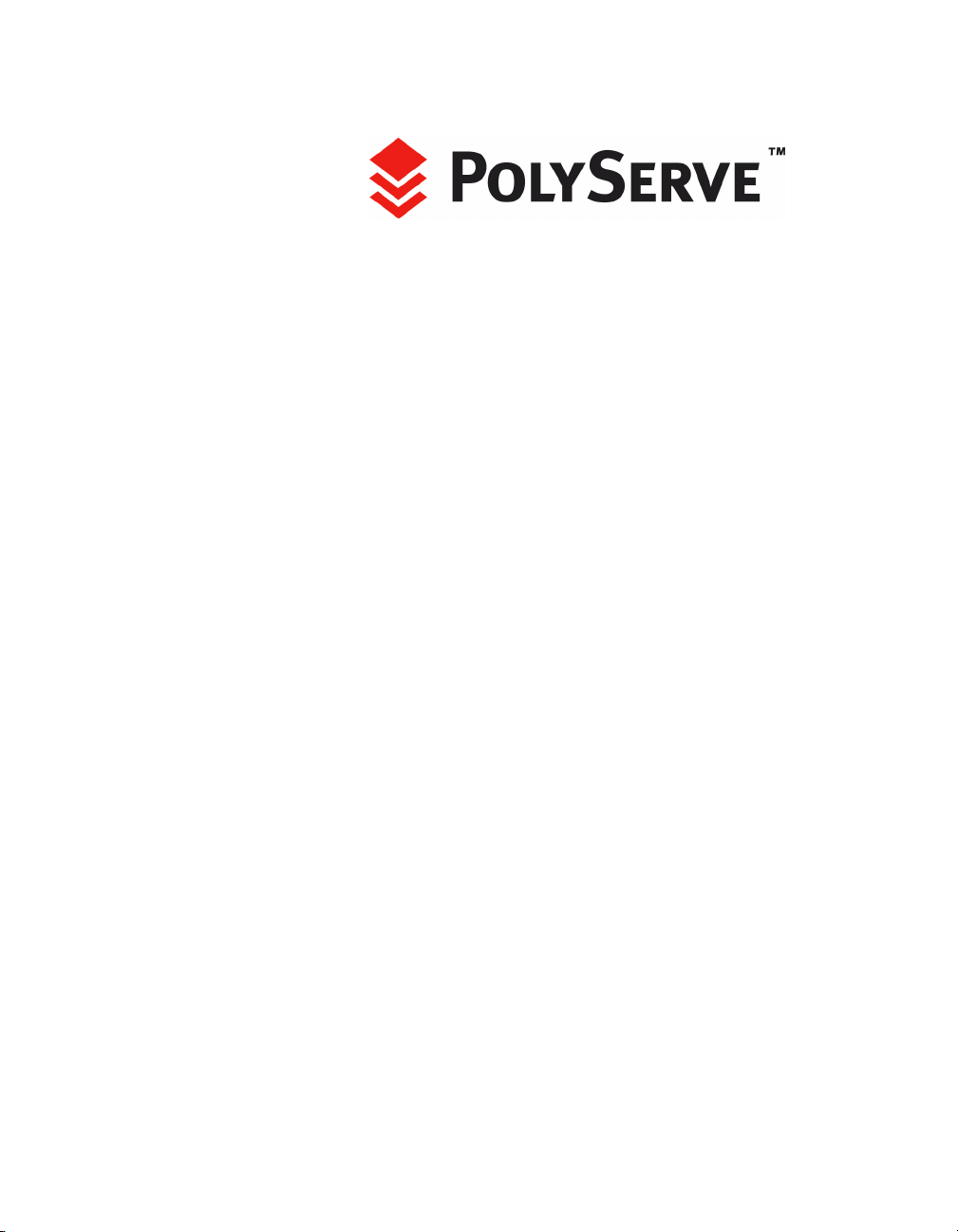
PolyServe Matrix Server
Command Reference
PolyServe Matrix Server 3.1 for Linux
June 2006
Page 2
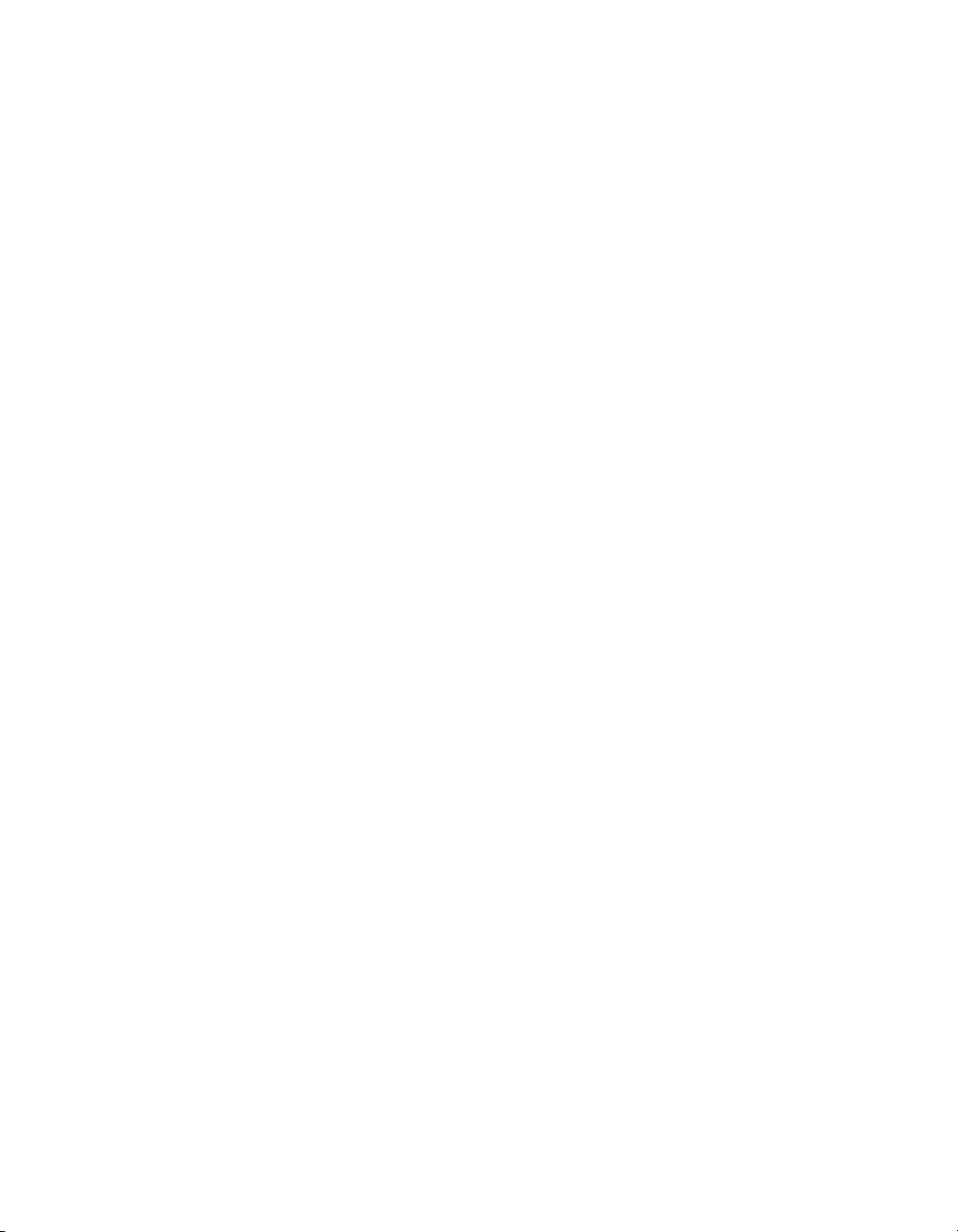
Copyright © 2004-2006 PolyServe, Inc.
Use, reproduction and distribution of this document and the software it
describes are subject to the terms of the software license agreement distributed
with the product (“License Agreement”). Any use, reproduction, or
distribution of this document or the described software not explicitly
permitted pursuant to the License Agreement is strictly prohibited unless
prior written permission from PolyServe has been received. Information in
this document is not guaranteed to be accurate, is subject to change without
notice, and does not represent a commitment on the part of PolyServe.
The software this document describes is PolyServe confidential and
proprietary.
PolyServe Matrix Server contains software covered by the following copyrights
and subject to the licenses included in the file thirdpartylicense.pdf, which is
included in the PolyServe Matrix Server distribution.
Copyright © 1999-2004, The Apache Software Foundation.
Copyright © 2005, ObjectPlanet, Inc.
Copyright © 1992, 1993 Simmule Turner and Rich Salz. All rights reserved.
Copyright © 2000, Emulex Corporation. All rights reserved.
Copyright © 1995-2000, GoAhead Software, Inc. All rights reserved.
Copyright © 1994-2004, Sun Microsystems, Inc. All rights reserved.
Copyright © 1999, 2000, 2001 Lev Walkin <vlm@spelio.net.ru>. All rights reserved.
Copyright © 1996, 1997, 1998, 1999, 2000, 2001 Institut National de Recherche en
Informatique et en Automatique (INRIA). All rights reserved.
Copyright © 2001 QLogic Corp. All rights reserved.
Copyright © 1993-2001 Spread Concepts LLC. All rights reserved.
Copyright © 1999,2000 Boris Fomitchev.
Copyright © 2001 Daniel Barbalace. All rights reserved.
Copyright © 2003 Storage Networking Industry Association. All rights
reserved.
Copyright © 1995-2002 Jean-loup Gailly and Mark Adler.
PolyServe and the PolyServe logo are trademarks of PolyServe, Inc.
All other company, brand, and product names are trademarks or registered
trademarks of their respective companies and are hereby recognized.
Page 3
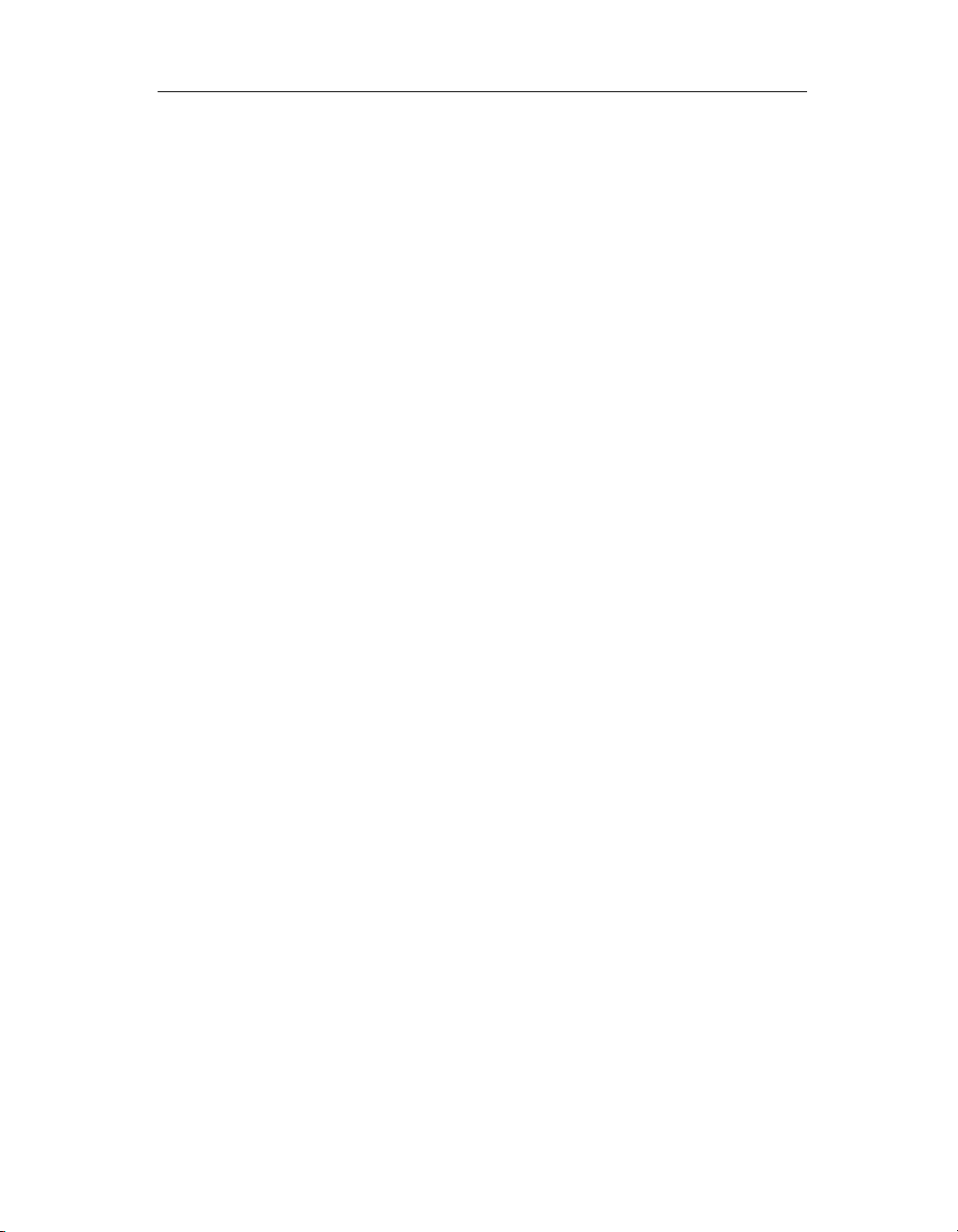
Contents
1 Matrix Server Commands
destroypsfs – destroy a PSFS filesystem . . . . . . . . . . . . . . . . . . . . . . . . 1
diskupdate – reattempt to access a disk . . . . . . . . . . . . . . . . . . . . . . . . 2
dlmdebug – debug DLM problems . . . . . . . . . . . . . . . . . . . . . . . . . . . . 2
edquota – edit user and group quotas . . . . . . . . . . . . . . . . . . . . . . . . . . 2
emulex/dfc, emulex/lpedit – Emulex utilities . . . . . . . . . . . . . . . . . . . . 2
fsprobe – report filesystem information . . . . . . . . . . . . . . . . . . . . . . . . 3
gcstat – print grpcommd statistics . . . . . . . . . . . . . . . . . . . . . . . . . . . . . 3
get_fenceidentity – get fencing information . . . . . . . . . . . . . . . . . . . . . 3
hbaapidump – show LUN information . . . . . . . . . . . . . . . . . . . . . . . . . 3
lcl-dump – show information about LCL locks . . . . . . . . . . . . . . . . . . 4
log_collect – obtain log files. . . . . . . . . . . . . . . . . . . . . . . . . . . . . . . . . . . 4
mkpsfs – create a PSFS filesystem . . . . . . . . . . . . . . . . . . . . . . . . . . . . . 4
mpdump – Save membership partition data. . . . . . . . . . . . . . . . . . . . 6
mpimport – Restore membership partition data . . . . . . . . . . . . . . . . . 6
mx – Matrix Server command-line interface. . . . . . . . . . . . . . . . . . . . . 8
mxcheck – verify Matrix Server requirements . . . . . . . . . . . . . . . . . . . 8
mxcollect – collect configuration information . . . . . . . . . . . . . . . . . . 10
mxconfig – configure the matrix. . . . . . . . . . . . . . . . . . . . . . . . . . . . . . 10
mxconsole – start the Management Console. . . . . . . . . . . . . . . . . . . . 11
mxfence – verify fencing module configuration. . . . . . . . . . . . . . . . . 11
mxfencecfg – configure the fence agent. . . . . . . . . . . . . . . . . . . . . . . . 12
mxinit – manage Matrix Server processes. . . . . . . . . . . . . . . . . . . . . . 13
mxlogger – add a log message . . . . . . . . . . . . . . . . . . . . . . . . . . . . . . . 16
mxmpconf – manage membership partitions. . . . . . . . . . . . . . . . . . . 17
Setup Option . . . . . . . . . . . . . . . . . . . . . . . . . . . . . . . . . . . . . . . . . . . 17
Repair Menu. . . . . . . . . . . . . . . . . . . . . . . . . . . . . . . . . . . . . . . . . . . . 17
Membership Partition Status . . . . . . . . . . . . . . . . . . . . . . . . . . . . . . 18
Repair Menu Options . . . . . . . . . . . . . . . . . . . . . . . . . . . . . . . . . . . . 18
mxmpio – monitor or manage MPIO devices. . . . . . . . . . . . . . . . . . . 20
Copyright © 1999-2006 PolyServe, Inc. All rights reserved. iii
Page 4
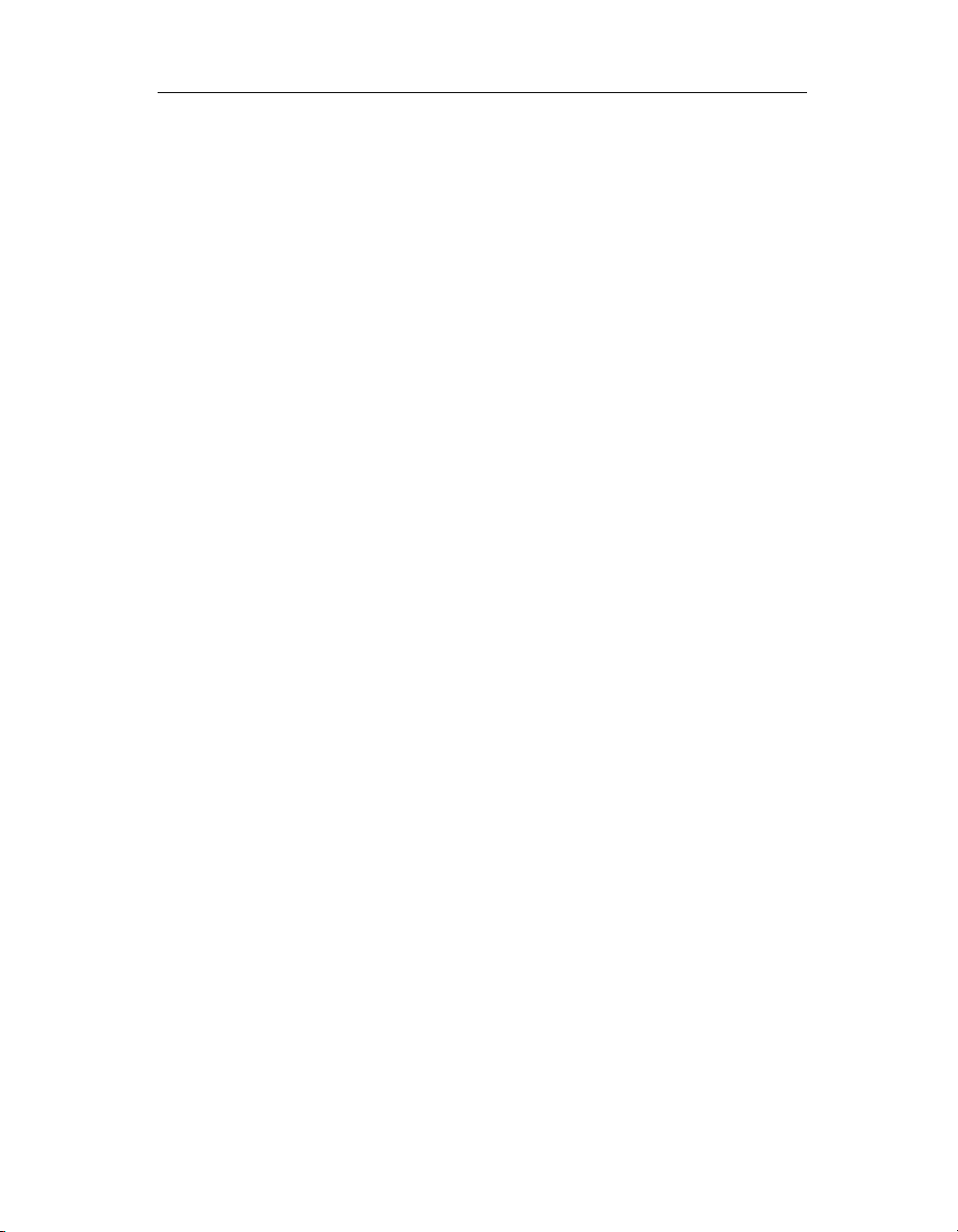
Contents iv
Enable or Disable Failover for a Server . . . . . . . . . . . . . . . . . . . . . 21
Enable or Disable Failover for a PSD Device . . . . . . . . . . . . . . . . 22
An Example of Changing the I/O Path. . . . . . . . . . . . . . . . . . . . . . 23
Display Status Information . . . . . . . . . . . . . . . . . . . . . . . . . . . . . . . 24
Set the Timeout Value. . . . . . . . . . . . . . . . . . . . . . . . . . . . . . . . . . . . 24
Show Number of Transient Errors . . . . . . . . . . . . . . . . . . . . . . . . . 24
Show Load Statistics . . . . . . . . . . . . . . . . . . . . . . . . . . . . . . . . . . . . . 24
Display General I/O Statistics . . . . . . . . . . . . . . . . . . . . . . . . . . . . . 25
Dump I/O Statistics in Raw Format . . . . . . . . . . . . . . . . . . . . . . . . 25
mxnlmconfig – enable or disable NLM . . . . . . . . . . . . . . . . . . . . . . . . 27
mxpasswd – add users or change passwords. . . . . . . . . . . . . . . . . . . 28
mxperftool – view performance counters . . . . . . . . . . . . . . . . . . . . . . 28
mxsancheck – check server’s SAN access . . . . . . . . . . . . . . . . . . . . . . 29
mxsanconf – configure FC switches . . . . . . . . . . . . . . . . . . . . . . . . . . . 29
mxsanlk – show SAN ownership locks . . . . . . . . . . . . . . . . . . . . . . . . 29
mxsetfence – configure fencing. . . . . . . . . . . . . . . . . . . . . . . . . . . . . . . 32
mxsetsecret – set the network secret password . . . . . . . . . . . . . . . . . 33
pmxs – start or stop Matrix Server or view status . . . . . . . . . . . . . . . 33
PSANcfg – manage ports, community string . . . . . . . . . . . . . . . . . . . 34
PSANinfo – show FC logins, Naming Database . . . . . . . . . . . . . . . . 34
psdctl – manage device bindings . . . . . . . . . . . . . . . . . . . . . . . . . . . . . 35
psfsck – check and repair a PSFS filesystem . . . . . . . . . . . . . . . . . . . . 35
psfsdebug – get PSFS filesystem image . . . . . . . . . . . . . . . . . . . . . . . . 38
psfsdq – save quota data. . . . . . . . . . . . . . . . . . . . . . . . . . . . . . . . . . . . 39
psfsinfo – report filesystem information . . . . . . . . . . . . . . . . . . . . . . . 39
psfslabel – label a PSFS filesystem . . . . . . . . . . . . . . . . . . . . . . . . . . . . 41
psfsquota – manage disk quotas. . . . . . . . . . . . . . . . . . . . . . . . . . . . . . 41
psfsresume – resume a suspended PSFS filesystem . . . . . . . . . . . . . 42
psfsrq – restore quota data . . . . . . . . . . . . . . . . . . . . . . . . . . . . . . . . . . 43
psfssema – manage matrix-wide file locks . . . . . . . . . . . . . . . . . . . . . 43
psfssuspend – suspend a PSFS filesystem. . . . . . . . . . . . . . . . . . . . . . 44
psfsunpack – unpack a PSFS filesystem image. . . . . . . . . . . . . . . . . . 45
psvctl – manage dynamic volumes . . . . . . . . . . . . . . . . . . . . . . . . . . . 45
quota – report quota information for a user. . . . . . . . . . . . . . . . . . . . 46
repquota – report quota information for a filesystem . . . . . . . . . . . 46
resizepsfs – resize a PSFS filesystem . . . . . . . . . . . . . . . . . . . . . . . . . . 46
sandiskinfo – show SAN disk information . . . . . . . . . . . . . . . . . . . . . 48
Disk Information . . . . . . . . . . . . . . . . . . . . . . . . . . . . . . . . . . . . . . . . 48
Options for Dynamic Volumes . . . . . . . . . . . . . . . . . . . . . . . . . . . . 50
setquota – set quotas. . . . . . . . . . . . . . . . . . . . . . . . . . . . . . . . . . . . . . . . 51
Copyright © 1999-2006 PolyServe, Inc. All rights reserved.
Page 5
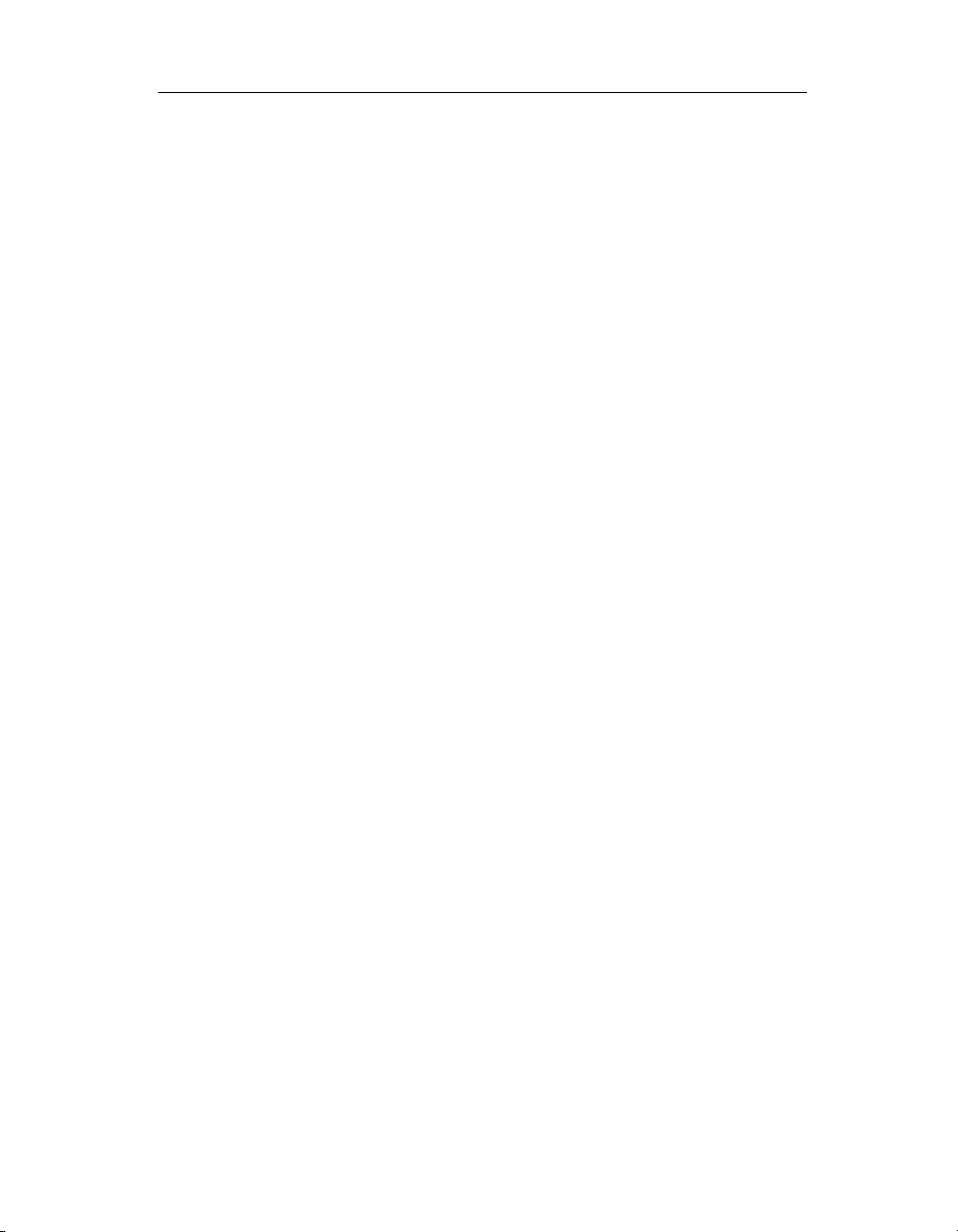
Contents v
snapctl – manage snapshot operations . . . . . . . . . . . . . . . . . . . . . . . . 51
spctl – dump the SanPulse trace buffer . . . . . . . . . . . . . . . . . . . . . . . . 51
spdebug – obtain SanPulse debug information . . . . . . . . . . . . . . . . . 52
spstat – show matrix state information . . . . . . . . . . . . . . . . . . . . . . . . 52
warnquota – warn users of quota limits . . . . . . . . . . . . . . . . . . . . . . . 52
wmtest – test server-based fencing. . . . . . . . . . . . . . . . . . . . . . . . . . . . 52
2 mx Commands
Using the mx utility . . . . . . . . . . . . . . . . . . . . . . . . . . . . . . . . . . . . . . . . 54
The matrixrc file. . . . . . . . . . . . . . . . . . . . . . . . . . . . . . . . . . . . . . . . . 54
mx syntax . . . . . . . . . . . . . . . . . . . . . . . . . . . . . . . . . . . . . . . . . . . . . . 57
Class syntax . . . . . . . . . . . . . . . . . . . . . . . . . . . . . . . . . . . . . . . . . . . . 58
mx application – manage applications. . . . . . . . . . . . . . . . . . . . . . . . . 59
mx device – device monitor commands . . . . . . . . . . . . . . . . . . . . . . . 59
mx disk – disk commands . . . . . . . . . . . . . . . . . . . . . . . . . . . . . . . . . . . 63
mx dynvolume – dynamic volume commands . . . . . . . . . . . . . . . . . 64
mx exportgroup – Export Group commands . . . . . . . . . . . . . . . . . . . 65
mx fs – filesystem commands . . . . . . . . . . . . . . . . . . . . . . . . . . . . . . . . 67
mx matrix – matrix commands . . . . . . . . . . . . . . . . . . . . . . . . . . . . . . . 70
mx netif – network interface commands . . . . . . . . . . . . . . . . . . . . . . . 72
mx notifier – notifier commands. . . . . . . . . . . . . . . . . . . . . . . . . . . . . . 73
mx quota – filesystem quota commands . . . . . . . . . . . . . . . . . . . . . . . 74
mx server – server commands. . . . . . . . . . . . . . . . . . . . . . . . . . . . . . . . 79
mx service – service monitor commands. . . . . . . . . . . . . . . . . . . . . . . 80
mx snapshot – snapshot commands. . . . . . . . . . . . . . . . . . . . . . . . . . . 83
mx vhost – virtual host commands . . . . . . . . . . . . . . . . . . . . . . . . . . . 83
mx vnfs – Virtual NFS Service commands . . . . . . . . . . . . . . . . . . . . . 85
sleep command . . . . . . . . . . . . . . . . . . . . . . . . . . . . . . . . . . . . . . . . . . . . 86
Index
Copyright © 1999-2006 PolyServe, Inc. All rights reserved.
Page 6
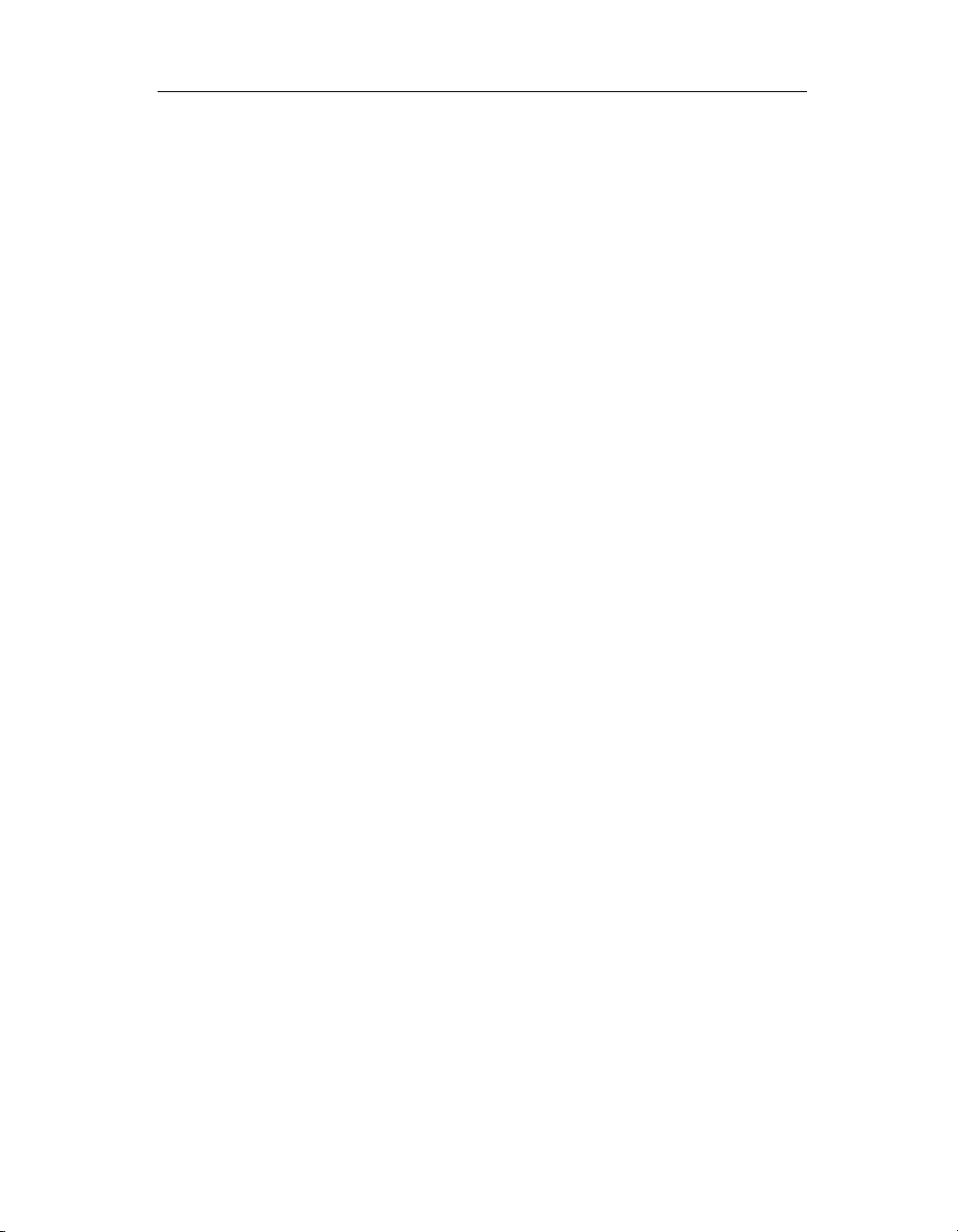
1
Matrix Server Commands
Matrix Server includes several commands that can be helpful for
administrators managing a Matrix Server cluster. Other Matrix Server
commands provide diagnostic information and should be used only under
the direction of PolyServe personnel. Matrix Server also includes commands
that are used internally and should not be run directly.
The Matrix Server commands are located in the following directories:
• /opt/polyserve/bin
• /opt/polyserve/sbin
• /opt/polyserve/tools
• /etc/init.d
destroypsfs – destroy a PSFS filesystem
Synopsis
/opt/polyserve/sbin/destroypsfs
Description
This command removes the specified PSFS filesystem from the volume on
which it is located.
Copyright © 1999-2006 PolyServe, Inc. All rights reserved. 1
Page 7
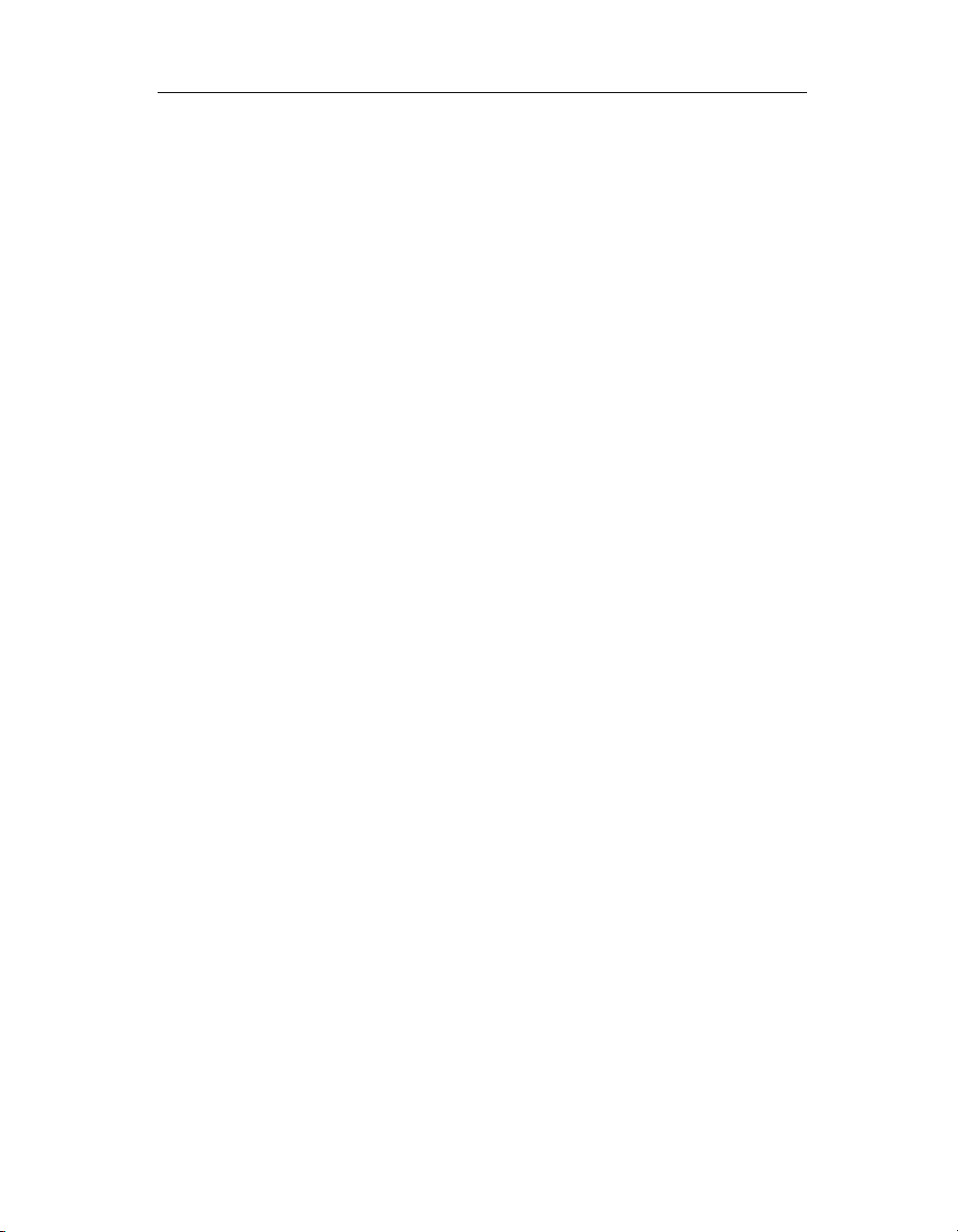
Chapter 1: Matrix Server Commands 2
diskupdate – reattempt to access a disk
Synopsis
/opt/polyserve/tools/diskupdate
Description
This command should be run only at the request of PolyServe personnel.
dlmdebug – debug DLM problems
Synopsis/
/opt/polyserve/tools/dlmdebug
Description
This utility should be run only at the request of PolyServe personnel.
edquota – edit user and group quotas
Synopsis/
/opt/polyserve/sbin/edquota
Description
This command is based on the Linux edquota command but has been
modified to work with PSFS filesystems as well as the standard Linux
filesystem types. The command is provided on the Matrix Server quota tools
RPM. There are no changes to the syntax or operation of the command. See
the Linux edquota man page for details about the command syntax.
emulex/dfc, emulex/lpedit – Emulex utilities
Synopsis
/opt/polyserve/tools/emulex/dfc
/opt/polyserve/tools/emulex/lpedit
Description
These Emulex utilities can be used to view information about Emulex HBAs
and to perform tasks such as upgrading firmware. See your Emulex
documentation for more information.
Copyright © 1999-2006 PolyServe, Inc. All rights reserved.
Page 8
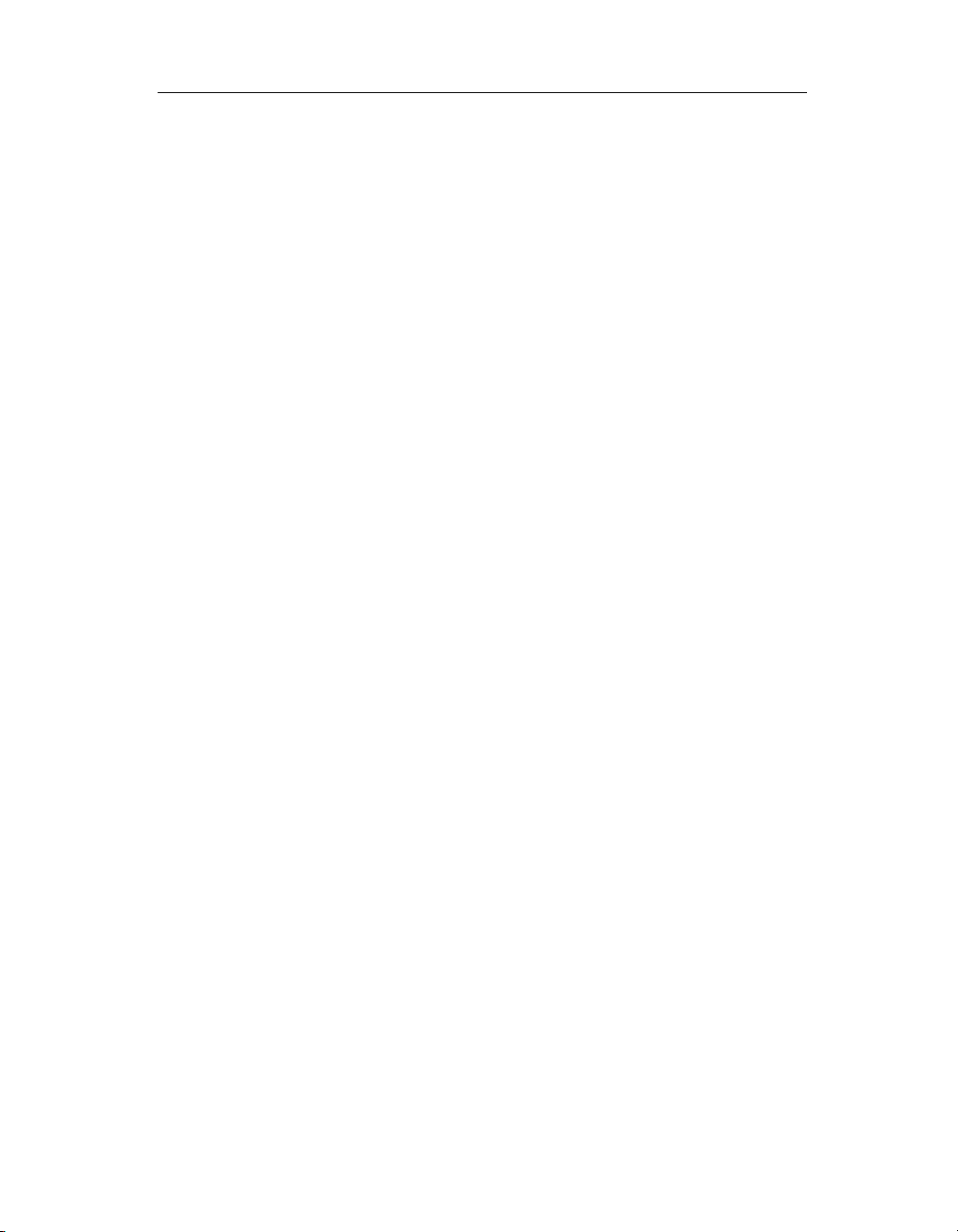
Chapter 1: Matrix Server Commands 3
fsprobe – report filesystem information
Synopsis
/opt/polyserve/tools/fsprobe
Description
This command should be run only at the request of PolyServe personnel.
gcstat – print grpcommd statistics
Synopsis
/opt/polyserve/tools/gcstat
Description
This command should be run only at the request of PolyServe personnel.
get_fenceidentity – get fencing information
Synopsis
/opt/polyserve/sbin/get_fenceidentity
Description
The get_fenceidentity utility retrieves the fence identification information for
the system on which it is run. The utility is used internally during Matrix
Server configuration and should not be run manually.
hbaapidump – show LUN information
Synopsis
/opt/polyserve/tools/hbaapidump
Description
This tool displays information about the LUNs seen by the HBA drivers and
can be used to verify that the HBA libraries are working correctly.
Copyright © 1999-2006 PolyServe, Inc. All rights reserved.
Page 9
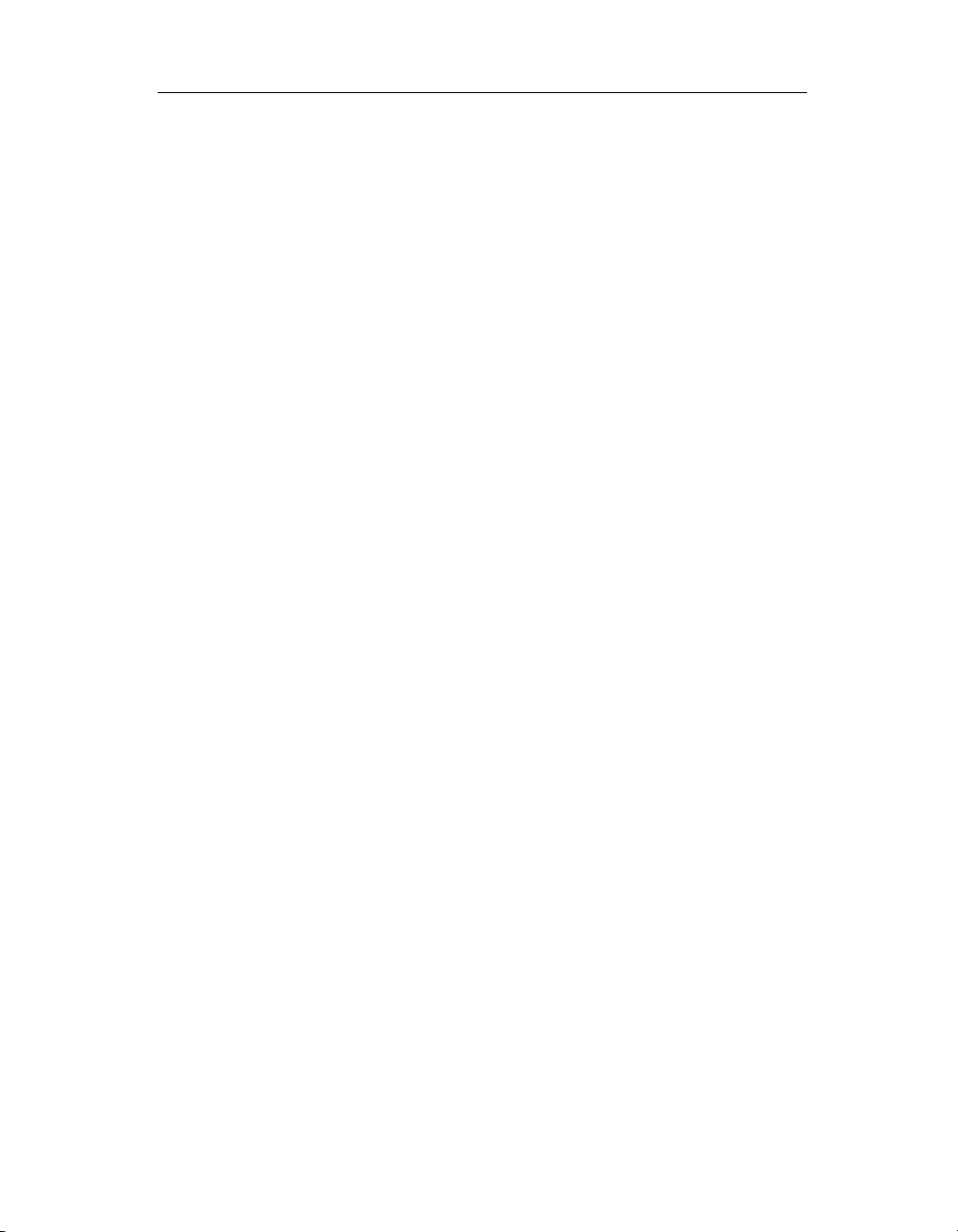
Chapter 1: Matrix Server Commands 4
lcl-dump – show information about LCL locks
Synopsis
/opt/polyserve/tools/lcl-dump
Description
This command should be run only at the request of PolyServe personnel.
log_collect – obtain log files
Synopsis
/opt/polyserve/tools/log_collect
Description
This command is used internally by the mxcollect utility and should not be
run directly.
mkpsfs – create a PSFS filesystem
Synopsis
/opt/polyserve/sbin/mkpsfs [-n <max-nodes>] [-l <label>]
[-o
[
enable-quotas,[userdefault=<size>],[groupdefault=<size>]]
[disable-fzbm]
] <device> [<size-in-blocks>]
Description
The mkpsfs command creates a PSFS filesystem on the specified device,
which must be imported into the matrix. PSFS filesystems use a block size of 4
KB.
device is a psd or psv device and is specified as follows:
• For a psd device partition, the device is specified as
/dev/psd/psdXXXpYY, where XXX is the drive number and YY is the
partition number. For example, /dev/psd/psd6p4 specifies partition 4 on
disk psd6.
• For a non-partitioned psd device, the device is specified as
/dev/psd/psdXXX, where XXX is the drive number. For example,
/dev/psd/psd5.
Copyright © 1999-2006 PolyServe, Inc. All rights reserved.
Page 10
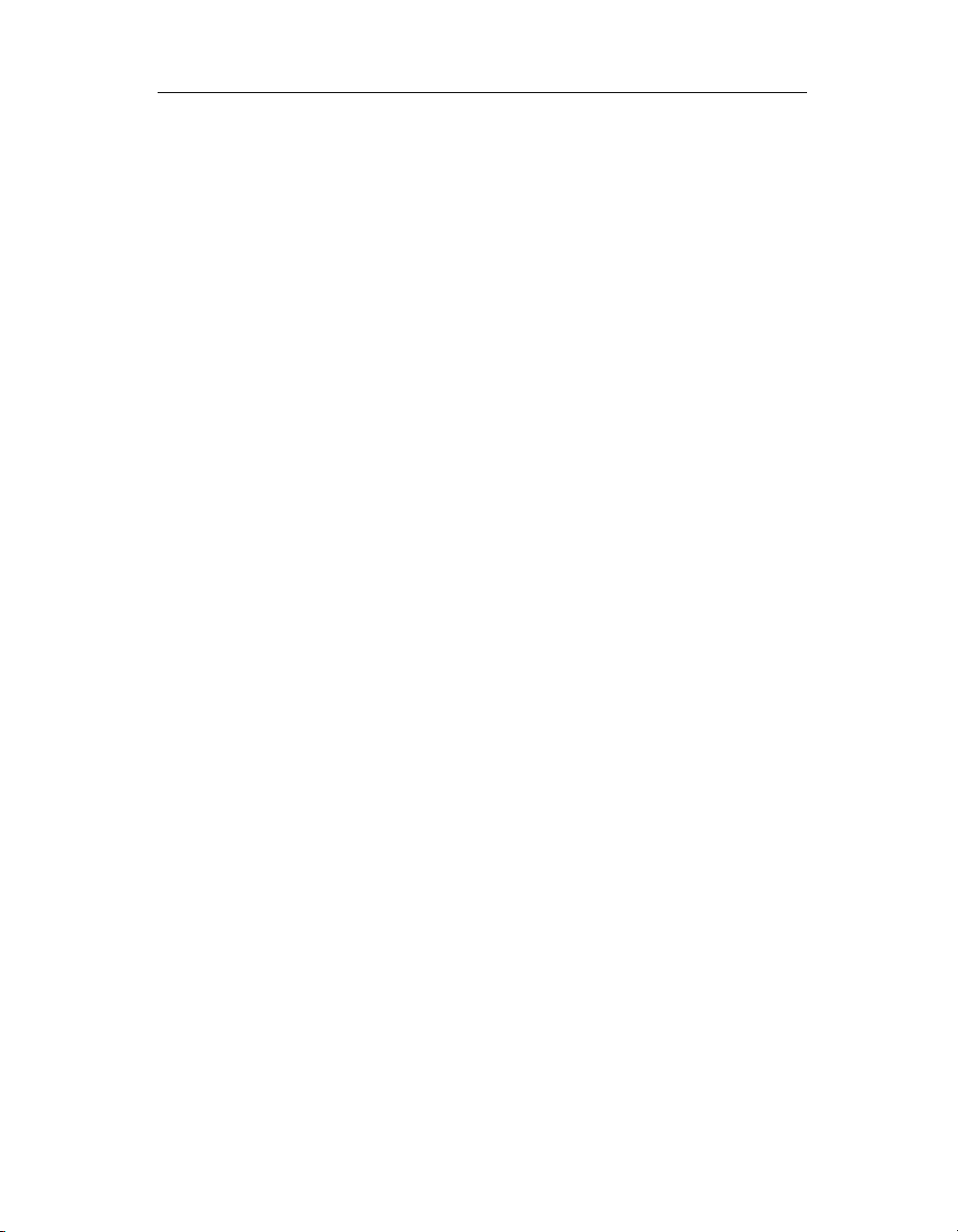
Chapter 1: Matrix Server Commands 5
• For a psv device, the device is specified as /dev/psv/psvXXX, where XXX
is the volume number. For example, /dev/psv/psv1.
You do not need to specify the full path name. A name such as psd6p4 or
psv1 will work.
mkpsfs requires exclusive access to the device. If it cannot obtain exclusive
access, it will exit with an “ebusy” message.
The arguments are as follows:
size-in-blocks
The number of blocks on the device. If this value is omitted, mkpsfs will
determine it automatically.
-n max-nodes
The maximum number of nodes that can be in the cluster.
-l label
The label to be applied to the filesystem.
The -o option has the following parameters:
disable-fzbm
Create the filesystem without Full Zone Bit Maps (FZBMs). The FZBM
on-disk filesystem format reduces the amount of data that the filesystem
needs to read when allocating a block. It is particularly useful for speeding
up allocation times on large, relatively full filesystems.
enable-quotas
Enables quotas on the filesystem.
userdefault=<size>
groupdefault=<size>
Set the default quota limit for users or groups, respectively, to size bytes.
(The defaults are rounded down to the nearest filesystem block.) The
<size> argument can include one of the following optional modifiers to
specify the unit: K (kilobytes), M (megabytes), G (gigabytes), or T
(terabytes). If one of these modifiers is not specified, the <size> will be
interpreted in bytes. If the default quota limit is not specified on the
command line, the limit will be set to 0, which means there is no default
limit.
The userdefault and groupdefault parameters are invalid if the
enable-quotas parameter is not also specified.
Copyright © 1999-2006 PolyServe, Inc. All rights reserved.
Page 11
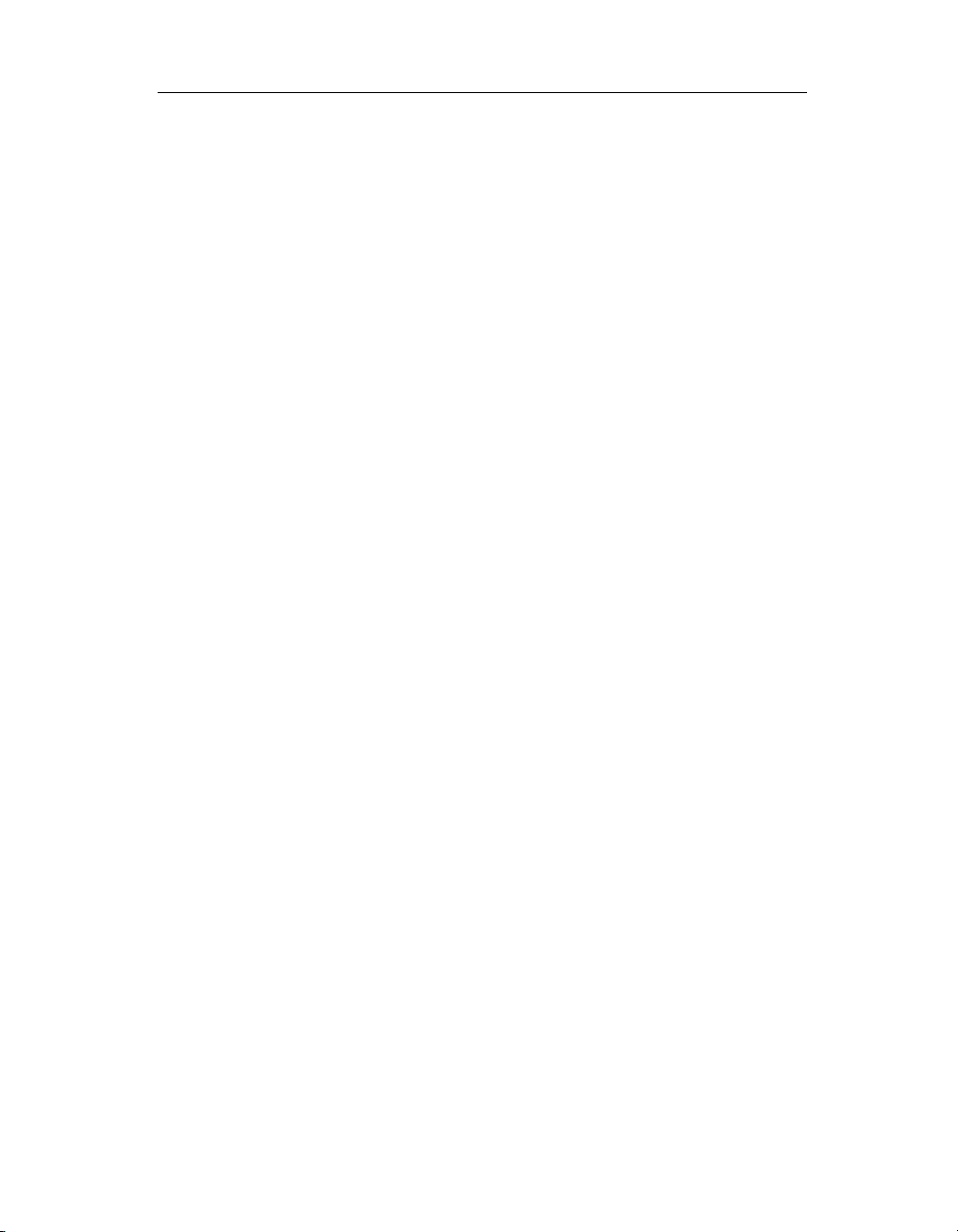
Chapter 1: Matrix Server Commands 6
The following command shows the syntax for the quotas parameters:
mkpsfs -o enable-quotas,userdefault=#[T|G|M|K],groupdefault=#[T|G|M|K] dev
If no -o options are specified, the filesystem will be created with Full Zone Bit
Maps (FZBM) and without quotas.
mpdump – Save membership partition data
Synopsis
/opt/polyserve/lib/mpdump
mpdump [-v] -F
mpdump [-v] -f <outputfile>
Description
The mpdump utility backs up the membership partition data to a file and/or
the screen. When the utility is invoked with no options, the data is output to
the screen.
The options are:
-F
Send the data to the default membership partition backup file,
/var/opt/polyserve/run/MP.backup. This file can subsequently be used as
input to the mpimport utility if needed. If there is an existing backup file,
it will be saved as /var/opt/polyserve/run/MP.backup.prev.
-f <outputfile>
Send the data to the specified output file.
-V
Output the data to both the screen and the file.
mpimport – Restore membership partition data
Synopsis
/opt/polyserve/lib/mpimport <options>
Description
The mpimport utility can be used to import disks or dynamic volumes into an
existing SCL database. (Either -F or -f is required to import a dynamic
Copyright © 1999-2006 PolyServe, Inc. All rights reserved.
Page 12
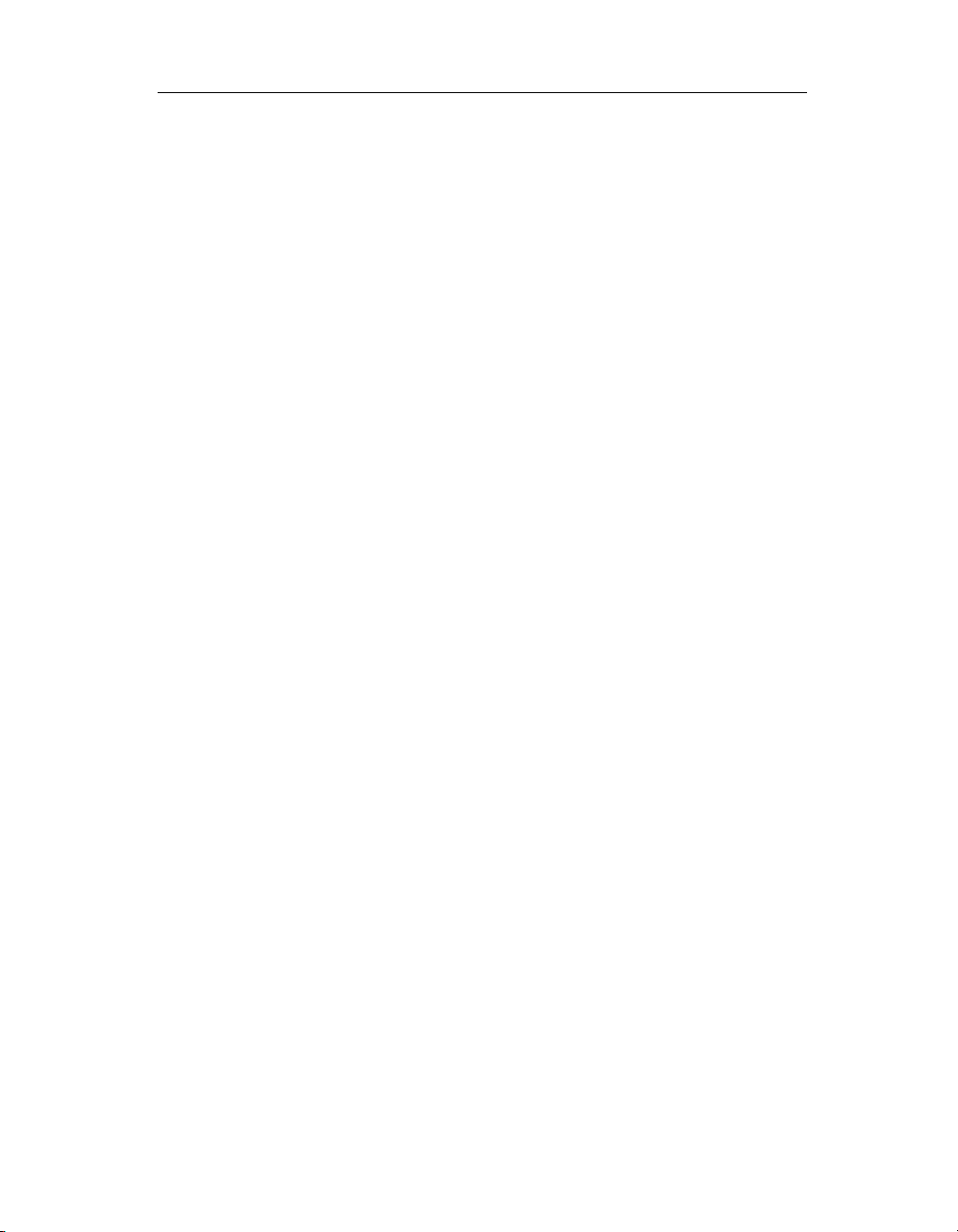
Chapter 1: Matrix Server Commands 7
volume.) The utility can also be used to deport disks or dynamic volumes
from the SCL database or to replace a specific UID with a different UID.
NOTE: Matrix Server must be stopped on all nodes when mpimport is used.
Database corruption can occur if the utility is executed while Matrix
Server is running on a node. mpimport fails if Matrix Server is
running on the current node; however, it does not check the other
nodes.
mpimport does not check for the physical presence of the disks or subdevices
that it is importing and, for example, allows the devices to be imported even if
they are not physically visible on the server. Consequently, successfully
completion of the utility does not mean that the imported disks are valid.
The options are:
mpimport <uid> [<uid> ...]
Import the set of disks corresponding to the specified UIDs.
mpimport --local <devname> [<devname> ...]
Import the set of disks corresponding to the specified local disknames.
mpimport -p <psdname> <uid>
Import the disk indicated by the UID and assign the specified psdname to
it.
mpimport -p <psdname> --local <devname>
Import the disk indicated by the specified local diskname and assign
psdname to it.
mpimport [-s] [-M] -F [<psdname>|<psvname>...]
Import the specified psd or psv devices. If no devices are specified, import
all disks and dynamic volumes listed in the default mpdump backup file.
If -s is specified, “strict” importing is done; only those disks and dynamic
volumes that can be imported using the psdname indicated in inputfile will
be imported. If -s is not specified, disks and dynamic volumes will be
imported with alternate names if necessary. The -M option recreates the
membership partitions from scratch based on the contents of the backup
file.
Copyright © 1999-2006 PolyServe, Inc. All rights reserved.
Page 13
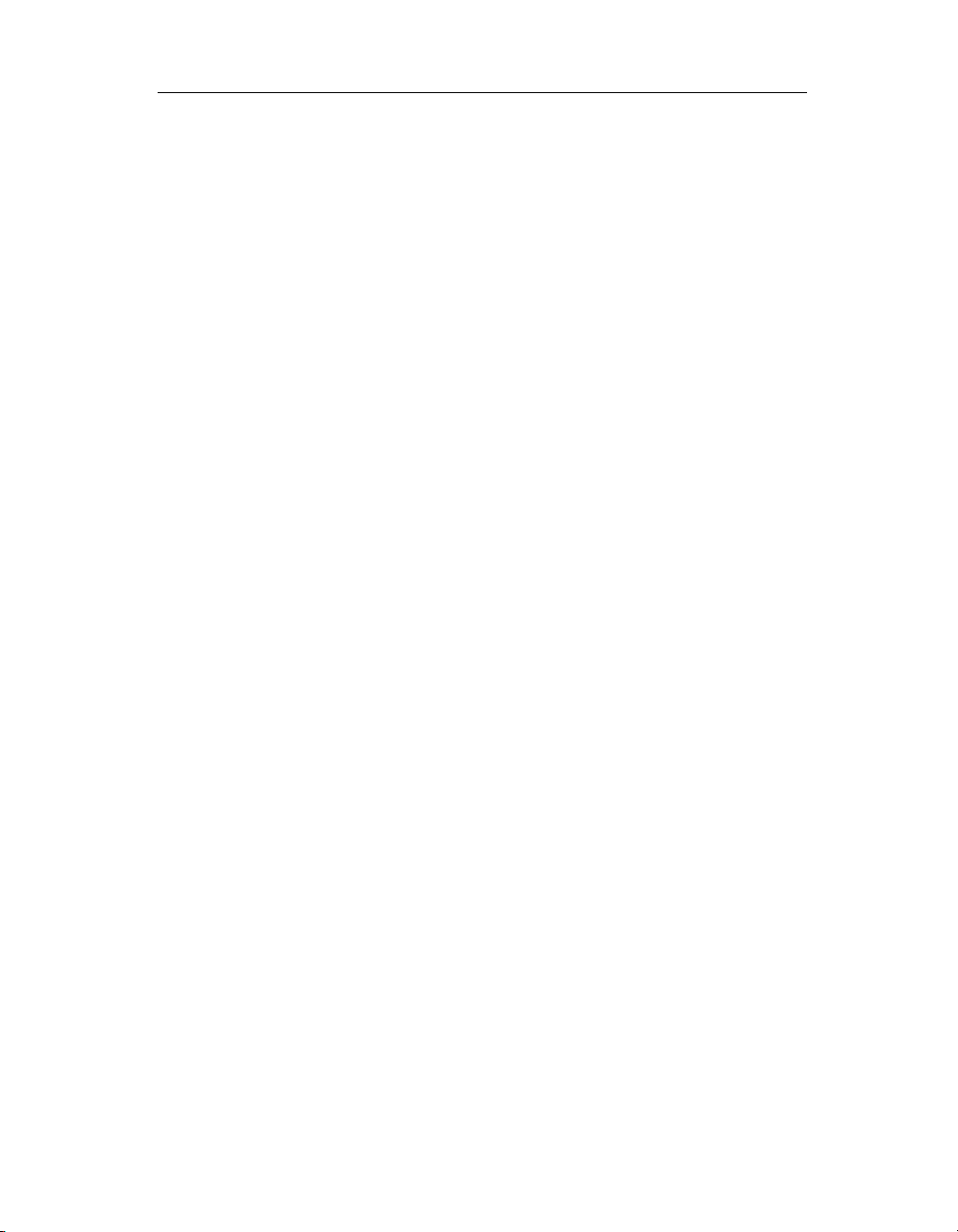
Chapter 1: Matrix Server Commands 8
mpimport [-s] [-M] -f <inputfile> [<psdname>|<psvname>...]
Import the specified psd or psv devices. If no devices are specified, import
the disks and dynamic volumes listed in inputfile. The inputfile must be in
the format generated by mpdump. If -s is specified, “strict” importing is
done; only those disks and dynamic volumes that can be imported using
the psdname indicated in inputfile will be imported. If -s is not specified,
disks and dynamic volumes will be imported with alternate names if
necessary. The -M option recreates the membership partitions from
scratch based on the contents of the input file.
mpimport -r <psdname>|<psvname> [<psdname>|<psvname> ...]
Remove the specified disks or dynamic volumes from the existing
database.
mpimport --replace <olduid> <newuid>
Replace all occurrences of olduid with newuid throughout the membership
partition data.
mx – Matrix Server command-line interface
The mx utility provides a command-line interface for administering a matrix
and monitoring its operation. See Chapter 2 for more information about the
commands provided with this utility.
mxcheck – verify Matrix Server requirements
Synopsis
/opt/polyserve/bin/mxcheck [-t <text-file>] [-h <html-file>]
[-l] [-i] [-r] [-p] [-q] [<sequence>]
Description
The mxcheck utility verifies that a server meets the configuration
requirements for Matrix Server. It is run automatically each time Matrix
Server is started. Output from the utility appears on the screen and is also
written to the /var/opt/polyserve/mxcheck directory. If you are experiencing
errors, check the messages in this directory.
The mxcheck utility performs checks such as the following: operating system
version and configuration; available physical memory and disk space; HBA
driver versions; FibreChannel switch versions; network addresses. The utility
also attempts to access gateways and FC switches.
Copyright © 1999-2006 PolyServe, Inc. All rights reserved.
Page 14
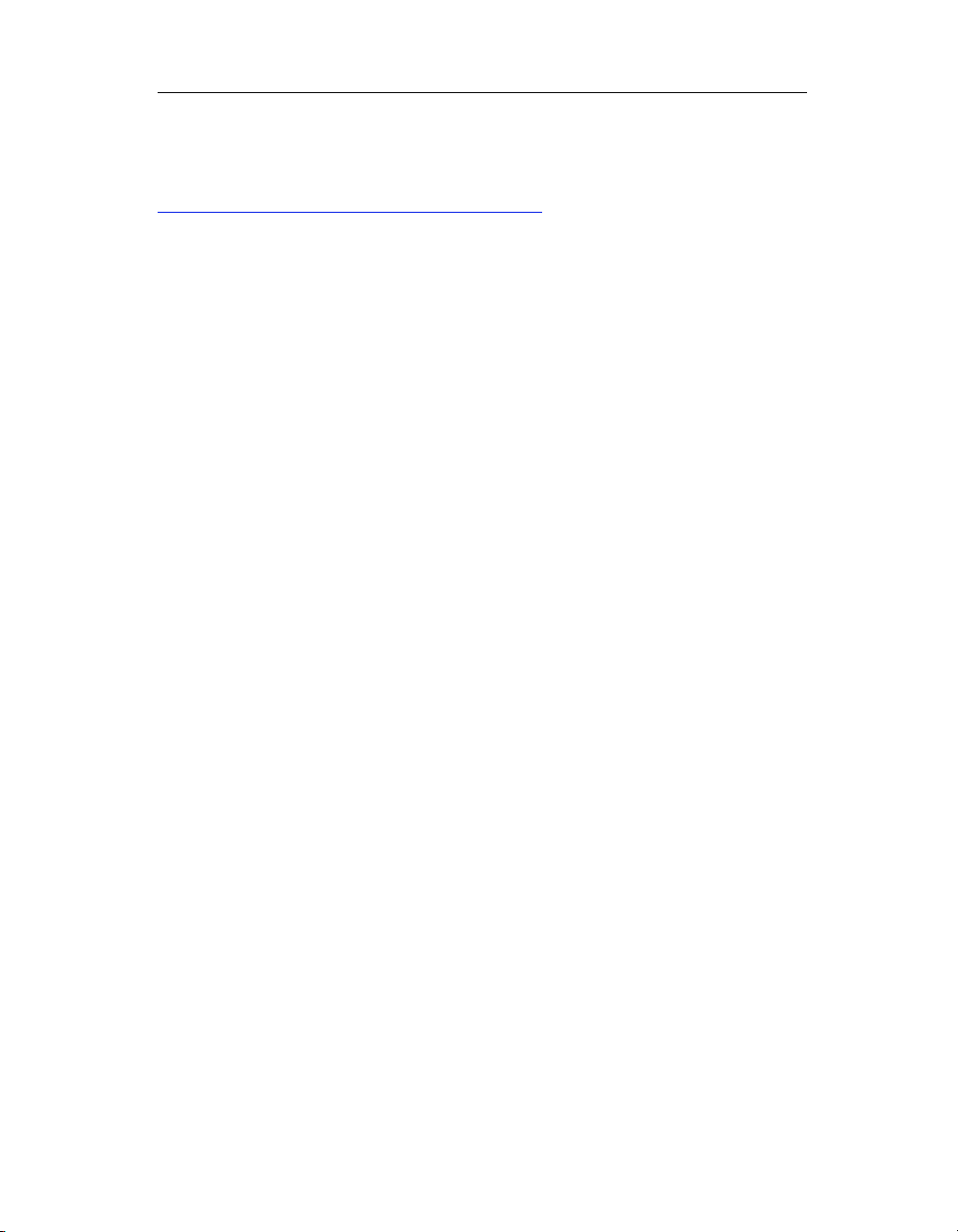
Chapter 1: Matrix Server Commands 9
The logged mxcheck results can be seen remotely with a web browser, via
https://<hostname>:9071/mxcheck/. For example:
https://sysa.yourcompany.com:9071/mxcheck/
You will need to know the username and password for a Matrix Server user
account such as admin.
The options are:
-t <text-file> and/or -h <html-file>
Place the output in a text or html file. A
- implies standard out.
-l
Log output to /var/opt/polyserve/mxcheck. (Does indexing and suppresses
the default text report.)
-i
Regenerate index.html in /var/opt/polyserve/mxcheck. (Suppresses default
sequence execution and report.)
-r
Remove all but the last 40 logged reports. (Does indexing, suppresses
default text report. Without -l, suppresses default sequence.)
-p
Prompt for user input when necessary. Also disables timeouts for
individual tests.
-q
Suppress progress messages.
<sequence>
The available sequences are as follows:
• install. Intended to be invoked manually during Matrix Server
installation.
• prestart. The default sequence when a server is rebooted.
In general, we recommend that you run mxcheck with no options.
Copyright © 1999-2006 PolyServe, Inc. All rights reserved.
Page 15
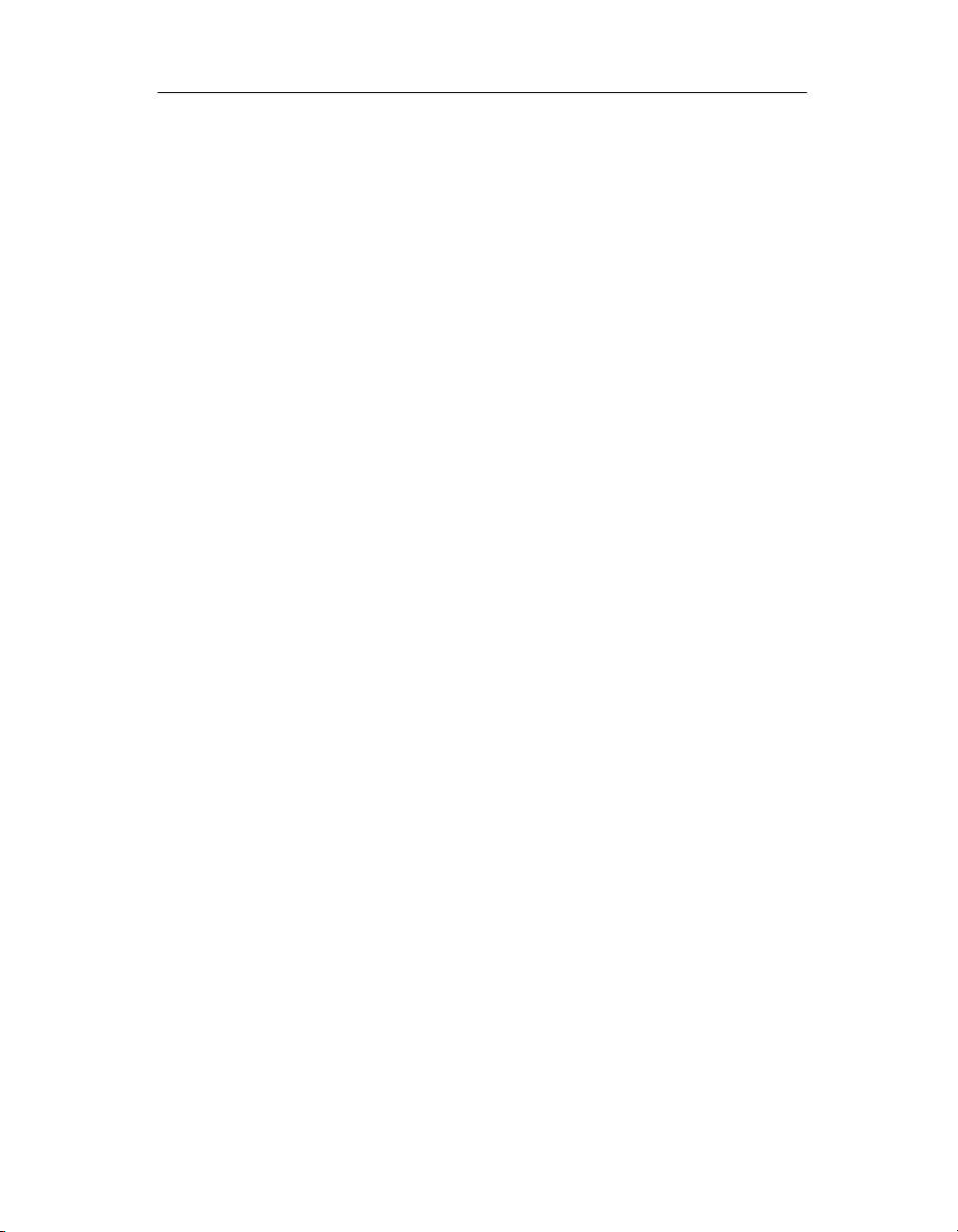
Chapter 1: Matrix Server Commands 10
mxcollect – collect configuration information
Synopsis
/opt/polyserve/tools/mxcollect
Description
This script collects configuration information and log files from the matrix.
The script is typically run under the direction of PolyServe Technical Support.
mxconfig – configure the matrix
Synopsis
/opt/polyserve/bin/mxconfig [--import] [--help]
Description
The mxconfig utility performs the initial configuration of Matrix Server.
mxconfig invokes a dialog-based interface that allows you to install the
Matrix Server license file, to select a matrix password and a Network
Authentication Secret password, to select a fencing method and optionally
configure the FibreChannel switches to be used in the matrix, and to select the
SAN disk partitions to be used as Matrix Server membership partitions.
You can ru n mxconfig on one server and then export the resulting
configuration to the other servers. You must be root to run this utility.
The options are:
--help
Display a usage message.
--import
Import a Matrix Server configuration from an existing matrix server to a
new server.
See the PolyServe Matrix Server Installation Guide for more information about
mxconfig.
Copyright © 1999-2006 PolyServe, Inc. All rights reserved.
Page 16
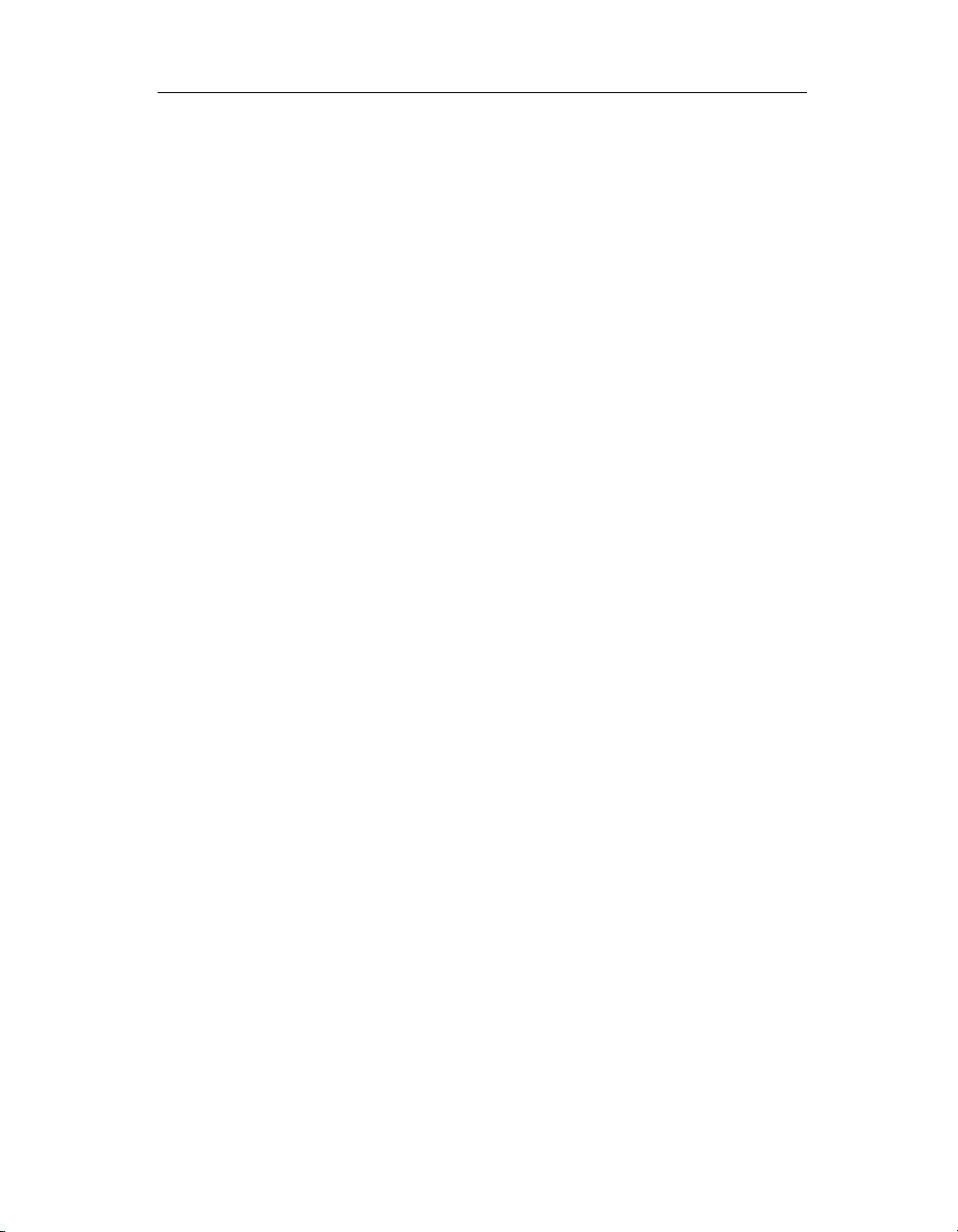
Chapter 1: Matrix Server Commands 11
mxconsole – start the Management Console
Synopsis
/opt/polyserve/bin/mxconsole [--matrix <matrix>] [--config
<file>] [--user <username>]
Description
The mxconsole command starts the Management Console, which is used to
configure and monitor the matrix. The Management Console can be run from
either a matrix server or a local machine outside the matrix. (See the PolyServe
Matrix Server Administration Guide for information about using the
Management Console.)
To use the options, a matrixrc file must exist on the server. This file contains
the user names and passwords that Matrix Server uses for authentication. For
more information, see “The matrixrc file” on page 54.
The options are:
--matrix <matrix>
Specifies the matrix that you want to connect with. matrix can be any node
in the matrix.
--config <file>
Specifies the configuration file to be consulted for server, user, and
password information. The file must have the same format as matrixrc.
--user <username>
Specifies the user to be logged in.
mxfence – verify fencing module configuration
Synopsis
/opt/polyserve/sbin/mxfence <server hostname or IP address>
Description
The mxfence utility can be used to verify that Matrix Server has the
information needed to fence a server. This utility is intended for server-based
fencing configurations where you must specify the hostname or IP address of
the remote controller associated with the server. You can use mxfence to
Copyright © 1999-2006 PolyServe, Inc. All rights reserved.
Page 17
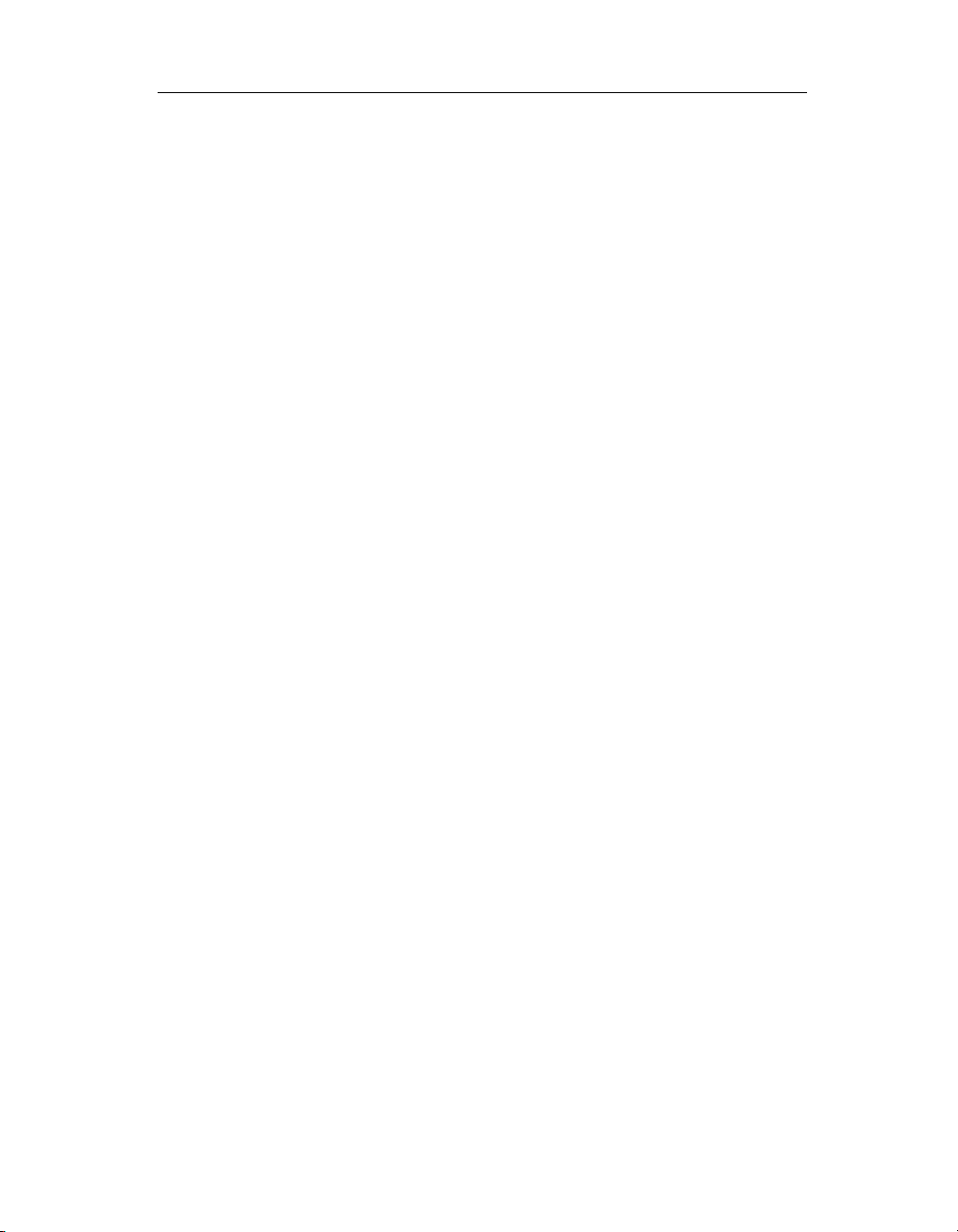
Chapter 1: Matrix Server Commands 12
verify that Matrix Server has the correct information. The server must be up
when you use the utility and Matrix Server must be stopped on that server.
When you run mxfence, Matrix Server uses the hostname/IP address
associated with the server to access the remote controller. The server is then
either power-cycled or shut down in accordance with the method you
selected when you configured the fencing module.
If the correct server is not fenced, the hostname or IP address specified for the
associated remote controller is probably incorrect. Run mxconfig on the
server with the incorrect information and then modify the hostname or IP
address for the remote controller.
mxfencecfg – configure the fence agent
Synopsis
/opt/polyserve/bin/mxfencecfg
mxfencecfg -r|-s -v <vendor> [-b <blade number>]
-i <IP address of remote controller>
-u <username> -p <password>
Description
The mxfencecfg command is used in conjunction with mxsetfence to
configure flexible fencing without running mxconfig. The mxsetfence
command is run first, as described under “mxsetfence – configure fencing” on
page 32.
If you are using the fcsan fence agent, run the mxfencecfg command with no
parameters, as no additional configuration is needed.
For the webmgt fence agent, specify the appropriate fence parameters:
-r
Set the fencing action to
RESET.
-s
Set the fencing action to
SHUTDOWN.
-v <vendor>
Specify the vendor for the remote controller (dell, hp, or ibm).
-b <blade number>
For a blade server, specify the blade number.
Copyright © 1999-2006 PolyServe, Inc. All rights reserved.
Page 18
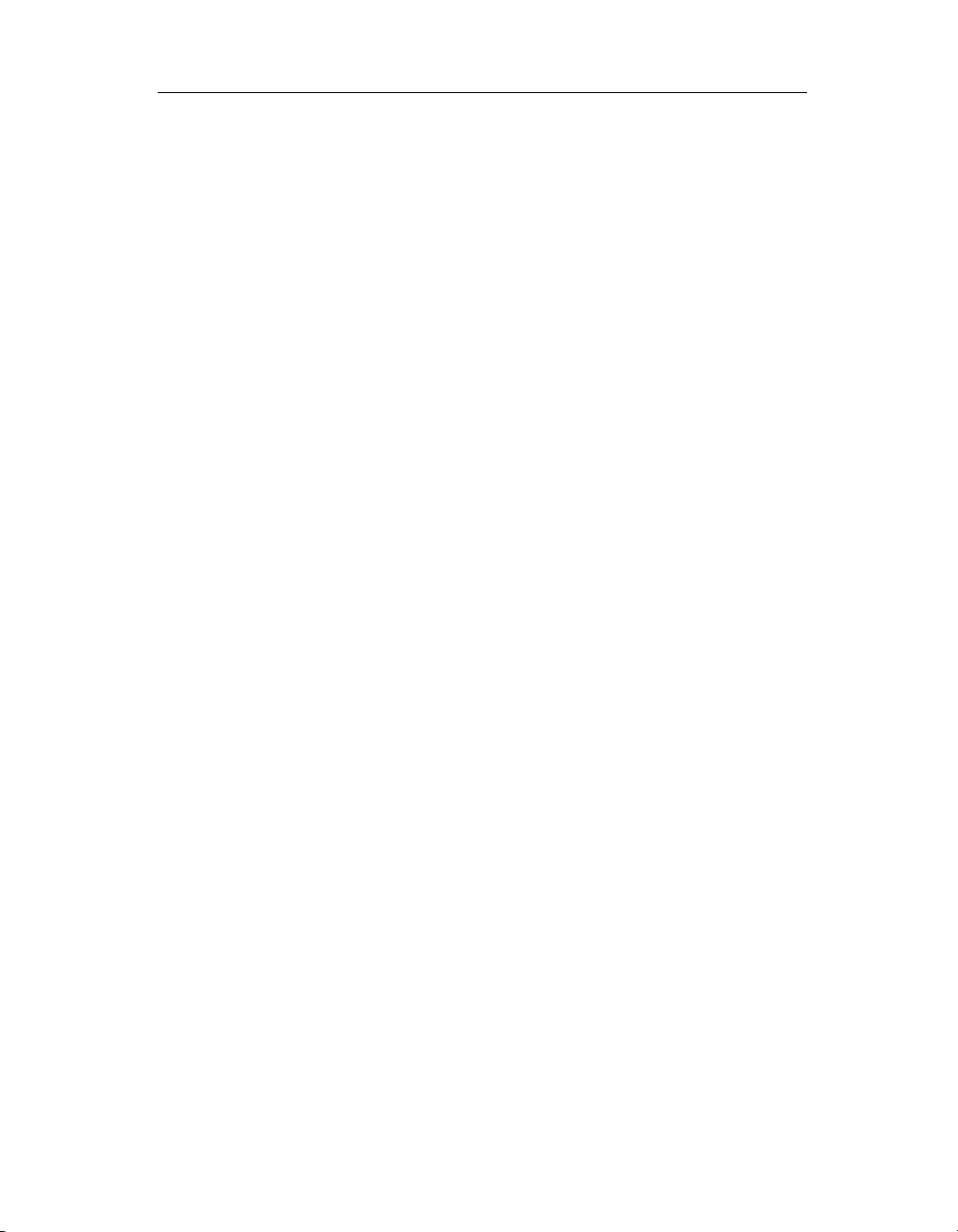
Chapter 1: Matrix Server Commands 13
-i <IP address of remote controller>
Specify the IP address of the remote controller.
-u <username>
Specify the username needed to access the remote controller.
-p <password>
Specify the password needed to access the remote controller.
mxinit – manage Matrix Server processes
Synopsis
/opt/polyserve/bin/mxinit [-s, --start]
[-x, --stop]
[-H, --hard]
[-g, --status]
[-L, --load-mod]
[-U, --unload-mod]
[-f file, --alt-config-file file]
[-m, --monitor]
[-M, --no-monitor]
[--hba-status]
[--status]
[--version]
[-v, --verbose]
[-h, -?, --help]
Description
The mxinit utility is started automatically as a daemon on each server and
monitors all Matrix Server processes running there. (You can start another
instance of mxinit to perform other tasks provided by the utility.)
If a Matrix Server process dies unexpectedly on a server, mxinit will restart it
if possible. However, certain process failures may force a restart of that
particular server.
When you invoke mxinit to start Matrix Server, by default it continues
running and monitors processes. If you do not want mxinit to monitor
processes, invoke it with the -M (or --no-monitor) option. It will then exit
after it completes the options you specified.
Copyright © 1999-2006 PolyServe, Inc. All rights reserved.
Page 19
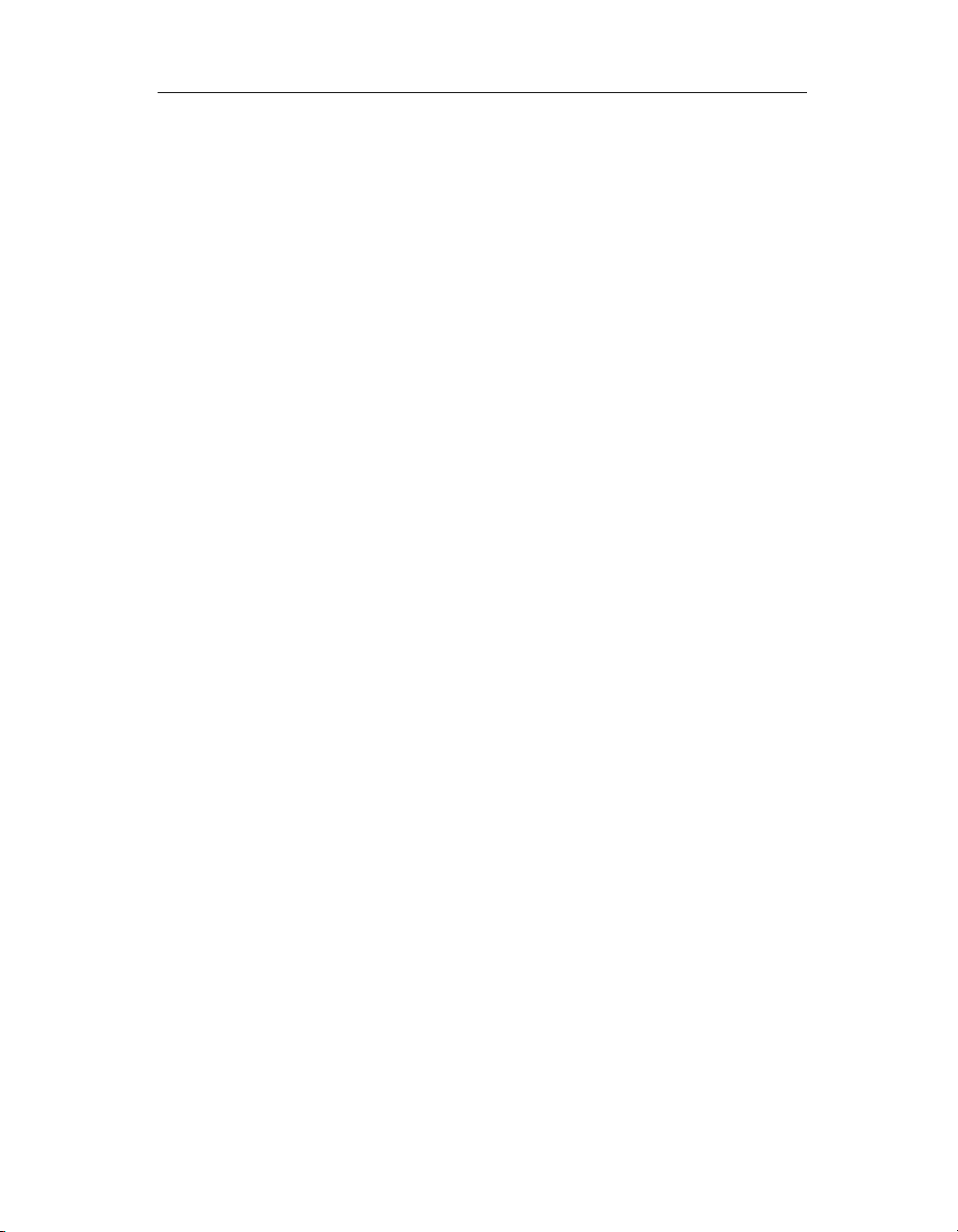
Chapter 1: Matrix Server Commands 14
Typically, you should use the pmxs script to start or stop Matrix Server.
However, if you want to see verbose output during the start or stop operation,
you can run mxinit manually with the --verbose option.
mxinit performs its actions according to a set of default values. You can use
the /etc/opt/polyserve/mxinit.conf configuration file to override the default
values. The file describes the available options and the required format. We
recommend that you change this file only at the request of PolyServe
personnel.
The mxinit options are:
-s, --start
Start the Matrix Server processes.
-x, --stop
Gently stop the Matrix Server processes. mxinit first attempts to unmount
PSFS filesystems. If the unmount fails, the gentle stop operation will also
fail.
If you specify both --stop and --hard, the mxinit command first attempts
the --stop operation. If it fails, mxinit then executes the --hard operation.
-H, --hard
Perform a hard, immediate stop of the Matrix Server processes. mxinit
first attempts to terminate any applications accessing PSFS filesystems. It
then unmounts the filesystems, terminates the Matrix Server processes,
and unloads Matrix Server modules.
-L, --load-mod
Load all Matrix Server modules.
-U, --unload-mod
Unload all Matrix Server modules.
-f file, --alt-config-file file
Use the specified configuration file instead of the default configuration file
(/etc/opt/polyserve/mxinit.conf).
-v, --verbose
Print verbose output about each step of the mxinit operation.
Copyright © 1999-2006 PolyServe, Inc. All rights reserved.
Page 20
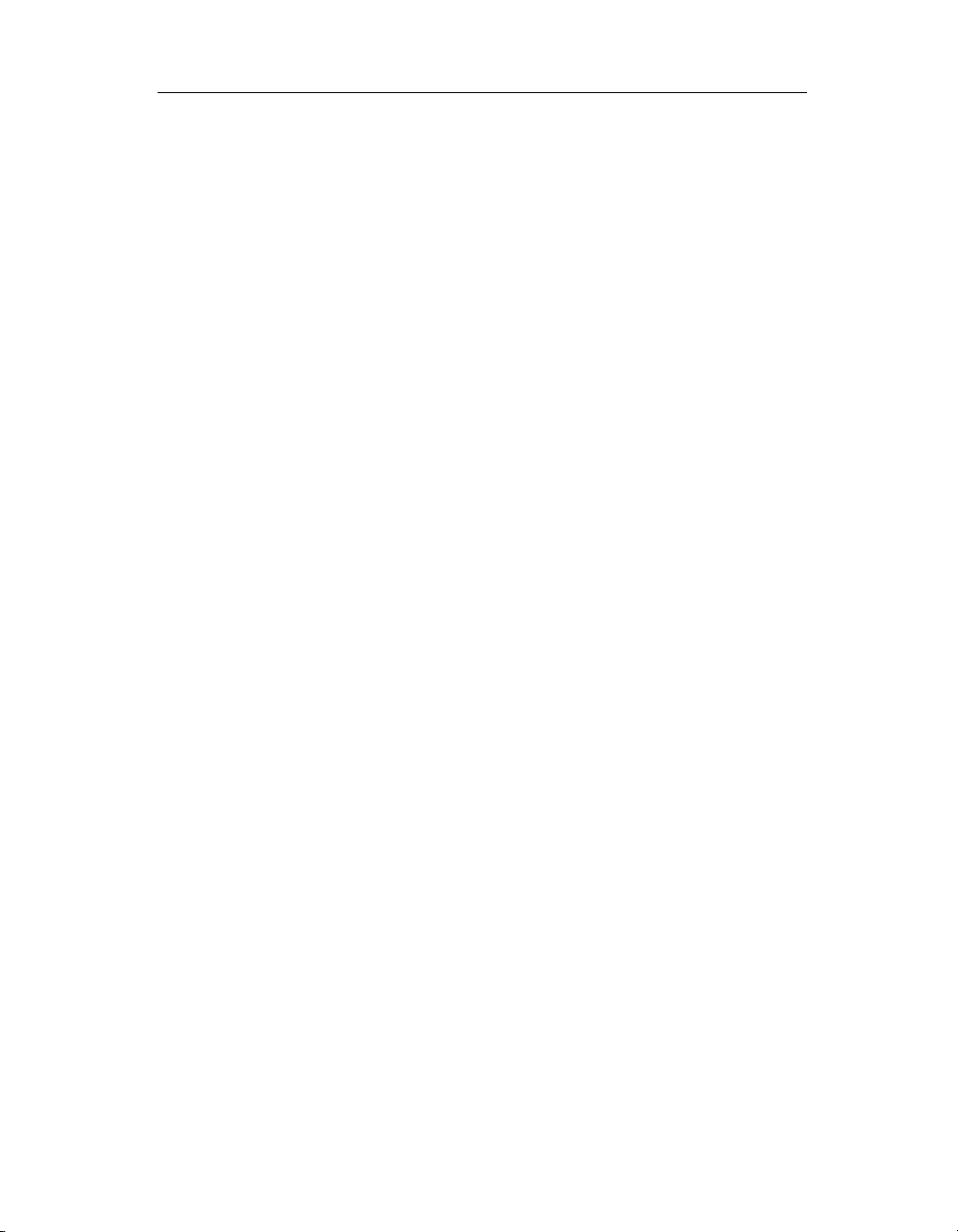
Chapter 1: Matrix Server Commands 15
--version
Display the version of Matrix Server.
-m, --monitor
Explicitly tell mxinit to monitor processes. This is the default when mxinit
is invoked to start Matrix Server.
-M, --no-monitor
Explicitly tell mxinit not to monitor processes.
--hba-status
Display the state of the FibreChannel host bus adapter drivers.
--status
Display the status of Matrix Server processes and modules. Following is
an example.
$ status
PolyServe Matrix Server Status:
Name pid / status
mxinit 15930 mxinit: Monitoring MxS processes
mxlog Loaded
grpcommd 15885
mxlogd 15887
pswebsvr 15890
clusterpulse 15892
panpulse 15912
psd_devfs Loaded
psfs Loaded
dlm 15913
sanpulse 15917
FibreChannel adapter module status:
qla2300 - QLogic 2300 FibreChannel Adapter, is Loaded
The PID is displayed for running processes; “Stopped” is displayed for
processes that are not running. For modules, the status specifies whether the
module is loaded. The “FibreChannel adapter module status” section
displays status for the FibreChannel adapter modules installed on the system.
Copyright © 1999-2006 PolyServe, Inc. All rights reserved.
Page 21
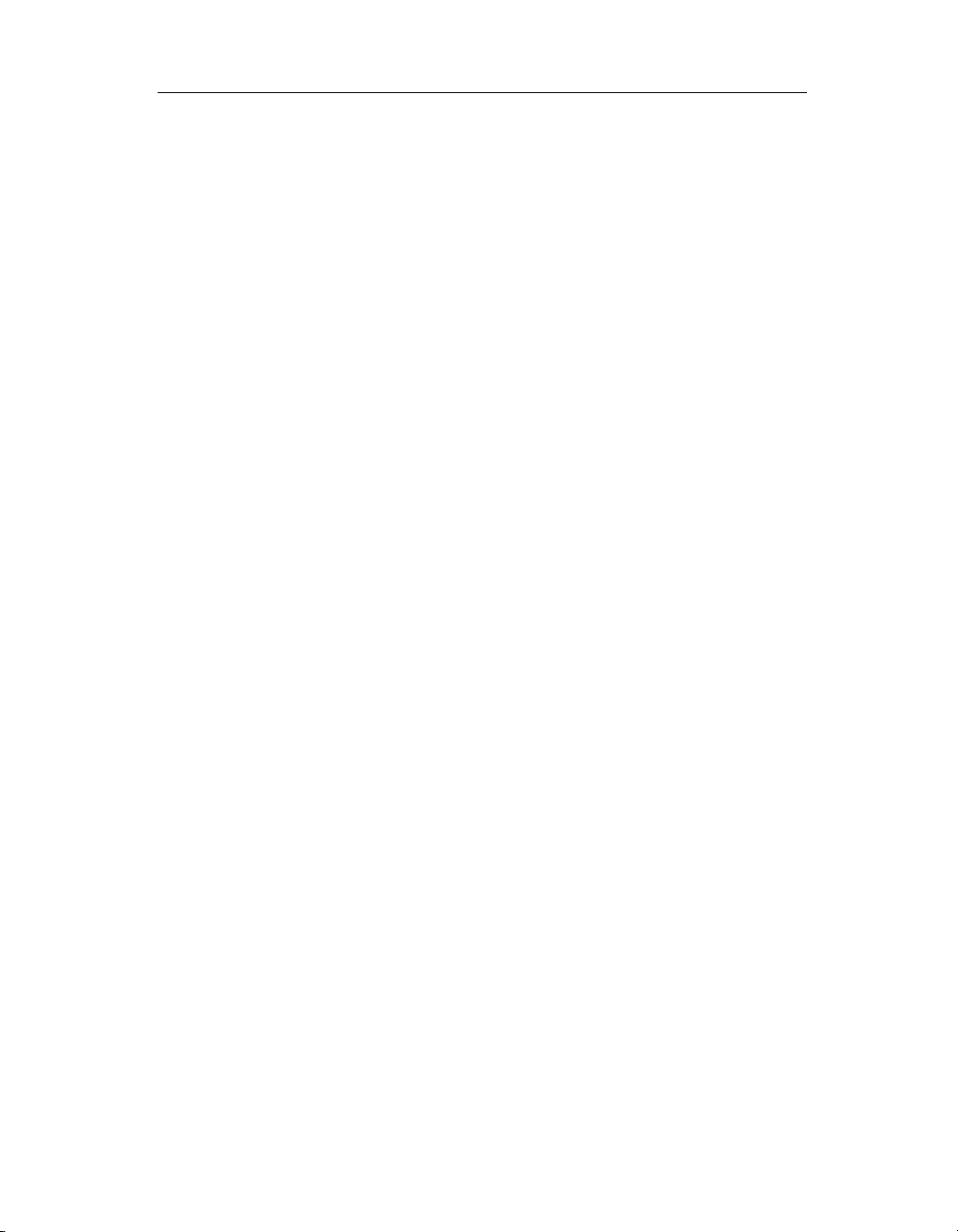
Chapter 1: Matrix Server Commands 16
mxlogger – add a log message
Synopsis
/opt/polyserve/bin/mxlogger -e <entity> -l <level> [-G|-L]
<log-text>
/opt/polyserve/bin/mxlogger [-h]
Description
You can use the mxlogger command to add your own messages to the
matrix.log file. For example, you may want to add messages about the state of
your applications.
The arguments are:
-h
Print a help message.
-e entity
The type of message that you are adding. entity can be
USER3, USER4, USER5, USER6, USER7, or USER8
. You will need to determine
how you want to use these entities.
-l level
The severity of the message. level can be
FATAL, STATE, TRACE, or DEBUG
.
ERROR, WARN, INFO, EVENT,
-G|L
-G specifies that the message to be added is global; -L specifies that it is
local. The default is local.
log-text
The text of the message. If log-text contains special characters or spaces, it
must be enclosed in quotation marks.
The following command adds a local message to the matrix.log file:
USER1, USER2,
mxlogger -l info -e User2 “hello, world.”
The message appears like this in the log file:
Server Level Date/time Facility Entity Message
192.168.0.1 [Info] [2001-10-07 14:16:27] User USER2 hello, world
Copyright © 1999-2006 PolyServe, Inc. All rights reserved.
Page 22
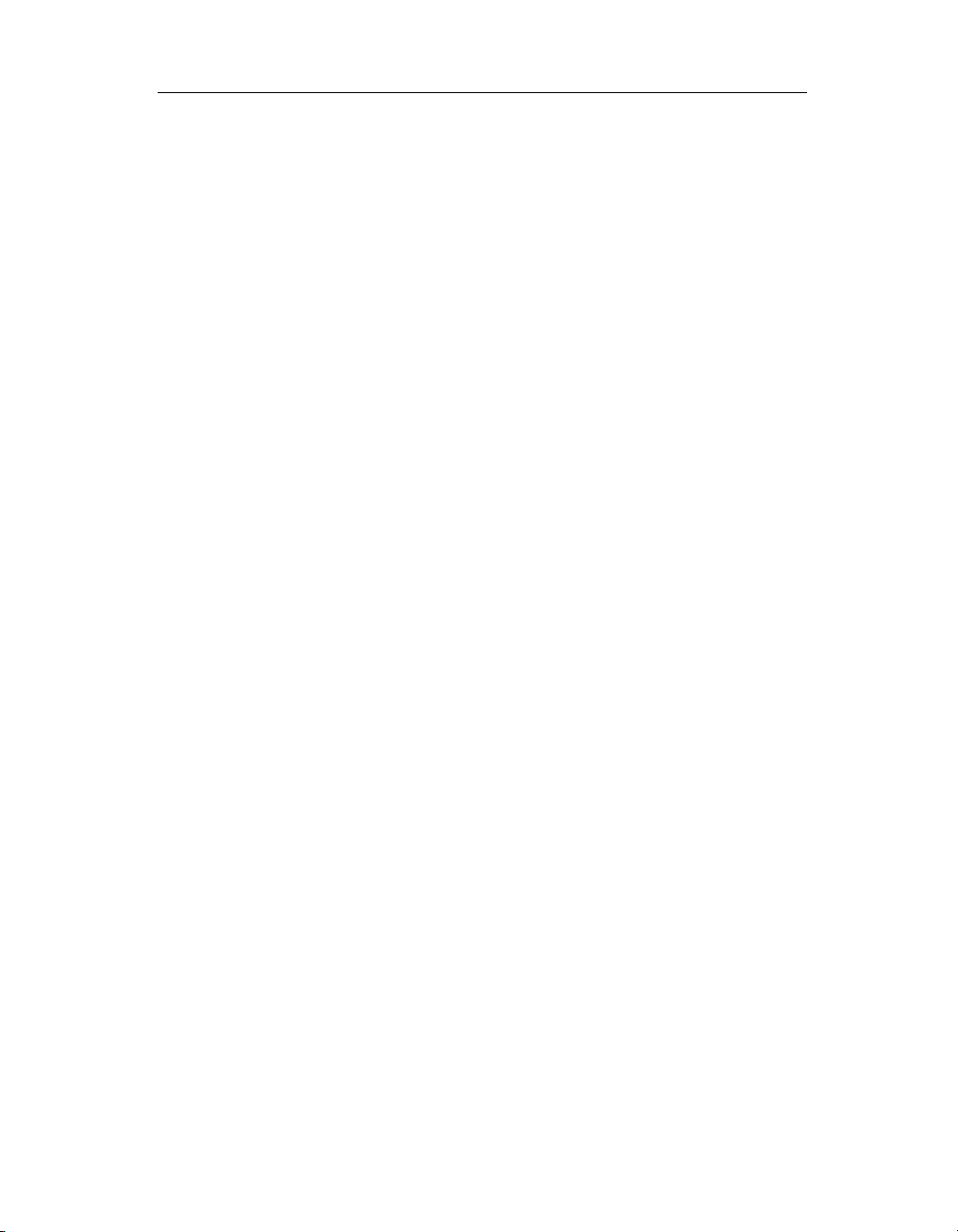
Chapter 1: Matrix Server Commands 17
mxmpconf – manage membership partitions
Synopsis
/opt/polyserve/bin/mxmpconf
NOTE: Matrix Server cannot be running when you use mxmpconf. To stop
the matrix, use the following command:
# /etc/init.d/pmxs stop
Description
The mxmpconf utility starts an ASCII interface that can be used to create a
new set of membership partitions or to repair the existing partitions
Membership partitions control access to the SAN and store the device naming
database, which includes the global device names for SAN disks imported
into the matrix. Each server in the matrix has a membership partition file,
which is called the “local MP list.” This file specifies the locations of the
membership partitions. Each membership partition also has its own MP list.
Because the membership partitions control access to the SAN, it is important
that all servers in the matrix have the same view of where the partitions are
located. The mxmpconf utility can be used to repair any problems if a failure
causes servers to have inconsistent views of the membership partitions.
For detailed information about mxmpconf, see the PolyServe Matrix Server
Administration Guide.
Setup Option
The Setup option allows you to create a new set of membership partitions.
You can select up to three SAN partitions to be used as membership
partitions. It is recommended that the partitions be on separate disks.
Repair Menu
The Repair Menu lists the current membership partitions according to the MP
file maintained on the server where you are running the utility.
Membership partitions are either active or inactive. The current membership
partitions are active. There can also be old membership partitions in the
matrix that are now inactive.
Copyright © 1999-2006 PolyServe, Inc. All rights reserved.
Page 23
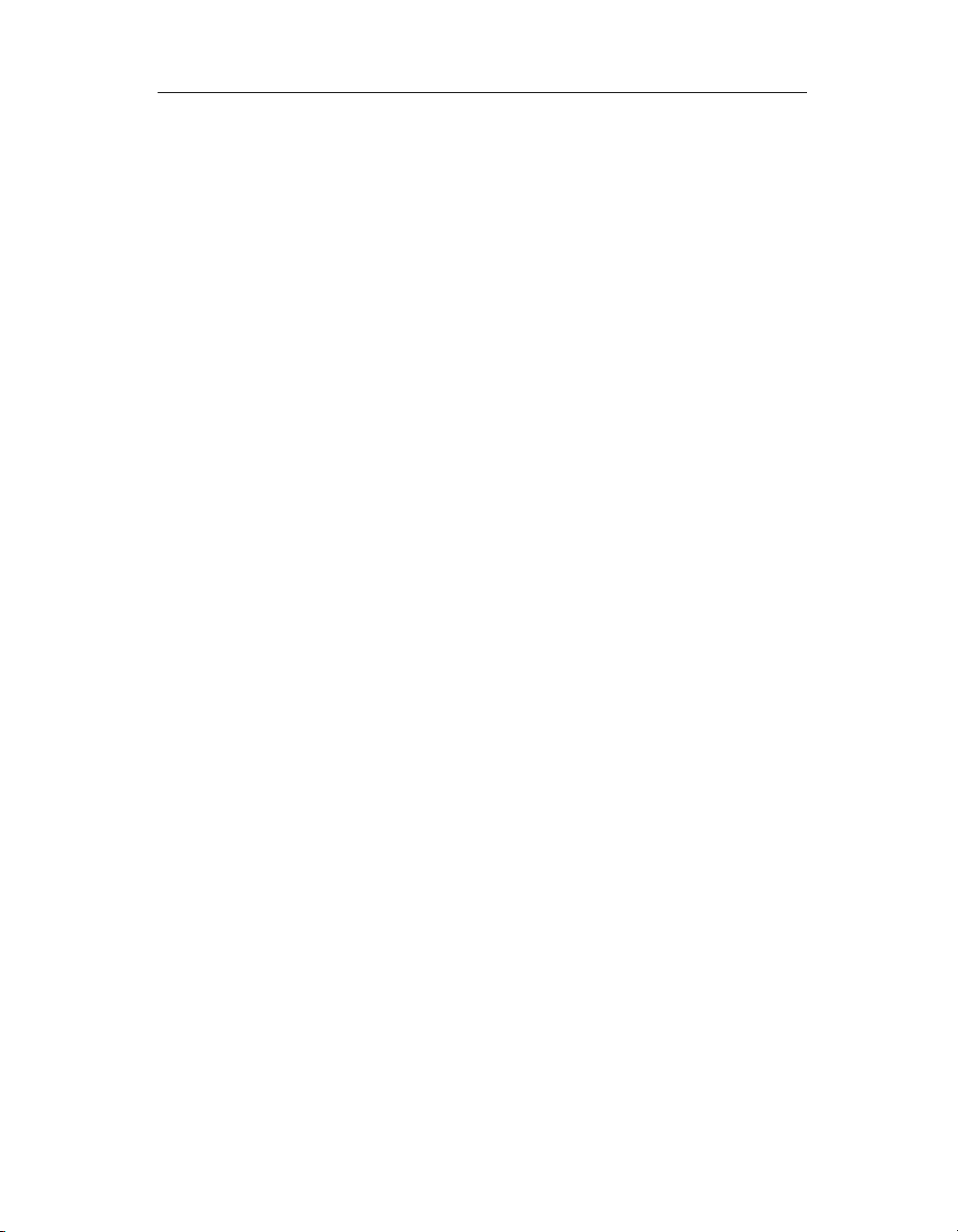
Chapter 1: Matrix Server Commands 18
Membership Partition Status
The Repair Menu reports the status of each membership partition. The status
will be one of the following:
OK. The membership partition is included in the local membership partition
list. This is the normal status.
NOT FOUND. The mxmpconf utility cannot find the device containing the
membership partition.
INACCESSIBLE. The mxmpconf utility cannot access the device containing
the membership partition.
CORRUPT. The partition is not valid.
MISMATCH. The membership partition is valid but its MP list does not
match the server’s local MP list.
If the status is
NOT FOUND or INACCESSIBLE, there may be a problem with
the disk or with another SAN component. When the problem is repaired, the
status should return to
If the status is
CORRUPT, you should resilver the partition. This step copies
OK.
the membership data from a valid membership partition to the corrupted
partition.
NOTE: The membership partition may have become corrupt because it was
used by another application. Before resilvering, verify that it is okay to
overwrite any existing data on the partition.
If the status is
MISMATCH, you will need to determine which membership
partitions are correct (either the partitions specified in the local MP list, or the
partition labeled
MISMATCH) and resilver accordingly.
Repair Menu Options
The Repair Menu includes the following options:
Resilver
Asks you to select a membership partition and then copies the data from
that partition to the other membership partitions.
Copyright © 1999-2006 PolyServe, Inc. All rights reserved.
Page 24
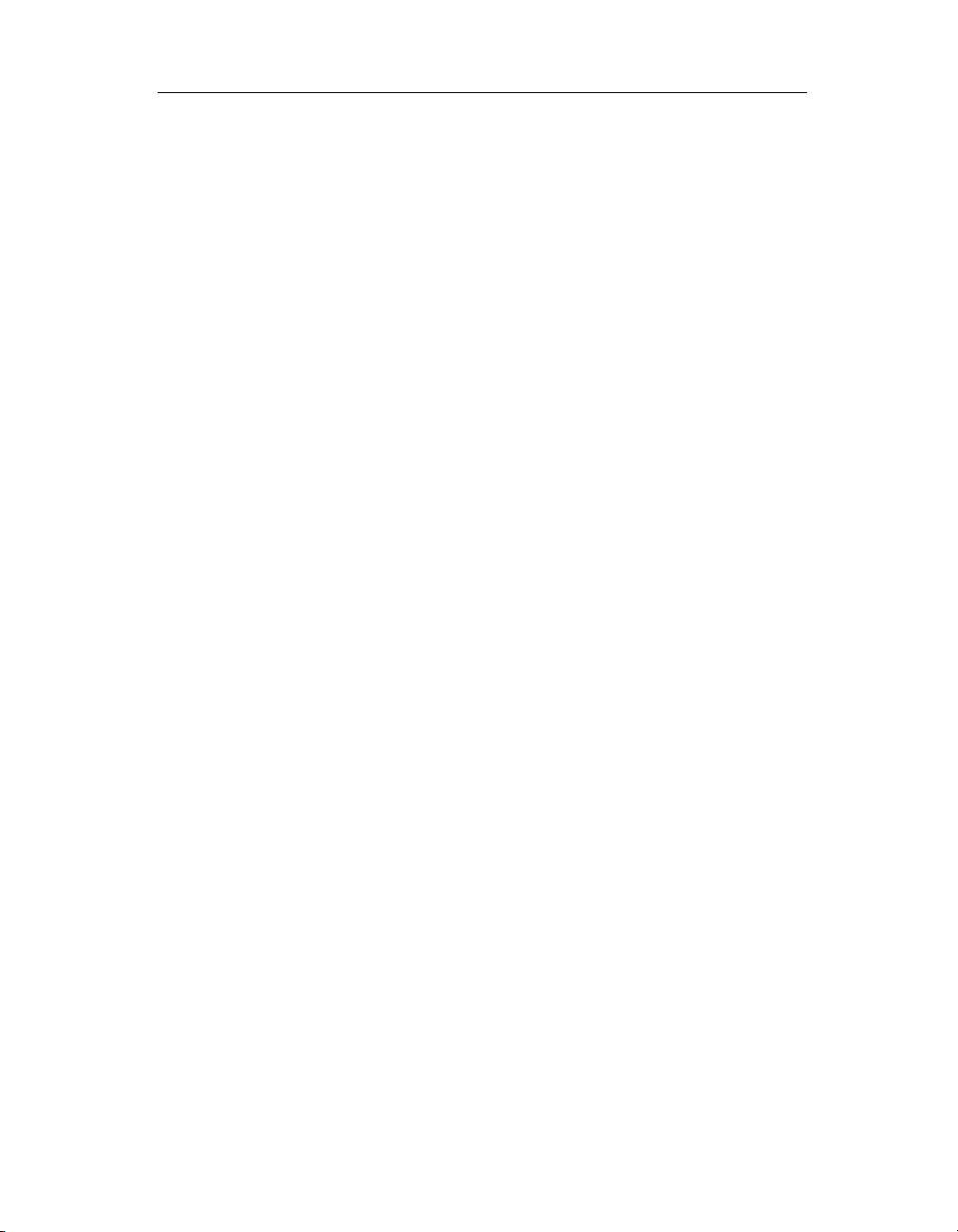
Chapter 1: Matrix Server Commands 19
NOTE: If you resilver from a partition that is labeled MISMATCH, the
operation may initialize partitions that are not currently
membership partitions; any existing data on those partitions will
be overwritten. Use the Display option to see the membership
partition lists for the current membership partitions.
Add
Allows you to select a new membership partition. This operation
configures the new partition as a membership partition, copies the data on
the existing membership partitions to the new partition, and updates the
local MP list and the lists on the existing membership partitions. This
option appears only if there are fewer than three membership partitions.
All membership partitions must have a status of OK.
Remove
Allows you to remove an existing membership partition. This operation
removes the membership data and formatting from the partition. It also
deletes the partition from the local MP list and from the membership
partition lists on the remaining membership partitions.
Replace
Allows you to remove an existing membership partition and then to select
a partition to replace it. (When you have completed your selections,
choose “Done”.) All membership partitions must currently have a status
of OK.
Display
Shows the local membership partition list on the server where you are
running mxmpconf and also displays the lists located on the disks
containing the membership partitions. The output also includes the device
database records for the disks containing the membership partitions.
Search
Searches the SAN for all partitions that appear to be membership
partitions. The output includes each membership partition found by the
search and specifies whether the partition is active or inactive. The output
also displays the membership lists from the membership partitions and
the database records for the partitions.
Inactivate
Inactivates membership partitions that are marked as active but are not
part of the current set defined by the membership partition list. This
Copyright © 1999-2006 PolyServe, Inc. All rights reserved.
Page 25
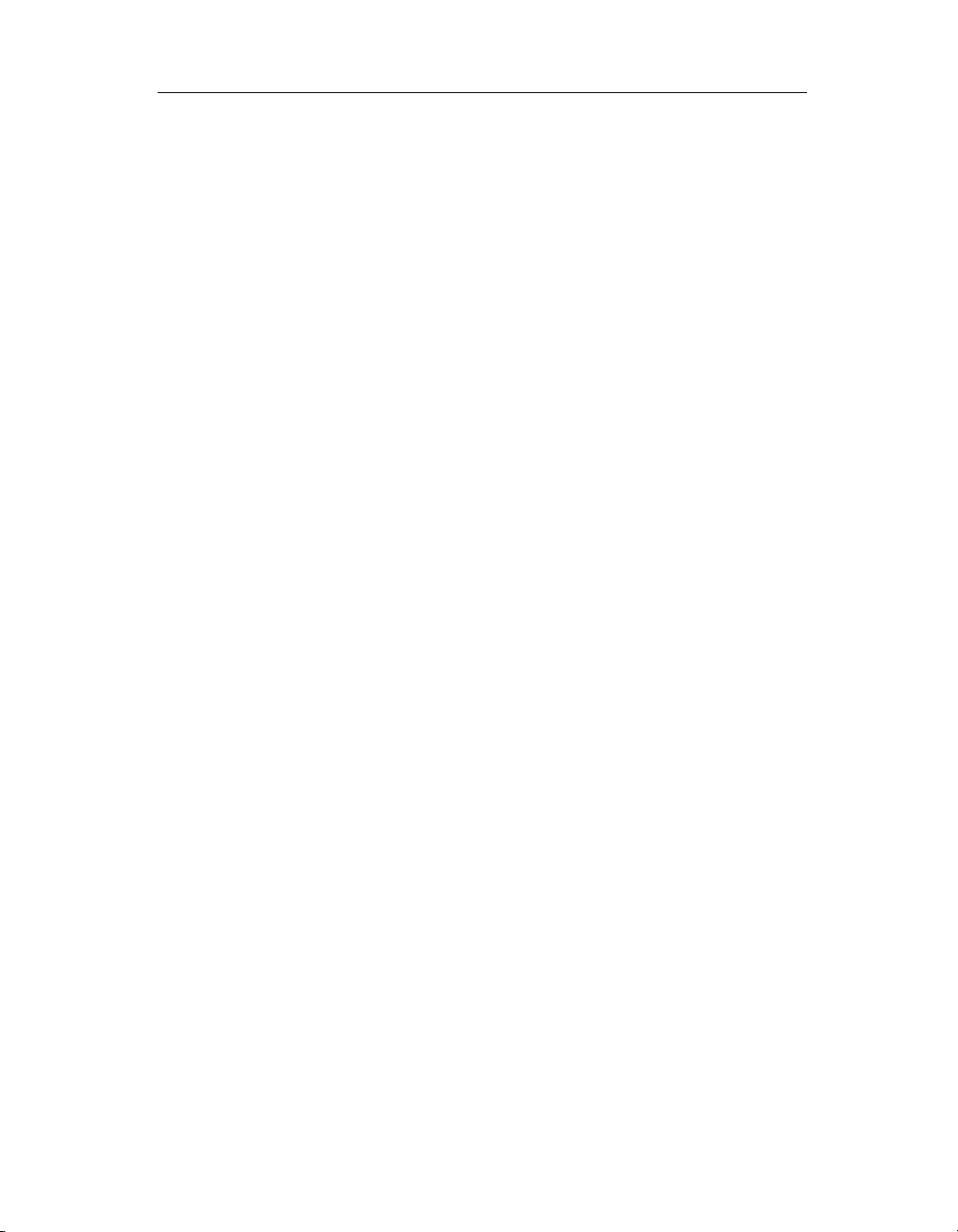
Chapter 1: Matrix Server Commands 20
option is useful if the matrix includes old membership partitions that are
marked active or if you want to import a disk that contains an active
membership partition.
Clear the Host Registry
This option removes all entries from the server registry.
CAUTION: Before clearing the server registry, be sure to reboot or power
off any servers that were previously removed from the matrix and
no longer had access to the SAN. After the servers have been
rebooted, they can safely access the SAN. (If the servers are not
rebooted, it is possible for them to corrupt filesystems.)
mxmpio – monitor or manage MPIO devices
Synopsis
/opt/polyserve/bin/mxmpio command [options...] [parameters ...]
[PSD-devices ...]
Description
Matrix Server uses multipath I/O (MPIO) to eliminate single points of failure.
A matrix can include multiple FibreChannel switches, multiple FC ports per
server, and multiported SAN disks. This configuration provides multiple
paths for I/O between matrix servers and SAN disks.
When you start Matrix Server, it automatically configures all paths from each
matrix server to the storage devices. On each server, it uses the first path it
discovered for I/O with the SAN devices. If that path fails, Matrix Server
automatically fails over the I/O to another path.
The mxmpio command can be used to display status information about
MPIO devices or to control the path used for I/O. With the exception of
enableall and disableall, all commands take PSD device names to operate on
specific devices. If you do not specify a PSD device, the command operates on
all devices.
The options are:
-l
Long option. Provides more detail about targets. This option does not
apply to enableall or disableall.
Copyright © 1999-2006 PolyServe, Inc. All rights reserved.
Page 26
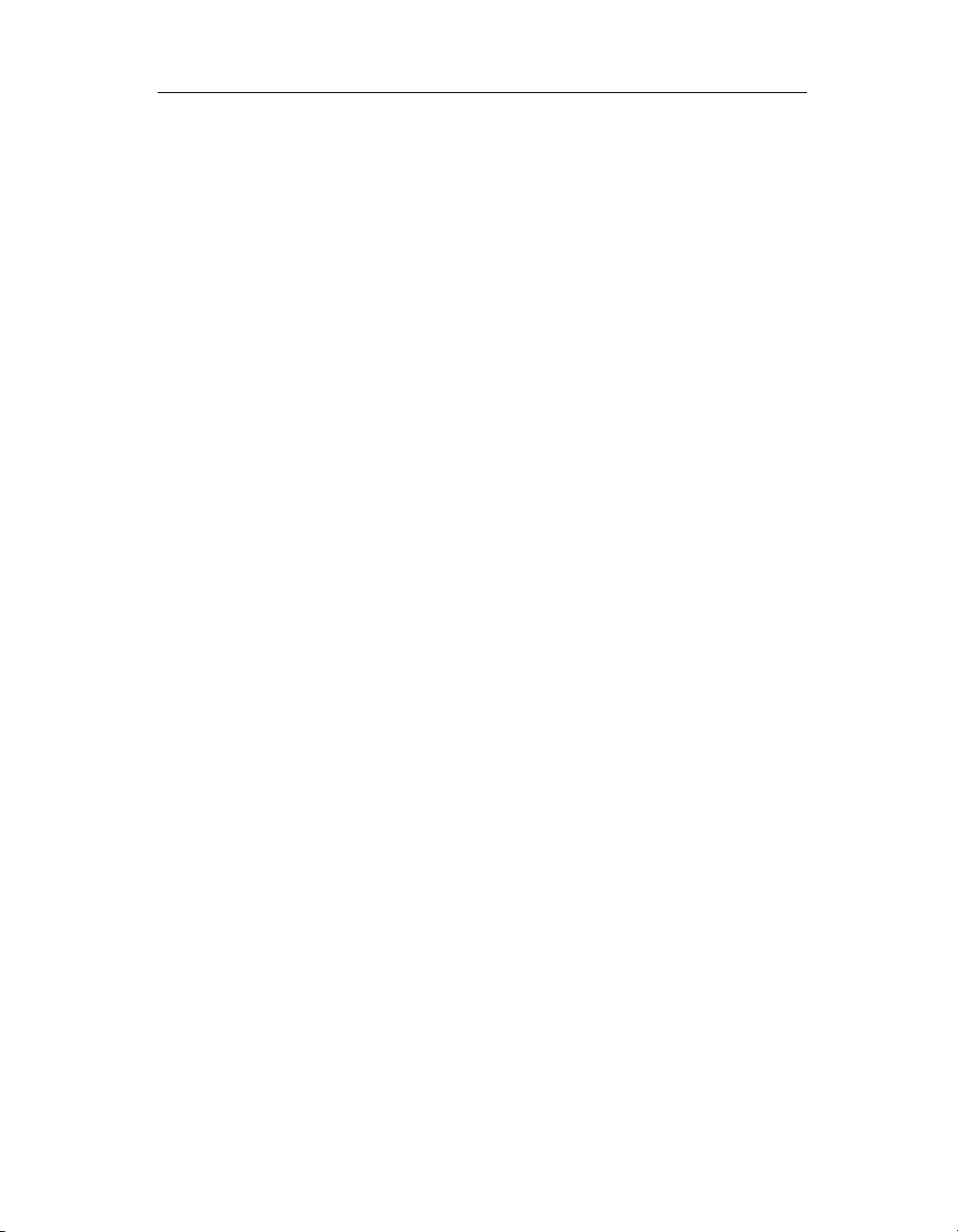
Chapter 1: Matrix Server Commands 21
-u
Display I/O latencies in microseconds instead of the default milliseconds.
This option applies only to the iostat command.
The commands are:
enable/disable
Enable or disable MPIO failover on the specified devices.
enableall/disableall
Globally enable or disable MPIO failover on this node.
timeout value
Set the timeout on the specified device.
active target
Set the active target on the specified device.
mpiostat
List the number of transient errors for each target and show the number of
failovers and fatal errors for each device.
mpioload [interval [count]]
Shows the load for each target (SCSI command I/Os) and total for the PSD
device (block layer I/Os), number of failovers, and fatal errors for each
device.
iostat [interval [count]]
Show general I/O statistics for each device.
iostat [interval [count]]
Dump general I/O statistics for each device in a raw format.
Enable or Disable Failover for a Server
A matrix server can use multiple FC ports to connect to the FibreChannel
fabric. If the FC port or FC switch currently being used for I/O should fail,
Matrix Server will by default fail over the I/O to another FC port/FC switch
path.
You can use the following command to control whether this failover behavior
can occur on a particular node. Run the command on the server where you
want to change the failover behavior. (Matrix Server starts with failover
enabled.)
# mxmpio enableall|disableall
Copyright © 1999-2006 PolyServe, Inc. All rights reserved.
Page 27
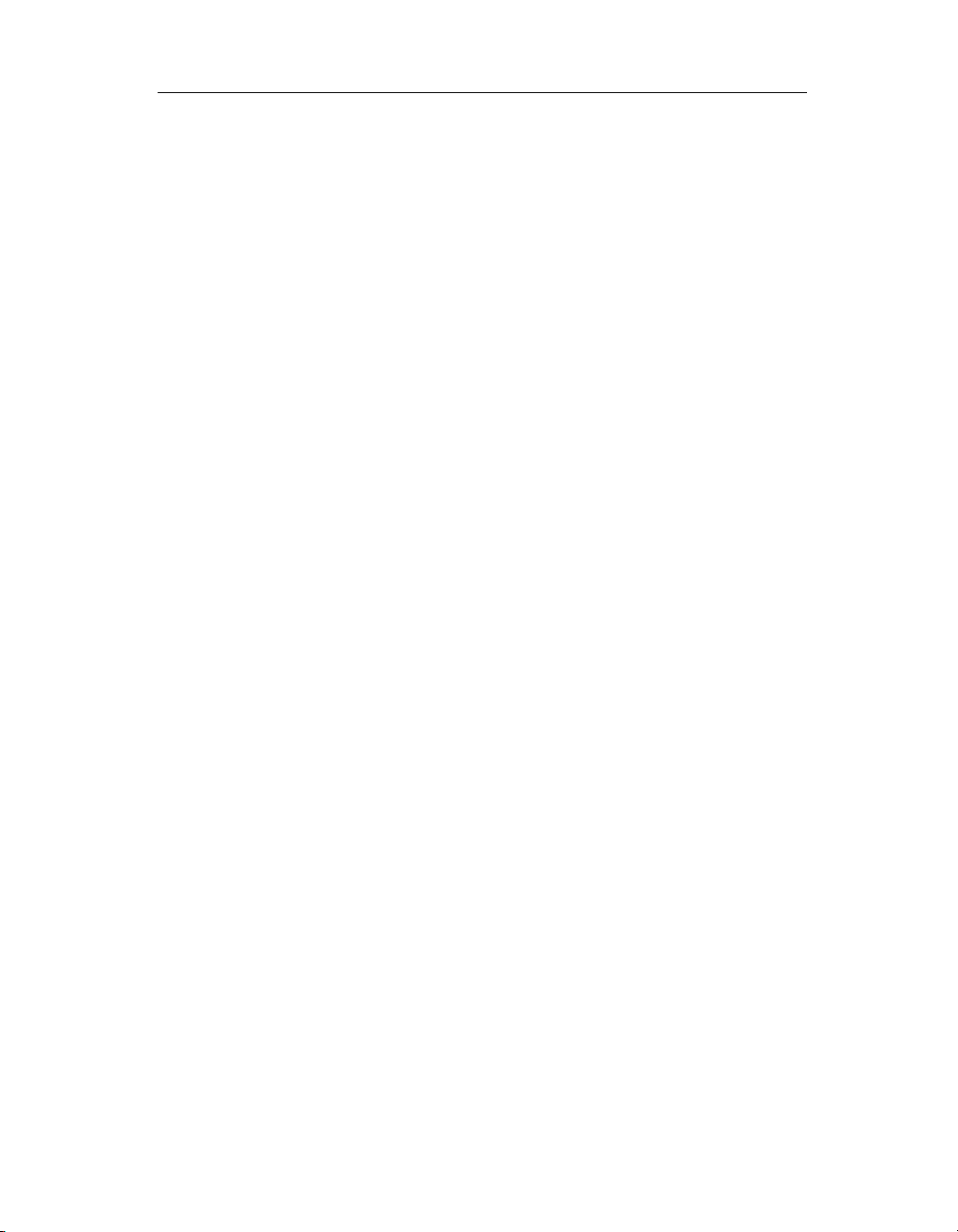
Chapter 1: Matrix Server Commands 22
Enable or Disable Failover for a PSD Device
When a failure occurs in the I/O path to a particular PSD device, Matrix
Server will by default fail over to another I/O path. You can use the following
command to control whether this failover behavior can occur for specific PSD
devices. Matrix Server starts with failover enabled.
# mxmpio enable|disable [<PSD-device ...>]
Specify the Path for I/O
If you are troubleshooting problems with an I/O path, you may want to direct
the I/O to another I/O path. You might also want to manually balance I/O
paths on a per-server basis across the cluster. This is possible because
mxmpioʹs controls are server specific.
You can use the following command to specify either a particular HBA or a
PSD device. Matrix Server will then fail over the I/O to the path that includes
the specified device. In the command, PSD-device is specified by the base
name of the device path, such as psd2p1 (not /dev/psd/psd2p1).
# mxmpio active <target> <PSD-device>
target can be one of the following values:
I A numerical index on the PSD device target array (0..).
M,m A decimal major/minor number identifying the host adapter.
M:m A hexadecimal major/minor number identifying the host
adapter.
scsiN/C A scsi bus ID. N is the scsi host adapter ID (0..) and C is the scsi
host channel number (0..) as defined in /proc/scsi/scsi and
/proc/scsi/*/[0-9]. If C is omitted, zero is assumed.
sdNsP A device node in /dev. The value is converted to a major/minor
number identifying the corresponding host adapter.
With the exception of I (the array index), the value specified is converted to
the corresponding host adapter/channel before being used to select the target.
Copyright © 1999-2006 PolyServe, Inc. All rights reserved.
Page 28
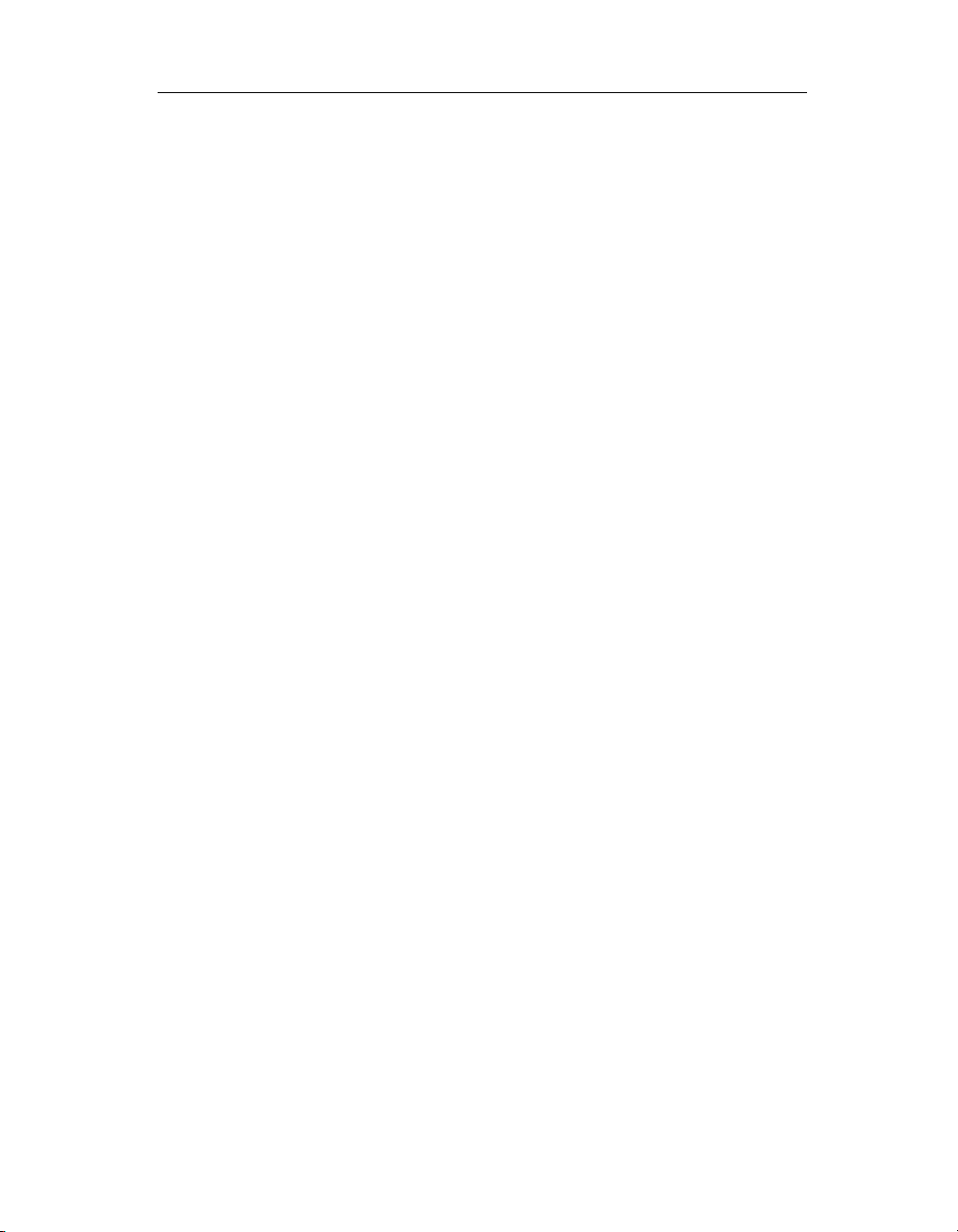
Chapter 1: Matrix Server Commands 23
An Example of Changing the I/O Path
In this example, we will change the target for a device. The mxmpio status -l
command identifies the path currently being used by each device. That path
is labeled “active.” The following output shows that device psd2p1 is active
on target 1.
# /opt/polyserve/sbin/mxmpio status -l
MPIO Failover is globally enabled
Failover Timeout Targets
psd1 enabled 30000 0. (41:50) scsi2/0/2/19 (active)
1. (08:90) scsi1/0/2/19
psd1p1 enabled 10000 0. (41:51) scsi2/0/2/19
1. (08:91) scsi1/0/2/19 (active)
psd1p2 enabled 30000 0. (41:52) scsi2/0/2/19 (active)
1. (08:92) scsi1/0/2/19
psd2 enabled 30000 0. (41:10) scsi2/0/1/20 (active)
1. (08:50) scsi1/0/1/20
psd2p1 enabled 10000 0. (41:11) scsi2/0/1/20
1. (08:51) scsi1/0/1/20 (active)
psd2p2 enabled 30000 0. (41:12) scsi2/0/1/20 (active)
1. (08:52) scsi1/0/1/20
Now use the mxmpio command to change the path for psd2p1 to target 0:
# /opt/polyserve/sbin/mxmpio active 0 psd2p1
To verify the change, run the mxmpio status -l command again. In the
following output, device psd2p1 is now active on target 0.
# /opt/polyserve/sbin/mxmpio status -l
MPIO Failover is globally enabled
Failover Timeout Targets
psd1 enabled 30000 0. (41:50) scsi2/0/2/19 (active)
1. (08:90) scsi1/0/2/19
psd1p1 enabled 10000 0. (41:51) scsi2/0/2/19
1. (08:91) scsi1/0/2/19 (active)
psd1p2 enabled 30000 0. (41:52) scsi2/0/2/19 (active)
1. (08:92) scsi1/0/2/19
psd2 enabled 30000 0. (41:10) scsi2/0/1/20 (active)
1. (08:50) scsi1/0/1/20
psd2p1 enabled 10000 0. (41:11) scsi2/0/1/20 (active)
1. (08:51) scsi1/0/1/20
psd2p2 enabled 30000 0. (41:12) scsi2/0/1/20 (active)
1. (08:52) scsi1/0/1/20
Copyright © 1999-2006 PolyServe, Inc. All rights reserved.
Page 29
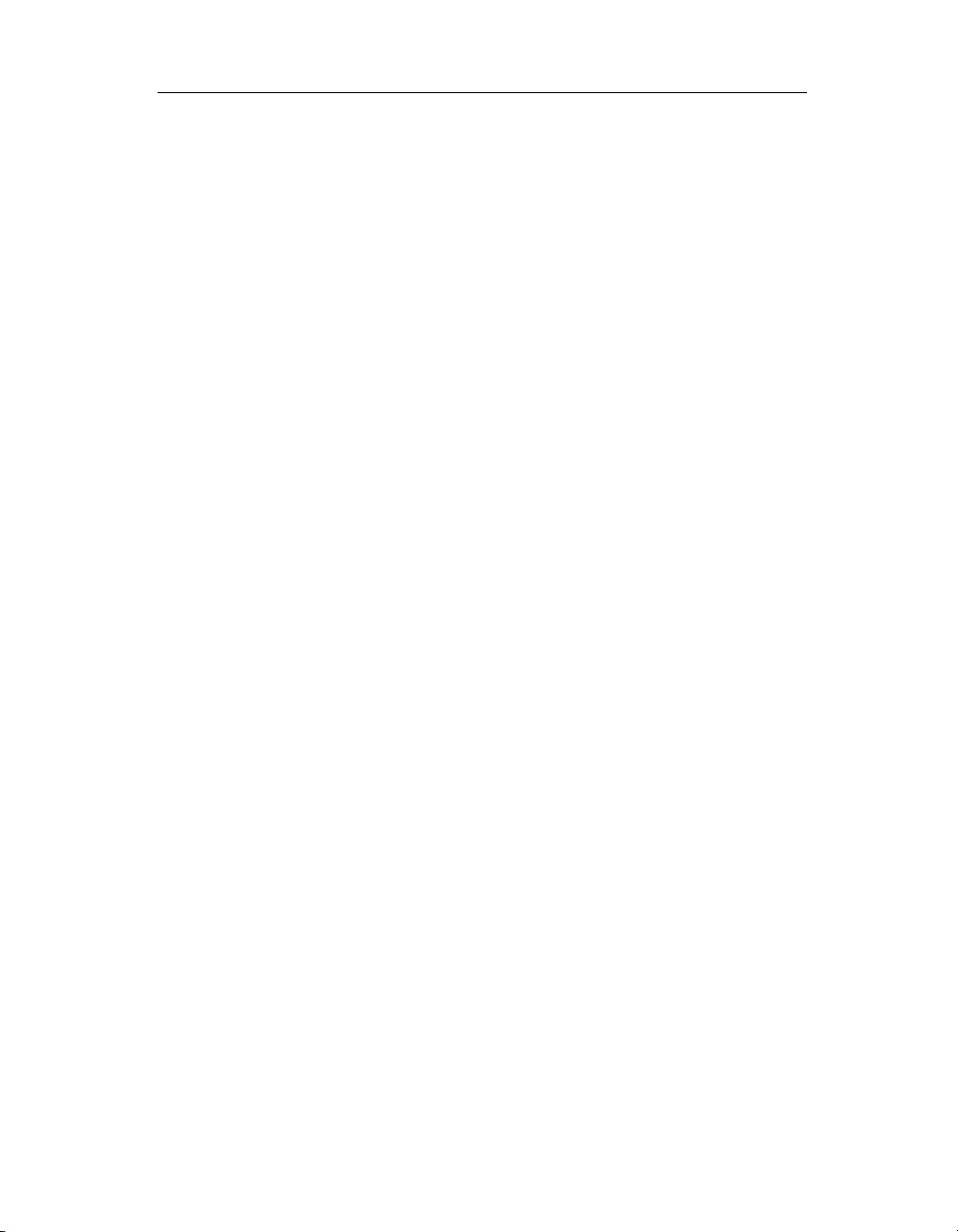
Chapter 1: Matrix Server Commands 24
Display Status Information
The status command displays MPIO status information, including the
timeout value, whether MPIO is enabled (globally and per-device), and any
targets specified with the active command. Use the -l option to display more
information about the targets, as in the above example.
$ mxmpio status
In contrast with the earlier example, this example shows output for a system
that is not MPIO:
# /opt/polyserve/sbin/mxmpio status -l
MPIO Failover is globally enabled
Failover Timeout Targets
psd1 enabled 30000 0. (41:50) scsi2/0/2/19
psd1p1 enabled 10000 0. (41:51) scsi2/0/2/19
psd1p2 enabled 30000 0. (41:52) scsi2/0/2/19
psd2 enabled 30000 0. (41:10) scsi2/0/1/20
psd2p1 enabled 10000 0. (41:11) scsi2/0/1/20
psd2p2 enabled 30000 0. (41:12) scsi2/0/1/20
Set the Timeout Value
The default timeout period for PSD devices is 30 seconds. If you need to
modify this value for a particular PSD device, use the following command.
value is in milliseconds; however, the smallest unit is 10 milliseconds. A value
of zero disables timeouts.
# mxmpio timeout value [PSD-device]
Show Number of Transient Errors
The mpiostat command lists the number of transient errors for each target
and shows the number of failovers and fatal errors for each device. Values
represent the number of respective events since the device was bound. If
devices have not been rebound since boot, then this represents the number of
events since boot.
Show Load Statistics
The mpioload command shows the load (number of pending I/Os, both total
and raw) for each target (SCSI command I/Os) and total for the PSD device
(block layer I/Os), number of failovers, and fatal errors for each device.
Copyright © 1999-2006 PolyServe, Inc. All rights reserved.
Page 30

Chapter 1: Matrix Server Commands 25
The syntax is:
mpioload [interval [count]]
interval is the number of seconds between samplings. The default is one
second. count is the number of samples to make; the default is to sample
indefinitely.
Values for failovers and fatal errors represent the number of respective events
since the device was bound. Values for load are the instantaneous number of
I/Os queued at the time of the sample. Raw I/Os are counted as requests (calls
to read()/write()) while total (block layer) I/Os are per buffer_head structure
(i.e., call to make_request()).
Display General I/O Statistics
The iostat command displays general I/O statistics for each device. Specific
targets of PSD devices are not monitored individually. The syntax is:
iostat [interval [count]]
interval is the number of seconds between samplings. The default is one
second. count is the number of samples to make; the default is to sample
indefinitely.
The information displayed for each interval includes the number of I/Os
queued (total block and raw), minimum and maximum latency, count of I/Os,
and average latency. The statistics are organized by I/O, with only actively
used sizes shown.
Latencies are in milliseconds. The minimum and maximum latency is reset
every interval. The number of I/Os queued is an instantaneous value that is
taken at the time of the sample.
NOTE: If interval is too long, the average latency computation may be affected
by 32-bit computer wrap-around. A total of 71 minutes of I/O may be
measured before counter wrap-around. This does not necessarily
equate to 71 minutes in realtime.
Dump I/O Statistics in Raw Format
The rawstat command dumps general I/O statistics for each device in raw
format. The output is typically passed to programs or shell scripts for further
Copyright © 1999-2006 PolyServe, Inc. All rights reserved.
Page 31

Chapter 1: Matrix Server Commands 26
processing. Numbers are the raw counter values, not computed per sample.
The syntax for the command is:
rawstat [interval [count]]
interval is the number of seconds between samplings. The default is one
second. count is the number of samples to make; the default is to sample
indefinitely.
The output consists of ASCII text delimited by carets. The fields are:
1. PSD device name
2. Sample number
3. Sampling interval
4. Number of targets
5. Current active target
6. Number of I/O sizes
7. First I/O size (power of 2)
8. Number of I/Os queued (includes raw)
9. Number of raw I/Os queued
10. Number of MP failovers
11. Number of MP fatal errors
12... Per-target I/O statistics in tuples, or groups of two numbers. (The
number of targets is indicated in field 4.) Each tuple consists of the
following fields for each target:
• SCSI I/Os queued
• Transient failures
Note that the “SCSI I/Os queued” numbers are for the underlying disk,
not the partition. PSD devices that share the same underlying disk will
share the same numbers here.
Copyright © 1999-2006 PolyServe, Inc. All rights reserved.
Page 32

Chapter 1: Matrix Server Commands 27
12+$4*2... I/O statistics in quads, or groups of four numbers. (The number of
quads appears in field 6, “Number of I/O sizes”). Each quad consists of the
following fields for each I/O size:
• Minimum latency
• Maximum latency
• Count of I/Os
• Total latency for all I/Os
The minimum and maximum latency are reset every interval. Latencies are in
microseconds.
mxnlmconfig – enable or disable NLM
Synopsis
/opt/polyserve/bin/mxnlmconfig -q|-e|-d
Description
This command is provided by the MxFS-Linux Solution Pack. NLM is the
locking protocol used by NFS. By default, it is disabled in MxFS-Linux. If
necessary, NLM can be enabled; however, you should be aware of the
following caveat:
• File locks granted by the NFS server are cluster-coherent. When a failover
occurs, the locks are released by the original server and the client
automatically reclaims them on the new server (the backup node).
However, during the period after the lock is released, another client or
application may compete for and win the lock. Some NFS clients will
return an error to the client applications if the lock cannot be reclaimed.
Other clients (for example, the Linux 2.6 NFS client) will not return any
error. If no error is returned by the client, the application may proceed
under the false assumption that the lock has been granted. Data
corruption may be the result.
To prevent this situation, locking should be enabled only if your clients are
partitioned so that all clients needing a particular lock are using the same
Virtual NFS Service IP address. If a failover occurs, all of the clients will
Copyright © 1999-2006 PolyServe, Inc. All rights reserved.
Page 33

Chapter 1: Matrix Server Commands 28
lose their locks. They can then reclaim those same locks on the new node
without conflicts from outside clients.
The options are as follows:
-q
Show the current status of NLM locking in the cluster (either enabled or
disabled).
-e
Enable NLM locking in the cluster. No reboot is necessary; the change is
effective almost immediately and may affect clients.
-d
Disable NLM locking in the cluster. No reboot is necessary; the change is
effective almost immediately and may affect clients.
mxpasswd – add users or change passwords
Synopsis
/opt/polyserve/bin/mxpasswd
Description
To add a new Matrix Server user and password, use the following syntax,
where user and password are enclosed in curly braces. You must be user root.
# mxpasswd
mxpasswd> {user}{password}
To change an existing password, use the following syntax. Users can change
their own passwords. If you are root, you can change any user password
without specifying the old password.
$ mxpasswd
mxpasswd> {user} {new_password} {old_password}
mxperftool – view performance counters
Synopsis
/opt/polyserve/tools/mxperftool
Description
This command should be run only at the request of PolyServe personnel.
Copyright © 1999-2006 PolyServe, Inc. All rights reserved.
Page 34

Chapter 1: Matrix Server Commands 29
mxsancheck – check server’s SAN access
Synopsis
/opt/polyserve/bin/mxsancheck
Description
The mxsancheck command determines whether a server has SAN access and
is ready to mount filesystems. The command is intended to be used in scripts
and returns 0 on success and 1 on failure.
mxsanconf – configure FC switches
Synopsis
/opt/polyserve/sbin/mxsanconf <FC-switch ...>
Description
When a matrix is configured to use fabric-based fencing, mxconfig runs the
mxsanconf command on each node to configure the list of FibreChannel
switches that will be managed by Matrix Server. The command creates or
updates the files /etc/opt/polyserve/psSAN.cfg and /var/opt/polyserve/FCswitches.
<FC-switch> is either the name or IP address of a switch to be managed. All
switches to be configured must be specified in the same command. The node
must be unfenced when the command is run. If the <FC-switch> parameter is
not specified, the command uses the FC switches listed in
/var/opt/polyserve/FCswitches (if that file exists).
In general, this command should not be run directly.
mxsanlk – show SAN ownership locks
Synopsis
/opt/polyserve/tools/mxsanlk
Description
Matrix Server uses a set of disk-based data structures called SANlocks to
protect filesystem integrity. If a problem causes a matrix to split into two or
more network partitions, the SANlocks ensure that only one of the resulting
network partitions has access to the SAN. Each SANlock is stored in a
Copyright © 1999-2006 PolyServe, Inc. All rights reserved.
Page 35

Chapter 1: Matrix Server Commands 30
membership partition. Before a matrix can begin accessing the SAN, it must
first acquire a majority of the SANlocks. The SANlocks are acquired in order.
mxsanlk displays the status of the SANlock stored in each membership
partition. It can be used to determine whether any of the membership
partitions need to be repaired. Also, if a network partition occurs, mxsanlk
can be used to determine which network partition has control of the SAN.
Following is some sample output. The command was issued on host
99.10.30.3. The SDMP administrator is the administrator for the matrix to
which the host belongs. There are three membership partitions.
# mxsanlk
This host: 99.10.30.3
This host’s SDMP administrator: 99.10.30.1
Membership Partition SANlock State
-------------------- ------------/dev/rpsd/psd1p1 held by SDMP administrator
/dev/rpsd/psd2p1 held by SDMP administrator
/dev/rpsd/psd3p3 held by SDMP administrator
Any of these messages can appear in the “SANlock State” column.
held by SDMP administrator
The SANlock was most recently held by the SDMP administrator of the
matrix to which the host where mxsanlk was run belongs.
trying to lock, last held by host X.X.X.X
The SANlock was most recently held by host X.X.X.X and may still be
held by that host. The host on which mxsanlk was run is trying to acquire
the SANlock.
cannot access
The host on which mxsanlk was run is unable to access the SANlock. The
membership partition may need to be repaired.
trying to lock, not yet committed by owner
The SANlock is either not held or has not yet been committed by its
holder. The host on which mxsanlk was run is trying to acquire the
SANlock.
Copyright © 1999-2006 PolyServe, Inc. All rights reserved.
Page 36

Chapter 1: Matrix Server Commands 31
unlocked, trying to lock
The SANlock does not appear to be held. The host on which mxsanlk was
run is trying to acquire the SANlock.
unlocked
The SANlock does not appear to be held. If a host holds the SANlock, it
has not yet committed its hold.
initiating sdmp, not yet examined
This is a transitional state. It indicates that the sdmp process responsible
for the SANlock has been started but has not yet accessed the SANlock.
sdmp process hung
The SDMP process responsible for the SANlock is unresponsive.
trying to lock, sdmp process hung
The host on which mxsanlk was run is trying to acquire the SANlock but
the SDMP process responsible for the SANlock is unresponsive.
locked, sdmp process hung
The host on which mxsanlk was run held the SANlock but the SDMP
process responsible for the SANlock is now unresponsive.
lock is corrupt, will repair
This transitional state occurs after the SDMP has detected that the
SANlock has been corrupted but before it has repaired the SANlock.
trying to lock (lock is corrupt, will repair)
The host on which mxsanlk was run is trying to acquire the SANlock. The
SANlock was corrupted but will be repaired.
locked (lock is corrupt, will repair)
The host on which mxsanlk was run holds the lock. The SANlock was
corrupted but will be repaired.
If a membership partition cannot be accessed, use the mxmpconf program to
correct the problem.
When you invoke mxsanlk, it checks for the Storage Device Monitor Pulse
(SDMP) daemon. This daemon is responsible for grabbing and maintaining
the locks on the membership partitions.
Copyright © 1999-2006 PolyServe, Inc. All rights reserved.
Page 37

Chapter 1: Matrix Server Commands 32
Depending on the status of the SDMP daemon, you may see one of the
following messages:
Checking for SDMP activity, please wait...
Still trying...
The SDSMP is inactive at this host.
The SDMP appears to be inactive at this host.
If the SDMP daemon is not responding on the host, wait a few seconds and
retry the command. If the command continues to fail, shut down the matrix
and then restart it. This step should restart the SDMP daemon. If you
continue to have problems, contact PolyServe Technical Support.
mxsetfence – configure fencing
Synopsis
/opt/polyserve/bin/mxsetfence <fence_agent>
Description
The mxsetfence command is used in conjunction with the mxfencecfg
command to configure flexible fencing without running mxconfig.
The mxsetfence command is run first, and initializes the fence configuration
file /etc/opt/polyserve/fence.conf. It also creates the symbolic link
/opt/polyserve/bin/mxfencecfg, which is linked to the fence configuration
utility for the specified fence agent.
The fence agents are:
fcsan
Fabric fencing.
webmgmt
Server-based fencing.
After running mxsetfence, you will need to configure the fence agent with
mxfencecfg. See “mxfencecfg – configure the fence agent” on page 12 for
more information.
Copyright © 1999-2006 PolyServe, Inc. All rights reserved.
Page 38

Chapter 1: Matrix Server Commands 33
mxsetsecret – set the network secret password
Synopsis
/opt/polyserve/bin/mxsetsecret -f [--filename] <filename> <secret>
Description
This command is typically run by mxconfig and should be run manually only
at the request of PolyServe personnel.
pmxs – start or stop Matrix Server or view status
Synopsis
/etc/init.d/pmxs start
/etc/init.d/pmxs stop
/etc/init.d/pmxs restart
/etc/init.d/pmxs status
Description
Matrix Server runs on each server in the matrix. When a server is booted to
run-levels 3 or 5, Matrix Server is started automatically by the script
/etc/init.d/pmxs. If you need to start, stop, or restart Matrix Server on a
particular server, invoke the pmxs script with the appropriate argument.
The pmxs script calls the mxinit utility. For a start operation, mxinit starts the
Matrix Server processes in the correct order and loads the kernel modules.
For a stop operation, it stops the Matrix Server processes, unloads the kernel
modules, and performs cleanup tasks.
The status option displays the same information as the mxinit --status
command. You do not need to be user root to run the command.
Copyright © 1999-2006 PolyServe, Inc. All rights reserved.
Page 39

Chapter 1: Matrix Server Commands 34
PSANcfg – manage ports, community string
Synopsis
/opt/polyserve/sbin/PSANcfg [-hu] [-[lL] <Port WWN>] [switch ...]
Description
The PSANcfg command can be used to add or remove local HBA port
information in the Matrix Server configuration and to unfence ports on
FibreChannel switches.
The options are:
-l, -L
The -l command adds the specified HBA port to the list of local ports; -L
removes the specified port. The mxsanconf command invokes PSANcfg
with these options; they should not be run directly.
-u switch ...
Unfence all local ports on the specified FC switches.
-h
Print a usage message.
PSANinfo – show FC logins, Naming Database
Synopsis
/opt/polyserve/sbin/PSANinfo [-n] [[-s]|[-u]] <switchname>
Description
The PSANinfo command can be used to print the Naming Database or to get
a snapshot of logins for a particular FibreChannel switch.
The options are:
-n
Print the contents of the Naming Database.
-s
Wait <s> seconds between probes of the FC switch.
-u
Wait <u> microseconds between probes of the FC switch.
Copyright © 1999-2006 PolyServe, Inc. All rights reserved.
Page 40

Chapter 1: Matrix Server Commands 35
If no options are specified, PSANinfo displays the status of the switch one
time only.
Following is a sample snapshot:
Switch 99.10.11.240 : 1588 Fibre Channel Switch.
IP addr 99.10.11.240 WWN 10000060693025CD Fabric ID 10000060693025CD
1 module
Module 1 : 10000060693025CD state 1 has 8 ports
Port 0 : oper 2 admin 1
Port 1 : oper 1 admin 1 Fabric ID 0x111100 attached to 210100E08B255640
Port 2 : oper 1 admin 1 Fabric ID 0x111200 attached to 210000E08B026C65
Port 3 : oper 2 admin 1
Port 4 : oper 1 admin 1 Fabric ID 0x111400 attached to 210000E08B056F21
Port 5 : oper 1 admin 1 Fabric ID 0x111500 attached to 200B00A0B80F2851
Port 6 : oper 2 admin 1
Port 7 : oper 2 admin 1
Poll time: 0.37
psdctl – manage device bindings
Synopsis
/opt/polyserve/tools/psdctl
Description
This command should be run only at the request of PolyServe personnel.
psfsck – check and repair a PSFS filesystem
Synopsis
/opt/polyserve/sbin/psfsck [-aixoV] [-l <logfilename>]
[--check] [--rebuild-tree] [--rebuild-sb] [--rebuild-quotas]
[--interactive] [--quiet] [--logfile <filename>]
[--fix-fixable] [--fix-non-critical] <device>
/opt/polyserve/sbin/psfsck [--enable-fzbm] [--disable-fzbm]
[--enable-quotas] [--disable-quotas] [--set-udq
<size>[T|G|M|K]] [--set-gdq <size>[T|G|M|K]]<device>
Description
The psfsck utility looks for a PSFS filesystem on a device, replays transactions
that are to be replayed, and either checks or repairs the filesystem. This utility
Copyright © 1999-2006 PolyServe, Inc. All rights reserved.
Page 41

Chapter 1: Matrix Server Commands 36
can also be used to enable or disable Full Zone Bit Maps (FZBM), to enable or
disable quotas, and to set the default quota for users and groups.
device is a psd or psv device and is specified as follows:
• For a psd device partition, the device is specified as
/dev/psd/psdXXXpYY, where XXX is the drive number and YY is the
partition number. For example, /dev/psd/psd6p4 specifies partition 4 on
disk psd6.
• For a non-partitioned psd device, the device is specified as
/dev/psd/psdXXX, where XXX is the drive number. For example,
/dev/psd/psd5.
• For a psv device, the device is specified as /dev/psv/psvXXX, where XXX
is the volume number. For example, /dev/psv/psv1.
You do not need to specify the full path name. A name such as psd6p4 or
psv1 will work.
When psfsck is running in check mode (the default action), it will attempt to
fix any corruptions that can be repaired without --rebuild-tree. The types of
corruption that can be fixed include: bad pointers to data blocks, incorrect
st_size and st_blocks in a directory, directory entries pointing to nowhere,
incorrect file sizes and modes, and objectid sharing.
NOTE: The psfsck utility requires exclusive access to the device. If it cannot
obtain exclusive access, it will exit with an “ebusy” message.
The options for checking a filesystem are:
--check
Check filesystem consistency. This is the default action.
--rebuild-tree
Rebuild the filesystem tree using leaf nodes found on the device.
Normally you only need this option if check mode (without the
-no-modify flag) reports errors that can be fixed only by --rebuild-tree.
You are strongly encouraged to make a backup copy of the whole partition
before attempting to rebuild.
If --rebuild-tree encounters any files that had been open and unlinked,
psfsck will move the files into the lost+found directory.
Copyright © 1999-2006 PolyServe, Inc. All rights reserved.
Page 42

Chapter 1: Matrix Server Commands 37
--rebuild-sb
Rebuild the superblock.
--rebuild-quotas
Repair any errors in the quota metadata and recalculate user and group
quota allocations.
--interactive, -i
Stop psfsck after each pass is completed.
--quiet, -q
Prevent psfsck from reflecting its progress.
--logfile filename, -l logfilename
Tell psfsck to place information about any corruption it finds into the
specified logfile instead of sending it to stderr.
--no-modify, -n
Check the filesystem in read-only mode. Prevents psfsck from replaying
the journal and/or fixing any corruption. If errors are found, it is strongly
recommended that you run psfsck again in check mode, without the
--no-modify option, before running with the --rebuild-tree option.
The -no-modify option cannot be specified in addition to --rebuild-tree or
--rebuild-sb.
-a
Cause psfsck to assume that it was called by psfsck -A and to return, even
if the filesystem does not seem to be unmounted cleanly.
-y
Cause psfsck to answer “yes” to all questions.
The psfsck utility also provides options to enable or disable Full Zone Bit
Maps (FZBMs), to enable or disable quotas, and to specify the default quota
for users and groups. These options are:
--enable-fzbm
Enable the FZBM feature on the specified filesystem. This on-disk
filesystem format reduces the amount of data that the filesystem needs to
read when allocating a block. It is particularly useful for speeding up
allocation times on large, relatively full filesystems. For details about
FZBM, see the PolyServe Knowledge Base article “Using the FZBM
On-Disk Filesystem Format.”
Copyright © 1999-2006 PolyServe, Inc. All rights reserved.
Page 43

Chapter 1: Matrix Server Commands 38
--disable-fzbm
Disable the FZBM feature on the specified filesystem.
--enable-quotas
Build the necessary quota infrastructure on the specified filesystem. The
psfsck utility then examines the existing files and stores current
allocations for each user and group owning a file on the filesystem.
--disable-quotas
Disable quotas on the specified filesystem and free the associated blocks.
--set-udq <size>[T|G|M|K]
Set the default quota for users on the specified filesystem. The optional
modifiers specify that the size is in terabytes (T), gigabytes (G), megabytes
(M), or kilobytes (K). If a modifier is not specified, the size will be
calculated in bytes. (The default is rounded down to the nearest filesystem
block.)
--set-gdq <size>[T|G|M|K]
Set the default quota for groups on the specified filesystem. The modifiers
are the same as the set-udq option. (The default is rounded down to the
nearest filesystem block.)
psfsdebug – get PSFS filesystem image
Synopsis
/opt/polyserve/tools/psfsdebug -p <device>
psfsdebug -P <device>
Description
When used to obtain a PSFS filesystem image, the psfsdebug command
extracts all metadata from the specified filesystem and sends it to stdout. The
-p option compresses the data, while the -P option does not.
<device> is either the special file corresponding to the psd or psv device or the
corresponding local device if psd or psv drivers are not loaded.
-p is the best option for a filesystem that is not corrupted, as the resulting
output is smaller. With corrupted filesystems, there is a risk that the -p
compression algorithm will be affected by the corruption and the unpacked
metadata will not be identical to the original.
Copyright © 1999-2006 PolyServe, Inc. All rights reserved.
Page 44

Chapter 1: Matrix Server Commands 39
See “psfsunpack – unpack a PSFS filesystem image” on page 45 for a typical
pack/unpack sequence.
psfsdq – save quota data
Synopsis
/opt/polyserve/sbin/psfsdq [-f <path>] <filesystem>
Description
The psfsdq command prints a quota summary for all users and groups
having quota information stored on the specified PSFS filesystem.
The -f option specifies the file to which psfsdq will write its output. If the file
already exists, it will be overwritten. If the -f option is not specified, psfsdq
writes to stdout. filesystem is the psd or psv device used for the filesystem.
The psfsrq command can be used to restore the quota data to the filesystem.
The psfsdq and psfsrq commands should be run in conjunction with the
standard filesystem backup utilities, as those utilities do not save the quota
limits set on the filesystem.
For example, the following command saves the quota information for the
filesystem located on device psd1p5.
# psfsdq -f psd1p5.quotadata psd1p5
The next command restores the data to the filesystem:
# psfsrq -f psd1p5.quotadata psd1p5
psfsinfo – report filesystem information
Synopsis
/opt/polyserve/tools/psfsinfo [--feature <FEATURE>] [--version]
[--verbose] <device> ...
Description
The psfsinfo command reports information about the filesystem. With no
options, the information includes the size of the filesystem, the block size, the
version of the filesystem, and whether the disk quota or Full Zone Bit Map
features are enabled.
Copyright © 1999-2006 PolyServe, Inc. All rights reserved.
Page 45

Chapter 1: Matrix Server Commands 40
device is a psd or psv device and is specified as follows:
• For a psd device partition, the device is specified as
/dev/psd/psdXXXpYY, where XXX is the drive number and YY is the
partition number. For example, /dev/psd/psd6p4 specifies partition 4 on
disk psd6.
• For a non-partitioned psd device, the device is specified as
/dev/psd/psdXXX, where XXX is the drive number. For example,
/dev/psd/psd5.
• For a psv device, the device is specified as /dev/psv/psvXXX, where XXX
is the volume number. For example, /dev/psv/psv1.
You do not need to specify the full path name. A name such as psd6p4 or
psv1 will work.
The options are:
--feature <FEATURE>
Report whether the specified feature is enabled in the filesystem indicated
by <device>. The command can test for the following features:
FZBM – the Full Zone Bit Map feature
QUOTA – the disk quota feature
If the feature is enabled, the name of the feature will be displayed. If the
feature is not enabled, “<
FEATURE>=0” will be reported. (You can use the
--help option to list the features that can be tested.)
This option also reports the exit value:
– 0 – enabled
– 1 – not enabled
– 2 – could not open or read disk
– 3 – a bad argument was specified
--version
Display the version of the on-disk filesystem format.
--verbose, -v
Enable verbose messages.
Copyright © 1999-2006 PolyServe, Inc. All rights reserved.
Page 46

Chapter 1: Matrix Server Commands 41
psfslabel – label a PSFS filesystem
Synopsis
/opt/polyserve/tools/psfslabel <device> “<label>”
Description
The psfslabel command adds a label to the specified device.
psfsquota – manage disk quotas
Synopsis
/opt/polyserve/sbin/psfsquota [--enable-quotas]
[--disable-quotas] [--set-udq <size>[T|G|M|T]] [--set-gdq
<size>[T|G|M|T]] [-y] <device>
Description
The psfsquota command can be used to enable or disable quotas on a
filesystem and to set the default quota for users and groups.
device is a psd or psv device and is specified as follows:
• For a psd device partition, the device is specified as
/dev/psd/psdXXXpYY, where XXX is the drive number and YY is the
partition number. For example, /dev/psd/psd6p4 specifies partition 4 on
disk psd6.
• For a non-partitioned psd device, the device is specified as
/dev/psd/psdXXX, where XXX is the drive number. For example,
/dev/psd/psd5.
• For a psv device, the device is specified as /dev/psv/psvXXX, where XXX
is the volume number. For example, /dev/psv/psv1.
You do not need to specify the full path name. A name such as psd6p4 or
psv1 will work.
The options are:
--enable-quotas
Build the necessary quota infrastructure on the specified filesystem. The
psfsquota utility then examines the existing files and stores current
allocations for each user and group owning a file on the filesystem.
Copyright © 1999-2006 PolyServe, Inc. All rights reserved.
Page 47

Chapter 1: Matrix Server Commands 42
--disable-quotas
Disable quotas on the specified filesystem and free the associated blocks.
--set-udq <size>[T|G|M|K]
Set the default quota for users on the specified filesystem. (The default is
rounded down to the nearest filesystem block.) The optional modifiers
specify that the size is in terabytes (T), gigabytes (G), megabytes (M), or
kilobytes (K). If a modifier is not specified, the size will be calculated in
bytes.
--set-gdq <size>[T|G|M|K]
Set the default quota for groups on the specified filesystem. (The default is
rounded down to the nearest filesystem block.) The modifiers are the same
as the set-udq option.
-y
Answer “yes” to all questions.
The following example enables quotas on volume psv1 and sets the default
user and group quotas to 20 gigabytes.
/opt/polyserve/sbin/psfsquota --enable-quotas --set-udq 20G
--set-gdq 20G psv1
psfsresume – resume a suspended PSFS
filesystem
Synopsis
/opt/polyserve/tools/psfsresume <directory_mountpoint>
Description
The psfssuspend and psfsresume utilities affect the specified filesystem on
all servers where it is mounted; however, the utilities should be executed on
only one server in the matrix.
When you have completed your work with the suspended filesystem, use the
psfsresume utility to resume the filesystem. Issue the psfsresume command
from the server where you executed psfssuspend. You must be user root.
Copyright © 1999-2006 PolyServe, Inc. All rights reserved.
Page 48

Chapter 1: Matrix Server Commands 43
NOTE: If an attempt to mount the copied filesystem fails with an “FSID
conflict” error, run the following command as user root. In the
command, <device> is the partition, such as /dev/psd/psd1p7, that
contains the copied filesystem, and <label> is the name that should be
used to identify the filesystem.
/opt/polyserve/tools/psfslabel <device> “<label>”
psfsrq – restore quota data
Synopsis
/opt/polyserve/sbin/psfsrq [-f <path>] <filesystem>
Description
The psfsrq command restores the quota data generated by the psfsdq
command to the specified PSFS filesystem.
The -f option specifies the file that psfsrq should read to obtain the quota
data. If this option is not specified, psfsdq reads from stdin. filesystem is the
psd or psv device used for the filesystem.
The psfsdq and psfsrq commands should be run in conjunction with the
standard filesystem backup utilities, as those utilities do not save the quota
limits set on the filesystem.
psfssema – manage matrix-wide file locks
Synopsis
/opt/polyserve/bin/psfssema -i <filename>
/opt/polyserve/bin/psfssema -g <filename>
/opt/polyserve/bin/psfssema -r <filename>
/opt/polyserve/bin/psfssema -d <filename>
Description
The psfssema semaphore utility provides a simple synchronization
mechanism for managing matrix-wide file locks. This utility can be used in
shell scripts on different nodes of a matrix and takes advantage of the PSFS
filesystem and its internode communication abilities. For example, you might
want to use matrix-wide file locking in a Start or Stop script for a service or
device monitor.
Copyright © 1999-2006 PolyServe, Inc. All rights reserved.
Page 49

Chapter 1: Matrix Server Commands 44
The options are:
-i <filename>
Create the PSFS command-line semaphore file <filename> and the
supplemental file <filename.pid> if either file does not already exist. It then
initializes the files to create the PSFS command-line semaphore. <filename>
must be a path on a PSFS filesystem.
-g <filename>
Lock the PSFS command-line semaphore associated with <filename>,
which is the name of a semaphore file created by psfssema -i. If the
semaphore is already locked by another node in the matrix, the calling
process blocks until the semaphore becomes available.
An error is returned if <filename> does not exist or has not been initialized
by psfssema -i, or if <filename.pid> does not exist.
-r <filename>
Unlock the PSFS command-line semaphore associated with <filename>,
which is the name of a semaphore file created by psfssema -i. If other
nodes are blocked on the semaphore when psfssema-r is called, one of the
blocked psfssema -g processes will return successfully.
-d <filename>
Delete the PSFS command-line semaphore associated with <filename>,
which is the name of a semaphore file created by psfssema -i. It also
deletes <filename> and <filename.pid>.
psfssuspend – suspend a PSFS filesystem
Synopsis
/opt/polyserve/tools/psfssuspend <directory_mountpoint>
Description
The psfssuspend utility suspends a PSFS filesystem in a stable, coherent, and
unchanging state. While the filesystem is in this state, you can copy it for
backup and/or archival purposes. When copying directly from a suspended
device, be sure to use the raw device (/dev/rpsd/...) to ensure that all blocks
copied are up-to-date.The filesystem is essentially unusable while it is
suspended; however, applications that can tolerate extended waits for I/O do
not need to be terminated.
Copyright © 1999-2006 PolyServe, Inc. All rights reserved.
Page 50

Chapter 1: Matrix Server Commands 45
The psfsresume utility restores a suspended filesystem. The psfssuspend and
psfsresume utilities affect the specified filesystem on all servers where it is
mounted; however, the utilities should be executed on only one server in the
matrix.
To suspend a filesystem, issue the following command on one server that has
mounted the filesystem. You must be user root.
/opt/polyserve/tools/psfssuspend directory_mountpoint
psfsunpack – unpack a PSFS filesystem image
Synopsis
/opt/polyserve/tools/psfsunpack <device>
Description
The psfsunpack command unpacks a PSFS filesystem that was packed with
the psfsdebug command. It reads the PSFS metadata from stdin and creates a
corresponding filesystem on the given device.
Following is a typical execution sequence:
psfsdebug -p /dev/psd/psd1p2 > psd1p2.pack
<copy psd1p2.pack to an analysis machine>
psfsunpack /dev/sdb1 < psd1p2.pack
psvctl – manage dynamic volumes
Synopsis
/opt/polyserve/tools/psvctl
Description
This command should be run only at the request of PolyServe personnel.
Copyright © 1999-2006 PolyServe, Inc. All rights reserved.
Page 51

Chapter 1: Matrix Server Commands 46
quota – report quota information for a user
Synopsis/
/opt/polyserve/bin/quota
Description
This command is based on the Linux quota command but has been modified
to work with PSFS filesystems as well as the standard Linux filesystem types.
The command is provided on the Matrix Server quota tools RPM. There are
no changes to the syntax or operation of the command. See the Linux quota
man page for details about using the command.
repquota – report quota information for a
filesystem
Synopsis/
/opt/polyserve/sbin/repquota
Description
This command is based on the Linux repquota command but has been
modified to work with PSFS filesystems as well as the standard Linux
filesystem types. The command is provided on the Matrix Server quota tools
RPM. There are no changes to the syntax or operation of the command. See
the Linux repquota man page for details about using the command.
resizepsfs – resize a PSFS filesystem
Synopsis
/opt/polyserve/sbin/resizepsfs -s [+|-]size[K|M|G|T]
Description
The resizepsfs program can be used to increase the size of a PSFS filesystem.
resizepsfs can grow a filesystem online if the filesystem is mounted on the
server where the utility is invoked. Otherwise, the filesystem must be
unmounted on all servers before it is resized.
Copyright © 1999-2006 PolyServe, Inc. All rights reserved.
Page 52

Chapter 1: Matrix Server Commands 47
The utility can be used with either psd or psv devices. Use this syntax to
specify the device:
• For a psd device partition, the device is specified as
/dev/psd/psdXXXpYY, where XXX is the drive number and YY is the
partition number. For example, /dev/psd/psd6p4 specifies partition 4 on
disk psd6.
• For a non-partitioned psd device, the device is specified as
/dev/psd/psdXXX, where XXX is the drive number. For example,
/dev/psd/psd5.
• For a psv device, the device is specified as /dev/psv/psvXXX, where XXX
is the volume number. For example, /dev/psv/psv1.
You do not need to specify the full path name. A name such as psd6p4 or
psv1 will work.
This program does not change the size of the partition containing the
filesystem. Instead, you will need to use a utility specific to your RAID
subsystem to modify the size of the partition. You will need to deport the disk
containing the filesystem before you modify the partitions.
CAUTION: Be sure to back up your data before using this program.
You can use the -s option to specify the new size for the filesystem. If you do
not specify the size, the filesystem will grow to the size of the partition. The -s
option can be used as follows:
• Specify the size in kilobytes, megabytes, gigabytes, or terabytes:
-s
size[K|M|G|T]
• Specify the amount (in kilobytes, megabytes, gigabytes, or terabytes) by
which the filesystem should be increased:
-s [+|-]size[K|M|G|T]
The following example increases the size of the filesystem by 1 GB.
resizepsfs -s +1G /dev/psd/psd6p4
Copyright © 1999-2006 PolyServe, Inc. All rights reserved.
Page 53

Chapter 1: Matrix Server Commands 48
sandiskinfo – show SAN disk information
Synopsis
/opt/polyserve/bin/sandiskinfo [-i|-u|-v|-f] [-alr] [-U]
[--subdevices] [--dynvolumes] [-
Description
The sandiskinfo command can display information for both imported and
unimported SAN disks and also for dynamic volumes. Under normal
operations, the sandiskinfo output should be the same on all servers in the
matrix.
Disk Information
With no options, sandiskinfo displays the UID, vendor, model, and capacity
of each imported disk and specifies the FC switch used to access the disk.
# sandiskinfo
Disk: /dev/psd/psd5
Uid: 20:00:00:04:cf:13:32:d1::0 SAN info: switch fcswitch port 7
Vendor: SEAGATE ST336704FC Capacity: 34732M
Following are the commonly used options for imported and unimported
disks:
-dynvol_properties [volname]]
sandiskinfo [-i|-u|-v|-f] [-alr] [-U] [-q]
The options are:
-i Display information for imported disks (the default).
-u Display information for unimported disks.
-v Display available volumes.
-f Display PSFS filesystem volumes.
-a Display all information; for -v, display all known volumes.
-l Additionally display host-local device name.
-r Additionally display local device route information.
Copyright © 1999-2006 PolyServe, Inc. All rights reserved.
Page 54

Chapter 1: Matrix Server Commands 49
-U Display output in the format used by the Management
Console. This option is used internally by Matrix Server and
does not produce human-readable output.
-q Suppress output of all log messages.
Following are some examples of these options.
Show Partition Information
The -a option also lists the partitions on each disk. When combined with -u, it
displays partition information for unimported disks.
# sandiskinfo -a
Disk: /dev/psd/psd5
Uid: 20:00:00:04:cf:13:32:d1::0 SAN info: switch fcswitch port 7
Vendor: SEAGATE ST336704FC Capacity: 34732M
partition 01: size 3905M type Linux (83)
partition 02: size 813M type Linux (83) (PSFS Filesystem)
partition 03: size 7813M type Linux (83) (Membership Partition)
Show Local Device Information
The -l option displays the local device name for each disk, as well as the
default disk information. When combined with -u, it displays local device
names for unimported disks.
# sandiskinfo -al
Disk: /dev/psd/psd5
Uid: 20:00:00:04:cf:13:32:d1::0 SAN info: switch fcswitch port 7
Vendor: SEAGATE ST336704FC Capacity: 34732M
Local Device Path: /dev/sda
partition 01: size 3905M type Linux (83)
partition 02: size 813M type Linux (83) (PSFS Filesystem)
partition 03: size 7813M type Linux (83) (Membership Partition)
Show Filesystem Information
The -f option displays existing PSFS filesystems on imported disks.
# sandiskinfo -f
Volume: /dev/psv/psv1 Size: 2439M (PSFS Filesystem)
Stripesize=0K
Local Mount Point=/mnt
Volume: /dev/psd/psd1p6 Size: 490M (PSFS Filesystem)
Disk=20:00:00:04:cf:13:38:18::0 partition=06 type=Linux (83)
Local Mount Point=(not mounted)
Copyright © 1999-2006 PolyServe, Inc. All rights reserved.
Page 55

Chapter 1: Matrix Server Commands 50
Show Available Volumes
The -v option lists available volumes on imported disks. These volumes are
not currently in use for a PSFS filesystem or a membership partition.
# sandiskinfo -v
Volume: /dev/psd/psd5p1 Size: 3905M
Disk=20:00:00:04:cf:13:32:d1::0 partition=01 type=Linux (83)
Volume: /dev/psd/psd5p2 Size: 7386M
Disk=20:00:00:04:cf:13:32:d1::0 partition=01 type=Linux (83)
Options for Dynamic Volumes
The following sandiskinfo options apply only to dynamic volumes.
Show Available Subdevices
The --subdevices option lists subdevices that are available for use in
constructing a dynamic volume.
#
sandiskinfo --subdevices
Subdevice: 20:00:00:04:cf:13:38:18::0/2 Size: 1950M psd1p2
Subdevice: 20:00:00:04:cf:13:38:18::0/7 Size: 490M psd1p7
Subdevice: 20:00:00:04:cf:13:38:18::0/8 Size: 490M psd1p8
Subdevice: 20:00:00:04:cf:13:38:18::0/9 Size: 490M psd1p9
Subdevice: 20:00:00:04:cf:13:38:18::0/10 Size: 490M psd1p10
Subdevice: 20:00:00:04:cf:13:38:18::0/11 Size: 490M psd1p11
Subdevice: 20:00:00:04:cf:13:38:18::0/12 Size: 490M psd1p12
Subdevice: 20:00:00:04:cf:13:38:18::0/13 Size: 490M psd1p13
Subdevice: 20:00:00:04:cf:13:38:18::0/14 Size: 490M psd1p14
Show Dynamic Volumes
The --dynvolumes option lists all dynamic volumes.
#
sandiskinfo --dynvolumes
Dynamic Volume: psv1 Size: 2439M Stripe=Unstriped
Dynamic Volume: psv2 Size: 490M Stripe=32K
Dynamic Volume: psv3 Size: 490M Stripe=8K
Show Properties for Dynamic Volumes
The --dynvol_properties [volname] option lists detailed properties for the
specified dynamic volumes. volname is the psv name, such as psv2. If this
option is omitted, the properties for all dynamic volumes are displayed.
Copyright © 1999-2006 PolyServe, Inc. All rights reserved.
Page 56

Chapter 1: Matrix Server Commands 51
#
sandiskinfo --dynvol_properties
Dynamic Volume: psv1 Size: 2439M Stripe=Unstriped
Subdevice: 20:00:00:04:cf:13:38:18::0/5 Size: 490M psd1p5
Subdevice: 20:00:00:04:cf:13:38:18::0/2 Size: 1950M psd1p2
Dynamic Volume: psv2 Size: 490M Stripe=32K/optimal
Subdevice: 20:00:00:04:cf:13:38:18::0/7 Size: 490M psd1p7
Dynamic Volume: psv3 Size: 490M Stripe=8K/optimal
Subdevice: 20:00:00:04:cf:13:38:18::0/10 Size: 490M psd1p10
setquota – set quotas
Synopsis/
/opt/polyserve/sbin/setquota
Description
This command is based on the Linux setquota command but has been
modified to work with PSFS filesystems as well as the standard Linux
filesystem types. The command is provided on the Matrix Server quota tools
RPM. There are no changes to the syntax or operation of the command. See
the Linux setquota man page for details about using the command.
snapctl – manage snapshot operations
Synopsis
/opt/polyserve/sbin/snapctl
Description
This command is used internally by Matrix Server and should not be run
directly.
spctl – dump the SanPulse trace buffer
Synopsis
/opt/polyserve/tools/spctl -l
Description
This command should be run only at the request of PolyServe personnel.
Copyright © 1999-2006 PolyServe, Inc. All rights reserved.
Page 57

Chapter 1: Matrix Server Commands 52
spdebug – obtain SanPulse debug information
Synopsis
/opt/polyserve/tools/spdebug
Description
This command should be run only at the request of PolyServe personnel.
spstat – show matrix state information
Synopsis
/opt/polyserve/tools/spstat
Description
This command should be run only at the request of PolyServe personnel.
warnquota – warn users of quota limits
Synopsis/
/opt/polyserve/sbin/warnquota
Description
This command is based on the Linux warnquota command but has been
modified to work with PSFS filesystems as well as the standard Linux
filesystem types. The command is provided on the Matrix Server quota tools
RPM. There are no changes to the syntax or operation of the command. See
the Linux warnquota man page for details about using the command.
wmtest – test server-based fencing
Synopsis
/opt/polyserve/tools/wmtest <brand> <hostname> <blade>
<command> <user> <pass> [verbose]
Description
This command can be run to verify that the server management interface
works with Matrix Server server-based fencing. The command tests only the
fencing agents.
Copyright © 1999-2006 PolyServe, Inc. All rights reserved.
Page 58

Chapter 1: Matrix Server Commands 53
Valid brands: demo, dell, hp, ibm, ipmi
Valid blades: 1-14; 0 for non-BladeCenter
Valid commands: status, on, off
NOTE: Do not run this command from the server that you are trying to power
on, power off, or reset.
Copyright © 1999-2006 PolyServe, Inc. All rights reserved.
Page 59

2
mx Commands
The mx utility provides a command-line interface for administering a matrix
and monitoring its operation.
Using the mx utility
The matrixrc file
The mx utility can be used both interactively and in scripts. Because matrix
administration requires a password, Matrix Server uses an external
configuration file named matrixrc to provide authentication. This file is
required for mx operation and contains password information.
NOTE: The .matrixrc file is also used by the mxconsole utility. See “mxconsole
– start the Management Console” on page 11 for more information.
If you want to use the mx utility, create a matrixrc file that specifies your user
names and passwords for each server that you want to access. The default
location for the file is $HOME/.matrixrc. For security reasons, the file must not
allow any permissions for group or other.
By default, the mx utility uses the .matrixrc file. However, you can specify a
different configuration file with the --config option.
The entries in the matrixrc file have this format:
machine user password default
• The first field, machine, is either the name or IP address of the server.
Copyright © 1999-2006 PolyServe, Inc. All rights reserved. 54
Page 60

Chapter 2: mx Commands 55
• The second field, user, is the name of a user on that server, either admin for
the administrator or another name for a read-only user.
• The third field is the Matrix Server password for that user.
• The fourth field, default, specifies that this server will be connected to by
default if a server name is not specified on the command line. Specifying a
default server is optional.
Blank lines and lines beginning with a # character are ignored.
If you need to control which server is used for the mx connection, list the
servers individually in the matrixrc file. If any server can be used for the
connection, you can group the servers.
List servers individually
Add a line to the file for each server for which you want mx access and
specify the appropriate username and password. This example specifies that
srv3 is the default.
srv1 admin secret1
srv2 admin secret1
srv3 admin secret2 default
When you issue a mx command without specifying a server name, as in the
following example, it connects to the machine specified as the default in the
.matrixrc file.
mx server status
To connect to a different server, include the --matrix option and specify the
server name on the command line. For example, the following command
connects to server acme1 as user admin using the password secret1.
mx --matrix srv1 server status
Use wildcards
You can use wildcards in the .matrixrc file to match machine names:
srv* admin secret1
srv3 admin secret1 default
Copyright © 1999-2006 PolyServe, Inc. All rights reserved.
Page 61

Chapter 2: mx Commands 56
In the following command, --matrix srv8 matches the wildcard. When the
--matrix option is not specified, the connection is made to srv3, the default;
the machine specified as the default cannot contain a wildcard.
mx --matrix srv8 server status
Group servers
This method allows mx to connect to any available server in the cluster
without the need to specify a server name on the command line. To use this
method, enclose the server entries in brackets, as in the following example for
the prod matrix.
# production cluster
prod {
srv1 admin secret1
srv2 admin secret1
srv3 admin secret1 default
}
To connect to the matrix, include the option --matrix prod in the mx
command. mx first attempts to access srv3, the default. If that server is not
available, the command tries the other servers in the group.
If your servers mostly use the same username and password, to simplify
configuring the .matrixrc file, you can specify those values following the
cluster name. You then only need to specify the values if they are different for
a particular server.
In the following example, the values “admin,” “secret1,” and “default” are
specified. The “default” value tells mx to first attempt to connect to the
default server, and then try the other servers in the list. If “default” is omitted,
the mx command will attempt to connect to the servers in the order that they
are specified in the list.
# production cluster
prod admin secret1 default {
srv1
srv2
srv3 admin secret1 default
srv4 admin secret2
}
Copyright © 1999-2006 PolyServe, Inc. All rights reserved.
Page 62

Chapter 2: mx Commands 57
NOTE: Although the mx and mxconsole commands can access clusters
running different versions of Matrix Server, the .matrixrc file can
include groups and wildcards only when connecting to servers
running Matrix Server 3.0 or later. Also, earlier versions of Matrix
Server require that a default server be specified in the matrixrc file.
If you will be connecting to a matrix running an earlier version of
Matrix Server and want to use grouping or wildcards, you can create a
separate matrixrc file for that matrix and specify it with --config.
mx syntax
The mx utility has the following syntax:
mx [mx_options] class command [command_options]
The mx_options affect an entire mx command session. The options are:
--help
Displays a command summary.
--matrix <matrix>
Specifies the matrix that you want to connect with. matrix can be any node
in the matrix.
--config <file>
Specifies the configuration file to be consulted for server, user, and
password information. The file must have the same format as matrixrc.
--file <file>
Executes the commands from the specified file. If you specify – instead of a
file, the commands will be read from standard input. You can also specify
--continue to tell mx to continue processing the batch file if an error
occurs.
--prompt <prompt>
Specifies the prompt string that will be printed when mx is ready for
another command. This option is useful when you initiate an interactive
session with the option --file -. For example, if you invoke an interactive
session with the following command, mx will print a % prompt when it
completes a command.
mx --prompt ’%’ --file –
Copyright © 1999-2006 PolyServe, Inc. All rights reserved.
Page 63

Chapter 2: mx Commands 58
--numeric
Causes hosts to be specified by their numeric IP addresses instead of by
their hostnames.
--user <username>
Specifies the user to be logged in.
Class syntax
The mx utility can manipulate the following classes of matrix objects.
Class Matrix Object
application A grouping of Matrix Server resources (virtual
hosts, service and device monitors)
device Device monitor
disk SAN disk
dynvolume Dynamic volume
exportgroup Export Group
fs PSFS filesystem
matrix The entire matrix
netif Network interface
notifier Notifier
quota Disk quotas
server Server
service Service monitor
snapshot Snapshot
vhost Virtual host
vnfs Virtual NFS Service
To specify a command affecting a class, use this syntax:
<class> <command> <arguments>
For example, the following command displays the status of servers that are
currently up:
mx server status --up
Copyright © 1999-2006 PolyServe, Inc. All rights reserved.
Page 64

Chapter 2: mx Commands 59
mx application – manage applications
Use the following commands to manage Matrix Server applications:
Rename an application:
mx application rename <current_name> <new_name>
Enable an application:
mx application enable <application_name> <server>
Disable an application:
mx application disable <application_name> <server>
Show status for an application:
mx application status [--severity OK|WARNING|ERROR]
[<application> ...]
mx device – device monitor commands
Use the following commands to configure device monitors or to display their
status.
Add a device monitor:
mx device add --servers <server1>,<server2>,...
[optional-arguments] <devicename> ...
--servers specifies the server or servers that use the monitored device. The
<devicename> can include up to 32 characters.
The arguments are:
[--application <application>]
The application associated with this device monitor.
[--timeout <seconds>]
The maximum amount of time to wait for a probe of the device to complete.
DISK and SHARED_FILESYSTEM device monitors, the default is five
For
seconds. For
[--frequency <seconds>]
CUSTOM device monitors, the default is 60 seconds.
The interval at which the monitor probes the device. For DISK and
SHARED_FILESYSTEM device monitors, the default is 30 seconds. For
CUSTOM device monitors, the default is 60 seconds.
Copyright © 1999-2006 PolyServe, Inc. All rights reserved.
Page 65

Chapter 2: mx Commands 60
[--type CUSTOM|DISK|SHARED_FILESYSTEM]
The type of device monitor.
[--probeSeverity nofailover|autorecover|noautorecover]
The failover behavior for the monitor. nofailover prevents failover of virtual
hosts when the monitored device fails. autorecover fails over the virtual
hosts, and when the device is restored, fails the virtual hosts back to the
original network interfaces. noautorecover fails over the virtual hosts but
does not fail them back after the device is restored. The default is
autorecover.
[--parameters <parameters>]
The available parameters depend on the type of monitor:
•
DISK device monitor. The parameter is a partition on the disk. The
monitor will attempt to read the first block on this partition to determine
whether the disk is operating normally.
CUSTOM device monitor. The parameter is a probe script. The maximum
•
length of the pathname is 512 characters.
SHARED_FILESYSTEM device monitor. The first parameter is the volume
•
(for example, psd1p6) containing the filesystem to be monitored. The
second parameter is the name of a file that the monitor probe should
open and attempt to read to determine the health of the filesystem. The
filename should be relative to the mount point of the filesystem. When
the filesystem is mounted, the mountpath will be prepended to the
filename to determine the complete filename path that should be probed.
The second parameter is optional.
[--ordering serial|parallel]
Whether Matrix Server enforces a strict ordering sequence when it runs
Start or Stop scripts. The default is serial, the strict ordering sequence.
[--recoveryScript <script>]
A script that runs after a monitor probe has failed. The script attempts to
restore the device. The script pathname can be up to 512 characters long.
[--recoveryTimeout <seconds>]
The amount of time to wait for the Recovery script to complete.
Copyright © 1999-2006 PolyServe, Inc. All rights reserved.
Page 66

Chapter 2: mx Commands 61
[--startScript <script>]
When Matrix Server selects the active server for a monitored device, the
Start script runs on that server. The script pathname can be up to 512
characters long.
[--startTimeout <seconds>]
The amount of time to wait for the Start script to complete.
[--stopScript <script>]
A script that runs on all other servers configured for the monitor to ensure
that the device is not active on those servers. The script pathname can be up
to 512 characters long.
[--stopTimeout <seconds>]
The amount of time to wait for the Stop script to complete.
[--eventSeverity consider|ignore]
Whether Matrix Server takes device monitor events (such as a failure or
timeout of a Start or Stop script) into consideration when it makes failover
decisions. The default is consider.
[--probetype single|multiple]
Whether the monitor probe occurs on only one server or on all of the
configured servers.
[--activitytype single|always|multiple]
Whether the device monitor can be active on only one server or on all of the
configured servers. With single, the monitor is active on only one of the
selected servers. Upon server failure, the monitor will fail over to an active
server unless all associated service and device monitors are down.
With always, the monitor is active on only one of the selected servers. Upon
server failure, the monitor will fail over to an active server even if all
associated service and device monitors are down.
With multiple, the monitor is active simultaneously on all selected servers.
[--vhosts <vhost1>,<vhost2>,...]
The virtual hosts associated with the device monitor. These virtual hosts
will fail over to another network interface when the monitored device fails.
By default, no virtual hosts are associated with the device monitor.
Copyright © 1999-2006 PolyServe, Inc. All rights reserved.
Page 67

Chapter 2: mx Commands 62
Modify (update) a device monitor:
mx device update [arguments] <devicename> ...
The arguments are the same as the device add command; however, the
--servers argument is not required.
Enable a device monitor on a previously disabled server:
mx device enable <devicename> <server>...
Disable a device monitor on a server:
mx device disable <devicename> <server>...
Delete a device monitor:
mx device delete <devicename> ...
Clear a device event:
mx device clear <devicename> <server> ...
Display the status of a device monitor:
mx device status [arguments] [<devicename> ...]
The arguments are:
[--up|--down]
[--enabled|--disabled]
[--primary|--backup]
[--active|--inactive]
[--showApplication]
With no arguments, the command displays the status of all device monitors.
Dump device monitor configuration to stdout:
mx device dump
Set the Global Event Delay:
mx device globalsettings [--eventdelay <seconds>]
If you do not specify the --eventdelay option, the command will return the
current value of the Global Event Delay.
The Global Event Delay specifies the number of seconds that a device monitor
should wait before failing over virtual hosts following a global event. See
Copyright © 1999-2006 PolyServe, Inc. All rights reserved.
Page 68

Chapter 2: mx Commands 63
“Set a Global Event Delay” in chapter 13 of the PolyServe Matrix Server
Administration Guide for more information.
mx disk – disk commands
Use the following commands to import SAN disks into a matrix, to remove
them from a matrix, or to display status information.
Import a disk into the matrix:
mx disk import <uuid> ...
To determine the uuid for a disk, run the mx disk status command, as
described below.
This command does not display an error message if the import fails. To
verify that the disk was imported, use the mx disk status --imported
command.
Display information about disks:
mx disk status [--imported]
With no arguments, this command displays the UUID, the size, and a
vendor string for each unimported disk in the SAN. To see this information
for imported disks, include the --imported argument.
In the following example,
# mx disk status
Creating phantom FSpsd2p2
Creating phantom FSpsd2p3
Creating phantom FSpsd2p1
20:00:00:04:cf:20:de:3b::0 is the UUID.
DISK 20:00:00:04:cf:20:de:3b::0 10.12.1.241:13 35843685KB SEAGATE
ST336605FC
Remove a disk from the matrix:
mx disk deport <uuid> ...
Use the disk status --imported command, as described above, to determine
the uuid for the disk.
Dump disk configuration to stdout:
mx disk dump
Copyright © 1999-2006 PolyServe, Inc. All rights reserved.
Page 69

Chapter 2: mx Commands 64
mx dynvolume – dynamic volume commands
Use the following commands to create, recreate, extend, or destroy dynamic
volumes, to display information about dynamic volumes, and to convert basic
volumes to dynamic volumes.
Create a dynamic volume:
mx dynvolume create [--stripesize <4KB-64MB>]
<subDeviceName,subDeviceName,...>
List subdevices available for use in a dynamic volume:
mx dynvolume showcreateopt
Display properties for a dynamic volume:
mx dynvolume properties <volumeName>
Show all dynamic volumes:
mx dynvolume list
Extend a dynamic volume:
mx dynvolume extend <volumeName> <subDeviceName,
subDeviceName,...>
Destroy a dynamic volume:
mx dynvolume destroy <volumeName>
A filesystem cannot be mounted on the volume that will be destroyed. This
command also destroys any persistent mounts for the filesystem.
Convert a basic device to a dynamic volume:
mx dynvolume convert <filesystem>
Dump dynamic volume configuration to stdout:
mx dynvolume dump
Copyright © 1999-2006 PolyServe, Inc. All rights reserved.
Page 70

Chapter 2: mx Commands 65
mx exportgroup – Export Group commands
These commands are provided by MxFS-Linux and are used to manage
Export Groups.
Add an Export Group:
mx exportgroup add [--exports <exports_file>] [other-arguments]
[--vnfs <vnfs1>,<vnfs2>,...] <exportgroup_name>
The --exports option specifies a file containing export records that will be
imported into the Export Group. The --vnfs option specifies Virtual NFS
Services that should be associated with this Export Group.
The other arguments are:
[--timeout <seconds>]
The maximum amount of time to wait for the monitor probe to complete.
The default is 15 seconds.
[--frequency <seconds>]
The interval at which the high-availability monitor probes the NFS service.
The default is 30 seconds.
[--probeSeverity nofailover|autorecover|noautorecover]
The failover behavior for the high-availability monitor. nofailover prevents
failover of Virtual NFS Services when the probe fails. autorecover fails over
the Virtual NFS Services, and when the NFS service is restored on the
original node, fails the Virtual NFS Services back to the original network
interfaces. noautorecover fails over the Virtual NFS Services but does not
fail them back after the NFS service restored. The default is autorecover.
[--ordering serial|parallel]
Whether a strict ordering sequence should be enforced when Start or Stop
scripts are run. The default is serial, the strict ordering sequence.
[--recoveryScript <script>]
A script that runs after a monitor probe has failed. The script attempts to
restore the NFS service. The script pathname can be up to 512 characters
long.
[--recoveryTimeout <seconds>]
The amount of time to wait for the Recovery script to complete.
Copyright © 1999-2006 PolyServe, Inc. All rights reserved.
Page 71

Chapter 2: mx Commands 66
[--startScript <script>]
A script that runs when the NFS service become active on a server. The
script pathname can be up to 512 characters long.
[--stopScript <script>]
A script that runs on all other servers configured for the high-availability
monitor to ensure that the NFS service is not active on those servers. The
script pathname can be up to 512 characters long.
[--startTimeout <seconds>]
The amount of time to wait for the Start script to complete.
[--stopTimeout <seconds>]
The amount of time to wait for the Stop script to complete.
[--scriptSeverity consider|ignore]
Whether Matrix Server should take monitor events (such as a failure or
timeout of a Start or Stop script) into consideration when it makes failover
decisions. The default is consider.
[--novalidate]
Do not validate the export records.
Update an Export Group:
mx exportgroup update [--exports <exports_file>] [other-arguments]
--vnfs <vnfs1>,<vnfs2>,... <exportgroup_name>
The arguments are the same as the exportgroup add command.
View Export Groups:
mx exportgroup status [--up|--down] [--enabled|--disabled]
[--primary|--backup] [--active|--inactive] [<exportgroup_name> ...]
View the Performance Dashboard for an Export Group:
mx exportgroup dashboard
<server_name_or_IP>] [--datasets <number of data sets> |
UNLIMITED] [--noHeaders] [--csv] <exportgroup_name>
[--server ALL_SERVERS |
The arguments are:
--servers
ALL_SERVERS | <server_name_or_IP>
The server to be monitored. The default is all servers.
Copyright © 1999-2006 PolyServe, Inc. All rights reserved.
Page 72

Chapter 2: mx Commands 67
--datasets <number of data sets> | UNLIMITED
The number of datasets to be returned. The default is one. After the
specified number of data sets are returned, the Dashboard will terminate.
--noHeaders
Do not output column headers.
--csv
Generate the report in a comma-separated format.
Enable an Export Group:
mx exportgroup enable <exportgroup_name> (
Disable an Export Group:
mx exportgroup disable <exportgroup_name> (
Delete an Export Group:
mx exportgroup delete <exportgroup_name> ...
Clear an error associated with an Export Group:
mx exportgroup clear <exportgroup_name> <server> ...
Dump Export Group configuration to stdout:
mx exportgroup dump
[ALL_SERVERS]|[<server> ...
[ALL_SERVERS]|[<server> ...
])
])
In addition to reporting the export group configuration, this command
creates a file in the current directory for each export group. The files contain
the export records for the export groups and are named
dump_<exportgroupname>_<time_in_milliseconds>.
mx fs – filesystem commands
Use the following commands to create, mount, or unmount PSFS filesystems,
and to display status information.
Create a PSFS filesystem:
mx fs create [optional-arguments] <storageDevice>
A storage device is a basic or dynamic volume. To locate an available
volume, use the fs showcreateopt command.
Copyright © 1999-2006 PolyServe, Inc. All rights reserved.
Page 73

Chapter 2: mx Commands 68
The optional arguments are:
[--label <label>]
The label for the filesystem. It can contain up to 32 characters.
[--blocksize <4K>]
The block size is always 4 KB.
[--quotas]
Enable quotas on the filesystem.
[--defaultUserHardLimit <unlimited | #{K,M,G,T}>]
The default quota for all users on the filesystem. unlimited specifies that
there is no default. The optional size modifiers specify that the size is in
kilobytes (K), megabytes (M), gigabytes (G), or terabytes (T). If a modifier is
not specified, the size will be calculated in bytes. (The default is rounded
down to the nearest filesystem block.)
[--defaultGroupHardLimit <unlimited | #{K,M,G,T}>]
The default quota for all groups on the filesystem. unlimited specifies that
there is no default. The optional size modifiers specify that the size is in
kilobytes (K), megabytes (M), gigabytes (G), or terabytes (T). If a modifier is
not specified, the size will be calculated in bytes. (The default is rounded
down to the nearest filesystem block.)
Recreate a PSFS filesystem:
mx fs recreate [optional-arguments] <storageDevice>
The optional arguments are the same as mx fs create.
Display information about available volumes:
mx fs showcreateopt
Mount a PSFS filesystem on the specified servers:
mx fs mount
<
option,option,...
[
--persist
] [
--activate
>]
--path <path> <storageDevice> <server>
] [
--options
The --persist argument causes the filesystem to be mounted automatically
whenever the server is rebooted. The --activate argument mounts the
filesystem now. The --path argument specifies the directory mountpoint for
the filesystem; if this mountpoint does not already exist, include the
CREATEDIR option to create it.
Copyright © 1999-2006 PolyServe, Inc. All rights reserved.
...
Page 74

Chapter 2: mx Commands 69
The mount options are:
RW/RO
Mount the filesystem read-write or read-only. RW is the default.
ASYNC/ SYNC
ASYNC, the default, allows either asychronous or synchronous I/O to the
filesystem. SYNC allows only synchronous I/O.
DEV/ NODEV
Interpret (or do not interpret) character or block special devices on the
filesystem. DEV is the default.
EXEC/ NOEXEC
Permit (or do not permit) the execution of binaries on the mounted
filesystem. EXEC is the default. NOEXEC can be used on a system that has
filesystems containing binaries for other architectures.
SUID/ NOSUID
Allow (or do not allow) set-user-id bits and set-group-id bits to take effect.
SUID is the default.
SHARED/ EXCLUSIVE
Either allow all servers having physical access to the filesystem to mount it
or allow only one server. SHARED is the default.
ORDERED/ UNORDERED
With the ORDERED option, if a metadata operation will allocate user
blocks, the user blocks are written to the filesystem before the metadata is
written. With the
ORDERED is the default.
CREATEDIR
UNORDERED option, the writes can occur in either order.
Create the directory mount point.
localbrlocks
Disable cluster-coherent record locking. This mount option should be
used with extreme caution. When cluster-coherent record lock operations
are disabled, the record locks established against a file in the filesystem by
each node in the cluster are invisible to all other nodes in the same cluster.
Before using this option, ensure that either all processes performing
record lock operations in the affected filesystem are running on the same
single node in the cluster, or that the necessary mutual exclusion
Copyright © 1999-2006 PolyServe, Inc. All rights reserved.
Page 75

Chapter 2: mx Commands 70
semantics for record locking have been implemented in some other way.
Note that this option affects record locks obtained by the Linux fcntl
system call. The Linux flock system call is not affected.
DBOPTIMIZE
Optimize file access for database data files.
Unmount a filesystem:
mx fs unmount [--persistent] [--active] <filesystem>
ALL_SERVERS|<server> ...
The --persistent argument removes the persistent status from the filesystem
mount. The --active argument unmounts the filesystem now.
Display status information:
mx fs status [--mounted|--unmounted] [--persistent]
[--verbose] [--standard|--snapshots]
The --mounted argument displays only mounted filesystems; --unmounted
displays only unmounted filesystems. The --persistent argument displays
only those filesystems with persistent mounts. The --verbose option
displays the FS type (always PSFS), the size of the filesystem in KB, and the
UUID of the parent disk. The --standard argument shows only standard
filesystems; the --snapshots argument shows only snapshots.
Dump filesystem configuration to stdout:
mx fs dump
mx matrix – matrix commands
Use these commands to display status and alert information, to run the
Performance Dashboard, to dump matrix configuration information to stdout,
or to destroy a matrix.
Display status information:
mx matrix status
The current alert messages appear at the end of the output.
Display alerts:
mx alert status [--severity <level>]
Copyright © 1999-2006 PolyServe, Inc. All rights reserved.
Page 76

Chapter 2: mx Commands 71
The alert status command lists the current alert messages. (These messages
are also displayed on the Management Console.) The --severity option
filters the alerts according to the specified alert level. There are four levels:
error, fault, warning, and info.
Start the Performance Dashboard:
mx matrix dashboard
[--datasets <number of data sets> |
[--csv]
[--server ALL_SERVERS | <server_name_or_IP>]
UNLIMITED] [--noHeaders]
The arguments are:
--servers
ALL_SERVERS | <server_name_or_IP>
The server to be monitored. The default is all servers.
--datasets <number of data sets> |
UNLIMITED
The number of datasets to be returned. The default is one. After the
specified number of data sets are returned, the Dashboard will terminate.
--noHeaders
Do not display column headers in the output.
--csv
Generate the report in a comma-separated format.
Dump or restore matrix configuration information:
The following command dumps configuration information to stdout. The
information includes the configuration of servers, network interfaces,
virtual hosts, service and device monitors, notifiers, disks, and filesystems.
It also includes sleep and alerts.
The dumped information does not include configuration information for
the following: Matrix Server license, secret, matrix password, membership
partitions, fencing configuration, FibreChannel switches.
mx matrix dump
You can also save the configuration in a file for backup purposes:
mx matrix dump > <backup_file>
To restore the configuration, use this command:
mx --continue --file <backup_file>
Copyright © 1999-2006 PolyServe, Inc. All rights reserved.
Page 77

Chapter 2: mx Commands 72
Destroy the matrix:
mx matrix destroy
This command attempts to remove your matrix configuration, including
unmounting PSFS filesystems. The command may fail, based on the
resources in use throughout the matrix.
The output from matrix dump, when run before matrix destroy, can be
useful in restoring a matrix configuration after it has been destroyed;
however, you may need to perform the reconfiguration manually.
mx netif – network interface commands
Use the following commands to manage network interfaces or to display their
status.
Add a network interface:
mx netif add [--adminTraffic allow|discourage] --server
<server> --netmask <interface_netmask> <interface_ip>
--adminTraffic specifies whether the network interface should be available
for Matrix Server administrative traffic. allow is the default.
Update a network interface:
mx netif update [--adminTraffic allow|discourage] --netmask
<interface_netmask> <interface_ip>
The network interface must be down.
Remove a network interface:
mx netif delete <interface_ip>
Enable a network interface for virtual hosting:
mx netif enable <interface_ip> ...
Disable a network interface for virtual hosting:
mx netif disable <interface_ip> ...
Make a network available for use administrative traffic:
mx netif admin <interface_ip> ...
Do not use the network for administrative traffic:
mx netif noadmin <interface_ip> ...
Copyright © 1999-2006 PolyServe, Inc. All rights reserved.
Page 78

Chapter 2: mx Commands 73
Display status for network interfaces:
mx netif status [--up|--down] [--enabled|--disabled]
[--admin|--noadmin] [--active] [<interface_ip> ...]
--up|--down selects network interfaces that are either operational or down.
--enabled|--disabled selects interfaces that are either enabled or disabled
for virtual hosting. --admin|--noadmin selects interfaces that either allow
or discourage administrative traffic. --active selects interfaces that are
currently handling administrative traffic.
mx notifier – notifier commands
Use the following commands to manage notifiers or to display their status.
Add a notifier:
mx notifier add --script <script> [--event <{STATE|INFO|
WARN|ERROR|CRITICAL|FATAL},...>] [--entity <{SERVERS|IFACES|
VHOSTS|SERVICEMONITORS|DEVICEMONITORS|FILESYSTEMS},...>]
<notifier>
The <notifier> name can include up to 32 characters.
Update a notifier:
mx notifier update [--script <script>] [--event <{STATE|
INFO|WARN|ERROR|CRITICAL|FATAL},...>] [--entity {SERVERS|
IFACES|VHOSTS|SERVICEMONITORS|DEVICEMONITORS|FILESYSTEMS},...]
<notifier>
Delete a notifier:
mx notifier delete <notifier> ...
Enable a notifier:
mx notifier enable <notifier> ...
Disable a notifier:
mx notifier disable <notifier> ...
Display status for notifiers:
mx notifier status [--enabled|--disabled] [<notifier> ...]
Test a notifier:
mx notifier test <notifier> ...
Copyright © 1999-2006 PolyServe, Inc. All rights reserved.
Page 79

Chapter 2: mx Commands 74
Dump the notifier configuration to stdout:
mx notifier dump [<notifier> ...]
mx quota – filesystem quota commands
Use the following commands to configure or display filesystem quotas.
Enable quotas on one or more filesystems:
mx quota enable [optional-args] ALL_FILESYSTEMS|<ps device> ...
Quotas can be enabled on all PSFS filesystems or on specific psd or psv
devices. The optional arguments are:
[--defaultUserHardLimit <unlimited | #{K,M,G,T}>]
The default quota for all users on the filesystem. unlimited means that the
default is unlimited. The size modifiers are K (kilobytes), M (megabytes), G
(gigabytes), or T (terabytes). If a modifier is not specified, the size is
calculated in kilobytes. (The default is rounded down to the nearest
filesystem block.) If this option is not used, the default will be unlimited.
[--defaultGroupHardLimit <unlimited | #{K,M,G,T}>]
The default quota for all groups on the filesystem. unlimited specifies that
that the default is unlimited. The size modifiers are K (kilobytes), M
(megabytes), G (gigabytes), or T (terabytes). If a modifier is not specified,
the size is calculated in kilobytes. (The default is rounded down to the
nearest filesystem block.) If this option is not used, the default will be
unlimited.
[--quiet]
Do not display command output.
[--force]
Continue with the command even if some specified filesystems already
have quotas enabled.
Set the default quotas for one or more filesystems:
mx quota setdefaults [optional_args]
ALL_FILESYSTEMS
|<ps device> ...
The optional arguments are:
[--userHardLimit <unlimited | #{K,M,G,T}>]
The default quota for all users on the filesystem. unlimited means that the
default is unlimited. The size modifiers are K (kilobytes), M (megabytes), G
Copyright © 1999-2006 PolyServe, Inc. All rights reserved.
Page 80

Chapter 2: mx Commands 75
(gigabytes), or T (terabytes). If a modifier is not specified, the size is
calculated in kilobytes. (The default is rounded down to the nearest
filesystem block.)
[--groupHardLimit <unlimited | #{K,M,G,T}>]
The default quota for all groups on the filesystem. unlimited means that the
default is unlimited. The size modifiers are K (kilobytes), M (megabytes), G
(gigabytes), or T (terabytes). If a modifier is not specified, the size is
calculated in kilobytes. (The default is rounded down to the nearest
filesystem block.)
[--force]
Continue with the command even if some specified filesystems do not have
quotas enabled.
Show the default quotas for one or more filesystems:
mx quota showdefaults [opt-args] ALL_FILESYSTEMS|<ps device> ...
The optional arguments are:
[--unit <B,K,M,G,T>]
Whether the output should be in bytes, kilobytes, megabytes, gigabytes, or
terabytes.
[--force]
Continue with the command even if some specified filesystems do not have
quotas enabled.
[--noHeaders]
Do not display column headers in the output.
[--csv]
Display the output in comma-separated value format.
Disable quotas on one or more filesystems:
mx quota disable
[optional-args] ALL_FILESYSTEMS | <ps device> ...
The optional arguments are:
[--quiet]
Do not display command output.
Copyright © 1999-2006 PolyServe, Inc. All rights reserved.
Page 81

Chapter 2: mx Commands 76
[--force]
Continue with the command even if some specified filesystems already
have quotas disabled.
Set the filesystem quota for one or more users:
mx quota setuser [optional-args]
ALL_FILESYSTEMS
| <ps device> ...
This command allows you to assign new quotas or change existing quotas
for one or more users. You can also specify a search pattern; the specified
quotas will be assigned to all users matching the pattern.
The optional arguments are:
[--hardLimit <unlimited | default | #{K,M,G,T}>]
The hard limit to be applied to the specified users. The size modifiers are K
(kilobytes), M (megabytes), G (gigabytes), or T (terabytes). If a modifier is
not specified, the size is calculated in kilobytes.
[--softLimit <unlimited | #{K,M,G,T}>]
The soft limit to be applied to the specified users. The size modifiers are K
(kilobytes), M (megabytes), G (gigabytes), or T (terabytes). If a modifier is
not specified, the size is calculated in kilobytes.
[--force]
Continue with the command even if some of the specified users already
have quotas.
[--id <ID1,ID2,ID4-8...>]
A user ID or range of IDs.
[--name <name1,name2,...>]
One or more user names. You can also enter a regular expression.
[--regex]
The value specified for --name is a regular expression.
[--memberOf <group name>]
A group name for filtering users.
[--hardLimitRange <unlimited|#{K,M,G,T}>-<unlimited|#{K,M,G,T}>]
A range of hard limits.
[--spaceUsedRange <unlimited|#{K,M,G,T}>-<unlimited|#{K,M,G,T}>]
A range of disk space usage.
Copyright © 1999-2006 PolyServe, Inc. All rights reserved.
Page 82

Chapter 2: mx Commands 77
[--percentUsedRange <#%>-<#%>
A range of percentages of disk space used.
Set the filesystem quota for one or more groups:
mx quota setgroup [optional-args]
ALL_FILESYSTEMS
| <ps device> ...
The optional arguments are the same as mx quota setuser except that
--name is a list of group names and the --memberof argument is not used.
Remove filesystem quotas for one or more users:
mx quota unsetuser [optional-args]
ALL_FILESYSTEMS
| <ps device> ...
The optional arguments are as follows. Quotas will be removed from users
matching the specified criteria.
[--force]
Continue with the command even if some of the specified users do not have
quotas.
[--id <ID1,ID2,ID4-8...>]
A user ID or range of IDs.
[--name <name1,name2,...>
One or more user names. You can also enter a regular expression.
[--regex]
The value specified for --name is a regular expression.
[--memberOf <group name>]
A group name for filtering users.
[--hardLimitRange <unlimited|#{K,M,G,T}>-<unlimited|#{K,M,G,T}>]
A range of hard limits.
[--spaceUsedRange <unlimited|#{K,M,G,T}>-<unlimited|#{K,M,G,T}>]
A range of disk space usage.
[--percentUsedRange <#%>-<#%>
A range of percentages of disk space used.
Remove disk quotas for one or more groups:
mx quota unsetgroup [optional-args]
ALL_FILESYSTEMS
| <ps device> ...
The optional arguments are the same as mx quota unsetuser, with the
exception that the --memberof argument is not used.
Copyright © 1999-2006 PolyServe, Inc. All rights reserved.
Page 83

Chapter 2: mx Commands 78
Display quotas for users matching the specified search criteria:
mx quota showuser [search-arguments] ALL_FILESYSTEMS|<ps device> ...
The search arguments are:
[--force]
Continue with the command even if some of the specified users do not have
quotas.
[--id <ID1,ID2,ID4-8...>]
A user ID or range of IDs.
[--name <name1,name2,...>]
One or more user names. You can also enter a regular expression.
[--regex]
The value specified for --name is a regular expression.
[--memberOf <group name>]
A group name for filtering users.
[--unit <B,K,M,G,T>]
Whether the output should be in bytes, kilobytes, megabytes, gigabytes, or
terabytes.
[--hardLimitRange <unlimited|#{K,M,G,T}>-<unlimited|#{K,M,G,T}>]
A range of hard limits.
[--spaceUsedRange <unlimited|#{K,M,G,T}>-<unlimited|#{K,M,G,T}>]
A range of disk space usage.
[--percentUsedRange <#%>-<#%>
A range of percentages of disk space used.
[--noHeaders]
Do not display column headers in the output.
[--csv]
Display the output in comma-separated value format.
Display quotas for groups matching the specified search criteria:
mx quota showgroup [search-args]
ALL_FILESYSTEMS|<ps device> ...
The search arguments are the same as mx quota showuser, with the
exception that the --memberof argument is not used.
Copyright © 1999-2006 PolyServe, Inc. All rights reserved.
Page 84

Chapter 2: mx Commands 79
Search the password file or database for user information:
mx quota searchuser [search-arguments]
The search arguments are:
[--id <ID1,ID2,ID4-8...>]
A user ID or range of IDs.
[--name <name1,name2,...>]
One or more user or group names. You can also enter a regular expression.
[--regex]
The value specified for --name is a regular expression.
[--memberOf]
The value specified for --name is a group name.
Search the password file or database for group information.
mx quota searchgroup [search-arguments]
The search arguments are the same as mx quota showgroup, with the
exception that the --memberof argument is not used.
mx server – server commands
Use the following commands to configure servers or to display their status.
Add a server to the matrix:
mx server add [--serverSeverity autorecover|noautorecover]
<server> ...
The --serverSeverity argument specifies whether virtual hosts will
automatically fail back to the original server after that server has recovered
from a complete system outage. The default is
Update one or more servers in a matrix:
mx server update [--serverSeverity autorecover|
noautorecover] <server> ...
Delete one or more servers from a matrix:
mx server delete <server> ...
Disable one or more servers:
mx server disable <server> ...
Copyright © 1999-2006 PolyServe, Inc. All rights reserved.
autorecover.
Page 85

Chapter 2: mx Commands 80
Enable one or more previously disabled servers:
mx server enable <server> ...
Display server status:
mx server status [--enabled|--disabled] [--up|--down]
[<server> ...]
Read the license file:
mx server read_license <server>
Dump the server configuration to stdout:
mx server dump
Mark a server as down:
mx server markdown <server>
This command can be used when Matrix Server is unable to fence a server
that is not communicating with the matrix (for example, because the server
has crashed). The command informs Matrix Server that the server has been
verified to be down and does not need to be fenced, as it cannot threaten
filesystem integrity. For more information, see “Server Cannot Be Fenced”
in Chapter 18 of the PolyServe Matrix Server Administration Guide.
mx service – service monitor commands
Use the following commands to configure service monitors or to display their
status.
Add a service monitor:
mx service add [arguments] <vhost:port> ...
The arguments are:
[--timeout <seconds>]
The maximum amount of time to wait for a probe of the service to complete.
CUSTOM service monitors, the default is 60 seconds. For all other
For
service monitors, the default is five seconds.
[--frequency <seconds>]
The interval of time at which the monitor probes the service. For CUSTOM
service monitors, the default is 60 seconds. For all other service monitors,
the default is 30 seconds.
Copyright © 1999-2006 PolyServe, Inc. All rights reserved.
Page 86

Chapter 2: mx Commands 81
[--type <type>]
The type of service monitor (FTP, HTTP, IMAP4, NFS, NIS, NNTP, POP3,
SMTP, TCP, CUSTOM
[--probetype single|multiple]
).
This argument applies only to CUSTOM monitors.
[--probeSeverity nofailover|autorecover|noautorecover]
The failover behavior for the service monitor. nofailover prevents failover
of the virtual host when the monitored service fails. autorecover fails over
the virtual host and, when the service is restored, fails the virtual host back
to the original network interface. noautorecover fails over the virtual host
but does not fail it back after the service is restored. autorecover is the
default.
[--parameters <parameters>]
For an HTTP monitor, the parameter is the URL for the service. For an NFS
monitor, the parameters are proto (either udp or tcp), rpcname (typically
nfs), and rpcvers (either 2 or 3). For an NIS monitor, the parameters are
proto (either udp or tcp), rpcname (typically ypserv), rpcvers (either 1 or 2),
and domain (the NIS domain to be monitored). For a custom monitor, the
parameter is a probe script.
[--ordering serial|parallel]
Whether Matrix Server enforces a strict ordering sequence when it runs
Start or Stop scripts. The default is serial, the strict ordering sequence.
[--recoveryScript <script>]
Runs after a monitor probe failure is detected, in an attempt to restore the
service.
[--recoveryTimeout <seconds>]
The amount of time to wait for the script to complete.
[--startScript <script>]
When Matrix Server selects the active server for a monitored service, the
Start script runs on that server.
[--startTimeout <seconds>]
The amount of time to wait for the Start script to complete.
Copyright © 1999-2006 PolyServe, Inc. All rights reserved.
Page 87

Chapter 2: mx Commands 82
[--stopScript <script>]
A script that runs on all other servers configured for the service monitor to
ensure that the service is not active on those servers.
[--stopTimeout <seconds>]
The amount of time to wait for the Stop script to complete.
[--eventSeverity consider|ignore]
Whether Matrix Server takes service monitor events (such as a failure or
timeout of a Start or Stop script) into consideration when it makes failover
decisions. The default is consider.
[--priority <priority>] <vhost:port>
The priority of the service monitor in relation to other service monitors.
priority is a natural number; 0 is the highest priority. Matrix Server uses the
priority when failing over the virtual host associated with the monitor. If
multiple failures have occurred, all of the services associated with the
virtual host may not be available on one server. In this case, Matrix Server
will fail over to a network interface on a server running the highest priority
service. The default priority is 0.
Modify (update) an existing service monitor:
mx service update [arguments] <vhost:port> ...
The arguments are the same as service add, with the exception that the type
argument is not allowed.
Enable a service monitor:
mx service enable <vhost:port> <server> ...
Disable a service monitor:
mx service disable <vhost:port> <server> ...
Delete a service monitor:
mx service delete <vhost:port>
Clear a monitor event:
mx service clear <vhost:port> <server> ...
Display the status of a service monitor:
mx service status [arguments] [<vhost:port>]
Copyright © 1999-2006 PolyServe, Inc. All rights reserved.
Page 88

Chapter 2: mx Commands 83
The arguments are:
[--up|--down]
[--primary|--backup]
[--enabled|--disabled]
[--active|--inactive]
[--showApplication]
With no arguments, the command displays the status of all service
monitors.
Dump the service monitor configuration to stdout:
mx service dump
mx snapshot – snapshot commands
Use the following commands to create or destroy hardware snapshots.
Show snapshot options for the storage array associated with a volume:
mx snapshot showcreateopt <volume>
Create a snapshot:
mx snapshot create [--terse] [<options>] <volume>
The --terse option causes only the name of the snapshot volume to be
printed on success.
Destroy a snapshot:
mx snapshot destroy <volume>
mx vhost – virtual host commands
Use the following commands to configure virtual hosts or to display their
status.
Add a new virtual host:
mx vhost add [--application <application>]
autofailback|nofailback]
([<network_interface> ...][ALL_SERVERS <network_interface>])
Copyright © 1999-2006 PolyServe, Inc. All rights reserved.
[--activity single|active] <vhost>
[--policy
Page 89

Chapter 2: mx Commands 84
The options are:
--application <application>
The application associated with this virtual host. If you do not specify an
application, the IP address for the virtual host will be used.
--policy
autofailback|nofailback
The failback action that the virtual host will take following failover to a
backup node. autofailback will fail back when a higher-ranked node
provides equal or greater services than the backup node; nofailback fails
back only if a higher-ranked node provides greater services than the backup
node. autofailback is the default.
--activity single|active
Whether, upon server failure, the virtual host will move to an active server if
all associated service and device monitors are inactive or down. If active is
specified, the failover will occur. If single is specified, the failover will not
occur and the virtual host will not be made active anywhere. single is the
default.
<vhost> can be either the hostname or the IP address for the virtual host. If
you specify the hostname, it can include up to 32 characters.
The order in which you specify the network interfaces determines the
ordering for failover. The first network interface is the primary interface;
network traffic for the virtual host goes to the server providing this
interface. The remaining network interfaces are backups. Each network
interface must be located on a different server.
Modify (update) an existing virtual host:
mx vhost update [--application <application>]
autofailback|nofailback]
([<network_interface> ...][ALL_SERVERS <network_interface>])
[--activity single|active] <vhost>
[--policy
Use this option to change the arguments or the ordering of the network
interfaces for failover.
Move a virtual host to another server:
mx vhost move [--policy autofailback|nofailback]
[--application <application_name>] <vhost>
([<network_interface> ...][ALL_SERVERS <network_interface>])
Copyright © 1999-2006 PolyServe, Inc. All rights reserved.
Page 90

Chapter 2: mx Commands 85
Delete a virtual host:
mx vhost delete <vhost>
Display the status of a virtual host:
mx vhost status [arguments] [<vhost> ...]
The arguments are:
[--primary|--backup]
[--active|--inactive]
[--up|--down]
[--enabled|--disabled]
[--showApplication]
With no arguments, the command displays the status of all virtual hosts.
Dump the virtual host configuration to stdout:
mx vhost dump
mx vnfs – Virtual NFS Service commands
These commands are provided by MxFS-Linux and are used to manage
Virtual NFS Services.
Add a Virtual NFS Service
mx vnfs add [--exportgroup <exportgroup_name>|NONE]
[--policy autofailback|nofailback] <vnfs> <network_interface> ...
The --exportgroup option specifies the export group to be associated with
this Virtual NFS Service. The --policy option specifies the failback action
that the Virtual NFS Service will take following failover to a backup node.
autofailback will fail back when a higher-ranked node provides equal or
greater services than the backup node; nofailback fails back only if a
higher-ranked node provides greater services than the backup node.
autofailback is the default.
vnfs is the hostname or IP address of the Virtual NFS Service.
network_interface is the IP address for the interface.
The order in which you specify the network interfaces determines the
ordering for failover. The first network interface is the primary interface;
network traffic for the virtual host goes to the node providing this interface.
Copyright © 1999-2006 PolyServe, Inc. All rights reserved.
Page 91

Chapter 2: mx Commands 86
The remaining network interfaces are backups. Each network interface must
be located on a different node.
Update a Virtual NFS Service:
mx vnfs update [--exportgroup <exportgroup_name>|NONE]
[--policy autofailback|nofailback] <vnfs> <network_interface> ...
The arguments are the same as mx vnfs add.
Enable a Virtual NFS Service:
mx vnfs enable <vnfs>
Disable a Virtual NFS Service:
mx vnfs disable <vnfs>
Delete a Virtual NFS Service:
mx vnfs delete <vnfs> ...
View Virtual NFS Services:
mx vnfs status [--up|--down] [--enabled|--disabled]
[--primary|--backup] [--active|--inactive] [<vnfs> ...]
Move a Virtual NFS Service:
mx vnfs move <vnfs> <network_interface> ...
Dump the Virtual NFS Service configuration to stdout:
mx vnfs dump
sleep command
The sleep command is useful when executing mx commands from a batch
file. It has the following syntax:
mx sleep [seconds]
The sleep command can be inserted between mx commands in the batch file
and causes mx to pause the specified number of seconds before executing the
next command.
Copyright © 1999-2006 PolyServe, Inc. All rights reserved.
Page 92

Index
A
alerts, display 70
applications 59
B
basic volume, convert to
dynamic
64
C
commands
destroypsfs
diskupdate 2
dlmdebug 2
edquota 2
fsprobe 3
gcstat 3
get_fenceidentity 3
hbaapidump 3
lcl-dump 4
log_collect 4
mkpsfs 4
mpdump 6
mpimport 6
mx application 59
mx device 59
mx disk 63
mx dynvolume 64
mx exportgroup 65
mx fs 67
mx matrix 70
mx netif 72
mx notifier 73
mx quota 74
mx server 79
mx service 80
mx snapshot 83
1
mx vhost 83
mx vnfs 85
mxcheck 8
mxcollect 10
mxconfig 10
mxconsole 11
mxfence 11
mxfencecfg 12
mxinit 13
mxlogger 16
mxmpconf 17
mxmpio 20
mxnlmconfig 27
mxpasswd 28
mxperftool 28
mxsancheck 29
mxsanconf 29
mxsanlk 29
mxsetsecret 33
pmxs 33
PSANcfg 34
PSANinfo 34
psdctl 35
psfsck 35
psfsdebug 38
psfsdq 39
psfsinfo 39
psfslabel 41
psfsquota 41
psfsresume 42
psfsrq 43
psfssema 43
psfssuspend 44
psfsunpack 45
psvctl 45
quota 46
repquota 46
Copyright © 1999-2006 PolyServe, Inc. All rights reserved. 87
Page 93

Index 88
resizepsfs 46
sandiskinfo 48
setquota 51
sleep 86
snapctl 51
spctl 51
spdebug 52
spstat 52
warnquota 52
wmtest 52
configuration
collect information
10
destroy 72
dump 71
D
device bindings, manage 35
device monitor
59
add
clear event 62
delete 62
disable 62
dump configuration 62
enable 62
Global Event Delay 62
modify 62
status 62
disks
access
deport 63
dump configuration 63
import 63
show information 48
status 63
DLM, debug 2
dynamic volume
convert from basic volume
create 64
destroy 64
extend 64
list all dynamic volumes 64
list with sandiskinfo 50
properties 64
recreate 64
2
64
E
Emulex utilities 2
events, clear
device monitor
62
service monitor 82
Export Group
add
65
delete 67
disable 67
dump configuration 67
enable 67
start Performance Dashboard 66
status 66
update 66
F
FC switch
configure
show logins 34
fencing
configure fence agent
get fencing information 3
test server-based fencing 52
unfence ports 34
verify configuration 11
file locks, manage 43
filesystem
check or repair
check server access 29
convert basic volume 64
create 4, 67
destroy 1
dump configuration 70
file locks 43
label 41
mount 68
obtain image 38
report information about 39
resize 46
resume suspended filesystem 42
status 70
storage extents, show 68
suspend 44
unpack image 45
29
12
35
Copyright © 1999-20 06 PolyServe, Inc. All rights reserved.
Page 94

Index 89
G
Global Event Delay, device monitor 62
H
HBAs
port information
34
show LUNs 3
unfence ports 34
L
log files 4
LUNs, show information 3
M
Management Console, start 11
matrix.log file
add messages
16
matrixrc file 54
membership partitions
create or repair
17
restore partition data 6
save partition data 6
MPIO, manage devices 20
mx utility
classes
58
matrixrc file 54
options 57
syntax 57
N
Naming Database, print 34
network interface 72
add 72
administrative traffic 72
disable 72
enable 72
remove 72
status 73
update 72
network secret password, set 33
NLM locking, enable or disable 27
notifier
add
73
delete 73
disable 73
dump configuration 74
enable 73
status 73
test 73
update 73
P
passwords, assign or change 28
Performance Dashboard
start for cluster
71
start for Export Group 66
processes
monitor
13
start or stop 13
Q
quotas
back up quota data
39
defaults 74
edit quotas 2
enable 74
manage 41
remove for users or groups 76
report filesystem information 46
report user information 46
restore quota data 43
search for quota information 78
set for users or groups 76
set quotas 51
warn of quota limits 52
R
requirements, check 8
S
SAN
check server access
configure FC switch 29
ownership lock status 29
server
add
79
check SAN access 29
delete 79
29
Copyright © 1999-20 06 PolyServe, Inc. All rights reserved.
Page 95

Index 90
disable 79
dump configuration 80
mark as down 80
status 80
update 79
service monitor
add
80
clear event 82
delete 82
disable 82
dump configuration 83
enable 82
modify 82
status 82
snapshots
83
create
delete 83
show options 83
SNMP community string, set 34
status information 70
storage extents 68
U
users
add
28
matrixrc file 54
V
virtual host
83
add
display 85
dump configuration 85
modify 84
move to another server 84
status 85
Virtual NFS Service
add
85
delete 86
disable 86
dump configuration 86
enable 86
move 86
status 86
update 86
Copyright © 1999-20 06 PolyServe, Inc. All rights reserved.
