Page 1
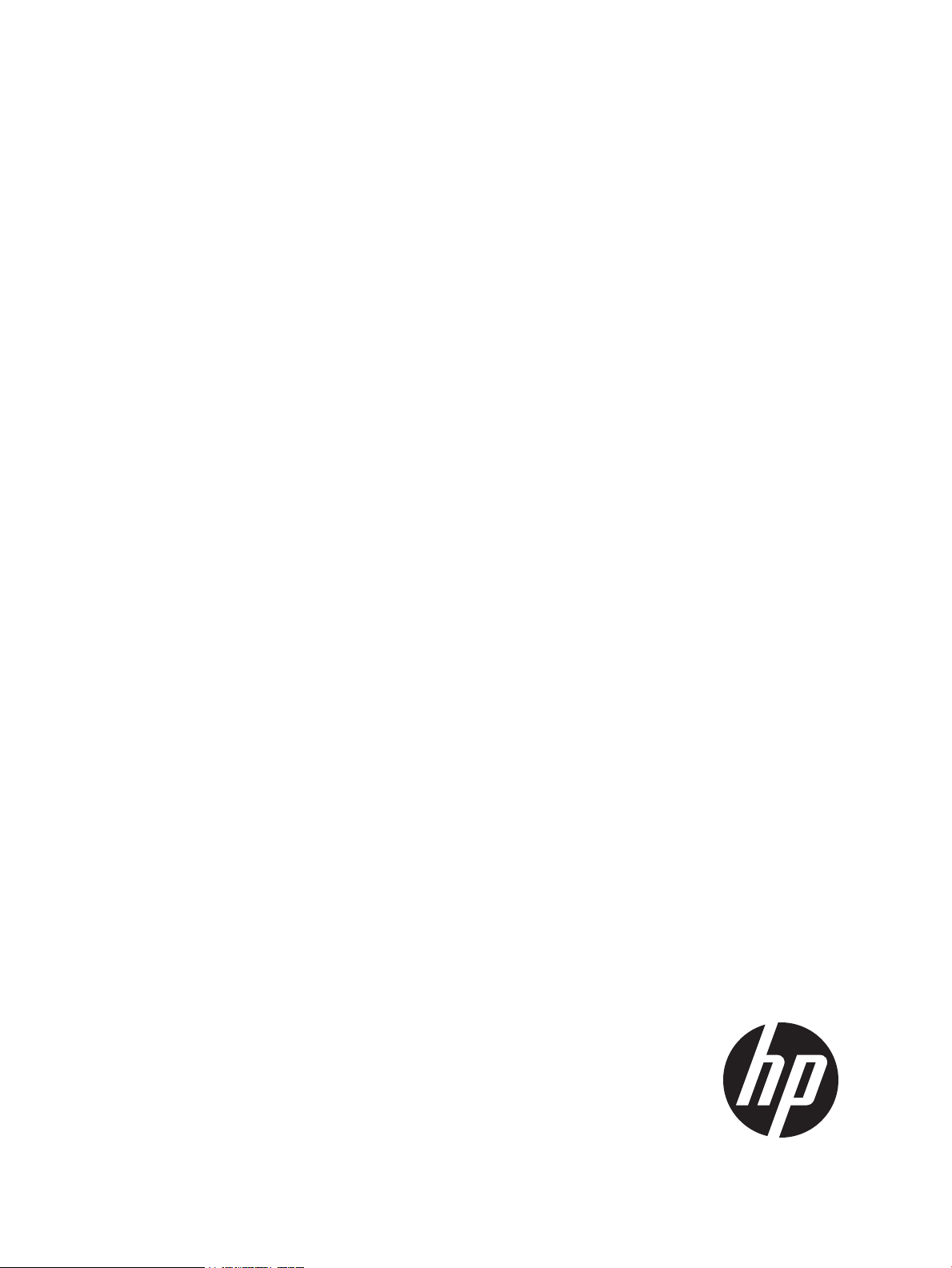
HP Storage Plug-in 1.0 for SAP Landscape Virtualization Management User Guide
Abstract
This guide provides information about installing and using the HP Storage plug-in for SAP Landscape Virtualization Management.
This guide is intended for the system and storage administrators who monitor and direct system configurations for HP Storage
plug-in for SAP LVM. For the latest information about this product, see the HP Storage plug-in for SAP Landscape Virtualization
Management Release Notes.
HP Part Number: 5697-2609
Published: August 2013
Edition: 1
Page 2
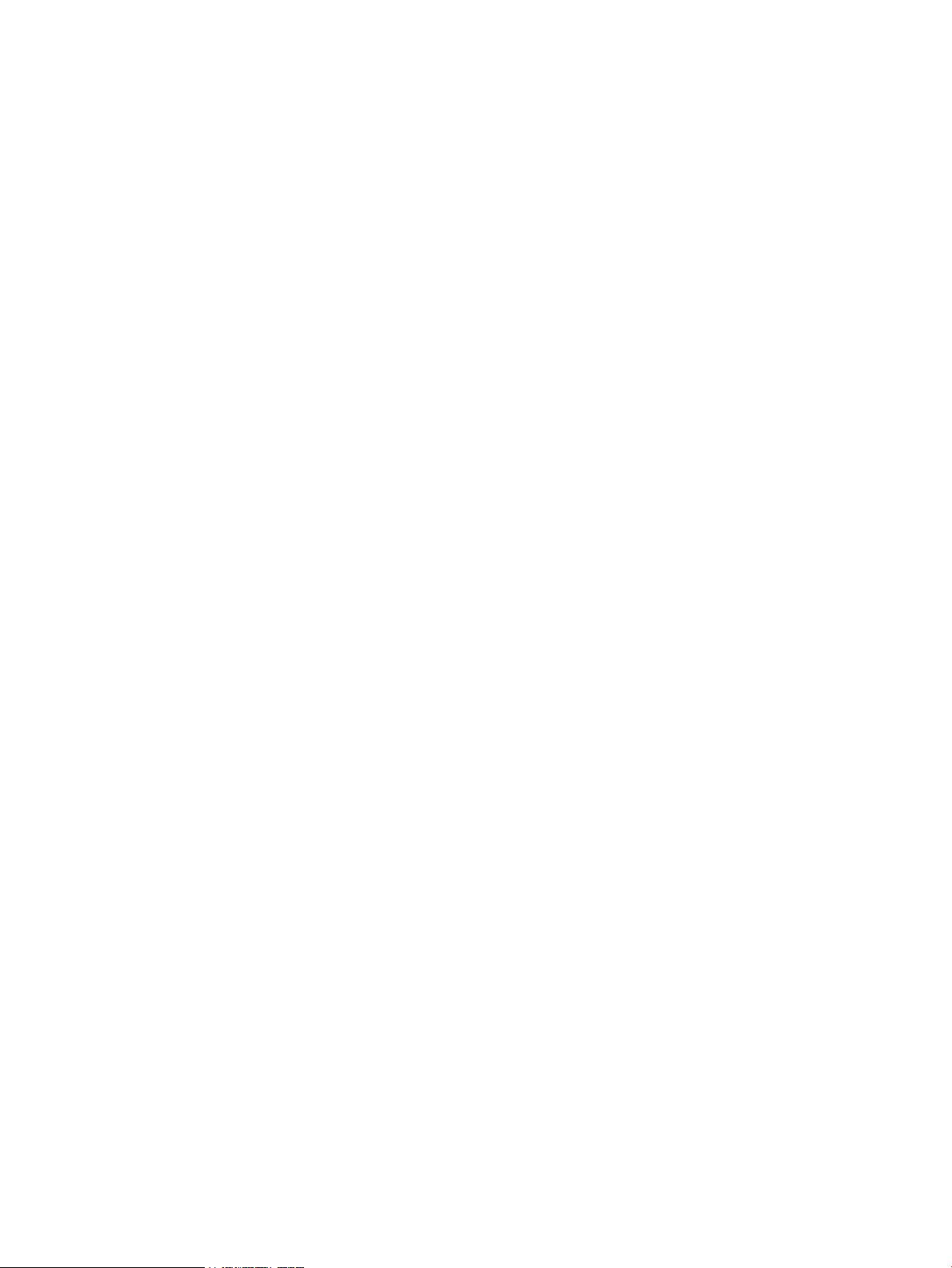
© Copyright 2013 Hewlett-Packard Development Company, L.P.
Confidential computer software. Valid license from HP required for possession, use or copying. Consistent with FAR 12.211 and 12.212, Commercial
Computer Software, Computer Software Documentation, and Technical Data for Commercial Items are licensed to the U.S. Government under
vendor's standard commercial license.
The information contained herein is subject to change without notice. The only warranties for HP products and services are set forth in the express
warranty statements accompanying such products and services. Nothing herein should be construed as constituting an additional warranty. HP shall
not be liable for technical or editorial errors or omissions contained herein.
nl
Microsoft®, Windows®, are U.S. registered trademarks of Microsoft Corporation.
SAP, SAP NetWeaver, and the SAP logo are registered trademarks of SAP AG in Germany and in other countries. ABAP is a trademark of SAP
AG in Germany and in other countries. All other trademarks and registered trademarks are owned by their respective owners.
Page 3
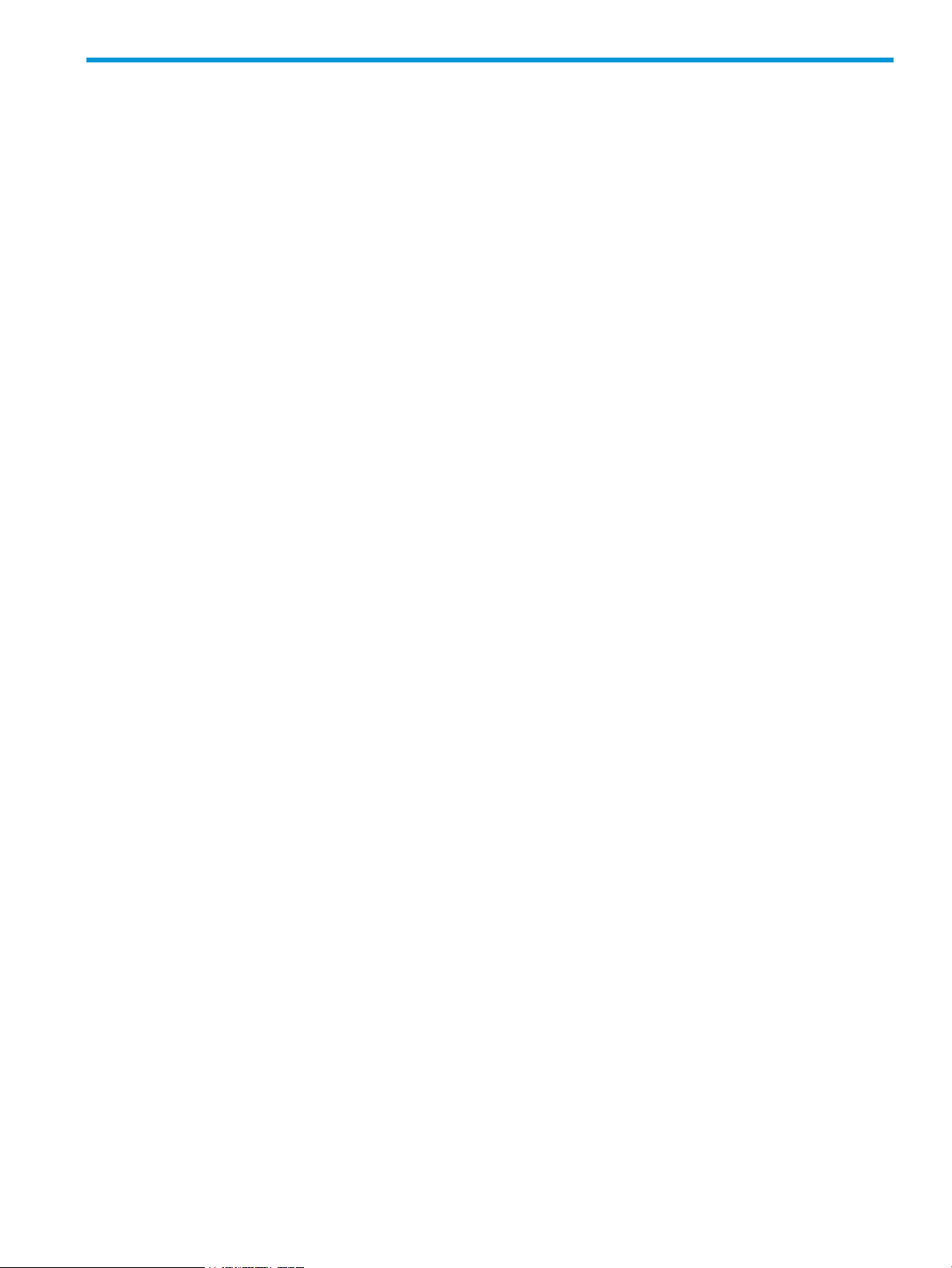
Contents
1 Introduction...............................................................................................4
Audience.................................................................................................................................4
2 System requirements....................................................................................5
Software requirements...............................................................................................................5
Hardware requirements.............................................................................................................5
3 Architecture...............................................................................................6
Architecture.............................................................................................................................6
HP Storage Provider..................................................................................................................7
HP Storage Library for SAP LVM.................................................................................................7
4 Installing HP Storage plug-in........................................................................8
HP Storage Provider..................................................................................................................8
Installing HP Storage Provider................................................................................................8
Verifying installation.............................................................................................................8
Uninstalling HP Storage Provider............................................................................................9
Configuring arrays using Storage Administrator portal...................................................................9
Deploying Central Storage Adapter on SAP LVM..........................................................................9
Configuring HP Library on the Managed SAP system.....................................................................9
5 Configuring HP Storage Adapters...............................................................11
Configuring HP Storage Adapter for HP 3PAR StoreServ..............................................................11
Configuring HP Storage Adapter for HP XP P9000 Storage Arrays................................................12
6 Cloning...................................................................................................13
Preparing the source and target SAP systems..............................................................................13
Configuring landscapes in SAP LVM..........................................................................................13
Cloning and Snapshot.............................................................................................................14
Full Clone.........................................................................................................................14
Snapshot..........................................................................................................................15
7 Troubleshooting........................................................................................17
8 Support and other resources......................................................................18
Contacting HP........................................................................................................................18
Typographic conventions.........................................................................................................18
9 Documentation feedback...........................................................................19
A Log Collection tool...................................................................................20
Features of the Log Collection tool.............................................................................................20
Using the Log Collection tool....................................................................................................20
Contents 3
Page 4
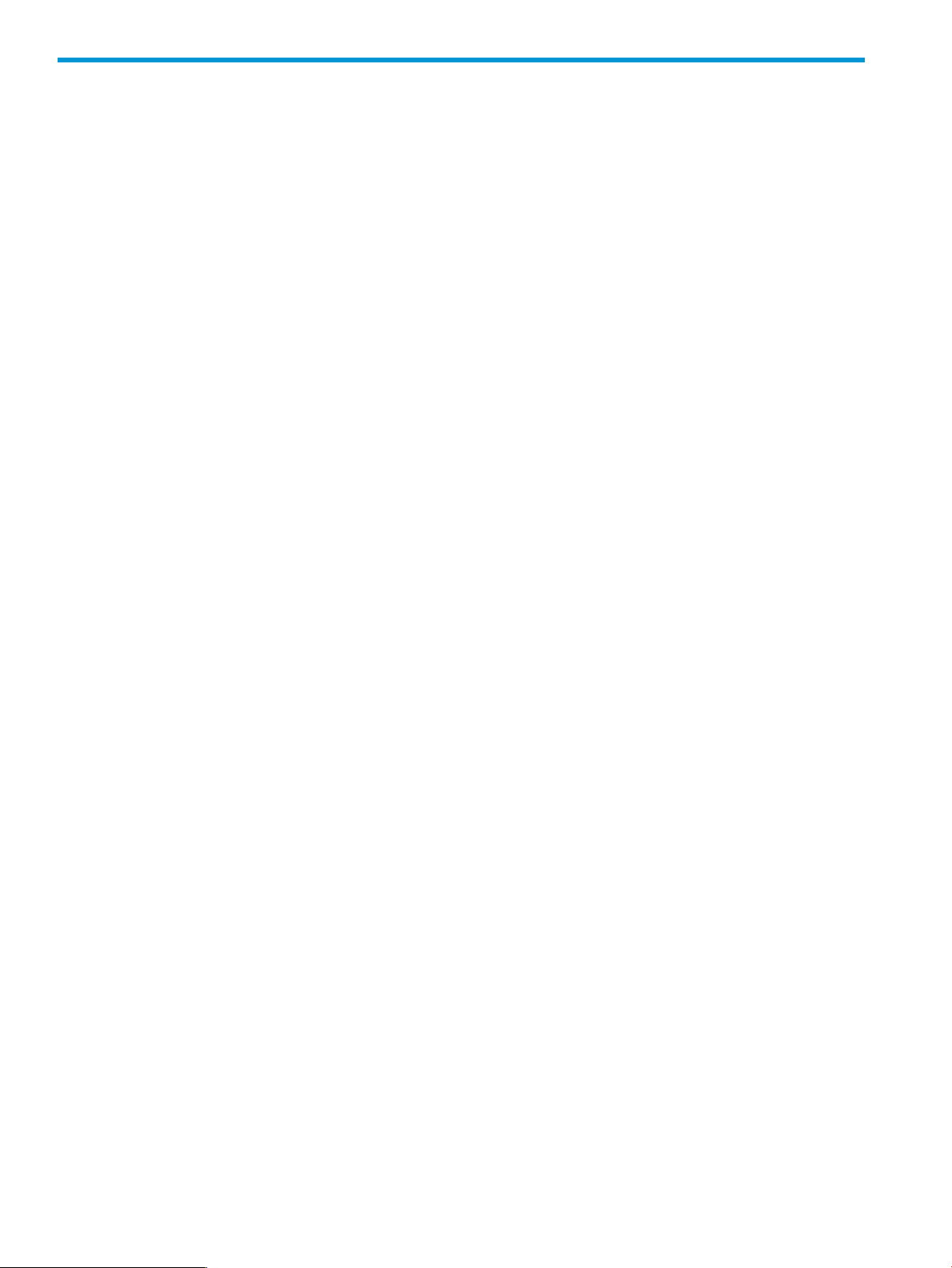
1 Introduction
This chapter provides an overview of the HP Storage plug-in (HP Storage plug-in) for SAP Landscape
Virtualization Management (SAP LVM) 1.0.
SAP LVM is a management tool that helps simplify and optimize provisioning, deployment, and
management of SAP systems.
The key features of SAP LVM are as follows:
• Provides an automated framework for the system to clone, copy, refresh, and application
migration of the SAP systems.
• Allows the system to clone, start, stop, relocate and perform mass operations.
• Performs automatic capacity management.
• Provides Landscape virtualization.
• Provides end-to-end visibility and monitoring of all infrastructure layers.
• Provides support to third party softwares.
HP Storage plug-in for SAP LVM (HP Storage plug-in) integrates SAP LVM and HP Storage systems
such as HP 3PAR StoreServ and HP XP P9000.
Audience
This guide is intended for SAP system administrators.
4 Introduction
Page 5
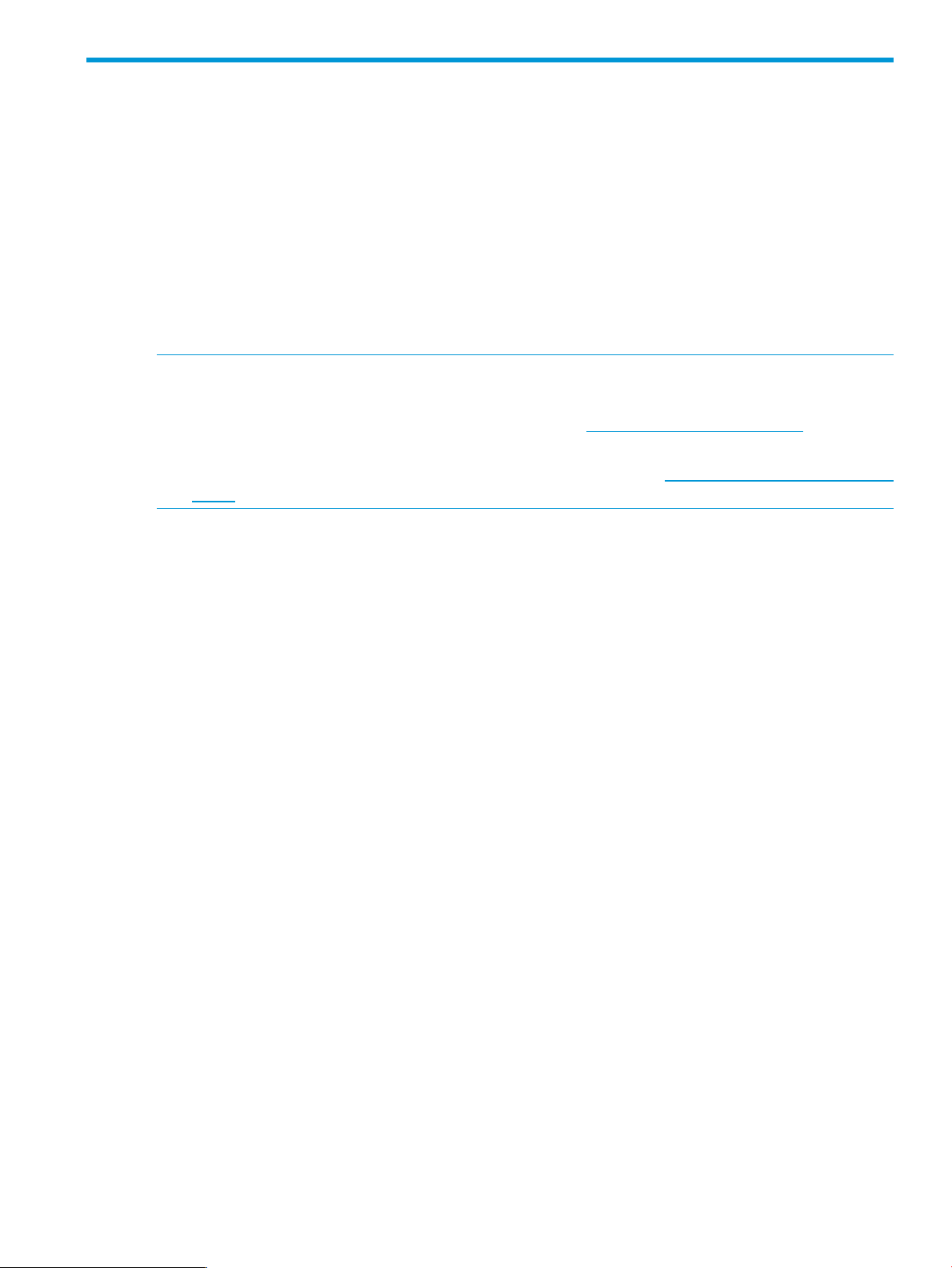
2 System requirements
This chapter lists the minimum hardware and software requirements to install the HP Storage plug-in.
Software requirements
SAP LVM 1.0 must be running on the managing server, to install the HP Storage plug-in.
Hardware requirements
The following are the hardware requirements for installing the HP Storage plug-in:
• The HP Storage plug-in requires an additional 1 GB of RAM.
• The storage array connectivity to the managing server must be available.
NOTE:
• For more information on the software and hardware requirements for installing SAP LVM, see
the SAP Notes/PAM (Product Availability Matrix) at http://service.sap.com/pam.
• For more information on the supported hardware and software platforms, see the Single Point
of Connectivity Knowledge for HP Storage Products (SPOCK) at http://www.hp.com/storage/
spock
Software requirements 5
Page 6
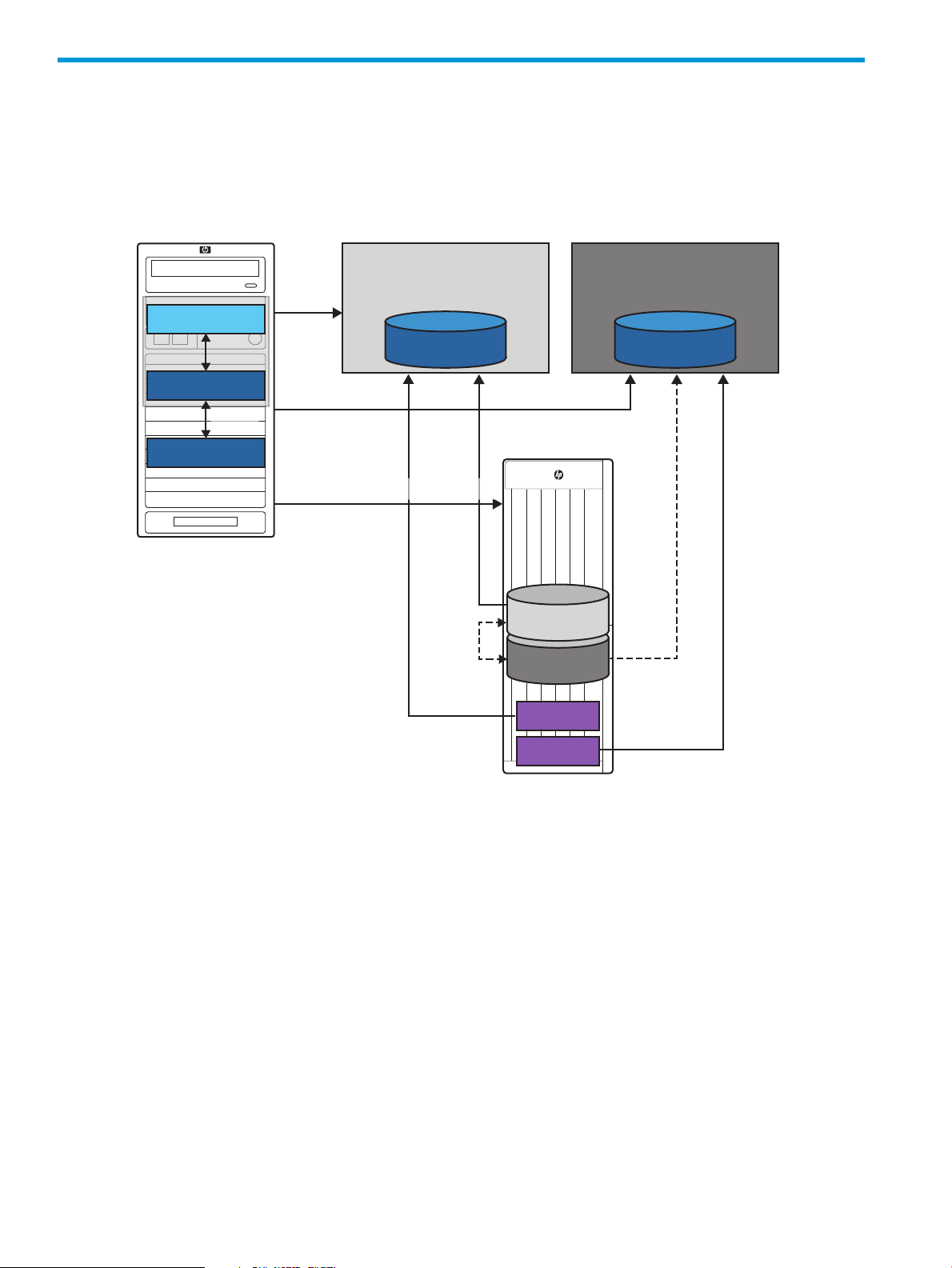
3 Architecture
Storage Provider
LVM
API
Management Server
Java NW 7.3
HP Storage Array
Storage Adapter
Source
SAP ABAP/JAVA
RHEL/SLES/HP-UX/Windows
Target
RHEL/SLES/HP-UX/Windows
Storage LibraryStorage Library
OS
OS
Web
Service
Target LUN
Source LUN
HP 3PAR StoreServ SMI-S / P9000 RMI
This chapter provides an overview of the HP Storage plug-in.
Architecture
This section explains the architecture of the HP Storage plug-in.
The HP Storage Adapter communicates to SAP LVM using API integration and provides array
related functionality for System Clone, System Copy, System Refresh, and Application Migration.
The HP Storage Adapter sends requests to the common HP Storage Provider using web services
to interact with the underlying HP Storage Arrays.
The HP Storage Provider implements the array functionality. The Storage Provider provides a
common layer for the various HP storage arrays. The Common HP Storage Provider interprets the
request from the Storage Adapter, separates the HP 3PAR StoreServ and XP P9000 requests and
communicates with the underlying HP Storage Array through HP 3PAR StoreServ SMI-S or HP XP
P9000 RMI.
HP Storage Library must be deployed on every managed SAP landscape. The Storage Library
interacts with the SAP host agents and the underlying operating system.
6 Architecture
Page 7
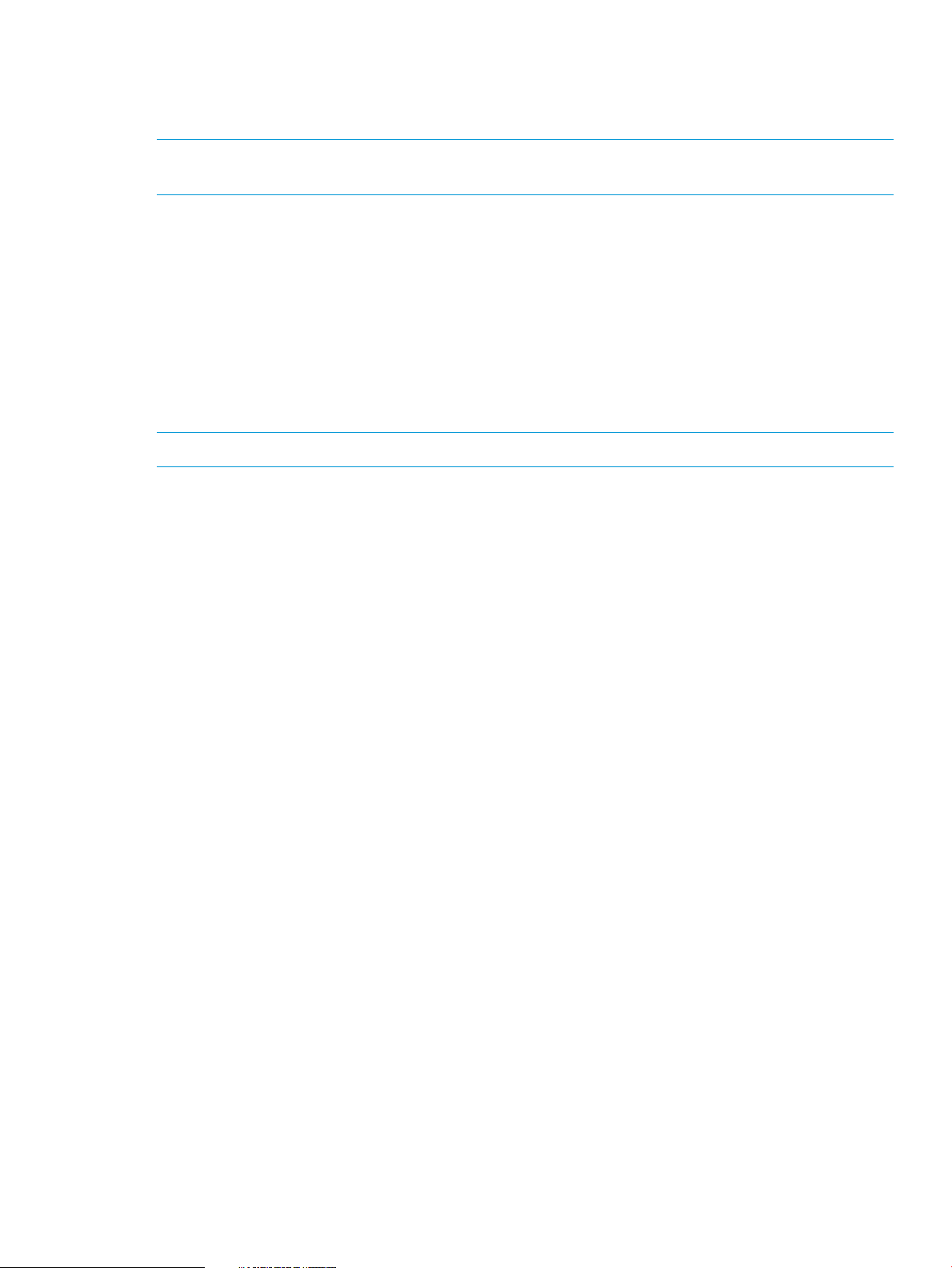
HP Storage Provider
The HP Storage Provider integrates with HP Storage Arrays to enable the SAP clone, copy, refresh,
and application migration of the SAP systems.
NOTE: If you are using Windows server, it is recommended to install the HP Storage Provider
on the server where SAP LVM is installed.
HP Storage Library for SAP LVM
The SAP executable file, sapacosprep, initiates the SAP and HP shared libraries to mount the
clones, or to copy the libraries to the target server. The HP Storage library, libacosprep_hp,
performs the following functions:
• Importing and exporting the logical volume groups.
• Mounting and unmounting of the file systems.
• Getting storage resource properties.
• Listing attached file systems.
NOTE: HP supports only a single volume per volume group.
HP Storage Provider 7
Page 8

4 Installing HP Storage plug-in
This chapter describes the installation, configuration, and integration of HP Storage plug-in for HP
StorageWorks on the Windows and Linux operating systems.
HP Storage Provider
This section describes the installation and removal of HP Storage Provider.
NOTE: HP Storage Provider for Linux supports only HP 3PAR arrays.
Installing HP Storage Provider
Installing HP Storage Provider on Windows
To install HP Storage Provider on SAP LVM for Windows, do the following:
1. Double-click the HP_Storage_Plug-in_for_SAP_LVM.exe file to launch the installation
wizard. Click Next to continue.
2. Click I Agree to acknowledge the User License Agreement, and then click Next to continue.
3. Click Next to start the installation.
4. Enter the password, when you are prompted for authentication.
NOTE: The default username is admin, and you cannot change it.
5. When the installation is complete, click Finish.
After successful installation of HP Storage Provider:
• The C:\Program Files (x86)\HP\HP Storage Plug-in for SAP LVM folder is
created with the Storage plug-in and deployment file (.EAR).
• The Storage Administrator portal is installed.
Installing HP Storage Provider on Linux
To install HP Storage Provider on SAP LVM for Linux, do the following:
1. Grant all permissions to the HP_Storage_Plug-in_for_SAP_LVM.bin file.
2. Run the file using the ./HP_Storage_Plug-in_for_SAP_LVM.bin command.
NOTE: You must run the commands from a GUI-enabled console.
3. Enter the password, when you are prompted for authentication.
NOTE: The default username is admin, and you cannot change it.
4. Follow the instructions on the installation window, and click Finish when the installation is
complete.
Verifying installation
To verify installation of the HP Storage Provider:
• For Windows—ensure that the HP Storage Plug-in for SAP LVM service is running.
• For Linux—ensure that the hpstorageadapter service is running.
8 Installing HP Storage plug-in
Page 9

Uninstalling HP Storage Provider
Removing HP Storage Provider on Windows
To remove the HP Storage Provider on Windows, do the following:
• Run the Uninstall HP Storage Plug-in for SAP LVM.exe file from the
Uninstall_HP Storage Plug-in for SAP LVM folder, under the install path.
Removing HP Storage Provider on Linux
To remove the HP Storage Provider on Linux, do the following:
• Run Uninstall_HP Storage Plug-in for SAP LVM.bin from the Uninstall HP
Storage Plug-in for SAP LVM folder, under the install path.
NOTE: You must run the commands from a GUI-enabled console.
Configuring arrays using Storage Administrator portal
You can configure HP 3PAR StoreServ and HP XP arrays using the Storage Administrator portal.
NOTE: The Storage Administrator portal is supported only on Internet Explorer.
To configure arrays, do the following:
1. Launch the Storage Administrator portal by navigating to http://<hostname/
ipaddress>:<portnumber>/ui_mgmtjsp. For example:
http://localhost:3500/ui_mgmtjsp.
2. Login using the following credentials:
• Username—admin
• Password—the password used during installation of the HP Storage Provider plug-in
3. Click Add.
4. Select the Storage Array from the Type list, and click Next.
5. Enter the hostname or IP address of the array, and enter the credentials
6. Click Next to view the details of the array.
7. Click Finish to view the array listed in the home page of the portal.
Deploying Central Storage Adapter on SAP LVM
For information about deploying/removing Central Storage Adapter on the various platforms, see
the SAP Note 1715441.
Configuring HP Library on the Managed SAP system
This section describes the process to configure HP Library on the Managed SAP system.
Configuring arrays using Storage Administrator portal 9
Page 10

Configuring HP Library for Windows
To configure HP Library on the Managed SAP system for Windows, do the following:
• Extract the storageLibraryWindows.zip file to the directory having the host agent
executable file.
For example, navigate to the C:/Program Files/SAP/hostctrl/exe folder, and extract
the .zip file.
Configuring HP Library for Linux
Before you configure HP Library on the Managed SAP system for Linux, ensure that:
• sg3-utils is installed on the managed systems.
• Multipath service is running on the managed systems with user_friendly_names set to
no in the configuration file.
To configure HP Library on the Managed SAP system for Linux, do the following:
• Copy the libsapacosprep_HP.so file to the directory having the host agent executable
file.
For example, navigate to the /usr/sap/hostctrl/exe folder, and copy the .so file.
Configuring HP Library for HP-UX
To configure HP Library on the Managed SAP system for HP-UX, do the following:
• Untar the hpux_setup.tar file to the directory having the host agent executable file.
For example, navigate to the usr/sap/hostctrl/exe folder, and untar the .tar file.
10 Installing HP Storage plug-in
Page 11
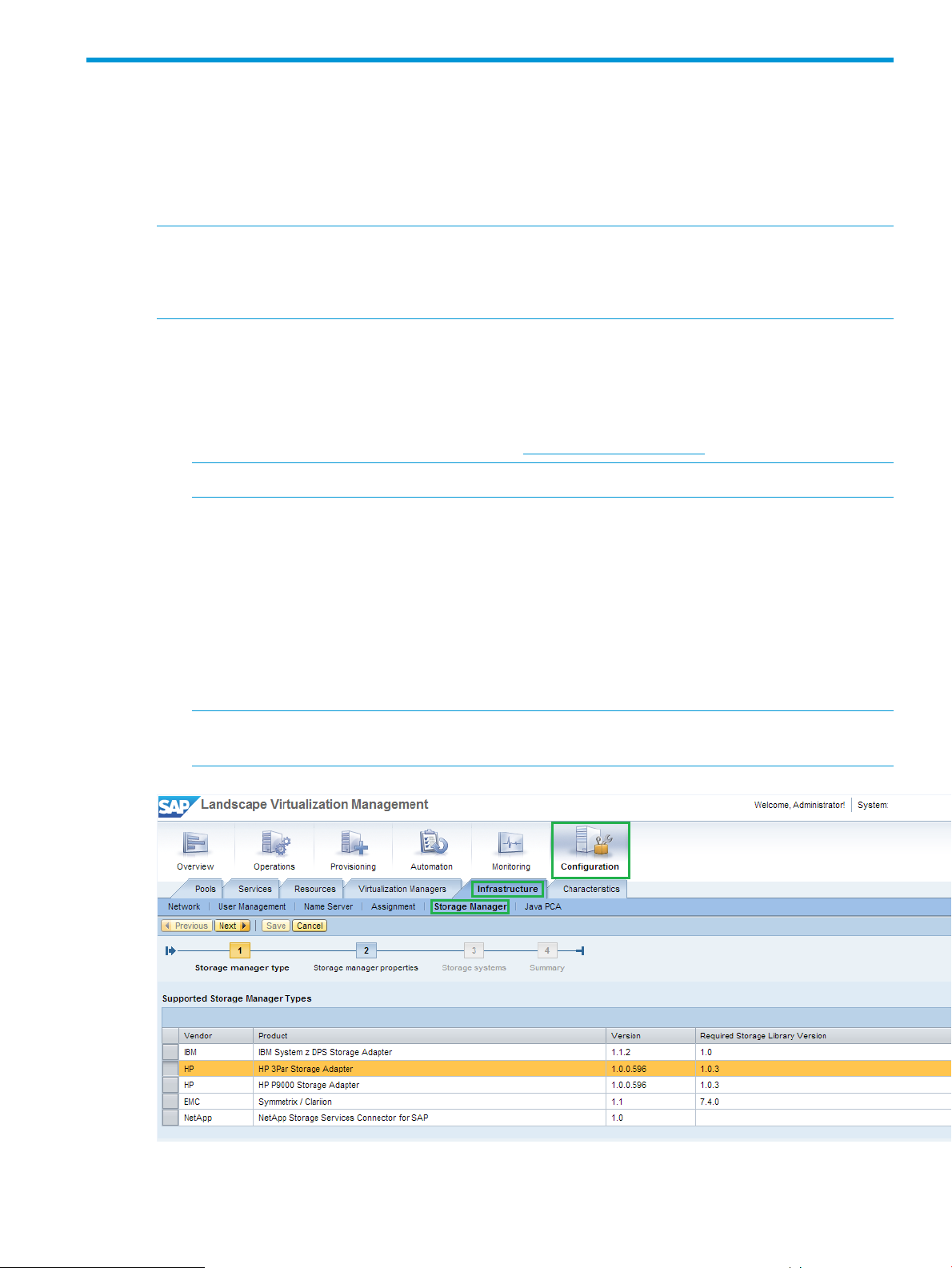
5 Configuring HP Storage Adapters
Configuring HP Storage Adapter for HP 3PAR StoreServ
You must configure the HP Storage arrays that need to be managed using SAP LVM in the
Configuration→Infrastructure→Storage Manger section, by selecting HP 3PAR Storage Adapter.
Enter the following details in the Storage Manger section:
NOTE:
• The HP 3PAR SMI-S secure port number must be 5989.
• For the adapter to export and create hosts on the array, use superuser privileges for HP 3PAR.
• Label—Each adapter imported into SAP LVM must have a label. Labels help to differentiate
the adapters logically.
• URL—The URL of the installed HP Storage Provider.
◦ For example, if the HP Storage Provider is installed on the same server as that of SAP
LVM at port 3501, then the URL will be https://localhost:3501/.
NOTE: Enter username as admin.
• Password—The password for the installed HP Storage Provider configured during the HP
Storage Provider plug-in installation.
• vCenter host—The IP address or host name of the vCenter managing the virtual infrastructure.
HP Storage Adapter supports and manages the SAP instances running on the VMware Virtual
machines. This requires the adapter to have access to the ESX servers where the SAP instances
are running.
• vCenter user—The username to connect to the vCenter.
• vCenter password—The password to connect to the vCenter.
NOTE: If the managed SAP instances are physical servers, then it is not mandatory to provide
the vCenter host user ID and password.
Click Test connection to test the credentials and connectivity to the HP 3PAR Storage array.
Configuring HP Storage Adapter for HP 3PAR StoreServ 11
Page 12

Configuring HP Storage Adapter for HP XP P9000 Storage Arrays
Fibre channel connectivity to HP Storage Provider
To manage the SAP instances running on the HP XP P9000 storage arrays, HP Storage Provider
must be installed on Windows platform. There must exist a Fibre Channel (FC) connectivity between
the servers where the HP Storage Provider and HP XP P9000 Storage arrays are installed.
HP Storage Provider and HP XP P9000 Storage array communicate with each other using a
command device. So you must export the command device to the server where HP Storage Provider
is installed. However, if the server is a virtual machine, then the command device must be a raw
device mapped to the guest VM machine. For more information about creating and exporting a
command device to a host, see the HP P9000 Remote Web Console User Guide.
Use the XPInfo tool to verify connectivity between HP Storage Adapter and the HP Storage array.
To configure HP Storage arrays that have to be managed by SAP LVM:
1. Click Configuration→Infrastructure→Storage Manger, and select HP P9000 Storage Adapter.
2. Enter the following details:
• Label—Each adapter imported into SAP LVM must have a label. Labels help you to
logically differentiate the adapters.
• URL—The URL of the installed HP Storage Provider.
For example, if the HP Storage Provider is installed on the same server as that of SAP
LVM at port 3501, then the URL will be https://localhost:3501/.
NOTE: Enter username as admin.
• Password—The password for the installed HP Storage Provider configured during the HP
Storage Provider plug-in installation.
• vCenter host—The IP address or hostname of the vCenter managing the virtual
infrastructure. HP Storage Adapter supports and manages the SAP instances running on
the VMware virtual machines. This requires the adapter to have access to the ESX servers
where the SAP instances are running. It is not mandatory to specify the vCenter host if
the managed SAP instances are physical servers.
• vCenter user—The username to connect to the vCenter.
• vCenter password—The password to connect to the vCenter.
NOTE: If the managed SAP instances are physical servers, then the vCenter username
and password are optional.
12 Configuring HP Storage Adapters
Page 13

6 Cloning
Preparing the source and target SAP systems
Before you configure in SAP LVM, complete the following preparation steps for the source and
target SAP systems:
1. Create mount directories with specific user permissions and user groups on the target server
similar to that of the Source system.
2. Install the Storage library in the SAP host agent directory and restart the SAP host agent, on
both source and target servers. For Windows, extract the .zip file into the directory. For
HP-UX, extract the .tar file into the directory.
3. HP recommends you to run multipath on the source SAP landscape system to ensure that the
Logical Unit Numbers (LUNs) presented on the server are active.
4. Verify connectivity of the HP 3PAR/XP Storage arrays to the target server. HP 3PAR/XP
connectivity can be verified using the 3PARInfo or XPInfo tools. The XPInfo and 3PARInfo tools
are bundled with the Storage Library for Windows target systems.
5. Configure the landscape in SAP LVM.
Configuring landscapes in SAP LVM
To configure landscapes in SAP LVM, do the following:
1. Configure pools, services, resources, Virtualization Managers (vCenter credentials), network,
and Storage Manager.
2. Click Setup→Operation settings→Allow Multiple services on same resource.
3. Add the source SAP system with the following host agent settings:
• Username—sapadm
• Password—password of the SAP system
4. Edit the Database, Central Services, and Central Instances with the required credentials, and
test the same wherever applicable.
5. Click Configuration→Services→Edit Mount Points, and click Export Path. Configure the export
path to ArrayIdentifier$ArrayDiskIdentifier.
a. Verify the mount point. However, if the mount points are not available, then retrieve the
mounts from the Retrieve Mount Point List.
NOTE: For HP 3PAR StoreServ:
• ArrayIdentifier is Array World Wide Node Name (WWN)
• ArrayDiskIdentifier is Array Disk WWN
For HP XP P9000:
• ArrayIdentifier is Array Serial Number
• ArrayDiskIdentifier is Array Disk WWN
b. Configure the mount point presented to that instance.
6. Add the target resource in SAP LVM, and edit the required details.
7. Click Operations→Instance→Validation, and click Validate All to successfully validate all the
services and resources.
Preparing the source and target SAP systems 13
Page 14

Cloning and Snapshot
The HP Storage plug-in facilitates the following:
• Clone an existing SAP system—You can either choose the Full Clone or the Snap Clone option
to create a clone. Cloning the SAP system is a multi-step process. To clone storage related
tasks, SAP LVM delegates a request to HP 3PAR or HP XP Adapter based on the storage system
from which the storage for the SAP system originates. HP Storage Adapter triggers a full clone
or snapshot creation request on the Storage system based on the SAP system cloning option
that you have chosen while triggering the clone operation in SAP LVM.
NOTE: Virtual Volume sets on HP 3PAR StoreServ are not supported in the current release
of HP Storage plug-in.
• Clone from an existing snapshot of SAP system—This feature is supported for HP 3PAR StoreServ
only.
• Snapshot of an existing SAP system—The snapshot of the SAP system is a point in time copy
of the SAP system. To take a snapshot, SAP LVM delegates a request to HP 3PAR or HP XP
Adapter. The Adapter in turn triggers a snapshot creation request to the Storage system.
Full Clone
A full clone is the full copy of a volume. Data stored in a full clone is static; it is not updated with
subsequent changes to the parent volume. The parent volume is the original volume that is copied
to the destination volume.
You can create a full clone of a volume from the parent volume only if the associated pool of the
volume has enough space to create the target clone disk to accommodate write operations to that
volume during full clone. Full clones can be online or offline.
Creating system clones
To create system clones, do the following:
1. Log in to SAP LVM.
2. Click the Provisioning tab.
3. Click the System and AS Provisioning tab.
4. Select the system to clone from System Landscape. The details of the selected source system
are displayed.
5. Click Clone System, to clone the selected system. The Basic Data of the Target System is
displayed.
6. Click Next. The Resource Selection of Target System is displayed.
7. Select Target in the Target Resource column, and click Next.
8. You can edit the Target IP, hostname, and network detail in the Host Names tab, and click
Next.
9. Select all the check boxes in the Full Clone column, and click Next.
10. Click Next, and system displays the network configurations.
11. In the Summary tab, click Start System Cloning. The system creates the system clones.
14 Cloning
Page 15
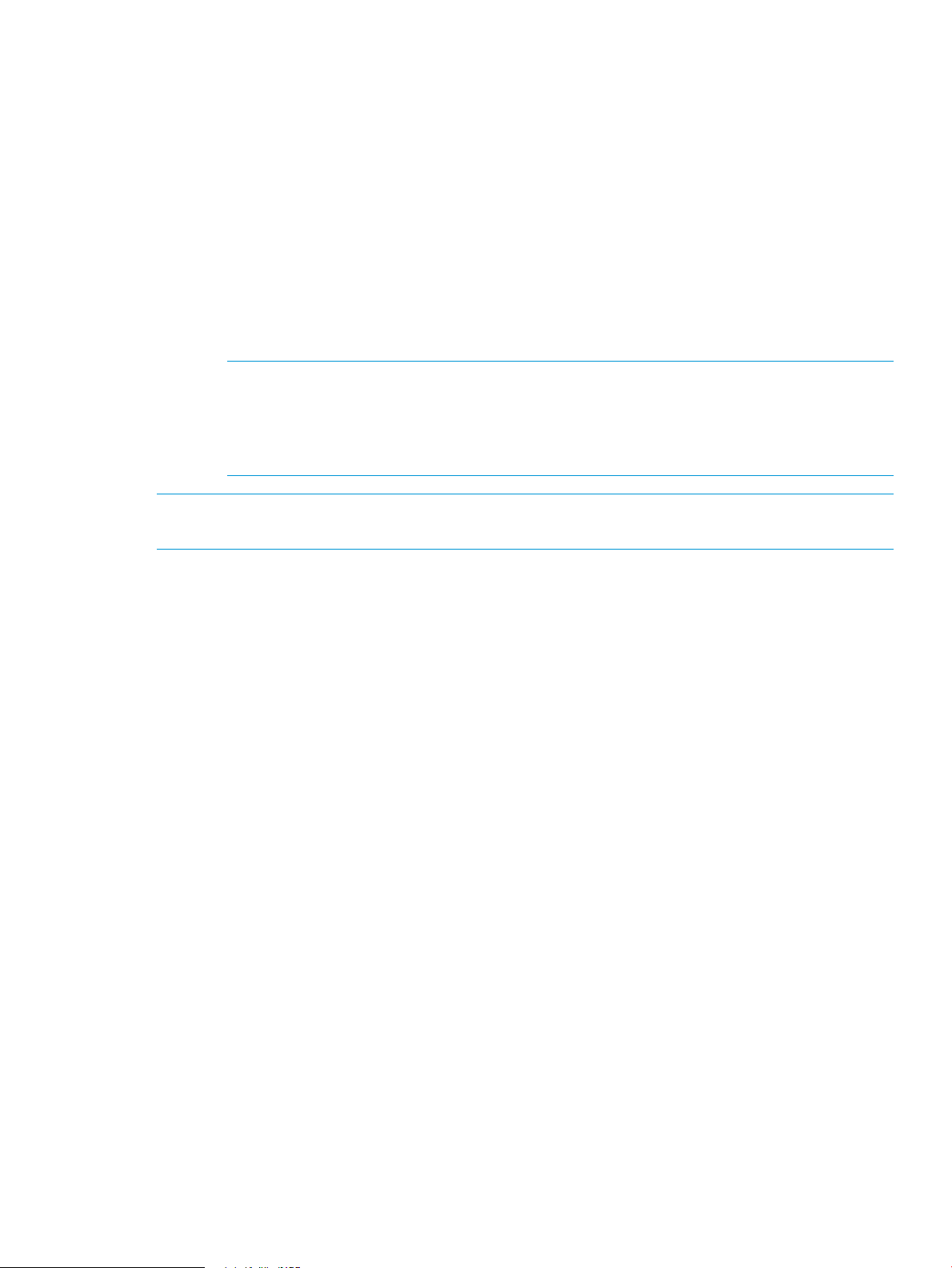
To create a clone for SAP landscapes on HP XP arrays:
• You must create a system clone for SAP landscapes on the HP XP arrays using the XP snapshot.
◦ Before creating a snapshot, ensure that the snapshot disk belongs to a snap pool on the
HP XP P9000 array. The snap pool maintains the relationship between the Primary and
the Secondary volumes.
◦ You must enter the snap pool serial number in the standalone.xml file of the Storage
Provider. This file is located at <Install_Location>\HP\HP Storage Plug-in
for SAP LVM\Storage\JBoss\standalone\configuration\standalone.xml.
◦ In the standalone.xml file, modify the <property
name="array_xpdo.DefaultXPPoolID" value=""/> tag. For example,
if the snap pool id to be associated with the snapshot is 2, then the tag must be,
<property name="array_xpdo.DefaultXPPoolID" value="2"/>.
NOTE: For the changes to take effect, restart the following services after modifying the
standalone.xml file:
– For Windows—restart the HP Storage Plug-in for SAP LVM service.
– For Linux—restart the hpstorageadapter service.
NOTE: For online physical copies, the destination volume is automatically created and can be
exported immediately.
Destroying system clones
To destroy or remove system clones, you must unprepare each individual instance of the cloned
system, and then remove it. To remove system clones:
1. Select each instance of the cloned system that you need to unprepare.
2. Click Stop and Unprepare.
3. To destroy a system, navigate to the Provisioning tab, select the system you want to destroy,
4. Verify the storage system and the volumes that are configured as mount points.
5. To create a task to destroy the system, navigate to the Summary screen, and click Start System
6. To view the task progress, navigate to the Monitoring tab.
7. The clone is removed from SAP LVM, after the task is completed.
Snapshot
A snapshot is a virtual copy of a base volume. Base volume is the original volume that is copied.
A full clone is a duplicate copy of an entire volume, however a virtual copy only records changes
to the base volume. This allows you to create an earlier state of the original virtual volume by
starting with its current state, and rolling back all the changes that are made since the virtual copy
is created.
You can make snapshots of the following:
and then click Destroy System.
Destroy.
• Fully provisioned virtual volumes
• Thin provisioned virtual volumes (TPVVs)
• Full clones
SAP LVM uses copy-on-write techniques to create a snapshot. You can create multiple snapshots
of each virtual volume, provided the associated pool of the volume (incase of snapshot, the snap
pool of the source disk) has sufficient space to create the target snapshot disk.
Cloning and Snapshot 15
Page 16

Creating snapshots
To create snapshots using SAP LVM, do the following:
1. Log in to SAP LVM.
2. Click the Provisioning tab.
3. Click the System and AS Provisioning tab.
4. Click Manage System Snapshots to create the snapshot of the source LUN. The Take Snapshot
dialog box appears.
5. You can change the default description of the snapshot, and click Take Snapshot. The snapshot
of the source LUN is created.
After successful generation of the snapshot, the snapshot details are displayed.
Destroying snapshots
To destroy or remove existing snapshots, do the following:
1. Log in to SAP LVM.
2. Click the Provisioning tab.
3. Click the System and AS Provisioning tab.
4. Click Manage System Snapshots, and select the snapshot of the source LUN to be destroyed.
5. Click Remove Snapshot. The selected snapshot is removed.
16 Cloning
Page 17
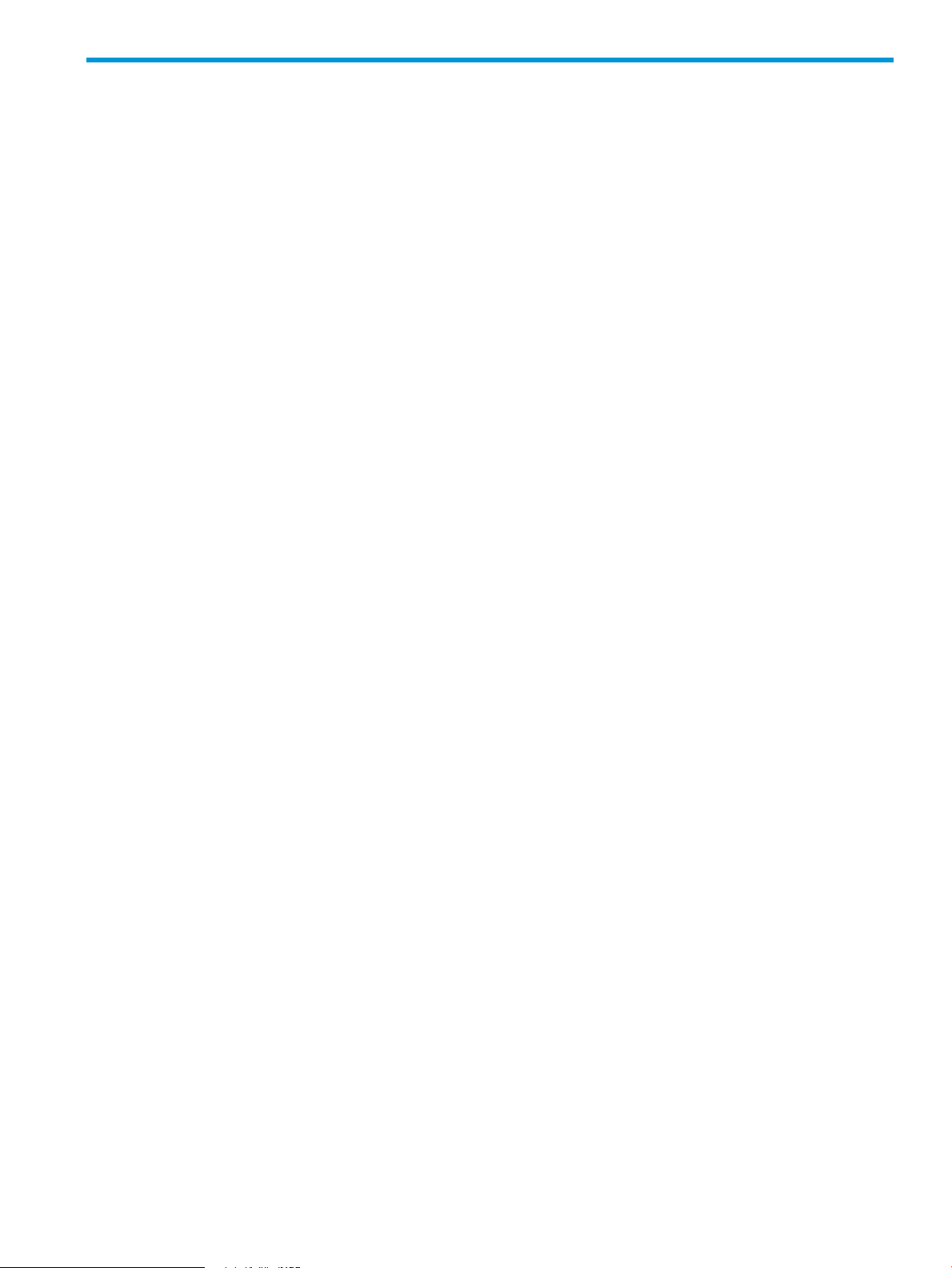
7 Troubleshooting
This chapter lists the known issues in the HP Storage plug-in and their workarounds.
Q1. The list_app command does not list the EAR file after deployment.
A1. This occurs due to timeout during deployment in the environment. The current default timeout
is 15 seconds.
Perform the following steps to increase the default timeout to an appropriate value:
1. Login to NetWeaver Administrator (NWA) portal.
2. Click Availability and Performance→System Overview→AS Java, and then click Nodes.
3. Click Started, and select Manage Java Server nodes.
4. On the Start & Stop: Java instances page, click the Java Instances tab, and then click More
Actions→View System Properties.
5. On the Java System Properties: Overview page, navigate to the Services tab under Details
for the instances of the selected Java.
6. Select Timeout, and click Modify under the Extended Details section for Timeout. Enter a higher
value as appropriate.
Q2. Failure with the NOT_AUTHENTICATED message.
This error might occur due to any of the following reasons:
• Invalid credentials provided for the HP Storage Provider—re-enter the credentials, and test the
configuration.
• A timeout between the SAP LVM adapter and the HP Storage Provider makes the current
session invalid. Perform the following steps to increase the timeout to an appropriate value:
1. Navigate to <Installation Directory>/Storage/JBoss/standalone/
configuration/standalone.xml
2. Under <system-properties>, add the following:
<property name="Authentication.SessionTimeoutInSeconds" value=""
/>
The current default value is 1800 seconds. Increase the default timeout to an appropriate
value.
17
Page 18
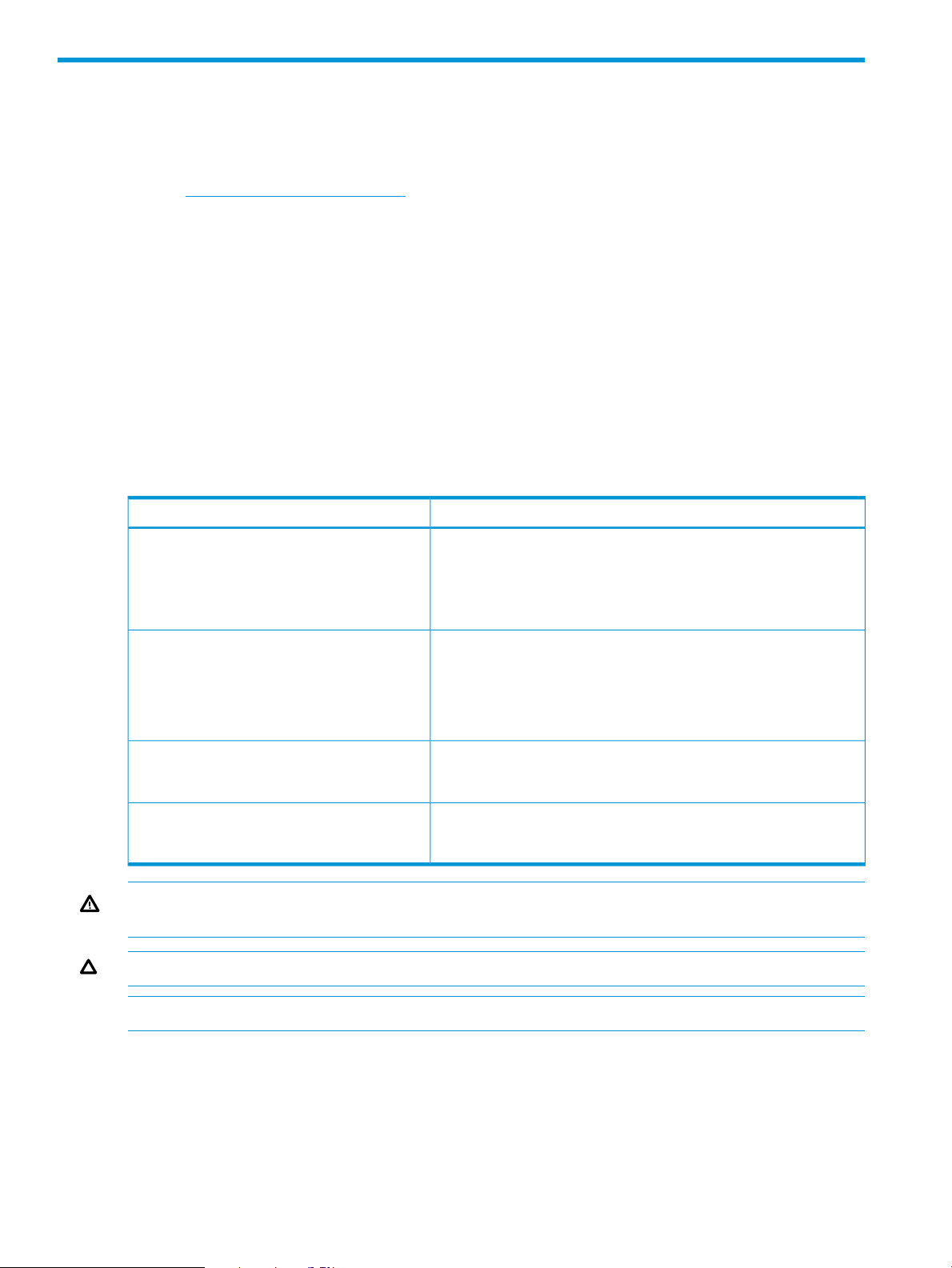
8 Support and other resources
Contacting HP
For worldwide technical support information, see the HP support website:
http://www.hp.com/support
Before contacting HP, collect the following information:
• Product model names and numbers
• Technical support registration number (if applicable)
• Product serial numbers
• Error messages
• Operating system type and revision level
• Detailed questions
Typographic conventions
Table 1 Document conventions
ElementConvention
Bold text
Monospace text
<Monospace text in angle brackets>
Bold monospace text
• Keys that you press
• Text you typed into a GUI element, such as a text box
• GUI elements that you click or select, such as menu items, buttons,
and so on
• File and directory names
• System output
• Code
• Commands, their arguments, and argument values
• Code variables
• Command variables
• Commands you enter into a command line interface
• System output emphasized for scannability
WARNING! Indicates that failure to follow directions could result in bodily harm or death, or in
irreversible damage to data or to the operating system.
CAUTION: Indicates that failure to follow directions could result in damage to equipment or data.
NOTE: Provides additional information.
Required
Indicates that a procedure must be followed as directed in order to achieve a functional and
supported implementation based on testing at HP.
18 Support and other resources
Page 19

9 Documentation feedback
HP is committed to providing documentation that meets your needs. To help us improve the
documentation, send any errors, suggestions, or comments to Documentation Feedback
(docsfeedback@hp.com). Include the document title and part number, version number, or the URL
when submitting your feedback.
19
Page 20

A Log Collection tool
The Log Collection tool is a utility that runs on the system where HP Storage Provider is installed.
This tool collects logs used for debugging.
Features of the Log Collection tool
The following are the features of the Log Collection tool:
• Collects system details such as System Architecture, memory usage, CPU usage, OS details,
and so on.
• Creates and saves installer logs for HP Storage Provider.
• Creates and saves the Storage Provider registry information.
• Creates and saves the Storage Provider log information.
Using the Log Collection tool
To launch and use the tool, perform the following steps:
1. To launch the tool, click the start.bat file.
2. Select the appropriate check box, and click Run Tests.
NOTE: The following check boxes are displayed:
• Validate product installation and registry entries—checks if the product is installed correctly
• HP SAP LVM Storage Plug-in Service Connectivity—checks for the service connectivity of
the Storage Provider
3. The tool generates the logs and saves them in the
<HP_Storage_provider_Install_location>\support folder.
4. After the execution is complete, click View Test Results to view the results.
5. Click Zip Logs to create a zip folder of the logs.
NOTE: The tool collects logs for Storage Provider, and works only on Windows installation of
the Storage Provider.
20 Log Collection tool
