Page 1
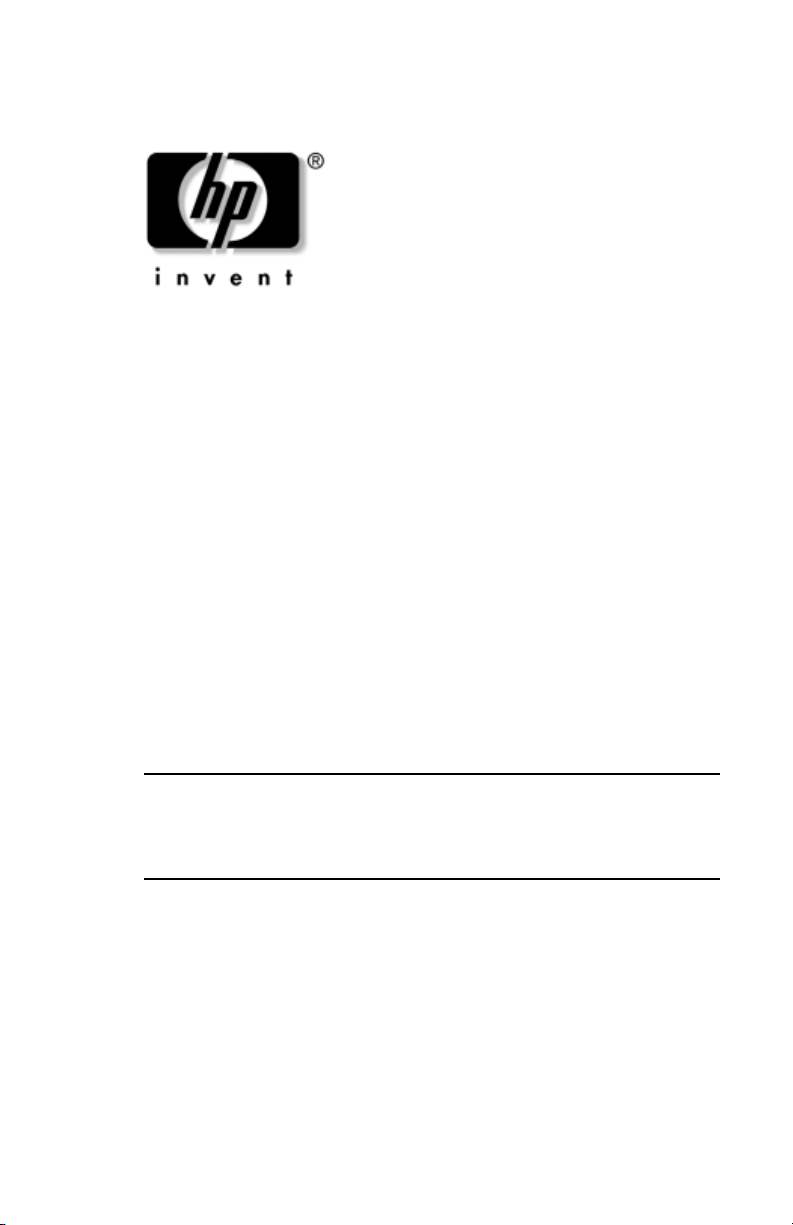
Maintenance and Service
Guide
HP Pavilion ze2000 Notebook PC
Compaq Presario M2000 Notebook PC
Document Part Number: 377608-002
July 2005
The information and procedures included in this
✎
and Service Guide
and Compaq Presario M2000 Notebook PC models equipped
with Intel processors.
This guide is a troubleshooting reference used for maintaining
and servicing the computer. It provides comprehensive
information on identifying computer features, components, and
spare parts; troubleshooting computer problems; and performing
computer disassembly procedures.
apply to HP Pavilion ze2000 Notebook PC
Maintenance
Page 2
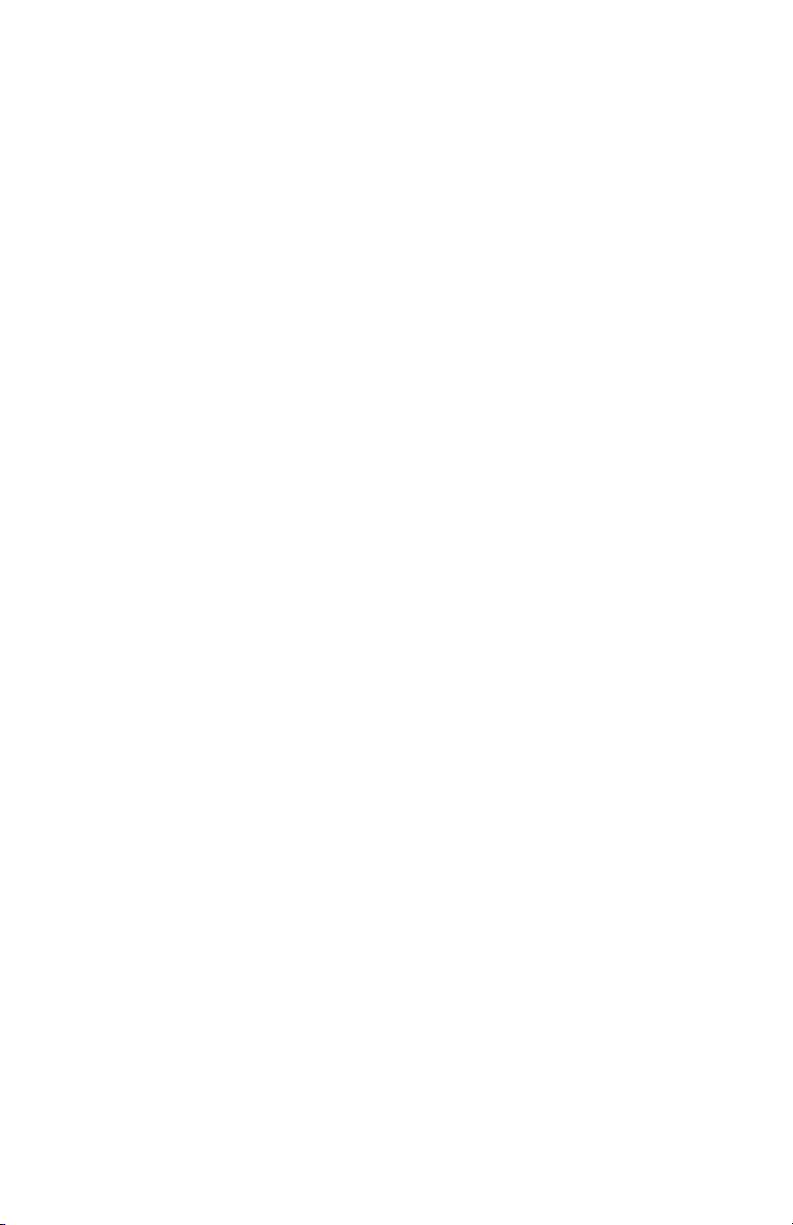
© Copyright 2005 Hewlett-Packard Development Company, L.P.
Microsoft and Windows are U.S. registered trademarks of Microsoft
Corporation. Intel, Pentium, Celeron, and Centrino are trademarks or
registered trademarks of Intel Corporation or its subsidiaries in the United
States and other countries. Bluetooth is a trademark owned by its proprietor
and used by Hewlett-Packard Company under license.
The information contained herein is subject to change without notice. The
only warranties for HP products and services are set forth in the express
warranty statements accompanying such products and services. Nothing
herein should be construed as constituting an additional warranty. HP shall
not be liable for technical or editorial errors or omissions contained herein.
Maintenance and Service Guide
HP Pavilion ze2000 Notebook PC
Compaq Presario M2000 Notebook PC
Second Edition June 2005
First Edition February 2005
Document Part Number: 377608-002
Page 3
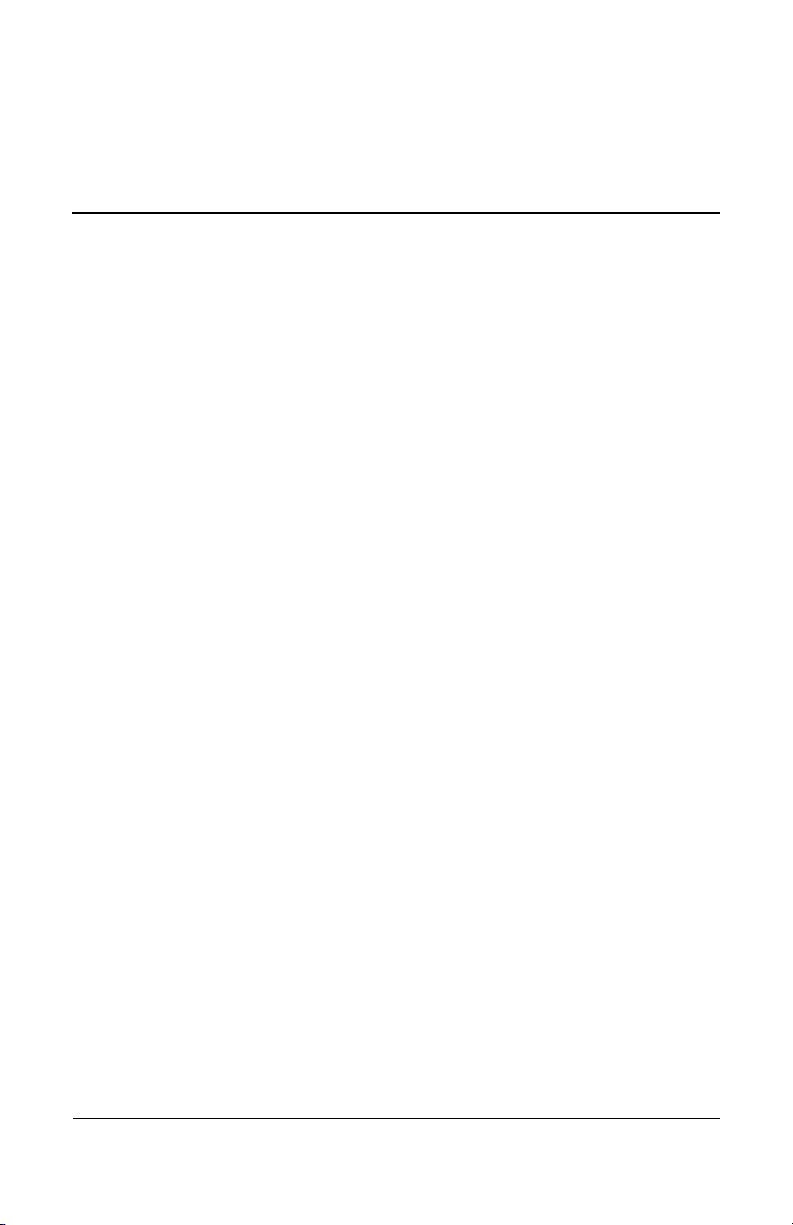
Contents
1 Product Description
1.1 Features . . . . . . . . . . . . . . . . . . . . . . . . . . . . . . . . . . . 1–2
1.2 Resetting the Computer. . . . . . . . . . . . . . . . . . . . . . . 1–5
1.3 Power Management. . . . . . . . . . . . . . . . . . . . . . . . . . 1–5
1.4 External Components . . . . . . . . . . . . . . . . . . . . . . . . 1–6
1.5 Design Overview. . . . . . . . . . . . . . . . . . . . . . . . . . . 1–32
2 Troubleshooting
2.1 Computer Setup. . . . . . . . . . . . . . . . . . . . . . . . . . . . . 2–1
2.2 Troubleshooting Flowcharts . . . . . . . . . . . . . . . . . . . 2–7
3 Illustrated Parts Catalog
3.1 Serial Number Location . . . . . . . . . . . . . . . . . . . . . . 3–1
3.2 Computer Major Components. . . . . . . . . . . . . . . . . . 3–2
3.3 Miscellaneous Plastics Kit . . . . . . . . . . . . . . . . . . . 3–12
3.4 Mass Storage Devices . . . . . . . . . . . . . . . . . . . . . . . 3–14
3.5 Miscellaneous . . . . . . . . . . . . . . . . . . . . . . . . . . . . . 3–16
3.6 Sequential Part Number Listing . . . . . . . . . . . . . . . 3–18
4 Removal and Replacement Preliminaries
4.1 Tools Required . . . . . . . . . . . . . . . . . . . . . . . . . . . . . 4–1
4.2 Service Considerations . . . . . . . . . . . . . . . . . . . . . . . 4–2
4.3 Preventing Damage to Removable Drives . . . . . . . . 4–3
4.4 Preventing Electrostatic Damage . . . . . . . . . . . . . . . 4–4
4.5 Packaging and Transporting Precautions . . . . . . . . . 4–5
4.6 Workstation Precautions . . . . . . . . . . . . . . . . . . . . . . 4–6
4.7 Grounding Equipment and Methods . . . . . . . . . . . . . 4–6
Maintenance and Service Guide iii
Page 4
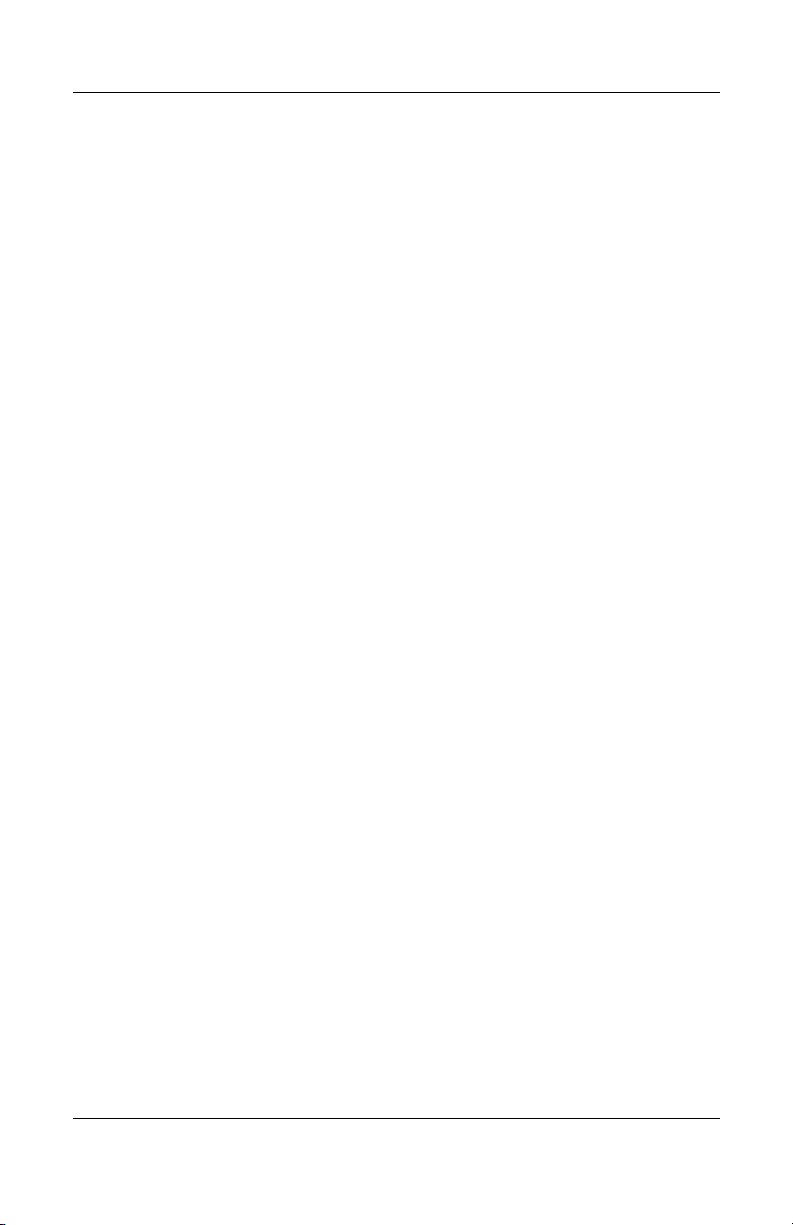
Contents
5 Removal and Replacement Procedures
5.1 Serial Number . . . . . . . . . . . . . . . . . . . . . . . . . . . . . . 5–2
5.2 Disassembly Sequence Chart . . . . . . . . . . . . . . . . . . 5–3
5.3 Preparing the Computer for Disassembly . . . . . . . . . 5–5
5.4 Hard Drive. . . . . . . . . . . . . . . . . . . . . . . . . . . . . . . . . 5–6
5.5 Computer Feet. . . . . . . . . . . . . . . . . . . . . . . . . . . . . 5–10
5.6 Optical Drive. . . . . . . . . . . . . . . . . . . . . . . . . . . . . . 5–11
5.7 Memory Module . . . . . . . . . . . . . . . . . . . . . . . . . . . 5–13
5.8 Mini PCI Communications Module . . . . . . . . . . . . 5–16
5.9 Keyboard Cover . . . . . . . . . . . . . . . . . . . . . . . . . . . 5–19
5.10 LED Board . . . . . . . . . . . . . . . . . . . . . . . . . . . . . . 5–22
5.11 Keyboard . . . . . . . . . . . . . . . . . . . . . . . . . . . . . . . . 5–24
5.12 Display Assembly . . . . . . . . . . . . . . . . . . . . . . . . . 5–28
5.13 Base Enclosure . . . . . . . . . . . . . . . . . . . . . . . . . . . 5–33
5.14 Speaker Assembly. . . . . . . . . . . . . . . . . . . . . . . . . 5–39
5.15 Heat Sink. . . . . . . . . . . . . . . . . . . . . . . . . . . . . . . . 5–41
5.16 Fan. . . . . . . . . . . . . . . . . . . . . . . . . . . . . . . . . . . . . 5–43
5.17 Processor . . . . . . . . . . . . . . . . . . . . . . . . . . . . . . . . 5–45
5.18 Battery Connector Board. . . . . . . . . . . . . . . . . . . . 5–47
5.19 Power Connector Board . . . . . . . . . . . . . . . . . . . . 5–50
5.20 USB/S-Video Controller Board . . . . . . . . . . . . . . 5–52
5.21 Bluetooth Board . . . . . . . . . . . . . . . . . . . . . . . . . . 5–54
5.22 System Board . . . . . . . . . . . . . . . . . . . . . . . . . . . . 5–56
6 Specifications
A Connector Pin Assignments
B Power Cord Set Requirements
C Screw Listing
Index
iv Maintenance and Service Guide
Page 5

Product Description
The HP Pavilion ze2000 Notebook PC 1 and the
Compaq Presario M2000 Notebook PC 2 offer advanced
modularity, Intel® Mobile Pentium® M and Celeron® M
processors, and extensive multimedia support.
1
HP Pavilion ze2000 and Compaq Presario M2000
Maintenance and Service Guide 1–1
Page 6
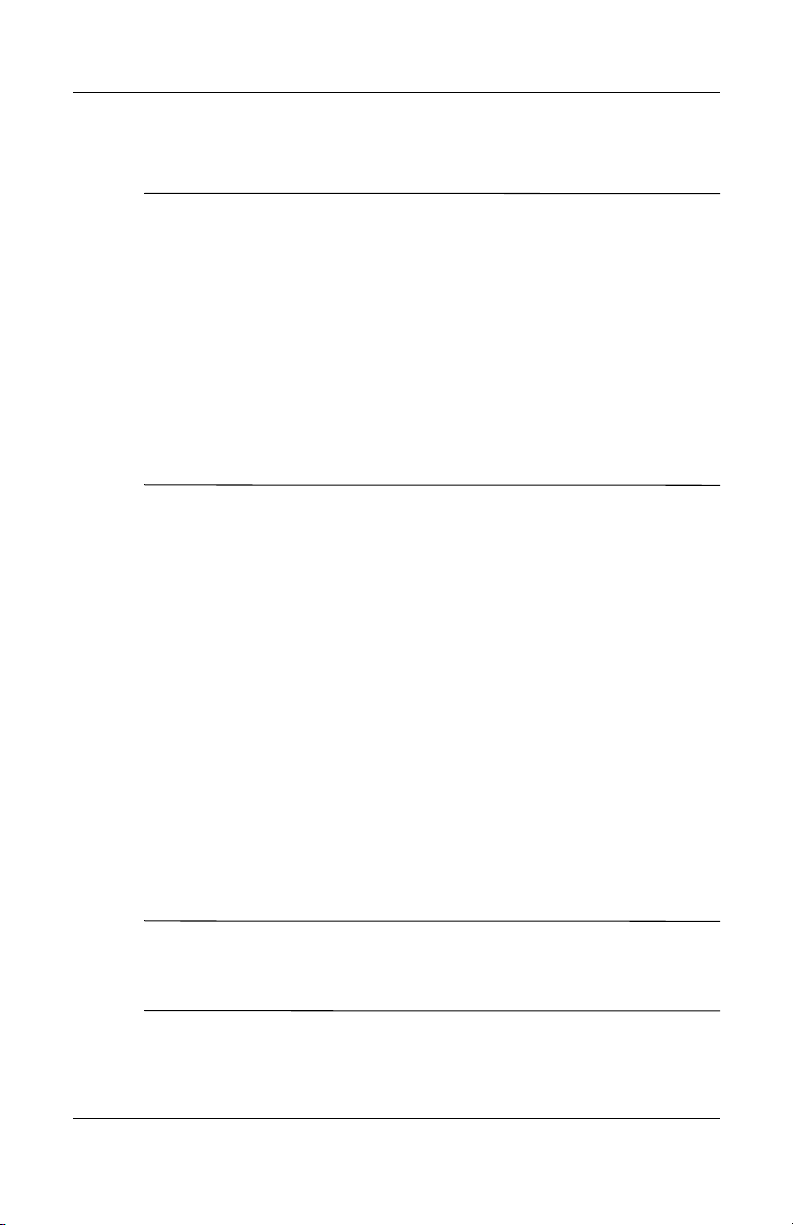
Product Description
1.1 Features
Numerous references are made throughout this Maintenance and
✎
Service Guide to “full-featured” and “defeatured” computer
models. A model is considered to be full-featured if it has
3 Universal Serial Bus ports and the following components:
■ S-Video-out jack
■ Expansion port 2
■ 6-in-1 Digital Media Reader slot
A computer model is considered to be defeatured if it has only
2 Universal Serial Bus ports and none of the components in the
preceding list.
■ The following processors are available, varying by
computer model:
❏ Intel Pentium M 745 (1.8-GHz) with 400-MHz front-side
bus (FSB)
❏ Intel Pentium M 735 (1.7-GHz) with 400-MHz FSB
❏ Intel Pentium M 725 (1.6-GHz) with 400-MHz FSB
❏ Intel Pentium M 715 (1.5-GHz) with 400-MHz FSB
❏ Intel Pentium M 715A (1.5-GHz) with 400-MHz FSB
❏ Intel Celeron M 380 (1.6-GHz) with 400-MHz FSB
❏ Intel Celeron M 370 (1.5-GHz) with 400-MHz FSB
❏ Intel Celeron M 360 (1.4-GHz) with 400-MHz FSB
❏ Intel Celeron M 350 (1.3-GHz) with 400-MHz FSB
❏ Intel Celeron M 320 (1.3-GHz) with 400-MHz FSB
Full-featured models feature both Intel Pentium M and
✎
Celeron M processors. Defeatured models feature only
Celeron M processors.
1–2 Maintenance and Service Guide
Page 7
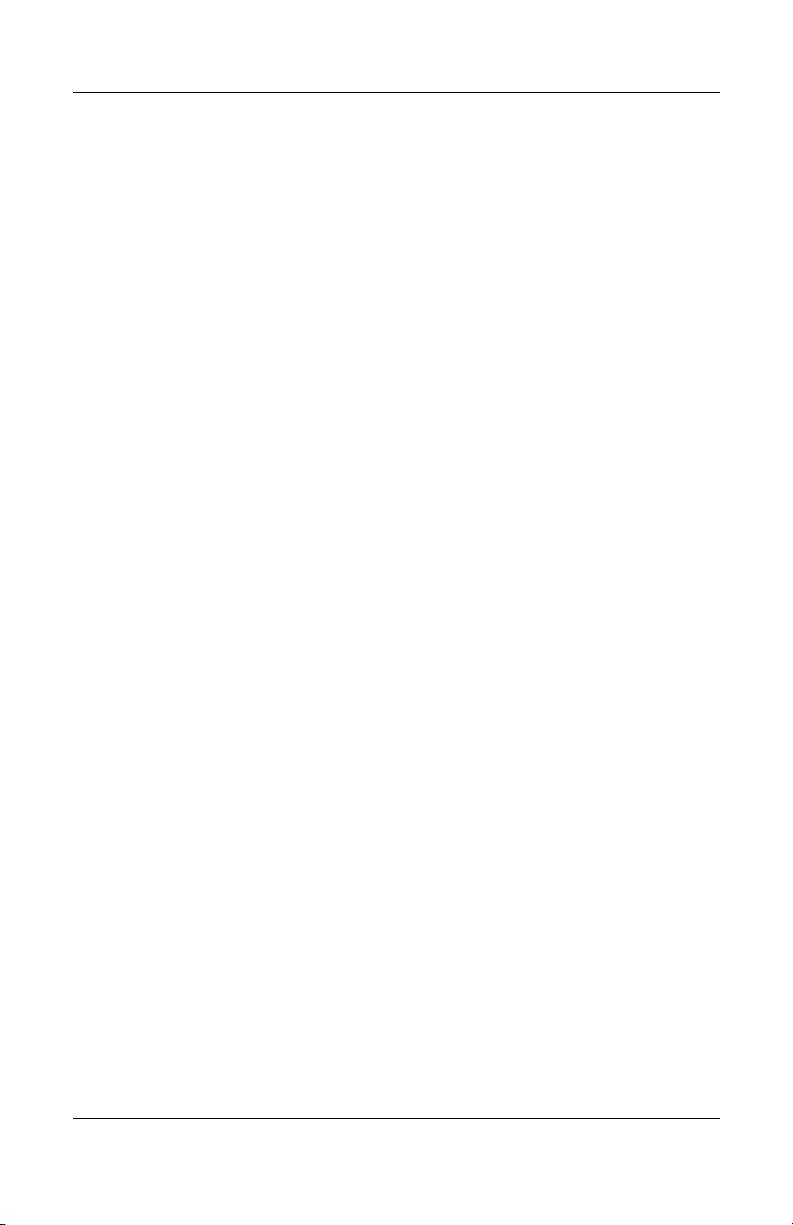
Product Description
■ 15.0-inch XGA (1024 × 768) TFT display with over
16.7 million colors
■ 80-, 60-, or 40-GB high-capacity hard drive, varying by
computer model
■ 256-MB DDR2 synchronous DRAM (SDRAM) at 400 MHz,
expandable to 1.0 GB
■ Microsoft® Windows® XP Home Edition or Windows XP
Professional, varying by computer model
■ Full-size Windows keyboard with embedded numeric keypad
■ TouchPad pointing device with dedicated scroll regions
■ Integrated 10Base-T/100 Base-TX Ethernet local area
network (LAN) network interface card (NIC) with RJ-45 jack
■ Integrated high-speed 56K modem with RJ-11 jack
■ Integrated wireless support for Mini PCI IEEE 802.11b and
802.11b/g WLAN device
■ Support for one Type II PC Card slot, with support for both
32-bit (CardBus) and 16-bit PC Cards
■ External 65-watt AC adapter with 3-wire power cord
■ 6-cell or 12-cell Li-Ion battery pack
■ Stereo speakers with volume up and down buttons
■ Support for the following optical drives:
❏ 8X DVD-ROM Drive
❏ 24X DVD/CD-RW Combo Drive
❏ 8X DVD±RW/R and CD-RW Combo Drive
❏ 8X DVD±RW/R and CD-RW Dual Layer Combo Drive
Maintenance and Service Guide 1–3
Page 8
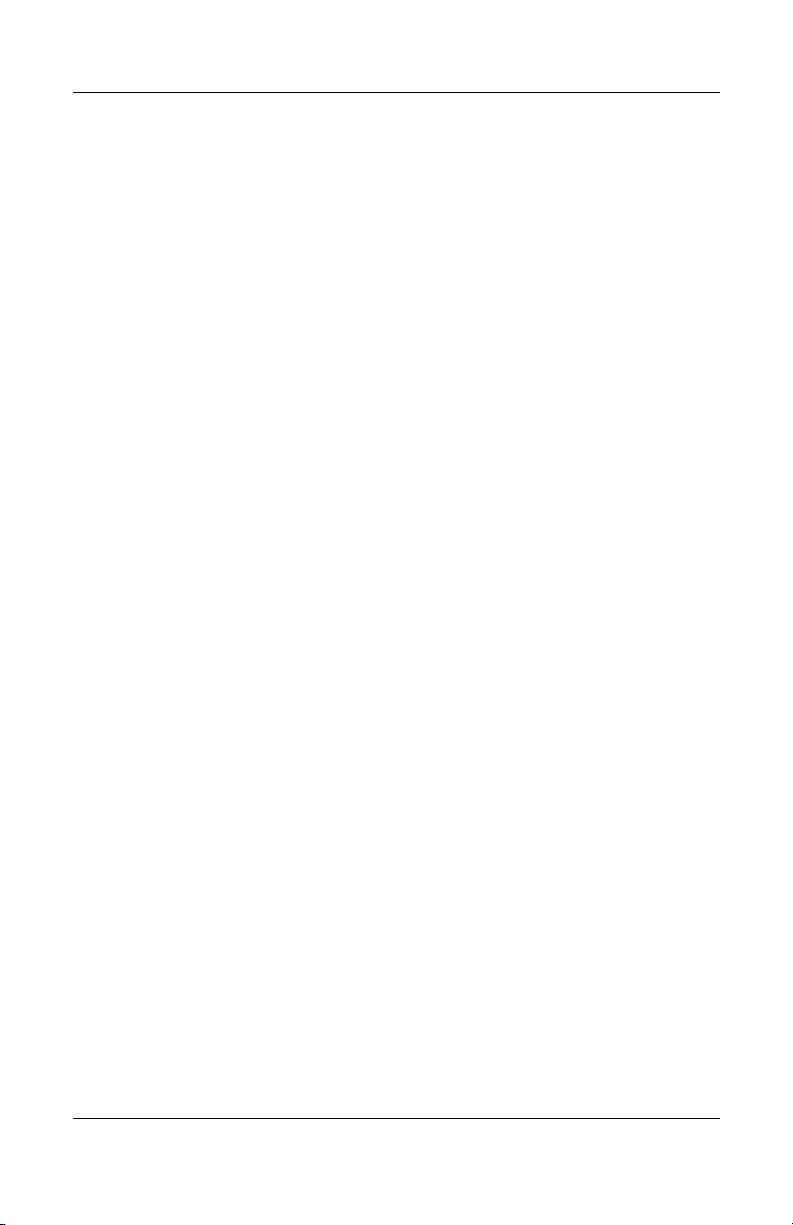
Product Description
■ Connectors:
❏ External monitor port
❏ Universal Serial Bus (USB) v. 2.0 (up to 3 ports)
❏ RJ-11 (modem) jack
❏ RJ-45 (network) jack
❏ Audio-out (headphone) jack
❏ Audio-in (microphone) jack
❏ Power
❏ IEEE 1394 digital port
❏ S-Video-out jack (select models only)
❏ Expansion port 2 (select models only)
❏ 6-in-1 Digital Media Reader slot (select models only)
1–4 Maintenance and Service Guide
Page 9
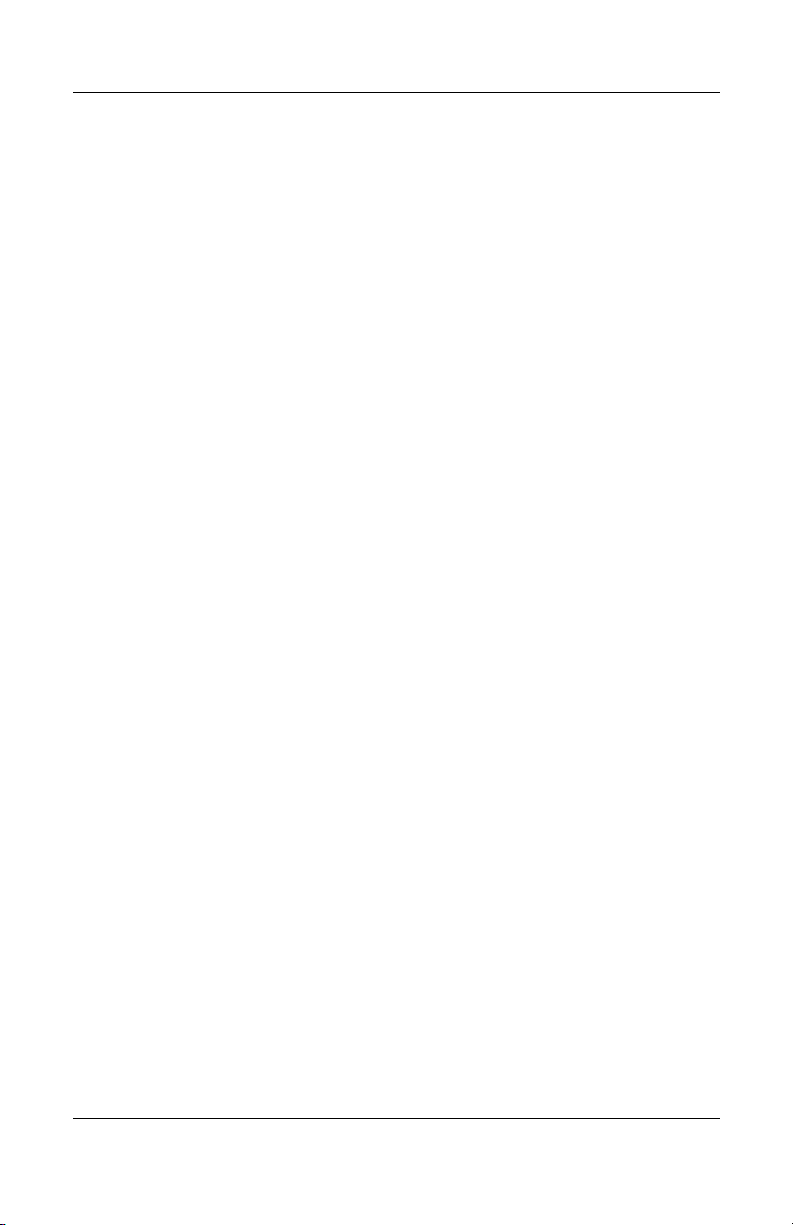
1.2 Resetting the Computer
If the computer you are servicing has an unknown password,
follow these steps to clear the password. These steps also
clear CMOS:
1. Prepare the computer for disassembly (refer to Section 5.3,
“Preparing the Computer for Disassembly,” for more
information).
2. Remove the real-time clock (RTC) battery (refer to
Section 5.22, “System Board,” for more information).
3. Wait approximately 5 minutes.
4. Replace the RTC battery and reassemble the computer.
5. Connect AC power to the computer. Do not reinsert any
battery packs at this time.
6. Turn on the computer.
All passwords and all CMOS settings have been cleared.
1.3 Power Management
Product Description
The computer comes with power management features that
extend battery operating time and conserve power. The
computer supports the following power management features:
■ Standby
■ Hibernation
■ Setting customization by the user
■ Hotkeys for setting the level of performance
■ Battery calibration
■ Lid switch standby/resume
■ Power/standby button
■ Advanced Configuration and Power Management (ACPM)
compliance
Maintenance and Service Guide 1–5
Page 10

Product Description
1.4 External Components
The external components on the front of the HP Pavilion ze2000
computerare shown below and described in Table 1-1.
Front Components, HP Pavilion ze2000
1–6 Maintenance and Service Guide
Page 11
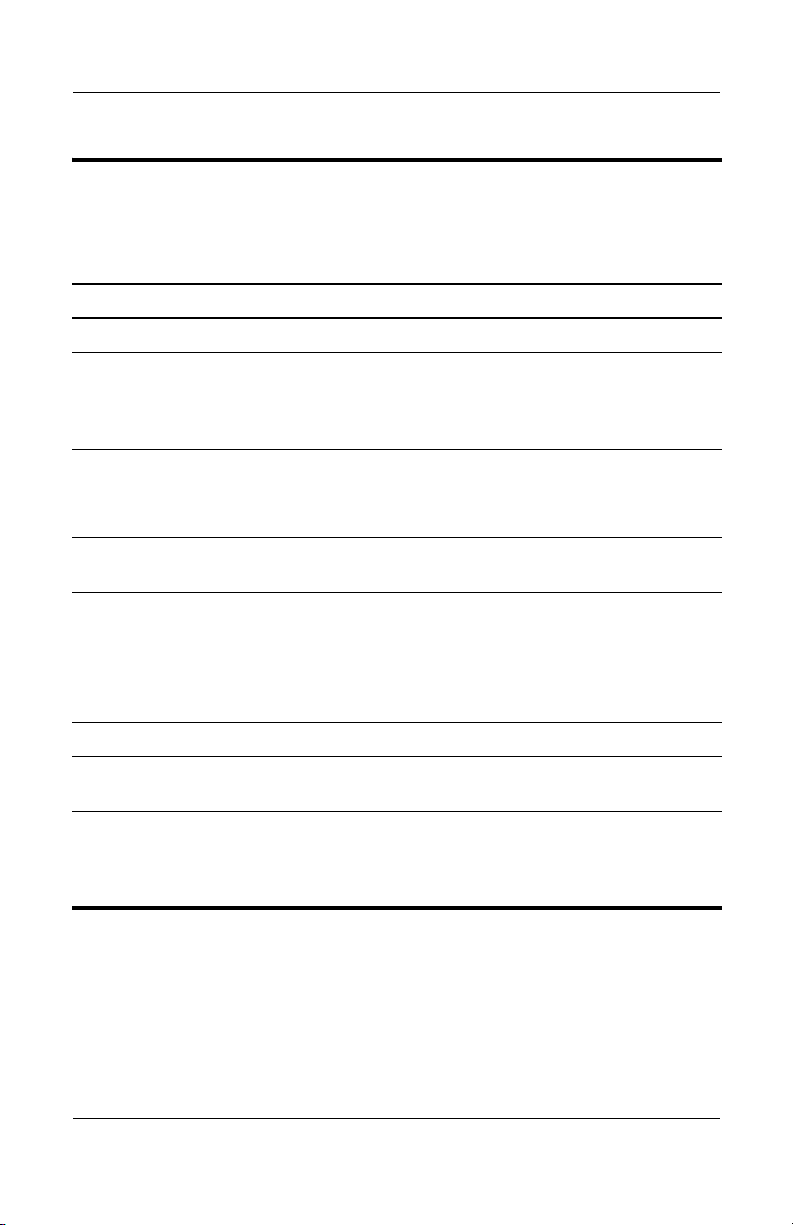
Tabl e 1-1
Front Components
HP Pavilion ze2000
Item Component Function
1 Speakers (2) Produce stereo sound.
Product Description
2 Wireless light (select
models only)
3 Power/standby light ■ On: Computer is turned on.
4 IDE (Integrated Drive
Electronics) drive light
5 Battery light ■ On: The battery pack is charging.
6 Display release button Opens the computer.
7Audio-in
(microphone) jack
8Audio-out
(headphone) jack
On: One or more optional internal wireless
devices, such as a WLAN and/or a
Bluetooth® device (select models only), are
turned on.
■ Blinking: Computer is in standby.
■ Off: Computer is off or in hibernation.
On or blinking: The internal hard drive or an
optical drive is being accessed.
■ Blinking: The battery pack has reached a
low-battery condition.
■ Off: The battery pack is fully charged or
not inserted.
Connects an optional monaural (single
sound channel) microphone.
Connects optional headphones or powered
stereo speakers. Also connects the audio
function of an audio/video device such as
a television or VCR.
Maintenance and Service Guide 1–7
Page 12
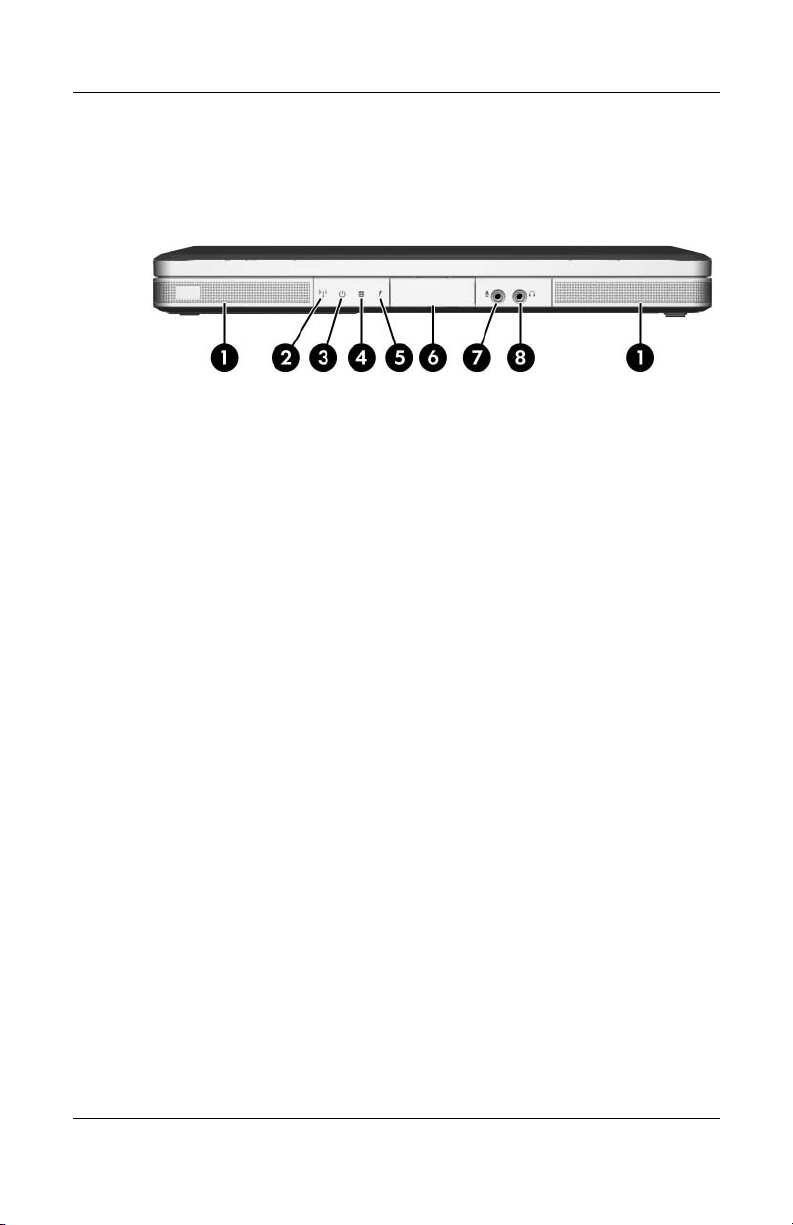
Product Description
The external components on the front of the Compaq Presario
M2000 are shown below and described in Table 1-2.
Front Components, Compaq Presario M2000
1–8 Maintenance and Service Guide
Page 13
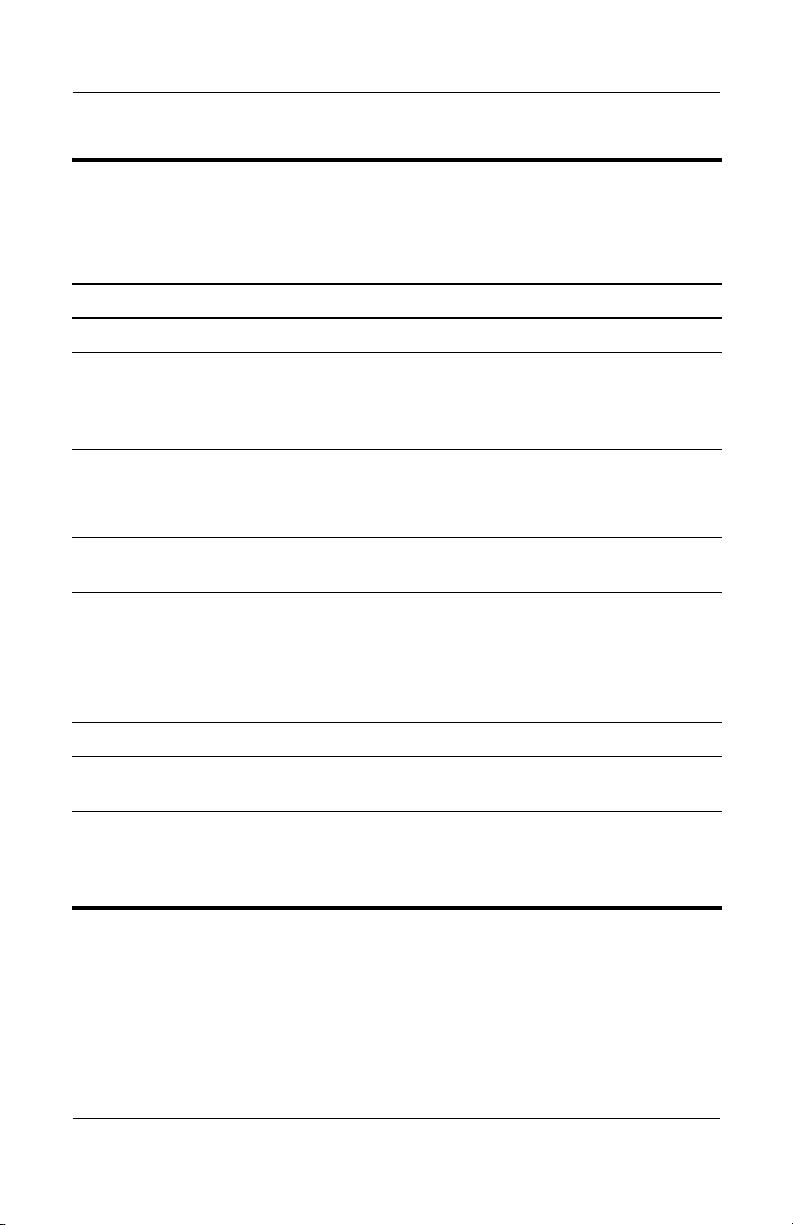
Tabl e 1-2
Front Components
Compaq Presario M2000
Item Component Function
1 Speakers (2) Produce stereo sound.
Product Description
2 Wireless light (select
models only)
3 Power/standby light ■ On: Computer is turned on.
4 IDE (Integrated Drive
Electronics) drive light
5 Battery light ■ On: The battery pack is charging.
6 Display release button Opens the computer.
7Audio-in
(microphone) jack
8Audio-out
(headphone) jack
On: One or more optional internal wireless
devices, such as a WLAN and/or a
Bluetooth device (select models only), are
turned on.
■ Blinking: Computer is in standby.
■ Off: Computer is off or in hibernation.
On or blinking: The internal hard drive or an
optical drive is being accessed.
■ Blinking: The battery pack has reached a
low-battery condition.
■ Off: The battery pack is fully charged or
not inserted.
Connects an optional monaural (single
sound channel) microphone.
Connects optional headphones or powered
stereo speakers. Also connects the audio
function of an audio/video device such as
a television or VCR.
Maintenance and Service Guide 1–9
Page 14
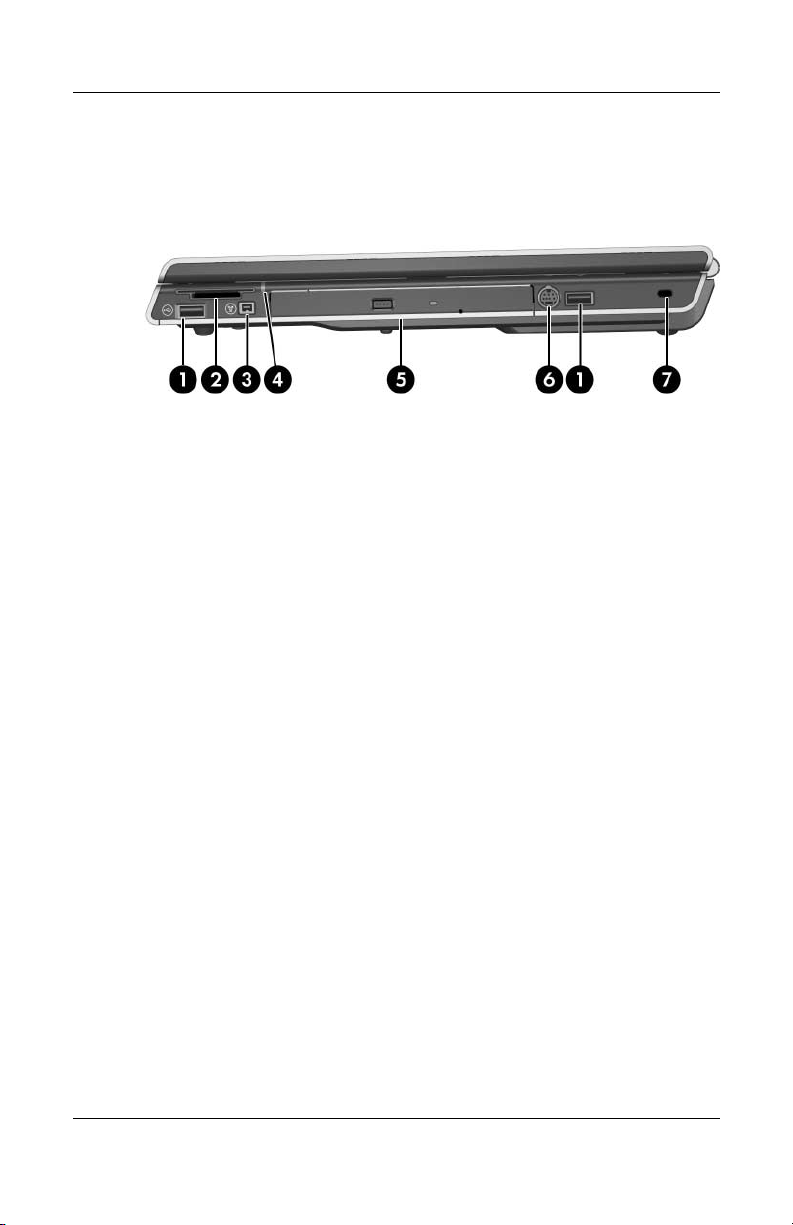
Product Description
The external components on the right side of the HP Pavilion
ze2000 are shown below and described in Table 1-3.
Right-Side Components, HP Pavilion ze2000
1–10 Maintenance and Service Guide
Page 15
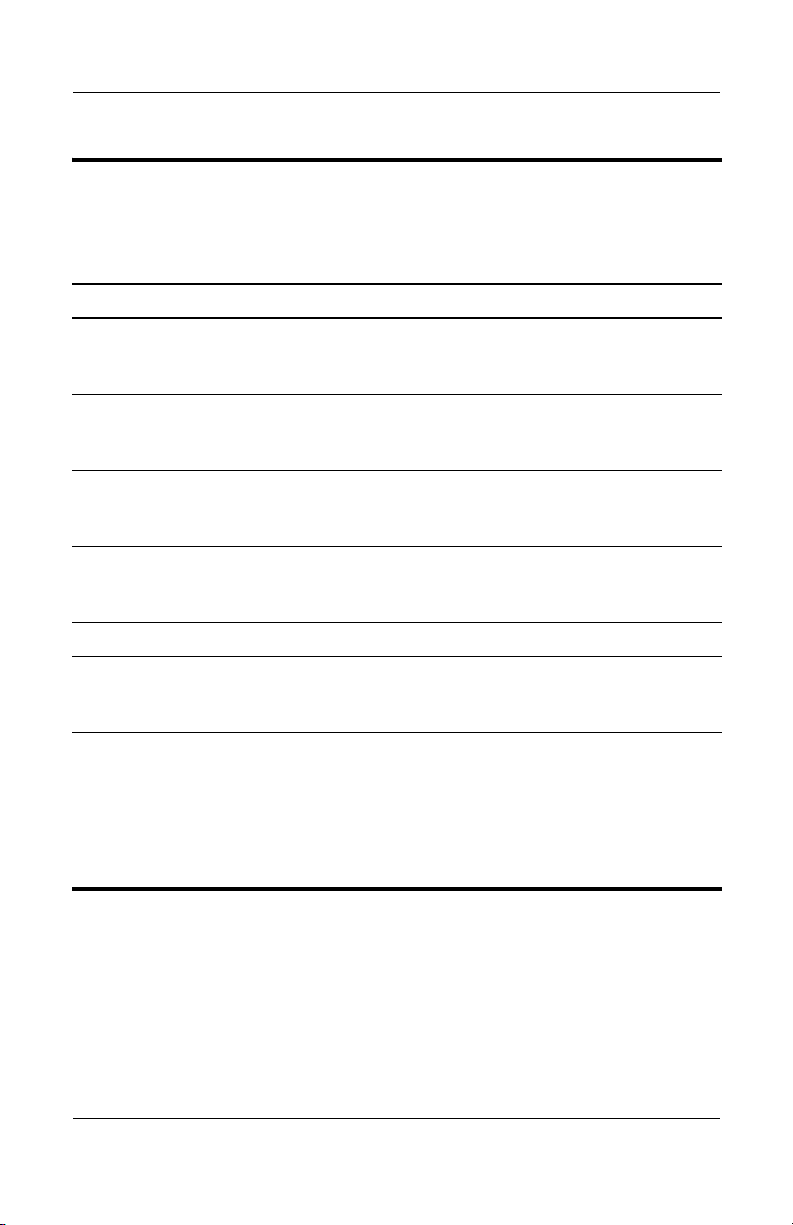
Tabl e 1-3
Right-Side Components
HP Pavilion ze2000
Item Component Function
Product Description
1 USB ports (1 or 2
depending on the
computer model)
2 6-in-1 Digital Media
Reader slot
(select models only)
3 1394 port
(select models only)
4 6-in-1 Digital Media
Reader light
(select models only)
5 Optical drive Supports an optical disc.
6S-Video-out jack
(select models only)
7 Security cable slot Attaches an optional security cable to the
Connect an optional USB device.
Supports an optional digital memory card.
Connects an optional 1394a device such
as a scanner, digital camera, or digital
camcorder.
On: A digital memory card is being
accessed.
Connects an optional S-Video device, such
as a television, VCR, camcorder, projector,
or video capture card.
computer.
Security solutions are designed to act
Ä
as deterrents. These deterrents may
not prevent a product from being
mishandled or stolen.
Maintenance and Service Guide 1–11
Page 16
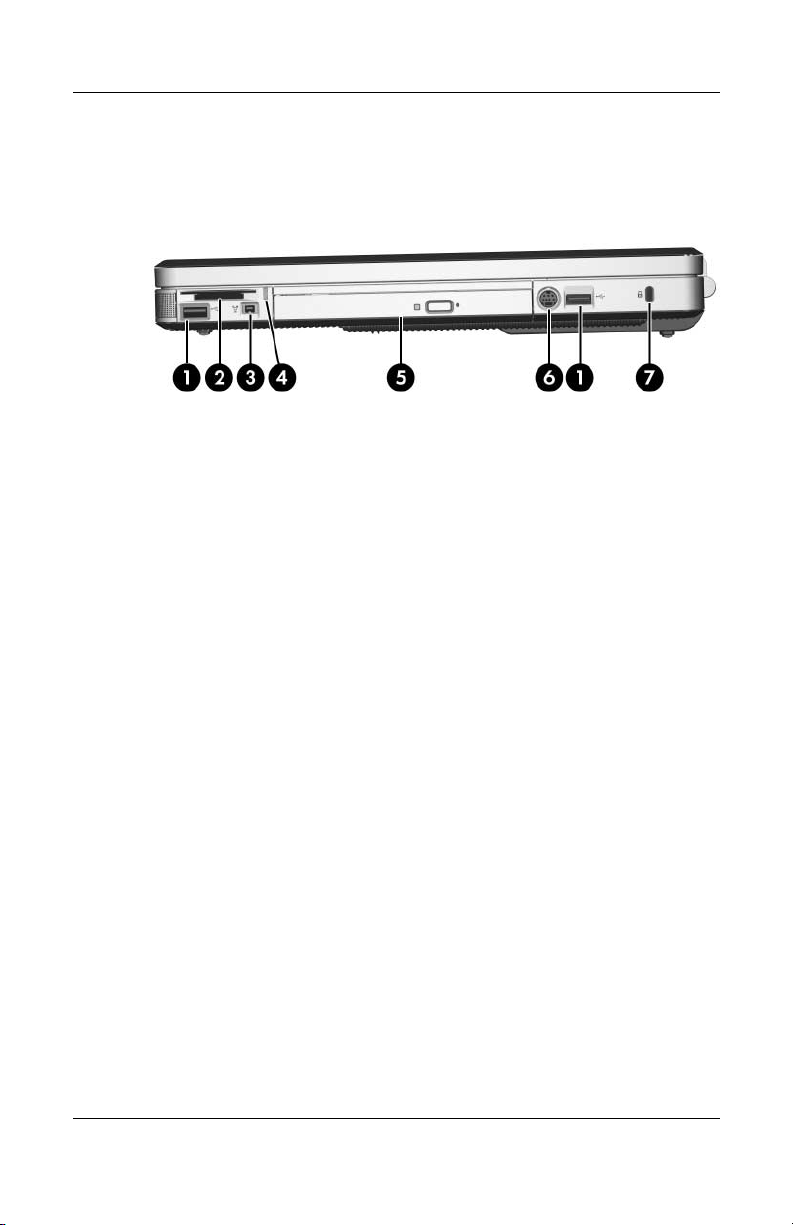
Product Description
The external components on the right side of the Compaq
Presario M2000 are shown below and described in Table 1-4.
Right-Side Components, Compaq Presario M2000
1–12 Maintenance and Service Guide
Page 17
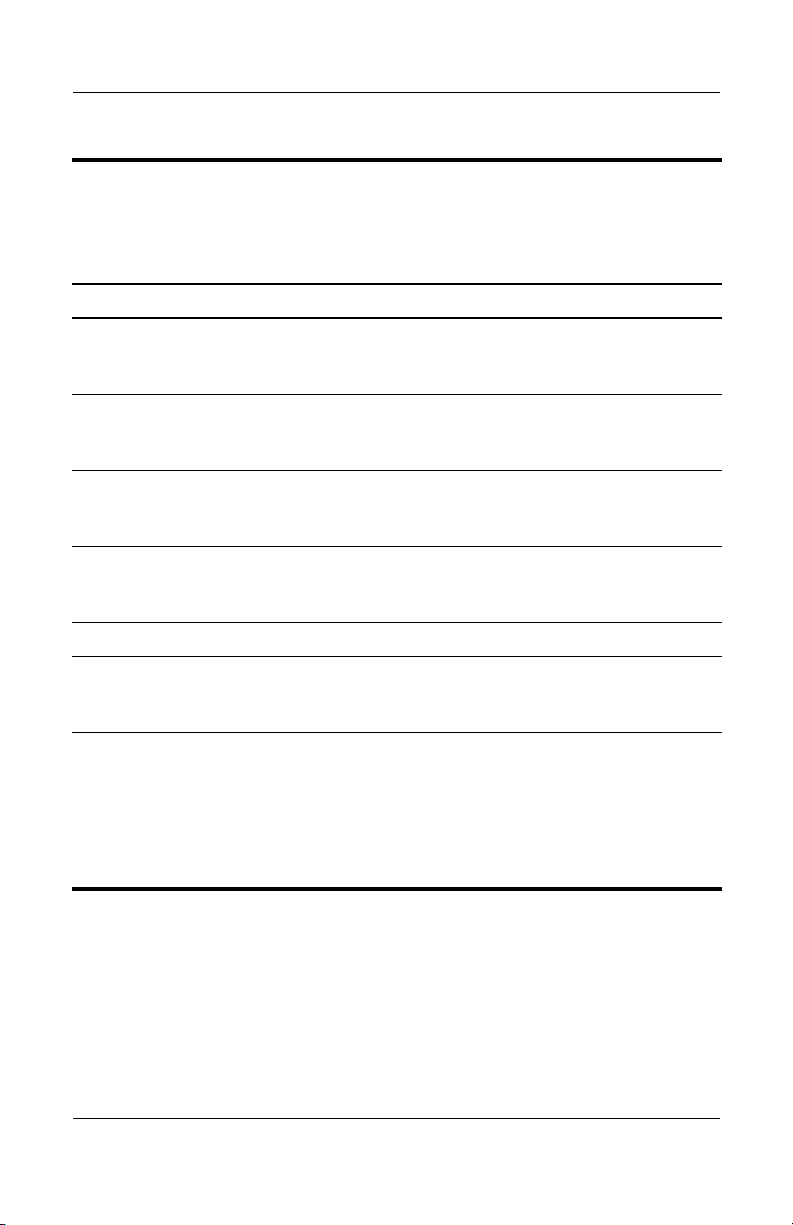
Tabl e 1-4
Right-Side Components
Compaq Presario M2000
Item Component Function
Product Description
1 USB ports (1 or 2
depending on the
computer model)
2 6-in-1 Digital Media
Reader slot (select
models only)
3 1394 port (select
models only)
4 6-in-1 Digital Media
Reader light (select
models only)
5 Optical drive Supports an optical disc.
6S-Video-out jack
(select models only)
7 Security cable slot Attaches an optional security cable to the
Connect optional USB devices.
Supports an optional digital memory card.
Connects an optional 1394a device such
as a scanner, digital camera, or digital
camcorder.
On: A digital memory card is being
accessed.
Connects an optional S-Video device, such
as a television, VCR, camcorder, projector,
or video capture card.
computer.
Security solutions are designed to act
Ä
as deterrents. These deterrents may
not prevent a product from being
mishandled or stolen.
Maintenance and Service Guide 1–13
Page 18

Product Description
The external components on the left side of the HP Pavilion
ze2000 are shown below and described in Table 1-5.
Left-Side Components, HP Pavilion ze2000
1–14 Maintenance and Service Guide
Page 19
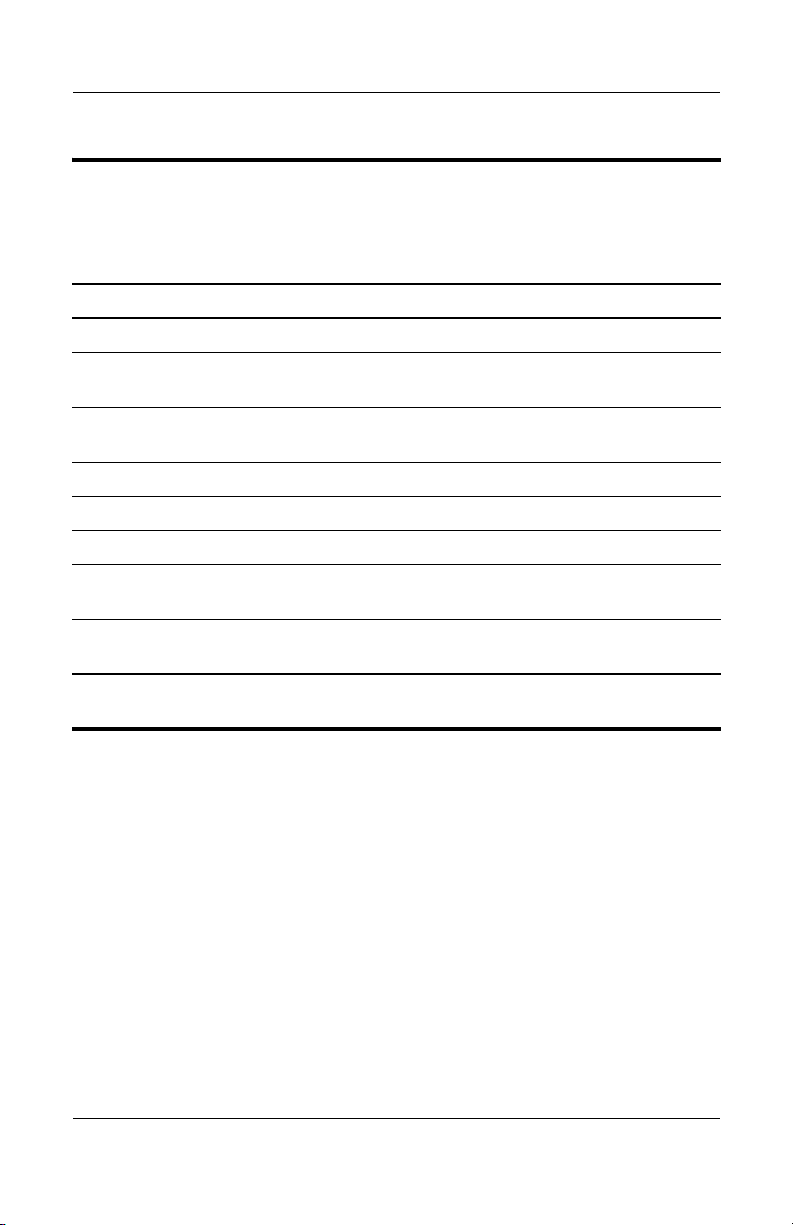
Product Description
Tabl e 1-5
Left-Side Components
HP Pavilion ze2000
Item Component Function
1 Power connector Connects an AC adapter cable.
2 Monitor port Connects an optional VGA monitor or
projector.
3 Expansion port 2*
(select models only)
4 RJ-45 jack Connects an optional network cable.
5 RJ-11 jack Connects the modem cable.
6 USB port Connects an optional USB device.
7 PC Card slot Supports an optional Type I or Type II 32-bit
8 PC Card eject button Ejects an optional PC Card from the
*The computer has only one expansion port. The term
describes the type of expansion port.
Connects the computer to an optional
docking device.
(CardBus) or 16-bit PC Card.
PC Card slot.
expansion port 2
Maintenance and Service Guide 1–15
Page 20
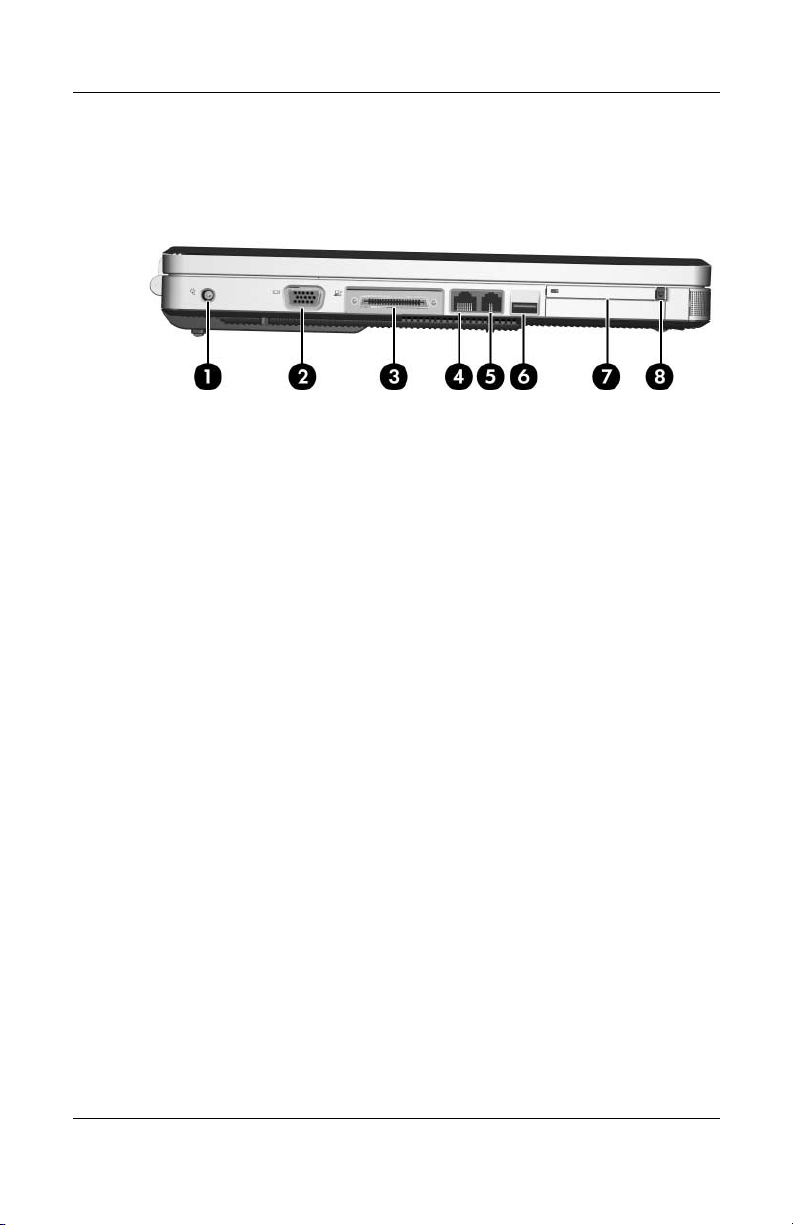
Product Description
The external components on the left side of the Compaq Presario
M2000 are shown below and described in Table 1-6.
Left-Side Components, Compaq Presario M2000
1–16 Maintenance and Service Guide
Page 21
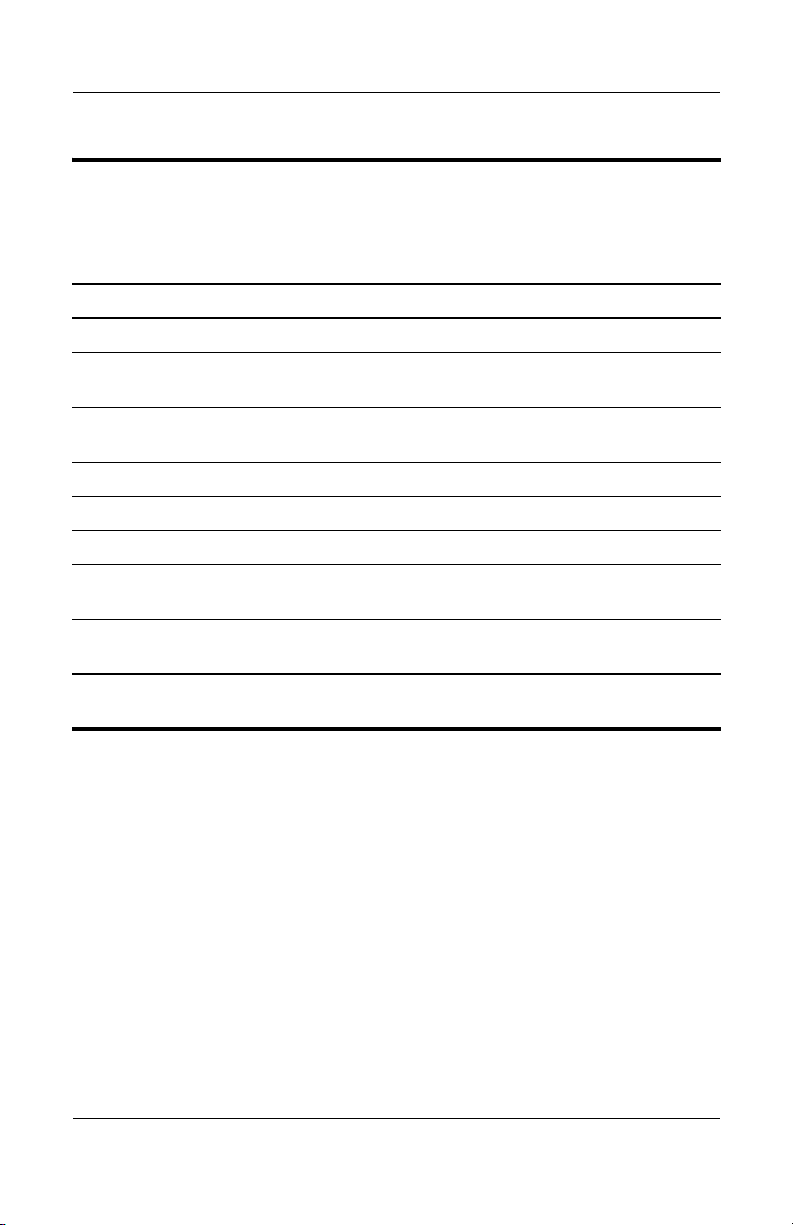
Product Description
Tabl e 1-6
Left-Side Components
Compaq Presario M2000
Item Component Function
1 Power connector Connects an AC adapter cable.
2 Monitor port Connects an optional VGA monitor or
projector.
3 Expansion port 2*
(select models only)
4 RJ-45 (network) jack Connects an optional network cable.
5 RJ-11 (modem) jack Connects the modem cable.
6 USB port Connects an optional USB device.
7 PC Card slot Supports an optional Type I or Type II 32-bit
8 PC Card eject button Ejects an optional PC Card from the
*The computer has only one expansion port. The term
describes the type of expansion port.
Connects the computer to an optional
docking device.
(CardBus) or 16-bit PC Card.
PC Card slot.
expansion port 2
Maintenance and Service Guide 1–17
Page 22
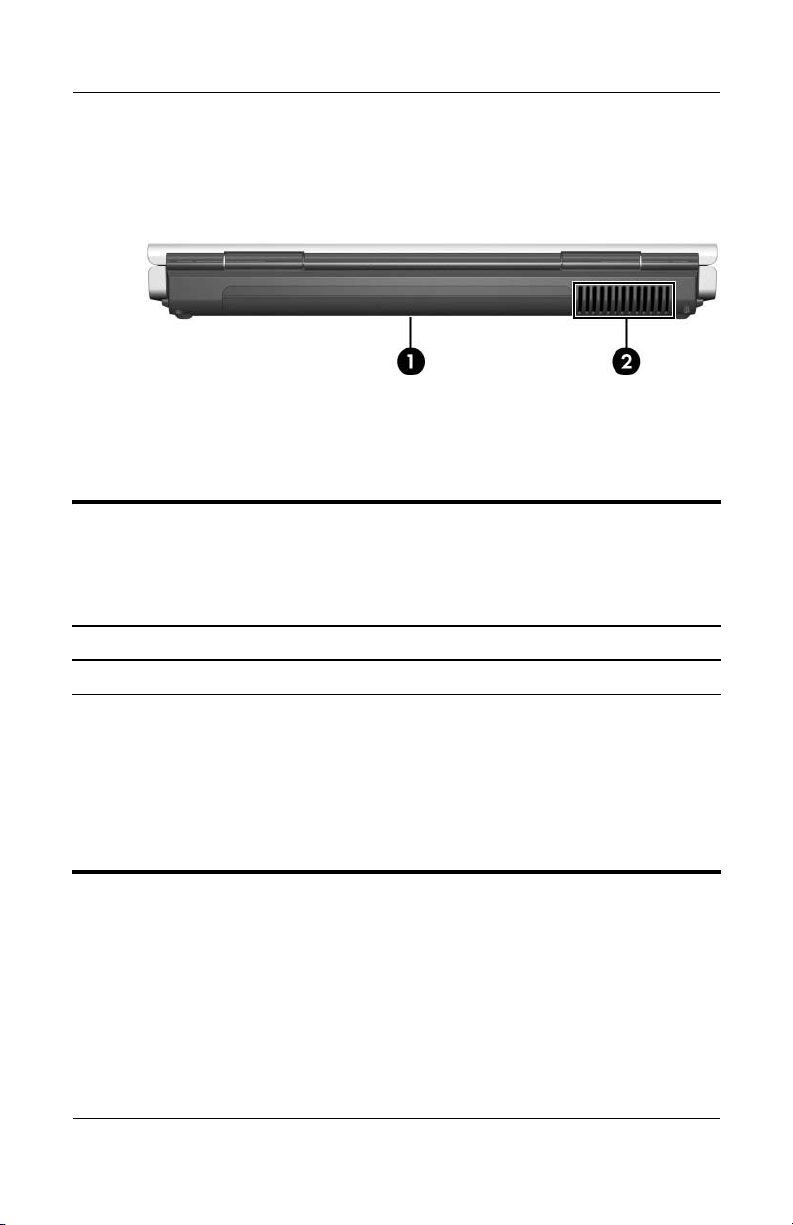
Product Description
The external components on the rear panel of the HP Pavilion
ze2000 are shown below and described in Table 1-7.
Rear Panel Components, HP Pavilion ze2000
Tabl e 1-7
Rear Panel Components
HP Pavilion ze2000
Item Component Function
1 Battery bay Holds a battery pack.
2 Exhaust vent Provides airflow to cool internal
components.
To prevent overheating, do not
Ä
obstruct vents. Do not allow a hard
surface, such as a printer, or a soft
surface, such as pillows, thick rugs,
or clothing, to block airflow.
1–18 Maintenance and Service Guide
Page 23
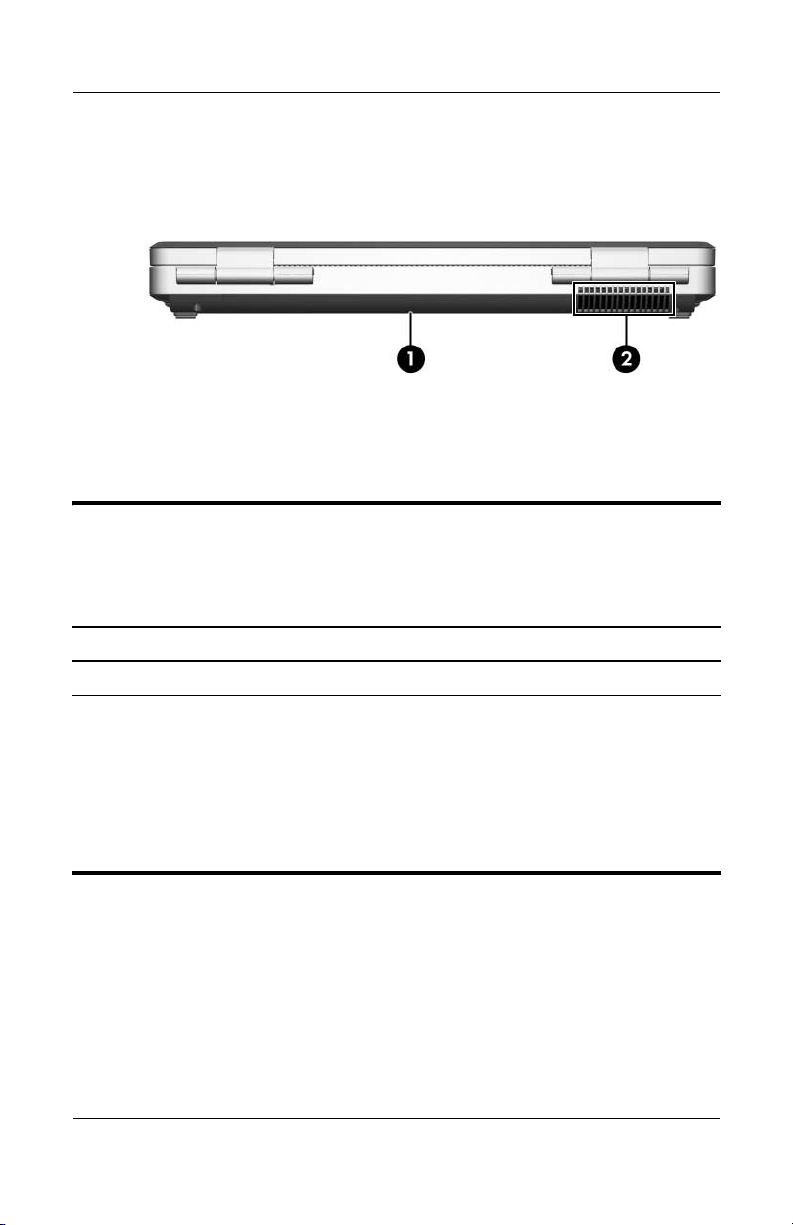
The external components on the rear panel of the Compaq
Presario M2000 are shown below and described in Table 1-8.
Rear Panel Components, Compaq Presario M2000
Tabl e 1-8
Rear Panel Components
Compaq Presario M2000
Item Component Function
Product Description
1 Battery bay Holds a battery pack.
2 Exhaust vent Provides airflow to cool internal
components.
To prevent overheating, do not
Ä
obstruct vents. Do not allow a hard
surface, such as a printer, or a soft
surface, such as pillows, thick rugs,
or clothing, to block airflow.
Maintenance and Service Guide 1–19
Page 24

Product Description
The keyboard components on the HP Pavilion ze2000 are shown
below and described in Table 1-9.
Keyboard Components, HP Pavilion ze2000
1–20 Maintenance and Service Guide
Page 25
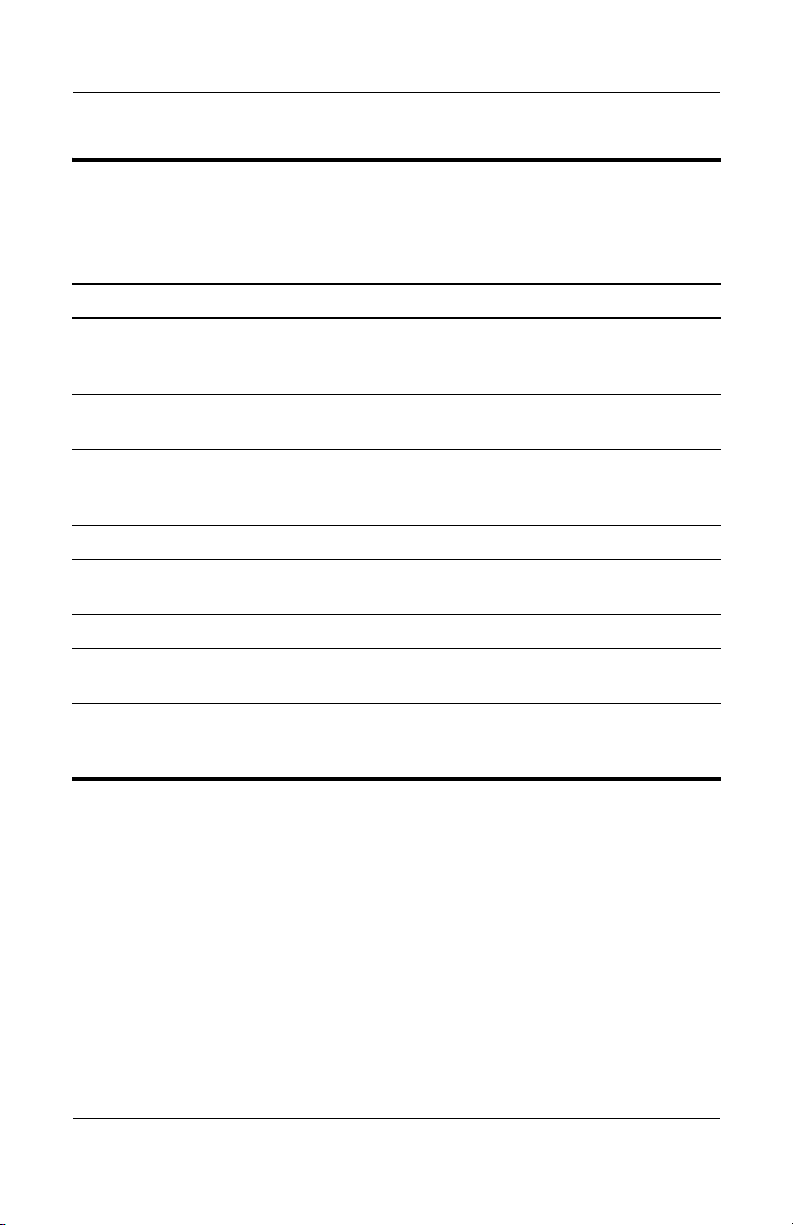
Product Description
Table 1-9
Keyboard Components
HP Pavilion ze2000
Item Component Function
1 Function keys (12) Perform system and application tasks.
When combined with the fn key, several
keys perform additional tasks as hotkeys.
2 caps lock key Enables caps lock and turns on the caps
lock light.
3 fn
4 Windows logo key Displays the Windows Start menu.
5Windows
6 Arrow keys Moves the cursor around the screen.
7 Keypad keys (15) Can be used like the keys on an external
8 num lock key On: Enables numeric lock, turns on the
key Combines with other keys to perform
system tasks. For example, pressing
fn+f7 decreases screen brightness.
Displays a shortcut menu for items
applications key
beneath the pointer.
numeric keypad.
embedded numeric keypad, and turns on
the num lock light.
Maintenance and Service Guide 1–21
Page 26
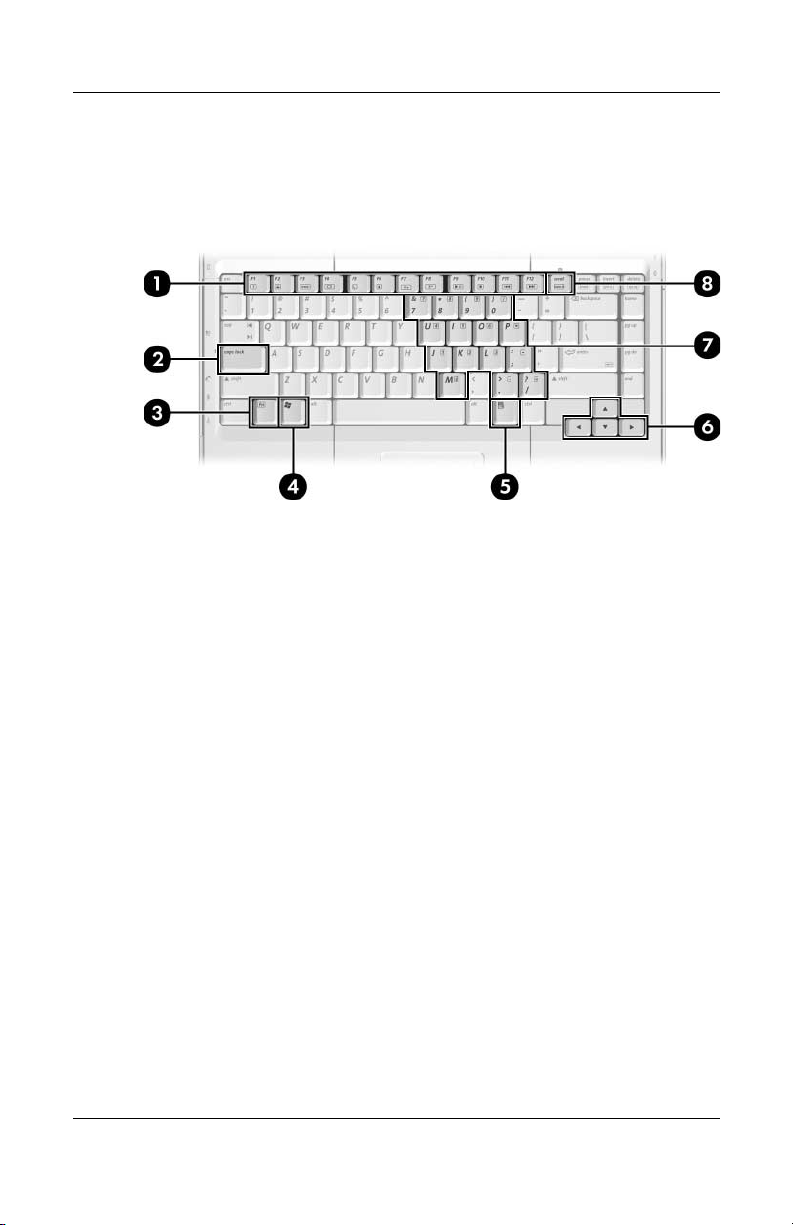
Product Description
The keyboard components on the Compaq Presario M2000 are
shown below and described in Table 1-10.
Keyboard Components, Compaq Presario M2000
1–22 Maintenance and Service Guide
Page 27
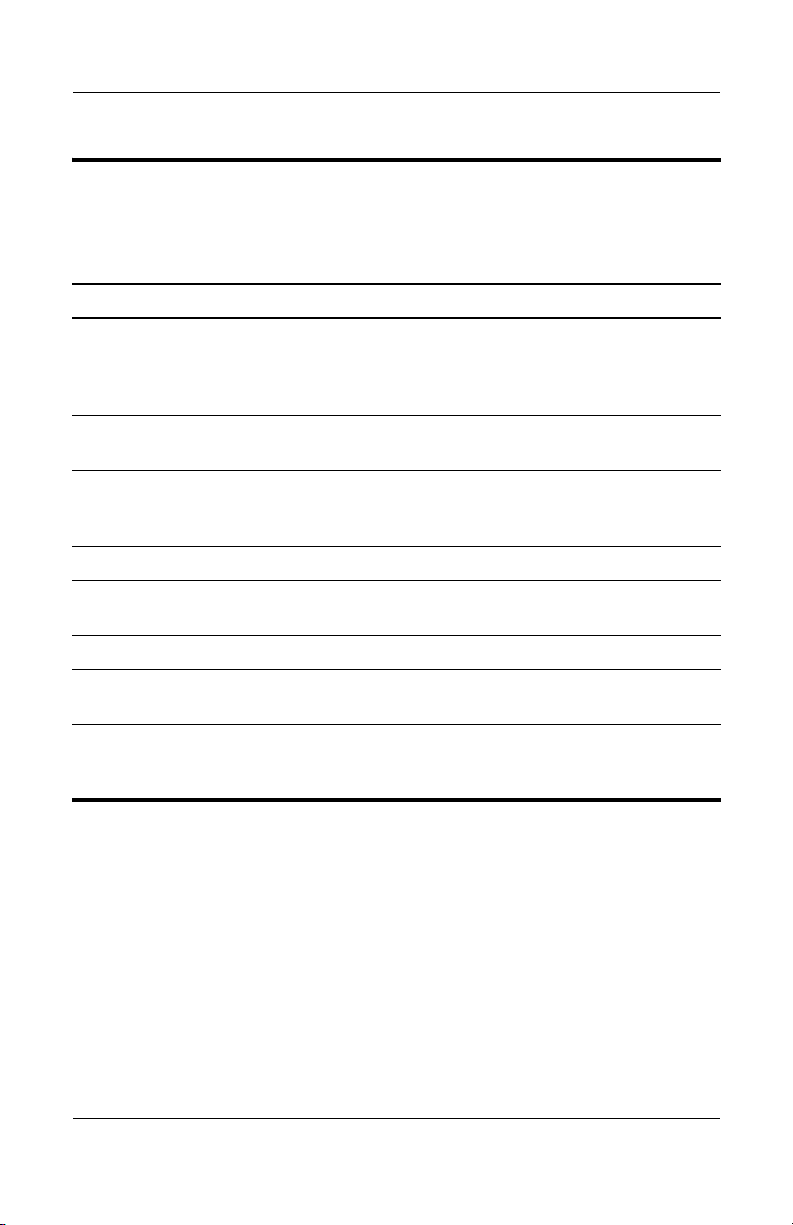
Product Description
Table 1-10
Keyboard Components
Compaq Presario M2000
Item Component Function
1 Function keys (12) Perform system and application tasks.
When combined with the Fn key, the
function keys perform additional tasks as
hotkeys.
2 caps lock key Enables caps lock and turns on the caps
lock light.
3 Fn
4 Windows logo key Displays the Windows Start menu.
5Windows
6 Arrow keys Move the cursor around the screen.
7 Keypad keys (15) Can be used like the keys on an external
8 num lock key Enables numeric lock, turns on the
key Combines with other keys to perform
system tasks. For example, pressing
Fn+F7 decreases screen brightness.
Displays a shortcut menu for items
applications key
beneath the pointer.
numeric keypad.
embedded numeric keypad, and turns
on the num lock light.
Maintenance and Service Guide 1–23
Page 28
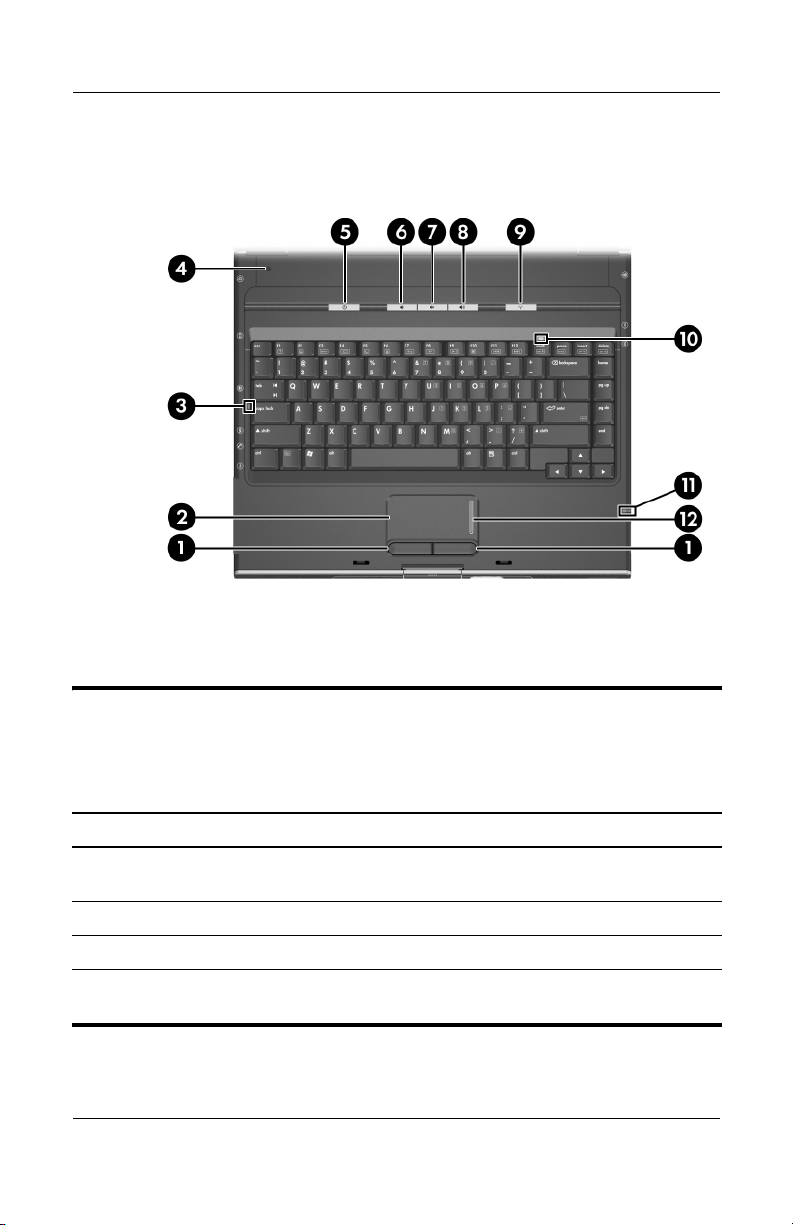
Product Description
The top components on the HP Pavilion ze2000 are shown below
and described in Table 1-11.
Top Components, HP Pavilion ze2000
Table 1-11
Top Components
HP Pavilion ze2000
Item Component Function
1 Left and right
TouchPad buttons
2 TouchPad Moves the pointer.
3 Caps lock light On: Caps lock is on.
4 Display switch If the computer is closed while on, initiates
1–24 Maintenance and Service Guide
Function like the left and right buttons on an
external mouse.
standby.
Page 29

Table 1-11
Top Components
Product Description
HP Pavilion ze2000
Item Component Function
5 Power/standby button When the computer is
■ Off, press to turn on the computer.
■ On, briefly press to initiate hibernation.
■ In standby, briefly press to resume
■ In hibernation, briefly press to restore
✎
6 Volume down button Decreases system volume.
7 Volume mute button
Mute light
8 Volume up button Increases system volume.
9 Wireless button (select
models only)
Mutes or restores volume.
On: Volume is muted.
Turns the wireless functionality on or off but
does not create a wireless connection.
✎
(Continued)
from standby.
from hibernation.
If the system has stopped responding
and Windows shutdown procedures
cannot be used, press and hold for at
least 4 seconds to turn off the
computer.
To establish a wireless connection,
a wireless network must already be
set up.
10 Num lock light On: Num lock or the embedded keypad
is on.
11 6-in-1 Digital Media
Reader light
(select models only)
12 TouchPad vertical
scrolling region
Maintenance and Service Guide 1–25
On: A digital memory card is being
accessed.
Scrolls upward or downward.
Page 30
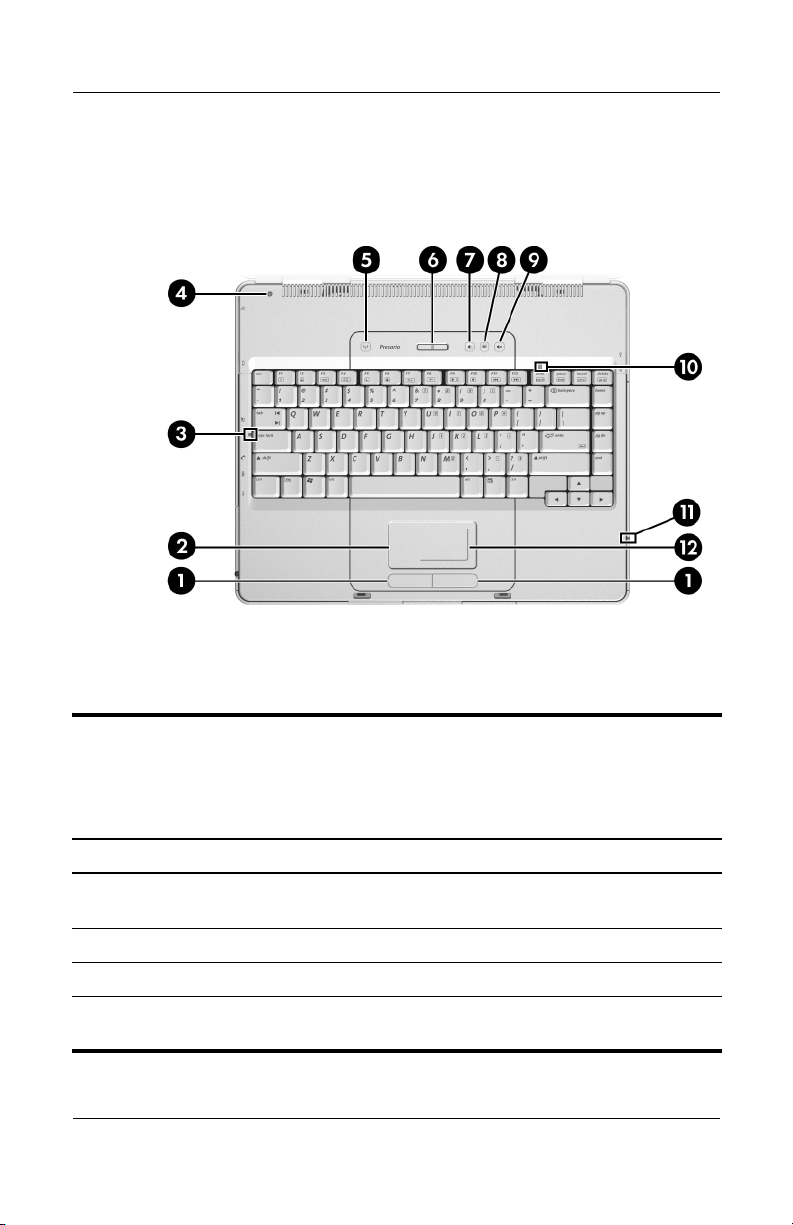
Product Description
The top components on the Compaq Presario M2000 are shown
below and described in Table 1-12.
Top Components, Compaq Presario M2000
Table 1-12
Top Components
Compaq Presario M2000
Item Component Function
1 Left and right
TouchPad buttons
2 TouchPad Moves the pointer.
3 Caps lock light On: Caps lock is on.
4 Display switch If the computer is closed while on, initiates
1–26 Maintenance and Service Guide
Function like the left and right buttons on an
external mouse.
standby.
Page 31

Table 1-12
Top Components
Product Description
Compaq Presario M2000
Item Component Function
5 Wireless light (select
models only)
6 Power/standby button When the computer is
7 Volume down button Decreases system volume.
8 Volume up button Increases system volume.
9 Volume mute button
Mute light
10 Num lock light On: Num lock or the embedded keypad
On: One or more optional internal wireless
devices, such as a WLAN and/or a
Bluetooth device (select models only), are
turned on.
■ Off, press to turn on the computer.
■ On, briefly press to initiate hibernation.
■ In standby, briefly press to resume
from standby.
■ In hibernation, briefly press to restore
from hibernation.
If the system has stopped responding
✎
and Windows shutdown procedures
cannot be used, press and hold for at
least 4 seconds to turn off the
computer.
Mutes or restores volume.
On: Volume is muted.
is on.
(Continued)
11 6-in-1 Digital Media
Reader light (select
models only)
12 TouchPad vertical and
horizontal scroll
regions
Maintenance and Service Guide 1–27
On: A digital memory card is being
accessed.
Scroll upward or downward and left or right.
Page 32

Product Description
The external components on the bottom of the HP Pavilion
ze2000 are shown below and described in Table 1-13.
Bottom Components, HP Pavilion ze2000
Table 1-13
Bottom Components
HP Pavilion ze2000
Item Component Function
1 Battery bay Holds a battery pack.
2 Battery pack release latch Releases a battery pack from the
battery bay.
3 Memory module
compartment
1–28 Maintenance and Service Guide
Contains two memory slots that support
replaceable memory modules. The
number of preinstalled memory
modules varies by computer model.
Page 33

Table 1-13
Bottom Components
Product Description
HP Pavilion ze2000
Item Component Function
4 Exhaust vents (4) Provide airflow to cool internal
5 Optical drive Supports an optical disc.
6 Label area Contains the computer serial number
7 Mini PCI compartment Holds an optional wireless LAN device.
(Continued)
components.
To prevent overheating, do not
Ä
obstruct vents. Do not allow a
hard surface, such as a printer, or
a soft surface, such as pillows,
thick rugs or clothing, to block
airflow.
and other applicable regulatory labels.
To prevent an unresponsive
Ä
system and the display of a
warning message, install only a
Mini PCI device authorized for
use in the computer by the
governmental agency that
regulates wireless devices in your
country. If you install a device and
then receive a warning message,
remove the device to restore
computer functionality. Then
contact Customer Care.
8 Hard drive bay Holds the internal hard drive.
Maintenance and Service Guide 1–29
Page 34

Product Description
The external components on the bottom of the Compaq Presario
M2000 are shown below and described in Table 1-14.
Bottom Components, Compaq Presario M2000
Table 1-14
Bottom Components
Compaq Presario M2000
Item Component Function
1 Battery bay Holds a battery pack.
2 Battery pack release latch Releases a battery pack from the
battery bay.
3 Memory module
compartment
1–30 Maintenance and Service Guide
Contains two memory slots that support
replaceable memory modules. The
number of preinstalled memory
modules varies by computer model.
Page 35

Table 1-14
Bottom Components
Product Description
Compaq Presario M2000
Item Component Function
4 Exhaust vents (4) Provide airflow to cool internal
components.
Ä
5 Optical drive Supports an optical disc.
6 Label area Contains the computer serial number
and other applicable regulatory labels.
7 Mini PCI compartment Holds an optional wireless LAN device.
Ä
(Continued)
To prevent overheating, do not
obstruct vents. Do not allow a
hard surface, such as a printer, or
a soft surface, such as pillows,
thick rugs or clothing, to block
airflow.
To prevent an unresponsive
system and the display of a
warning message, install only a
Mini PCI device authorized for
use in the computer by the
governmental agency that
regulates wireless devices in your
country. If you install a device and
then receive a warning message,
remove the device to restore
computer functionality. Then
contact Customer Care.
8 Hard drive bay Holds the internal hard drive.
Maintenance and Service Guide 1–31
Page 36

Product Description
1.5 Design Overview
This section presents a design overview of key parts and features
of the computer. Refer to Chapter 3, “Illustrated Parts Catalog,”
to identify replacement parts, and Chapter 5, “Removal and
Replacement Procedures,” for disassembly steps.
The system board provides the following device connections:
■ Memory module
■ Mini PCI communications devices
■ Hard drive
■ Display
■ Keyboard and TouchPad
■ Audio
■ Intel Pentium M and Celeron M processors
■ Fan
■ PC Card
CAUTION: To properly ventilate the computer, allow at least a 7.6-cm
Ä
(3-inch) clearance on the left and right sides of the computer.
The computer uses an electric fan for ventilation. The fan is
controlled by a temperature sensor and is designed to be turned
on automatically when high temperature conditions exist. These
conditions are affected by high external temperatures, system
power consumption, power management/battery conservation
configurations, battery fast charging, and software applications.
Exhaust air is displaced through the ventilation grill located on
the left side of the computer.
1–32 Maintenance and Service Guide
Page 37

Troubleshooting
WARNING: Only authorized technicians trained by HP should repair
Å
this equipment. All troubleshooting and repair procedures are detailed
to allow only subassembly-/module-level repair. Because of the
complexity of the individual boards and subassemblies, do not attempt
to make repairs at the component level or modifications to any printed
wiring board. Improper repairs can create a safety hazard. Any
indication of component replacement or printed wiring board
modification may void any warranty or exchange allowances.
2.1 Computer Setup
Computer Setup is a preinstalled, ROM-based utility that can be
used even when the operating system is not working or will not
load. If the operating system is working, the computer restarts the
operating system after you exit Computer Setup.
Pointing devices are not supported in Computer Setup; you
✎
must use the keyboard to navigate and make selections.
2
The menu tables later in this chapter provide an overview of
Computer Setup options.
Maintenance and Service Guide 2–1
Page 38

Troubleshooting
Accessing Computer Setup
The information and settings in Computer Setup are accessed
from the Main, Security, Advanced, Tools, and Exit menus.
1. Open Computer Setup by turning on or restarting the
computer. Press
message is displayed in the lower-left corner of the screen.
❏ To change the language, use the arrow keys to select the
Advanced menu, select Language Support, and then
f5 or f6 until the appropriate language is highlighted.
press
f10 to save your selection and exit the Advanced
Press
menu.
❏ To view navigation information, press f1.
❏ To return to the Computer Setup menu, press Esc.
2. Select the Main, Security, Advanced, Tools, and Exit
menus.
3. To exit Computer Setup, choose one of the following:
❏ To exit without saving any changes, use the arrow keys to
select Exit > Exit Discarding Changes, and then follow
the instructions on the screen.
f10 while the “Press <F10> to enter Setup”
❏ To exit and save all the settings you have entered, use the
arrow keys to select Exit > Exit Saving Changes, and
then follow the instructions on the screen.
Your preferences are set when you exit Computer Setup and take
effect when the computer restarts.
2–2 Maintenance and Service Guide
Page 39

Computer Setup Defaults
To return all settings in Computer Setup to the values that were
set at the factory:
1. Open Computer Setup by turning on or restarting the
computer. Press
message is displayed in the lower-left corner of the screen.
❏ To change the language, use the arrow keys to select the
Advanced menu, select Language Support, and then
f5 or f6 until the appropriate language is highlighted.
press
f10 to save your selection and exit the Advanced
Press
menu.
❏ To view navigation information, press f1.
2. Use the arrow keys to select Exit > Load Setup Defaults.
F10 while the “Press <F10> to enter Setup”
Troubleshooting
3. Press
f9.
4. Press enter to confirm the return to default configuration.
5. To confirm the restoration, press
f10.
6. Select Exit > Exit Saving Changes, and then follow the
instructions on the screen.
When the computer restarts, the factory settings are restored, and
any identification information you have entered is saved.
Maintenance and Service Guide 2–3
Page 40

Troubleshooting
Selecting from the Main Menu
Table 2 -1
Main Menu
Select To Do This
System Information ■ View identification information about the
computer.
■ View specification information about the
processor, memory and cache size, keyboard
controller version, and system BIOS.
Selecting from the Security Menu
Table 2 -2
Security Menu
Select To Do This
Administrator password Enter, change, or delete an HP Administrator
password.
Power-on password Enter, change, or delete a power-on password.
DriveLock password Enable/disable DriveLock; change a DriveLock
user or master password.
DriveLock Settings are accessible only
✎
when you enter Computer Setup by turning
on (not restarting) the computer.
Device security Enable diskette drive or optical drive for inclusion
in MultiBoot.
2–4 Maintenance and Service Guide
Page 41

Troubleshooting
Selecting from the Advanced Menu
Table 2 -3
Advanced Menu
Select To Do This
Video Graphic Mode Select UMA, SidePort, or UMA+SidePort video
memory modes.
Dedicated Video Memory View the size of the on-board video memory.
Total Video Memory View the size of the total system video memory.
Language Support Change the Computer Setup language.
Boot Order Set the boot order.
Accessibility Options Provides access to electronic and information
technology to a wide range of people with
disabilities.
Embedded WLAN device Enable/disable a wireless local area network
device.
Embedded Bluetooth
device
Enable/disable a Bluetooth device.
Selecting from the Tools Menu
Table 2 -4
Tools M enu
Select To Do This
HDD Self-test Run a quick or comprehensive self-test on any
hard drive in the system.
Maintenance and Service Guide 2–5
Page 42

Troubleshooting
Table 2 -5
Exit Menu
Select To Do This
Exit Saving Changes Save changes entered during the current session.
Then exit and restart the computer. The changes
you save are in effect when the computer restarts.
Exit Discarding Changes Cancel changes entered during the current
session. Then exit and restart the computer.
Load Setup Defaults Replace configuration settings in Computer Setup
with factory default settings. (Identification
information is retained.)
2–6 Maintenance and Service Guide
Page 43

Troubleshooting
2.2 Troubleshooting Flowcharts
Tabl e 2-6
Troubleshooting Flowcharts Overview
Flowchart Description
2.1 “Flowchart 2.1—Initial Troubleshooting”
2.2 “Flowchart 2.2—No Power, Part 1”
2.3 “Flowchart 2.3—No Power, Part 2”
2.4 “Flowchart 2.4—No Power, Part 3”
2.5 “Flowchart 2.5—No Power, Part 4”
2.6 “Flowchart 2.6—No Video, Part 1”
2.7 “Flowchart 2.7—No Video, Part 2”
2.8 “Flowchart 2.8—Nonfunctioning Docking Device (if applicable)”
2.9 “Flowchart 2.9—No Operating System (OS) Loading”
2.10 “Flowchart 2.10—No OS Loading, Hard Drive, Part 1”
2.11 “Flowchart 2.11—No OS Loading, Hard Drive, Part 2”
2.12 “Flowchart 2.12—No OS Loading, Hard Drive, Part 3”
2.13 “Flowchart 2.13—No OS Loading, Diskette Drive”
Maintenance and Service Guide 2–7
Page 44

Troubleshooting
Tabl e 2-6
Troubleshooting Flowcharts Overview
Flowchart Description
2.14 “Flowchart 2.14—No OS Loading, Optical Drive”
2.15 “Flowchart 2.15—No Audio, Part 1”
2.16 “Flowchart 2.16—No Audio, Part 2”
2.17 “Flowchart 2.17—Nonfunctioning Device”
2.18 “Flowchart 2.18—Nonfunctioning Keyboard”
2.19 “Flowchart 2.19—Nonfunctioning Pointing Device”
2.20 “Flowchart 2.20—No Network/Modem Connection”
(Continued)
2–8 Maintenance and Service Guide
Page 45

Flowchart 2.1—Initial Troubleshooting
Begin
troubleshooting.
N
Go to
Is there
power?
Y
N
Beeps,
LEDs, or error
messages?
Y
N
Is there video?
(no boot)
Y
N
Is the OS
loading?
Y
N
Is there
sound?
Y
“Flowchart
2.2—No Power,
Par t 1.”
Check
LED board,
speaker
connections.
Go to
“Flowchart
2.6—No Video,
Part 1.”
Go to
“Flowchart
2.9—No Operating
System (OS)
Loading.”
Go to
“Flowchart
2.15—No Audio,
Par t 1.”
N
All drives
working?
Y
N
Keyboard/
pointing
device
working?
Y
N
Connecting
to network
or modem?
Y
End
Troubleshooting
Go to
“Flowchart
2.17—Nonfunctioning Device.”
Go to
“Flowchart
2.18—Nonfunc-
tioning Keyboard”
or “Flowchart
2.19—Nonfunctioning Pointing
Device.”
Go to
“Flowchart
2.20—No
Network/Modem
Connection.”
Maintenance and Service Guide 2–9
Page 46

Troubleshooting
N
Flowchart 2.2—No Power, Part 1
No power
(power LED
is off).
Remove from
docking device
(if applicable).
N
Go to
“Flowchart
2.3—No Power,
Par t 2.”
N
Go to
“Flowchart
2.4—No Power,
Part 3.”
Y
Y
Power up
on battery
power?
Power up
on AC
power?
N
Reset
power.*
Power up
on battery
power?
Y
N
Reset
power.*
Power up
on AC power?
Y
Y
Power up in
docking
device?
1. Reseat the power cables in the docking
device and at the AC outlet.
2. Ensure the AC power source is active.
3. Ensure that the power strip is working.
Done
YN
Done
Power up
in docking
device?
*NOTES
1. On select models, there is a separate
reset button.
2. On select models, the computer can be
reset using the standby switch and
either the lid switch or the main power
switch.
Go to
“Flowchart
2.8—Nonfunctioning
Docking Device (if
applicable).”
2–10 Maintenance and Service Guide
Page 47

Flowchart 2.3—No Power, Part 2
N
Continued from
“Flowchart
2.2—No Power,
Par t 1.”
Visually check for
debris in battery
socket and clean
if necessary.
Y
Troubleshooting
Power on?
Check battery by
recharging it,
moving it to
another computer,
or replacing it.
Done
N
Power on?
Replace
power supply
(if applicable).
Y
N
Go to
Done
Power on?
“Flowchart
2.4—No Power,
Part 3.”
Y
Done
Maintenance and Service Guide 2–11
Page 48

Troubleshooting
Flowchart 2.4—No Power, Part 3
Continued from
“Flowchart
2.3—No Power,
Part 2.”
Plug directly
into AC outlet.
Y
Power LED
on?
N
Reseat AC adapter
in computer and
at power source.
Power on?
N
Power outlet
active?
Y
Replace
power cord.
Power on?
Done
Y
Done
External
N
Try different
outlet.
Internal or
external AC
adapter?
Internal
Go to
“Flowchart
2.5—No Power,
Part 4.”
Replace external
AC adapter.
N
Power on?
Y
Y
Done
Done
N
2–12 Maintenance and Service Guide
Page 49

Flowchart 2.5—No Power, Part 4
Continued from
“Flowchart
2.4—No Power,
Par t 3.”
Open
computer.
Troubleshooting
N
Y
Loose or
damaged
parts?
Close
computer and
retest.
Power on?
Done
Y
Reseat loose
components and
boards and
replace damaged
items.
N
Replace the following items (if applicable). Check
computer operation after each replacement:
1. Internal DC-DC converter*
2. Internal AC adapter
3. Processor board*
4. System board*
*NOTE: Replace these items as a set to prevent
shorting out among components.
Maintenance and Service Guide 2–13
Page 50

Troubleshooting
Flowchart 2.6—No Video, Part 1
No video.
Docking Device
Stand-alone
or docking
device?
Go to
“Flowchart
2.7—No Video,
Part 2.”
*NOTE: To change from internal to
external display, use the hotkey
combination.
Stand-alone
Internal or
external
display*?
External
Adjust
brightness.
Internal
Y
Video OK? Done
N
Check for bent
pins on cable.
N
Video OK?
Adjust
brightness.
Video OK? Done
N
A
Press lid
switch to ensure
operation.
Video OK? Done
N
Replace the following one at a time. Test after each replacement.
1. Cable between computer and computer display (if applicable)
2. Display
3. System board
Try
another
display.
Internal and
external
video OK?
Y
Y
N
Replace
system
board.
YY
Done
Done
2–14 Maintenance and Service Guide
Page 51

Flowchart 2.7—No Video, Part 2
Continued from
“Flowchart
2.6—No Video,
Part 1.”
Remove
computer from
docking device,
if connected.
Troubleshooting
Adjust
display
brightness.
N
Video OK?
Y
Check that computer is properly
seated in docking device,
for bent pins on cable,
and for monitor connection.
Y
Video OK?
N
Adjust external
monitor display.
Go to “A” in
“Flowchart
2.6—No Video,
Part 1.”
Done
Check brightness
of external
monitor.
Video OK?
N
Try another
external
monitor.
Internal
and external
video OK?
N
Go to
“Flowchart
2.8—Nonfunctioning
Docking Device (if
applicable).”
Y
Done
Y
Done
Maintenance and Service Guide 2–15
Page 52

Troubleshooting
Flowchart 2.8—Nonfunctioning Docking Device
(if applicable)
Nonfunctioning
docking device.
Reseat power
cord in docking
device and
power outlet.
Check voltage
setting on docking
device.
Reset monitor
cable connector at
docking device.
Docking
device
operating?
N
Remove computer,
replace docking
device.
Reinstall
computer into
docking device.
Y
Docking
device
operating?
Y
Done
N
Test replacement
docking device with
new computer.
Done
2–16 Maintenance and Service Guide
Page 53

Troubleshooting
Flowchart 2.9—No Operating System (OS)
Loading
No OS
loading.*
Reseat power
cord in docking
device and
power outlet.
No OS loading from hard drive,
“Flowchart 2.10—No OS Loading,
go to
go to
Hard Drive, Part 1.”
No OS loading from diskette drive,
“Flowchart 2.13—No OS Loading,
Diskette Drive.”
No OS loading from optical drive,
“Flowchart 2.14—No OS Loading,
go to
“Flowchart 2.20—No Network/Modem
go to
*NOTE: Before beginning troubleshooting, always
check cable connections, cable ends, and drives
for bent or damaged pins.
Optical Drive.”
No OS loading from network,
Connection.”
Maintenance and Service Guide 2–17
Page 54

Troubleshooting
Flowchart 2.10—No OS Loading, Hard Drive,
Part 1
OS not
loading from
hard drive.
Nonsystem
disk message?
N
Reseat
external
hard drive.
OS loading?
N
Boot
from
CD?
Y
Check the Setup
utility for correct
booting order.
Boot
from
hard drive?
Y
Done
Y
Go to
“Flowchart
2.11—No OS
Loading,
Hard Drive, Part 2.”
Y
Done
N
N
Boot
from
diskette?
Y
N
Change boot
priority through
the Setup utility
and reboot.
Go to
“Flowchart
2.13—No OS
Loading,
Diskette Drive.”
N
Boot
from
hard drive?
2.17—Nonfunctioning
Go to
“Flowchart
Device.”
Y
2–18 Maintenance and Service Guide
Page 55

Troubleshooting
Flowchart 2.11—No OS Loading, Hard Drive,
Part 2
Continued from
“Flowchart
2.10—No OS
Loading,
Hard Drive, Part 1.”
Disc or
diskette in
drive?
Y
Remove disc or
diskette and
reboot.
N
1. Replace
hard drive.
2. Replace
system board.
N
Reseat
hard drive.
Hard drive
accessible?
Run FDISK.
Y
Done
N
from diskette
Y
Boot
from
hard drive?
Boot
drive?
Y
N
Diskette Drive.”
Done
Go to
“Flowchart
2.13—No OS
Loading,
Hard drive
partitioned?
Y
Hard drive
formatted?
Y
N
Create partition,
and then format
hard drive to
bootable
C:\ prompt.
N
Format hard drive
and bring to
abootable
C:\ prompt.
N
Y
Computer
booted?
Load OS using
Operating System disc
(if applicable).
Y
Hard drive
accessible?
Done
N
Go to
“Flowchart
2.12—No OS
Loading,
Hard Drive, Part 3.”
Maintenance and Service Guide 2–19
Go to
“Flowchart
2.12—No OS
Loading,
Hard Drive, Part 3.”
Page 56

Troubleshooting
Flowchart 2.12—No OS Loading, Hard Drive,
Part 3
Continued from
“Flowchart
2.11—No OS
Loading,
Hard Drive, Part 2.”
N
System
files on hard
drive?
Y
Install OS
and reboot.
Virus
on
hard drive?
N
Run SCANDISK and
check for
bad sectors.
Can bad
sectors
be fixed?
Y
Fix bad
sectors.
Y
OS
Clean virus.
loading from
hard drive?
Y
Done
N
Y
Diagnostics on
disc or diskette?
Run diagnostics
and follow
recommendations.
N
N
Replace
hard drive.
Replace
hard drive.
N
Boot from
hard drive?
Replace
hard drive.
Y
Done
2–20 Maintenance and Service Guide
Page 57

Troubleshooting
N
N
Flowchart 2.13—No OS Loading, Diskette Drive
Y
OS not loading
from
diskette drive.
Reseat
diskette drive.
OS
loading?
Done
N
Nonsystem
disk message?
Y
Bootable
diskette
in drive?
N
Install bootable
diskette and
reboot computer.
Y
N
Boot
from another
device?
Y
Go to
“Flowchart
2.17—Nonfunctioning Device.”
N
Diskette
drive enabled
in the Setup
utility?
Enable drive
and cold boot
computer.
Y
Y
Reset the computer.
Is diskette
drive boot
order
correct?
Refer to
Section 1.2,
“Resetting the
Computer,”
instructions.
for
Check diskette
for system files.
Try d iff er ent
diskette.
Nonsystem
disk error?
N
loading?
N
OS
Y
Replace the following
components
individually, retesting
after each
replacement:
■ Diskette drive
■ System board
Y
Done
Change boot
priority using
the Setup utility.
2.17—Nonfunctioning
Go to
“Flowchart
Device.”
Maintenance and Service Guide 2–21
Page 58

Troubleshooting
Flowchart 2.14—No OS Loading, Optical Drive
loading from
CD-ROM or
DVD-ROM drive.
Boots from
CD or DVD?
N
Reseat
No OS
drive.
N
Disc
in drive?
Install
bootable disc.
Y
Bootable
disc in
drive?
Y
Try another
bootable disc.
N
Install bootable
disc and
reboot
computer.
Y
Done
Y
Boots from
CD or DVD?
Done
N
Y
Booting
from another
device?
N
2.17—Nonfunctioning
Go to
“Flowchart
Device.”
Reset the computer.
Booting
correct?
N
Correct boot
order using
the Setup utility.
order
Y
Refer to
Section 1.2,
“Resetting the
Computer,”
instructions.
for
2.17—Nonfunctioning
Go to
“Flowchart
Device.”
2–22 Maintenance and Service Guide
Page 59

Flowchart 2.15—No Audio, Part 1
N
Turn up audio
No audio.
internally or
externally.
Audio? Done
N
Troubleshooting
Y
Computer in
docking device
(if applicable)?
Y
Undock
Internal
audio?
N
Go to
“Flowchart
2.16—No Audio,
Par t 2.”
Y
Go to
“Flowchart
2.16—No Audio,
Par t 2.”
Dock computer in
replacement
docking device.
Y
Go to
“Flowchart
2.17—Nonfunctioning
Device.”
Audio? Done
N
Maintenance and Service Guide 2–23
Page 60

Troubleshooting
Flowchart 2.16—No Audio, Part 2
Continued from
“Flowchart
2.15—No Audio,
Part 1.”
N
Audio
driver in OS
configured?
Y
N
Correct
drivers for
application?
Y
Connect to
external
speaker.
Reload
audio drivers.
Load drivers and
set configuration
in OS.
Replace audio
board and
Audio?
YN
speaker
connections
in computer
(if applicable).
Audio? Done
Replace the following components individually,
retesting after each replacement:
YN
■ Internal speakers.
■ Audio board (if applicable).
■ System board.
2–24 Maintenance and Service Guide
Page 61

Flowchart 2.17—Nonfunctioning Device
Nonfunctioning
device.
Reseat
device.
Unplug the nonfunctioning device from the computer
and inspect cables and plugs for bent or broken pins
Clear
CMOS.
Reattach device.
Close computer,
plug in power,
and reboot.
or other damage.
Any physical
device detected?
N
Replace hard drive.
Y
Operating System
Troubleshooting
Fix or
replace
broken item.
Go to
“Flowchart
2.9—No
(OS) Loading.”
N
Device
boots
properly?
Y
Done
Replace NIC.
If integrated NIC,
replace system
board.
Y
Replace diskette
drive.
Maintenance and Service Guide 2–25
Device
boots
properly?
Done
N
Page 62

Troubleshooting
Flowchart 2.18—Nonfunctioning Keyboard
Keyboard
not operating
properly.
Connect computer
to good external
keyboard.
N
Y
Reseat internal
connector
(if applicable).
Y
External
device
works?
keyboard
Replace
system
board.
N
Keyboard
operating
properly?
Replace internal
keyboard or
cable.
Y
Keyboard
Done Done
operating
properly?
N
Replace
system
board.
2–26 Maintenance and Service Guide
Page 63

Troubleshooting
Flowchart 2.19—Nonfunctioning Pointing
Device
Pointing device
not operating
properly.
Connect computer
to good external
pointing device.
N
External
device
works?
Y
Reseat internal
pointing device
connector
(if applicable).
Replace
system
board.
N
Pointing device
operating
properly?
Replace internal
pointing device
or cable.
Y
Y
Done Done
Pointing device
operating
properly?
N
Replace
system
board.
Maintenance and Service Guide 2–27
Page 64

Troubleshooting
Flowchart 2.20—No Network/Modem
Connection
No network
or modem
connection.
N
Network
or modem jack
active?
Y
Digital
line?
N
Replace jack
or have jack
activated.
Y
Connect
to nondigital
line.
Y
Done
Y
Disconnect all
the computer
NIC/modem
configured
in OS?
power from
and open.
N
Reload
drivers and
reconfigure.
Network
or modem
connection
working?
N
Replace NIC/modem
(if applicable).
Y
Reseat NIC/modem
(if applicable).
Network
or modem
connection
working?
Done
N
Replace
system
board.
2–28 Maintenance and Service Guide
Page 65

Illustrated Parts Catalog
This chapter provides an illustrated parts breakdown and a
reference for spare part numbers and option part numbers.
3.1 Serial Number Location
When ordering parts or requesting information, provide the
computer serial number and model number located on the bottom
of the computer.
3
Serial Number Location
Maintenance and Service Guide 3–1
Page 66

Illustrated Parts Catalog
3.2 Computer Major Components
Computer Major Components, HP Pavilion ze2000
3–2 Maintenance and Service Guide
Page 67

Illustrated Parts Catalog
Tabl e 3-1
Spare Parts: Computer Major Components
Item Description
1 Display assemblies (include wireless antenna boards
and cables)
Spare Part
Number
15.0-inch, XGA TFT BrightView, for use on
HP Pavilion ze2000 models
15.0-inch, XGA TFT, for use on HP Pavilion ze2000
models
15.0-inch, XGA TFT, for use on Compaq Presario
M2000 models
Display hinge brackets (not illustrated)
For use on HP Pavilion ze2000 models 382417-001
For use on Compaq Presario M2000 models 383190-001
Hinge covers (not illustrated; for use only on
Compaq Presario M2000 models)
2 Keyboard covers (include wireless button and light)
For use on HP Pavilion ze2000 models with wireless
capability
For use on HP Pavilion ze2000 models without
wireless capability
For use on Compaq Presario M2000 models with
wireless capability
For use on Compaq Presario M2000 models without
wireless capability
3 LED boards (include cable, not illustrated)
For use on HP Pavilion ze2000 models 382415-001
394452-001
381065-001
381066-001
382418-001
382406-001
382408-001
382407-001
382409-001
For use on Compaq Presario M2000 models 382907-001
Maintenance and Service Guide 3–3
Page 68

Illustrated Parts Catalog
Computer Major Components, Compaq Presario M2000
3–4 Maintenance and Service Guide
Page 69

Table 3 -1
Illustrated Parts Catalog
Spare Parts: Computer Major Components
Item Description
4 Keyboards
For use on HP Pavilion ze2000 models in:
Asia Pacific,
Australia,
Canada,
Hong Kong,
the People’s
Republic
of China, and
the United
States
Belgium
Brazil
Denmark
France
Germany
Europe and the
Netherlands
French Canada
For use on Compaq Presario M2000 models in:
Denmark
France
French Canada
Europe and the
Netherlands
Italy
Korea
Latin America
381068-001
381068-A41
381068-201
381068-081
381068-051
381068-041
381068-331
381068-121
367777-081
367777-051
367777-121
367777-331
367777-061
367777-AD1
367777-161
Germany
Greece
Israel
Italy
Korea
Norway
Portugal
Saudi Arabia
Spain
Sweden/Finland
Switzerland
Ta i wa n
Tu r ke y
The United
Kingdom
Norway
Spain
Sweden/Finland
Ta i wa n
Thailand
The United
Kingdom
The United States
(Continued)
Spare Part
Number
381068-041
381068-151
381068-BB1
381068-061
381068-AD1
381068-091
381068-131
381068-171
381068-071
381068-B71
381068-111
381068-AB1
381068-141
381068-031
367777-091
367777-071
367777-B71
367777-AB1
367777-281
367777-031
367777-001
Maintenance and Service Guide 3–5
Page 70

Illustrated Parts Catalog
Computer Major Components, HP Pavilion ze2000
3–6 Maintenance and Service Guide
Page 71

Tabl e 3-1
Illustrated Parts Catalog
Spare Parts: Computer Major Components
Item Description
5 Top covers (include TouchPad)
For use on full-featured HP Pavilion ze2000 models
For use on defeatured HP Pavilion ze2000 models
For use on Compaq Presario M2000 models with
full-featured models
For use on Compaq Presario M2000 models with
defeatured models
6 Speaker assemblies
For use on HP Pavilion ze2000 models 382410-001
For use on Compaq Presario M2000 models 383189-001
7 Broadcomm Bluetooth Wireless LAN board 376651-001
8 USB/S-Video controller board 382416-001
9 Power connector board 382414-001
10 Fan (includes thermal pad) 382411-001
11 Heat sink (includes thermal pad) 382412-001
12 Processors (include thermal pad)
(Continued)
Spare Part
Number
382396-001
394455-001
382397-001
382906-001
Intel Pentium M 745 (1.8-GHz) with 400-MHz FSB
Intel Pentium M 735 (1.7-GHz) with 400-MHz FSB
Intel Pentium M 725 (1.6-GHz) with 400-MHz FSB
Intel Pentium M 715 (1.5-GHz) with 400-MHz FSB
Intel Pentium M 715A (1.5-GHz) with 400-MHz FSB
Intel Celeron M 380 (1.6-GHz) with 400-MHz FSB
Intel Celeron M 370 (1.5-GHz) with 400-MHz FSB
Intel Celeron M 360 (1.4-GHz) with 400-MHz FSB
Intel Celeron M 350 (1.3-GHz) with 400-MHz FSB
Intel Celeron M 320 (1.3-GHz) with 400-MHz FSB
Maintenance and Service Guide 3–7
373053-001
373052-001
367771-001
383431-001
380690-001
397344-001
383876-001
380033-001
380032-001
394734-001
Page 72

Illustrated Parts Catalog
Computer Major Components, Compaq Presario M2000
3–8 Maintenance and Service Guide
Page 73

Tabl e 3-1
Illustrated Parts Catalog
Spare Parts: Computer Major Components
Item Description
13 Battery connector board 382413-001
14 System boards (include disk cell RTC battery)
855, for use on full-featured models with
Intel Pentium M processors
855GM, for use on full-featured models with
Intel Pentium M processors
852GM, for use on defeatured models with
Intel Celeron M processors
PC Card assembly (not illustrated) 389525-001
15 Base enclosures
For use on HP Pavilion ze2000 models 382398-001
For use on Compaq Presario M2000 models 382399-001
16 Hard drives (all 4200-rpm, include frame and connector)
80 GB
60 GB
40 GB
Miscellaneous Plastics Kit
(Continued)
Spare Part
Number
381062-001
373522-001
373523-001
381398-001
381397-001
381396-001
For use on HP Pavilion ze2000 models 382400-001
For use on Compaq Presario M2000 models 382401-001
Includes:
17a
17b
17c
Maintenance and Service Guide 3–9
Hard drive cover (includes two captive screws)
Memory module compartment cover (includes 2 captive screws)
Mini PCI compartment cover (includes 2 captive screws)
Not illustrated:
PC Card slot space saver
Computer feet (4)
Page 74

Illustrated Parts Catalog
Computer Major Components, HP Pavilion ze2000
3–10 Maintenance and Service Guide
Page 75

Tabl e 3-1
Illustrated Parts Catalog
Spare Parts: Computer Major Components
Item Description
18 Mini PCI communications modules
802.11b/g Broadcomm for use in most of the world
802.11b/g Broadcomm for use in the rest of the world
802.11b Intel for use in most of the world
802.11b Intel for use in the rest of the world
802.11b/g Intel for use in most of the world
802.11b/g Intel for use in the rest of the world
802.11b/g for use in the United States
802.11b/g for use in the rest of the world
19 Memory modules (266 MHz)
512-MB
256-MB
20 Optical drives (include bezel)
For use on HP Pavilion ze2000 models
8X DVD-ROM drive
24X DVD/CD-RW Combo Drive
8X DVD±RW/R and CD-RW Combo Drive
8X DVD±RW/R and CD-RW Dual Layer Combo Drive
(Continued)
Spare Part
Number
373047-001
373048-001
373023-001
373024-001
373026-001
373025-001
392591-001
392591-002
381395-001
381394-001
381399-001
381401-001
381403-001
390141-001
For use on Compaq Presario M2000 models
8X DVD-ROM drive
24X DVD/CD-RW Combo Drive
8X DVD±RW/R and CD-RW Combo Drive
8X DVD±RW/R and CD-RW Dual Layer Combo Drive
21 Battery packs
12-cell, 8.8-AHr
6-cell, 4.4-AHr
6-cell, 4.0-AHr
Maintenance and Service Guide 3–11
381400-001
381402-001
381404-001
390142-001
367760-001
367759-001
398065-001
Page 76

Illustrated Parts Catalog
3.3 Miscellaneous Plastics Kit
Miscellaneous Plastics Kit
3–12 Maintenance and Service Guide
Page 77

Spare Part Number Information
Item Description
Miscellaneous Plastics Kit
For use on HP Pavilion ze2000 models 367765-001
For use on Compaq Presario M2000 models 367766-001
Includes:
1
2
3
4
5
Memory module compartment cover
Mini PCI compartment cover
Hard drive cover
PC Card slot space saver
Computer feet (4)
Illustrated Parts Catalog
Table 3-2
Miscellaneous Plastics Kit
Spare Part
Number
Maintenance and Service Guide 3–13
Page 78

Illustrated Parts Catalog
3.4 Mass Storage Devices
Mass Storage Devices
3–14 Maintenance and Service Guide
Page 79

Illustrated Parts Catalog
Table 3-3
Mass Storage Devices
Spare Part Number Information
Item Description
1 Hard drives (all 4200-rpm; include frame and connector)
Spare Part
Number
80-GB
60-GB
40-GB
2 Optical drives
For use on HP Pavilion ze2000 models
8X DVD-ROM Drive
24X DVD/CD-RW Combo Drive
8X DVD±RW/R and CD-RW Combo Drive
8X DVD±RW/R and CD-RW Dual Layer Combo Drive
For use on Compaq Presario M2000 models
8X DVD-ROM Drive
24X DVD/CD-RW Combo Drive
8X DVD±RW/R and CD-RW Combo Drive
8X DVD±RW/R and CD-RW Dual Layer Combo Drive
USB digital drive (not illustrated) 364727-001
381398-001
381397-001
381396-001
381399-001
381401-001
381403-001
390141-001
381400-001
381402-001
381404-001
390142-001
Maintenance and Service Guide 3–15
Page 80

Illustrated Parts Catalog
3.5 Miscellaneous
Tabl e 3-4
Spare Parts: Miscellaneous (not illustrated)
Spare Part
Description
Logo Kits
For use on HP Pavilion ze2000 models 382404-001
For use on Compaq Presario M2000 models 382405-001
USB travel mouse 309674-001
Entertainment cable and Y-cable 375759-001
Wired headset with volume control 371693-001
Screw Kit (includes the following screws; refer to Appendix C, “Screw Listing,”
for more information on screw specifications and usage)
For use on HP Pavilion ze2000 models 382402-001
Number
For use on Compaq Presario M2000 models
Includes:
■ Phillips PM2.5×4.0 screw
■ Phillips PM2.0×7.0 round head screw
■ Phillips PM2.0×7.0 screw
■ Black Phillips PM2.0×5.0 screw
■ Silver Phillips PM2.0×5.0 screw
3–16 Maintenance and Service Guide
■ Black Phillips PM2.0×4.0 screw
■ Silver Phillips PM2.0×4.0 screw
■ Phillips PM2.0×3.0 screw
■ Phillips PM1.5×2.0 screw
382403-001
Page 81

Tabl e 3-4
Illustrated Parts Catalog
Spare Parts: Miscellaneous (not illustrated)
Description
65-watt AC adapter 371790-001
Power cords
For use in:
Australia and New Zealand 373979-011
Belgium, Europe, Finland, France, Germany, Greece,
the Netherlands, Norway, Portugal, Spain, and Sweden
Brazil 373979-201
Canada, French Canada, Latin America, Taiwan, Thailand,
and the United States
Denmark 373979-081
Hong Kong and the United Kingdom 373979-031
Israel 373979-BB1
Italy 373979-061
Japan 373979-291
Korea 373979-AD1
People’s Republic of China 373979-AA1
(Continued)
Spare Part
Number
373979-021
373979-001
Switzerland 373979-111
Taiwan 373979-AB1
Maintenance and Service Guide 3–17
Page 82

Illustrated Parts Catalog
3.6 Sequential Part Number Listing
Table 3-5
Spare Parts: Sequential Part Number Listing
Spare Part
Number Description
309674-001 USB travel mouse
364727-001 USB digital drive
367759-001 Battery pack, 6-cell, 4.4-AHr
367760-001 Battery pack, 12-cell, 8.8-AHr
367771-001 Processor, Intel Pentium M 725 (1.6-GHz) with 400-MHz FSB
(includes thermal pad)
367777-001 Keyboard for use on Compaq Presario M2000 models in
the United States
367777-031 Keyboard for use on Compaq Presario M2000 models in
the United Kingdom
367777-051 Keyboard for use on Compaq Presario M2000 models
in France
367777-061 Keyboard for use on Compaq Presario M2000 models in Italy
367777-071 Keyboard for use on Compaq Presario M2000 models in Spain
367777-081 Keyboard for use on Compaq Presario M2000 models
in Denmark
367777-091 Keyboard for use on Compaq Presario M2000 models
in Norway
367777-121 Keyboard for use on Compaq Presario M2000 models
in French Canada
3–18 Maintenance and Service Guide
Page 83

Table 3-5
Illustrated Parts Catalog
Spare Parts: Sequential Part Number Listing
Spare Part
Number Description
367777-161 Keyboard for use on Compaq Presario M2000 models
in Latin America
367777-281 Keyboard for use on Compaq Presario M2000 models
in Thailand
367777-331 Keyboard for use on Compaq Presario M2000 models in
Europe and the Netherlands
367777-AB1 Keyboard for use on Compaq Presario M2000 models
in Taiwan
367777-AD1 Keyboard for use on Compaq Presario M2000 models in Korea
367777-B71 Keyboard for use on Compaq Presario M2000 models in
Sweden/Finland
371693-001 Wired headset with volume control
371790-001 65-watt AC adapter
373023-001 Mini PCI communications module, 802.11b Intel for use in most
of the world
373024-001 Mini PCI communications module, 802.11b Intel for use in the
rest of the world
373025-001 Mini PCI communications module, 802.11b/g Intel for use in the
rest of the world
(Continued)
373026-001 Mini PCI communications module, 802.11b/g Intel for use in
most of the world
373047-001 Mini PCI communications module, 802.11b/g Broadcomm for
use in most of the world
Maintenance and Service Guide 3–19
Page 84

Illustrated Parts Catalog
Table 3-5
Spare Parts: Sequential Part Number Listing
Spare Part
Number Description
373048-001 Mini PCI communications module, 802.11b/g Broadcomm for
use in the rest of the world
373052-001 Processor, Intel Pentium M 735 (1.7-GHz) with 400-MHz FSB
(includes thermal pad)
373053-001 Processor, Intel Pentium M 745 (1.8-GHz) with 400-MHz FSB
(includes thermal pad)
373522-001 System board, 855GM, for use on full-featured models with
Intel Pentium M processors (includes disk cell RTC battery)
373523-001 System board, 852GM, for use on full-featured models with
Intel Celeron M processors (includes disk cell RTC battery)
373979-001 Power cord for use in Canada, French Canada, Latin America,
Taiwan, Thailand, and the United States
373979-011 Power cord for use in Australia and New Zealand
373979-021 Power cord for use in Belgium, Europe, Finland, France,
Germany, Greece, the Netherlands, Norway, Portugal, Spain,
and Sweden
373979-031 Power cord for use in Hong Kong and the United Kingdom
373979-061 Power cord for use in Italy
373979-081 Power cord for use in Denmark
(Continued)
373979-111 Power cord for use in Switzerland
373979-201 Power cord for use in Brazil
373979-AA1 Power cord for use in People’s Republic of China
373979-AB1 Power cord for use in Taiwan
373979-AD1 Power cord for use in Korea
3–20 Maintenance and Service Guide
Page 85

Table 3-5
Illustrated Parts Catalog
Spare Parts: Sequential Part Number Listing
Spare Part
Number Description
373979-BB1 Power cord for use in Israel
376651-001 Broadcomm Bluetooth Wireless LAN
380032-001 Processor, Intel Celeron M 350 (1.3-GHz) with 400-MHz FSB
(includes thermal pad)
380033-001 Processor, Intel Celeron M 360 (1.4-GHz) with 400-MHz FSB
(includes thermal pad)
380690-001 Processor, Intel Pentium M 715A (1.5-GHz) with 400-MHz FSB
(includes thermal pad)
381062-001 System board, 855, for use on full-featured models with
Intel Pentium M processors (includes disk cell RTC battery)
381065-001 Display assembly, 15.0-inch, XGA TFT, for use on
HP Pavilion ze2000 models (includes wireless antenna boards
and cables)
381066-001 Display assembly, 15.0-inch, XGA TFT, for use on
Compaq Presario M2000 models (includes wireless antenna
boards and cables)
381068-001 Keyboard for use on HP Pavilion ze2000 models in Asia Pacific,
Australia, Canada, Hong Kong, the People’s Republic of China,
and the United States
(Continued)
381068-031 Keyboard for use on HP Pavilion ze2000 models in
the United Kingdom
381068-041 Keyboard for use on HP Pavilion ze2000 models in Germany
381068-051 Keyboard for use on HP Pavilion ze2000 models in France
381068-061 Keyboard for use on HP Pavilion ze2000 models in Italy
381068-071 Keyboard for use on HP Pavilion ze2000 models in Spain
Maintenance and Service Guide 3–21
Page 86

Illustrated Parts Catalog
Table 3-5
Spare Parts: Sequential Part Number Listing
Spare Part
Number Description
381068-081 Keyboard for use on HP Pavilion ze2000 models in Denmark
381068-091 Keyboard for use on HP Pavilion ze2000 models in Norway
381068-111 Keyboard for use on HP Pavilion ze2000 models in Switzerland
381068-121 Keyboard for use on HP Pavilion ze2000 models in
French Canada
381068-131 Keyboard for use on HP Pavilion ze2000 models in Portugal
381068-141 Keyboard for use on HP Pavilion ze2000 models in Turkey
381068-151 Keyboard for use on HP Pavilion ze2000 models in Greece
381068-161 Keyboard for use on HP Pavilion ze2000 models in
Latin America
381068-171 Keyboard for use on HP Pavilion ze2000 models in
Saudi Arabia
381068-201 Keyboard for use on HP Pavilion ze2000 models in Brazil
381068-281 Keyboard for use on HP Pavilion ze2000 models in Thailand
381068-331 Keyboard for use on HP Pavilion ze2000 models in Europe and
the Netherlands
(Continued)
381068-A41 Keyboard for use on HP Pavilion ze2000 models in Belgium
381068-AB1 Keyboard for use on HP Pavilion ze2000 models in Taiwan
381068-AD1 Keyboard for use on HP Pavilion ze2000 models in Korea
381068-B71 Keyboard for use on HP Pavilion ze2000 models in
Sweden/Finland
3–22 Maintenance and Service Guide
Page 87

Table 3-5
Illustrated Parts Catalog
Spare Parts: Sequential Part Number Listing
Spare Part
Number Description
381068-BB1 Keyboard for use on HP Pavilion ze2000 models in Israel
381394-001 Memory module, 256-MB (266 MHz)
381395-001 Memory module, 512-MB (266 MHz)
381396-001 Hard drive, 4200-rpm, 40-GB (includes frame and connector)
381397-001 Hard drive, 4200-rpm, 60-GB (includes frame and connector)
381398-001 Hard drive, 4200-rpm, 80-GB (includes frame and connector)
381399-001 8X DVD-ROM Drive for use on HP Pavilion ze2000 models
(includes bezel)
381400-001 8X DVD-ROM Drive for use on Compaq Presario M2000
models (includes bezel)
381401-001 24X DVD/CD-RW Combo Drive for use on HP Pavilion ze2000
models (includes bezel)
381402-001 24X DVD/CD-RW Combo Drive for use on
Compaq Presario M2000 models (includes bezel)
381403-001 8X DVD±RW/R and CD-RW Combo Drive for use on
HP Pavilion ze2000 models (includes bezel)
381404-001 8X DVD±RW/R and CD-RW Combo Drive for use on
Compaq Presario M2000 models (includes bezel)
(Continued)
382396-001 Top cover for use on HP Pavilion ze2000 models with
full-featured models (includes TouchPad)
382397-001 Top cover for use on Compaq Presario M2000 models with
full-featured models (includes TouchPad)
Maintenance and Service Guide 3–23
Page 88

Illustrated Parts Catalog
Table 3-5
Spare Parts: Sequential Part Number Listing
Spare Part
Number Description
382398-001 Base enclosure for use on HP Pavilion ze2000 models
382399-001 Base enclosure for use on Compaq Presario M2000 models
382400-001 Miscellaneous Plastics Kit for use on HP Pavilion ze2000
models
382401-001 Miscellaneous Plastics Kit for use on Compaq Presario M2000
models
382402-001 Screw Kit for use on HP Pavilion ze2000 models
382403-001 Screw Kit For use on Compaq Presario M2000 models
382404-001 Logo Kit for use on HP Pavilion ze2000 models
382405-001 Logo Kit for use on Compaq Presario M2000 models
382406-001 Keyboard cover for use on HP Pavilion ze2000 models
with wireless capability (includes wireless button and light)
382407-001 Keyboard cover for use on Compaq Presario M2000 models
with wireless capability (includes wireless button and light)
382408-001 Keyboard cover for use on HP Pavilion ze2000 models without
wireless capability (includes wireless button and light)
382409-001 Keyboard cover for use on Compaq Presario M2000 models
without wireless capability (includes wireless button and light)
(Continued)
382410-001 Speaker assembly for use on HP Pavilion ze2000 models
382411-001 Fan (includes thermal pad)
382412-001 Heat sink (includes thermal pad)
382413-001 Battery connector board
3–24 Maintenance and Service Guide
Page 89

Table 3-5
Illustrated Parts Catalog
Spare Parts: Sequential Part Number Listing
Spare Part
Number Description
382414-001 Power connector board
382415-001 LED board for use on HP Pavilion ze2000 models
(includes cable)
382416-001 USB/S-Video controller board
382417-001 Display hinge brackets for use on HP Pavilion ze2000 models
382418-001 Hinge covers (for use only on Compaq Presario M2000 models)
382906-001 Top cover for use on Compaq Presario M2000 models with
defeatured models (includes TouchPad)
382907-001 LED board for use on Compaq Presario M2000 models
(includes cable)
383189-001 Speaker assembly for use on Compaq Presario M2000 models
383190-001 Display hinge brackets for use on Compaq Presario M2000
models
383431-001 Processor, Intel Pentium M 715 (1.5-GHz) with 400-MHz FSB
(includes thermal pad)
383876-001 Processor, Intel Celeron M 370 (1.5-GHz) with 400-MHz FSB
(includes thermal pad)
(Continued)
389525-001 PC Card assembly
390141-001 8X DVD±RW/R and CD-RW Dual Layer Combo Drive for use
on HP Pavilion ze2000 models (includes bezel)
390142-001 8X DVD±RW/R and CD-RW Dual Layer Combo Drive for use
on Compaq Presario M2000 models (includes bezel)
Maintenance and Service Guide 3–25
Page 90

Illustrated Parts Catalog
Table 3-5
Spare Parts: Sequential Part Number Listing
Spare Part
Number Description
392591-001 Mini PCI communications module, 802.11b/g for use in
the United States
392591-002 Mini PCI communications module, 802.11b/g for use in the rest
of the world
394452-001 Display assembly, 15.0-inch, XGA TFT BrightView, for use on
HP Pavilion ze2000 models (includes wireless antenna boards
and cables)
394455-001 Top cover for use on HP Pavilion ze2000 models with
defeatured models (includes TouchPad)
394734-001 Processor, Intel Celeron M 320 (1.3-GHz) with 400-MHz FSB
(includes thermal pad)
398065-001 Battery pack, 6-cell, 4.0 AHr
(Continued)
3–26 Maintenance and Service Guide
Page 91

Removal and Replacement
This chapter provides essential information for proper and
safe removal and replacement service.
4.1 Tools Required
You will need the following tools to complete the removal and
replacement procedures:
■ Magnetic screwdriver
■ Phillips P0 screwdriver
■ 5.0-mm socket for system board locks
■ Flat-bladed screwdriver
■ Tool kit—includes connector removal tool, loopback plugs,
and case utility tool
4
Preliminaries
Maintenance and Service Guide 4–1
Page 92

Removal and Replacement Preliminaries
4.2 Service Considerations
The following sections include some of the considerations
that you should keep in mind during disassembly and assembly
procedures.
As you remove each subassembly from the computer, place
✎
the subassembly (and all accompanying s) away from the work
area to prevent damage.
Plastic Parts
Using excessive force during disassembly and reassembly can
damage plastic parts. Use care when handling the plastic parts.
Apply pressure only at the points designated in the maintenance
instructions.
Cables and Connectors
CAUTION: When servicing the computer, ensure that cables are
Ä
placed in their proper locations during the reassembly process.
Improper cable placement can damage the computer.
Cables must be handled with extreme care to avoid damage.
Apply only the tension required to unseat or seat the cables
during removal and insertion. Handle cables by the connector
whenever possible. In all cases, avoid bending, twisting, or
tearing cables. Ensure that cables are routed in such a way that
they cannot be caught or snagged by parts being removed or
replaced. Handle flex cables with extreme care; these cables
tear easily.
4–2 Maintenance and Service Guide
Page 93

Removal and Replacement Preliminaries
4.3 Preventing Damage to Removable Drives
Removable drives are fragile components that must be handled
with care. To prevent damage to the computer, damage to a
removable drive, or loss of information, observe the following
precautions:
■ Before removing or inserting a hard drive, shut down the
computer. If you are unsure whether the computer is off or
in hibernation, turn the computer on, and then shut it down
through the operating system.
■ Before removing a diskette drive or optical drive, ensure that
a diskette or disc is not in the drive and ensure that the optical
drive tray is closed.
■ Before handling a drive, ensure that you are discharged of
static electricity. While handling a drive, avoid touching the
connector.
■ Handle drives on surfaces covered with at least one inch of
shock-proof foam.
■ Avoid dropping drives from any height onto any surface.
■ After removing a hard drive, an optical drive, or a diskette
drive, place it in a static-proof bag.
■ Avoid exposing a hard drive to products that have magnetic
fields, such as monitors or speakers.
■ Avoid exposing a drive to temperature extremes or liquids.
■ If a drive must be mailed, place the drive in a bubble pack
mailer or other suitable form of protective packaging and
label the package “FRAGILE: Handle With Care.”
Maintenance and Service Guide 4–3
Page 94

Removal and Replacement Preliminaries
4.4 Preventing Electrostatic Damage
Many electronic components are sensitive to electrostatic
discharge (ESD). Circuitry design and structure determine the
degree of sensitivity. Networks built into many integrated circuits
provide some protection, but in many cases, the discharge
contains enough power to alter device parameters or melt
silicon junctions.
A sudden discharge of static electricity from a finger or other
conductor can destroy static-sensitive devices or microcircuitry.
Often the spark is neither felt nor heard, but damage occurs.
An electronic device exposed to electrostatic discharge might not
be affected at all and can work perfectly throughout a normal
cycle. Or the device might function normally for a while, then
degrade in the internal layers, reducing its life expectancy.
4–4 Maintenance and Service Guide
Page 95

Removal and Replacement Preliminaries
4.5 Packaging and Transporting Precautions
Use the following grounding precautions when packaging and
transporting equipment:
■ To avoid hand contact, transport products in static-safe
containers, such as tubes, bags, or boxes.
■ Protect all electrostatic-sensitive parts and assemblies with
conductive or approved containers or packaging.
■ Keep electrostatic-sensitive parts in their containers until
the parts arrive at static-free workstations.
■ Place items on a grounded surface before removing items
from their containers.
■ Always be properly grounded when touching a sensitive
component or assembly.
■ Store reusable electrostatic-sensitive parts from assemblies
in protective packaging or nonconductive foam.
■ Use transporters and conveyors made of antistatic belts and
roller bushings. Ensure that mechanized equipment used for
moving materials is wired to ground and that proper materials
are selected to avoid static charging. When grounding is not
possible, use an ionizer to dissipate electric charges.
Maintenance and Service Guide 4–5
Page 96

Removal and Replacement Preliminaries
4.6 Workstation Precautions
Use the following grounding precautions at workstations:
■ Cover the workstation with approved static-shielding material
(refer to
■ Use a wrist strap connected to a properly grounded work
surface and use properly grounded tools and equipment.
■ Use conductive field service tools, such as cutters,
screwdrivers, and vacuums.
■ When using fixtures must directly contact dissipative surfaces,
use fixtures made only of static-safe materials.
■ Keep the work area free of nonconductive materials, such
as ordinary plastic assembly aids and Styrofoam.
■ Handle electrostatic-sensitive components, parts, and
assemblies by the case or PCM laminate. Handle these
items only at static-free workstations.
■ Avoid contact with pins, leads, or circuitry.
■ Turn off power and input signals before inserting or
removing connectors or test equipment.
Table 4-2, “Static-Shielding Materials”).
4.7 Grounding Equipment and Methods
Grounding equipment must include either a wrist strap or a
foot strap at a grounded workstation.
■ When seated, wear a wrist strap connected to a grounded
system. Wrist straps are flexible straps with a minimum of
one megohm ±10% resistance in the ground cords. To provide
proper ground, wear a strap snugly against the skin at all times.
On grounded mats with banana-plug connectors, use alligator
clips to connect a wrist strap.
■ When standing, use foot straps and a grounded floor mat.
Foot straps (heel, toe, or boot straps) can be used at standing
workstations and are compatible with most types of shoes
or boots. On conductive floors or dissipative floor mats, use
foot straps on both feet with a minimum of one megohm
resistance between the operator and ground. To be effective,
the conductive strips must be worn in contact with the skin.
4–6 Maintenance and Service Guide
Page 97

Removal and Replacement Preliminaries
Other grounding equipment recommended for use in preventing
electrostatic damage includes:
■ Antistatic tape
■ Antistatic smocks, aprons, and sleeve protectors
■ Conductive bins and other assembly or soldering aids
■ Nonconductive foam
■ Conductive tabletop workstations with ground cords of
one megohm resistance
■ Static-dissipative tables or floor mats with hard ties to
the ground
■ Field service kits
■ Static awareness labels
■ Material-handling packages
■ Nonconductive plastic bags, tubes, or boxes
■ Metal tote boxes
■ Electrostatic voltage levels and protective materials
Maintenance and Service Guide 4–7
Page 98

Removal and Replacement Preliminaries
Table 4-1 shows how humidity affects the electrostatic voltage
levels generated by different activities.
Tabl e 4-1
Typical Electrostatic Voltage Levels
Relative Humidity
Event 10% 40% 55%
Walking across carpet 35,000 V 15,000 V 7,500 V
Walking across vinyl floor 12,000 V 5,000 V 3,000 V
Motions of bench worker 6,000 V 800 V 400 V
Removing DIPS from plastic tube 2,000 V 700 V 400 V
Removing DIPS from vinyl tray 11,500 V 4,000 V 2,000 V
Removing DIPS from Styrofoam 14,500 V 5,000 V 3,500 V
Removing bubble pack from PCB 26,500 V 20,000 V 7,000 V
Packing PCBs in foam-lined box 21,000 V 11,000 V 5,000 V
A product can be degraded by as little as 700 V.
✎
Table 4-2 lists the shielding protection provided by antistatic
bags and floor mats.
Table 4 -2
Static-Shielding Materials
Material Use Voltage Protection Level
Antistatic plastic Bags 1,500 V
Carbon-loaded plastic Floor mats 7,500 V
Metallized laminate Floor mats 5,000 V
4–8 Maintenance and Service Guide
Page 99

5
Removal and Replacement
Procedures
This chapter provides removal and replacement procedures.
There are are as many as 63 screws, in 10 different sizes and
types, that may have to be removed, replaced, or loosened when
servicing the computer. Make special note of each screw size and
location during removal and replacement.
Refer to Appendix C, “Screw Listing,” for detailed information
on screw sizes, locations, and usage.
Maintenance and Service Guide 5–1
Page 100

Removal and Replacement Procedures
5.1 Serial Number
Report the computer serial number to HP when requesting
information or ordering spare parts. The serial number is
located on the bottom of the computer.
Serial Number Location
5–2 Maintenance and Service Guide
