HP Pavilion x360 13-s000, Pavilion x360 13-s099 Maintenance And Service Manual
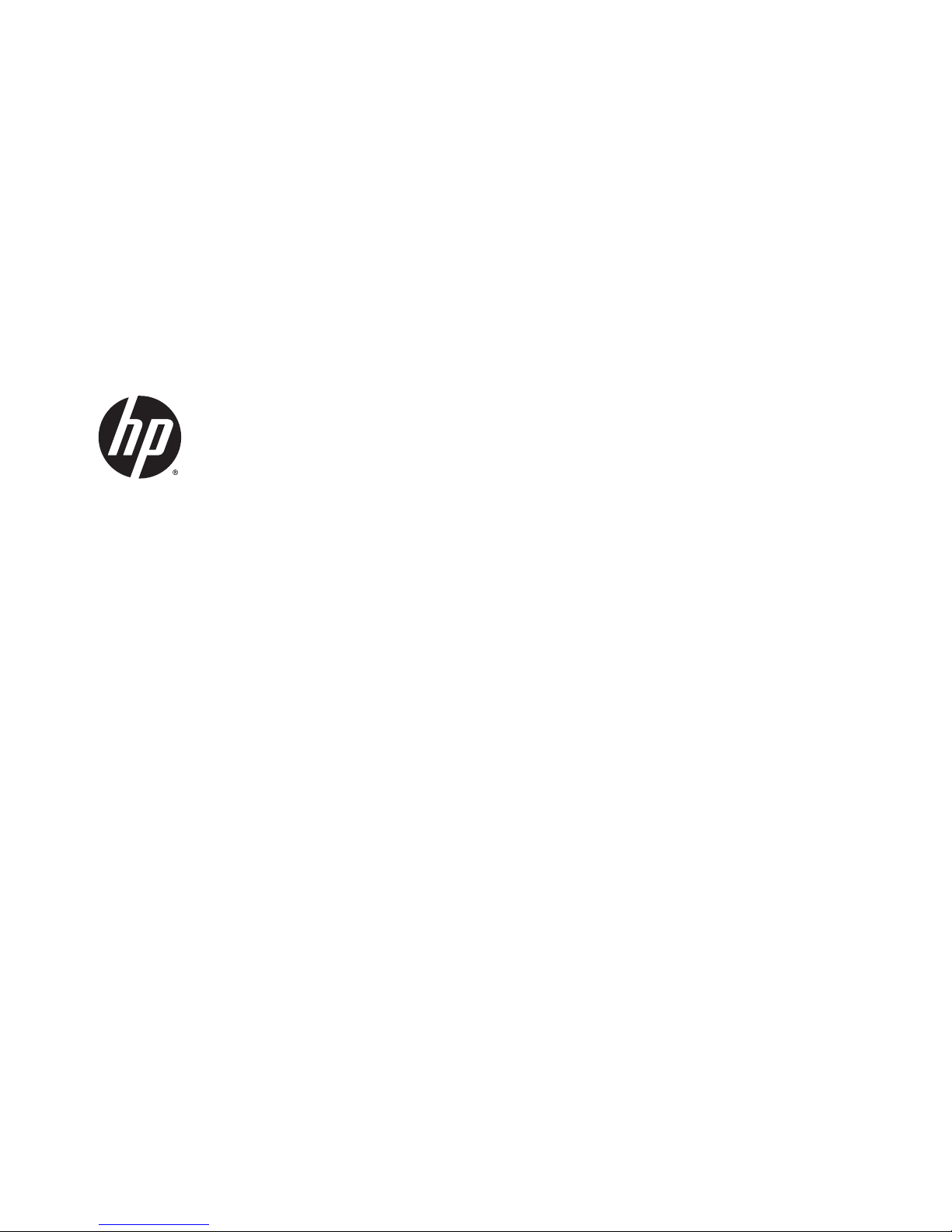
HP Pavilion x360 Convertible PC (model
numbers: 13-s000 through 13-s099)
Maintenance and Service Guide
IMPORTANT! This document is intended for
HP authorized service providers only.
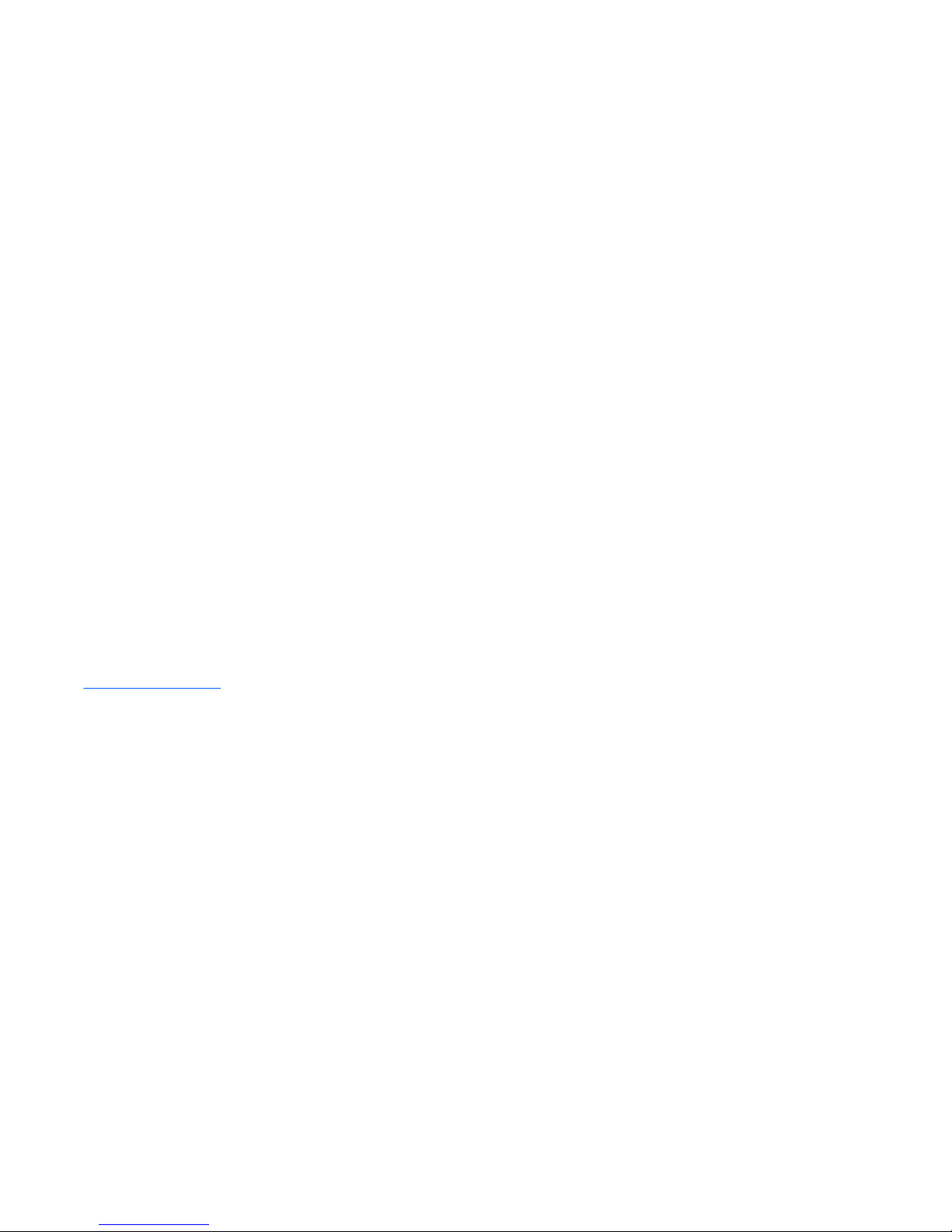
© Copyright 2015 HP Development Company,
L.P.
Bluetooth is a trademark owned by its
proprietor and used by HP Inc. under license.
Intel and Core are U.S. registered trademarks
of Intel Corporation. Microsoft and Windows
are U.S. registered trademarks of Microsoft
Corporation. SD Logo is a trademark of its
proprietor.
The information contained herein is subject to
change without notice. The only warranties for
HP products and services are set forth in
the express warranty statements
accompanying such products and services.
Nothing herein should be construed as
constituting an additional warranty. HP shall
not be liable for technical or editorial errors or
omissions contained herein.
Second Edition: September 2015
First Edition: April 2015
Document Part Number: 806676-002
Product notice
This guide describes features that are common
to most models. Some features may not be
available on your computer.
Not all features are available in all editions of
Windows 10 or Windows 8. This computer may
require upgraded and/or separately purchased
hardware, drivers, and/or software to take full
advantage of Windows 10 or Windows 8
functionality. See for
http://www.microsoft.com details.
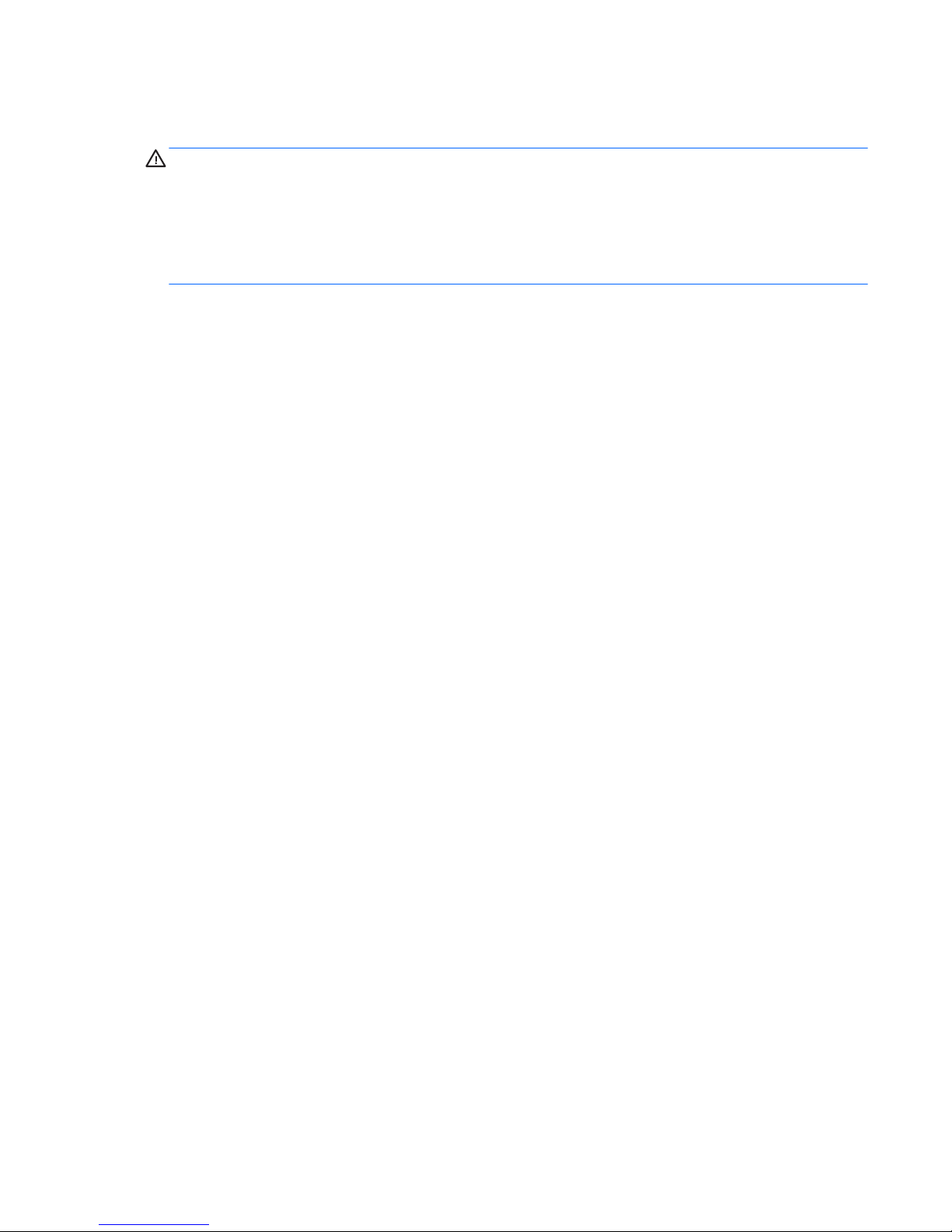
Safety warning notice
WARNING! To reduce the possibility of heat-related injuries or of overheating the device, do not place
the device directly on your lap or obstruct the device air vents. Use the device only on a hard, flat surface. Do
not allow another hard surface, such as an adjoining optional printer, or a soft surface, such as pillows or
rugs or clothing, to block airflow. Also, do not allow the AC adapter to contact the skin or a soft surface, such
as pillows or rugs or clothing, during operation. The device and the AC adapter comply with the useraccessible surface temperature limits defined by the International Standard for Safety of Information
Technology Equipment (IEC 60950).
iii
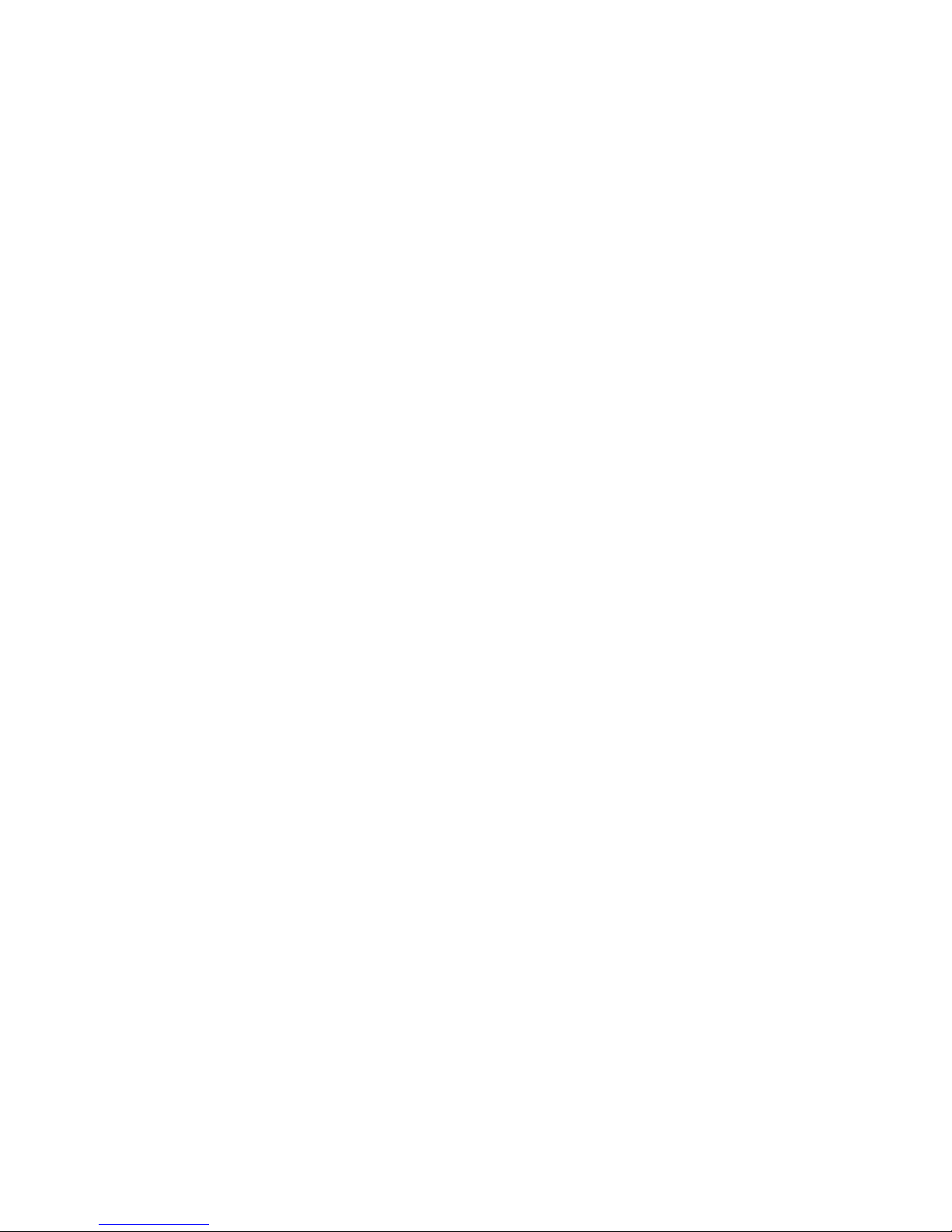
iv Safety warning notice
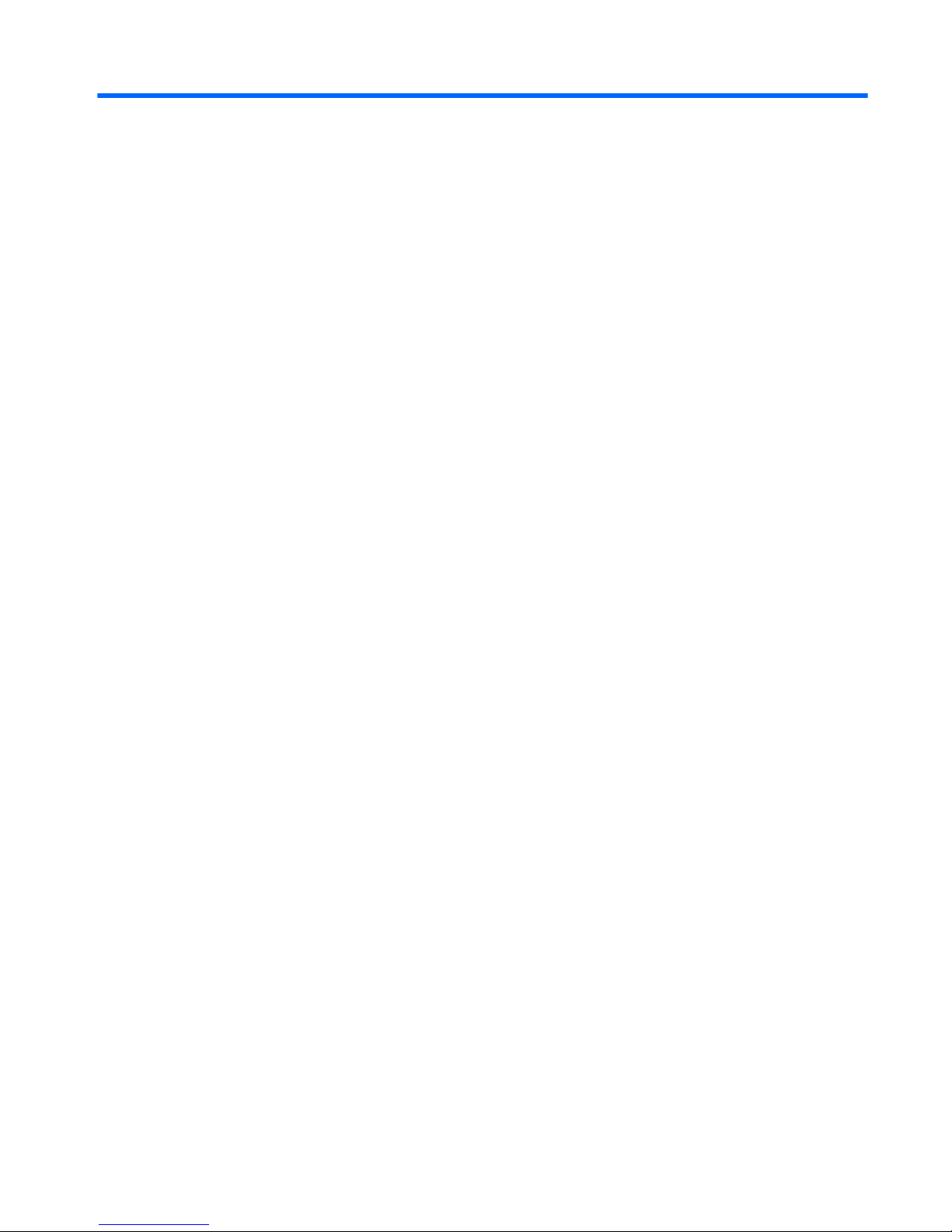
Table of contents
1 Product description ....................................................................................................................................... 1
2 External component identification ................................................................................................................. 4
Display ................................................................................................................................................................... 5
Keys ........................................................................................................................................................................ 6
Lights ..................................................................................................................................................................... 7
TouchPad ............................................................................................................................................................... 8
Left side ................................................................................................................................................................. 9
Right side ............................................................................................................................................................. 10
Bottom ................................................................................................................................................................. 11
3 Illustrated parts catalog .............................................................................................................................. 13
Locating the warranty information, model number, serial number, and product number ............................... 13
Computer major components ............................................................................................................................. 14
Display assembly components ........................................................................................................................... 18
Miscellaneous parts ............................................................................................................................................. 19
4 Removal and replacement preliminary requirements ..................................................................................... 20
Tools required ...................................................................................................................................................... 20
Service considerations ........................................................................................................................................ 20
Plastic parts ....................................................................................................................................... 20
Cables and connectors ...................................................................................................................... 20
Grounding guidelines ........................................................................................................................................... 21
Electrostatic discharge damage ....................................................................................................... 21
Packaging and transporting guidelines ......................................................................... 22
Workstation guidelines ................................................................................ 22
5 Removal and replacement procedures ........................................................................................................... 24
Keyboard/top cover ............................................................................................................................................. 24
Battery ................................................................................................................................................................. 27
Hard drive ............................................................................................................................................................ 29
Connector board .................................................................................................................................................. 30
WLAN module ...................................................................................................................................................... 31
System board ....................................................................................................................................................... 33
Fan/heat sink assembly ...................................................................................................................................... 37
Memory module ................................................................................................................................................... 38
v

Speakers .............................................................................................................................................................. 40
Display assembly ................................................................................................................................................. 41
Power button board ............................................................................................................................................. 48
Power connector cable ........................................................................................................................................ 49
6 Computer Setup (BIOS), TPM, and HP Sure Start – Windows 10 ........................................................................ 51
Using Computer Setup ......................................................................................................................................... 51
Starting Computer Setup .................................................................................................................. 51
Navigating and selecting in Computer Setup ................................................................................... 52
Restoring factory settings in Computer Setup ................................................................................. 52
Updating the BIOS ............................................................................................................................. 53
Determining the BIOS ..................................................................................................... 53
Downloading a BIOS update ........................................................................................... 53
Changing the boot order using the f9 prompt .................................................................................. 54
TPM BIOS settings (select products only) ........................................................................................................... 55
Using HP Sure Start (select products only) ......................................................................................................... 55
7 HP PC Hardware Diagnostics (UEFI) – Windows 10 ........................................................................................... 56
Downloading HP PC Hardware Diagnostics (UEFI) to a USB device .................................................................... 57
8 Using Setup Utility (BIOS) – Windows 8 .......................................................................................................... 58
Starting Setup Utility (BIOS) ................................................................................................................................ 58
Updating the BIOS ................................................................................................................................................ 58
Determining the BIOS version ........................................................................................................... 58
Downloading a BIOS update .............................................................................................................. 59
9 Using HP PC Hardware Diagnostics (UEFI) – Windows 8 .................................................................................... 60
Downloading HP PC Hardware Diagnostics (UEFI) to a USB device .................................................................... 60
10 Specifications ........................................................................................................................................... 62
11 Backup and recovery – Windows 10 ............................................................................................................. 63
Creating recovery media and backups ................................................................................................................ 63
Creating HP Recovery media (select products only) ........................................................................ 64
Using Windows Tools ........................................................................................................................................... 65
Restore and recovery .......................................................................................................................................... 65
Recovering using HP Recovery Manager .......................................................................................... 66
What you need to know before you get started ............................................................ 66
Using the HP Recovery partition (select products only) ................................................ 67
Using HP Recovery media to recover ............................................................................. 67
vi
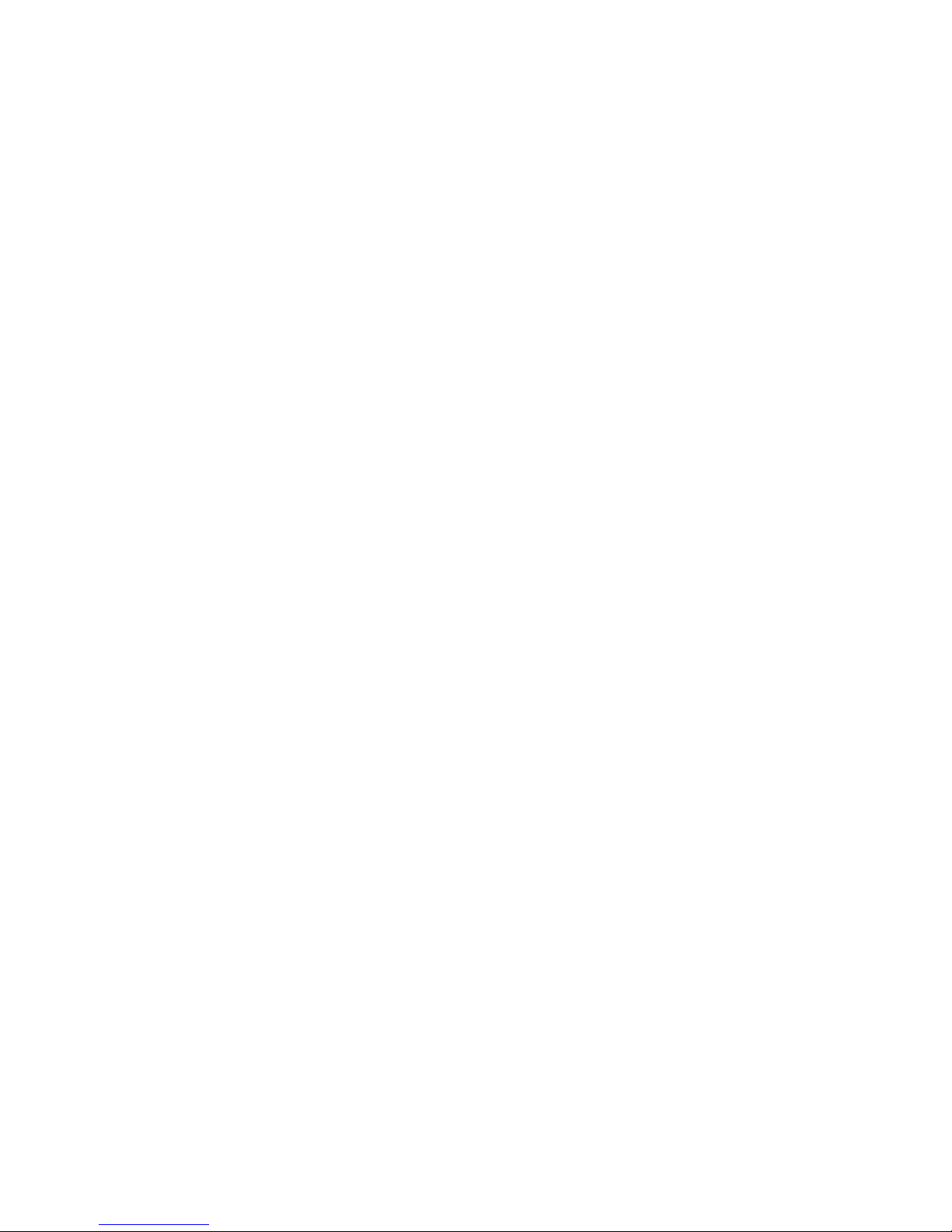
Changing the computer boot order ................................................................................ 68
Removing the HP Recovery partition (select products only) ......................................... 68
12 Backing up, restoring, and recovering – Windows 8 ...................................................................................... 69
Creating recovery media and backups ................................................................................................................ 69
Creating HP Recovery media (select models only) ........................................................................... 70
Using Windows tools ........................................................................................................................................... 71
Restore and recovery .......................................................................................................................................... 71
Recovering using HP Recovery Manager .......................................................................................... 71
What you need to know before you get started ............................................................ 72
Using the HP Recovery partition (select models only) .................................................. 73
Using HP Recovery media to recover ............................................................................. 73
Changing the computer boot order ................................................................................ 73
Removing the HP Recovery partition (select models only) ........................................... 74
13 Power cord set requirements ...................................................................................................................... 75
Requirements for all countries ........................................................................................................................... 75
Requirements for specific countries and regions ............................................................................................... 75
14 Recycling .................................................................................................................................................. 77
Index ............................................................................................................................................................. 78
vii
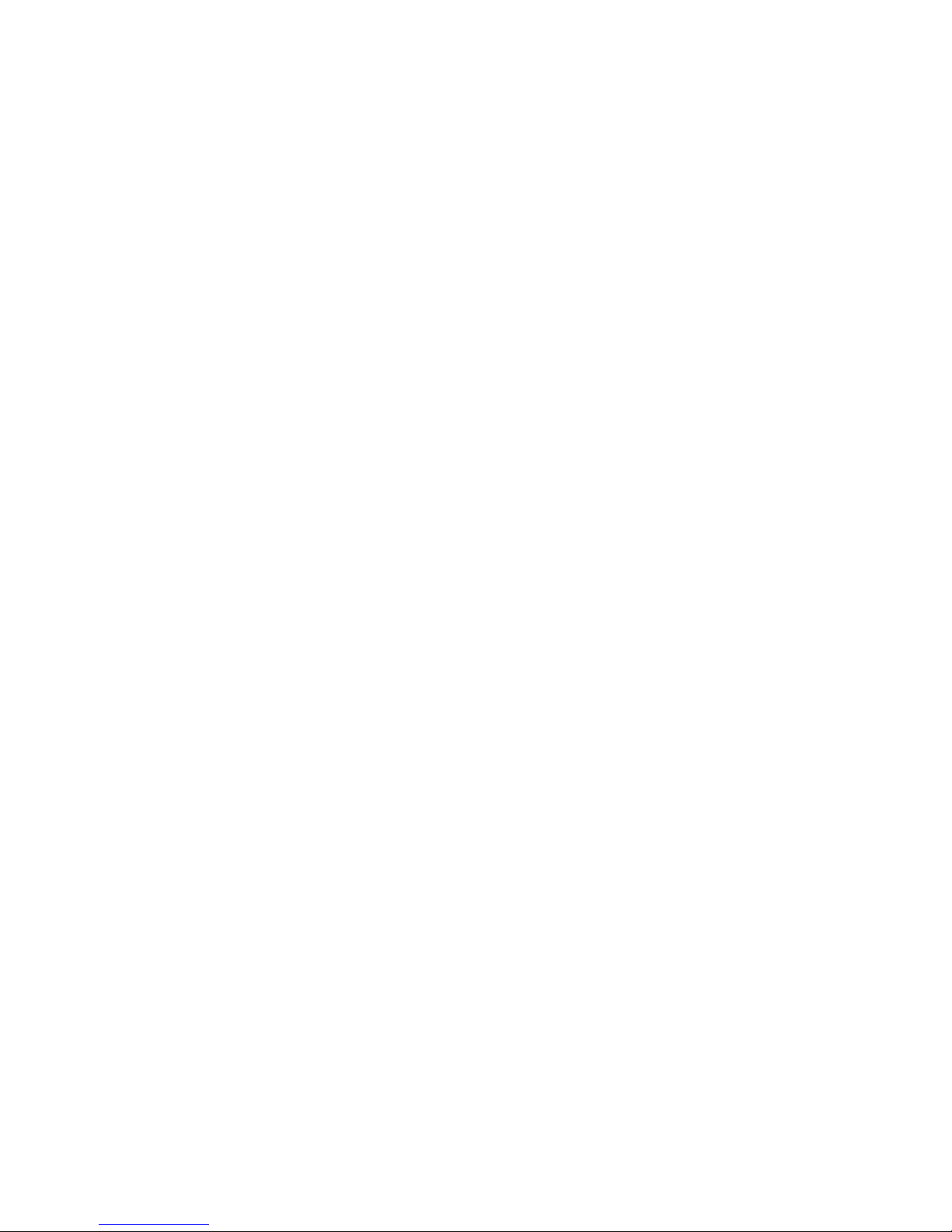
viii
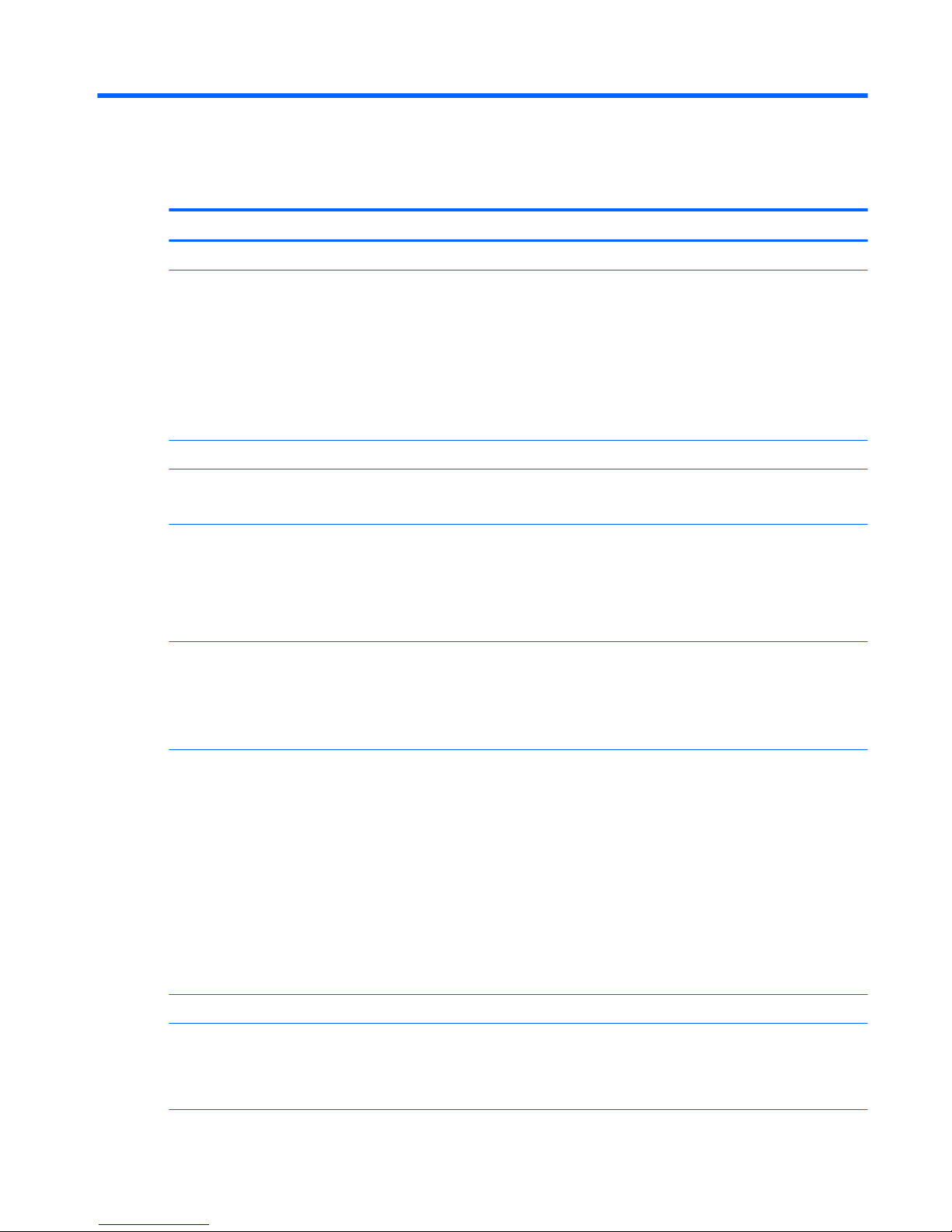
1 Product description
Category Description
Product Name HP Pavilion x360 Convertible PC (model numbers: 13-s000 through 13-s099)
Processor
●
Intel™ Core® i5-6200U 2.30-GHz (SC turbo up to 2.80-GHz) processor (1600-MHz FSB,
3.00-MB L3 cache, dual core, 15-W [dynamic PL1 to 8.5-W])
●
Intel Core i5-5200U 2.20-GHz (SC turbo up to 2.70-GHz) processor (1600-MHz FSB,
3.00-MB L3 cache, dual core, 15-W)
●
Intel Core i3-6100U 2.30-GHz processor (1600-MHz FSB, 3.00-MB L3 cache, dual core,
15-W [dynamic PL1 to 8.5-W])
●
Intel Core i3-5010U 2.10-GHz processor (1600-MHz FSB, 3.00-MB L3 cache, dual core,
15-W)
Chipset Intel LP processor controller hub (PCH)
Graphics Internal Graphics: Intel HD Graphics 5500
Support for DX11, HD decode, and HDMI
Panel 13.3-in (1920×1080), full high-definition (FHD), light-emitting diode (LED), AntiGlare,
TouchScreen with flush glass and MultiTouch enabled; 16:9 ultra-wide aspect ratio; typical
brightness: 220 nits; slim (3.0-mm), In-plane switching (IPS), eDP;
13.3-in (1366×768), high-definition (HD), LED, AntiGlare, TouchScreen with flush glass
and MultiTouch enabled; 16:9 ultra-wide aspect ratio; typical brightness: 220 nits; slim (3.0mm), UWVA, eDP
Memory 2 SODIMM slots DDR3L-1600
Support for DDR3L-1600
Support for dual channel
Supports up to 16384-MB maximum on-board system memory
Hard drive Support for 6.35-cm (2.5-in) hard drives in 7.2-mm (.28-in) and 7.0-mm (.28-
in) thicknesses
Support for Accelerometer hard drive protection
Support for the following single hard drive configurations:
●
1-TB, 5400-rpm, 7.2-mm
●
750-GB, 5400-rpm, 7.2-mm
●
500-GB, 5400-rpm, 7.0-mm
Support for 500-GB, 5400-rpm, 7.0-mm + 8-GB NAND Hybrid hard drive
Support for M2 SATA-3 next generation form factor (NGFF) 128-MB triple-level cell (TLC)
solid-state drive
Optical drive 9.5-mm tray load, SATA, external, USB, DVD±RW DL SuperMulti Drive
Audio and video Webcam: HP TrueVision HD, fixed (no tilt), with activity light, 1280×720 by 30 frames
per second
Dual digital microphones with appropriate echo-cancellation and noisesuppression software
1
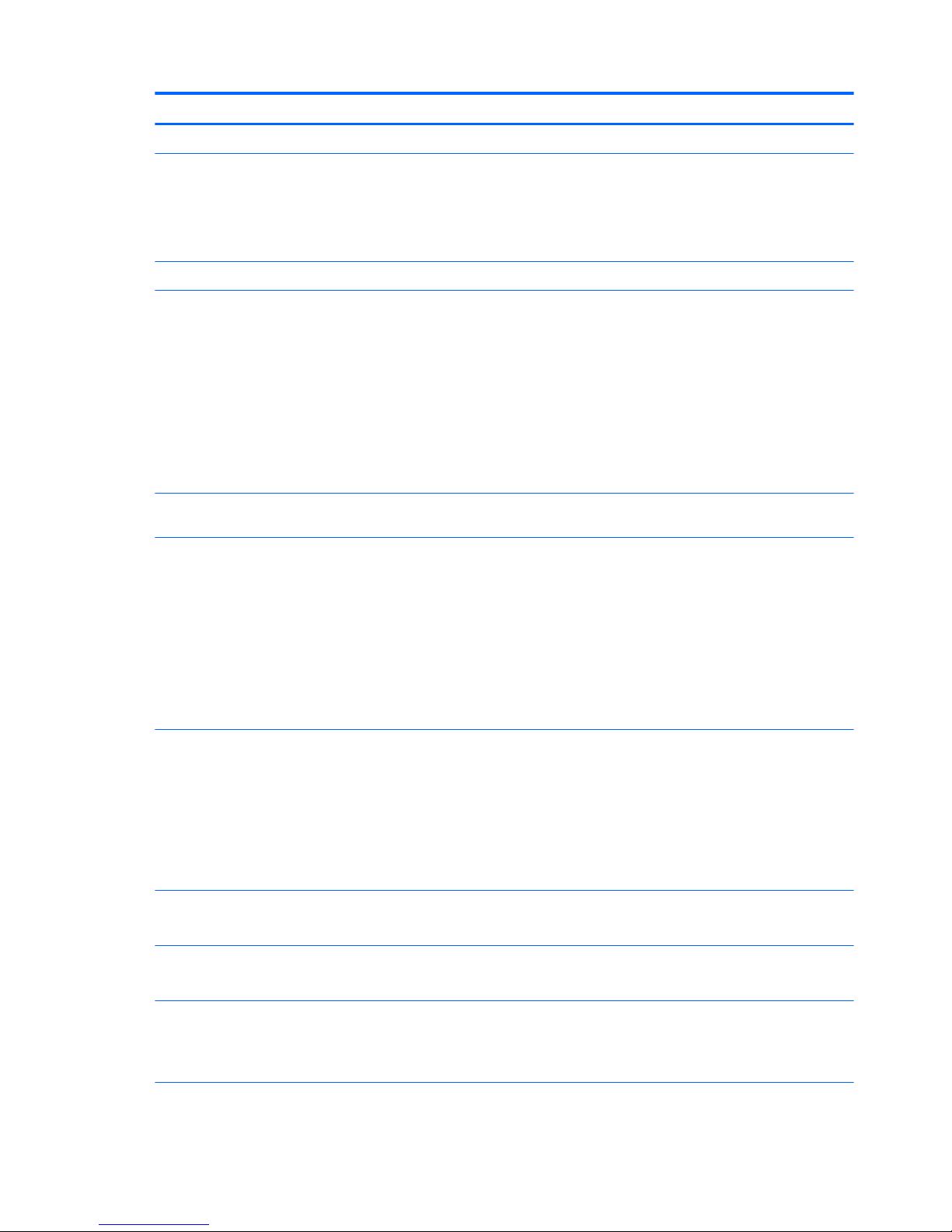
Category Description
Audio and video (continued) Two speakers
Sensors Accelerometer
eCompass
Gyroscope
Sensor hub
Ethernet Integrated 10/100 network interface card (NIC)
Wireless Integrated wireless local area network (WLAN) option by way of wireless module
Support for the following WLAN modules:
●
Intel Dual Band Wireless-AC 3160 802.11 ac 1×1 WiFi + Bluetooth 4.0 Combo Adapter
●
Intel 3165NGWG 1 ac 1×1 + Bluetooth 4.0 LE PCIe+USB NGFF 2230 Worldwide
Combo Adapter
●
Realtek RTL8723BE 802.11b/g/n 1×1 Wi-Fi + Bluetooth 4.0 Combo Adapter
Support for Intel WiDi 5.1
Compatible with Miracast-certified devices
External media cards HP multiformat Micro Digital Media Reader Slot with push-push technology. Reads data
from and writes data to digital memory cards such as Secure Digital (SD).
Ports
●
AC adapter HP Smart plug (4.5mm barrel)
●
Audio: one combo audio-out (headphone)/audio-in (microphone) jack, supports jack
auto-detection
●
High-definition multimedia interface (HDMI) v.1.4, supporting up to 1080p,
1920×1080 at 60 Hz
●
RJ45/Ethernet
●
USB 3.0 (2)
●
USB 2.0
Keyboard/pointing devices Full-size, textured, island-style keyboard,
Touchpad requirements:
●
Clickpad with image sensor
●
Taps enabled as default
●
Multi-touch gestures enabled
●
Support for Windows 8.1 modern TouchPad gestures
Power requirements Support for 45-W HP Smart adapter (non-PFC, RC, 3-wire, 4.5-mm) AC adapter
Support for a 3-cell, 48-WHr, 4.2-AHr, Li-ion battery (includes cable)
Security Support for security cable lock
Support for Trust Platform Module (TPM) 2.0
Operating system Microsoft Windows 10
Microsoft Windows 8.1
FreeDOS
2 Chapter 1 Product description
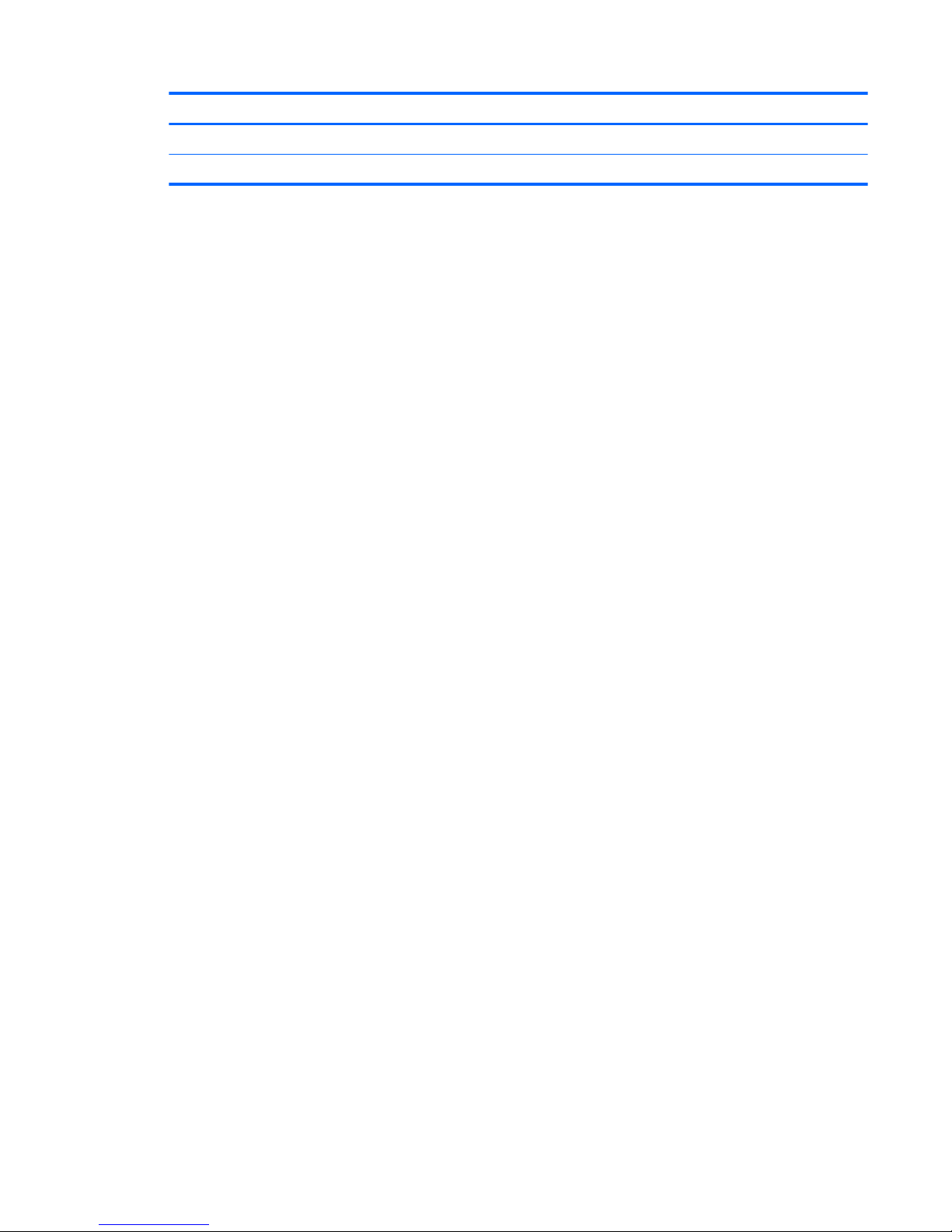
Category Description
Operating system (continued) Ubuntu
Serviceability End user replaceable parts: AC adapter
3
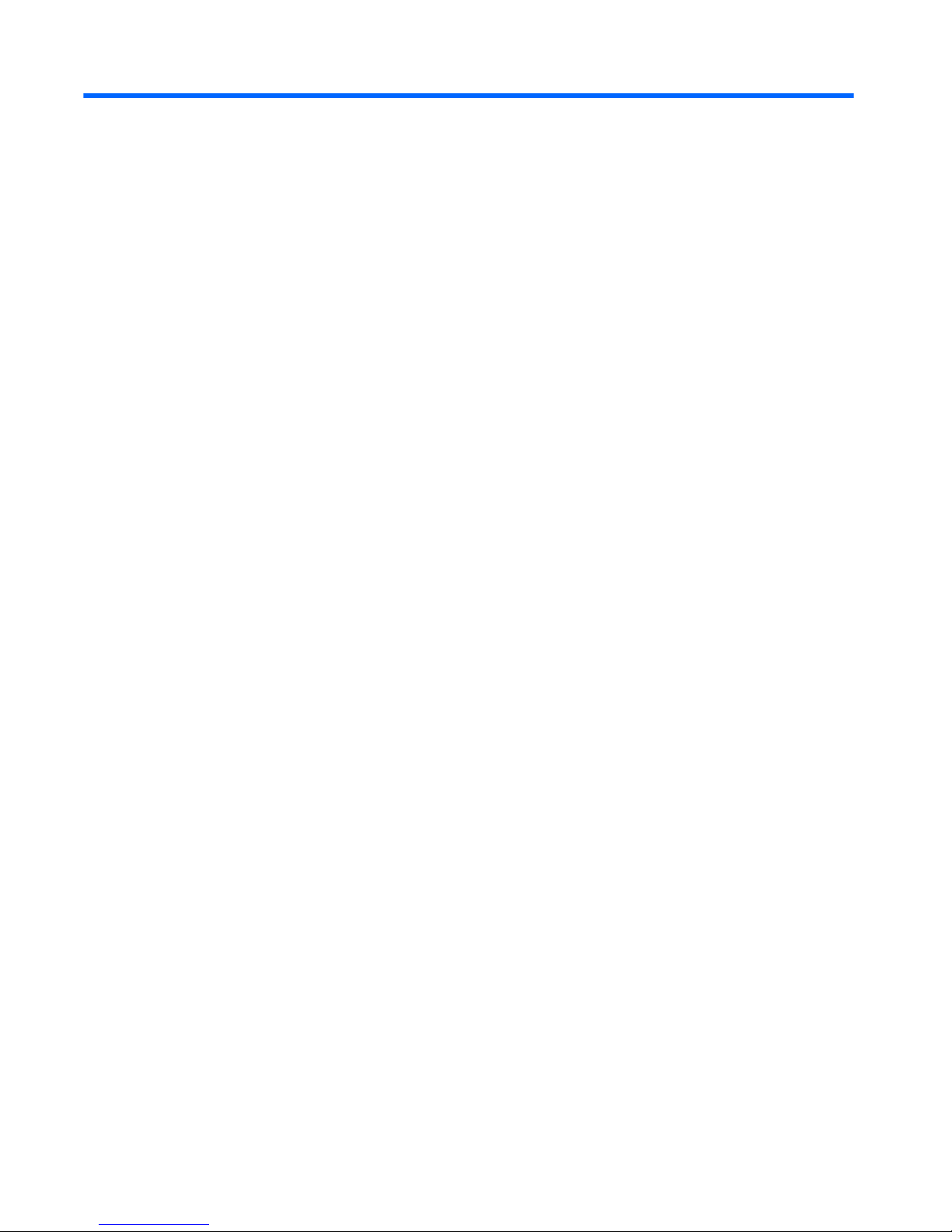
2 External component identification
4 Chapter 2 External component identification
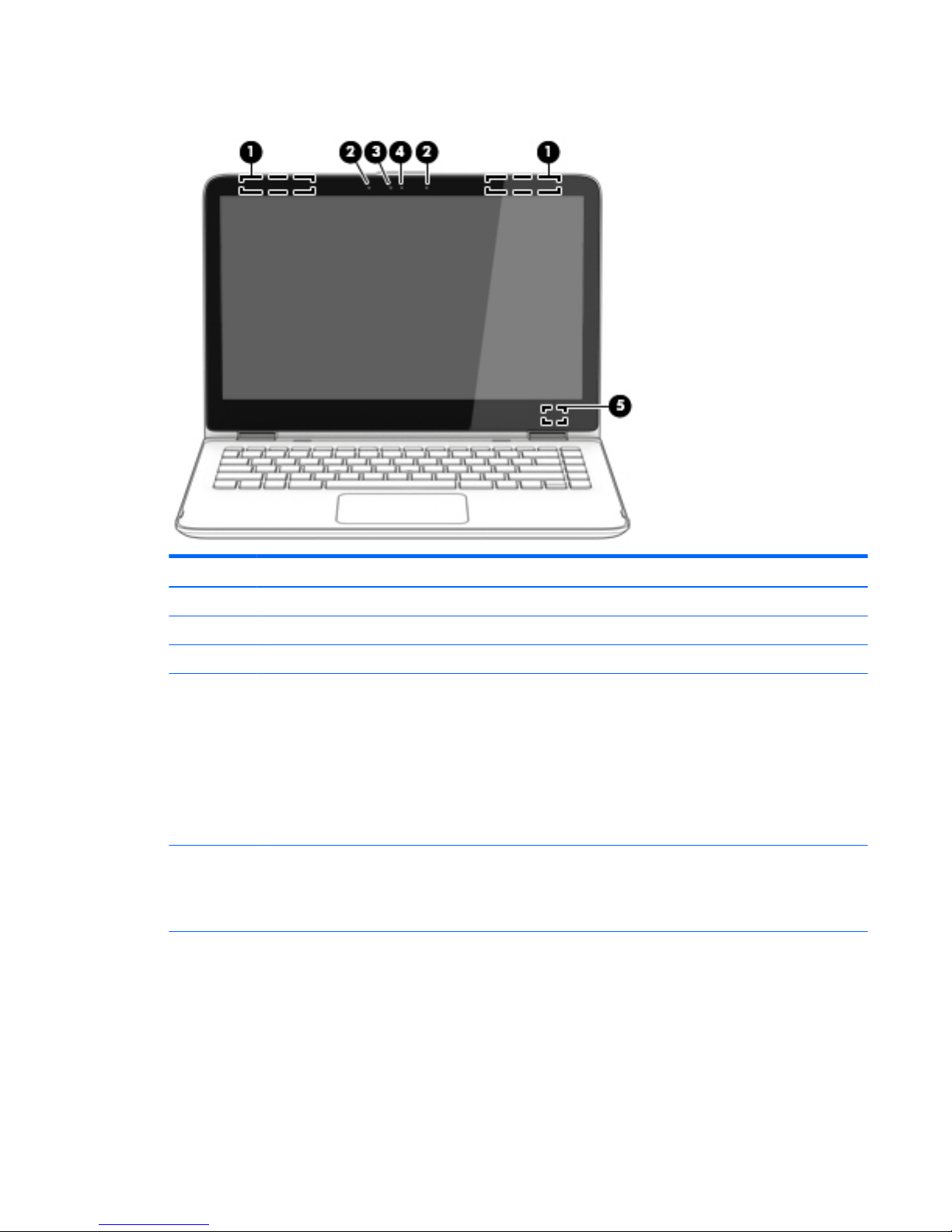
Display
Item Component Description
(1) WLAN antennas (2)* Send and receive wireless signals to communicate with WLANs.
(2) Internal microphones (2) Record sound.
(3) Webcam light On: The webcam is in use.
(4) Webcam Records video and captures photographs. Some models allow you
to video conference and chat online using streaming video.
For information on using the webcam:
●
Windows 10 – Type camera in the taskbar search box, and
then select Camera.
●
Windows 8 – Access HP Support Assistant. To access HP
Support Assistant on the Start screen, select the HP Support
Assistant app.
(5) Windows button Turns off the display and initiates Sleep if the display is closed
while the power is on.
NOTE: The internal display switch is not visible from the outside
of the computer.
*The antennas are not visible on the outside of the computer. For optimal transmission, keep the areas immediately around the
antennas free from obstructions.
For wireless regulatory notices, see the section of the Regulatory, Safety, and Environmental Notices that applies to your country or
region.
To access this guide:
Windows 10:
Select the Start button, select All apps, select HP Help and Support, and then select HP Documentation.
Display 5
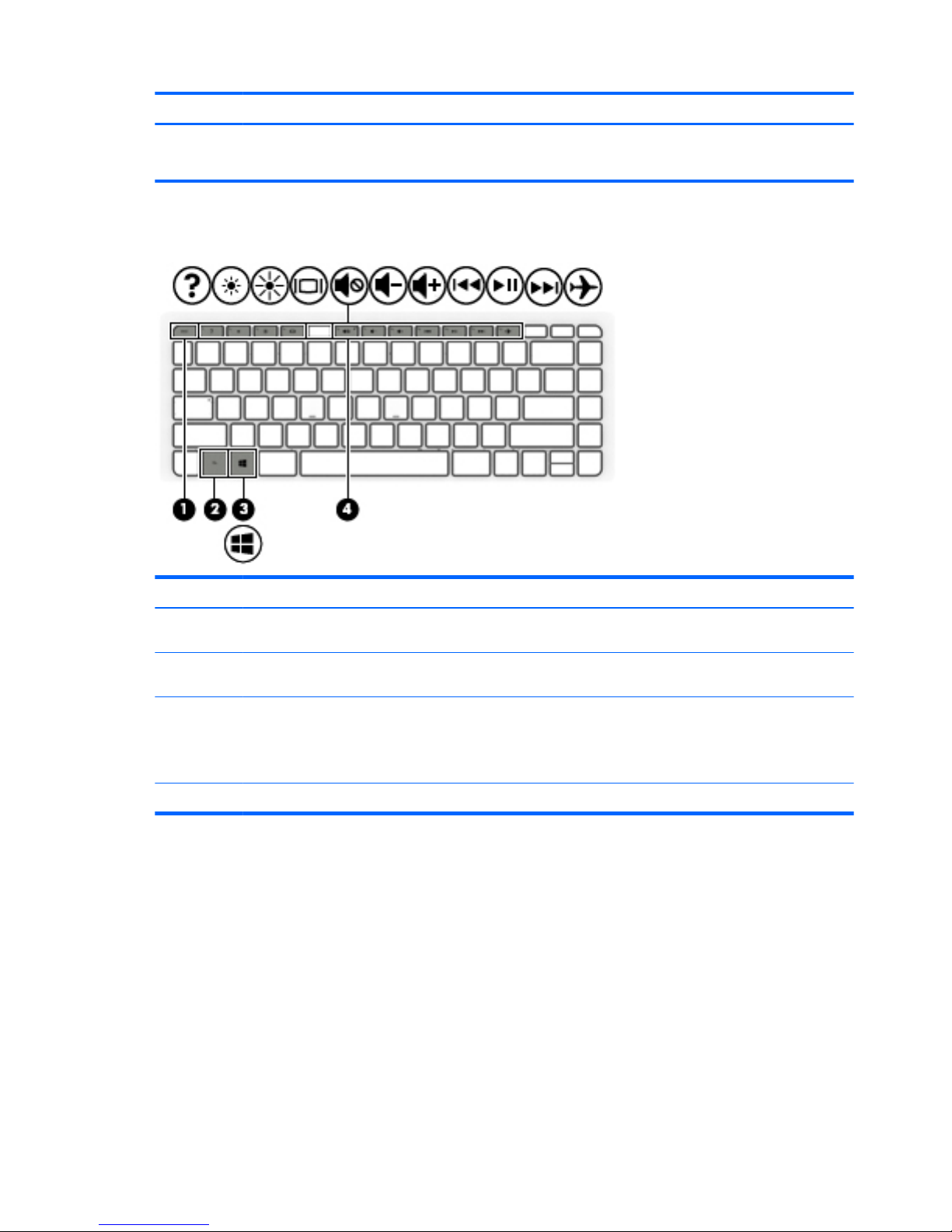
Item Component Description
Windows 8:
▲
Select the HP Support Assistant app on the Start screen, select My computer, and then select User guides.
Keys
Item Component Description
(1) esc key Displays system information when pressed in combination with
the fn key.
(2) fn key Executes frequently used system functions when pressed in
combination with the esc key.
(3) Windows key Returns you to the Start screen from an open app or
the Windows desktop.
NOTE: Pressing the Windows key again will return you to
the previous screen.
(4) Action keys Execute frequently used system functions.
6 Chapter 2 External component identification
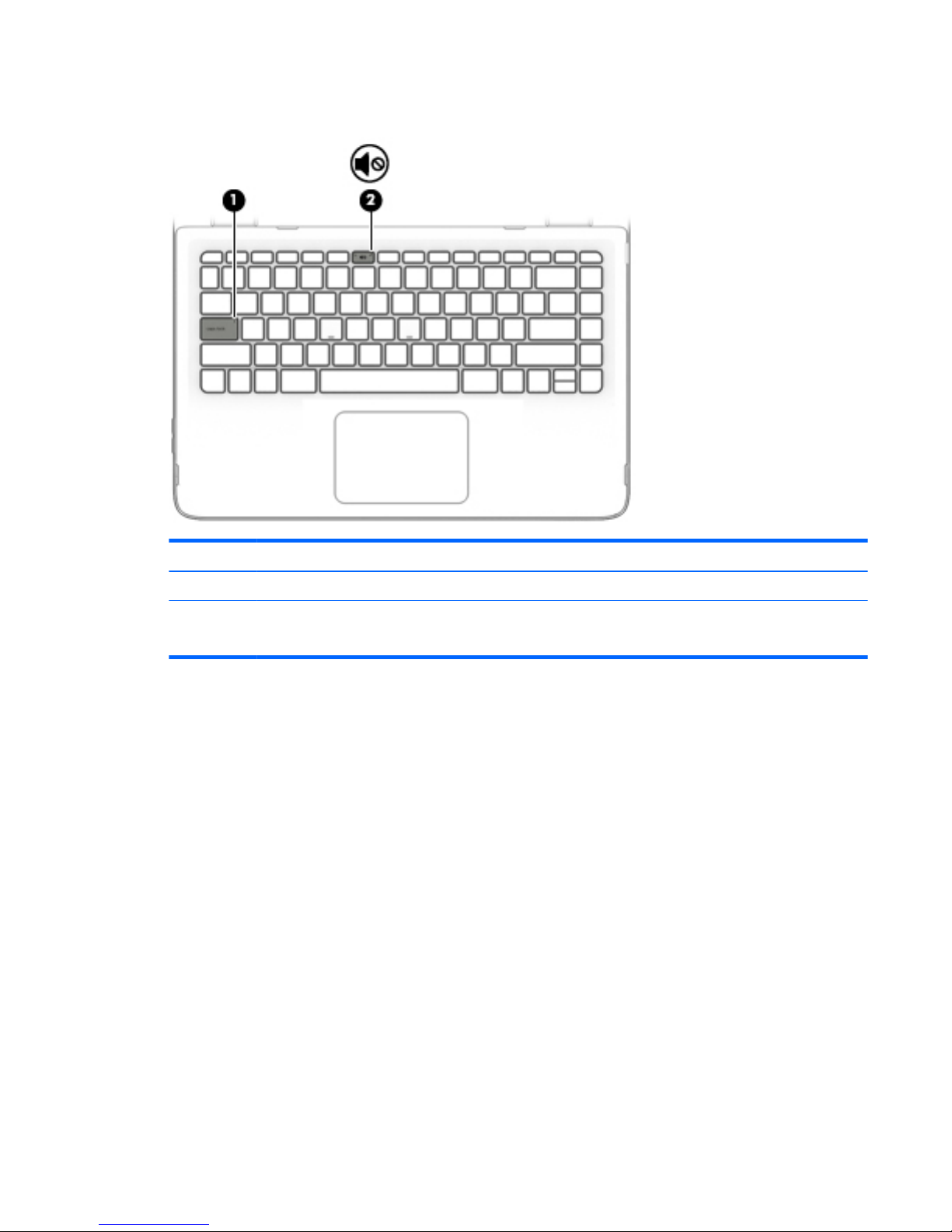
Lights
Item Component Description
(1) Caps lock light On: Caps lock is on, which switches the keys to all capital letters.
(2) Mute light
●
Amber: Computer sound is off.
●
Off: Computer sound is on.
Lights 7
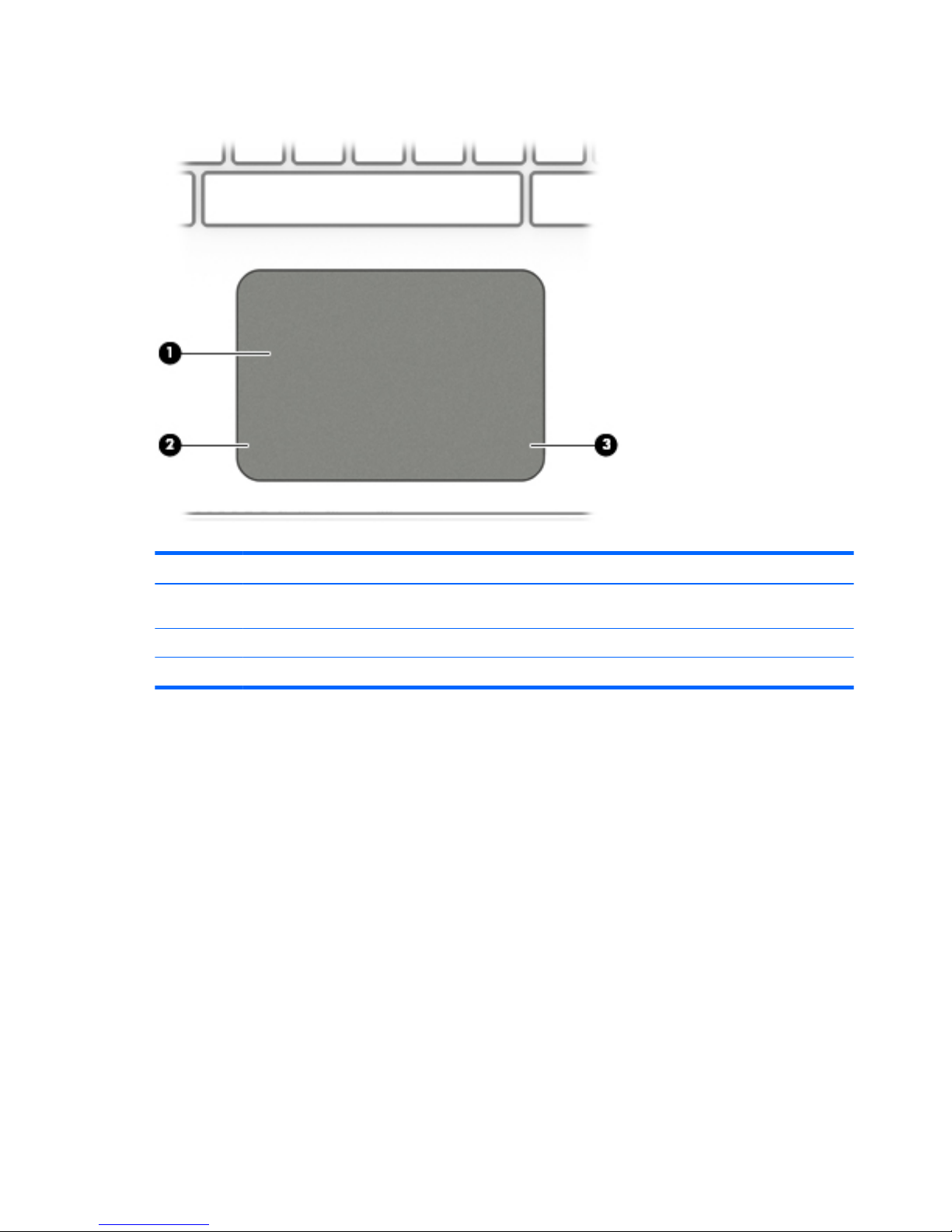
TouchPad
Item Component Description
(1) TouchPad zone Reads your finger gestures to move the pointer or activate items
on the screen.
(2) Left TouchPad button Functions like the left button on an external mouse.
(3) Right TouchPad button Functions like the right button on an external mouse.
8 Chapter 2 External component identification
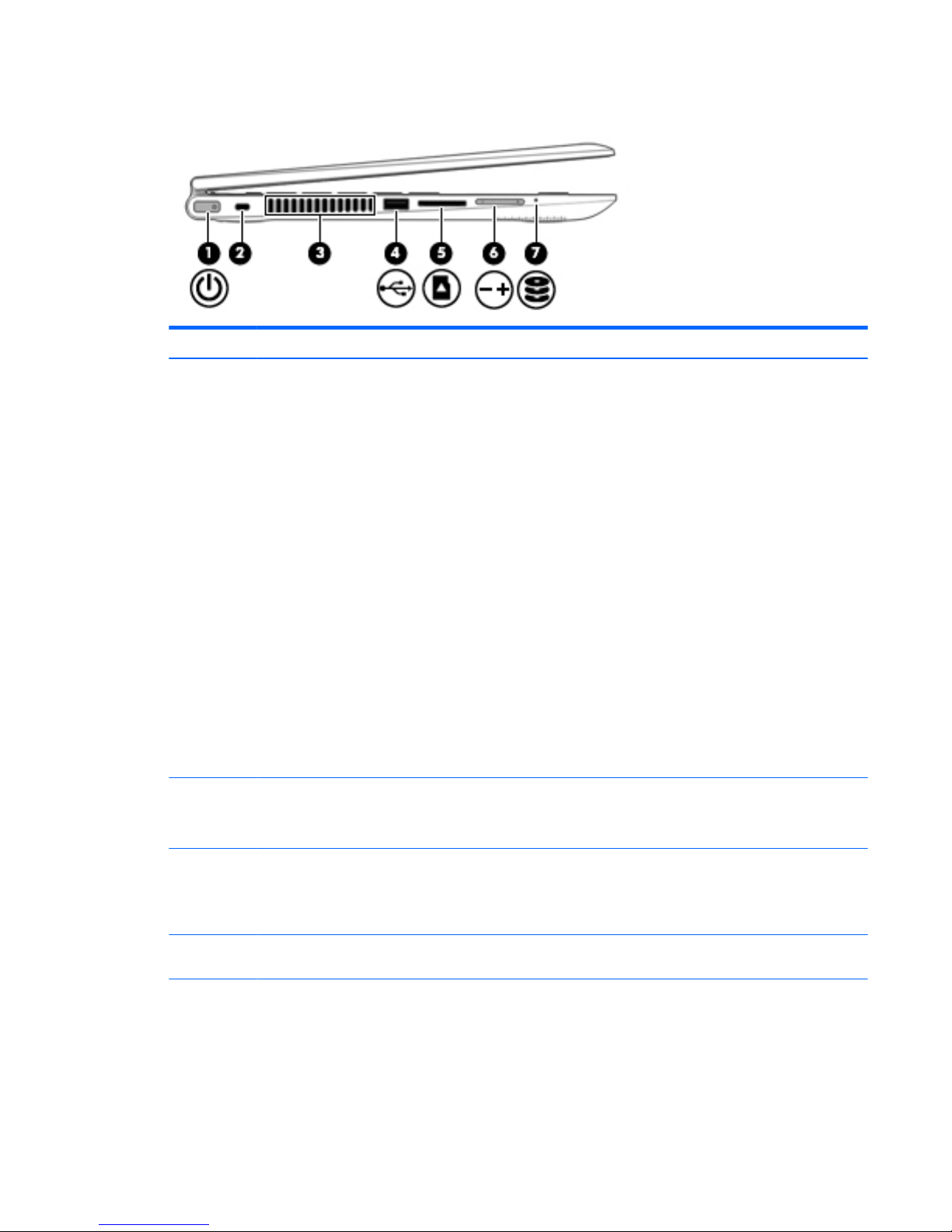
Left side
Item Component Description
(1) Power button
●
When the tablet is off, press the button to turn on the tablet.
●
When the tablet is on, press the button briefly to
initiate Sleep.
●
When the tablet is in the Sleep state, press the button briefly
to exit Sleep.
●
When the tablet is in Hibernation, press the button briefly to
exit Hibernation.
CAUTION: Pressing and holding down the power button will
result in the loss of unsaved information.
If the tablet has stopped responding and Windows shutdown
procedures are ineffective, press and hold the power button down
for at least 5 seconds to turn off the tablet.
To learn more about your power settings:
Windows 10: Type power in the taskbar search box, and then
select Power and sleep settings.
– or –
Right-click the Start button, and then select Power Options.
Windows 8: See your power options. From the Start screen, type
power, select Settings, and then select Power Options.
(2) Security cable slot Attaches an optional security cable to the computer.
NOTE: The security cable is designed to act as a deterrent, but it
may not prevent the computer from being mishandled or stolen.
(3) Vent Enable airflow to cool internal components.
NOTE: The computer fan starts up automatically to cool internal
components and prevent overheating. It is normal for the internal
fan to cycle on and off during routine operation.
(4) USB 2.0 port Connects an optional USB device, such as a keyboard, mouse,
external drive, printer, scanner or USB hub.
(5) Memory card reader Reads optional memory cards that enable you to store, manage,
share or access information.
To insert a card:
▲
Hold the card label-side up, with connectors facing the slot,
insert the card into the slot, and then push in on the card
until it is firmly seated.
Left side 9
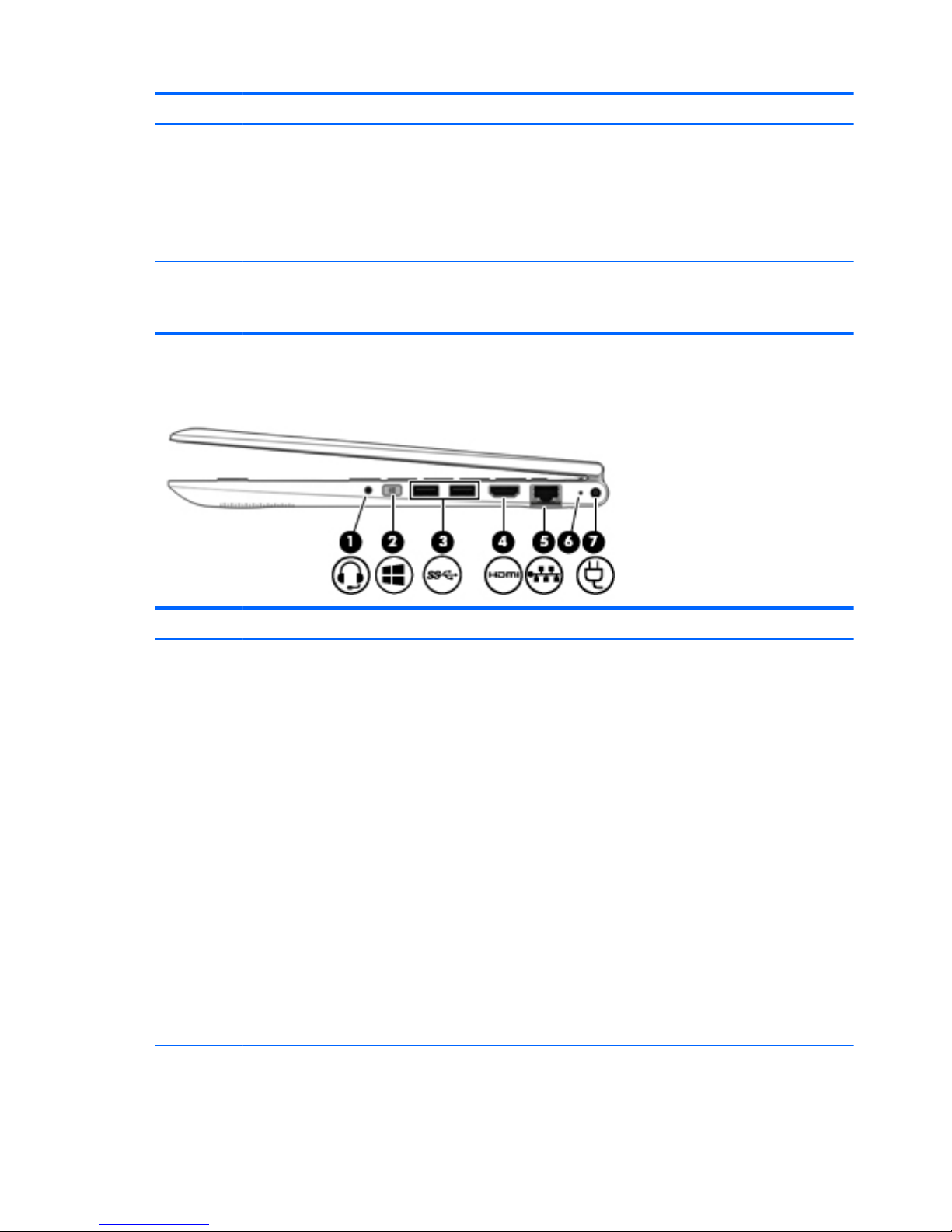
Item Component Description
To remove a card:
▲
Press in on the card it until it pops out.
(6) Volume button Controls speaker volume on the tablet.
●
To increase speaker volume, press the + edge of the button.
●
To decrease speaker volume, press the – edge of the button.
(7) Hard drive light
●
Blinking white: The hard drive is being accessed.
●
Amber: HP 3D DriveGuard has temporarily parked
the hard drive.
Right side
Item Component Description
(1) Audio-out (headphone)/Audio-in (microphone)
jack
Connects optional powered stereo speakers, headphones,
earbuds, a headset, or a television audio cable. Also connects an
optional headset microphone. This jack does not support optional
microphone-only devices.
NOTE: When a device is connected to the jack, the computer
speakers are disabled.
NOTE: Be sure that the device cable has a 4-conductor
connector that supports both audio-out (headphone) and audioin (microphone).
WARNING! To reduce the risk of personal injury, adjust
the volume before putting on headphones, earbuds, or a headset.
For additional safety information, refer to the Regulatory, Safety,
and Environmental Notices.
To access this guide:
Windows 10:
Select the Start button, select All apps, select HP Help and
Support, and then select HP Documentation.
Windows 8:
▲
Select the HP Support Assistant app on the Start screen,
select My computer, and then select User guides.
(2) Windows button Returns you to the Start screen from an open app or
the Windows desktop.
10 Chapter 2 External component identification
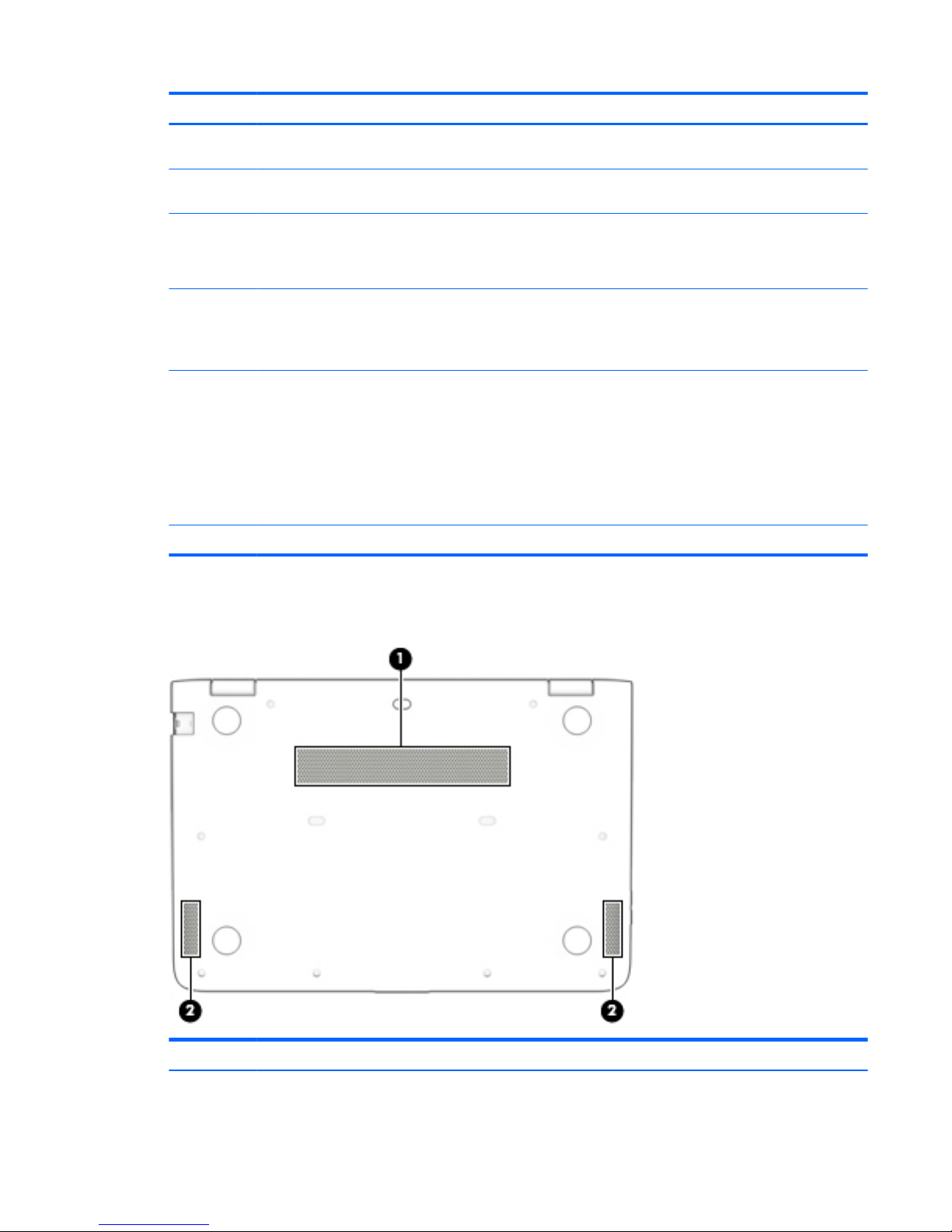
Item Component Description
NOTE: Pressing the Windows key again will return you to
the previous screen.
(3) USB 3.0 ports Connect an optional USB device, such as a keyboard, mouse,
external drive, printer, scanner or USB hub.
(4) HDMI port Connects an optional video or audio device, such as a high-
definition television, any compatible digital or audio component,
or a high-speed High-Definition Multimedia Interface
(HDMI) device.
(5) RJ-45 (network) jack/status lights Connects a network cable.
●
White: The network is connected.
●
Amber: Activity is occurring on the network.
(6) AC adapter light
●
White: The computer is connected to external power
and the battery is fully charged.
●
Blinking white: The AC adapter is disconnected
and the battery has reached a low battery level.
●
Amber: The computer is connected to external power
and the battery is charging.
●
Off: The battery is not charging.
(7) Power connector Connects an AC adapter.
Bottom
Item Component Description
(1) Vents (2) Enable airflow to cool internal components.
Bottom 11
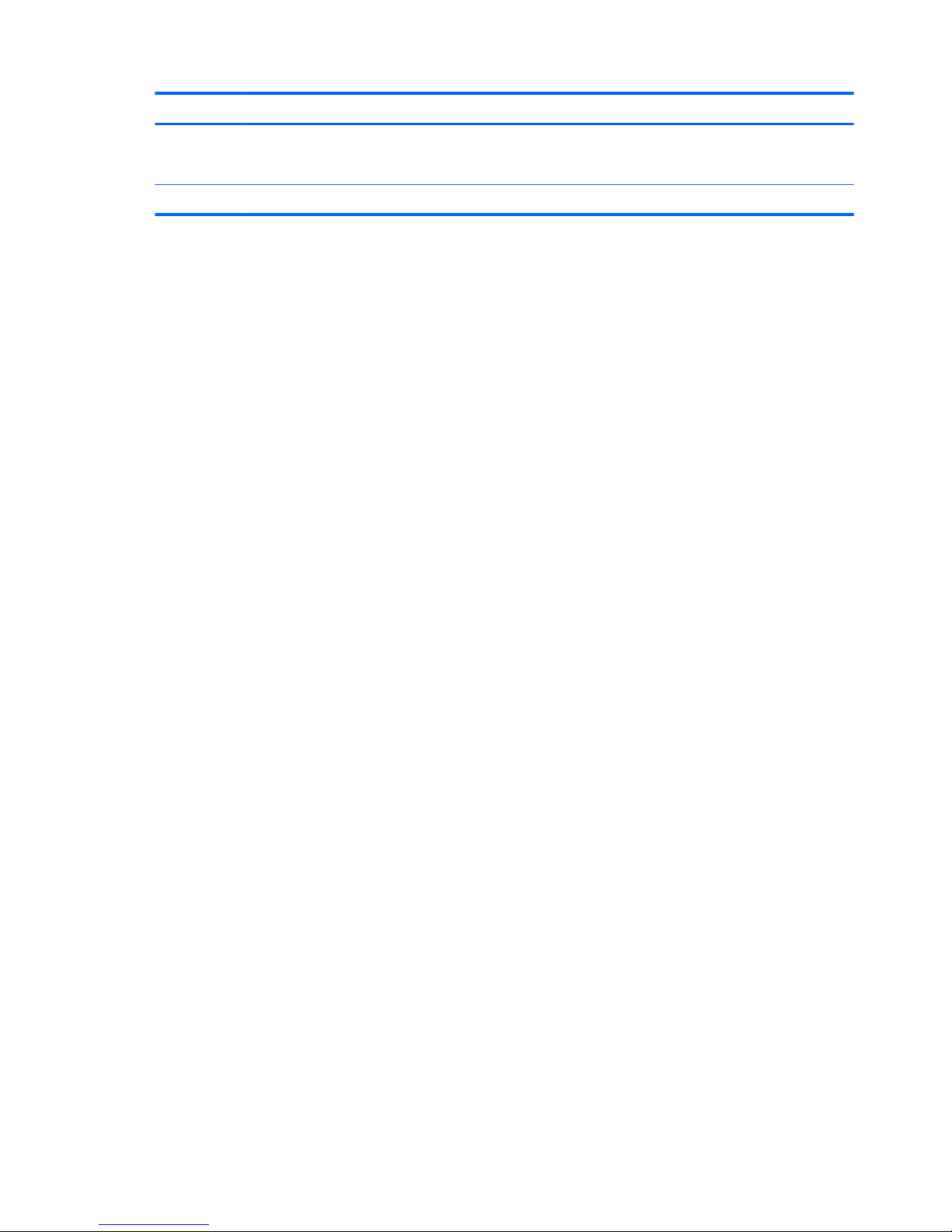
Item Component Description
NOTE: The computer fan starts up automatically to cool internal
components and prevent overheating. It is normal for the internal
fan to cycle on and off during routine operation.
(2) Speakers (2) Produce sound.
12 Chapter 2 External component identification
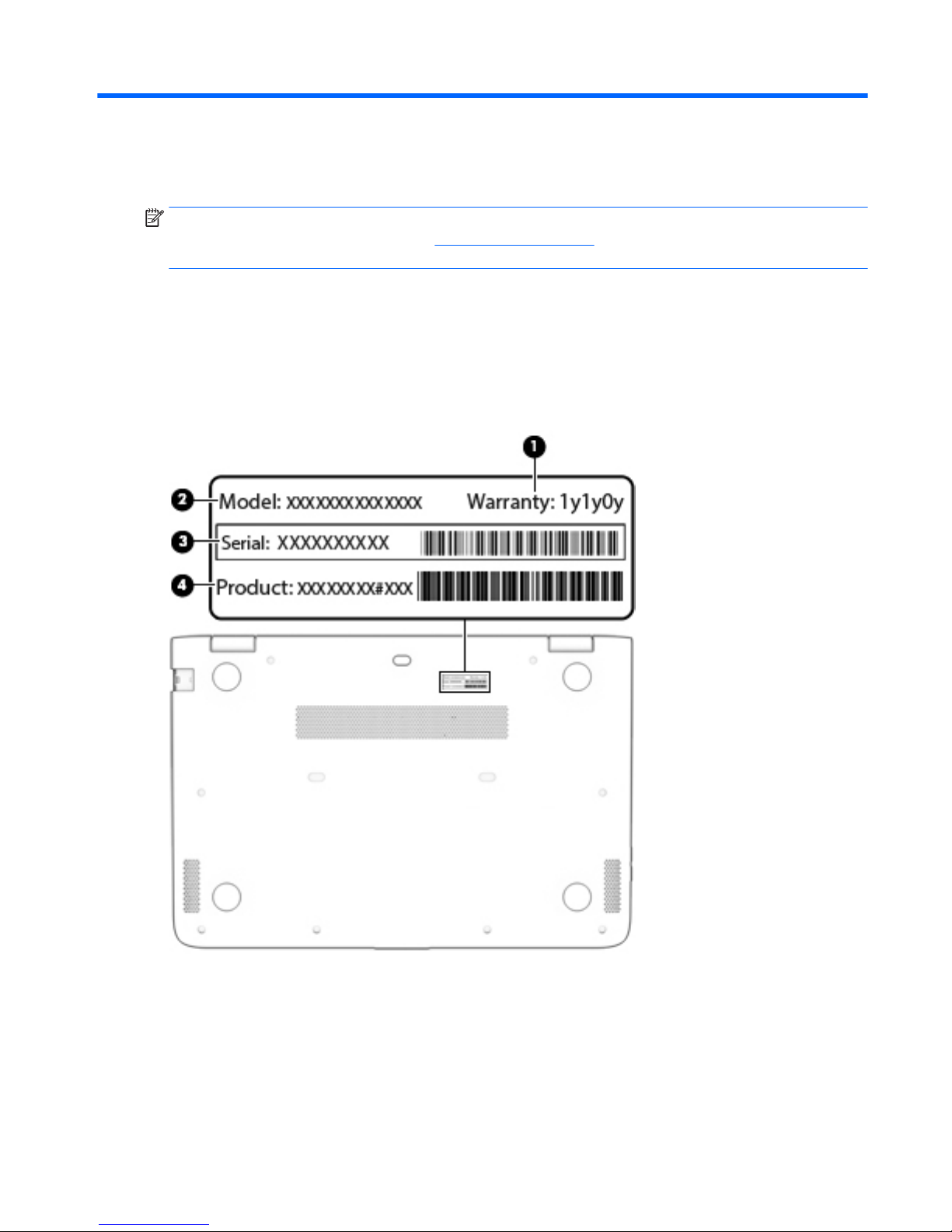
3 Illustrated parts catalog
NOTE: HP continually improves and changes product parts. For complete and current information on
supported parts for your computer, go to http://partsurfer.hp.com, select your country or region, and then
follow the on-screen instructions.
Locating the warranty information, model number, serial
number, and product number
The warranty information (1), model number (2), serial number (3), and product number (4) are located on
the bottom of the computer. You may need this information when you travel internationally or when you
contact support.
Locating the warranty information, model number, serial number, and product number 13
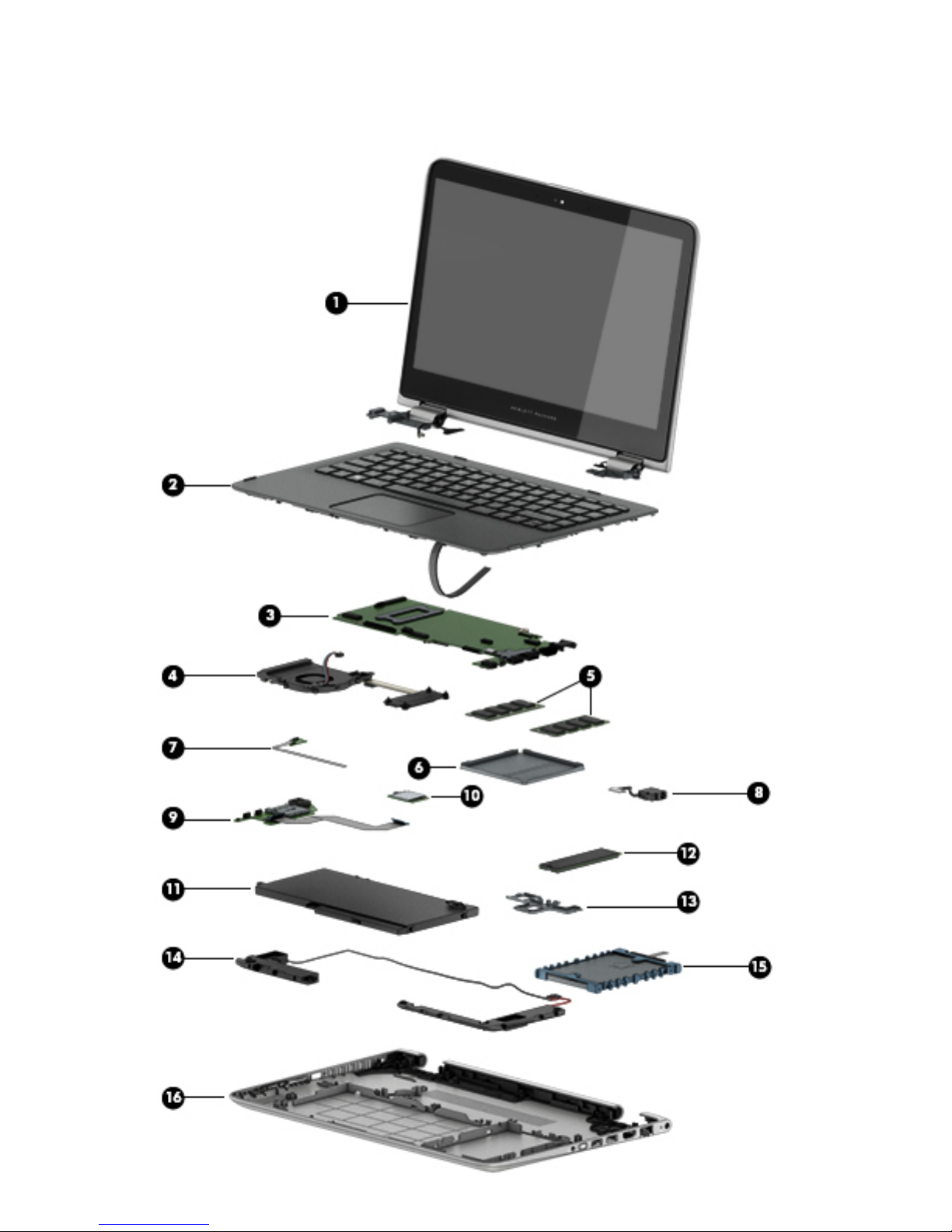
Computer major components
14 Chapter 3 Illustrated parts catalog
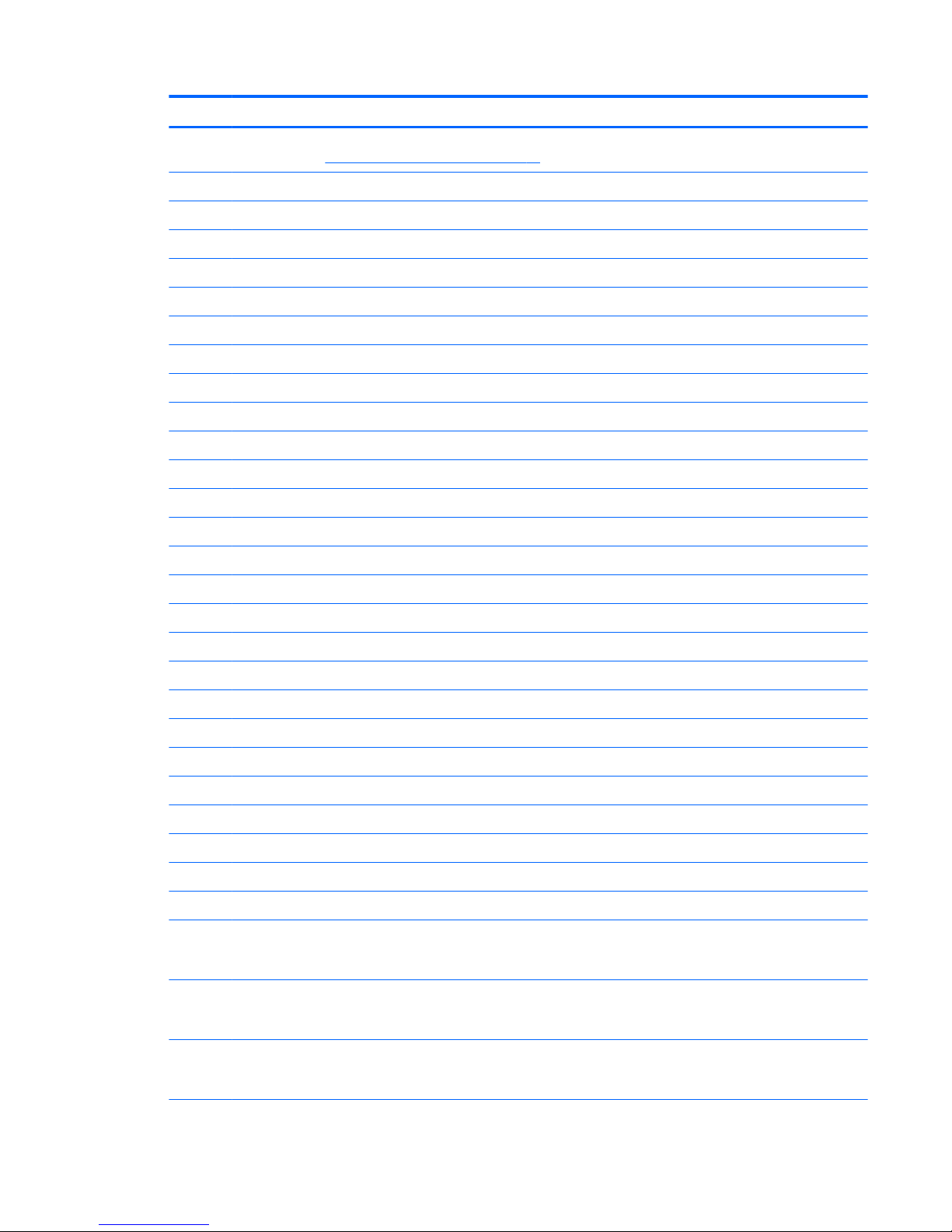
Item Component Spare part number
(1) Display assembly: The display assembly is spared at the subcomponent level only. For more display assembly spare part
information, see Display assembly components on page 18.
(2) Keyboard/top cover (includes keyboard cable and TouchPad and TouchPad cable):
For use in Belgium 809829-A41
For use in Brazil 809829-201
For use in Bulgaria 809829-261
For use in Canada 809829-DB1
For use in the Czech Republic and Slovakia 809829-FL1
For use in Denmark, Finland, and Norway 809829-DH1
For use in France 809829-051
For use in Germany 809829-041
For use in Greece 809829-151
For use in Hungary 809829-211
For use in Israel 809829-BB1
For use in Italy 809829-061
For use in Latin America 809829-161
For use in the Netherlands 809829-B31
For use in Portugal 809829-131
For use in Romania 809829-271
For use in Russia 809829-251
For use in Saudi Arabia 809829-171
For use in Slovenia 809829-BA1
For use in Spain 809829-071
For use in Switzerland 809829-BG1
For use in Turkey 809829-141
For use in the United Kingdom and Singapore 809829-031
For use in the United States 809829-001
(3) System board (includes a graphics subsystem with UMA memory, the memory shield, and replacement thermal material):
Equipped with an Intel Core i5-6200U 2.30-GHz (SC turbo up to 2.80-GHz) processor (1600-
MHz FSB, 3.00-MB L3 cache, dual core, 15-W [dynamic PL1 to 8.5-W]), a solid-state drive
slot, and the Windows 10 or Windows 8 Professional operating system
827824-601
Equipped with an Intel Core i5-6200U 2.30-GHz (SC turbo up to 2.80-GHz) processor (1600-
MHz FSB, 3.00-MB L3 cache, dual core, 15-W [dynamic PL1 to 8.5-W]), a solid-state drive
slot, and a non-Windows operating system
827824-001
Equipped with an Intel Core i5-6200U 2.30-GHz (SC turbo up to 2.80-GHz) processor (1600-
MHz FSB, 3.00-MB L3 cache, dual core, 15-W [dynamic PL1 to 8.5-W]) and the Windows 10
or Windows 8 Professional operating system
827823-601
Computer major components 15
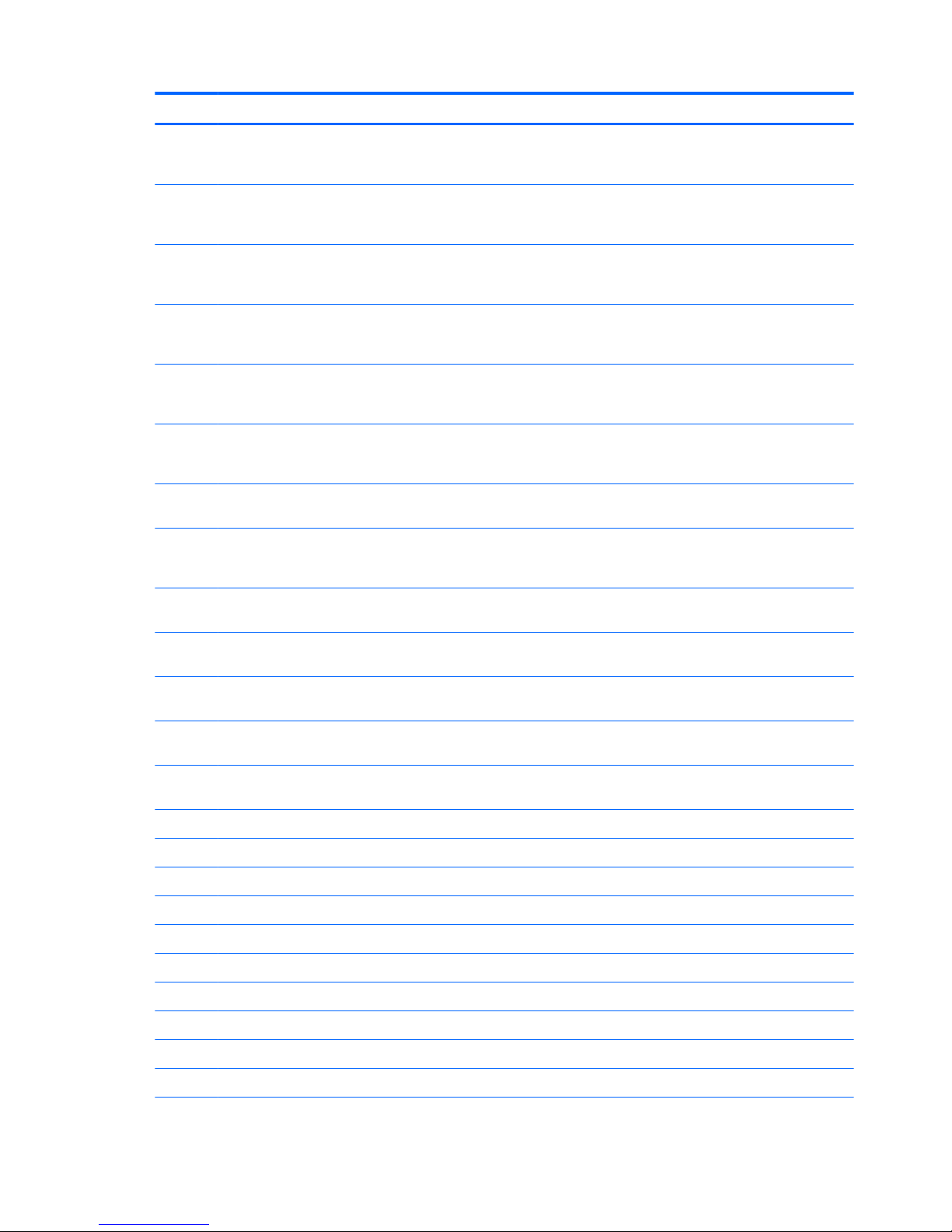
Item Component Spare part number
Equipped with an Intel Core i5-6200U 2.30-GHz (SC turbo up to 2.80-GHz) processor (1600-
MHz FSB, 3.00-MB L3 cache, dual core, 15-W [dynamic PL1 to 8.5-W]) and a non-Windows
operating system
827823-001
Equipped with an Intel Core i5-5200U 2.20-GHz (SC turbo up to 2.70-GHz) processor (1600-
MHz FSB, 3.00-MB L3 cache, dual core, 15-W), a solid-state drive slot, and the Windows 10
or Windows 8 Professional operating system
809842-601
Equipped with an Intel Core i5-5200U 2.20-GHz (SC turbo up to 2.70-GHz) processor (1600-
MHz FSB, 3.00-MB L3 cache, dual core, 15-W), a solid-state drive slot, and the Windows 10
or Windows 8 Standard operating system
809842-501
Equipped with an Intel Core i5-5200U 2.20-GHz (SC turbo up to 2.70-GHz) processor (1600-
MHz FSB, 3.00-MB L3 cache, dual core, 15-W), a solid-state drive slot, and a non-Windows 8
operating system
809842-001
Equipped with an Intel Core i5-5200U 2.20-GHz (SC turbo up to 2.70-GHz) processor (1600-
MHz FSB, 3.00-MB L3 cache, dual core, 15-W) and the Windows 10 or Windows 8
Professional operating system
809841-601
Equipped with an Intel Core i5-5200U 2.20-GHz (SC turbo up to 2.70-GHz) processor (1600-
MHz FSB, 3.00-MB L3 cache, dual core, 15-W) and the Windows 10 or Windows 8 Standard
operating system
809841-501
Equipped with an Intel Core i5-5200U 2.20-GHz (SC turbo up to 2.70-GHz) processor (1600-
MHz FSB, 3.00-MB L3 cache, dual core, 15-W) and a non-Windows 8 operating system
809841-001
Equipped with an Intel Core i3-6100U 2.30-GHz processor (1600-MHz FSB, 3.00-MB L3
cache, dual core, 15-W [dynamic PL1 to 8.5-W]) and the Windows 10 or Windows 8
Professional operating system
827821-601
Equipped with an Intel Core i3-6100U 2.30-GHz processor (1600-MHz FSB, 3.00-MB L3
cache, dual core, 15-W [dynamic PL1 to 8.5-W]) and a non-Windows operating system
827821-001
Equipped with an Intel Core i3-5010U 2.10-GHz processor (1600-MHz FSB, 3.00-MB L3
cache, dual core, 15-W) and the Windows 10 or Windows 8 Professional operating system
809840-601
Equipped with an Intel Core i3-5010U 2.10-GHz processor (1600-MHz FSB, 3.00-MB L3
cache, dual core, 15-W) and the Windows 10 or Windows 8 Standard operating system
809840-501
Equipped with an Intel Core i3-5010U 2.10-GHz processor (1600-MHz FSB, 3.00-MB L3
cache, dual core, 15-W) and a non-Windows 8 operating system
809840-001
(4) Fan/heat sink assembly (includes fan cable, 4 captive screws [secured by C-clips],
and replacement thermal material)
809825-001
(5) Memory module (PC3L, 12800, 1600):
8 GB 693374-005
4 GB 691740-005
2 GB 691739-005
(6) Memory shield (included with the system board spare part kit
(7) Power button board (includes cable) 809830-001
(8) Power connector cable 809824-001
(9) Connector board (includes cable, SD card slot, USB port, and double-sided adhesive) 809831-001
(10) WLAN module:
Intel Dual Band Wireless-AC 3160 802.11 ac 1×1 WiFi + Bluetooth 4.0 Combo Adapter 784644-005
16 Chapter 3 Illustrated parts catalog
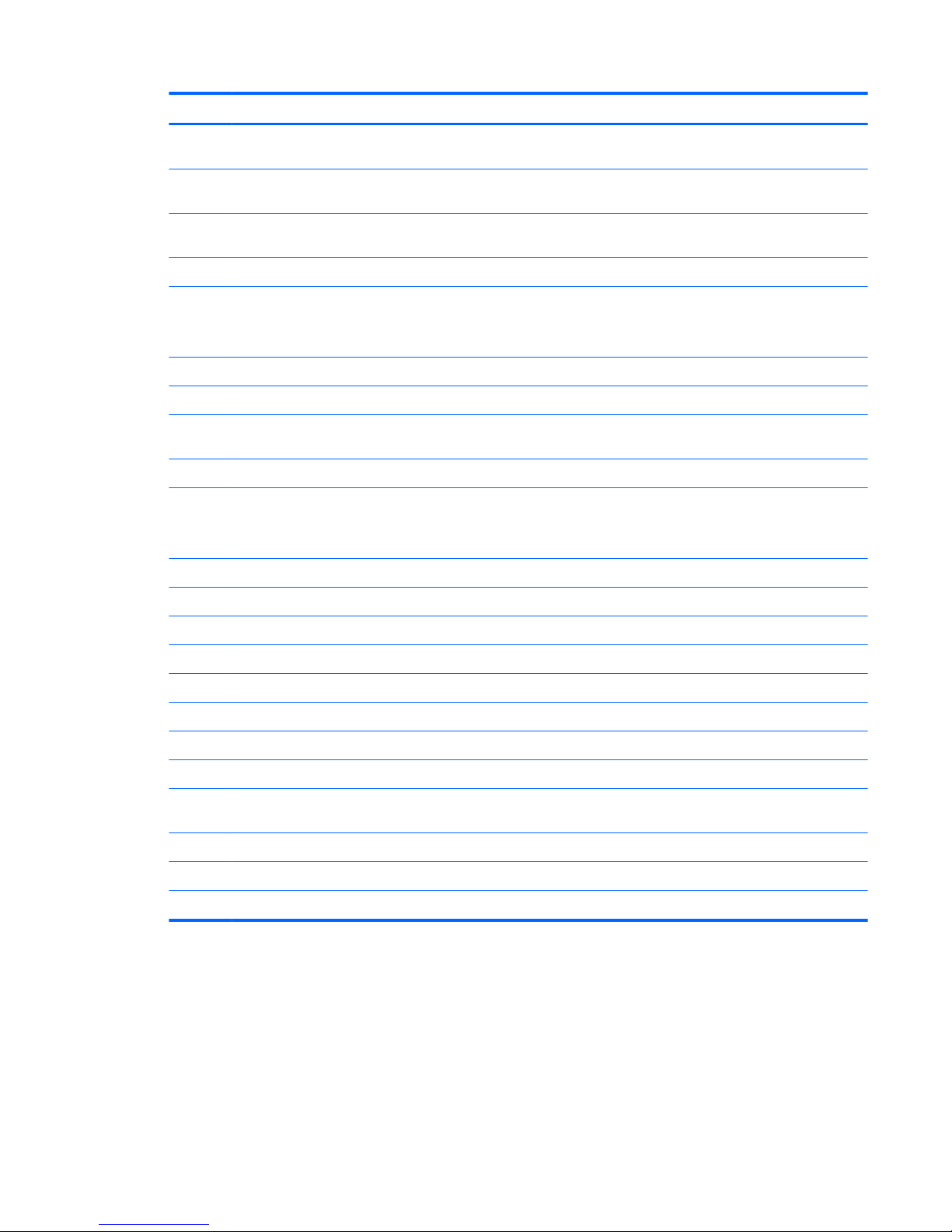
Item Component Spare part number
Intel 3165NGWG 1 ac 1×1 + Bluetooth 4.0 LE PCIe+USB NGFF 2230 Worldwide
Combo Adapter
806723-005
Realtek RTL8723BE 802.11b/g/n 1×1 Wi-Fi + Bluetooth 4.0 Combo Adapter for use in all
countries and regions except Brazil
792610-005
Realtek RTL8723BE 802.11b/g/n 1×1 Wi-Fi + Bluetooth 4.0 Combo Adapter for use only
in Brazil
792610-205
(11) Battery, 3-cell, 48-WHr, 4.2-AHr, Li-ion (includes cable) 796356-005
(12) Solid-state drive:
NOTE: The solid-state drive bracket and solid-state drive connector adapter are included in the solid-state drive
Hardware Kit, spare part number 809826-001.
128-GB, M2, SATA3, supporting TLC 809839-001
128-GB, M2, SATA3 834166-001
(13) Solid-state drive bracket: The solid-state drive bracket and solid-state drive connector adapter are included in the solid-
state drive Hardware Kit, spare part number 809826-001.
(14) Speaker Kit (includes left and right speakers and cables) 809838-001
(15) Hard drive (5400-rpm, SATA, 7.0-mm, does not include hard drive bracket or hard drive connector adapter):
NOTE: The hard drive bracket and hard drive connector adapter are included in the Hard Drive Hardware Kit, spare part
number 808238-001.
1-TB 762990-005
750-GB 752099-005
500-GB 778186-005
500-GB, Hybrid 8-GB 732000-005
(16) Base enclosure:
For use only on computer models in natural silver finish 809819-001
For use only on computer models in sunset red finish 809820-001
For use only on computer models in violet purple finish 809821-001
Rubber Kit (not illustrated, includes base enclosure rear feet, screw plugs, screws covers, and display bezel
screw covers):
For use only on computer models in natural silver finish 809834-001
For use only on computer models in sunset red finish 809835-001
For use only on computer models in violet purple finish 809836-001
Computer major components 17
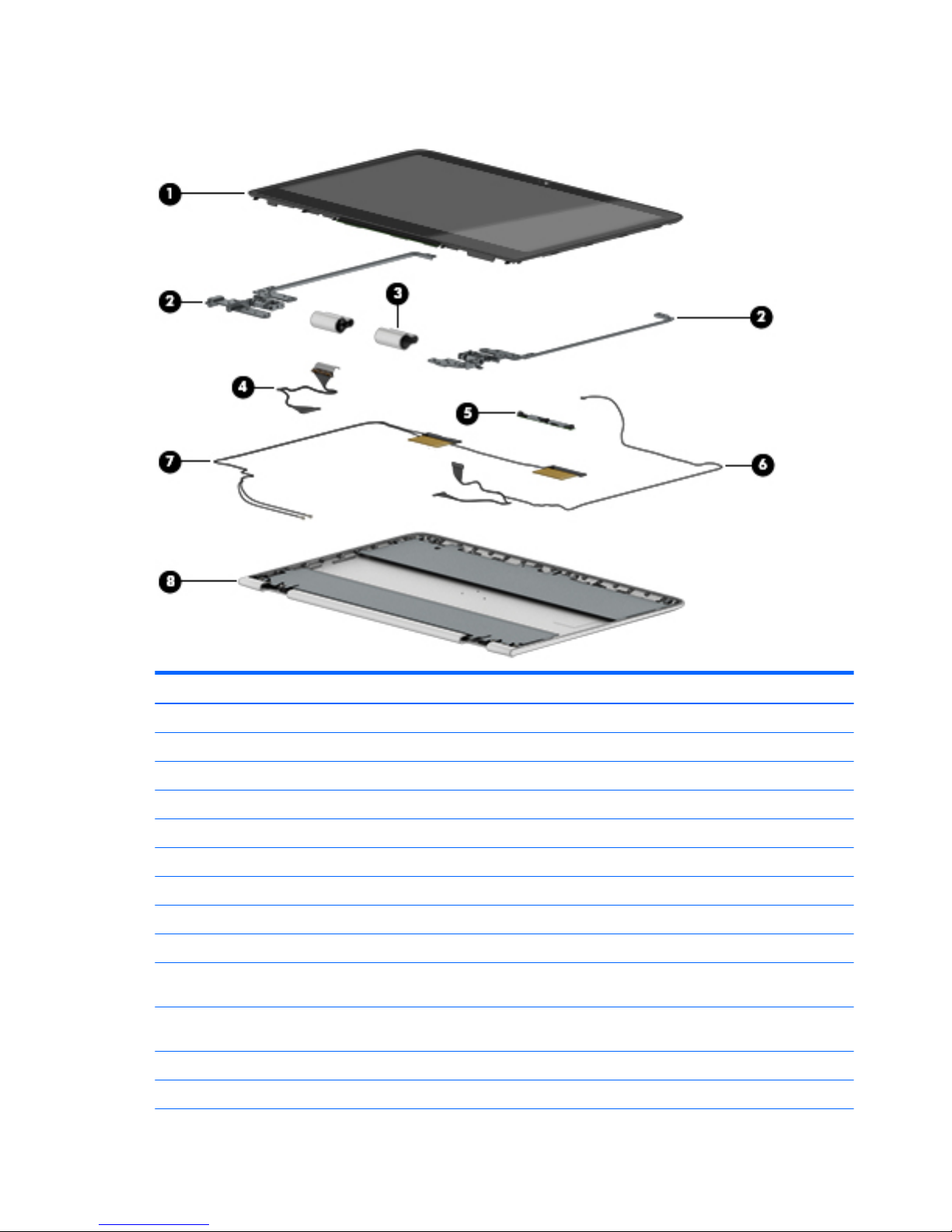
Display assembly components
Item Description Spare part number
(1) Display panel assembly (13.3-in, LED, AG, LVDS, eDP, TouchScreen; includes display bezel):
FHD, (1920×1080), UWVA, IPS, display panel assembly 809833-001
HD, (1366×768), UWVA display panel assembly 809832-001
(2) Display Hinge Kit (includes left and right display hinges) 809827-001
(3) Display hinge covers (includes left and right display hinge covers and cable retainers):
For use only on computer models in natural silver finish 809540-001
For use only on computer models in sunset red finish 809541-001
For use only on computer models in violet purple finish 809828-001
(4) Display panel cable:
For use only on computer models equipped with the FHD, (1920×1080), UWVA, IPS, display
panel assembly, spare part number 809833-001
810712-001
For use only on computer models equipped with the HD, (1366×768), UWVA display
panel assembly, spare part number 809832-001
809822-001
(5) Webcam/microphone module (includes double-sided adhesive) 809843-001
(6) Webcam/microphone module cable 809823-001
18 Chapter 3 Illustrated parts catalog
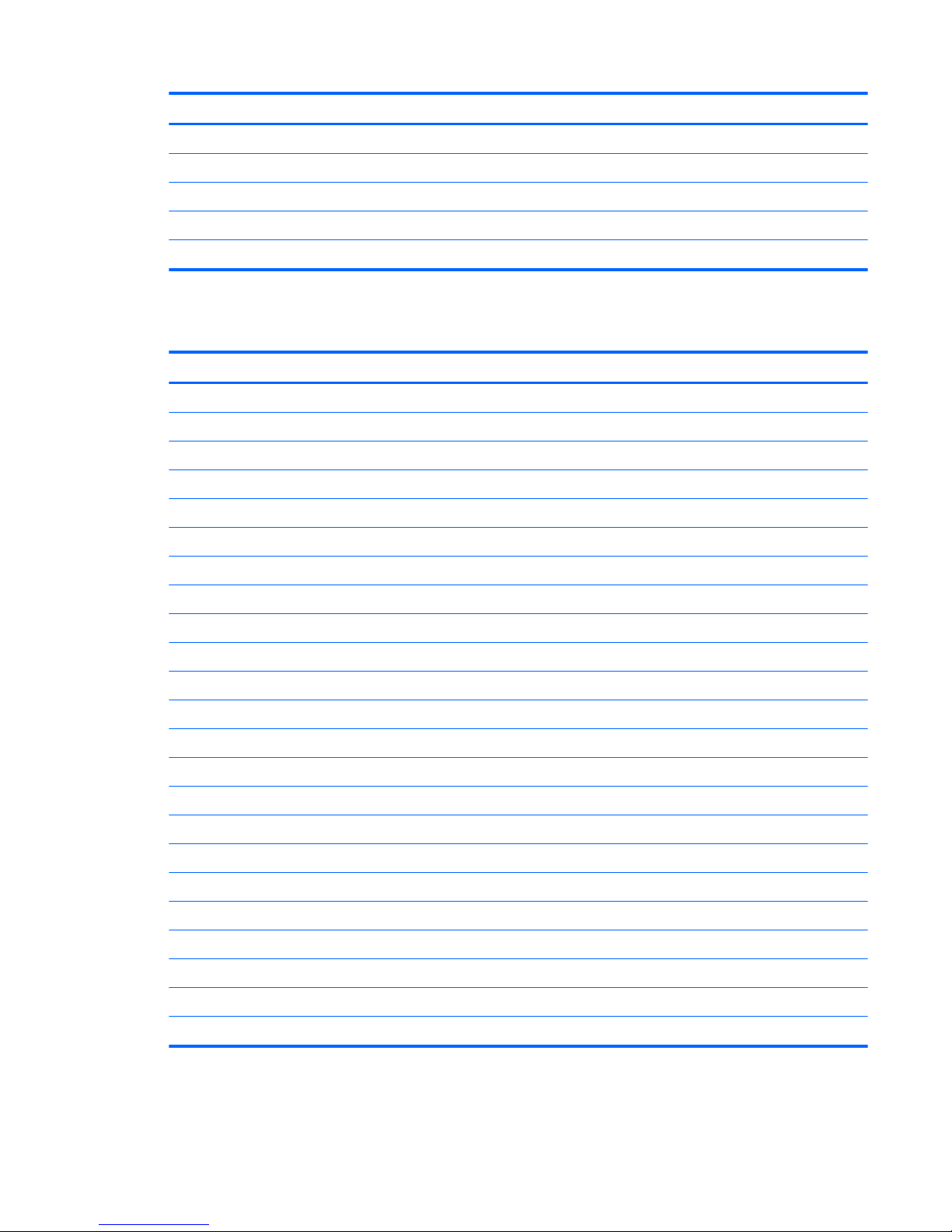
Item Description Spare part number
(7) Antenna Kit (includes wireless antenna cables and transceivers) 809815-001
(8) Display back cover
For use only on computer models in natural silver finish 809816-001
For use only on computer models in sunset red finish 809817-001
For use only on computer models in violet purple finish 809818-001
Miscellaneous parts
Component Spare part number
AC adapter:
65-W HP Smart adapter (non-PFC, EM, 4.5-mm) 714657-001
45-W HP Smart adapter (non-PFC, RC, 4.5-mm) 741727-001
HP HDMI-to-VGA adapter 701943-001
HP USB external DVD-RW Drive 747080-001
HP value sleeve 781917-001
Power cord (3-pin, black, 1.00-m):
For use in Argentina 755530-D01
For use in Brazil 755530-202
For use in Denmark 755530-081
For use in Europe 755530-021
For use in India 755530-D61
For use in Israel 755530-BB1
For use in Italy 755530-061
For use in North America 755530-001
For use in South Africa 755530-AR1
For use in Switzerland 755530-111
For use in the United Kingdom and Singapore 755530-031
Rubber Kit (includes base enclosure rear feet, screw plugs, screws covers, and display bezel screw covers)
For use only on computer models in natural silver finish 809834-001
For use only on computer models in sunset red finish 809835-001
For use only on computer models in violet purple finish 809836-001
Screw Kit 809837-001
Miscellaneous parts 19
