HP Pavilion x2 10-N010NW Maintenance And Service Manual
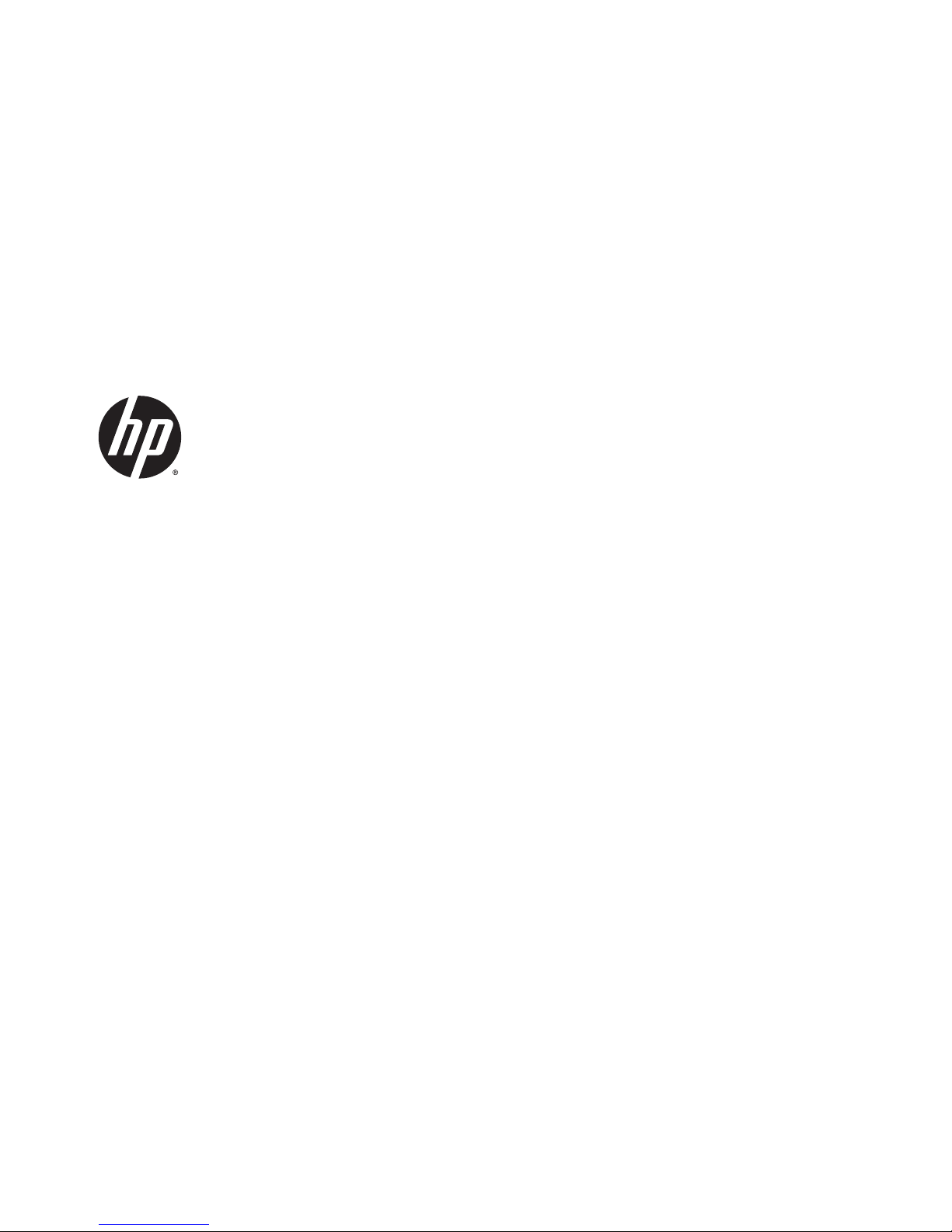
HP Pavilion x2 Detachable PC (model
number 10-n0XX)
Maintenance and Service Guide
IMPORTANT! This document is intended for HP
authorized service providers only.
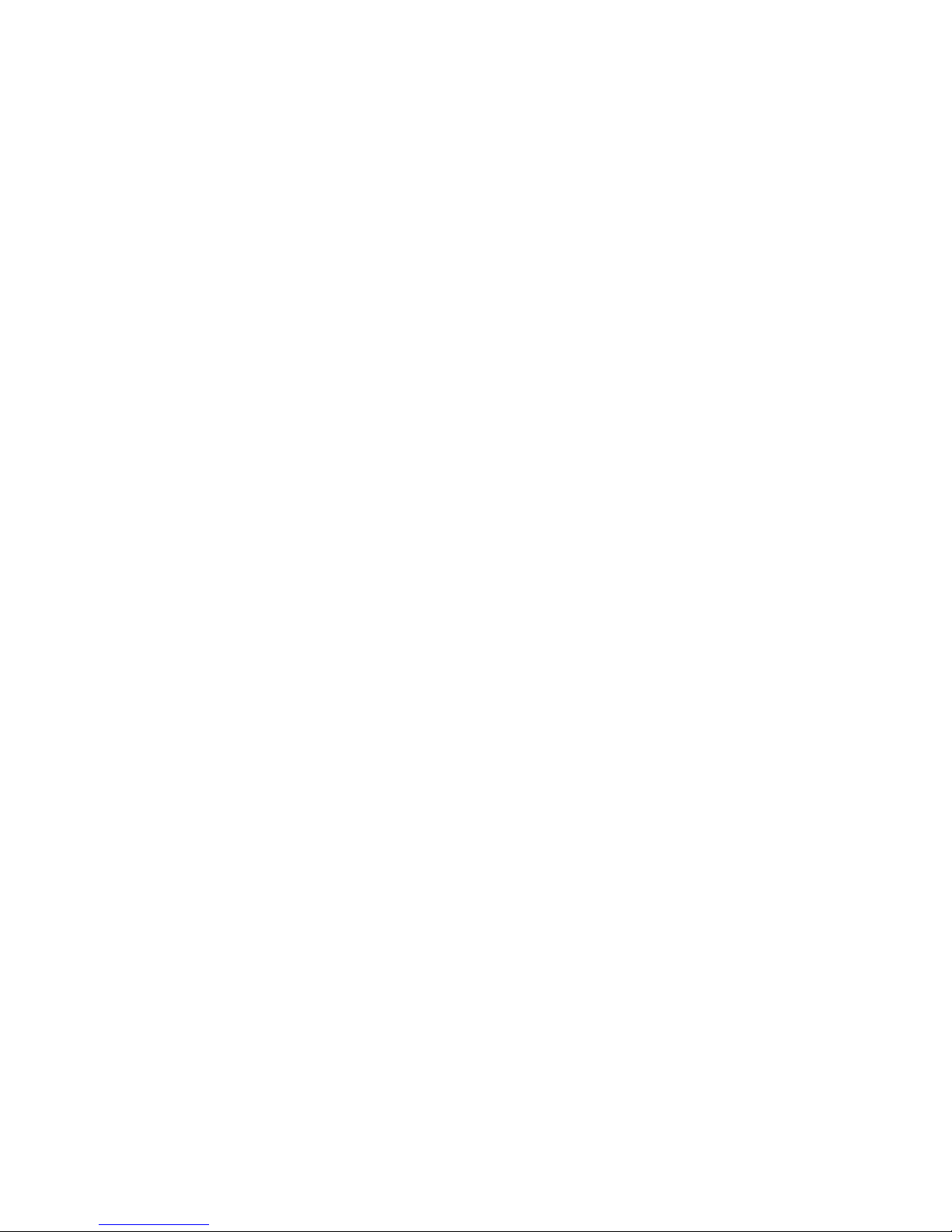
Copyright 2015 HP Development Company, L.P.
Bluetooth is a trademark owned by its
proprietor and used by Hewlett-Packard
Company under license. Intel is a U.S.
registered trademark of Intel Corporation.
Microsoft and Windows are U.S. registered
trademarks of Microsoft Corporation. SD Logo
is a trademark of its proprietor.
The information contained herein is subject to
change without notice. The only warranties for
HP products and services are set forth in the
express warranty statements accompanying
such products and services. Nothing herein
should be construed as constituting an
additional warranty. HP shall not be liable for
technical or editorial errors or omissions
contained herein.
First Edition: June 2015
Document Part Number: 814660-001
Product notice
This guide describes features that are common
to most models. Some features may not be
available on your tablet.
Software terms
By installing, copying, downloading, or
otherwise using any software product
preinstalled on this tablet, you agree to be
bound by the terms of the HP End User License
Agreement (EULA). If you do not accept these
license terms, your sole remedy is to return the
entire unused product (hardware and software)
within 14 days for a refund subject to the
refund policy of your place of purchase.
For any further information or to request a full
refund of the tablet, please contact your local
point of sale (the seller).
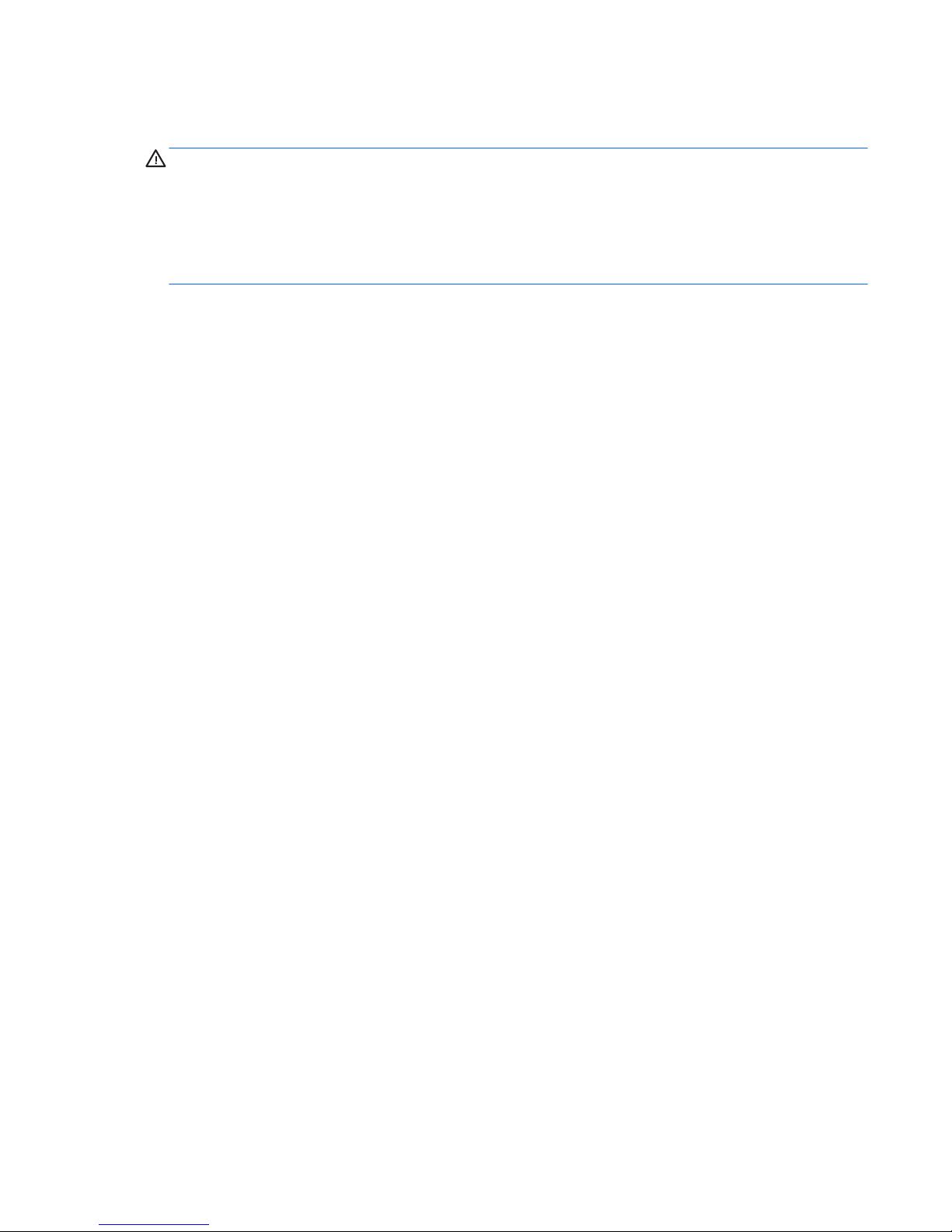
Safety warning notice
WARNING! To reduce the possibility of heat-related injuries or of overheating the device, do not place the
device directly on your lap or obstruct the device air vents. Use the device only on a hard, at surface. Do not
allow another hard surface, such as an adjoining optional printer, or a soft surface, such as pillows or rugs or
clothing, to block airow. Also, do not allow the AC adapter to contact the skin or a soft surface, such as
pillows or rugs or clothing, during operation. The device and the AC adapter comply with the user-accessible
surface temperature limits dened by the International Standard for Safety of Information Technology
Equipment (IEC 60950).
iii
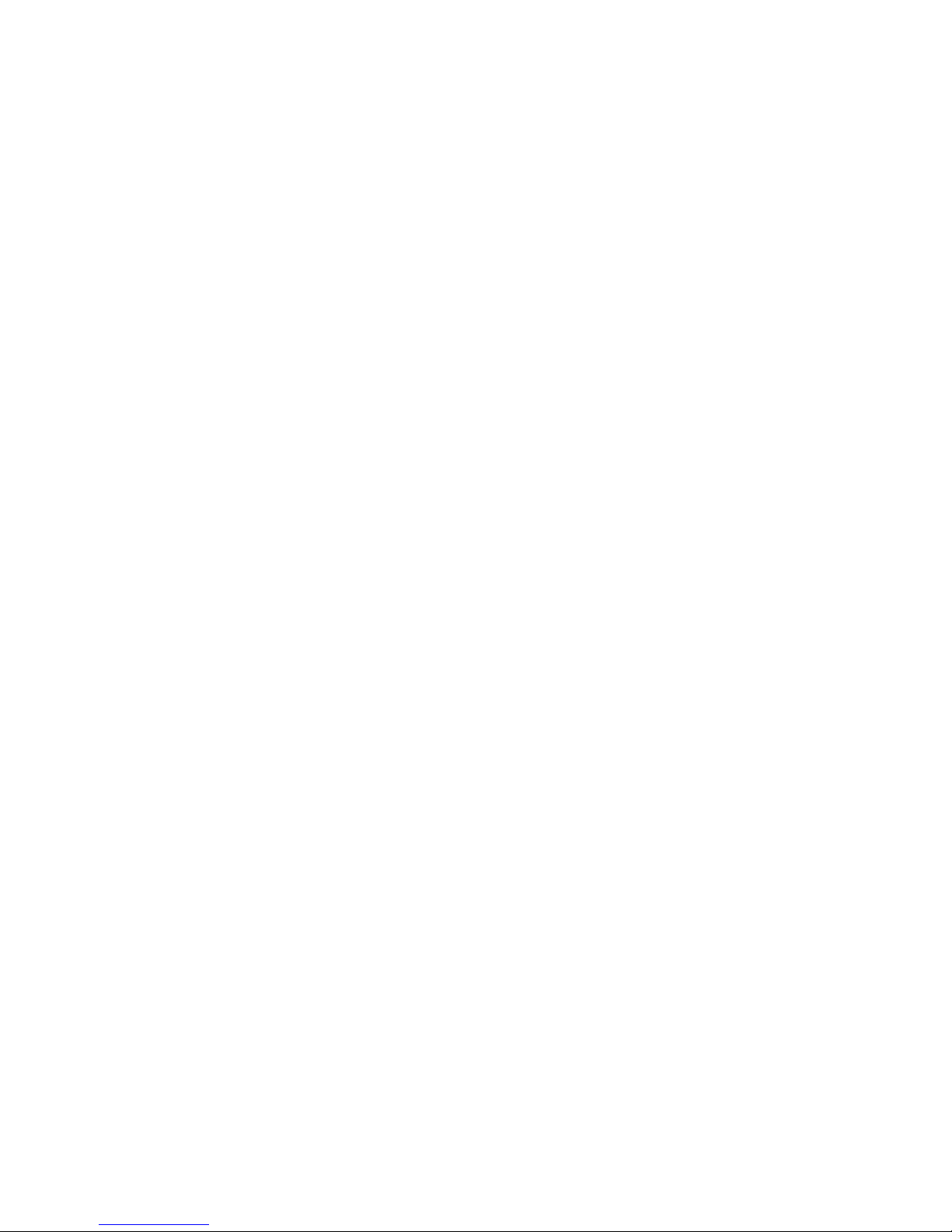
iv Safety warning notice
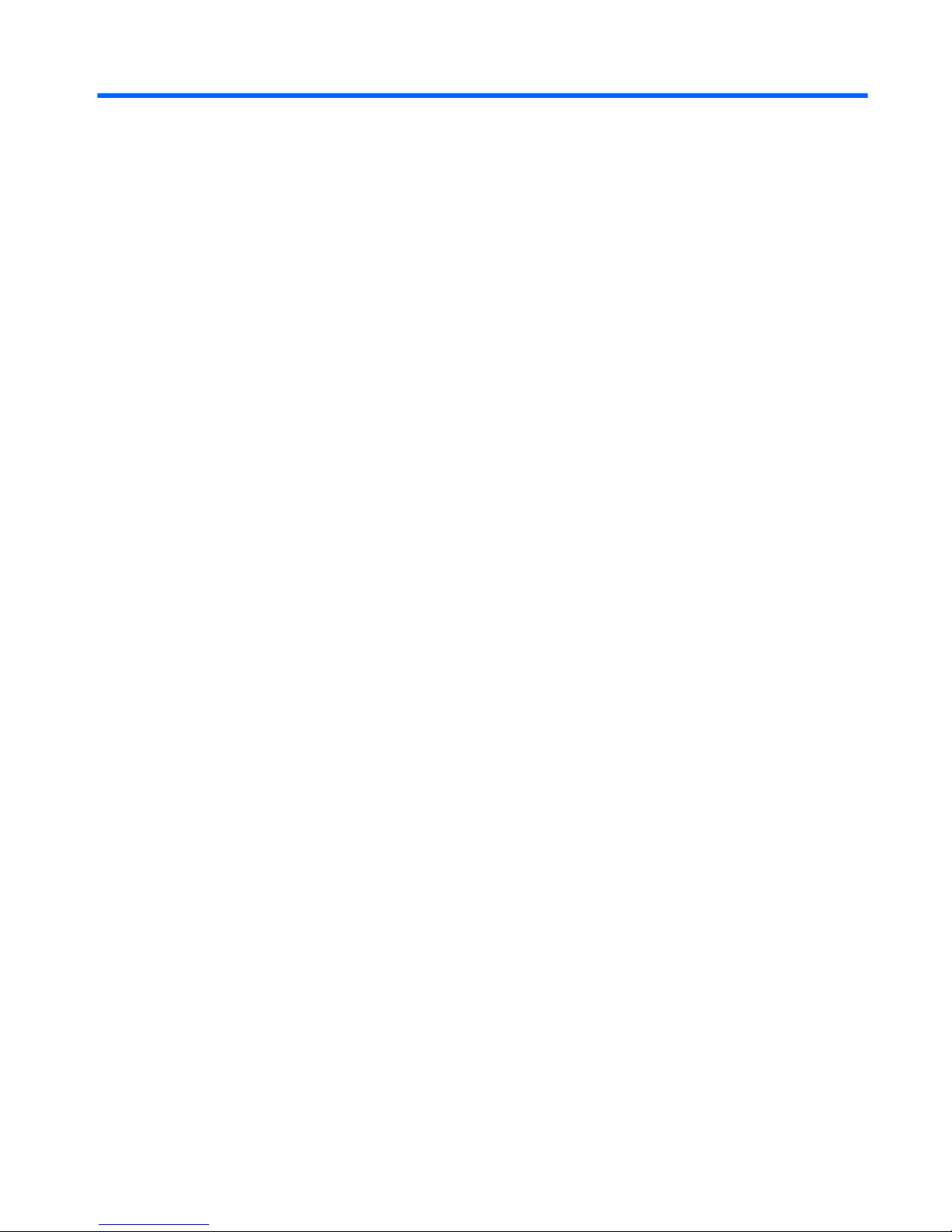
Table of contents
1 Product description ....................................................................................................................................... 1
2 External component identication .................................................................................................................. 3
Finding your hardware and software information ................................................................................................ 3
Locating hardware ............................................................................................................................... 3
Locating software ................................................................................................................................ 3
Display .................................................................................................................................................................... 4
Top edge ................................................................................................................................................................. 5
Bottom edge .......................................................................................................................................................... 5
Left edge ................................................................................................................................................................ 6
Right edge .............................................................................................................................................................. 7
3 Illustrated parts catalog ................................................................................................................................ 8
Locating the product number and serial number ................................................................................................. 8
Tablet major components ...................................................................................................................................... 9
Miscellaneous parts ............................................................................................................................................. 10
Sequential part number listing ........................................................................................................................... 14
4 Removal and replacement preliminary requirements ..................................................................................... 18
Tools required ...................................................................................................................................................... 18
Service considerations ......................................................................................................................................... 18
Plastic parts ....................................................................................................................................... 18
Cables and connectors ...................................................................................................................... 18
Grounding guidelines ........................................................................................................................................... 19
Electrostatic discharge damage ........................................................................................................ 19
Packaging and transporting guidelines .......................................................................... 20
Workstation guidelines ................................................................................ 20
5 Removal and replacement procedures ........................................................................................................... 22
Tablet component replacement procedures ....................................................................................................... 22
Back cover ............................................................................................................................................................ 22
Battery ................................................................................................................................................................. 23
Audio jack board .................................................................................................................................................. 25
Speakers .............................................................................................................................................................. 26
TouchPad board ................................................................................................................................................... 28
System board ....................................................................................................................................................... 29
v
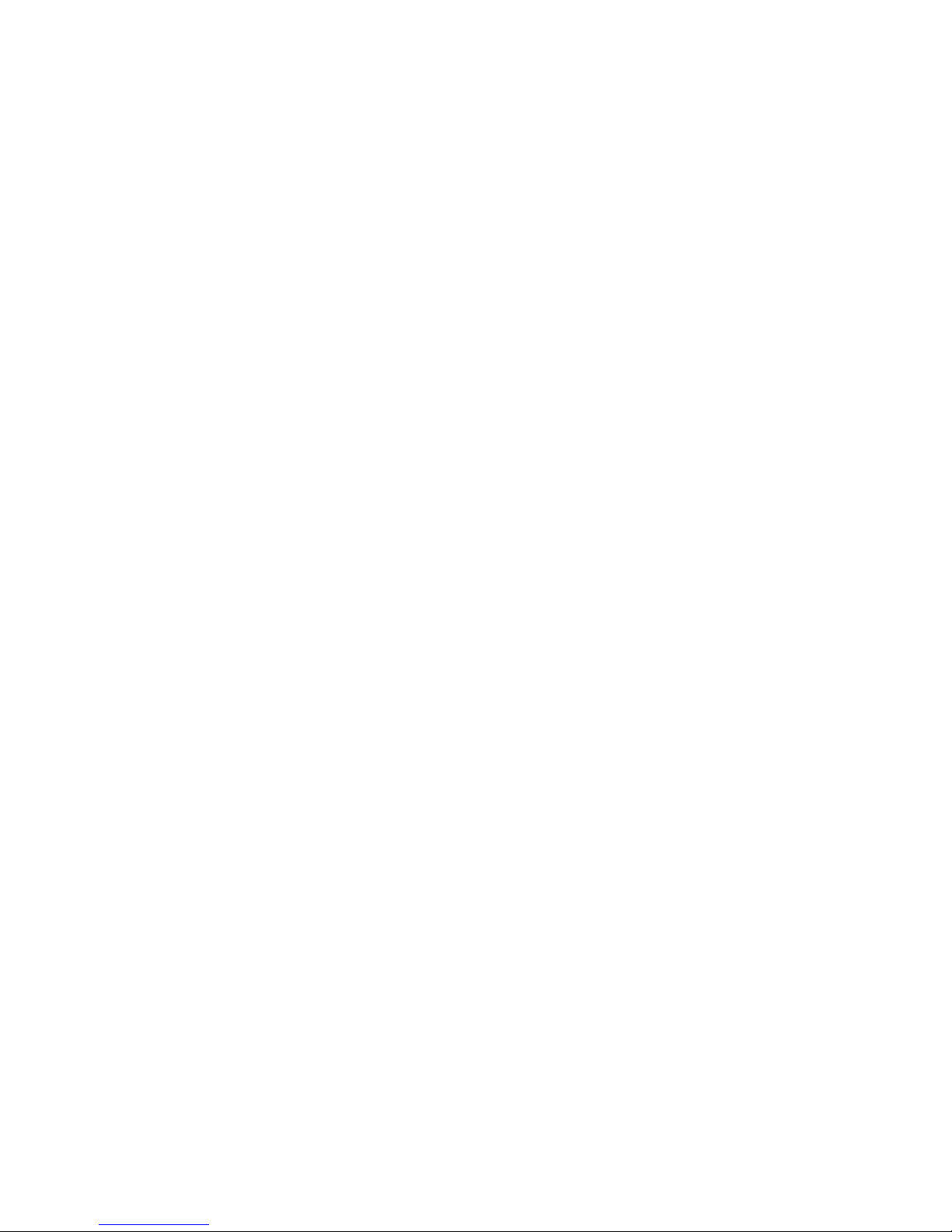
Wireless antenna ................................................................................................................................................. 32
Power/volume button board ............................................................................................................................... 32
Webcam module .................................................................................................................................................. 34
Middle frame ........................................................................................................................................................ 35
Pogo (10-pin) docking connector board .............................................................................................................. 36
6 Using Setup Utility (BIOS) and HP PC Hardware Diagnostics (UEFI) ................................................................... 38
Starting Setup Utility (BIOS) ................................................................................................................................ 38
Updating Setup Utility (BIOS) .............................................................................................................................. 38
Determining the BIOS version ........................................................................................................... 38
Downloading a BIOS update .............................................................................................................. 39
Using HP PC Hardware Diagnostics (UEFI) ........................................................................................................... 40
Downloading HP PC Hardware Diagnostics (UEFI) to a USB device .................................................. 40
7 Specications .............................................................................................................................................. 42
8 Backing up, restoring, and recovering ........................................................................................................... 43
Creating recovery media and backups ................................................................................................................ 43
Creating HP Recovery media (select products only) ......................................................................... 43
Using Windows tools ........................................................................................................................................... 44
Restore and recovery ........................................................................................................................................... 44
Recovering using HP Recovery Manager ........................................................................................... 45
What you need to know before you get started ............................................................. 45
Using the HP Recovery partition (select products only) ................................................. 46
Using HP Recovery media to recover .............................................................................. 46
Changing the computer boot order ................................................................................ 46
Removing the HP Recovery partition (select products only) ......................................... 47
9 Power cord set requirements ........................................................................................................................ 48
Requirements for all countries ............................................................................................................................ 48
Requirements for specic countries and regions ................................................................................................ 48
10 Recycling .................................................................................................................................................. 50
Index ............................................................................................................................................................. 51
vi
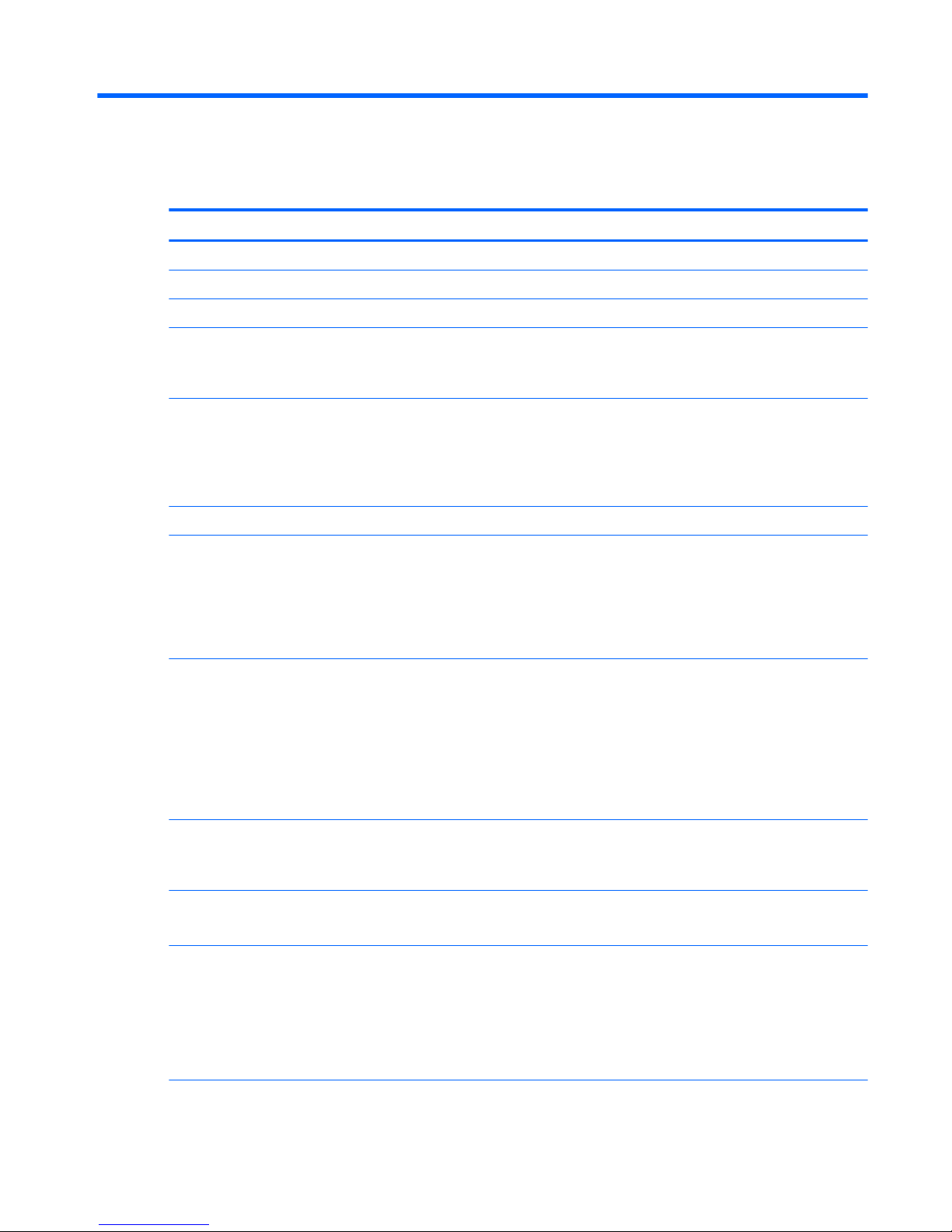
1 Product description
Category Description
Product Name HP Pavilion x2 Detachable PC (model number 10-n0XX)
Processor Intel Atom Z3736F 1.33-2.16 GHz quad core processor soldered-on-circuit (SoC)
Panel 10.1-in (1280x800), Antiglare (AG), light-emitting diode (LED), WXGA, TouchScreen display panel
Graphics Internal graphics: Intel 7th generation graphics and media encode/decode engine 2D/3D
graphics
Supports DX11, OpenGL 3.0 (OGL 3.0), OpenCL 1.2 (OCL 1.2), and OpenGLES 2.0 (OGLES 2.0)
Memory On-board; non-accessible
2-GB DDR3L
Single channel on-board memory with 4 pcs 4Gb 1600 MHz 1.35v DDR3L 256Mx16 Memory IC
Supports up to 2-GB maximum system memory
Mass storage Supports 32- or 64-GB eMMC (v5.0)
Audio and video Stereo speakers (2)
Dual array digital microphones with appropriate beam-forming, echo-cancellation, and noisesuppression software
Audio codec ALC5642
HD webcam: 1/6-in, F2.4, 1.26-MP max., (1280x720), 720P, 30 fps
Sensor Accelerometer
Ambient Light Sensor
eCompass
Gyroscope
Hall sensor
Thermistor
Wireless networking Integrated wireless option: AzureWave AW-NB177NF Realtek RTL8723BS 802.11 (1x1 b/g/n,
Single Band, Bluetooth 4.0) with single antenna (SDIO+UART)
Supports Miracast
External expansion Integrated micro SD Card Reader expandable to 2 TB
Supports SD 3.0
Ports
●
Audio: headphone/microphone combo jack
●
Micro SD Card Reader
●
One USB 2.0 port, one USB 2.0 type C port support charging and data
●
Micro HDMI v1.4a port supporting up to 2048x1024, 1920x1080 @ 60Hz
●
Pogo-pin (10-pin) docking connector
Keyboard 93% island-style thin cover keyboard (1.5-mm travel distance) with image sensor clickpad
1
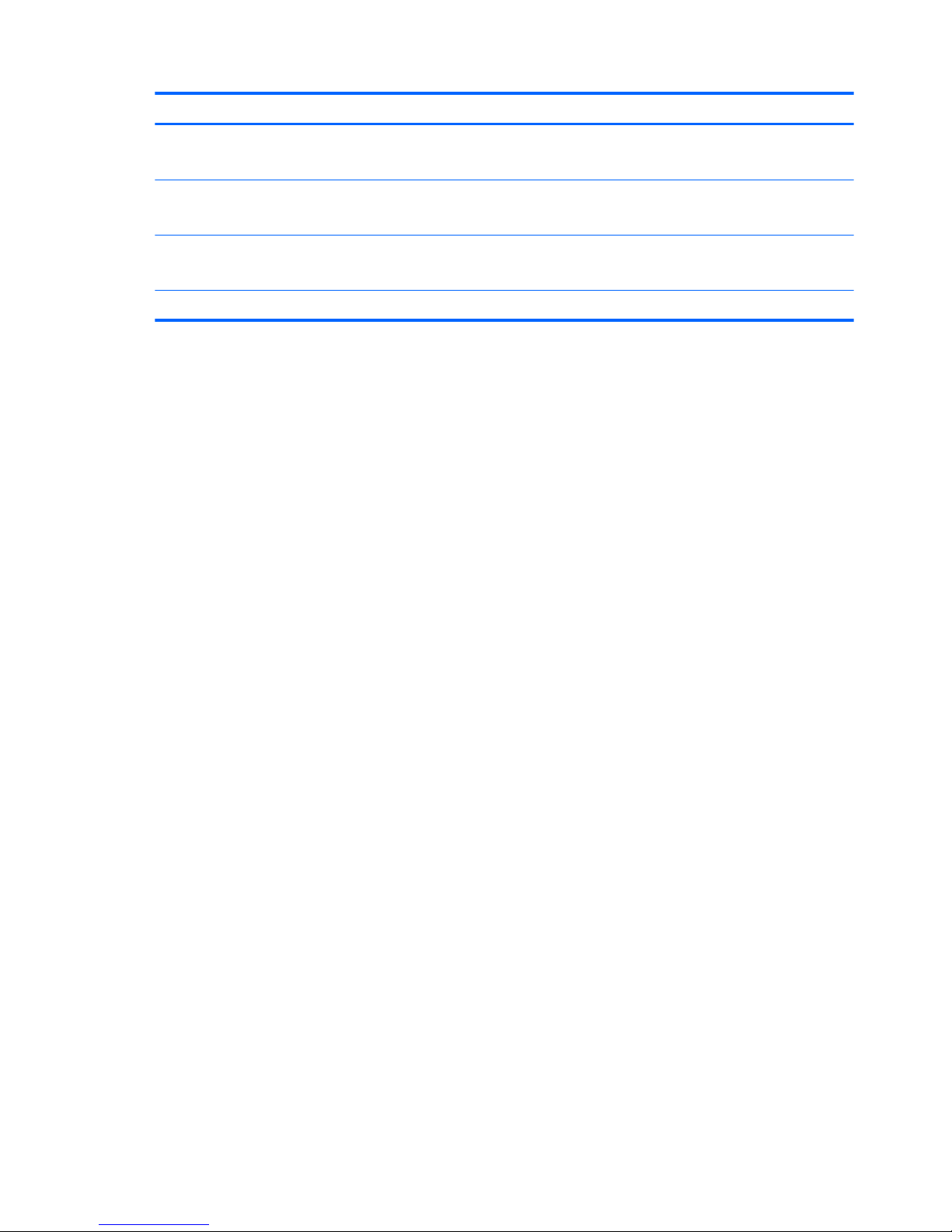
Category Description
●
Multitouch gestures enabled for clickpad
●
Pogo-pin (10-pin) docking connector
Power requirements Supports a 2-cell, 33-Wh battery (non-removable), USB charging
Supports a 15-W USB Type C AC adapter with DC plug and localized cable plug support
Operating system Preinstalled: Microsoft Windows8.1 Update Bing 32-bit Wimboot
Support Win10 32bit upgrade
Serviceability End user replaceable part: AC adapter and keyboard
2 Chapter 1 Product description
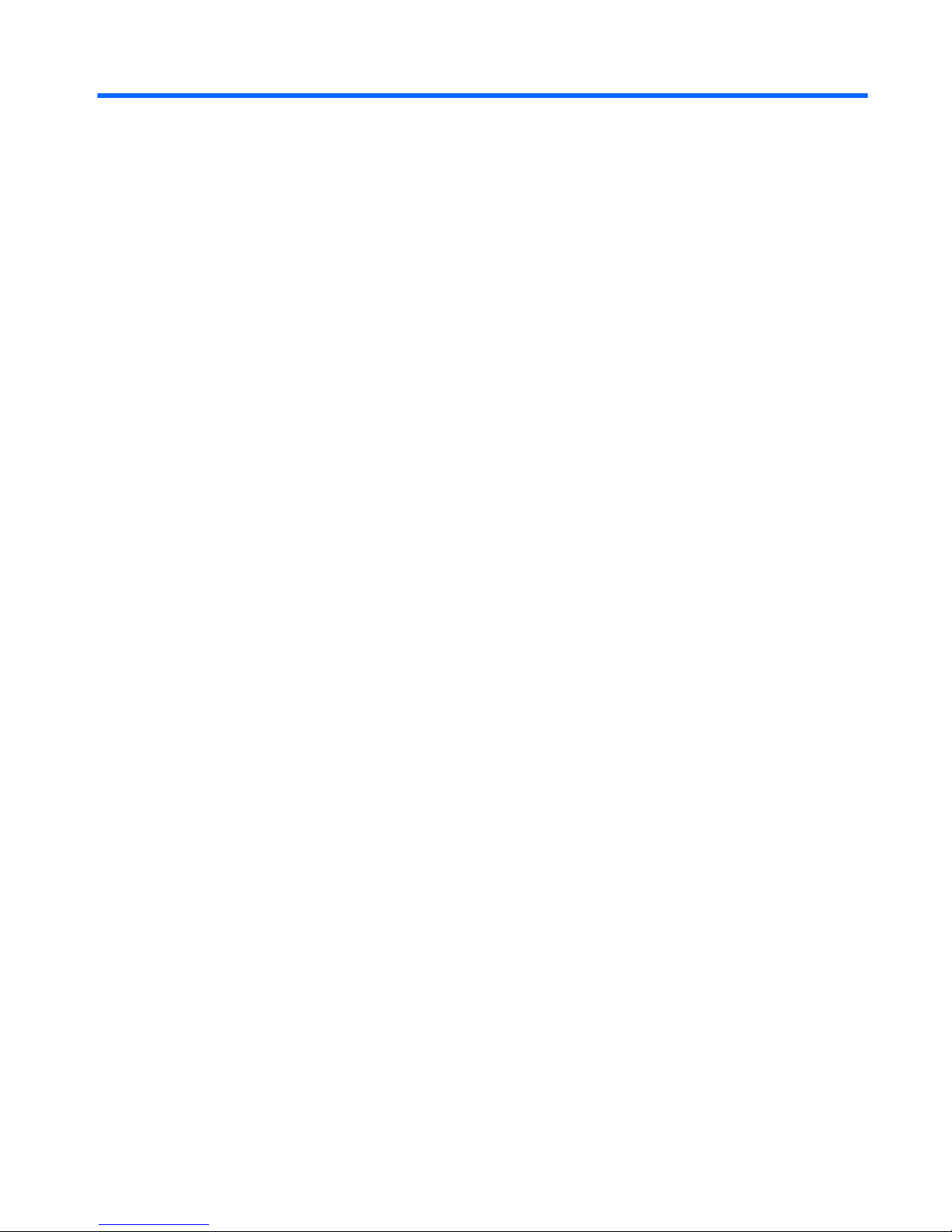
2 External component identication
Finding your hardware and software information
Locating hardware
To nd out what hardware is installed on your computer:
1. From the Start screen, type control panel, and then select Control Panel.
– or –
From the Windows desktop, right-click or tap and hold the Start button, and then select Control Panel.
2. Select System and Security, select System, and then select Device Manager in the left column.
A list displays all the devices installed on your computer.
For information about system hardware components and the system BIOS version number, press fn+esc
(select products only).
Locating software
To nd out what software is installed on your computer:
▲
From the Start screen, select the down arrow in the lower-left corner of the screen.
– or –
From the Windows desktop, right-click or tap and hold the Start button, and then select Programs and
Features.
Finding your hardware and software information 3
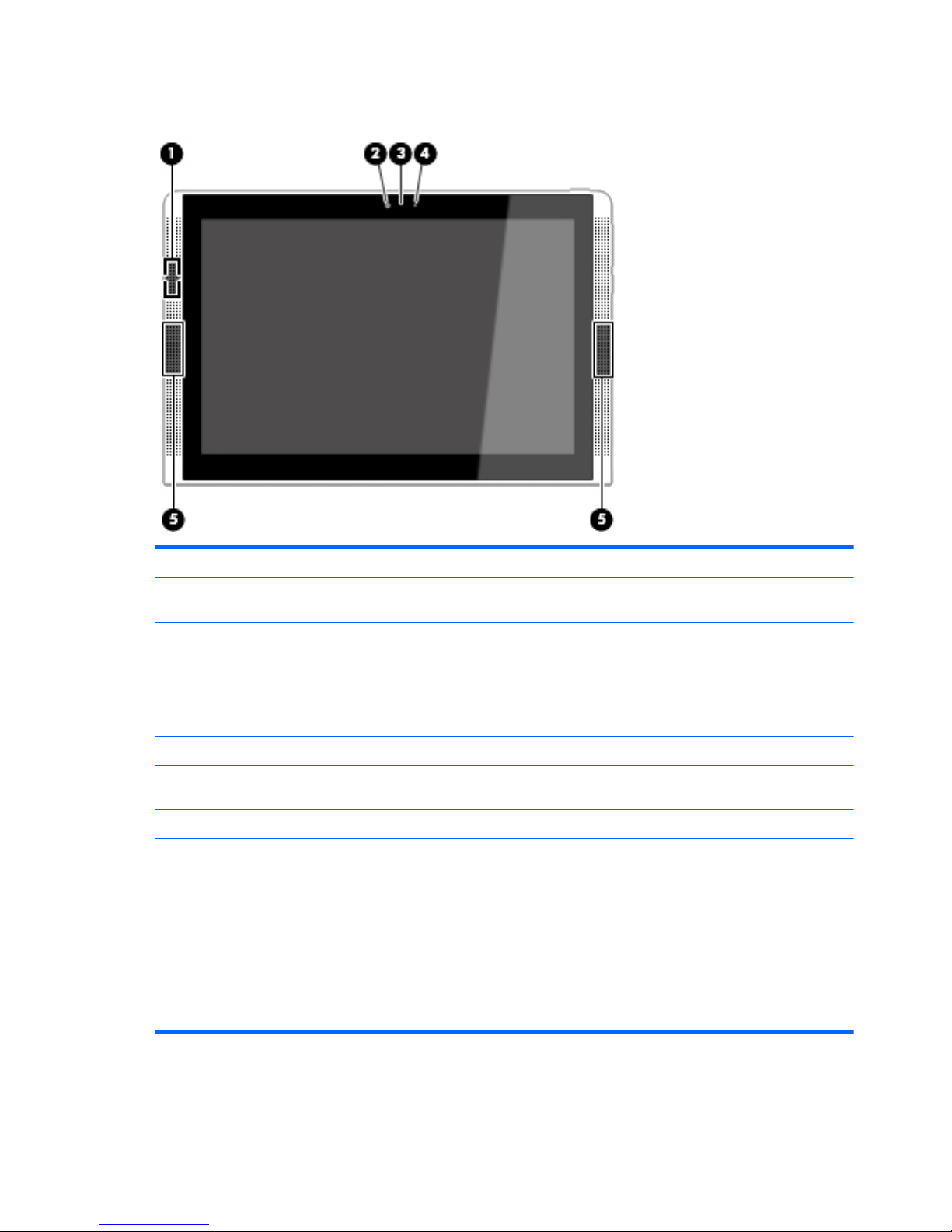
Display
Component Description
(1) WLAN antenna* Sends and receives wireless signals to communicate with wireless
local area networks (WLANs).
(2) Webcam Records video and captures photographs. Some models allow you to
video conference and chat online using streaming video.
To use the webcam:
▲
From the Start screen, type camera, and then select Camera
from the list of applications.
(3) Webcam light On: The webcam is in use.
(4) Ambient light sensor Automatically adjusts the display brightness based on the lighting
conditions in your environment.
(5) Speakers (2) Produce sound
*The antenna is not visible from the outside of the computer. For optimal transmission, keep the areas immediately around the
antennas free from obstructions.
For wireless regulatory notices, see the section of the Regulatory, Safety, and Environmental Notices that applies to your country or
region.
To access this document:
From the Start screen, type support, and then select the HP Support Assistant app.
– or –
From the Windows desktop, click the question mark icon in the taskbar.
4 Chapter 2 External component identication
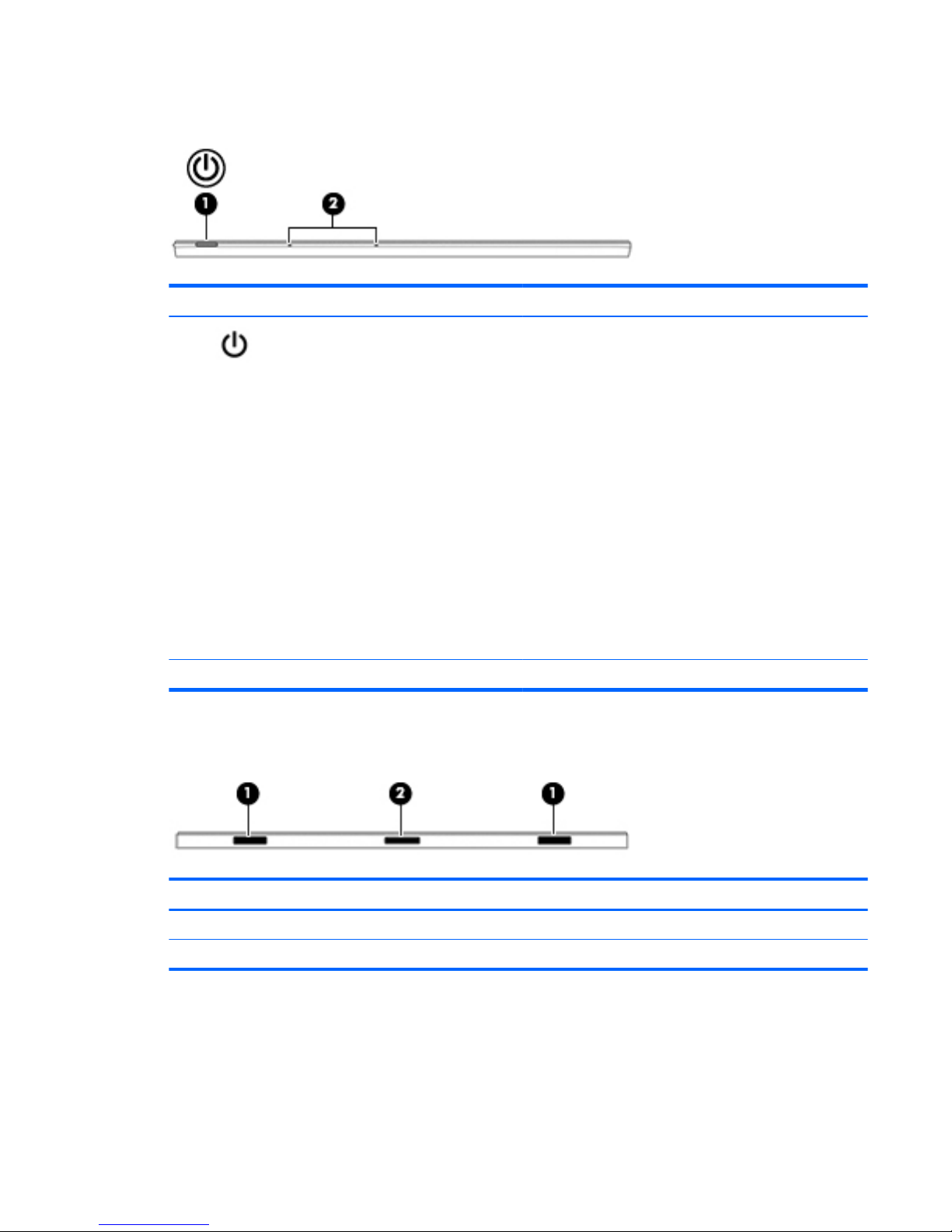
Top edge
Component Description
(1) Power button
●
When the tablet is o, press the button to turn on the
tablet.
●
When the tablet is on, press the button briey to initiate
Sleep.
●
When the tablet is in the Sleep state, press the button
briey to exit Sleep.
●
When the tablet is in Hibernation, press the button briey
to exit Hibernation.
CAUTION: Pressing and holding down the power button will
result in the loss of unsaved information.
If the tablet has stopped responding and Windows shutdown
procedures are ineective, press and hold the power button
down for at least 10 seconds to turn o the tablet.
To learn more about your power settings, see your power
options. From the Start screen, type power, select Power and
sleep settings, and then select Power and sleep from the list of
applications.
(2) Internal microphones Record sound.
Bottom edge
Component Description
(1) Alignment posts(2) Allow the display to open and close.
(2) Pogo-pin (10-pin) docking connector Connects the tablet to the keyboard base.
Top edge 5
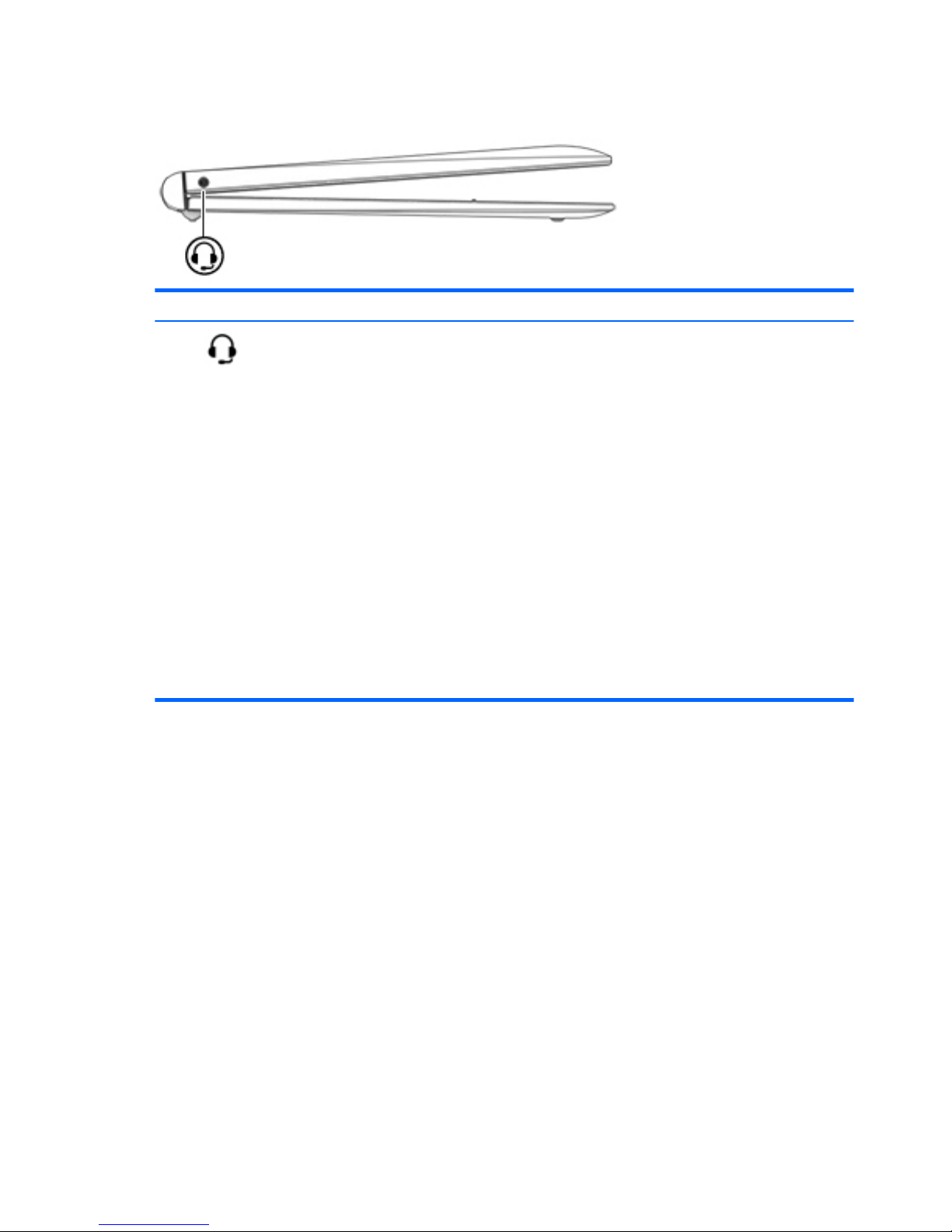
Left edge
Component Description
Audio-out (headphone)/Audio-in (microphone)
jack
Connects optional powered stereo speakers, headphones,
earbuds, a headset, or a television audio cable. Also connects an
optional headset microphone. This jack does not support
optional microphone-only devices.
WARNING! To reduce the risk of personal injury, lower the
volume setting before putting on headphones, earbuds, or a
headset. For additional safety information, refer to the
Regulatory, Safety, and Environmental Notices.
To access this document:
▲
From the Start screen, type support, and then select the
HP Support Assistant app.
– or –
From the Windows desktop, select the question mark icon
in the taskbar.
NOTE: When a device is connected to the jack, the computer
speakers are disabled.
NOTE: Be sure that the device cable has a 4-conductor
connector that supports both audio-out (headphone) and audioin (microphone).
6 Chapter 2 External component identication
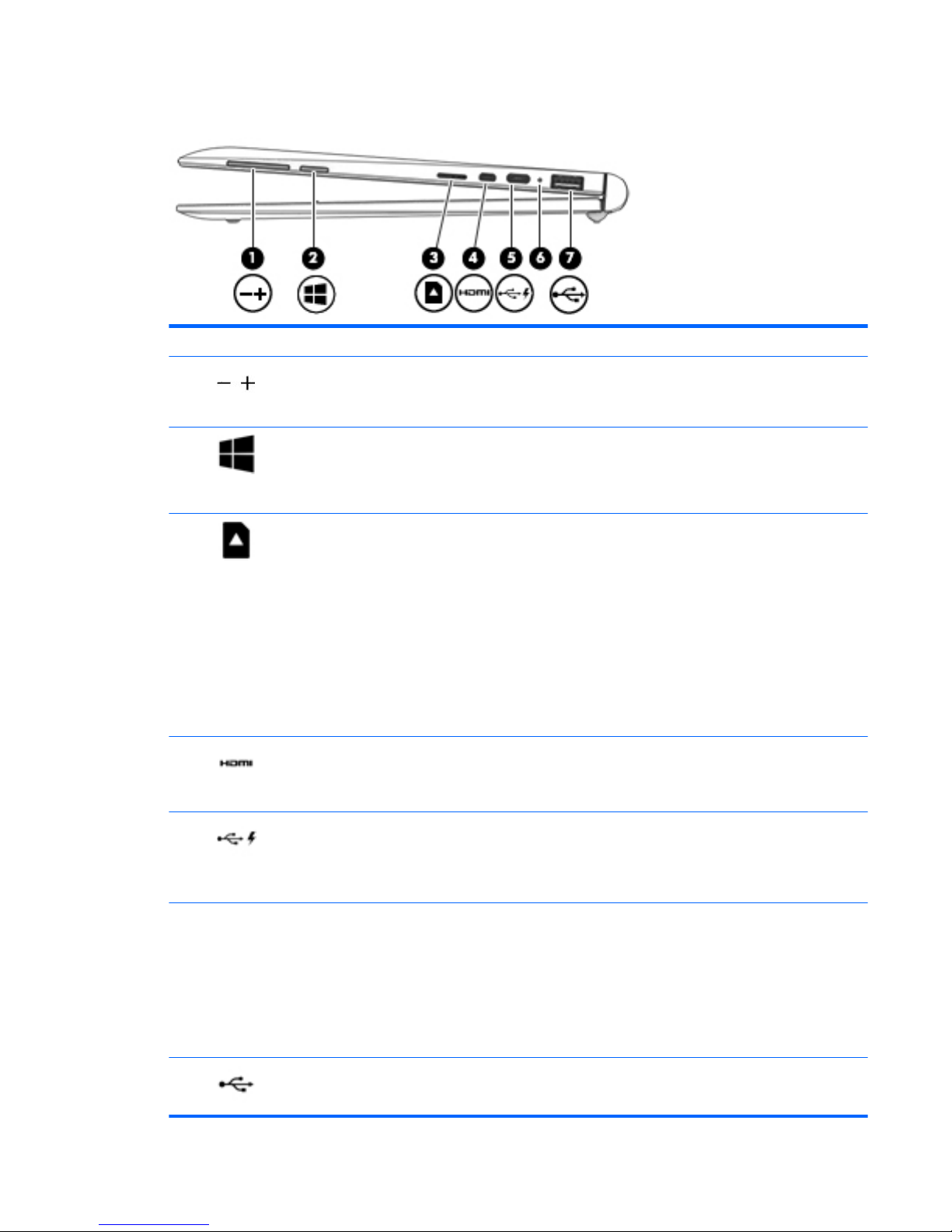
Right edge
Component Description
(1) Volume buttons Controls speaker volume on the tablet.
▲
To increase speaker volume, press the + edge of the
button.
(2) Windows button Returns you to the Start screen from an open app or the
Windows desktop.
NOTE: Pressing the Windows button again will return you to
the previous screen.
(3) Memory card reader Reads optional memory cards that enable you to store, manage,
share or access information.
To insert a card:
1. Hold the card label-side up, with connectors facing the
computer.
2. Insert the card into the memory card reader, and then
press in on the card until it is rmly seated.
To remove a card:
▲
Press in on the card, and then remove it from the memory
card reader.
(4) HDMI port Connects an optional video or audio device, such as a high-
denition television, any compatible digital or audio component,
or a high-speed High-Denition Multimedia Interface (HDMI)
device.
(5) USB 2.0 charging (powered) port Connects an optional USB device, such as a keyboard,
mouse,external drive, printer, scanner or USB hub. Standard
USB ports will not charge all USB devices or will charge using a
low current. Some USB devices require power and require you to
use a powered port.
(6) AC adapter/battery light
●
White: The AC adapter is connected and the battery is fully
charged.
●
Blinking white: The AC adapter is disconnected and the
battery has reached a low battery level.
●
Amber: The AC adapter is connected and the battery is
charging.
●
O: The battery is not charging.
(7) USB 2.0 port Connects an optional USB device, such as a keyboard, mouse,
external drive, printer, scanner or USB hub.
Right edge 7
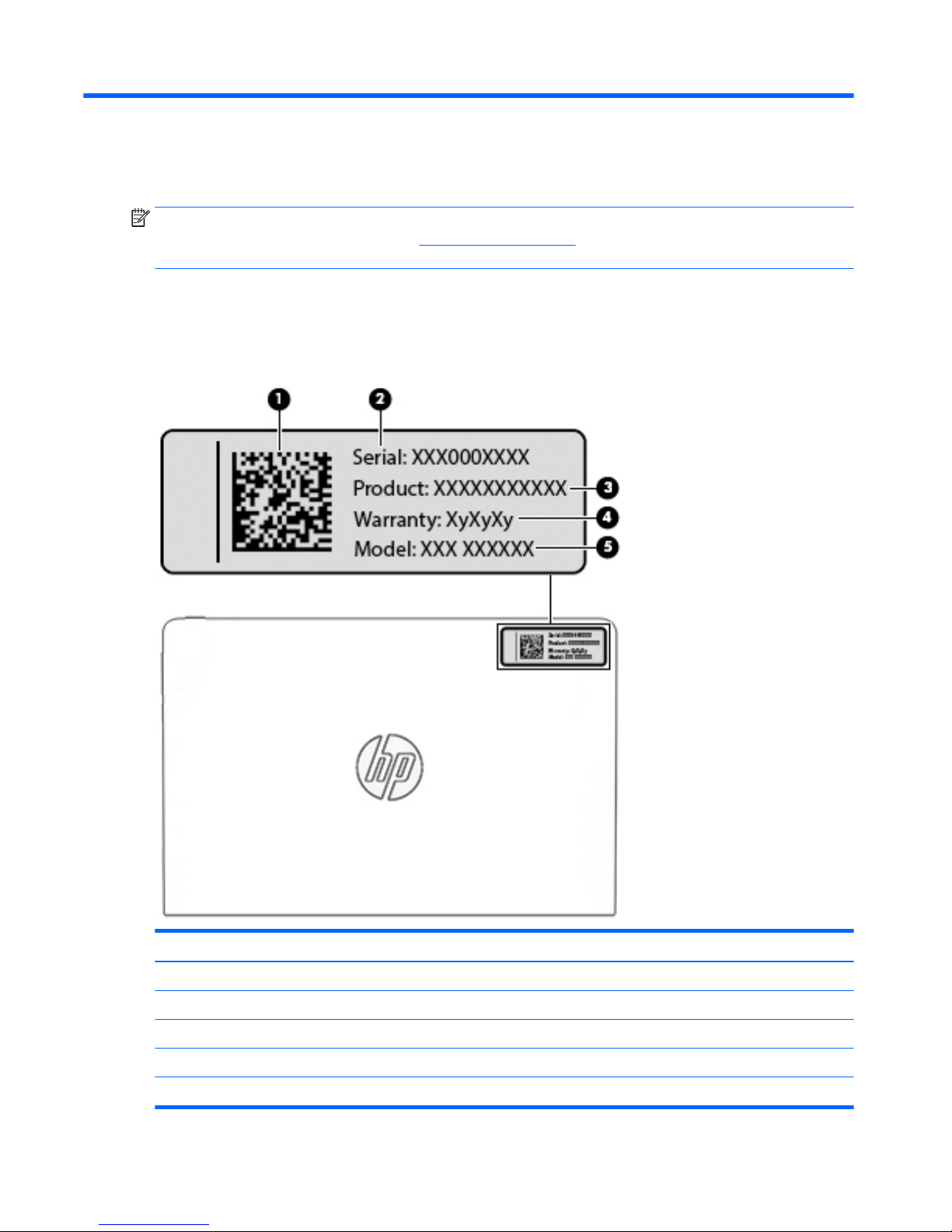
3 Illustrated parts catalog
NOTE: HP continually improves and changes product parts. For complete and current information on
supported parts for your computer, go to http://partsurfer.hp.com, select your country or region, and then
follow the on-screen instructions.
Locating the product number and serial number
The tablet and serial number (2) and product number (3) are located on the tablet bottom edge. This
information may be needed when travelling internationally or when contacting support.
Component
(1) Quick Response (QR) code
(2) Serial number
(3) Product number
(4) Warranty period
(5) Model number (select models only)
8 Chapter 3 Illustrated parts catalog

Tablet major components
Item Component Spare part number
(1) Back cover 814709-001
814710-001
814711-001
(2) Battery, 2-cell, 33-Wh (includes cable and double-sided adhesive) 810985-005
(3) Webcam (includes cable and double-sided adhesive) 814739-001
(4) Power/volume button board (includes cable) 814722-001
(5) Speaker Kit (includes left and right speakers and cables) 814735-001
(6) Audio jack board (includes cable and double-sided adhesive) 814721-001
(7) Middle frame
(8) TouchPad board 814725-001
Tablet major components 9
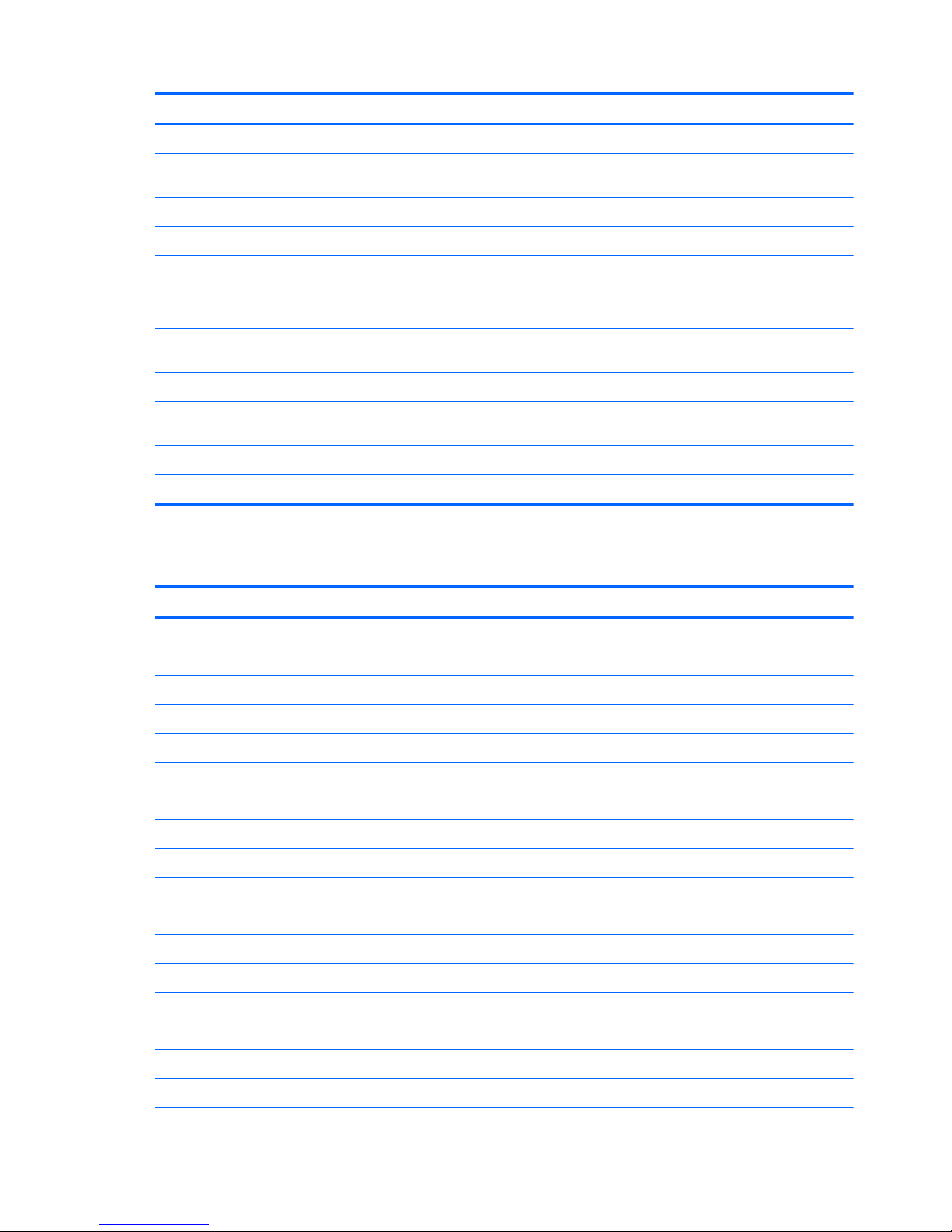
Item Component Spare part number
(9) Pogo (10-pin) docking connector board 814723-001
(10) Display panel assembly, 10.1-in (1280x800), AG, LED, WXGA, TouchScreen (includes bezel
and TouchScreen cable)
In Turbo Silver 814732-001
In Blizzard White 824609-001
In Sunset Red 824610-001
(11) System board equipped with an Intel Atom Z3736F 1.33-GHz quad core processor (SoC), a graphics subsystem with UMA
memory, and 2.0-GB DDR3L of system memory (includes replacement thermal material)
Equipped with a 64-GB eMMC hard drive (SoC) and the Windows 8 Standard operating
system
814737-601
Equipped with a 64-GB eMMC hard drive (SoC) and a non-Windows 8 operating system 814737-001
Equipped with a 32-GB eMMC hard drive (SoC) and the Windows 8 Standard operating
system
814736-601
Equipped with a 32-GB eMMC hard drive (SoC) and a non-Windows 8 operating system 814736-001
Thermal Material Kit (not illustrated, includes replacement thermal material) 826599-001
Miscellaneous parts
Component Spare part number
15-W AC adapter (includes USB extension cable) 792619-001
Duck head adapter:
For use in Australia 822328-005
For use in Europe 822328-004
For use in India 822328-006
For use in North America 822328-001
For use in the People’s Republic of China 822328-007
For use in South Korea 822328-009
For use in the United Kingdom 822328-003
Keyboard:
In Turbo Silver nish:
For use in Belgium 814718-A41
For use in Canada 814718-DB1
For use in the Czech Republic and Slovakia 814718-FL1
For use in Denmark, Finland, and Norway 814718-DH1
For use in France 814718-051
For use in Germany 814718-041
10 Chapter 3 Illustrated parts catalog
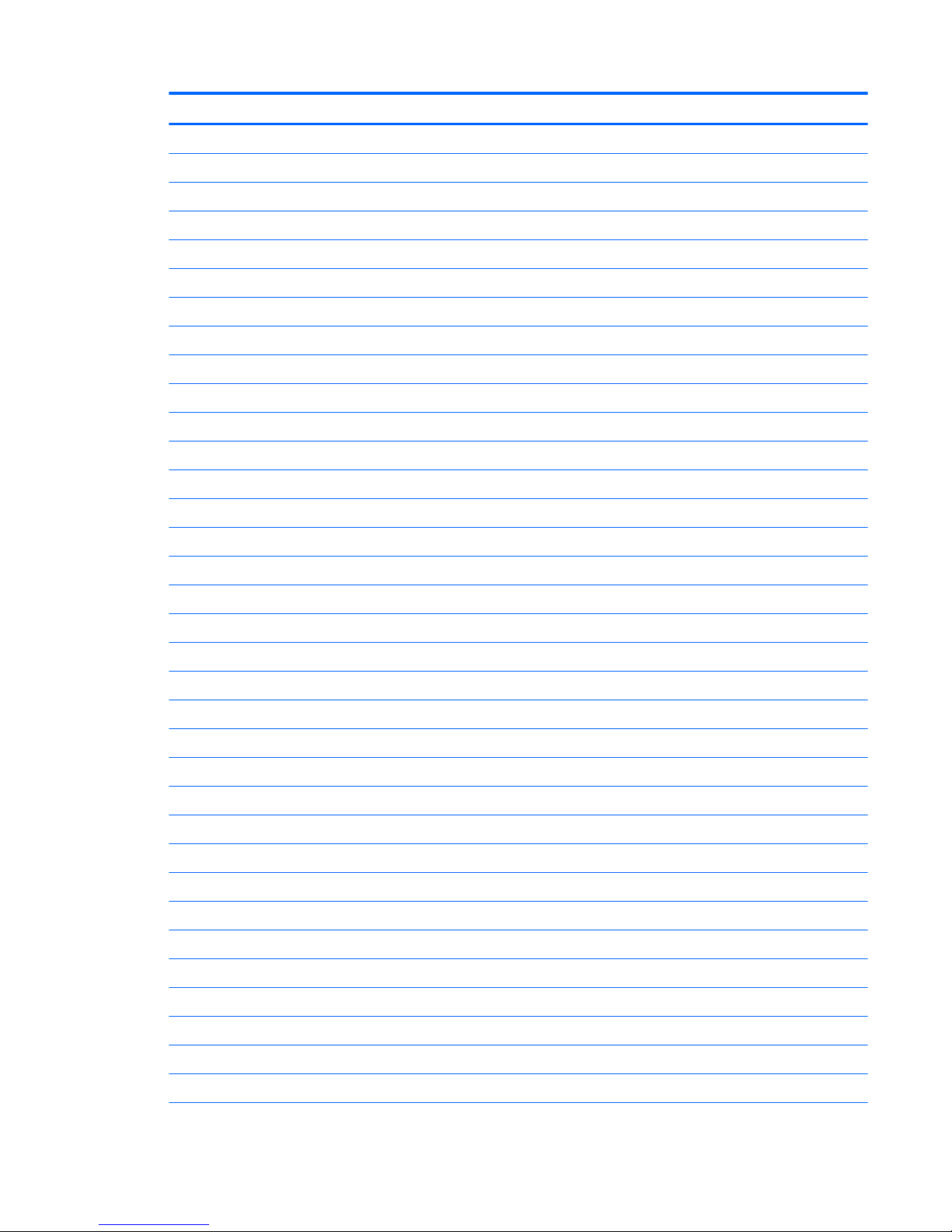
Component Spare part number
For use in Greece 814718-151
For use in Hungary 814718-211
For use in Israel 814718-BB1
For use in Italy 814718-061
For use in Japan 814718-291
For use in Latin America 814718-161
For use in the Netherlands 814718-B31
For use in Portugal 814718-131
For use in Romania 814718-271
For use in Russia 814718-251
For use in Saudi Arabia 814718-171
For use in Slovenia 814718-BA1
For use in South Korea 814718-AD1
For use in Spain 814718-071
For use in Switzerland 814718-BG1
For use in Taiwan 814718-AB1
For use in Thailand 814718-281
For use in Turkey 814718-141
For use in the United Kingdom 814718-031
For use in the United States 814718-001
In Blizzard White nish:
For use in Belgium 814719-A41
For use in Canada 814719-DB1
For use in the Czech Republic and Slovakia 814719-FL1
For use in Denmark, Finland, and Norway 814719-DH1
For use in France 814719-051
For use in Germany 814719-041
For use in Greece 814719-151
For use in Hungary 814719-211
For use in Israel 814719-BB1
For use in Italy 814719-061
For use in Japan 814719-291
For use in Latin America 814719-161
For use in the Netherlands 814719-B31
Miscellaneous parts 11
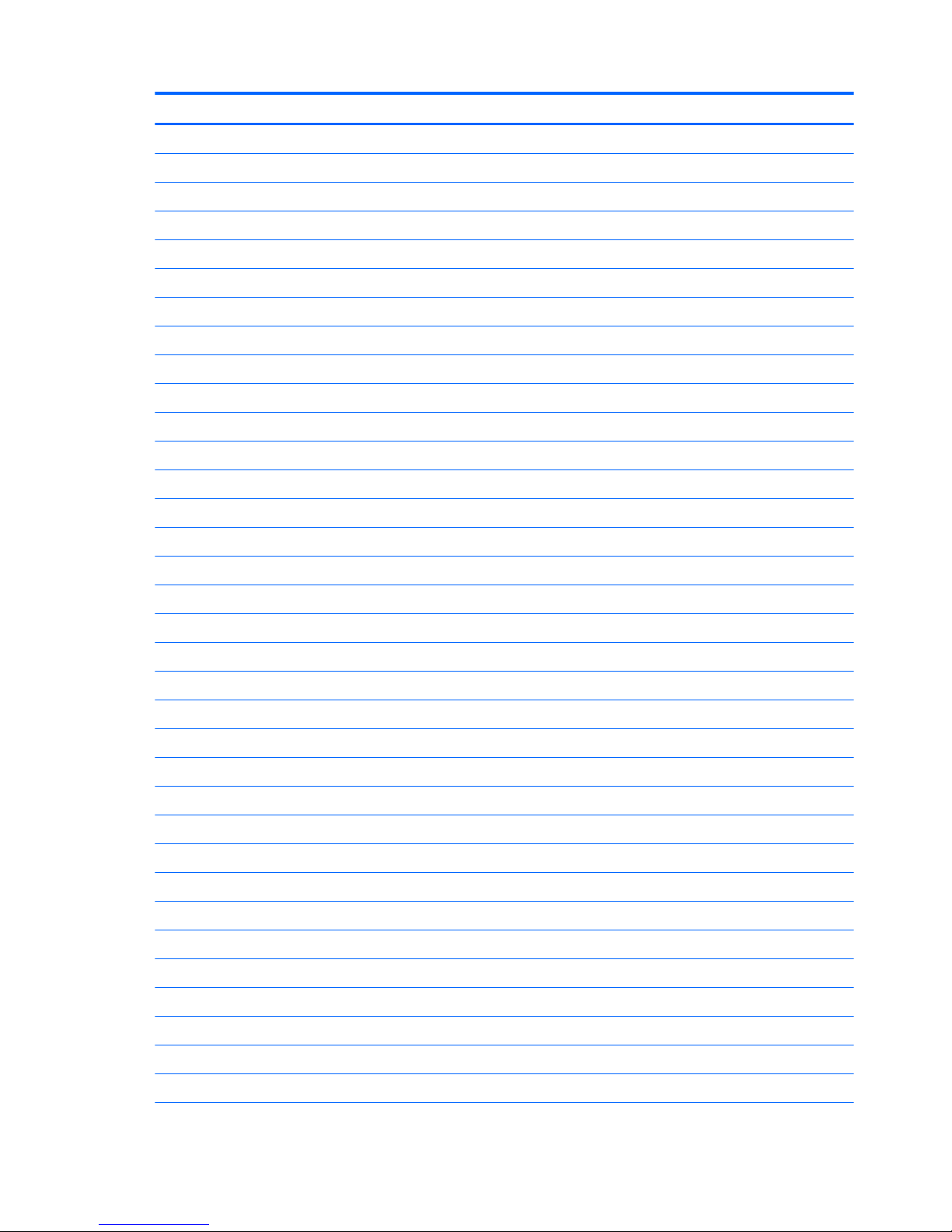
Component Spare part number
For use in Portugal 814719-131
For use in Romania 814719-271
For use in Russia 814719-251
For use in Saudi Arabia 814719-171
For use in Slovenia 814719-BA1
For use in South Korea 814719-AD1
For use in Spain 814719-071
For use in Switzerland 814719-BG1
For use in Taiwan 814719-AB1
For use in Thailand 814719-281
For use in Turkey 814719-141
For use in the United Kingdom 814719-031
For use in the United States 814719-001
In Sunset Red nish:
For use in Belgium 814720-A41
For use in Canada 814720-DB1
For use in the Czech Republic and Slovakia 814720-FL1
For use in Denmark, Finland, and Norway 814720-DH1
For use in France 814720-051
For use in Germany 814720-041
For use in Greece 814720-151
For use in Germany 814720-041
For use in Hungary 814720-211
For use in Israel 814720-BB1
For use in Japan 814720-291
For use in Latin America 814720-161
For use in the Netherlands 814720-B31
For use in Portugal 814720-131
For use in Romania 814720-271
For use in Russia 814720-251
For use in Saudi Arabia 814720-171
For use in Slovenia 814719-BA1
For use in Spain 814719-071
For use in South Korea 814720-AD1
12 Chapter 3 Illustrated parts catalog
