HP Pavilion x2 10-k0XX Maintenance And Service Manual
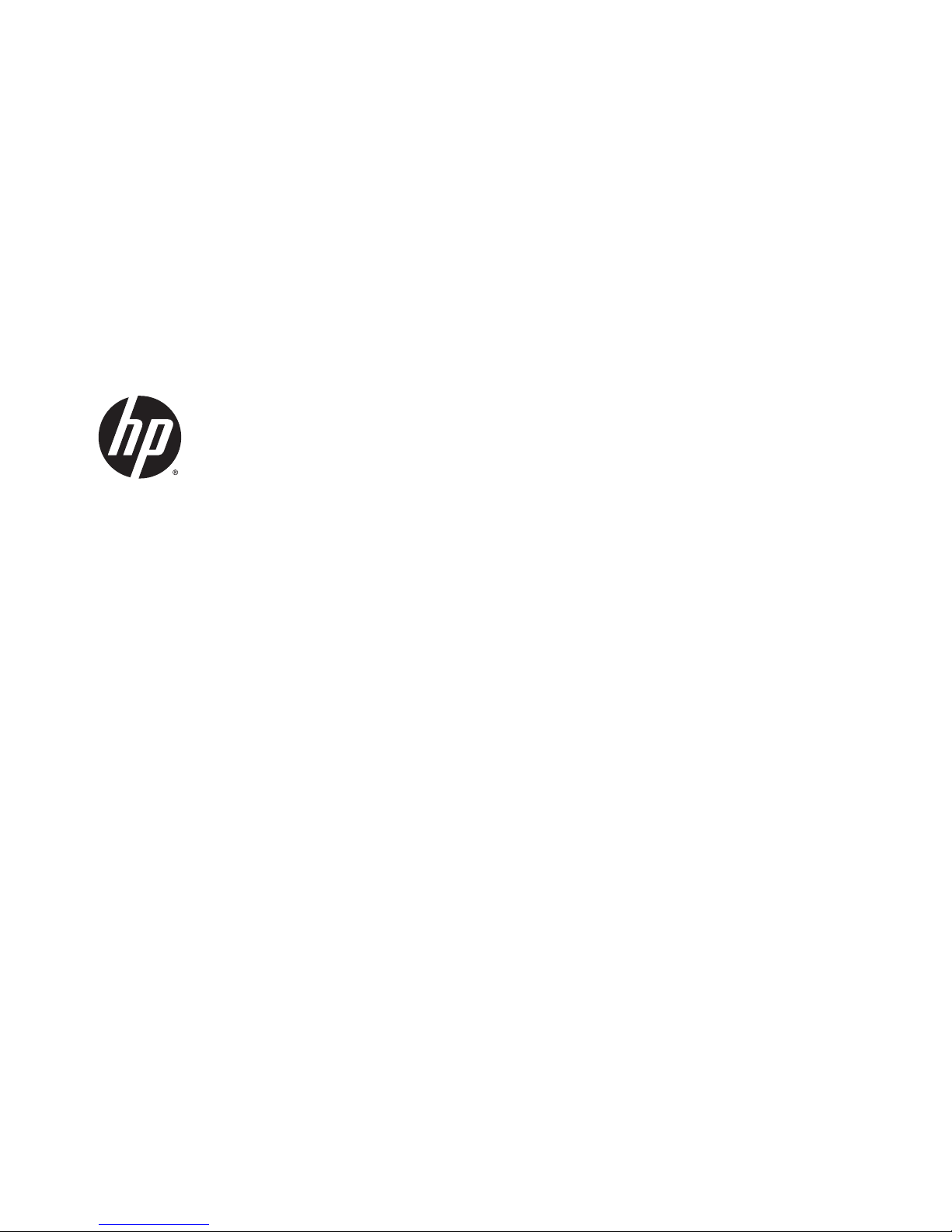
HP Pavilion x2 Detachable PC
(model number 10-k0XX)
Maintenance and Service Guide
IMPORTANT! This document is intended for
HP authorized service providers only.
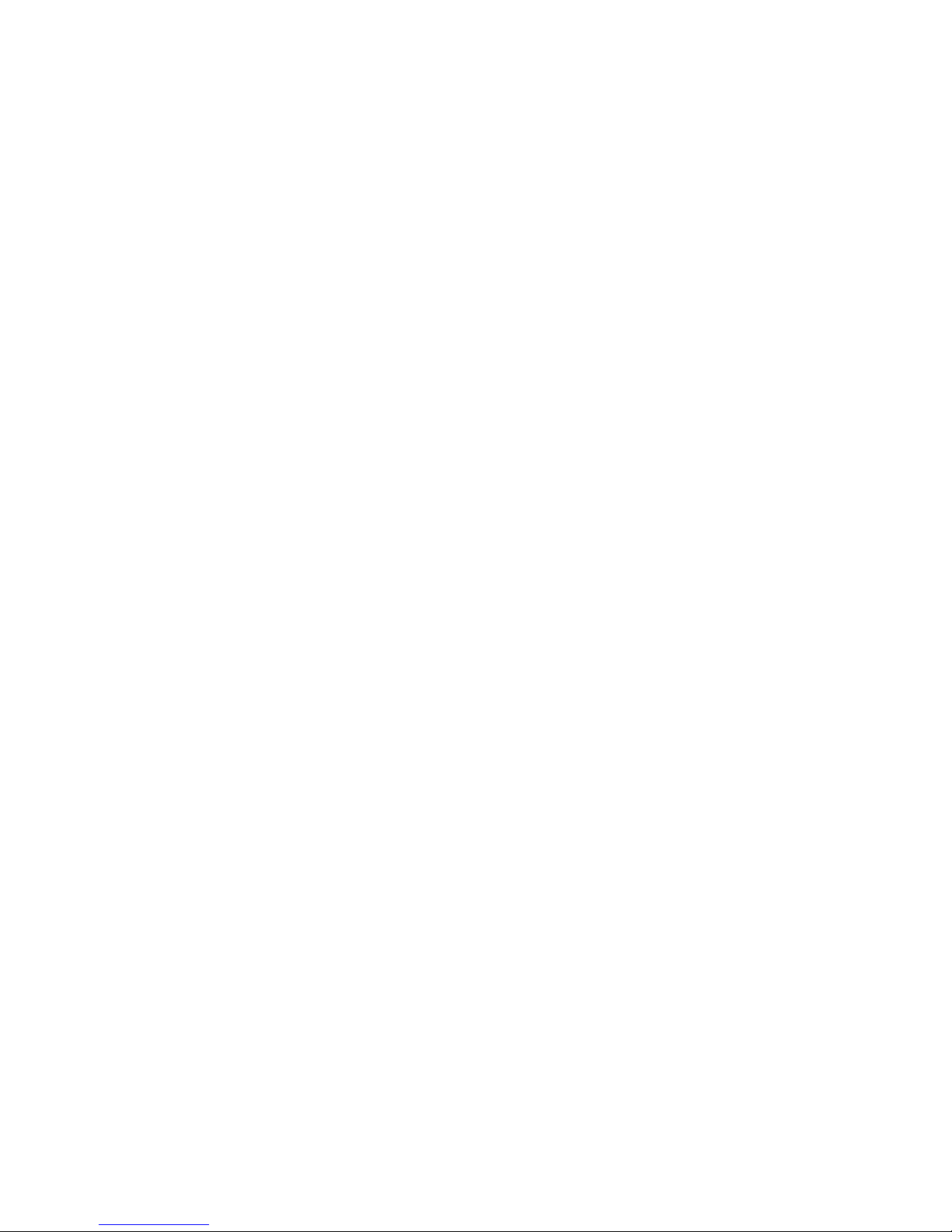
© Copyright 2014 Hewlett-Packard
Development Company, L.P.
Bluetooth is a trademark owned by its
proprietor and used by Hewlett-Packard
Company under license. Intel is a U.S.
registered trademark of Intel Corporation.
Microsoft and Windows are U.S. registered
trademarks of Microsoft Corporation. SD Logo
is a trademark of its proprietor.
The information contained herein is subject to
change without notice. The only warranties for
HP products and services are set forth in
the express warranty statements
accompanying such products and services.
Nothing herein should be construed as
constituting an additional warranty. HP shall
not be liable for technical or editorial errors or
omissions contained herein.
First Edition: September 2014
Document Part Number: 791604-001
Product notice
This guide describes features that are common
to most models. Some features may not be
available on your tablet.
Software terms
By installing, copying, downloading, or
otherwise using any software product
preinstalled on this tablet, you agree to be
bound by the terms of the HP End User License
Agreement (EULA). If you do not accept these
license terms, your sole remedy is to return the
entire unused product (hardware and
software) within 14 days for a refund subject
to the refund policy of your place of purchase.
For any further information or to request a full
refund of the tablet, please contact your local
point of sale (the seller).

Safety warning notice
WARNING! To reduce the possibility of heat-related injuries or of overheating the device, do not place
the device directly on your lap or obstruct the device air vents. Use the device only on a hard, flat surface. Do
not allow another hard surface, such as an adjoining optional printer, or a soft surface, such as pillows or
rugs or clothing, to block airflow. Also, do not allow the AC adapter to contact the skin or a soft surface, such
as pillows or rugs or clothing, during operation. The device and the AC adapter comply with the useraccessible surface temperature limits defined by the International Standard for Safety of Information
Technology Equipment (IEC 60950).
iii
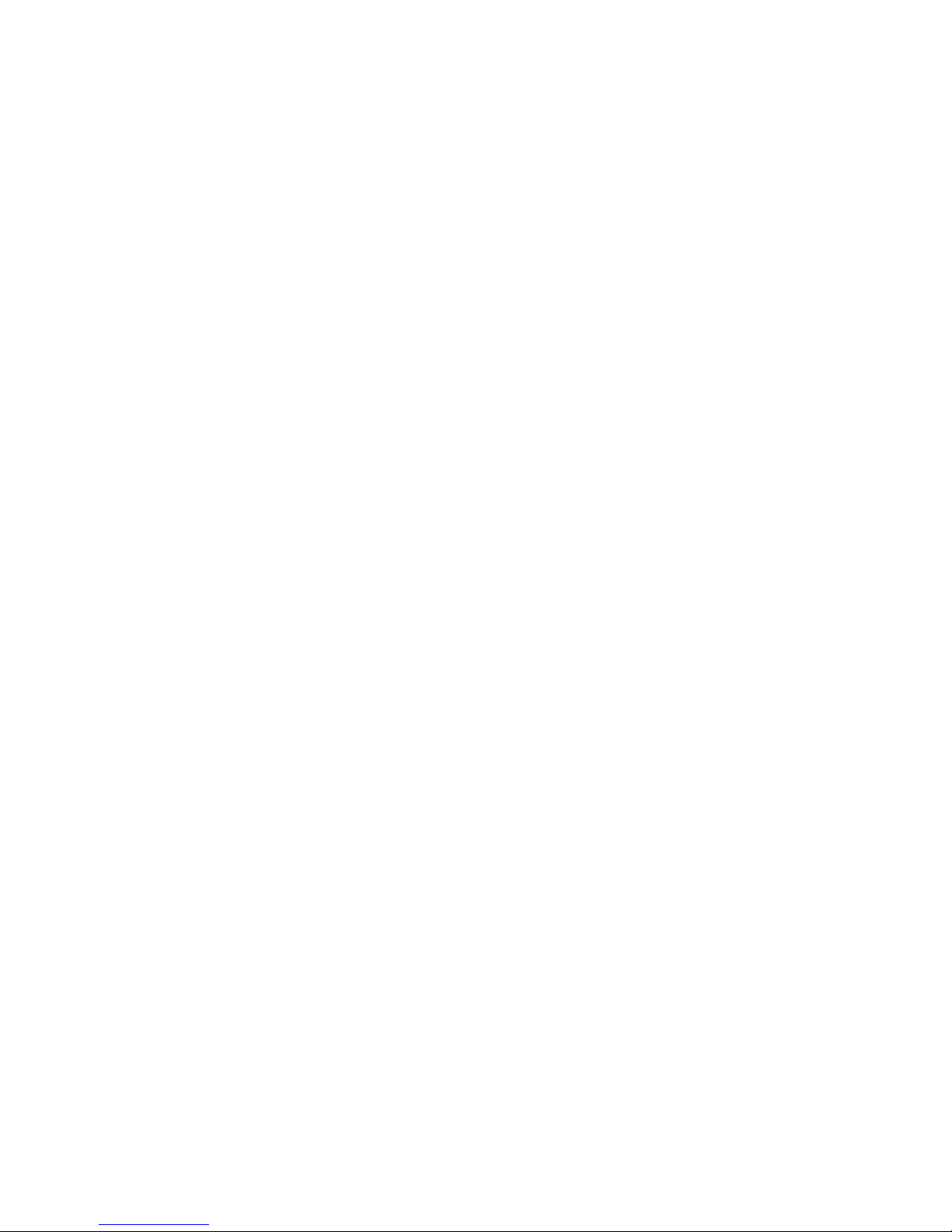
iv Safety warning notice
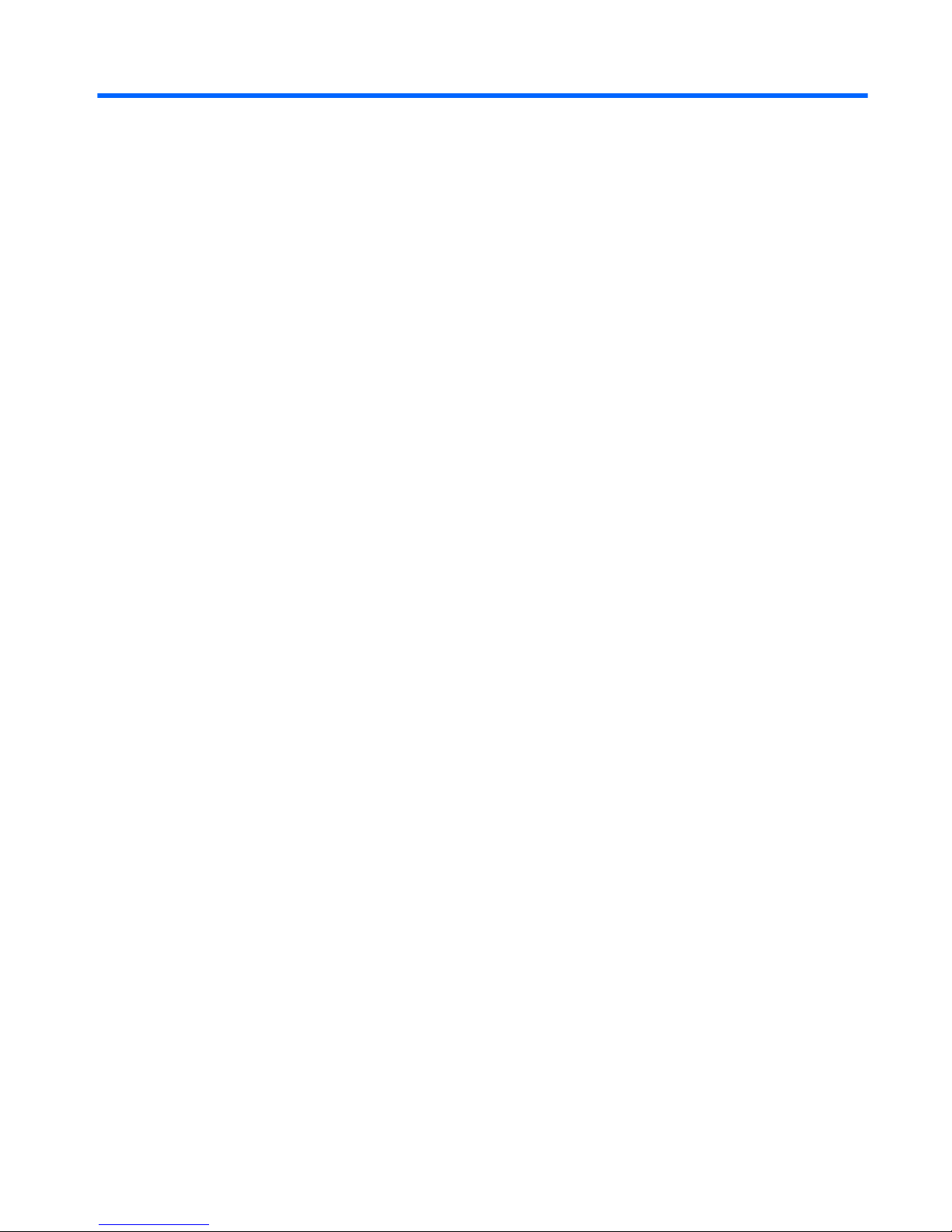
Table of contents
1 Product description ....................................................................................................................................... 1
2 External component identification ................................................................................................................. 3
Finding your hardware and software information ................................................................................................ 3
Locating hardware ............................................................................................................................... 3
Locating software ............................................................................................................................... 3
Display ................................................................................................................................................................... 4
Top edge ................................................................................................................................................................ 5
Bottom edge .......................................................................................................................................................... 5
Left edge ................................................................................................................................................................ 6
Right edge .............................................................................................................................................................. 7
3 Illustrated parts catalog ................................................................................................................................ 8
Locating the product number and serial number ................................................................................................. 8
Tablet major components ..................................................................................................................................... 9
Miscellaneous parts ............................................................................................................................................. 10
Sequential part number listing ........................................................................................................................... 12
4 Removal and replacement preliminary requirements ..................................................................................... 15
Tools required ...................................................................................................................................................... 15
Service considerations ........................................................................................................................................ 15
Plastic parts ....................................................................................................................................... 15
Cables and connectors ...................................................................................................................... 15
Grounding guidelines ........................................................................................................................................... 16
Electrostatic discharge damage ....................................................................................................... 16
Packaging and transporting guidelines ......................................................................... 17
Workstation guidelines ................................................................................ 17
5 Removal and replacement procedures ........................................................................................................... 19
Tablet component replacement procedures ...................................................................................................... 19
Back cover ............................................................................................................................................................ 19
Docking port board .............................................................................................................................................. 21
Battery ................................................................................................................................................................. 22
Display panel cable .............................................................................................................................................. 24
Audio jack board .................................................................................................................................................. 25
System board ....................................................................................................................................................... 26
v
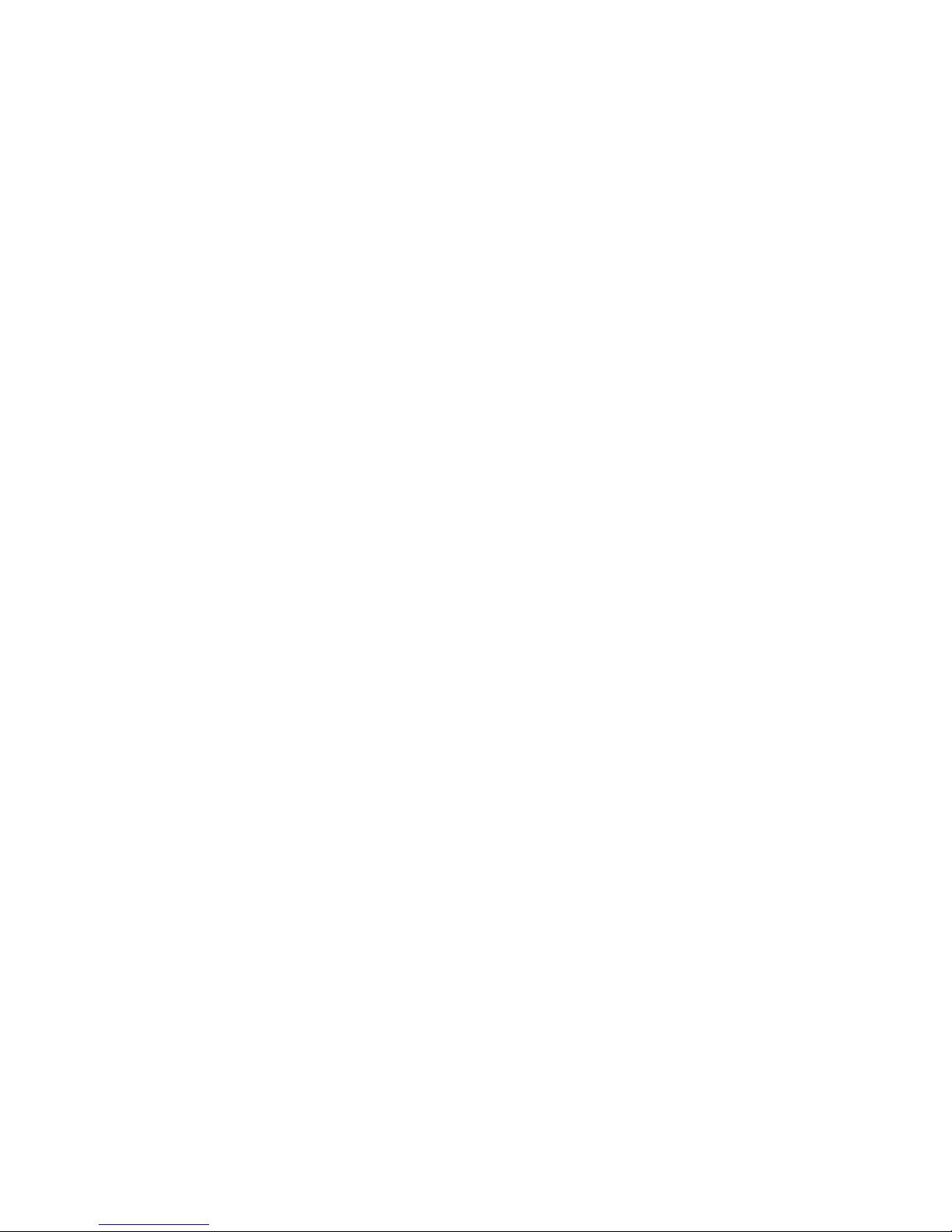
Webcam module .................................................................................................................................................. 29
Speakers .............................................................................................................................................................. 30
Middle frame ........................................................................................................................................................ 32
Power/volume button board ............................................................................................................................... 33
6 Using Setup Utility (BIOS) and HP PC Hardware Diagnostics (UEFI) ................................................................... 35
Starting Setup Utility (BIOS) ................................................................................................................................ 35
Updating the BIOS ................................................................................................................................................ 35
Determining the BIOS version ........................................................................................................... 35
Downloading a BIOS update .............................................................................................................. 36
Using HP PC Hardware Diagnostics (UEFI) .......................................................................................................... 37
Downloading HP PC Hardware Diagnostics (UEFI) to a USB device .................................................. 37
7 Specifications ............................................................................................................................................. 38
8 Backing up, restoring, and recovering ........................................................................................................... 39
Creating recovery media and backups ................................................................................................................ 39
Creating HP Recovery media ............................................................................................................. 39
Restore and recovery .......................................................................................................................................... 40
Recovering using HP Recovery Manager .......................................................................................... 41
What you need to know .................................................................................................. 41
Using the HP Recovery partition (select models only) .................................................. 41
Using HP Recovery media to recover ............................................................................. 42
Changing the tablet boot order ...................................................................................... 42
9 Power cord set requirements ........................................................................................................................ 43
Requirements for all countries ........................................................................................................................... 43
Requirements for specific countries and regions ............................................................................................... 43
10 Recycling .................................................................................................................................................. 45
Index ............................................................................................................................................................. 46
vi
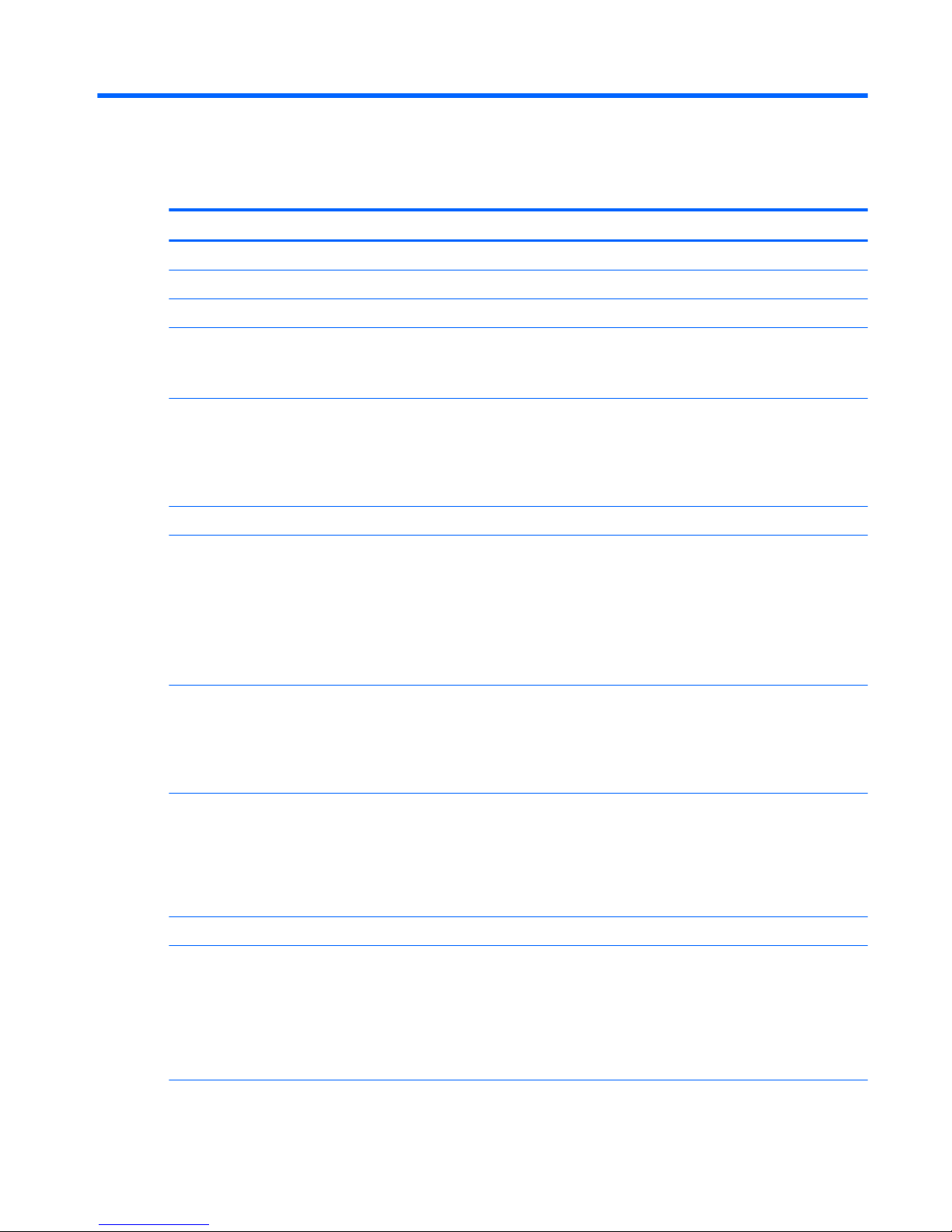
1 Product description
Category Description
Product Name HP Pavilion x2 Detachable PC (model number 10-k0XX)
Processor Intel® Atom Z3736F 1.33-GHz quad core processor soldered-on-circuit (SoC)
Panel 10.1-in (1280×800), Antiglare (AG), light-emitting diode (LED), WXGA, TouchScreen display panel
Graphics Internal graphics: Intel 7th generation graphics and media encode/decode engine 2D/
3D graphics
Supports DX11, OpenGL 3.0 (OGL 3.0), OpenCL 1.2 (OCL 1.2), and OpenGLES 2.0 (OGLES 2.0)
Memory On-board; non-accessible
2-GB DDR3L
Single channel on-board (4 Gb×16 DDR3L@1600-GHz IC; 96 ball)
Supports up to 2-GB max system memory
Mass storage Supports 32- or 64-GB eMMC (v4.5)
Audio and video Stereo speakers (2)
Dual array digital microphones with appropriate beam-forming, echo-cancellation, and noisesuppression software
DTS Studio Sound
Audio codec ALC5642
HD webcam: 1/6-in, F2.4, 1.26-MP max., (1296×976), 720P, 36.7 fps
Sensor Accelerometer
Ambient Light Sensor
eCompass
Gyroscope
Wireless networking Integrated wireless option: Broadcom BCM43340 (1×1 a/b/g/n, DB, Bluetooth 4.0) with dual
antennas (SDIO+UART)
AzureWave AW-AH640
Supports Miracast
Supports WiDi (v4.1)
External expansion Integrated micro SD Card Reader expandable to 32-GB
Ports
●
Audio: headphone/microphone combo jack
●
Micro SD Card Reader
●
Micro USB port supporting charging and data (1 USB 3.0, 1 USB 2.0)
●
Micro HDMI v1.4a port supporting up to 1080p @ 60Hz
●
Pogo-pin (9-pin) docking connector
Keyboard 93% island-style thin cover keyboard (1.5-mm travel distance) with image sensor clickpad
1
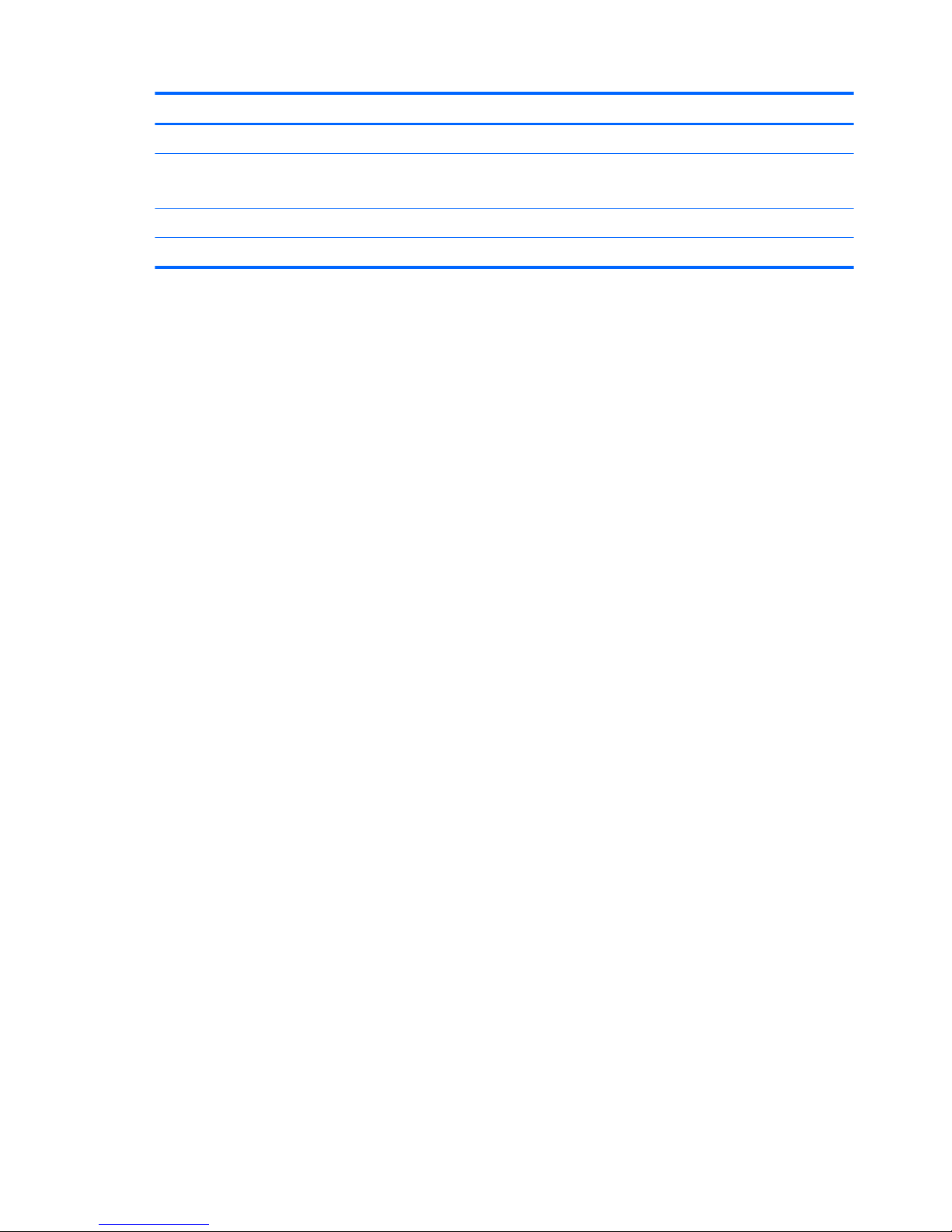
Category Description
Multitouch gestures enabled for clickpad
Power requirements Supports a 2-cell, 35-Wh battery (non-removable), USB charging
Supports a 15-W AC adapter with DC plug and localized cable plug support
Operating system Preinstalled: Microsoft® Windows® 8.1 Update Bing 32-bit Wimboot
Serviceability End user replaceable part: AC adapter and keyboard
2 Chapter 1 Product description
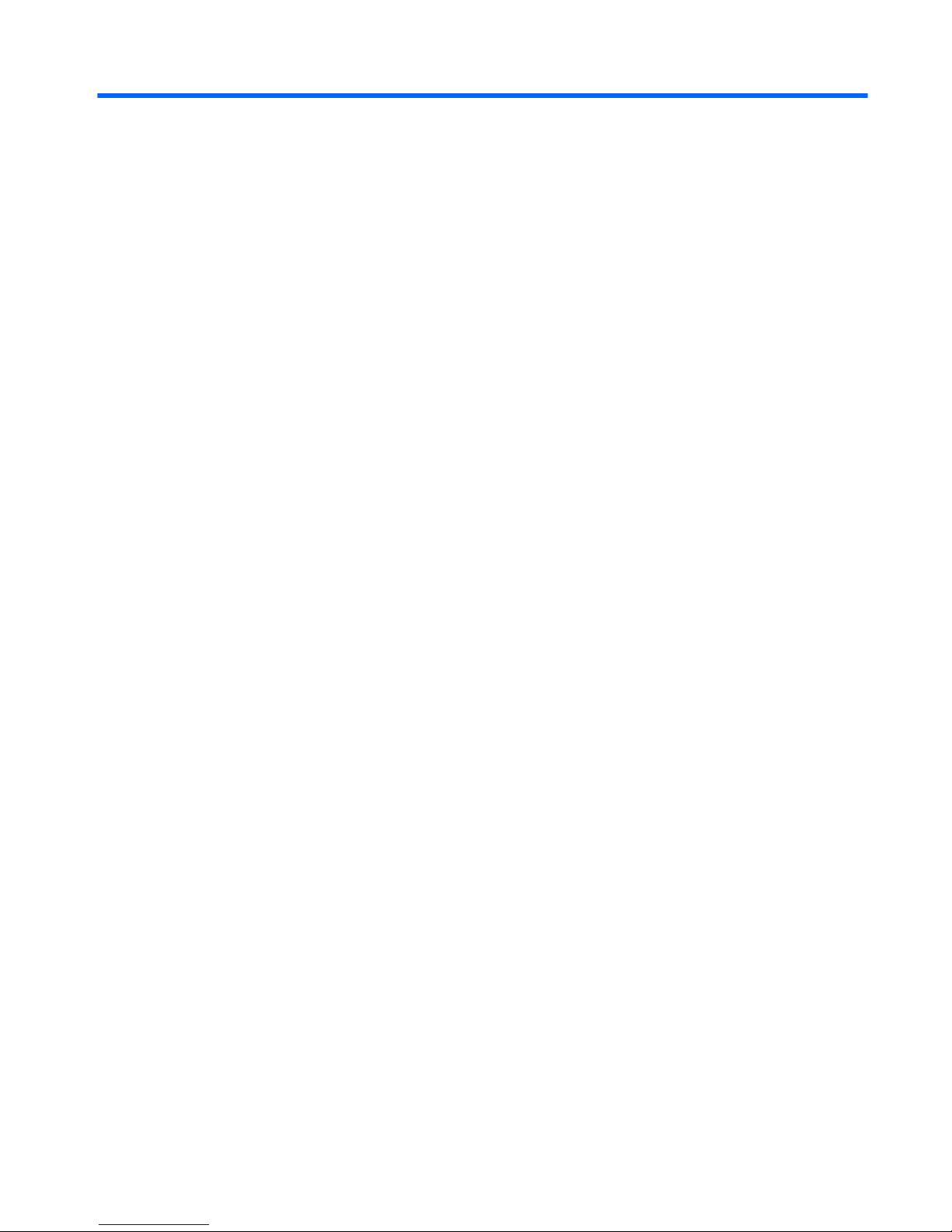
2 External component identification
Finding your hardware and software information
Locating hardware
To find out what hardware is installed on your tablet:
1. From the Start screen, type control panel, and then select Control Panel.
‒ or –
From the Windows desktop, right-click the Start button, and then select Control Panel.
2. Select System and Security, select System, and then click Device Manager in the left column.
A list displays all the devices installed on your tablet.
For information about system hardware components and the system BIOS version number, press fn+esc
(select models only).
Locating software
To find out what software is installed on your tablet:
▲
From the Start screen, click the down arrow in the lower-left corner of the screen.
‒ or –
From the Windows desktop, right-click the Start button, and then select Programs and Features.
Finding your hardware and software information 3
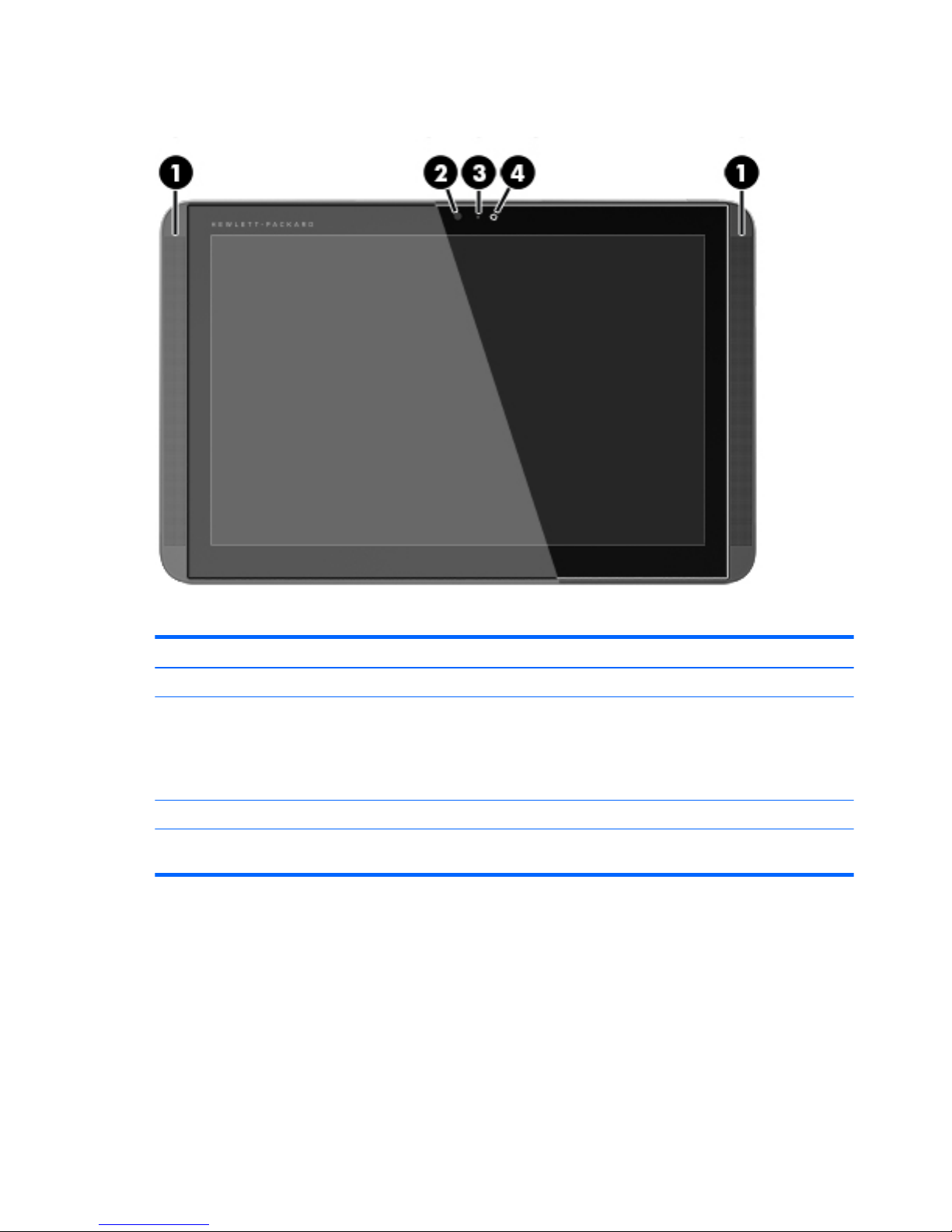
Display
Item Component Description
(1) Speakers (2) Produce sound.
(2) Webcam Records video and captures photographs. Some models
allow you to video conference and chat online using
streaming video.
To use the webcam, from the Start screen, type camera,
and then select Camera from the list of applications.
(3) Webcam light On: The webcam is in use.
(4) Ambient light sensor Automatically adjusts the display brightness based on
the lighting conditions in your environment.
4 Chapter 2 External component identification
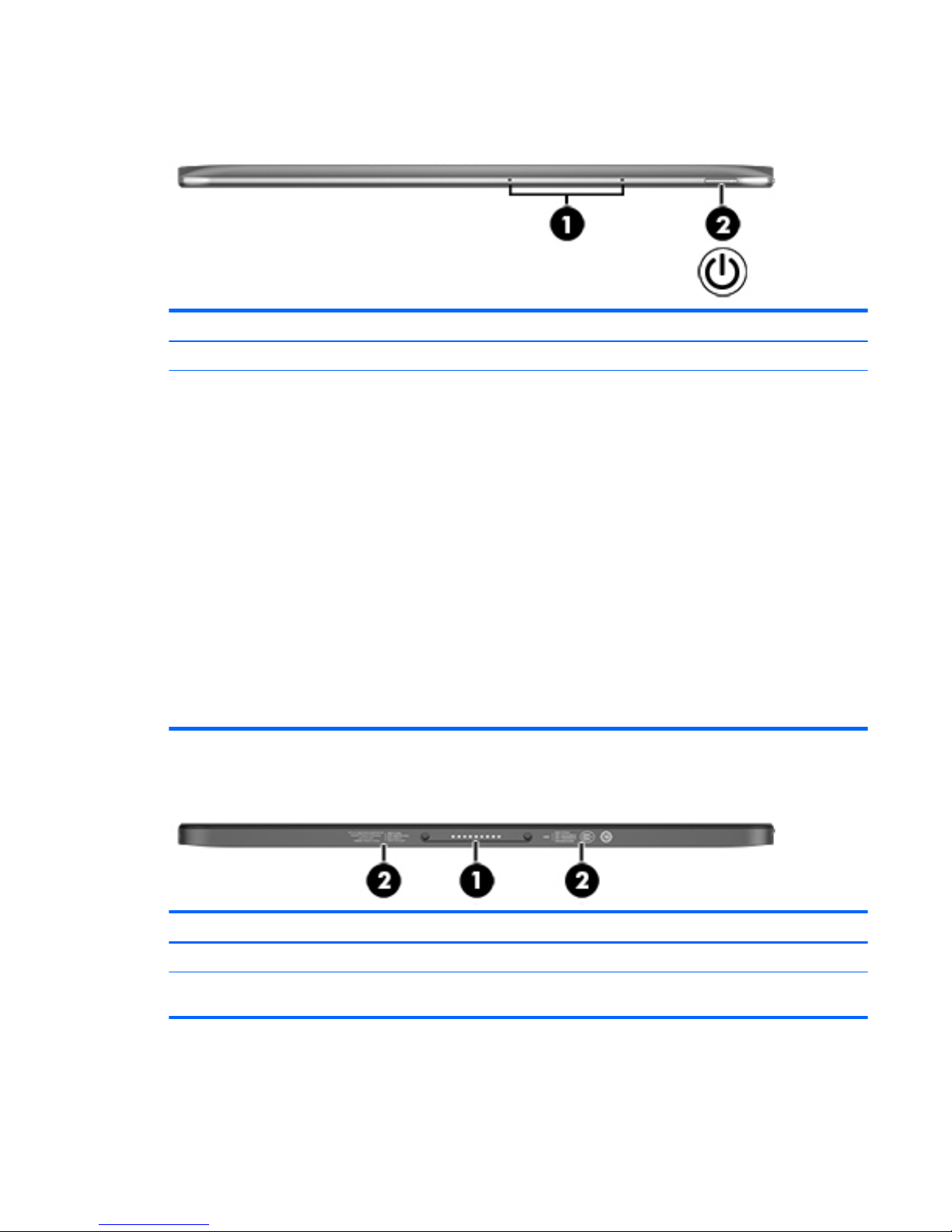
Top edge
Item Component Description
(1) Internal microphones (2) Record sound.
(2) Power button
●
When the tablet is off, press the button to turn on
the tablet.
●
When the tablet is on, press the button briefly to
initiate Sleep.
●
When the tablet is in the Sleep state, press the
button briefly to exit Sleep.
●
When the tablet is in Hibernation, press the button
briefly to exit Hibernation.
CAUTION: Pressing and holding down the power button
will result in the loss of unsaved information.
If the tablet has stopped responding and Windows
shutdown procedures are ineffective, press and hold the
power button down for at least 10 seconds to turn off
the tablet.
To learn more about your power settings, see your
power options. From the Start screen, type power,
select Power and sleep settings, and then select Power
and sleep from the list of applications.
Bottom edge
Item Component Description
(1) Docking port Connects the tablet to the keyboard base.
(2) Product and regulatory information Provides product and regulatory information
(select models only).
Top edge 5
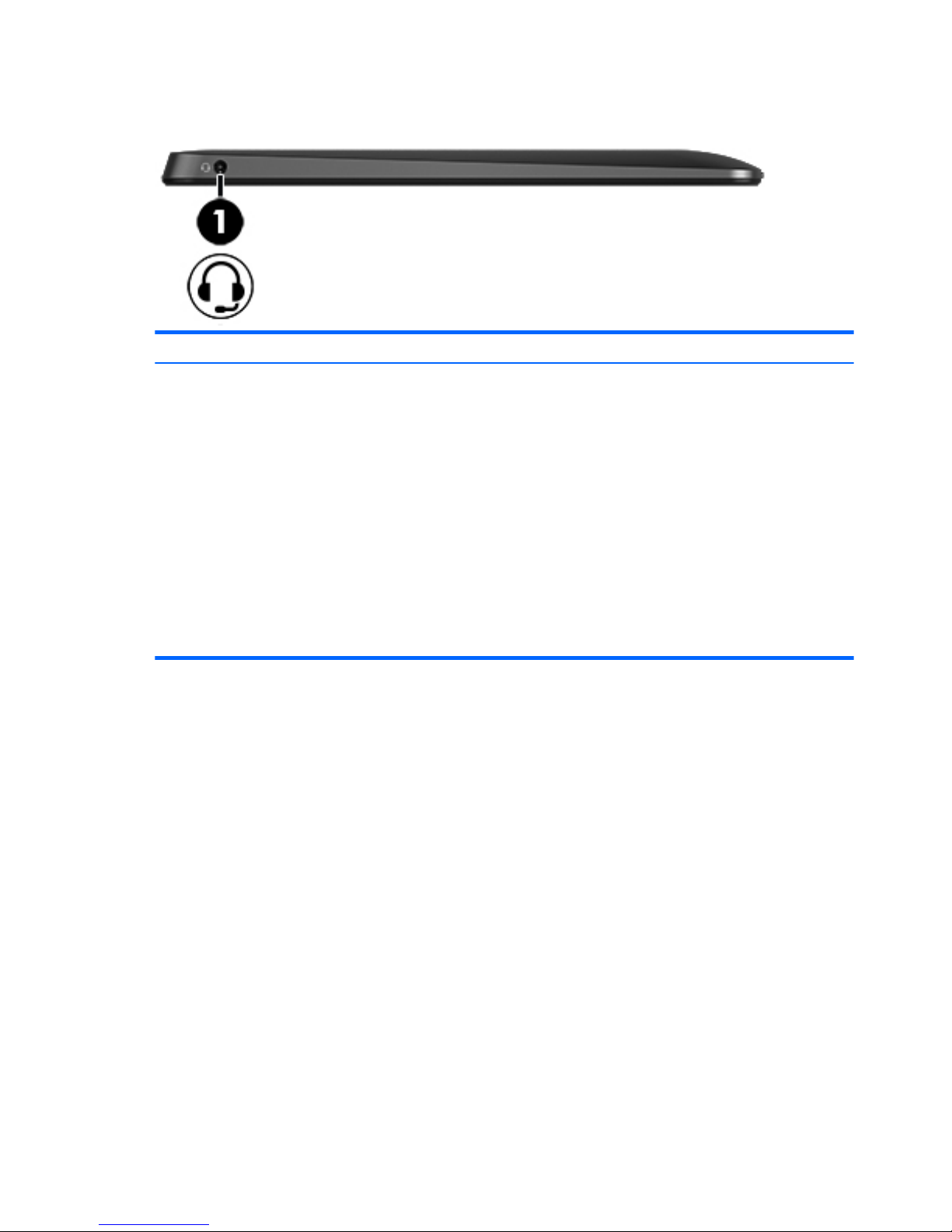
Left edge
Item Component Description
(1) Audio-out (headphone)/Audio-in (microphone) jack Connects optional powered stereo speakers,
headphones, earbuds, a headset, or a television audio
cable. Also connects an optional headset microphone.
This jack does not support optional microphone-only
devices.
WARNING! To reduce the risk of personal injury, adjust
the volume before putting on headphones, earbuds, or a
headset. For additional safety information, refer to the
Regulatory, Safety, and Environmental Notices. To
access this guide, from the Start screen, type support,
and then select the HP Support Assistant app.
NOTE: When a device is connected to the jack, the
tablet speakers are disabled.
NOTE: Be sure that the device cable has a 4-conductor
connector that supports both audio-out (headphone) and
audio-in (microphone).
6 Chapter 2 External component identification
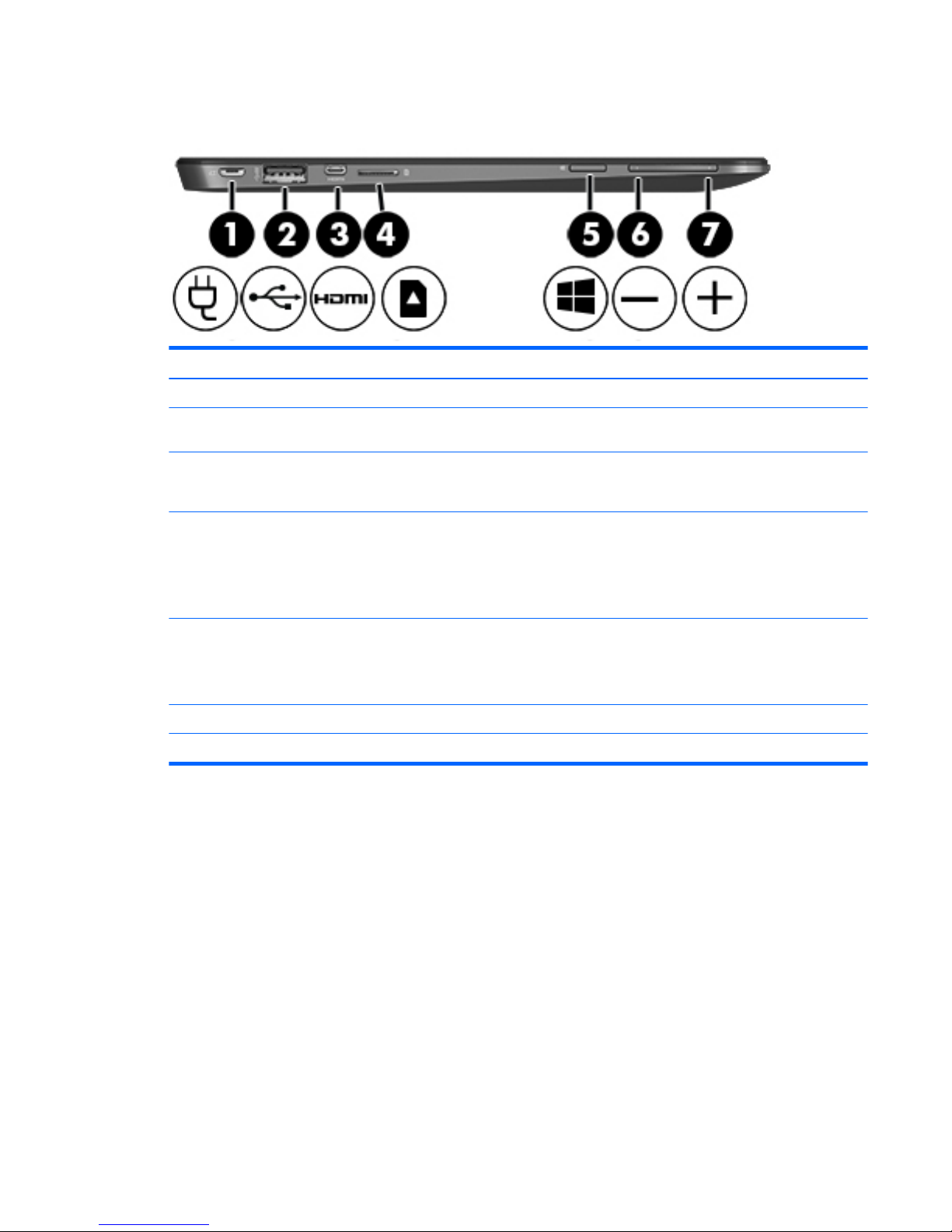
Right edge
Item Component Description
(1) Power connector Connects an AC adapter.
(2) USB 3.0 port Connects an optional USB device, such as a keyboard,
mouse, external drive, printer, scanner or USB hub.
(3) HDMI port Connects an optional video or audio device, such as a
highdefinition television, any compatible digital or audio
component, or a high-speed HDMI device.
(4) Memory card reader Reads optional memory cards that store, manage, share,
or access information. To insert a card: Hold the card
label-side up, with connectors facing the slot, insert the
card into the slot, and then push in on the card until it is
firmly seated. To remove a card: Press in on the card
until it pops out.
(5) Windows key Returns you to the Start screen from an open app or the
Windows desktop.
NOTE: Pressing the Windows key again will return you
to the previous screen.
(6) Volume down button Decreases speaker volume.
(7) Volume up button Increases speaker volume.
Right edge 7
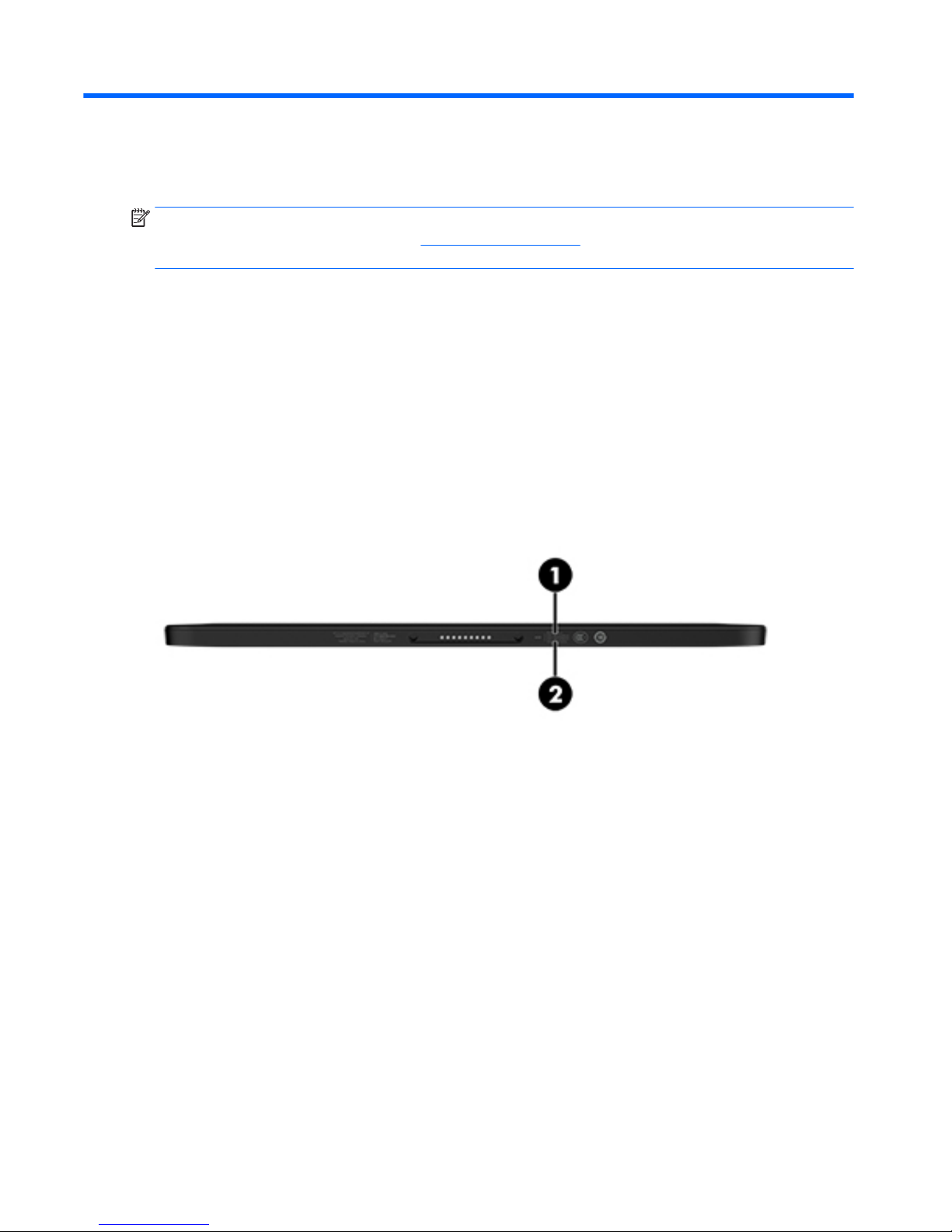
3 Illustrated parts catalog
NOTE: HP continually improves and changes product parts. For complete and current information on
supported parts for your computer, go to http://partsurfer.hp.com, select your country or region, and then
follow the on-screen instructions.
Locating the product number and serial number
The tablet product number (1) and serial number (2) are located on the tablet bottom edge. This information
may be needed when travelling internationally or when contacting support.
8 Chapter 3 Illustrated parts catalog
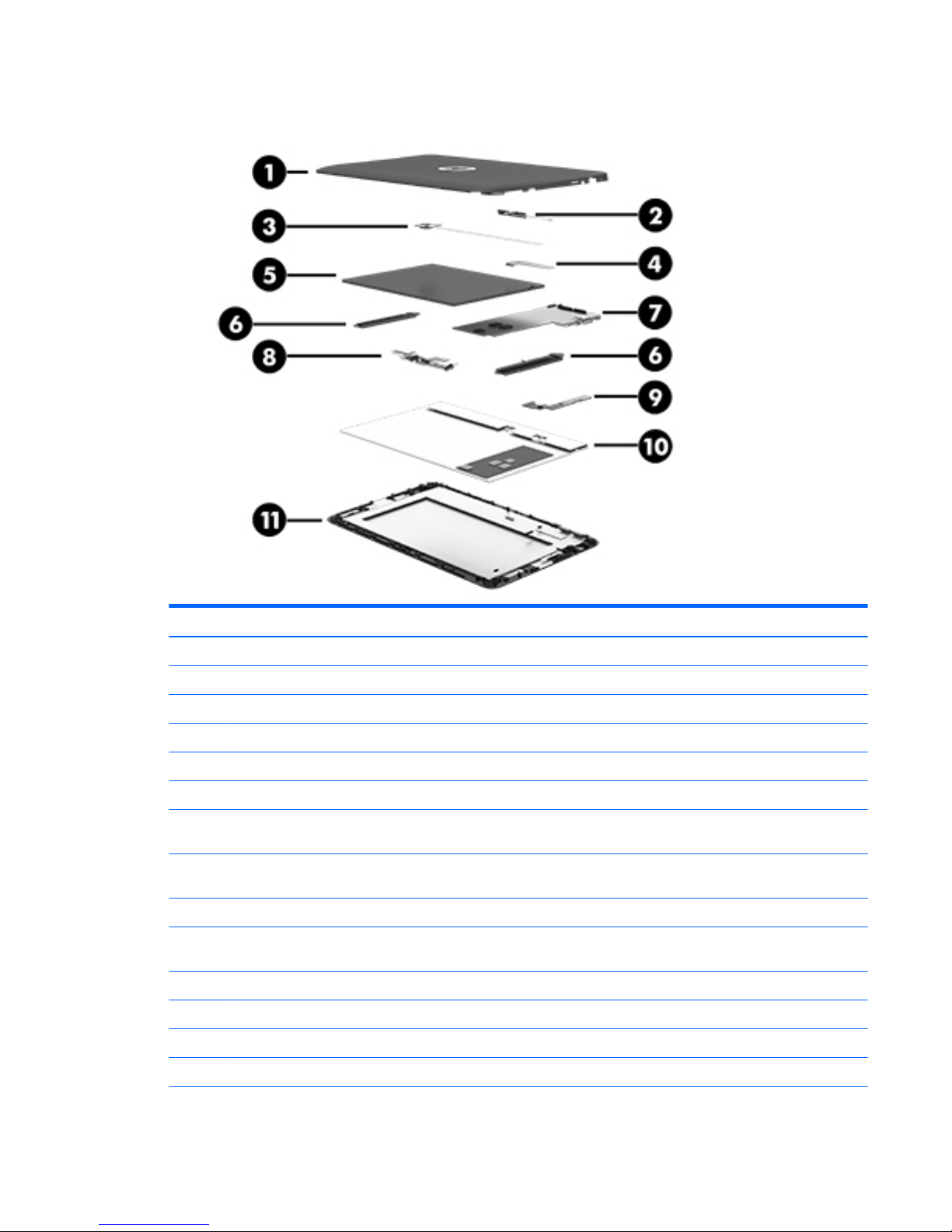
Tablet major components
Item Component Spare part number
(1) Back cover 792587-001
(2) Docking port board (includes cable double-sided adhesive) 784418-001
(3) Audio jack board (includes cable and double-sided adhesive) 784416-001
(4) Display panel cable 784414-001
(5) Battery, 2-cell, 35-Wh, (includes cable and double-sided adhesive) 789609-001
(6) Speaker Kit (includes left and right speakers and cables) 784422-001
(7) System board equipped with an Intel Atom Z3736F 1.33-GHz quad core processor (SoC), a graphics subsystem with UMA
memory, and 2.0-GB DDR3L of system memory (includes replacement thermal material)
Equipped with a 64-GB eMMC hard drive (SoC) and the Windows 8 Standard
operating system
789311-501
Equipped with a 64-GB eMMC hard drive (SoC) and a non-Windows 8 operating system 789311-001
Equipped with a 32-GB eMMC hard drive (SoC) and the Windows 8 Standard
operating system
789310-501
Equipped with a 32-GB eMMC hard drive (SoC) and a non-Windows 8 operating system 789310-001
Thermal Material Kit (not illustrated, includes replacement thermal material) 651046-001
(8) Webcam module (includes cable and double-sided adhesive) 784425-001
(9) Power/volume button board (includes cable) 784417-001
Tablet major components 9
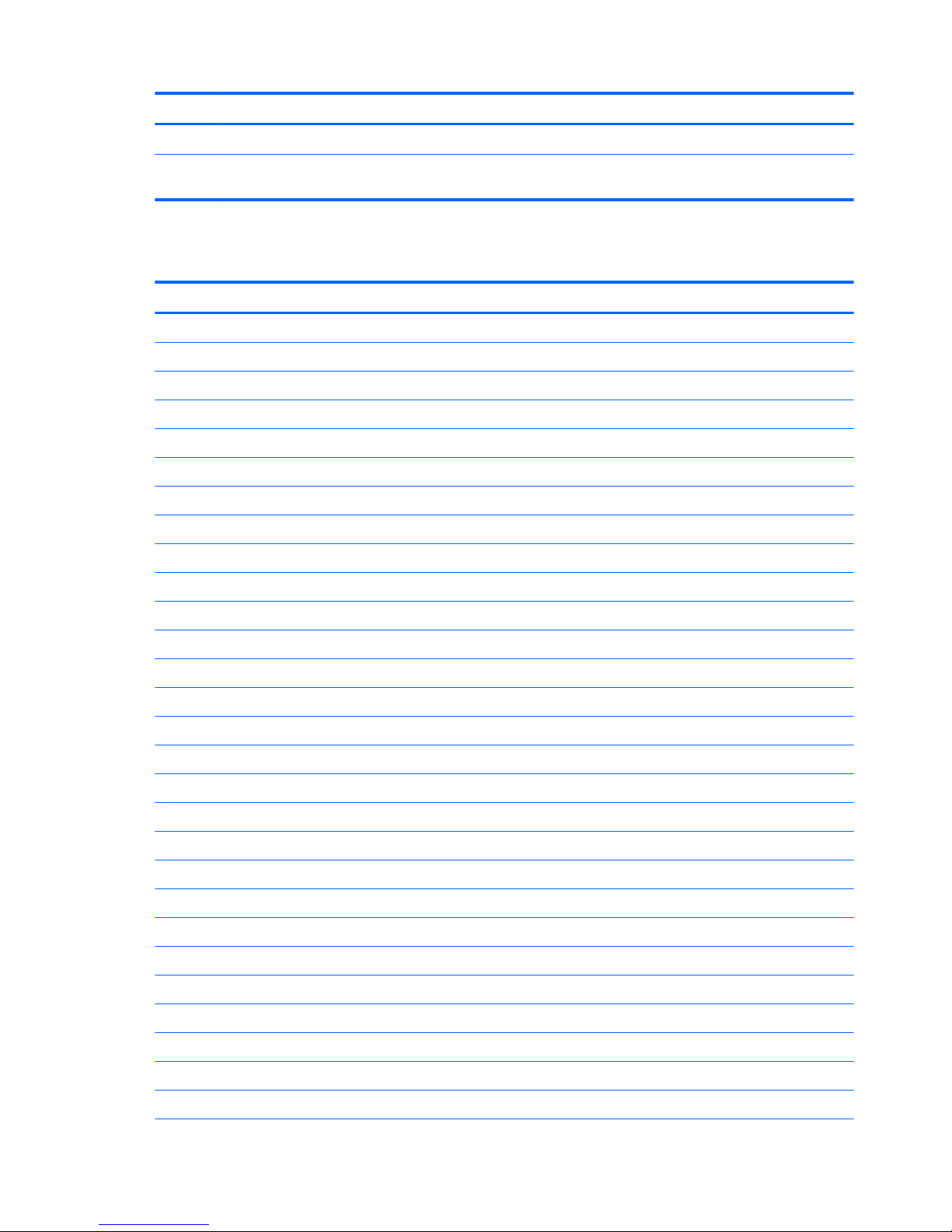
Item Component Spare part number
(10) Middle frame 789647-001
(11) Display panel assembly, 10.1-in (1280×800), AG, LED, WXGA, TouchScreen (includes bezel
and TouchScreen cable)
784420-001
Miscellaneous parts
Component Spare part number
15-W AC adapter (includes USB extension cable) 791102-001
Duck head adapter:
For use in Argentina 791079-001
For use in Brazil 791079-012
For use in Europe and South Korea 791079-009
For use in North America 791079-008
For use in the United Kingdom 791079-003
Keyboard:
In moonstone gray finish:
For use in Belgium 784415-A41
For use in Canada 784415-DB1
For use in the Czech Republic and Slovakia 784415-FL1
For use in Denmark, Finland, and Norway 784415-DH1
For use in France 784415-051
For use in Germany 784415-041
For use in Greece 784415-151
For use in Hungary 784415-211
For use in Israel 784415-BB1
For use in Italy 784415-061
For use in the Netherlands 784415-B31
For use in Portugal 784415-131
For use in Russia 784415-251
For use in Saudi Arabia 784415-171
For use in Spain 784415-071
For use in Switzerland 784415-BG1
For use in Turkey 784415-141
For use in the United Kingdom 784415-031
For use in the United States 784415-001
10 Chapter 3 Illustrated parts catalog
