Page 1
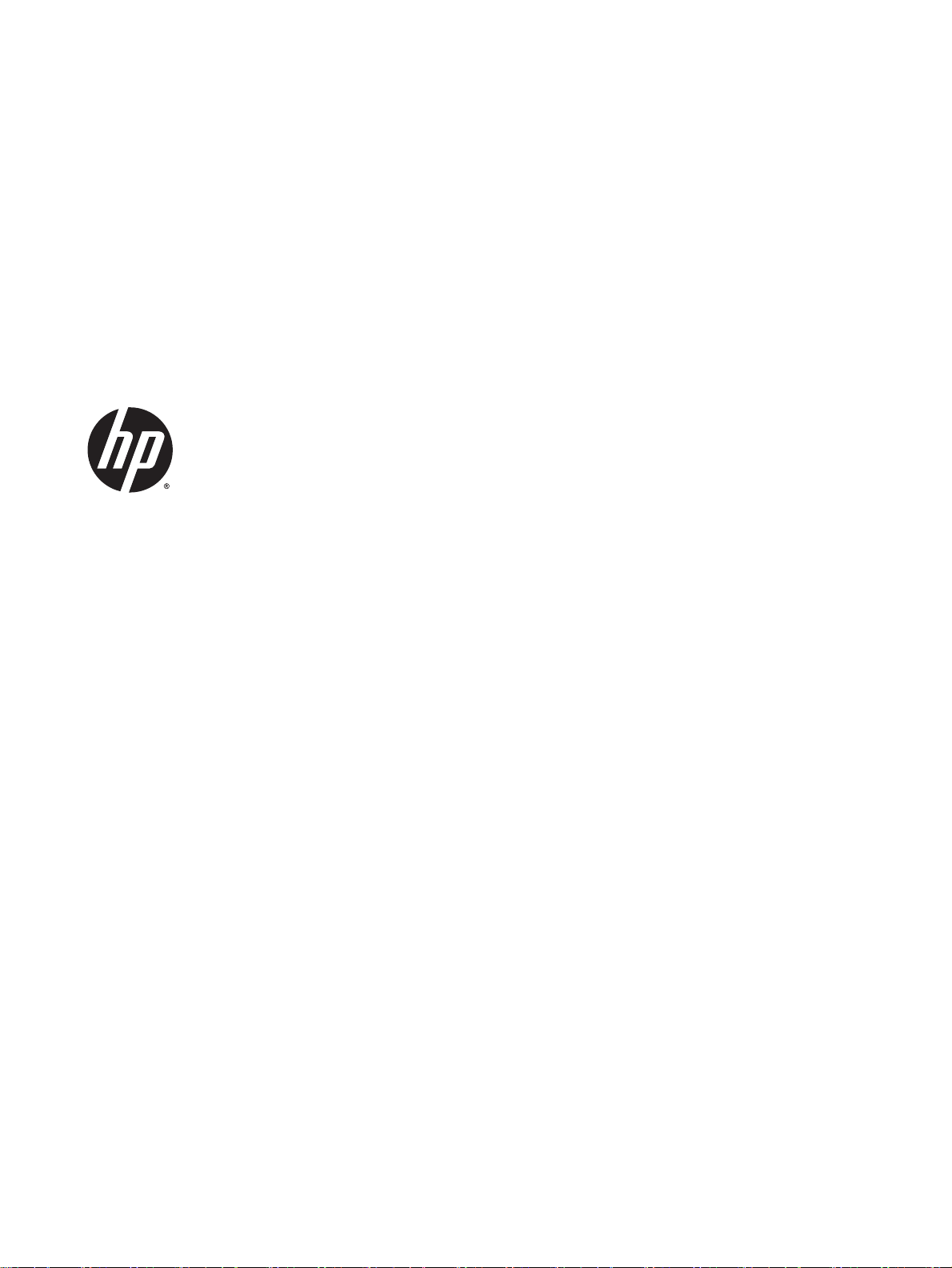
HP Pavilion x2 Detachable PC
Maintenance and Service Guide
IMPORTANT! This document is intended for
HP authorized service providers only.
Page 2
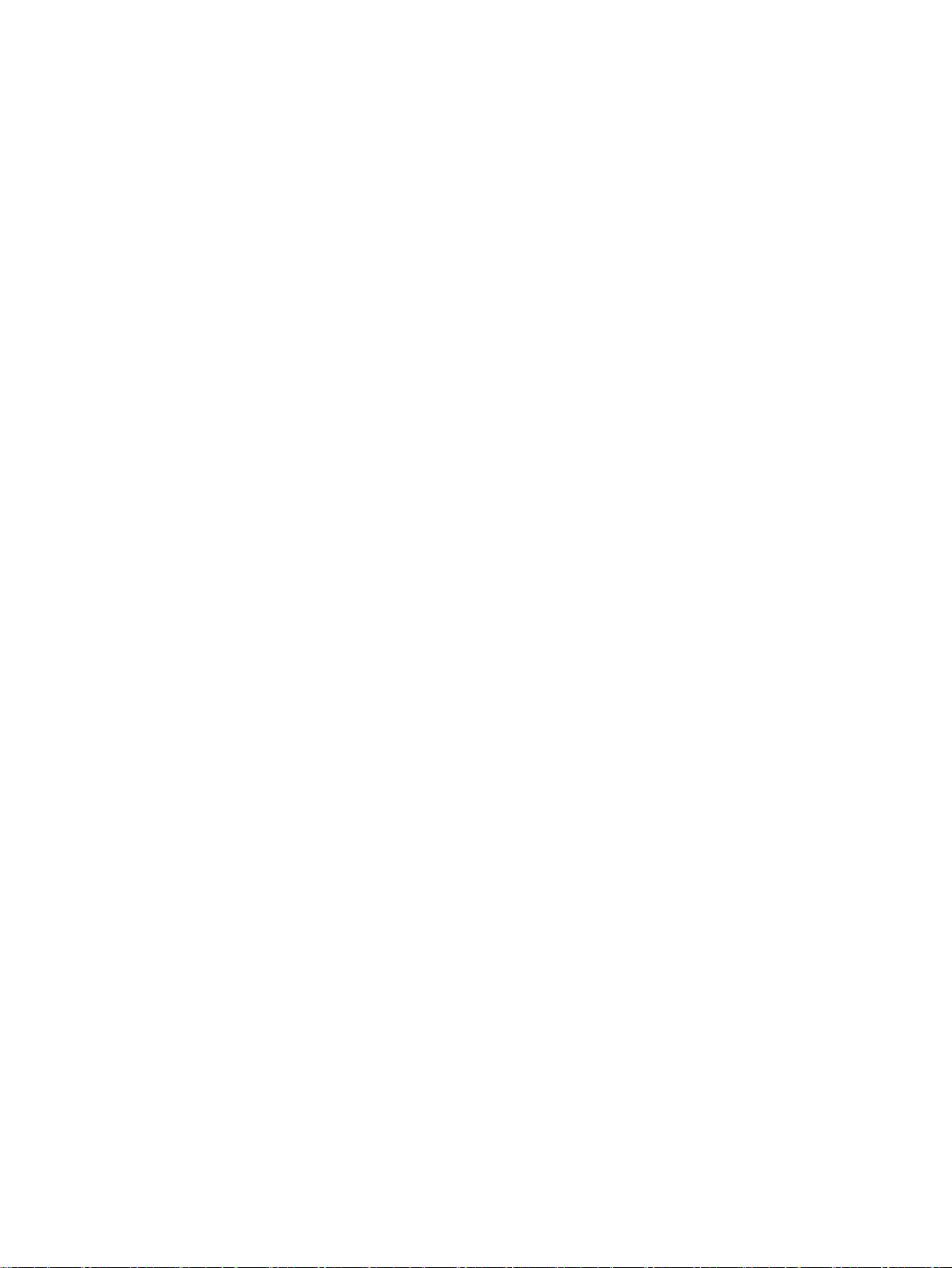
© Copyright 2014 Hewlett-Packard
Development Company, L.P.
Bluetooth is a trademark owned by its
proprietor and used by Hewlett-Packard
Company under license. Intel is a U.S.
registered trademark of Intel Corporation.
Microsoft, Windows is a U.S. registered
trademark of Microsoft Corporation.
SD Logo is a trademark of its proprietor.
The information contained herein is subject
to change without notice. The only
warranties for HP products and services are
set forth in the express warranty statements
accompanying such products and services.
Nothing herein should be construed as
constituting an additional warranty. HP shall
not be liable for technical or editorial errors
or omissions contained herein.
First Edition: August 2014
Document Part Number: 786632-001
Product notice
This guide describes features that are
common to most models. Some features
may not be available on your tablet.
Software terms
By installing, copying, downloading, or
otherwise using any software product
preinstalled on this tablet, you agree to be
bound by the terms of the HP End User
License Agreement (EULA). If you do not
accept these license terms, your sole
remedy is to return the entire unused
product (hardware and software) within 14
days for a refund subject to the refund
policy of your place of purchase.
For any further information or to request a
full refund of the tablet, please contact your
local point of sale (the seller).
Page 3
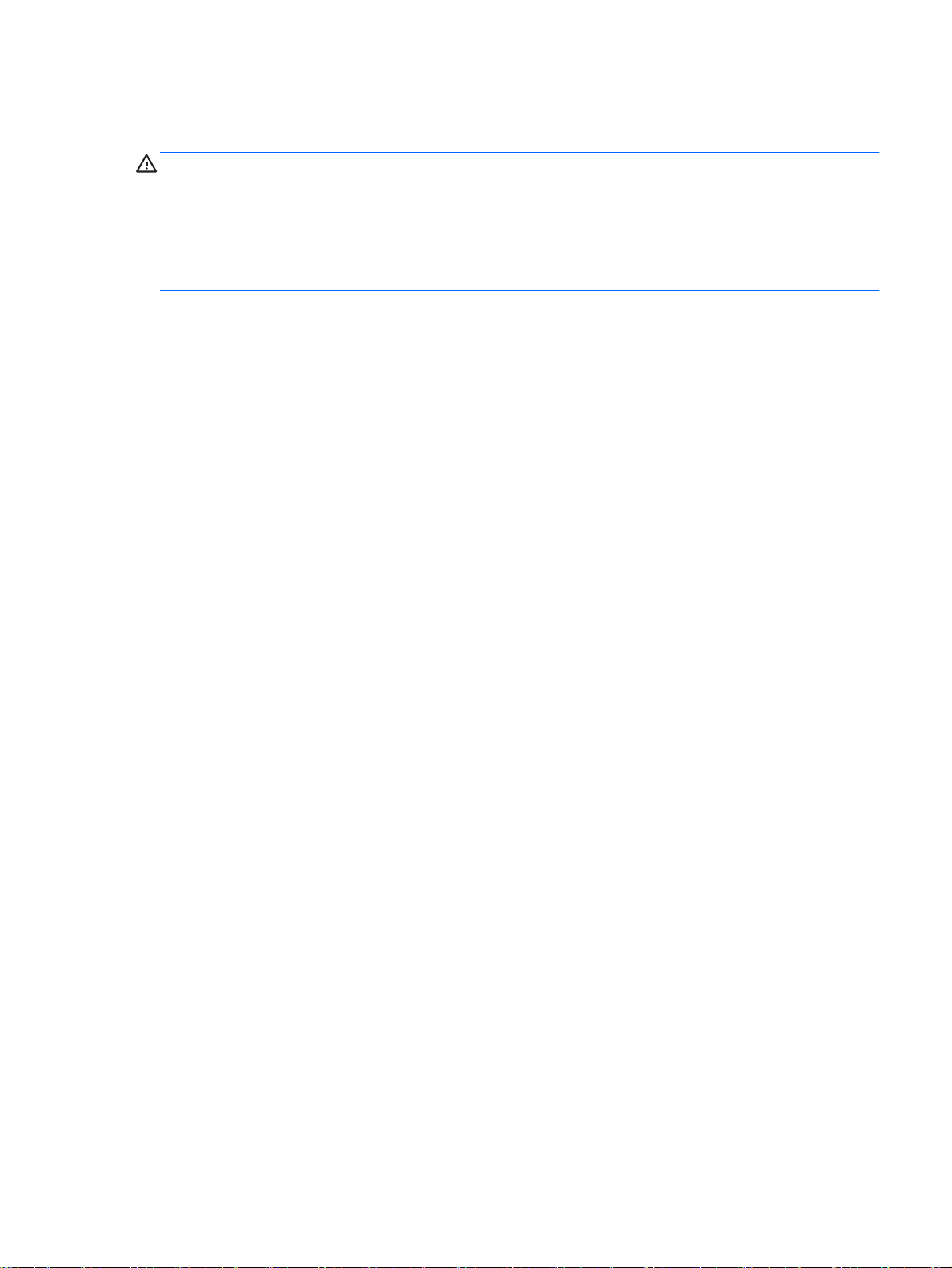
Safety warning notice
WARNING! To reduce the possibility of heat-related injuries or of overheating the device, do not
place the device directly on your lap or obstruct the device air vents. Use the device only on a hard,
flat surface. Do not allow another hard surface, such as an adjoining optional printer, or a soft
surface, such as pillows or rugs or clothing, to block airflow. Also, do not allow the AC adapter to
contact the skin or a soft surface, such as pillows or rugs or clothing, during operation. The device
and the AC adapter comply with the user-accessible surface temperature limits defined by
the International Standard for Safety of Information Technology Equipment (IEC 60950).
iii
Page 4
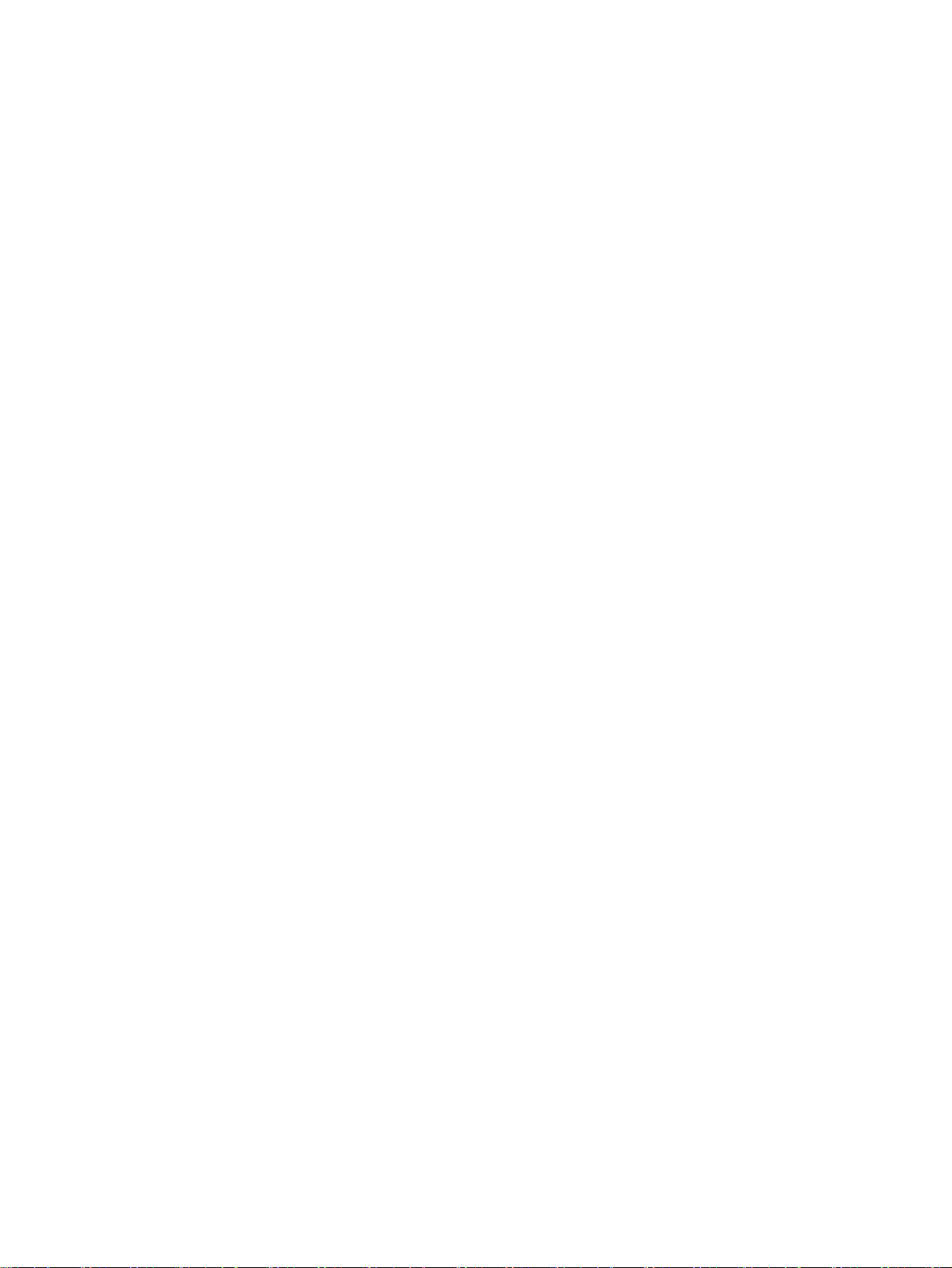
iv Safety warning notice
Page 5
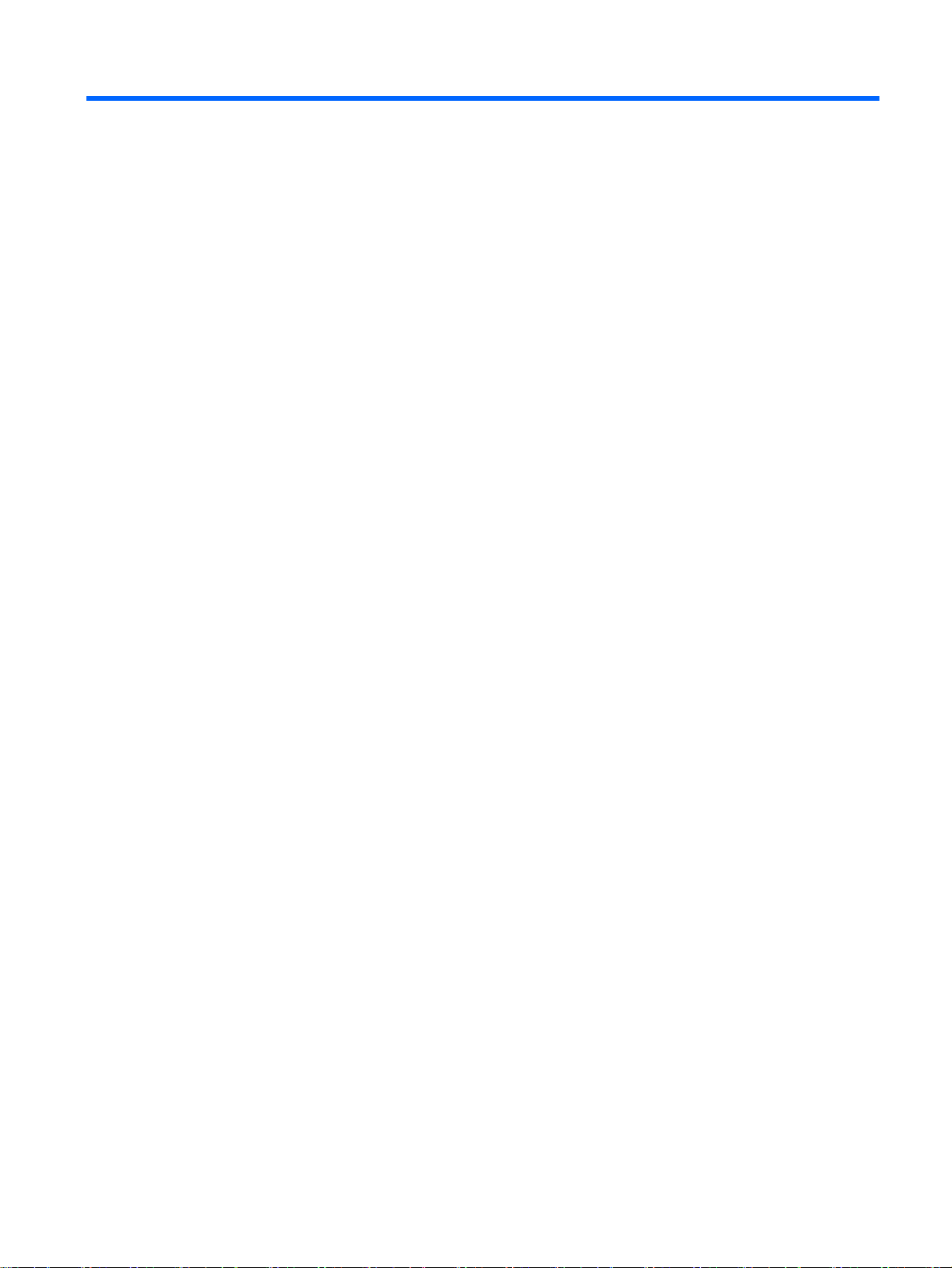
Table of contents
1 Product description ........................................................................................................................................... 1
2 External component identification ..................................................................................................................... 3
Finding your hardware and software information ................................................................................. 3
Locating hardware ............................................................................................................... 3
Locating software ................................................................................................................. 3
Display .................................................................................................................................................. 4
Top edge .............................................................................................................................................. 5
Bottom edge ......................................................................................................................................... 5
Left edge .............................................................................................................................................. 6
Right edge ............................................................................................................................................ 7
3 Illustrated parts catalog ..................................................................................................................................... 8
Locating the product number and serial number .................................................................................. 8
Tablet major components ..................................................................................................................... 9
Miscellaneous parts ............................................................................................................................ 10
Sequential part number listing ............................................................................................................ 11
4 Removal and replacement preliminary requirements ..................................................................................... 13
Tools required .................................................................................................................................... 13
Service considerations ....................................................................................................................... 13
Plastic parts ....................................................................................................................... 13
Cables and connectors ...................................................................................................... 13
Grounding guidelines ......................................................................................................................... 13
Electrostatic discharge damage ......................................................................................... 13
Packaging and transporting guidelines ............................................................. 15
Workstation guidelines ..................................................................... 15
5 Removal and replacement procedures ........................................................................................................... 17
Tablet component replacement procedures ....................................................................................... 17
Back cover .......................................................................................................................................... 17
Docking port board ............................................................................................................................. 19
Battery ................................................................................................................................................ 20
Display panel cable ............................................................................................................................ 22
Audio jack board ................................................................................................................................. 23
System board ..................................................................................................................................... 24
v
Page 6
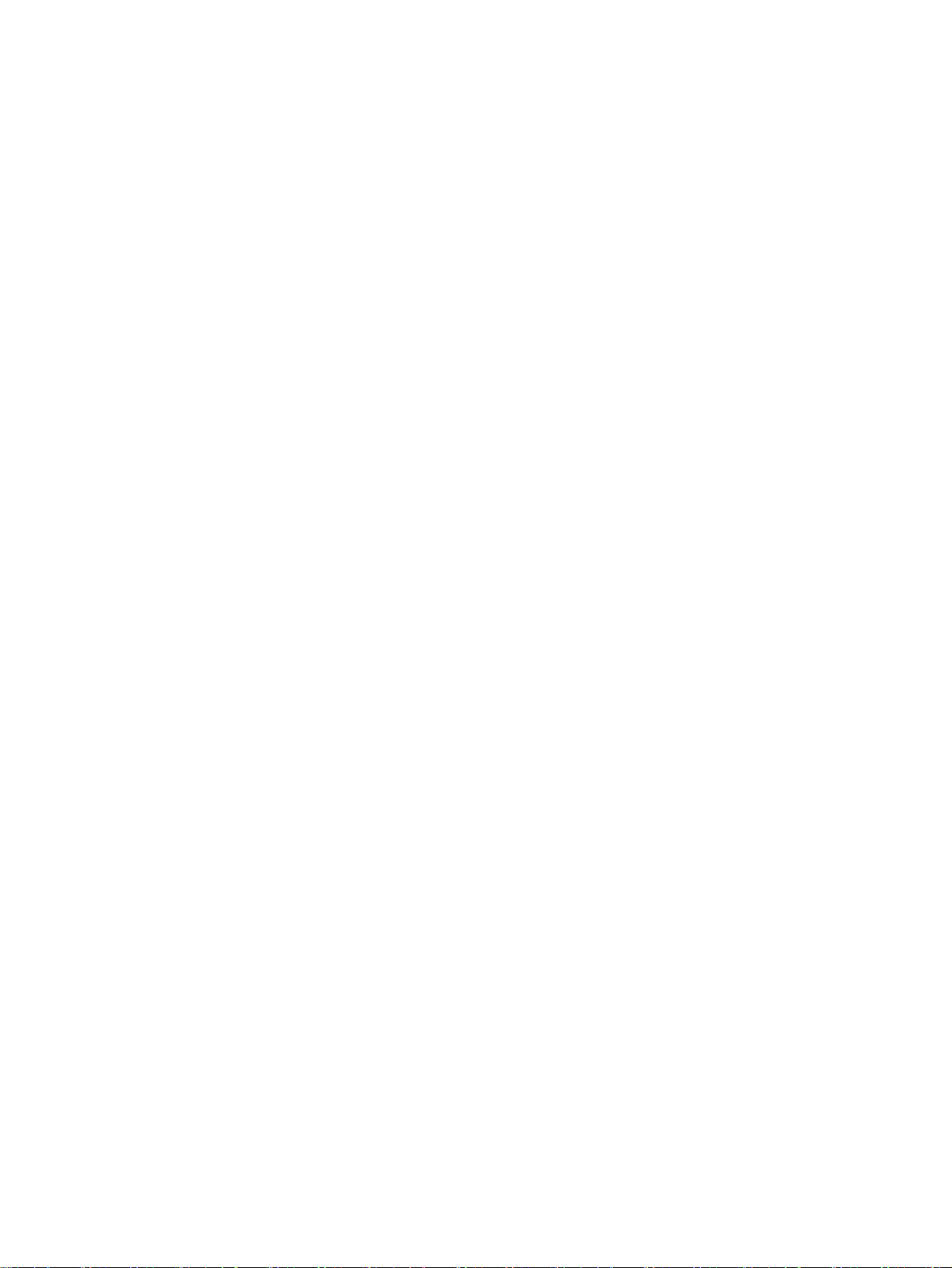
Webcam module ................................................................................................................................ 27
Speakers ............................................................................................................................................ 28
Middle frame ....................................................................................................................................... 30
Power/volume button board ............................................................................................................... 31
6 Using Setup Utility (BIOS) and HP PC Hardware Diagnostics (UEFI) ............................................................ 33
Starting Setup Utility (BIOS) ............................................................................................................... 33
Updating the BIOS ............................................................................................................................. 33
Determining the BIOS version ........................................................................................... 33
Downloading a BIOS update ............................................................................................. 34
Using HP PC Hardware Diagnostics (UEFI) ...................................................................................... 35
Downloading HP PC Hardware Diagnostics (UEFI) to a USB device ............................... 35
7 Specifications .................................................................................................................................................. 36
8 Backing up, restoring, and recovering ............................................................................................................ 37
Creating recovery media and backups ............................................................................................... 37
Creating HP Recovery media ............................................................................................ 37
Restore and recovery ......................................................................................................................... 38
Recovering using HP Recovery Manager .......................................................................... 39
What you need to know ..................................................................................... 39
Using the HP Recovery partition (select models only) ...................................... 39
Using HP Recovery media to recover ............................................................... 40
Changing the tablet boot order .......................................................................... 40
9 Power cord set requirements .......................................................................................................................... 41
Requirements for all countries ............................................................................................................ 41
Requirements for specific countries and regions ............................................................................... 41
10 Recycling ...................................................................................................................................................... 43
Index ................................................................................................................................................................... 44
vi
Page 7
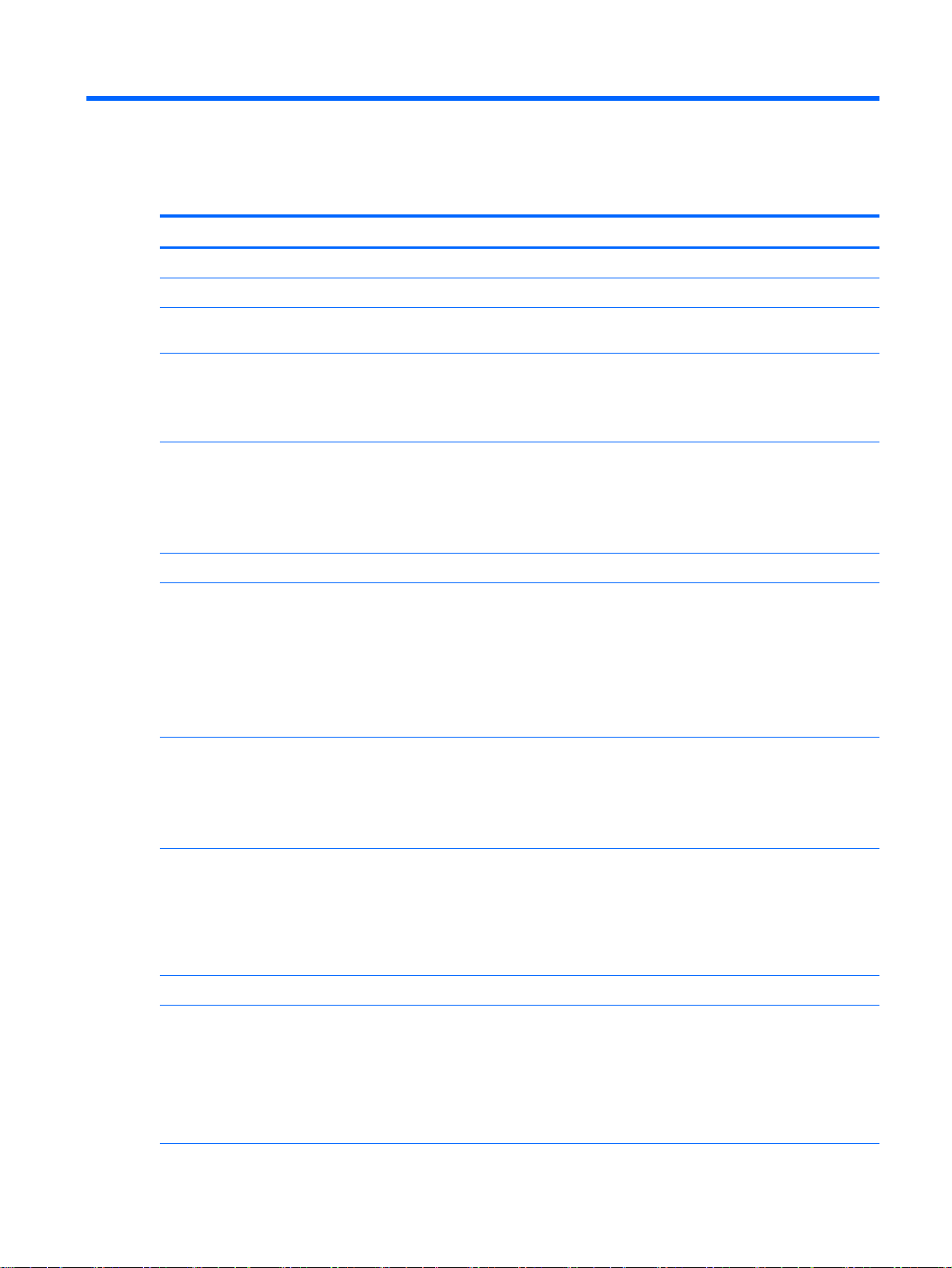
1 Product description
Category Description
Product Name HP Pavilion x2 Detachable PC
Processor Intel® Atom Z3745D 1.33- to 1.83-GHz quad core processor soldered-on-circuit (SoC)
Panel 10.1-in (1280×800), Antiglare (AG), light-emitting diode (LED), WXGA, TouchScreen
display panel
Graphics Internal graphics: Intel 7th generation graphics and media encode/decode engine 2D/3D
graphics
Supports DX11, OpenGL 3.0 (OGL 3.0), OpenCL 1.2 (OCL 1.2), and OpenGLES 2.0
(OGLES 2.0)
Memory On-board; non-accessible
2-GB DDR3L
Single channel on-board (4 Gb×16 DDR3L@1600-GHz IC; 96 ball)
Supports up to 2-GB max system memory
Mass storage Supports 32- or 64-GB eMMC (v4.5)
Audio and video Stereo speakers (2)
Dual array digital microphones with appropriate beam-forming, echo-cancellation, and
noise-suppression software
DTS Studio Sound
Audio codec ALC5642
HD webcam: 1/6-in, F2.4, 1.26-MP max., (1296×976), 720P, 36.7 fps
Sensor Accelerometer
Ambient Light Sensor
eCompass
Gyroscope
Wireless networking Integrated wireless option: Broadcom BCM43340 (1×1 a/b/g/n, DB, Bluetooth 4.0)
with dual antennas (SDIO+UART)
AzureWave AW-AH640
Supports Miracast
Supports WiDi (v4.1)
External expansion Integrated micro SD Card Reader expandable to 32-GB
Ports
Audio: headphone/microphone combo jack
●
Micro SD Card Reader
●
Micro USB port supporting charging and data (1 USB 3.0, 1 USB 2.0)
●
Micro HDMI v1.4a port supporting up to 1080p @ 60Hz
●
Pogo-pin (9-pin) docking connector
●
1
Page 8
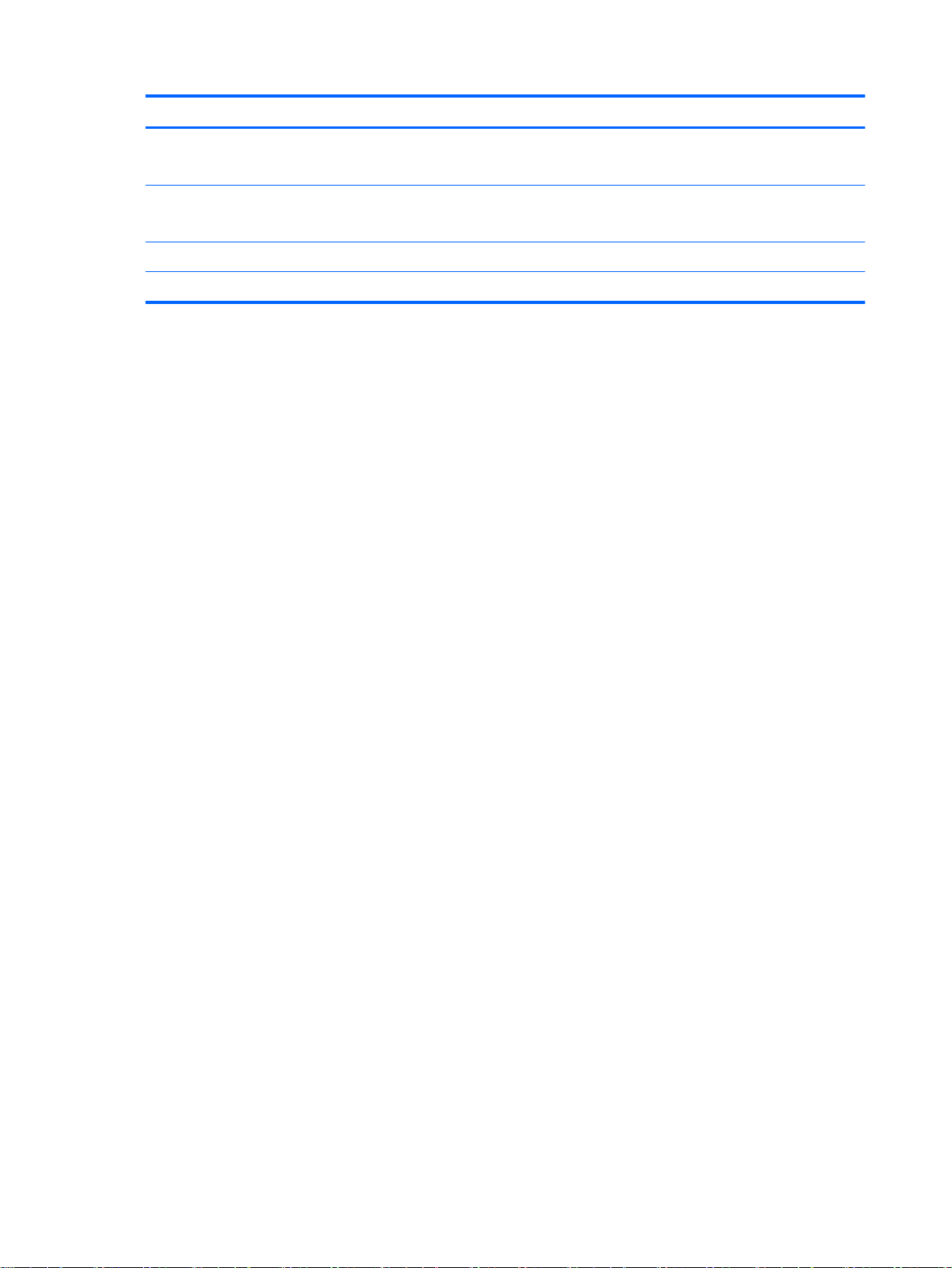
Category Description
Keyboard 93% island-style thin cover keyboard (1.5-mm travel distance) with image sensor clickpad
Multitouch gestures enabled for clickpad
Power requirements Supports a 2-cell, 35-Wh battery (non-removable), USB charging
Supports a 15-W AC adapter with DC plug and localized cable plug support
Operating system Preinstalled: Microsoft Windows 8.1 Update Bing 32-bit Wimboot
Serviceability End user replaceable part: AC adapter and keyboard
2 Chapter 1 Product description
Page 9
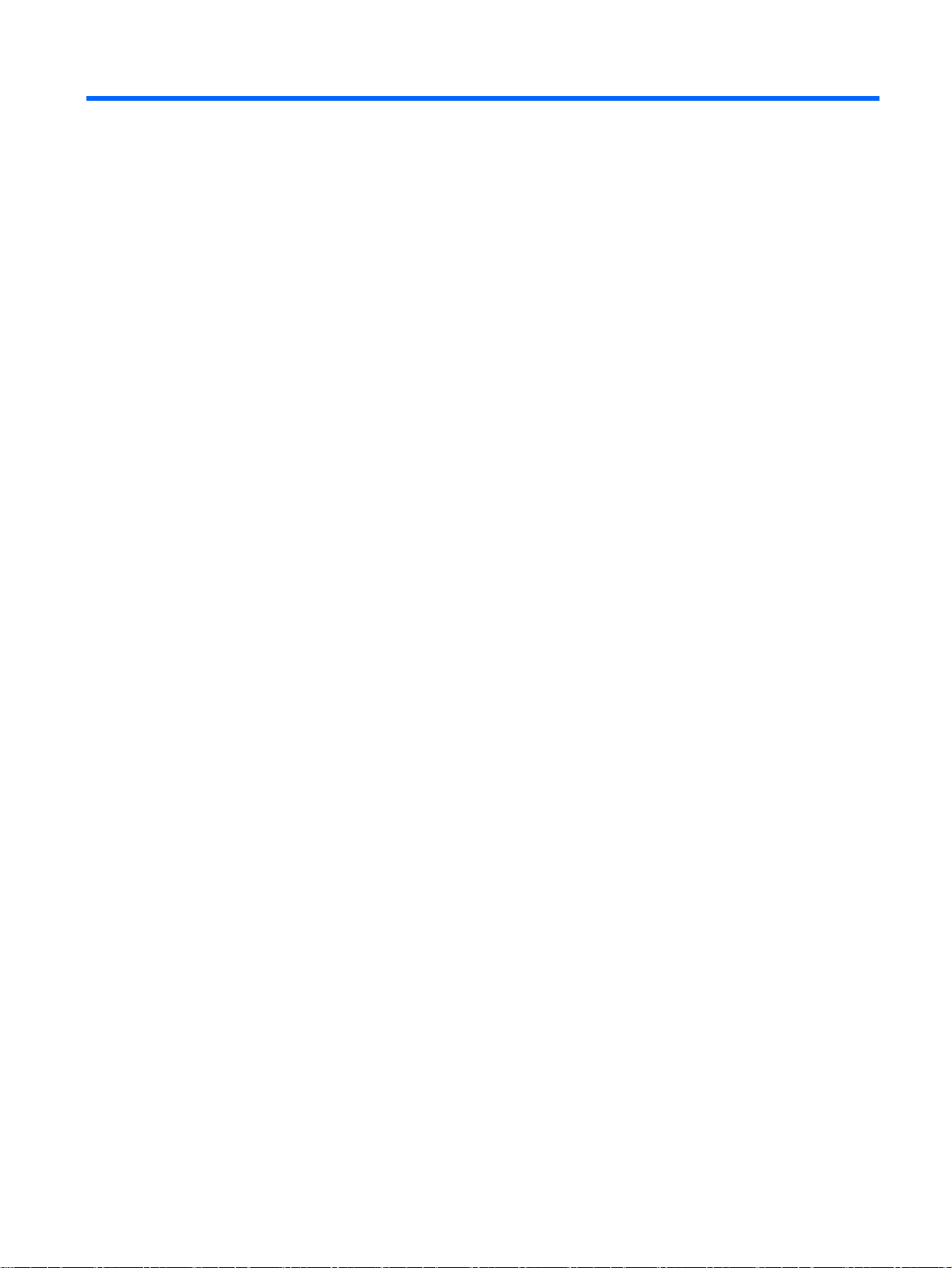
2 External component identification
Finding your hardware and software information
Locating hardware
To find out what hardware is installed on your tablet:
1. From the Start screen, type control panel, and then select Control Panel.
‒ or –
From the Windows desktop, right-click the Start button, and then select Control Panel.
2. Select System and Security, select System, and then click Device Manager in the left column.
A list displays all the devices installed on your tablet.
For information about system hardware components and the system BIOS version number, press fn
+esc (select models only).
Locating software
To find out what software is installed on your tablet:
From the Start screen, click the down arrow in the lower-left corner of the screen.
▲
‒ or –
From the Windows desktop, right-click the Start button, and then select Programs and Features.
Finding your hardware and software information 3
Page 10
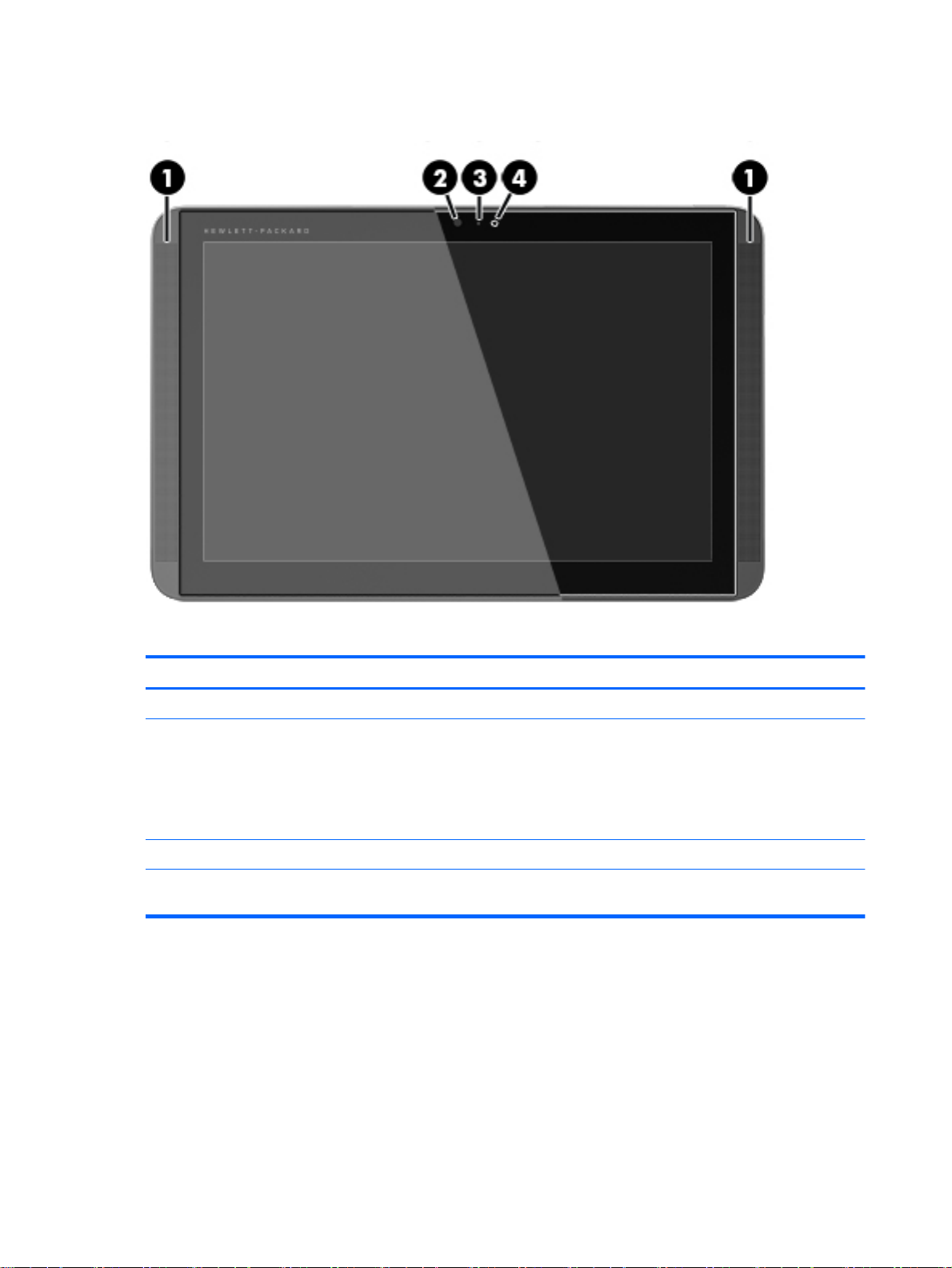
Display
Item Component Description
(1) Speakers (2) Produce sound.
(2) Webcam Records video and captures photographs. Some
models allow you to video conference and chat
online using streaming video.
To use the webcam, from the Start screen, type
camera, and then select Camera from the list
of applications.
(3) Webcam light On: The webcam is in use.
(4) Ambient light sensor Automatically adjusts the display brightness based
on the lighting conditions in your environment.
4 Chapter 2 External component identification
Page 11
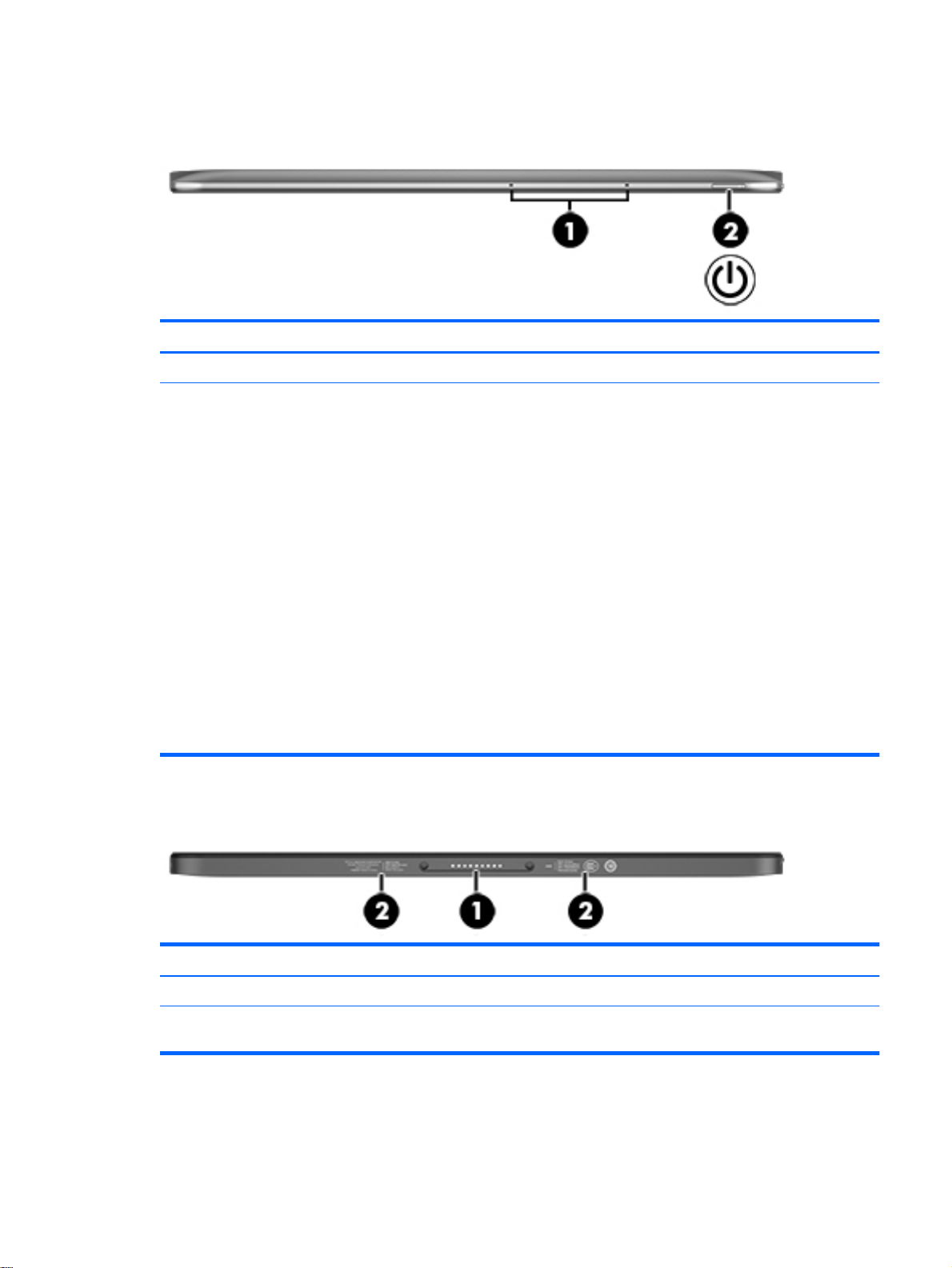
Top edge
Item Component Description
(1) Internal microphones (2) Record sound.
(2) Power button
Bottom edge
When the tablet is off, press the button to turn
●
on the tablet.
When the tablet is on, press the button briefly to
●
initiate Sleep.
When the tablet is in the Sleep state, press the
●
button briefly to exit Sleep.
When the tablet is in Hibernation, press the
●
button briefly to exit Hibernation.
CAUTION: Pressing and holding down the power
button will result in the loss of unsaved information.
If the tablet has stopped responding and Windows
shutdown procedures are ineffective, press and hold
the power button down for at least 10 seconds to
turn off the tablet.
To learn more about your power settings, see your
power options. From the Start screen, type power,
select Power and sleep settings, and then select
Power and sleep from the list of applications.
Item Component Description
(1) Docking port Connects the tablet to the keyboard base.
(2) Product and regulatory information Provides product and regulatory information (select
models only).
Top edge 5
Page 12
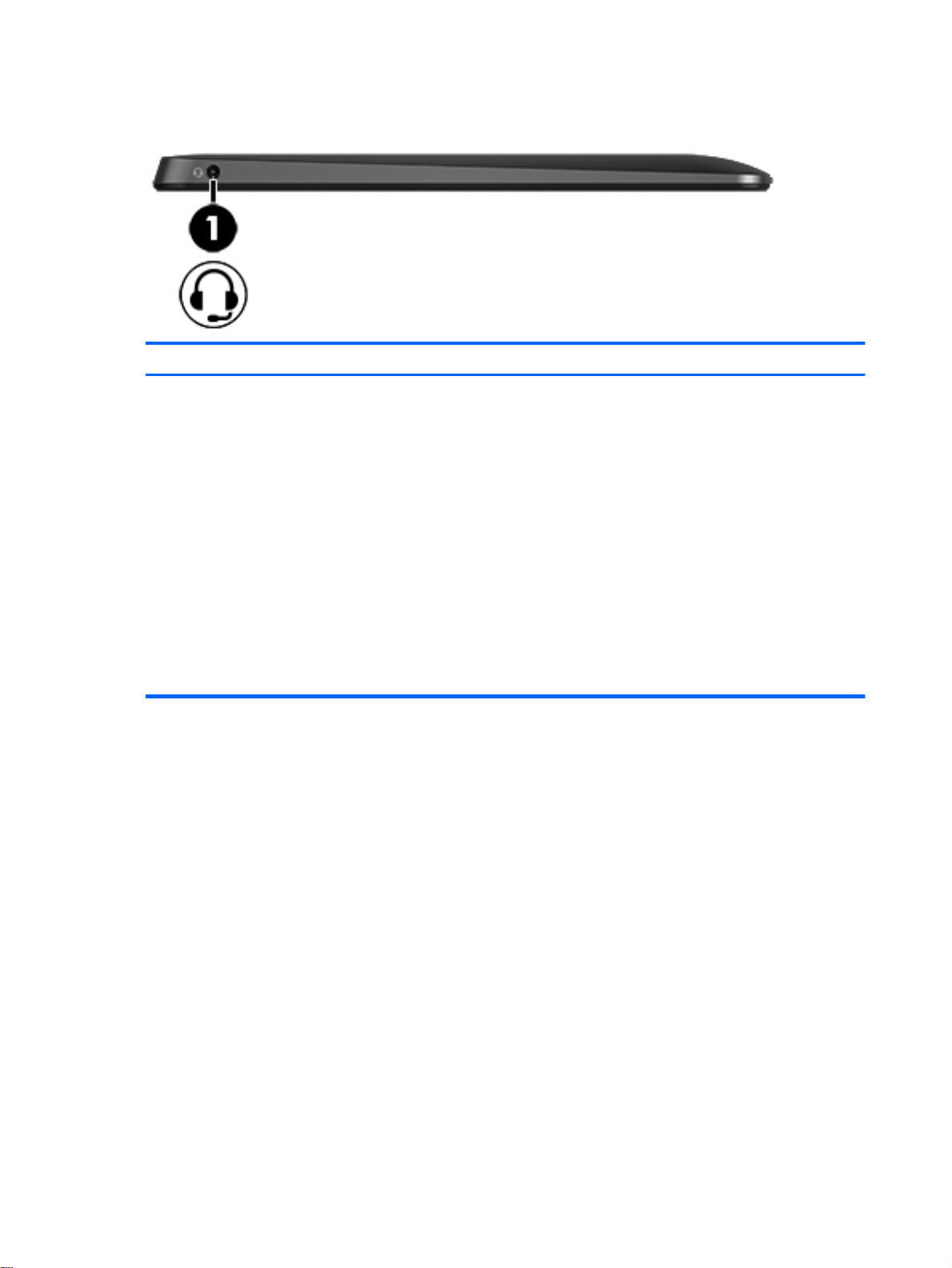
Left edge
Item Component Description
(1) Audio-out (headphone)/Audio-in (microphone) jack Connects optional powered stereo speakers,
headphones, earbuds, a headset, or a television
audio cable. Also connects an optional headset
microphone. This jack does not support optional
microphone-only devices.
WARNING! To reduce the risk of personal injury,
adjust the volume before putting on headphones,
earbuds, or a headset. For additional safety
information, refer to the Regulatory, Safety, and
Environmental Notices. To access this guide, from
the Start screen, type support, and then select the
HP Support Assistant app.
NOTE: When a device is connected to the jack, the
tablet speakers are disabled.
NOTE: Be sure that the device cable has a 4-
conductor connector that supports both audio-out
(headphone) and audio-in (microphone).
6 Chapter 2 External component identification
Page 13
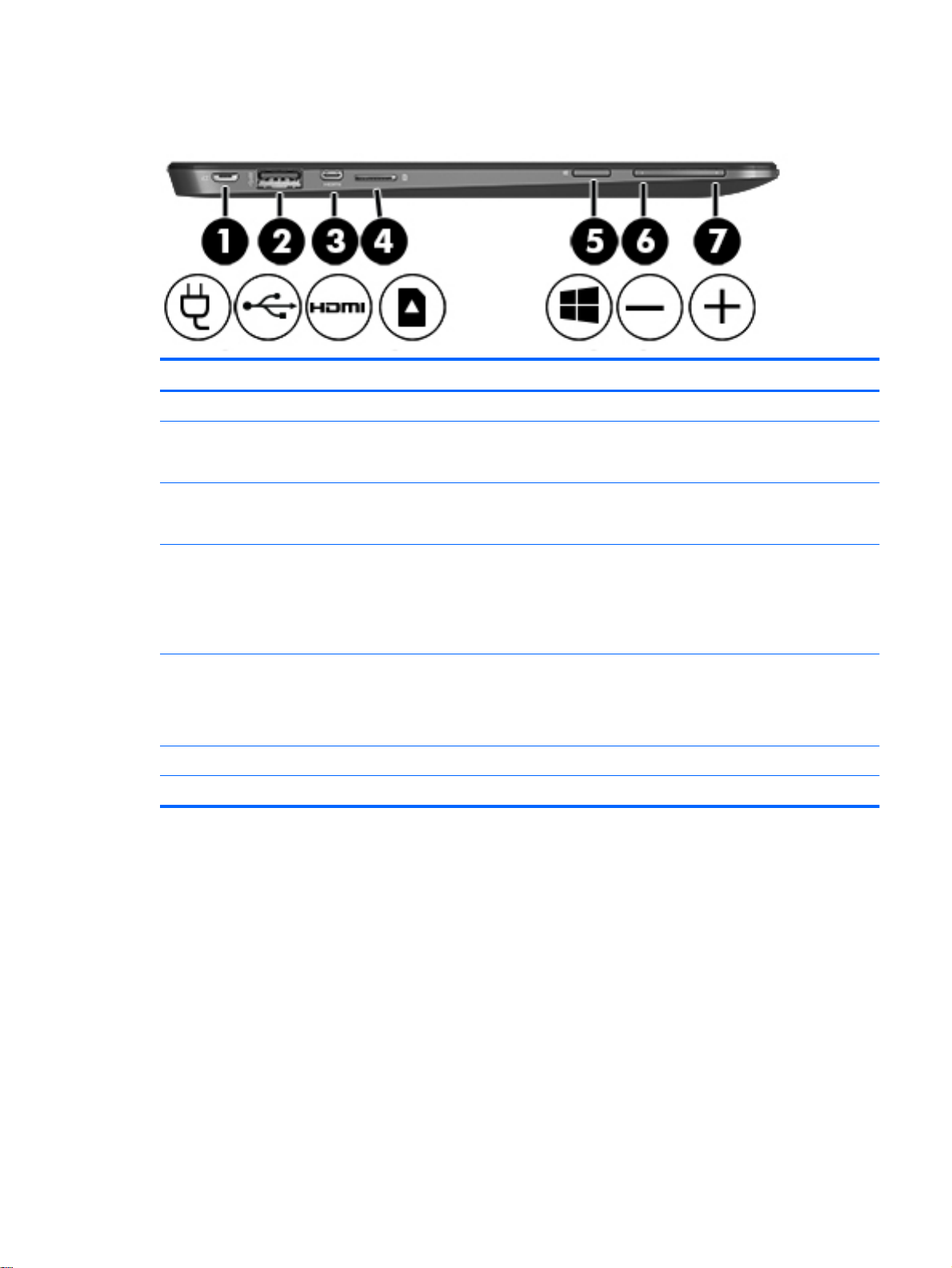
Right edge
Item Component Description
(1) Power connector Connects an AC adapter.
(2) USB 3.0 port Connects an optional USB device, such as a
(3) HDMI port Connects an optional video or audio device, such as
(4) Memory card reader Reads optional memory cards that store, manage,
keyboard, mouse, external drive, printer, scanner or
USB hub.
a highdefinition television, any compatible digital or
audio component, or a high-speed HDMI device.
share, or access information. To insert a card: Hold
the card label-side up, with connectors facing the
slot, insert the card into the slot, and then push in on
the card until it is firmly seated. To remove a card:
Press in on the card until it pops out.
(5) Windows key Returns you to the Start screen from an open app or
the Windows desktop.
NOTE: Pressing the Windows key again will return
you to the previous screen.
(6) Volume down button Decreases speaker volume.
(7) Volume up button Increases speaker volume.
Right edge 7
Page 14
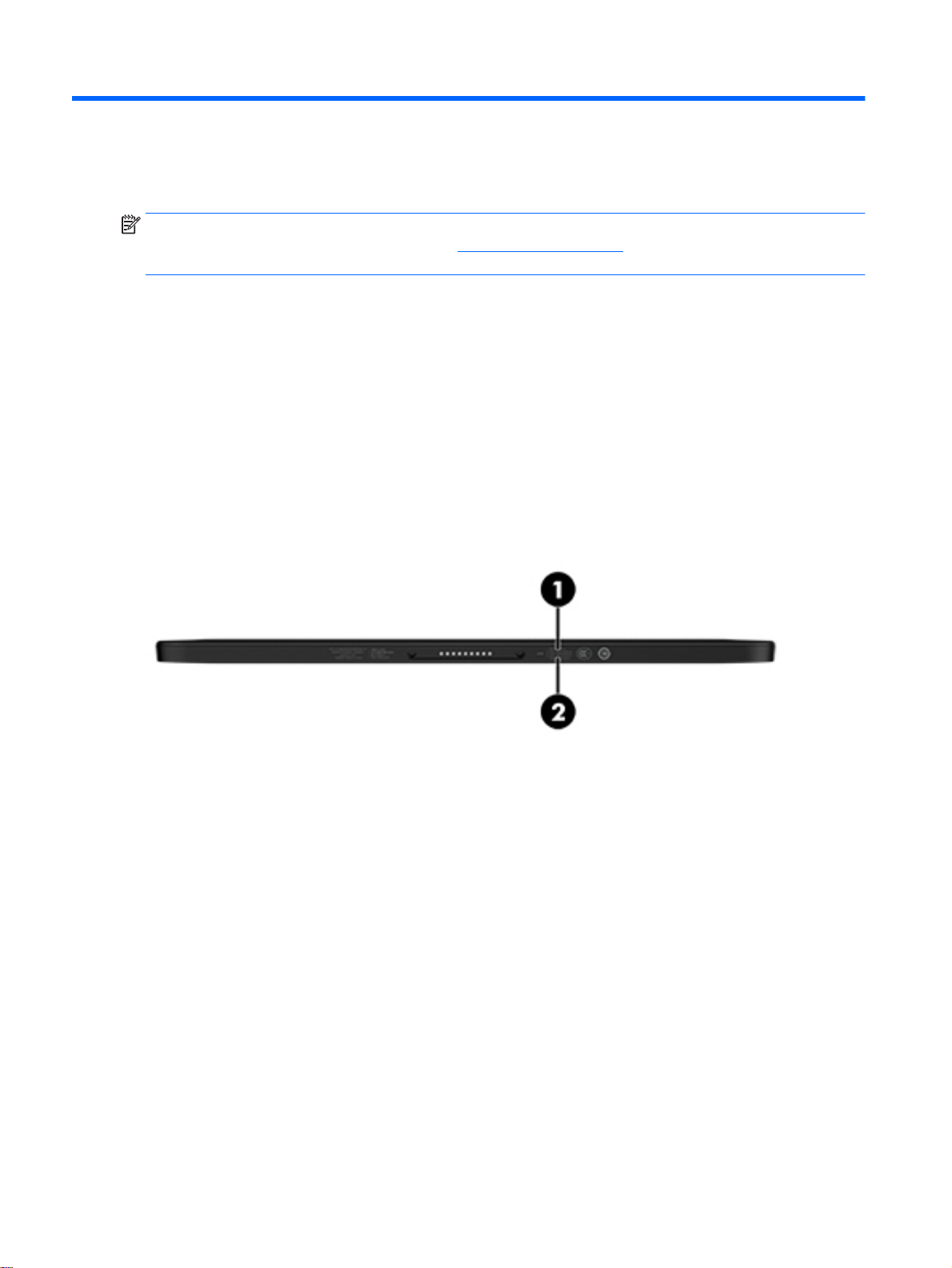
3 Illustrated parts catalog
NOTE: HP continually improves and changes product parts. For complete and current information
on supported parts for your computer, go to http://partsurfer.hp.com, select your country or region,
and then follow the on-screen instructions.
Locating the product number and serial number
The tablet product number (1) and serial number (2) are located on the tablet bottom edge. This
information may be needed when travelling internationally or when contacting support.
8 Chapter 3 Illustrated parts catalog
Page 15
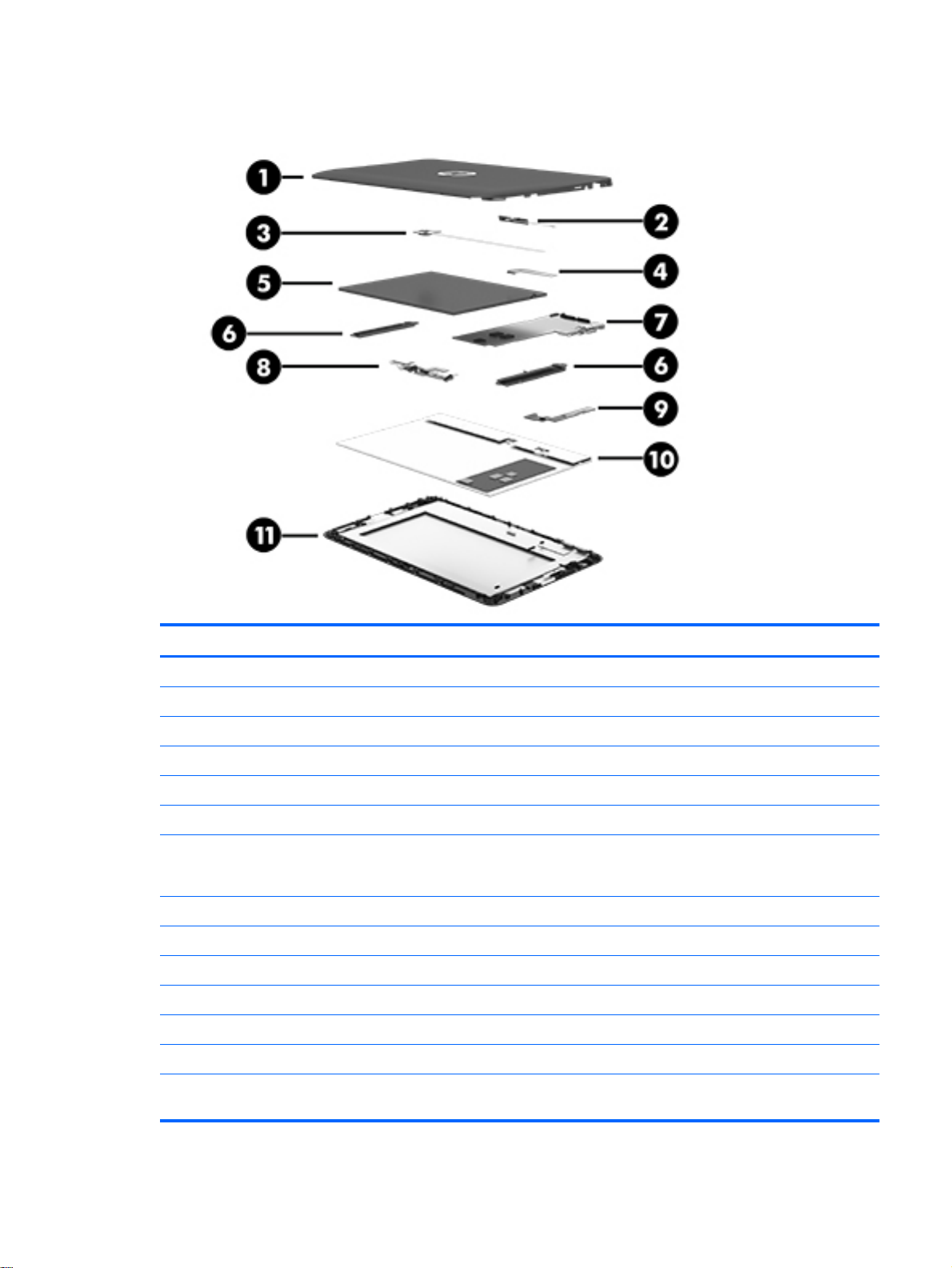
Tablet major components
Item Component Spare part number
(1) Back cover 784412-001
(2) Docking port board (includes cable double-sided adhesive) 784418-001
(3) Audio jack board (includes cable and double-sided adhesive) 784416-001
(4) Display panel cable 784414-001
(5) Battery, 2-cell, 35-Wh, (includes cable and double-sided adhesive) 784413-001
(6) Speaker Kit (includes left and right speakers and cables) 784422-001
(7) System board equipped with an Intel Atom Z3745D 1.33- to 1.83-GHz quad core processor (SoC), graphics
subsystem with UMA memory, 2.0-GB DDR3 system memory, and the Windows 8 Standard operating system
(includes replacement thermal material)
Equipped with a 64-GB eMMC hard drive 784424-501
Equipped with a 32-GB eMMC hard drive 784423-501
Thermal Material Kit (not illustrated, includes replacement thermal material) 651046-001
(8) Webcam module (includes cable and double-sided adhesive) 784425-001
(9) Power/volume button board (includes cable) 784417-001
(10) Middle frame 789612-001
(11) Display panel assembly, 10.1-in (1280×800), AG, LED, WXGA, TouchScreen
(includes bezel and TouchScreen cable)
784420-001
Tablet major components 9
Page 16

Miscellaneous parts
Component Spare part number
15-W AC adapter (includes USB extension cable) 791102-001
Duck head adapter:
For use in Australia 791079-002
For use in Europe and South Korea 791079-009
For use in India 791079-005
For use in North America 791079-008
For use in the People's Republic of China 791079-006
For use in the United Kingdom 791079-003
Keyboard:
In moonstone gray finish:
For use in France 784415-051
For use in Japan 784415-291
For use in the Netherlands 784415-B31
For use in Slovenia 784415-BA1
For use in South Korea 784415-AD1
For use in Spain 784415-071
For use in Switzerland 784415-BG1
For use in Taiwan 784415-AB1
For use in Thailand 784415-281
For use in the United Kingdom 784415-031
For use in the United States 784415-001
In pale lavender finish:
For use in the United Kingdom 788479-031
For use in the United States 788479-001
In tiffany blue finish:
For use in Japan 788478-291
For use in South Korea 788478-AD1
For use in Taiwan 788478-AB1
For use in Thailand 788478-281
For use in the United Kingdom 788478-031
For use in the United States 788478-001
Screw Kit 784421-001
10 Chapter 3 Illustrated parts catalog
Page 17

Sequential part number listing
Spare part number Description
651046-001 Thermal Material Kit (includes replacement thermal material)
784412-001 Back cover
784413-001 Battery, 2-cell, 35-Wh (includes cable and double-sided adhesive)
784414-001 Display panel cable
784415-001 Keyboard with TouchPad in moonstone gray finish for use in the United States
784415-031 Keyboard with TouchPad in moonstone gray finish for use in the United Kingdom
784415-051 Keyboard with TouchPad in moonstone gray finish for use in France
784415-071 Keyboard with TouchPad in moonstone gray finish for use in Spain
784415-281 Keyboard with TouchPad in moonstone gray finish for use in Thailand
784415-291 Keyboard with TouchPad in moonstone gray finish for use in Japan
784415-AB1 Keyboard with TouchPad in moonstone gray finish for use in Taiwan
784415-AD1 Keyboard with TouchPad in moonstone gray finish for use in South Korea
784415-B31 Keyboard with TouchPad in moonstone gray finish for use in the Netherlands
784415-BA1 Keyboard with TouchPad in moonstone gray finish for use in Slovenia
784415-BG1 Keyboard with TouchPad in moonstone gray finish for use in Switzerland
784416-001 Audio jack board (includes cable and double-sided adhesive)
784417-001 Power/volume button board (includes cable)
784418-001 Docking port board (includes cable and double-sided adhesive)
784420-001 Display panel assembly, 10.1-in (1280×800), AG, LED, WXGA, TouchScreen (includes bezel and
TouchScreen cable)
784421-001 Screw Kit
784422-001 Speaker Kit (includes left and right speakers and cables)
784423-501 System board equipped with an Intel Atom Z3745D 1.33- to 1.83-GHz quad core processor
(SoC), graphics subsystem with UMA memory, 2.0-GB DDR3 system memory, 32-GB
eMMC hard drive, and the Windows 8 Standard operating system (includes replacement
thermal material)
784424-501 System board equipped with an Intel Atom Z3745D 1.33- to 1.83-GHz quad core processor
(SoC), graphics subsystem with UMA memory, 2.0-GB DDR3 system memory, 64-GB
eMMC hard drive, and the Windows 8 Standard operating system (includes replacement
thermal material)
784425-001 Webcam module (includes cable and double-sided adhesive)
788478-001 Keyboard with TouchPad in tiffany blue finish for use in the United States
788478-031 Keyboard with TouchPad in tiffany blue finish for use in the United Kingdom
788478-281 Keyboard with TouchPad in tiffany blue finish for use in Thailand
788478-291 Keyboard with TouchPad in tiffany blue finish for use in Japan
788478-AB1 Keyboard with TouchPad in tiffany blue finish for use in Taiwan
Sequential part number listing 11
Page 18

Spare part number Description
788478-AD1 Keyboard with TouchPad in tiffany blue finish for use in South Korea
788479-001 Keyboard with TouchPad in pale lavender finish for use in the United States
788479-031 Keyboard with TouchPad in pale lavender finish for use in the United Kingdom
789612-001 Middle frame
791079-002 Duck head adapter for use in Australia
791079-003 Duck head adapter for use in the United Kingdom
791079-005 Duck head adapter for use in India
791079-006 Duck head adapter for use in the People's Republic of China
791079-008 Duck head adapter for use in North America
791079-009 Duck head adapter for use in Europe and South Korea
791102-001 15-W AC adapter with USB extension cable
12 Chapter 3 Illustrated parts catalog
Page 19

4 Removal and replacement preliminary
requirements
Tools required
You will need the following tools to complete the removal and replacement procedures:
Magnetic screw driver
●
Phillips P0 screw driver
●
Plastic case utility tool
●
Service considerations
The following sections include some of the considerations that you must keep in mind during
disassembly and assembly procedures.
NOTE: As you remove each subassembly from the tablet, place the subassembly (and all
accompanying screws) away from the work area to prevent damage.
Plastic parts
CAUTION: Using excessive force during disassembly and reassembly can damage plastic parts.
Use care when handling the plastic parts. Apply pressure only at the points designated in the
maintenance instructions.
Cables and connectors
CAUTION: When servicing the tablet, be sure that cables are placed in their proper locations during
the reassembly process. Improper cable placement can damage the tablet.
Cables must be handled with extreme care to avoid damage. Apply only the tension required to
unseat or seat the cables during removal and insertion. Handle cables by the connector whenever
possible. In all cases, avoid bending, twisting, or tearing cables. Be sure that cables are routed in
such a way that they cannot be caught or snagged by parts being removed or replaced. Handle flex
cables with extreme care; these cables tear easily.
Grounding guidelines
Electrostatic discharge damage
Electronic components are sensitive to electrostatic discharge (ESD). Circuitry design and structure
determine the degree of sensitivity. Networks built into many integrated circuits provide some
protection, but in many cases, ESD contains enough power to alter device parameters or melt
silicon junctions.
A discharge of static electricity from a finger or other conductor can destroy static-sensitive devices or
microcircuitry. Even if the spark is neither felt nor heard, damage may have occurred.
Tools required 13
Page 20

An electronic device exposed to ESD may not be affected at all and can work perfectly throughout a
normal cycle. Or the device may function normally for a while, then degrade in the internal layers,
reducing its life expectancy.
CAUTION: To prevent damage to the tablet when you are removing or installing internal
components, observe these precautions:
Keep components in their electrostatic-safe containers until you are ready to install them.
Before touching an electronic component, discharge static electricity by using the guidelines
described in this section.
Avoid touching pins, leads, and circuitry. Handle electronic components as little as possible.
If you remove a component, place it in an electrostatic-safe container.
The following table shows how humidity affects the electrostatic voltage levels generated by
different activities.
CAUTION: A product can be degraded by as little as 700 V.
Typical electrostatic voltage levels
Relative humidity
Event 10% 40% 55%
Walking across carpet 35,000 V 15,000 V 7,500 V
Walking across vinyl floor 12,000 V 5,000 V 3,000 V
Motions of bench worker 6,000 V 800 V 400 V
Removing DIPS from plastic tube 2,000 V 700 V 400 V
Removing DIPS from vinyl tray 11,500 V 4,000 V 2,000 V
Removing DIPS from Styrofoam 14,500 V 5,000 V 3,500 V
Removing bubble pack from PCB 26,500 V 20,000 V 7,000 V
Packing PCBs in foam-lined box 21,000 V 11,000 V 5,000 V
14 Chapter 4 Removal and replacement preliminary requirements
Page 21

Packaging and transporting guidelines
Follow these grounding guidelines when packaging and transporting equipment:
To avoid hand contact, transport products in static-safe tubes, bags, or boxes.
●
Protect ESD-sensitive parts and assemblies with conductive or approved containers or
●
packaging.
Keep ESD-sensitive parts in their containers until the parts arrive at static-free workstations.
●
Place items on a grounded surface before removing items from their containers.
●
Always be properly grounded when touching a component or assembly.
●
Store reusable ESD-sensitive parts from assemblies in protective packaging or
●
nonconductive foam.
Use transporters and conveyors made of antistatic belts and roller bushings. Be sure that
●
mechanized equipment used for moving materials is wired to ground and that proper materials
are selected to avoid static charging. When grounding is not possible, use an ionizer to dissipate
electric charges.
Workstation guidelines
Follow these grounding workstation guidelines:
Cover the workstation with approved static-shielding material.
●
Use a wrist strap connected to a properly grounded work surface and use properly grounded
●
tools and equipment.
Use conductive field service tools, such as cutters, screw drivers, and vacuums.
●
When fixtures must directly contact dissipative surfaces, use fixtures made only of static-
●
safe materials.
Keep the work area free of nonconductive materials, such as ordinary plastic assembly aids
●
and Styrofoam.
Handle ESD-sensitive components, parts, and assemblies by the case or PCM laminate. Handle
●
these items only at static-free workstations.
Avoid contact with pins, leads, or circuitry.
●
Turn off power and input signals before inserting or removing connectors or test equipment.
●
Grounding guidelines 15
Page 22

Equipment guidelines
Grounding equipment must include either a wrist strap or a foot strap at a grounded workstation.
When seated, wear a wrist strap connected to a grounded system. Wrist straps are flexible
●
straps with a minimum of one megohm ±10% resistance in the ground cords. To provide proper
ground, wear a strap snugly against the skin at all times. On grounded mats with banana-plug
connectors, use alligator clips to connect a wrist strap.
When standing, use foot straps and a grounded floor mat. Foot straps (heel, toe, or boot straps)
●
can be used at standing workstations and are compatible with most types of shoes or boots. On
conductive floors or dissipative floor mats, use foot straps on both feet with a minimum of one
megohm resistance between the operator and ground. To be effective, the conductive must be
worn in contact with the skin.
The following grounding equipment is recommended to prevent electrostatic damage:
Antistatic tape
●
Antistatic smocks, aprons, and sleeve protectors
●
Conductive bins and other assembly or soldering aids
●
Nonconductive foam
●
Conductive tabletop workstations with ground cords of one megohm resistance
●
Static-dissipative tables or floor mats with hard ties to the ground
●
Field service kits
●
Static awareness labels
●
Material-handling packages
●
Nonconductive plastic bags, tubes, or boxes
●
Metal tote boxes
●
Electrostatic voltage levels and protective materials
●
The following table lists the shielding protection provided by antistatic bags and floor mats.
Material Use Voltage protection level
Antistatic plastics Bags 1,500 V
Carbon-loaded plastic Floor mats 7,500 V
Metallized laminate Floor mats 5,000 V
16 Chapter 4 Removal and replacement preliminary requirements
Page 23

5 Removal and replacement procedures
This chapter provides removal and replacement procedures for authorized service provider
only parts.
CAUTION: Tablet components described in this chapter should only be accessed by an authorized
service provider. Accessing these parts can damage the tablet and void the warranty.
NOTE: HP continually improves and changes product parts. For complete and current information
on supported parts for your computer, go to http://partsurfer.hp.com, select your country or region,
and then follow the on-screen instructions.
Tablet component replacement procedures
There are as many as 20 screws that must be removed, replaced, and/or loosened when servicing
the tablet. Make special note of each screw size and location during removal and replacement.
Back cover
Description Spare part number
Back cover 784412-001
Display panel assembly, 10.1-in, AG, LED, WXGA, TouchScreen (includes bezel and
TouchScreen cable)
Before disassembling the tablet, follow these steps:
1. Turn off the tablet. If you are unsure whether the tablet is off or in Hibernation, turn the tablet on,
and then shut it down through the operating system.
2. Disconnect the power from the tablet by unplugging the power cord from the tablet.
3. Disconnect all external devices from the tablet.
NOTE: When replacing the back cover, be sure to remove the docking port board and cable (see
Docking port board on page 19) from the defective back cover and installed on the replacement
back cover.
Remove the back cover:
CAUTION: Before turning the display panel assembly upside down, make sure the work surface is
clear of tools, screws, and any other foreign objects. Failure to follow this caution can result in
damage to the display panel assembly.
1. Place the tablet on a flat surface, display panel side down, with the power button toward you.
2. Insert a thin, plastic tool (1) between the back cover and the display panel assembly. The first
insertion point should be just to the left of the microphone openings.
784420-001
3. Lift the front edge of the back cover (2) until it separates from the display panel assembly.
Tablet component replacement procedures 17
Page 24

4. Release the zero insertion force (ZIF) connector (3) to which the docking port board cable is
attached, and then disconnect the docking port board cable from the system board.
5. Remove the back cover (4).
Reverse this procedure to install the back cover.
18 Chapter 5 Removal and replacement procedures
Page 25

Docking port board
NOTE: The microphone spare part kit includes the cable.
Description Spare part number
Docking port board (includes cable) 784418-001
Before removing the docking port board, follow these steps:
1. Turn off the tablet. If you are unsure whether the tablet is off or in Hibernation, turn the tablet on,
and then shut it down through the operating system.
2. Disconnect the power from the tablet by unplugging the power cord from the tablet.
3. Disconnect all external devices from the tablet.
4. Remove the back cover (see Back cover on page 17).
Remove the docking port board:
1. Detach the docking port board cable (1) from the back cover. (The docking port board cable is
attached to the back cover with double-sided adhesive.)
2. Remove the two Phillips PM1.9×3.3 screws (2) that secure the docking port board to the back
cover.
3. Remove the docking port board (3) and cable.
Reverse this procedure to install the docking port board.
Docking port board 19
Page 26

Battery
Before removing the battery, follow these steps:
1. Turn off the tablet. If you are unsure whether the tablet is off or in Hibernation, turn the tablet on,
2. Disconnect the power from the tablet by unplugging the power cord from the tablet.
3. Disconnect all external devices from the tablet.
4. Remove the back cover (see Back cover on page 17).
WARNING! To reduce potential safety issues, use only the battery provided with the tablet, a
replacement battery provided by HP, or a compatible battery purchased from HP.
CAUTION: Removing a battery that is the sole power source for the tablet can cause loss of
information. To prevent loss of information, save your work or shut down the tablet through Windows
before removing the battery.
Remove the battery:
1. Disconnect the battery cable (1) from the system board.
Description Spare part number
Battery 2-cell, 35-Wh, (includes cable and double-sided adhesive) 784413-001
and then shut it down through the operating system.
20 Chapter 5 Removal and replacement procedures
Page 27

2. Detach the battery (2) from the display panel assembly. (The battery is attached to the display
panel assembly with double-sided adhesive.)
3. Remove the battery.
Reverse this procedure to install the battery.
Battery 21
Page 28

Display panel cable
Description Spare part number
Display panel cable 784414-001
Before removing the display panel cable, follow these steps:
1. Turn off the tablet. If you are unsure whether the tablet is off or in Hibernation, turn the tablet on,
and then shut it down through the operating system.
2. Disconnect the power from the tablet by unplugging the power cord from the tablet.
3. Disconnect all external devices from the tablet.
4. Remove the back cover (see Back cover on page 17).
5. Disconnect the battery cable from the system board (see Battery on page 20).
Remove the display panel cable:
1. Release the ZIF connector (1) to which the display panel cable is attached, and then disconnect
the display panel cable from the system board.
2. Release the ZIF connector (2) to which the display panel cable is attached, and then disconnect
the display panel cable from the display panel assembly.
3. Remove the display panel cable (3).
4. Remove the display panel cable.
Reverse this procedure to install the display panel cable.
22 Chapter 5 Removal and replacement procedures
Page 29

Audio jack board
Description Spare part number
Audio jack board (includes cable and double-sided adhesive) 784416-001
Before removing the audio jack board, follow these steps:
1. Turn off the tablet. If you are unsure whether the tablet is off or in Hibernation, turn the tablet on,
and then shut it down through the operating system.
2. Disconnect the power from the tablet by unplugging the power cord from the tablet.
3. Disconnect all external devices from the tablet.
4. Remove the back cover (see Back cover on page 17).
5. Disconnect the battery cable from the system board (see Battery on page 20).
Remove the audio jack board:
1. Release the ZIF connector (1) to which the audio jack board cable is attached, and then
disconnect the audio jack board cable from the system board.
2. Detach the audio jack board cable (2) from the display panel assembly. (The audio jack board
cable is attached to the display panel assembly with double-sided adhesive.)
3. Remove the Phillips PM1.5×3.3 screw (3) that secures the audio jack board to the
display panel assembly.
4. Remove the audio jack board (4) and cable.
Audio jack board 23
Page 30

Reverse this procedure to install the audio jack board and cable.
System board
Description Spare part number
System board equipped with an Intel Atom Z3745D 1.33- to 1.83-GHz quad core processor (SoC), graphics subsystem with
UMA memory, 2.0-GB DDR3 system memory, and the Windows 8 Standard operating system (includes replacement thermal
material)
Equipped with a 64-GB eMMC hard drive 784424-501
Equipped with a 32-GB eMMC hard drive 784423-501
Thermal Material Kit (includes replacement thermal material) 651046-001
Before removing the system board, follow these steps:
1. Turn off the tablet. If you are unsure whether the tablet is off or in Hibernation, turn the tablet on,
and then shut it down through the operating system.
2. Disconnect the power from the tablet by unplugging the power cord from the tablet.
3. Disconnect all external devices from the tablet.
4. Remove the back cover (see Back cover on page 17).
5. Disconnect the battery cable from the system board (see Battery on page 20).
Remove the system board:
1. Disconnect the following cables from the system board:
(1) Audio jack board cable ZIF connector on the system board (see Audio jack board
on page 23)
(2) Display panel cable ZIF connector on the system board (see Display panel cable on page 22)
(3) TouchScreen cable ZIF connectors on the system board (2 connectors)
(4) Speaker cable (see Speakers on page 28)
(5) Antenna cable from terminal on the system board
(6) Power/volume button board cable ZIF connector on the system board (see Power/volume
button board on page 31)
24 Chapter 5 Removal and replacement procedures
Page 31

2. Remove the four Phillips PM1.5×3.3 screws (1) and the Phillips PM1.9×3.3 screw (2) that secure
the system board to the display panel assembly.
3. Remove the system board (3).
System board 25
Page 32

NOTE: The thermal material must be thoroughly cleaned from the surfaces of the display panel
assembly and the system board components each time the system board is removed. Replacement
thermal material is included with the system board and system board spare part kits. Replacement
thermal material is also included in the Thermal Material Kit, spare part number 651046-001.
The following illustration shows the replacement thermal material locations on the system board (1)
and the display panel assembly (2).
Reverse this procedure to install the system board.
26 Chapter 5 Removal and replacement procedures
Page 33

Webcam module
Description Spare part number
Webcam module (includes cable and double-sided adhesive) 784425-001
Before removing the webcam module, follow these steps:
1. Turn off the tablet. If you are unsure whether the tablet is off or in Hibernation, turn the tablet on,
and then shut it down through the operating system.
2. Disconnect the power from the tablet by unplugging the power cord from the tablet.
3. Disconnect all external devices from the tablet.
4. Remove the back cover (see Back cover on page 17).
5. Remove the battery (see Battery on page 20).
Remove the webcam module:
1. Release the ground tape (1) that secures the webcam module to the display panel assembly.
2. Detach the webcam module cable (2) from the display panel assembly. (The webcam module
cable is attached to the display panel assembly with double-sided adhesive.)
3. Remove the Phillips PM1.5×2.6 broad head screw (3) that secures the webcam module to the
display panel assembly.
Webcam module 27
Page 34

4. Remove the webcam module (4).
NOTE: When removing the webcam module, the microphone rubber covers (5) may be
inadvertently removed. Reinstall the rubber covers if they are removed.
5. Remove the webcam module and cable.
Reverse this procedure to install the webcam module.
Speakers
Description Spare part number
Speaker Kit (includes left and right speakers and cables) 784422-001
Before removing the speakers, follow these steps:
1. Turn off the tablet. If you are unsure whether the tablet is off or in Hibernation, turn the tablet on,
and then shut it down through the operating system.
2. Disconnect the power from the tablet by unplugging the power cord from the tablet.
3. Disconnect all external devices from the tablet.
4. Remove the back cover (see Back cover on page 17).
5. Remove the battery (see Battery on page 20).
Remove the speakers:
28 Chapter 5 Removal and replacement procedures
Page 35

1. Disconnect the speaker cable (1) from the system board.
2. Release the ground tape (2) that secures the speaker cable to the display panel assembly.
3. Release the speaker cable from the clips (3) and routing channel built into
display panel assembly.
4. Remove the four Phillips PM1.9×4.7 screws (4) that secure the speakers to the
display panel assembly.
5. Remove the speakers (5).
Reverse this procedure to install the speakers.
Speakers 29
Page 36

Middle frame
Description Spare part number
Middle frame 789612-001
Before removing the middle frame, follow these steps:
1. Turn off the tablet. If you are unsure whether the tablet is off or in Hibernation, turn the tablet on,
and then shut it down through the operating system.
2. Disconnect the power from the tablet by unplugging the power cord from the tablet.
3. Disconnect all external devices from the tablet.
4. Remove the back cover (see Back cover on page 17).
5. Disconnect the battery cable from the system board (see Battery on page 20).
Remove the middle frame:
1. Remove the six Phillips PM1.9×3.3 screws (1) that secure the middle frame to the
display panel assembly.
CAUTION: When removing the middle frame, make sure the display panel cable (2) routes
cleanly through the opening (3) in the middle frame. Failure to follow this caution can result in
damage to the display panel cable.
2. Remove the middle frame (4).
Reverse this procedure to install the middle frame.
30 Chapter 5 Removal and replacement procedures
Page 37

Power/volume button board
Description Spare part number
Power/volume button board (includes cable) 784417-001
Before removing the power/volume button board, follow these steps:
1. Turn off the tablet. If you are unsure whether the tablet is off or in Hibernation, turn the tablet on,
and then shut it down through the operating system.
2. Disconnect the power from the tablet by unplugging the power cord from the tablet.
3. Disconnect all external devices from the tablet.
4. Remove the back cover (see Back cover on page 17), and then remove the
following components:
a. Battery (see Battery on page 20)
b. Audio jack board (see Audio jack board on page 23)
c. System board (see System board on page 24)
d. Speakers (see Speakers on page 28)
e. Webcam module (see Webcam module on page 27)
f. Remove the middle frame (see Middle frame on page 30).
Remove the power/volume button board:
1. Release the ZIF connector (1) to which the power/volume button board cable is attached, and
then disconnect the power/volume button board cable from the system board.
2. Remove the Phillips PM1.9×2.6 broad head screw (2) that secures the power/volume button
board to the display panel assembly.
Power/volume button board 31
Page 38

3. Remove the power/volume button board (3) and cable.
Reverse this procedure to install the power/volume button board.
32 Chapter 5 Removal and replacement procedures
Page 39

6 Using Setup Utility (BIOS) and HP PC
Hardware Diagnostics (UEFI)
Setup Utility, or Basic Input/Output System (BIOS), controls communication between all the input and
output devices on the system (such as disk drives, display, keyboard, mouse, and printer). Setup
Utility (BIOS) includes settings for the types of devices installed, the startup sequence of the tablet,
and the amount of system and extended memory.
Starting Setup Utility (BIOS)
You can open Setup Utility using the tablet only or an optional USB keyboard (purchased separately).
The keyboard base that came with your tablet cannot be used to open Setup Utility.
To start Setup Utility (BIOS), using the tablet only, turn on or restart the tablet, quickly press the
▲
Windows button on the tablet, and then tap f10.
– or –
To start Setup Utility (BIOS) using an optional USB keyboard (purchased separately):
1. Connect an optional USB keyboard (purchased separately) to the tablet.
2. Turn on or restart the tablet, quickly press esc, and then press f10.
NOTE: Use extreme care when making changes in Setup Utility (BIOS). Errors can prevent the
tablet from operating properly.
Updating the BIOS
Updated versions of the BIOS may be available on the HP website.
Updated versions of the BIOS may be available on the HP website.
Some download packages contain a file named Readme.txt, which contains information regarding
installing and troubleshooting the file.
Determining the BIOS version
To determine whether available BIOS updates contain later BIOS versions than those currently
installed on the tablet, you need to know the version of the system BIOS currently installed.
BIOS version information (also known as ROM date and System BIOS) can be revealed by pressing
fn+esc (if you are already in Windows) or by using Setup Utility (BIOS).
1. Start Setup Utility (BIOS) (see Starting Setup Utility (BIOS) on page 33.
2. Tap Main, and then make note of your current BIOS version.
3. To exit Setup Utility (BIOS) without saving your changes, tap Exit, tap Exit Discarding Changes,
and then follow the on-screen instructions.
– or –
To start Setup Utility (BIOS) using an optional USB keyboard (purchased separately):
Starting Setup Utility (BIOS) 33
Page 40

1. Connect an optional USB keyboard (purchased separately) to the tablet.
2. Turn on or restart the tablet, quickly press esc, and then press f10.
Downloading a BIOS update
CAUTION: To reduce the risk of damage to the tablet or an unsuccessful installation, download and
install a BIOS update only when the tablet is connected to reliable external power using the AC
adapter. Do not download or install a BIOS update while the tablet is running on battery power,
docked in an optional docking device, or connected to an optional power source. During the
download and installation, follow these instructions:
Do not disconnect power from the tablet by unplugging the power cord from the AC outlet.
Do not shut down the tablet or initiate Sleep.
Do not insert, remove, connect, or disconnect any device, cable, or cord.
1. From the Start screen, type support, and then select the HP Support Assistant app.
2. Click Updates and tune-ups, and then click Check for HP updates now.
3. Follow the on-screen instructions.
4. At the download area, follow these steps:
a. Identify the most recent BIOS update and compare it to the BIOS version currently installed
on your tablet. If the update is more recent than your BIOS, make a note of the date, name,
or other identifier. You may need this information to locate the update later, after it has
been downloaded to your hard drive.
b. Follow the on-screen instructions to download your selection to the hard drive.
If the update is more recent than your BIOS, make a note of the path to the location on your
hard drive where the BIOS update is downloaded. You will need to access this path when
you are ready to install the update.
NOTE: If you connect your tablet to a network, consult the network administrator before
installing any software updates, especially system BIOS updates.
BIOS installation procedures vary. Follow any instructions that are revealed on the screen after the
download is complete. If no instructions are revealed, follow these steps:
1. From the Start screen, type file, and then select File Explorer.
2. Click your hard drive designation. The hard drive designation is typically Local Disk (C:).
3. Using the hard drive path you recorded earlier, open the folder on your hard drive that contains
the update.
4. Double-click the file that has an .exe extension (for example,
installation begins.
5. Complete the installation by following the on-screen instructions.
NOTE: After a message on the screen reports a successful installation, you can delete the
downloaded file from your hard drive.
filename.exe
). The BIOS
34 Chapter 6 Using Setup Utility (BIOS) and HP PC Hardware Diagnostics (UEFI)
Page 41

Using HP PC Hardware Diagnostics (UEFI)
HP PC Hardware Diagnostics is a Unified Extensible Firmware Interface (UEFI) that allows you to run
diagnostic tests to determine whether the tablet hardware is functioning properly. The tool runs
outside the operating system so that it can isolate hardware failures from issues that are caused by
the operating system or other software components.
To start HP PC Hardware Diagnostics UEFI:
1. Turn on or restart the tablet, quickly press the Windows button on the tablet, and then press f2.
The BIOS searches three places for the diagnostic tools, in the following order:
a. Connected USB drive
NOTE: To download the HP PC Hardware Diagnostics (UEFI) tool to a USB drive, see
Downloading HP PC Hardware Diagnostics (UEFI) to a USB device on page 35.
b. Hard drive
c. BIOS
2. When the diagnostic tool opens, use the keyboard arrow keys to select the type of diagnostic
test you want to run, and then follow the on-screen instructions.
NOTE: If you need to stop a diagnostic test, press esc.
Downloading HP PC Hardware Diagnostics (UEFI) to a USB device
NOTE: Instructions for downloading HP PC Hardware Diagnostics (UEFI) are provided in
English only.
There are two options to download HP PC Hardware Diagnostics to a USB device:
Option 1: HP PC Diagnostics homepage— Provides access to the latest UEFI version
1. Go to http://hp.com/go/techcenter/pcdiags.
2. Click the UEFI Download link, and then select Run.
Option 2: Support and Drivers page—Provides downloads for a specific product for earlier and
later versions
1. Go to http://www.hp.com.
2. Point to Support, located at the top of the page, and then click Download Drivers.
3. In the text box, enter the product name, and then click Go.
– or –
Click Find Now to let HP automatically detect your product.
4. Select your tablet model, and then select your operating system.
5. In the Diagnostic section, click HP UEFI Support Environment.
– or –
Click Download, and then select Run.
Using HP PC Hardware Diagnostics (UEFI) 35
Page 42

7 Specifications
Metric U.S.
Dimensions (landscape orientation)
Width 26.40 cm 10.4 in
Depth 17.00 cm 6.7 in
Height 0.97 cm 0.38 in
Weight (lowest weight configuration) 598 g 1.32 lb
Input power 5 V dc @ 3A - 15W
NOTE: This product is designed for IT power systems in Norway with phase-to-phase voltage not exceeding 240 V rms.
NOTE: The tablet operating voltage and current can be found on the system regulatory label.
Temperature
Operating 5°C to 35°C 41°F to 95°F
Nonoperating ‑20°C to 60°C ‑4°F to 140°F
Relative humidity (non-condensing)
Operating 10% to 90%
Nonoperating 5% to 95%
Maximum altitude (unpressurized)
Operating ‑15 m to 3,048 m ‑50 ft to 10,000 ft
Nonoperating ‑15 m to 12,192 m ‑50 ft to 40,000 ft
NOTE: Applicable product safety standards specify thermal limits for plastic surfaces. The device operates well within this
range of temperatures.
36 Chapter 7 Specifications
Page 43

8 Backing up, restoring, and recovering
This chapter provides information about the following processes:
Restoring and recovering your system
●
Restoring and recovering your system
●
Creating recovery media and backups
1. After you successfully set up the tablet, create HP Recovery media. This step creates a backup
of the HP Recovery partition on the tablet. The backup can be used to reinstall the original
operating system in cases where the hard drive is corrupted or has been replaced.
HP Recovery media you create will provide the following recovery options:
System Recovery—Reinstalls the original operating system and the programs that were
●
installed at the factory.
Factory Reset—Restores the tablet to its original factory state by deleting all information
●
from the hard drive and re-creating the partitions. Then it reinstalls the operating system
and the software that was installed at the factory.
See Creating HP Recovery media on page 37.
2. Use the Windows tools to create system restore points and create backups of personal
information. For more information and steps, see Help and Support. From the Start screen, type
help, and then select Help and Support.
Creating HP Recovery media
HP Recovery Manager is a software program that offers a way to create recovery media after you
successfully set up the tablet. HP Recovery media can be used to perform system recovery if the
hard drive becomes corrupted. System recovery reinstalls the original operating system and the
software programs installed at the factory, and then configures the settings for the programs. HP
Recovery media can also be used to customize the system or restore the factory image if you replace
the hard drive.
Only one set of HP Recovery media can be created. Handle these recovery tools carefully, and
●
keep them in a safe place.
HP Recovery Manager examines the tablet and determines the required storage capacity for the
●
blank USB flash drive or the number of blank DVD discs that will be required.
If your tablet does not include an integrated optical drive with DVD writer capability, but you
●
would like to create DVD recovery media, you can use an external optical drive (purchased
separately) to create recovery discs, or you can obtain recovery discs for your tablet from
support. If you create your own recovery discs, you must use only high-quality blank DVD-R,
DVD+R, DVD-R DL, or DVD+R DL discs. Do not use rewritable discs such as CD±RW, DVD
±RW, double-layer DVD±RW, or BD-RE (rewritable Blu-ray) discs; they are not compatible with
HP Recovery Manager software. See the
the tablet. You can also find contact information from the HP website. Go to http://www.hp.com/
support, select your country or region, and follow the on-screen instructions. If you use an
Worldwide Telephone Numbers
booklet included with
Creating recovery media and backups 37
Page 44

external optical drive, it must be connected directly to a USB port on the tablet; the drive cannot
be connected to a USB port on an external device, such as a USB hub.
You can also use a high-quality blank USB flash drive to create recovery media.
●
Be sure that the tablet is connected to AC power before you begin creating the recovery media.
●
The creation process can take up to an hour or more. Do not interrupt the creation process.
●
If necessary, you can exit the program before you have finished creating all of the recovery
●
DVDs. HP Recovery Manager will finish burning the current DVD. The next time you start HP
Recovery Manager, you will be prompted to continue, and the remaining discs will be burned.
To create HP Recovery media:
IMPORTANT: For tablets, connect to the keyboard dock before beginning these steps (select
models only).
1. From the Start screen, type recovery, and then select HP Recovery Manager.
2. Select Recovery Media Creation, and then follow the on-screen instructions.
If you ever need to recover the system, see Recovering using HP Recovery Manager on page 39.
Restore and recovery
There are several options for recovering your system. Choose the method that best matches your
situation and level of expertise:
Windows offers several options for restoring from backup, refreshing the tablet, and resetting the
●
tablet to its original state. For more information and steps, see Help and Support. From the Start
screen, type help, and then select Help and Support.
If you need to correct a problem with a preinstalled application or driver, use the Drivers and
●
Applications Reinstall option of HP Recovery Manager to reinstall the individual application
or driver.
From the Start screen, type recovery, select HP Recovery Manager, select Drivers and
Applications Reinstall, and then follow the on-screen instructions.
If you want to recover the tablet's original factory partitioning and content, you can choose the
●
System Recovery option from the HP Recovery partition (select models only) or use the HP
Recovery media that you have created. For more information, see Recovering using HP
Recovery Manager on page 39. If you have not already created recovery media, see Creating
HP Recovery media on page 37.
If you have replaced the hard drive, you can use the Factory Reset option of HP Recovery
●
media to restore the factory image to the replacement drive. For more information, see
Recovering using HP Recovery Manager on page 39.
38 Chapter 8 Backing up, restoring, and recovering
Page 45

Recovering using HP Recovery Manager
HP Recovery Manager software allows you to recover the tablet to its original factory state by using
the HP Recovery media that you created or by using the HP Recovery partition (select models only).
If you have not already created recovery media, see Creating HP Recovery media on page 37.
Using HP Recovery media, you can choose from one of the following recovery options:
System Recovery—Reinstalls the original operating system, and then configures the settings for
●
the programs that were installed at the factory.
Factory Reset—Restores the tablet to its original factory state by deleting all information from
●
the hard drive and re-creating the partitions. Then it reinstalls the operating system and the
software that was installed at the factory.
The HP Recovery partition (select models only) allows System Recovery and Minimized
Image Recovery.
What you need to know
HP Recovery Manager recovers only software that was installed at the factory. For software not
●
provided with this tablet, you must either download the software from the manufacturer's website
or reinstall the software from the media provided by the manufacturer.
Recovery through HP Recovery Manager should be used as a final attempt to correct
●
tablet issues.
HP Recovery media must be used if the tablet hard drive fails. If you have not already created
●
recovery media, see Creating HP Recovery media on page 37.
To use the Factory Reset option, you must use HP Recovery media. If you have not already
●
created recovery media, see Creating HP Recovery media on page 37.
If the HP Recovery media does not work, you can obtain recovery media for your system from
●
support. See the Worldwide Telephone Numbers booklet included with the tablet. You can also
find contact information from the HP website. Go to http://www.hp.com/support, select your
country or region, and follow the on-screen instructions.
IMPORTANT: HP Recovery Manager does not automatically provide backups of your personal
data. Before beginning recovery, back up any personal data you wish to retain.
Using the HP Recovery partition (select models only)
The HP Recovery partition (select models only) allows you to perform a system recovery or
minimized image recovery without the need for recovery discs or a recovery USB flash drive. This
type of recovery can only be used if the hard drive is still working.
To start HP Recovery Manager from the HP Recovery partition:
IMPORTANT: For tablets, connect to the keyboard dock before beginning these steps (select
models only).
1. Press f11 while the tablet boots.
– or –
Press and hold f11 as you press the power button.
2. Select Troubleshoot from the boot options menu.
3. Select Recovery Manager, and then follow the on-screen instructions.
Restore and recovery 39
Page 46

Using HP Recovery media to recover
You can use HP Recovery media to recover the original system. This method can be used if your
system does not have an HP Recovery partition or if the hard drive is not working properly.
1. If possible, back up all personal files.
2. Insert the HP Recovery media that you created, and then restart the tablet.
NOTE: If the tablet does not automatically restart in HP Recovery Manager, change the tablet
boot order. See Changing the tablet boot order on page 40.
3. Follow the on-screen instructions.
Changing the tablet boot order
If the tablet does not restart in HP Recovery Manager, you can change the tablet boot order, which is
the order of devices listed in BIOS where the tablet looks for startup information. You can change the
selection for an optical drive or a USB flash drive.
To change the boot order:
1. Insert the HP Recovery media you created.
2. Restart the tablet, quickly press the Windows button on your tablet, and then press f9 for
boot options.
3. Select the optical drive or USB flash drive you want to boot from.
4. Follow the on-screen instructions.
40 Chapter 8 Backing up, restoring, and recovering
Page 47

9 Power cord set requirements
The wide-range input feature of the tablet permits it to operate from any line voltage from 100 to 120
volts AC, or from 220 to 240 volts AC.
The 3-conductor power cord set included with the tablet meets the requirements for use in the country
or region where the equipment is purchased.
Power cord sets for use in other countries and regions must meet the requirements of the country or
region where the tablet is used.
Requirements for all countries
The following requirements are applicable to all countries and regions:
The length of the power cord set must be at least 1.0 m (3.3 ft) and no more than 2.0 m (6.5 ft).
●
All power cord sets must be approved by an acceptable accredited agency responsible for
●
evaluation in the country or region where the power cord set will be used.
The power cord sets must have a minimum current capacity of 10 amps and a nominal voltage
●
rating of 125 or 250 V AC, as required by the power system of each country or region.
The appliance coupler must meet the mechanical configuration of an EN 60 320/IEC 320
●
Standard Sheet C13 connector for mating with the appliance inlet on the back of the tablet.
Requirements for specific countries and regions
Country/region Accredited agency Applicable note number
Australia EANSW 1
Austria OVE 1
Belgium CEBC 1
Canada CSA 2
Denmark DEMKO 1
Finland FIMKO 1
France UTE 1
Germany VDE 1
Italy IMQ 1
Japan METI 3
The Netherlands KEMA 1
Norway NEMKO 1
The People's Republic of China COC 5
South Korea EK 4
Requirements for all countries 41
Page 48

Country/region Accredited agency Applicable note number
Sweden CEMKO 1
Switzerland SEV 1
Taiwan BSMI 4
The United Kingdom BSI 1
The United States UL 2
1. The flexible cord must be Type HO5VV-F, 3-conductor, 1.0-mm² conductor size. Power cord set fittings (appliance
coupler and wall plug) must bear the certification mark of the agency responsible for evaluation in the country or region
where it will be used.
2. The flexible cord must be Type SPT-3 or equivalent, No. 18 AWG, 3-conductor. The wall plug must be a two-pole
grounding type with a NEMA 5-15P (15 A, 125 V) or NEMA 6-15P (15 A, 250 V) configuration.
3. The appliance coupler, flexible cord, and wall plug must bear a “T” mark and registration number in accordance with the
Japanese Dentori Law. The flexible cord must be Type VCT or VCTF, 3-conductor, 1.00-mm² conductor size. The wall
plug must be a two-pole grounding type with a Japanese Industrial Standard C8303 (7 A, 125 V) configuration.
4. The flexible cord must be Type RVV, 3-conductor, 0.75-mm² conductor size. Power cord set fittings (appliance coupler
and wall plug) must bear the certification mark of the agency responsible for evaluation in the country or region where it
will be used.
5. The flexible cord must be Type VCTF, 3-conductor, 0.75-mm² conductor size. Power cord set fittings (appliance coupler
and wall plug) must bear the certification mark of the agency responsible for evaluation in the country or region where it
will be used.
42 Chapter 9 Power cord set requirements
Page 49

10 Recycling
When a non-rechargeable or rechargeable battery has reached the end of its useful life, do not
dispose of the battery in general household waste. Follow the local laws and regulations in your area
for battery disposal.
HP encourages customers to recycle used electronic hardware, HP original print cartridges, and
rechargeable batteries. For more information about recycling programs, see the HP Web site at
http://www.hp.com/recycle.
43
Page 50

Index
A
AC adapter, spare part number
10, 12
ambient light sensor 4
audio jack board
removal 23
spare part number 9, 11, 23
audio, product description 1
audio-in jack 6
audio-out jack 6
B
back cover
removal 17
spare part number 9, 11, 17
battery
removal 20
spare part number 9, 11, 20
buttons
power 5
volume 7
C
cables, service considerations 13
components
display 4
top edge 5
connectors, service
considerations 13
D
display components 4
display panel assembly, spare part
number 9, 11, 17
display panel cable
removal 22
spare part number 9, 11, 22
display panel, product
description 1
docking port 5
docking port board
removal 19
spare part number 9, 11, 19
duck head adapter, spare part
numbers 10, 12
E
electrostatic discharge 13
equipment guidelines 16
external expansion, product
description 1
G
graphics, product description 1
grounding guidelines 13
guidelines
equipment 16
grounding 13
packaging 15
transporting 15
workstation 15
H
HDMI port 7
headphone jack 6
J
jacks
audio-in 6
audio-out 6
headphone 6
microphone 6
K
keyboard
product description 2
spare part numbers 10, 11,
12
L
labels 5
M
mass storage device, product
description 1
memory card reader 7
memory module, product
description 1
microphone
location 5
product description 1
microphone jack 6
middle frame
removal 30
spare part number 9, 12, 30
model name 1
O
operating system, product
description 2
P
packaging guidelines 15
plastic parts, service
considerations 13
ports
HDMI 7
product description 1
USB 3.0 7
power button 5
power connector 7
power cord, set requirements 41
power requirements, product
description 2
power/volume button board
removal 31
spare part number 9, 11, 31
processor, product description 1
product description
audio 1
display panel 1
external expansion 1
graphics 1
keyboard 2
mass storage 1
memory module 1
microphone 1
operating system 2
ports 1
power requirements 2
processors 1
product name 1
sensor 1
serviceability 2
video 1
wireless networking 1
44 Index
Page 51

product name 1
S
Screw Kit, spare part number 10,
11
sensor, product description 1
service considerations
cables 13
connectors 13
plastic parts 13
serviceability, product
description 2
Speaker Kit, spare part number
9, 11, 28
speakers
location 4
removal 28
spare part number 9, 11, 28
system board
removal 24
spare part numbers 9, 11, 24
T
tablet
major components 9
specifications 36
Thermal Material Kit, spare part
number 9, 11, 24
tools required 13
top edge components 5
transporting guidelines 15
U
USB 3.0 port 7
V
video, product description 1
volume button 7
W
webcam light 4
webcam module
removal 27
spare part number 9, 11, 27
webcam, location 4
Windows key 7
wireless networking, product
description 1
workstation guidelines 15
Index 45
