Page 1
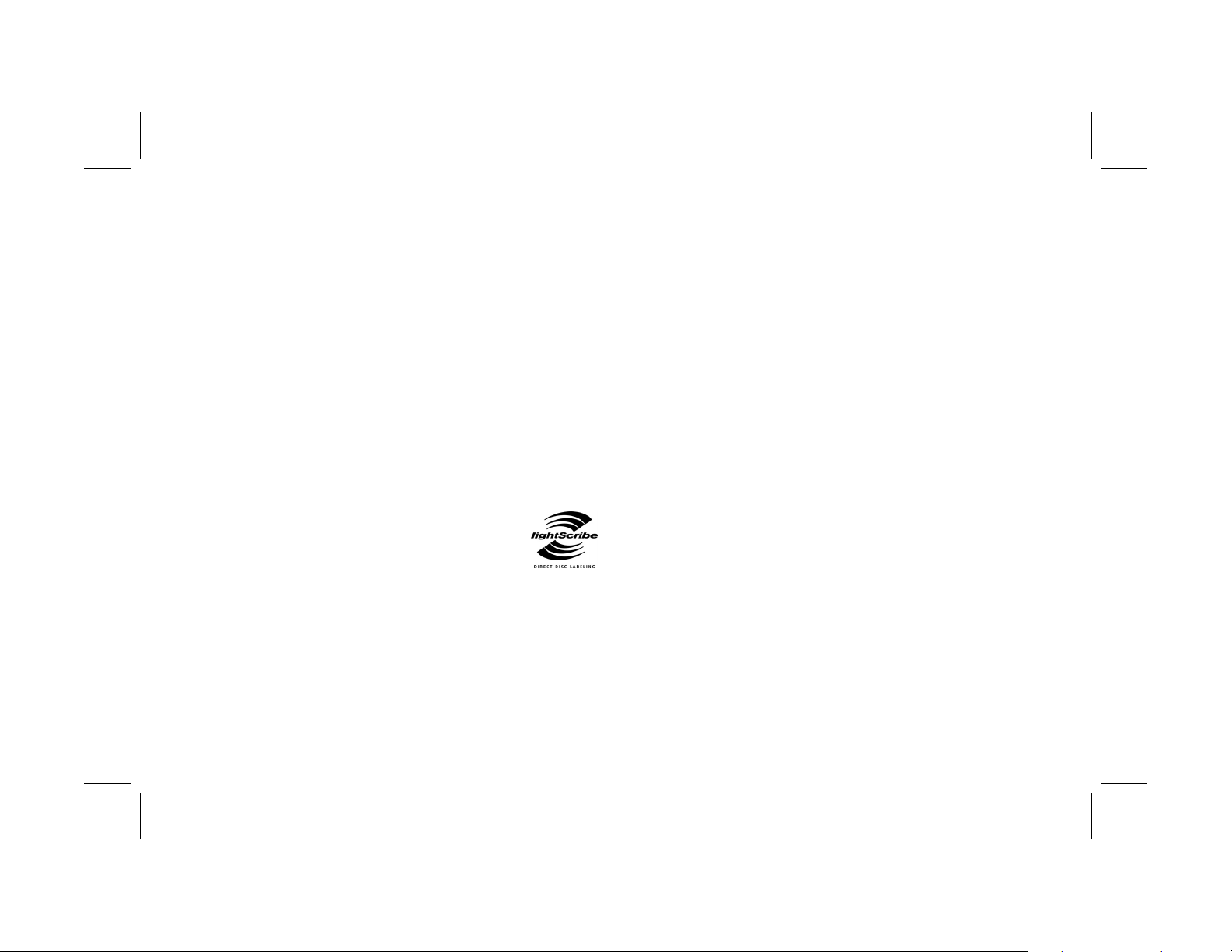
Creating Disc Labels with LightScribe
LightScribe is direct disc labeling technology that
provides you a simple way to burn precise, silk-screen
quality labels. All you have to do is burn, flip, and burn.
It combines the LightScribe-enabled DVD drive of your
PC with specially coated CD or DVD discs (sold
separately) and enhanced disc-labeling software.
A LightScribe-enabled DVD disc drive uses an optical
laser in the drive to burn a label onto a thin dye coating
on the label side of the LightScribe disc. There is no ink
to smear, no paper to curl, no adhesive to loosen.
LightScribe discs are identified by the
LightScribe logo on the retail packaging and
on the inner hub area of the disc itself. Your
PC comes ready to work with many versions of
LightScribe discs; however, as new disc versions are
introduced, you need to update the software for your
LightScribe-enabled DVD drive. Updates are available
from the HP Customer Care Web site:
http://www.hp.com/support
Frequently Asked Questions
• What do I need to use LightScribe?
Burning a label with LightScribe requires three things:
• LightScribe-enabled DVD drive
• LightScribe software
• LightScribe discs (sold separately)
• How long does it take to burn a
LightScribe label?
The time required varies according to the imaging
mode (draft, normal, and best) and the amount of
area that is being burned (narrow band with curved
text, medium band with curved text, or full disc
surface). Using the draft or normal imaging modes
provides a shorter burn time, but also results in a
lighter label. Additionally, in most cases, the smaller
the area used for the label, the shorter the
burning time.
Creating Disc Labels with LightScribe
Filename: m4adline_AP.doc Title: Addendum [3-column 3 + pages]
Template: Normal.dot Author: jiml Last Saved By: jiml
Revision #: 24 Page: 1 of 8 Printed: 11/02/04 10:48 AM
1
Page 2
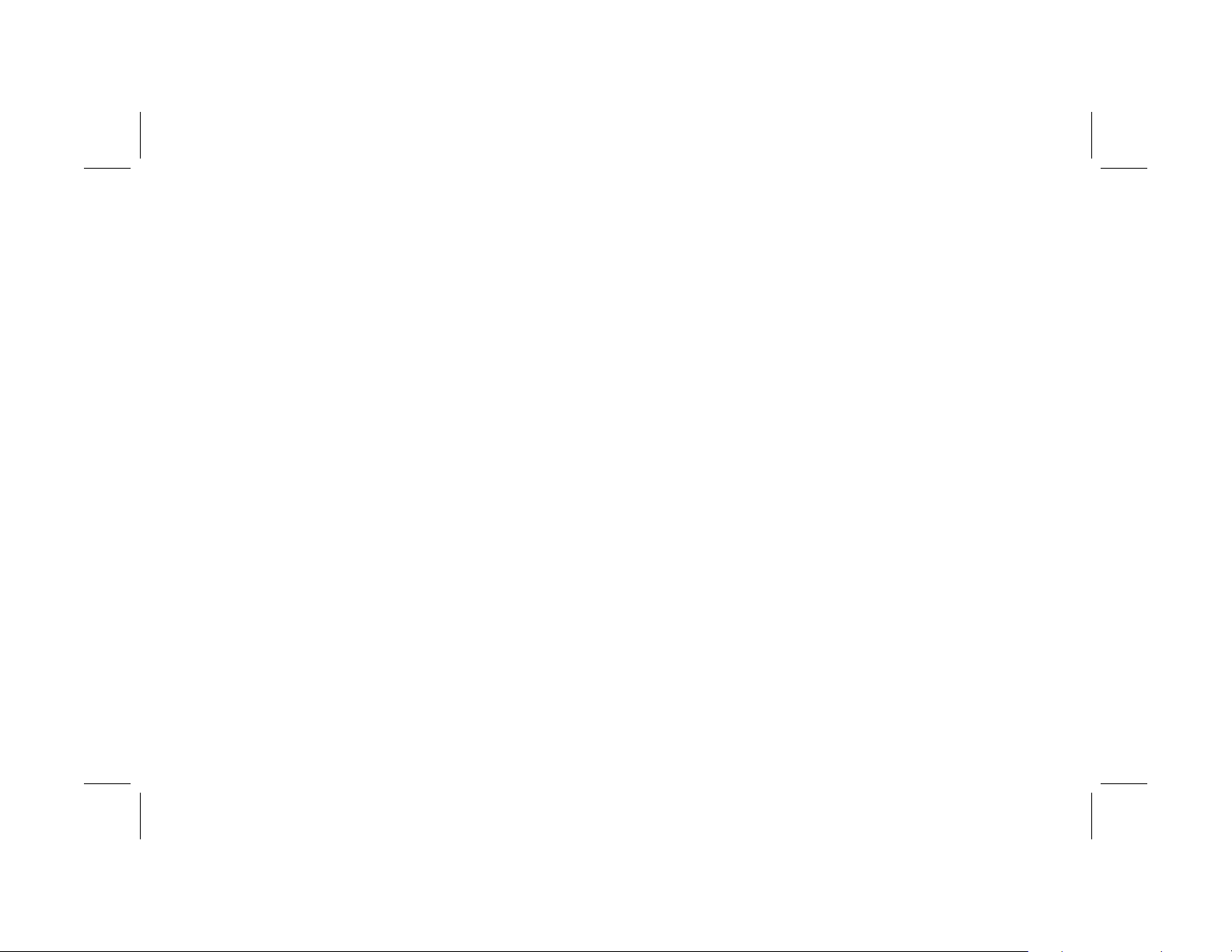
The LightScribe software you use to burn the label
provides you with an estimated burn time when the
burning begins, and a progress bar to show the
remaining time during the burning process.
• Where are LightScribe discs sold?
LightScribe discs are available at major computer and
consumer electronics retail outlets.
• Can LightScribe burn a color label?
Currently, LightScribe technology creates a grayscale
image, similar to a black-and-white photograph.
LightScribe’s development strategy includes future
announcements about additional capabilities.
• Can I use my PC for other things while I am
burning a LightScribe label?
Yes. LightScribe does not require your attention during
the label burning process. You can continue using
your PC for other tasks while the label is being
burned.
• Will the LightScribe image fade or darken
over time or with exposure to light?
LightScribe discs are optimized to ensure that the
labeled surface lasts. Some minor fading may occur
over time. To ensure the longest life for both the label
and data, keep optical discs out of direct light.
• Is the LightScribe surface/coating safe to
handle?
Yes, the LightScribe discs are safe to handle, like
other optical discs.
• Can I re-do a LightScribe label?
The LightScribe label is permanent and not erasable.
Creating Disc Labels with LightScribe
2
Filename: m4adline_AP.doc Title: Addendum [3-column 3 + pages]
Template: Normal.dot Author: jiml Last Saved By: jiml
Revision #: 24 Page: 2 of 8 Printed: 11/02/04 10:48 AM
Page 3
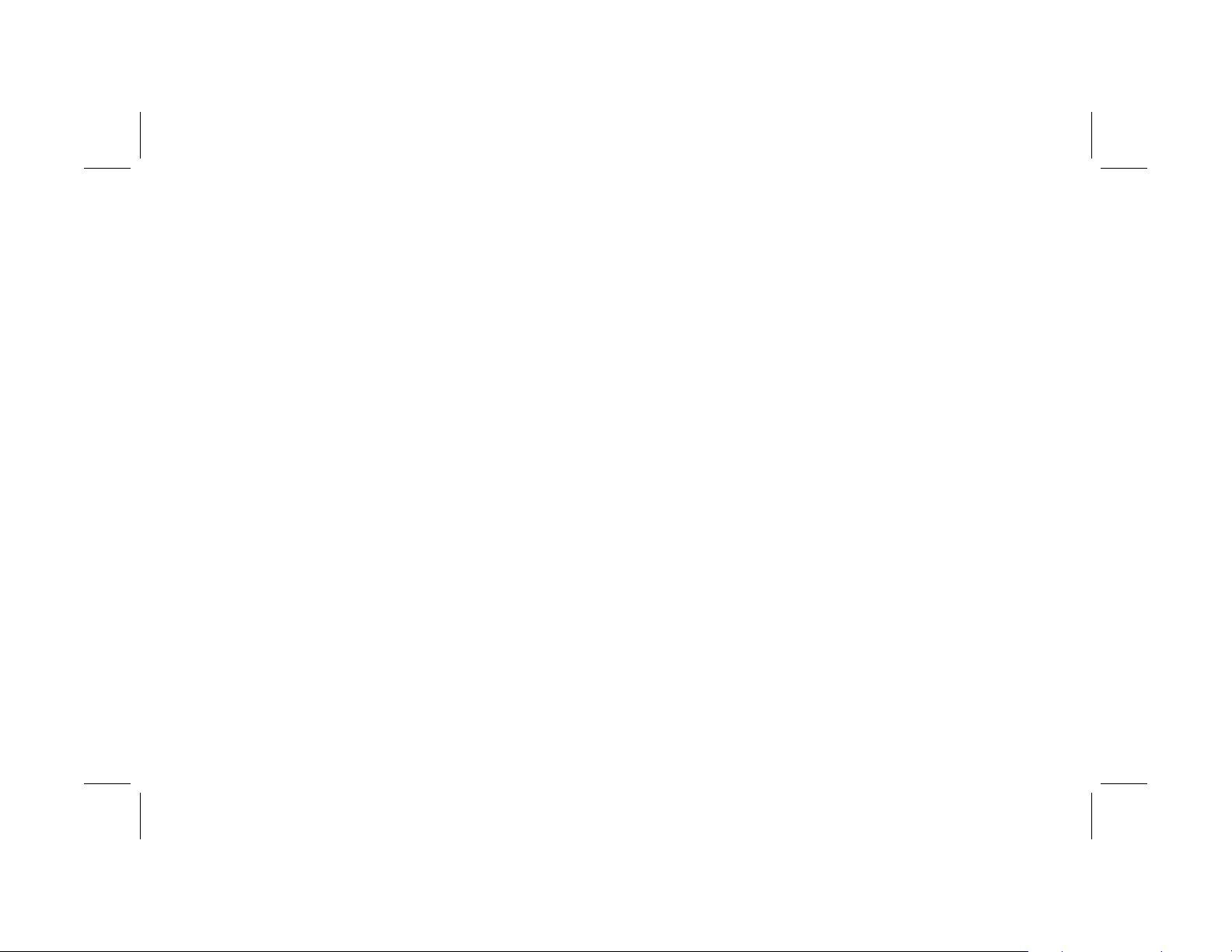
• What happens if I forget to flip the disc over
before burning the label?
The LightScribe software notifies you that the disc is
not recognized and prompts you to flip the disk over.
The disc must be placed label side down in the DVD
disc tray.
• Is the LightScribe disc hot or dangerous to
handle immediately after the label is
burned?
No, the LightScribe disc is safe to touch as soon as
the label burning process is complete.
Tips & Tricks
Before you begin, take a moment to review these helpful
suggestions:
With LightScribe, there are no limits to your
creativity! Whatever your requirements for CD/DVD
labeling, LightScribe technology offers you the
opportunity to let your creativity flow. Create
professional silkscreen-quality labels with endless
possibilities for personal expression. Burn personalized
labels for your music, your family photos, or home video
archives.
Choose a design that fits your needs. The
LightScribe software that came with your PC has a
number of pre-designed templates for any occasion.
Use your own text, photos, or designs. Open
your favorite graphic design application, create your
artwork, and save it in bitmap, TIFF, or JPEG format.
From your LightScribe software, select the file as a
background and complete your label by adding any
desired text.
Creating Disc Labels with LightScribe
Filename: m4adline_AP.doc Title: Addendum [3-column 3 + pages]
Template: Normal.dot Author: jiml Last Saved By: jiml
Revision #: 24 Page: 3 of 8 Printed: 11/02/04 10:48 AM
3
Page 4

Make each CD or DVD a work in progress.
You can add new text and pictures (for example, more
song names or file names) to a previously burned label.
Simply load the label design you originally used to burn
the label, clear the existing text and graphics to avoid
duplicate information being burned, then add the new
label information and burn again.
Preview your label. Use the Print Preview function
(or print out on paper) to see your label before burning
to make sure it is exactly the way you want it.
Cut down on your label burning time. Switch
from Best to Normal mode: you’ll burn fewer tracks per
inch for a lighter, but faster, label. Or use the Title or
Content templates instead of Full Disc. Because
LightScribe burns (starting in the center of the disc)
outward in concentric rings, Title and Content templates
save time by confining your label to a narrower band.
For the same reason, using circular text instead of
straight text can also speed up burn times.
Go for contrast. A high-contrast photo or graphic
stands out better than a picture in mostly soft middle
tones. Use your software’s preview feature to see how
the graphics you use look on disc.
Keep using your PC. While the label is being
created, you can continue to use your PC for other
activities. The LightScribe software indicates the time
remaining to burn the design.
Avoid sudden shock or vibration. While the
disc is labeling, avoid any sudden shock or vibration
to the PC.
Creating Disc Labels with LightScribe
4
Filename: m4adline_AP.doc Title: Addendum [3-column 3 + pages]
Template: Normal.dot Author: jiml Last Saved By: jiml
Revision #: 24 Page: 4 of 8 Printed: 11/02/04 10:48 AM
Page 5

Creating a LightScribe label
Burning a label with LightScribe is a separate process
from burning data, music, or picture files onto a disc.
Depending on the LightScribe software you use, you
can create a label before or after you burn files onto
the disc.
Note:
Labels can be a simple title with a contents list, or you
can get more creative by adding backgrounds and
images.
You can design and create the label with InterVideo Disc
Label or Sonic Express Labeler.
Note:
To burn the label, you must flip the disc over and place it
label side down in the DVD disc tray.
Sonic Express Labeler can also be opened from iTunes
after you burn a data CD or audio CD.
To create a label with
InterVideo Disc Label:
1 Click Start, All Programs, InterVideo
DiscLabel, and then click InterVideo DiscLabel
again.
2 Select a template style from the Template menu and
click Apply.
3 Double-click the title text box, if present, or click
Add Text.
4 Type the text into the Rich Text Edit window and then
click OK.
5 With the text box selected (click the box once), use
the Text toolbar to modify the font, color, and other
text properties.
6 Double-click the list text box, if present, or click Add
List to add a list of contents to the label.
7 Click Add to add a row to the list.
Creating Disc Labels with LightScribe
Filename: m4adline_AP.doc Title: Addendum [3-column 3 + pages]
Template: Normal.dot Author: jiml Last Saved By: jiml
Revision #: 24 Page: 5 of 8 Printed: 11/02/04 10:48 AM
5
Page 6

8 To enter text for a list item, move the cursor over one
of the item boxes (Title, Artist, or Length); click the
box; and then enter text.
9 Repeat steps 7 and 8 for each item you want to add
to the list of contents.
10 Click OK when you are finished with the list.
11 Select a background for the disc label:
• Click the Theme menu and choose one of the
provided theme images. Click Apply.
Or
• Click Edit Background and then click Change
Background to add a background image to the
label. Follow the onscreen instructions to browse to
and select an image file. InterVideo Disc Label
supports .jpg, .bmp, and .png image files.
13 Click and drag the image to the area you want it to
appear on the label. You can resize the image by
clicking and dragging the sides or corners of the
image.
Note:
To remove an image from the label, click the image and
then press Delete on your keyboard.
14 When you are satisfied with the appearance of your
label design, click LightScribe Print.
15 Click Print, insert the LightScribe disc (label side
down) in the disc tray, and then click OK.
The estimated time to complete the label displays, along
with a progress bar. You can continue to work on your
PC while LightScribe is burning the label.
Note:
A sudden bump or vibration of the PC during the labeling
process may affect the quality of the label.
Note:
If you use a color image or theme, LightScribe burns it
as a greyscale (monochrome) image.
12 Click Add Image and follow the onscreen
instructions to browse to and select an image file.
Creating Disc Labels with LightScribe
6
Filename: m4adline_AP.doc Title: Addendum [3-column 3 + pages]
Template: Normal.dot Author: jiml Last Saved By: jiml
Revision #: 24 Page: 6 of 8 Printed: 11/02/04 10:48 AM
Page 7

To create a label with
Sonic Express Labeler:
1 Click Start, All Programs, Sonic RecordNow!,
and then click Express Labeler.
Note:
2 In the Step 1: Select Project area, make sure that Disc
Label is selected.
3 Click Text and then enter text for the Title and
Subtitle.
4 For each line of content description, click New and
enter text for the information you want to include, and
then click OK.
5 Select a label template by clicking Layout and
choosing a layout.
You can open the Express Labeler from within
RecordNow! by clicking Label Disc.
6 Select a background, if desired, by clicking
Background. Select one of the provided
backgrounds or click More to find one of your own
images to use as a background.
Note:
If you use a color image, LightScribe burns it as a
greyscale (monochrome) image.
7 When you are satisfied with the appearance of your
label design, insert the LightScribe disc (label side
down) into the disc drive tray and then click Print.
8 From the Disc Label menu, select LightScribe
12cm Disc.
9 Select a Contrast Level and then click OK to begin
burning the label.
The estimated time to complete the label displays, along
with a progress bar to show you the time remaining.
You can continue to work on your PC while LightScribe
is burning the label.
Note:
Creating Disc Labels with LightScribe
Filename: m4adline_AP.doc Title: Addendum [3-column 3 + pages]
Template: Normal.dot Author: jiml Last Saved By: jiml
Revision #: 24 Page: 7 of 8 Printed: 11/02/04 10:48 AM
A sudden bump or vibration of the PC during the labeling
process may affect the quality of the label.
7
Page 8
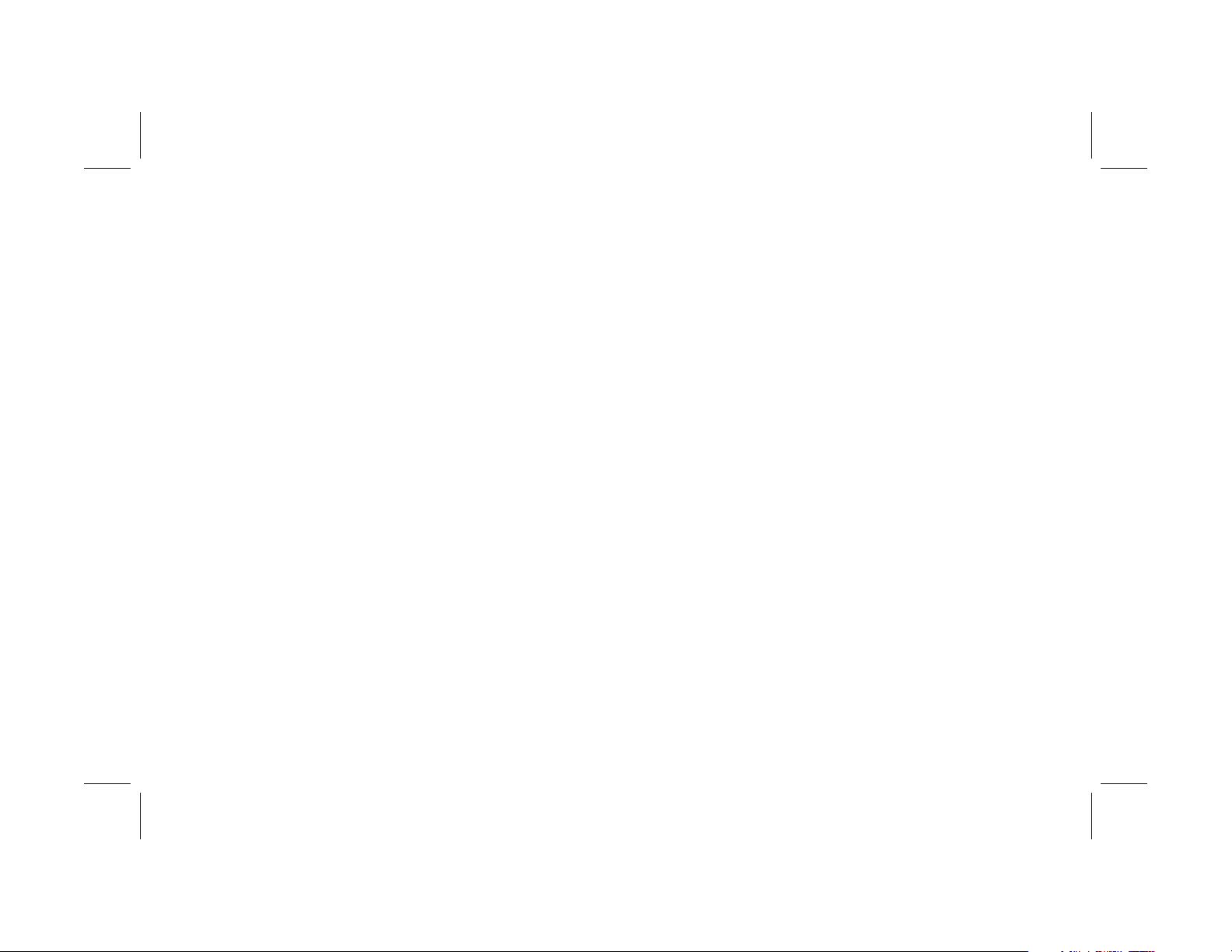
To create a label after
burning a disc with iTunes:
iTunes works with Sonic Express Labeler to allow you to
burn labels on a data CD or audio CD. The playlist you
create in iTunes to burn a disc is automatically imported
into Express Labeler so that this information is available
for you to use on your LightScribe label.
Note:
1 Click Start, All Programs, iTunes, and then click
2 Burn a data or audio CD with iTunes. When the
3 In the Step 1: Select Project area, make sure that Disc
4 Select a label template by clicking Layout and
To use Express Labeler from iTunes, the data or music tracks
in the playlist you are using must fit on a single CD.
iTunes again.
burning process is complete, click Yes on the Create
LightScribe Label window.
Label is selected.
choosing a layout.
Note:
The various layouts show different amounts of playlist
information. Some show only the playlist title and others
show the playlist title and track names. You can edit the
playlist information by clicking Text to open the Edit
Text window.
5 Select a background, if desired, by clicking
Background. Select one of the provided
backgrounds or click More to find one of your own
images to use as a background.
Note:
If you use a color image, LightScribe burns it as a
greyscale (monochrome) image.
6 When you are satisfied with the appearance of your
label design, insert the LightScribe disc (label side
down) into the disc drive tray and then click Print.
7 From the Disc Label menu, select LightScribe
12cm Disc.
8 Select a Contrast Level and then click OK to begin
burning the label.
The estimated time to complete the label displays, along
with a progress bar to show you the time remaining.
You can continue to work on your PC while LightScribe
is burning the label.
Note:
A sudden bump or vibration of the PC during the labeling
process may affect the quality of the label.
Creating Disc Labels with LightScribe
8
Filename: m4adline_AP.doc Title: Addendum [3-column 3 + pages]
Template: Normal.dot Author: jiml Last Saved By: jiml
Revision #: 24 Page: 8 of 8 Printed: 11/02/04 10:48 AM
