HP Pavilion N5420L, Pavilion N5425, Pavilion N5421L, Pavilion N5422, Pavilion N5430 Information Note
...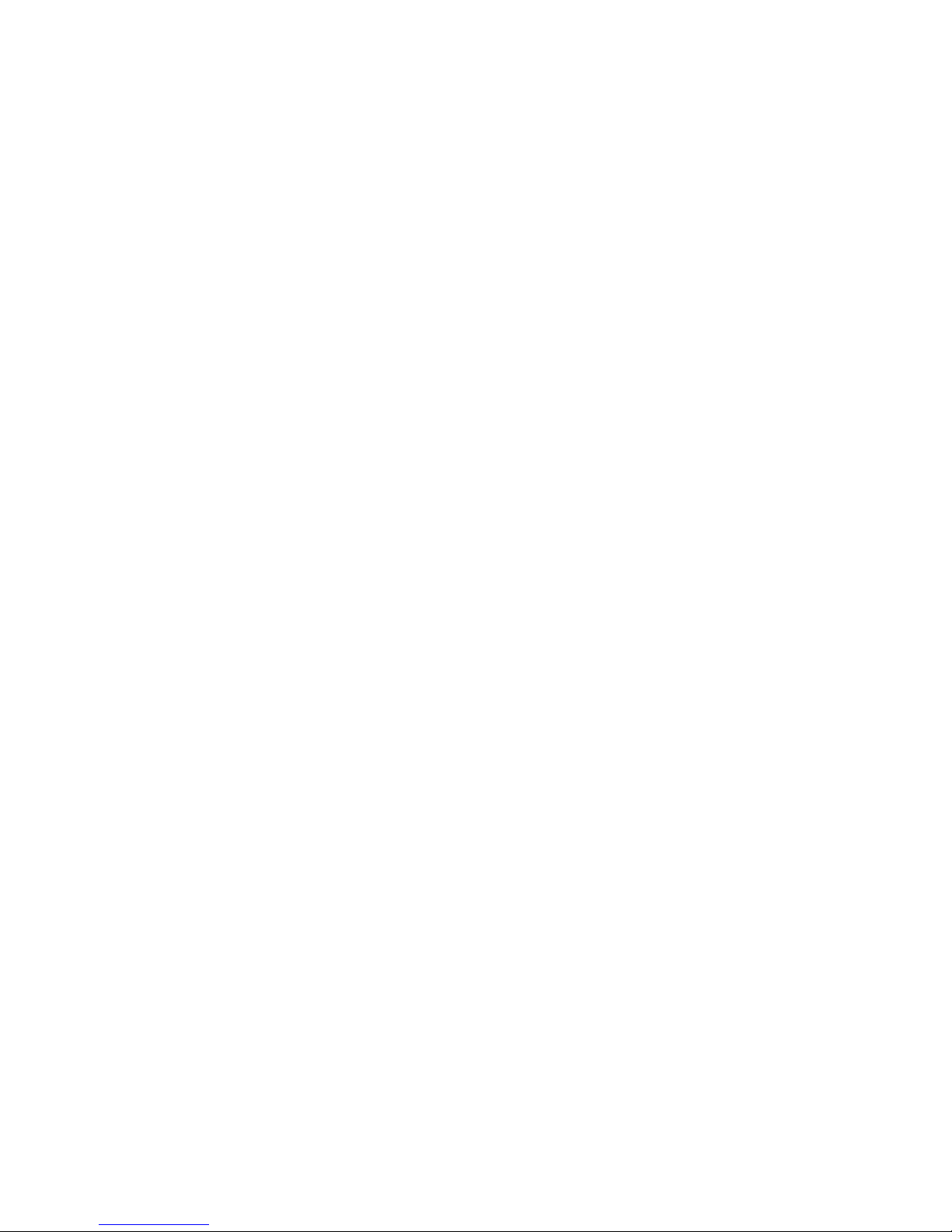
HP Notes
02 April 2001
This file contains up-to-date information for your HP notebook PC on these topics:
¾Software bundled on your computer
¾DVD and video file playback
¾Switching to a TV display
¾Fn hot keys on an external keyboard
¾Hibernate mode
¾Pad Lock button
¾TV set after resume
¾Windows 2000 – Running the Tour of Windows 2000
¾Problems resuming from standby or hibernate
¾Easy Internet Access issue
¾Battery life
¾Additional CPU and display specifications
¾To recover the factory installation of your hard disk
¾SXGA+ Resolution on 15-Inch Displays
You can find additional current information about your computer on the HP notebook Web site,
www.hp.com/notebooks.
Software bundled on your computer
Your HP notebook PC comes with preinstalled software, and various models are configured with
different combinations of software.
Among the applications included are:
> Adobe Acrobat Reader, which allows you to read documents in Acrobat format, used
frequently on the Web
> MusicMatch Jukebox, which controls play of MP3 music files
> McAfee VirusScan, which protects your computer from files that can be harmful
If the computer has a DVD drive or a CD-RW/DVD combo drive, also included is:
> a DVD movie player, which controls DVD operation
If the computer has a CD-RW drive or a CD-RW/DVD combo drive, also included is:
> Adaptec Easy CD Creator software, which allows you to read, write, and rewrite CDs
If the computer has Windows 98 or Windows ME, you also have:
> Quicklink III, which permits fax transfer and data transfer
If the computer is an HP Omnibook Notebook PC, you also have:
> HP TopTools for Notebooks, which allows administrators to manage networked systems
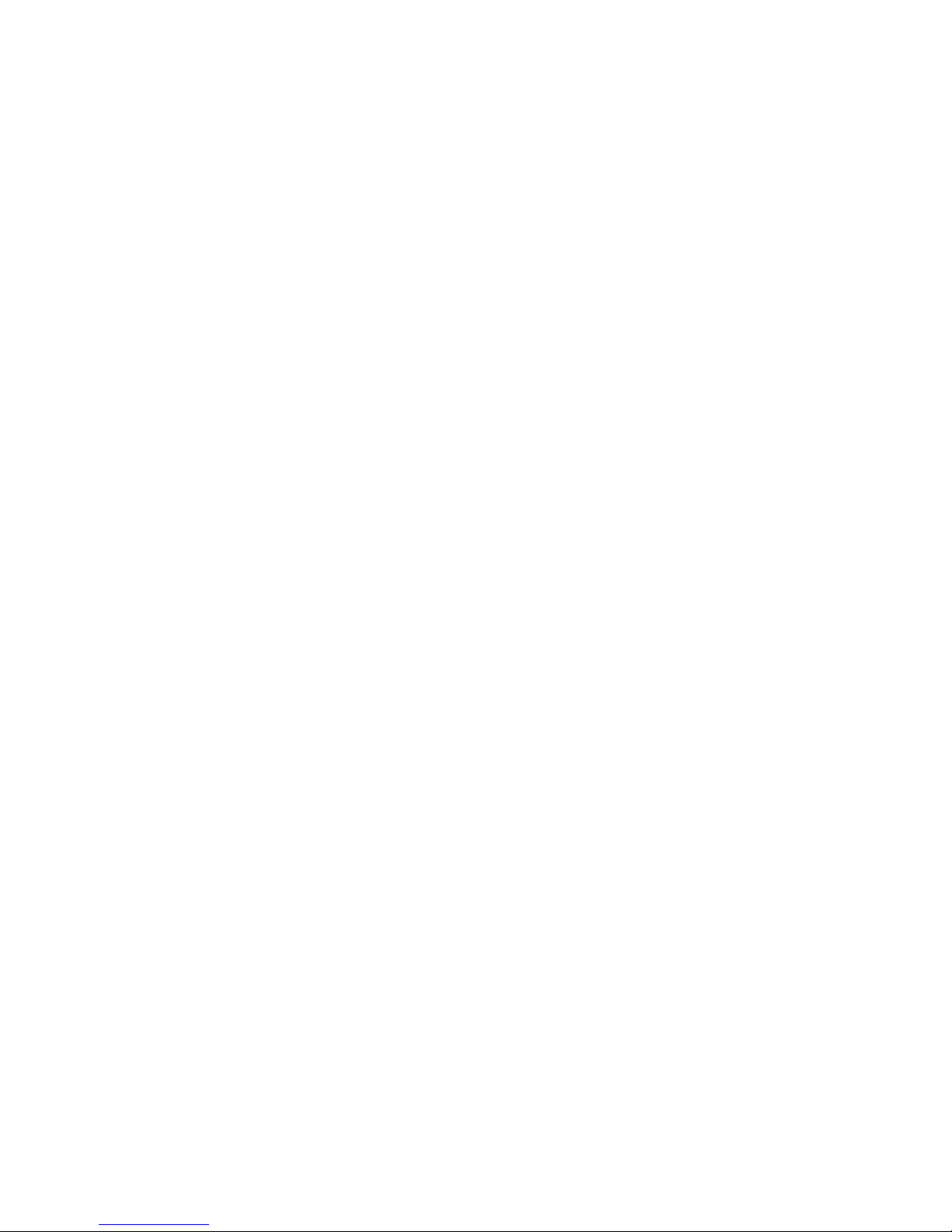
DVD and video file playback
While you are playing a DVD disc—or while you are playing any video file in the AVI (Audio
Video Interleave) or MPEG (Moving Picture Experts Group) format—these functions are not
supported:
> Switching among built-in display, external display, and simultaneous displays using Fn+F5.
Select the display before starting the DVD player.
> Modifying the resolution or color depth of your display. If you want to change these settings,
do it before starting the DVD player.
> Dragging the DVD/AVI playback window to the secondary display when using dual monitors
in Windows 98. DVD/AVI playback is supported only on the primary display.
Some combinations of color depth and resolution are not supported in DVD/AVI playback. If
you receive an error message with a DVD, reduce color depth or display resolution.
If your hp notebook has a DVD drive, you may have to manually install the DVD movie player.
To do this, run c:\hp\programs\dvd\setup.exe.
Switching to a TV display
To switch to a TV display connected to the TV output port, use the TV icon in the system tray
(to the right of the taskbar).
The shortcut key sequence Fn+F5 switches between the internal LCD and an external display
connected to the VGA port only. It does not switch to a TV display connected to the TV output
port.
Fn hot keys on an external keyboard
When using combination hot keys (shortcut key sequences) on an external keyboard—which is
equivalent to using the Fn key on the HP notebook keyboard—use the Ctrl and Alt keys on the
left side of the external keyboard. For example, Left Ctrl+Left Alt+F1 on an external keyboard
decreases the display’s brightness.
These features are not functional when using an external USB keyboard.
Hibernate mode
In Windows 2000 and Windows ME you can set a timeout to automatically enter hibernate mode.
For Windows 2000, Windows 98 and Windows ME, the hibernate mode occurs automatically
when battery power reaches a critically low level. It is possible to lower the critical low battery
setting, however, HP does not recommend that you lower the defaults. Lowering the default
values could cause your unit to not hibernate properly and could result in loss of unsaved data.
