HP Pavilion N5420L, Pavilion N5425, Pavilion N5421L, Pavilion N5422, Pavilion N5430 Information Note
...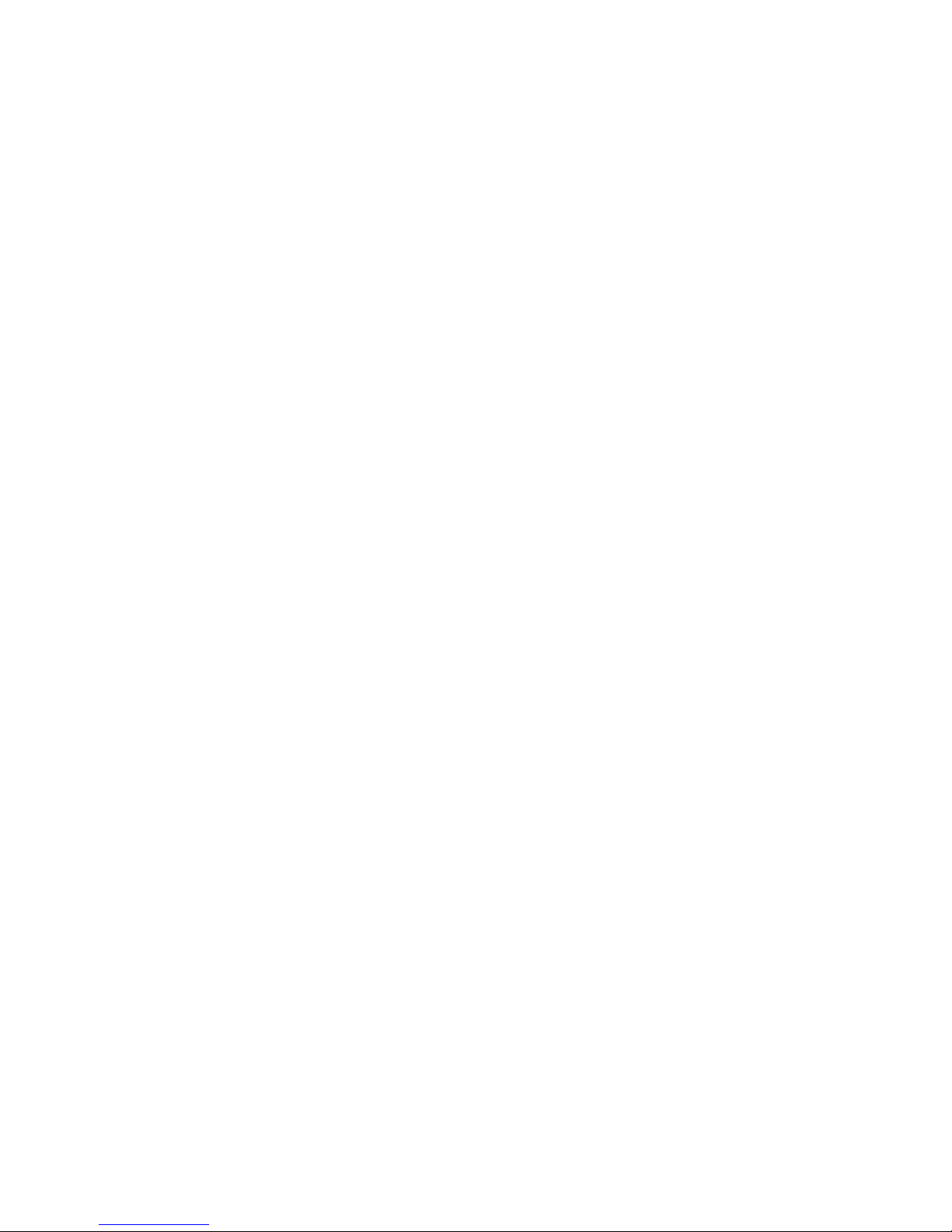
HP Notes
09 November 2000
This file contains up-to-date information for your HP notebook PC on these topics:
½ Software bundled on your computer
½ Default infrared mode
½ DVD and video file playback
½ Fn hot keys on an external keyboard
½ Hibernate mode
½ System goes to standby even when standby timeout is disabled
½ Pad Lock button
½ TV set after resume
½ Windows 2000 – Running the Tour of Windows 2000
½ Problems resuming from standby or hibernate
½ Easy Internet Access issue
½ CD-RW & Power Management
You can find additional current information about your computer on the HP notebook Web site,
www.hp.com/notebooks.
Software bundled on your computer
Your HP notebook PC comes with preinstalled software, and various models are configured with
different combinations of software.
Among the applications included are:
> Adobe Acrobat Reader, which allows you to read documents in Acrobat format, used
frequently on the Web
> MusicMatch Jukebox, which controls play of MP3 music files
> McAfee VirusScan, which protects your computer from files that can be harmful
If the computer has a DVD drive, also included is:
> DVD movie player, which controls DVD operation
If the computer has a CD-RW drive, also included is:
> Adaptec Easy CD Creator software, which allows you to read, write, and rewrite CDs
If the computer has a CD-RW/DVD drive, also included is:
> DVD movie player; also software that allows you to read, write, and rewrite CDs
If the computer has Windows 98, you also have:
> HP TopTools for Notebooks, which allows administrators to manage networked systems
> Quicklink III, which permits fax transfer and data transfer
In addition, HP notebook PCs sold in the United States and Canada include:
> HP e-center, which provides easy access to a wide selection of Internet services
> HP information center, which includes links to manuals and support services
Default infrared mode

In the BIOS Setup utility, infrared (IR) communication is by default disabled. When you enable
IR communication, the IR mode selected by default is FIR (Fast Infrared).
DVD and video file playback
While you are playing a DVD disc--or while you are playing any video files in the AVI (Audio
Video Interleave) or MPEG (Moving Picture Experts Group) format--these functions are not
supported:
> Switching among built-in display, external display, and simultaneous displays using Fn+F5.
Select the display before starting the DVD player.
> Modifying the resolution or color depth of your display. If you want to change these settings,
do it before starting the DVD player.
> Dragging the DVD/AVI playback window to the secondary display when using dual monitors
in Windows 98. DVD/AVI playback is supported only on the primary display.
Some combinations of color depth and resolution are not supported in DVD/AVI playback. If you
receive an error message with a DVD, reduce color depth or display resolution.
If your hp notebook has a DVD drive, you may have to manually install the DVD movie player. To do this,
run c:\hp\programs\dvd\setup.exe.
Fn hot keys on an external keyboard
When using combination hot keys (shortcut key sequences) on an external keyboard—which is
equivalent to using the Fn key on the HP notebook keyboard--use the Ctrl and Alt keys on the left
side of the external keyboard. For example, Left Ctrl+Left Alt+F1 on an external keyboard
decreases the display’s brightness.
These features are not functional when using an external USB keyboard.
Hibernate mode
In Windows 2000, you can manually initiate hibernate mode by pressing Fn+F12.
In Windows 2000 and Windows ME you can manually initiate hibernation mode by clicking
Start, Shut Down, Hibernate.
In Windows 98 manual initiation of hibernate mode is not available—by default except that, if
you wish, you can modify the default setting for the lid, power switch, or the standby button to
initiate hibernate mode instead.
In Windows 2000 and Windows ME you can set a timeout to automatically enter hibernation
mode.
For Windows 2000, Windows 98 and Windows ME the hibernate mode occurs automatically
when battery power reaches a critically low level. It is possible to lower the critical low battery
setting, however, HP does not recommend that you lower the defaults. Lowering the default
values could cause your unit to not hibernate properly and could result in loss of unsaved data.
