HP PAVILION MEDIA CENTER M8100, PAVILION MEDIA CENTER M7700, PAVILION MEDIA CENTER M8400, PAVILION MEDIA CENTER M8200, PAVILION MEDIA CENTER M8000 User Manual
Page 1
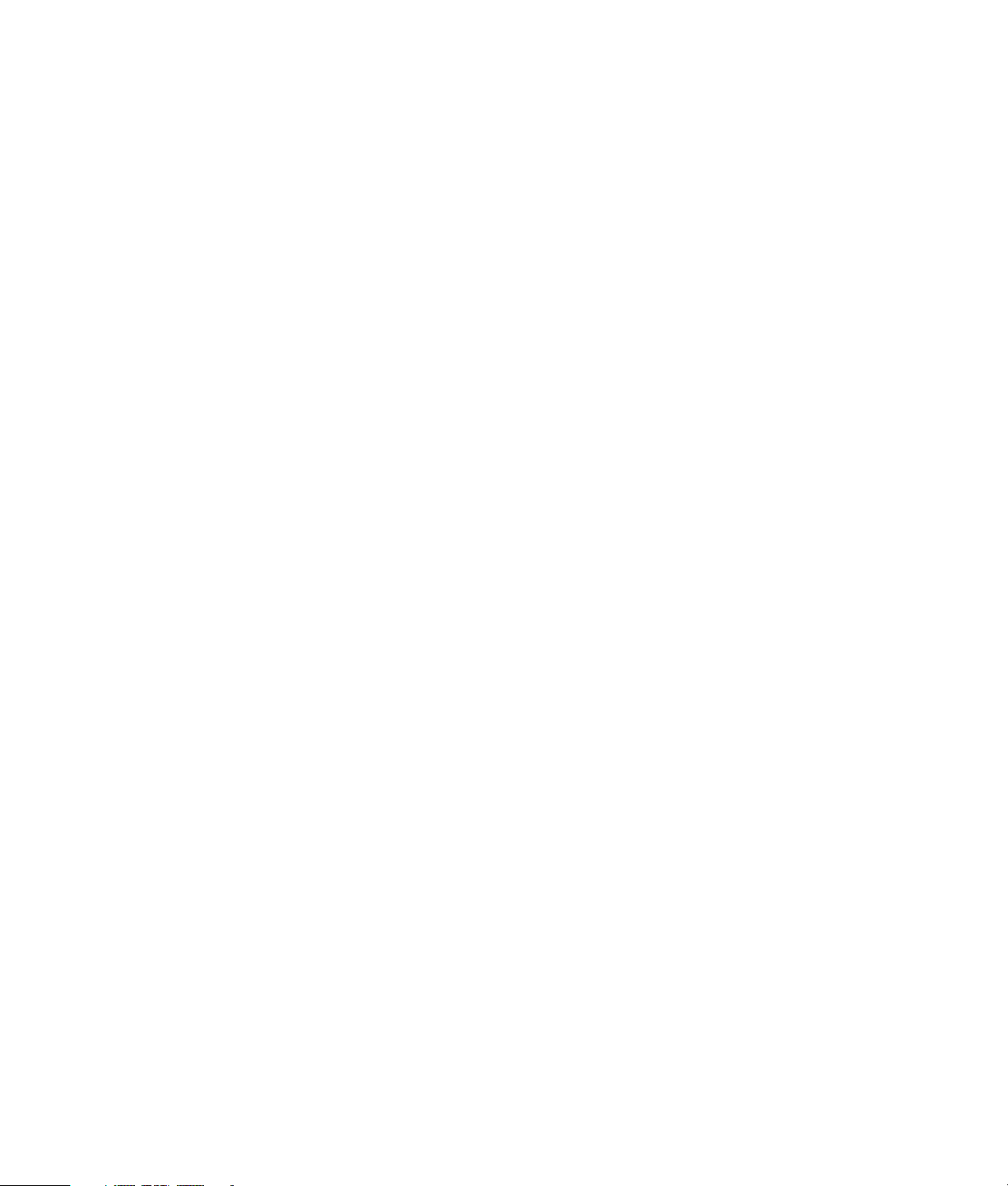
Upgrading and Servicing Guide
Page 2
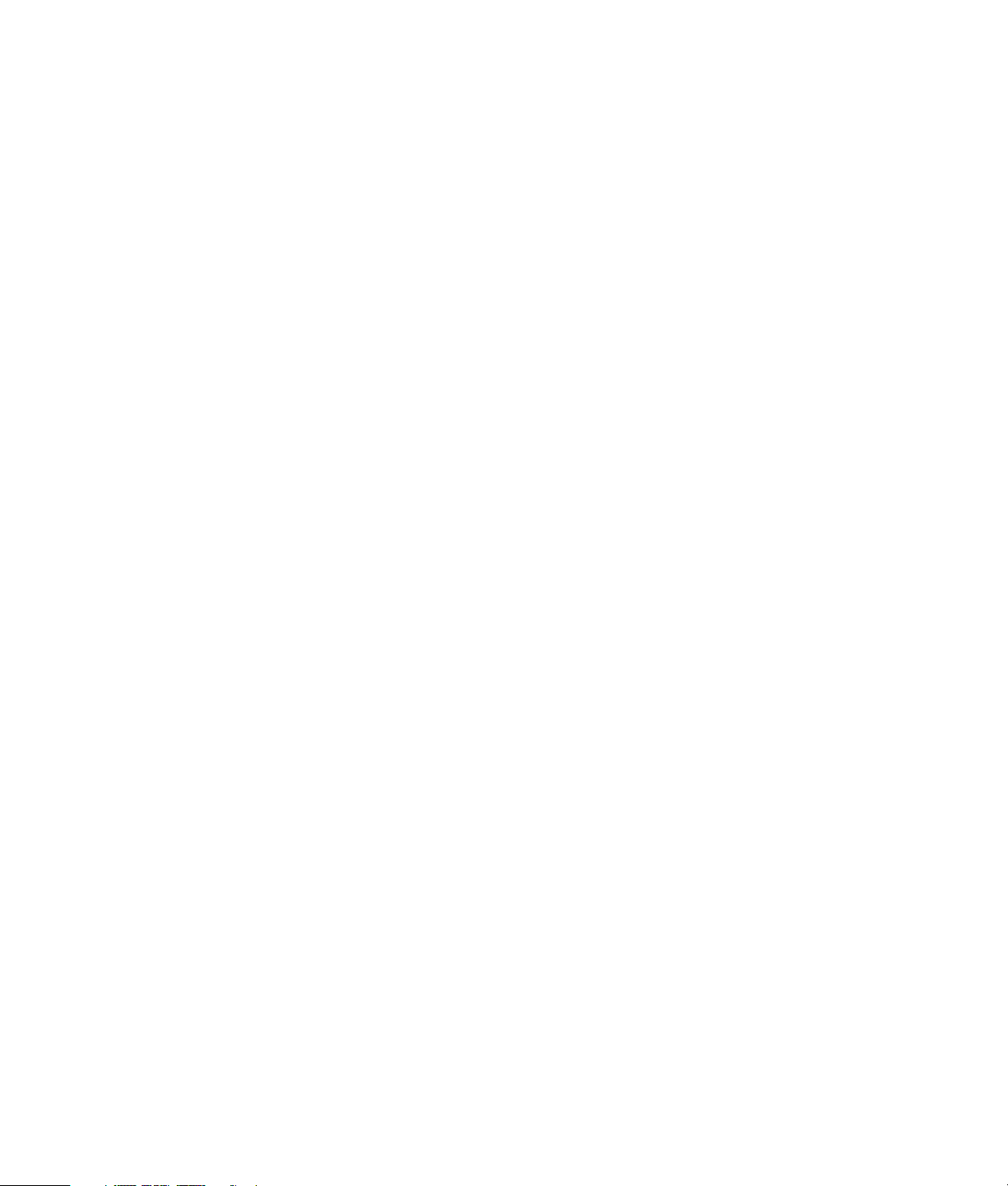
The only warranties for Hewlett-Packard products and services are set forth in the
express statements accompanying such products and services. Nothing herein
should be construed as constituting an additional warranty.
HP shall not be liable for technical or editorial errors or omissions contained
herein.
HP assumes no responsibility for the use or reliability of its software on equipment
that is not furnished by HP.
This document contains proprietary information that is protected by copyright. No
part of this document may be photocopied, reproduced, or translated to another
language without the prior written consent of HP.
Hewlett-Packard Company
P.O. Box 4010
Cupertino, CA 95015-4010
USA
Copyright © 2000–2006, 2007 Hewlett-Packard Development Company, L.P.
May be licensed in the United States by one or both of U.S. Patents Nos.
4,930,158 and 4,930,160 until August 28, 2008.
HP supports lawful use of technology and does not endorse or encourage the use
of our products for purposes other than those permitted by copyright law.
The information in this document is subject to change without notice.
Page 3
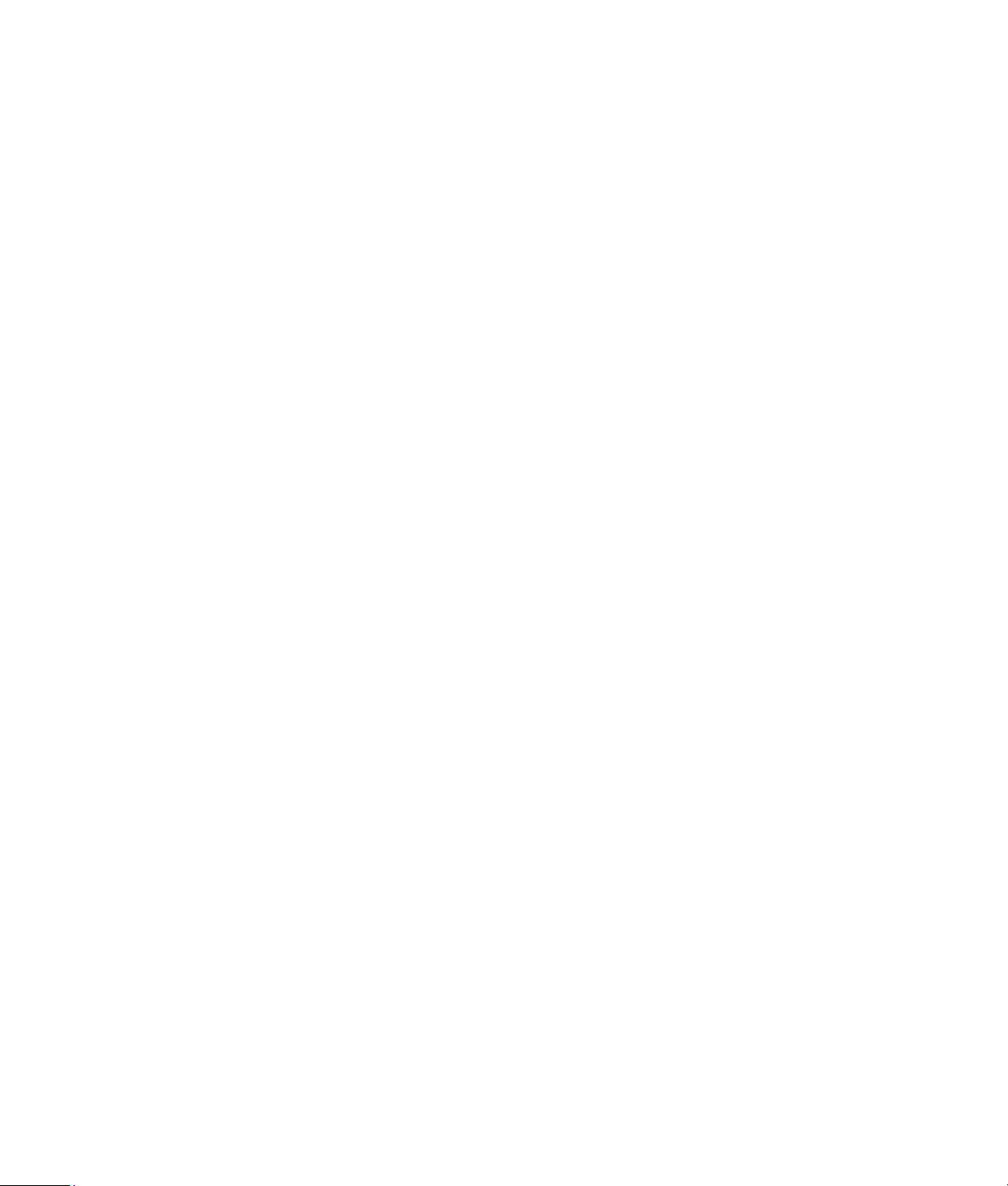
Table of Contents
Safety Information......................................................................... 1
Opening and Closing the PC........................................................... 1
Preparing the PC ......................................................................................1
Before Opening the PC .............................................................................1
After Closing the PC..................................................................................2
Removing the Side Panel ...........................................................................2
Replacing the Side Panel ...........................................................................3
Removing the Front Panel...........................................................................3
Replacing the Front Panel ..........................................................................3
Locating Components Inside the PC ............................................................4
Removing and Replacing Drives..................................................... 4
Removing an Optical Drive........................................................................4
Replacing or Adding an Optical Drive ........................................................5
Removing a Memory Card Reader .............................................................5
Installing a Memory Card Reader...............................................................6
Removing a Hard Disk Drive ......................................................................6
Replacing a Hard Disk Drive......................................................................8
Adding an Additional Hard Disk Drive........................................................9
Adding Memory .......................................................................... 11
Removing a Memory Module ...................................................................11
Installing a Memory Module ....................................................................12
Removing or Installing an Add-in Card ........................................ 12
Removing an Add-in Card .......................................................................12
Installing an Add-in Card.........................................................................13
Replacing the Battery .................................................................. 14
Upgrading and Servicing Guide
iii
Page 4
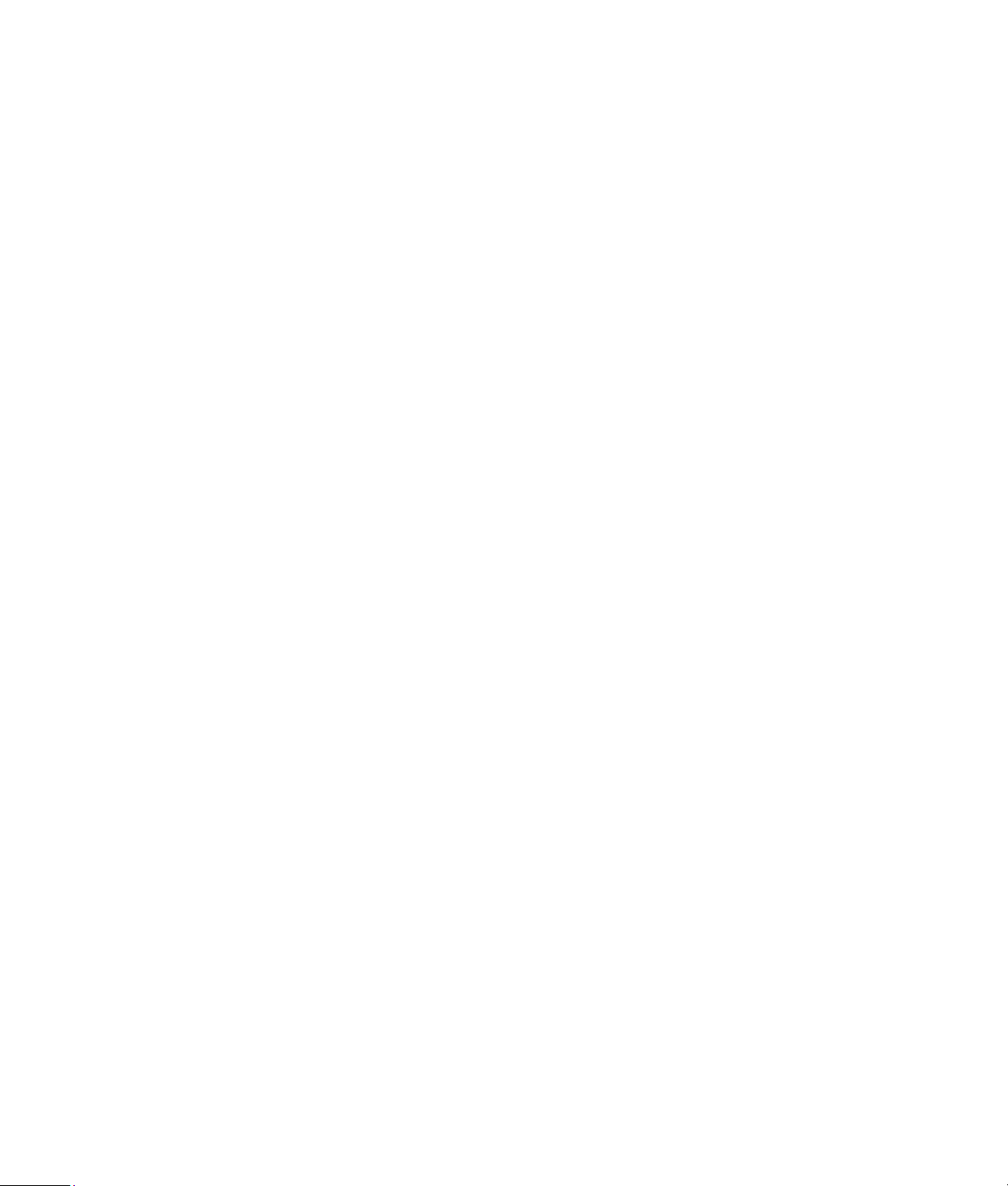
iv Upgrading and Servicing Guide
Page 5
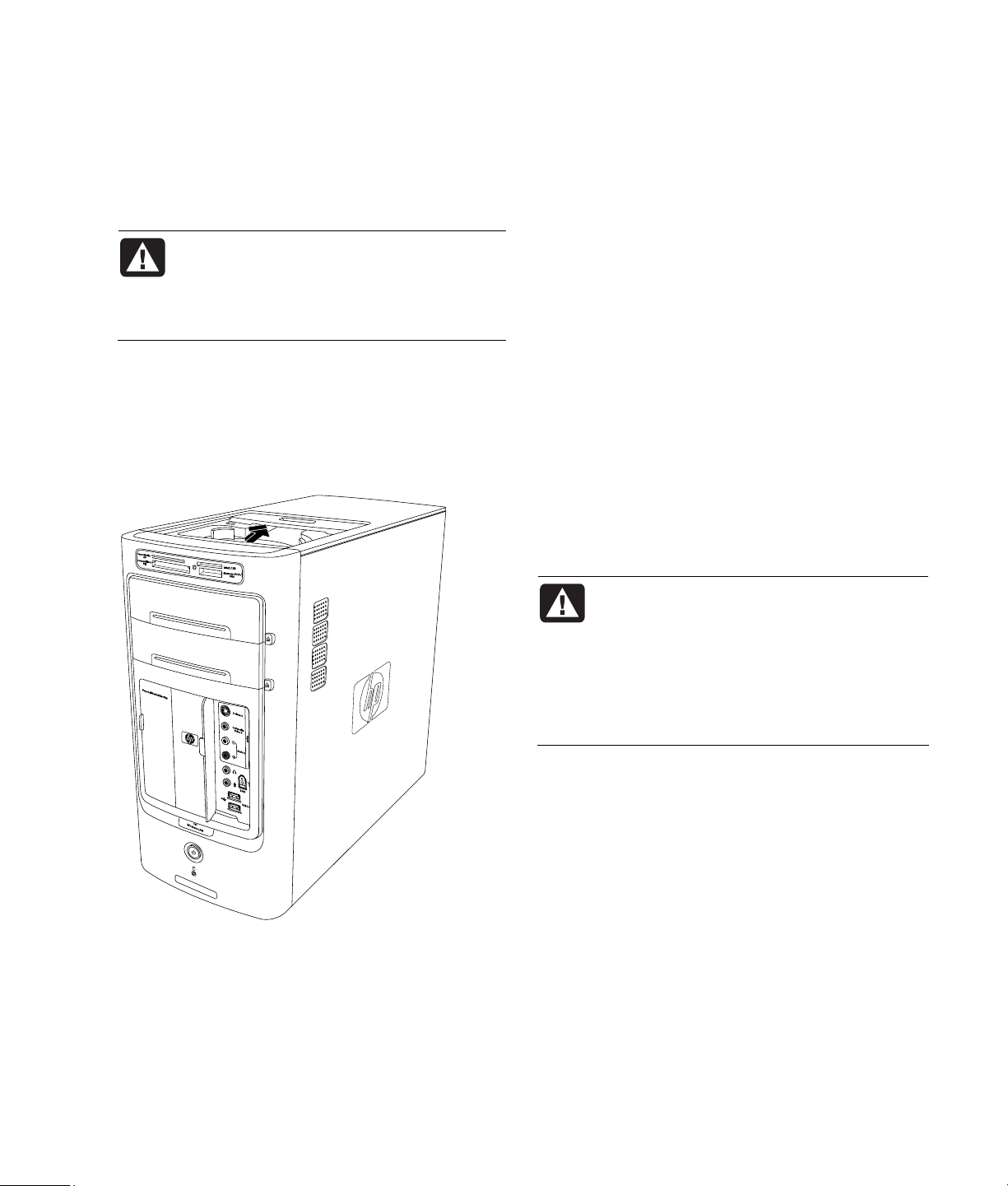
Safety Information
W
Opening and Closing the PC
This product has not been evaluated for connection
to an “IT” power system (an AC distribution system
with no direct connection to earth, according to
IEC 60950).
WARNING: Please read “Safety
Information” in your Warranty and
Support Guide before installing and
connecting your system to the electrical
power system.
The Upgrading and Servicing Guide provides
instructions on how to remove and replace hardware
components of your PC.
To open the lid of your PC, gently push down on the
lid before sliding it back.
Preparing the PC
Before you upgrade any component in your PC, you
need to prepare the PC so that you can safely handle
it and the components.
Read the following items before attempting to upgrade
or service the PC:
• These procedures assume familiarity with the
general terminology associated with personal
computers and with the safety practices and
regulatory compliance required for using and
modifying electronic equipment.
• Write down and save the system model and
serial numbers, all installed options, and other
information about the system. It’s easier to consult
this information than to open up and examine
the PC.
• It is recommended that you use an antistatic wrist
strap and a conductive foam pad when working on
the system.
ARNING: Always disconnect the modem
cord from the telephone system, and then
disconnect the PC from the power source
before removing the front and side panels
of the PC. Failure to do so before you
open the PC or do any procedures can
result in personal injury or equipment
damage.
Before Opening the PC
To avoid injury and equipment damage, always
follow this procedure in this order before opening
the PC:
1 Remove any diskette or optical disc (CD or DVD)
from the PC.
2 Click the Start button on the taskbar. Click Tur n
Off Computer and then click Turn Off again.
Upgrading and Servicing Guide 1
Page 6
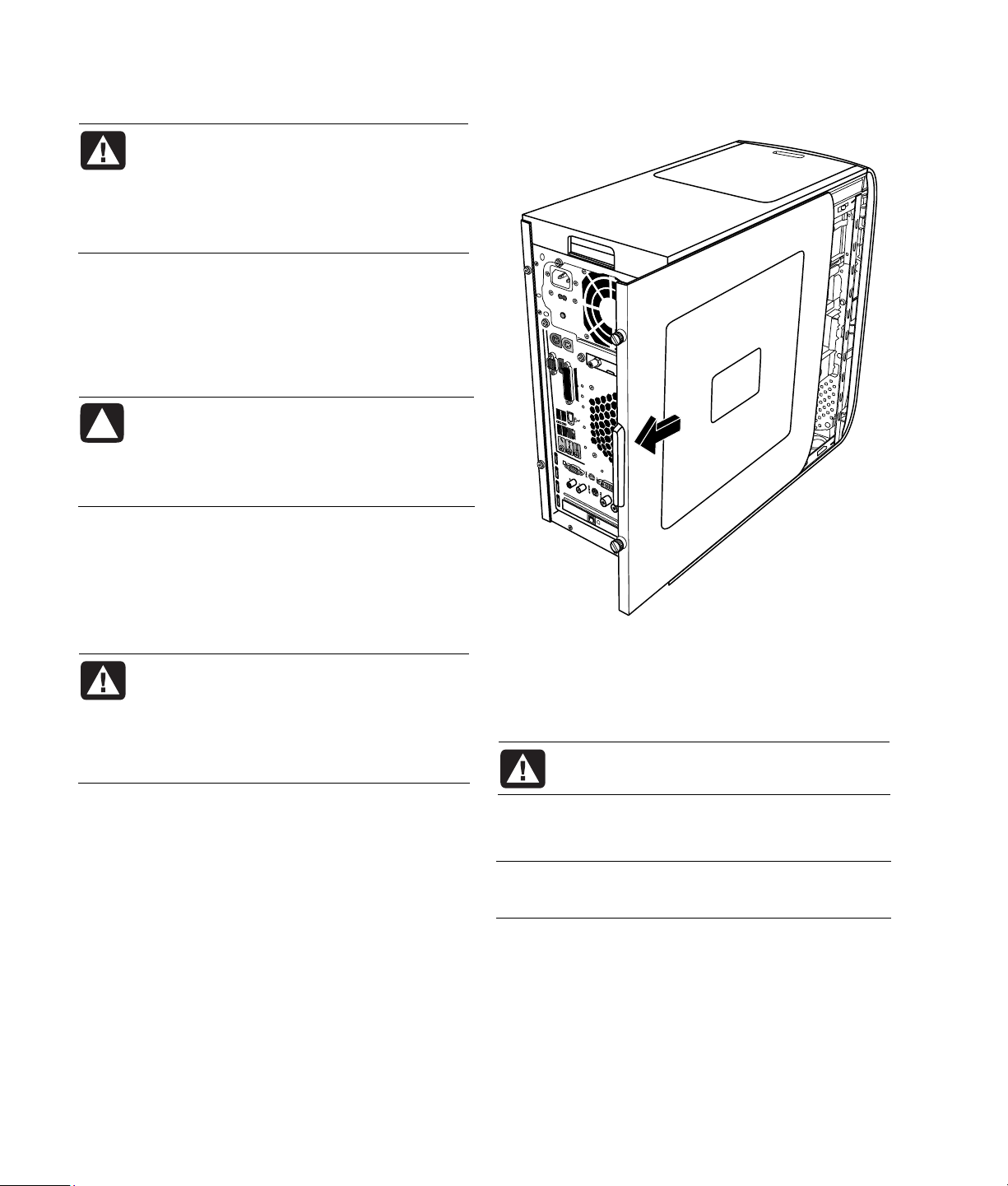
3 Disconnect the modem/telephone cable, if present.
WARNING: To reduce the risk of personal
injury from electrical shock or hot
surfaces, disconnect the power cord from
the wall outlet, and allow the internal
system components to cool before
touching.
4 Disconnect the power cord from the electrical outlet
and then from the PC.
5 Disconnect all other attached cables (such as the
keyboard, mouse, and monitor).
6 Disconnect all external devices.
CAUTION: Static electricity can damage the
electronic components of the PC or optional
equipment. Ensure that you are discharged
of static electricity by briefly touching a
grounded metal object.
After Closing the PC
Removing the Side Panel
To avoid injury and equipment damage, always
follow this procedure in this order after closing the PC:
1 Reconnect the power cord.
WARNING: To reduce the risk of electrical
shock, fire, or damage to the equipment,
do not plug telecommunications or
telephone connectors into the network
interface card (NIC) (labeled as an
Ethernet connector).
2 Reconnect the modem/telephone cable and all
other attached cables (such as the keyboard,
mouse, and monitor).
3 Reconnect external devices.
4 Turn on the PC and all peripherals such as the
monitor.
5 If you installed an add-in card, install any software
drivers supplied by the card manufacturer.
6 See “Before Opening the PC” on page
1.
7 Loosen the two thumbscrews on the right side of the
back panel. The first time you loosen these screws,
you may need to use a Phillips screwdriver.
WARNING: Beware of sharp edges inside
the chassis.
8 Slide the panel back about 2.5 cm (1 inch), lift it
off the PC, and set it aside.
NOTE: You do not need to remove the other side
panel to replace the hardware listed in this guide.
2 Upgrading and Servicing Guide
Page 7

Replacing the Side Panel
Replacing the Front Panel
1 Slide the side panel
forward on the
frame until it locks
into place.
2 Align the
thumbscrews on the
side panel with the
holes on the back
of the chassis
frame, and then
tighten the
thumbscrews on the
side panel.
3 See “After Closing the PC” on page
2.
Removing the Front Panel
This procedure is necessary only when removing or
replacing an optical drive, a memory card reader, or
a hard disk drive.
1 Place the chassis upright, and then align the three
tabs on the right side of the front panel with the
correct holes on the chassis.
2 Guide the three small tabs on the left side of the
front panel into the correct holes until the panel
snaps into place.
1 Locate the three small tabs attached to the front
panel on the side of the chassis.
2 Press each tab away from the center of the chassis.
Press the top, the middle, and the bottom tab, and
then gently remove the front panel.
Upgrading and Servicing Guide 3
Page 8

Locating Components Inside the PC
Removing an Optical Drive
A Memory card reader
B Upper optical drive bay, may be a CD-ROM,
CD-RW, DVD-ROM, DVD+RW, or combination
drive
C Lower optical drive bay, may be empty (blank
plate) or a CD-ROM, CD-RW, DVD-ROM,
DVD+RW, or combination drive
D Hard disk drive (located behind the HP Personal
Media Drive bay)
E HP Personal Media Drive bay
NOTE: The HP Personal Media Drive is a removable,
large capacity hard disk drive that is sold separately.
1 Complete the procedures to prepare the PC and to
remove the side panel as described in “Opening
and Closing the PC” on page
1.
2 Remove the front panel. See “Removing the Front
Panel” on page
3.
Removing and Replacing Drives
Your PC includes several drives that you can replace
or upgrade. See “Locating Components Inside the PC”
on page
You can add an optical drive to an empty lower
optical bay.
4 Upgrading and Servicing Guide
4.
3 Lift the plastic tabs on the side of the optical drive
you want to remove. Push the drive part way out
through the front of the PC.
NOTE: You do not need to remove the screws
on the side of the optical drive to remove it from
the PC.
4 Make a note of each cable and plug orientation
attached to the back of the optical drive you want
to replace before removing the cables.
Page 9

5 Disconnect the power cable and data cable from
the back of the optical drive, using a gentle rocking
motion. Disconnect the sound cable, if present.
6 Pull the drive out through the front of the PC.
7 If you are replacing the old drive with a new drive,
remove the four guide screws from the old drive.
You need these screws to install the new drive.
Replacing or Adding an Optical Drive
1 Complete the procedures to prepare the PC and to
remove the side panel as described in “Opening
and Closing the PC” on page
2 Remove the front panel. See “Removing the Front
Panel” on page
3 If your optical drive bay is empty, remove the
drive cover by pressing the tabs on each side of the
drive cover, and then pulling it toward you and out
of the PC.
4 Screw all four guide screws into the sides of your
optical drive. Refer to the instructions that came
with your optical drive.
5 Slide the new optical drive through the front of the
PC. Don’t slide the drive in all the way; you need
room to attach the cables.
3.
1.
6 Connect the power cable and data cable to the
back of the optical drive. Some drive models may
have a sound cable. If so, connect the sound cable.
7 Push the optical drive all the way in through the
front of the PC until it snaps into place.
8 Replace the front panel. See “Replacing the Front
Panel” on page
9 Complete the procedures to replace the side panel,
and to close the PC. See “Opening and Closing the
PC” on page
3.
1.
Removing a Memory Card Reader
Your PC has a memory card reader above your
optical drive. You can replace it with another memory
card reader.
To ensure that the drive fits properly into the PC, be
sure to purchase the replacement memory card reader
from HP. Refer to the Warranty and Support Guide for
contact information.
1 Complete the procedures to prepare the PC and to
remove the side panel as described in “Opening
and Closing the PC” on page
2 Remove the front panel. See “Removing the Front
Panel” on page
3 Remove the screw under the memory card reader.
3.
1.
Upgrading and Servicing Guide 5
Page 10

4 Pull the memory card reader part way out of the
front of the PC.
5 Remove the cable attached to the side of the
memory card reader.
Installing a Memory Card Reader
1 Complete the procedures to prepare the PC and to
remove the side panel as described in “Opening
and Closing the PC” on page
2 Remove the front panel. See “Removing the Front
Panel” on page
3.
3 See “Removing a Memory Card Reader” on
5.
page
4 Attach the cable to the memory card reader.
5 Slide the memory card reader inside the slot and
make sure the screw hole on the chassis is aligned
with the screw hole under the memory card reader.
1.
Removing a Hard Disk Drive
The hard disk drive of your PC is attached to your
HP Personal Media Drive bay. The hard disk drive is
preloaded with the system recovery partition of your
PC. If you remove this hard disk drive, store it in an
antistatic bag that is properly sealed.
CAUTION: Back up your personal files
on the hard disk drive to an external
storage device, such as a CD, before
removing the hard disk drive. Failure
to do so will result in data loss. After
replacing the hard disk drive, you need
to run System Recovery using the
recovery discs to load the factoryinstalled files. Please read “System
Recovery” in your printed documentation
for details about the recovery procedure.
You can replace the (primary) hard disk drive
attached to the drive bay.
The hard disk drive is either a Serial ATA (advanced
technology attachment) drive that uses a narrow data
cable, or a Parallel ATA drive that uses a wide data
cable.
6 Insert the screw to secure the memory card reader
to the chassis.
7 Replace the front panel. See “Replacing the Front
Panel” on page
3.
8 Complete the procedures to replace the side panel,
and to close the PC. See “Opening and Closing the
PC” on page
1.
To remove a hard disk drive
1 Complete the procedures to prepare the PC and to
remove the side panel as described in “Opening
and Closing the PC” on page
1.
2 Remove the front panel. See “Removing the Front
Panel” on page
3.
3 Make a note of each cable attached to the hard
disk drive and back of the HP Personal Media Drive
bay before removing the cables.
6 Upgrading and Servicing Guide
Page 11

4 Squeeze the tabs on the Personal Media Drive bay
connector and remove the cable (A).
Disconnecting the Parallel ATA hard disk drive
cables
6 Remove the two screws on the front of the
drive bay.
7 Gently pull back and hold the drive bay release
tab while pulling out the drive bay from the front
of the PC.
5 Disconnect the power cable and data cable from
the back of the hard disk drive (B). For a Serial ATA
drive, press the latch (1) (select models only) in the
center of each plug and pull the plug (2) from the
drive connector. For a Parallel ATA drive, use a
gentle rocking motion to free the plug.
Disconnecting the Serial ATA hard disk drive
cables
8 Gently lay the drive bay flat with the hard disk
drive on top.
Upgrading and Servicing Guide 7
Page 12

9 Remove the four screws that secure the hard disk
drive to the drive bay. Lift the hard disk drive up
from the drive bay bracket.
Replacing a Hard Disk Drive
The hard disk drive of your PC attaches to your
HP Personal Media Drive bay.
1 Follow the steps in “Removing a Hard Disk Drive”
on page
2 Align the hard disk drive with the holes on the
HP Personal Media Drive bay bracket. Insert and
tighten the four screws.
3 Slide the drive bay into the PC until it snaps into
place.
4 Attach the screws to the front of the drive bay.
6.
5 Attach the data and power supply cables to the
back of the hard disk drive.
WARNING: For Parallel ATA drives,
connect the IDE cable end (C) labeled
Master to the primary hard disk drive. If
the IDE cable is not connected correctly,
the PC will not be able to locate the hard
disk drives and data may be lost.
8 Upgrading and Servicing Guide
6 The Personal Media Drive bay connector has a
special keying feature and can only be inserted in
the correct position. Squeeze the tabs on the
connector and insert the cable into the drive bay
(D). Make sure the connector is securely inserted
into the drive bay.
7 Replace the front panel. See “Replacing the Front
Panel” on page
3.
8 Complete the procedures to replace the side panel,
and to close the PC. See “Opening and Closing the
PC” on page
1.
Page 13

Adding an Additional Hard Disk Drive
You can add an additional or secondary Serial ATA
hard disk drive to the bottom of your PC (select models
only). Check the bottom of your PC for four mounting
holes to attach the secondary hard disk drive. If your
PC has the holes, continue with this procedure. If your
PC does not have the holes, you cannot add an
additional hard disk drive.
Hard Disk Drive Types
The hard disk drive is either a:
• Serial ATA (Advanced Technology Attachment)
drive that uses a narrow data cable. In a typical
installation, a secondary Serial ATA hard disk drive
connects to a Serial ATA connector on the PC
motherboard.
Or
• Parallel ATA (Advanced Technology Attachment)
drive that uses a wide data cable.
IMPORTANT: If you want to install a Parallel ATA
hard disk drive, check your PC motherboard for an
open Parallel ATA connector before installing
(select models only). You need a separate Parallel
ATA connection cable (purchased separately). If
your PC motherboard does not have an open
Parallel ATA connector, you cannot add a Parallel
ATA hard disk drive, but can add a Serial ATA
drive.
You need a Phillips screwdriver and needle-nose
pliers.
1 Complete the procedures to prepare the PC and to
remove the side panel as described in “Opening
and Closing the PC” on page
2 Remove the four plastic plugs from the bottom of the
PC. Use needle-nose pliers to press the tip of the
stud on the inside of the PC case and then pull the
head of the plastic plug out from the outside of the
PC case.
1.
3 Remove the four screws from the sides of the hard
disk drive. Use a Phillips screwdriver.
NOTE: If your hard disk drive does not include the
screws, you may need to purchase four additional
screws. If your hard disk drive screws are torx screws,
you may need a torx screwdriver.
WARNING: For Parallel ATA hard disk
drives, set the jumper to the cable select
(CS) position before attaching the drive to
the PC.
Upgrading and Servicing Guide 9
Page 14

4 Align the hard disk drive with the holes on the
bottom of the PC. The cable connectors must face
the back of the PC. Insert and tighten the four
screws.
5 Attach the data and power supply cables to the
back of the hard disk drive.
Serial ATA hard disk drive
Parallel ATA hard disk drive
WARNING: For Serial ATA hard disk
drives, do not use right angle data and
power cable connectors. Right angle
connectors will bend against the chassis
bottom, and may break. Serial ATA data
and power cables must have straight
connectors.
WARNING: For Parallel ATA hard disk
drives, connect the IDE cable end labeled
Secondary to the secondary hard disk
drive.
10 Upgrading and Servicing Guide
You must purchase a separate Parallel
ATA hard disk drive connection cable.
Page 15

6 Attach the data cable connector end to an open
Serial ATA (or Parallel ATA) connector on the PC
motherboard.
Serial ATA motherboard connector
WARNING: Do not to use the connector
that was connected to the original
Serial ATA drive that was installed in the
system.
7 Complete the procedures to replace the side panel,
and to close the PC. See “Opening and Closing the
PC” on page
1.
Adding Memory
Removing a Memory Module
1 Complete the procedures to prepare the PC and
remove the side panel as described in “Opening
and Closing the PC” on page
2 Remove the front panel. See “Removing the Front
Panel” on page
3.
3 Remove the hard disk drive. See “Removing a Hard
Disk Drive” on page
6.
4 Gently lay the PC on its side.
5 Locate the memory sockets on the motherboard.
CAUTION: When handling a memory
module, be careful not to touch any of the
contacts. Doing so may damage the
module.
6 Move any cabling out of the way, if necessary.
WARNING: Do not pull the memory
module out of the socket. Use the
retaining clips to eject the module.
7 Push down the two retaining clips on the ends of
the socket until the memory module pops out of the
socket.
1.
The motherboard contains sockets for DDR DIMMs
(double data rate dual in-line memory modules). The
exact number of sockets depends on which model
you have.
To determine which type and speed of memory
module your PC uses, and for specific memory module
information and specifications, go to the Web site
listed in your Warranty and Support Guide and click
the Support link.
WARNING: Using the wrong type of
memory module could damage the
system.
8 Hold the memory module by its edges only, as you
lift it away from the socket. Store it in its antistatic
packaging.
Upgrading and Servicing Guide 11
Page 16

Installing a Memory Module
Upgrade the memory in your PC with memory of the
same type and speed as the memory originally
installed in your PC.
CAUTION: When handling a memory
module, be careful not to touch any of
the contacts. Doing so may damage the
module.
1 Open both latches of the memory module socket.
See “Removing a Memory Module” on page
• If you are replacing a memory module, put the
new memory module in the same memory slot
from which the old memory was removed.
Or
• If you are adding a memory module, install the
new module into the socket nearest the
preinstalled module, and install additional
modules in the next available sockets.
2 Hold the new memory module by its edges only as
you remove it from the antistatic packaging. Avoid
touching the memory chips or the gold contacts on
the module.
3 The memory module can be installed in only one
way. Match the notch on the module with the tab
on the memory socket. Push the module carefully
and firmly into the slot, ensuring that the latches on
both ends snap into place.
11.
5 Complete the procedures to replacing a hard disk
drive and close the PC. See “Replacing a Hard
Disk Drive” on page
8.
6 Complete the procedures to replace the side panel
and close the PC. See “Opening and Closing the
PC” on page
1.
Removing or Installing
an Add-in Card
An add-in card is a circuit board, such as a PCI or an
AGP card, that fits into a PC add-in card slot. Your PC
contains several add-in card slots that can be used to
add components to your PC. The PC component
configurations vary by model.
WARNING: Do not overload the system
by installing add-in cards that draw
excessive current. The system is designed
to provide 2 amps (average) of +5 V∿
A Phillips screwdriver is needed to remove, replace,
or add an add-in card.
power for each board/card in the PC.
The total +5 V∿ current draw in a fully
loaded system (one with all add-in card
slots filled) must not exceed the total
number of slots multiplied by 2 amps.
4 Replace any cabling that was removed.
12 Upgrading and Servicing Guide
Page 17

Removing an Add-in Card Installing an Add-in Card
1 Complete the procedures to prepare the PC and
remove the side panel as described in “Opening
and Closing the PC” on page
1.
2 Gently lay the PC on its side.
3 Inside the PC, locate the add-in card slots on the
motherboard.
4 If you are replacing a card, make a note of any
external or internal cables attached to the card,
and then disconnect them.
1 Align the edge of the add-in card with the slot
on the chassis and gently but firmly press the
card straight down into the add-in card slot. The
whole connector should be seated properly in the
card slot.
5 Loosen the screw on the card you are replacing.
Hold the card at the top and carefully pull the card
straight out of the add-in card slot.
2 Attach the screw to secure the card.
3 Connect any external or internal cables attached to
the card.
4 Complete the procedures to replace the side panel
and close the PC. See “Opening and Closing the
PC” on page
NOTE: If the new card or device isn’t working, read
1.
through the card manufacturer’s installation
instructions, and recheck all connections, including
those to the card, power supply, keyboard, and
monitor.
Upgrading and Servicing Guide 13
Page 18

Replacing the Battery
A lithium battery on the motherboard provides backup
power for the PC’s timekeeping capability.
When the battery starts to weaken, the date and time
may be incorrect. If the battery fails, replace it with a
CR2032 lithium battery (3 volt, 220mAH rating) or an
equivalent battery.
WARNING: There is danger of explosion
if the battery is incorrectly replaced.
Replace only with the same, or
equivalent, type of battery. Discard used
batteries according to the manufacturer’s
instructions.
1 Complete the procedures to prepare the PC and to
remove the side panel as described in “Opening
and Closing the PC” on page
2 Gently lay the PC on its side.
3 Remove any cabling, if necessary, to reach the
battery.
4 Remove any memory modules, if necessary, to
reach the battery. See “Adding Memory” on
11.
page
5 Press the latch away from the battery and lift the
battery from the socket to release the battery.
6 Install the new CR2032 battery in the socket, with
the positive (+) side facing the latch.
7 Replace memory modules or cables you removed.
8 Set the chassis upright.
9 Complete the procedures to replace the side panel,
and to close the PC. See “Opening and Closing the
PC” on page
1.
1.
Part Number: 5991-7140
