HP Pavilion m7-1000 Maintenance And Service Manual
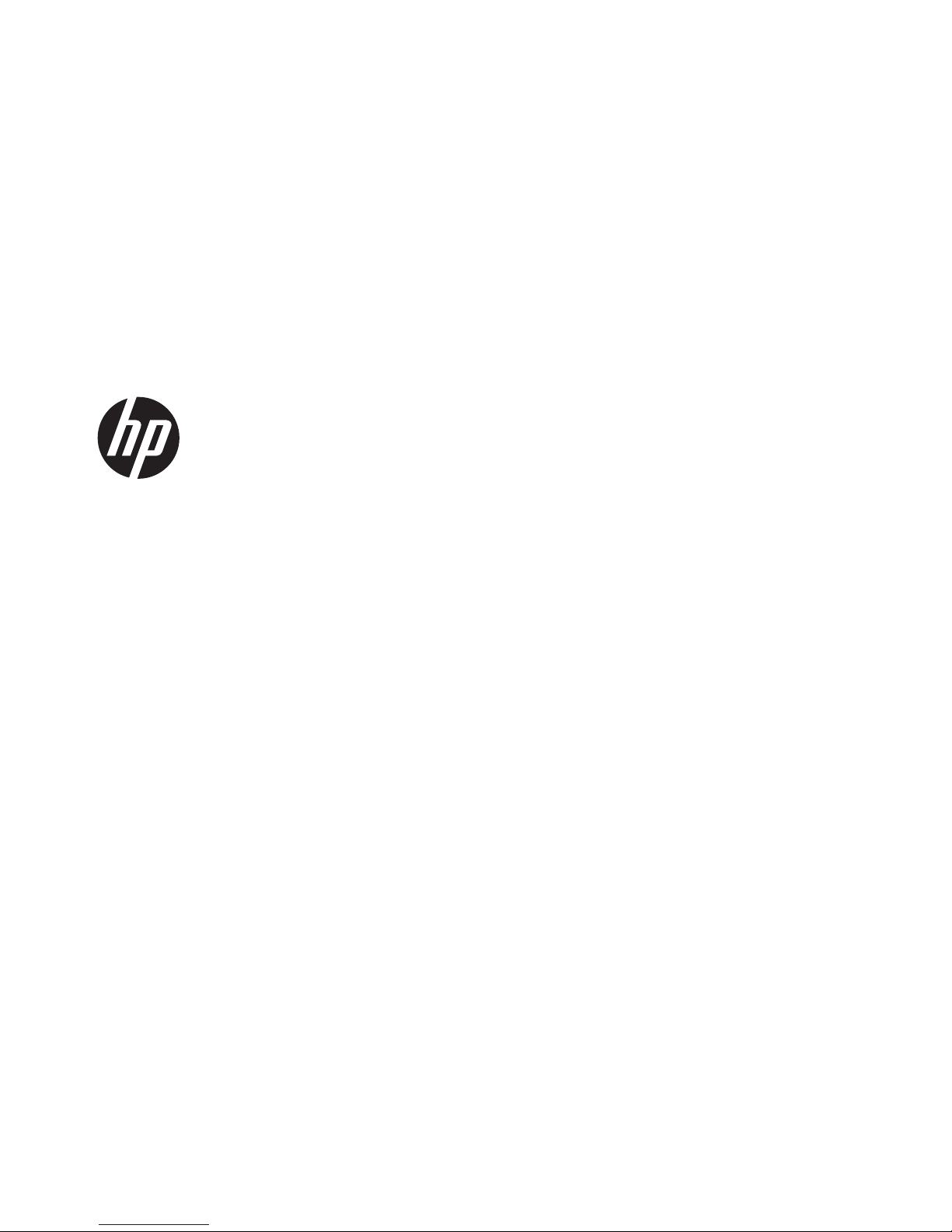
HP Pavilion dv7 Entertainment PC
Maintenance and Service Guide
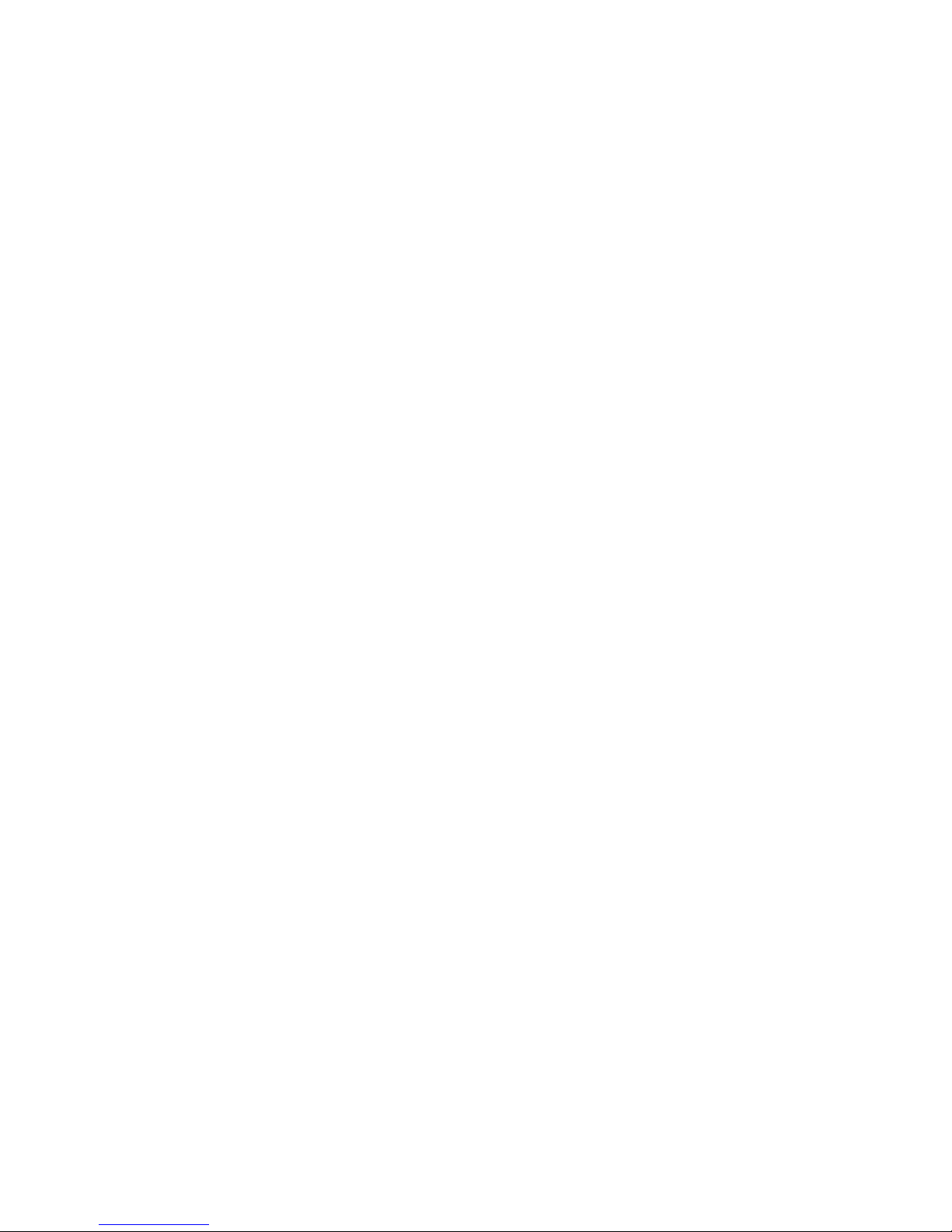
© Copyright 2012 Hewlett-Packard
Development Company, L.P.
AMD, the AMD Arrow logo, and
combinations thereof, are trademarks of
Advanced Micro Devices, Inc. Bluetooth is a
trademark owned by its proprietor and used
by Hewlett-Packard Company under license.
Intel and Core are U.S. registered
trademarks of Intel Corporation. Microsoft,
Windows, and Windows Vista are U.S.
registered trademarks of Microsoft
Corporation. SD Logo is a trademark of
its proprietor.
The information contained herein is subject
to change without notice. The only
warranties for HP products and services are
set forth in the express warranty statements
accompanying such products and services.
Nothing herein should be construed as
constituting an additional warranty. HP shall
not be liable for technical or editorial errors
or omissions contained herein.
First Edition: February 2012
Document Part Number: 671384-001
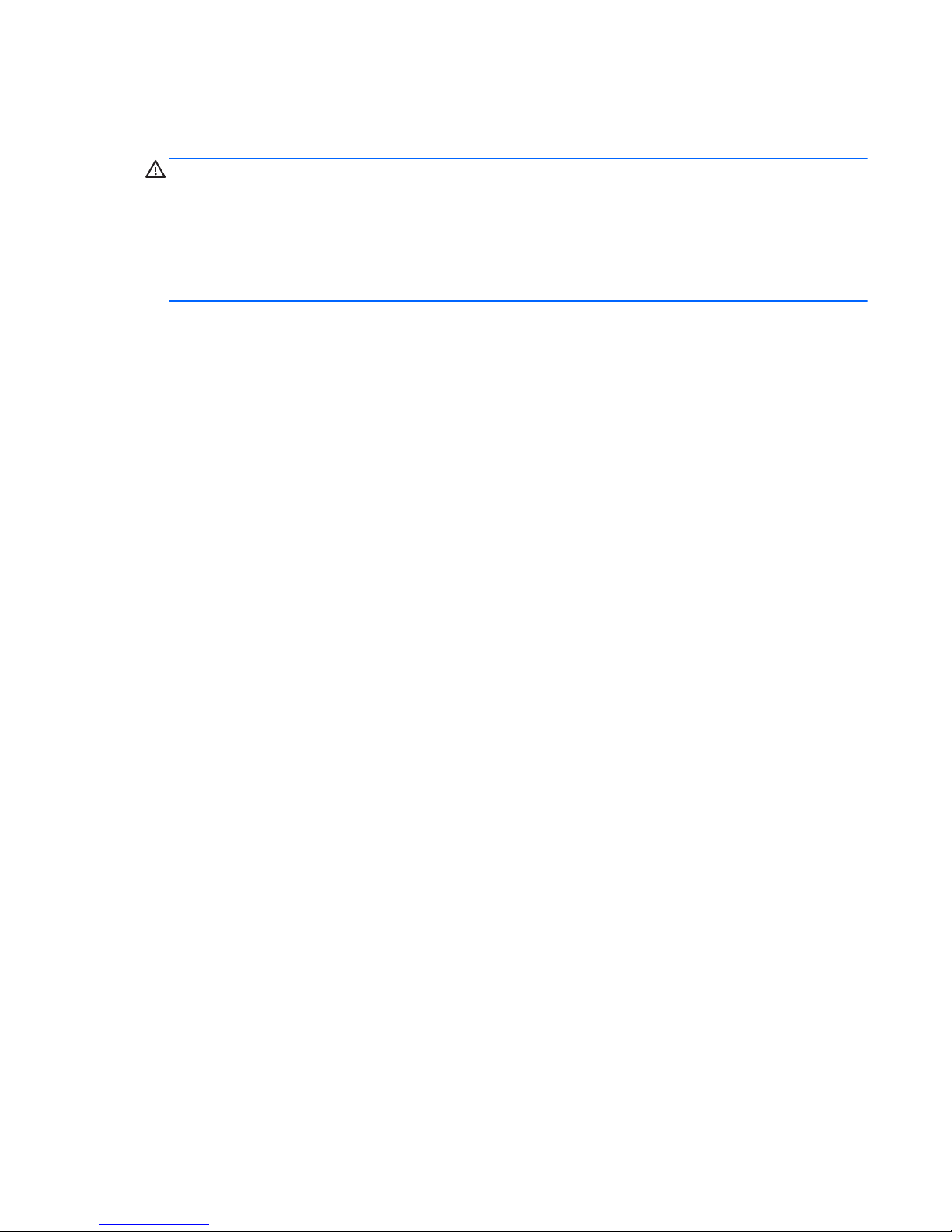
Safety warning notice
WARNING! To reduce the possibility of heat-related injuries or of overheating the device, do not
place the device directly on your lap or obstruct the device air vents. Use the device only on a hard, flat
surface. Do not allow another hard surface, such as an adjoining optional printer, or a soft surface,
such as pillows or rugs or clothing, to block airflow. Also, do not allow the AC adapter to contact the
skin or a soft surface, such as pillows or rugs or clothing, during operation. The device and the AC
adapter comply with the user-accessible surface temperature limits defined by the International
Standard for Safety of Information Technology Equipment (IEC 60950).
iii
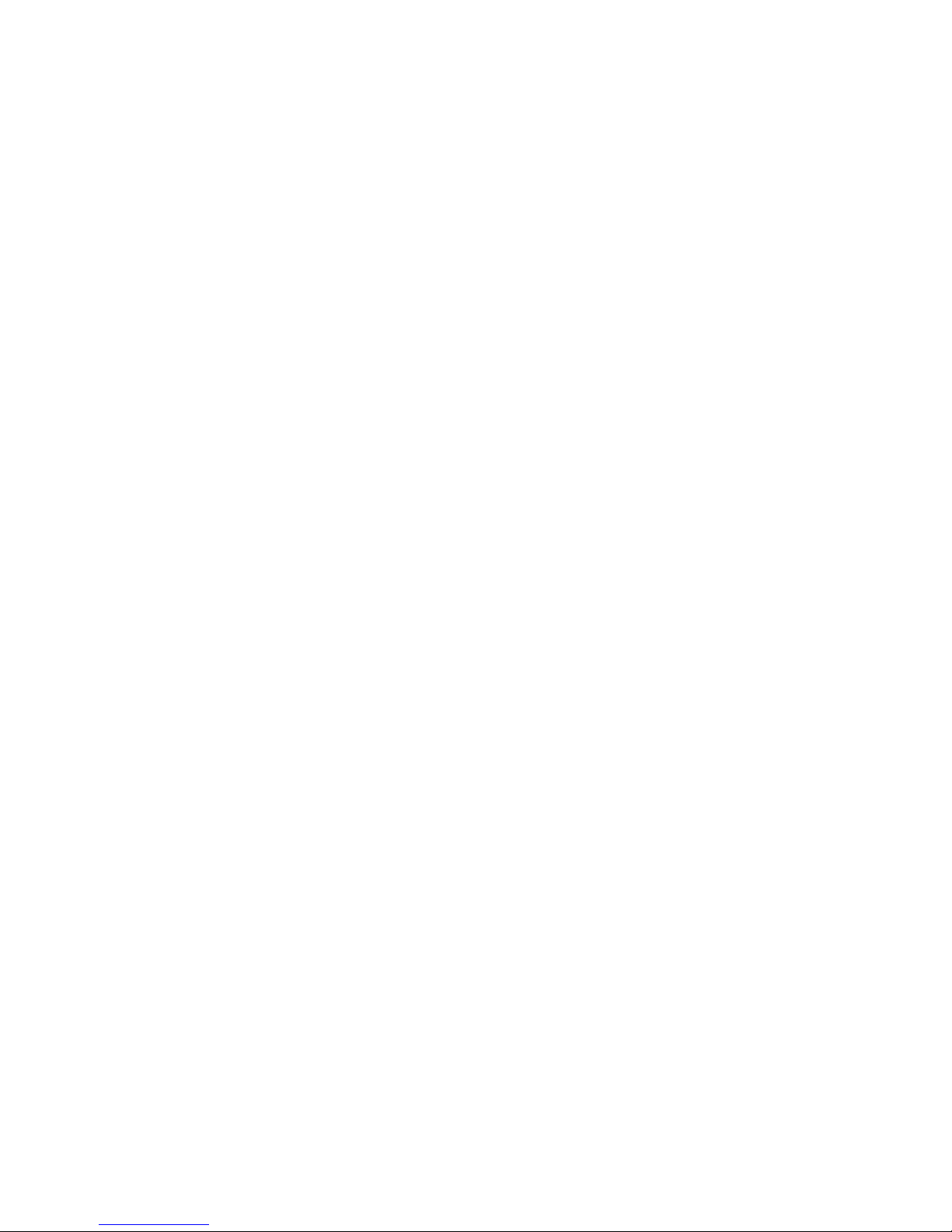
iv Safety warning notice
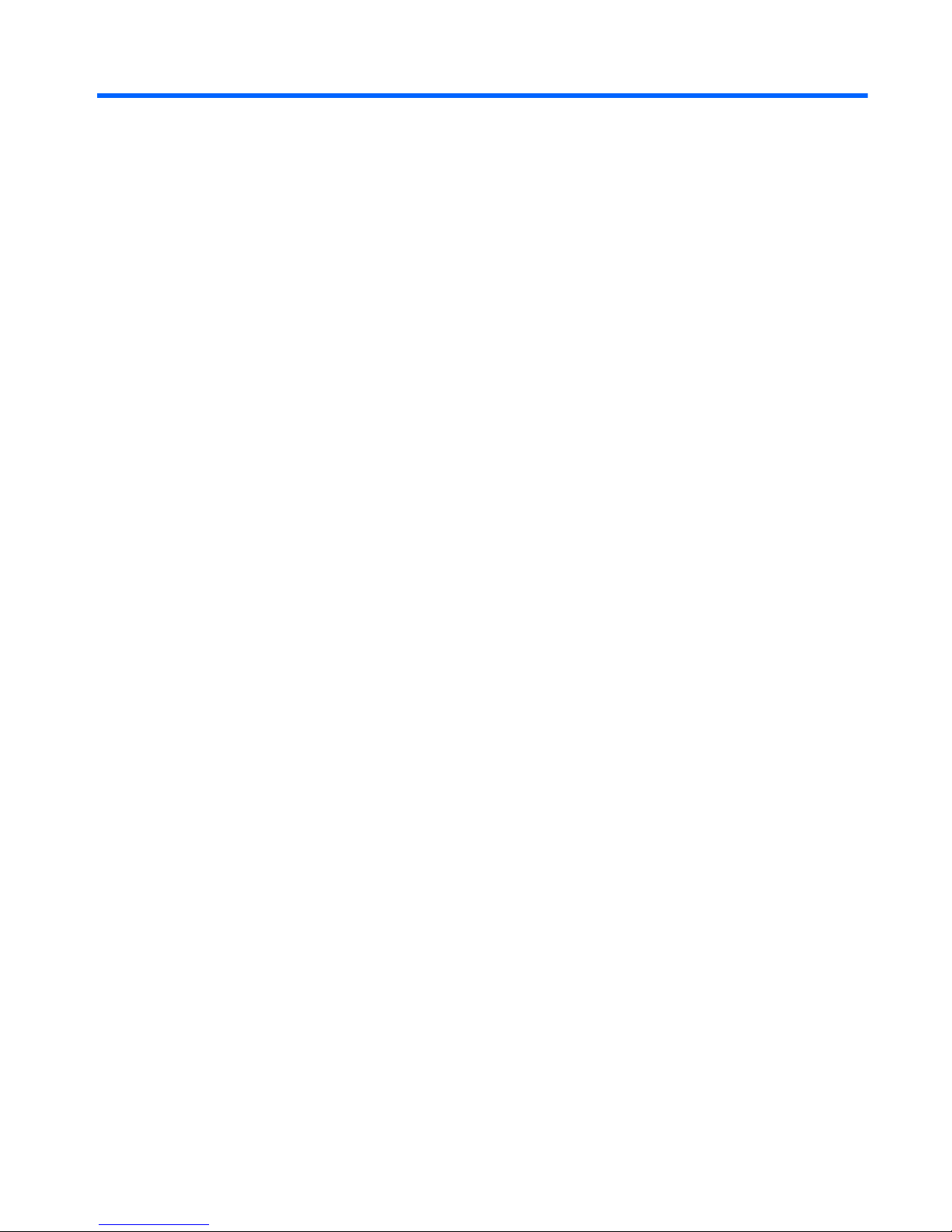
Table of contents
1 Product description ........................................................................................................... 1
2 External component identification ..................................................................................... 9
Finding your hardware and software information ......................................................................... 9
Display ................................................................................................................................. 10
Buttons, speakers, and fingerprint reader .................................................................................. 11
Keys ..................................................................................................................................... 12
TouchPad .............................................................................................................................. 13
Lights .................................................................................................................................... 14
Front ..................................................................................................................................... 16
Left side ................................................................................................................................ 17
Right side .............................................................................................................................. 18
Rear ..................................................................................................................................... 19
Bottom .................................................................................................................................. 20
3 Illustrated parts catalog .................................................................................................. 21
Service tag ............................................................................................................................ 21
Computer major components ................................................................................................... 22
Display assembly subcomponents ............................................................................................. 28
Mass storage devices ............................................................................................................. 29
Miscellaneous parts ................................................................................................................ 30
Sequential part number listing .................................................................................................. 31
4 Removal and replacement procedures ............................................................................ 39
Preliminary replacement requirements ....................................................................................... 39
Tools required ......................................................................................................... 39
Service considerations ............................................................................................. 39
Plastic parts ............................................................................................. 39
Cables and connectors ............................................................................. 39
Drive handling ......................................................................................... 40
Grounding guidelines .............................................................................................. 40
v
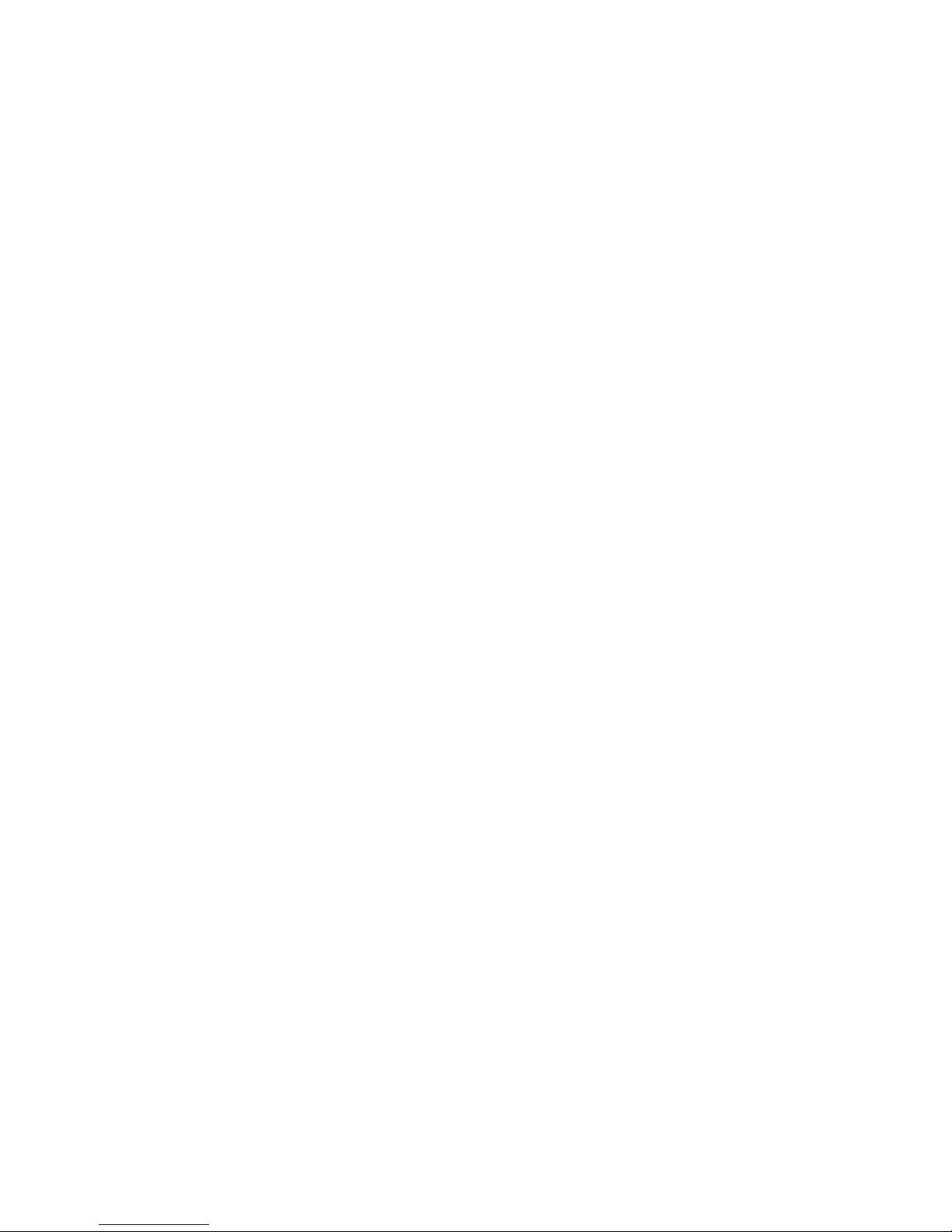
Electrostatic discharge damage .................................................................. 40
Packaging and transporting guidelines ........................................ 41
Component replacement procedures ........................................................................................ 44
Service tag ............................................................................................................. 44
Battery ................................................................................................................... 45
Hard drive ............................................................................................................. 46
RTC battery ............................................................................................................ 50
Optical drive .......................................................................................................... 51
Memory module ...................................................................................................... 53
WLAN module ........................................................................................................ 55
Keyboard ............................................................................................................... 57
Top cover ............................................................................................................... 61
Front speakers ........................................................................................................ 64
Power button board ................................................................................................. 65
Fingerprint reader board .......................................................................................... 66
TouchPad button board ............................................................................................ 67
Solid-state drive ...................................................................................................... 69
USB board ............................................................................................................. 70
Power connector cable ............................................................................................ 71
System board ......................................................................................................... 73
Fan/heat sink assembly ........................................................................................... 76
Processor ............................................................................................................... 81
Card Reader board ................................................................................................. 83
Subwoofer ............................................................................................................. 84
Optical drive connector cable ................................................................................... 86
Display assembly .................................................................................................... 88
5 Setup Utility (BIOS) and System Diagnostics .................................................................... 96
Starting Setup Utility (BIOS) ..................................................................................................... 96
Updating the BIOS ................................................................................................................. 96
Determining the BIOS version ................................................................................... 97
Downloading a BIOS update .................................................................................... 97
Using System Diagnostics ........................................................................................................ 98
6 Specifications ................................................................................................................. 99
Computer specifications .......................................................................................................... 99
17.3-inch display specifications ............................................................................................. 101
Hard drive specifications ...................................................................................................... 102
vi
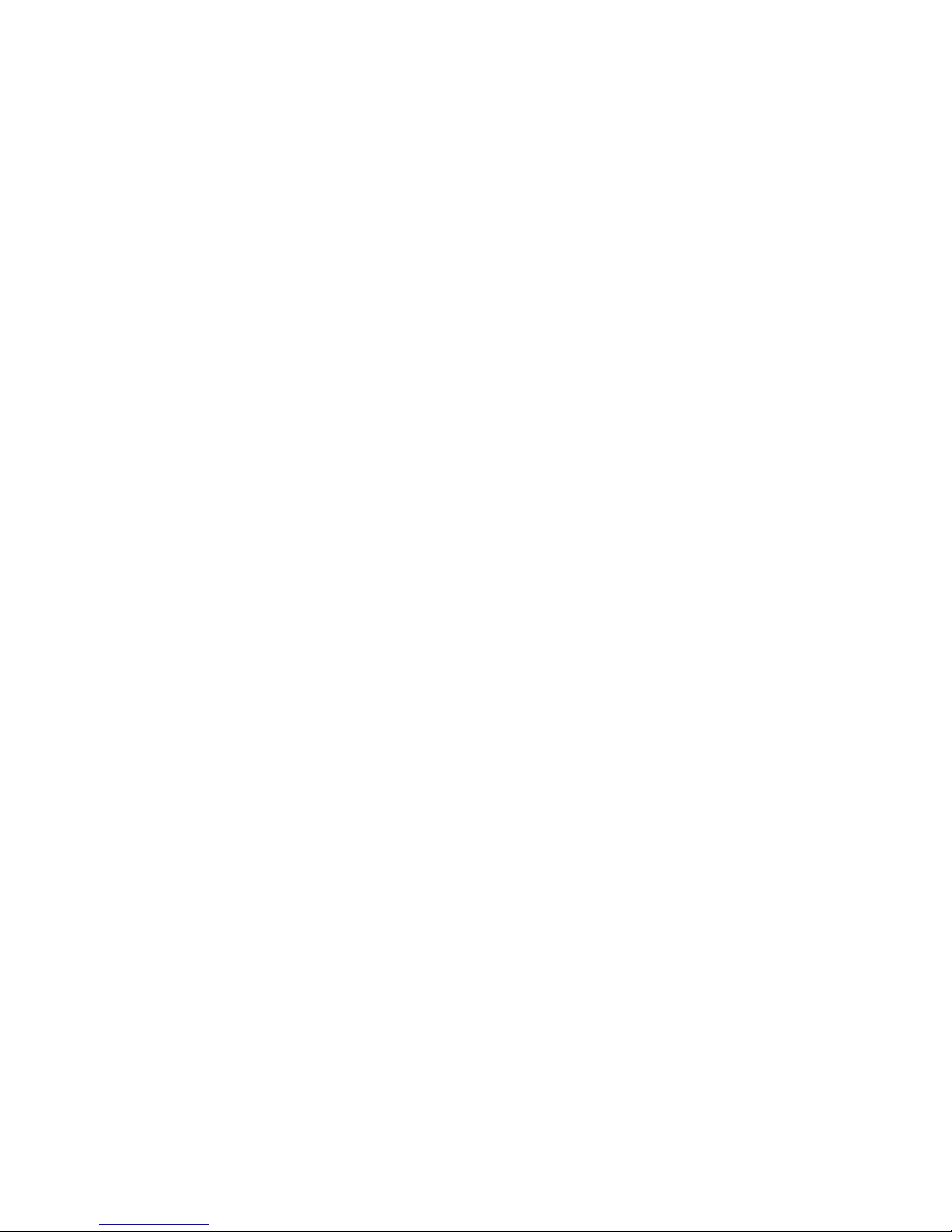
7 Backing up, restoring, and recovering .......................................................................... 103
Creating backups ................................................................................................................. 103
Creating recovery media to recover the original system ............................................. 103
What you need to know .......................................................................... 103
Creating the recovery media ..................................................... 104
Creating system restore points ................................................................................ 104
What you need to know .......................................................................... 104
Creating a system restore point ................................................................ 105
Backing up system and personal information ............................................................ 105
Tips for a successful backup .................................................................... 105
What you need to know .......................................................................... 105
Creating a backup using Windows Backup and Restore ............................. 107
Restoring and recovery ......................................................................................................... 107
Restoring to a previous system restore point .............................................................. 107
Restoring specific files ............................................................................................ 107
Restoring specific files using Windows Backup and Restore ......................... 107
Recovering the original system using HP Recovery Manager ....................................... 108
What you need to know .......................................................................... 108
Recovering using HP Recovery partition (select models only) ........................ 108
Recovering using the recovery media ........................................................ 109
Changing the computer boot order ............................................ 109
8 Power cord set requirements ........................................................................................ 110
Requirements for all countries ................................................................................................ 110
Requirements for specific countries and regions ....................................................................... 111
9 Recycling ...................................................................................................................... 112
Index ............................................................................................................................... 113
vii
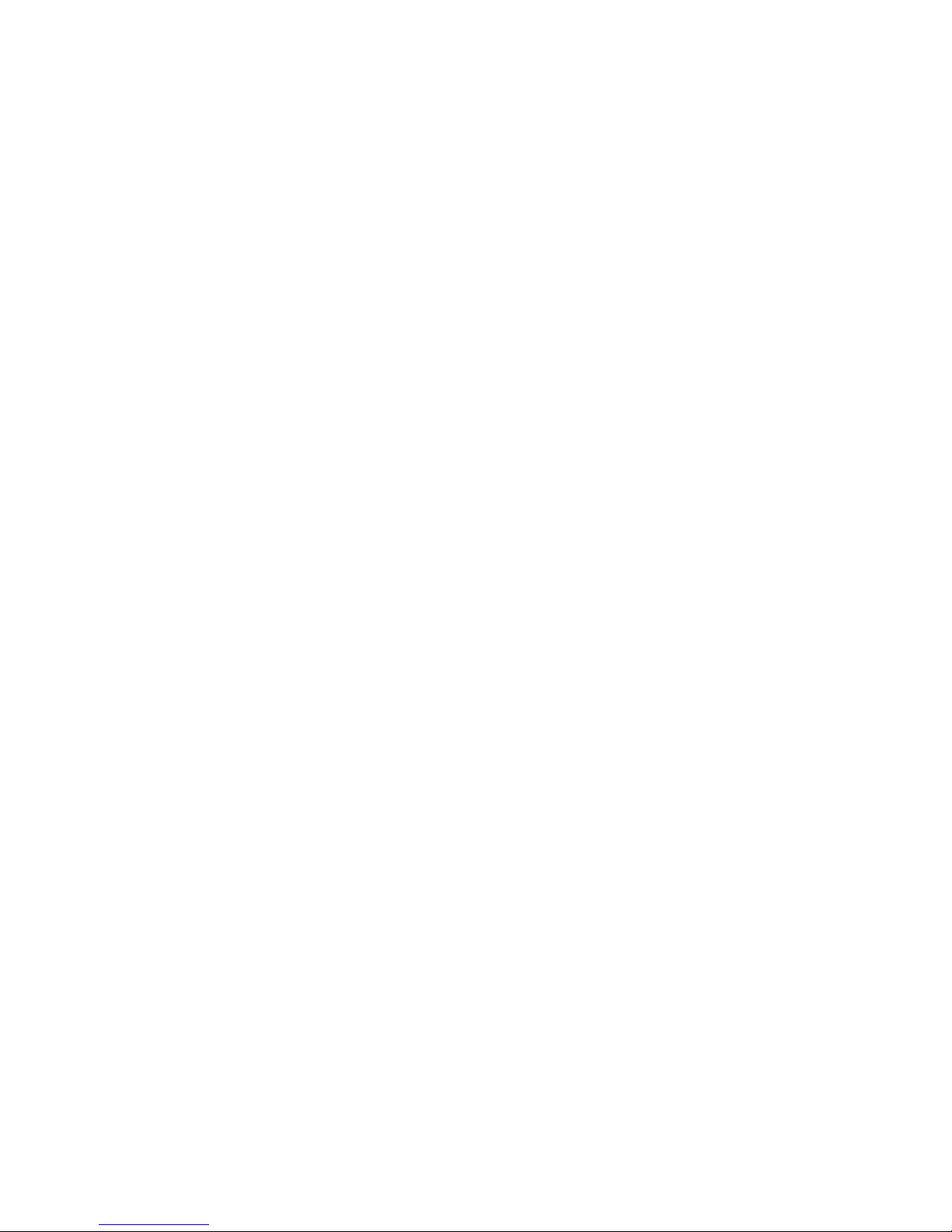
viii
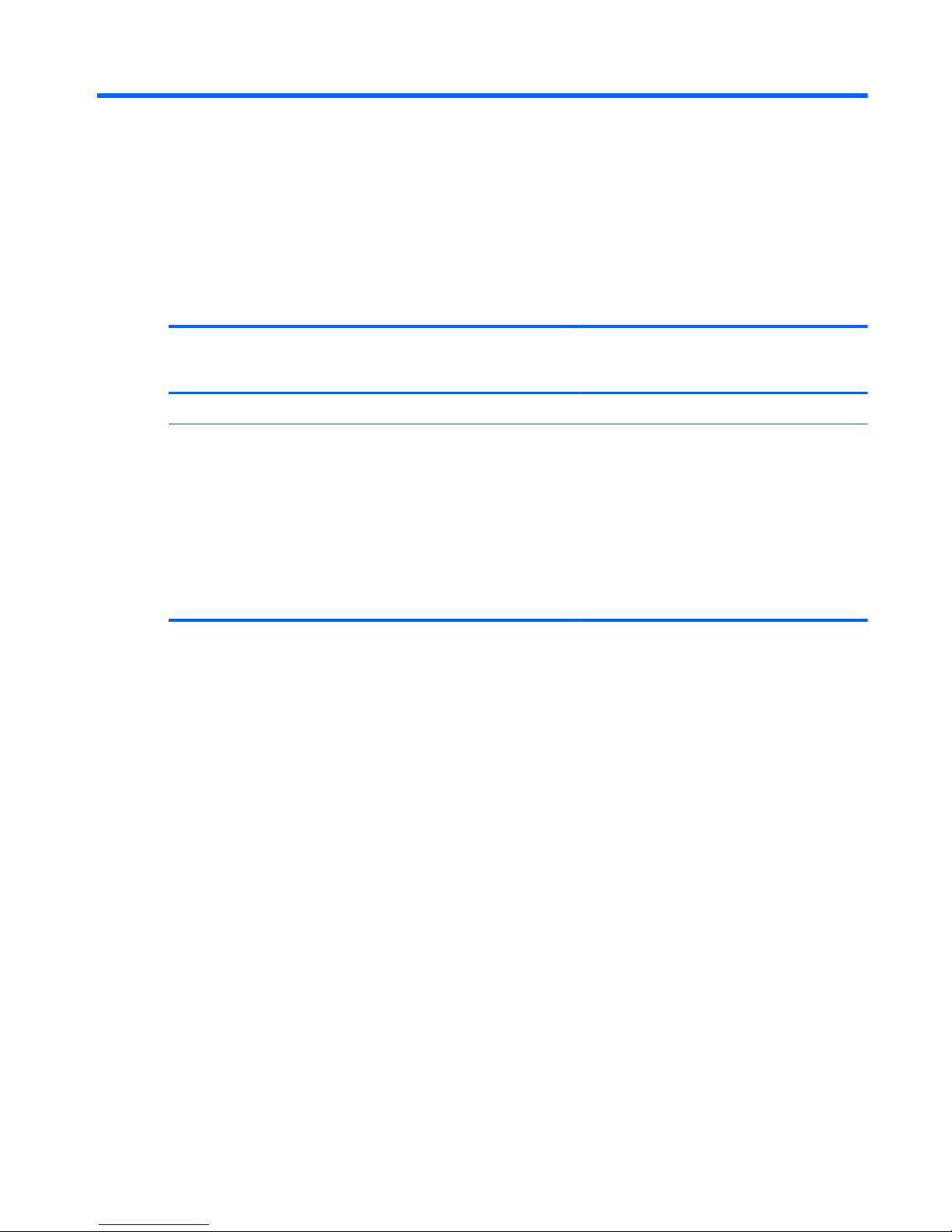
1 Product description
Category Description Computer models
equipped with
an AMD processor
Computer models
equipped with
an Intel processor
Product Name HP Pavilion dv7 Entertainment PC √√
Processors
●
AMD® A10-4600M 3.20-GHz processor
(4.0-MB L2 cache, 1600-MHz DDR3,
quad core, 35 W)
●
AMD A8-4500M 2.80-GHz processor
(4.0-MB L2 cache, 1600-MHz DDR3,
quad core, 35 W)
●
AMD A6-4400M 3.20-GHz processor
(1.0-MB L2 cache, 1600-GHz DDR3,
dual core, 35 W)
√
1
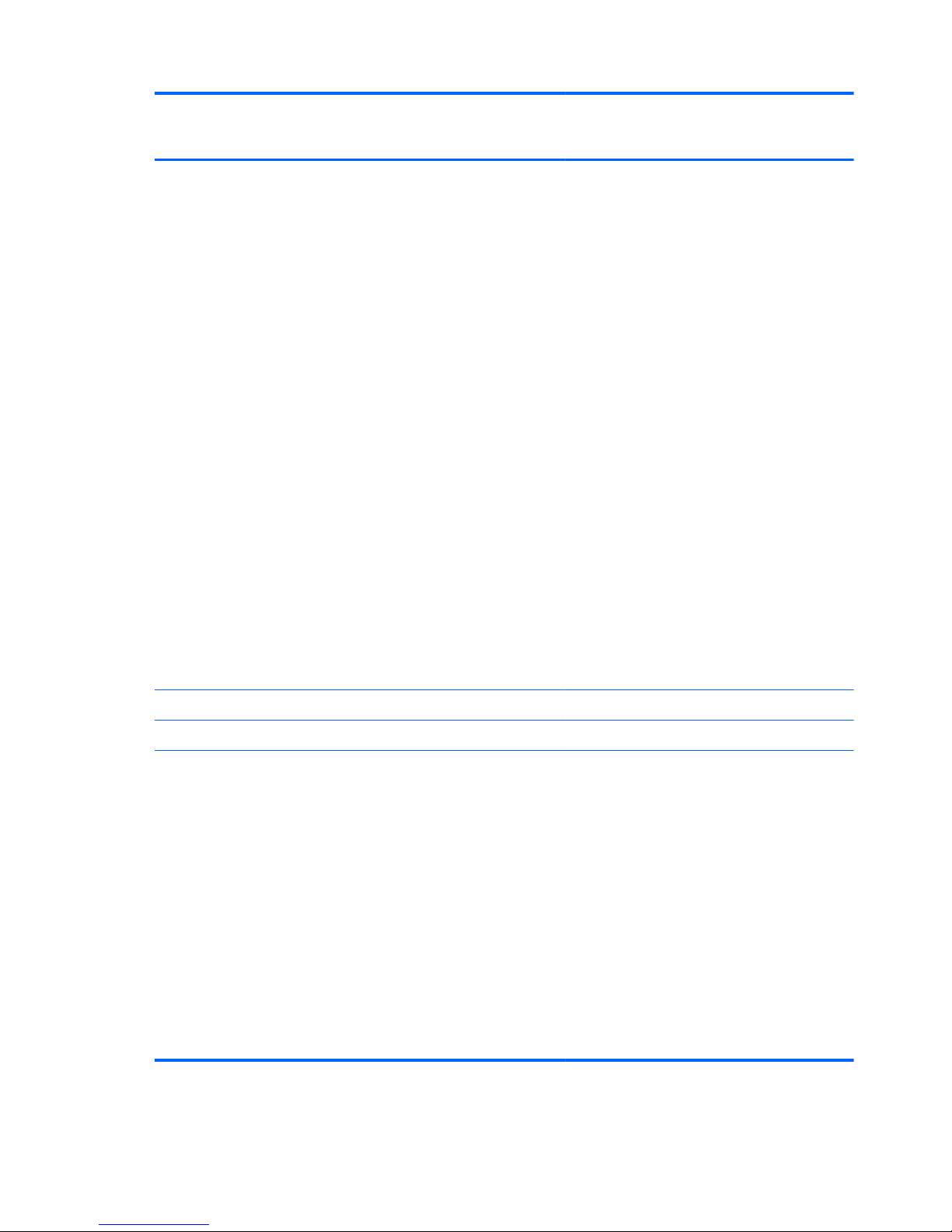
Category Description Computer models
equipped with
an AMD processor
Computer models
equipped with
an Intel processor
●
Intel® Core i7-3820QM 2.70-GHz
processor (8.0-MB L3 cache, 45 W)
●
Intel Core i7-3720QM 2.60-GHz
processor (6.0-MB L3 cache, 45 W)
●
Intel Core i7-3612QM 2.10-GHz
processor (6.0-MB L3 cache, 35 W)
●
Intel Core i7-3610QM 2.30-GHz
processor (6.0-MB L3 cache, 45 W)
●
Intel Core i7-2670QM 2.20-GHz
processor (6.0-MB L3 cache, 45 W)
●
Intel Core i5-3320M 2.60-GHz
processor (3.0-MB L3 cache, 35 W)
●
Intel Core i5-3210M 2.50-GHz
processor (3.0-MB L3 cache, 35 W)
●
Intel Core i5-2450M 2.50-GHz
processor (3.0-MB L3 cache, 35 W)
●
Intel Core i3-3110M 2.40-GHz
processor (3.0-MB L3 cache, 35 W)
●
Intel Core i3-2370M 2.40-GHz
processor (3.0-MB L3 cache, 35 W)
●
Intel Core i3-2350M 2.30-GHz
processor (3.0-MB L3 cache, 35 W)
√
Chipset AMD A70M fusion controller hub (FCH) √
Intel HM77 Express chipset √
Graphics Supports dual graphics:
●
AMD RadeonT HD 7730M with 2048MB of dedicated video memory (128MB×16 DDR3 900-MHz×8 PCs); 128bit M2 package
●
AMD RadeonT HD 7670M with 2048MB of dedicated video memory (128MB×16 DDR3 900-MHz×8 PCs); 128bit M2 package
●
AMD RadeonT HD 7670M with 1024MB of dedicated video memory (64MB×16 DDR3 900-MHz×8 PCs); 128bit M2 package
Support HD decode, DX11, and HDMI
√
2 Chapter 1 Product description
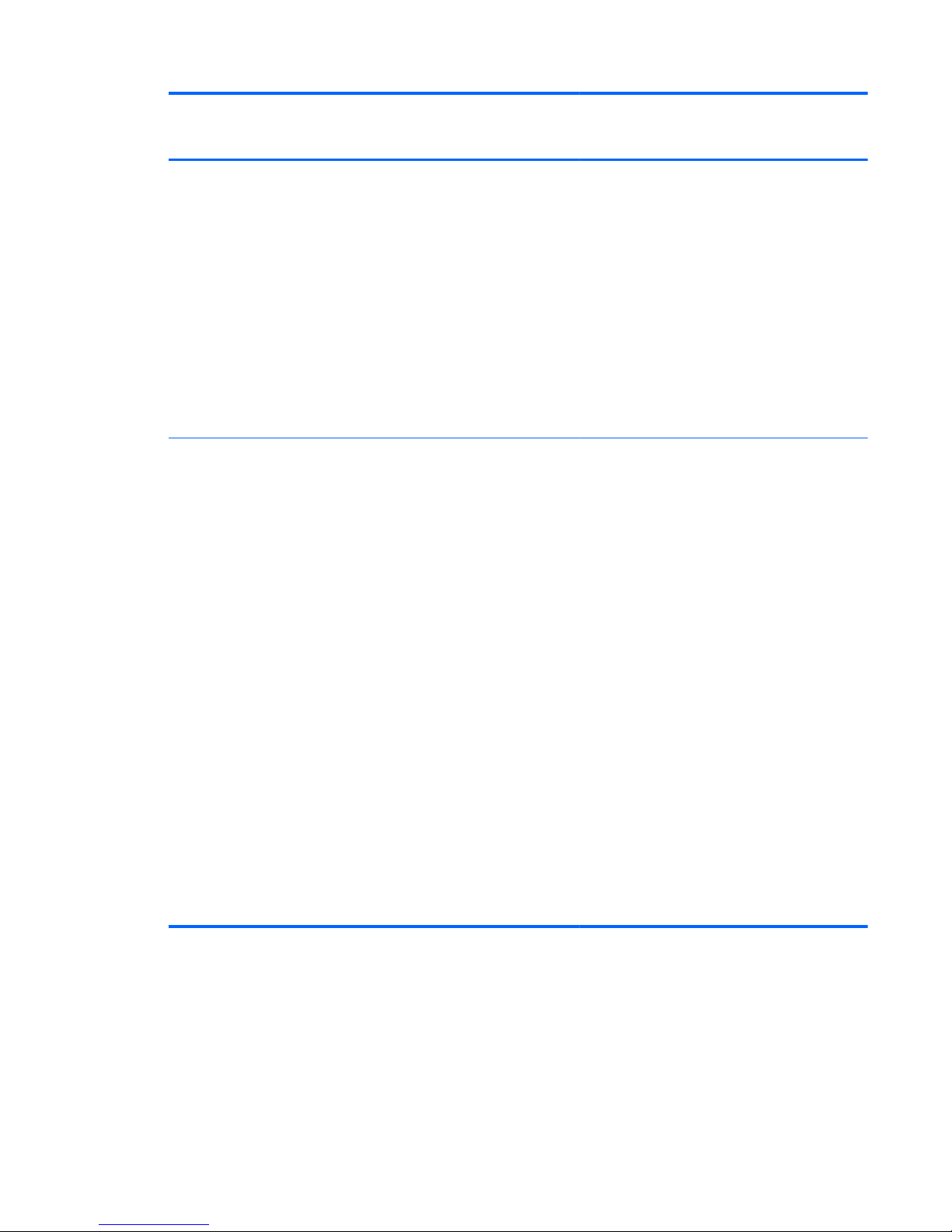
Category Description Computer models
equipped with
an AMD processor
Computer models
equipped with
an Intel processor
Switchable discrete graphics:
●
AMD Radeon HD 7670M and
HD7660G dual graphics on computer
models equipped with an AMD A10
processor
●
AMD Radeon HD 7670M and
HD7640G dual graphics on computer
models equipped with an AMD A8
processor
●
AMD Radeon HD 7670M and
HD7520G dual graphics on computer
models equipped with an AMD A6
processor
√
Internal graphics:
●
Intel HD Graphics 4000 (on computer
models equipped with an Intel Core i7/
i5/i3 3000-series processor)
●
Intel HD Graphics 3000 (on computer
models equipped with an Intel Core i7/
i5/i3 2000-series processor)
Switchable discrete graphics:
●
NVIDIAR GeForceR 630M with 1024-MB
of dedicated video memory (64-MB×16
DDR3 900-MHz×8 PCs); 128-bit M2 29mm×29-mm
●
NVIDIAR GeForceR 630M with 2048-MB
of dedicated video memory (128-MB×16
DDR3 900-MHz×8 PCs); 128-bit M2 29mm×29-mm
●
NVIDIAR GeForceR 650M with 2048-MB
of dedicated video memory (64-MB×32
GDDR5×8 PCs, 5Gbps); 128-bit M2 29mm×29-mm
Support HD decode, DX11, HDMI,
and Optimus
√
3
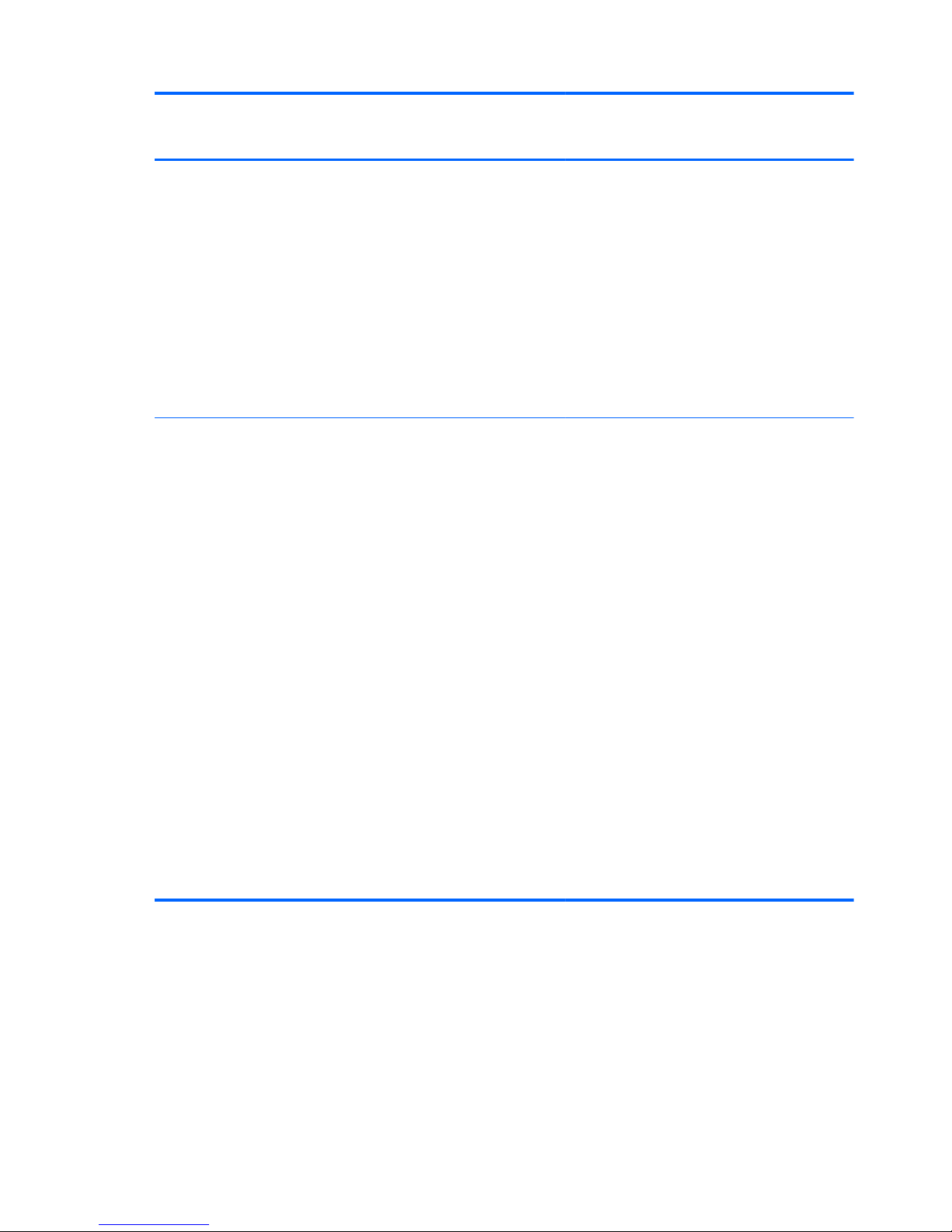
Category Description Computer models
equipped with
an AMD processor
Computer models
equipped with
an Intel processor
Panel
●
17.3-in, light-emitting diode (LED),
UWVA, full high-definition (FHD),
AntiGlare (1920×1080) display, 3.4mm; typical brightness: 250 nits
●
17.3-in, LED, SVA, HD, BrightView
(1366×768) display; 3.8-mm; typical
brightness: 200 nits
All display assemblies include 2 wireless local
area network (WLAN) antenna cables
16:9 Ultra Wide Aspect Ratio
Lighted logo on top bezel
√√
Memory Two customer-accessible/upgradable memory
module slots
DDR3-1600-MHz dual channel support
Supports up to 16384-MB system RAM
Supports the following system RAM
configurations:
●
16384-MB (8192-MB×2; not supported
on computer models equipped with a 32bit operating system)
●
12288-MB (8192-MB×1+ 4096-MB×1;
not supported on computer models
equipped with a 32-bit operating system)
●
8192-MB (8192-MB×1 or 4096-MB×2;
not supported on computer models
equipped with a 32-bit operating system)
●
6144-MB (4096-MB×1 + 2048-MB×1;
not supported on computer models
equipped with a 32-bit operating system)
●
4096-MB (4096-MB×1 or 2048-MB×2)
●
2048-MB (2048-MB×1)
√√
4 Chapter 1 Product description
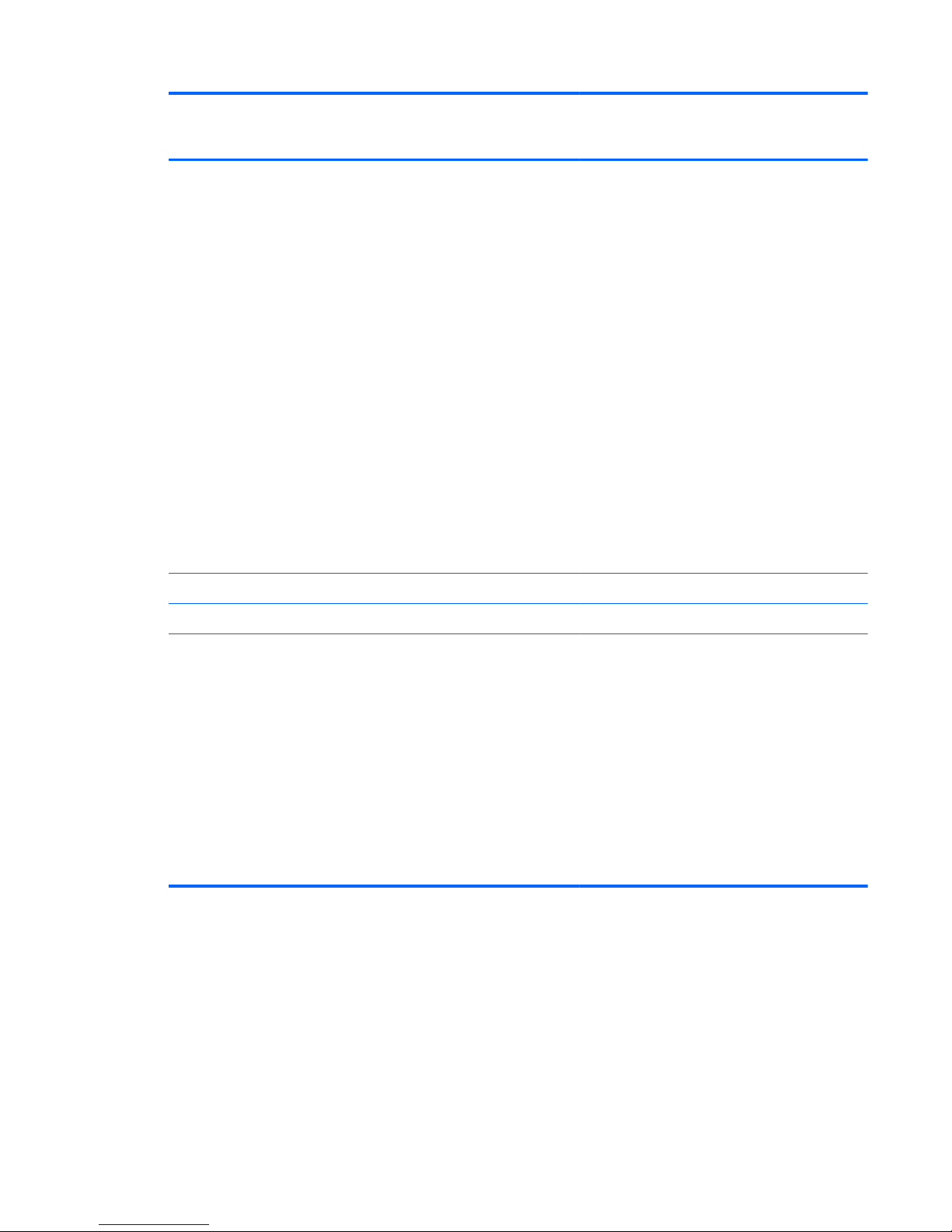
Category Description Computer models
equipped with
an AMD processor
Computer models
equipped with
an Intel processor
Hard drive Supports 6.35-cm (2.5-in) hard drives in
12.7-mm (.50-in), 9.5-mm (.37-in), and
7.0-mm (.28-in) thicknesses (all hard drives
use the same bracket)
Customer-accessible
Serial ATA
Accelerometer protection support
Supports the following hard drives:
●
1-TB, 5400-rpm, 12.7-mm
●
750-GB, 7200-rpm and 5400-rpm, 9.5mm
●
640-GB, 5400-rpm, 9.5-mm
●
500-GB, 7200-rpm and 5400-rpm, 9.5mm
●
320-GB, 7200-rpm and 5400-rpm, 9.5mm and 7.0-mm
√√
Solid-state drives Supports 160-GB drive √√
Supports 32GB mSATA drive √
Optical drive Fixed
Serial ATA
12.7-mm tray load
Supports the following optical drives:
●
Blu-ray Disc ROM with SuperMulti DVD
±R/RW Double-Layer Drive
●
Blu-ray Disc R/RW with SuperMulti Drive
●
DVD±RW Double-Layer with
SuperMulti Drive
√√
5
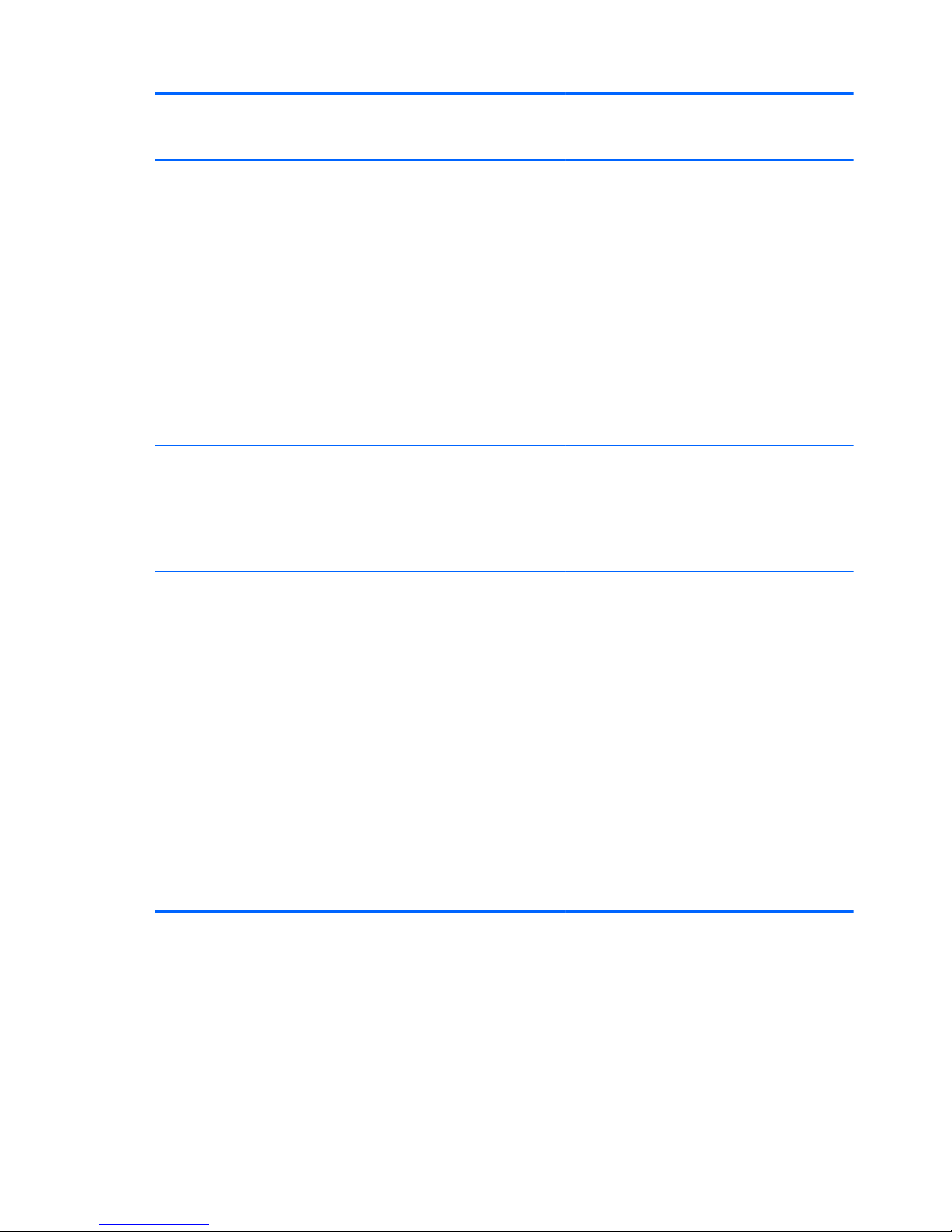
Category Description Computer models
equipped with
an AMD processor
Computer models
equipped with
an Intel processor
Audio and video HD audio
Beats audio
Quad speakers
Subwoofer
Supports Microsoft Premium requirements
HP TrueVision HD webcam (fixed, no tilt with
activity LED; 1280×720 by 30 frames
per second)
Two dual array, digital microphones with
appropriate beam-forming, echo-cancellation,
noise-reduction software
√√
Ethernet Integrated 10/100/1000 NIC √√
Wireless Integrated wireless local area network
(WLAN) options by way of wireless module
Two WLAN antennas built into
display assembly
√√
Support for the following WLAN formats:
●
Atheros 9485GN 802.11b/g/n
1×1 WiFi and 3012 Bluetooth 4.0
Combo Adapter
●
Atheros WB225 802.11b/g/n 1×1
Bluetooth Combo Adapter
●
Broadcom 4313GN 802.11b/g/n
1×1 WiFi and 20702 Bluetooth 4.0
Combo Adapter
●
Intel Centrino Advanced-N
6230 WLAN module
√√
Support for the Intel Centrino Advanced-N
6235 WLAN module for use only on computer
models equipped with an Intel processor
in Japan
√
6 Chapter 1 Product description
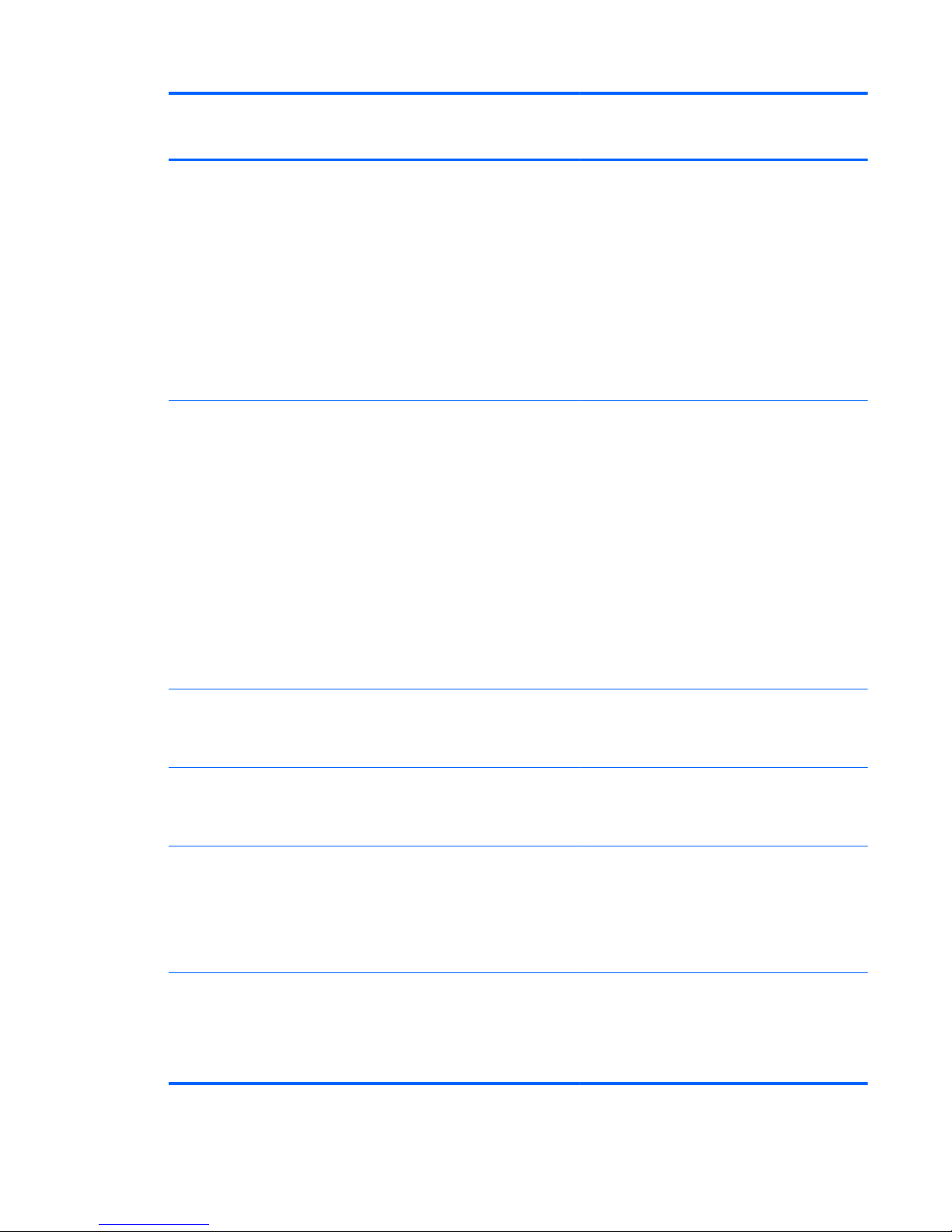
Category Description Computer models
equipped with
an AMD processor
Computer models
equipped with
an Intel processor
External media
cards
HP Multi-Format Digital Media Reader slot with
push-push technology, supporting the following
digital card formats:
●
Secure Digital (SD) Memory Card
●
Secure Digital Extended Capacity (SDxC)
Memory Card
●
Secure Digital High Capacity (SDHC)
Memory Card
●
Ultra High Speed MultiMediaCard
(UHS/MMC)
√√
Ports
●
AC power
●
Combination audio-out (stereo
headphone)/audio-in (mono microphone)
●
HDMI 1.4a output supporting
stereoscopic 3D
●
VGA (Dsub 15 pin) supporting:
1920×1600 external resolution @ 60
Hz, hot plug and unplug and
autodetection for correct output to wideaspect vs. standard aspect video
●
RJ-45 (Ethernet)
●
USB 3.0 (3 ports), USB 2.0 (1 port)
√√
Keyboard/pointing
devices
Full-size (17.3-in.), Island-style, with
numeric keypad
Taps enabled by default
√√
Power requirements 90-W HP Smart AC adapter (RC, V, PFC, 3-
wire)
65-W HP Smart AC adapter (RC, V, 3-wire)
√√
120-W slim AC adapter (RC, V, PFC, 3-wire)
90-W HP Smart AC adapter (RC, V, PFC, EM,
3-wire)
65-W HP Smart AC adapter (RC, V, EM, 3wire)
√
Supports the following batteries (battery is
user-removable)
●
9-cell, 100-Wh, 3.0-Ah, Li-ion battery
●
6-cell, 62-Wh, 2.8-Ah, Li-ion battery
√√
7
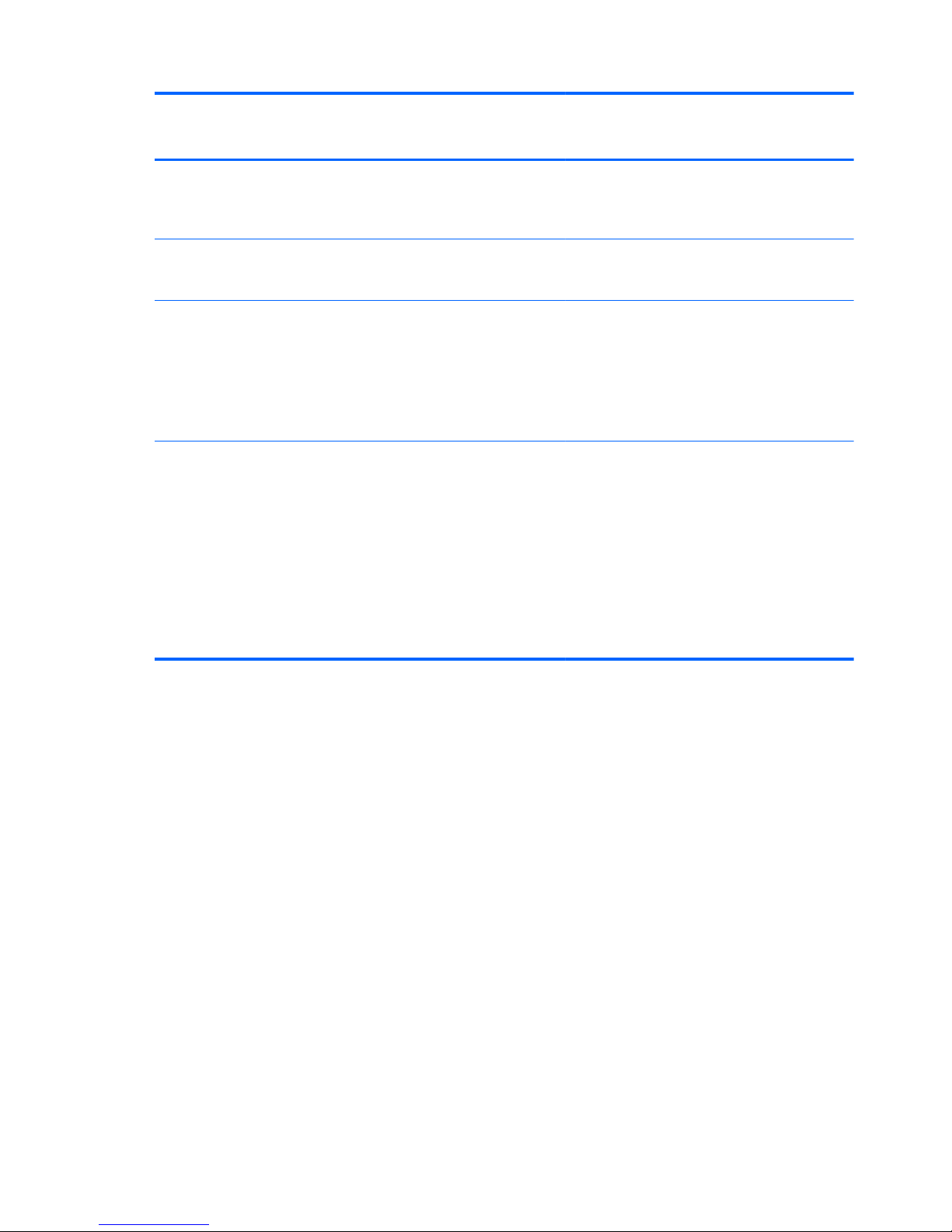
Category Description Computer models
equipped with
an AMD processor
Computer models
equipped with
an Intel processor
Security Security cable lock
Fingerprint reader with Digital Persona
software support
√√
Intel/VeriSign support
Intel AT-p Ready support
√
Operating system Preinstalled:
●
Windows 7 Home Basic 64- and 32-bit
●
Windows 7 Home Premium 64- and 32bit
●
Windows 7 Professional 64- and 32-bit
√√
Serviceability End user replaceable parts:
●
AC adapter
●
Battery
●
Hard drive
●
Memory module
●
Optical drive
●
WLAN module
√√
8 Chapter 1 Product description
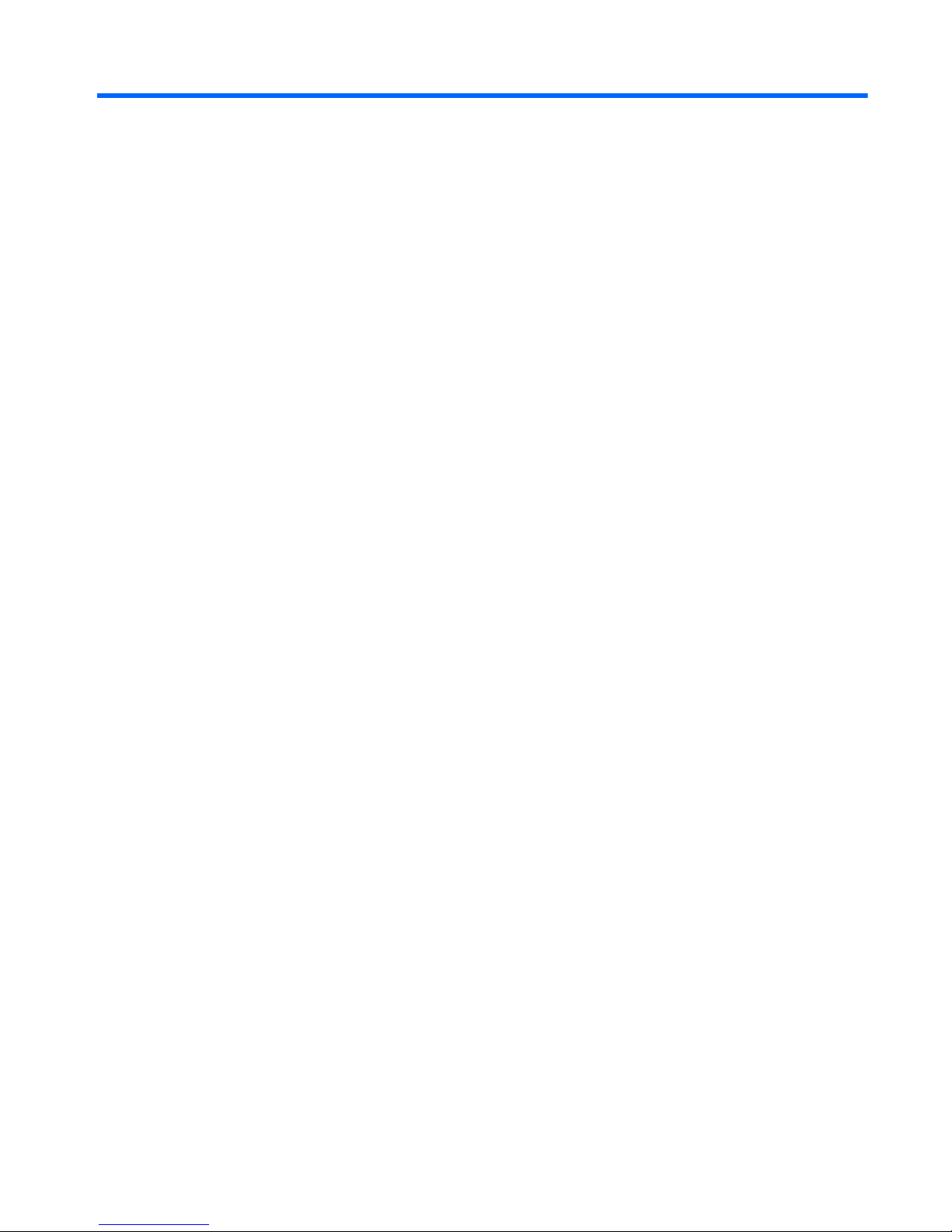
2 External component identification
Finding your hardware and software information
▲
Select Start > Computer.
A list displays all the devices installed in your computer, including optical drives, solid-state drives
(SSDs), or a secondary hard drive.
To find out what software is included on your computer, select Start > All Programs.
Finding your hardware and software information
9
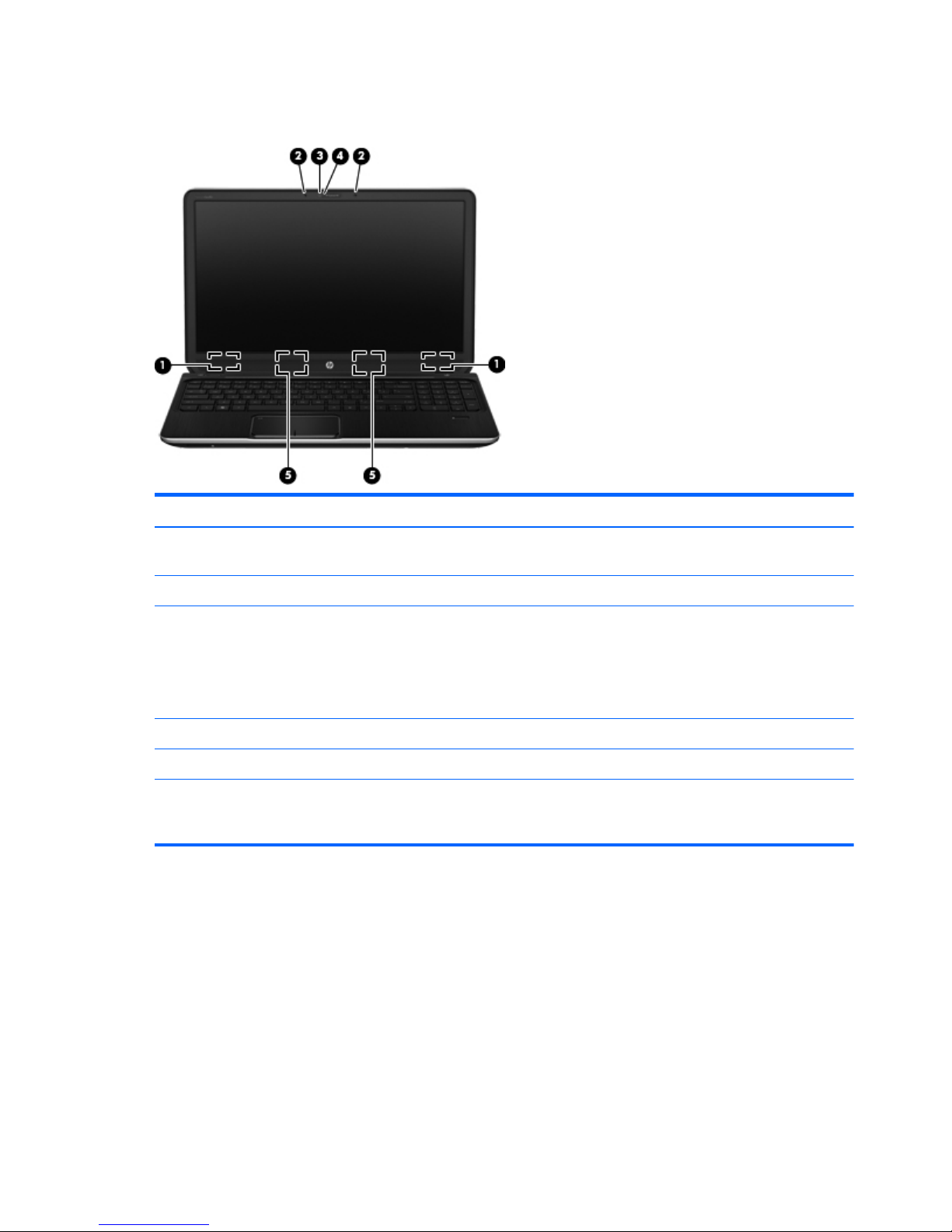
Display
Item Component Description
(1) WLAN antennas (2)* Send and receive wireless signals to communicate
with WLANs.
(2) Internal microphones (2) Record sound.
(3) HP TrueVision HD webcam Records video, captures still photographs, allows video
conferences and online chat by means of
streaming video.
To use the webcam, select Start > All Programs >
Communication and Chat > CyberLink YouCam.
(4) Webcam light On: The webcam is in use.
(5) Speakers Produce sound.
*The antennas are not visible from the outside of the computer. For optimal transmission, keep the area immediately around the
antennas free from obstructions. For wireless regulatory notices, see the section of the Regulatory, Safety, and Environmental
Notices that applies to your country or region. These notices are located in Help and Support.
10 Chapter 2 External component identification
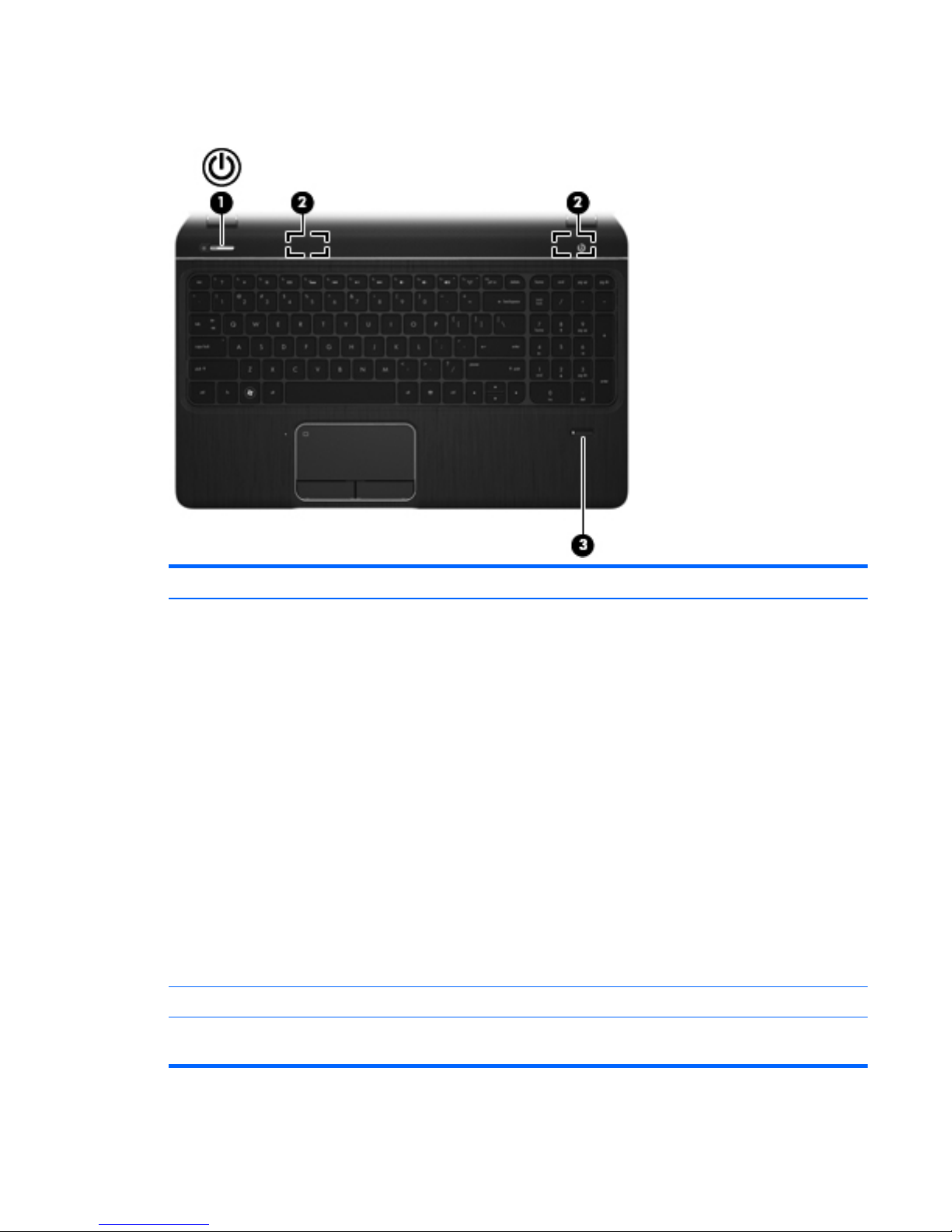
Buttons, speakers, and fingerprint reader
Item Component Description
(1) Power button
●
When the computer is off, press the button to turn on
the computer.
●
When the computer is on, press the button briefly to
initiate Sleep.
●
When the computer is in the Sleep state, press
the button briefly to exit Sleep.
●
When the computer is in Hibernation, press
the button briefly to exit Hibernation.
CAUTION: Pressing and holding down the power
button will result in the loss of unsaved information.
If the computer has stopped responding and
Microsoft Windows shutdown procedures are ineffective,
press and hold down the power button for at least 5
seconds to turn off the computer.
To learn more about your power settings, select Start >
Control Panel > System and Security >
Power Options.
(2) Speakers (2) Produce sound.
(3) Fingerprint reader Allows a fingerprint logon to Windows, instead of a
password logon.
Buttons, speakers, and fingerprint reader
11
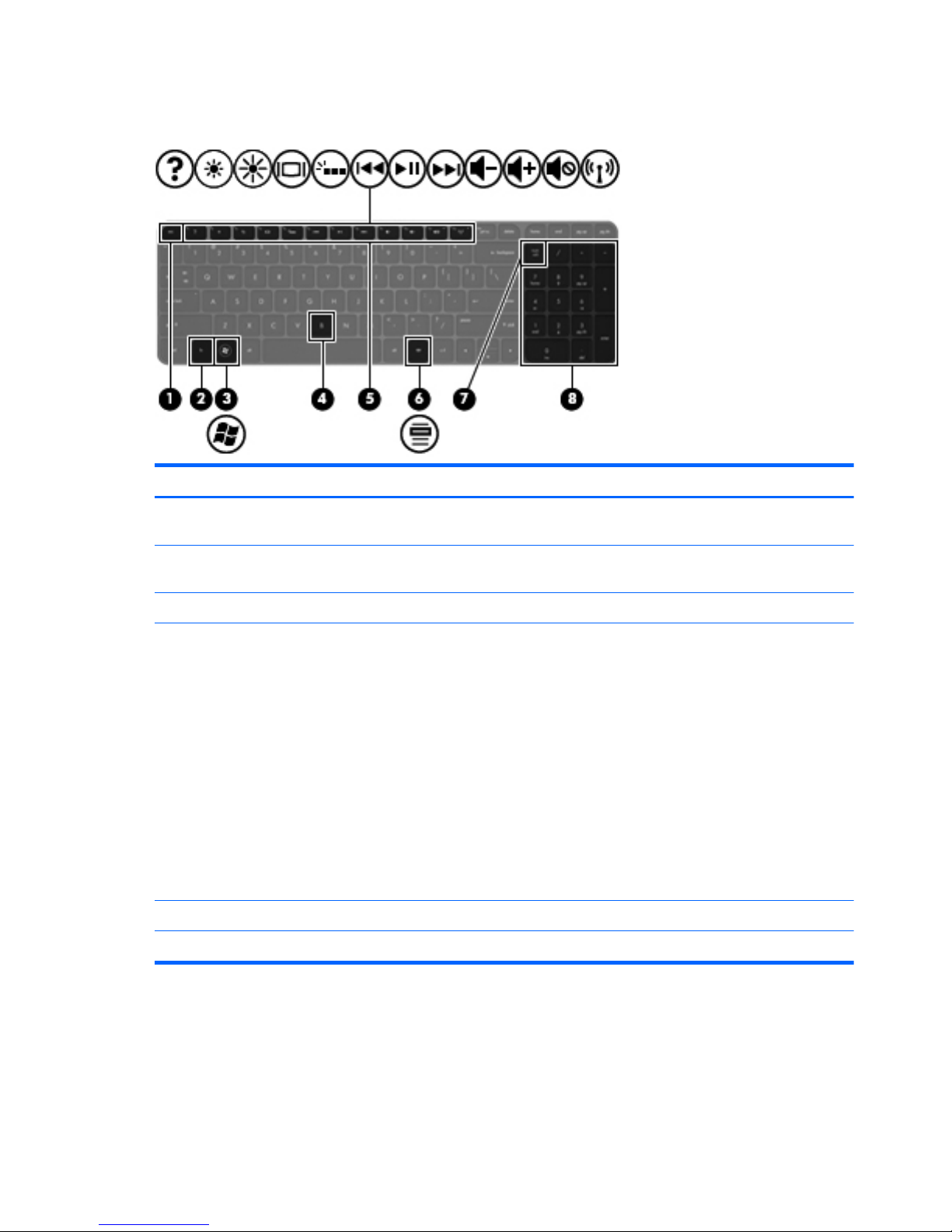
Keys
Item Component Description
(1) esc key Displays system information when pressed in combination
with the fn key.
(2) fn key Executes frequently used system functions when pressed
in combination with the esc key or the b key.
(3) Windows logo key Displays the Windows Start menu.
(4) b key Enables or disables Beats Audio when pressed in
combination with the fn key.
Beats Audio is an enhanced audio feature that provides a
deep, controlled bass while maintaining a clear sound.
Beats Audio is enabled by default.
Opens Beats Audio Control Panel, which allows you to
view and control all audio settings. Beats Audio is an
enhanced audio feature that provides a deep, controlled
bass while maintaining a clear sound.
NOTE: You can also open the Beats Audio Control
Panel by selecting Start > Control Panel >
Hardware and Sound > Beats Audio
Control Panel.
(5) Action keys Execute frequently used system functions.
(6) Windows applications key Displays a shortcut menu for items beneath the pointer.
12 Chapter 2 External component identification
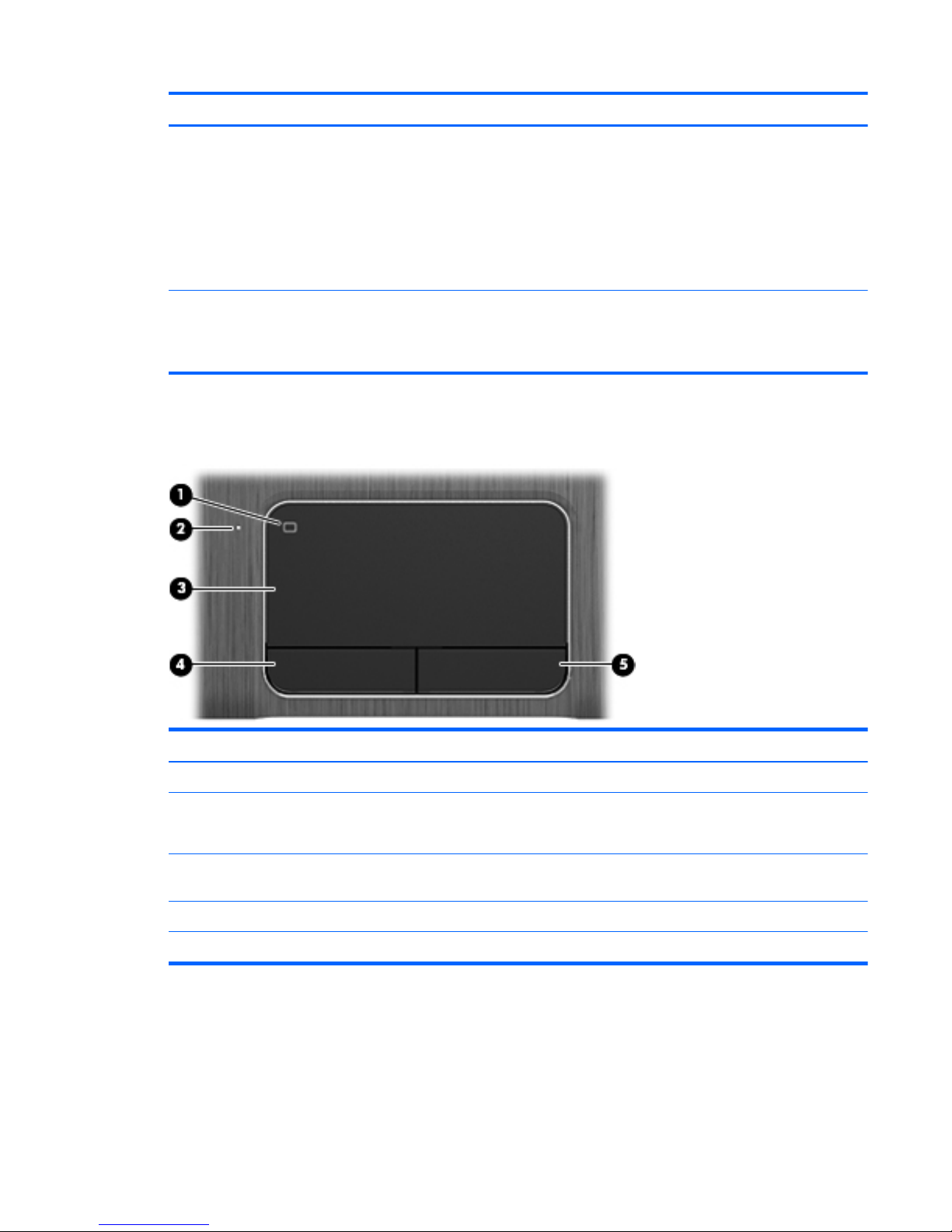
Item Component Description
(7) num lock key Controls the function of the integrated numeric keypad.
Press the key to alternate between the standard numeric
function of an external keypad (selected at the factory)
and the navigational function (indicated by the
directional arrows on the keys).
NOTE: The keypad function that is active when the
computer is turned off is reinstated when the computer is
turned back on.
(8) Integrated numeric keypad Set at the factory to function like an external numeric
keypad. To alternate between this numeric function and
the navigational function (indicated by the directional
arrows on the keys), press the num lock key.
TouchPad
Item Component Description
(1) TouchPad on/off button Turns the TouchPad on or off.
(2) TouchPad light
●
On: The TouchPad is off.
●
Off: The TouchPad is on.
(3) TouchPad zone Moves the on-screen pointer and selects or activates items
on the screen.
(4) Left TouchPad button Functions like the left button on an external mouse.
(5) Right TouchPad button Functions like the right button on an external mouse.
TouchPad
13
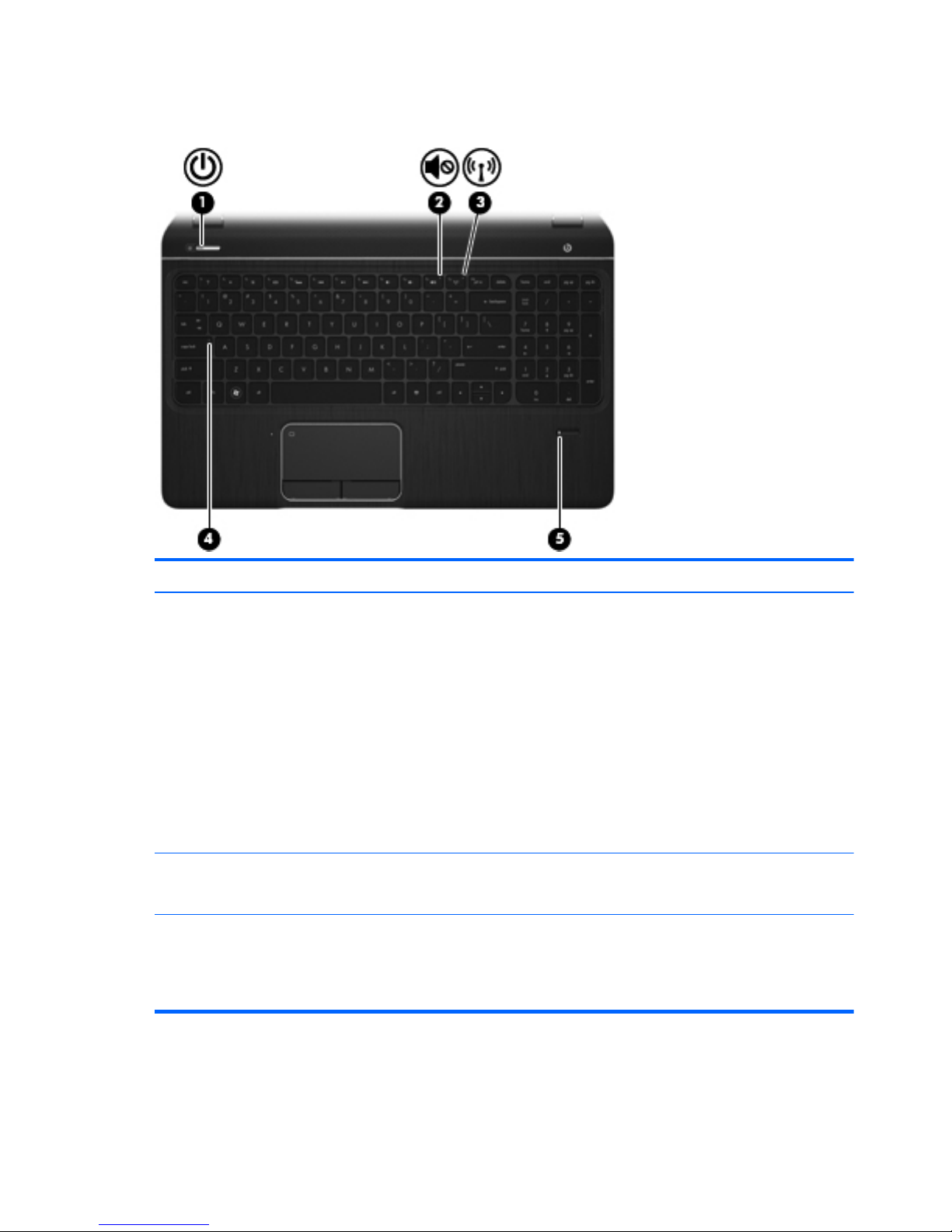
Lights
Item Component Description
(1) Power light
●
White: The computer is on.
●
Blinking white: The computer is in the Sleep state,
which is an energy-saving mode. The computer shuts
off power to the display and other
unneeded components.
●
Off: The computer is off or in Hibernation.
Hibernation is an energy-saving mode that uses the
least amount of power.
NOTE: For select models, the Intel Rapid Start
Technology feature is enabled at the factory. Rapid Start
Technology allows your computer to resume quickly
from inactivity.
(2) Mute light
●
Amber: Computer sound is off.
●
Off: Computer sound is on.
(3) Wireless light
●
White: An integrated wireless device, such as a
wireless local area network (WLAN) device and/or
a Bluetooth device, is on.
●
Amber: All wireless devices are off.
14 Chapter 2 External component identification
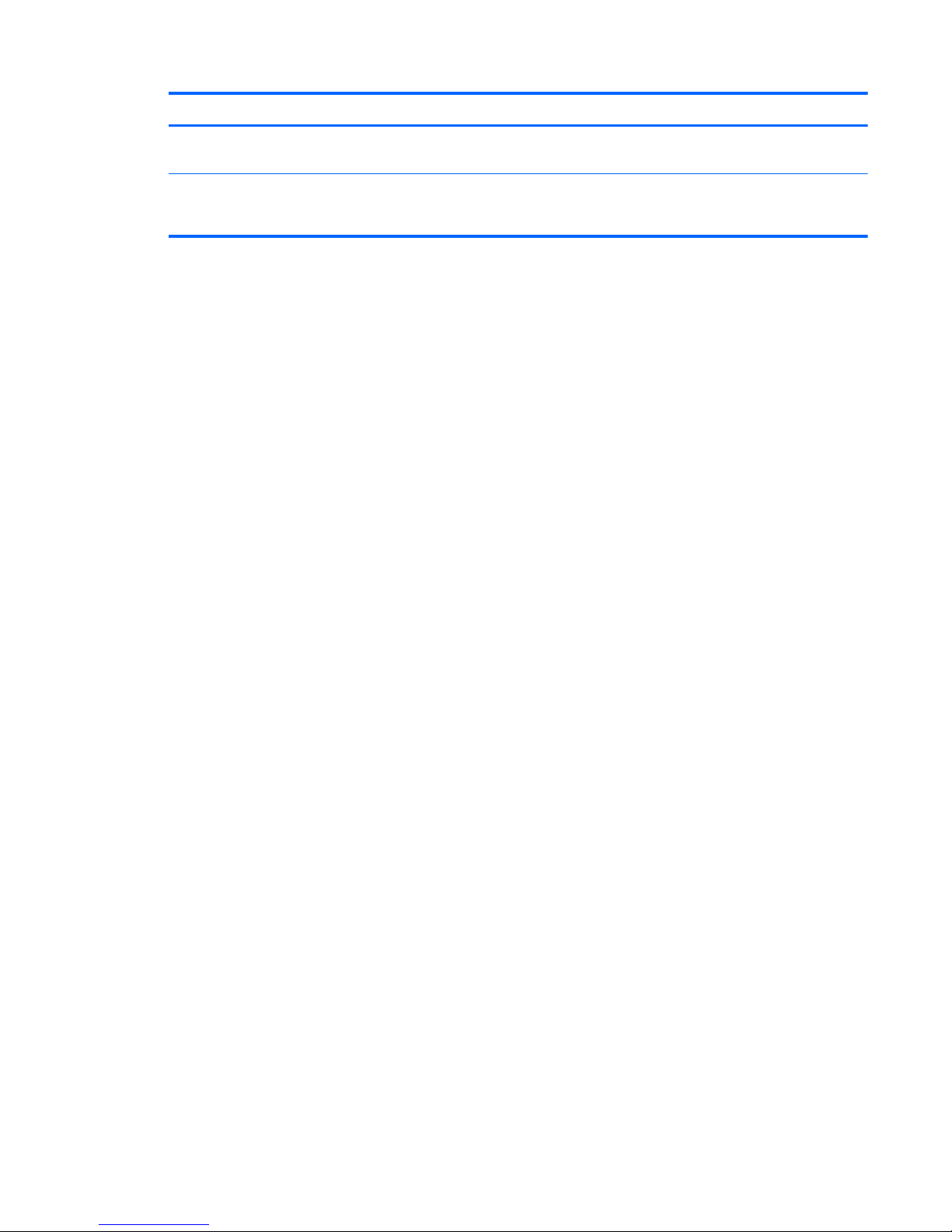
Item Component Description
(4) Caps lock light On: Caps lock is on, which switches the keys to all
capital letters.
(5) Fingerprint reader light
●
White: The fingerprint was read.
●
Amber: The fingerprint was not read.
Lights
15
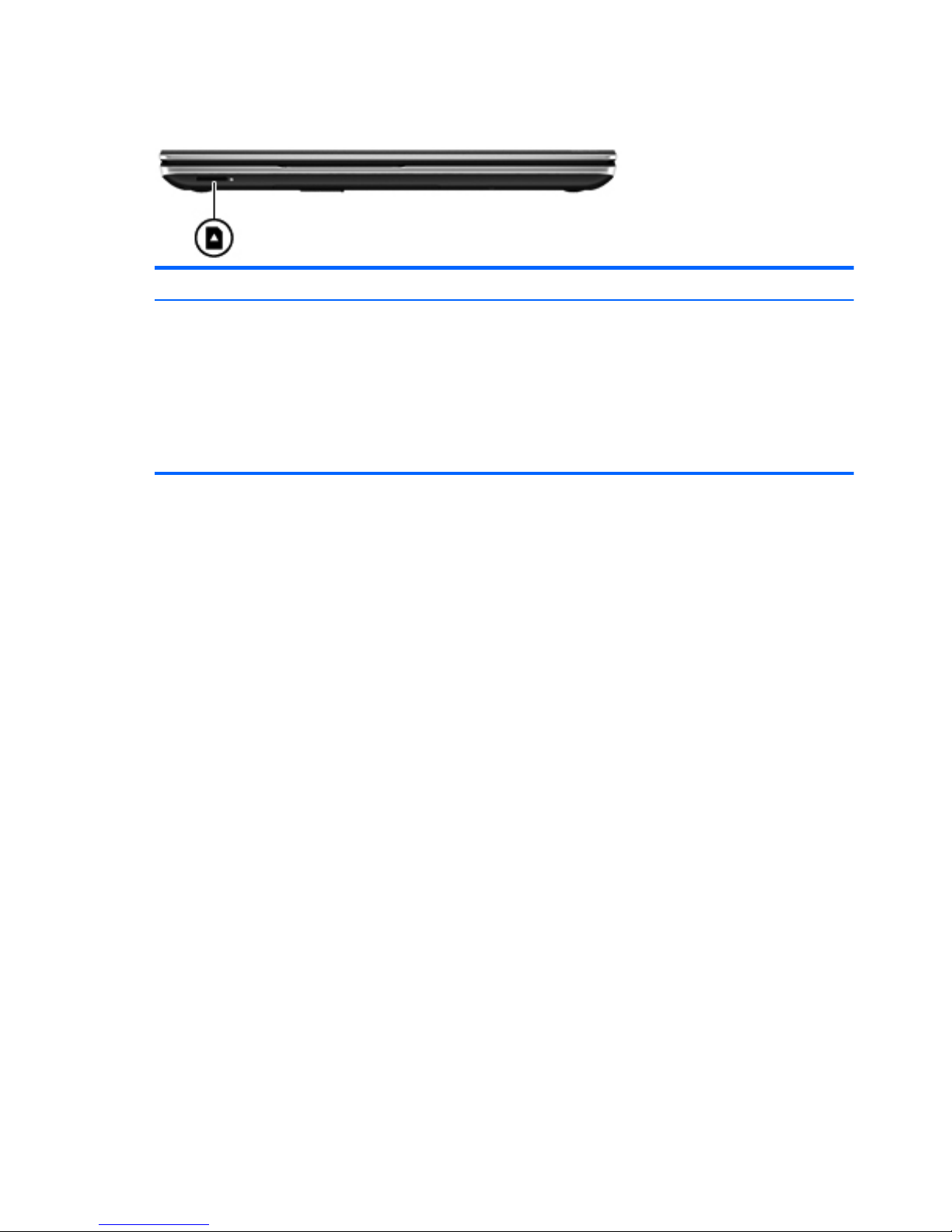
Front
Component Description
Digital Media slot Supports the following digital card formats:
●
Secure Digital (SD) Memory Card
●
Secure Digital Extended Capacity (SDxC)
Memory Card
●
Secure Digital High Capacity (SDHC) Memory Card
●
Ultra High Speed MultiMediaCard (UHS/MMC)
16 Chapter 2 External component identification
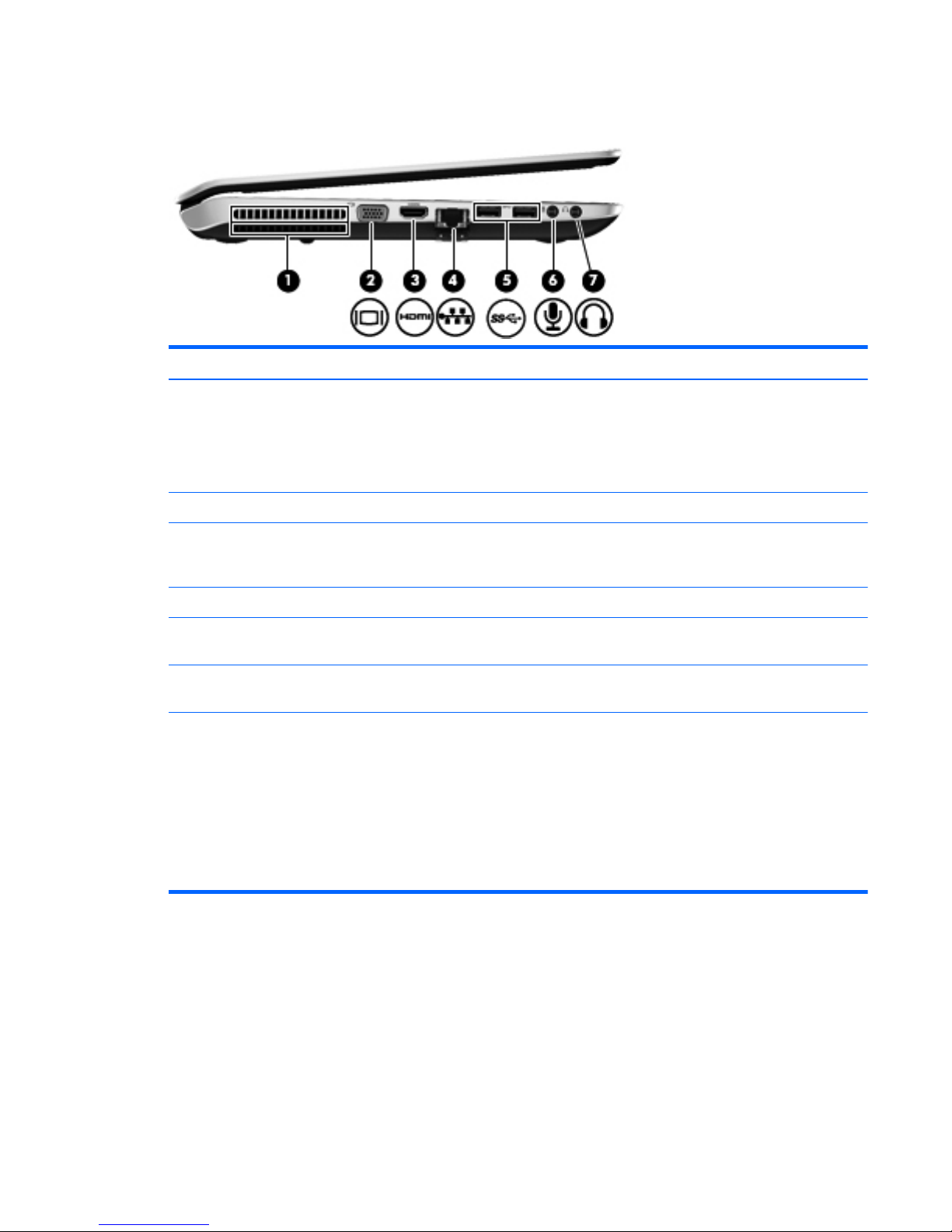
Left side
Item Component Description
(1) Vent Enables airflow to cool internal components.
NOTE: The computer fan starts up automatically to cool
internal components and prevent overheating. It is
normal for the internal fan to cycle on and off during
routine operation.
(2) External monitor port Connects an external VGA monitor or projector.
(3) HDMI port Connects an optional video or audio device, such as a
high-definition television, or any compatible digital or
audio device.
(4) RJ-45 (network) jack Connects a network cable.
(5) USB 3.0 ports (2) Connect an optional USB 3.0 device and provide
enhanced USB power performance.
(6) Audio-in (microphone) jack Connects an optional computer headset microphone,
stereo array microphone, or monaural microphone.
(7) Audio-out (headphone) jack Connect optional powered stereo speakers, headphones,
earbuds, a headset, or a television audio cable.
WARNING! To reduce the risk of personal injury,
adjust the volume before using headphones, earbuds, or
a headset. For additional safety information, see the
Regulatory, Safety and Environmental Notices.
NOTE: When a device is connected to a headphone
jack, the computer speakers are disabled.
Left side
17
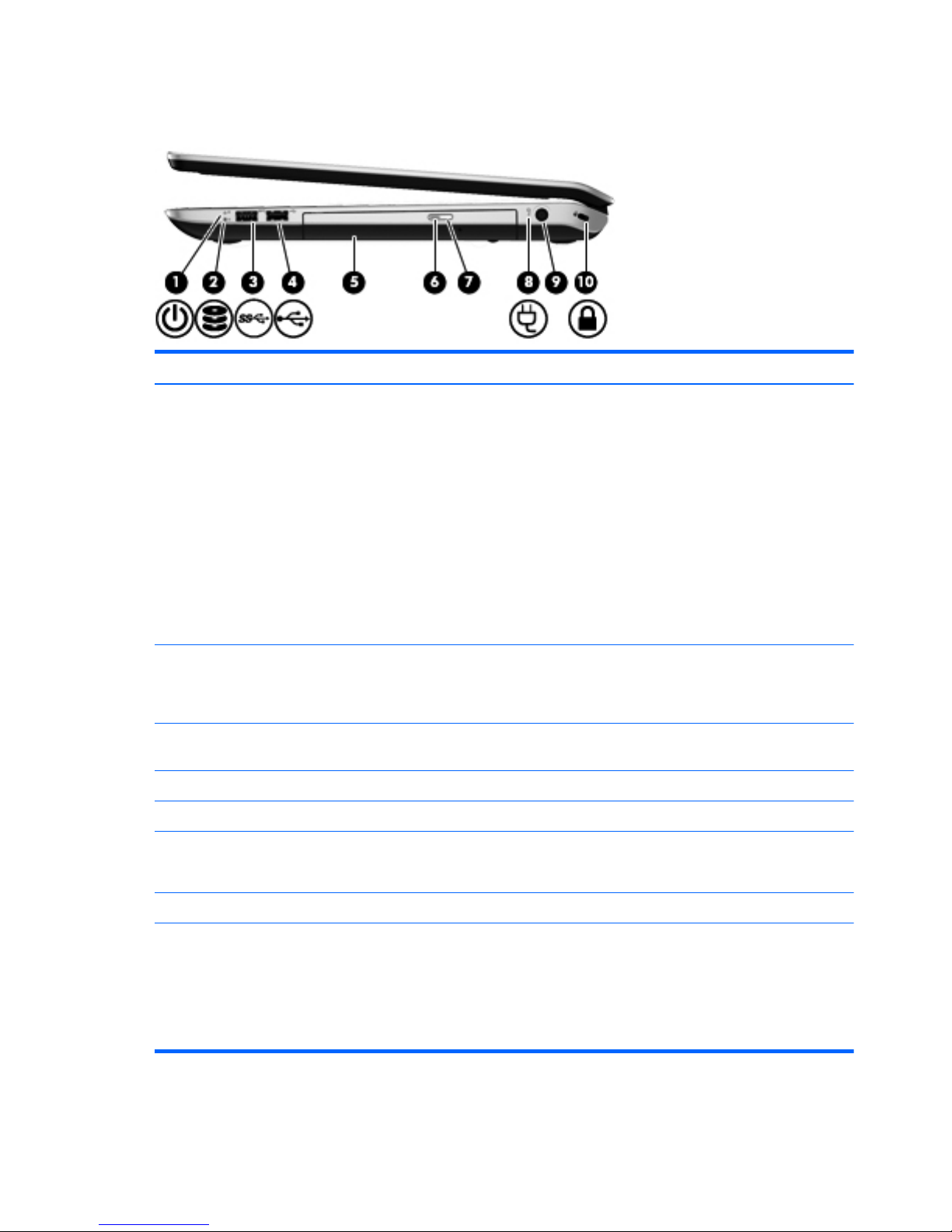
Right side
Item Component Description
(1) Power light
●
White: The computer is on.
●
Blinking white: The computer is in the Sleep state,
which is an energy-saving mode. The computer shuts
off power to the display and other
unneeded components.
●
Off: The computer is off or in Hibernation.
Hibernation is an energy-saving mode that uses the
least amount of power.
NOTE: For select models, the Intel Rapid Start
Technology feature is enabled at the factory. Rapid
Start Technology allows your computer to resume
quickly from inactivity.
(2) Hard drive light
●
Blinking white: The hard drive is being accessed.
●
Amber: HP 3D DriveGuard has temporarily parked
the hard drive.
(3) USB 3.0 port Connects an optional USB 3.0 device and provides
enhanced USB power performance.
(4) USB 2.0 port Connect optional USB devices.
(5) Optical drive Reads and writes (select models only) to an optical disc.
(6) Optical drive light
●
Green: The optical drive is being accessed.
●
Off: The optical drive is idle.
(7) Optical drive eject button Ejects the optical disc.
(8) AC adapter light
●
White: The AC adapter is connected and the battery
is charged.
●
Amber: The AC adapter is connected and the
battery is charging.
●
Off: The computer is using DC power.
18 Chapter 2 External component identification
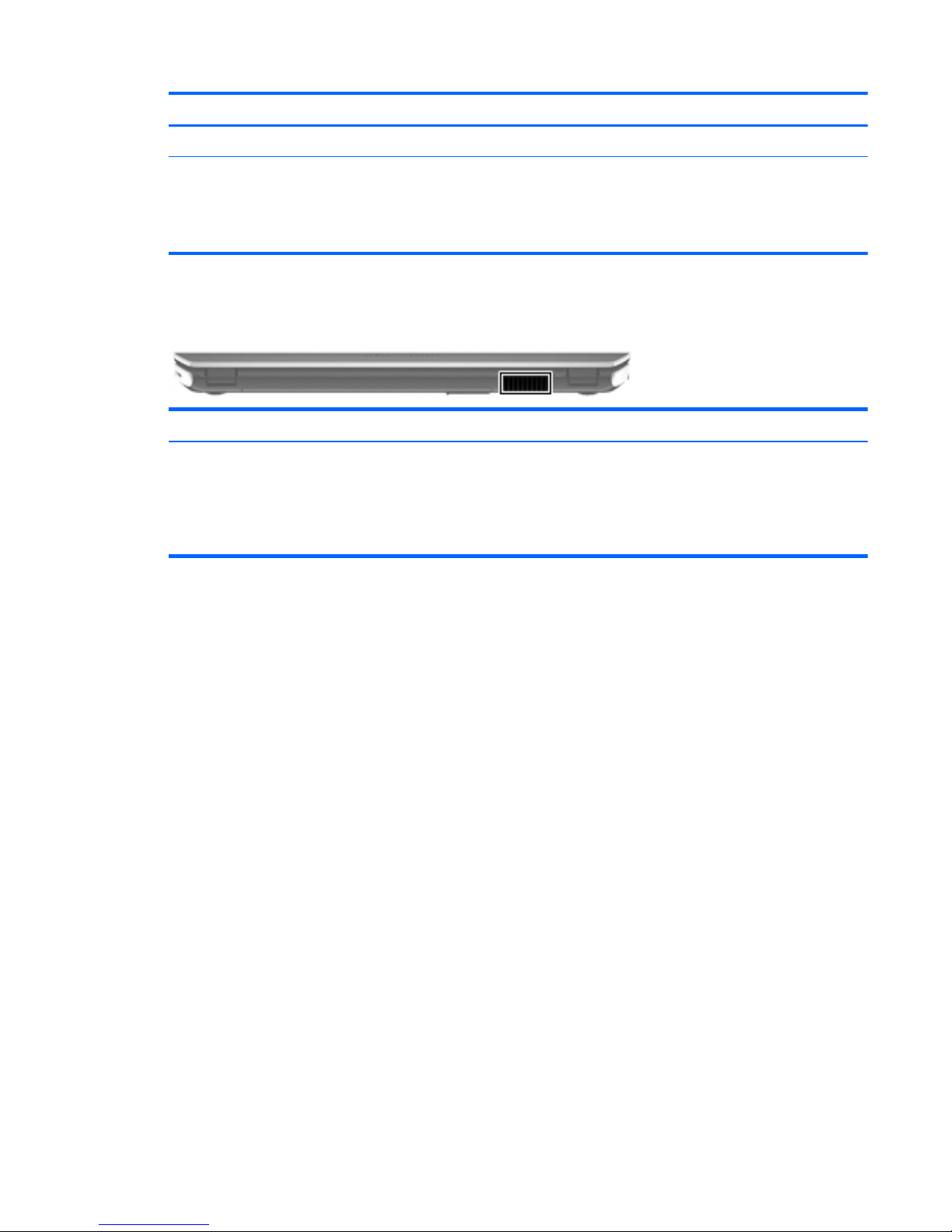
Item Component Description
(9) Power connector Connects an AC adapter.
(10) Security cable slot Attaches an optional security cable to the computer.
NOTE: The security cable is designed to act as a
deterrent, but it may not prevent the computer from being
mishandled or stolen.
Rear
Component Description
Vent Enable airflow to cool internal components.
NOTE: The computer fan starts up automatically to cool
internal components and prevent overheating. It is normal
for the internal fan to cycle on and off during routine
operation.
Rear
19

Bottom
Item Component Description
(1) Integrated subwoofer Provides superior bass sound.
(2) Battery bay Holds the battery.
(3) Battery release latch Releases the service cover, and releases the battery from
the battery bay.
(4) Vents (3) Enable airflow to cool internal components.
NOTE: The computer fan starts up automatically to cool
internal components and prevent overheating. It is normal
for the internal fan to cycle on and off during routine
operation.
(5) Service cover The service cover provides access to the hard drive bay,
wireless module compartment, and memory module
compartment.
CAUTION: To prevent an unresponsive system, replace
the wireless module only with a wireless module
authorized for use in the computer by the governmental
agency that regulates wireless devices in your country or
region. If you replace the module and then receive a
warning message, remove the module to restore
computer functionality, and then contact customer support
through Help and Support.
20 Chapter 2 External component identification
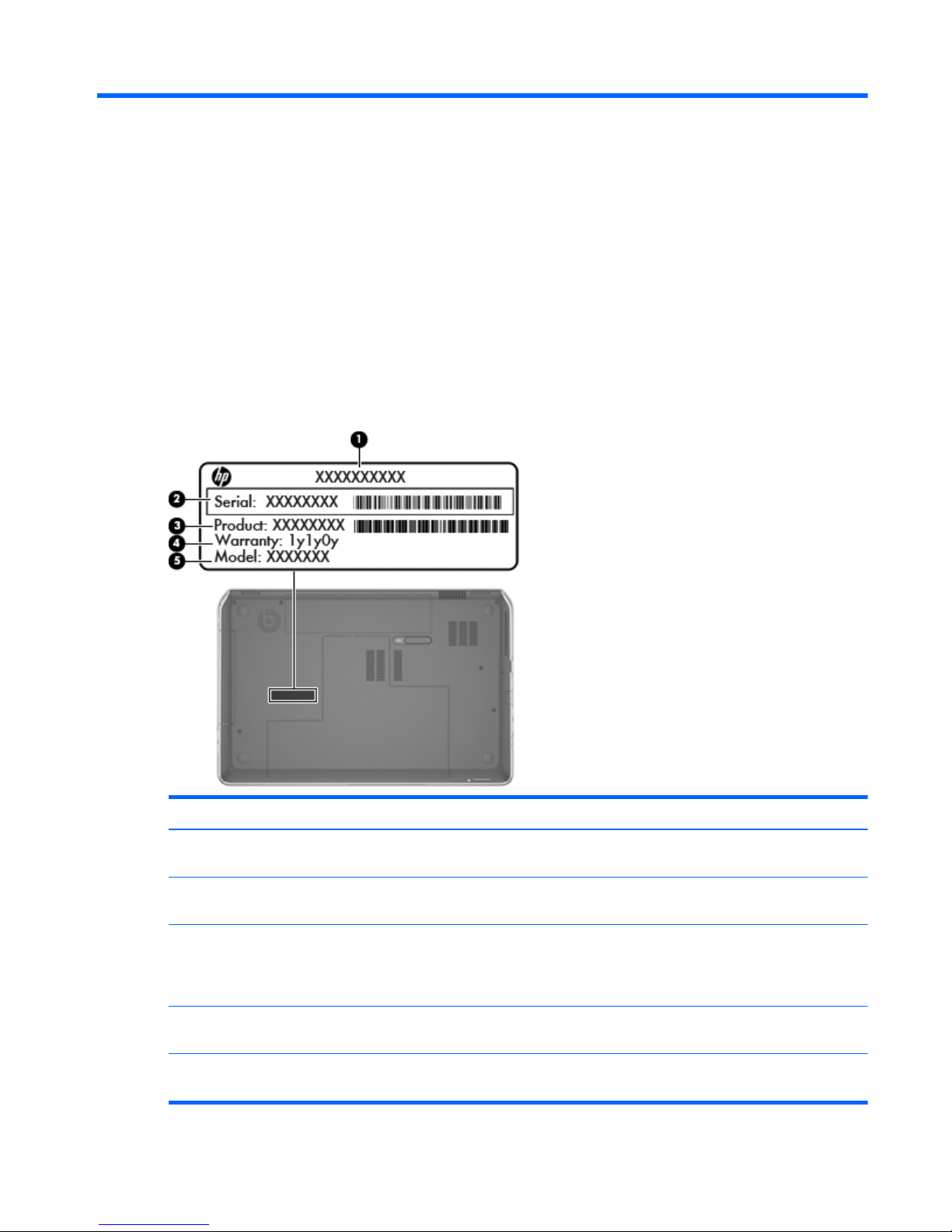
3 Illustrated parts catalog
Service tag
When ordering parts or requesting information, provide the computer serial number and model
description provided on the service tag.
Item Description Function
(1) Product name This is the product name affixed to the front of
the computer.
(2) Serial number (s/n) This is an alphanumeric identifier that is unique to
each product.
(3) Part number/Product number (p/n) This number provides specific information about the
product's hardware components. The part number
helps a service technician to determine what
components and parts are needed.
(4) Warranty period This number describes the duration of the warranty
period for the computer.
(5) Model description This is the alphanumeric identifier used to locate
documents, drivers, and support for the computer.
Service tag
21
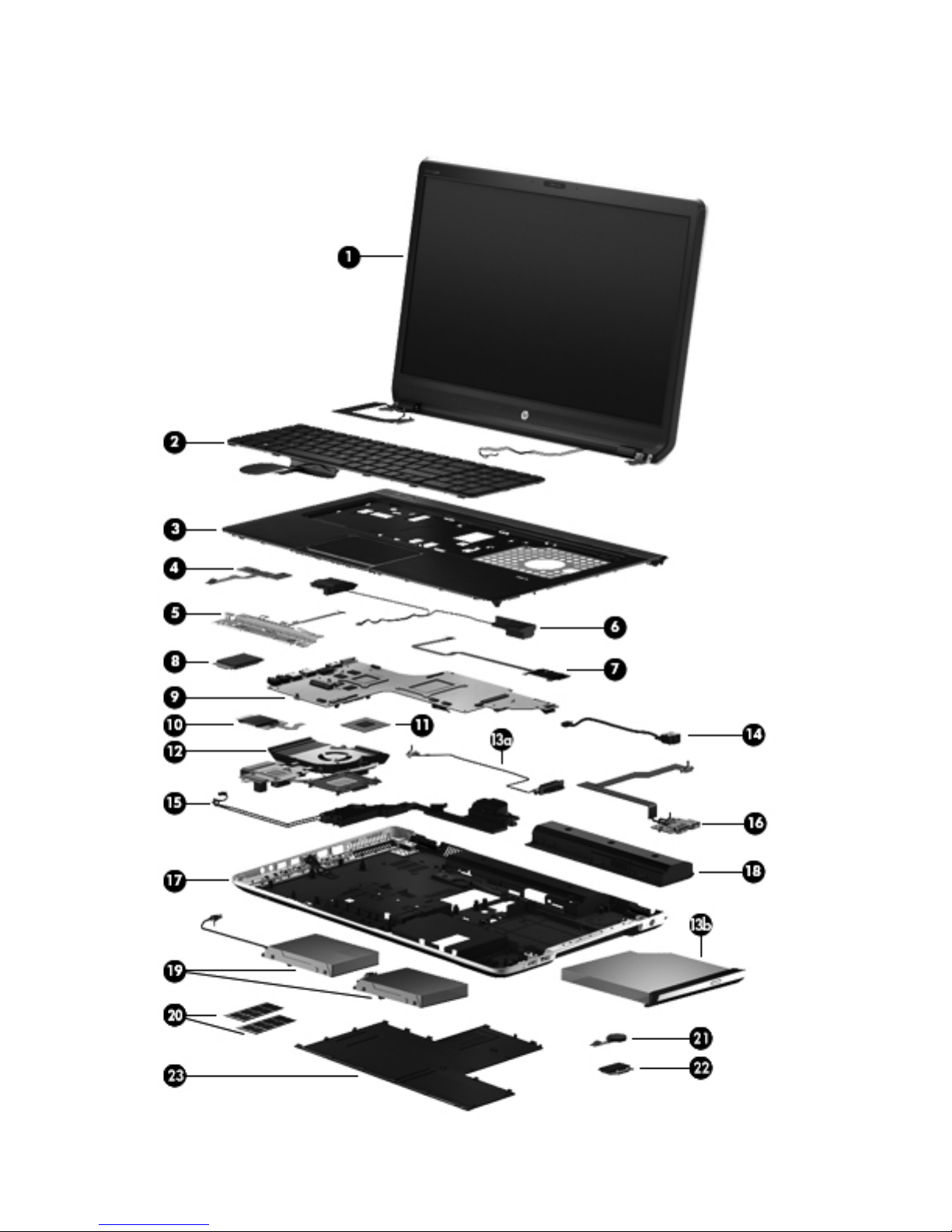
Computer major components
22 Chapter 3 Illustrated parts catalog
