HP Pavilion g6-2200, Pavilion g6-2300, Pavilion g6 Maintenance And Service Manual
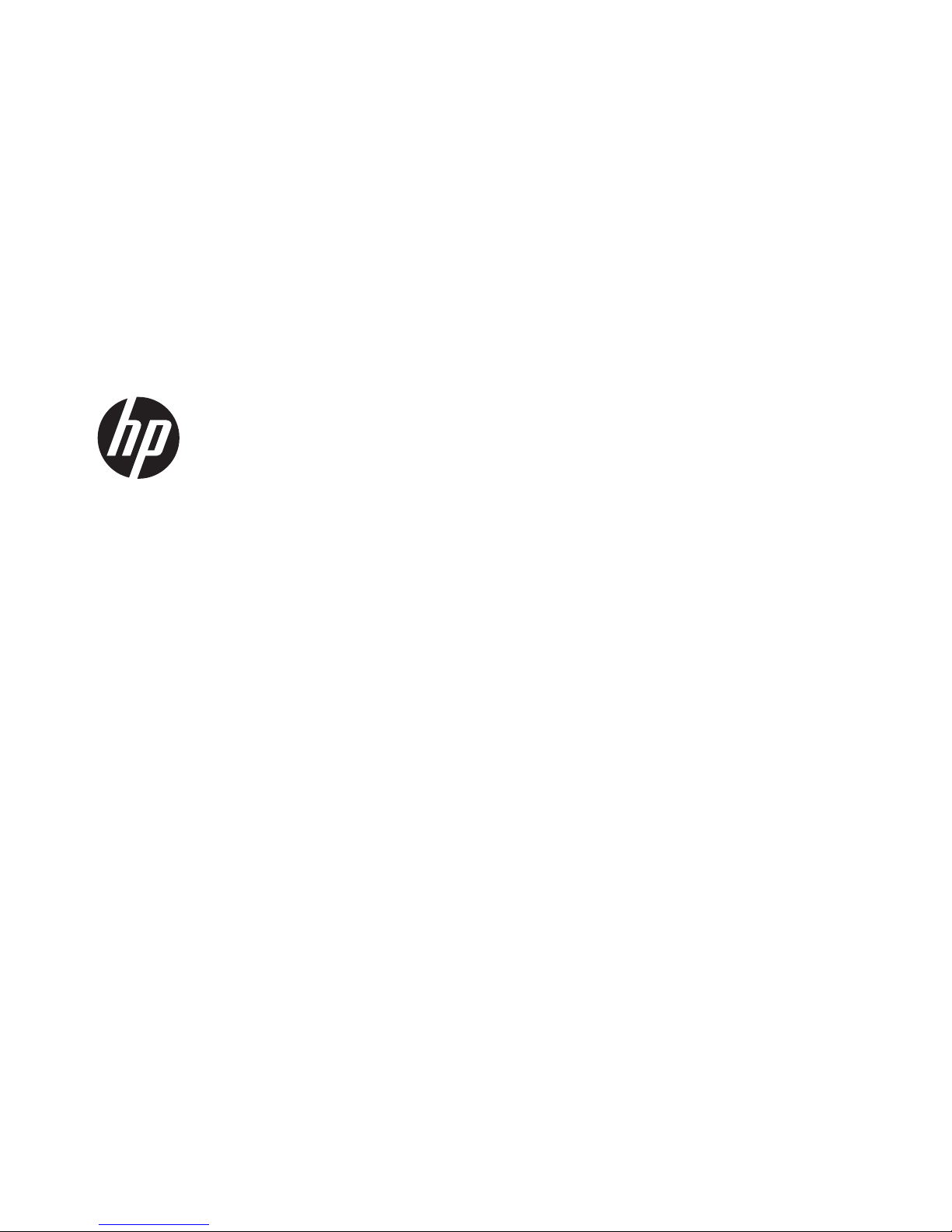
HP Pavilion g6 Notebook PC
Maintenance and Service Guide
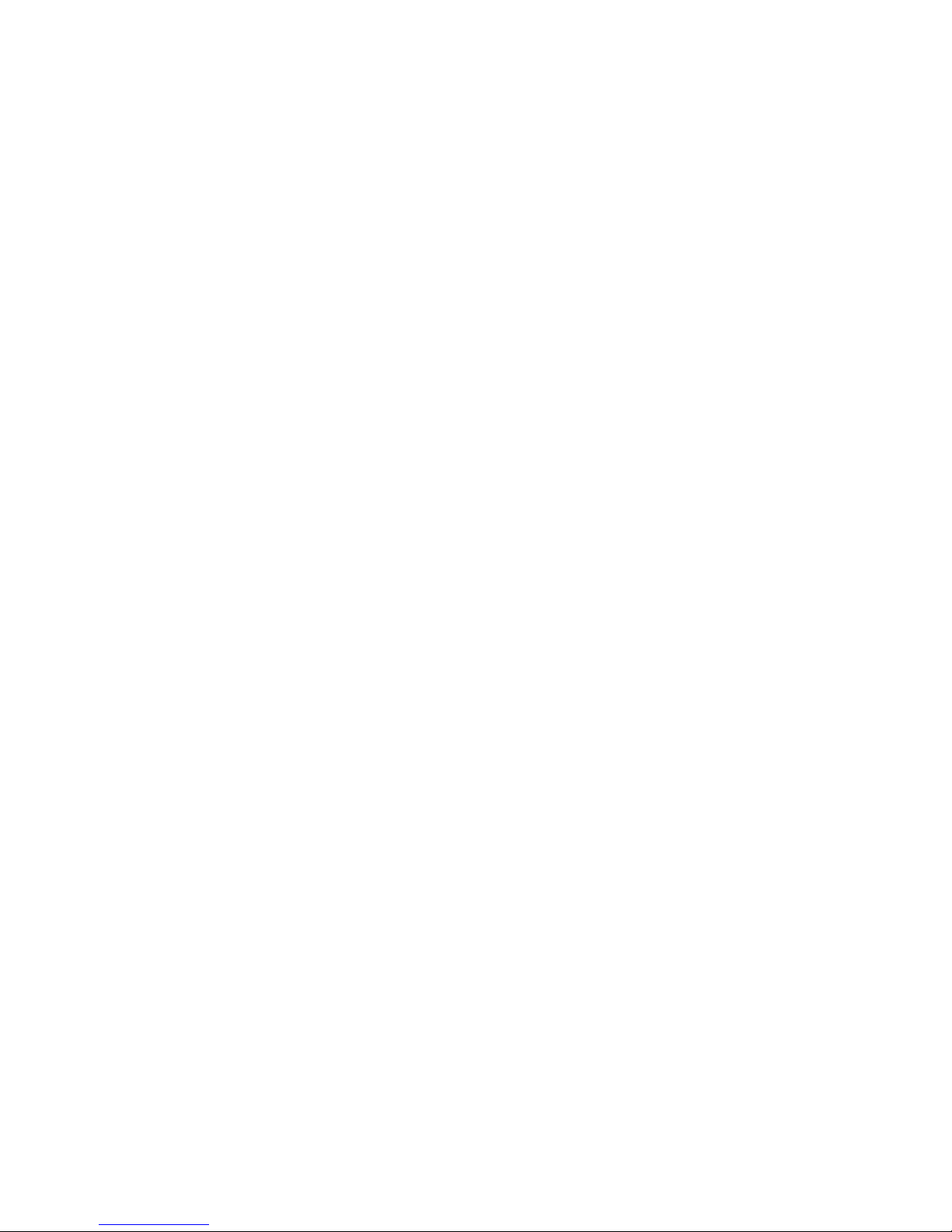
© Copyright 2012 Hewlett-Packard
Development Company, L.P.
AMD is a trademark of Advanced Micro
Devices, Inc. Bluetooth is a trademark
owned by its proprietor and used by
Hewlett-Packard Company under license.
Microsoft and Windows are U.S. registered
trademarks of Microsoft Corporation. SD
Logo is a trademark of its proprietor.
The information contained herein is subject
to change without notice. The only
warranties for HP products and services are
set forth in the express warranty statements
accompanying such products and services.
Nothing herein should be construed as
constituting an additional warranty. HP shall
not be liable for technical or editorial errors
or omissions contained herein.
First Edition: November 2012
Document Part Number: 694351-001
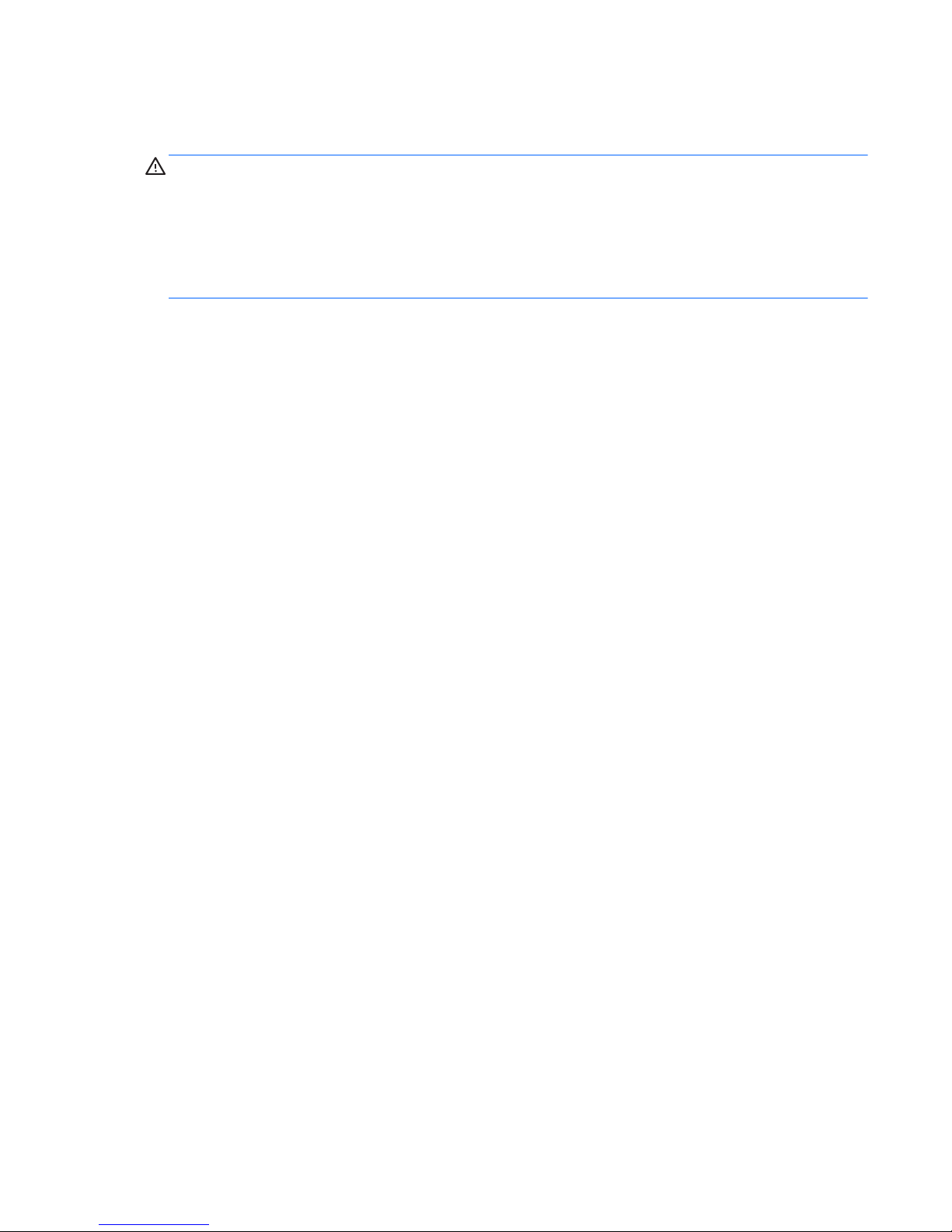
Safety warning notice
WARNING! To reduce the possibility of heat-related injuries or of overheating the device, do not
place the device directly on your lap or obstruct the device air vents. Use the device only on a hard, flat
surface. Do not allow another hard surface, such as an adjoining optional printer, or a soft surface,
such as pillows or rugs or clothing, to block airflow. Also, do not allow the AC adapter to contact the
skin or a soft surface, such as pillows or rugs or clothing, during operation. The device and the AC
adapter comply with the user-accessible surface temperature limits defined by the International
Standard for Safety of Information Technology Equipment (IEC 60950).
ENWW iii
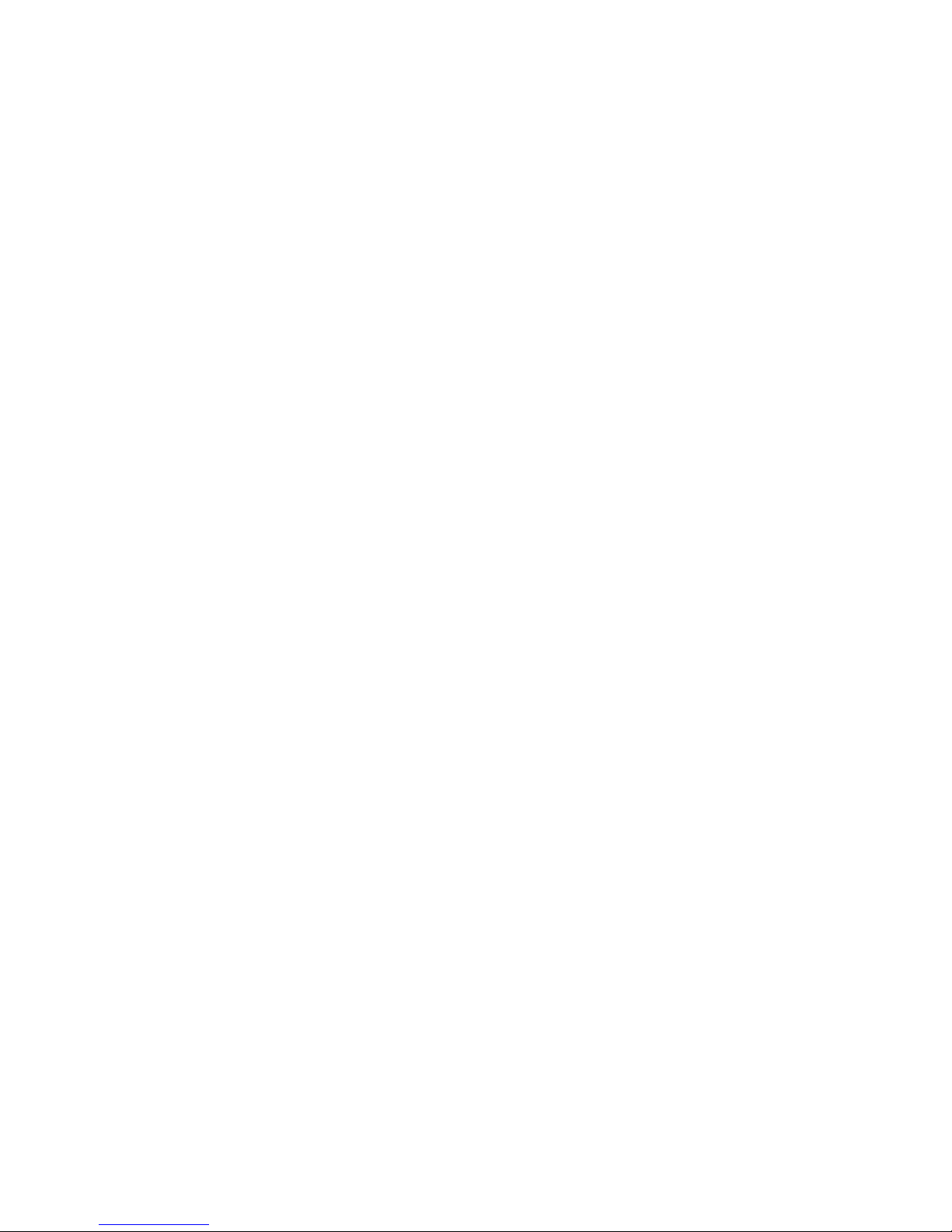
iv Safety warning notice ENWW
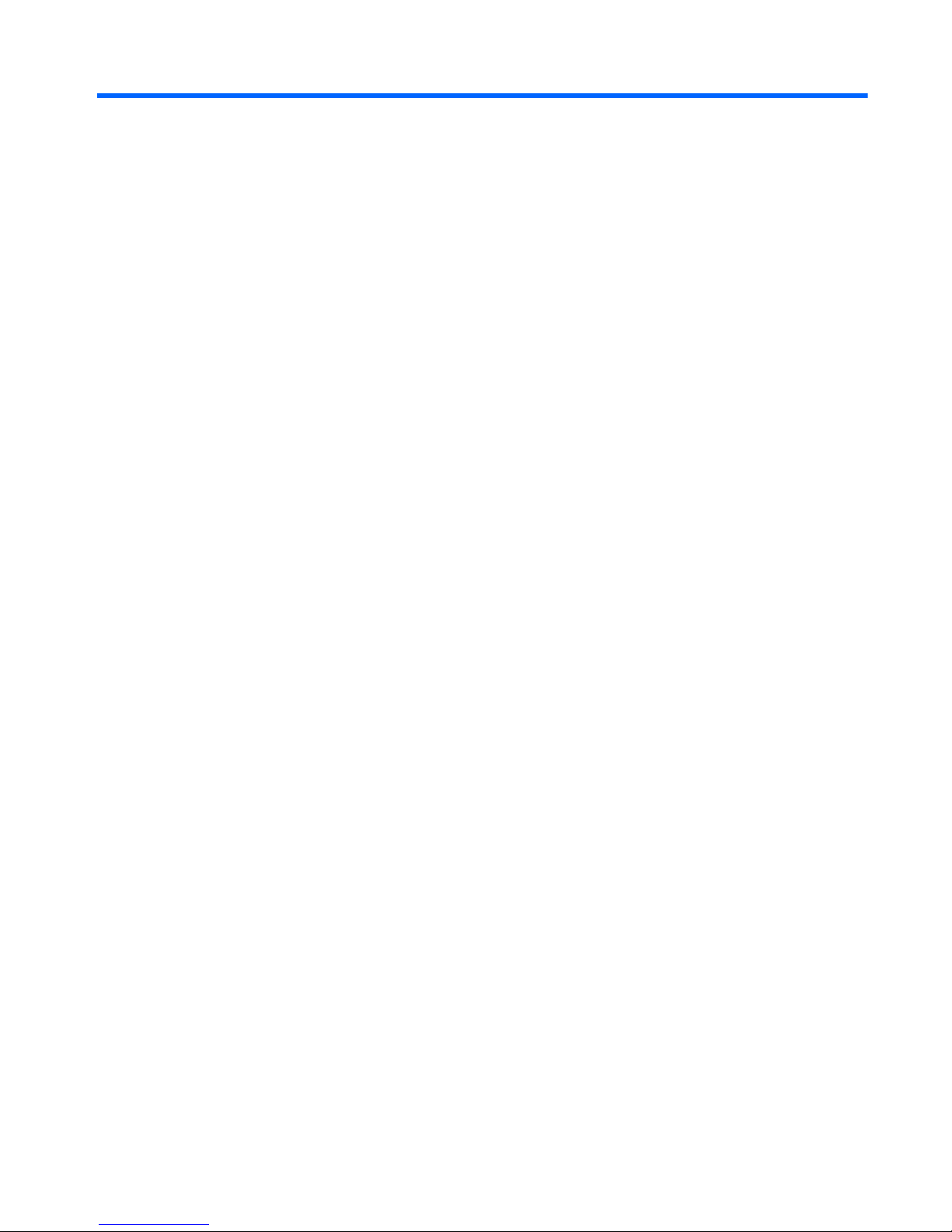
Table of contents
1 Product description ........................................................................................................... 1
2 External component identification ..................................................................................... 6
Right side ................................................................................................................................ 6
Left side .................................................................................................................................. 8
Display ................................................................................................................................. 10
Top ...................................................................................................................................... 11
TouchPad ............................................................................................................... 11
Lights ..................................................................................................................... 12
Buttons and speakers ............................................................................................... 13
Keys - Windows systems .......................................................................................... 15
Keys - Ubuntu Linux systems ...................................................................................... 16
Bottom .................................................................................................................................. 17
3 Illustrated parts catalog .................................................................................................. 18
Serial number location ............................................................................................................ 18
Computer major components ................................................................................................... 19
Display assembly subcomponents ............................................................................................. 25
Mass storage devices ............................................................................................................. 26
Miscellaneous parts ................................................................................................................ 27
Sequential part number listing .................................................................................................. 28
4 Removal and replacement procedures ............................................................................ 33
Preliminary replacement requirements ....................................................................................... 33
Tools required ......................................................................................................... 33
Service considerations ............................................................................................. 33
Plastic parts ............................................................................................. 33
Cables and connectors ............................................................................. 33
Drive handling ......................................................................................... 34
Grounding guidelines .............................................................................................. 34
Electrostatic discharge damage .................................................................. 34
Packaging and transporting guidelines ........................................ 36
Component replacement procedures ........................................................................................ 37
Service label ........................................................................................................... 38
Computer feet ......................................................................................................... 39
Battery ................................................................................................................... 40
ENWW v
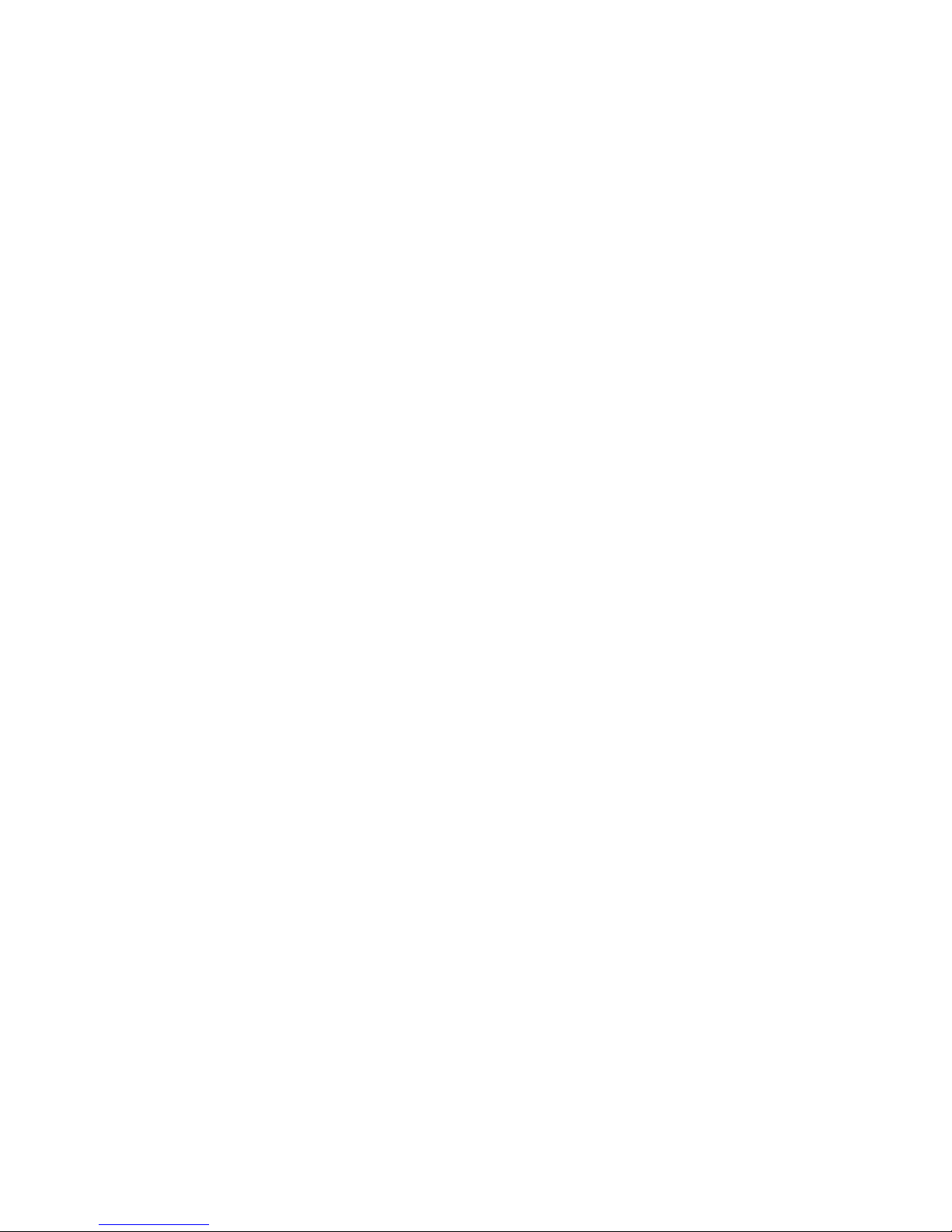
Service door ........................................................................................................... 41
Optical drive .......................................................................................................... 42
Hard drive ............................................................................................................. 44
Memory module ...................................................................................................... 46
WLAN module ........................................................................................................ 49
Keyboard ............................................................................................................... 51
Top cover ............................................................................................................... 56
Speakers ................................................................................................................ 60
Power button board ................................................................................................. 61
TouchPad button board ............................................................................................ 63
TouchPad LED board ............................................................................................... 64
Display assembly .................................................................................................... 66
USB board ............................................................................................................. 72
Power connector ..................................................................................................... 73
System board ......................................................................................................... 74
RTC battery ............................................................................................................ 77
Fan and heat sink .................................................................................................... 79
PCH heat sink ......................................................................................................... 82
Processor ............................................................................................................... 83
Optical drive cable ................................................................................................. 84
5 Using Setup Utility (BIOS) and System Diagnostics (Windows 8) ...................................... 86
Starting Setup Utility (BIOS) ..................................................................................................... 86
Updating the BIOS ................................................................................................................. 86
Determining the BIOS version ................................................................................... 86
Downloading a BIOS update .................................................................................... 87
Using System Diagnostics ........................................................................................................ 88
6 Using Setup Utility (BIOS) and System Diagnostics (Ubuntu Linux) ................................... 89
Starting Setup Utility ............................................................................................................... 89
Using Setup Utility .................................................................................................................. 89
Changing the language of Setup Utility ...................................................................... 89
Navigating and selecting in Setup Utility .................................................................... 89
Displaying system information ................................................................................... 90
Restoring factory default settings in Setup Utility .......................................................... 90
Exiting Setup Utility ................................................................................................. 90
Updating the BIOS ................................................................................................................. 90
Determining the BIOS version ................................................................................... 90
Downloading a BIOS update .................................................................................... 91
Using System Diagnostics ........................................................................................................ 92
vi ENWW
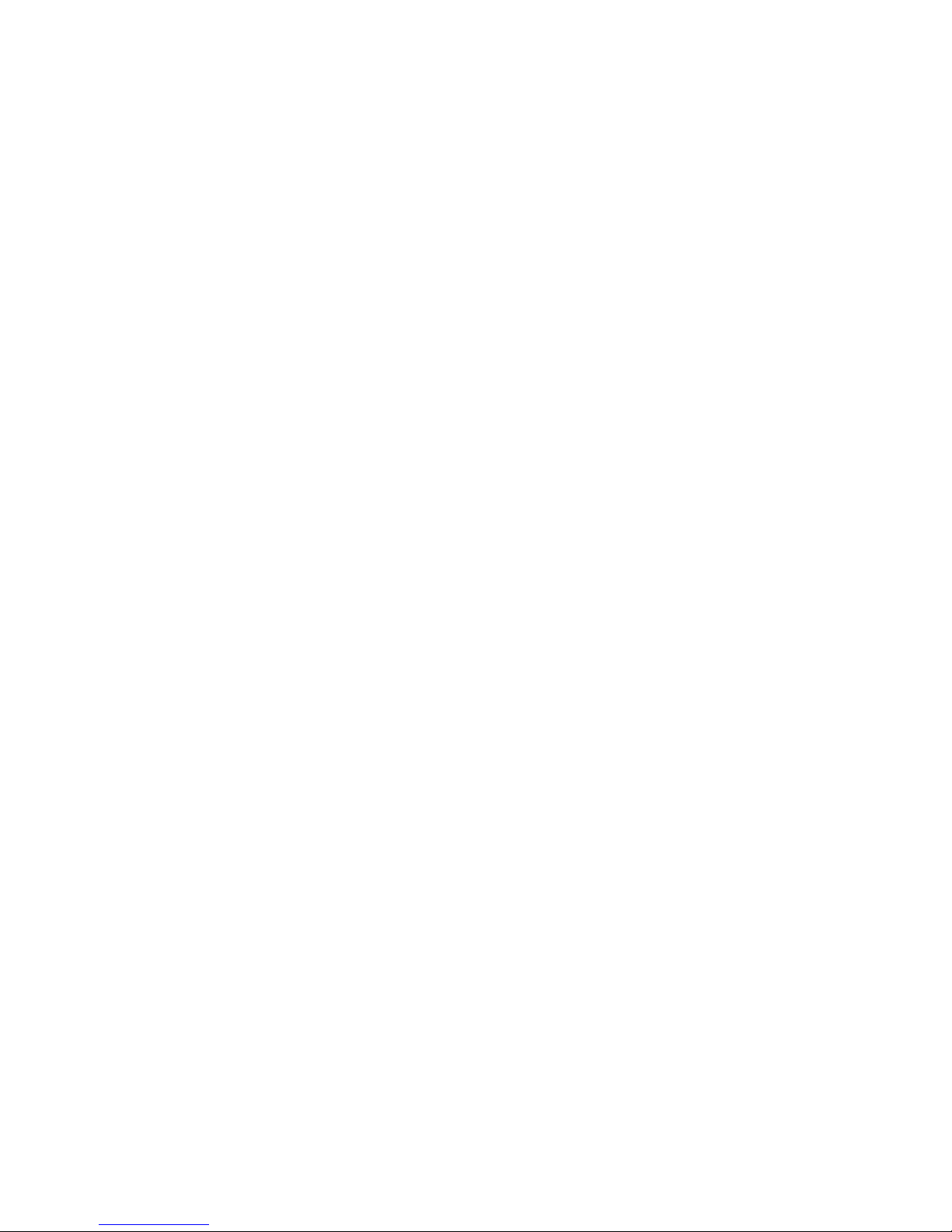
7 Specifications ................................................................................................................. 93
Computer specifications .......................................................................................................... 93
39.6-cm (15.6-in) display specifications .................................................................................... 95
Hard drive specifications ........................................................................................................ 96
DVD±RW and CD-RW SuperMulti Double-Layer Combo Drive specifications ................................. 97
Blu-ray Disc ROM and DVD±R/RW SuperMulti Double-Layer Drive specifications .......................... 98
8 Backing up, restoring, and recovering (Windows 8) ........................................................ 99
Creating recovery media and backups ..................................................................................... 99
Creating HP Recovery media .................................................................................. 100
Restore and recovery ............................................................................................................ 101
Using Windows Refresh for quick and easy recovery ................................................. 102
Remove everything and reinstall Windows ............................................................... 102
Recovering using HP Recovery Manager .................................................................. 103
What you need to know .......................................................................... 103
Using the HP Recovery partition to recover a minimized image (select models
only) ..................................................................................................... 103
Using HP Recovery media to recover ........................................................ 104
Changing the computer boot order ........................................................... 104
Removing the HP Recovery partition ........................................................................ 104
9 Backing up, restoring, and recovering (Ubuntu Linux) ................................................... 106
Performing a system recovery ................................................................................................ 106
Creating the restore DVDs ...................................................................................... 106
Creating a restore image on a USB device ............................................................... 106
Performing recovery using the restore DVD ............................................................... 107
Backing up your information .................................................................................................. 107
10 Power cord set requirements ...................................................................................... 109
Requirements for all countries ................................................................................................ 109
Requirements for specific countries and regions ....................................................................... 110
11 Recycling .................................................................................................................... 112
Index ............................................................................................................................... 113
ENWW vii
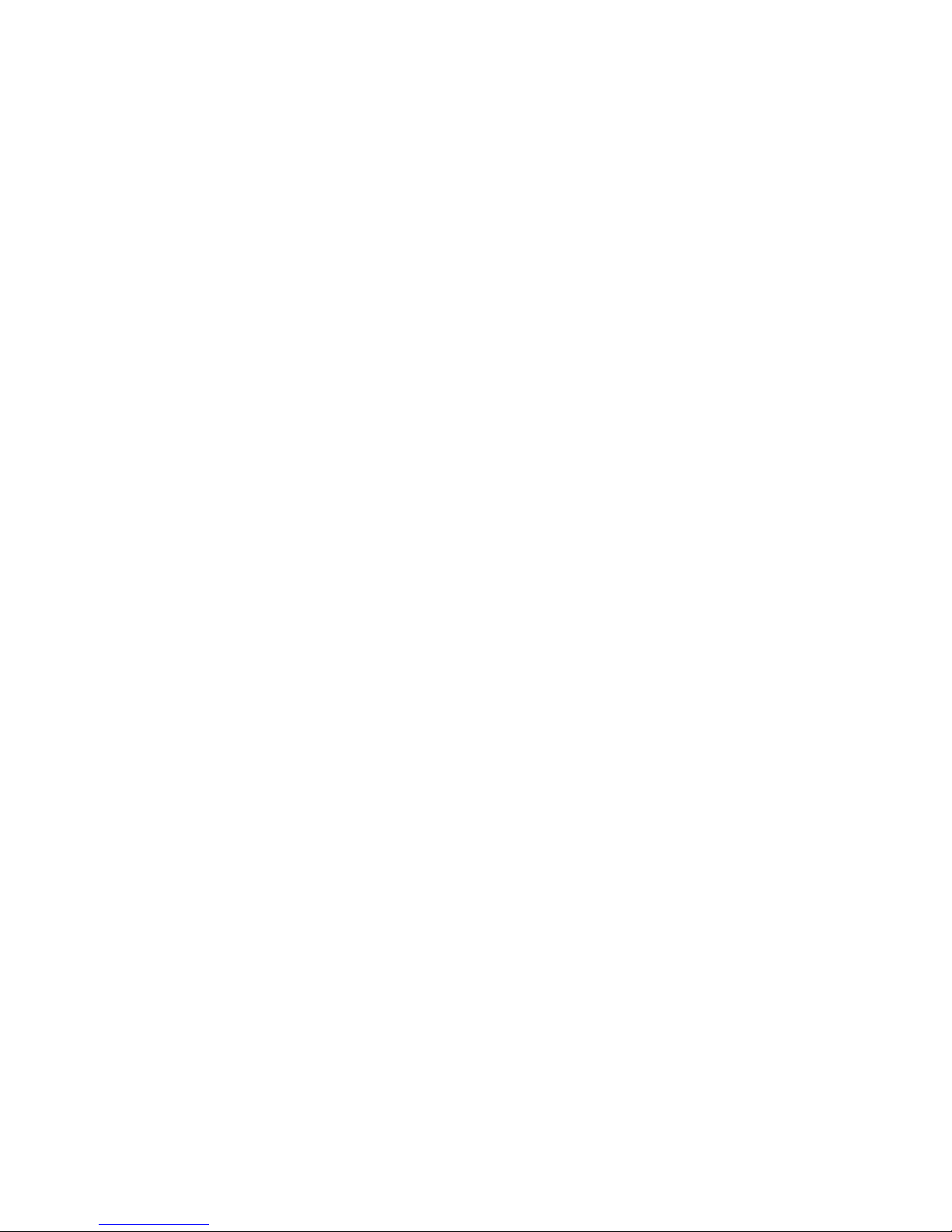
viii ENWW
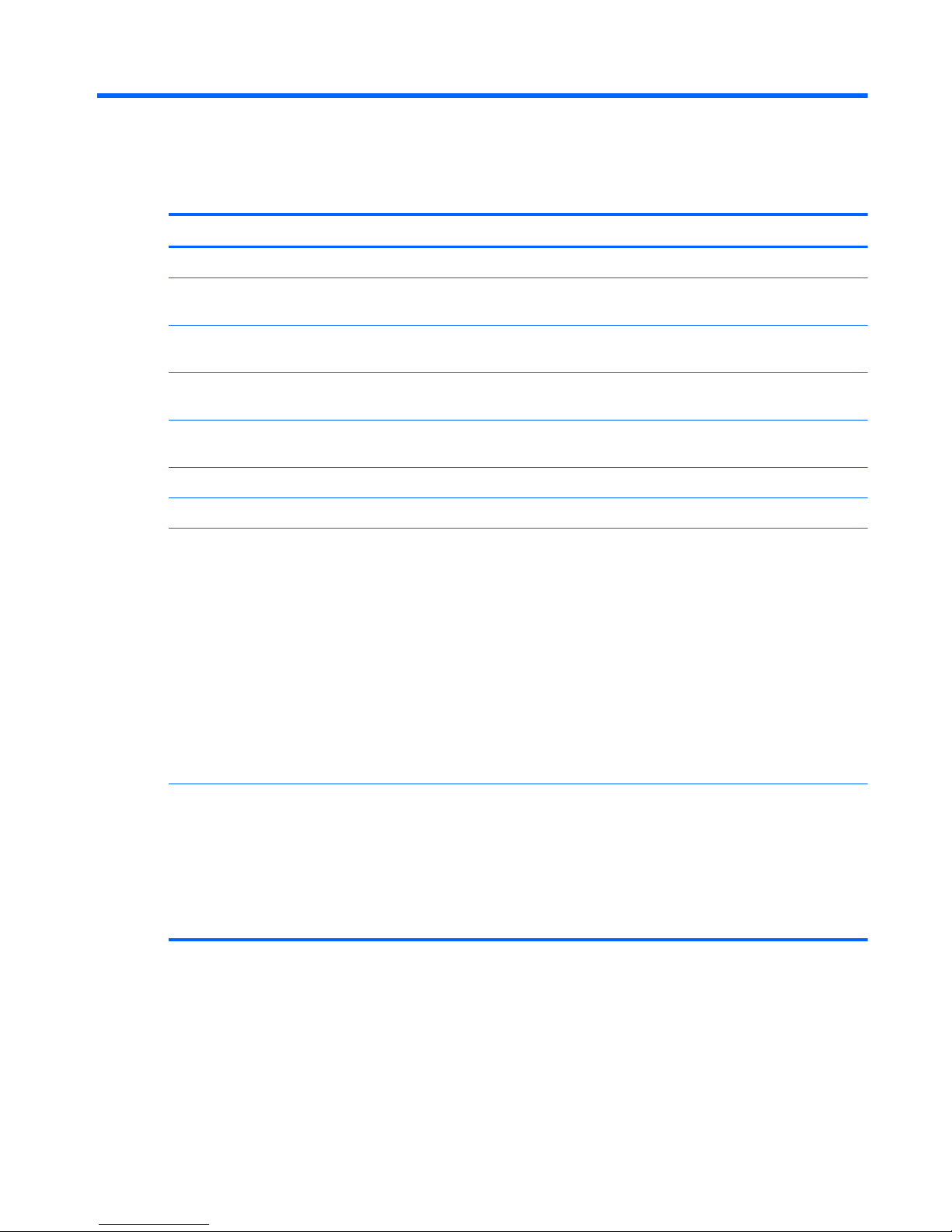
1 Product description
Category Description
Product Name HP Pavilion g6 Notebook PC
Processors AMD® A10-4600M processor (3.2 GHz/2.3 GHz, 1600 MHz/4 MB L2 cache,
DDR3, quad core, 35W)
AMD A8-4500M processor (2.8 GHz/1.9 GHz, 1600 MHz/4 MB L2 cache, DDR3,
quad core, 35W)
AMD A6-4400M processor (3.2 GHz/2.7 GHz, 1600 MHz/1 MB L2 cache, DDR3,
dual core, 35W)
AMD A4-4300M processor (3.0 GHz/2.5 GHz, 1600 MHz/1 MB L2 cache, DDR3,
dual core, 35W)
Chipset AMD A70M FCH
AMD A68M FCH
Graphics Internal Graphics (UMA):
●
AMD Radeon HD 7660G graphics supporting HD decode, DX11, and HDMI for
use with computer models equipped with an AMD A10-4600M processor
●
AMD Radeon HD 7640G graphics supporting HD decode, DX11, and HDMI for
use with computer models equipped with an AMD A8-4500M processor
●
AMD Radeon HD 7520G graphics supporting HD decode, DX11, and HDMI for
use with computer models equipped with an AMD A6-4400M processor
●
AMD Radeon HD 7520G graphics supporting HD decode, DX11, and HDMI for
use with computer models equipped with an AMD A4-4300M processor
●
AMD Radeon HD 7340 graphics supporting HD decode, DX11, and HDMI for
use with computer models equipped with an AMD E2-1800 processor
Switchable Discrete Graphics:
●
AMD Radeon HD 7670M with 2 GB of dedicated video memory (128 MB x 16
DDR3 @ 900 MHz x 8 pcs) 128-bit M2 package, supports HD Decode, DX11,
HDMI, and PX5
●
AMD Radeon HD 7670M with 1 GB of dedicated video memory (64 MB x 16
DDR3 @ 900 MHz x 8 pcs) 128-bit M2 package, supports HD Decode, DX11,
HDMI, and PX5
ENWW 1
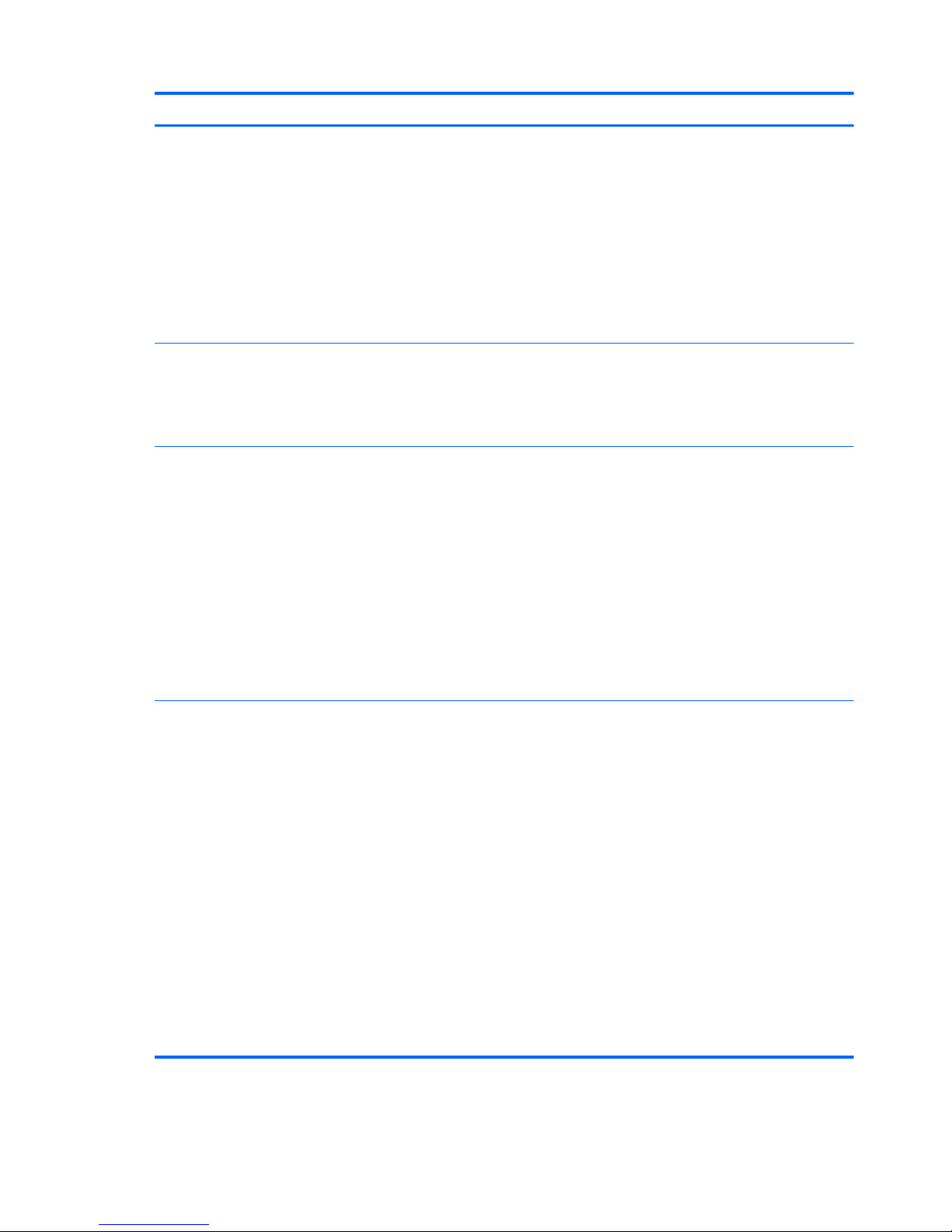
Category Description
Dual graphics:
●
AMD Radeon HD 7660G+HD 7670M Dual Graphics for computer models
equipped with an AMD A10-4600M APU and AMD Radeon HD 7670M graphics
card
●
AMD Radeon HD 7640G+HD 7670M Dual Graphics for computer models
equipped with an AMD A8-4500M APU and AMD Radeon HD 7670M graphics
card
●
AMD Radeon HD 7520G+HD 7670M Dual Graphics for computer models
equipped with an AMD A6-4400M APU and AMD Radeon HD 7670M graphics
card (no support for 1 DIMM memory)
Display Panel 39.6 cm (15.6 in) high-definition (HD), light-emitting diode (LED), SVA BrightView
(1366×768) display; typical brightness: 200 cd/m2 (nits)
All display assemblies include two wireless local area network (WLAN) antenna cables
Supports 16:9 ultra-wide aspect ratio
Memory 2 customer-accessible/upgradable SODIMM slots:
●
DDR3-1600 MHz Dual Channel Support
●
DDR3L-1600 MHz Dual Channel Support
●
DDR3-1333 MHz Dual Channel Support
Supports the following configurations up to 8 GB:
●
8192 MB total system memory (4096×2) (No support for 32 bit OS)
●
6144 MB total system memory (4096×1 + 2048×1) (No support for 32 bit OS)
●
4096 MB total system memory (4096×1 or 2048×2)
●
2048 MB total system memory (2048×1)
Hard drives Supports 6.35 cm (2.5 in) hard drives in 9.5 mm (.37 in) and 7.0 mm (.28 in)
thicknesses
Supports HP 3D Drive Guard
Customer-accessible
Serial ATA (SATA)
Supports the following single hard drive configurations:
●
1 TB, 5400 rpm, 9.5 mm
●
750 GB, 7200 rpm, 9.5 mm
●
750 GB, 5400 rpm, 9.5 mm
●
640 GB, 5400 rpm, 9.5 mm
●
500 GB, 7200 rpm, 9.5 mm
●
500 GB, 5400 rpm, 9.5 mm and 7.0 mm
●
320 GB, 5400 rpm, 9.5 mm and 7.0 mm
2 Chapter 1 Product description ENWW
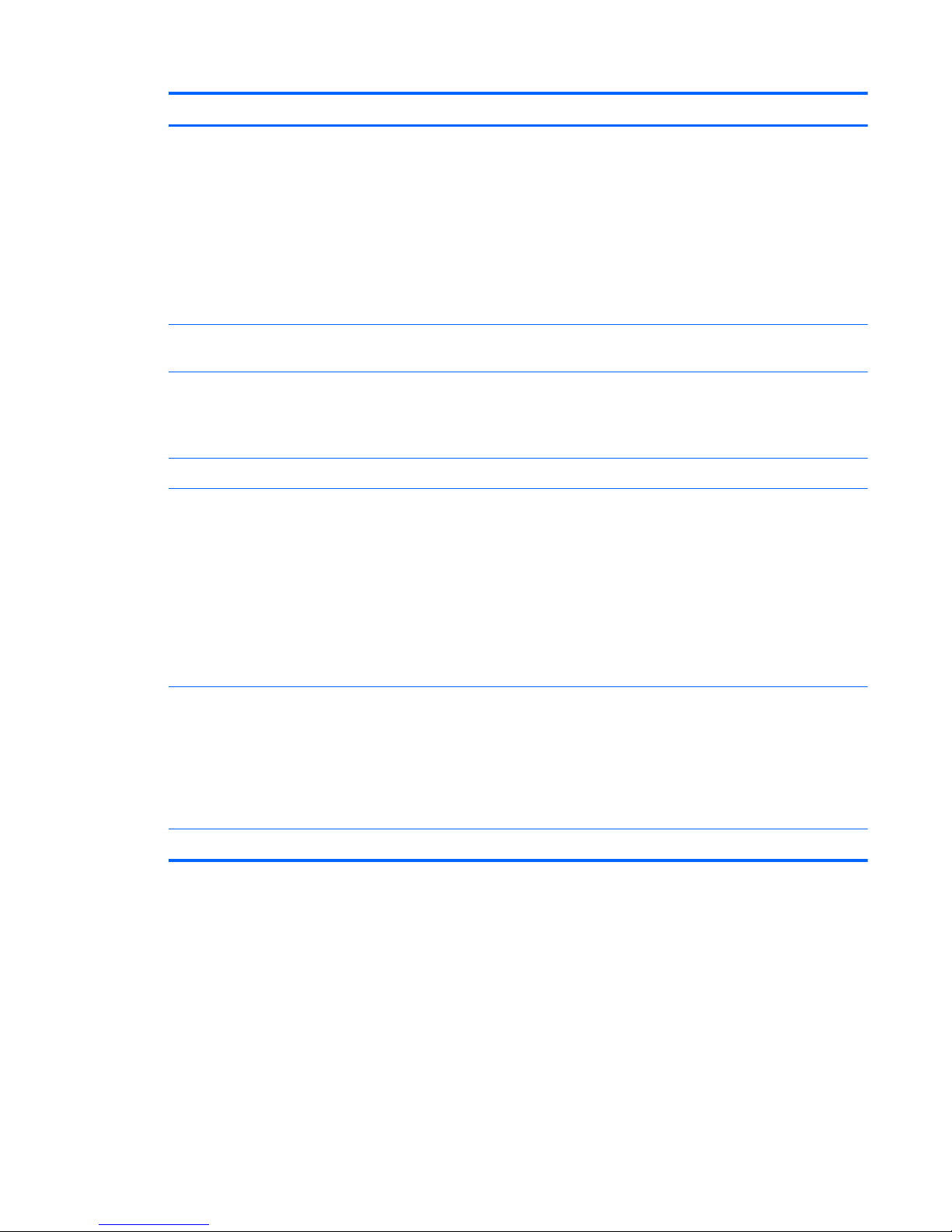
Category Description
Optical drive Fixed
Customer-accessible
SATA
12.7 mm tray load
Supports Blu-ray ROM DVD±R/RW Super Multi Double-Layer Drive
Supports DVD±RW Super Multi Double-Layer Combo Drive
Supports zero-power optical drive
Webcam HP TrueVision HD (1280x720 by 24 frames per second), fixed angle (no tilt), with
activity light and single digital microphone
Audio High-definition audio supports:
Microsoft® Premium requirements with HP Altec Lansing speakers (2)
Supports Dolby Advanced Audio v2
Ethernet Integrated 10/100 network interface card (NIC)
Wireless Integrated wireless local area network (WLAN) options by way of wireless module
Customer-accessible
Two WLAN antennas
Support for the following WLAN formats:
●
Atheros HB125 802.11b/g/n 1×1 WiFi Adapter (select models only)
●
Ralink RT3290LE 802.11 b/g/n 1x1 WiFi and Bluetooth 4.0 Combo Adapter
●
Ralink RT5390R 802.11 b/g/n 1×1 WiFi (select models only)
External media card HP Multi-Format Digital Media Reader supports the following digital card formats:
●
MultiMediaCard (MMC)
●
Secure Digital (SD) Memory Card
●
Secure Digital High Capacity (SDHC) Memory Card
●
Secure Digital Extended Capacity (SDXC) Memory Card
Internal card One half-size Mini Card slot for WLAN
ENWW 3
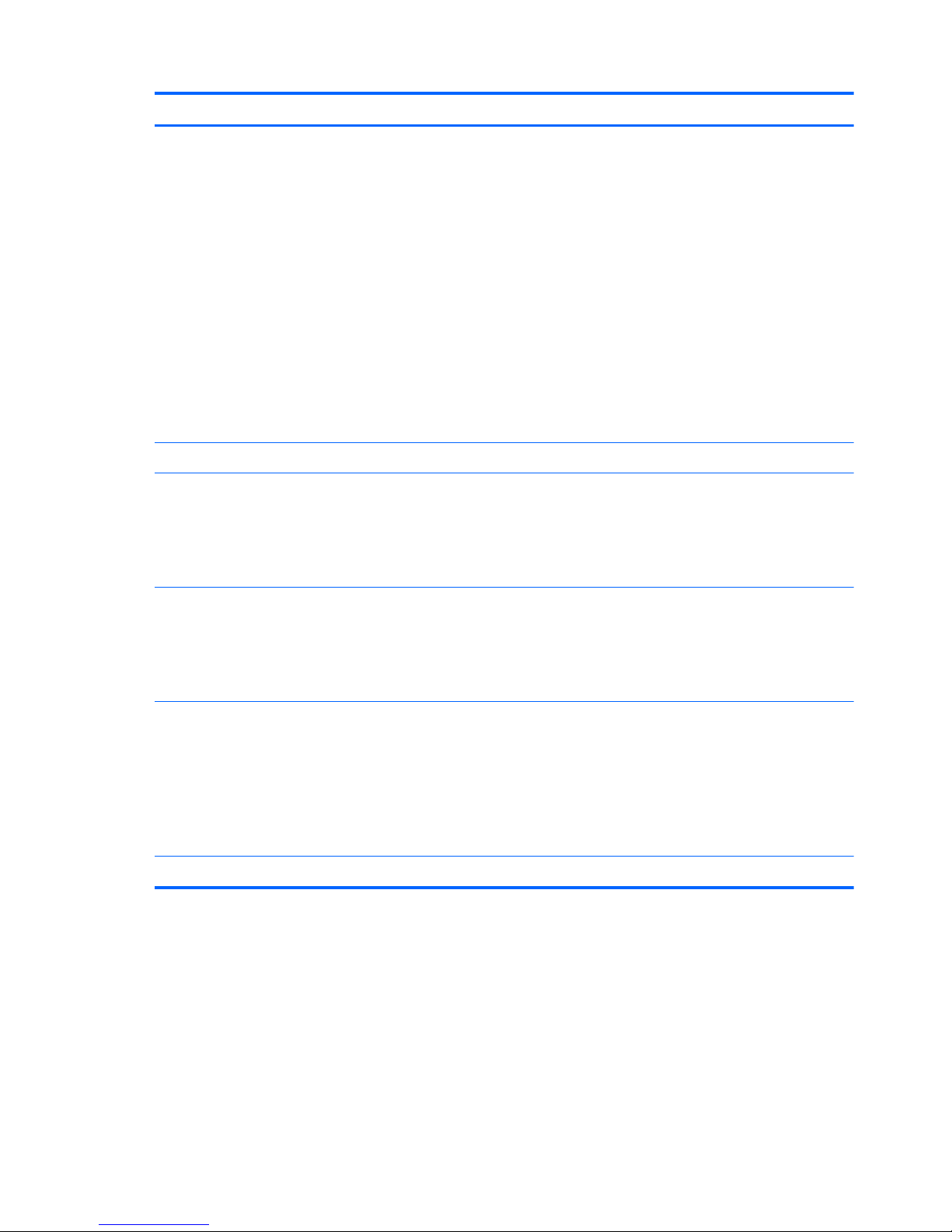
Category Description
Ports
●
Audio-in (digital microphone)
●
Audio-out (stereo headphone)
●
RJ-45 (Ethernet, includes link and activity lights)
●
USB 3.0 ports (two on left side)
●
USB 2.0 port (right side)
●
VGA (Dsub 15 pin) supporting:
◦
1920x1200 external resolution @ 60 Hz
◦
Hot plug/unplug with auto-detect for correct output to wide-aspect vs.
standard aspect video
●
High-Definition Multimedia Interface (HDMI) version 1.4 supporting up to
1920x1200 @ 60 Hz
●
AC Smart Pin adapter
Keyboard/pointing devices Full size island style textured keyboard with numeric keypad (Black)
TouchPad with 2 buttons
●
Multitouch gestures enabled
●
Taps enabled as default
●
Supports Win8 modern gestures
Power requirements Battery:
●
6 cell, 2.22 Ah, 47 Wh battery
●
6 cell, 2.55 Ah, 55 Wh battery
●
Supports fast charge
HP Smart AC adapter:
●
90 W RC V HP Smart AC adapter with localized cable plug support (3-wire plug
with ground pin, supports 3-pin DC connector) (for computer models equipped
with a graphics subsystem with switchable discrete memory only)
●
65 W RC V HP Smart AC adapter with localized cable plug support (3-wire plug
with ground pin, supports 3-pin DC connector) (for computer models equipped
with a graphics subsystem with UMA memory only)
Security Security lock slot
4 Chapter 1 Product description ENWW
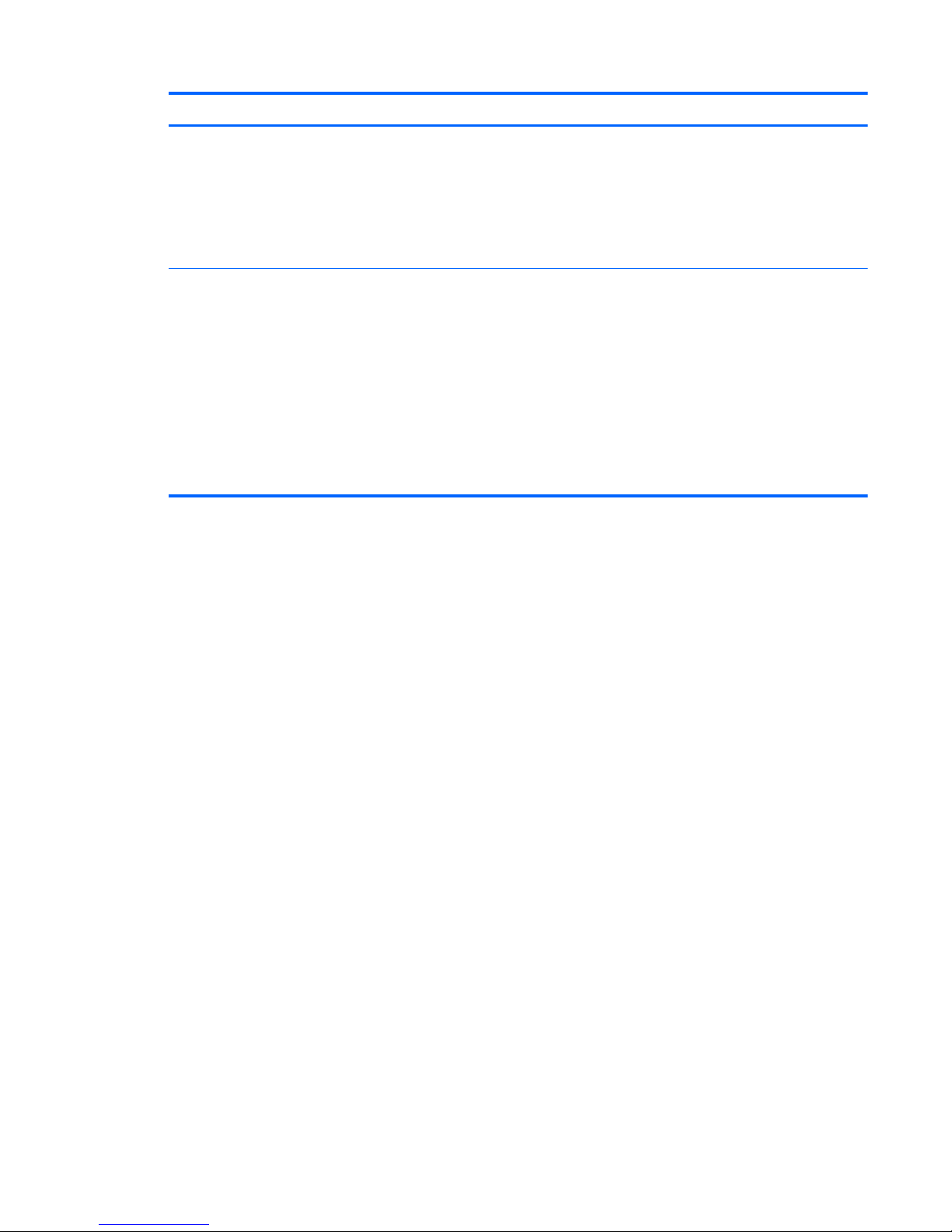
Category Description
Operating system Preinstalled:
●
Windows 8® Professional (64 bit)
●
Windows 8 Standard (64 bit)
●
Ubuntu Linux
●
FreeDOS 1.0
Serviceability End-user replaceable parts:
●
AC adapter
●
Battery (system)
●
Hard drive
●
Keyboard
●
Memory modules (2)
●
Optical drive
●
WLAN module
ENWW 5
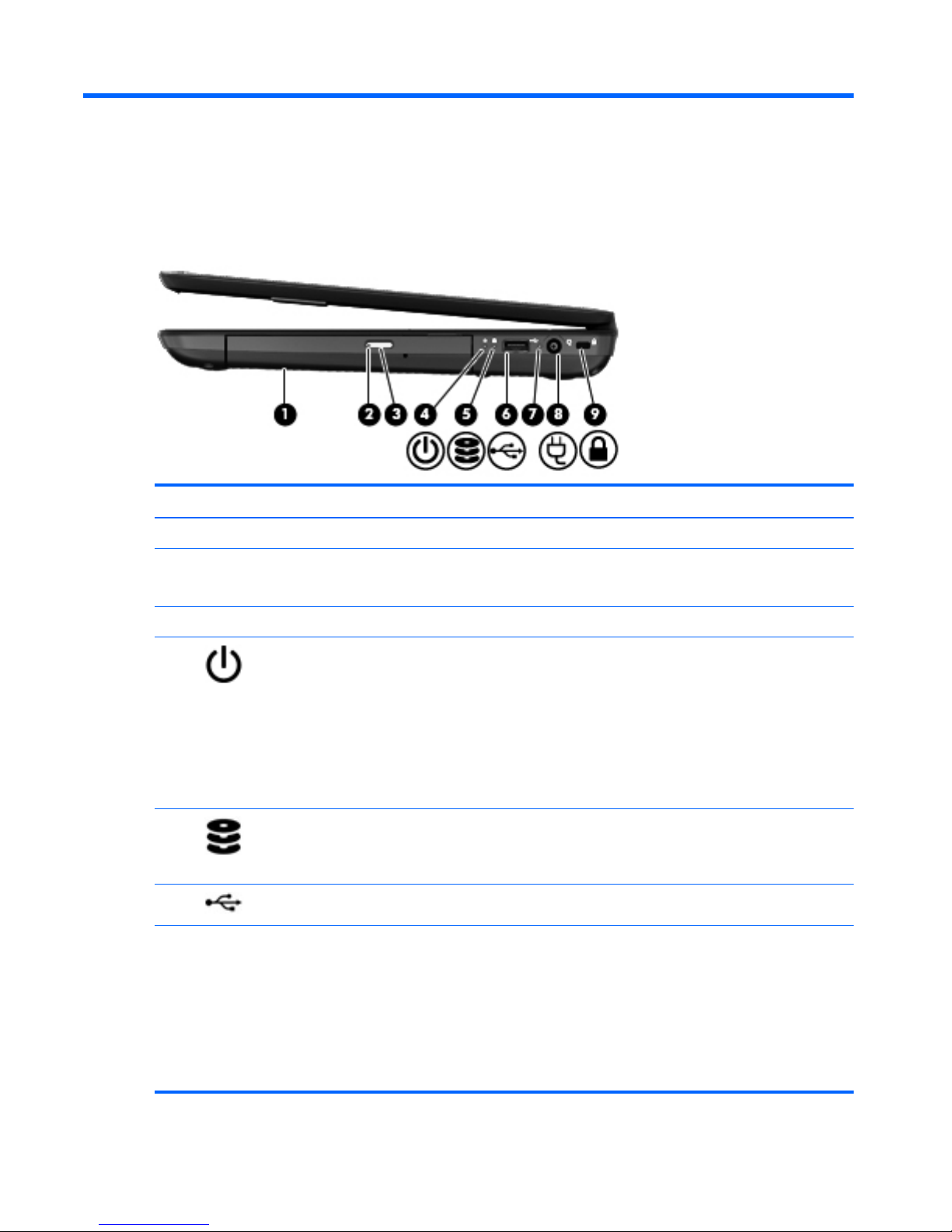
2 External component identification
Right side
Component Description
(1) Optical drive (select models only) Reads and writes to an optical disc.
(2) Optical drive light
●
Green or Amber: The optical drive is being accessed.
●
Off: The optical drive is idle.
(3) Optical drive eject button Releases the disc tray.
(4)
Power light
●
White: The computer is on.
●
Blinking white: The computer is in the Sleep/Suspend
state, which is an energy-saving mode. The computer
shuts off power to the display and other unneeded
components.
●
Off: The computer is off or in Hibernation. Hibernation
is an energy-saving mode that uses the least amount of
power.
(5)
Hard drive light
●
Blinking white: The hard drive is being accessed.
●
Amber: HP 3D DriveGuard has temporarily parked the
hard drive.
(6)
USB 2.0 port Connects an optional USB device.
(7) AC adapter light
●
White: The computer is connected to external power
and the battery is fully charged.
●
Blinking white: The battery has reached a low battery
level.
●
Amber: The computer is connected to external power
and the battery is charging.
●
Off: The computer is not connected to external power.
6 Chapter 2 External component identification ENWW
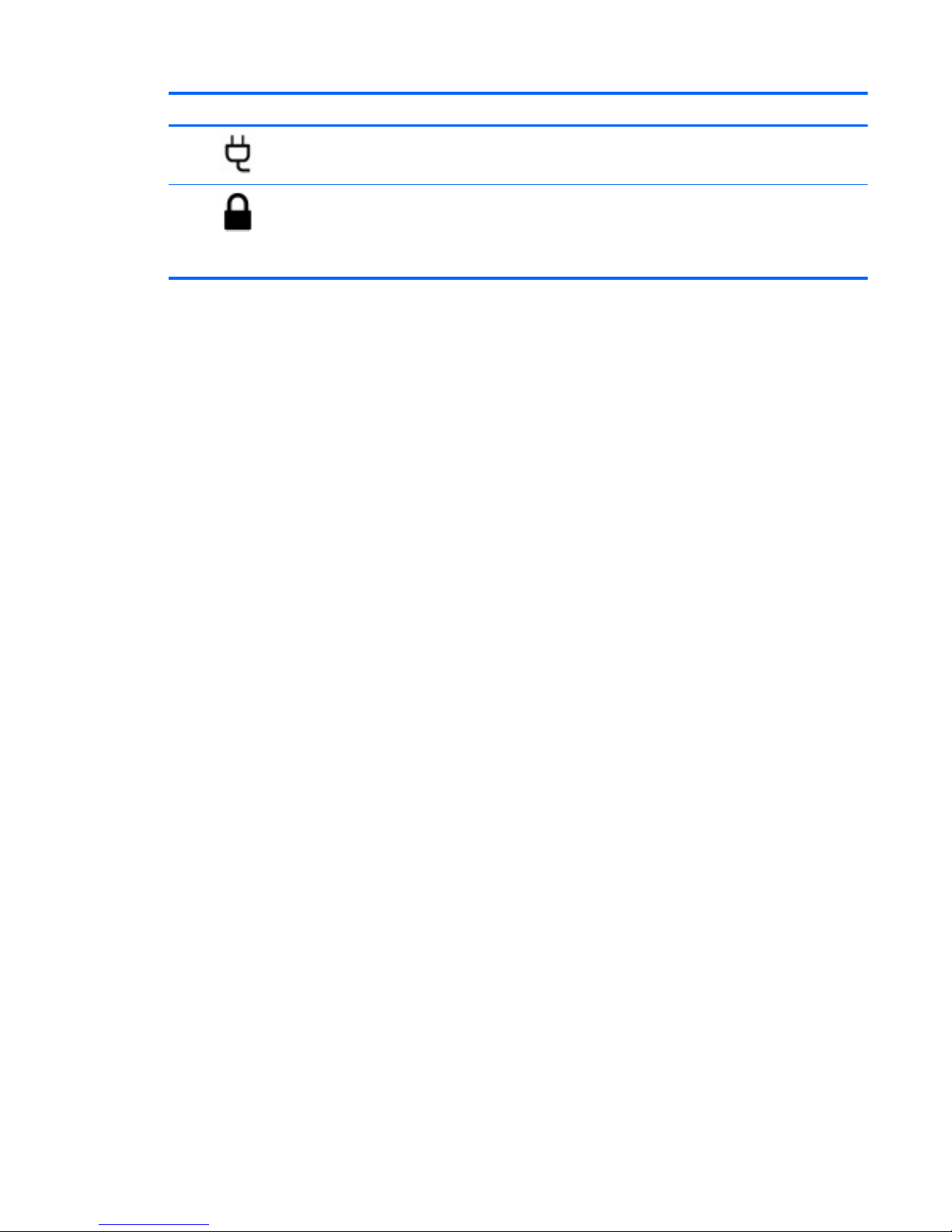
Component Description
(8)
Power connector Connects an AC adapter.
(9)
Security cable slot Attaches an optional security cable to the computer.
NOTE: The security cable is designed to act as a
deterrent, but it may not prevent the computer from being
mishandled or stolen.
ENWW
Right side
7
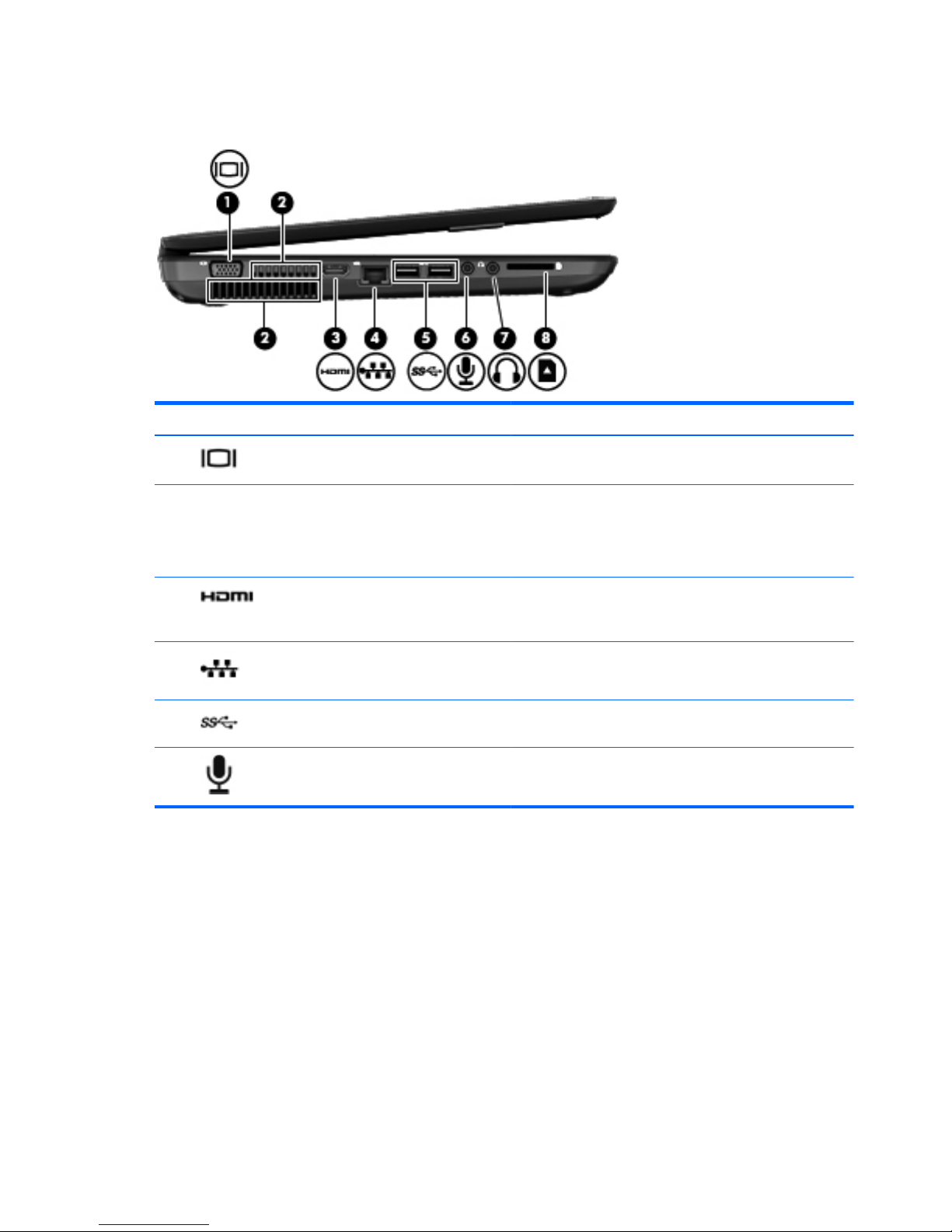
Left side
Component Description
(1)
External monitor port Connects an external VGA monitor or projector.
(2) Vents (2) Enable airflow to cool internal components.
NOTE: The computer fan starts up automatically to cool
internal components and prevent overheating. It is normal for
the internal fan to cycle on and off during routine operation.
(3)
HDMI port Connects an optional video or audio device, such as a high-
definition television, or any compatible digital or audio
device.
(4)
RJ-45 (network) jack Connects a network cable.
(5)
USB 3.0 ports (2) Connect optional USB 3.0 devices and provide enhanced
USB power performance.
(6)
Audio-in (microphone) jack Connects an optional computer headset microphone, stereo
array microphone, or monaural microphone.
8 Chapter 2 External component identification ENWW
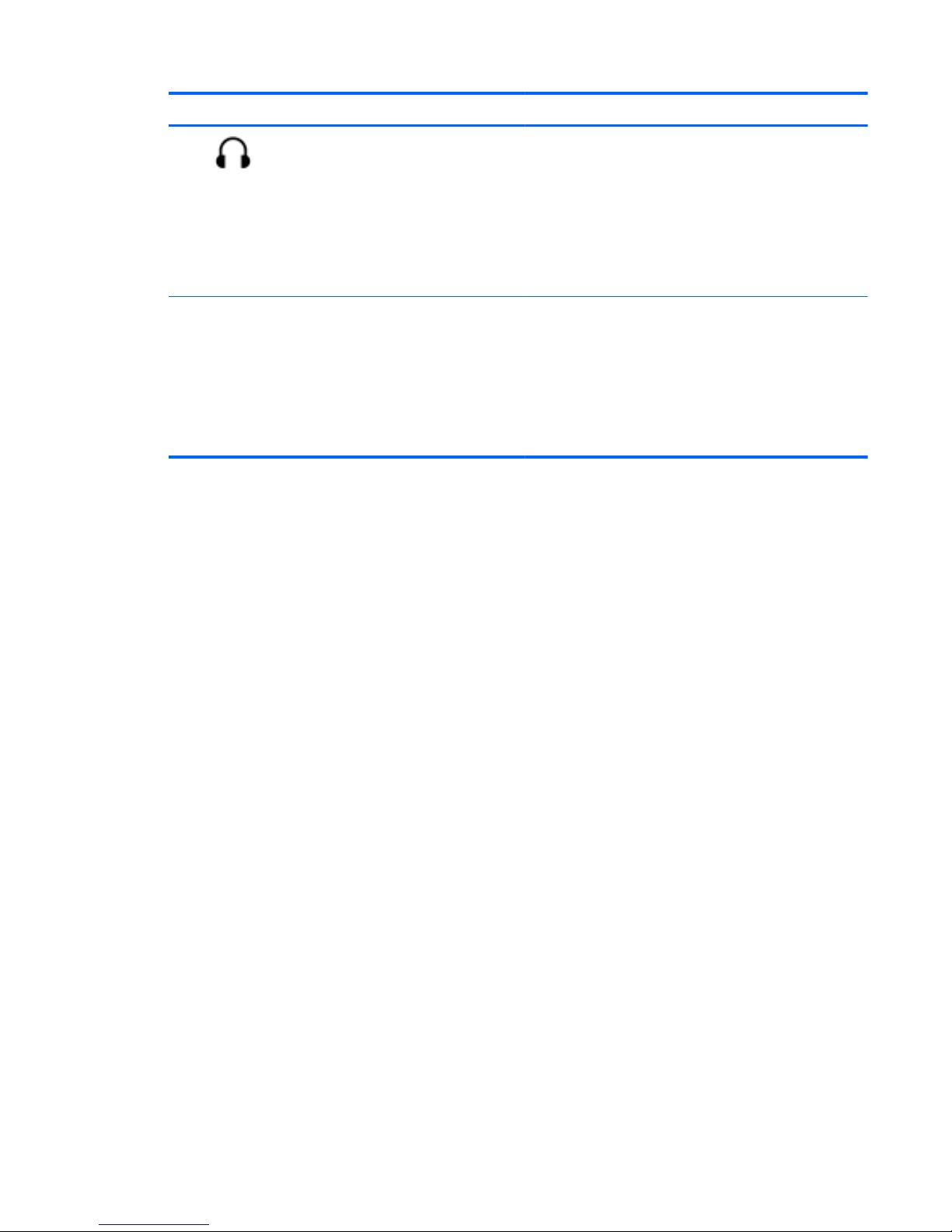
Component Description
(7)
Audio-out (headphone) jack Connects optional powered stereo speakers, headphones,
earbuds, a headset, or a television audio cable.
WARNING! To reduce the risk of personal injury, adjust
the volume before using headphones, earbuds, or a headset.
For additional safety information, see the Regulatory, Safety
and Environmental Notices.
NOTE: When a device is connected to a headphone jack,
the computer speakers are disabled.
(8) Digital Media slot Supports the following digital media card formats:
●
Secure Digital (SD) Memory Card
●
Secure Digital High Capacity (SDHC) Memory Card
●
Secure Digital Extended Capacity (SDxC) Memory
Card
●
MultiMediaCard (MMC)
ENWW
Left side
9
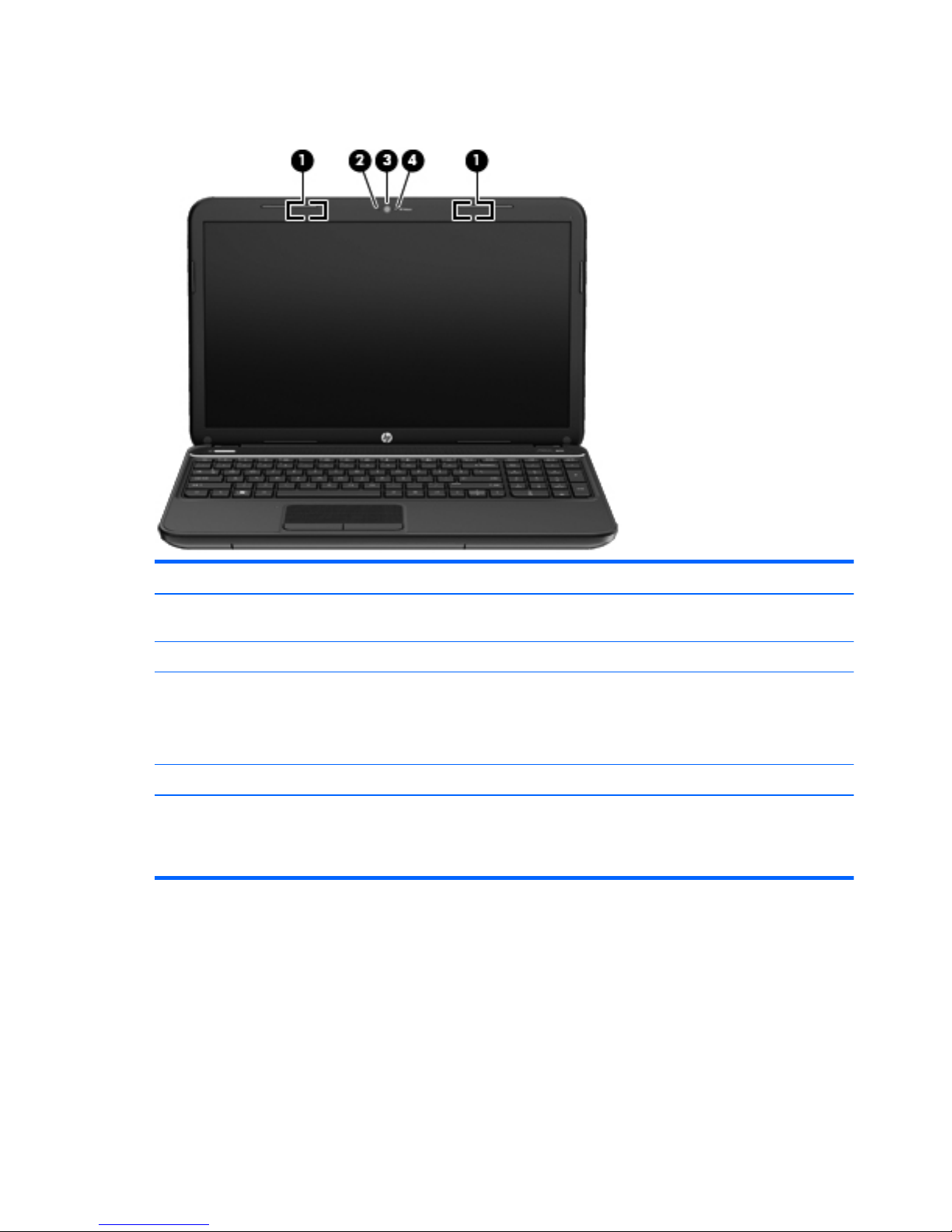
Display
Component Description
(1) WLAN antennas (2)* Send and receive wireless signals to communicate with wireless
local area networks (WLANs).
(2) Internal microphone (1) Records sound.
(3) HP TrueVision HD Webcam Records video, captures still photographs, and allows video
conferences and online chat by means of streaming video.
To use the webcam, from the Start screen type c, and then select
CyberLink YouCam from the list of apps.
(4) Webcam light On: The webcam is in use.
*The antennas are not visible from the outside of the computer. For optimal transmission, keep the areas immediately around
the antennas free from obstructions. For wireless regulatory notices, see the section of the Regulatory, Safety and Environmental
Notices that applies to your country or region. To access this guide, select the HP Support Assistant app on the Start
screen, select My computer, and then select User guides.
10 Chapter 2 External component identification ENWW

Top
TouchPad
Component Description
(1) TouchPad on/off button Turns the TouchPad on or off.
(2) TouchPad light
●
Amber: The TouchPad is off.
●
Off: The TouchPad is on.
(3) TouchPad zone Moves the on-screen pointer and selects or activates items on
the screen.
(4) Left TouchPad button Functions like the left button on an external mouse.
(5) Right TouchPad button Functions like the right button on an external mouse.
ENWW
Top
11
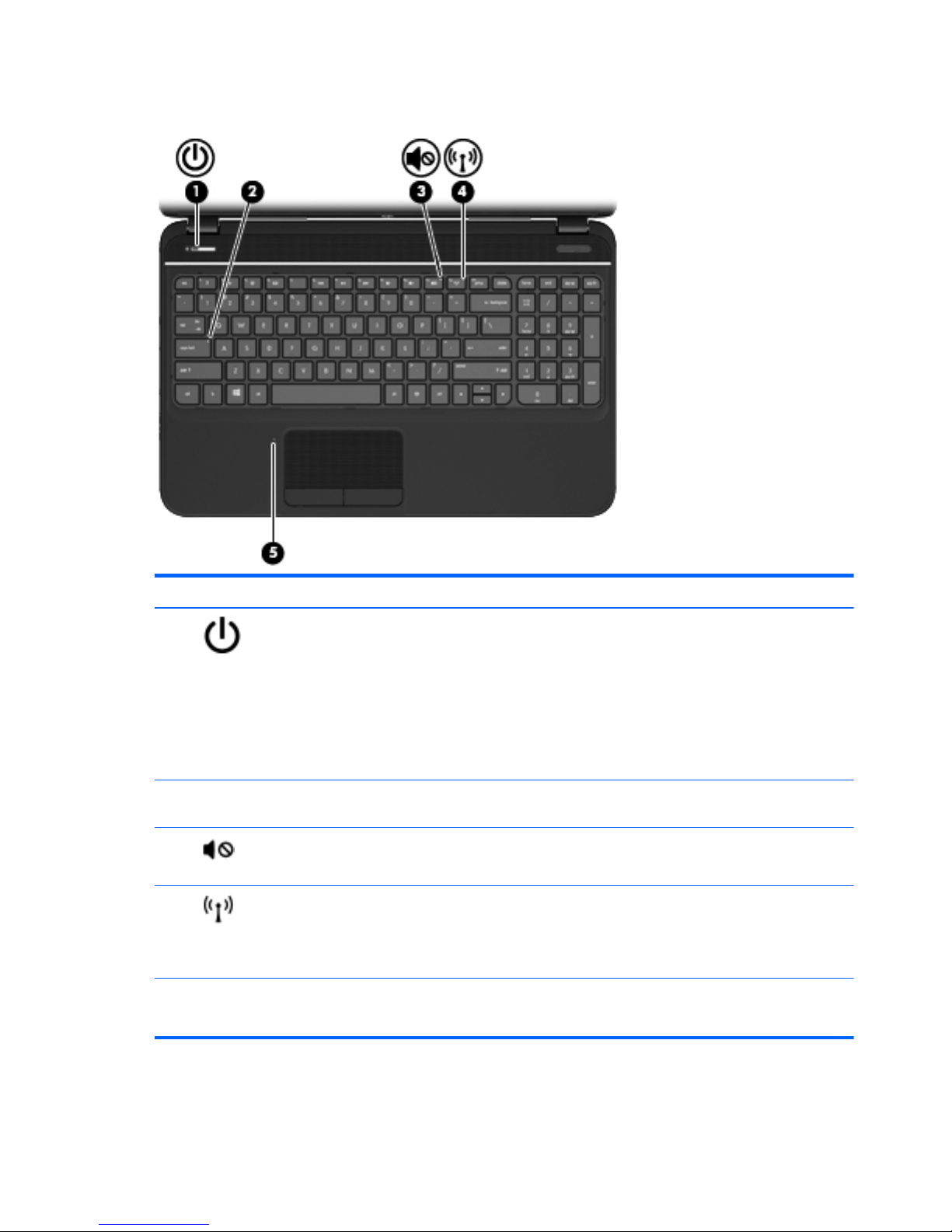
Lights
Component Description
(1)
Power light
●
White: The computer is on.
●
Blinking white: The computer is in the Sleep/Suspend
state, which is an energy-saving mode. The computer
shuts off power to the display and other unneeded
components.
●
Off: The computer is off or in Hibernation. Hibernation is
an energy-saving mode that uses the least amount of
power.
(2) Caps lock light White: Caps lock is on, which switches the keys to all capital
letters.
(3)
Mute light
●
Amber: Computer sound is off.
●
Off: Computer sound is on.
(4)
Wireless light
●
White: An integrated wireless device, such as a wireless
local area network (WLAN) device and/or a Bluetooth®
device, is on.
●
Amber: All wireless devices are off.
(5) TouchPad light
●
Amber: The TouchPad is off.
●
Off: The TouchPad is on.
12 Chapter 2 External component identification ENWW
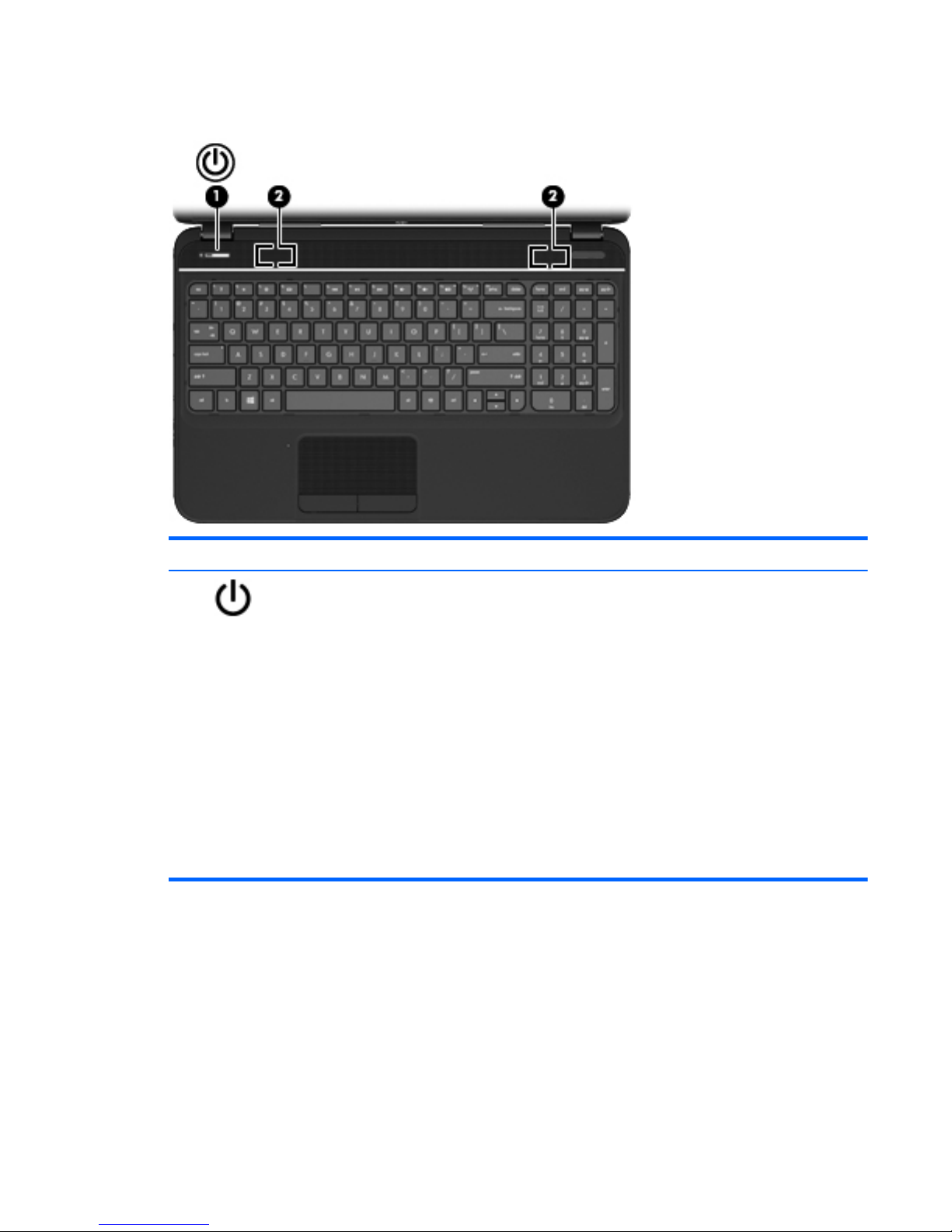
Buttons and speakers
Component Description
(1)
Power button
●
When the computer is off, press the button to turn on the
computer.
●
When the computer is on, press the button briefly to
initiate Sleep/Suspend.
●
When the computer is in the Sleep/Suspend state, press
the button briefly to exit Sleep/Suspend.
●
When the computer is in Hibernation, press the button
briefly to exit Hibernation.
If the computer has stopped responding and operating
system shutdown procedures are ineffective, press and hold
the power button down for at least 5 seconds to turn off the
computer.
CAUTION: Pressing and holding down the power button
will result in the loss of unsaved information.
ENWW
Top
13
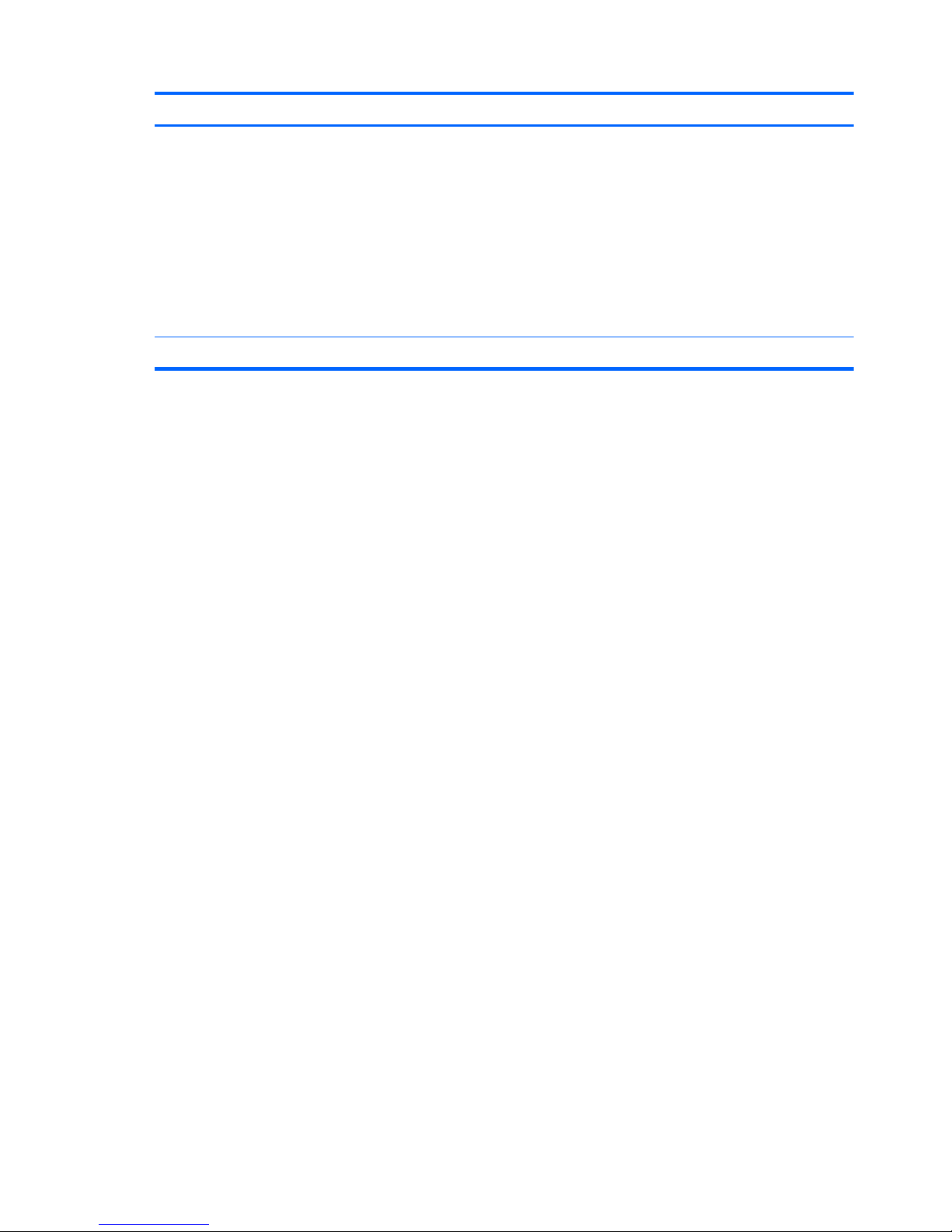
Component Description
To learn more about your power settings:
In Windows 8:
●
From the Start screen, type power options. Click
Settings, and then select Power Options from the
options displayed.
In Ubuntu Linux:
●
Click the System menu icon at the far right of the top
panel, and then click System Settings > Power
icon.
(2) Speakers (2) Produce sound.
14 Chapter 2 External component identification ENWW
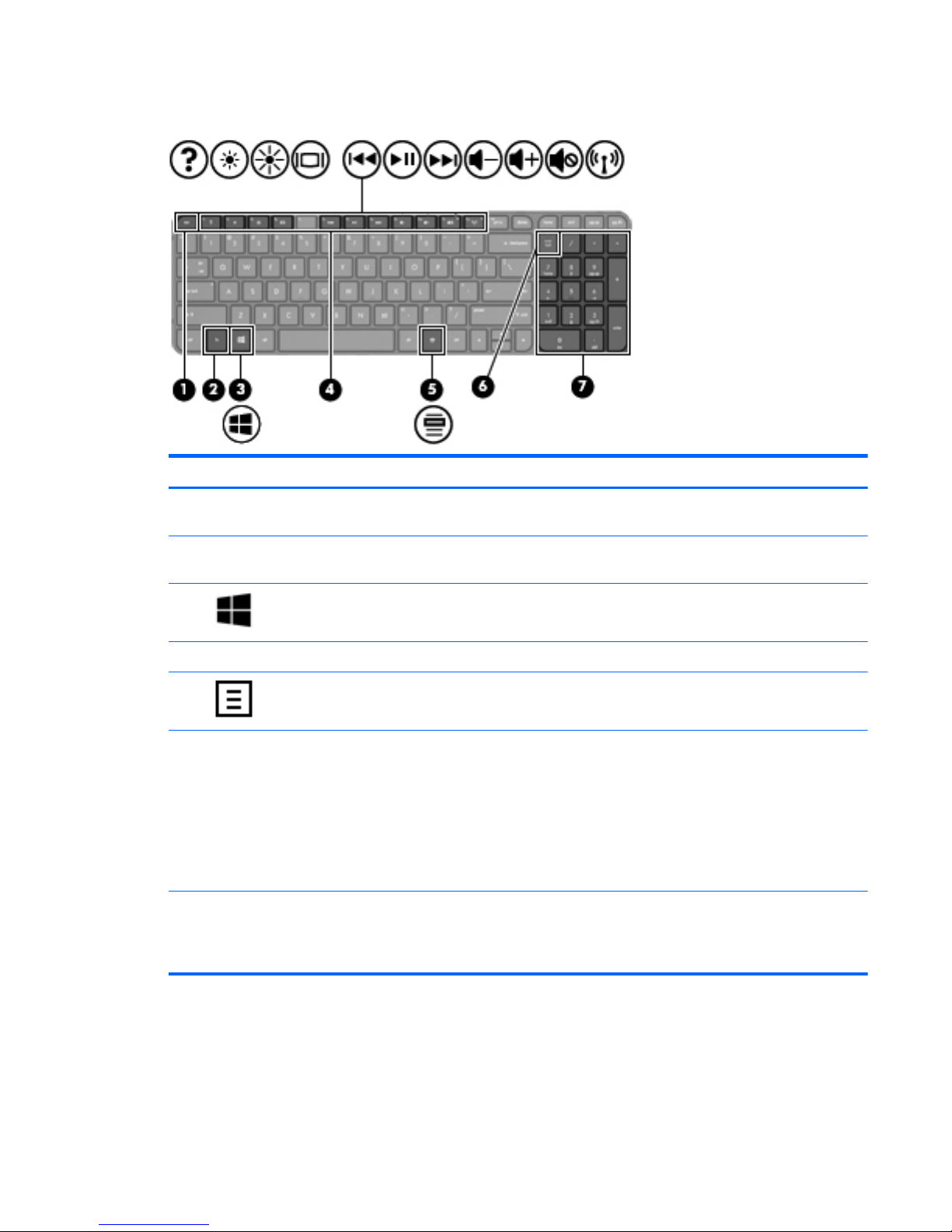
Keys - Windows systems
Component Description
(1) esc key Displays system information when pressed in combination
with the fn key.
(2) fn key Displays system information when pressed in combination
with the esc key.
(3)
Windows 8 logo key Displays the Windows Start menu.
(4) Action keys Execute frequently used system functions.
(5)
Windows 8 applications key Displays the App bar.
(6) num lock key Controls the function of the integrated numeric keypad. Press
the key to alternate between the standard numeric function
of an external keypad (selected the factory) and the
navigational function (indicated by the directional arrows on
the keys).
NOTE: The keypad function that is active when the
computer is turned off is reinstated when the computer is
turned back on.
(7) Integrated numeric keypad Set at the factory to function like an external numeric
keypad. To alternate between this numeric function and the
navigational function (indicated by the directional arrows on
the keys), press the num lock key.
ENWW
Top
15
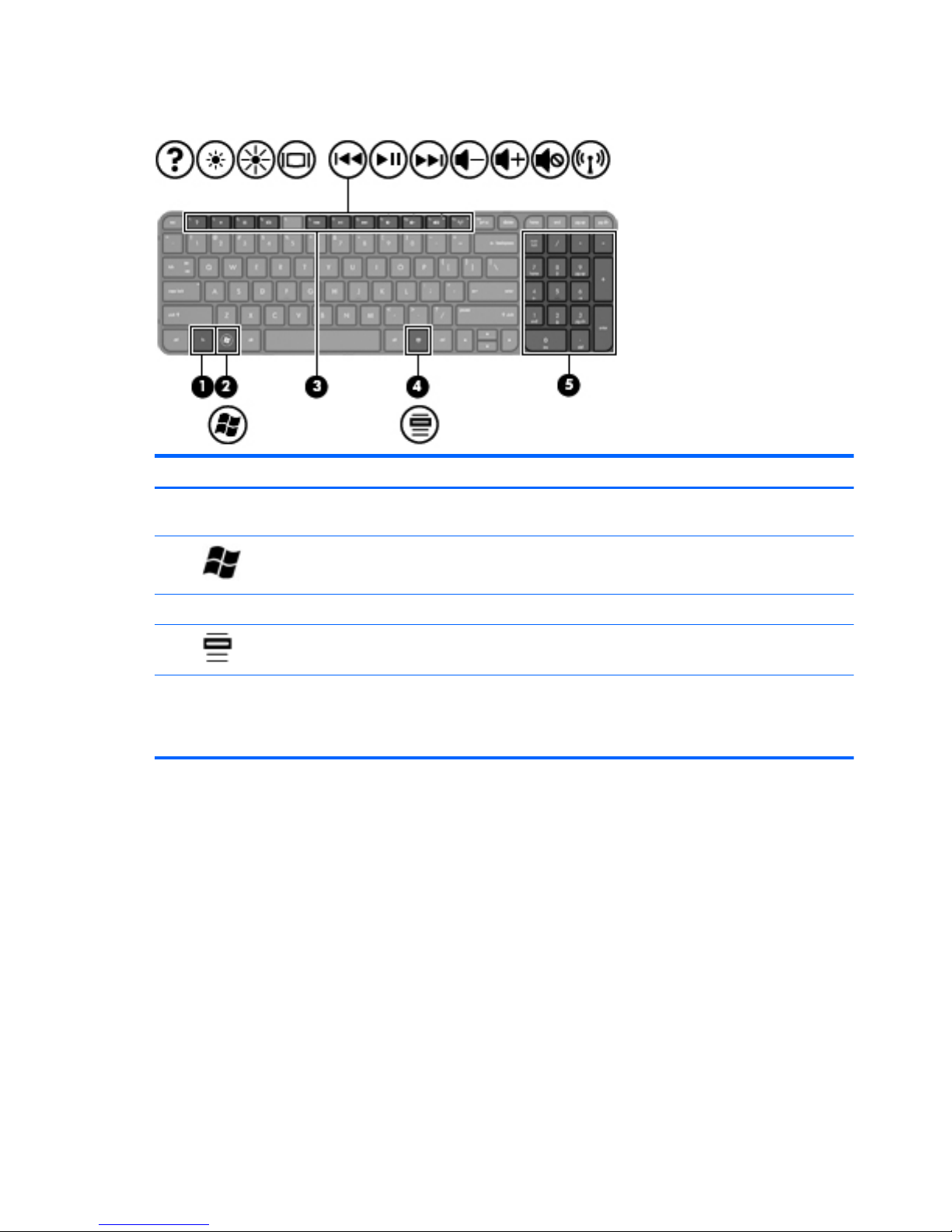
Keys - Ubuntu Linux systems
Component Description
(1) fn key Displays system information when pressed in combination
with the esc key.
(2)
Operating system logo key Displays the Operating system menu.
(3) Action keys Execute frequently used system functions.
(4)
Operating system applications key Displays a shortcut menu for items beneath the cursor.
(5) Integrated numeric keypad Set at the factory to function like an external numeric
keypad. To alternate between this numeric function and the
navigational function (indicated by the directional arrows on
the keys), press the num lock key.
16 Chapter 2 External component identification ENWW
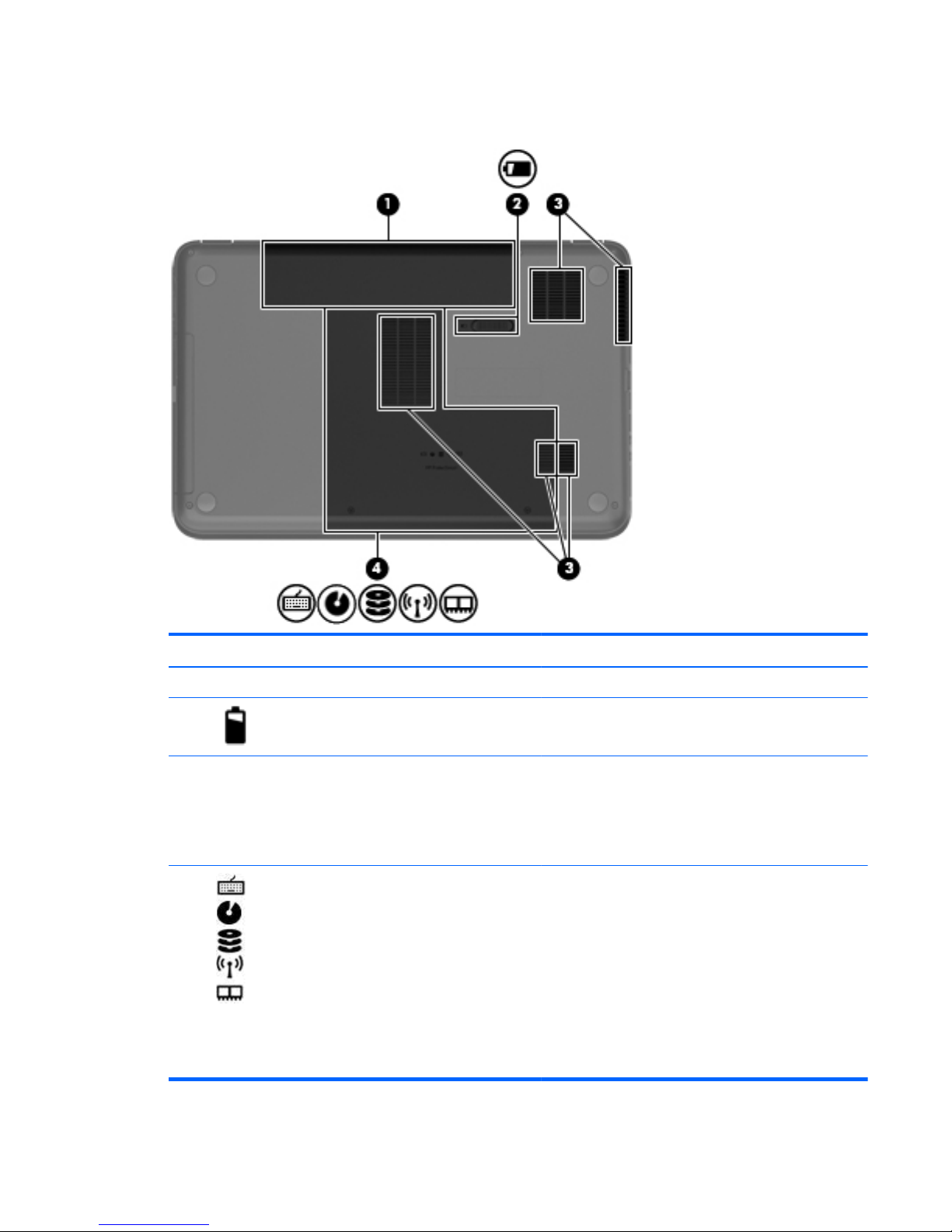
Bottom
Component Description
(1) Battery bay Holds the battery.
(2)
Battery release latch Releases the battery from the battery bay.
(3) Vents (5) Enable airflow to cool internal components.
NOTE: The computer fan starts up automatically to cool
internal components and prevent overheating. It is normal
for the internal fan to cycle on and off during routine
operation.
(4)
Keyboard access, optical disk drive
(ODD), solid-state drive (SSD)/hard drive
bay, wireless compartment, and memory
module compartment
The service door provides access to the keyboard, ODD,
SSD/hard drive bay, wireless compartment and memory
module compartment.
CAUTION: To prevent an unresponsive system, replace
the wireless module only with a wireless module
authorized for use in the computer by the governmental
agency that regulates wireless devices in your country or
region. If you replace the module and then receive a
warning message, remove the module to restore computer
functionality, and then contact customer support through
Help and Support.
ENWW
Bottom
17
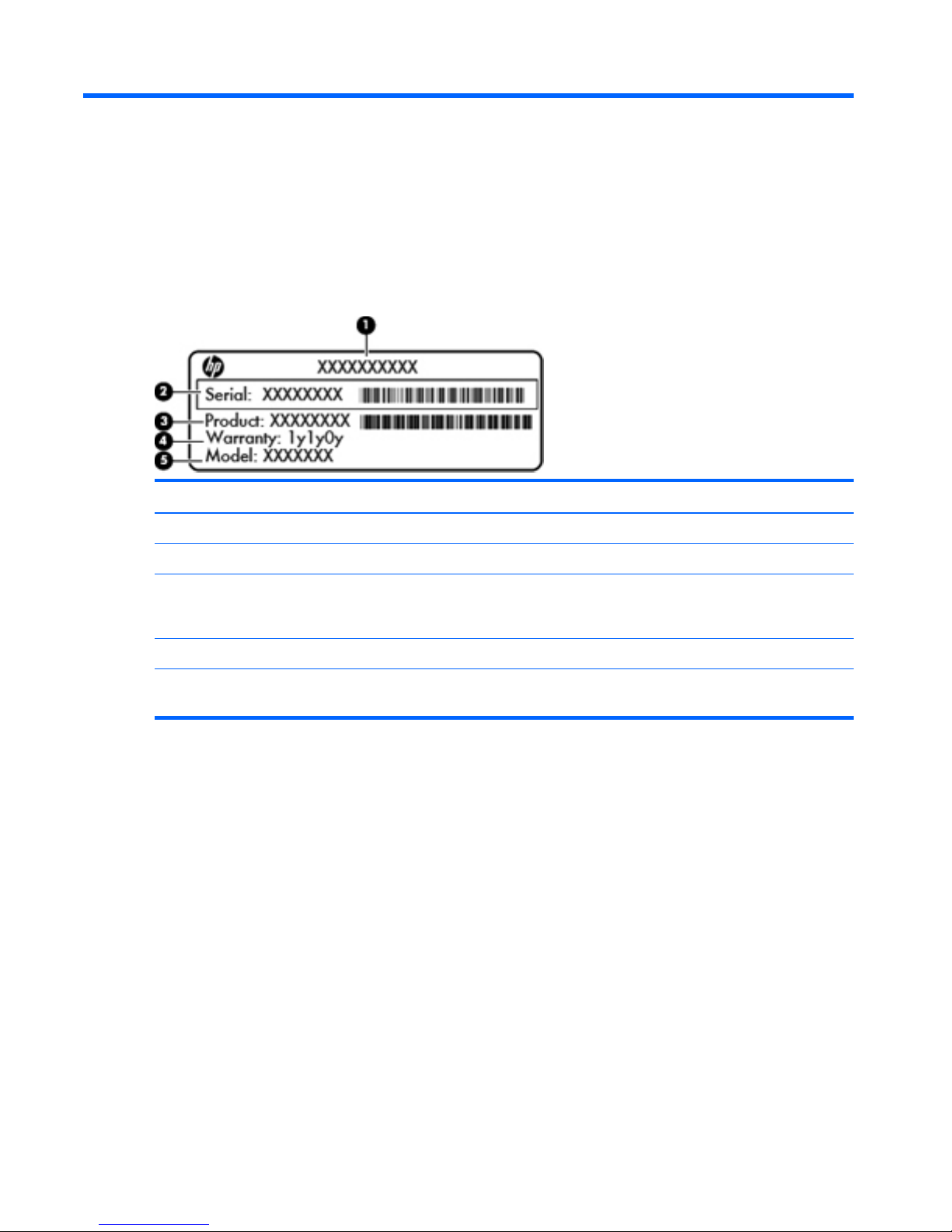
3 Illustrated parts catalog
Serial number location
When ordering parts or requesting information, provide the computer serial number and model number
located in the battery bay of the computer.
Component Description
(1) Product name The name affixed to the front of the computer.
(2) Serial number (s/n) An alphanumeric identifier that is unique to each product.
(3) Product number This number provides specific information about the product’s
hardware components. The product number helps a service
technician to determine what components and parts are needed.
(4) Warranty period The duration of the warranty period for the computer.
(5) Model description (select models only) An alphanumeric identifier used to locate documents, drivers, and
support for the computer.
18 Chapter 3 Illustrated parts catalog ENWW

Computer major components
ENWW
Computer major components
19
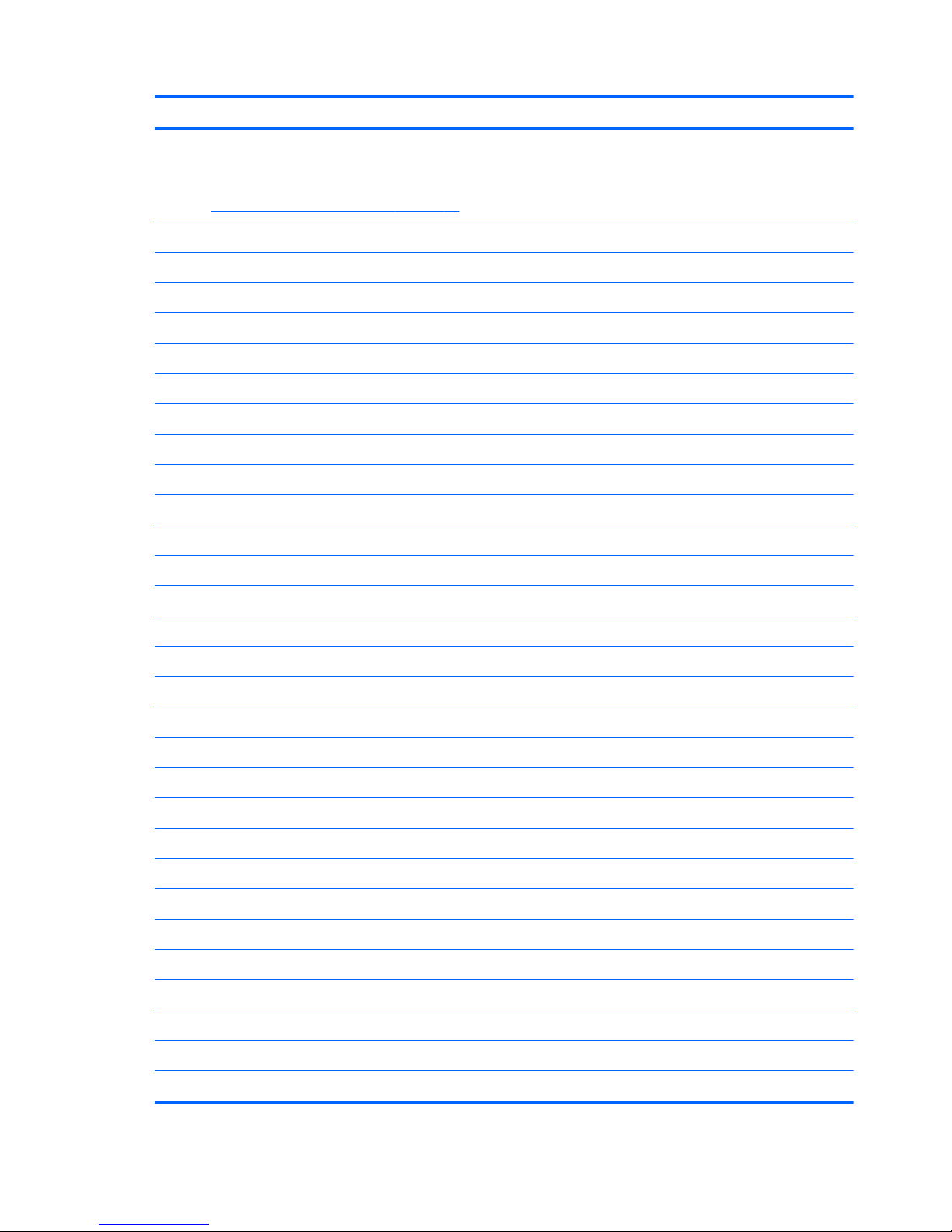
Item Description Spare part number
(1) 39.6 cm (15.6 in) High Definition (HD), LED, BrightView (1366×768) display
assembly
NOTE: For more display assembly internal component spare part information, see
Display assembly subcomponents on page 25.
(2) Keyboard (includes keyboard cable):
Keyboards for Windows 8 with black finish:
●
For use in the United States 699497-001
●
For use in the United Kingdom 699497-031
●
For use in Germany 699497-041
●
For use in France 699497-051
●
For use in Italy 699497-061
●
For use in Spain 699497-071
●
For use in Portugal 699497-131
●
For use in Turkey 699497-141
●
For use in Greece 699497-151
●
For use in Latin America 699497-161
●
For use in Saudi Arabia 699497-171
●
For use in Hungary 699497-211
●
For use in Russia 699497-251
●
For use in Bulgaria 699497-261
●
For use in Romania 699497-271
●
For use in Thailand 699497-281
●
For use in Japan 699497-291
●
For use in Europe 699497-A41
●
For use in Taiwan 699497-AB1
●
For use in Korea 699497-AD1
●
For International use 699497-B31
●
For use in the Adriatics 699497-BA1
●
For use in Israel 699497-BB1
●
For use in Switzerland 699497-BG1
●
For use in Canada 699497-DB1
●
For use in the Netherlands 699497-DH1
●
For use in the Czech Republic and Slovakia 699497-FL1
20 Chapter 3 Illustrated parts catalog ENWW
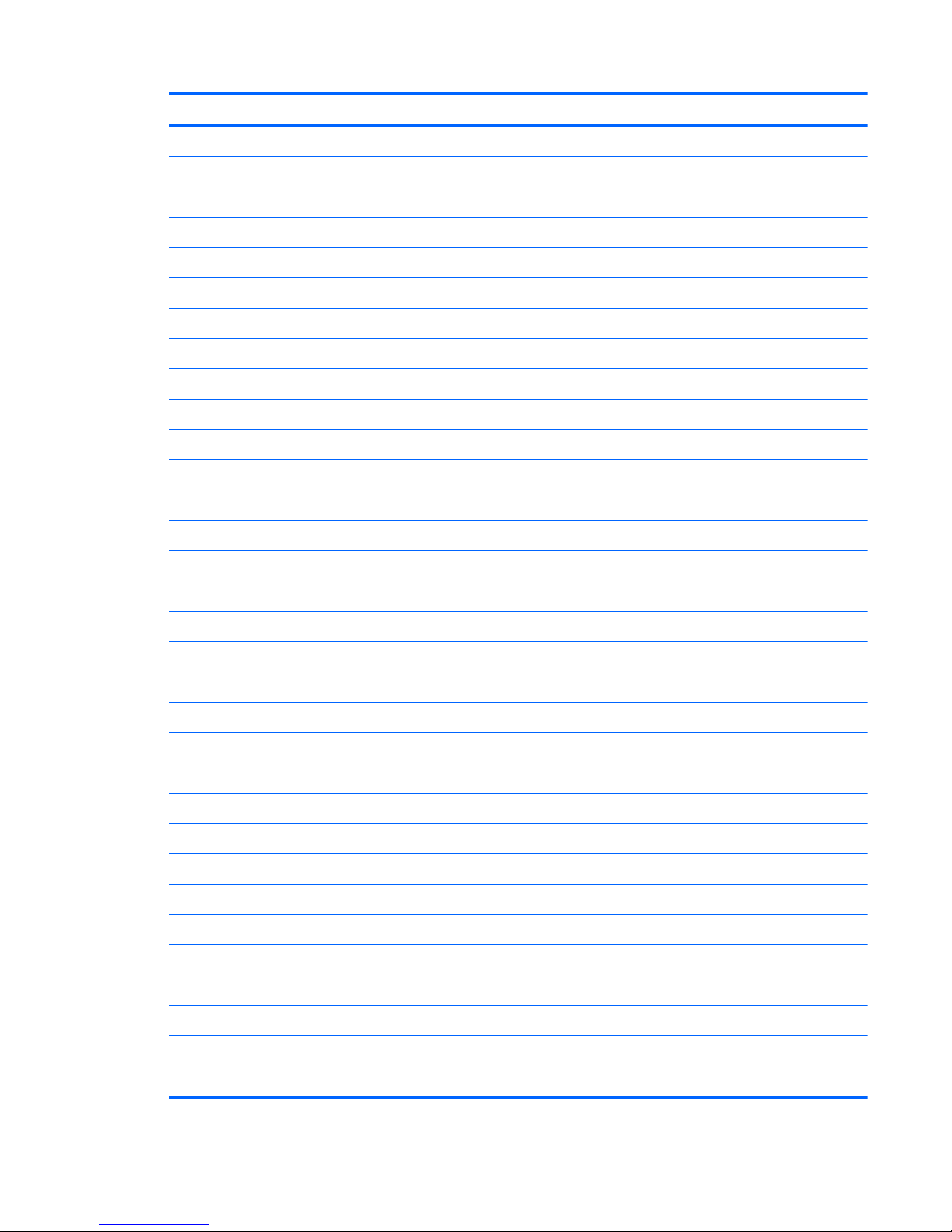
Item Description Spare part number
●
For use in Northwest Africa 699497-FP1
Keyboards for Windows 8 with white finish:
●
For use in the United States 699498-001
●
For use in the United Kingdom 699498-031
●
For use in Germany 699498-041
●
For use in France 699498-051
●
For use in Italy 699498-061
●
For use in Spain 699498-071
●
For use in Portugal 699498-131
●
For use in Turkey 699498-141
●
For use in Greece 699498-151
●
For use in Latin America 699498-161
●
For use in Saudi Arabia 699498-171
●
For use in Russia 699498-251
●
For use in Bulgaria 699498-261
●
For use in Thailand 699498-281
●
For use in Japan 699498-291
●
For use in Europe 699498-A41
●
For use in Taiwan 699498-AB1
●
For use in Korea 699498-AD1
●
For International use 699498-B31
●
For use in Israel 699498-BB1
●
For use in Switzerland 699498-BG1
●
For use in Canada 699498-DB1
●
For use in the Netherlands 699498-DH1
●
For use in the Czech Republic and Slovakia 699498-FL1
(3) Top cover (includes TouchPad board):
●
Bright purple 681822-001
●
Ruby red 681823-001
●
Winter blue 681824-001
●
Sparkling black 681825-001
●
Linen white 685583-001
ENWW
Computer major components
21
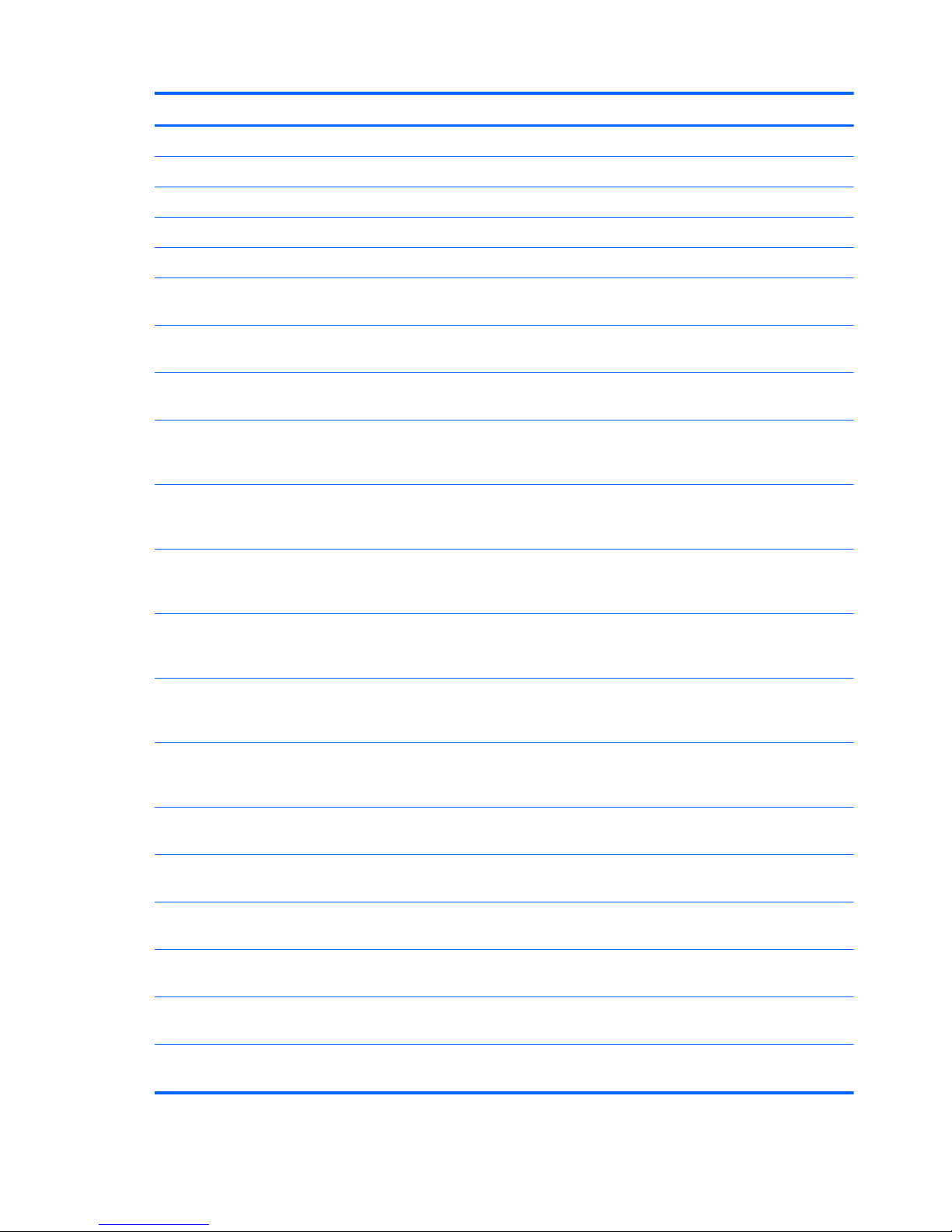
Item Description Spare part number
(4) Power button board (includes cable) 683549-001
(5) TouchPad LED board (includes cable) 684061-001
(6) TouchPad button board (includes cable) 683548-001
(7) Speaker assembly (includes cable) 681821-001
(8) System board (includes replacement thermal material):
●
For use only with computer models equipped with UMA video memory, Windows 8
Professional, and a supported AMD A10, A8, A6, or A4 processor
683029-601
●
For use only with computer models equipped with UMA video memory, Windows 8
Standard, and a supported AMD A10, A8, A6, or A4 processor
683029-501
●
For use only with computer models equipped with UMA video memory, FreeDOS 1.0,
and a supported AMD A10, A8, A6, or A4 processor
683029-001
●
For use only with computer models equipped with 1 GB of dedicated switchable
discrete video memory, Windows 8 Professional, and a supported AMD A10, A8,
A6, or A4 processor
683030-601
●
For use only with computer models equipped with 1 GB of dedicated switchable
discrete video memory, Windows 8 Standard, and a supported AMD A10, A8, A6,
or A4 processor
683030-501
●
For use only with computer models equipped with 1 GB of dedicated switchable
discrete video memory, FreeDOS 1.0, and a supported AMD A10, A8, A6, or A4
processor
683030-001
●
For use only with computer models equipped with 2 GB of dedicated switchable
discrete video memory, Windows 8 Professional, and a supported AMD A10, A8,
A6, or A4 processor
683031-601
●
For use only with computer models equipped with 2 GB of dedicated switchable
discrete video memory, Windows 8 Standard, and a supported AMD A10, A8, A6,
or A4 processor
683031-501
●
For use only with computer models equipped with 2 GB of dedicated switchable
discrete video memory, FreeDOS 1.0, and a supported AMD A10, A8, A6, or A4
processor
683031-001
●
For use only with computer models equipped with AMD E2-2000 processor and
Windows 8 Professional
710875-601
●
For use only with computer models equipped with AMD E2-2000 processor and
Windows 8 Standard
710875-501
●
For use only with computer models equipped with AMD E2-2000 processor and
FreeDOS 1.0
710875-001
●
For use only with computer models equipped with AMD E2-1800 processor and
Windows 8 Professional
697230-601
●
For use only with computer models equipped with AMD E2-1800 processor and
Windows 8 Standard
697230-501
●
For use only with computer models equipped with AMD E2-1800 processor and
FreeDOS 1.0
697230-001
22 Chapter 3 Illustrated parts catalog ENWW
