Page 1
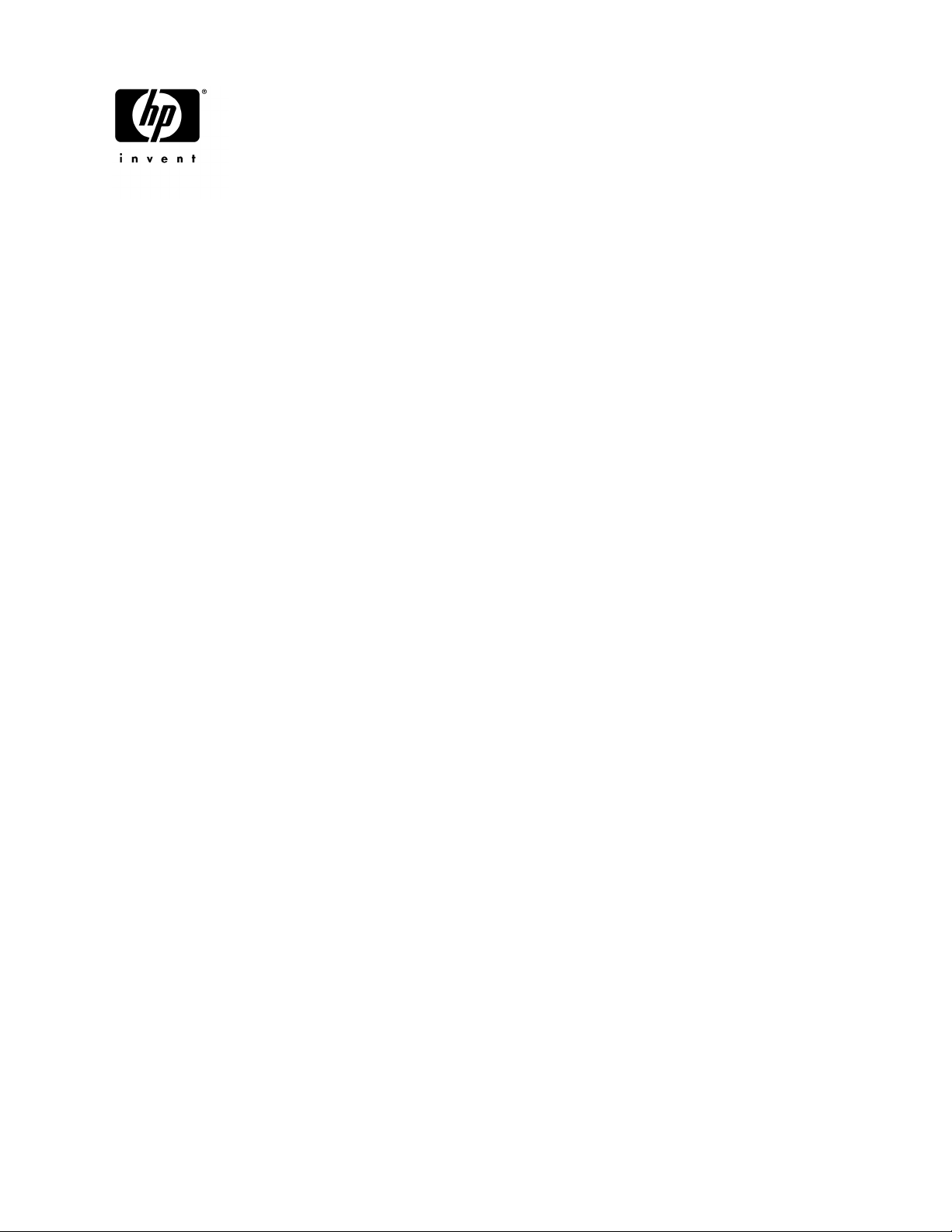
HP Pavilion dv6 Entertainment PC
Maintenance and Service Guide
Document Part Number: 575976-001
September 2009
This guide is a troubleshooting reference used for maintaining and servicing the computer. It provides
comprehensive information on identifying computer features, components, and spare parts; troubleshooting
computer problems; and performing computer disassembly procedures.
Page 2
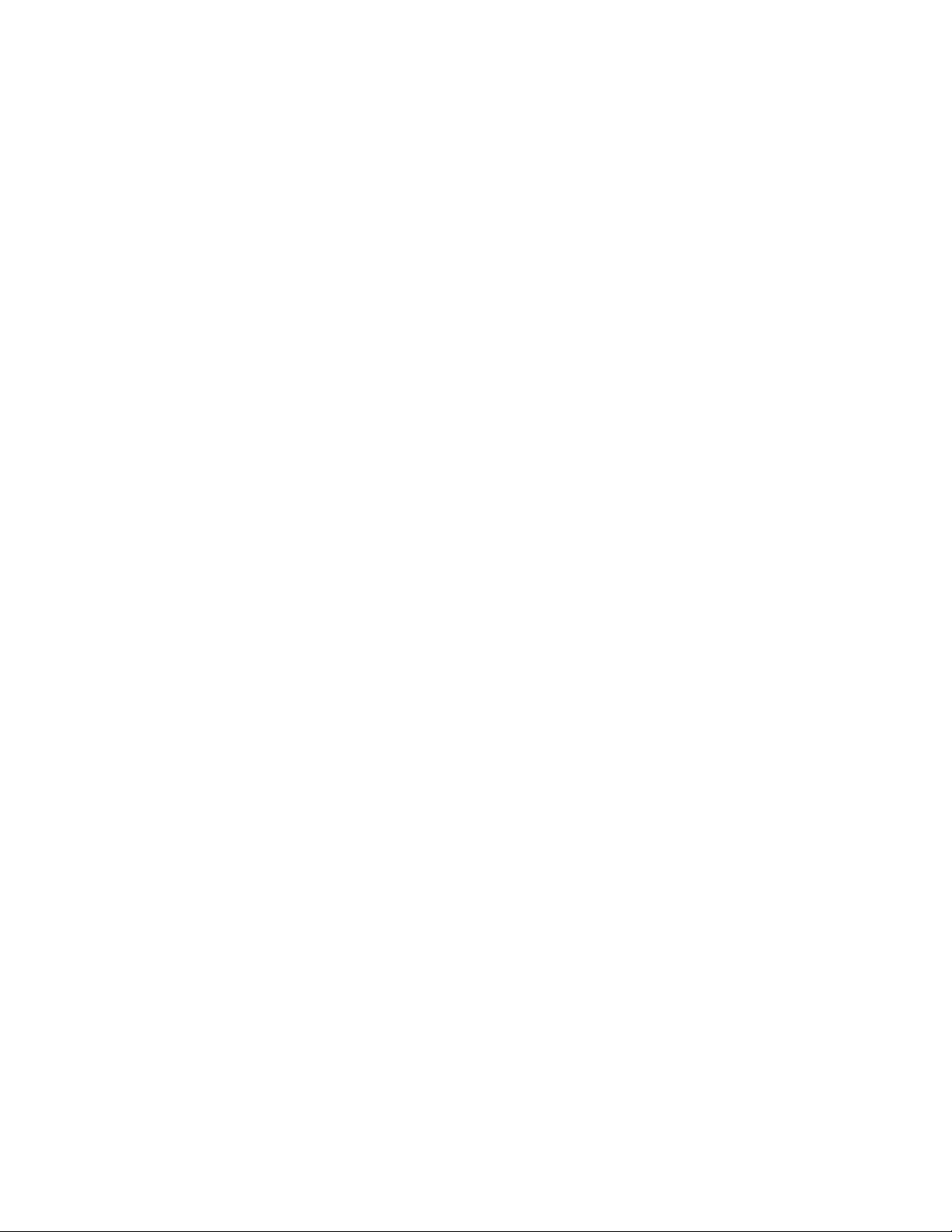
© Copyright 2009 Hewlett-Packard Development Company, L.P.
Bluetooth is a trademark owned by its proprietor and used by Hewlett-Packard Company under license. Intel and Core are trademarks or
registered trademarks of Intel Corporation or its subsidiaries in the United States and other countries. Microsoft and Windows are U.S.
registered trademarks of Microsoft Corporation. SD Logo is a trademark of its proprietor.
The information contained herein is subject to change without notice. The only warranties for HP products and services are set forth in
the express warranty statements accompanying such products and services. Nothing herein should be construed as constituting an
additional warranty. HP shall not be liable for technical or editorial errors or omissions contained herein.
First Edition: September 2009
Document Part Number: 575976-001
Page 3
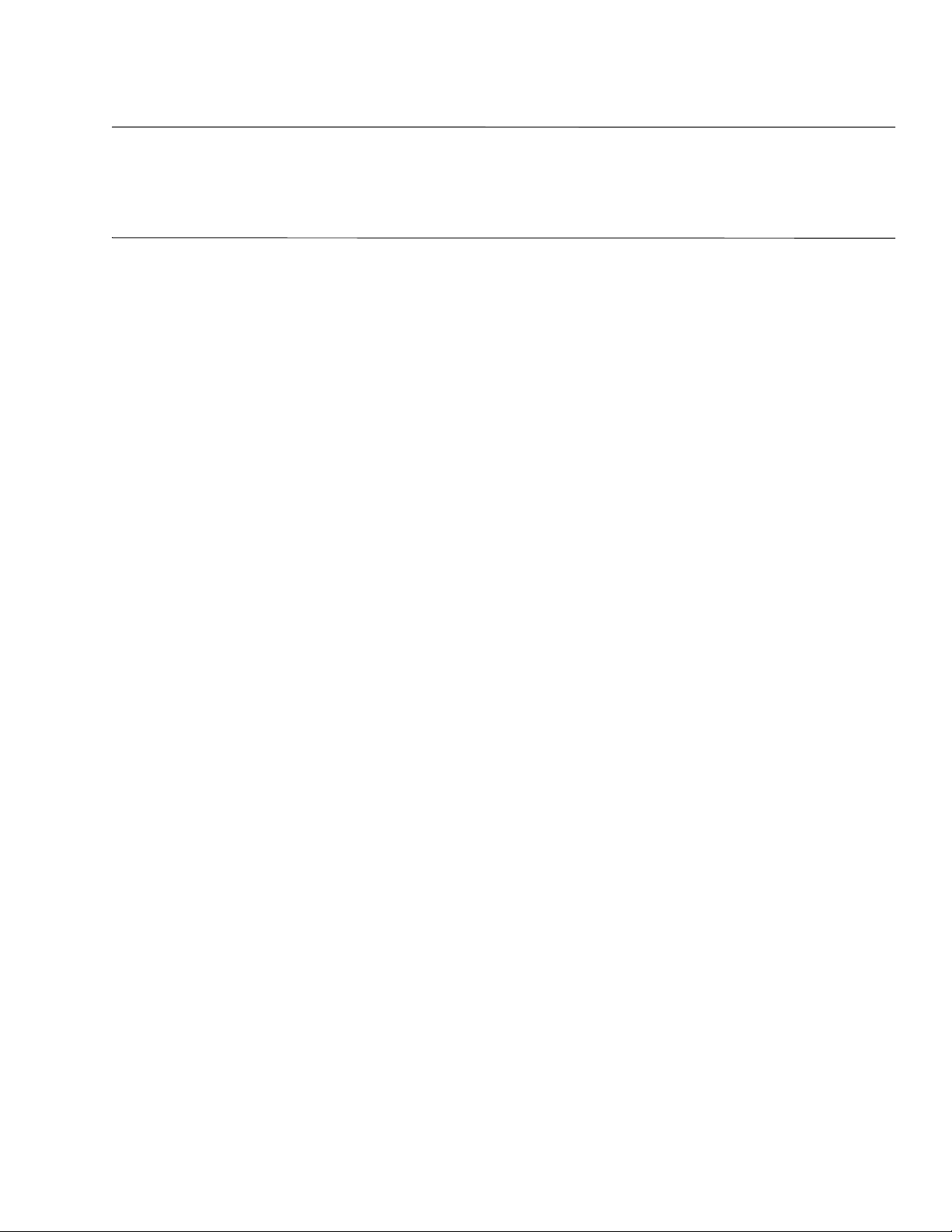
Safety warning notice
WARNING: To reduce the possibility of heat-related injuries or of overheating the computer, do not place the computer directly
Å
on your lap or obstruct the computer air vents. Use the computer only on a hard, flat surface. Do not allow another hard surface,
such as an adjoining optional printer, or a soft surface, such as pillows or rugs or clothing, to block airflow. Also, do not allow
the AC adapter to contact the skin or a soft surface, such as pillows or rugs or clothing, during operation. The computer and the
AC adapter comply with the user-accessible surface temperature limits defined by the International Standard for Safety of
Information Technology Equipment (IEC 60950).
Page 4
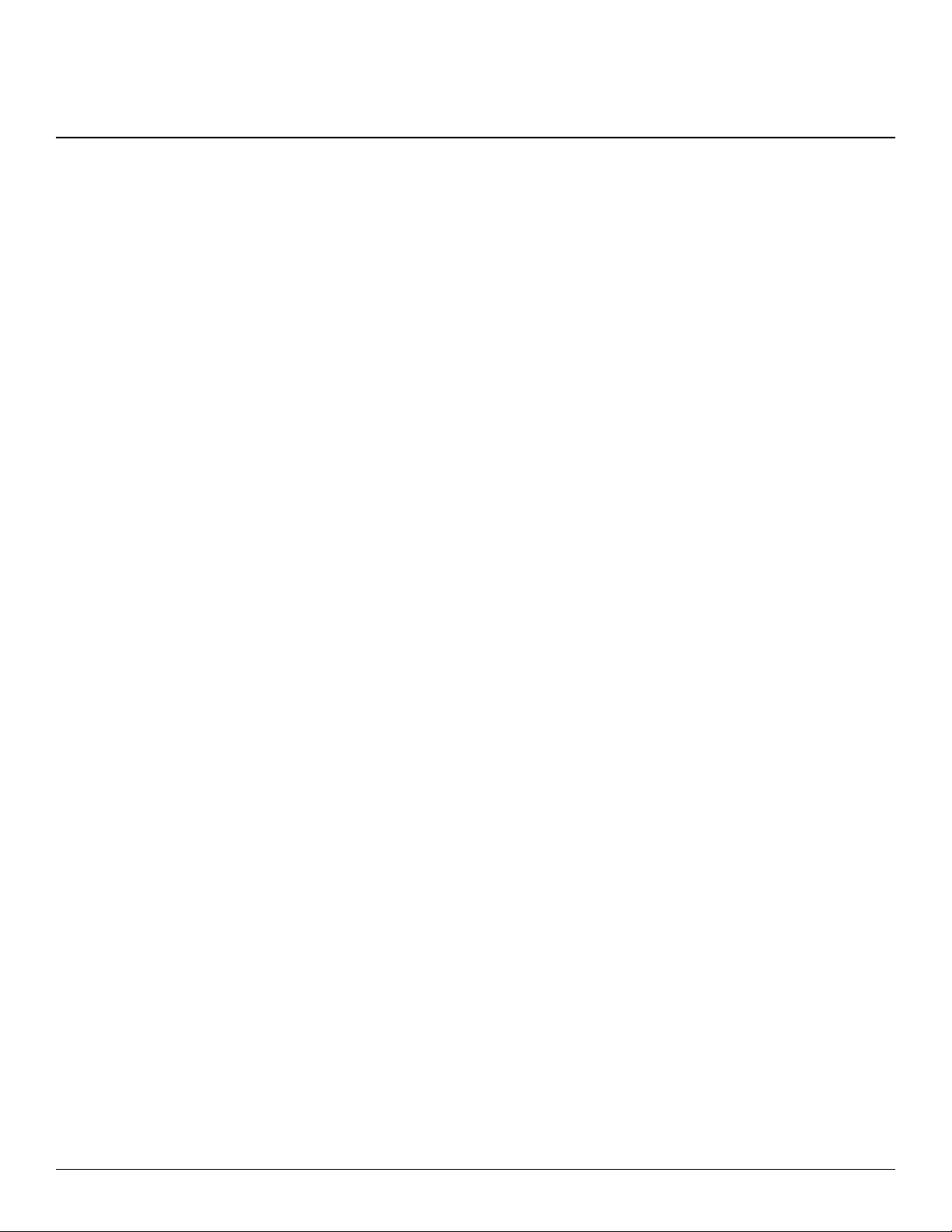
Contents
Product description
External component identification
Top components. . . . . . . . . . . . . . . . . . . . . . . . . . . . . . . . . . . . . . . . . . . . . . . . . . . . . . . . . . . . . . . . . . . . . . 2–1
Display components . . . . . . . . . . . . . . . . . . . . . . . . . . . . . . . . . . . . . . . . . . . . . . . . . . . . . . . . . . . . . . . 2–1
TouchPad . . . . . . . . . . . . . . . . . . . . . . . . . . . . . . . . . . . . . . . . . . . . . . . . . . . . . . . . . . . . . . . . . . . . . . . 2–2
Buttons, speakers, and fingerprint reader . . . . . . . . . . . . . . . . . . . . . . . . . . . . . . . . . . . . . . . . . . . . . . . 2–3
Keys . . . . . . . . . . . . . . . . . . . . . . . . . . . . . . . . . . . . . . . . . . . . . . . . . . . . . . . . . . . . . . . . . . . . . . . . . . . 2–4
Lights . . . . . . . . . . . . . . . . . . . . . . . . . . . . . . . . . . . . . . . . . . . . . . . . . . . . . . . . . . . . . . . . . . . . . . . . . . 2–5
Front components. . . . . . . . . . . . . . . . . . . . . . . . . . . . . . . . . . . . . . . . . . . . . . . . . . . . . . . . . . . . . . . . . . . . . 2–6
Left-side components . . . . . . . . . . . . . . . . . . . . . . . . . . . . . . . . . . . . . . . . . . . . . . . . . . . . . . . . . . . . . . . . . . 2–7
Right-side components. . . . . . . . . . . . . . . . . . . . . . . . . . . . . . . . . . . . . . . . . . . . . . . . . . . . . . . . . . . . . . . . . 2–8
Bottom components . . . . . . . . . . . . . . . . . . . . . . . . . . . . . . . . . . . . . . . . . . . . . . . . . . . . . . . . . . . . . . . . . . . 2–9
Illustrated parts catalog
Service tag . . . . . . . . . . . . . . . . . . . . . . . . . . . . . . . . . . . . . . . . . . . . . . . . . . . . . . . . . . . . . . . . . . . . . . . . . . 3–1
Computer major components . . . . . . . . . . . . . . . . . . . . . . . . . . . . . . . . . . . . . . . . . . . . . . . . . . . . . . . . . . . . 3–2
Display assembly components . . . . . . . . . . . . . . . . . . . . . . . . . . . . . . . . . . . . . . . . . . . . . . . . . . . . . . . . . . . 3–9
BrightView panel . . . . . . . . . . . . . . . . . . . . . . . . . . . . . . . . . . . . . . . . . . . . . . . . . . . . . . . . . . . . . . . . . 3–9
Mass storage devices . . . . . . . . . . . . . . . . . . . . . . . . . . . . . . . . . . . . . . . . . . . . . . . . . . . . . . . . . . . . . . . . . 3–11
Plastics Kit . . . . . . . . . . . . . . . . . . . . . . . . . . . . . . . . . . . . . . . . . . . . . . . . . . . . . . . . . . . . . . . . . . . . . . . . 3–12
Cable Kit . . . . . . . . . . . . . . . . . . . . . . . . . . . . . . . . . . . . . . . . . . . . . . . . . . . . . . . . . . . . . . . . . . . . . . . . . . 3–13
Miscellaneous parts . . . . . . . . . . . . . . . . . . . . . . . . . . . . . . . . . . . . . . . . . . . . . . . . . . . . . . . . . . . . . . . . . . 3–14
Sequential part number listing . . . . . . . . . . . . . . . . . . . . . . . . . . . . . . . . . . . . . . . . . . . . . . . . . . . . . . . . . . 3–15
Removal and replacement procedures
Preliminary replacement requirements . . . . . . . . . . . . . . . . . . . . . . . . . . . . . . . . . . . . . . . . . . . . . . . . . . . . 4–1
Tools required . . . . . . . . . . . . . . . . . . . . . . . . . . . . . . . . . . . . . . . . . . . . . . . . . . . . . . . . . . . . . . . . . . . 4–1
Service considerations . . . . . . . . . . . . . . . . . . . . . . . . . . . . . . . . . . . . . . . . . . . . . . . . . . . . . . . . . . . . . 4–1
Grounding guidelines . . . . . . . . . . . . . . . . . . . . . . . . . . . . . . . . . . . . . . . . . . . . . . . . . . . . . . . . . . . . . . 4–2
Component replacement procedures . . . . . . . . . . . . . . . . . . . . . . . . . . . . . . . . . . . . . . . . . . . . . . . . . . . . . . 4–5
Service tag . . . . . . . . . . . . . . . . . . . . . . . . . . . . . . . . . . . . . . . . . . . . . . . . . . . . . . . . . . . . . . . . . . . . . . 4–5
Computer feet . . . . . . . . . . . . . . . . . . . . . . . . . . . . . . . . . . . . . . . . . . . . . . . . . . . . . . . . . . . . . . . . . . . . 4–6
Battery. . . . . . . . . . . . . . . . . . . . . . . . . . . . . . . . . . . . . . . . . . . . . . . . . . . . . . . . . . . . . . . . . . . . . . . . . . 4–6
Webcam/microphone module . . . . . . . . . . . . . . . . . . . . . . . . . . . . . . . . . . . . . . . . . . . . . . . . . . . . . . . . 4–7
Optical drive . . . . . . . . . . . . . . . . . . . . . . . . . . . . . . . . . . . . . . . . . . . . . . . . . . . . . . . . . . . . . . . . . . . . . 4–9
Memory module . . . . . . . . . . . . . . . . . . . . . . . . . . . . . . . . . . . . . . . . . . . . . . . . . . . . . . . . . . . . . . . . . 4–10
TV tuner module . . . . . . . . . . . . . . . . . . . . . . . . . . . . . . . . . . . . . . . . . . . . . . . . . . . . . . . . . . . . . . . . . 4–12
RTC battery. . . . . . . . . . . . . . . . . . . . . . . . . . . . . . . . . . . . . . . . . . . . . . . . . . . . . . . . . . . . . . . . . . . . . 4–13
Hard drive . . . . . . . . . . . . . . . . . . . . . . . . . . . . . . . . . . . . . . . . . . . . . . . . . . . . . . . . . . . . . . . . . . . . . . 4–14
WLAN module . . . . . . . . . . . . . . . . . . . . . . . . . . . . . . . . . . . . . . . . . . . . . . . . . . . . . . . . . . . . . . . . . . 4–16
Switch cover and keyboard . . . . . . . . . . . . . . . . . . . . . . . . . . . . . . . . . . . . . . . . . . . . . . . . . . . . . . . . . 4–18
Maintenance and Service Guide 1
Page 5
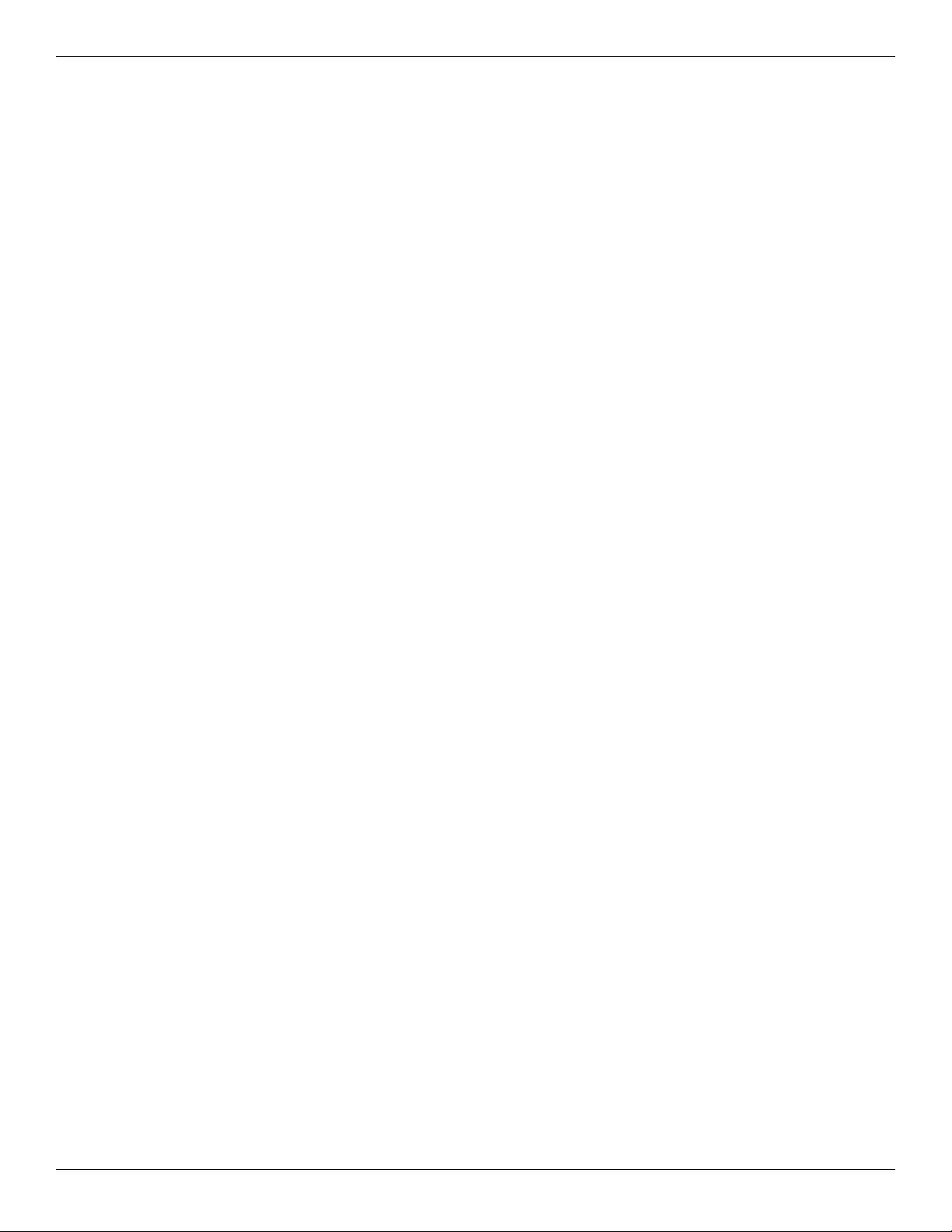
Contents
Power button board . . . . . . . . . . . . . . . . . . . . . . . . . . . . . . . . . . . . . . . . . . . . . . . . . . . . . . . . . . . . . . . 4–22
Speaker assembly . . . . . . . . . . . . . . . . . . . . . . . . . . . . . . . . . . . . . . . . . . . . . . . . . . . . . . . . . . . . . . . . 4–23
Display assembly . . . . . . . . . . . . . . . . . . . . . . . . . . . . . . . . . . . . . . . . . . . . . . . . . . . . . . . . . . . . . . . . 4–24
Top cover . . . . . . . . . . . . . . . . . . . . . . . . . . . . . . . . . . . . . . . . . . . . . . . . . . . . . . . . . . . . . . . . . . . . . . 4–30
Bluetooth module . . . . . . . . . . . . . . . . . . . . . . . . . . . . . . . . . . . . . . . . . . . . . . . . . . . . . . . . . . . . . . . . 4–32
Modem module . . . . . . . . . . . . . . . . . . . . . . . . . . . . . . . . . . . . . . . . . . . . . . . . . . . . . . . . . . . . . . . . . . 4–33
Audio/infrared board. . . . . . . . . . . . . . . . . . . . . . . . . . . . . . . . . . . . . . . . . . . . . . . . . . . . . . . . . . . . . . 4–34
USB board. . . . . . . . . . . . . . . . . . . . . . . . . . . . . . . . . . . . . . . . . . . . . . . . . . . . . . . . . . . . . . . . . . . . . . 4–35
Power connector cable . . . . . . . . . . . . . . . . . . . . . . . . . . . . . . . . . . . . . . . . . . . . . . . . . . . . . . . . . . . . 4–36
System board. . . . . . . . . . . . . . . . . . . . . . . . . . . . . . . . . . . . . . . . . . . . . . . . . . . . . . . . . . . . . . . . . . . . 4–37
Modem module cable . . . . . . . . . . . . . . . . . . . . . . . . . . . . . . . . . . . . . . . . . . . . . . . . . . . . . . . . . . . . . 4–39
Fan/heat sink assembly . . . . . . . . . . . . . . . . . . . . . . . . . . . . . . . . . . . . . . . . . . . . . . . . . . . . . . . . . . . . 4–40
Processor . . . . . . . . . . . . . . . . . . . . . . . . . . . . . . . . . . . . . . . . . . . . . . . . . . . . . . . . . . . . . . . . . . . . . . . 4–42
Setup Utility
Starting the Setup Utility . . . . . . . . . . . . . . . . . . . . . . . . . . . . . . . . . . . . . . . . . . . . . . . . . . . . . . . . . . . . . . . 5–1
Using the Setup Utility. . . . . . . . . . . . . . . . . . . . . . . . . . . . . . . . . . . . . . . . . . . . . . . . . . . . . . . . . . . . . . . . . 5–1
Changing the language of the Setup Utility . . . . . . . . . . . . . . . . . . . . . . . . . . . . . . . . . . . . . . . . . . . . . 5–1
Navigating and selecting in the Setup Utility . . . . . . . . . . . . . . . . . . . . . . . . . . . . . . . . . . . . . . . . . . . . . . . 5–2
Displaying system information . . . . . . . . . . . . . . . . . . . . . . . . . . . . . . . . . . . . . . . . . . . . . . . . . . . . . . . . . . 5–2
Restoring default settings in the Setup Utility . . . . . . . . . . . . . . . . . . . . . . . . . . . . . . . . . . . . . . . . . . . . . . 5–2
Exiting the Setup Utility . . . . . . . . . . . . . . . . . . . . . . . . . . . . . . . . . . . . . . . . . . . . . . . . . . . . . . . . . . . . . . . 5–3
Setup Utility menus . . . . . . . . . . . . . . . . . . . . . . . . . . . . . . . . . . . . . . . . . . . . . . . . . . . . . . . . . . . . . . . . . . . 5–3
Main menu . . . . . . . . . . . . . . . . . . . . . . . . . . . . . . . . . . . . . . . . . . . . . . . . . . . . . . . . . . . . . . . . . . . . . . 5–3
Security menu . . . . . . . . . . . . . . . . . . . . . . . . . . . . . . . . . . . . . . . . . . . . . . . . . . . . . . . . . . . . . . . . . . . . 5–3
System Configuration menu . . . . . . . . . . . . . . . . . . . . . . . . . . . . . . . . . . . . . . . . . . . . . . . . . . . . . . . . . 5–3
Diagnostics menu . . . . . . . . . . . . . . . . . . . . . . . . . . . . . . . . . . . . . . . . . . . . . . . . . . . . . . . . . . . . . . . . . 5–4
Specifications
Computer specifications. . . . . . . . . . . . . . . . . . . . . . . . . . . . . . . . . . . . . . . . . . . . . . . . . . . . . . . . . . . . . . . . 6–1
15.6-inch, HD BrightView display specifications . . . . . . . . . . . . . . . . . . . . . . . . . . . . . . . . . . . . . . . . . . . . 6–2
Hard drive specifications . . . . . . . . . . . . . . . . . . . . . . . . . . . . . . . . . . . . . . . . . . . . . . . . . . . . . . . . . . . . . . . 6–3
Blu-ray ROM DVD±R/RW SuperMulti DL Drive specification . . . . . . . . . . . . . . . . . . . . . . . . . . . . . . . . 6–4
DVD±RW and CD-RW SuperMulti Double-Layer Combo Drive specifications. . . . . . . . . . . . . . . . . . . . 6–5
System DMA specifications. . . . . . . . . . . . . . . . . . . . . . . . . . . . . . . . . . . . . . . . . . . . . . . . . . . . . . . . . . . . . 6–5
System interrupt specifications . . . . . . . . . . . . . . . . . . . . . . . . . . . . . . . . . . . . . . . . . . . . . . . . . . . . . . . . . . 6–6
System I/O address specifications . . . . . . . . . . . . . . . . . . . . . . . . . . . . . . . . . . . . . . . . . . . . . . . . . . . . . . . . 6–7
System memory map specifications. . . . . . . . . . . . . . . . . . . . . . . . . . . . . . . . . . . . . . . . . . . . . . . . . . . . . . . 6–9
Screw listing
Phillips PM2.0×3.0 black screw . . . . . . . . . . . . . . . . . . . . . . . . . . . . . . . . . . . . . . . . . . . . . . . . . . . . . . . . . 7–1
Phillips PM2.0×3.0 silver screw . . . . . . . . . . . . . . . . . . . . . . . . . . . . . . . . . . . . . . . . . . . . . . . . . . . . . . . . . 7–4
Phillips PM2.5×3.0 screw . . . . . . . . . . . . . . . . . . . . . . . . . . . . . . . . . . . . . . . . . . . . . . . . . . . . . . . . . . . . . . 7–5
Phillips PM2.5×4.0 screw . . . . . . . . . . . . . . . . . . . . . . . . . . . . . . . . . . . . . . . . . . . . . . . . . . . . . . . . . . . . . . 7–6
Phillips PM2.5×5.0 screw . . . . . . . . . . . . . . . . . . . . . . . . . . . . . . . . . . . . . . . . . . . . . . . . . . . . . . . . . . . . . . 7–9
Phillips PM2.5×6.5 screw . . . . . . . . . . . . . . . . . . . . . . . . . . . . . . . . . . . . . . . . . . . . . . . . . . . . . . . . . . . . . 7–10
Phillips PM3.0×3.5 screw . . . . . . . . . . . . . . . . . . . . . . . . . . . . . . . . . . . . . . . . . . . . . . . . . . . . . . . . . . . . . 7–14
Phillips PM2.5x5.5 captive screw . . . . . . . . . . . . . . . . . . . . . . . . . . . . . . . . . . . . . . . . . . . . . . . . . . . . . . . 7–15
Phillips PM2.5×7.0 screw . . . . . . . . . . . . . . . . . . . . . . . . . . . . . . . . . . . . . . . . . . . . . . . . . . . . . . . . . . . . . 7–17
Phillips PM2.5×14.0 captive screw . . . . . . . . . . . . . . . . . . . . . . . . . . . . . . . . . . . . . . . . . . . . . . . . . . . . . . 7–18
2 Maintenance and Service Guide
Page 6
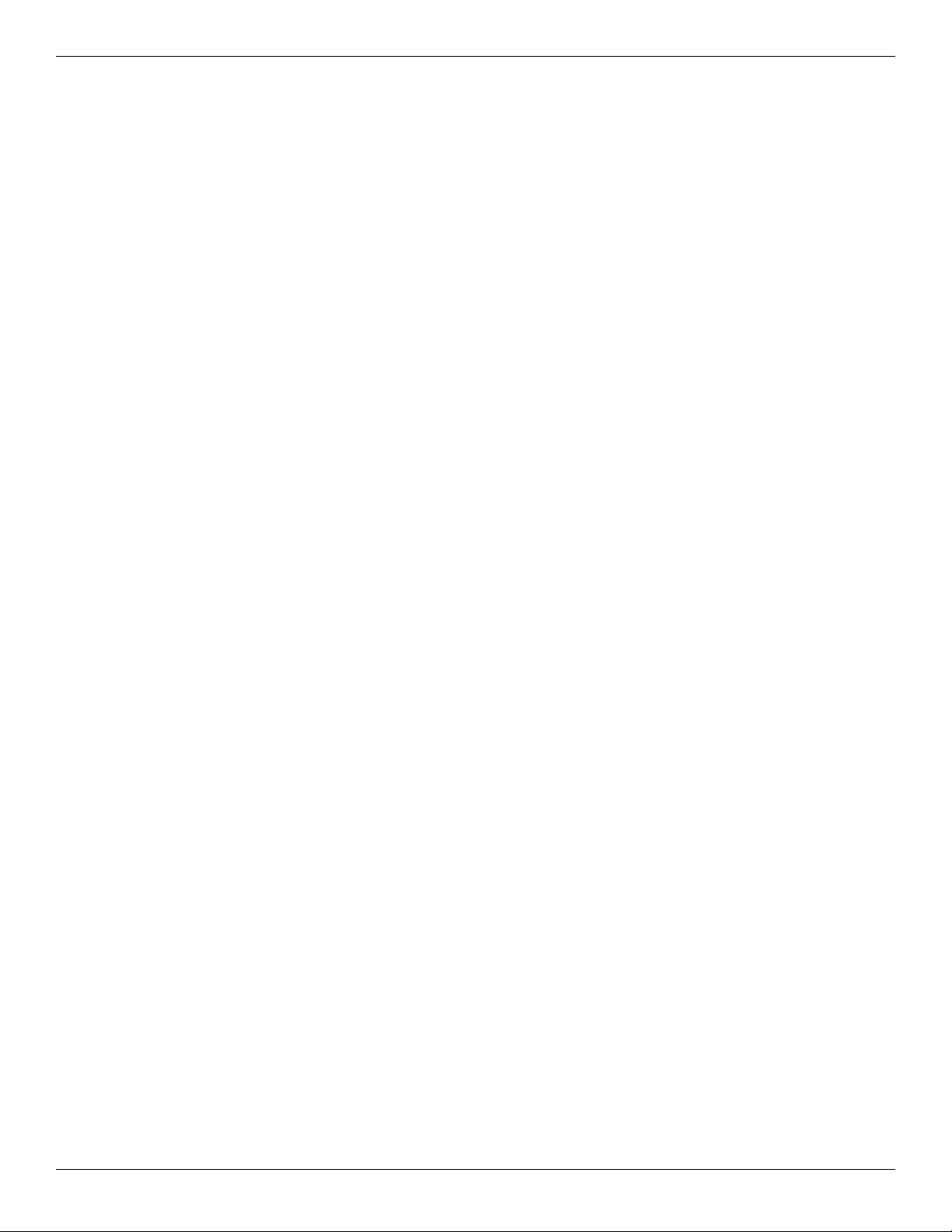
Backup and Recovery
Recovering system information . . . . . . . . . . . . . . . . . . . . . . . . . . . . . . . . . . . . . . . . . . . . . . . . . . . . . . . . . . 8–1
Creating recovery discs . . . . . . . . . . . . . . . . . . . . . . . . . . . . . . . . . . . . . . . . . . . . . . . . . . . . . . . . . . . . . . . . 8–1
Backing up your information . . . . . . . . . . . . . . . . . . . . . . . . . . . . . . . . . . . . . . . . . . . . . . . . . . . . . . . . . . . . 8–2
Using Windows Backup and Restore . . . . . . . . . . . . . . . . . . . . . . . . . . . . . . . . . . . . . . . . . . . . . . . . . . 8–2
Using system restore points . . . . . . . . . . . . . . . . . . . . . . . . . . . . . . . . . . . . . . . . . . . . . . . . . . . . . . . . . 8–3
Performing a recovery . . . . . . . . . . . . . . . . . . . . . . . . . . . . . . . . . . . . . . . . . . . . . . . . . . . . . . . . . . . . . . . . . 8–4
Recovering from the recovery discs . . . . . . . . . . . . . . . . . . . . . . . . . . . . . . . . . . . . . . . . . . . . . . . . . . . 8–4
Recovering from the dedicated recovery partition (select models only) . . . . . . . . . . . . . . . . . . . . . . . 8–4
Connector pin assignments
1394 . . . . . . . . . . . . . . . . . . . . . . . . . . . . . . . . . . . . . . . . . . . . . . . . . . . . . . . . . . . . . . . . . . . . . . . . . . . . . . . 9–1
Audio-in (microphone). . . . . . . . . . . . . . . . . . . . . . . . . . . . . . . . . . . . . . . . . . . . . . . . . . . . . . . . . . . . . . . . . 9–1
Audio-out (headphone) . . . . . . . . . . . . . . . . . . . . . . . . . . . . . . . . . . . . . . . . . . . . . . . . . . . . . . . . . . . . . . . . 9–2
External monitor. . . . . . . . . . . . . . . . . . . . . . . . . . . . . . . . . . . . . . . . . . . . . . . . . . . . . . . . . . . . . . . . . . . . . . 9–3
HDMI . . . . . . . . . . . . . . . . . . . . . . . . . . . . . . . . . . . . . . . . . . . . . . . . . . . . . . . . . . . . . . . . . . . . . . . . . . . . . . 9–4
RJ-11 (modem). . . . . . . . . . . . . . . . . . . . . . . . . . . . . . . . . . . . . . . . . . . . . . . . . . . . . . . . . . . . . . . . . . . . . . . 9–5
RJ-45 (network) . . . . . . . . . . . . . . . . . . . . . . . . . . . . . . . . . . . . . . . . . . . . . . . . . . . . . . . . . . . . . . . . . . . . . . 9–5
Universal Serial Bus. . . . . . . . . . . . . . . . . . . . . . . . . . . . . . . . . . . . . . . . . . . . . . . . . . . . . . . . . . . . . . . . . . . 9–6
Contents
Power cord set requirements
Requirements for all countries and regions . . . . . . . . . . . . . . . . . . . . . . . . . . . . . . . . . . . . . . . . . . . . . . . . 10–1
Requirements for specific countries and regions . . . . . . . . . . . . . . . . . . . . . . . . . . . . . . . . . . . . . . . . . . . . 10–2
Recycling
Battery . . . . . . . . . . . . . . . . . . . . . . . . . . . . . . . . . . . . . . . . . . . . . . . . . . . . . . . . . . . . . . . . . . . . . . . . . . . . 11–1
Display . . . . . . . . . . . . . . . . . . . . . . . . . . . . . . . . . . . . . . . . . . . . . . . . . . . . . . . . . . . . . . . . . . . . . . . . . . . 11–1
Index
Maintenance and Service Guide 3
Page 7
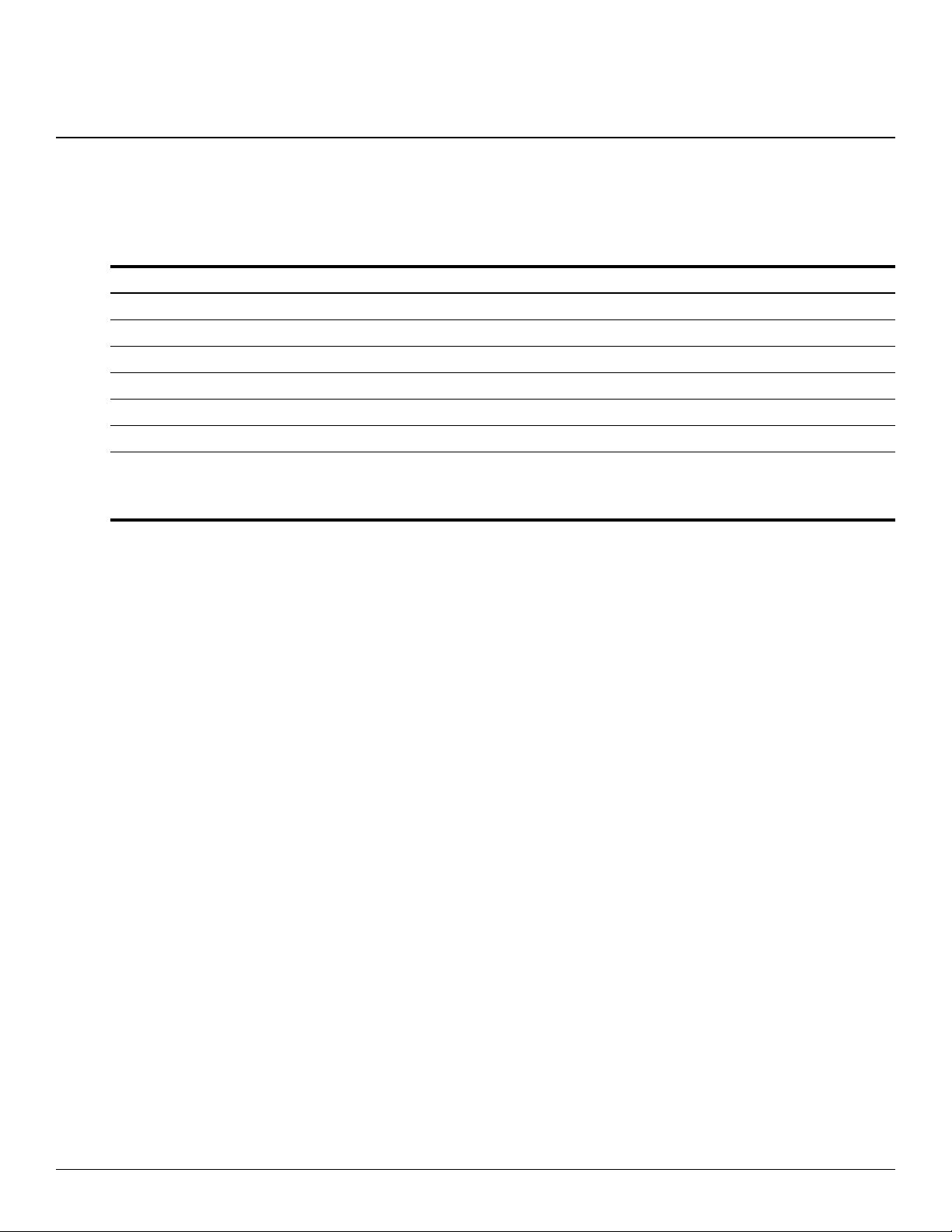
Category Description
Product Name HP Pavilion dv6 Entertainment PC
Processors Intel® CoreT™ i7 mobile processor:
i7-820-QM, 1.73 GHz, SC turbo up to 3.06 GHz
i7-720-QM, 1.6 GHz, SC turbo up to 2.8 GHz
Chipset Northbridge: Intel PM55 (Discrete models)
Southbridge: Intel ICH9M
Graphics Discrete graphics subsystem memory:
■ nVidia N10M-GE with 512-MB dedicated memory
■ nVidia N10P-GE with 1-GB dedicated memory
1
Product description
Maintenance and Service GuideMaintenance and Service Guide 1–1
Page 8
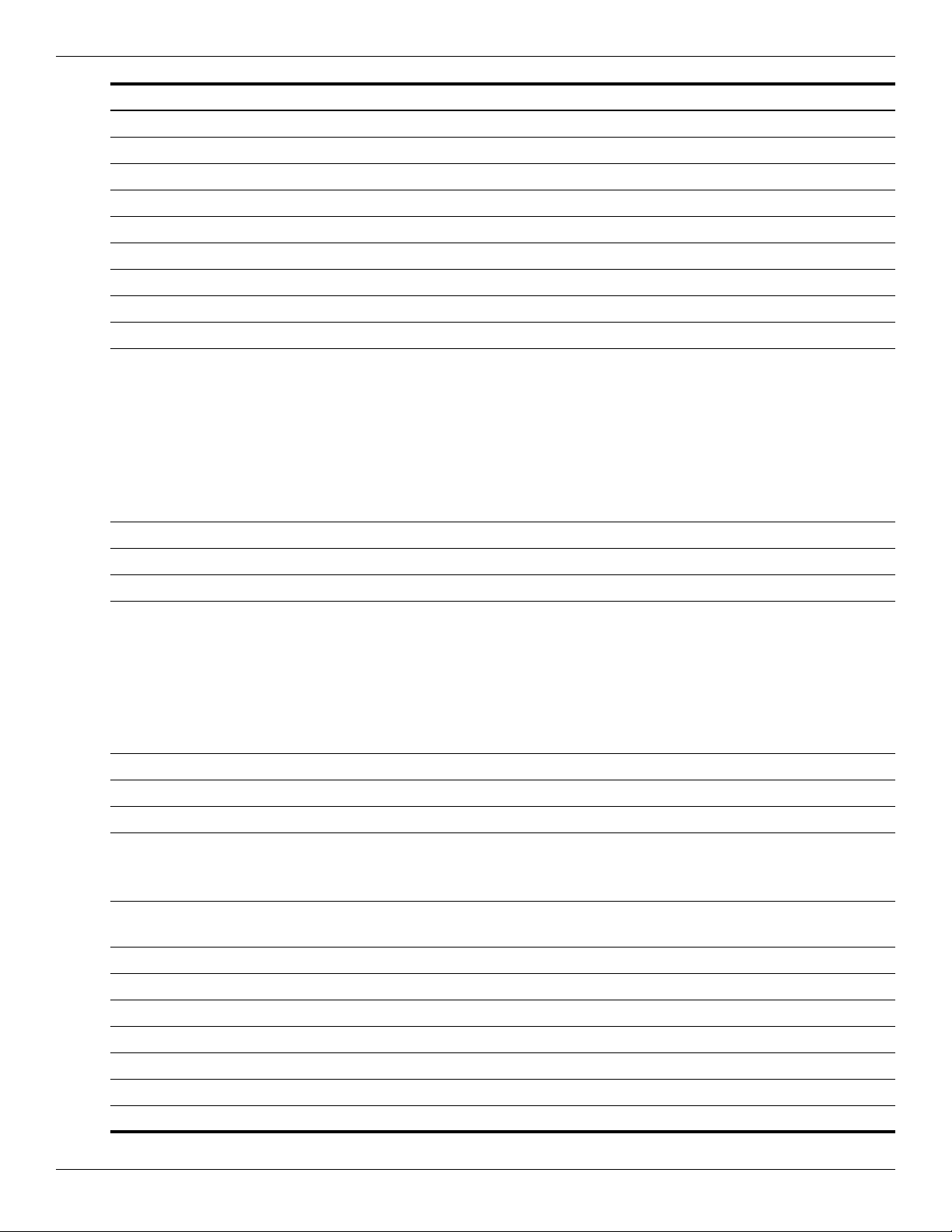
Product description
Category Description
Panels 15.6-inch, WXGA panel (1366 × 768)
Webcam Low profile VGA camera
Memory 2 customer-accessible/upgradable memory module slots
Hard drives Supports all Serial ATA (SATA) 9.5-mm, 6.35-cm (2.50-inch) hard drives
Typical brightness 220 nits
Fixed (no tilt)
Activity LED
640 × 480 by 24 frames per second
Supports dual-channel memory
PC3, 1066 MHz front side bus (FSB), DDR3
Supports up to 8 GB of system RAM in the following configurations:
■ 8192-MB total system memory (4096 MB × 2, dual-channel)
■ 6144-MB total system memory (2048 MB × 1 + 4096 MB × 1)
■ 4096-MB total system memory (2048 × 2, dual-channel)
■ 3072-MB total system memory (2048 × 1024)
■ 2048-MB total system memory (1024 × 2, dual-channel)
■ 2048-MB total system memory (2048 × 1)
■ 1024-MB total system memory (1024 × 1)
Supports up to 2 hard drives
Support for HP ProtectSmart Hard Drive Protection
Supports the following drives:
■ 500-GB, 7200-rpm
■ 500-GB, 5400-rpm
■ 320-GB, 7200-rpm
■ 320-GB, 5400-rpm
■ 250-GB, 7200-rpm
■ 250-GB, 5400-rpm
Optical drives Fixed (removal of 1 screw required)
12.7-mm tray load
Serial ATA
Supports the following drives:
■ DVD±RW and CD-RW SuperMulti Double-Layer (DL) Combo Drive with LightScribe
■ Blu-ray ROM with LightScribe DVD±R/RW SuperMulti Double-Layer (DL) Drive
Microphone 2 omnidirectional microphones, dual-array with appropriate software (supports beam
forming, echo cancellation, and noise suppression)
Audio HD Audio (IDT)
Supports Microsoft® Premium Requirements
Modem 56K V.92 data/fax modem
Supports all worldwide certification requirements
Ethernet Integrated 10/100/1000 network interface card (NIC) (Discrete models)
Wireless Integrated wireless local area network (WLAN) by way of wireless module:
2 wireless antennas built into display assembly
1–2 Maintenance and Service Guide
Page 9
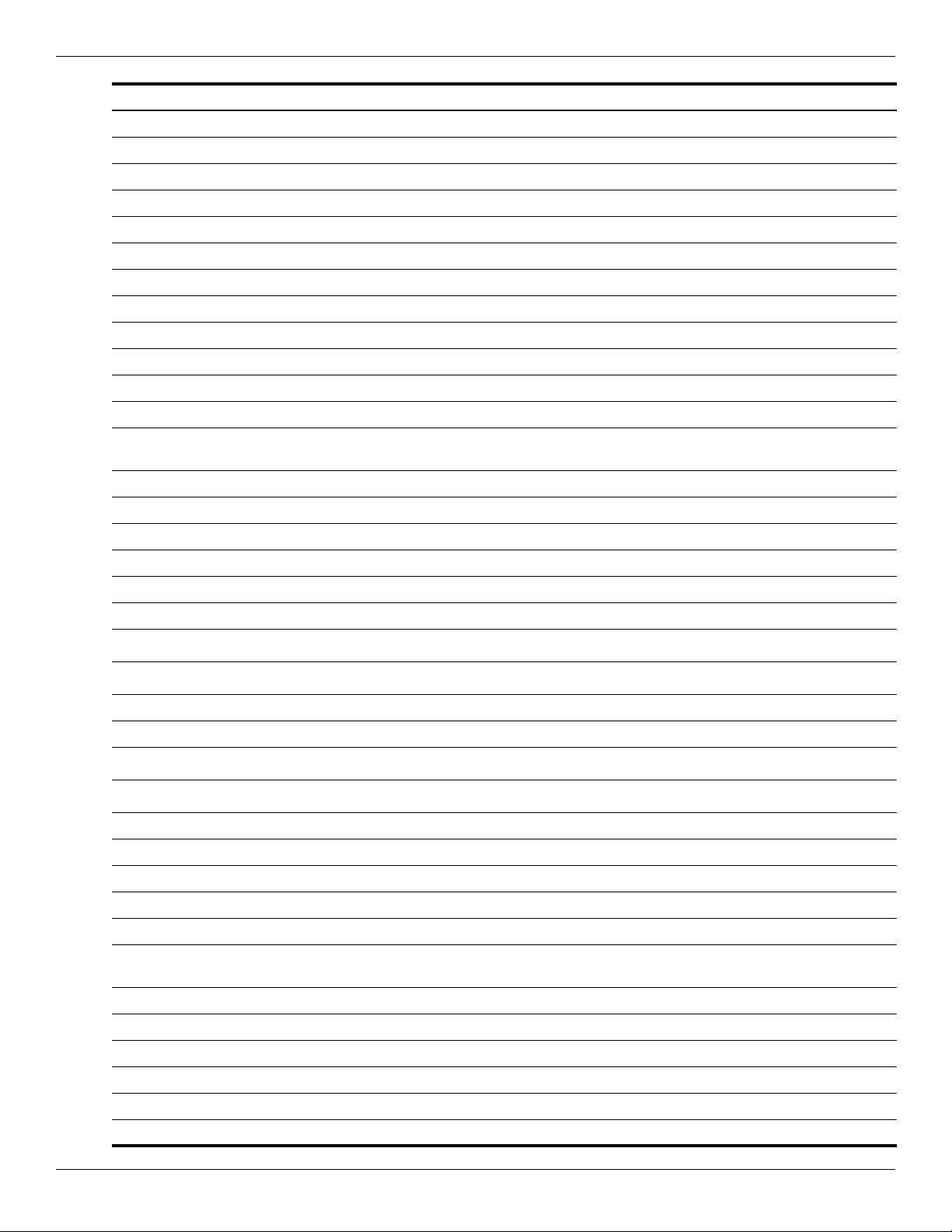
Product description
Category Description
Support for the following WLAN formats:
■ Broadcom 4322 802.11 a/b/g/n WLAN
■ Broadcom 4312 802.11b/g WLAN
■ Intel 512AN 802.11 a/b/g Half-Mini Card (HMC) WLAN
■ Intel 512AN 802.11 a/g/n Half-Mini Card (HMC) WLAN
TV Tuner Integrated NTSC/ATSC/QAM hybrid TV tuner module with F-PAL jack (select models only)
Integrated worldwide analog DVB-T TV tuner module with PAL jack (select models only)
Integrated worldwide analog DVB-T TV tuner module with F-PAL jack (select models only)
Integrated DVB-T TV tuner module with PAL jack (select models only)
Integrated DVB-T/ANG TV tuner module
Support for TV tuner antennas for both DVB-T and NTSC/ATSC (select models only)
External media card One ExpressCard 54 slot
Digital Media Slot supports Secure Digital (SD) Memory Card, MultiMediaCard (MMC),
Memory Stick (MS), Memory Stick Pro (MSP), xD Picture Card (XD)
Ports VGA, 15-pin supporting 1920 x 1200 resolution at 60Hz
VGA, 15-pin supporting 1600 x 1200 resolution at 75Hz
High-Definition Multimedia Interface (HDMI) v1.3b supporting 1080p with HDCP key
eSATA port combo with fourth USB port
Microphone stereo input (audio-in)
Two stereo headphone jacks (audio-out)
Four USB 2.0 ports
IEEE 1394a
RJ-11 (modem)
RJ-45 (Ethernet, includes link and activity lights)
Consumer infrared
MCX connector for TV antennas (select models only)
2-pin AC power for 90-W AC adapter
Docking Expansion port 3 supports the HP Notebook Expansion Base and HP Notebook QuickDock
Keyboard/pointing devices 16-inch full-size keyboard with numeric keypad
TouchPad supports 2-way scrolling
Taps enabled as default
Power requirements 90-W AC adapter with localized cable plug support (2-wire plug with ground pin, supports
2-pin DC connector) (UMA models)
3-cell 4.4-Ah 47-Wh Li-ion battery
6-cell 2.55-Ah 55-Wh Li-ion battery
6-cell 2.20-Ah 47-Wh Li-ion battery
12-cell 2.20-Ah 95-Wh Li-ion battery
Security Kensington Security Lock
Fingerprint reader with Digital Persona software support
Maintenance and Service Guide 1–3
Page 10
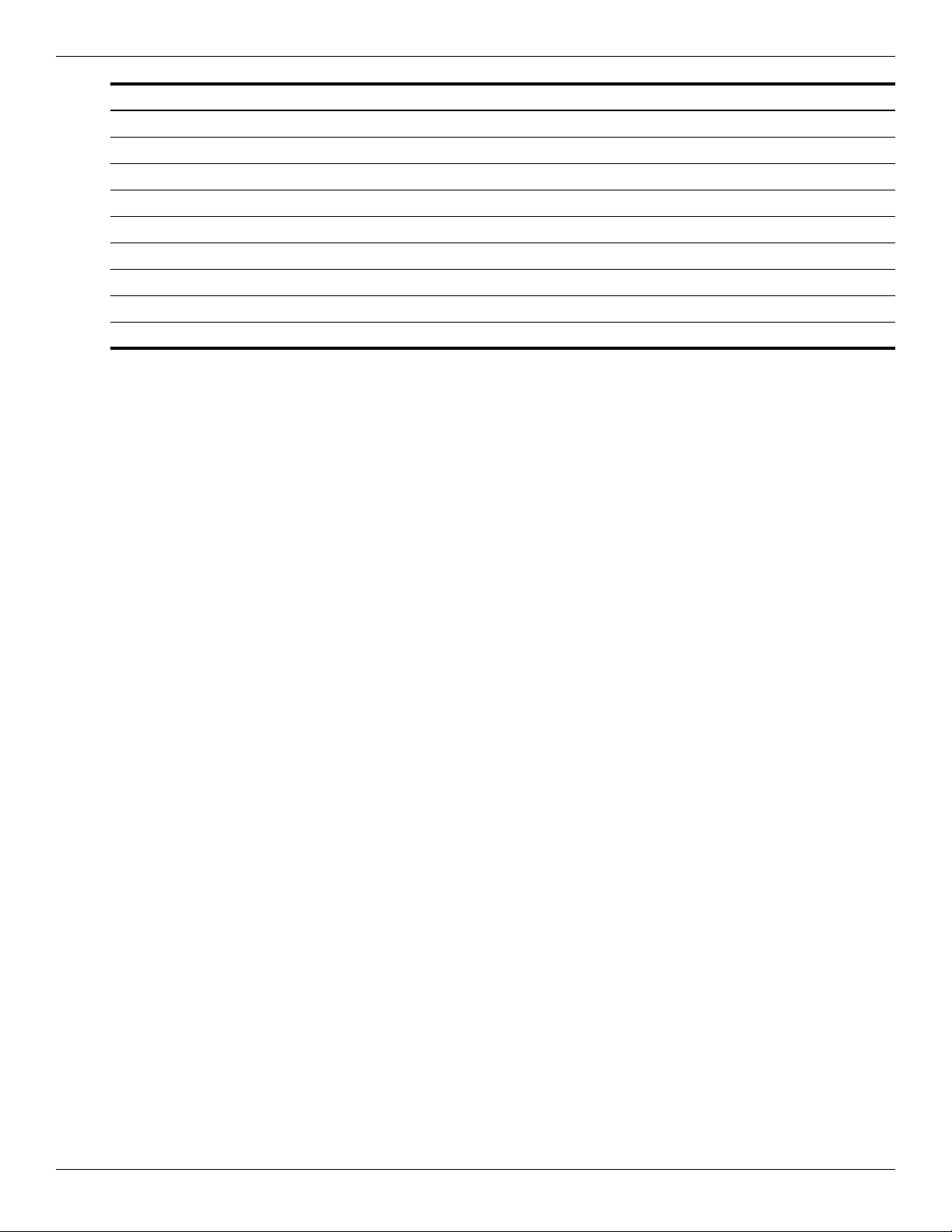
Product description
Category Description
Operating system Preinstalled:
Serviceability End-user replaceable parts:
Windows 7
AC adapter
Battery (system)
Hard drive
Memory module
MiniCard components
Optical drive
1–4 Maintenance and Service Guide
Page 11
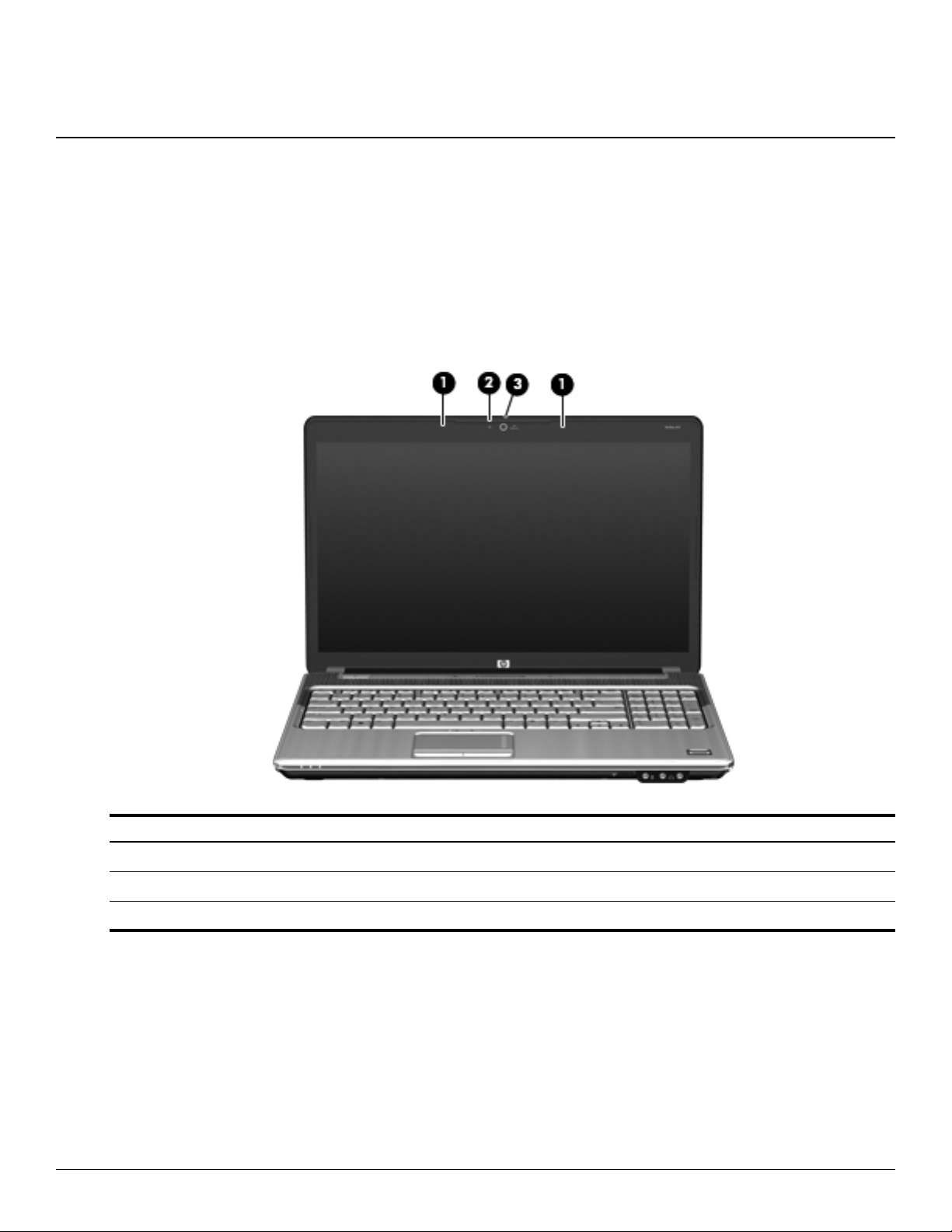
Top components
Display components
2
External component identification
Item Component Description
Internal microphones (2) Record sound.
1
Webcam light On: The webcam is in use.
2
Webcam Records audio and video and captures still photographs.
3
Maintenance and Service Guide 2–1
Page 12
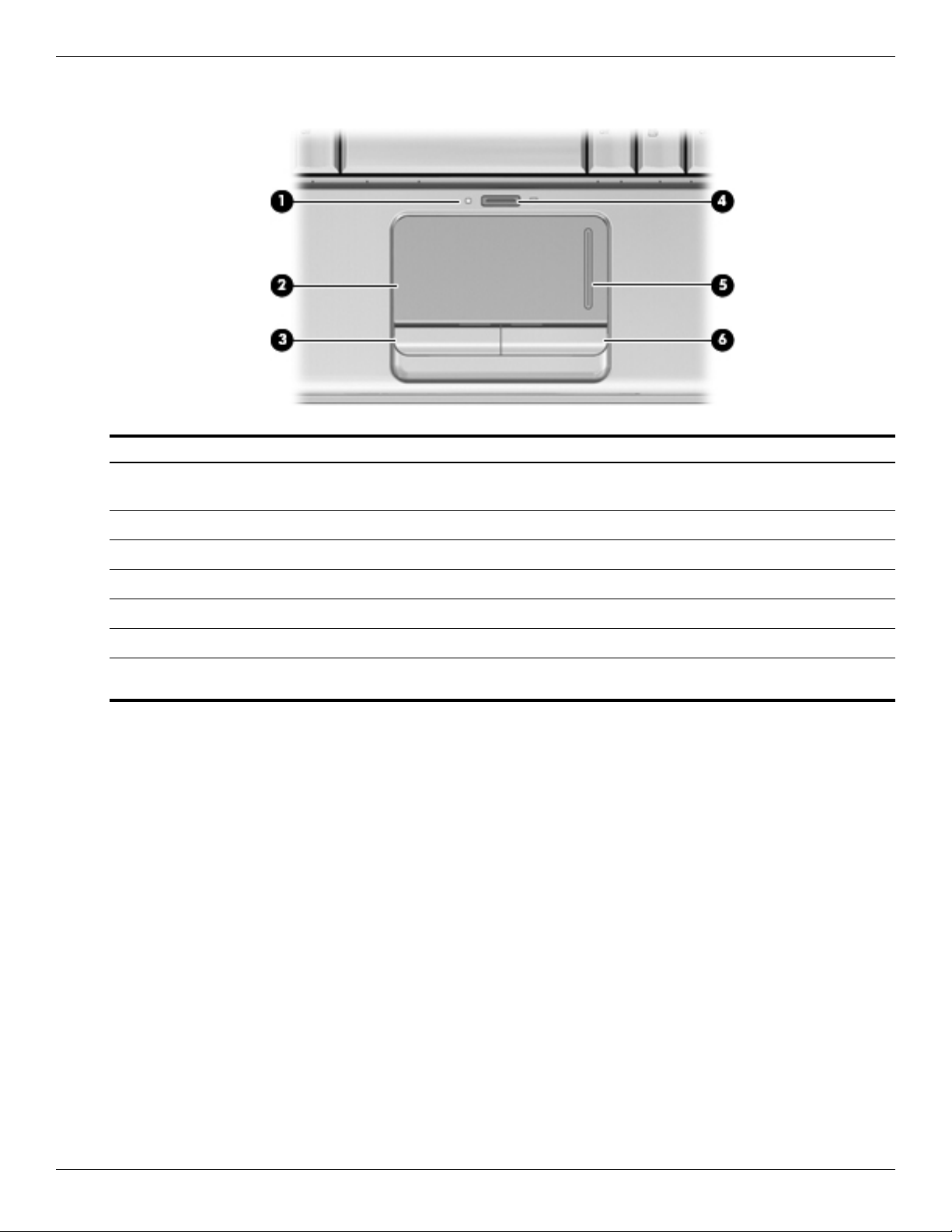
External component identification
TouchPad
Item Component Function
TouchPad light ■ White: TouchPad is enabled.
1
TouchPad* Moves the pointer and selects or activates items on the screen.
2
■ Amber: TouchPad is disabled.
Left TouchPad button* Functions like the left button on an external mouse.
3
TouchPad on/off button Enables/disables the TouchPad.
4
TouchPad scroll zone Scrolls up or down.
5
Right TouchPad button* Functions like the right button on an external mouse.
6
*This table describes factory settings. To view or change device preferences, select Start > Devices and Printers. Then,
right-click the device representing your computer, and select Mouse settings.
2–2 Maintenance and Service Guide
Page 13
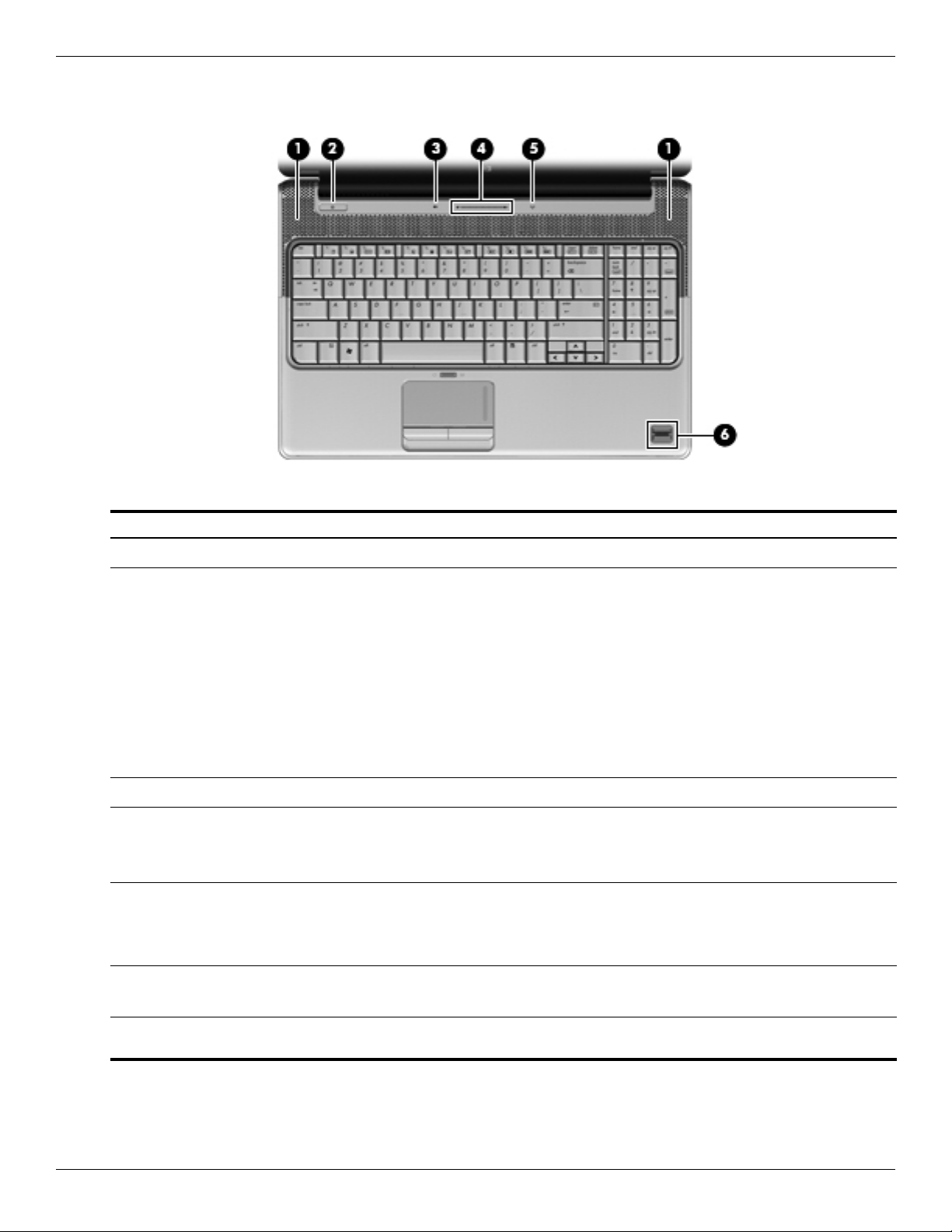
Buttons, speakers, and fingerprint reader
External component identification
.
Item Component Description
Speakers (2) Produce sound
1
Power button* ■ When the computer is off, press the button to turn on the computer.
2
■ When the computer is on, press the button briefly to initiate Sleep.
■ When the computer is in the Sleep state, press the button briefly to exit
Sleep.
■ When the computer is in Hibernation, press the button briefly to exit
Hibernation.
If the computer has stopped responding and Windows® shutdown
procedures are ineffective, press and hold the power button for at least 5
seconds to turn off the computer.
To learn more about power settings, Select Start > Control Panel > System
and Security > Power Options.
Volume mute button Mutes and restores speaker sound.
3
Volume scroll zone Adjusts speaker volume. Slide your finger to the left to decrease volume and
4
Wireless button Turns the wireless feature on or off, but does not establish a wireless
5
to the right to increase volume. You can also tap the minus (-) sign on the
scroll zone to decrease volume, or tap the plus (+) sign on the scroll zone to
increase volume.
connection.
You must set up or access a wireless network to establish a wireless
✎
connection.
Fingerprint reader (select models
6
only)
This table describes factory settings. For information about changing factory settings, refer to the user guides located in
✎
Help and Support.
Maintenance and Service Guide 2–3
Allows a fingerprint logon to Windows, instead of a password
logon.
Page 14
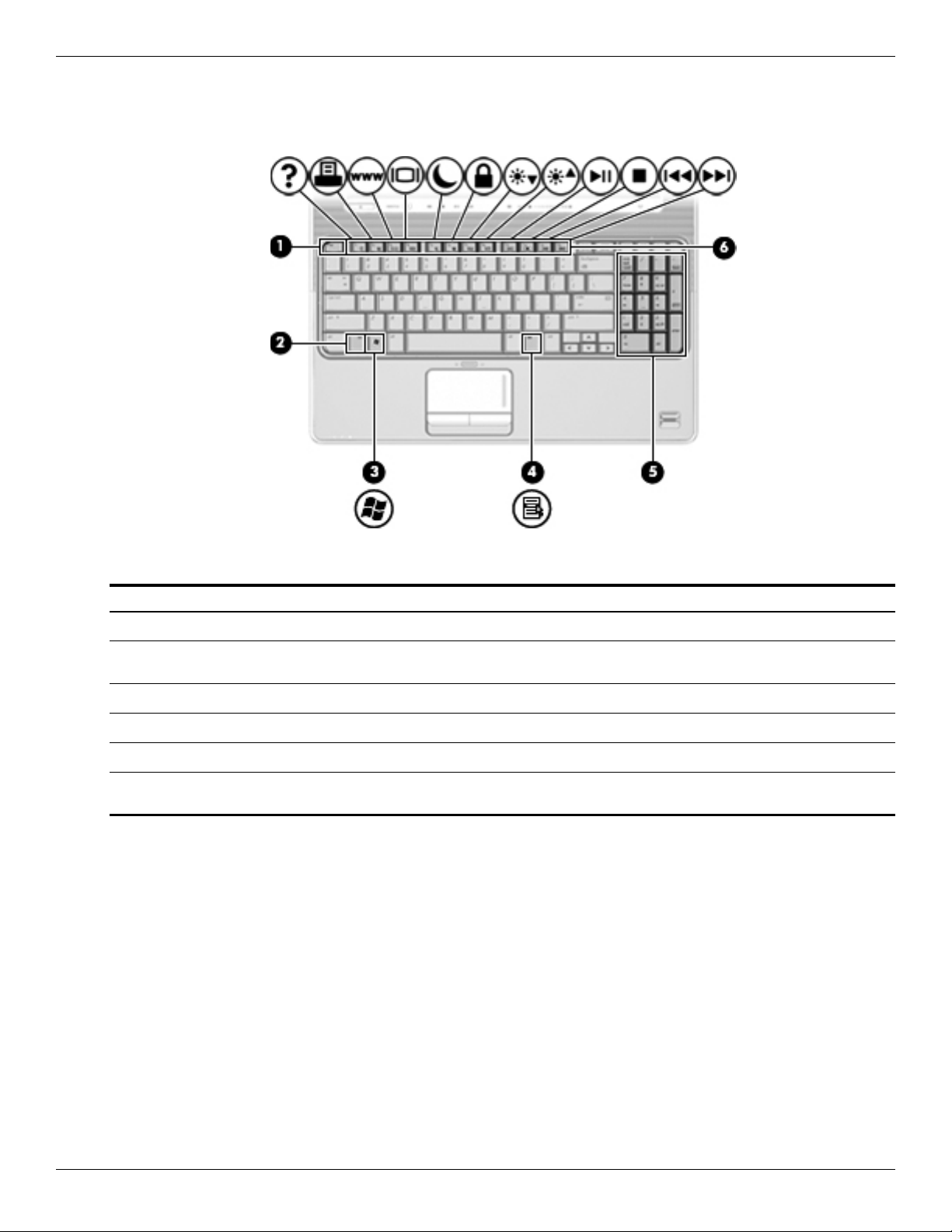
External component identification
Keys
Item Component Function
esc key Displays system information when pressed in combination with the fn key.
1
fn key Executes frequently used system functions when pressed in combination with
2
Windows logo key Displays the Windows Start menu.
3
Windows applications key Displays a shortcut menu for items beneath the pointer.
4
Integrated numeric keypad keys Can be used like the keys on an external numeric keypad.
5
Function keys Execute frequently used system functions when pressed in combination with
6
a function key or the esc key.
the fn key.
2–4 Maintenance and Service Guide
Page 15
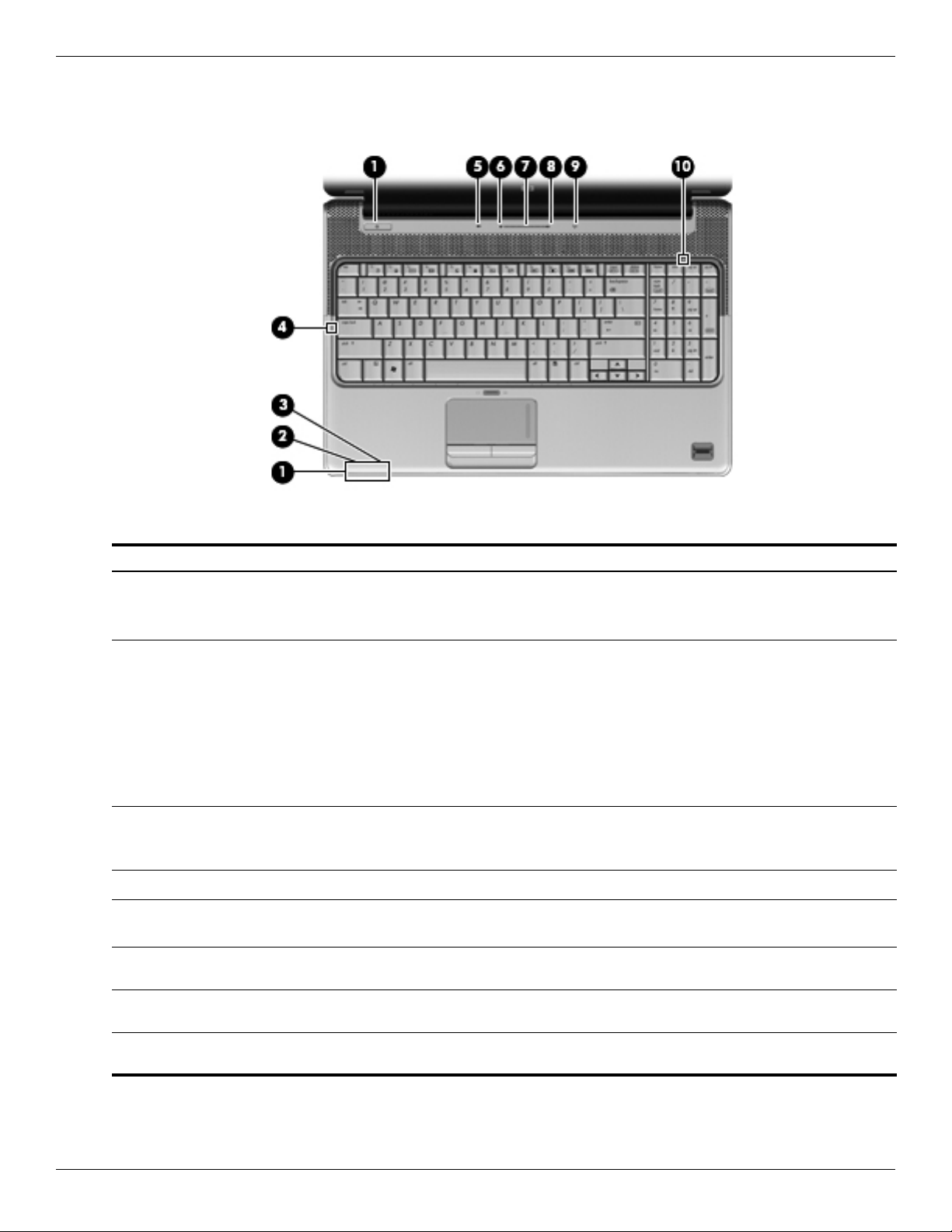
Lights
External component identification
Item Component Description
Power lights (2)* ■ On: The computer is on.
1
■ Blinking: The computer is in the Sleep state.
■ Off: The computer is off or in Hibernation.
Battery light (beside power connector) ■ On: A battery is charging.
2
■ Blinking: A battery that is the only available power source has
reached a low battery level. When the battery reaches a critical
battery level, the battery light begins blinking rapidly.
■ Off: If the computer is plugged into an external power source:
the light is turned off when all batteries in the computer are fully
charged. If the computer is not plugged into an external power
source, the light stays off until the battery reaches a low battery
level.
Drive light ■ Blinking: The hard drive or optical drive is being accessed.
3
■ Amber: HP ProtectSmart Hard Drive Protection has
temporarily parked the hard drive.
Caps lock light On: Caps lock is on.
4
Volume mute light ■ White: Computer sound is on.
5
■ Amber: Computer sound is off.
Volume down light On: The volume scroll zone is being used to decrease speaker
6
Volume scroll zone On: The volume scroll zone is being used to increase speaker
7
volume.
volume.
Volume up light On: The volume scroll zone is being used to increase speaker
8
Maintenance and Service Guide 2–5
volume.
Page 16
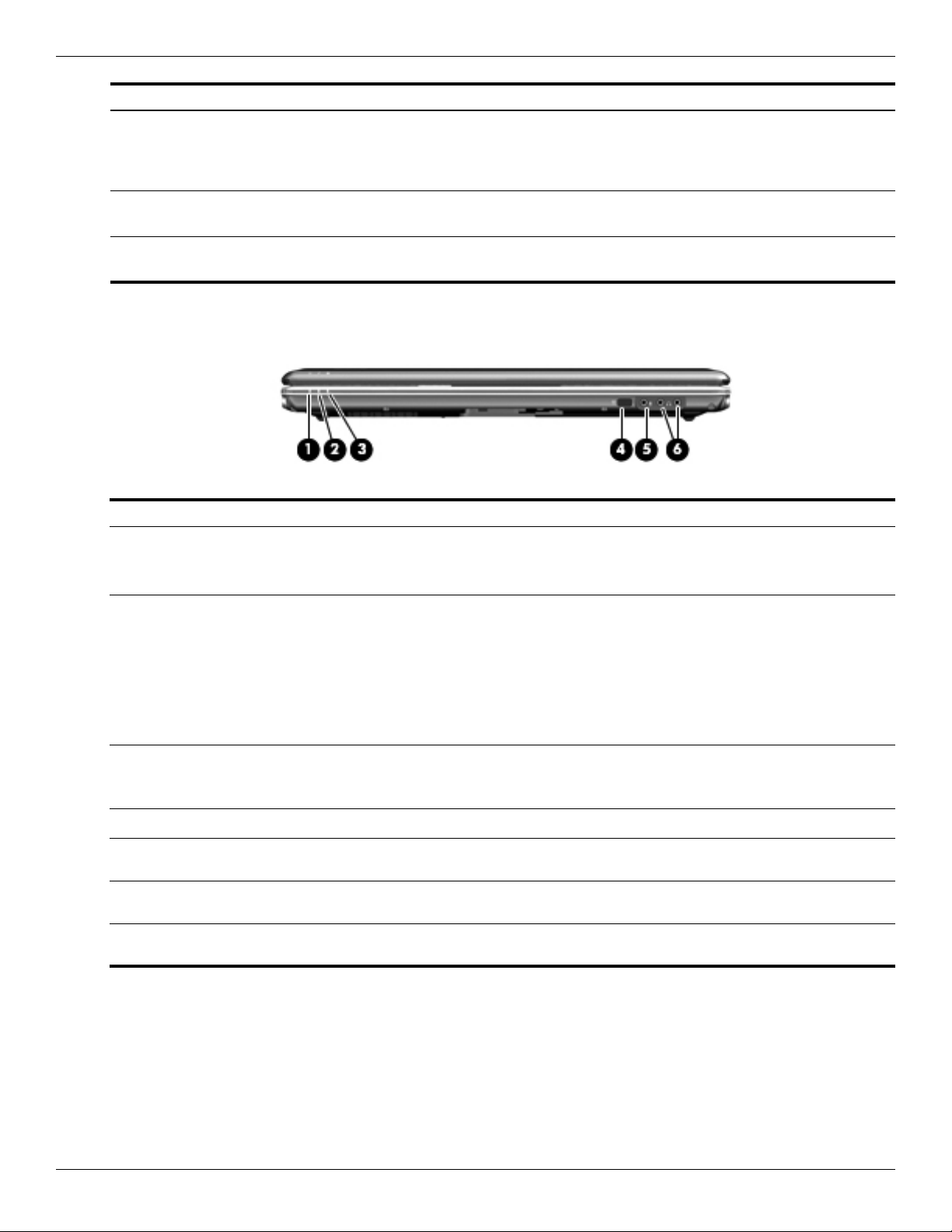
External component identification
Item Component Description
Wireless ■ Blue: An integrated wireless device, such as a wireless local
9
Num Lock The integrated numeric keypad is enabled, or num lock is enabled
-
*The 2 power lights display the same information. The light on the power button is visible only when the computer is open. The
power light on the front of the computer is visible whether the computer is open or closed.
Front components
area network (WLAN) device and/or a Bluetooth® device, is
on.
■ Amber: All wireless devices are off.
on a connected optional numeric keypad.
Item Component Description
Power light ■ On: The computer is on.
1
■ Blinking: The computer is in the Sleep state.
■ Off: The computer is off or in Hibernation.
Battery light ■ On: A battery is charging.
2
■ Blinking: A battery that is the only available power source has reached a
low battery level. When the battery reaches a critical battery level, the
battery light begins blinking rapidly.
■ Off: If the computer is plugged into an external power source, the light is
turned off when all batteries in the computer are fully charged. If the
computer is not plugged into an external power source, the light stays off
until the battery reaches a low battery level.
Drive light ■ Blinking: The hard drive or optical drive is being accessed.
3
■ Amber: HP ProtectSmart Hard Drive Protection has temporarily parked the
hard drive.
Consumer infrared lens Receives a signal from the remote control.
4
Audio-in (microphone) jack Connects an optional computer headset microphone, stereo array
5
Audio-out (headphone) jacks (2) Produce sound when connected to optional powered stereo speakers,
6
This table describes factory settings. For information about changing factory settings, refer to the user guides located in
✎
Help and Support.
microphone, or monaural microphone.
headphones, ear buds, a headset, or television audio.
2–6 Maintenance and Service Guide
Page 17
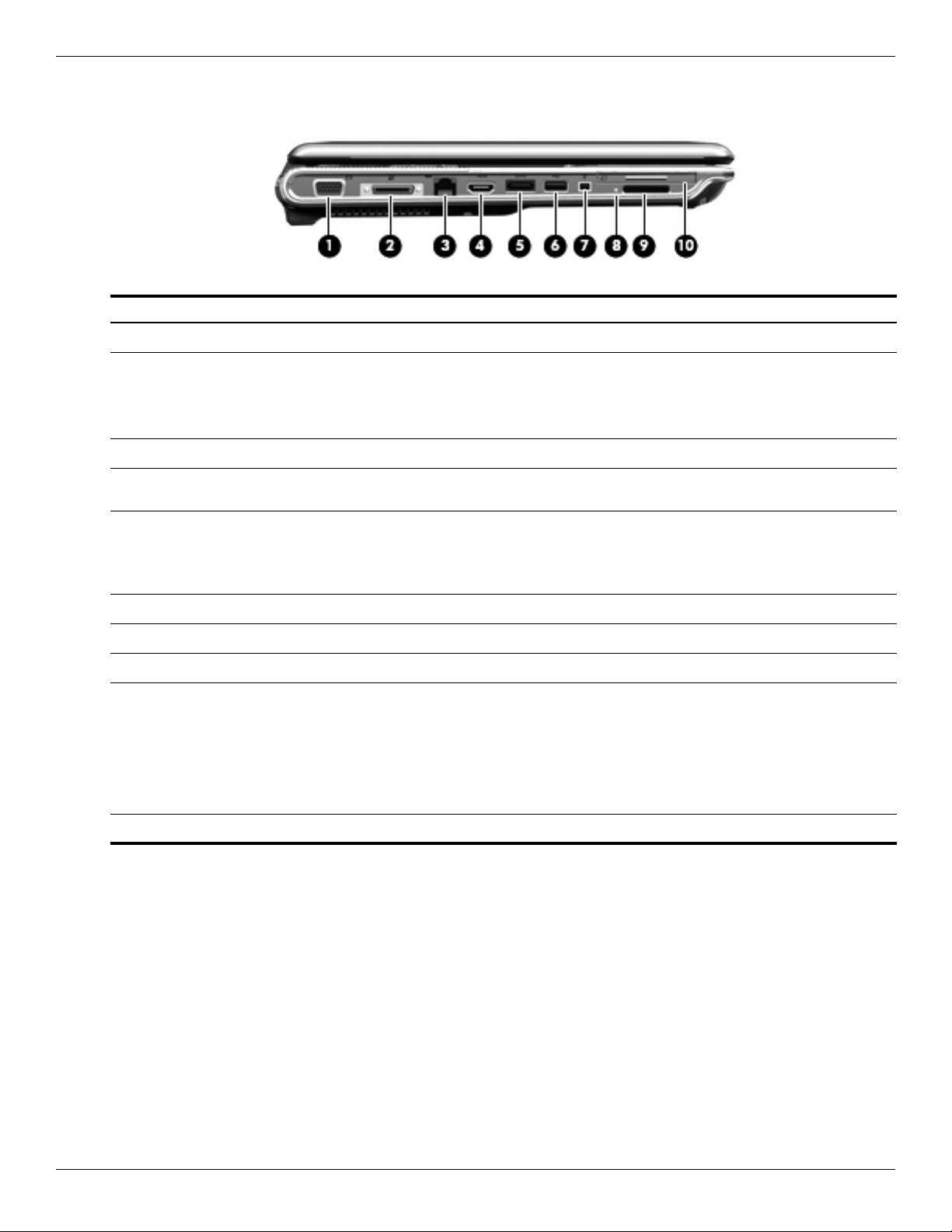
Left-side components
Item Component Function
External monitor port Connects an external VGA monitor or projector.
1
Expansion port 3 Connects the computer to an optional docking device or an optional
2
RJ-45 (network) jack Connects a network cable.
3
HDMI port (select models only) Connects an optional video or audio device, such as a high-definition
4
External component identification
expansion product.
The computer has only one expansion port. The term expansion port 3
✎
describes the type of expansion port.
television or any compatible digital or audio component.
eSATA/USB port (select models only) Connects an optional high-performance eSATA component, such as an
5
USB port Connects an optional USB device.
6
1394 port (select models only) Connects an optional IEEE 1394 or 1394a device, such as a camcorder.
7
Digital Media Slot activity light On: A digital card is being accessed.
8
Digital Media Slot Supports the following optional digital card formats:
9
ExpressCard slot Supports optional ExpressCard/54 cards.
-
eSATA external hard drive, or connects an optional USB device.
Depending on your computer model, the computer may include a USB
✎
port only.
■ Memory Stick (MS)
■ Memory Stick Pro (MSP)
■ MultiMedia Card (MMC)
■ Secure Digital (SD) Memory Card
■ xD-Picture Card (XD)
Maintenance and Service Guide 2–7
Page 18
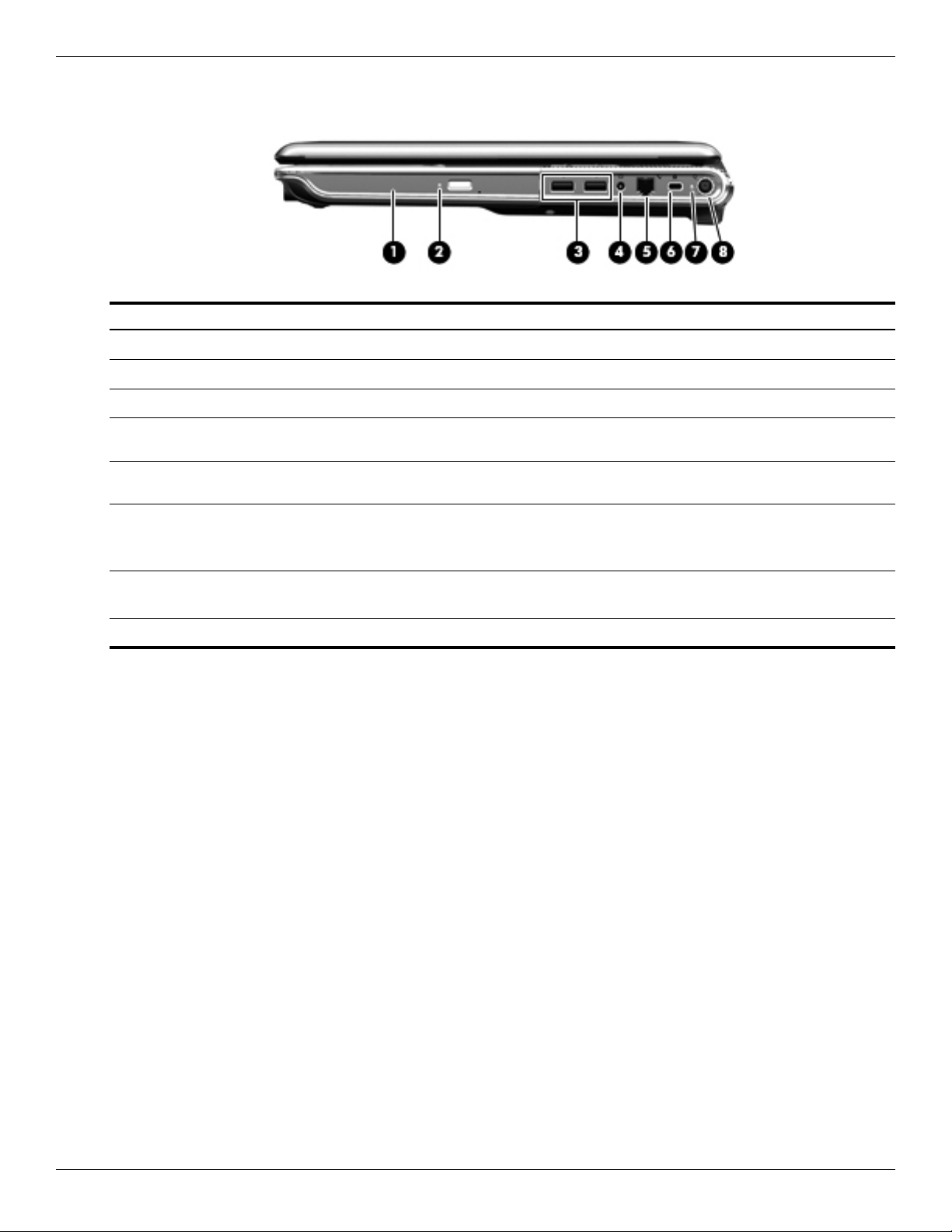
External component identification
Right-side components
Item Component Function
Optical drive Reads optical discs and, on select models, also writes to optical discs.
1
Optical drive light Blinking: The optical drive is being accessed.
2
USB ports (2) Connect optional USB devices.
3
TV antenna/cable jack (select models
4
only)
RJ-11 (modem) jack (select models
5
only)
Security cable slot Attaches an optional security cable to the computer.
6
AC adapter light ■ On: The computer is connected to external power.
7
Power connector Connects an AC adapter.
8
Connects a TV antenna, a digital cable device, or a satellite device that
receives standard or high-definition TV broadcasts.
Connects a modem cable.
The security cable is designed to act as a deterrent, but it may not
✎
prevent the computer from being mishandled or stolen.
■ Off: The computer is not connected to external power.
2–8 Maintenance and Service Guide
Page 19
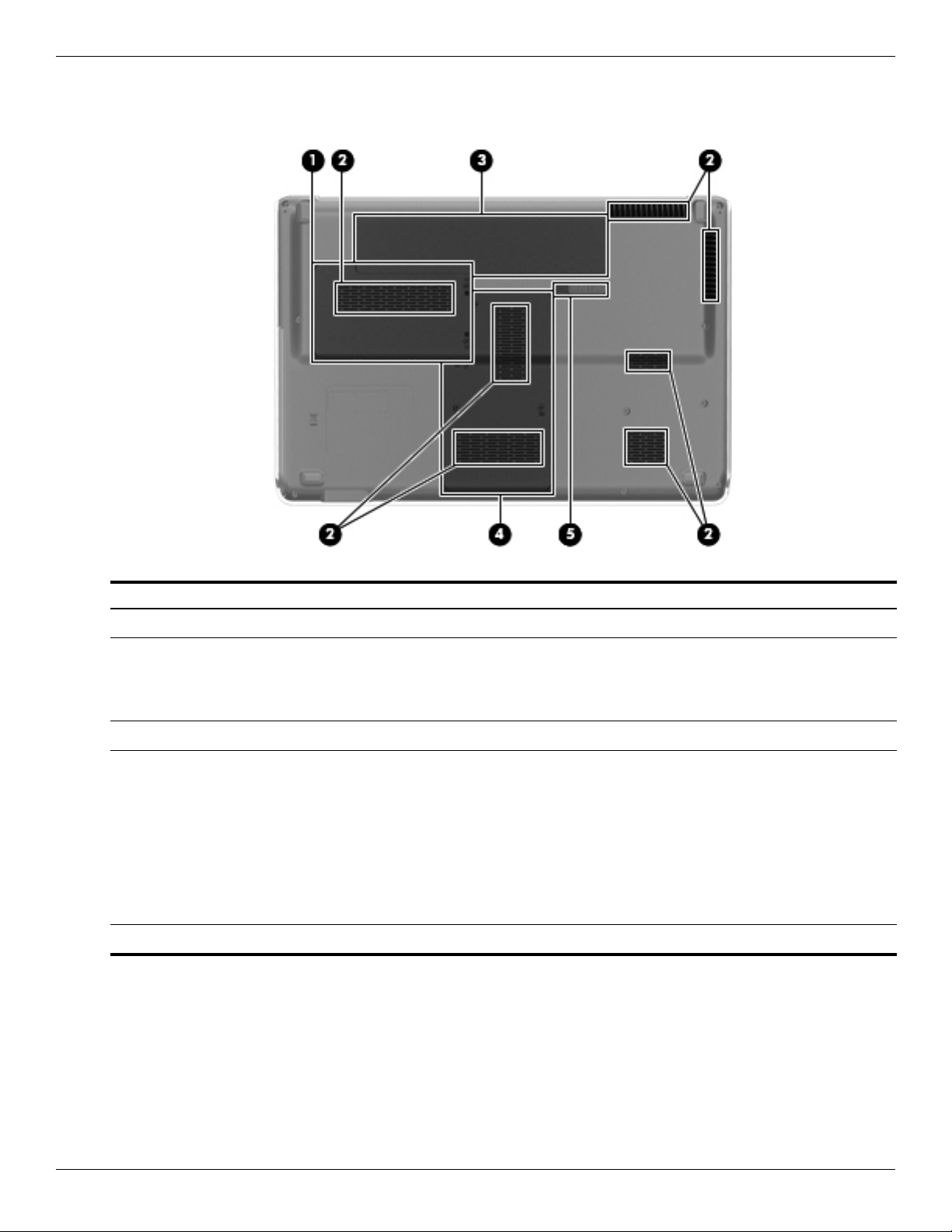
Bottom components
External component identification
Item Component Function
Hard drive bay Holds the hard drive.
1
Vents (7) Enable airflow to cool internal components.
2
The computer fan starts up automatically to cool internal components
✎
and prevent overheating. It is normal for the internal fan to cycle on and
off during routine operation.
Battery bay Holds the battery.
3
Memory module compartment Contains the memory module.
4
Also holds the WLAN module, TV tuner card (select models only), and the
Intel Turbo Memory card (select models only).
To prevent an unresponsive system, replace the wireless module only
Ä
with a wireless module authorized for use in the computer by the
governmental agency that regulates wireless devices in your country or
region. If you replave the module and then receive a warning message,
remove the module to restore computer functionality, and then contact
technical support through Hep and Support.
Battery release latch Releases the battery from the battery bay.
5
Maintenance and Service Guide 2–9
Page 20
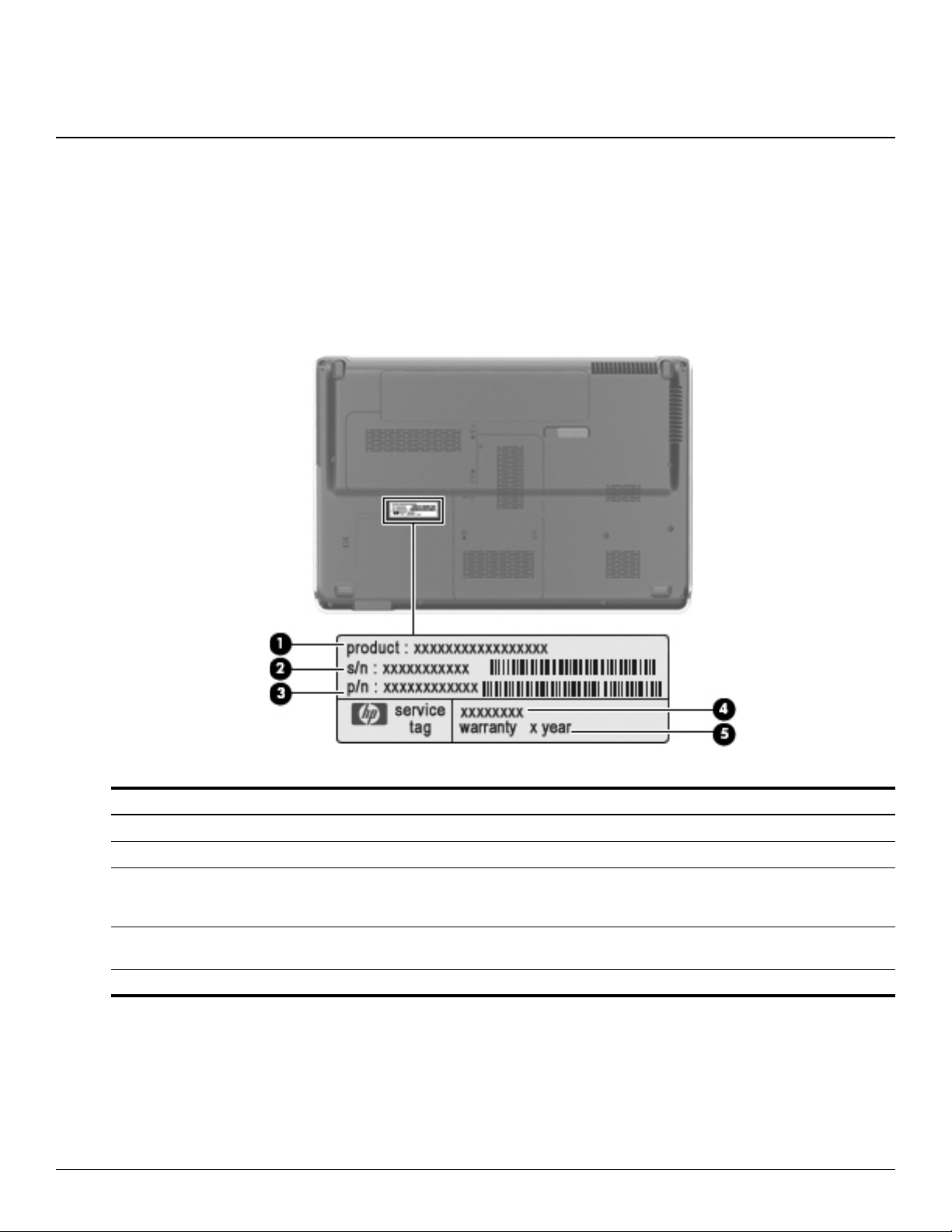
Service tag
When ordering parts or requesting information, provide the computer serial number and model number located on
the service tag.
3
Illustrated parts catalog
Component Description
1 Product name This is the product name affixed to the front of the computer.
2 Serial number (s/n) This is an alphanumeric identifier that is unique to each product.
3 Part number/ product number (p/n) This number provides specific information about the product’s hardware
components. The part number helps a service technician to determine what
components and parts are needed.
4 Model description This is the alphanumeric identifier used to locate documents, drivers, and support
for the computer.
5 Warranty period This number describes the duration of the warranty period for the computer.
Maintenance and Service Guide 3–1
Page 21
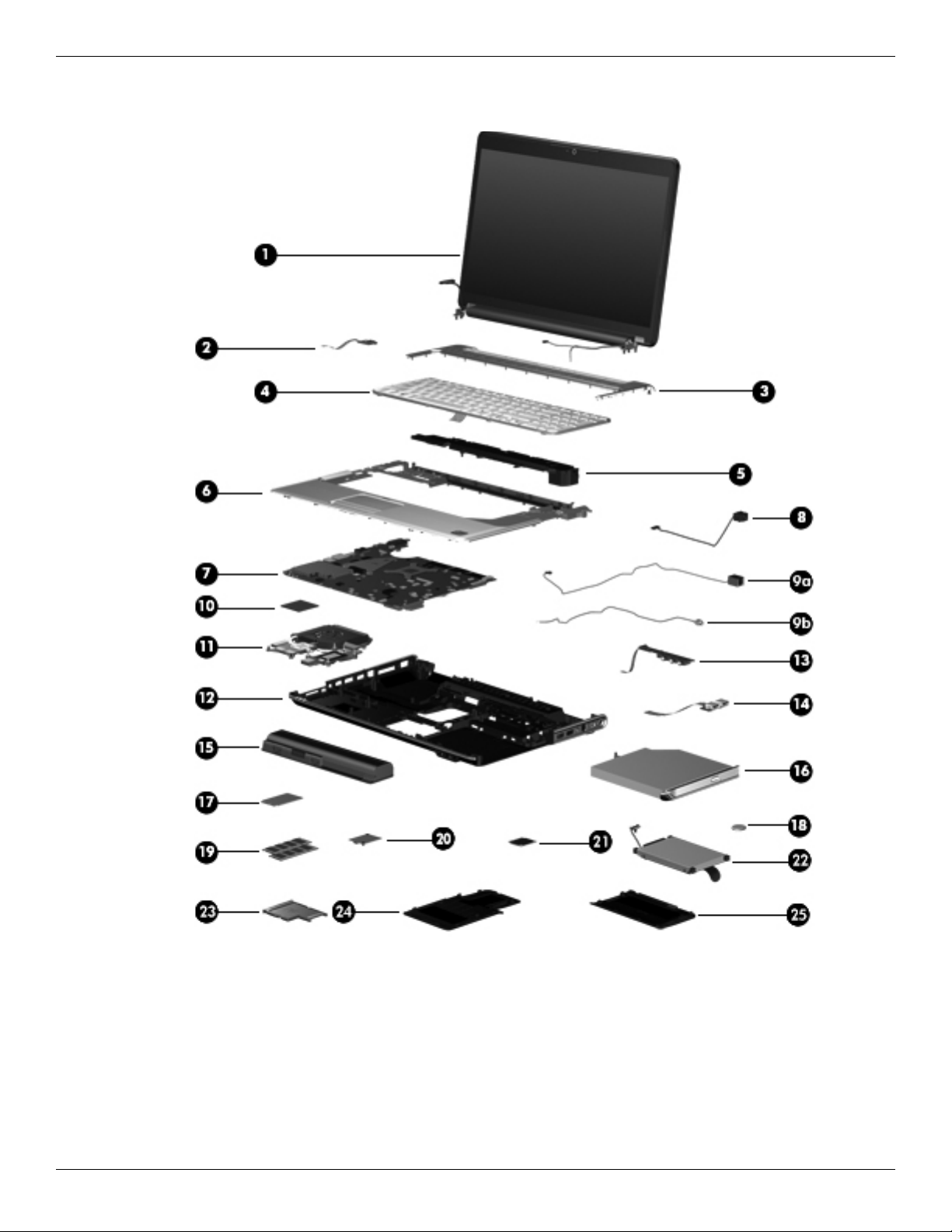
Illustrated parts catalog
Computer major components
3–2 Maintenance and Service Guide
Page 22
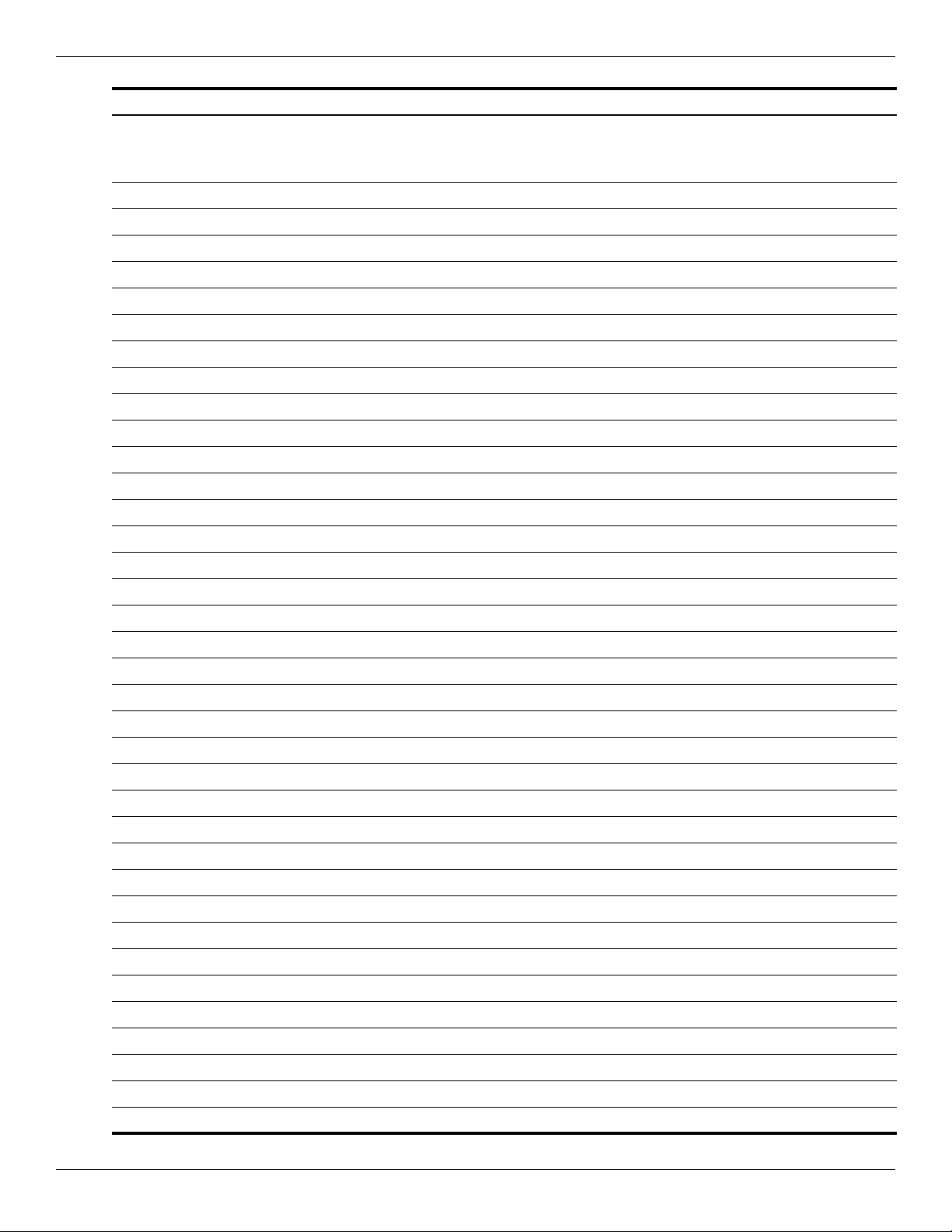
Illustrated parts catalog
Item Description Spare Part Number
(1) 15.6-inch display assembly (includes wireless antenna transceivers and cables)
See Display assembly components on page 3-9 for more information on display
✎
assembly spare part numbers.
BrightView display assembly with webcam and 2 microphones for use in white computers 538348-001
BrightView display assembly with webcam and 2 microphones for use in black computers 538312-001
(2) Power button board (includes cable)
For use in computers with discrete graphics subsystems 512835-001
(3) Switch cover (includes LED board and cable)
For use in white computers 571747-001
For use in black computers 571757-001
(4) Keyboard, Moonlight White, molded keyboard characters (includes keyboard cable)
Belgium 517863-A41
The Czech Republic 517863-221
Denmark, Finland, Norway, and Sweden 517863-DH1
France 517863-051
Germany 517863-041
Greece 517863-DJ1
Hungary 517863-211
For International use 517863-B31
Israel 517863-BB1
Italy 517863-061
Japan 517863-291
Latin America 517863-161
Portugal 517863-131
Russia 517863-251
Saudi Arabia 517863-171
South Korea 517863-AD1
Spain 517863-071
Taiwan 517863-AB1
Thailand 517863-281
Turkey 517863-141
The United Kingdom 517863-031
The United States 517863-001
Keyboard, Moonlight White, textured keyboard characters (includes keyboard cable)
Saudi Arabia 517864-171
The United States 517864-001
Keyboard, Espresso Black, textured keyboard characters (includes keyboard cable)
Belgium 570228-A41
The Czech Republic 570228-221
Maintenance and Service Guide 3–3
Page 23
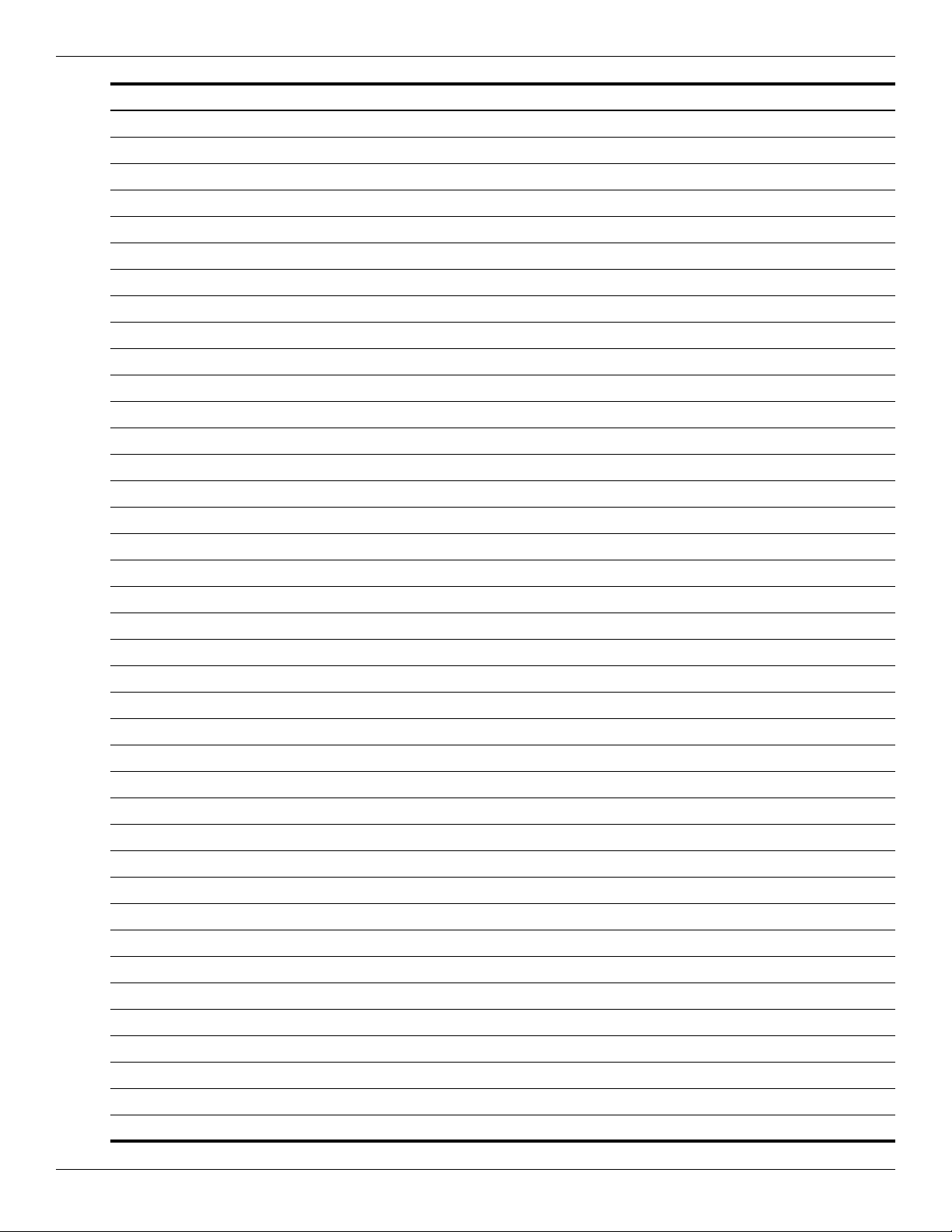
Illustrated parts catalog
Item Description Spare Part Number
Denmark, Finland, Norway, and Sweden 570228-DH1
France 570228-051
French Canada 570228-121
Germany 570228-041
Greece 570228-DJ1
Hungary 570228-211
For International use 570228-B31
Israel 570228-BB1
Italy 570228-061
Japan 570228-291
Latin America 570228-161
Portugal 570228-131
Russia 570228-251
Saudi Arabia 570228-171
South Korea 570228-AD1
Spain 570228-071
Taiwan 570228-AB1
Thailand 570228-281
Turkey 570228-141
The United Kingdom 570228-031
The United States 570228-001
Keyboard, Espresso Black, molded keyboard characters (includes keyboard cable)
Belgium 518965-A41
The Czech Republic 518965-221
Denmark, Finland, Norway, and Sweden 518965-DH1
France 518965-051
Germany 518965-041
Greece 518965-DJ1
Hungary 518965-211
For International use 518965-B31
Israel 518965-BB1
Italy 518965-061
Japan 518965-291
Latin America 518965-161
Portugal 518965-131
Russia 518965-251
Saudi Arabia 518965-171
South Korea 518965-AD1
Spain 518965-071
3–4 Maintenance and Service Guide
Page 24
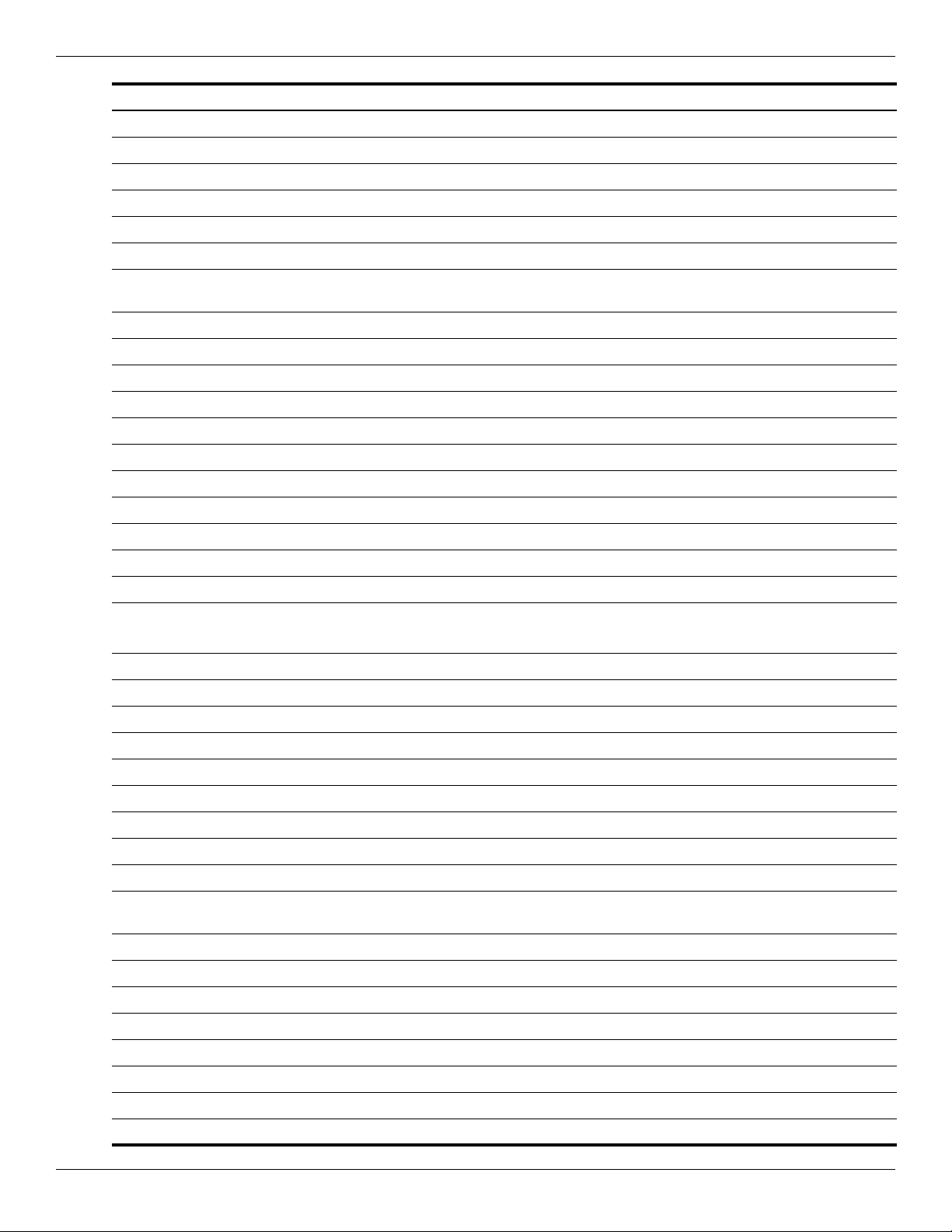
Illustrated parts catalog
Item Description Spare Part Number
Switzerland 518965-111
Taiwan 518965-AB1
Thailand 518965-281
Turkey 518965-141
The United Kingdom 518965-031
The United States 518965-001
Keyboard, Espresso Black, textured keyboard characters (includes keyboard cable) for
use in the United States
(5) Speaker assembly (includes left and right speakers and cable)
For use in all countries and regions except India 533865-001
For use only in India 571902-001
(6) Top cover (includes speakers, TouchPad and cable, LED board and cable, and switch cover)
For use only with white computer models not equipped with a fingerprint reader 518108-001
For use only with black computer models not equipped with a fingerprint reader 518788-001
For use only with black computer models equipped with a fingerprint reader 579160-001
518966-001
(7) System board (includes replacement thermal material)
With discrete graphics subsystem and 1-GB of dedicated memory 574902-001
(8) Power connector cable 533465-001
Cable Kit (see
(9a) Modem module cable
The modem module cable includes the RJ-11 jack
✎
(9b) TV tuner cable
Plastics Kit (see “Plastics Kit” on page 3-11 for more Plastics Kit spare part information) 579162-001
(10a) ExpressCard port bezel
(10b) Memory module compartment cover
(10c) Hard drive port bezel cover
(11) Processor (includes replacement thermal material)
Intel CoreT i7-820-QM processor 1.73 GHz, SC turbo up to 3.06 GHz 583053-001
Intel CoreT i7-720-QM processor 1.6 GHz, SC turbo up to 2.8 GHz 586170-001
(12) Fan/heat sink assembly (includes replacement thermal material)
For use only with computer models equipped with graphics subsystems with discrete
memory
(13) Base enclosure (includes rubber feet) 579157-001
Rubber Feet Kit (not illustrated, includes 4 base enclosure rubber feet) 516499-001
“Cable Kit” on page 3-12 for more Cable Kit spare part information) 512832-001
579158-001
(14) Audio/infrared board (includes cable)
For use in computers with discrete graphics subsystems 512836-001
(15) USB board (includes cable)
For use in computers with discrete graphics subsystems 516855-001
(16) Battery
12-cell, 95-Wh, 8.8-Ah Li-ion battery 511884-001
Maintenance and Service Guide 3–5
Page 25
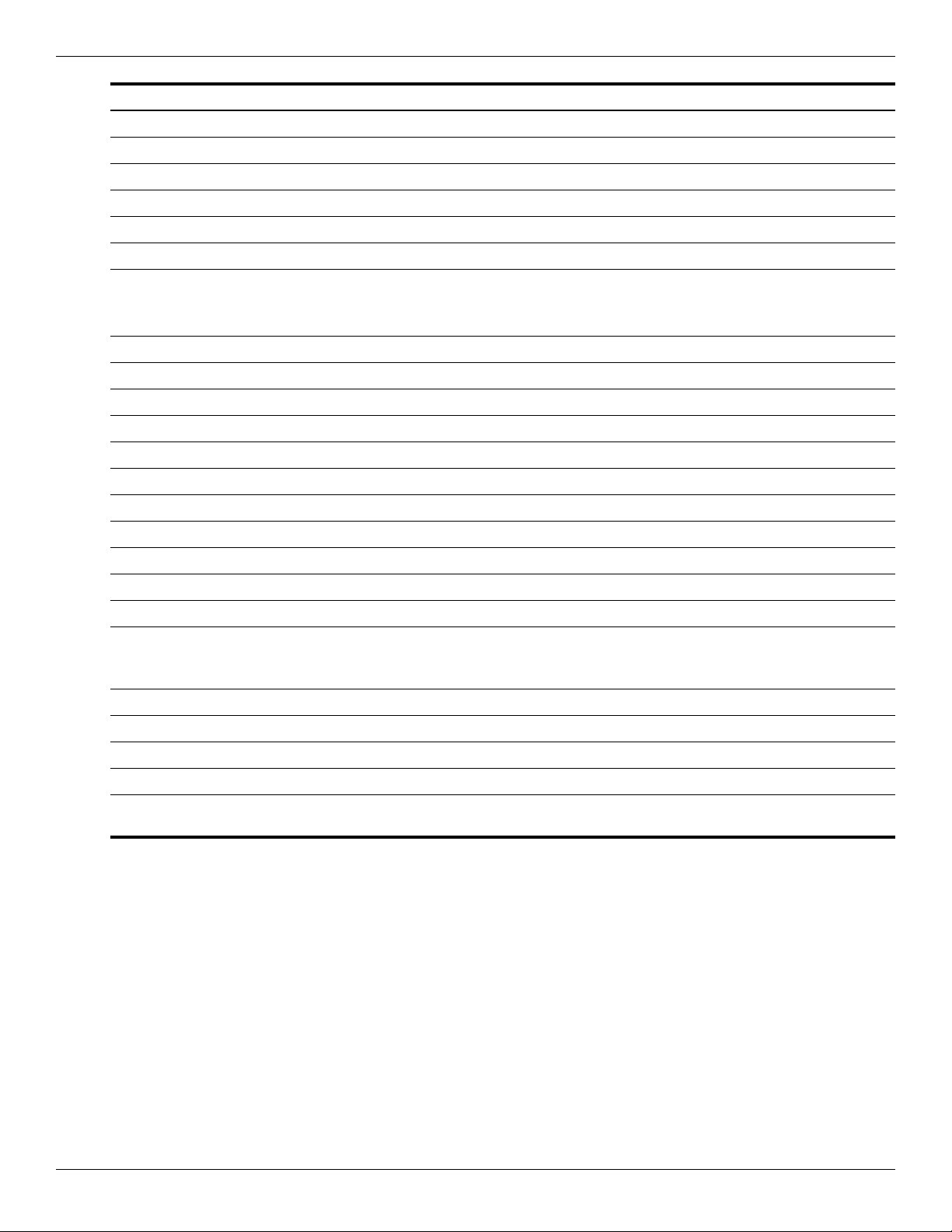
Illustrated parts catalog
Item Description Spare Part Number
6-cell, 55-Wh, 2.55-Ah Li-ion battery 511872-001
6-cell, 47-Wh, 2.2-Ah Li-ion battery 484170-001
3-cell, 47-Wh, 4.4-Ah Li-ion battery 516915-001
(17) Optical drive (includes bezel and bracket)
■ DVD±RW and CD-RW SuperMulti Double-Layer Combo Drive with LightScribe 511880-001
■ Blu-ray ROM with LightScribe DVD±R/RW SuperMulti Double-Layer Drive 511882-001
(18) TV tuner module
✎
DVB-T TV tuner module 482899-003
DVB-T/ANG TV tuner module 482899-002
ATSC/NTSC/QAM hybrid TV tuner module 482899-001
TV tuner external antenna cable (not illustrated)
With F-PAL jack 482900-001
With PAL jack 482900-002
The TV tuner module spare part kit does not include a TV tuner module cable. The TV tuner module cable is
included in the Cable Kit, spare part number 512832-001.
(19) RTC battery 449729-001
(20) Memory modules, PC3, 1066-MHz FSB
■ 4096-MB 579156-001
■ 2048-MB 579155-001
■ 1024-MB 579154-001
(21) Modem module
The modem module spare part kit does not include a modem module cable. The modem module cable is
✎
included in the Cable Kit, spare part number 512832-001.
For use in all countries and regions except Australia and New Zealand 510100-001
For use only in Australia and New Zealand 510100-011
(22) WLAN module
Broadcom 4312 802.11b/g WLAN module:
■ For use in Antigua and Barbuda, Barbados, Belize, Canada, the Cayman Islands, Guam,
Puerto Rico, Trinidad and Tobago, the U.S. Virgin Islands, and the United States
504593-003
3–6 Maintenance and Service Guide
Page 26
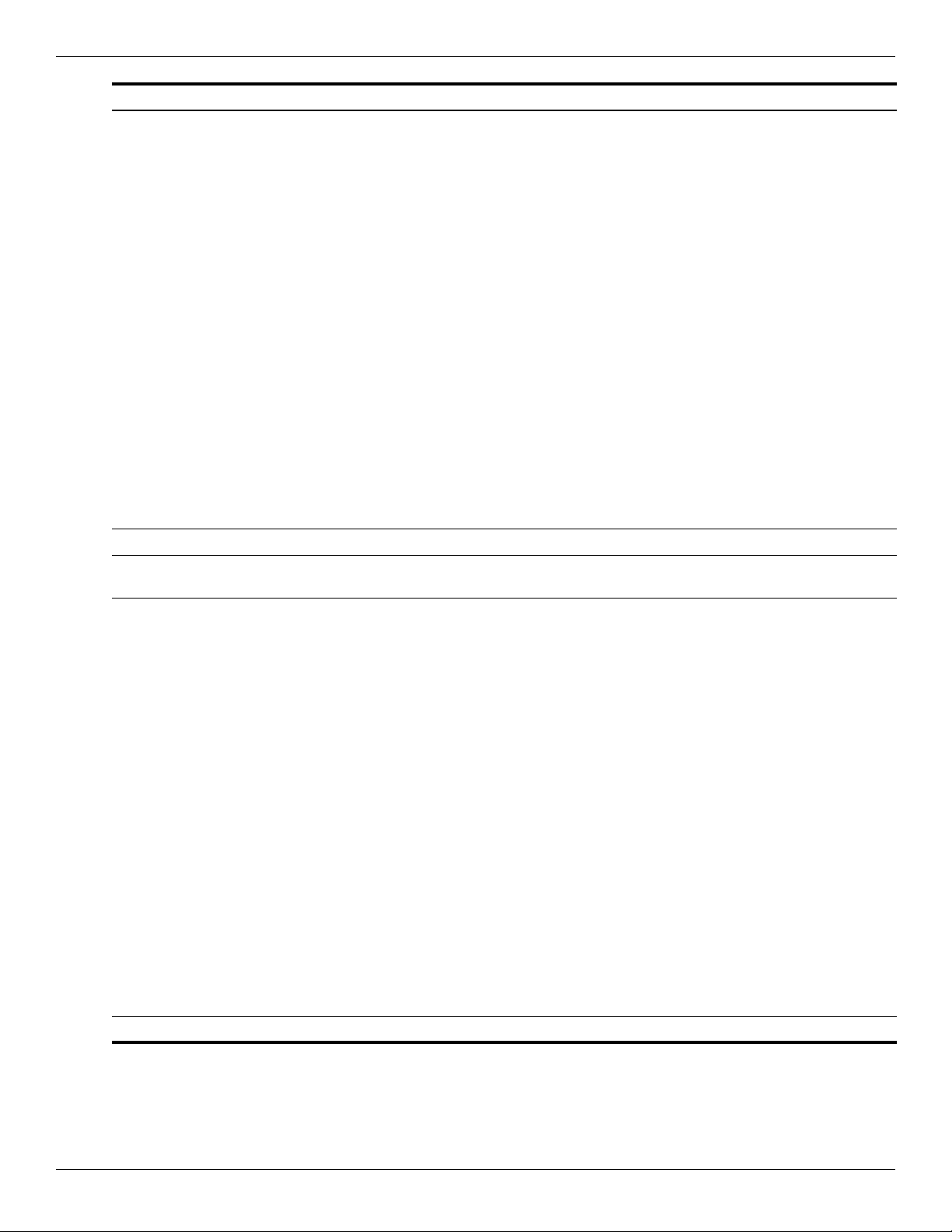
Illustrated parts catalog
Item Description Spare Part Number
■ For use in Afghanistan, Albania, Algeria, Andorra, Angola, Argentina, Armenia, Aruba,
Australia, Austria, Azerbaijan, the Bahamas, Bahrain, Bangladesh, Belarus, Belgium,
Benin, Bermuda, Bhutan, Bolivia, Bosnia and Herzegovina, Botswana, Brazil, the British
Virgin Islands, Brunei, Bulgaria, Burkina Faso, Burundi, Cameroon, Cape Verde, the
Central African Republic, Chad, Chile, the People's Republic of China, Colombia,
Comoros, the Congo, Costa Rica, Croatia, Cyprus, the Czech Republic, Denmark,
Djibouti, Dominica, the Dominican Republic, East Timor, Ecuador, Egypt, El Salvador,
Equitorial Guinea, Eritrea, Estonia, Ethiopia, Fiji, Finland, France, French Guiana, Gabon,
Gambia, Georgia, Germany, Ghana, Gibraltar, Greece, Grenada, Guadeloupe,
Guatemala, Guinea, Guinea-Bissau, Guyana, Haiti, Honduras, Hong Kong, Hungary,
Iceland, India, Ireland, Israel, Italy, the Ivory Coast, Jamaica, Jordan, Kazakhstan, Kenya,
Kiribati, Kyrgyzstan, Laos, Latvia, Lebanon, Lesotho, Liberia, Liechtenstein, Lithuania,
Luxembourg, Macedonia, Madagascar, Malawi, Malaysia, the Maldives, Mali, Malta, the
Marshall Islands, Martinique, Mauritania, Mauritius, Mexico, Micronesia, Monaco,
Mongolia, Montenegro, Morocco, Mozambique, Namibia, Nauru, Nepal, the Nether
Antilles, the Netherlands, New Zealand, Nicaragua, Niger, Nigeria, Norway, Oman,
Pakistan, Palau, Panama, Papua New Guinea, Paraguay, Peru, the Philippines, Poland,
Portugal, the Republic of Moldova, Romania, Russia, Rwanda, Samoa, San Marino, Sao
Tome and Principe, Saudi Arabia, Senegal, Serbia, the Seychelles, Sierra Leone,
Singapore, Slovakia, Slovenia, the Solomon Islands, Somalia, South Africa, South Korea,
Spain, Sri Lanka, St. Kitts and Nevis, St. Lucia, St. Vincent and the Grenadines,
Suriname, Swaziland, Sweden, Switzerland, Taiwan, Tajikistan, Tanzania, Togo, Tonga,
Trinidad and Tobago, Tunisia, Turkey, Turkmenistan, Tuvalu, Uganda, Ukraine, the
United Arab Emirates, the United Kingdom, Uruguay, Uzbekistan, Vanuatu, Venezuela,
Vietnam, Yemen, Zaire, Zambia, and Zimbabwe
Broadcom 4322AGN 802.11a/b/g/n WiFi Adapter WLAN module:
■ For use in Antigua and Barbuda, Barbados, Belize, Canada, the Cayman Islands, Guam,
Puerto Rico, Trinidad and Tobago, the U.S. Virgin Islands, and the United States
■ For use in Afghanistan, Albania, Algeria, Andorra, Angola, Argentina, Armenia, Aruba,
Australia, Austria, Azerbaijan, the Bahamas, Bahrain, Bangladesh, Belarus, Belgium,
Benin, Bermuda, Bhutan, Bolivia, Bosnia and Herzegovina, Botswana, Brazil, the British
Virgin Islands, Brunei, Bulgaria, Burkina Faso, Burundi, Cameroon, Cape Verde, the
Central African Republic, Chad, Chile, the People's Republic of China, Colombia,
Comoros, the Congo, Costa Rica, Croatia, Cyprus, the Czech Republic, Denmark,
Djibouti, Dominica, the Dominican Republic, East Timor, Ecuador, Egypt, El Salvador,
Equitorial Guinea, Eritrea, Estonia, Ethiopia, Fiji, Finland, France, French Guiana, Gabon,
Gambia, Georgia, Germany, Ghana, Gibraltar, Greece, Grenada, Guadeloupe,
Guatemala, Guinea, Guinea-Bissau, Guyana, Haiti, Honduras, Hong Kong, Hungary,
Iceland, India, Ireland, Israel, Italy, the Ivory Coast, Jamaica, Jordan, Kazakhstan, Kenya,
Kiribati, Kyrgyzstan, Laos, Latvia, Lebanon, Lesotho, Liberia, Liechtenstein, Lithuania,
Luxembourg, Macedonia, Madagascar, Malawi, Malaysia, the Maldives, Mali, Malta, the
Marshall Islands, Martinique, Mauritania, Mauritius, Mexico, Micronesia, Monaco,
Mongolia, Montenegro, Morocco, Mozambique, Namibia, Nauru, Nepal, the Nether
Antilles, the Netherlands, New Zealand, Nicaragua, Niger, Nigeria, Norway, Oman,
Pakistan, Palau, Panama, Papua New Guinea, Paraguay, Peru, the Philippines, Poland,
Portugal, the Republic of Moldova, Romania, Russia, Rwanda, Samoa, San Marino, Sao
Tome and Principe, Saudi Arabia, Senegal, Serbia, the Seychelles, Sierra Leone,
Singapore, Slovakia, Slovenia, the Solomon Islands, Somalia, South Africa, South Korea,
Spain, Sri Lanka, St. Kitts and Nevis, St. Lucia, St. Vincent and the Grenadines,
Suriname, Swaziland, Sweden, Switzerland, Taiwan, Tajikistan, Tanzania, Togo, Tonga,
Trinidad and Tobago, Tunisia, Turkey, Turkmenistan, Tuvalu, Uganda, Ukraine, the
United Arab Emirates, the United Kingdom, Uruguay, Uzbekistan, Vanuatu, Venezuela,
Vietnam, Yemen, Zaire, Zambia, and Zimbabwe
504593-004
518434-001
518434-002
Intel 512AN 802.11 a/g/n WLAN Half-Mini Card (HMC)
Maintenance and Service Guide 3–7
Page 27
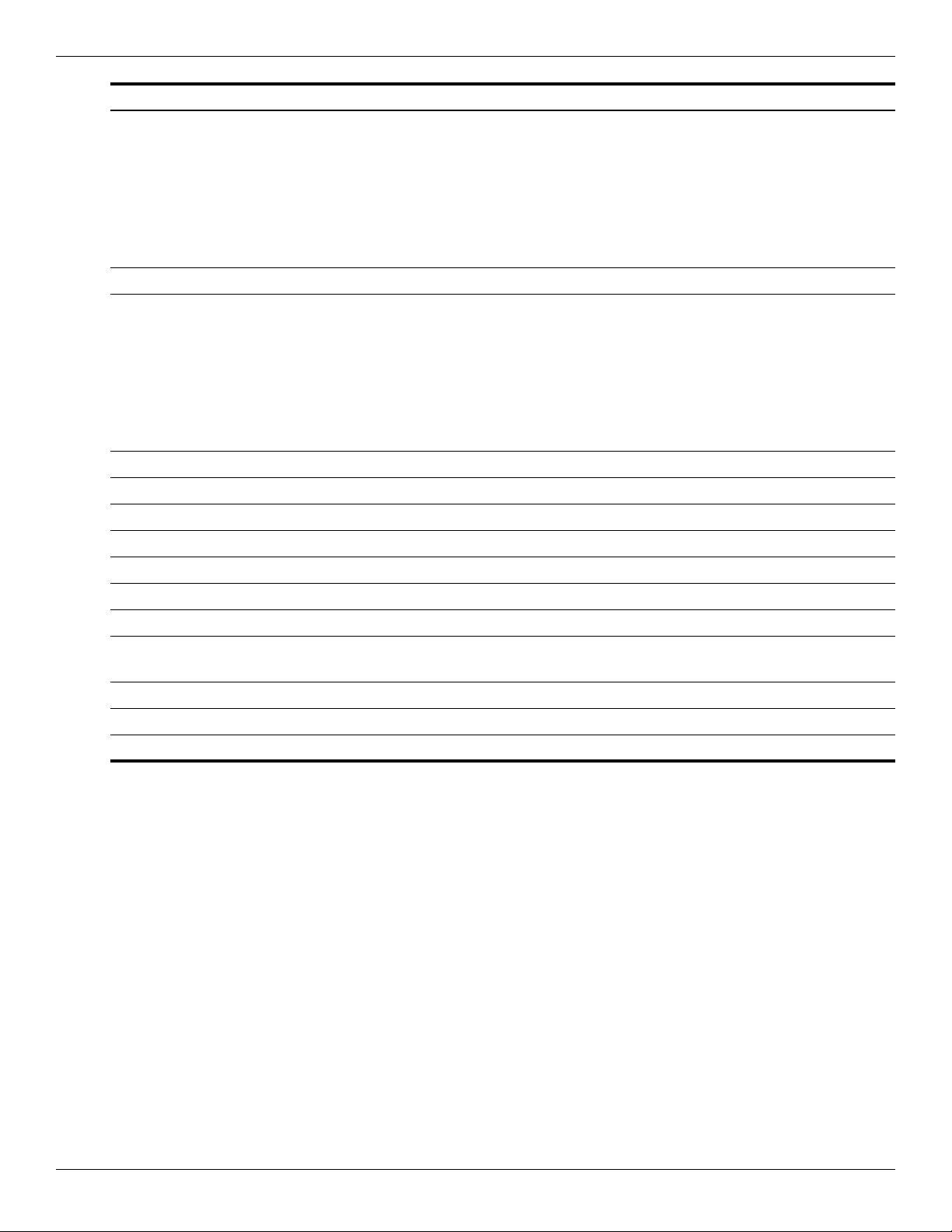
Illustrated parts catalog
Item Description Spare Part Number
■ For use in Andorra, Antigua and Barbuda, Argentina, Australia, Austria, Azerbaijan, the
Bahamas, Bahrain, Barbados, Belgium, Bolivia, Bosnia and Herzegovina, Brazil, Brunei,
Bulgaria, Canada, Chile, the People's Republic of China, Colombia, Costa Rica, Croatia,
Cyprus, the Czech Republic, Denmark, the Dominican Republic, Ecuador, Egypt, El
Salvador, Estonia, Finland, France, Georgia, Germany, Ghana, Greece, Guatemala,
Haiti, Honduras, Hong Kong, Hungary, Iceland, India, Indonesia, Ireland, Pakistan, South
Africa, Spain, Sri Lanka, Sweden, Switzerland, Taiwan, Tanzania, Thailand, Trinidad and
Tobago, Turkey, the United Arab Emirates, the United Kingdom, Uruguay, the United
States, Venezuela, and Vietnam
■ Intel 512AN 802.11 a/b/g WLAN Half-Mini Card (HMC)
■ For use in Andorra, Antigua and Barbuda, Argentina, Australia, Austria, Azerbaijan, the
Bahamas, Bahrain, Barbados, Belgium, Bolivia, Bosnia and Herzegovina, Brazil, Brunei,
Bulgaria, Canada, Chile, the People's Republic of China, Colombia, Costa Rica, Croatia,
Cyprus, the Czech Republic, Denmark, the Dominican Republic, Ecuador, Egypt, El
Salvador, Estonia, Finland, France, Georgia, Germany, Ghana, Greece, Guatemala,
Haiti, Honduras, Hong Kong, Hungary, Iceland, India, Indonesia, Ireland, Pakistan, South
Africa, Spain, Sri Lanka, Sweden, Switzerland, Taiwan, Tanzania, Thailand, Trinidad and
Tobago, Turkey, the United Arab Emirates, the United Kingdom, Uruguay, the United
States, Venezuela, and Vietnam
(23) Hard drive (includes left and right bracket rails, connector cable, Mylar cover with tab, and 4 rubber isolators)
■ 500-GB, 7200-rpm 575402-001
■ 500-GB, 5400-rpm 511879-001
■ 320-GB, 7200-rpm 511876-001
■ 320-GB, 5400-rpm 511877-001
572507-001
572508-001
■ 250-GB, 7200-rpm 511874-001
■ 250-GB, 5400-rpm 511875-001
Hard Drive Hardware Kit (not illustrated: includes left and right bracket rails, connector
cable, Mylar cover with tab, and 4 rubber isolators)
Bluetooth module (does not iclude cable) (not illustrated) 537921-001
Bluetooth module cable (not illustrated) 579161-001
ExpressCard module (not illustrated) 464793-002
483862-001
3–8 Maintenance and Service Guide
Page 28
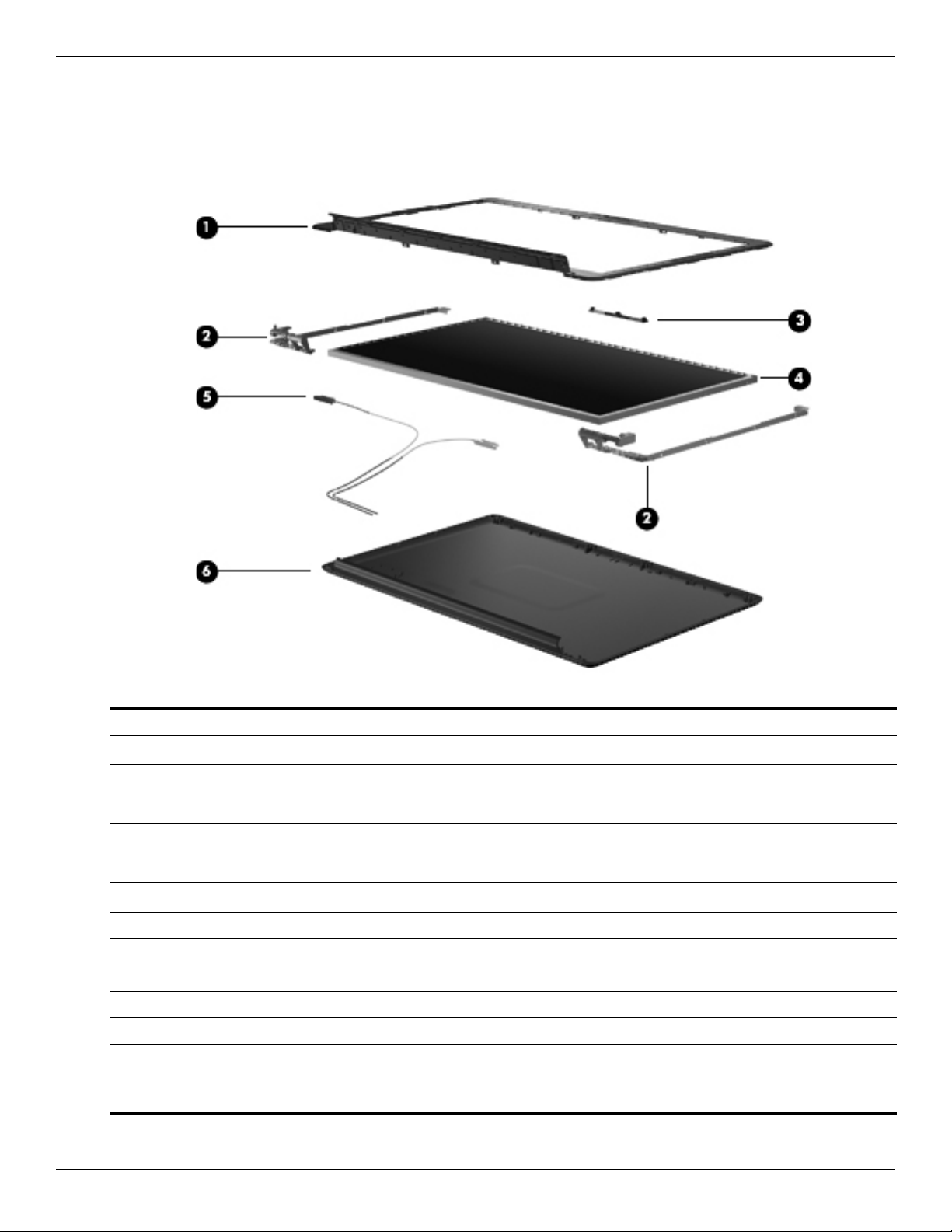
Display assembly components
BrightView panel
Illustrated parts catalog
Item Description Spare part number
Display bezel 512364-001
1
Display Hinge Kit (includes right and left hinges and display panel cable) 574556-001
2
Webcam/microphone module 571742-001
3
Display panel 570095-001
4
Display panel (LED) cable 574554-001
5
Display enclosure (includes wireless antenna transceivers and cables and logo LED board and cable)
6
For use in white computers 570390-001
For use in black computers 570391-001
Display inverter (not illustrated) 488317-001
Lower trim cover (not illustrated) 533464-001
Display Rubber Kit (not illustrated, includes display bezel rubber screw covers) 512361-001
Display Screw Kit (not illustrated), includes:
■ Phillips PM2.0×3.0 screw
■ Phillips PM2.5×5.0 screw
512362-001
Maintenance and Service Guide 3–9
Page 29
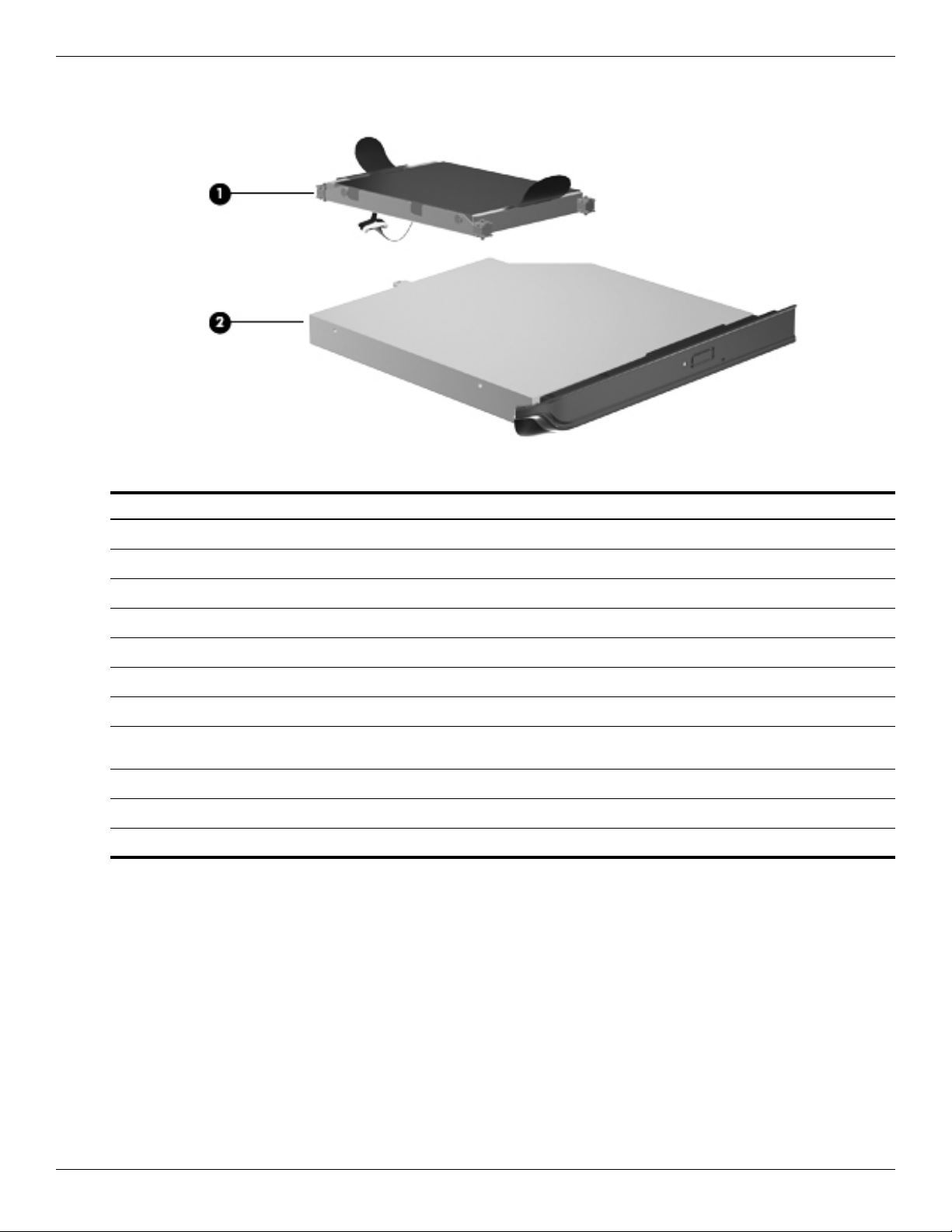
Illustrated parts catalog
Mass storage devices
Item Description Spare part number
Hard drive (includes left and right bracket rails, connector cable, Mylar cover with tab, and 4 rubber isolators):
1
■ 500-GB, 7200-rpm 575402-001
■ 500-GB, 5400-rpm 511879-001
■ 320-GB, 7200-rpm 511876-001
■ 320-GB, 5400-rpm 511877-001
■ 250-GB, 7200-rpm 511874-001
■ 250-GB, 5400-rpm 511875-001
Hard Drive Hardware Kit (not illustrated, includes left and right bracket rails,
connector cable, Mylar cover with tab, and 4 rubber isolators)
Optical drive (includes bezel and bracket)
2
■ DVD±RW and CD-RW SuperMulti Double-Layer Combo Drive with LightScribe 511880-001
■ Blu-ray ROM with LightScribe DVD±R/RW SuperMulti Double-Layer Drive 511882-001
483862-001
3–10 Maintenance and Service Guide
Page 30
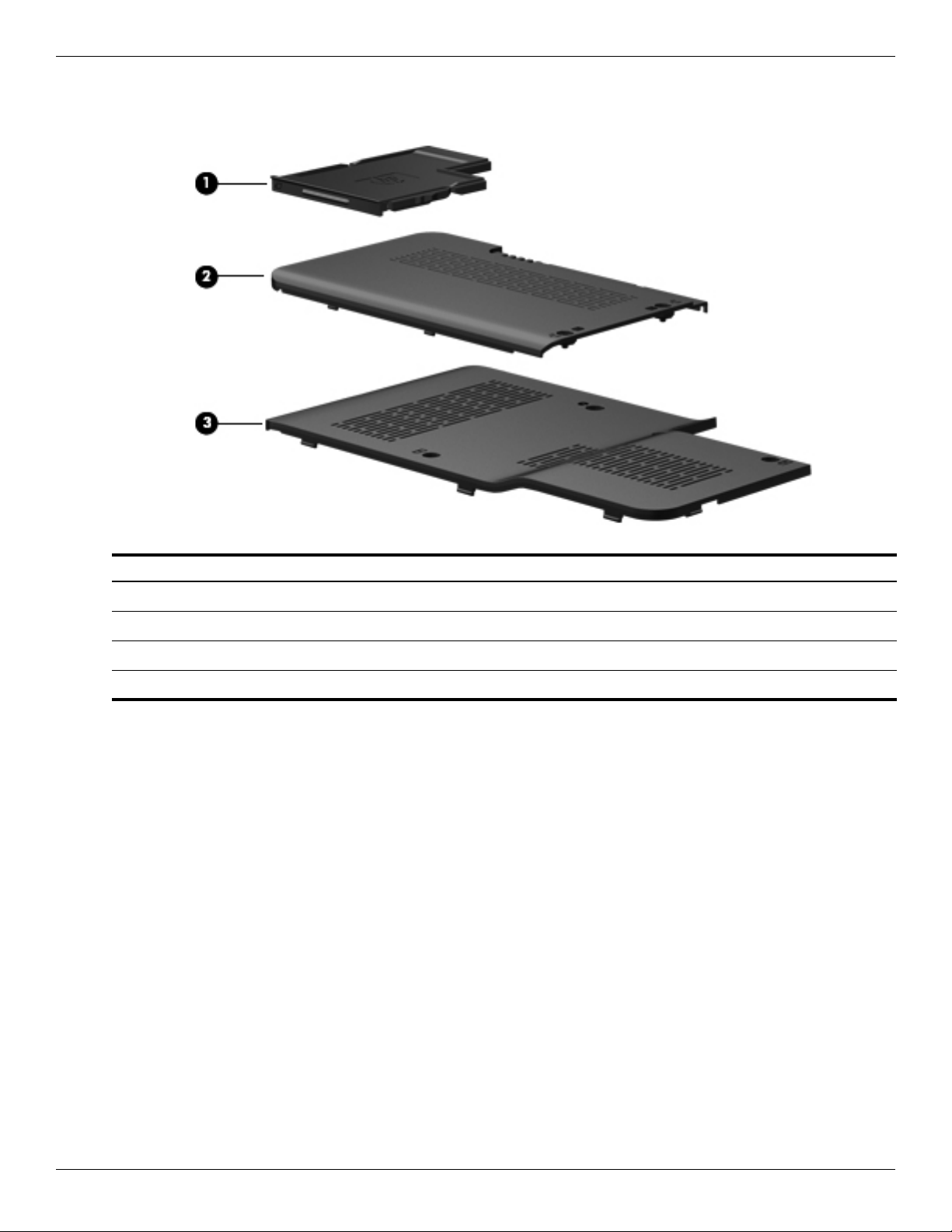
Plastics Kit
Illustrated parts catalog
Item Description Spare part number
1
2
3
Plastics Kit 5979162-001
ExpressCard door
Hard drive port bezel cover
Memory module compartment cover
Maintenance and Service Guide 3–11
Page 31

Illustrated parts catalog
Cable Kit
Item Description Spare part number
Cable Kit, includes: 512832-001
1
2
TV tuner cable
Modem module cable (includes RJ-11 jack)
3–12 Maintenance and Service Guide
Page 32

Miscellaneous parts
Description Spare part number
AC adapter:
120-W AC adapter 463953-001
Wired headset with volume control 371693-001
Wireless laser mouse (includes infrared transceiver) 430958-001
Power cords:
For use in Argentina 490371-D01
For use in Australia and New Zealand 490371-011
Illustrated parts catalog
For use in Belgium, Bulgaria, the Czech Republic, Finland, France, Germany, Greece,
Hungary, Iceland, the Netherlands, northwest Africa, Norway, Poland, Portugal, Russia,
Slovakia, Spain, Sweden, and Turkey
For use in the Asia/Pacific region, French Canada, Latin America, Thailand, and the United
States
For use in Brazil 490371-201
For use in Denmark 490371-081
For use in India 490371-D61
For use in Israel 490371-BB1
For use in Italy 490371-061
For use in Japan 490371-291
For use in North America 490371-001
For use in the People’s Republic of China 490371-AA1
For use in South Africa 490371-AR1
For use in South Korea 490371-AD1
For use in Switzerland 490371-111
For use in Taiwan 490371-AB1
For use in the United Kingdom and Singapore 490371-031
Remote controls:
Full-function remote control 465540-001
Full-function remote control with teletext 465541-001
490371-021
490371-001
ExpressCard remote 464793-002
Screw Kit, includes:
■ Phillips PM2.0×3.0 screws
■ Phillips PM2.5×3.0 screws
■ Phillips PM2.5×4.0 screws
■ Phillips PM2.5×6.5 screws
Maintenance and Service Guide 3–13
516498-001
Page 33

Illustrated parts catalog
Sequential part number listing
Spare part number Description
371693-001 Wired headset with volume control
430958-001 Wireless laser mouse (includes infrared transceiver)
449729-001 RTC battery
463953-001 120-W AC adapter
464793-002 ExpressCard module
465540-001 Full-function remote control
465541-001 Full-function remote control with teletext
482899-001 ATSC/NTSC/QAM hybrid TV tuner module
The TV tuner module spare part kit does not include a TV tuner module cable. The TV tuner
✎
module cable is included in the Cable Kit, spare part number 512832-001.
482899-002 DVB-T/ANG TV tuner module
The TV tuner module spare part kit does not include a TV tuner module cable. The TV tuner
✎
module cable is included in the Cable Kit, spare part number 512832-001.
482899-003 DVB-T TV tuner module
The TV tuner module spare part kit does not include a TV tuner module cable. The TV tuner
✎
module cable is included in the Cable Kit, spare part number 512832-001.
482900-001 TV tuner external antenna cable with F-PAL jack
482900-002 TV tuner external antenna cable with PAL jack
483862-001 Hard Drive Hardware Kit
484170-001 Battery, 6-cell, 47-Wh, 2.2-Ah Li-ion
488317-001 Display inverter
490371-001 Power cord for use in the Asia/Pacific region, French Canada, Latin America, Thailand, and the
United States
490371-011 Power cord for use in Australia and New Zealand
490371-021 Power cord for use in Belgium, Bulgaria, the Czech Republic, Finland, France, Germany, Greece,
Hungary, Iceland, the Netherlands, northwest Africa, Norway, Poland, Portugal, Russia, Slovakia,
Spain, Sweden, and Turkey
490371-031 Power cord for use in the United Kingdom and Hong Kong
490371-061 Power cord for use in Italy
490371-081 Power cord for use in Denmark
490371-111 Power cord for use in Switzerland
490371-201 Power cord for use in Brazil
490371-291 Power cord for use in Japan
490371-AA1 Power cord for use in the People’s Republic of China
490371-AB1 Power cord for use in Taiwan
490371-AD1 Power cord for use in South Korea
490371-AR1 Power cord for use in South Africa
490371-BB1 Power cord for use in Israel
490371-D01 Power cord for use in Argentina
3–14 Maintenance and Service Guide
Page 34

Illustrated parts catalog
Spare part number Description
490371-D61 Power cord for use in India
504593-003 Broadcom 4312 802.11b/g WLAN module for use in Antigua and Barbuda, Barbados, Belize,
Canada, the Cayman Islands, Guam, Puerto Rico, Trinidad and Tobago, the U.S. Virgin Islands, and
the United States
504593-004 Broadcom 4312 802.11b/g WLAN module for use in Afghanistan, Albania, Algeria, Andorra, Angola,
Antigua and Barbuda, Argentina, Armenia, Aruba, Australia, Austria, Azerbaijan, the Bahamas,
Bahrain, Bangladesh, Barbados, Belarus, Belgium, Belize, Benin, Bermuda, Bhutan, Bolivia, Bosnia
and Herzegovina, Botswana, Brazil, the British Virgin Islands, Brunei, Bulgaria, Burkina Faso,
Burundi, Cameroon, Cape Verde, the Central African Republic, Chad, Chile, the People's Republic
of China, Colombia, Comoros, the Congo, Costa Rica, Croatia, Cyprus, the Czech Republic,
Denmark, Djibouti, Dominica, the Dominican Republic, East Timor, Ecuador, Egypt, El Salvador,
Equitorial Guinea, Eritrea, Estonia, Ethiopia, Fiji, Finland, France, French Guiana, Gabon, Gambia,
Georgia, Germany, Ghana, Gibraltar, Greece, Grenada, Guadeloupe, Guatemala, Guinea,
Guinea-Bissau, Guyana, Haiti, Honduras, Hong Kong, Hungary, Iceland, India, Ireland, Israel, Italy,
the Ivory Coast, Jamaica, Jordan, Kazakhstan, Kenya, Kiribati, Kyrgyzstan, Laos, Latvia, Lebanon,
Lesotho, Liberia, Liechtenstein, Lithuania, Luxembourg, Macedonia, Madagascar, Malawi, Malaysia,
the Maldives, Mali, Malta, the Marshall Islands, Martinique, Mauritania, Mauritius, Mexico,
Micronesia, Monaco, Mongolia, Montenegro, Morocco, Mozambique, Namibia, Nauru, Nepal, the
Nether Antilles, the Netherlands, New Zealand, Nicaragua, Niger, Nigeria, Norway, Oman, Pakistan,
Palau, Panama, Papua New Guinea, Paraguay, Peru, the Philippines, Poland, Portugal, the
Republic of Moldova, Romania, Russia, Rwanda, Samoa, San Marino, Sao Tome and Principe,
Saudi Arabia, Senegal, Serbia, the Seychelles, Sierra Leone, Singapore, Slovakia, Slovenia, the
Solomon Islands, Somalia, South Africa, South Korea, Spain, Sri Lanka, St. Kitts and Nevis, St.
Lucia, St. Vincent and the Grenadines, Suriname, Swaziland, Sweden, Switzerland, Taiwan,
Tajikistan, Tanzania, Togo, Tonga, Trinidad and Tobago, Tunisia, Turkey, Turkmenistan, Tuvalu,
Uganda, Ukraine, the United Arab Emirates, the United Kingdom, Uruguay, Uzbekistan, Vanuatu,
Venezuela, Vietnam, Yemen, Zaire, Zambia, and Zimbabwe
510100-001 Modem module for use in all countries and regions except Australia and New Zealand
The modem module spare part kit does not include a modem module cable. The modem
✎
model cable is included in the Cable Kit, spare part number 512832-001.
510110-011 Modem module for use in Australia and New Zealand
The modem module spare part kit does not include a modem module cable. The modem
✎
model cable is included in the Cable Kit, spare part number 512832-001.
511872-001 Battery, 6-cell, 55-Wh, 2.55-Ah Li-ion
511874-001 Hard drive, 250-GB, 7200-rpm (includes left and right bracket rails, connector cable, Mylar cover
with tab, and 4 rubber isolators)
511875-001 Hard drive, 250-GB, 5400-rpm (includes left and right bracket rails, connector cable, Mylar cover
with tab, and 4 rubber isolators)
511876-001 Hard drive, 320-GB, 7200-rpm (includes left and right bracket rails, connector cable, Mylar cover
with tab, and 4 rubber isolators)
511877-001 Hard drive, 320-GB, 5400-rpm (includes left and right bracket rails, connector cable, Mylar cover
with tab, and 4 rubber isolators)
511879-001 Hard drive, 500-GB, 5400-rpm (includes left and right bracket rails, connector cable, Mylar cover
with tab, and 4 rubber isolators)
511880-001 DVD±RW and CD-RW SuperMulti Double-Layer Combo Drive with LightScribe
511882-001 Blu-ray ROM with LightScribe DVD±R/RW SuperMulti Double-Layer Drive
512361-001 Display Rubber Kit
512362-001 Display Screw Kit
512364-001 Display bezel
512832-001 Cable Kit
512835-001 Power button board for use in computers with discrete graphics subsystems (includes cable)
Maintenance and Service Guide 3–15
Page 35

Illustrated parts catalog
Spare part number Description
512836-001 Audio/infrared board for use in computers with discrete graphics subsystems (includes cable)
516498-001 Screw Kit
516499-001 Rubber Feet Kit
516855-001 USB board for use in computers with discrete graphics subsystems
516915-001 Battery, 3-cell, 47-Wh, 4.4-Ah Li-ion
517863-001 Keyboard, Moonlight White, molded keyboard characters for use in the United States (includes
517863-031 Keyboard, Moonlight White, molded keyboard characters for use in the United Kingdom (includes
517863-041 Keyboard, Moonlight White, molded keyboard characters for use in (includes keyboard cable)
517863-051 Keyboard, Moonlight White, molded keyboard characters for use in France (includes keyboard
517863-061 Keyboard, Moonlight White, molded keyboard characters for use in Italy (includes keyboard cable)
517863-071 Keyboard, Moonlight White, molded keyboard characters for use in Spain (includes keyboard cable)
517863-131 Keyboard, Moonlight White, molded keyboard characters for use in Portugal (includes keyboard
517863-141 Keyboard, Moonlight White, molded keyboard characters for use in Turkey (includes keyboard
517863-161 Keyboard, Moonlight White, molded keyboard characters for use in Latin America (includes
keyboard cable)
keyboard cable)
cable)
cable)
cable)
keyboard cable)
517863-171 Keyboard, Moonlight White, molded keyboard characters for use in Saudi Arabia (includes keyboard
cable)
517863-211 Keyboard, Moonlight White, molded keyboard characters for use in Hungary (includes keyboard
cable)
517863-221 Keyboard, Moonlight White, molded keyboard characters for use in the Czech Republic (includes
keyboard cable)
517863-251 Keyboard, Moonlight White, molded keyboard characters
cable)
517863-281 Keyboard, Moonlight White, molded keyboard characters for use in Thailand (includes keyboard
cable)
517863-291 Keyboard, Moonlight White, molded keyboard characters for use in Japan (includes keyboard cable)
517863-A41 Keyboard, Moonlight White, molded keyboard characters for use in Belgium (includes keyboard
cable)
517863-AB1 Keyboard, Moonlight White, molded keyboard characters for use in Taiwan (includes keyboard
cable)
517863-AD1 Keyboard, Moonlight White, molded keyboard characters for use in South Korea (includes keyboard
cable)
517863-B31 Keyboard, Moonlight White, molded keyboard characters for International use (includes keyboard
cable)
517863-BB1 Keyboard, Moonlight White, molded keyboard characters for use in Israel (includes keyboard cable)
517863-DH1 Keyboard, Moonlight White, molded keyboard characters for use in Denmark, Finland, Norway, and
Sweden (includes keyboard cable)
517863-DJ1 Keyboard, Moonlight White, molded keyboard characters for use in Greece (includes keyboard
cable)
517864-001 Keyboard, Moonlight White, textured keyboard characters for use in the United States (includes
keyboard cable)
for use in Russia (includes keyboard
3–16 Maintenance and Service Guide
Page 36
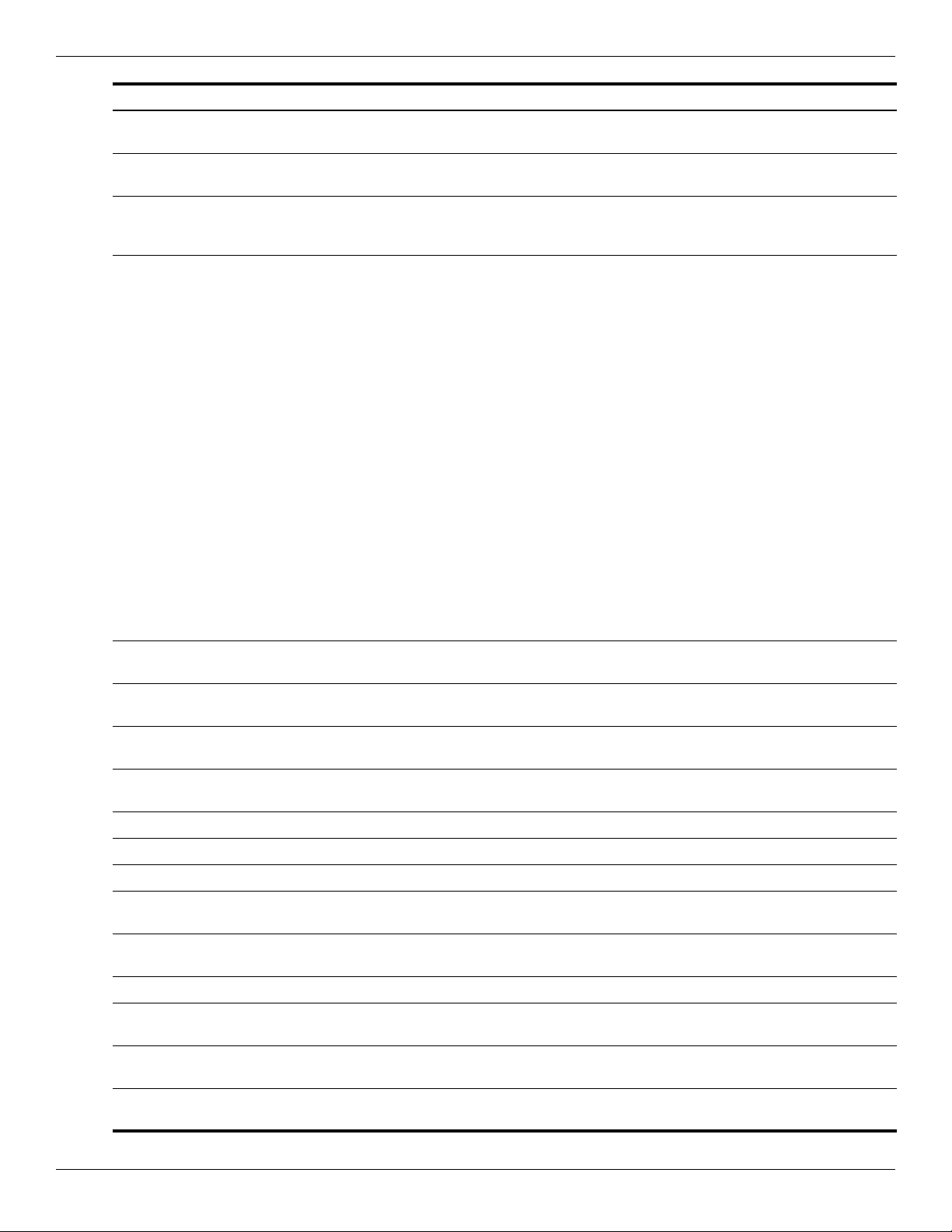
Illustrated parts catalog
Spare part number Description
517864-171 Keyboard, Moonlight White, textured keyboard characters for use in Saudi Arabia (includes
keyboard cable)
518108-001 Top cover for use only with white computer models not equipped with a fingerprint reader (includes
speaker, TouchPad and cable, LED board and cable, and switch cover)
518434-001 Broadcom 4322 AGN 802.11a/b/g/n WLAN module for use in Antigua and Barbuda, Belize, Canada,
the Cayman Islands, Guam, Puerto Rico, Trinidad and Tobago, the U.S. Virgin Islands, and the
United States
518434-002 Broadcom 4322 AGN802.11a/b/g/n WLAN module for use in Afghanistan, Albania, Algeria, Andorra,
Angola, Antigua and Barbuda, Argentina, Armenia, Aruba, Australia, Austria, Azerbaijan, the
Bahamas, Bahrain, Bangladesh, Barbados, Belarus, Belgium, Belize, Benin, Bermuda, Bhutan,
Bolivia, Bosnia and Herzegovina, Botswana, Brazil, the British Virgin Islands, Brunei, Bulgaria,
Burkina Faso, Burundi, Cameroon, Cape Verde, the Central African Republic, Chad, Chile, the
People's Republic of China, Colombia, Comoros, the Congo, Costa Rica, Croatia, Cyprus, the
Czech Republic, Denmark, Djibouti, Dominica, the Dominican Republic, East Timor, Ecuador, Egypt,
El Salvador, Equitorial Guinea, Eritrea, Estonia, Ethiopia, Fiji, Finland, France, French Guiana,
Gabon, Gambia, Georgia, Germany, Ghana, Gibraltar, Greece, Grenada, Guadeloupe, Guatemala,
Guinea, Guinea-Bissau, Guyana, Haiti, Honduras, Hong Kong, Hungary, Iceland, India, Ireland,
Israel, Italy, the Ivory Coast, Jamaica, Jordan, Kazakhstan, Kenya, Kiribati, Kyrgyzstan, Laos,
Latvia, Lebanon, Lesotho, Liberia, Liechtenstein, Lithuania, Luxembourg, Macedonia, Madagascar,
Malawi, Malaysia, the Maldives, Mali, Malta, the Marshall Islands, Martinique, Mauritania, Mauritius,
Mexico, Micronesia, Monaco, Mongolia, Montenegro, Morocco, Mozambique, Namibia, Nauru,
Nepal, the Nether Antilles, the Netherlands, New Zealand, Nicaragua, Niger, Nigeria, Norway,
Oman, Pakistan, Palau, Panama, Papua New Guinea, Paraguay, Peru, the Philippines, Poland,
Portugal, the Republic of Moldova, Romania, Russia, Rwanda, Samoa, San Marino, Sao Tome and
Principe, Saudi Arabia, Senegal, Serbia, the Seychelles, Sierra Leone, Singapore, Slovakia,
Slovenia, the Solomon Islands, Somalia, South Africa, South Korea, Spain, Sri Lanka, St. Kitts and
Nevis, St. Lucia, St. Vincent and the Grenadines, Suriname, Swaziland, Sweden, Switzerland,
Taiwan, Tajikistan, Tanzania, Togo, Tonga, Trinidad and Tobago, Tunisia, Turkey, Turkmenistan,
Tuvalu, Uganda, Ukraine, the United Arab Emirates, the United Kingdom, Uruguay, Uzbekistan,
Vanuatu, Venezuela, Vietnam, Yemen, Zaire, Zambia, and Zimbabwe
518788-001 Top cover for use only with black computer models not equipped with a fingerprint reader (includes
speaker, TouchPad and cable, LED board and cable, and switch cover)
518965-001 Keyboard, Espresso Black, molded keyboard characters for use in the United States (includes
keyboard cable)
518965-031 Keyboard, Espresso Black, molded keyboard characters for use in the United Kingdom (includes
keyboard cable)
518965-041 Keyboard, Espresso Black, molded keyboard characters for use in Germany (includes keyboard
cable)
518965-051 Keyboard, Espresso Black, molded keyboard characters for use in France (includes keyboard cable)
518965-061 Keyboard, Espresso Black, molded keyboard characters for use in Italy (includes keyboard cable)
518965-071 Keyboard, Espresso Black, molded keyboard characters for use in Spain (includes keyboard cable)
518965-111 Keyboard, Espresso Black,
cable)
518965-131 Keyboard, Espresso Black, molded keyboard characters for use in Portugal (includes keyboard
cable)
518965-141 Keyboard, Espresso Black, molded keyboard characters for use in Turkey (includes keyboard cable)
518965-161 Keyboard, Espresso Black, molded keyboard characters for use in Latin America (includes keyboard
cable)
518965-171 Keyboard, Espresso Black, molded keyboard characters for use in Saudi Arabia (includes keyboard
cable)
518965-211 Keyboard, Espresso Black, molded keyboard characters for use in Hungary (includes keyboard
cable)
molded keyboard characters for use in Switzerland (includes keyboard
Maintenance and Service Guide 3–17
Page 37
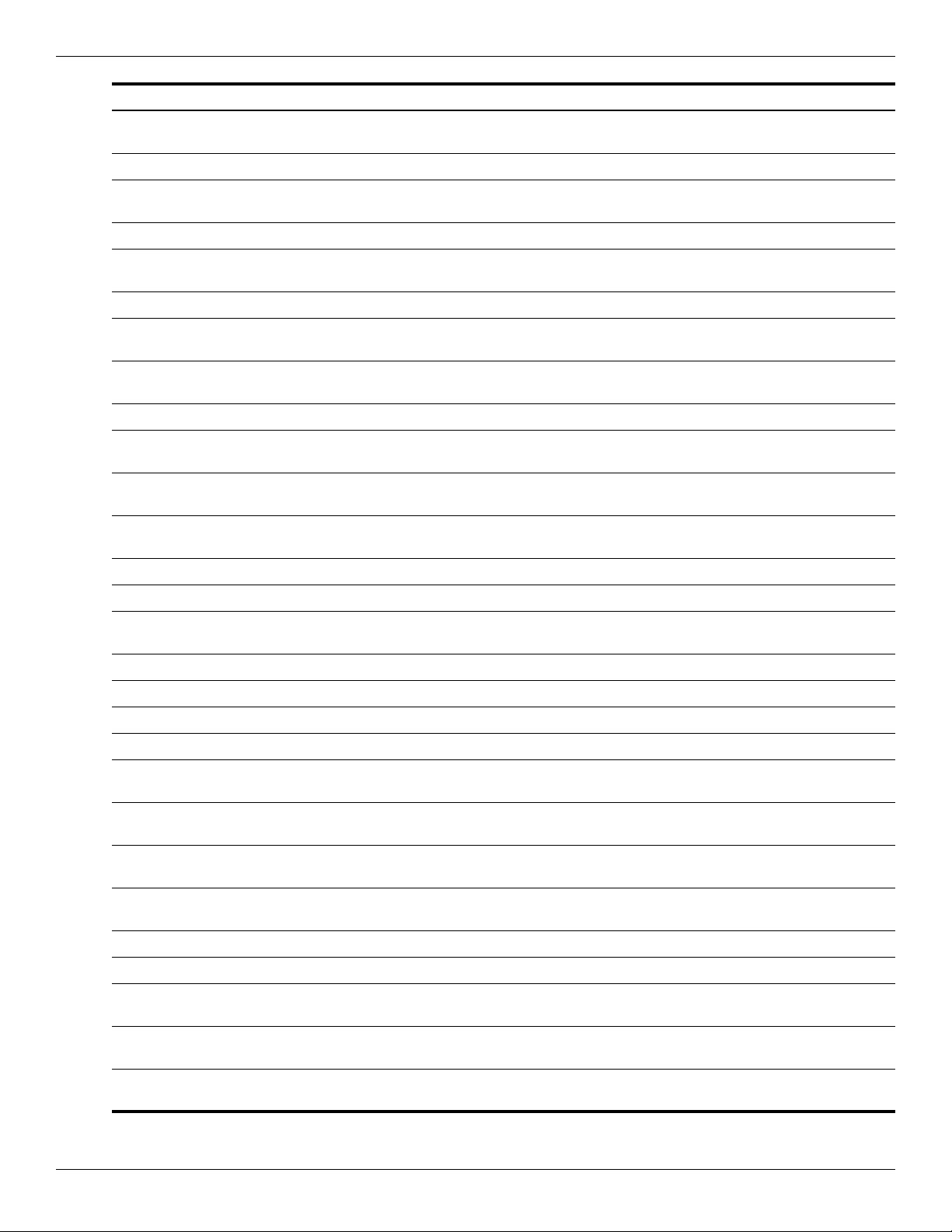
Illustrated parts catalog
Spare part number Description
518965-221 Keyboard, Espresso Black, molded keyboard characters for use in the Czech Republic (includes
518965-251 Keyboard, Espresso Black, molded keyboard characters for use in Russia (includes keyboard cable)
518965-281 Keyboard, Espresso Black, molded keyboard characters for use in Thailand (includes keyboard
518965-291 Keyboard, Espresso Black, molded keyboard characters for use in Japan (includes keyboard cable)
518965-A41 Keyboard, Espresso Black, molded keyboard characters for use in Belgium (includes keyboard
518965-AB1 Keyboard, Espresso Black, molded keyboard characters for use in Taiwan (includes keyboard cable)
518965-AD1 Keyboard, Espresso Black, molded keyboard characters for use in South Korea (includes keyboard
518965-B31 Keyboard, Espresso Black, molded keyboard characters for International use (includes keyboard
518965-BB1 Keyboard, Espresso Black, molded keyboard characters for use in Israel (includes keyboard cable)
518965-DH1 Keyboard, Espresso Black, molded keyboard characters for use in Denmark, Finland, Norway, and
518965-DJ1 Keyboard, Espresso Black, molded keyboard characters for use in Greece (includes keyboard
keyboard cable)
cable)
cable)
cable)
cable)
Sweden (includes keyboard cable)
cable)
518966-001 Keyboard, Espresso Black, textured keyboard characters for use in the United States (includes
keyboard cable)
533464-001 Lower trim cover
533465-001 Power connector cable
533865-001 Speaker assembly for use in all countries and regions except India (includes left and right speakers
and cable)
537921-001 Bluetooth module
538312-001 15.6-inch BrightView display assembly with webcam and 2 microphones for use in black computers
538348-001 15.6-inch BrightView display assembly with webcam and 2 microphones for use in white computers
570095-001 Display panel
570228-001 Keyboard, Espresso Black, textured keyboard characters for use in the United States (includes
keyboard cable)
570228-031 Keyboard, Espresso Black, textured keyboard characters for use in the United Kingdom (includes
keyboard cable)
570228-041 Keyboard, Espresso Black, textured keyboard characters for use in Germany (includes keyboard
cable)
570228-051 Keyboard, Espresso Black, textured keyboard characters for use in France (includes keyboard
cable)
570228-061 Keyboard, Espresso Black, textured keyboard characters for use in Italy (includes keyboard cable)
570228-071 Keyboard, Espresso Black, textured keyboard characters for use in Spain (includes keyboard cable)
570228-121 Keyboard, Espresso Black, textured keyboard characters for use in French Canada (includes
keyboard cable)
570228-131 Keyboard, Espresso Black, textured keyboard characters for use in Portugal (includes keyboard
cable)
570228-141 Keyboard, Espresso Black, textured keyboard characters for use in Turkey (includes keyboard
cable)
3–18 Maintenance and Service Guide
Page 38

Illustrated parts catalog
Spare part number Description
570228-161 Keyboard, Espresso Black, textured keyboard characters for use in Latin America (includes
keyboard cable)
570228-171 Keyboard, Espresso Black, textured keyboard characters for use in Saudi Arabia (includes keyboard
cable)
570228-211 Keyboard, Espresso Black, textured keyboard characters for use in Hungary (includes keyboard
cable)
570228-221 Keyboard, Espresso Black, textured keyboard characters for use in the Czech Republic (includes
keyboard cable)
570228-251 Keyboard, Espresso Black, textured keyboard characters for use in Russia (includes keyboard
cable)
570228-281 Keyboard, Espresso Black, textured keyboard characters for use in Thailand (includes keyboard
cable)
570228-291 Keyboard, Espresso Black, textured keyboard characters for use in Japan (includes keyboard cable)
570228-A41 Keyboard, Espresso Black, textured keyboard characters for use in Belgium (includes keyboard
cable)
570228-AB1 Keyboard, Espresso Black, textured keyboard characters for use in Taiwan (includes keyboard
cable)
570228-AD1 Keyboard, Espresso Black, textured keyboard characters for use in South Korea (includes keyboard
cable)
570228-B31 Keyboard, Espresso Black, textured keyboard characters for International use (includes keyboard
cable)
570228-BB1 Keyboard, Espresso Black, textured keyboard characters for use in Israel (includes keyboard cable)
570228-DH1 Keyboard, Espresso Black, textured keyboard characters for use in Denmark, Finland, Norway, and
Sweden (includes keyboard cable)
570228-DJ1 Keyboard, Espresso Black, textured keyboard characters for use in Greece (includes keyboard
cable)
570390-001 Display enclosure for use in white computers (includes wireless antenna transceivers and cables
and LED board and cable)
570391-001 Display enclosure for use in black computers (includes wireless antenna transceivers and cables
and LED board and cable)
571742-001 Webcam/microphone module
571747-001 Switch cover for use in white computers (includes LED board and cable)
571757-001 Switch cover for use in black computers (includes LED board and cable)
571902-001 Speaker assembly for use only in India (includes left and right speakers and cable)
Maintenance and Service Guide 3–19
Page 39

Illustrated parts catalog
Spare part number Description
572507-001 Intel 512AN, 802.11a/g/n WLAN HMC for use in Afghanistan, Albania, Algeria, Andorra, Angola,
572508-001 Intel 512AN, 802.11a/g/n WLAN HMC for use in Russia and Ukraine
Antigua and Barbuda, Argentina, Armenia, Aruba, Australia, Austria, Azerbaijan, the Bahamas,
Bahrain, Bangladesh, Barbados, Belarus, Belgium, Belize, Benin, Bermuda, Bhutan, Bolivia, Bosnia
and Herzegovina, Botswana, Brazil, the British Virgin Islands, Brunei, Bulgaria, Burkina Faso,
Burundi, Cameroon, Cape Verde, the Central African Republic, Chad, Chile, the People's Republic
of China, Colombia, Comoros, the Congo, Costa Rica, Croatia, Cyprus, the Czech Republic,
Denmark, Djibouti, Dominica, the Dominican Republic, East Timor, Ecuador, Egypt, El Salvador,
Equitorial Guinea, Eritrea, Estonia, Ethiopia, Fiji, Finland, France, French Guiana, Gabon, Gambia,
Georgia, Germany, Ghana, Gibraltar, Greece, Grenada, Guadeloupe, Guatemala, Guinea,
Guinea-Bissau, Guyana, Haiti, Honduras, Hong Kong, Hungary, Iceland, India, Ireland, Israel, Italy,
the Ivory Coast, Jamaica, Jordan, Kazakhstan, Kenya, Kiribati, Kyrgyzstan, Laos, Latvia, Lebanon,
Lesotho, Liberia, Liechtenstein, Lithuania, Luxembourg, Macedonia, Madagascar, Malawi, Malaysia,
the Maldives, Mali, Malta, the Marshall Islands, Martinique, Mauritania, Mauritius, Mexico,
Micronesia, Monaco, Mongolia, Montenegro, Morocco, Mozambique, Namibia, Nauru, Nepal, the
Nether Antilles, the Netherlands, New Zealand, Nicaragua, Niger, Nigeria, Norway, Oman, Pakistan,
Palau, Panama, Papua New Guinea, Paraguay, Peru, the Philippines, Poland, Portugal, the
Republic of Moldova, Romania, Russia, Rwanda, Samoa, San Marino, Sao Tome and Principe,
Saudi Arabia, Senegal, Serbia, the Seychelles, Sierra Leone, Singapore, Slovakia, Slovenia, the
Solomon Islands, Somalia, South Africa, South Korea, Spain, Sri Lanka, St. Kitts and Nevis, St.
Lucia, St. Vincent and the Grenadines, Suriname, Swaziland, Sweden, Switzerland, Taiwan,
Tajikistan, Tanzania, Togo, Tonga, Trinidad and Tobago, Tunisia, Turkey, Turkmenistan, Tuvalu,
Uganda, Ukraine, the United Arab Emirates, the United Kingdom, Uruguay, Uzbekistan, Vanuatu,
Venezuela, Vietnam, Yemen, Zaire, Zambia, and Zimbabwe
574554-001 Display panel (LED) cable
574556-001 Display Hinge Kit
575402-001 Hard drive, 500-GB, 7200-rpm (includes left and right bracket rails, connector cable, Mylar cover
with tab, and 4 rubber isolators)
579154-001 Memory module, 1024-MB
579155-001 Memory module, 2048-MB
579156-001 Memory module, 4096-MB
579157-001 Base enclosure (includes rubber feet)
579158-001 Fan/heat sink assembly for use only with computer models equipped with graphics subsystems with
discrete memory (includes replacement thermal material)
579160-001 Top cover for use only with black computer models equipped with a fingerprint reader (includes
speakers, TouchPad and cable, LED board and cable, and switch cover)
579161-001 Bluetooth module cable
579162-001 Plastics Kit
3–20 Maintenance and Service Guide
Page 40
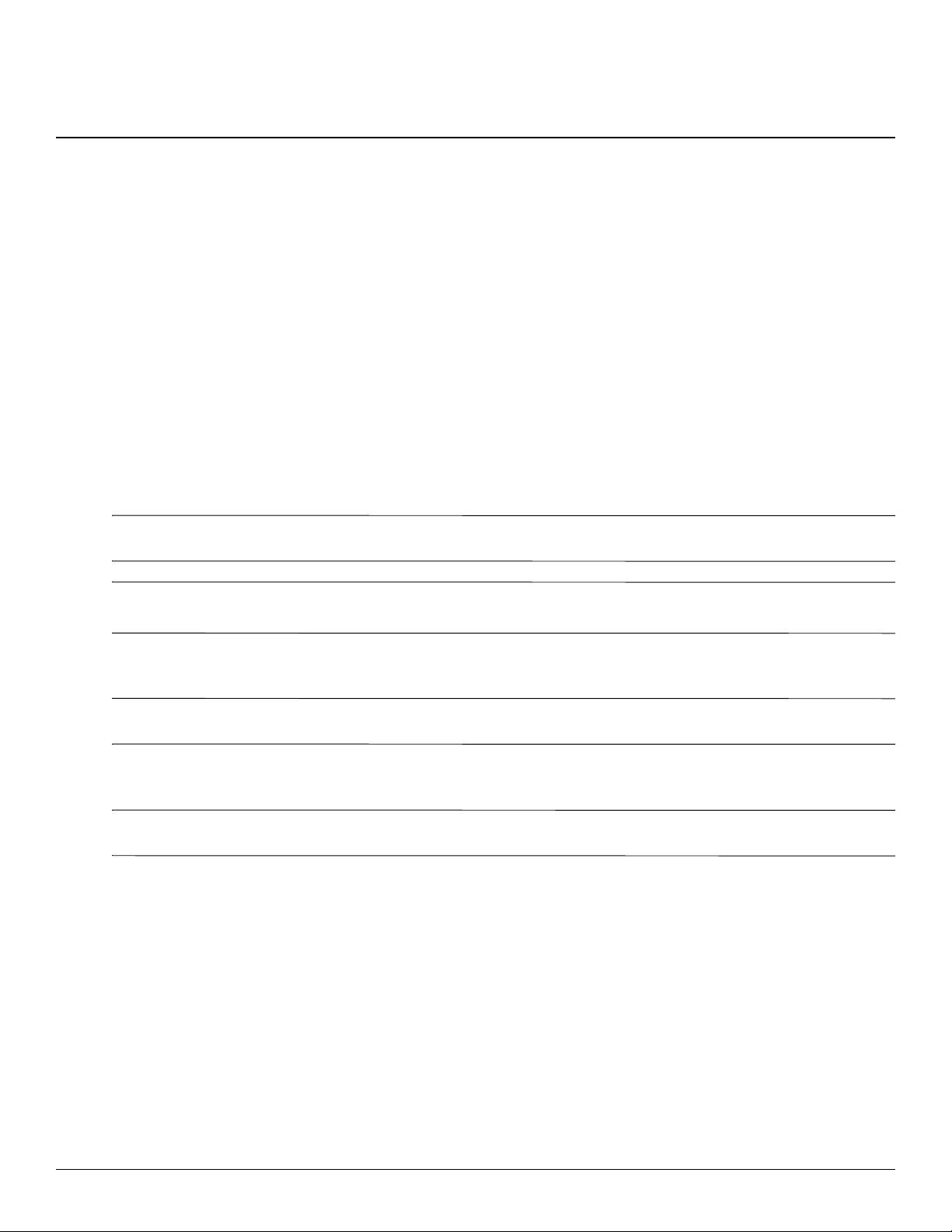
Removal and replacement procedures
Preliminary replacement requirements
Tools required
You will need the following tools to complete the removal and replacement procedures:
■ Flat-bladed screwdriver
■ Phillips P0 and P1 screwdrivers
■ Torx T8 screwdriver
Service considerations
CAUTION: The following sections include some of the considerations that you must keep in mind during disassembly and
Ä
assembly procedures.
4
As you remove each subassembly from the computer, place the subassembly (and all accompanying screws)
✎
away from the work area to prevent damage.
Plastic parts
CAUTION: Using excessive force during disassembly and reassembly can damage plastic parts. Use care when
Ä
handling the plastic parts. Apply pressure only at the points designated in the maintenance instructions.
Cables and connectors
CAUTION: When servicing the computer, be sure that cables are placed in their proper locations during the reassembly
Ä
process. Improper cable placement can damage the computer.
Cables must be handled with extreme care to avoid damage. Apply only the tension required to unseat or seat the
cables during removal and insertion. Handle cables by the connector whenever possible. In all cases, avoid
bending, twisting, or tearing cables. Be sure that cables are routed in such a way that they cannot be caught or
snagged by parts being removed or replaced. Handle flex cables with extreme care; these cables tear easily.
Maintenance and Service Guide 4–1
Page 41

Removal and replacement procedures
Drive handling
CAUTION: Drives are fragile components that must be handled with care. To prevent damage to the computer, damage to a
drive, or loss of information, observe these precautions:
Ä
■ Before removing or inserting a hard drive, shut down the computer. If you are unsure whether the computer is off or in
Hibernation, turn the computer on, and then shut it down through the operating system.
■ Before handling a drive, be sure that you are discharged of static electricity. While handling a drive, avoid touching the
connector.
■ Before removing a diskette drive or optical drive, be sure that a diskette or disc is not in the drive and be sure that the optical
drive tray is closed.
■ Handle drives on surfaces covered with at least one inch of shock-proof foam.
■ Avoid dropping drives from any height onto any surface.
■ After removing a hard drive, an optical drive, or a diskette drive, place it in a static-proof bag.
■ Avoid exposing a hard drive to products that have magnetic fields, such as monitors or speakers.
■ Avoid exposing a drive to temperature extremes or liquids.
■ If a drive must be mailed, place the drive in a bubble pack mailer or other suitable form of protective packaging and label
the package “FRAGILE.”
Grounding guidelines
Electrostatic discharge damage
Electronic components are sensitive to electrostatic discharge (ESD). Circuitry design and structure determine the
degree of sensitivity. Networks built into many integrated circuits provide some protection, but in many cases,
ESD contains enough power to alter device parameters or melt silicon junctions.
A discharge of static electricity from a finger or other conductor can destroy static-sensitive devices or
microcircuitry. Even if the spark is neither felt nor heard, damage may have occurred.
An electronic device exposed to ESD may not be affected at all and may work perfectly throughout a normal cycle.
Or the device may function normally for a while, and then degrade in the internal layers, reducing its life
expectancy.
CAUTION: To prevent damage to the computer when you are removing or installing internal components, observe these
precautions:
Ä
■ Keep components in their electrostatic-safe containers until you are ready to install them.
■ Use nonmagnetic tools.
■ Before touching an electronic component, discharge static electricity by using the guidelines described in this section.
■ Avoid touching pins, leads, and circuitry. Handle electronic components as little as possible.
■ If you remove a component, place it in an electrostatic-safe container.
4–2 Maintenance and Service Guide
Page 42
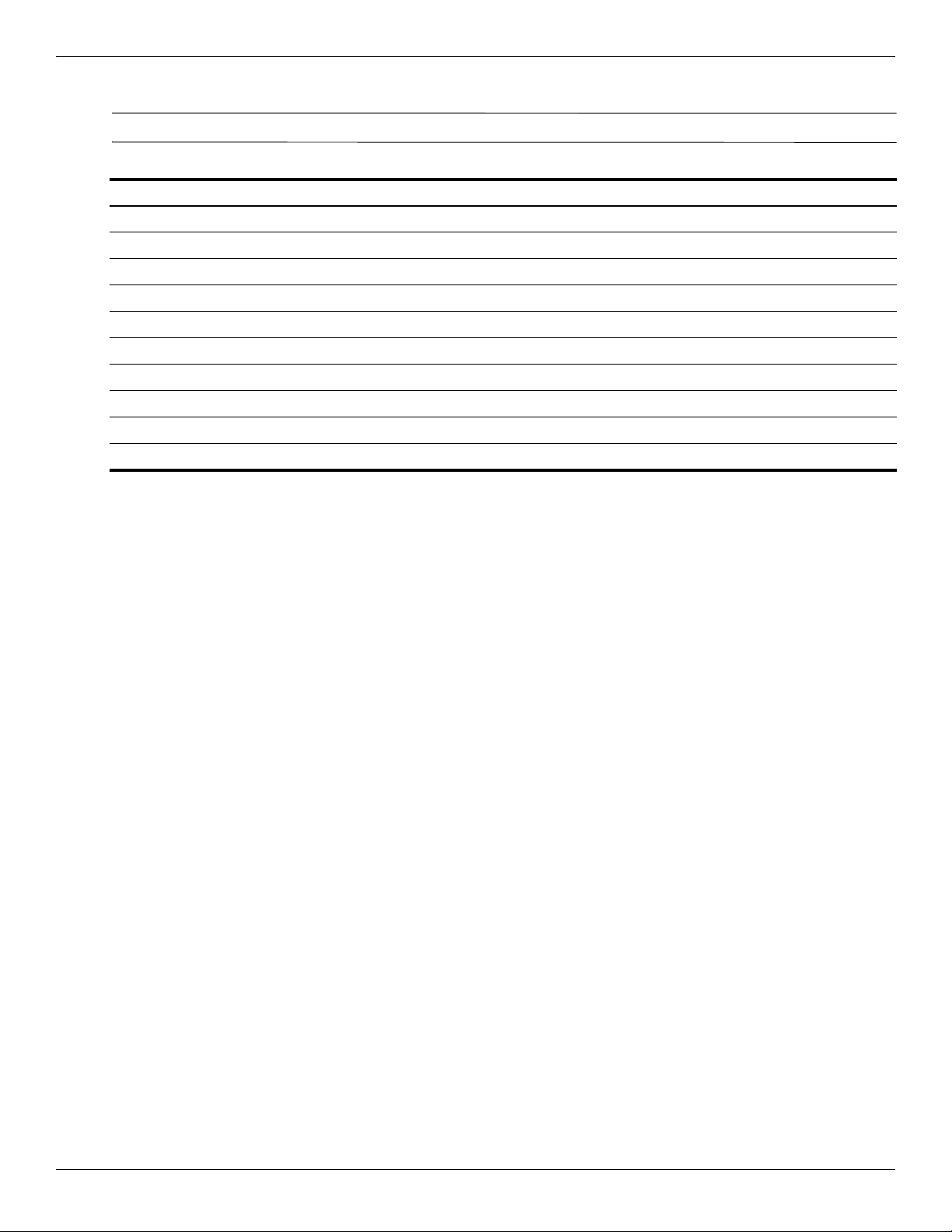
Removal and replacement procedures
The following table shows how humidity affects the electrostatic voltage levels generated by different activities.
CAUTION: A product can be degraded by as little as 700 V.
Ä
Typical electrostatic voltage levels
Relative humidity
Event 10% 40% 55%
Walking across carpet 35,000 V 15,000 V 7,500 V
Walking across vinyl floor 12,000 V 5,000 V 3,000 V
Motions of bench worker 6,000 V 800 V 400 V
Removing DIPS from plastic tube 2,000 V 700 V 400 V
Removing DIPS from vinyl tray 11,500 V 4,000 V 2,000 V
Removing DIPS from Styrofoam 14,500 V 5,000 V 3,500 V
Removing bubble pack from PCB 26,500 V 20,000 V 7,000 V
Packing PCBs in foam-lined box 21,000 V 11,000 V 5,000 V
Packaging and transporting guidelines
Follow these grounding guidelines when packaging and transporting equipment:
■ To avoid hand contact, transport products in static-safe tubes, bags, or boxes.
■ Protect ESD-sensitive parts and assemblies with conductive or approved containers or packaging.
■ Keep ESD-sensitive parts in their containers until the parts arrive at static-free workstations.
■ Place items on a grounded surface before removing items from their containers.
■ Always be properly grounded when touching a component or assembly.
■ Store reusable ESD-sensitive parts from assemblies in protective packaging or nonconductive foam.
■ Use transporters and conveyors made of antistatic belts and roller bushings. Be sure that mechanized
equipment used for moving materials is wired to ground and that proper materials are selected to avoid static
charging. When grounding is not possible, use an ionizer to dissipate electric charges.
Workstation guidelines
Follow these grounding workstation guidelines:
■ Cover the workstation with approved static-shielding material.
■ Use a wrist strap connected to a properly grounded work surface and use properly grounded tools and
equipment.
■ Use conductive field service tools, such as cutters, screwdrivers, and vacuums.
■ When fixtures must directly contact dissipative surfaces, use fixtures made only of static-safe materials.
■ Keep the work area free of nonconductive materials, such as ordinary plastic assembly aids and Styrofoam.
■ Handle ESD-sensitive components, parts, and assemblies by the case or PCM laminate. Handle these items
only at static-free workstations.
■ Avoid contact with pins, leads, or circuitry.
■ Turn off power and input signals before inserting or removing connectors or test equipment.
Maintenance and Service Guide 4–3
Page 43

Removal and replacement procedures
Equipment guidelines
Grounding equipment must include either a wrist strap or a foot strap at a grounded workstation.
■ When seated, wear a wrist strap connected to a grounded system. Wrist straps are flexible straps with a
minimum of one megohm ±10% resistance in the ground cords. To provide proper ground, wear a strap snugly
against the skin at all times. On grounded mats with banana-plug connectors, use alligator clips to connect a
wrist strap.
■ When standing, use foot straps and a grounded floor mat. Foot straps (heel, toe, or boot straps) can be used at
standing workstations and are compatible with most types of shoes or boots. On conductive floors or
dissipative floor mats, use foot straps on both feet with a minimum of one megohm resistance between the
operator and ground. To be effective, the conductive strips must be worn in contact with the skin.
The following grounding equipment is recommended to prevent electrostatic damage:
■ Antistatic tape
■ Antistatic smocks, aprons, and sleeve protectors
■ Conductive bins and other assembly or soldering aids
■ Nonconductive foam
■ Conductive tabletop workstations with ground cords of one megohm resistance
■ Static-dissipative tables or floor mats with hard ties to the ground
■ Field service kits
■ Static awareness labels
■ Material-handling packages
■ Nonconductive plastic bags, tubes, or boxes
■ Metal tote boxes
■ Electrostatic voltage levels and protective materials
The following table lists the shielding protection provided by antistatic bags and floor mats.
Material Use Voltage protection level
Antistatic plastic Bags 1,500 V
Carbon-loaded plastic Floor mats 7,500 V
Metallized laminate Floor mats 5,000 V
4–4 Maintenance and Service Guide
Page 44

Component replacement procedures
This chapter provides removal and replacement procedures.
There are as many as 73 screws including captive screws, in 9 different sizes, that must be removed, replaced, or
loosened when servicing the computer. Make special note of each screw size and location during removal and
replacement.
Service tag
When ordering parts or requesting information, provide the computer serial number and model description
provided on the service tag.
Removal and replacement procedures
Component Description
1 Product name This is the product name affixed to the front of your computer.
2 Serial number (s/n) This is an alphanumeric identifier that is unique to each product.
3 Part number/ product number (p/n) This number provides specific information about the product’s hardware
components. The part number helps a service technician to determine what
components and parts are needed.
4 Model description This is the alphanumeric identifier used to locate documents, drivers, and
support for your computer.
5 Warranty period This number describes the duration of the warranty period for this computer.
Maintenance and Service Guide 4–5
Page 45
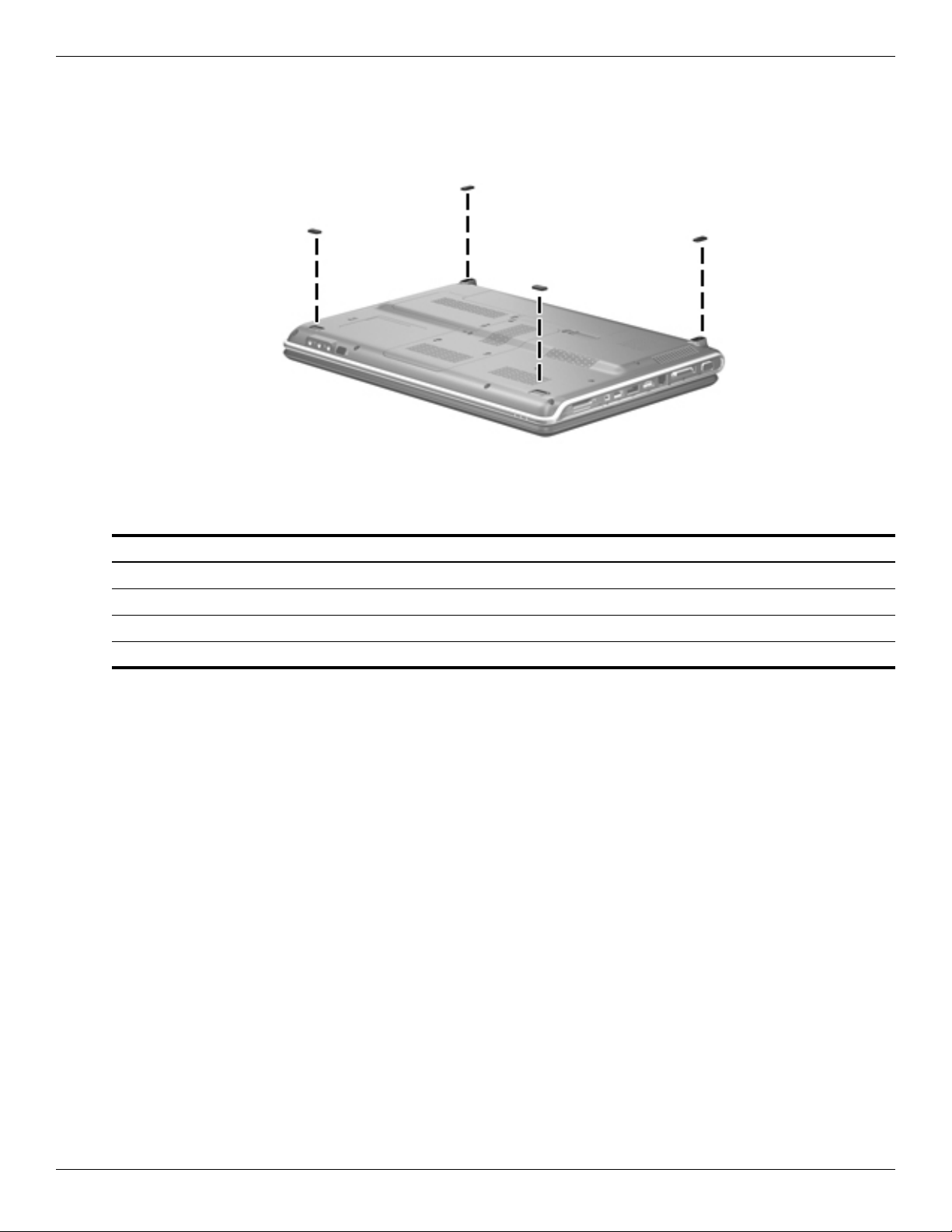
Removal and replacement procedures
Computer feet
The computer feet are adhesive-backed rubber pads. The feet are included in the Rubber Feet Kit, spare part
number 516499-001. There are 4 rubber feet that attach to the base enclosure in the locations illustrated below.
Battery
Description Spare part number
12-cell, 95-Wh, 8.8 Ah Li-ion battery 570228-001
6-cell, 55-Wh, 2.55-Ah Li-ion battery 511872-001
6-cell, 47-Wh, 2.2-Ah Li-ion battery 484170-001
3-cell, 47-Wh, 4.4-Ah Li-ion battery 516915-001
Before disassembling the computer, follow these steps:
1. Shut down the computer. If you are unsure whether the computer is off or in Hibernation, turn the computer on,
and then shut it down through the operating system.
2. Disconnect all external devices connected to the computer.
3. Disconnect the power from the computer by first unplugging the power cord from the AC outlet and then
unplugging the AC adapter from the computer.
Remove the battery:
1. Turn the computer upside down on a flat surface.
2. Slide the battery release latch 1 to release the battery.
3. Pivot the battery 2 upward and remove it 3 from the computer.
4–6 Maintenance and Service Guide
Page 46
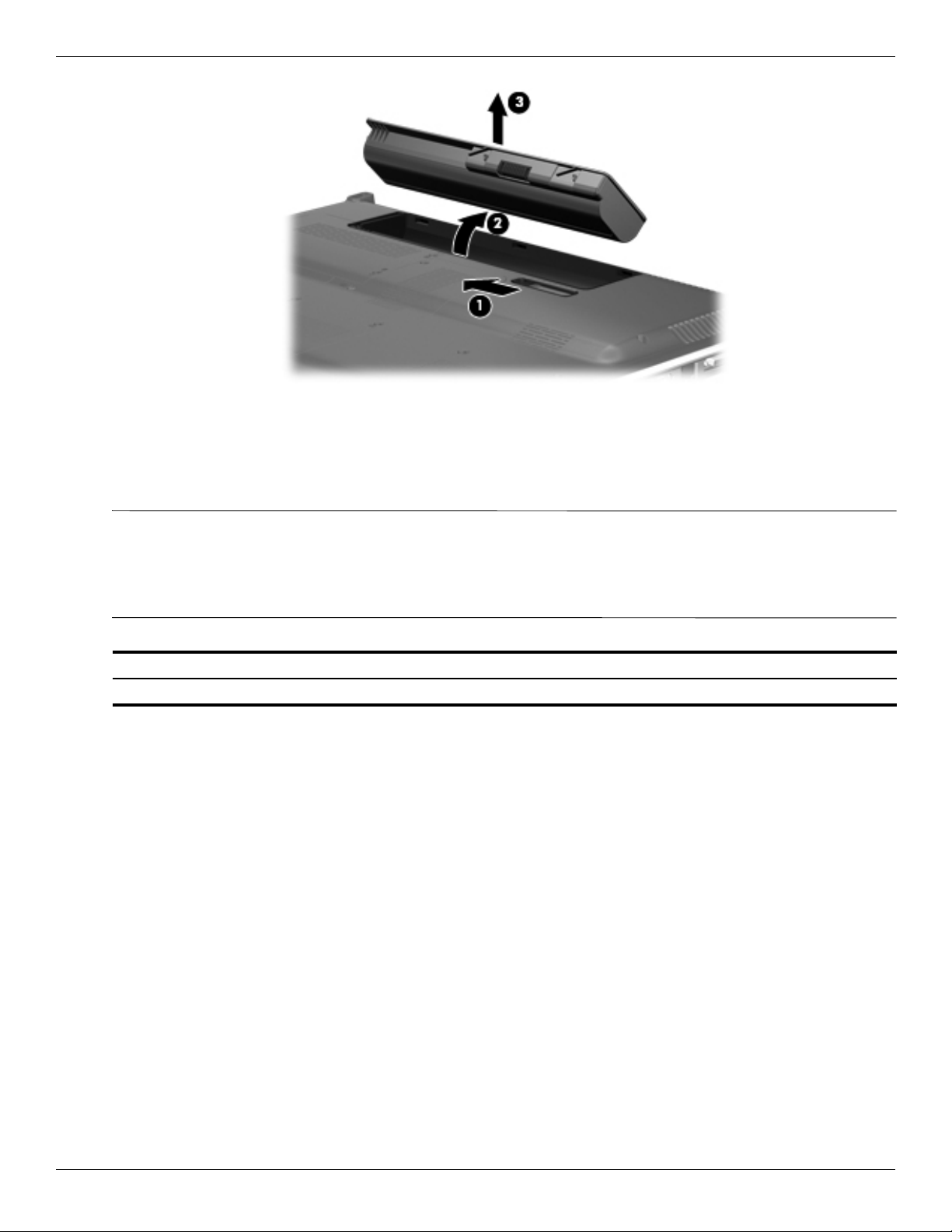
To install the battery, insert the rear edge of the battery into the battery bay and pivot the front edge of the battery
downward until it is seated. The battery release latch automatically locks the battery into place.
Webcam/microphone module
Removal and replacement procedures
This section applies only to computer models equipped with BrightView display assemblies.
✎
If it has been determined that the webcam/microphone module is the component that must be replaced to
complete the computer repair, the display assembly does not have to be removed. Follow the procedures in this
section to replace the webcam/microphone module. For information on replacing the display assembly and other
display assembly internal components, see “Display assembly” on page 4-24.
Description Spare part number
Webcam/microphone module with cable 571742-001
Before removing the webcam/microphone module, follow these steps:
1. Shut down the computer. If you are unsure whether the computer is off or in Hibernation, turn the computer on,
and then shut it down through the operating system.
2. Disconnect all external devices connected to the computer.
3. Disconnect the power from the computer by first unplugging the power cord from the AC outlet and then
unplugging the AC adapter from the computer.
4. Remove the battery (see “Battery” on page 4-6).
Remove the webcam/microphone module:
1. Turn the computer display-side up, with the front toward you.
2. Open the computer as far as possible.
3. Flex the inside edges of the top edge 1 and the upper left and upper right corners 2 of the display bezel until
the bezel disengages from the display enclosure.
Maintenance and Service Guide 4–7
Page 47
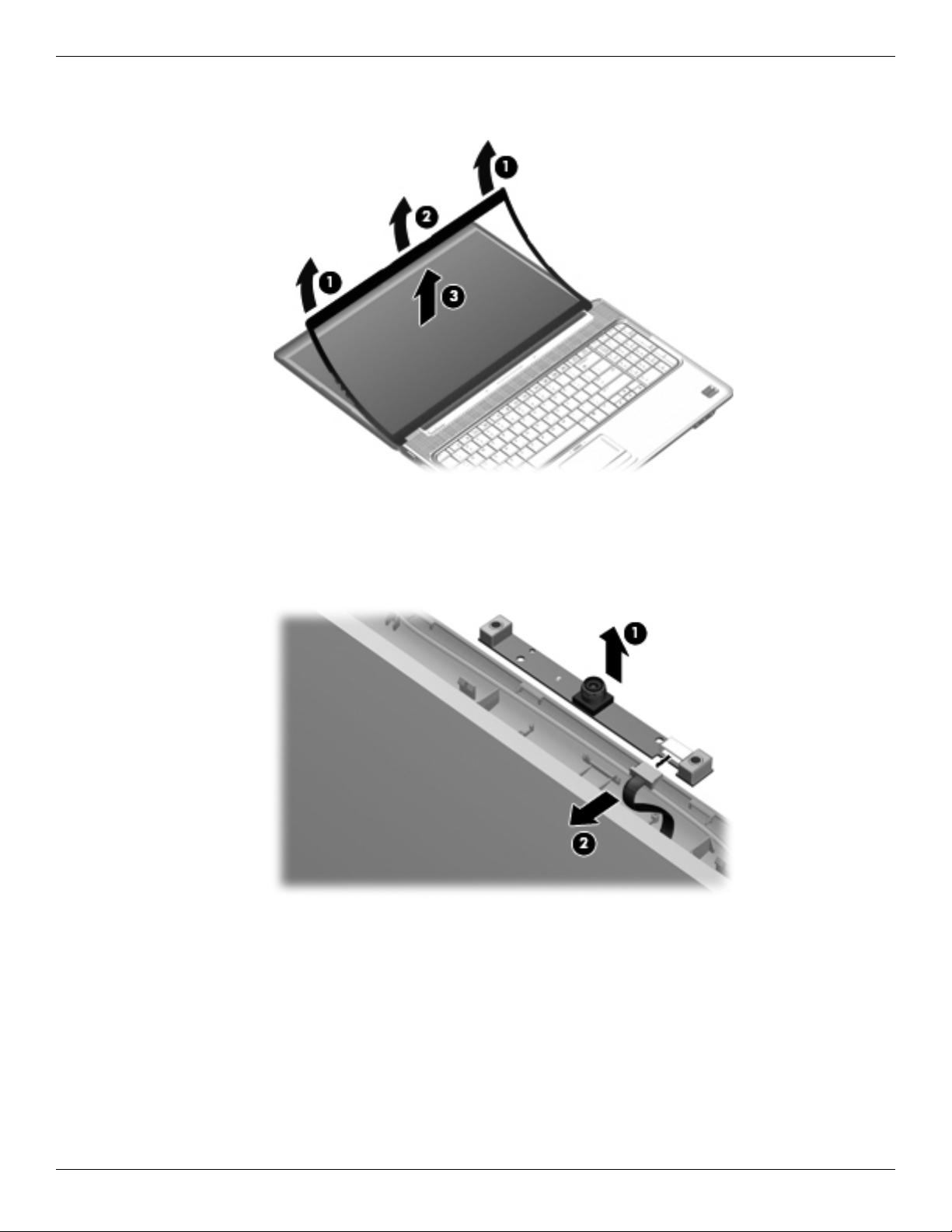
Removal and replacement procedures
4. Release the display bezel top edge 3 from the display enclosure.
5. Release the webcam/microphone module 1 from the display enclosure as far as the webcam/microphone
module cable allows.
6. Disconnect the webcam/microphone module cable 2 from the webcam/microphone module.
7. Remove the webcam/microphone module.
Reverse this procedure to install the webcam/microphone module.
4–8 Maintenance and Service Guide
Page 48

Optical drive
The optical drive spare part kit includes an optical drive bezel and bracket.
✎
Description Spare part number
DVD±RW and CD-RW SuperMulti Double-Layer Combo Drive with LightScribe 511880-001
Blu-ray ROM with LightScribe DVD±R/RW SuperMulti Double-Layer Drive 511882-001
Before removing the optical drive, follow these steps:
1. Shut down the computer. If you are unsure whether the computer is off or in Hibernation, turn the computer on,
and then shut it down through the operating system.
2. Disconnect all external devices connected to the computer.
3. Disconnect the power from the computer by first unplugging the power cord from the AC outlet and then
unplugging the AC adapter from the computer.
4. Remove the battery (see “Battery” on page 4-6).
Remove the optical drive:
1. Position the computer with the front toward you.
Removal and replacement procedures
2. Remove the Phillips PM2.5×6.5 screw 1 that secures the optical drive to the computer.
3. Insert a thin tool, such as a paper clip, into the disc tray release access hole 2. (The optical drive disc tray is
partially ejected from the optical drive.)
4. Use the disc tray frame to slide the optical drive 3 out of the computer.
5. Remove the optical drive.
6. If it is necessary to replace the optical drive bracket, follow these steps:
a. Position the optical drive with the optical drive bracket toward you.
b. Remove the two Phillips PM2.0×3.0 screws that secure the optical drive bracket to the optical drive.
c. Remove the optical drive bracket.
Maintenance and Service Guide 4–9
Page 49

Removal and replacement procedures
Reverse this procedure to reassemble and install the optical drive.
Memory module
Description Spare part number
4096-MB, 1066 MHz DDR-3 DIMM 579156-001
2048-MB, 1066 MHz DDR-3 DIMM 579155-001
1024-MB, 1066 MHz DDR-3 DIMM 579154-001
Before removing the memory module, follow these steps:
1. Shut down the computer. If you are unsure whether the computer is off or in Hibernation, turn the computer on,
and then shut it down through the operating system.
2. Disconnect all external devices connected to the computer.
3. Disconnect the power from the computer by first unplugging the power cord from the AC outlet and then
unplugging the AC adapter from the computer.
4. Remove the battery (see “Battery” on page 4-6).
Remove the memory module:
1. Position the computer with the front toward you.
2. Remove the single screw that secures the optical drive to the computer (see “Optical drive” on page 4-9).
3. Loosen the three Phillips PM2.5×14.0 captive screws 1 that secure the memory module compartment cover to
the computer.
4. Lift the rear edge 2 of the cover, swing it up and to the front, and remove the cover 3. The memory module
compartment cover is included in the Plastics Kit, spare part number 579162-001.
4–10 Maintenance and Service Guide
Page 50

Removal and replacement procedures
5. Spread the retaining tabs 1 on each side of the memory module to release the memory module. (The edge of
the module opposite the slot rises away from the computer.)
If necessary, use a non-conductive pointed tool to spread the retaining tabs.
✎
6. Remove the memory module 2 by pulling the module away from the slot at an angle.
Memory modules are designed with a notch 3 to prevent incorrect insertion into the memory module slot.
✎
Reverse this procedure to install a memory module.
Maintenance and Service Guide 4–11
Page 51
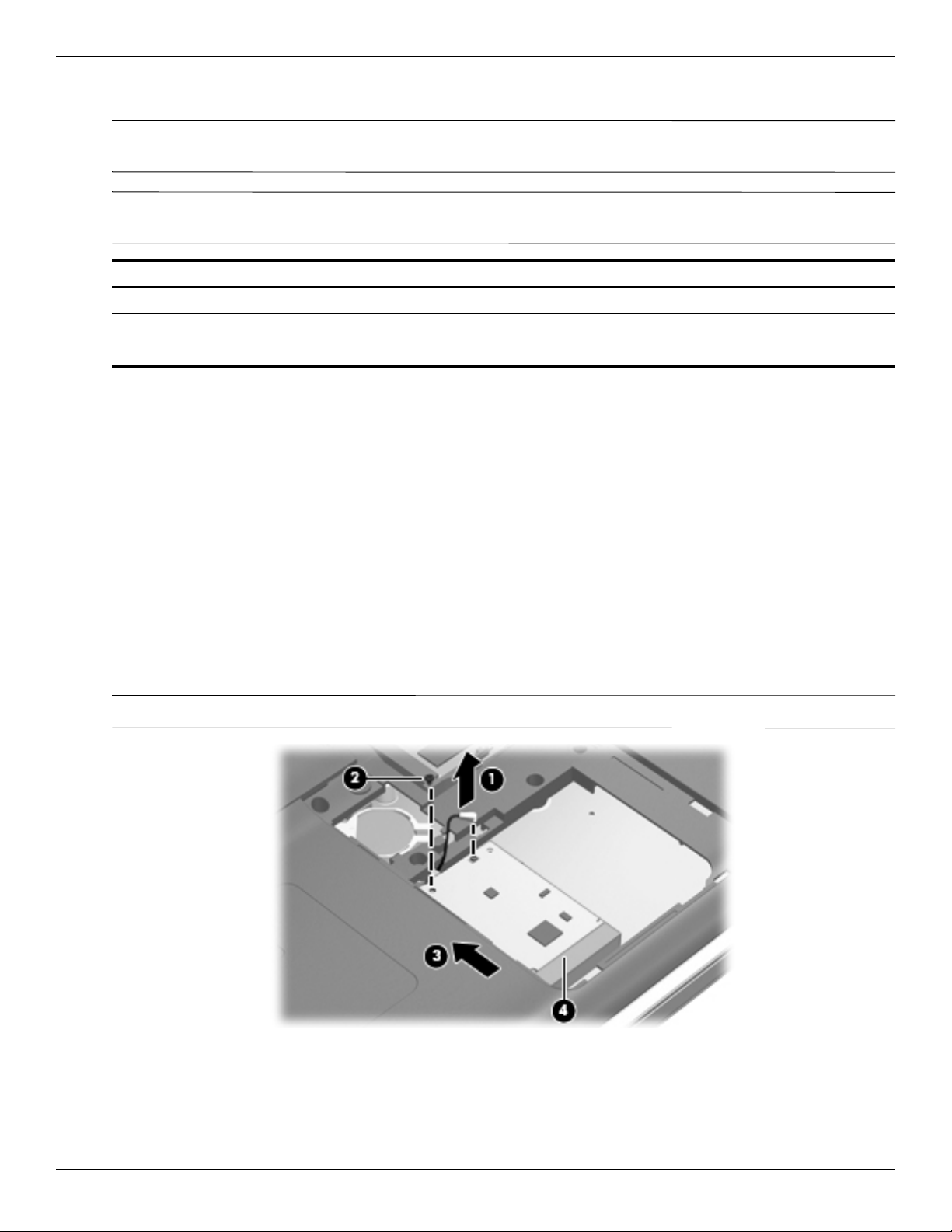
Removal and replacement procedures
TV tuner module
The TV tuner module spare part kit does not include a TV tuner module cable. The TV tuner module cable is
✎
included in the Cable Kit, spare part number 512832-001.
The TV tuner external antenna cables are available using spare part numbers 482900-001 (with F-PAL jack) and
✎
482900-002 (with PAL jack).
Description Spare part number
DVB-T TV tuner module 482899-003
DVB-T/ANG TV tuner module 482899-002
ATSC/NTSC/QAM hybrid TV tuner module 482899-001
Before removing the TV tuner module, follow these steps:
1. Shut down the computer. If you are unsure whether the computer is off or in Hibernation, turn the computer on,
and then shut it down through the operating system.
2. Disconnect all external devices connected to the computer.
3. Disconnect the power from the computer by first unplugging the power cord from the AC outlet and then
unplugging the AC adapter from the computer.
4. Remove the battery (see “Battery” on page 4-6).
5. Remove the memory module compartment cover (see “Memory module” on page 4-10).
Remove the TV tuner module:
1. Disconnect the TV tuner module antenna cable 1 from the terminal on the TV tuner module.
2. Remove the Phillips PM2.0×3.0 screw 2 that secures the TV tuner module to the computer.
3. Lift the edge of the TV tuner module 3, and pull the module away from the slot at an angle.
The TV tuner module is designed with a notch 4 to prevent incorrect insertion into the TV tuner module slot.
✎
Reverse this procedure to install the TV tuner module.
4–12 Maintenance and Service Guide
Page 52

RTC battery
Description Spare part number
RTC battery 449729-001
Before removing the RTC battery, follow these steps:
1. Shut down the computer. If you are unsure whether the computer is off or in Hibernation, turn the computer on,
and then shut it down through the operating system.
2. Disconnect all external devices connected to the computer.
3. Disconnect the power from the computer by first unplugging the power cord from the AC outlet and then
unplugging the AC adapter from the computer.
4. Remove the battery (see “Battery” on page 4-6).
5. Remove the memory module compartment cover (see “Memory module” on page 4-10).
6. Remove the RTC battery.
Use a non-conductive pointed tool to pry the RTC battery from the socket on the system board.
✎
Removal and replacement procedures
Reverse this procedure to install the RTC battery. Be sure that the RTC battery is installed with the “+” sign facing
up.
Maintenance and Service Guide 4–13
Page 53

Removal and replacement procedures
Hard drive
The hard drive spare part kit includes left and right bracket rails, a connector cable, Mylar cover with tab, and 4
✎
rubber isolators.
Description Spare part number
500-GB, 7200-rpm hard drive 575402-001
500-GB, 5400-rpm hard drive 511879-001
320-GB, 7200-rpm hard drive 511876-001
320-GB, 5400-rpm hard drive 511877-001
250-GB, 7200-rpm hard drive 511874-001
250-GB, 5400-rpm hard drive 511875-001
Hard Drive Hardware Kit (includes left and right bracket rails, connector cable, Mylar
cover with tab, and 4 rubber isolators)
Before removing the hard drive, follow these steps:
1. Shut down the computer. If you are unsure whether the computer is off or in Hibernation, turn the computer on,
and then shut it down through the operating system.
483862-001
2. Disconnect all external devices connected to the computer.
3. Disconnect the power from the computer by first unplugging the power cord from the AC outlet and then
unplugging the AC adapter from the computer.
4. Remove the battery (see “Battery” on page 4-6).
Remove the hard drive:
1. Position the computer with the front toward you.
2. Loosen the two Phillips PM2.5×5.5 captive screws 1 that secure the hard drive port bezel cover to the
computer.
3. Lift the right side 2 of the hard drive port bezel cover, swing it up and to the left, and remove the cover 3. The
spare hard drive port bezel cover is included in the Plastics Kit, 579162-001.
4–14 Maintenance and Service Guide
Page 54

Removal and replacement procedures
4. Use the Mylar tab 1 to lift the hard drive up, and then slide it to the left 2 to release it from the hard drive bay.
5. Disconnect the hard drive cable 3 from the system board.
6. Remove the hard drive from the hard drive bay.
7. If it is necessary to replace the hard drive bracket or any of the hard drive bracket components, remove the
following:
a. Hard drive connector cable 1
b. Four rubber isolators 2
c. Four Phillips PM3.0×3.5 screws 3 that secure the hard drive bracket rails and Mylar cover to the hard
drive.
d. Left and right hard drive bracket rails with Mylar cover tabs 4.
Reverse this procedure to reassemble and install the hard drive.
Maintenance and Service Guide 4–15
Page 55

Removal and replacement procedures
WLAN module
Description Spare part number
Broadcom 4312 802.11b/g WLAN module:
■ For use in Antigua and Barbuda, Barbados, Belize, Canada, the Cayman Islands, Guam,
Puerto Rico, Trinidad and Tobago, the U.S. Virgin Islnds, and the United States
■ For use in Afghanistan, Albania, Algeria, Andorra, Angola, Argentina, Armenia, Aruba,
Australia, Austria, Azerbaijan, the Bahamas, Bahrain, Bangladesh, Belarus, Belgium, Benin,
Bermuda, Bhutan, Bolivia, Bosnia and Herzegovina, Botswana, Brazil, the British Virgin
Islands, Brunei, Bulgaria, Burkina Faso, Burundi, Cameroon, Cape Verde, the Central African
Republic, Chad, Chile, the People's Republic of China, Colombia, Comoros, the Congo,
Costa Rica, Croatia, Cyprus, the Czech Republic, Denmark, Djibouti, Dominica, the
Dominican Republic, East Timor, Ecuador, Egypt, El Salvador, Equitorial Guinea, Eritrea,
Estonia, Ethiopia, Fiji, Finland, France, French Guiana, Gabon, Gambia, Georgia, Germany,
Ghana, Gibraltar, Greece, Grenada, Guadeloupe, Guatemala, Guinea, Guinea-Bissau,
Guyana, Haiti, Honduras, Hong Kong, Hungary, Iceland, India, Ireland, Israel, Italy, the Ivory
Coast, Jamaica, Jordan, Kazakhstan, Kenya, Kiribati, Kyrgyzstan, Laos, Latvia, Lebanon,
Lesotho, Liberia, Liechtenstein, Lithuania, Luxembourg, Macedonia, Madagascar, Malawi,
Malaysia, the Maldives, Mali, Malta, the Marshall Islands, Martinique, Mauritania, Mauritius,
Mexico, Micronesia, Monaco, Mongolia, Montenegro, Morocco, Mozambique, Namibia,
Nauru, Nepal, the Nether Antilles, the Netherlands, New Zealand, Nicaragua, Niger, Nigeria,
Norway, Oman, Pakistan, Palau, Panama, Papua New Guinea, Paraguay, Peru, the
Philippines, Poland, Portugal, the Republic of Moldova, Romania, Russia, Rwanda, Samoa,
San Marino, Sao Tome and Principe, Saudi Arabia, Senegal, Serbia, the Seychelles, Sierra
Leone, Singapore, Slovakia, Slovenia, the Solomon Islands, Somalia, South Africa, South
Korea, Spain, Sri Lanka, St. Kitts and Nevis, St. Lucia, St. Vincent and the Grenadines,
Suriname, Swaziland, Sweden, Switzerland, Taiwan, Tajikistan, Tanzania, Togo, Tonga,
Trinidad and Tobago, Tunisia, Turkey, Turkmenistan, Tuvalu, Uganda, Ukraine, the United
Arab Emirates, the United Kingdom, Uruguay, Uzbekistan, Vanuatu, Venezuela, Vietnam,
Yemen, Zaire, Zambia, and Zimbabwe
Broadcom 4322 AGN802.11a/b/g/n WiFi Adapter WLAN module:
■ For use in Antigua and Barbuda, Barbados, Belize, Canada, the Cayman Islands, Guam,
Puerto Rico, Trinidad and Tobago, the U.S. Virgin Islnds, and the United States
504593-003
504593-004
518434-001
■ For use in Afghanistan, Albania, Algeria, Andorra, Angola, Argentina, Armenia, Aruba,
Australia, Austria, Azerbaijan, the Bahamas, Bahrain, Bangladesh, Belarus, Belgium, Benin,
Bermuda, Bhutan, Bolivia, Bosnia and Herzegovina, Botswana, Brazil, the British Virgin
Islands, Brunei, Bulgaria, Burkina Faso, Burundi, Cameroon, Cape Verde, the Central African
Republic, Chad, Chile, the People's Republic of China, Colombia, Comoros, the Congo,
Costa Rica, Croatia, Cyprus, the Czech Republic, Denmark, Djibouti, Dominica, the
Dominican Republic, East Timor, Ecuador, Egypt, El Salvador, Equitorial Guinea, Eritrea,
Estonia, Ethiopia, Fiji, Finland, France, French Guiana, Gabon, Gambia, Georgia, Germany,
Ghana, Gibraltar, Greece, Grenada, Guadeloupe, Guatemala, Guinea, Guinea-Bissau,
Guyana, Haiti, Honduras, Hong Kong, Hungary, Iceland, India, Ireland, Israel, Italy, the Ivory
Coast, Jamaica, Jordan, Kazakhstan, Kenya, Kiribati, Kyrgyzstan, Laos, Latvia, Lebanon,
Lesotho, Liberia, Liechtenstein, Lithuania, Luxembourg, Macedonia, Madagascar, Malawi,
Malaysia, the Maldives, Mali, Malta, the Marshall Islands, Martinique, Mauritania, Mauritius,
Mexico, Micronesia, Monaco, Mongolia, Montenegro, Morocco, Mozambique, Namibia,
Nauru, Nepal, the Nether Antilles, the Netherlands, New Zealand, Nicaragua, Niger, Nigeria,
Norway, Oman, Pakistan, Palau, Panama, Papua New Guinea, Paraguay, Peru, the
Philippines, Poland, Portugal, the Republic of Moldova, Romania, Russia, Rwanda, Samoa,
San Marino, Sao Tome and Principe, Saudi Arabia, Senegal, Serbia, the Seychelles, Sierra
Leone, Singapore, Slovakia, Slovenia, the Solomon Islands, Somalia, South Africa, South
Korea, Spain, Sri Lanka, St. Kitts and Nevis, St. Lucia, St. Vincent and the Grenadines,
Suriname, Swaziland, Sweden, Switzerland, Taiwan, Tajikistan, Tanzania, Togo, Tonga,
Trinidad and Tobago, Tunisia, Turkey, Turkmenistan, Tuvalu, Uganda, Ukraine, the United
Arab Emirates, the United Kingdom, Uruguay, Uzbekistan, Vanuatu, Venezuela, Vietnam,
Yemen, Zaire, Zambia, and Zimbabwe
Intel 512AN 802.11 a/g/n Half-Mini Card (HMC)
518434-002
4–16 Maintenance and Service Guide
Page 56
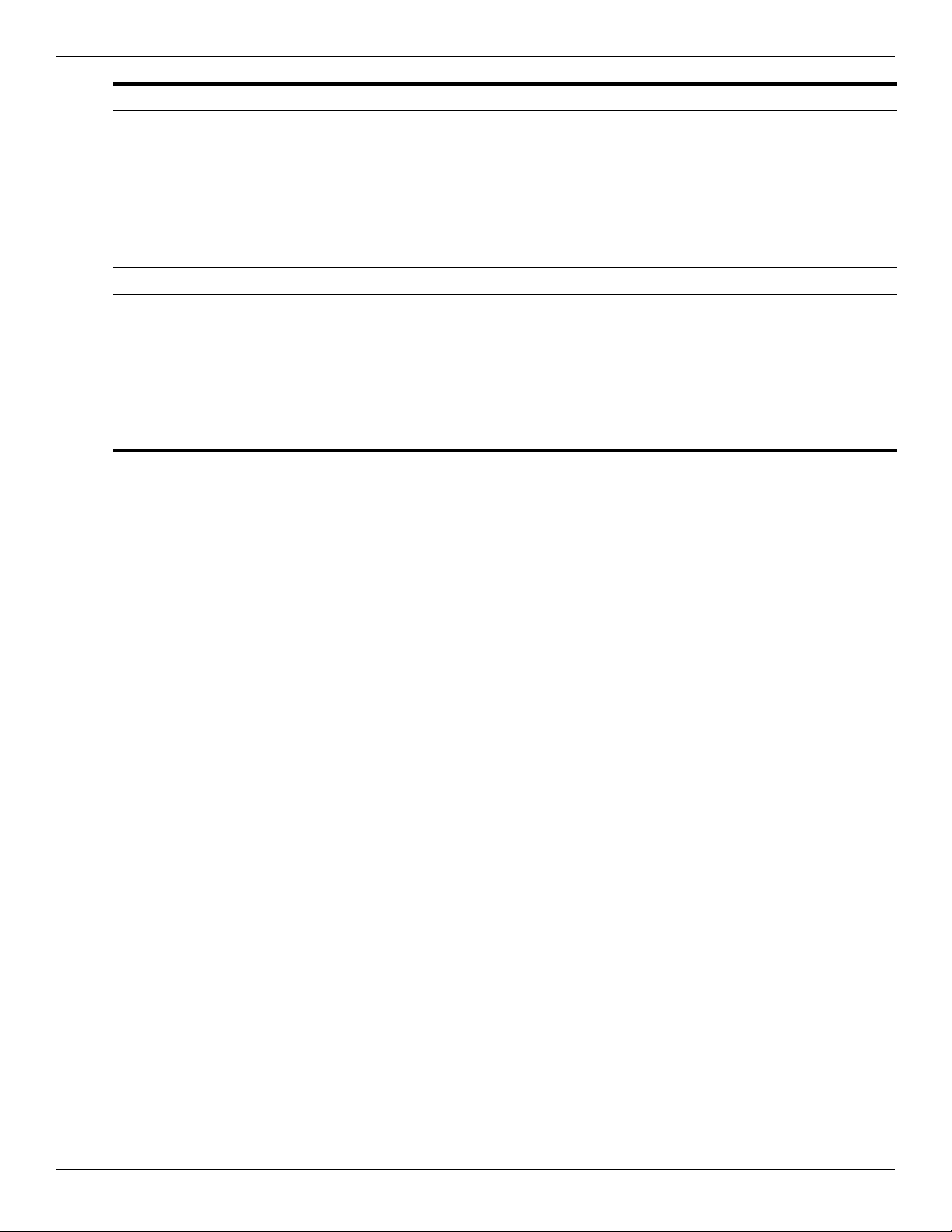
Removal and replacement procedures
Description Spare part number
■ For use in Andorra, Antigua and Barbuda, Argentina, Australia, Austria, Azerbaijan, the
Bahamas, Bahrain, Barbados, Belgium, Bolivia, Bosnia and Herzegovina, Brazil, Brunei,
Bulgaria, Canada, Chile, the People's Republic of China, Colombia, Costa Rica, Croatia,
Cyprus, the Czech Republic, Denmark, the Dominican Republic, Ecuador, Egypt, El
Salvador, Estonia, Finland, France, Georgia, Germany, Ghana, Greece, Guatemala, Haiti,
Honduras, Hong Kong, Hungary, Iceland, India, Indonesia, Ireland, Pakistan, South Africa,
Spain, Sri Lanka, Sweden, Switzerland, Taiwan, Tanzania, Thailand, Trinidad and Tobago,
Turkey, the United Arab Emirates, the United Kingdom, Uruguay, the United States,
Venezuela, and Vietnam
■ Intel 512AN 802.11 a/b/g Half-Mini Card (HMC)
■ For use in Andorra, Antigua and Barbuda, Argentina, Australia, Austria, Azerbaijan, the
Bahamas, Bahrain, Barbados, Belgium, Bolivia, Bosnia and Herzegovina, Brazil, Brunei,
Bulgaria, Canada, Chile, the People's Republic of China, Colombia, Costa Rica, Croatia,
Cyprus, the Czech Republic, Denmark, the Dominican Republic, Ecuador, Egypt, El
Salvador, Estonia, Finland, France, Georgia, Germany, Ghana, Greece, Guatemala, Haiti,
Honduras, Hong Kong, Hungary, Iceland, India, Indonesia, Ireland, Pakistan, South Africa,
Spain, Sri Lanka, Sweden, Switzerland, Taiwan, Tanzania, Thailand, Trinidad and Tobago,
Turkey, the United Arab Emirates, the United Kingdom, Uruguay, the United States,
Venezuela, and Vietnam
572507-001
572508-001
Before removing the WLAN module, follow these steps:
1. Shut down the computer. If you are unsure whether the computer is off or in Hibernation, turn the computer on,
and then shut it down through the operating system.
2. Disconnect all external devices connected to the computer.
3. Disconnect the power from the computer by first unplugging the power cord from the AC outlet and then
unplugging the AC adapter from the computer.
4. Remove the battery (see “Battery” on page 4-6).
5. Remove the hard drive (see “Hard drive” on page 4-14).
Maintenance and Service Guide 4–17
Page 57
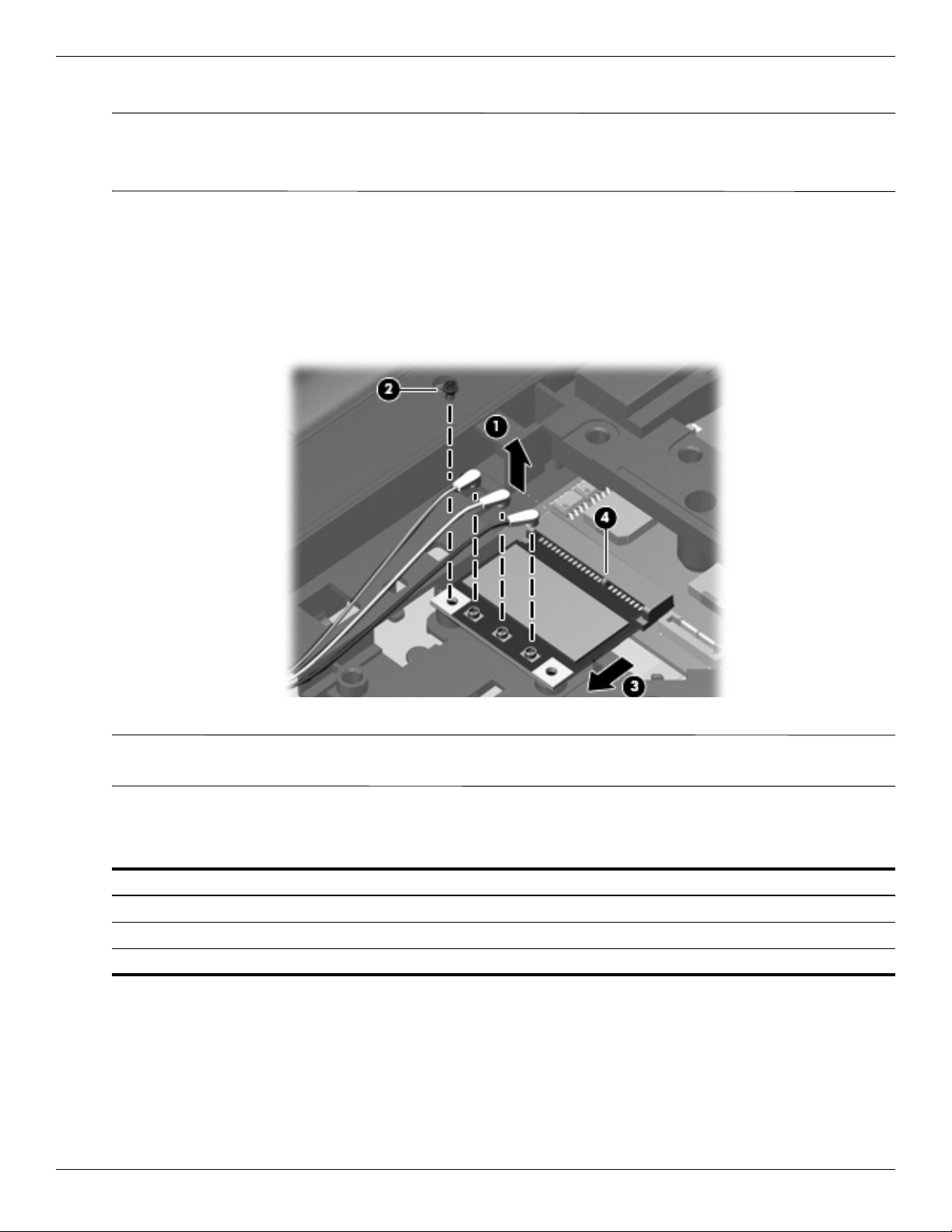
Removal and replacement procedures
Remove the WLAN module:
CAUTION: To prevent an unresponsive system, replace the wireless module only with a wireless module authorized for use in
Ä
the computer by the governmental agency that regulates wireless devices in your country or region. If you replace the module
and then receive a warning message, remove the module to restore computer functionality, and then contact technical support
through Help and Support.
1. Disconnect the three WLAN antenna cables 1 from the WLAN module.
2. Remove the Phillips PM2.0×3.0 screw 2 that secures the WLAN module to the computer. (The edge of the
module opposite the slot rises away from the computer.)
3. Remove the WLAN module 3 by pulling it away from the slot at an angle.
WLAN modules are designed with a notch 4 to prevent incorrect insertion into the WLAN module slot.
✎
Reverse this procedure to install the WLAN module.
When attaching the WLAN antenna cables to the module make sure that the cable tag numbers are matched to
✎
the numbers on the module. Cable 1 should be attached to TR1, cable 2 to TR2, and cable 3 to TR3.
Switch cover and keyboard
pa
Description: Spare part number
Switch cover for use in white computers (includes LED board and cable) 571747-001
Switch cover for use in black computers (includes LED board and cable) 571757-001
For a detailed list of available keyboards for your country or region, see pages 3-3 through 3-5.
✎
Before removing the switch cover and keyboard, follow these steps:
1. Shut down the computer. If you are unsure whether the computer is off or in Hibernation, turn the computer on,
and then shut it down through the operating system.
2. Disconnect all external devices connected to the computer.
3. Disconnect the power from the computer by first unplugging the power cord from the AC outlet and then
unplugging the AC adapter from the computer.
4–18 Maintenance and Service Guide
Page 58

Removal and replacement procedures
4. Remove the battery (see “Battery” on page 4-6).
Remove the switch cover and keyboard:
1. Turn the computer upside down, with the front toward you.
2. Remove the following screws:
a. Two Phillips PM2.5×7.0 screws 1 that secure the switch cover to the computer
b. Three Phillips PM2.5×4.0 screws 2 that secure the switch cover to the computer (these are inside the
battery bay)
c. Three Phillips PM2.5×6.5 screws 3 that secure the keyboard to the computer
3. Turn the computer display-side up, with the front toward you, and open the computer as far as possible.
4. Lift the rear edge of the switch cover until it detaches from the computer.
Maintenance and Service Guide 4–19
Page 59

Removal and replacement procedures
5. Move the switch cover back so it rests on the display.
6. Remove the three silver Phillips PM2.0×3.0 screws that secure the keyboard to the computer.
4–20 Maintenance and Service Guide
Page 60
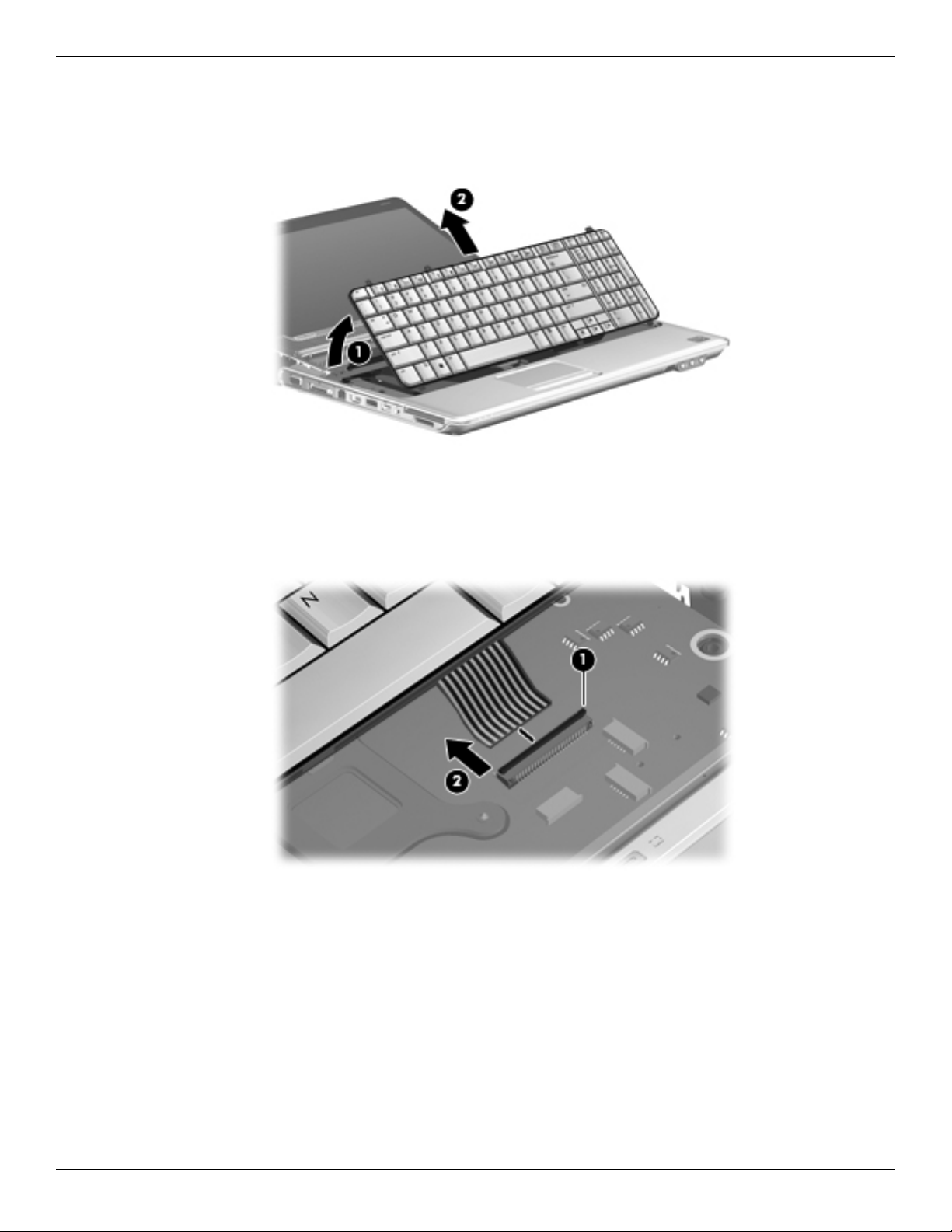
Removal and replacement procedures
7. Lift the rear edge 1 of the keyboard.
8. Slide the keyboard 2 back until the keyboard connector on the system board is accessible.
9. Release the zero insertion force (ZIF) connector 1 to which the keyboard cable is connected and disconnect the
cable 2 from the system board.
10. Remove the keyboard.
Maintenance and Service Guide 4–21
Page 61
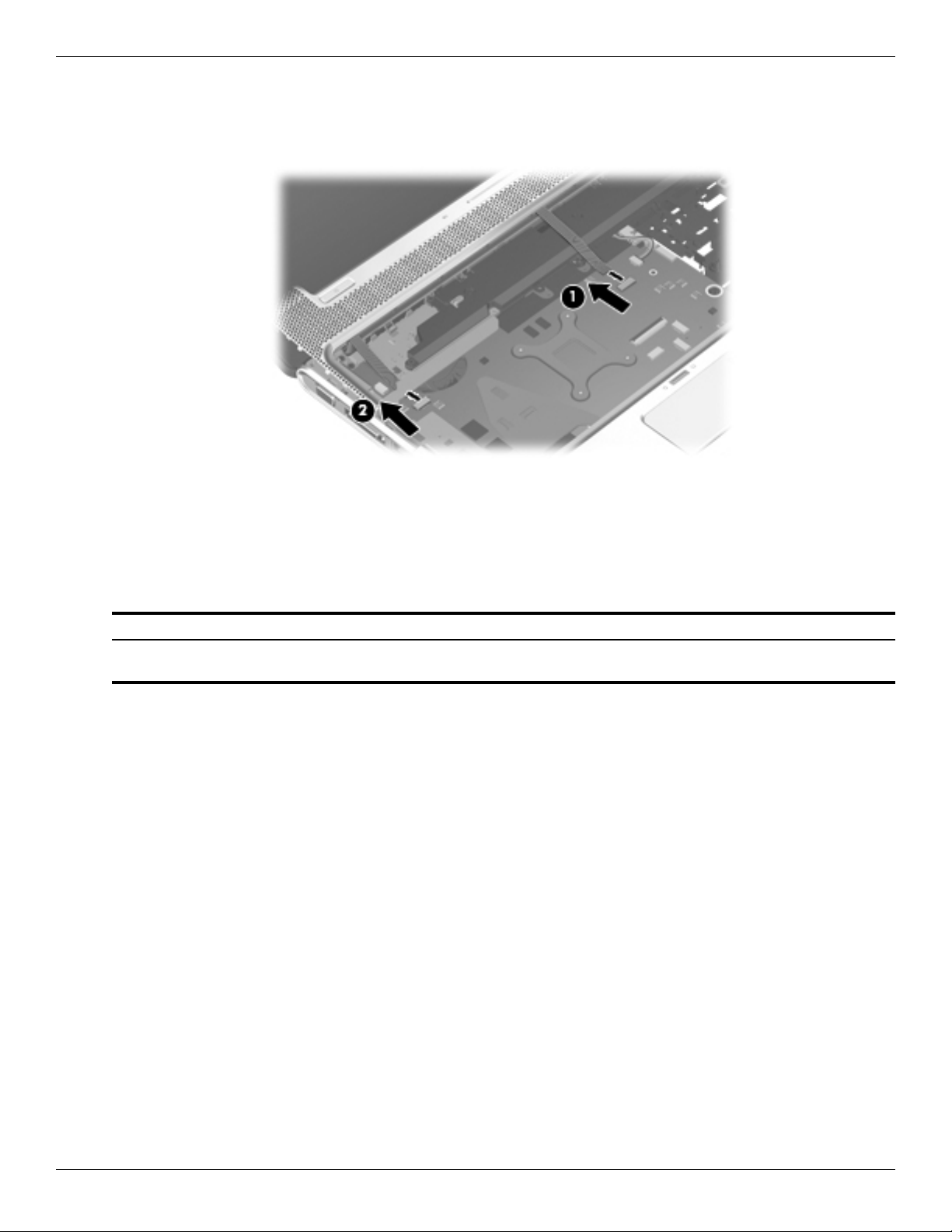
Removal and replacement procedures
11. Disconnect the LED board cable 1 from the low insertion force (LIF) connector on the system board.
12. Disconnect the power button board cable 2 from the LIF connector on the system board.
13. Remove the switch cover.
Reverse this procedure to install the switch cover and keyboard.
Power button board
Description Spare part number
Power button board for use in computers with discrete graphics subsystems (includes
cable)
Before removing the power button board, follow these steps:
1. Shut down the computer. If you are unsure whether the computer is off or in Hibernation, turn the computer on,
and then shut it down through the operating system.
2. Disconnect all external devices connected to the computer.
3. Disconnect the power from the computer by first unplugging the power cord from the AC outlet and then
unplugging the AC adapter from the computer.
4. Remove the battery (see “Battery” on page 4-6).
5. Remove the switch cover and keyboard (see “Switch cover and keyboard” on page 4-18).
512835-001
4–22 Maintenance and Service Guide
Page 62

Removal and replacement procedures
Remove the power button board:
1. Turn the switch cover upside down with the front toward you.
2. Remove the Phillips PM2.5×4.0 screw 1 that secures the power button board to the switch cover.
3. Remove the power button board 2 and cable.
Reverse this procedure to install the power button board.
Speaker assembly
The Speaker assembly kit includes left and right speakers and cable.
✎
Description Spare part number
Speaker assembly for use in all countries and regions except India 533865-001
Speaker assembly for use only in India 571902-001
Before removing the speaker assembly, follow these steps:
1. Shut down the computer. If you are unsure whether the computer is off or in Hibernation, turn the computer on,
and then shut it down through the operating system.
2. Disconnect all external devices connected to the computer.
3. Disconnect the power from the computer by first unplugging the power cord from the AC outlet and then
unplugging the AC adapter from the computer.
4. Remove the battery (see “Battery” on page 4-6).
5. Remove the switch cover and keyboard (see “Switch cover and keyboard” on page 4-18).
6. Remove the power button board (see “Power button board” on page 4-22)
Remove the speaker assembly.
1. Position the computer with the keyboard facing up its front edge toward you.
2. Disconnect the speaker cable 1 from the system board.
3. Remove the four Phillips PM2.0x4.0 screws 2 that secure the speaker assembly.
4. Remove the Phillips PM2.5x7.0 screw 3 that secures the center of the speaker assembly.
Maintenance and Service Guide 4–23
Page 63
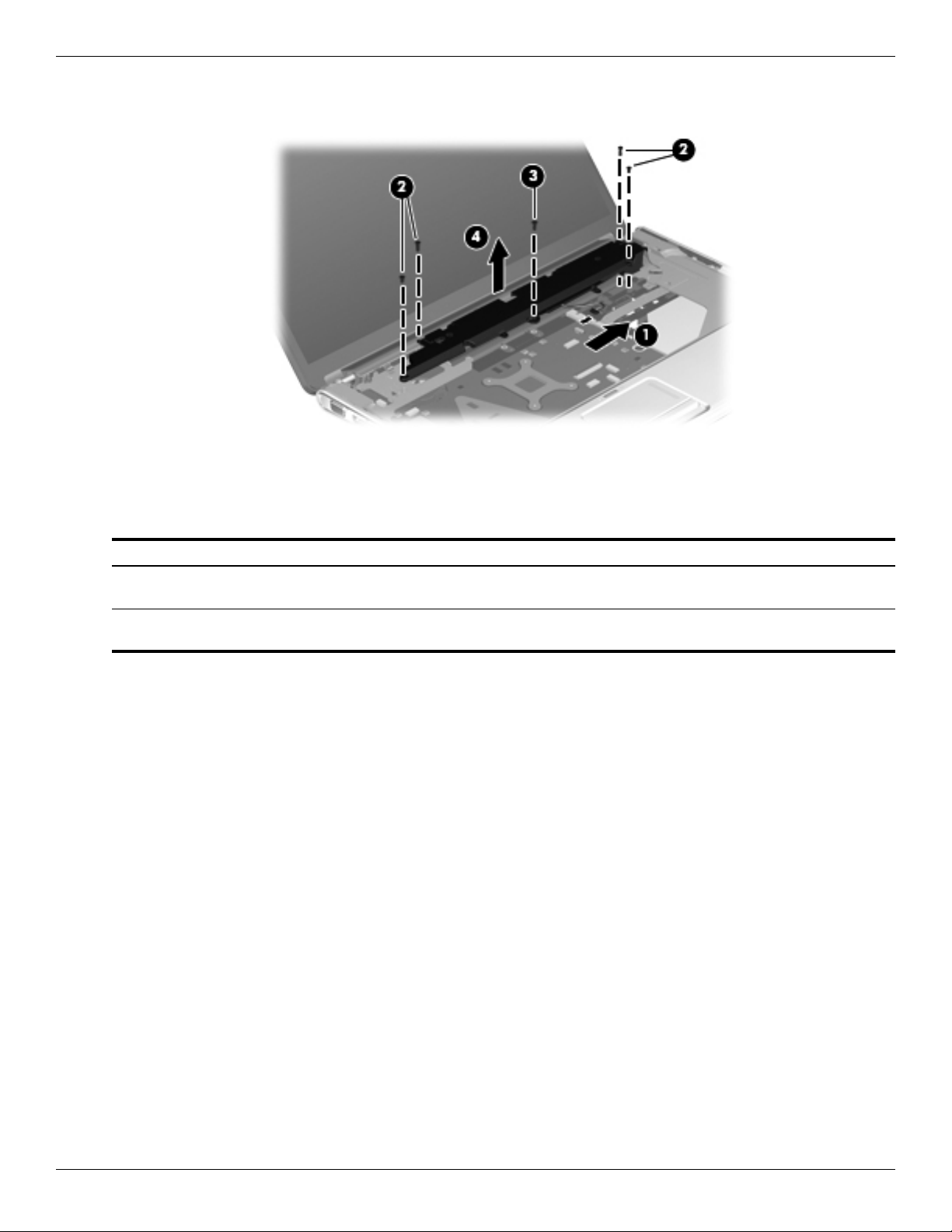
Removal and replacement procedures
5. Remove the speaker assembly 4.
Reverse this procedure to install the speaker assembly.
Display assembly
Description Spare part number
15.6-inch BrightView display assembly with webcam and 2 microphones for use in
white computers
15.6-inch BrightView display assembly with webcam and 2 microphones for use in
black computers
Before removing the display assembly, follow these steps:
1. Shut down the computer. If you are unsure whether the computer is off or in Hibernation, turn the computer on,
and then shut it down through the operating system.
2. Disconnect all external devices connected to the computer.
3. Disconnect the power from the computer by first unplugging the power cord from the AC outlet and then
unplugging the AC adapter from the computer.
4. Remove the battery (see “Battery” on page 4-6).
5. Remove the wireless antenna cables from the WLAN module (see “WLAN module” on page 4-16).
6. Remove the switch cover and keyboard (see “Switch cover and keyboard” on page 4-18).
Remove the display assembly:
1. Disconnect the display panel cable 1 and the webcam/microphone cable 2 from the system board.
2. Remove the WLAN antenna cables from the clips 3 built into the top cover.
538348-001
538312-001
4–24 Maintenance and Service Guide
Page 64

Removal and replacement procedures
CAUTION: Support the display assembly when removing the following screws. Failure to support the display assembly can
Ä
result in damage to the display assembly and other computer components.
3. Remove the four Phillips PM2.5×6.5 screws 1 that secure the display assembly to the computer.
4. Lift the display assembly 2 straight up and remove it.
See “Webcam/microphone module” on page 4-7 for webcam/microphone module replacement instructions for
✎
computer models equipped with BrightView display assemblies.
5. Remove the two Phillips PM2.5×5.0 screws 1 that secure the display hinge to the display panel.
6. Remove the display hinge 2. The display hinge is available in the Display Hinge Kit, spare part number
574556-001.
Maintenance and Service Guide 4–25
Page 65

Removal and replacement procedures
7. If it is necessary to replace the display bezel or any of the display assembly internal components, remove the
following screw covers and screws: Two rubber screw covers on the display bezel bottom edge 1. Two
Phillips PM2.5×6.5 screws 2. The display rubber screw covers are included in the Display Rubber Kit, spare
part number 512361-001.
8. Flex the inside edges of the top edge 1, the left and right sides 2, and the bottom edge 3 of the display bezel
until the bezel disengages from the display enclosure.
9. Remove the display bezel 4. The display bezel is available using spare part number 512364-001.
4–26 Maintenance and Service Guide
Page 66

Removal and replacement procedures
10. If it is necessary to replace the display inverter, release the display inverter 1 as far from the display enclosure
as the display panel cable and backlight cable allow.
11. Disconnect the display panel cable 2 and the backlight cable 3 from the display inverter.
12. Remove the display inverter. The display inverter is available using spare part number 488317-001.
Maintenance and Service Guide 4–27
Page 67

Removal and replacement procedures
13. If it is necessary to replace the display panel, remove the two Phillips PM2.5×5.0 screws 1 from the top
corners and the six Phillips PM2.5×5.0 screws 2 from the display hinges.
14. Flex the bottom 1 of the display panel and release the display hinges. Disconnect the display LED cable 2
from the display panel cable. Remove the display panel 3. The display panel is available using spare part
number 570095-001.
4–28 Maintenance and Service Guide
Page 68

Removal and replacement procedures
15. If it is necessary to replace the display hinges, remove the two Phillips PM2.0×3.0 screws 1 that secure each
display hinge to the display panel.
16. Remove the display hinges 2. The display hinges are available in the Display Hinge Kit, spare part number
574556-001. The display hinge screws are available in the Display Screw Kit, spare part number 512362-001.
I
17. If it is necessary to remove the display panel cable, remove the adhesive plastic strip 1 from the display panel
cable, and disconnect the display panel cable from the top of the display panel 2. Remove the tape 3 that
secures the cable to the display panel. The display panel cable is available using spare part number
574554-001.
Reverse this procedure to reassemble and install the display assembly.
Maintenance and Service Guide 4–29
Page 69
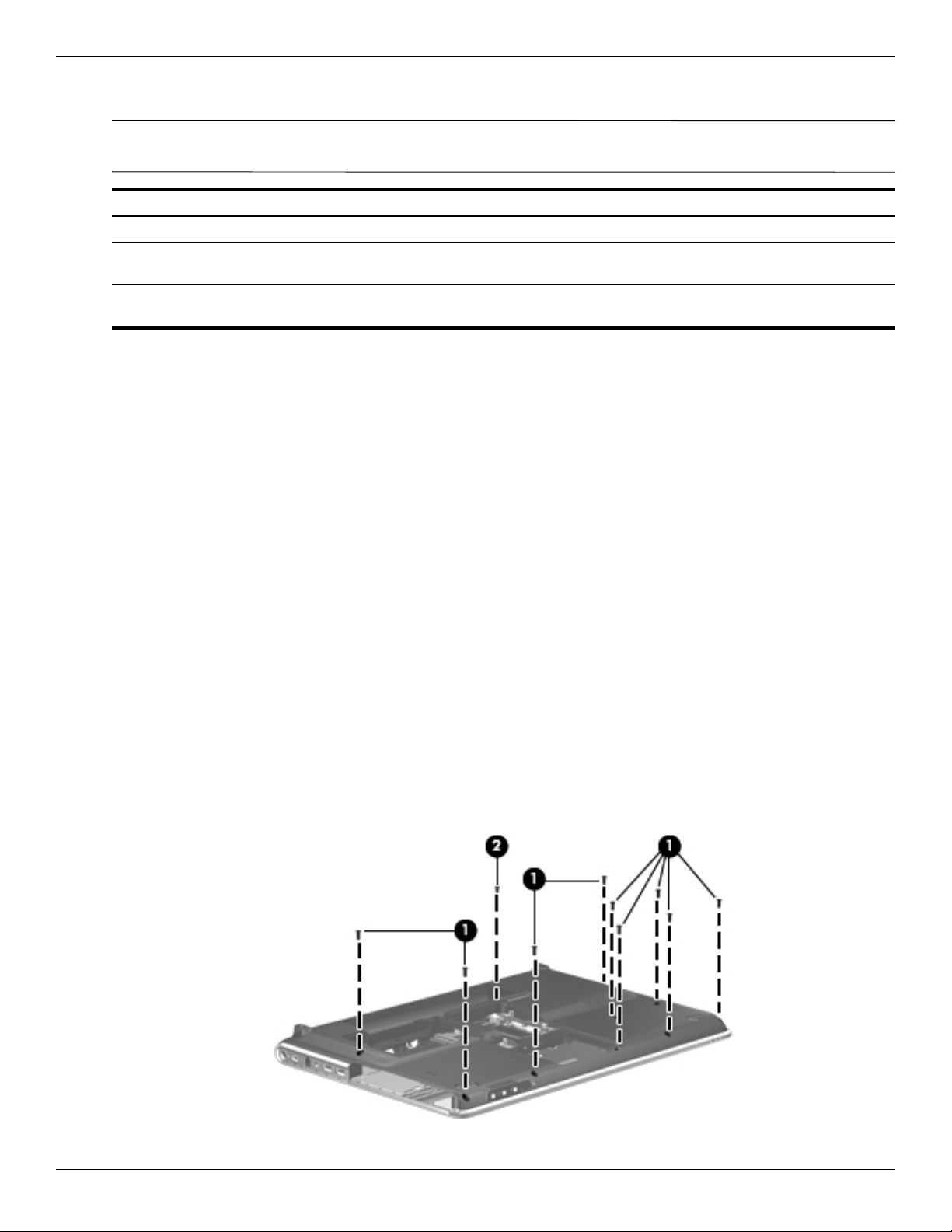
Removal and replacement procedures
Top cover
The top cover spare parts kit includes the following: speakers, TouchPad and cable, LED board and cable, and
✎
switch cover.
Description Spare part number
Top cover for use only with black computer models equipped with a fingerprint reader 579160-001
Top cover for use only with black computer models not equipped with a fingerprint
reader
Top cover for use only with white computer models not equipped with a fingerprint
reader
518788-001
518108-001
Before removing the top cover, follow these steps:
1. Shut down the computer. If you are unsure whether the computer is off or in Hibernation, turn the computer on,
and then shut it down through the operating system.
2. Disconnect all external devices connected to the computer.
3. Disconnect the power from the computer by first unplugging the power cord from the AC outlet and then
unplugging the AC adapter from the computer.
4. Remove the battery (see “Battery” on page 4-6).
5. Remove the following components:
a. Hard drive (see “Hard drive” on page 4-14)
b. Optical drive (see “Optical drive” on page 4-9)
c. Switch cover and keyboard (see “Switch cover and keyboard” on page 4-18)
d. Speaker assembly (see “Speaker assembly” on page 4-23)
e. Display assembly (see “Display assembly” on page 4-24)
Remove the top cover:
1. Turn the computer upside down, with the front toward you.
2. Remove the 9 Phillips 2.5×6.5 screws 1 that secure the top cover to the bottom of the computer.
3. Remove the one Phillips PM2.5×7.0 screw 2 that secures the top cover to the computer. This screw is in the
battery bay.
4–30 Maintenance and Service Guide
Page 70

Removal and replacement procedures
4. Turn the computer right-side up, with the front toward you.
5. Disconnect the following cables from the system board:
a. TouchPad cable 1
On computer models equipped with a standard display assembly, this cable connects to a ZIF connector on the
✎
system board. On computer models equipped with a Flush Glass display assembly, this cable connects to a LIF
connector on the system board.
b. Fingerprint reader board cable 2
This cable connects to a LIF connector on the system board.
✎
c. Speaker cable 3
Step 6 applies only to computer models equipped with standard display assemblies.
✎
6. Remove the four Phillips PM2.5×4.0 screws that secure the top cover to the computer.
7. Remove the Phillips PM2.5×7.0 screw that secures the top cover to the computer.
Maintenance and Service Guide 4–31
Page 71
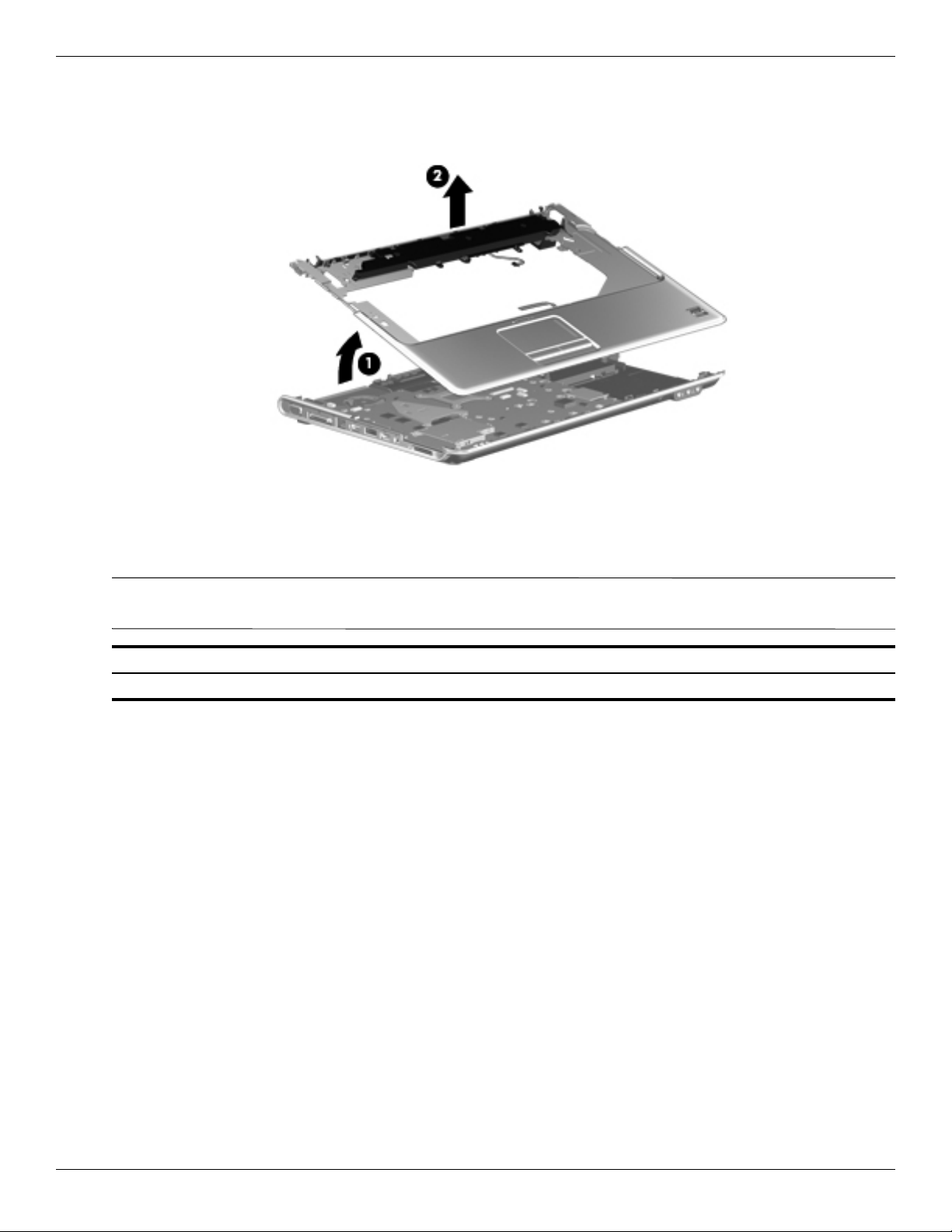
Removal and replacement procedures
8. Lift the rear edge 1 of the top cover until it rests at an angle.
9. Remove the top cover 2 by lifting it straight up.
Reverse this procedure to install the top cover.
Bluetooth module
The Bluetooth module spare part kit does not include a Bluetooth module cable. The Bluetooth module cable is
✎
available using spare part number 579161-001.
Description Spare part number
Bluetooth module 537921-001
Before removing the Bluetooth module, follow these steps:
1. Shut down the computer. If you are unsure whether the computer is off or in Hibernation, turn the computer on,
and then shut it down through the operating system.
2. Disconnect all external devices connected to the computer.
3. Disconnect the power from the computer by first unplugging the power cord from the AC outlet and then
unplugging the AC adapter from the computer.
4. Remove the battery (see “Battery” on page 4-6).
5. Remove the switch cover and keyboard (see “Switch cover and keyboard” on page 4-18).
4–32 Maintenance and Service Guide
Page 72

Removal and replacement procedures
Remove the Bluetooth module:
1. Remove the Phillips PM2.0x3.0 screw 1 that secures the Bluetooth module to the top cover.
2. Release the Bluetooth module 2 as far from the top cover as the Bluetooth module cable allows.
3. Disconnect the Bluetooth module cable 3 from the Bluetooth module.
4. Remove the Bluetooth module.
Reverse this procedure to install the Bluetooth module.
Modem module
The modem module spare part kit does not include a modem module cable. The modem module cable is
✎
included in the Cable Kit, spare part number 512832-001.
Description Spare part number
Modem module for use in all countries and regions except Australia and New Zealand 510100-001
For use only in Australia and New Zealand 510100-011
Before removing the modem module, follow these steps:
1. Shut down the computer. If you are unsure whether the computer is off or in Hibernation, turn the computer on,
and then shut it down through the operating system.
2. Disconnect all external devices connected to the computer.
3. Disconnect the power from the computer by first unplugging the power cord from the AC outlet and then
unplugging the AC adapter from the computer.
4. Remove the battery (see “Battery” on page 4-6).
5. Remove the following components:
a. Hard drive (see “Hard drive” on page 4-14)
b. Optical drive (see “Optical drive” on page 4-9)
c. Switch cover and keyboard (see “Switch cover and keyboard” on page 4-18)
d. Display assembly (see “Display assembly” on page 4-24)
e. TV tuner module (see “TV tuner module” on page 4-12)
Maintenance and Service Guide 4–33
Page 73

Removal and replacement procedures
f. Top cover (see “Top cover” on page 4-30)
Remove the modem module:
1. Disconnect the modem module cable 1 from the modem module.
2. Remove the two Phillips PM2.5×3.0 screws 2 that secure the modem module to the system board.
3. Lift the modem module 3 straight up to disconnect it from the system board.
Reverse this procedure to install the modem module.
Audio/infrared board
Description Spare part number
Audio/infrared board for use in computers with discrete graphics subsystems (includes
cable)
Before removing the audio/infrared board, follow these steps:
1. Shut down the computer. If you are unsure whether the computer is off or in Hibernation, turn the computer on,
and then shut it down through the operating system.
2. Disconnect all external devices connected to the computer.
3. Disconnect the power from the computer by first unplugging the power cord from the AC outlet and then
unplugging the AC adapter from the computer.
4. Remove the battery (see “Battery” on page 4-6).
5. Remove the following components:
a. Hard drive (see “Hard drive” on page 4-14)
b. Optical drive (see “Optical drive” on page 4-9)
c. Switch cover and keyboard (see “Switch cover and keyboard” on page 4-18)
d. Display assembly (see “Display assembly” on page 4-24)
e. Top cover (see “Top cover” on page 4-30)
512836-001
4–34 Maintenance and Service Guide
Page 74

Removal and replacement procedures
Remove the audio/infrared board:
1. Disconnect the audio/infrared board cable 1 from the LIF connector on the system board.
2. Remove the one Phillips PM2.5×3.0 screw 2.
3. Release the clip 3 built into the base enclosure that secures the audio/infrared board.
4. Lift the audio/infrared board 4 straight up to remove it from the base enclosure.
Reverse this procedure to install the audio/infrared board.
USB board
Description Spare part number
USB board for use in computers with discrete graphics subsystems (includes cable) 516855-001
Before removing the USB board, follow these steps:
1. Shut down the computer. If you are unsure whether the computer is off or in Hibernation, turn the computer on,
and then shut it down through the operating system.
2. Disconnect all external devices connected to the computer.
3. Disconnect the power from the computer by first unplugging the power cord from the AC outlet and then
unplugging the AC adapter from the computer.
4. Remove the battery (see “Battery” on page 4-6).
5. Remove the following components:
a. Hard drive (see “Hard drive” on page 4-14)
b. Optical drive (see “Optical drive” on page 4-9)
c. Switch cover and keyboard (see “Switch cover and keyboard” on page 4-18)
d. Speaker assembly (see “Speaker assembly” on page 4-23)
e. Display assembly (see “Display assembly” on page 4-24)
f. Top cover (see “Top cover” on page 4-30)
Maintenance and Service Guide 4–35
Page 75

Removal and replacement procedures
Remove the USB board:
1. Disconnect the USB board cable 1 from the LIF connector on the system board.
2. Remove the Phillips PM2.5×6.5 screw 2 that secures the USB board to the base enclosure.
3. Remove the USB board 3 from the base enclosure.
Reverse this procedure to install the USB board.
Power connector cable
Description Spare part number
Power connector cable 533465-001
Before removing the power connector cable, follow these steps:
1. Shut down the computer. If you are unsure whether the computer is off or in Hibernation, turn the computer on,
and then shut it down through the operating system.
2. Disconnect all external devices connected to the computer.
3. Disconnect the power from the computer by first unplugging the power cord from the AC outlet and then
unplugging the AC adapter from the computer.
4. Remove the battery (see “Battery” on page 4-6).
5. Remove the following components:
a. Hard drive (see “Hard drive” on page 4-14)
b. Optical drive (see “Optical drive” on page 4-9)
c. Switch cover and keyboard (see “Switch cover and keyboard” on page 4-18)
d. Display assembly (see “Display assembly” on page 4-24)
e. Top cover (see “Top cover” on page 4-30).
f. USB board (see “USB board” on page 4-35)
g. System board (see “System board” on page 4-37)
Remove the power connector cable:
4–36 Maintenance and Service Guide
Page 76
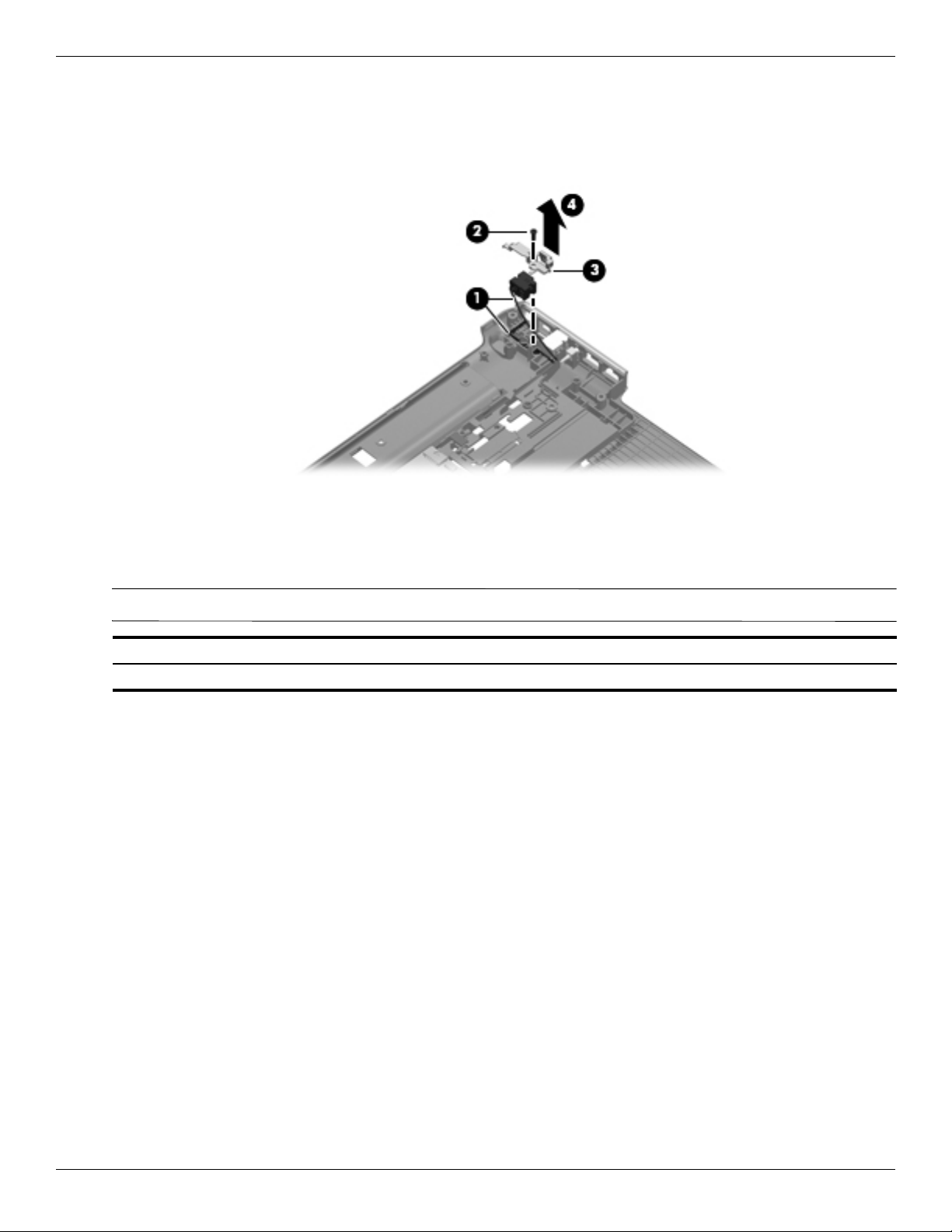
Removal and replacement procedures
1. Remove the power connector cable 1 from the clips and routing channel built into the base enclosure.
2. Remove the Phillips PM2.5×6.5 screw 2 that secures the power connector and bracket to the base enclosure.
3. Remove the power connector bracket 3 by pulling it straight up 4.
Reverse this procedure to install the power connector cable.
System board
The system board spare part kit includes replacement thermal material.
✎
Description Spare part number
System board with discrete graphics subsystem and 1 GB of dedicated memory 574902-001
Before removing the system board, follow these steps:
1. Shut down the computer. If you are unsure whether the computer is off or in Hibernation, turn the computer on,
and then shut it down through the operating system.
2. Disconnect all external devices connected to the computer.
3. Disconnect the power from the computer by first unplugging the power cord from the AC outlet and then
unplugging the AC adapter from the computer.
4. Remove the battery (see “Battery” on page 4-6).
5. Remove the following components:
a. Hard drive (see “Hard drive” on page 4-14)
b. Optical drive (see “Optical drive” on page 4-9)
c. Switch cover and keyboard (see “Switch cover and keyboard” on page 4-18)
d. Display assembly (see “Display assembly” on page 4-24)
e. Top cover (see “Top cover” on page 4-30)
When replacing the system board, be sure that the following additional components are removed from the defective
system board and installed on the replacement system board:
■ TV tuner module (see “TV tuner module” on page 4-12)
■ RTC battery (see “RTC battery” on page 4-13)
Maintenance and Service Guide 4–37
Page 77

Removal and replacement procedures
■ Memory module (see “Memory module” on page 4-10)
■ WLAN module (see “WLAN module” on page 4-16)
■ Modem module (see “Modem module” on page 4-33)
■ Fan/heat sink assembly (see “Fan/heat sink assembly” on page 4-40)
■ Processor (see “Processor” on page 4-42)
Remove the system board:
1. Disconnect the modem module cable 1 from the modem module.
2. Disconnect the following cables from the system board:
2 Audio/infrared board cable
The audio/infrared board cable connects to a LIF connector on the system board.
✎
3 USB board cable
The USB board cable connects to a LIF connector on the system board.
✎
4 Power connector cable
The power connector cable splits into two cables near the system board. One cable plugs into a connector on the
✎
top of the system board. The other cable plugs into a connector on the bottom of the system board.
4–38 Maintenance and Service Guide
Page 78
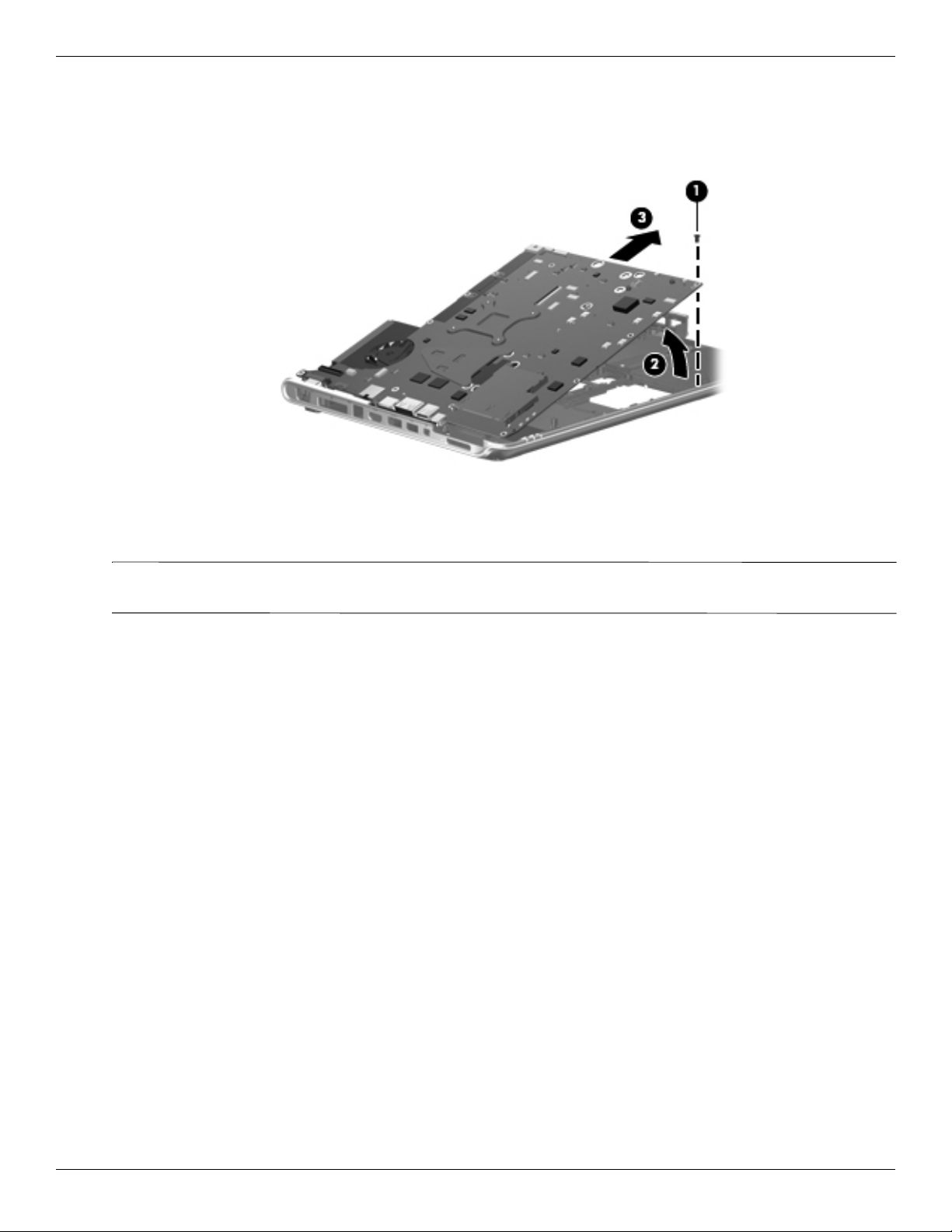
Removal and replacement procedures
3. Remove the Phillips PM2.5×6.5 screw 1 that secures the system board to the base enclosure.
4. Lift up on the right side of the system board until it is at approximately a 45-degree angle 2.
5. Remove the system board by sliding it to the right out of the base enclosure 3.
Reverse this procedure to install the system board.
Modem module cable
The modem module cable is available in the Cable Kit, spare part number 512832-001. The modem module
✎
cable includes the RJ-11 jack.
Before removing the modem module cable, follow these steps:
1. Shut down the computer. If you are unsure whether the computer is off or in Hibernation, turn the computer on,
and then shut it down through the operating system.
2. Disconnect all external devices connected to the computer.
3. Disconnect the power from the computer by first unplugging the power cord from the AC outlet and then
unplugging the AC adapter from the computer.
4. Remove the battery (see “Battery” on page 4-6).
5. Remove the following components:
a. Hard drive (see “Hard drive” on page 4-14)
b. Optical drive (see “Optical drive” on page 4-9)
c. Switch cover and keyboard (see “Switch cover and keyboard” on page 4-18)
d. Display assembly (see “Display assembly” on page 4-24)
e. Top cover (see “Top cover” on page 4-30).
f. USB board (see “USB board” on page 4-35)
g. System board (see “System board” on page 4-37)
Remove the modem module cable:
1. Release the cable from the clips 1 built into the base enclosure.
2. Remove the RJ-11 jack 2 from the clip built into the base enclosure.
3. Remove the cable assembly from the base enclosure 3.
Maintenance and Service Guide 4–39
Page 79
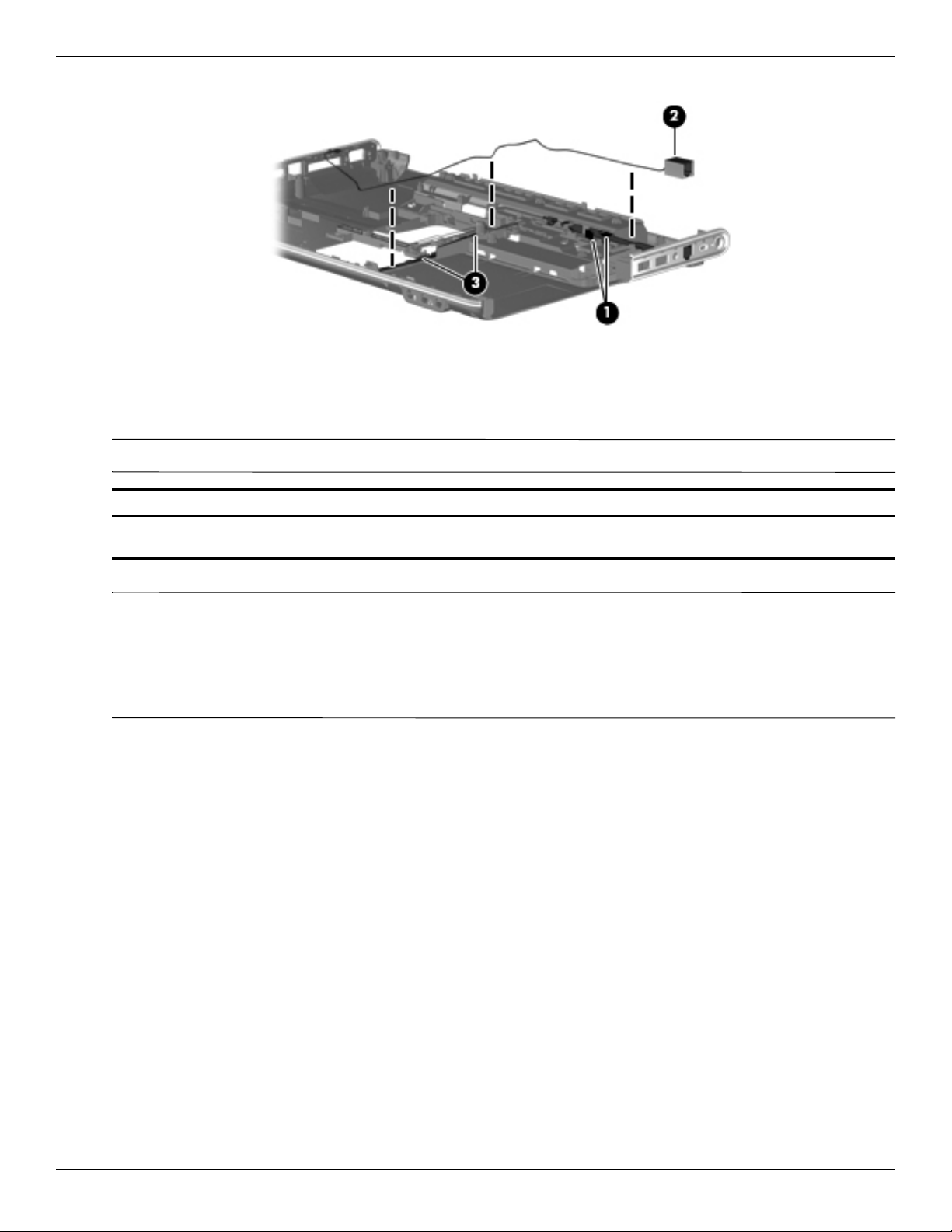
Removal and replacement procedures
Reverse this procedure to install the modem module cable.
Fan/heat sink assembly
The fan/heat sink assembly spare kit includes replacement thermal material.
✎
Description Spare part number
For use only with computer models equipped with graphics subsystems with discrete
memory
To properly ventilate the computer, allow at least a 7.6-cm (3-inch) clearance on the right side and rear panel of
✎
the computer. The computer uses an electric fan for ventilation. The fan is controlled by a temperature sensor
and is designed to turn on automatically when high temperature conditions exist. These conditions are affected
by high external temperatures, system power consumption, power management/battery conservation
configurations, battery fast charging, and software requirements. Exhaust air is displaced through the ventilation
grill located on the left side of the computer.
Before removing the heat sink, follow these steps:
1. Shut down the computer. If you are unsure whether the computer is off or in Hibernation, turn the computer on,
and then shut it down through the operating system.
2. Disconnect all external devices connected to the computer.
3. Disconnect the power from the computer by first unplugging the power cord from the AC outlet and then
unplugging the AC adapter from the computer.
4. Remove the battery (see “Battery” on page 4-6).
5. Remove the following components:
a. Hard drive (see “Hard drive” on page 4-14)
579158-001
b. Optical drive (see “Optical drive” on page 4-9)
c. Switch cover and keyboard (see “Switch cover and keyboard” on page 4-18)
d. Display assembly (see “Display assembly” on page 4-24)
e. Top cover (see “Top cover” on page 4-30)
f. USB board (see “USB board” on page 4-35)
g. System board (see “System board” on page 4-37)
Remove the fan/heat sink assembly:
4–40 Maintenance and Service Guide
Page 80

Removal and replacement procedures
1. Turn the system board upside down, with the expansion port and external monitor port toward you.
2. Disconnect the fan cable 1 from the system board.
3. Loosen the seven Phillips captive screws 2 through 8 that secure the fan/heat sink assembly to the system
board.
4. Remove the fan/heat sink assembly 9.
Due to the adhesive quality of the thermal material located between the fan/heat sink assembly and system board
✎
components, it may be necessary to move the fan/heat sink assembly from side to side to detach the assembly.
The thermal material must be thoroughly cleaned from the surfaces of the fan/heat sink assembly and the system
✎
board each time the fan/heat sink assembly is removed. The numbers on the drawing identify the section of the
heat sink assembly that services its correcsponding components on the system board. Thermal paste is used on
the processor’s power choke and transistor 1, the processor 2, the PCH 3, the graphics processing unit (GPU)
4, and the video random access memory (VRAM) 5 and 6. Thermal pads are used on all of the corresponding
components on the fan/heat sink assembly. Replacement thermal material is included with all fan/heat sink
assembly, system board, and processor spare part kits.
Reverse this procedure to install the fan/heat sink assembly.
Maintenance and Service Guide 4–41
Page 81

Removal and replacement procedures
Processor
The processor spare part kit includes replacement thermal material.
✎
Description Spare part number
Intel® Core™ 2 Quad processors (12-MB L2 cache, 1066-MHz FSB)
i7-820-QM, 1.73 GHz, SC turbo up to 3.06 GHz 583053-001
i7-720-QM, 1.6 GHz, SC turbo up to 2.8 GHz 586170-001
Before removing the processor, follow these steps:
1. Shut down the computer. If you are unsure whether the computer is off or in Hibernation, turn the computer on,
and then shut it down through the operating system.
2. Disconnect all external devices connected to the computer.
3. Disconnect the power from the computer by first unplugging the power cord from the AC outlet and then
unplugging the AC adapter from the computer.
4. Remove the battery (see “Battery” on page 4-6)
5. Remove the following components:
a. Hard drive (see “Hard drive” on page 4-14)
b. Optical drive (see “Optical drive” on page 4-9)
c. Switch cover and keyboard (see “Switch cover and keyboard” on page 4-18)
d. Display assembly (see “Display assembly” on page 4-24)
e. Top cover (see “Top cover” on page 4-30)
f. USB board (see “USB board” on page 4-35)
g. System board (see “System board” on page 4-37)
h. Fan/heat sink assembly (see “Fan/heat sink assembly” on page 4-40)
Remove the processor:
1. Use a flat-bladed screwdriver to turn the processor locking screw 1 one-half turn counterclockwise until you
hear a click.
2. Lift the processor 2 straight up and remove it.
When you install the processor, the gold triangle 3 on the processor must be aligned with the triangle icon 4
✎
embossed on the processor socket.
4–42 Maintenance and Service Guide
Page 82

Reverse this procedure to install the processor.
Removal and replacement procedures
Maintenance and Service Guide 4–43
Page 83
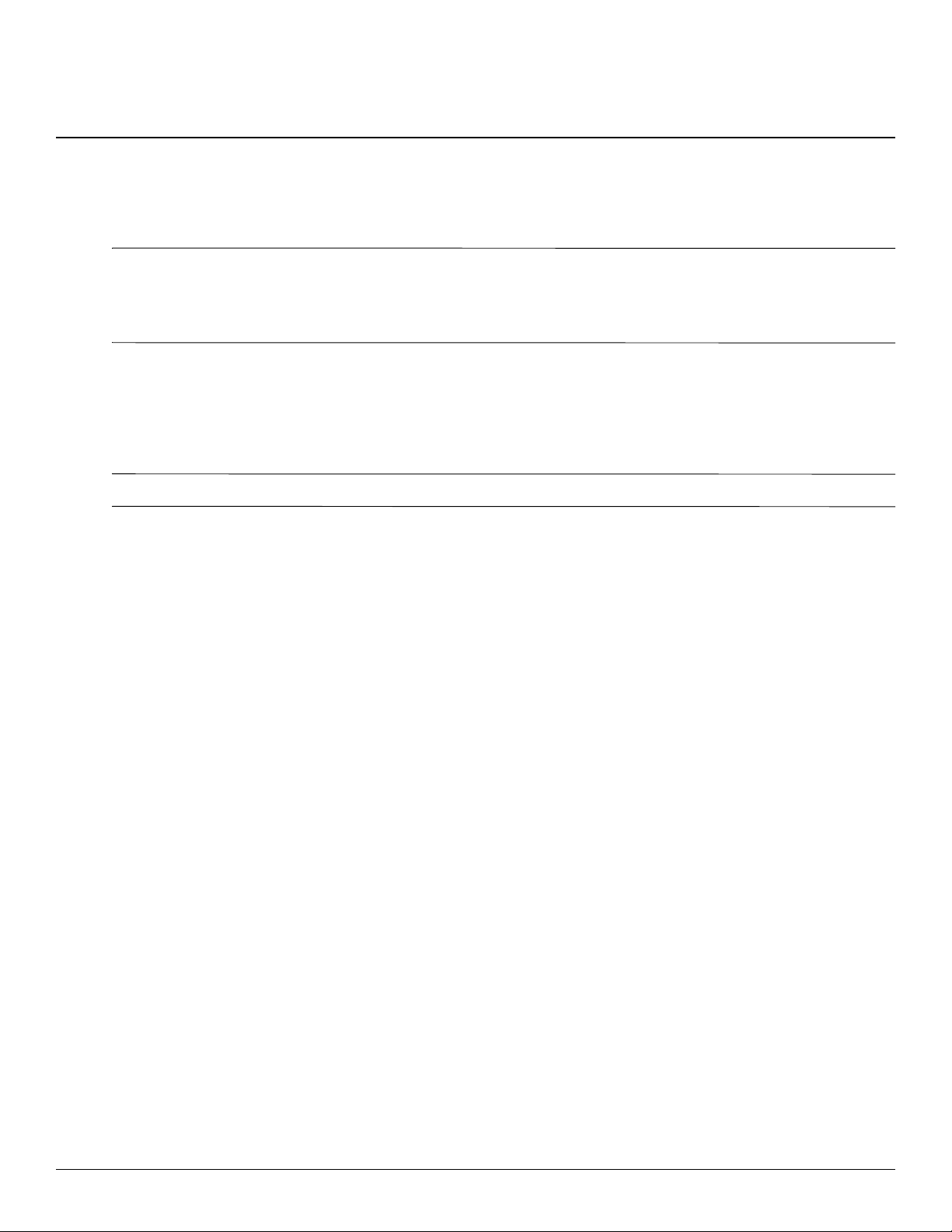
WARNING: Only authorized technicians trained by HP must repair this equipment. All troubleshooting and repair procedures
Å
are detailed to allow repair at only the subassembly or module level. Because of the complexity of the individual boards and
subassemblies, do not attempt to make repairs at the component level or modify any printed wiring board. Improper repairs can
create a safety hazard. Any indication of component replacement or printed wiring board modification may void any warranty
or exchange allowances.
Starting the Setup Utility
The Setup Utility is a ROM-based information and customization utility that can be used even when your
Windows® operating system is not working.
The fingerprint reader (select models only) cannot be used to access the Setup Utility.
✎
The utility reports information about the computer and provides settings for startup, security, and other
preferences.
To start the Setup Utility:
5
Setup Utility
» Open the Setup Utility by turning on or restarting the computer. While the “Press the ESC key for Startup
Menu” message is displayed in the lower-left corner of the screen, press
– or –
1. Open the Setup Utility by turning on or restarting the computer. While the “Press the ESC key for Startup
Menu” message is displayed in the lower-left corner of the screen, press
2. When the Startup Menu is displayed, press
f10.
Using the Setup Utility
Changing the language of the Setup Utility
The following procedure explains how to change the language of the Setup Utility. If the Setup Utility is not
already running, begin at step 1. If the Setup Utility is already running, begin at step 2.
1. Open the Setup Utility by turning on or restarting the computer. While the “Press the ESC key for Startup
Menu” message is displayed in the lower-left corner of the screen, press
– or –
Open the Setup Utility by turning on or restarting the computer. While the “Press the ESC key for Startup
Menu” message is displayed in the lower-left corner of the screen, press
displayed, press
2. Use the arrow keys to select System Configuration > Language, and then press
3. Use the arrow keys to select a language, and then press
f10.
f10.
esc.
f10.
esc. When the Startup Menu is
enter.
enter.
4. When a confirmation prompt with your language selected is displayed, press
Maintenance and Service Guide 5–1
enter.
Page 84
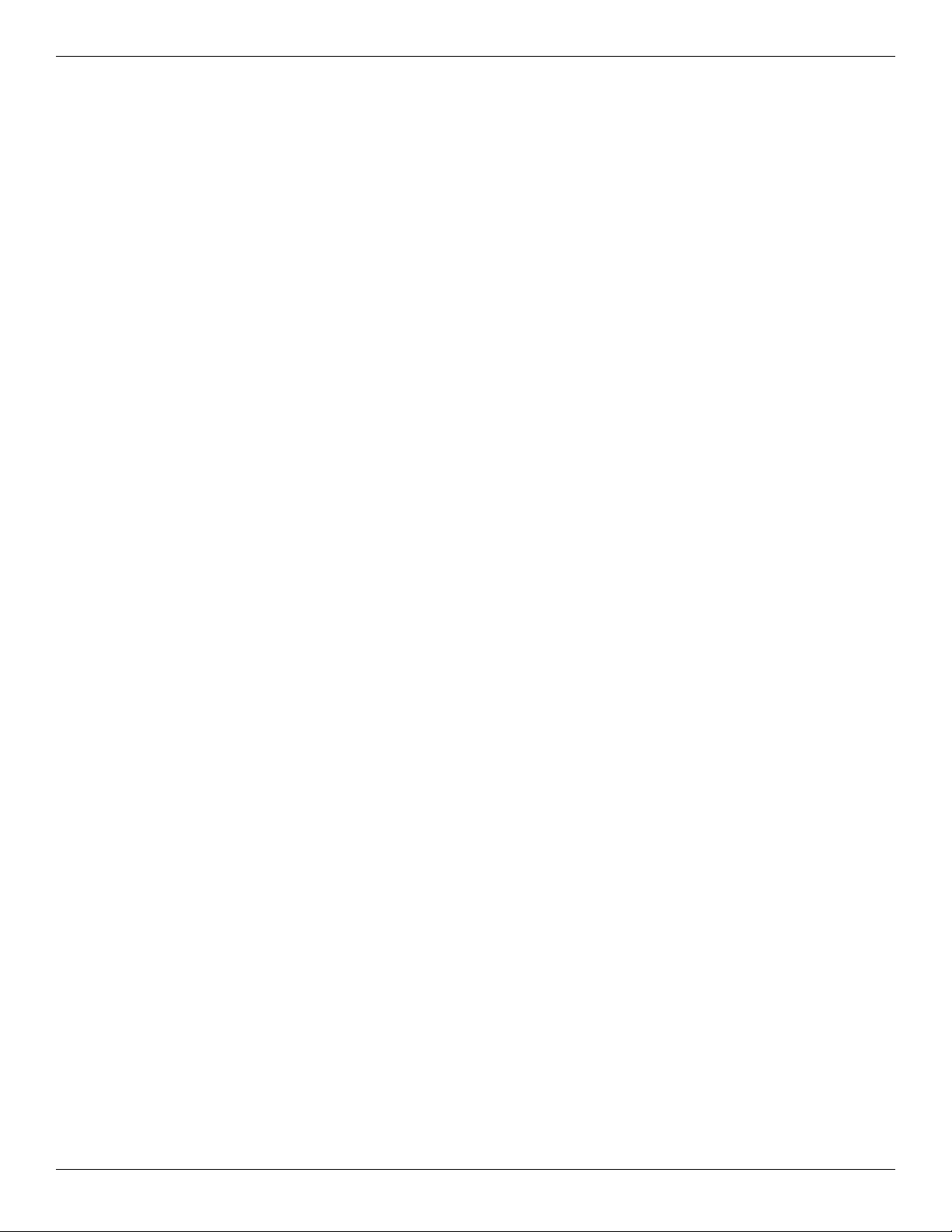
Setup Utility
5. To save your change and exit the Setup Utility, use the arrow keys to select Exit > Exit Saving Changes, and
then press
enter.
Your change goes into effect immediately.
Navigating and selecting in the Setup Utility
Because the Setup Utility is not Windows based, it does not support the TouchPad. Navigation and selection are by
keystroke.
■ To choose a menu or a menu item, use the arrow keys.
■ To choose an item in a list or to toggle a field, for example an Enable/Disable field, use either the arrow keys or
f5 or f6.
■
To select an item, press enter.
■ To close a text box or return to the menu display, press esc.
To display additional navigation and selection information while the Setup Utility is open, press
Displaying system information
The following procedure explains how to display system information in the Setup Utility. If the Setup Utility is not
open, begin at step 1. If the Setup Utility is open, begin at step 2.
1. Open the Setup Utility by turning on or restarting the computer. While the “Press the ESC key for Startup
Menu” message is displayed in the lower-left corner of the screen, press
f1.
f10.
– or –
Open the Setup Utility by turning on or restarting the computer. While the “Press the ESC key from Startup
Menu” message is displayed in the lower-left corner of the screen, press
displayed, press
f10.
2. Select the Main menu. System information such as the system time and date, and identification information
about the computer is displayed.
3. To exit the Setup Utility without changing any settings, use the arrow keys to select Exit > Exit Discarding
Changes, and then press
enter.
Restoring default settings in the Setup Utility
The following procedure explains how to restore the Setup Utility default settings. If the Setup Utility is not
already running, begin at step 1. If the Setup Utility is already running, begin at step 2.
1. Open the Setup Utility by turning on or restarting the computer. While the “Press the ESC key for Startup
Menu” message is displayed in the lower-left corner of the screen, press
– or –
Open the Setup Utility by turning on or restarting the computer. While the “Press the ESC key for Startup
Menu” message is displayed in the lower-left corner of the screen, press
displayed, press
2. Use the arrow keys to select Exit > Load Setup Defaults, and then press
f10.
esc. When the Startup Menu is
f10.
esc. When the Startup Menu is
enter.
3. When the Setup Confirmation is displayed, press
enter.
4. To save your change and exit the Setup Utility, use the arrow keys to select Exit > Exit Saving Changes, and
then press
5–2 Maintenance and Service Guide
enter.
Page 85

The Setup Utility default settings go into effect when the computer restarts.
Your password, security, and language settings are not changed when you restore the factory default settings.
✎
Exiting the Setup Utility
You can exit the Setup Utility with or without saving changes.
■ To exit the Setup Utility and save your changes from the current session:
If the Setup Utility menus are not visible, press
select Exit > Exit Saving Changes, and then press
■ To exit the Setup Utility without saving your changes from the current session:
Setup Utility
esc to return to the menu display. Then use the arrow keys to
enter.
If the Setup Utility menus are not visible, press
select Exit > Exit Discarding Changes, and then press
After either choice, the computer restarts in Windows.
Setup Utility menus
The menu tables in this section provide an overview of Setup Utility options.
Some of the Setup Utility menu items listed in this chapter may not be supported by your computer.
✎
Main menu
Select To do this
System information ■ View and change the system time and date.
Security menu
esc to return to the menu display. Then use the arrow keys to
enter.
■ View identification information about the computer.
■ View specification information about the processor, memory size, system
BIOS, and keyboard controller version (select models only).
Select To do this
Administrator password Enter, change, or delete an administrator password.
Power-On Password Enter, change, or delete a power-on password.
System Configuration menu
Select To do this
Language Support Change the Setup Utility language.
Button Sound (select models only) Enable/disable the capacitive button tapping sound.
Virtualization Technology Enable/disable the processor Virtualization Technology.
Processor C6 State (select models only) Enable/disable the processor C6 sleep state.
Maintenance and Service Guide 5–3
Page 86
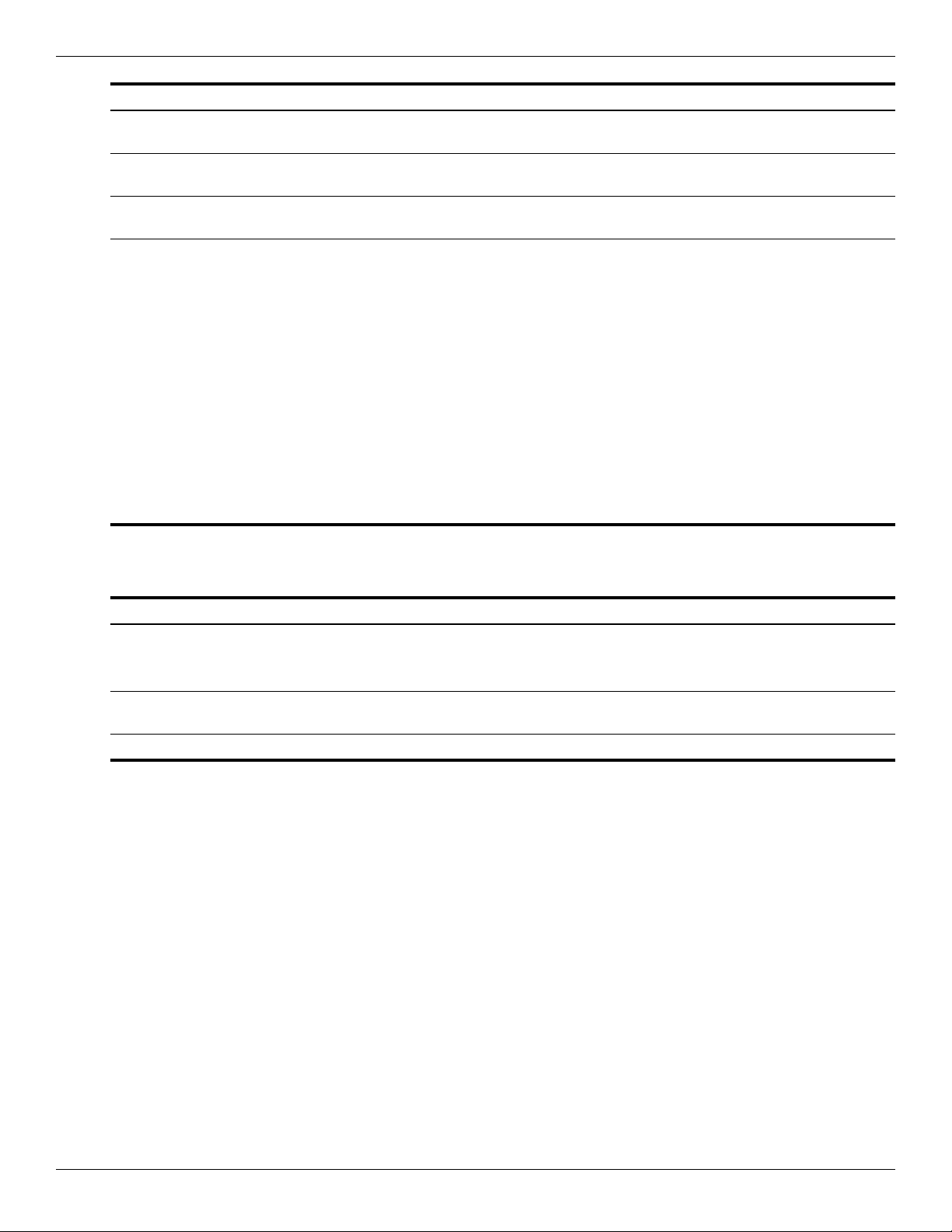
Setup Utility
Select To do this
LAN Power Saving (select models only) Enable/disable LAN Power Saving. When enabled, saves power when the
Card Reader/1394 Power Saving
(select models only)
Fan Always On Enabled/disable Fan Always On. When enabled, the computer fan will
Boot Options Set the following boot options:
computer is in DC mode.
Enable/disable Card Reader/1394 Power Saving. When enabled, saves power
when the computer is in DC mode.
always be on.
■ f9 and f10 Delay (sec.)—Set the delay for the f9 and f10 functions of the Setup
Utility in intervals of 5 seconds each (0, 5, 10, 15, 20).
■ CD-ROM boot—Enable/disable boot from CD-ROM.
■ Floppy boot—Enable/disable boot from diskette.
■ Internal Network Adapter boot—Enable/disable boot from Internal Network
Adapter.
■ Boot Order—Set the boot order for:
❐ USB Floppy
❐ Internal CD/DVD ROM drive
❐ Hard drive
❐ USB Diskette on Key
❐ USB Hard drive
❐ Network adapter
Diagnostics menu
Select To do this
Hard Disk Self Test Run a comprehensive self-test on the hard drive.
Secondary Hard Disk Self Test
(select models only)
Memory Test Run a diagnostic test on the system memory.
On models with two hard drives, this menu option is called the
✎
Primary Hard Disk Self Test.
Run a comprehensive self-test on a secondary hard drive.
5–4 Maintenance and Service Guide
Page 87

Computer specifications
Metric U.S.
Dimensions
Width 37.85 cm 14.90 in
Depth 25.80 cm 10.16 in
Height (front to back) 3.50 to 4.40 cm 1.38 to 1.73 in
Weight
Equipped with optical drive, hard drive, and battery 3.14 kg 6.93 lbs
Camera adds 0.009 kg 0.02 lbs
Input power
Operating voltage 18.5 V dc @ 3.5 A - 65 W
6
Specifications
Operating current 3.5 A or 4.74 A
Temperature
Operating (not writing to optical disc) 0°C to 35°C 32°F to 95°F
Operating (writing to optical disc) 5°C to 35°C 41°F to 95°F
Nonoperating -20°C to 60°C -4°F to 140°F
Relative humidity
Operating 10% to 90%
Nonoperating 5% to 95%
Maximum altitude (unpressurized)
Operating -15 m to 3,048 m -50 ft to 10,000 ft
Nonoperating -15 m to 12,192 m -50 ft to 40,000 ft
Applicable product safety standards specify thermal limits for plastic surfaces. The computer operates well within this
✎
range of temperatures.
Maintenance and Service Guide 6–1
Page 88

Specifications
15.6-inch, HD BrightView display specifications
Metric U.S.
Dimensions
Height 21.0 cm 8.3 in
Width 35.9 cm 14.1 in
Diagonal 39.5 cm 15.6 in
Number of colors Up to 262,000
Contrast ratio 500:1 (typical)
Brightness 220 nits (typical)
Pixel resolution
Pitch 0.255 × 0.255 mm
Format 1366 × 768
Configuration RGB vertical stripe
Backlight Edge lit
Character display 80 × 25
Total power consumption 6.5 W
Viewing angle
±45° horizontal, ±15° upper vertical, ±35° lower vertical (typical)
6–2 Maintenance and Service Guide
Page 89

Hard drive specifications
Dimensions
Height 9.5 mm 9.5 mm 9.5 mm
Width 70 mm 70 mm 70 mm
Weight 101 g 101 g 101 g
Interface type SATA SATA SATA
Transfer rate 100 MB/sec 100 MB/sec 100 MB/sec
Security ATA security ATA security ATA security
Seek times (typical read, including setting)
Single track 3 ms 3 ms 3 ms
Average 13 ms 13 ms 13 ms
Maximum 24 ms 24 ms 24 ms
Logical blocks 1,048,576,000 625,142,448 488,397,168
Specifications
500-GB* 320-GB* 250-GB*
Disc rotational speed 5400 rpm and
7200 rpm
Operating temperature 5°C to 55°C (41°F to 131°F)
*1 GB = 1 billion bytes when referring to hard drive storage capacity. Actual accessible capacity is less.
Actual drive specifications may differ slightly.
Certain restrictions and exclusions apply. Contact technical support for details.
✎
5400 rpm and
7200 rpm
5400 rpm and
7200 rpm
Maintenance and Service Guide 6–3
Page 90

Specifications
Blu-ray ROM DVD±R/RW SuperMulti DL Drive specification
Applicable disc Read: Write:
BD-ROM, BD-ROM-DL, BD-R,
BD-R-DL, BD-RE, BD-RE-DL,
DVD-ROM, DVD+R,
DVD+R-DL, DVD+RW, DVD-R,
DVD-R-DL, DVD-RW,
DVD-RAM (Ver.2), CD-DA,
CD-ROM (Mode 1 and mode
2), CD-ROM XA (Mode 2, form
1 and form 2), Photo CD
(Single and multiple sessions),
CD Extra, CD-R, CD-RW, and
CD-TEXT
Access time BD DVD
Random < 230 ms < 180 ms
Cache buffer 8 MB
Data transfer rate
24X CD-ROM 3,600 KB/sec
8X DVD 10,800 KB/sec
DVD-RAM (Ver.2), DVD+R,
DVD-R, CD-R, and CD-RW
24X CD-R 3,600 KB/sec
16X CD-RW 2,400 KB/sec
8X DVD+R 10,800 KB/sec
4X DVD+RW 5,400 KB/sec
8X DVD-R 10,800 KB/sec
4X DVD-RW 5,400 KB/sec
2.4X DVD+R(9) 2,700 KB/sec
5X DVD-RAM 6,750 KB/sec
1X BD-ROM 4,500 KB/sec
1X BD-R read 4,500 KB/sec
1X BD-RE read 4,500 KB/sec
Transfer mode Multiword DMA Mode
6–4 Maintenance and Service Guide
Page 91

Specifications
DVD±RW and CD-RW SuperMulti Double-Layer Combo Drive specifications
Applicable disc Read: Write:
CD-DA, CD+(E)G, CD-MIDI,
CDTEXT, CD-ROM, CD-ROM
XA, MIXED MODE CD, CD-I,
CD-I Bridge (Photo- CD, Video
CD), Multisession CD
(Photo-CD, CD-EXTRA,
Portfolio, CDR, CD-RW),
CD-R, CD-RW, DVD-ROM
(DVD-5, DVD-9, DVD-10,
DVD-18), DVD-R, DVD-RW,
DVD+R, DVD+RW, DVD-RAM
Access time CD DVD
Random < 175 ms < 230 ms
Full stroke < 285 ms < 335 ms
Cache buffer 2 MB
Data transfer rate
24X CD-ROM 3,600 KB/sec
CD-R and CD-RW
DVD+R, DVD+RW, DVD-R,
DVD-RW, DVD-RAM
8X DVD 10,800 KB/sec
24X CD-R 3,600 KB/sec
8X DVD+R 10,800 KB/sec
4X DVD+RW 5,400 KB/sec
8X DVD-R 10,800 KB/sec
4X DVD-RW 5,400 KB/sec
2.4X DVD+R(9) 2,700 KB/sec
5X DVD-RAM 6,750 KB/sec
Transfer mode Multiword DMA Mode
System DMA specifications
Hardware DMA System function
DMA0 Not applicable
DMA1* Not applicable
DMA2* Not applicable
DMA3 Not applicable
DMA4 Direct memory access controller
DMA5* Available for ExpressCard
DMA6 Not assigned
DMA7 Not assigned
*ExpressCard controller can use DMA 1, 2, or 5.
Maintenance and Service Guide 6–5
Page 92
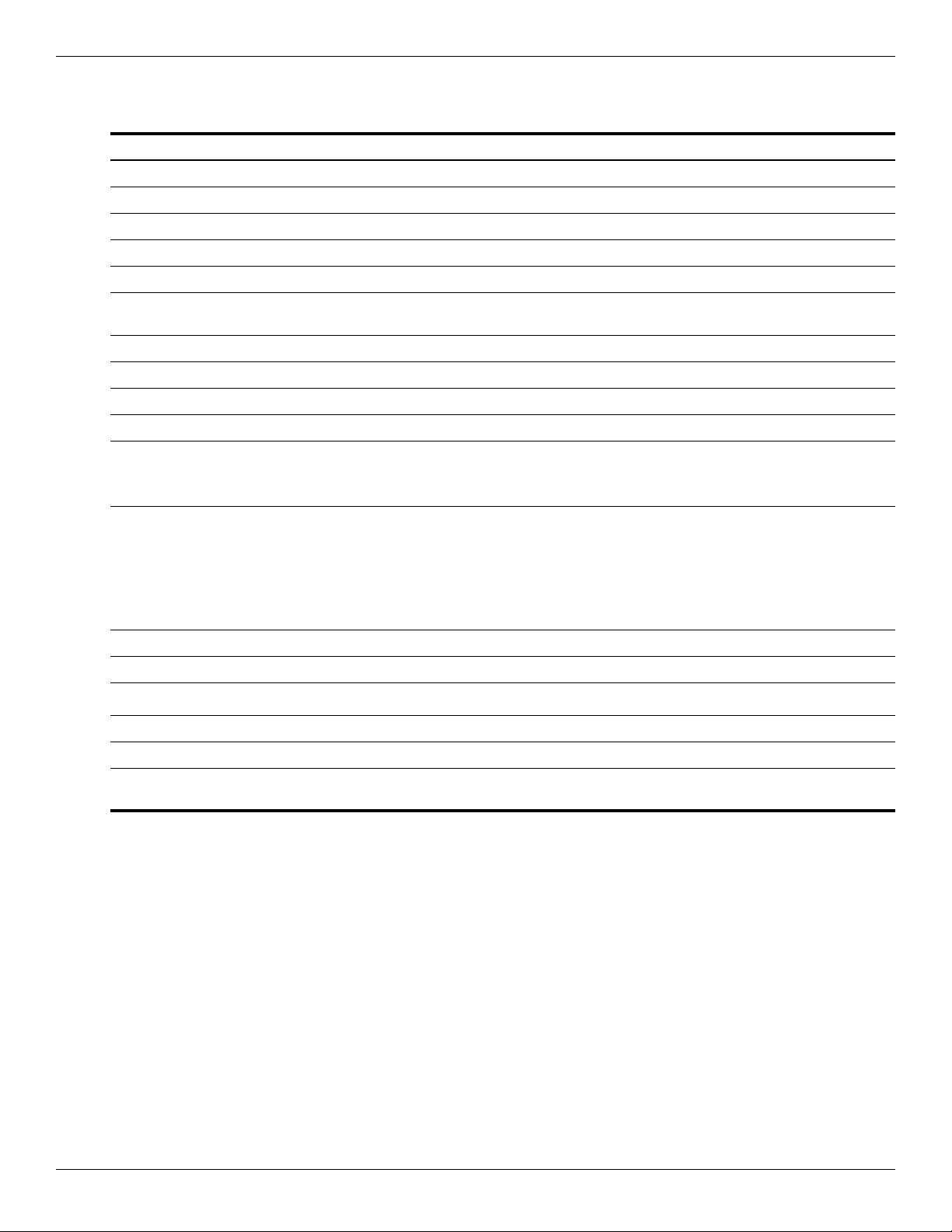
Specifications
System interrupt specifications
Hardware IRQ System function
IRQ0 System timer
IRQ1 Standard 101-/102-Key or Microsoft® Natural Keyboard
IRQ2 Cascaded
IRQ3 Intel 82801DB/DBM USB2 Enhanced Host Controller—24CD
IRQ4 COM1
IRQ5* Conexant AC—Link Audio Intel 82801DB/DBM SMBus Controller—24C3 Data
IRQ6 Diskette drive
IRQ7* Parallel port
IRQ8 System CMOS/real-time clock
IRQ9* Microsoft ACPI-compliant system
IRQ10* Intel USB UHCI controller—24C2
Fax Modem with SmartCP
Intel 82852/82855 GM/GME Graphic Controller
Realtek RTL8139 Family PCI Fast Ethernet Controller
IRQ11 Intel USB EHCI controller—24CD
Intel USB UHCI controller—24C4
Intel USB UHCI controller—24C7
Intel Pro/Wireless 2200BG
TI OHCI 1394 host controller
TI PCI1410 CardBus controller
IRQ12 Synaptics PS/2 TouchPad
IRQ13 Numeric data processor
IRQ14
IRQ15 Secondary IDE channel
*Default configuration; audio possible configurations are IRQ5, IRQ7, IRQ9, IRQ10, or none.
PC Cards may assert IRQ3, IRQ4, IRQ5, IRQ7, IRQ9, IRQ10, IRQ11, or IRQ15. Either the infrared or the serial port
✎
may assert IRQ3 or IRQ4.
Primary IDE channel
6–6 Maintenance and Service Guide
Page 93
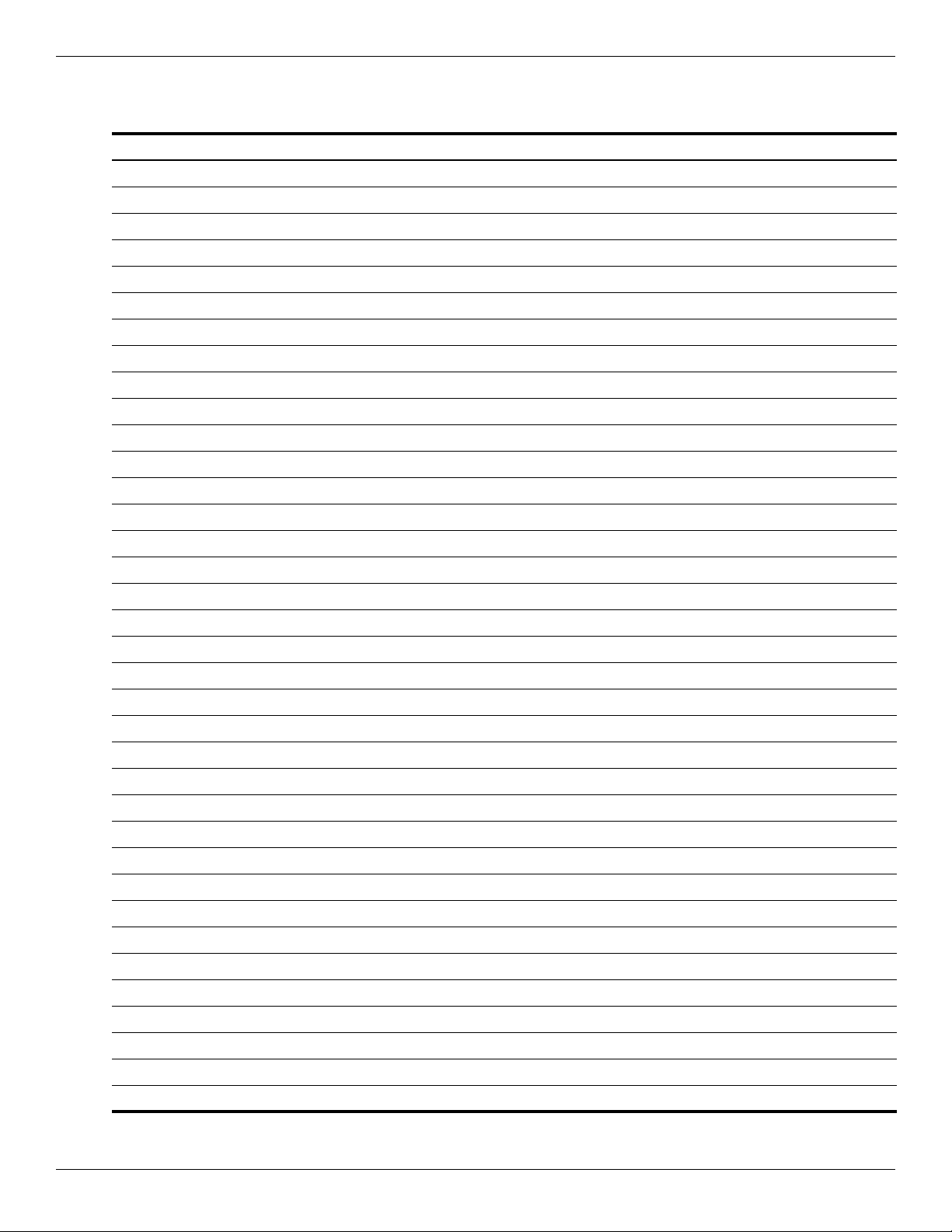
System I/O address specifications
I/O address (hex) System function (shipping configuration)
000 - 01F DMA controller channel 0-3
CF7 PCI Bus on MS ACPI-Compliant System
020 - 021 Program interrupt controller (Master controller)
024 - 025 Program interrupt controller (Aliases)
028 - 029 Program interrupt controller (Aliases)
02C - 03D Program interrupt controller (Aliases)
02E - 02F Motherboard resource (LPC controller)
030 - 031 Program interrupt controller (Aliases)
034 - 035 Program interrupt controller (Aliases)
038 - 039 Program interrupt controller (Aliases)
03C- 03D Program interrupt controller (Aliases)
040 - 043 System Timer
04E-04F Motherboard resource (LPC controller)
Specifications
050-053 System Timer
060 EC
061 LPC
062 EC
063 LPC
064 EC
065 LPC
066 EC
067 LPC
070 Motherboard resources
070-077 System CMOS/real time clock
080 Motherboard resources
081-091 DMA controller channel 2
092 LPC
0A0-0A1 Program interrupt controller (Slave controller)
0A4-0A5 Program interrupt controller (Aliases)
0A8-0A9 Program interrupt controller (Aliases)
0AC-0AD Program interrupt controller (Aliases)
0B0-0B1 Program interrupt controller (Aliases)
0B2-0B3 LPC
0B4- 0B5 Program interrupt controller (Aliases)
0B8-0B9 Program interrupt controller (Aliases)
0BC- 0BD Program interrupt controller (Aliases)
(Continued)
Maintenance and Service Guide 6–7
Page 94

Specifications
I/O address (hex) System function (shipping configuration)
0C0-0DF Direct memory access controller channel 4-7
F0 Numeric data processor
380-383 ENE CIR Receiver
384-38E EC
3B0-3BB VGA
3C0-3DF VGA
400-47F LPC
4D0-4D1 Programmable interrupt controller
500-53F LPC
600-60F LPC
610 LPC
800-80F LPC
810-817 LPC
820-823 LPC
D00-FFFF PCI Bus on MS ACPI-Compliant System
164E-164F LPC
2000-20FF ICH9 Family PCI Express Root Port 6 (B0/D28/F5)
3000-3FFF ICH9 Family PCI Express Root Port 5 (B0/D28/F4)
4000-4FFF ICH9 Family PCI Express Root Port 4 (B0/D28/F3)
5000-50FF Realtek RTL8168C/8111C PCI-E Gigabit Ethernet NIC (B3/D0/F0)
6000-6FFF ICH9 Family PCI Express Root Port 1 (B0/D28/F0)
7000-70FF VGA
7000-7FFF PCI-E Root Port (B0/D1/F0)
8000-801F SMBus Controller
8020-803F SATA AHCI controller - 2929
8040-805F USB UHCI controller - 2939
8060-807F USB UHCI controller - 2936
8080-809F USB UHCI controller - 2935
80A0-80BF USB UHCI controller - 2934
80C0-80DF USB UHCI controller - 3938
80E0-80FF USB UHCI controller - 2937
8100-8117 SATA AHCI controller - 2929
6–8 Maintenance and Service Guide
Page 95
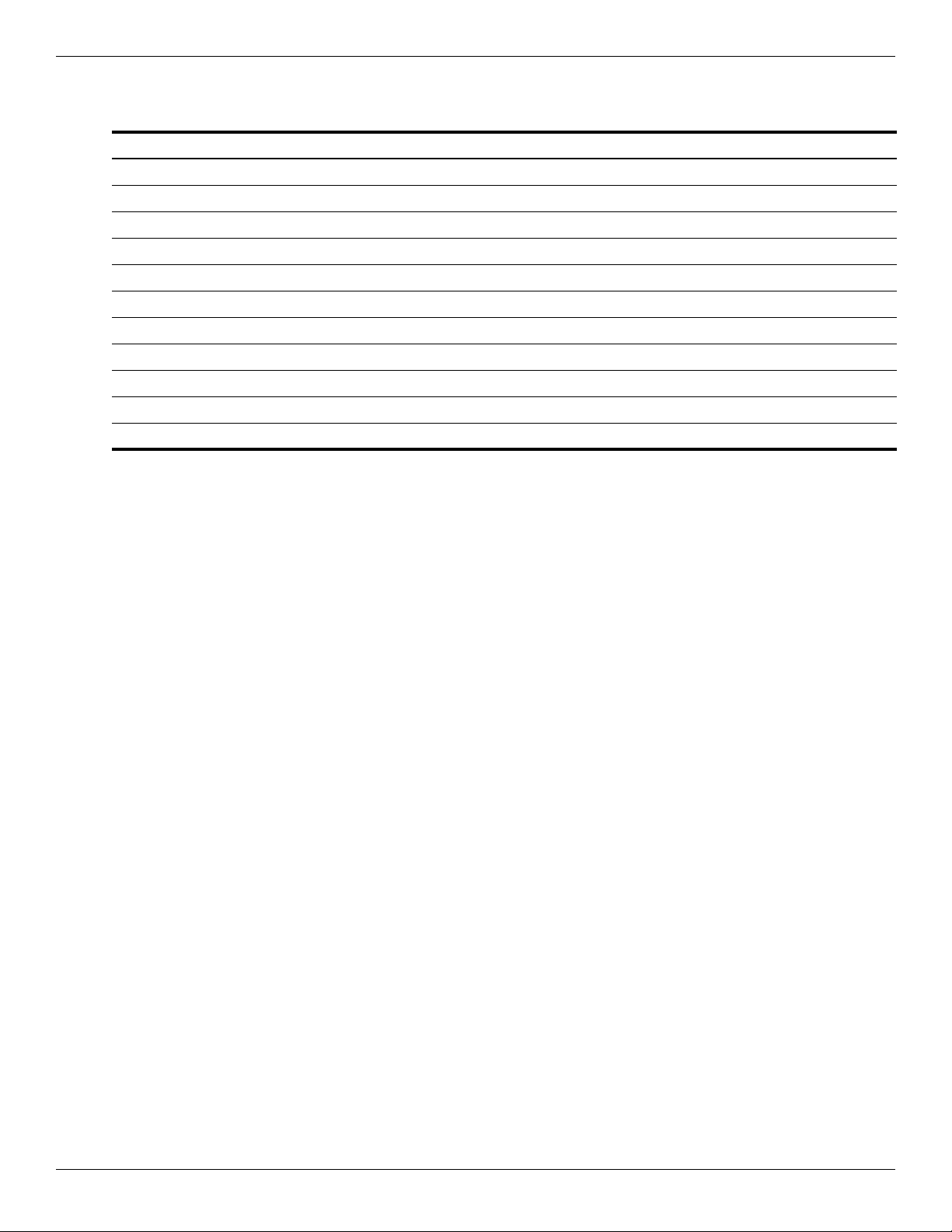
System memory map specifications
Size Memory address System function
640 KB 00000000-0009FFFF Base memory
128 KB 000A0000-000BFFFF Video memory
48 KB 000C0000-000CBFFF Video BIOS
160 KB 000C8000-000E7FFF Unused
64 KB 000E8000-000FFFFF System BIOS
15 MB 00100000-00FFFFFF Extended memory
58 MB 04800000-07FFFFFF Super extended memory
58 MB 04800000-07FFFFFF Unused
2 MB 08000000-080FFFFF Video memory (direct access)
4 GB 08200000-FFFEFFFF Unused
64 KB FFFF0000-FFFFFFFF System BIOS
Specifications
Maintenance and Service Guide 6–9
Page 96
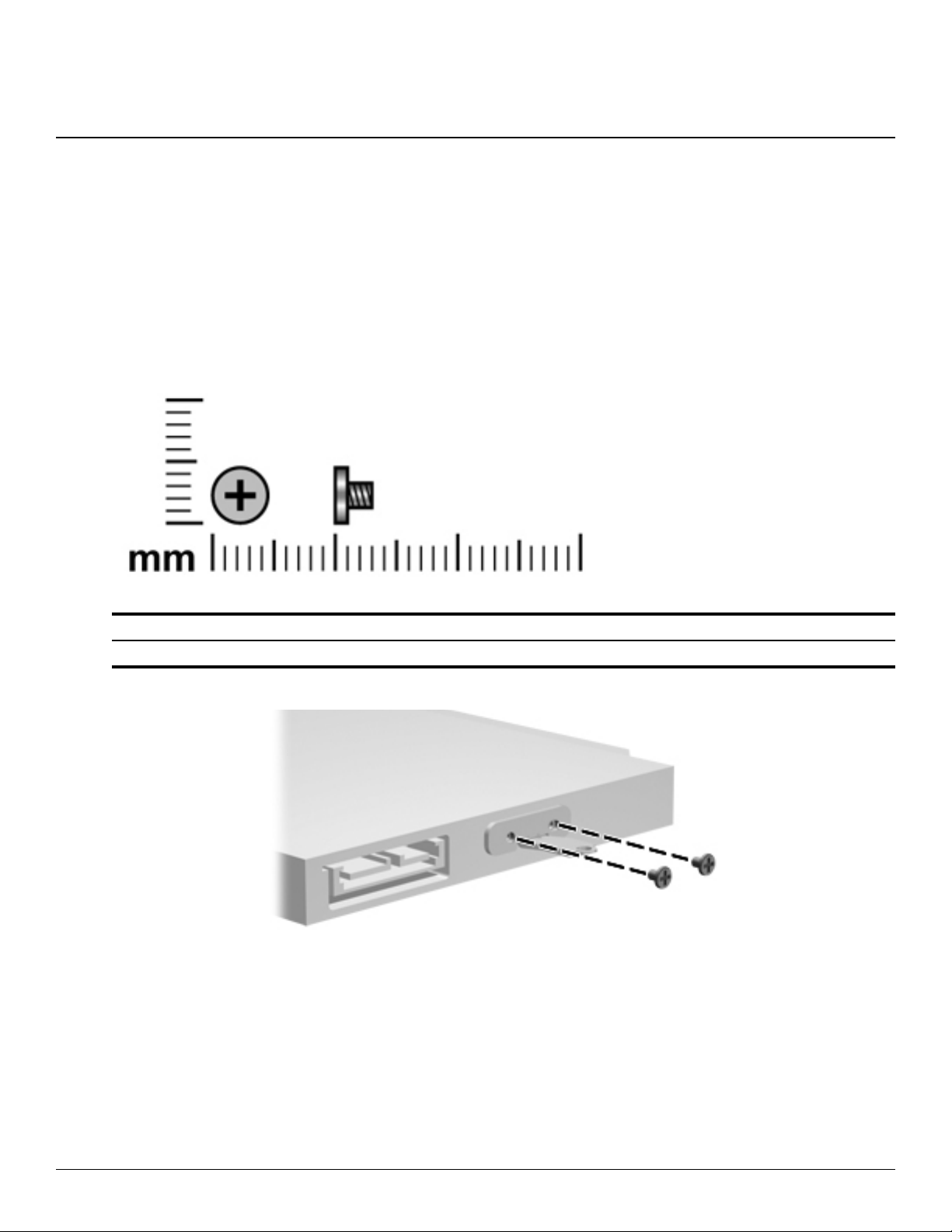
This section provides specification and reference information for the screws used in the computer. Some screws
listed in this section are available in the Screw Kit, spare part number 516498-001.
Phillips PM2.0×3.0 black screw
7
Screw listing
Color Quantity Length Thread Head diameter
Black 9 3.0 mm 2.0 mm 5.0 mm
Where used: 2 screws that secure the mounting bracket to the hard drive
Maintenance and Service Guide 7–1
Page 97

Screw listing
Where used: One screw that secures the WLAN to the system board
Where used: One screw that secures the TV tuner to the system board
7–2 Maintenance and Service Guide
Page 98
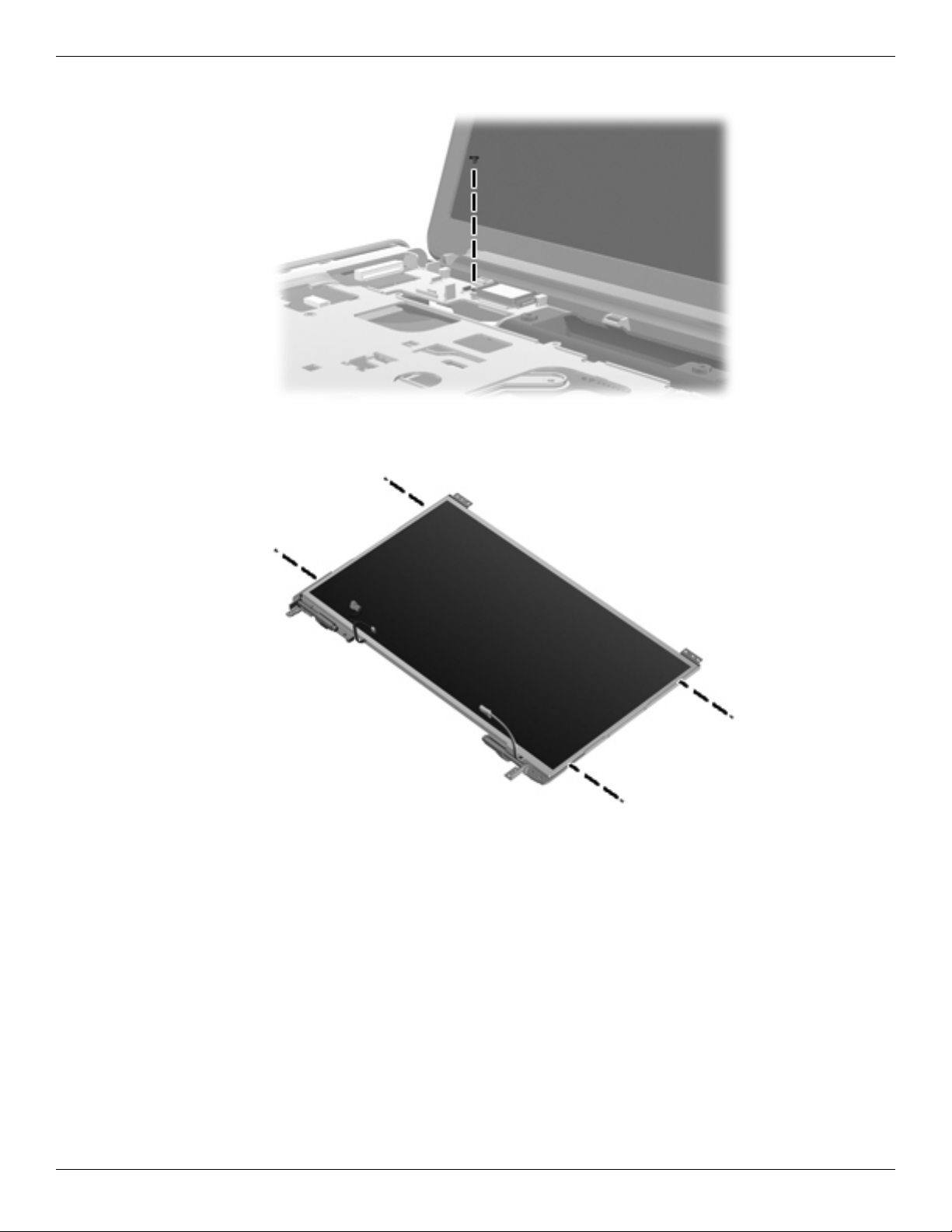
Where used: One screw that secures the Bluetooth module to the top cover
Screw listing
Where used: 4 screws that secure the display hinge to the display panel
Maintenance and Service Guide 7–3
Page 99
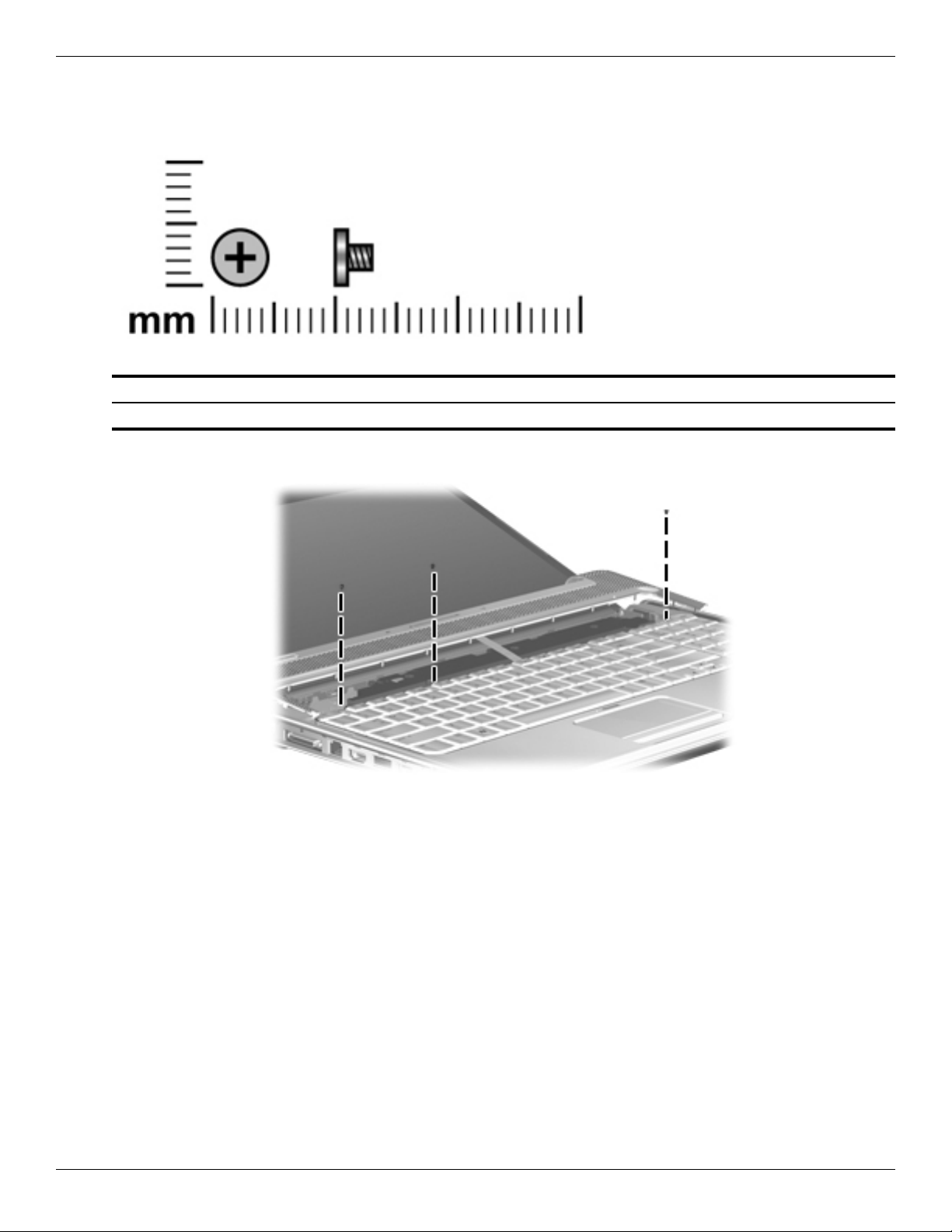
Screw listing
Phillips PM2.0×3.0 silver screw
Color Quantity Length Thread Head diameter
Silver 3 3.0 mm 2.0 mm 5.0 mm
Where used: 3 screws that secure the keyboard to the computer
7–4 Maintenance and Service Guide
Page 100

Phillips PM2.5×3.0 screw
Color Quantity Length Thread Head diameter
Black 3 3.0 mm 2.5 mm 5.0 mm
U
Screw listing
Where used: 2 screws that secure the modem to the system board
Where used: One screw that secures the audio/infrared board to the system board
Maintenance and Service Guide 7–5
