Page 1
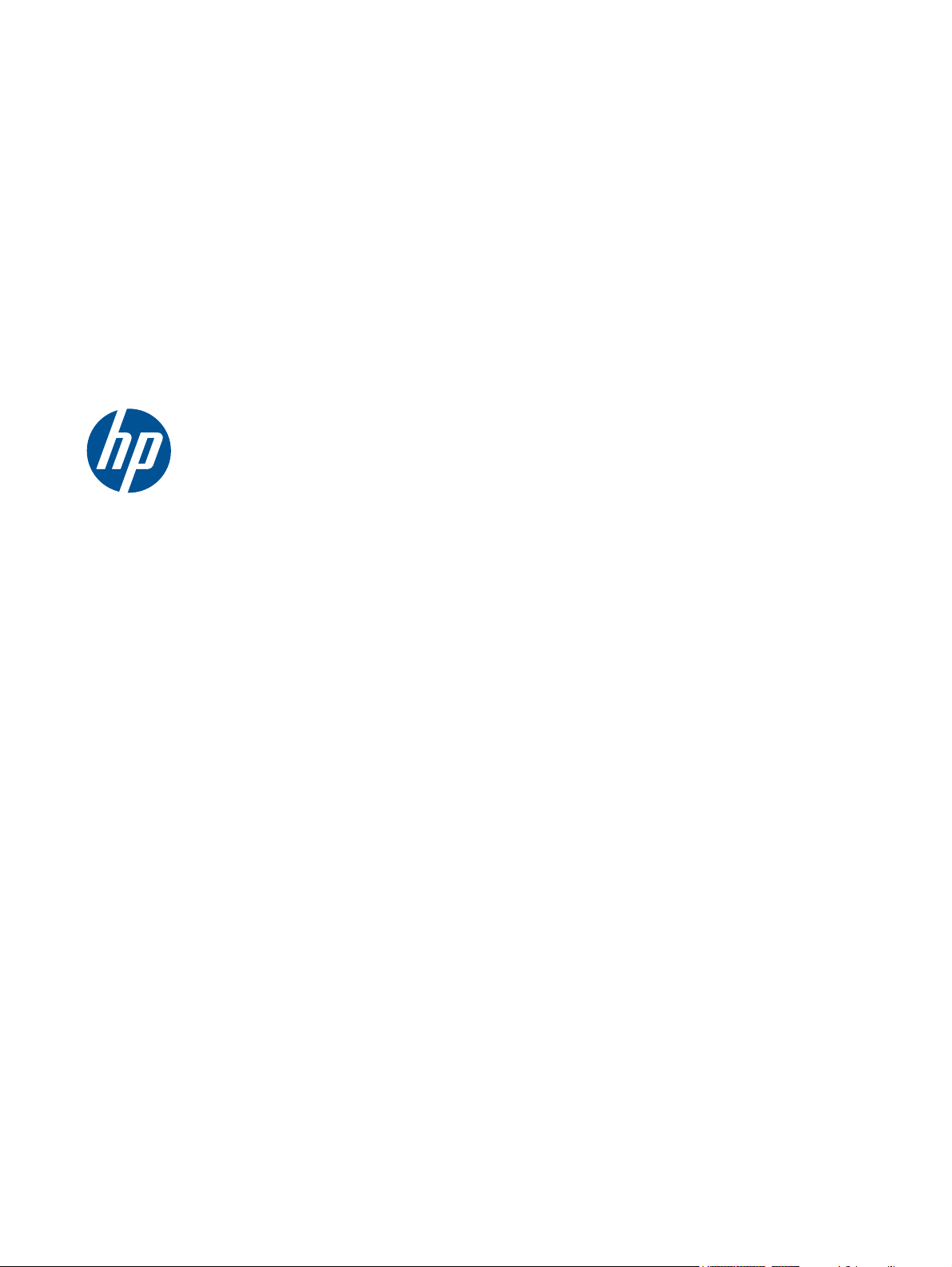
HP Pavilion dv3 Entertainment PC
Maintenance and Service Guide
Page 2
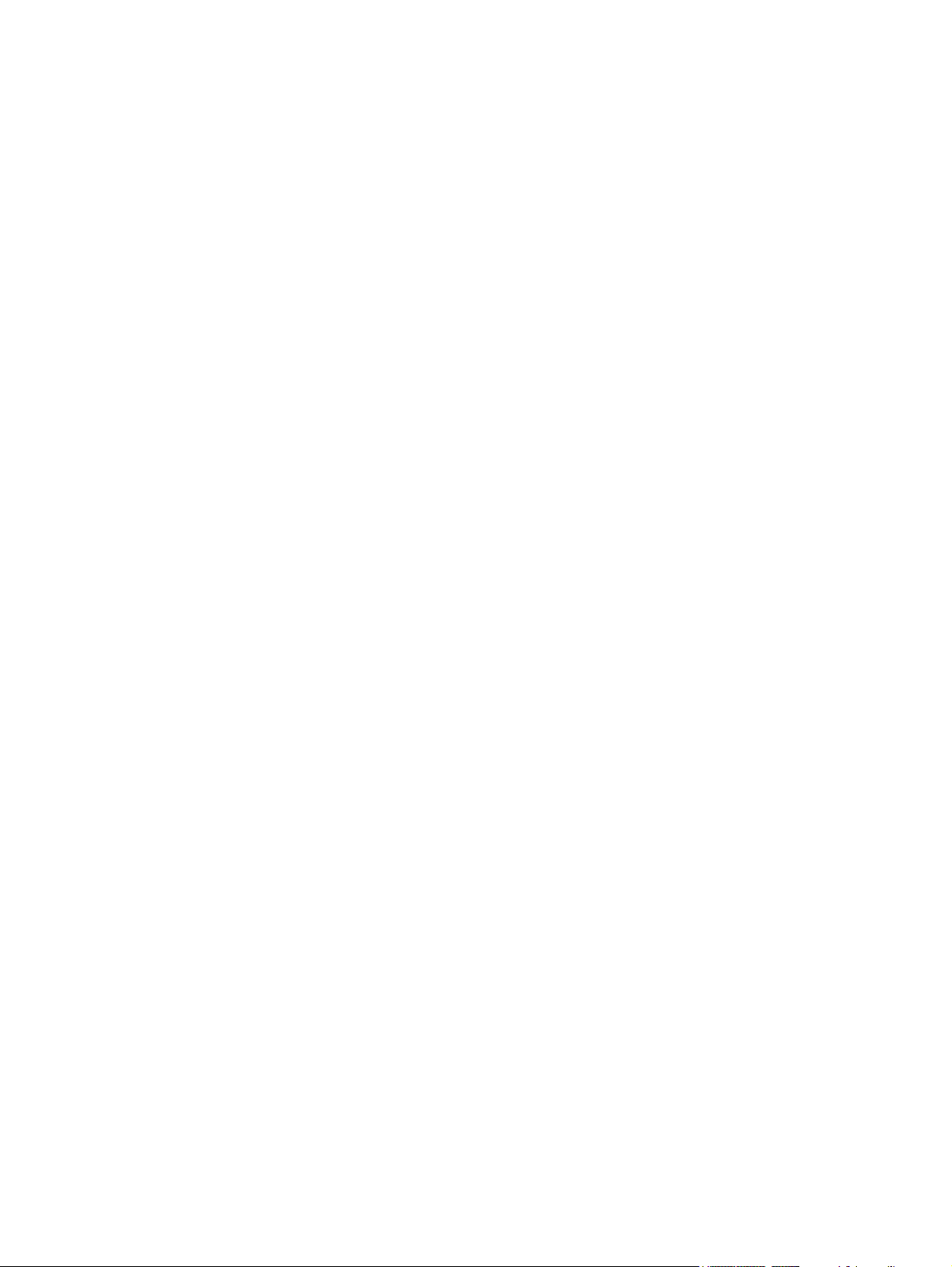
© Copyright 2010 Hewlett-Packard
Development Company, L.P.
Intel is a trademark of Intel Corporation in
the U.S. and other countries. Microsoft,
Windows, and Windows Vista are U.S.
registered trademarks of Microsoft
Corporation.
The information contained herein is subject
to change without notice. The only
warranties for HP products and services are
set forth in the express warranty statements
accompanying such products and services.
Nothing herein should be construed as
constituting an additional warranty. HP shall
not be liable for technical or editorial errors
or omissions contained herein.
First Edition: April 2010
Document Part Number: 596443-001
Page 3
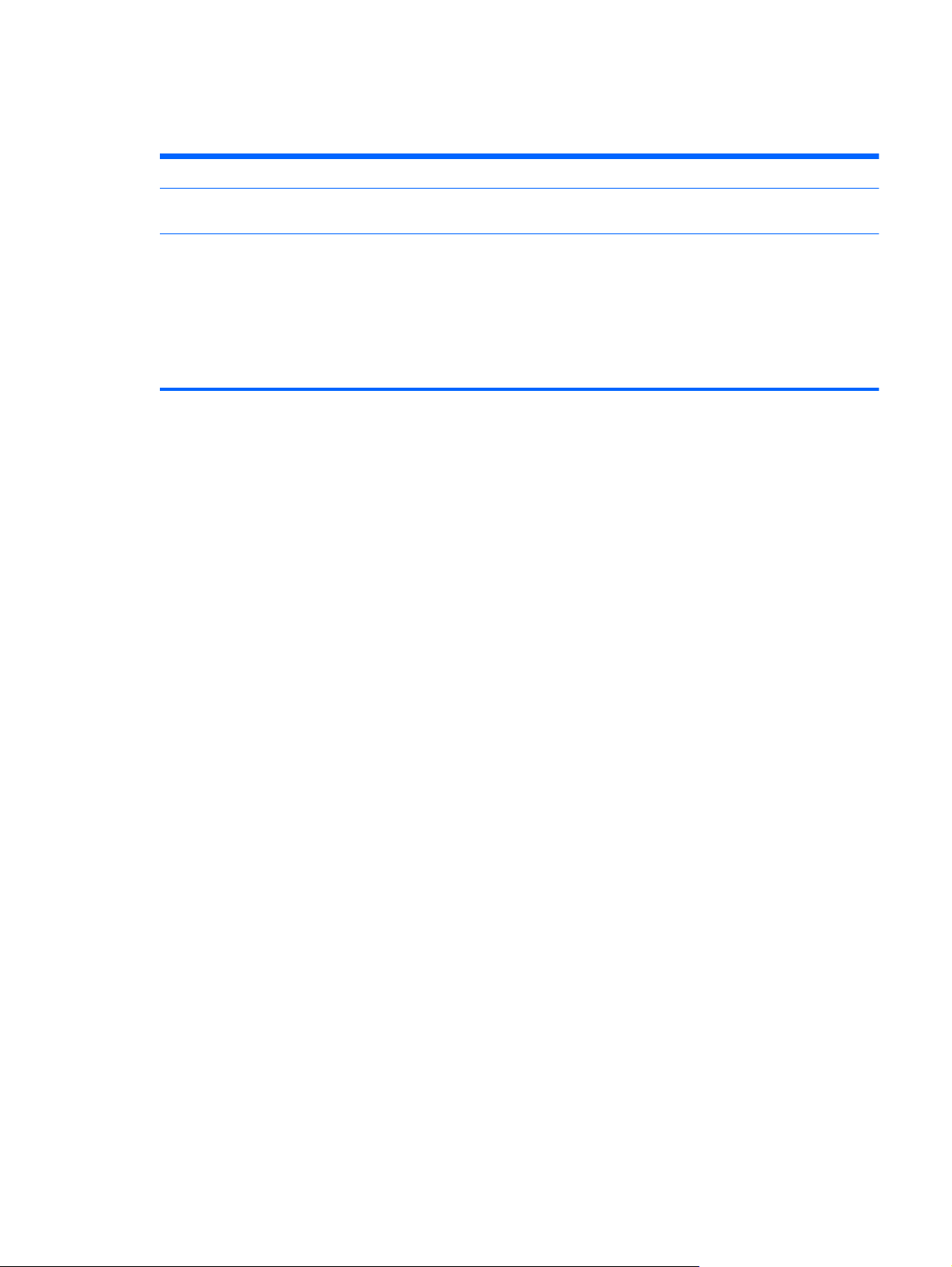
MSG revision history
Revision Publication date Description
A August 2010 Changed and added new spare part
B December 2010 Added new spare part numbers to the
numbers.
following spare parts lists:
Hard drives
●
Keyboards
●
● Power cords
System boards
●
iii
Page 4
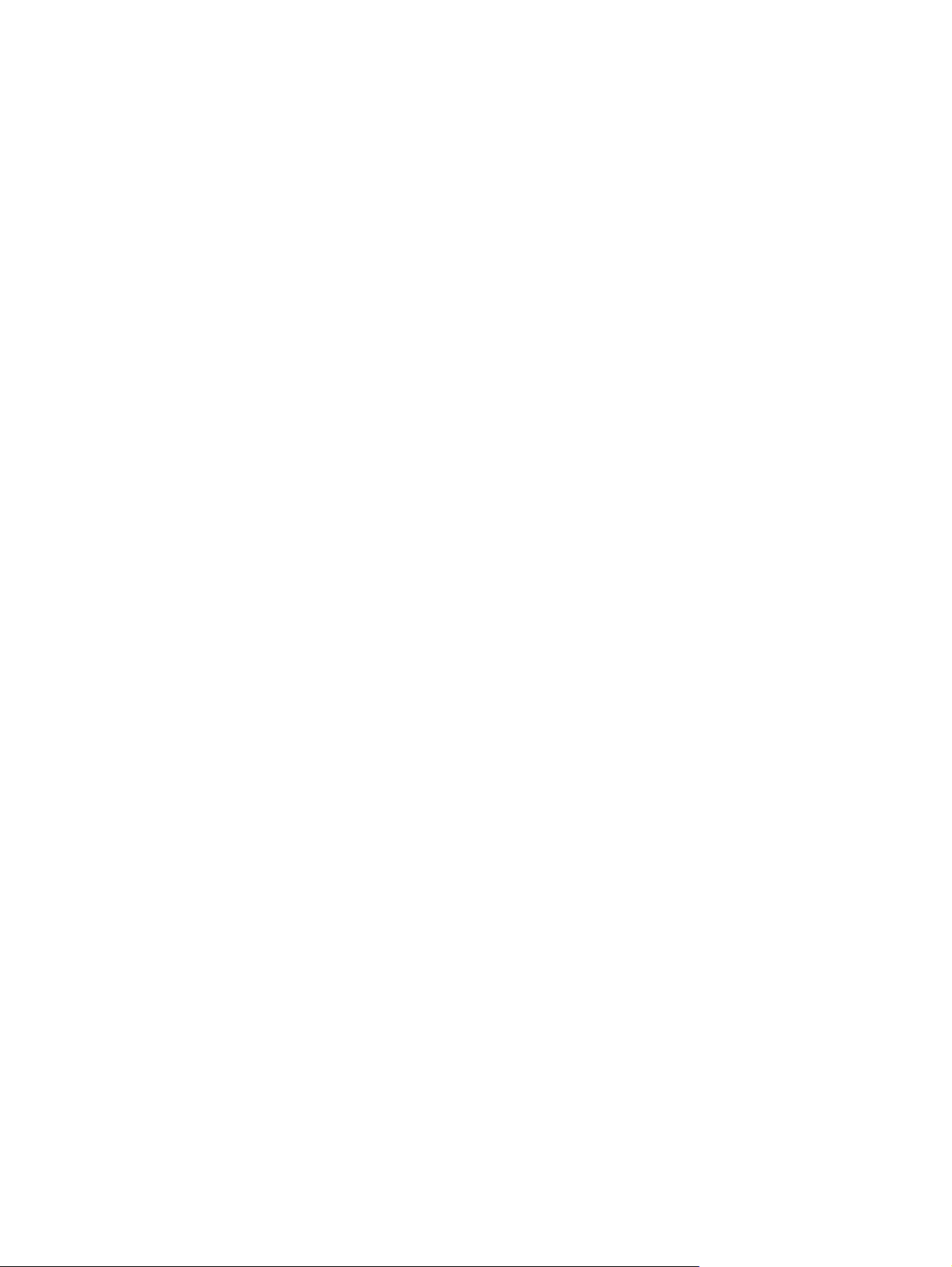
iv MSG revision history
Page 5
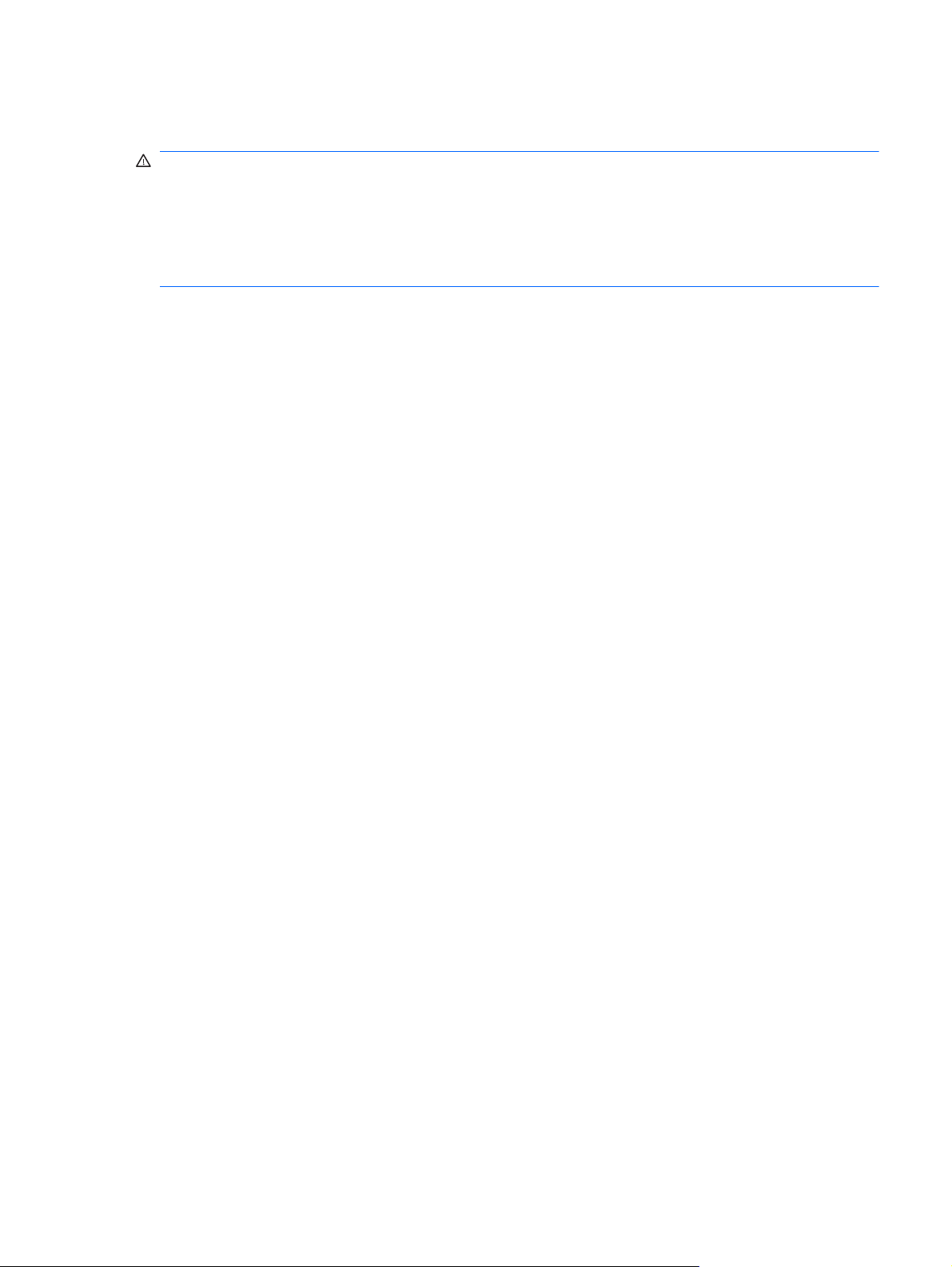
Safety warning notice
WARNING! To reduce the possibility of heat-related injuries or of overheating the device, do not
place the device directly on your lap or obstruct the device air vents. Use the device only on a hard,
flat surface. Do not allow another hard surface, such as an adjoining optional printer, or a soft
surface, such as pillows or rugs or clothing, to block airflow. Also, do not allow the AC adapter to
contact the skin or a soft surface, such as pillows or rugs or clothing, during operation. The device
and the AC adapter comply with the user-accessible surface temperature limits defined by the
International Standard for Safety of Information Technology Equipment (IEC 60950).
v
Page 6
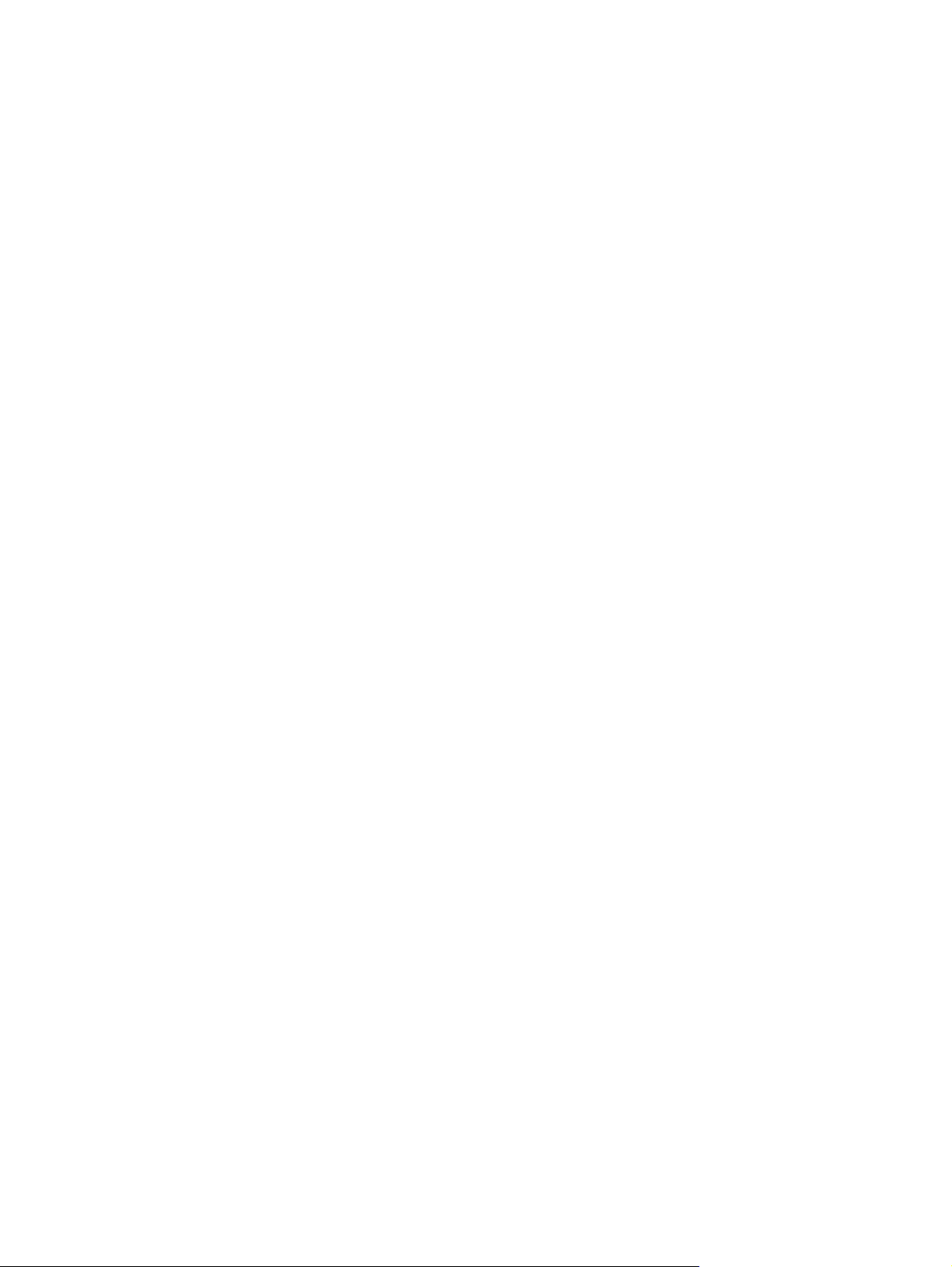
vi Safety warning notice
Page 7
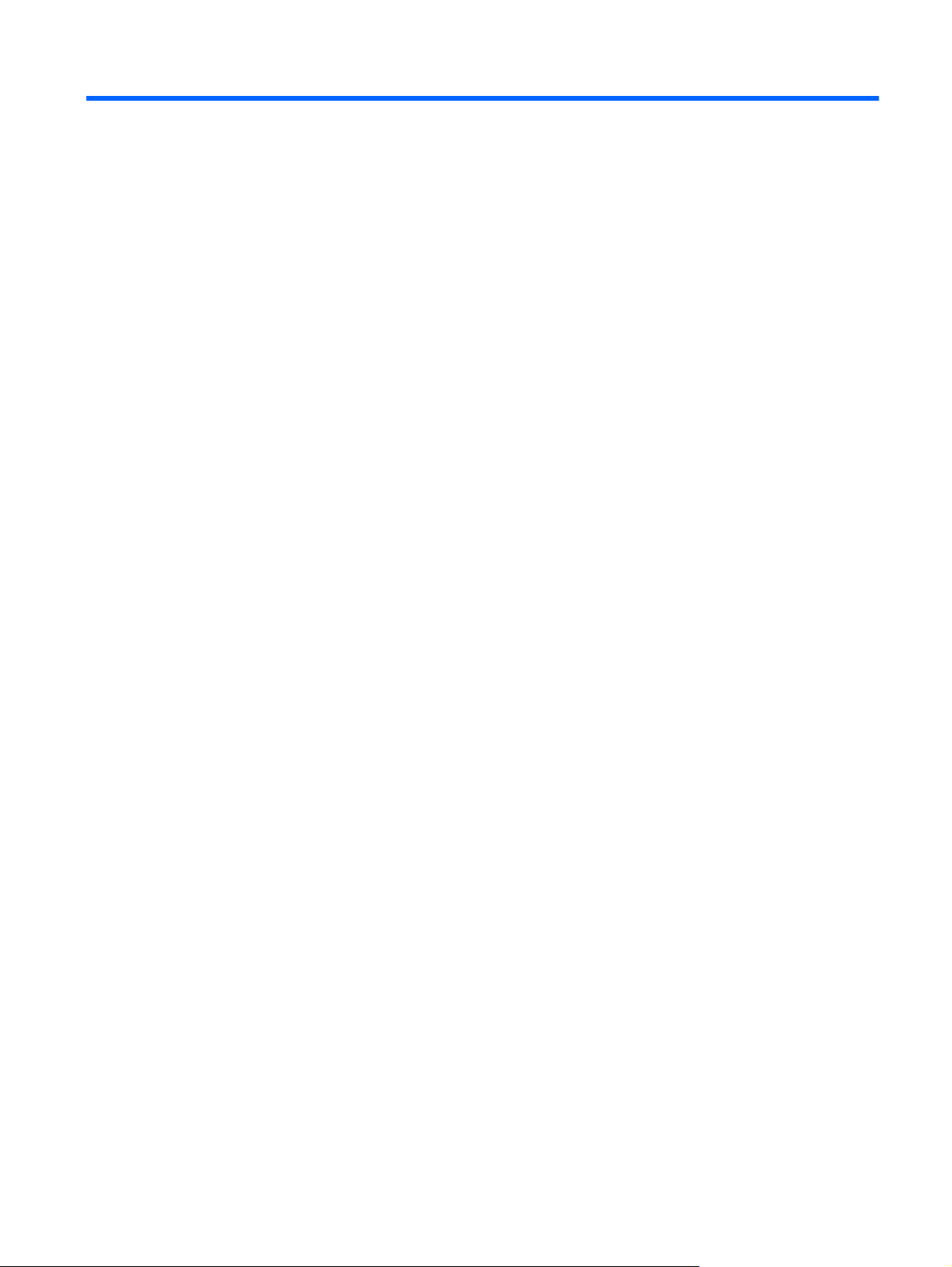
Table of contents
1 Product description ........................................................................................................................................ 1
2 External component identification ................................................................................................................ 5
Top components ................................................................................................................................... 5
Display components ............................................................................................................ 5
Wireless antennas ............................................................................................................... 6
Power button and fingerprint reader (select models only) ................................................... 7
Keys ..................................................................................................................................... 8
Lights ................................................................................................................................... 9
TouchPad .......................................................................................................................... 10
Front components .............................................................................................................................. 10
Left-side components ......................................................................................................................... 11
Right-side components ....................................................................................................................... 12
Bottom components ........................................................................................................................... 12
3 Illustrated parts catalog ............................................................................................................................... 14
Serial number label ............................................................................................................................ 14
Computer major components ............................................................................................................. 15
Display assembly subcomponents ..................................................................................................... 20
Bracket Kit .......................................................................................................................................... 22
Cable Kit ............................................................................................................................................. 23
Plastics Kit .......................................................................................................................................... 23
Mass storage devices ......................................................................................................................... 24
Miscellaneous parts ............................................................................................................................ 24
Sequential part number listing ............................................................................................................ 25
4 Removal and replacement procedures ....................................................................................................... 31
Preliminary replacement requirements ............................................................................................... 31
Tools required .................................................................................................................... 31
Service considerations ....................................................................................................... 31
Plastic parts ....................................................................................................... 31
Cables and connectors ..................................................................................... 31
Drive handling ................................................................................................... 32
Grounding guidelines ......................................................................................................... 32
Electrostatic discharge damage ........................................................................ 32
Packaging and transporting guidelines ............................................. 34
vii
Page 8
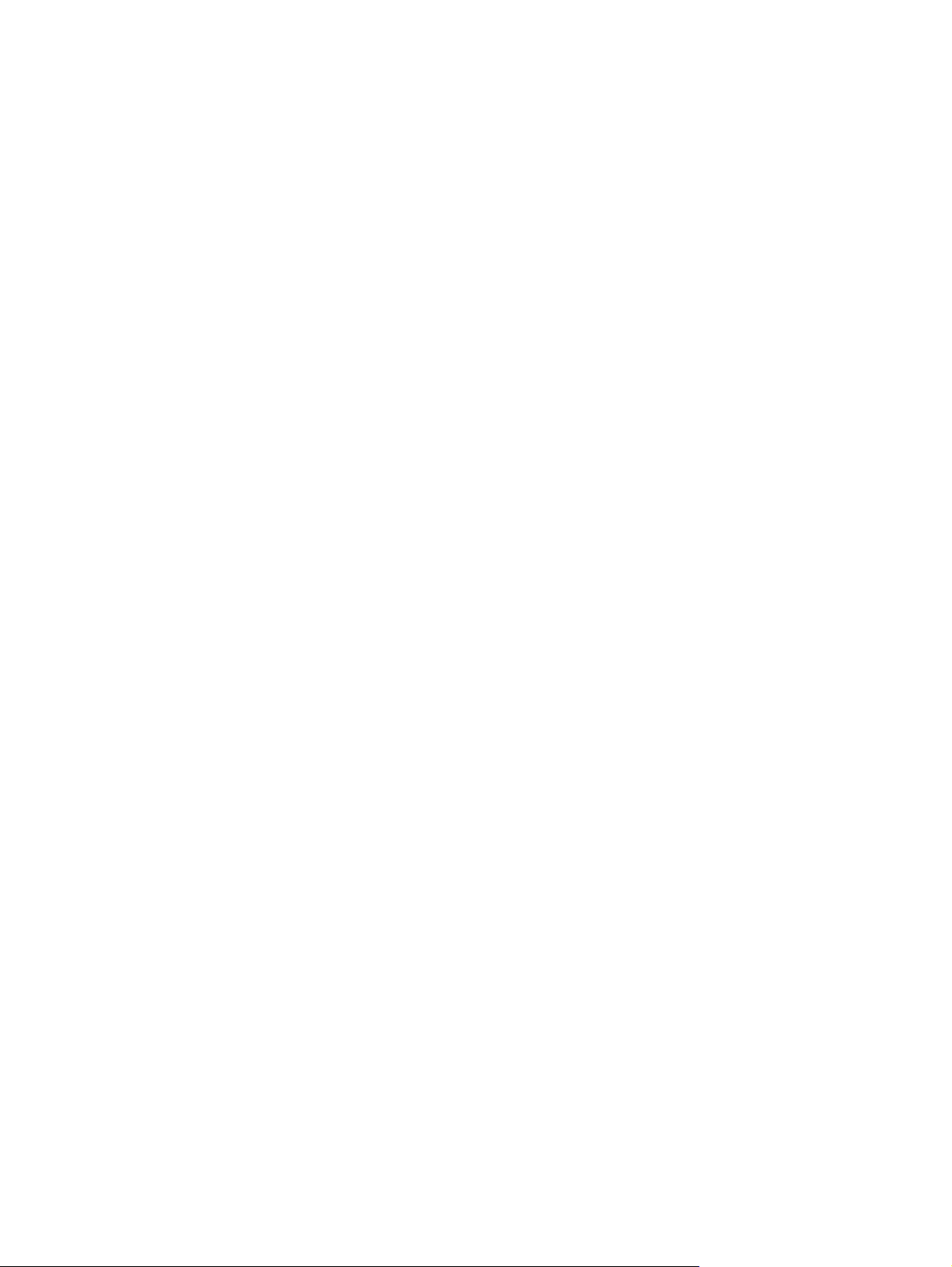
Component replacement procedures ................................................................................................. 35
Serial number label ............................................................................................................ 36
Computer feet .................................................................................................................... 37
Battery ............................................................................................................................... 38
Memory module ................................................................................................................. 39
WLAN module .................................................................................................................... 42
RTC battery ....................................................................................................................... 45
Hard drive .......................................................................................................................... 46
Optical drive ....................................................................................................................... 50
Top cover ........................................................................................................................... 51
Power button board ........................................................................................................... 53
Keyboard ........................................................................................................................... 55
Bluetooth module ............................................................................................................... 57
Speakers ............................................................................................................................ 59
USB board ......................................................................................................................... 60
Power connector cable ...................................................................................................... 61
System board ..................................................................................................................... 62
Fan/heat sink assembly ..................................................................................................... 65
Processor ........................................................................................................................... 68
Optical drive connector board ............................................................................................ 70
Display assembly ............................................................................................................... 72
5 Setup Utility ................................................................................................................................................... 78
Starting Setup Utility ........................................................................................................................... 78
Using Setup Utility .............................................................................................................................. 79
Changing the language of Setup Utility ............................................................................. 79
Navigating and selecting in Setup Utility ............................................................................ 79
Displaying system information ........................................................................................... 79
Restoring default settings in Setup Utility .......................................................................... 80
Exiting Setup Utility ............................................................................................................ 81
Setup Utility menus ............................................................................................................................ 81
Main menu ......................................................................................................................... 81
Security menu .................................................................................................................... 81
System Configuration menu .............................................................................................. 82
Diagnostics menu .............................................................................................................. 82
6 Specifications ................................................................................................................................................ 83
Computer specifications ..................................................................................................................... 83
13.3-inch, SVA display specifications ................................................................................................. 84
Hard drive specifications .................................................................................................................... 84
Blu-ray ROM with LightScribe DVD±RW Super Multi Double-Layer Drive specifications .................. 85
viii
Page 9
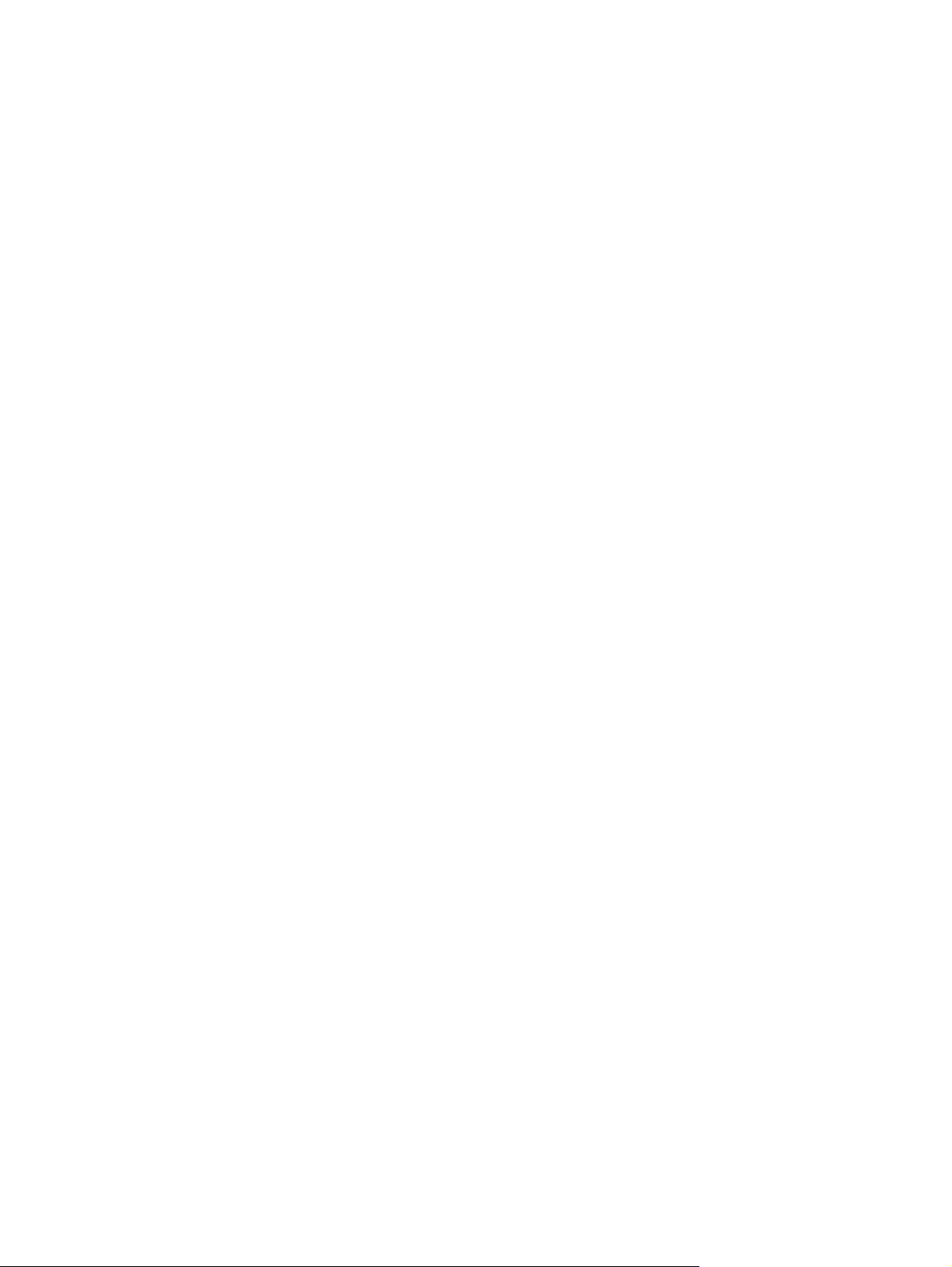
DVD±RW and CD-RW Super Multi Double-Layer Combo Drive specifications ................................. 85
7 Backup and recovery .................................................................................................................................... 87
Creating recovery discs ...................................................................................................................... 87
Backing up your information ............................................................................................................... 87
Using Windows Backup and Restore ................................................................................ 88
Using system restore points .............................................................................................. 89
When to create restore points ........................................................................... 89
Create a system restore point ........................................................................... 89
Restore to a previous date and time ................................................................. 89
Performing a recovery ........................................................................................................................ 89
Recovering using the recovery discs ................................................................................. 90
Recovering using the partition on the hard drive ............................................................... 90
8 Connector pin assignments ......................................................................................................................... 91
Audio-in (microphone) ........................................................................................................................ 91
Audio-out (headphone) ....................................................................................................................... 91
External monitor ................................................................................................................................. 91
HDMI .................................................................................................................................................. 93
RJ-45 (network) .................................................................................................................................. 94
Universal Serial Bus ........................................................................................................................... 94
9 Power cord set requirements ...................................................................................................................... 95
Requirements for all countries ............................................................................................................ 95
Requirements for specific countries and regions ............................................................................... 96
10 Recycling ..................................................................................................................................................... 97
Battery ................................................................................................................................................ 97
Display ................................................................................................................................................ 97
Index ................................................................................................................................................................. 103
ix
Page 10
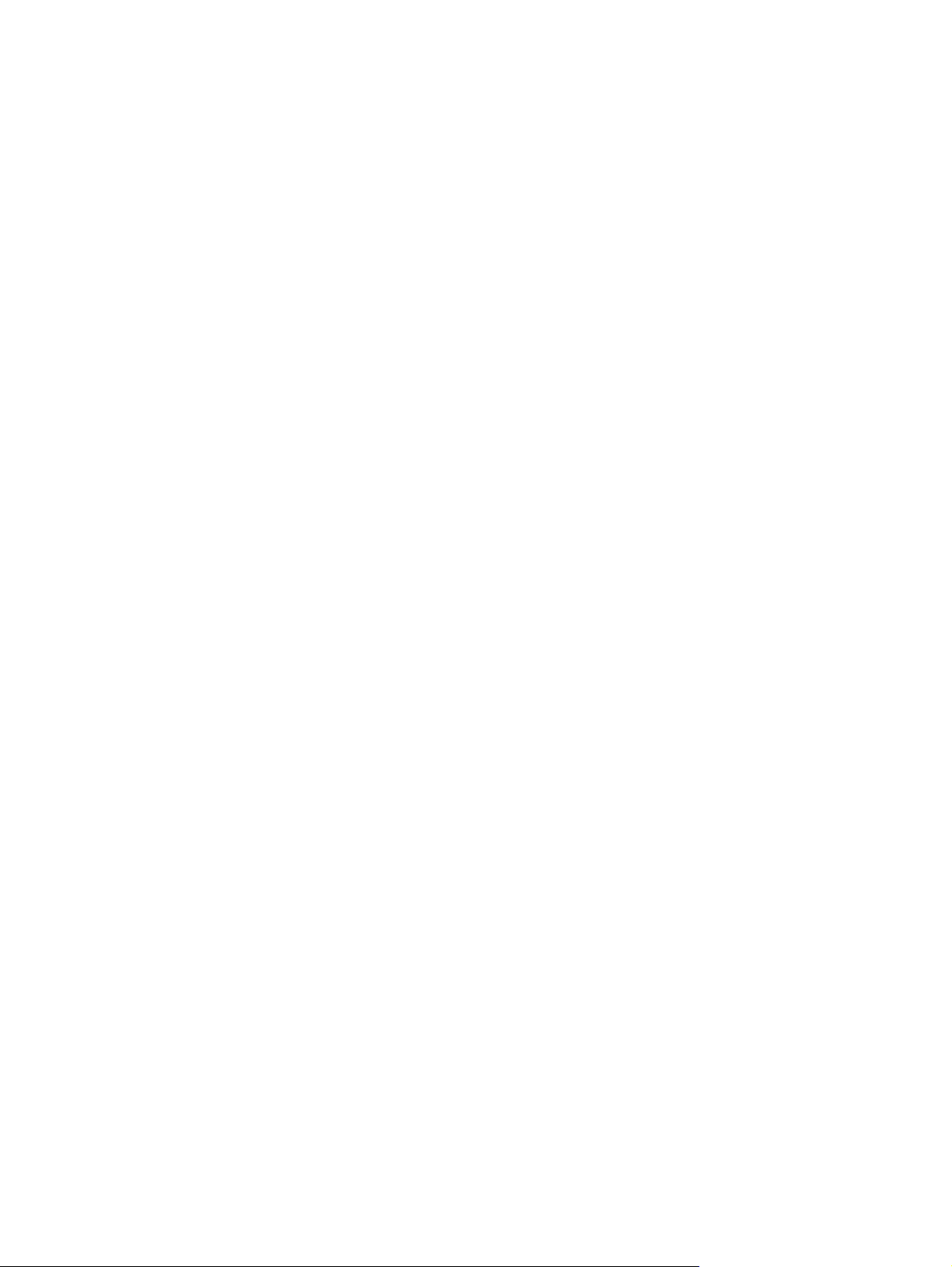
x
Page 11
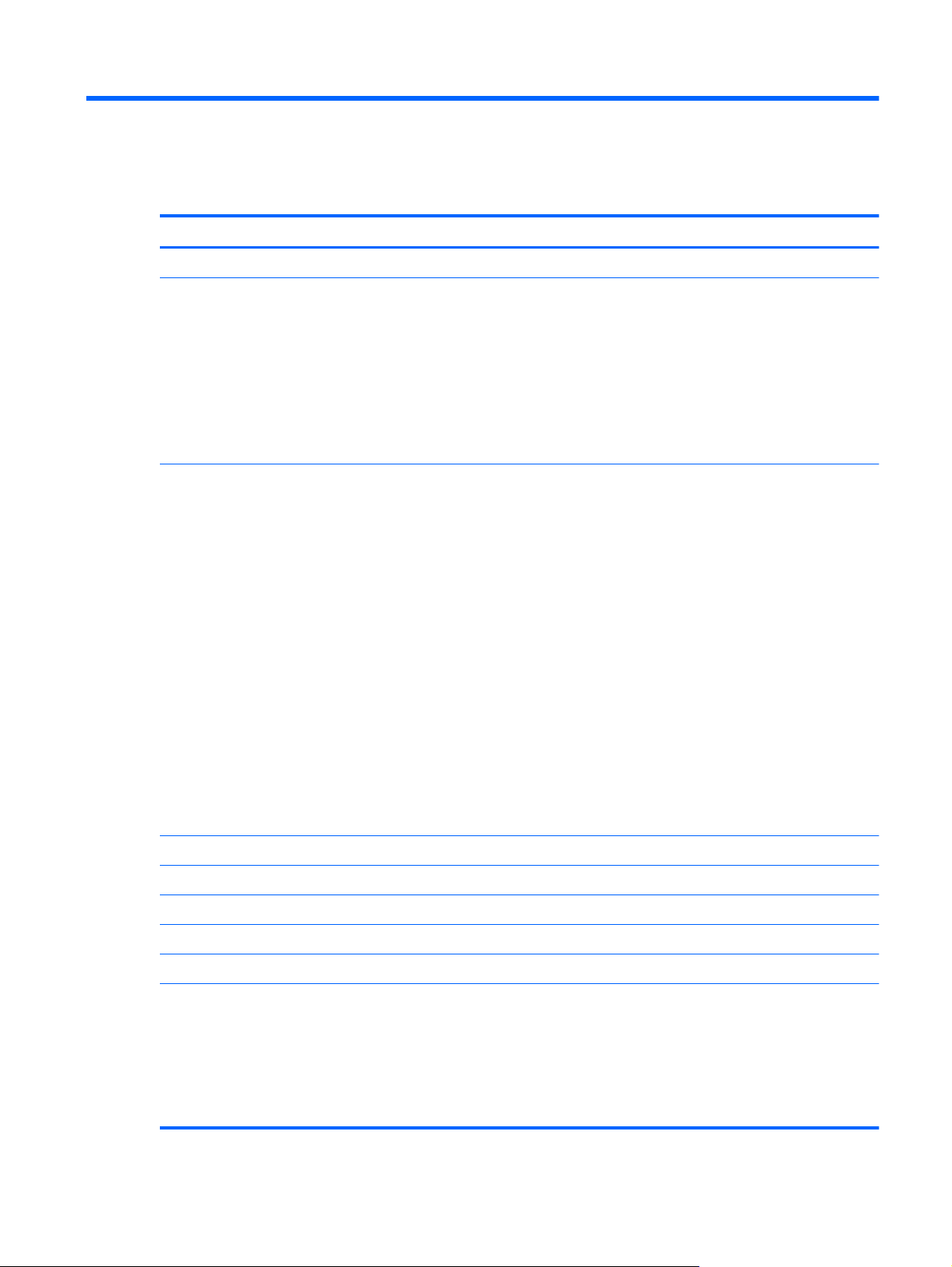
1 Product description
Category Description
Product Name HP Pavilion dv3 Entertainment PC
Processors Intel® Quad Core™ processors (support Intel Turbo Boost Technology):
Intel Quad Core i7-840QM 1.86-GHz turbo processor, 8-MB L3 cache, 1333-MHz front side bus
●
(FSB), 45-W
● Intel Quad Core i7-820QM 1.73-GHz processor (SC turbo up to 3.06-GHz), 8-MB L3 cache, 45-
W
Intel Quad Core i7-740QM 1.73-GHz turbo processor, 6-MB L3 cache, 1333-MHz FSB, 45-W
●
Intel Quad Core i7-720QM 1.60-GHz processor (SC turbo up to 2.80-GHz), 6-MB L3 cache, 45-
●
W
Intel Dual Core processors (support Intel Turbo Boost Technology):
Intel Dual Core i5-580M 2.66-GHz processor (SC turbo up to 3.33-GHz), 3-MB L3 cache
●
Intel Dual Core i5-560M 2.66-GHz processor (SC turbo up to 3.20-GHz), 3-MB L3 cache
●
Intel Dual Core i5-540M 2.53-GHz turbo processor, 3-MB L3 cache, 35-W
●
● Intel Dual Core i5-520M 2.40-GHz turbo processor, 3-MB L3 cache, 35-W
● Intel Dual Core i5-480M 2.66-GHz processor (turbo up to 2.93-GHz), 3-MB L3 cache, 1066-
MHz
● Intel Dual Core i5-460M 2.53-GHz turbo processor, 3-MB L3 cache
Intel Dual Core i5-450M 2.40-GHz turbo processor, 3-MB L3 cache, 35-W
●
Intel Dual Core i5-430M 2.26-GHz turbo processor, 3-MB L3 cache, 35-W
●
● Intel Dual Core i3-390M 2.66-GHz processor, 3-MB L3 cache, 1066-MHz
Intel Dual Core i3-380M 2.53-GHz processor, 3-MB L3 cache, 1066-MHz FSB
●
Intel Dual Core i3-370M 2.40-GHz processor, 3-MB L3 cache, 1066-MHz FSB, 35-W
●
Intel Dual Core i3-350M 2.26-GHz processor, 3-MB L3 cache, 35-W
●
Intel Pentium P6300 2.26-GHz processor 3-MB L3 cache, 1066-MHz
Intel Pentium P6200 2.13-GHz processor 3-MB L3 cache, 1066-MHz FSB
Intel Pentium P6100 2.00-GHz processor 3-MB L3 cache, 1066-MHz FSB
Intel Pentium P6000 1.86-GHz processor 3-MB L3 cache, 1066-MHz FSB
Chipset Intel HM55 Express chipset
Graphics ATi Park XT (ATI Mobility Radeon™ HD 5450 switchable discrete graphics with 512-MB of
dedicated video memory (64 MB × 16 DDR3 @ 800 MHz × 4 PCs)
ATi Park XT (ATI Mobility Radeon™ HD 5450 switchable discrete graphics with 1024-MB of
dedicated video memory (128 MB × 16 DDR3 @ 800 MHz × 4 PCs)
Pro 64-bit S3 package
Supports BD playback with HD decode, and DX11 support and HDMI support
1
Page 12
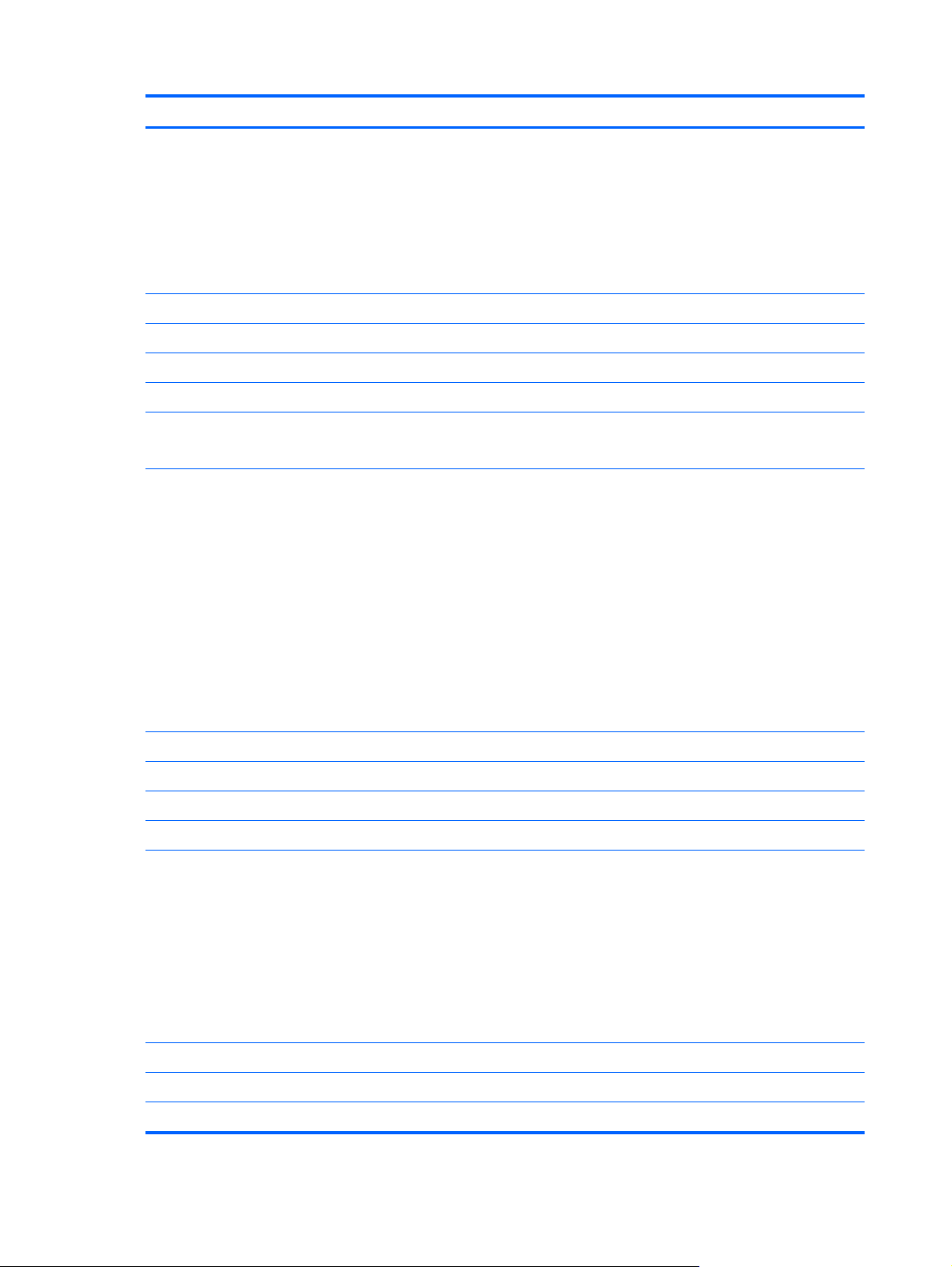
Category Description
Panel 13.3-in high-definition (HD), LED BrightView (1366×768) SVA display
All display assemblies include 2wireless local area network (WLAN) antenna cables
Supports privacy filter
Supports 16:9 ultra wide aspect ratio
Typical brightness: 200 nits
Lighted logo on top bezel
Memory 2 customer-accessible/upgradable memory module slots
Supports dual-channel memory
Supports up to 16,384 GB of system RAM
DDR3 1333-MHz, PC3-10600
1333-MHz bus speed on computer models equipped with Quad Core processors
1066-MHZ bus speed on computer models equipped with Dual Core and Core Duo processors
Supports the following configurations:
8192-MB total system memory (4096 × 2)
●
6144-MB total system memory (4096 + 2148)
●
4096-MB total system memory (2048 × 2)
●
● 4096-MB total system memory (4096 × 1)
● 3072-MB total system memory (2048 + 1024)
2048-MB total system memory (1024 × 2)
●
2048-MB total system memory (2048 × 1)
●
1024-MB total system memory (1024 × 1, cannot be used on computer models equipped with
●
Windows® 7, 64-bit operating systems)
Hard drives Supports 9.5-mm (2.5-in) hard drives
Customer-accessible
Serial ATA
Accelerometer (HP Mobile Data Protection System 3D) RAID 0/1 Support
Supports the following hard drives:
●
● 500 GB (7200 rpm)
● 320 GB (7200 rpm)
●
Optical drives Fixed (removal of 1 screw required)
Customer-accessible
Serial ATA
2 Chapter 1 Product description
750 GB (5400 rpm)
640 GB (7200 rpm)
640 GB (5400 rpm)
250 GB (7200 rpm)
Page 13
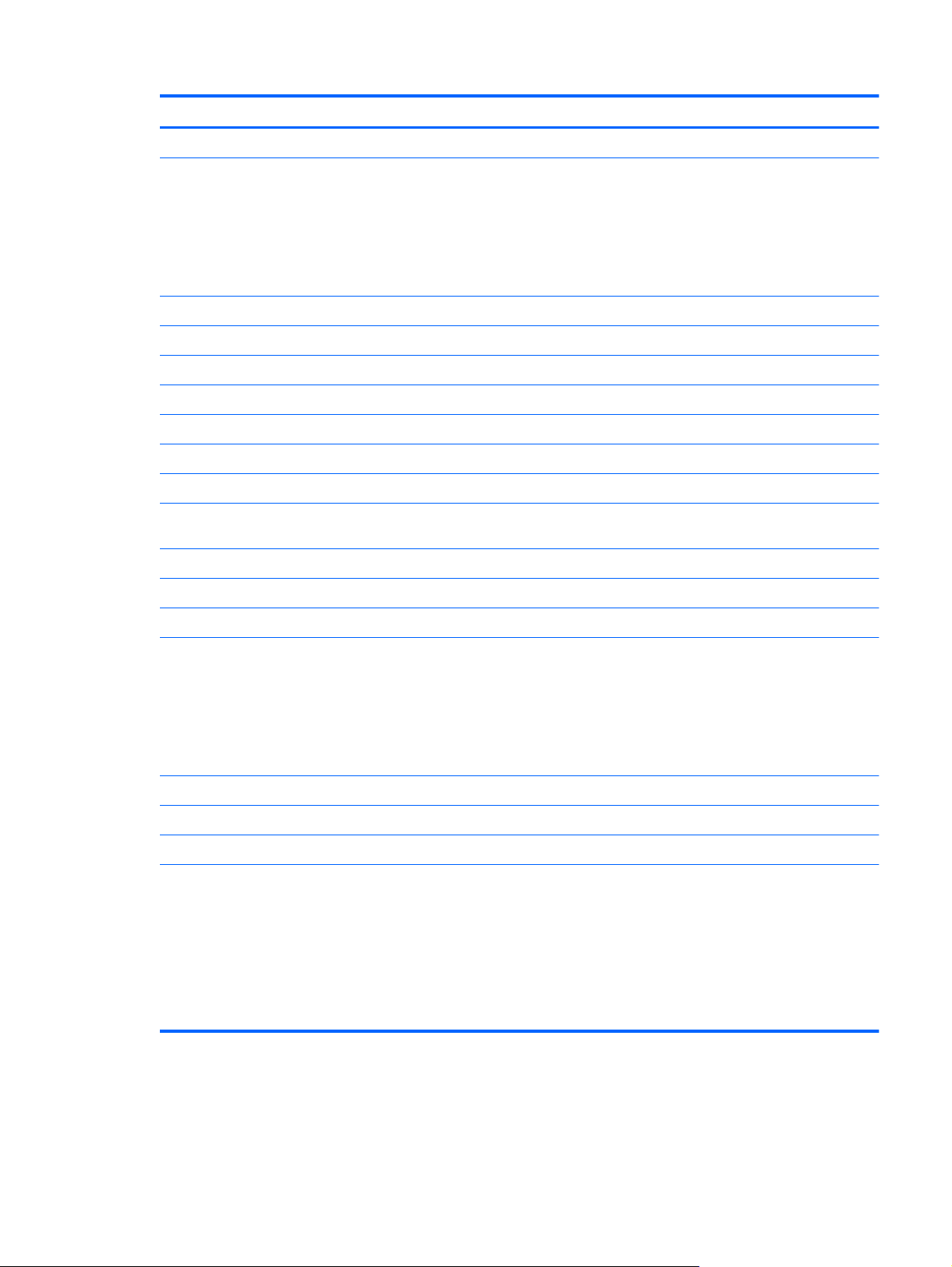
Category Description
12.7-mm tray load
Supports the following drives:
Blu-ray ROM with LightScribe DVD±RW Super Multi Double-Layer Drive
●
Blu-ray ROM DVD±RW Super Multi Double-Layer Drive (via SW Control)
●
DVD±RW and CD-RW Super Multi Double-Layer Combo Drive with LightScribe
●
● DVD±RW and CD-RW Super Multi Double-Layer Combo Drive
Supports boot from external USB diskette drive
Audio and video Integrated dual-array digital microphones with appropriate software
IDT92HD80 HD audio codec
Dolby Advance Audio
Supports Microsoft Premium Audio requirements
Beam-forming, echo-cancellation, noise-suppresion
Supports 2 Pavilion-branded Dolby/Altec Lansing stereo speakers
HP TrueVision low-light VGA camera (fixed, no tilt) with activity LED, 640×480 by 24 frames per
second
Ethernet Realtek 8111DL integrated 10/100/1000 GB network interface card (NIC)
Wireless Integrated wireless local area network (WLAN) options by way of wireless module:
Two WLAN antennas built into display assembly
Support for the following WLAN formats:
Intel Centrino Advanced-N 1000 802.11a/b/g/n WLAN module
●
Intel Centrino Ultimate-N 6300 802.11a/b/g/ WLAN module
●
Broadcom 4313/2070 802.11b/g/n WLAN module
●
● Ralink RT 3090 802.11b/g/n WLAN module
Integrated personal area network (PAN) options by way of Bluetooth® module:
Support for no-WPAN option
Broadcom Bluetooth
External media card One Digital Media Reader slot, supporting the following optional formats:
Memory Stick (MS)
●
Memory Stick Pro (MSP)
●
MultiMediaCard (MMC)
●
● Secure Digital High Capacity (SDHC) Memory card (standard and large size)
● xD-Picture card (XD) (2)
3
Page 14
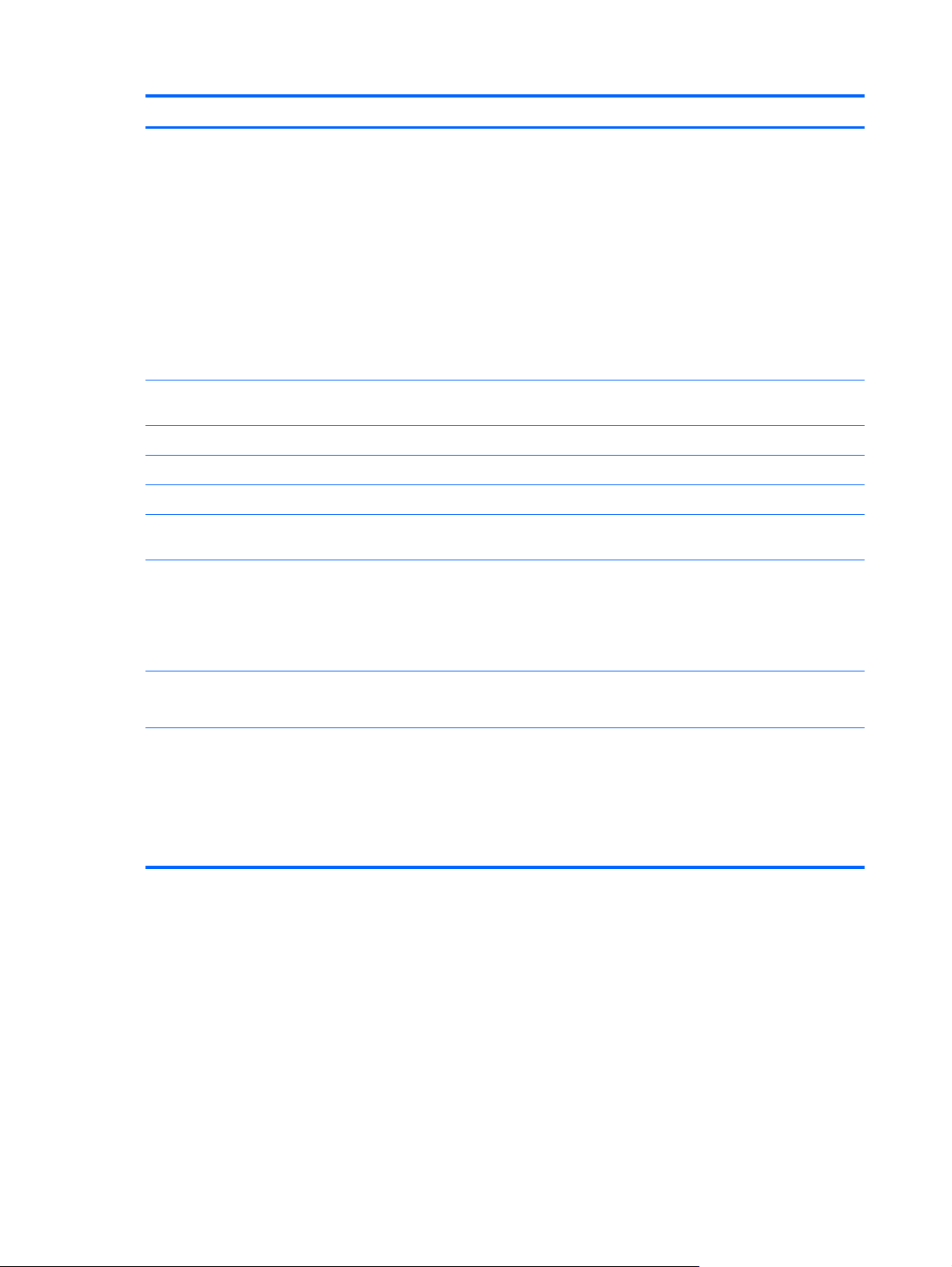
Category Description
Ports
Keyboard/pointing
devices
Clickpad with Mylar cover
Supports Multitouch gestures (enabled by default)
Taps enable by default
Power requirements 90-W HP Smart Adapter and 65-W Slim Travel Adapter AC adapters with localized cable plug
Support for the following batteries:
3-pin AC power
●
Audio-in (mono microphone)
●
Audio-out (stereo headphone)
●
eSATA
●
● HDMI version 1.3 supporting up to 1080p, 1920×1080 at 60 Hz and 1920×1200 at 60 Hz in DVI
Mode
RJ-45 (Ethernet, includes link and activity lights)
●
● USB 2.0 (3)
VGA (Dsub 15-pin) supporting 1900 × 1200 and 1600 × 1200 external resolution at 75-GHz
●
(hot plug/unplug with auto-detect
98%-scale, island-style keyboard with DuraCoat
support (3-wire plug with ground pin, supports 3-pin DC connector)
9-cell, 2.80-Ah (93-Wh) Li-ion battery
●
6-cell, 2.80-Ah (62-Wh) Li-ion battery
●
6-cell, 2.55-Ah (55-Wh) Li-ion battery
●
Security Integrated fingerprint reader with Digital Persona software support
Security cable slot
Operating system Preinstalled:
Windows® 7 Home Basic 32/64
●
Windows 7 Home Premium 32/64
●
Windows 7 Professional 32/64
●
● FreeDOS
4 Chapter 1 Product description
Page 15
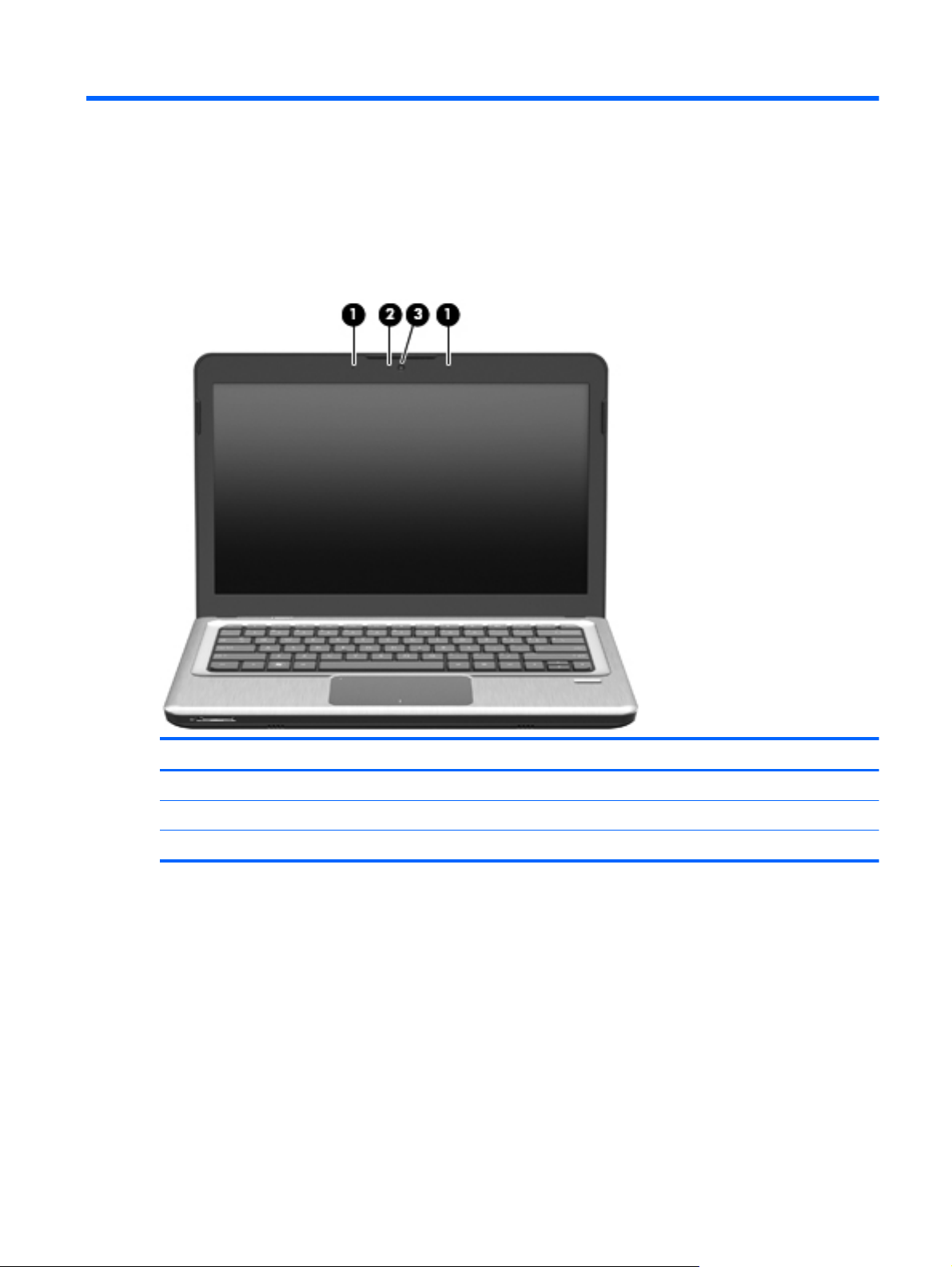
2 External component identification
Top components
Display components
Item Component Description
(1) Internal microphones (2) Record sound.
(2) Webcam light On: The webcam is in use.
(3) Webcam Records video and captures still photographs.
Top components 5
Page 16
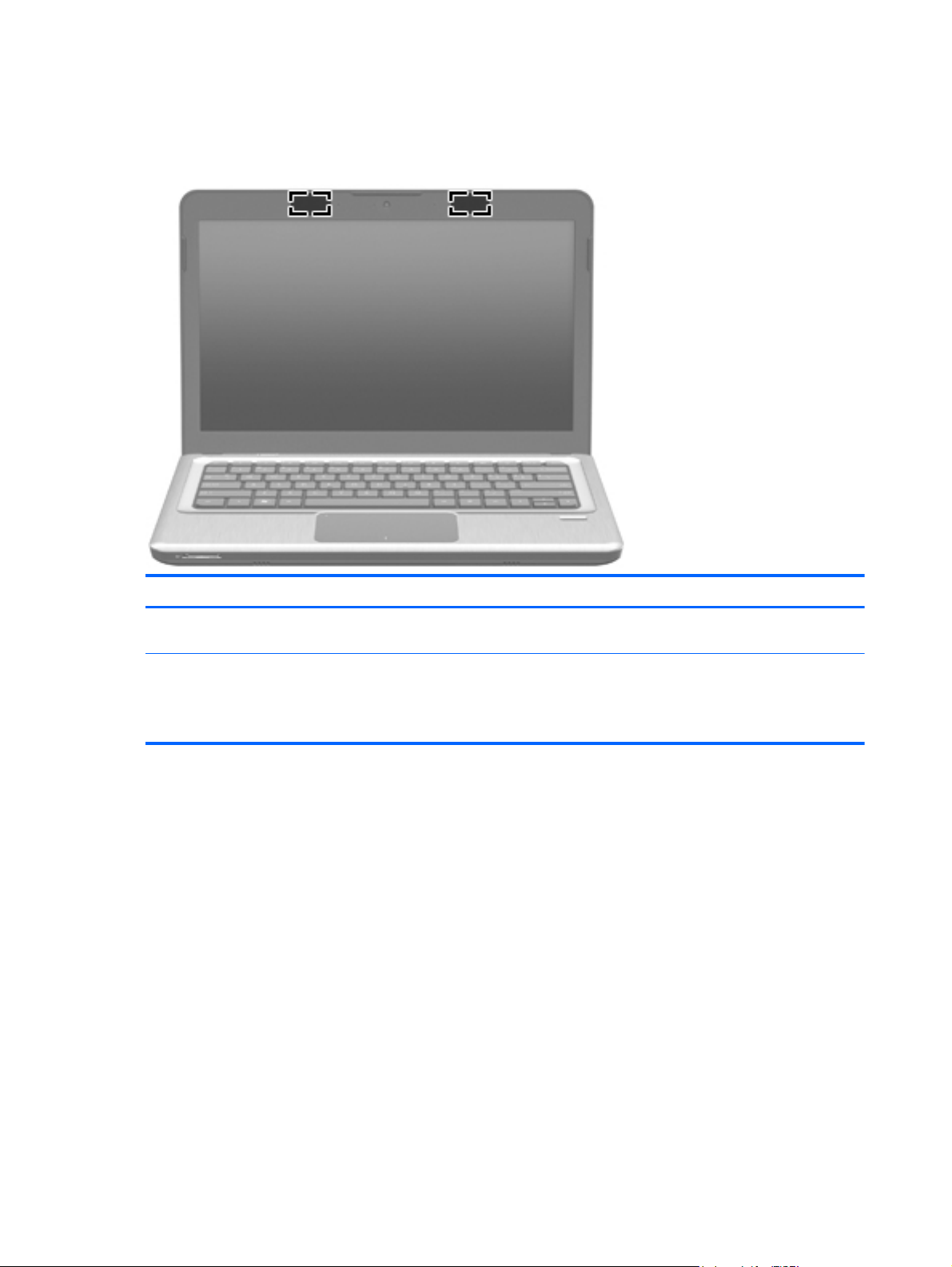
Wireless antennas
On select computer models, at least 2 antennas send and receive signals from one or more wireless
devices. These antennas are not visible from the outside of the computer.
Component Description
WLAN antennas (2)* Send and receive wireless signals to communicate
*The antennas are not visible from the outside of the computer. For optimal transmission, keep the areas immediately
around the antennas free from obstructions.
To see wireless regulatory notices, refer to the section of the Regulatory, Safety and Environmental Notices that applies to
your country or region. These notices are located in Help and Support.
with WLANs.
6 Chapter 2 External component identification
Page 17
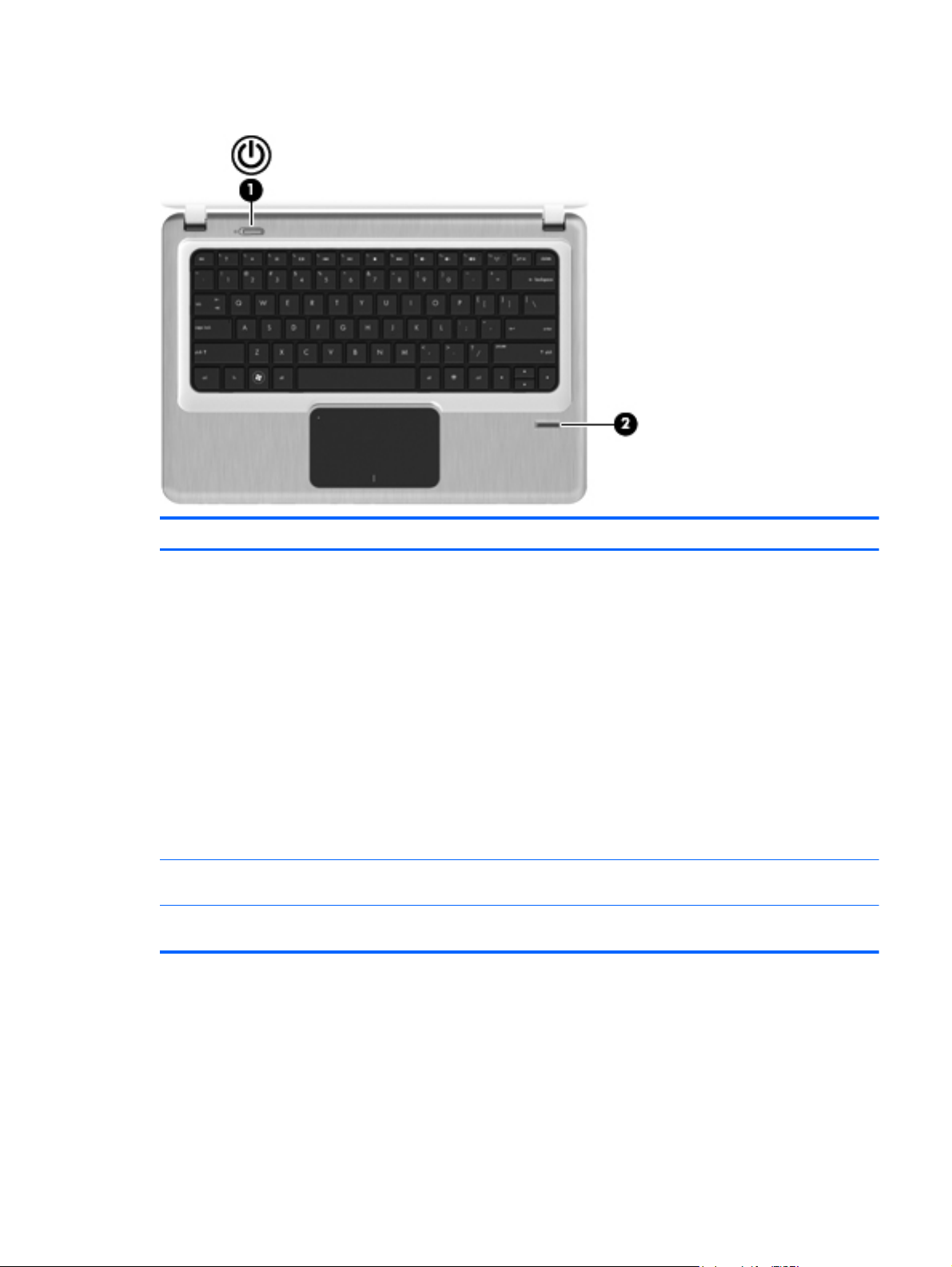
Power button and fingerprint reader (select models only)
Item Component Description
(1) Power button*
(2) Fingerprint reader (select models only) Allows a fingerprint logon to Windows, instead of a
*This table describes factory settings. For information about changing factory settings, refer to the user guides located in
Help and Support.
When the computer is off, press the button to
●
turn on the computer.
When the computer is on, press the button
●
briefly to initiate Sleep.
When the computer is in the Sleep state, press
●
the button briefly to exit Sleep.
When the computer is in Hibernation, press the
●
button briefly to exit Hibernation.
If the computer has stopped responding and Windows
shutdown procedures are ineffective, press and hold
the power button for at least 5 seconds to turn off the
computer.
To learn more about your power settings, select Start
> Control Panel > System and Security > Power
Options.
password logon.
Top components 7
Page 18
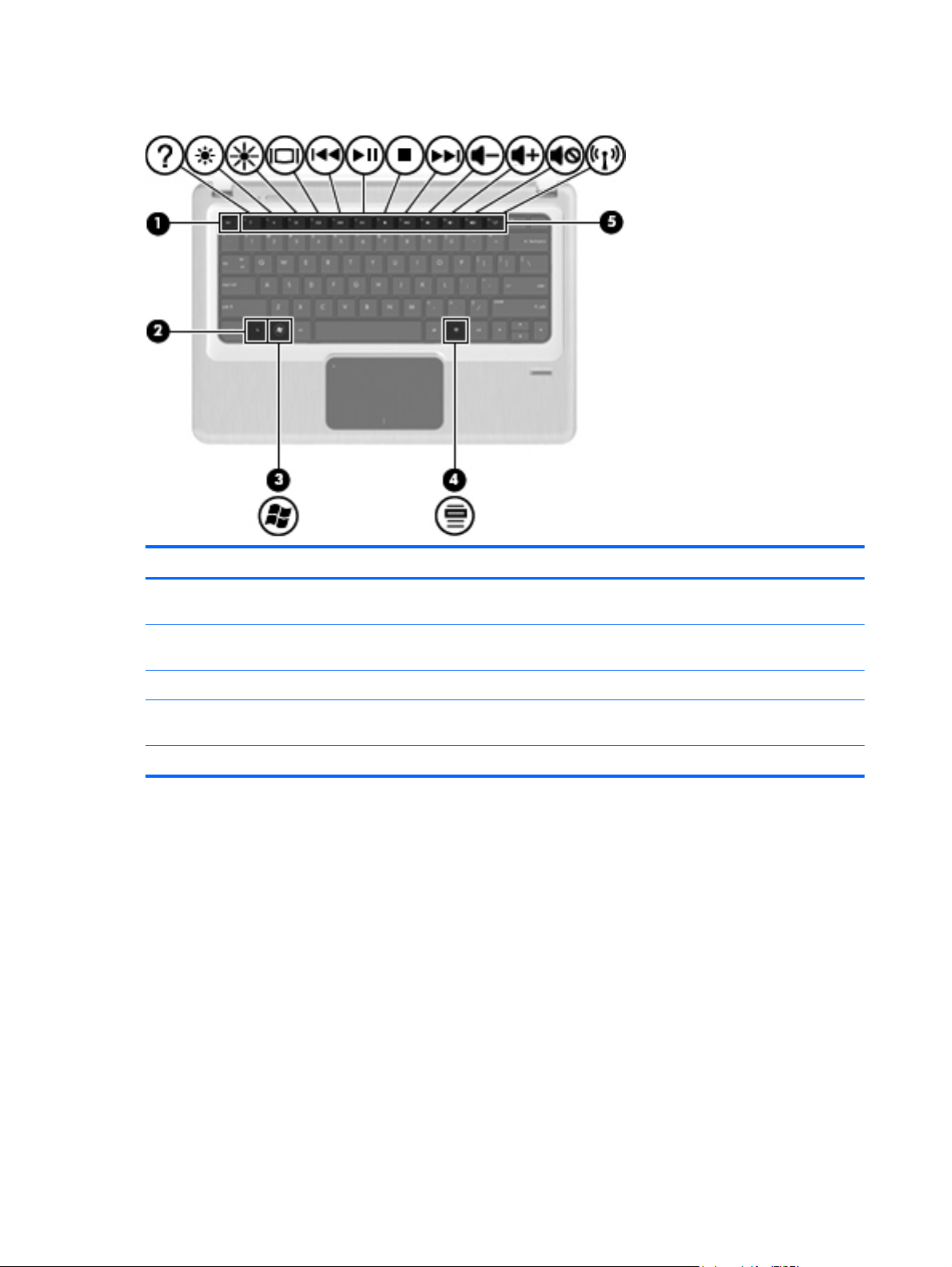
Keys
Item Component Description
(1) esc key Displays system information when pressed in
(2) fn key Displays system information when pressed in
(3) Windows logo key Displays the Windows Start menu.
(4) Windows applications key Displays a shortcut menu for items beneath the
(5) Action keys Execute frequently used functions.
combination with the fn key.
combination with the esc key.
pointer.
8 Chapter 2 External component identification
Page 19
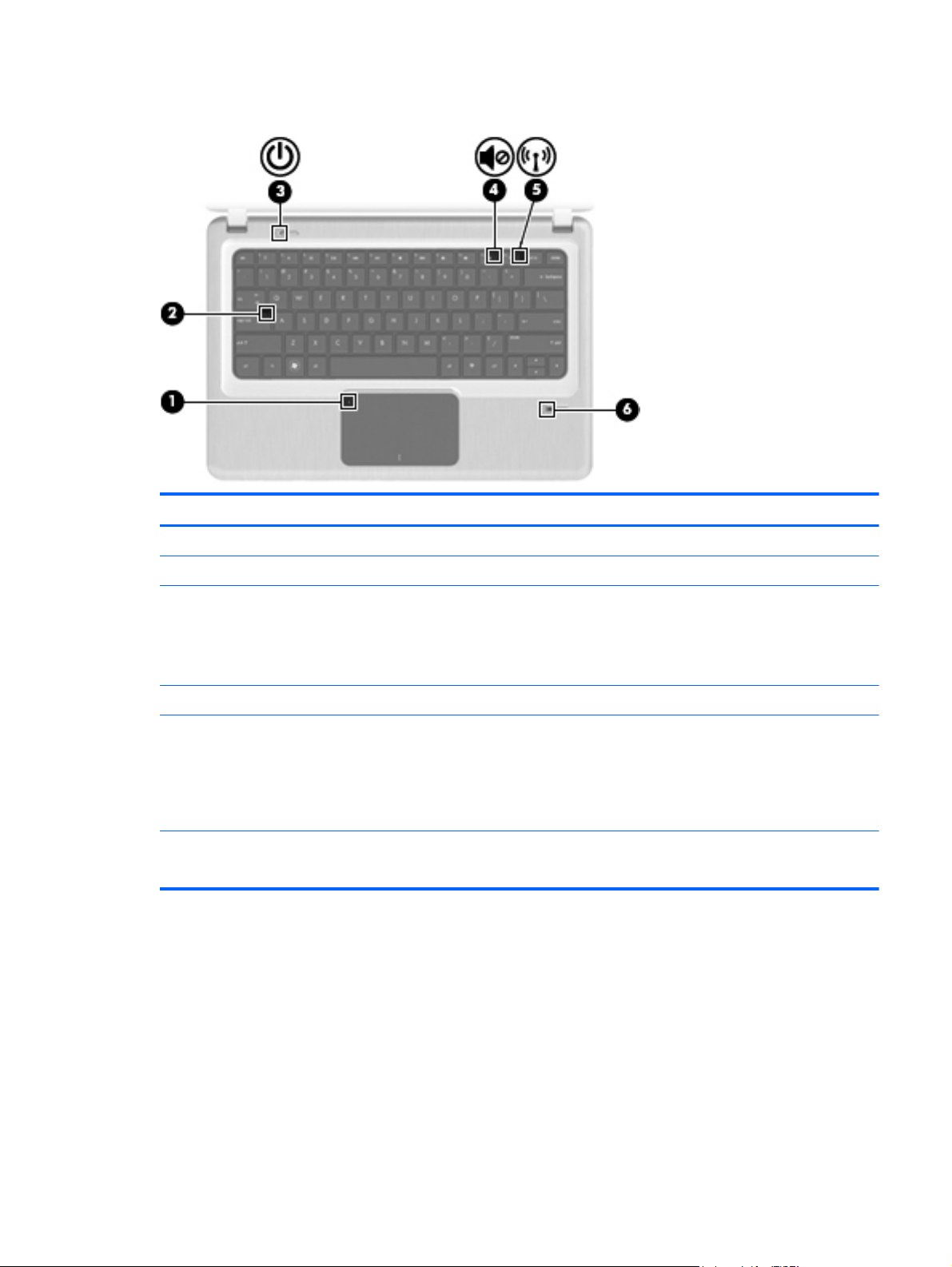
Lights
Item Component Description
(1) TouchPad light On: TouchPad is disabled.
(2) Caps lock light On: Caps lock is on.
(3) Power light ● On: Power is on.
Blinking: The computer is in the Sleep state.
●
NOTE: Another power light is located on the left
side of the computer.
(4) Mute light On: Speaker sound is off.
(5) Wireless light ● White: An integrated wireless device, such as a
(6) Fingerprint reader light (select models only)
WLAN device and/or a Bluetooth device, is on.
NOTE: Wireless devices are enabled at the
factory.
● Amber: All wireless devices are off.
White: Fingerprint read is good.
●
Amber: Fingerprint read is bad.
●
Top components 9
Page 20
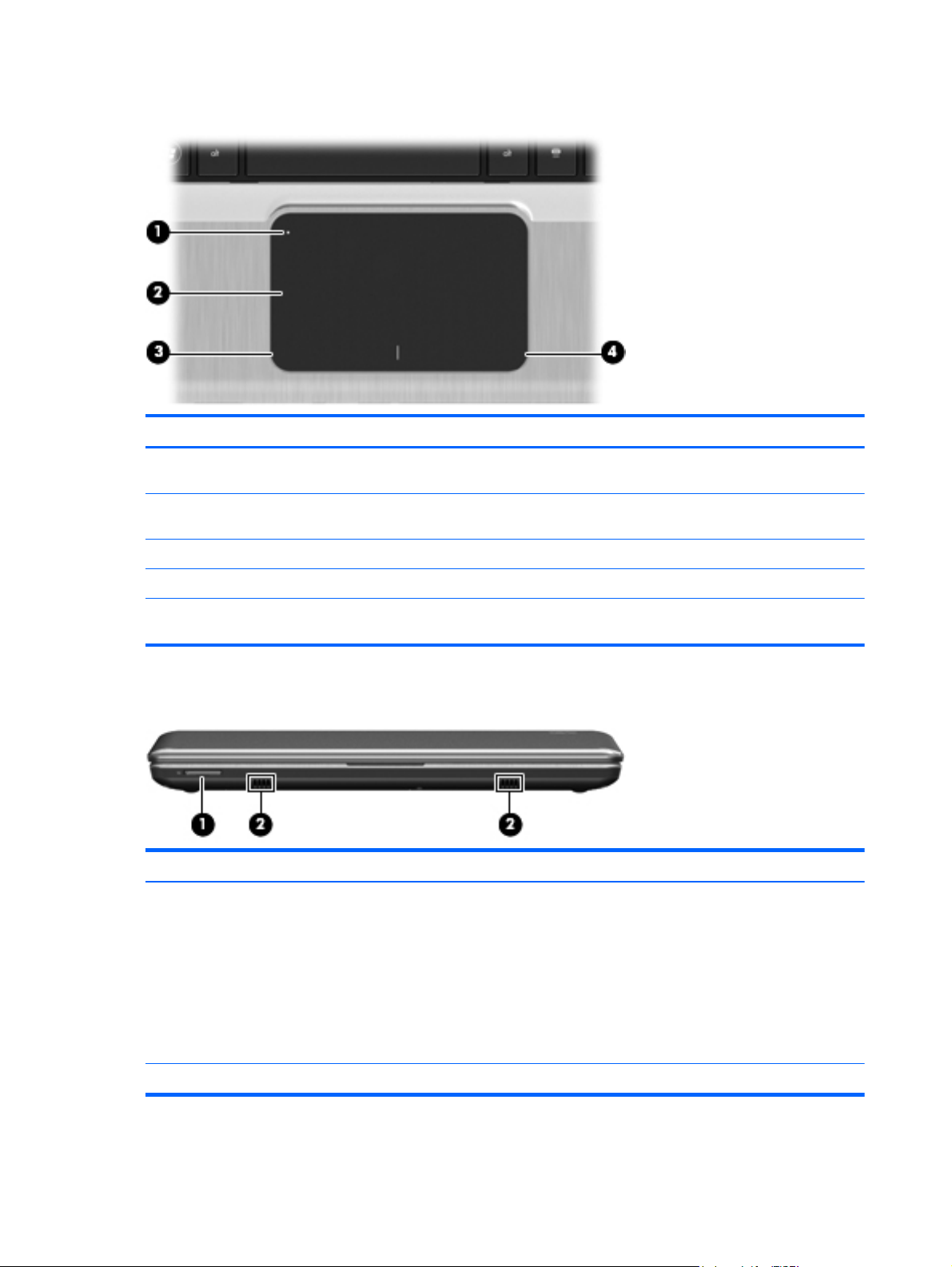
TouchPad
Item Component Description
(1) TouchPad on/off button Turns the TouchPad on and off. Quickly double-tap
(2) TouchPad* Moves the pointer and selects or activates items on
(3) Left TouchPad button* Functions like the left button on an external mouse.
the button to turn the TouchPad on and off.
the screen.
(4) Right TouchPad button* Functions like the right button on an external mouse.
*This table describes factory settings. To view or change pointing device preferences, select Start > Devices and Printers.
Then, right-click the icon representing your device, and select Mouse settings.
Front components
Item Component Description
(1) Digital Media Slot Supports the following optional digital card formats:
Memory Stick (MS)
●
Memory Stick Pro (MSP)
●
MultiMediaCard (MMC)
●
● Secure Digital High Capacity (SDHC) Memory
card (standard and large size)
(2) Speakers (2) Produce sound.
10 Chapter 2 External component identification
xD-Picture card (XD) (2)
●
Page 21
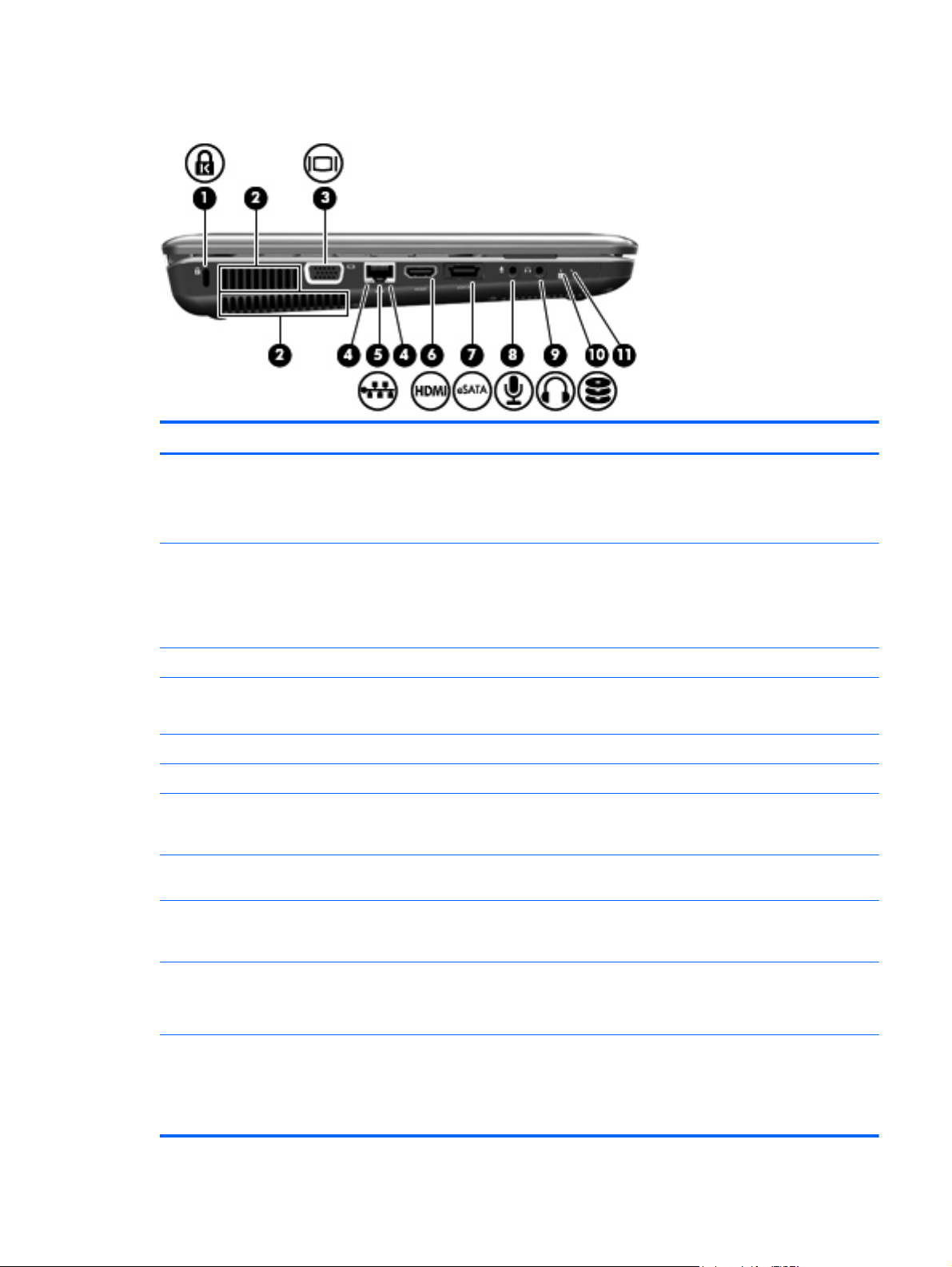
Left-side components
Item Component Description
(1) Security cable slot Attaches an optional security cable to the computer.
(2) Vents (2) Enable airflow to cool internal components.
NOTE: The security cable is designed to act as a
deterrent, but it may not prevent the computer from
being mishandled or stolen.
NOTE: The computer fan starts up automatically to
cool internal components and prevent overheating. It
is normal for the internal fan to cycle on and off during
routine operation.
(3) External monitor port Connects an external VGA monitor or projector.
(4) RJ-45 (network) lights (2)
(5) RJ-45 (network) jack Connects a network cable.
(6) HDMI port Connects an optional HDMI device.
(7) eSATA/USB port Connects high-performance eSATA components,
(8) Audio-in (microphone) jack Connects an optional computer headset microphone,
(9) Audio-out (headphone) jack Produces sound when connected to optional powered
(10) Drive light ● White: The hard drive is being accessed.
(11) Power light
White: The network is connected.
●
Amber: The network is showing activity.
●
such as an eSATA external hard drive, or connects
an optional USB device.
stereo array microphone, or monaural microphone.
stereo speakers, headphones, ear buds, a headset,
or television audio.
Amber: HP ProtectSmart Hard Drive Protection
●
has temporarily parked the hard drive.
On: Power is on.
●
Blinking: The computer is in the Sleep state.
●
NOTE: Another power light is located next to the
power button.
Left-side components 11
Page 22
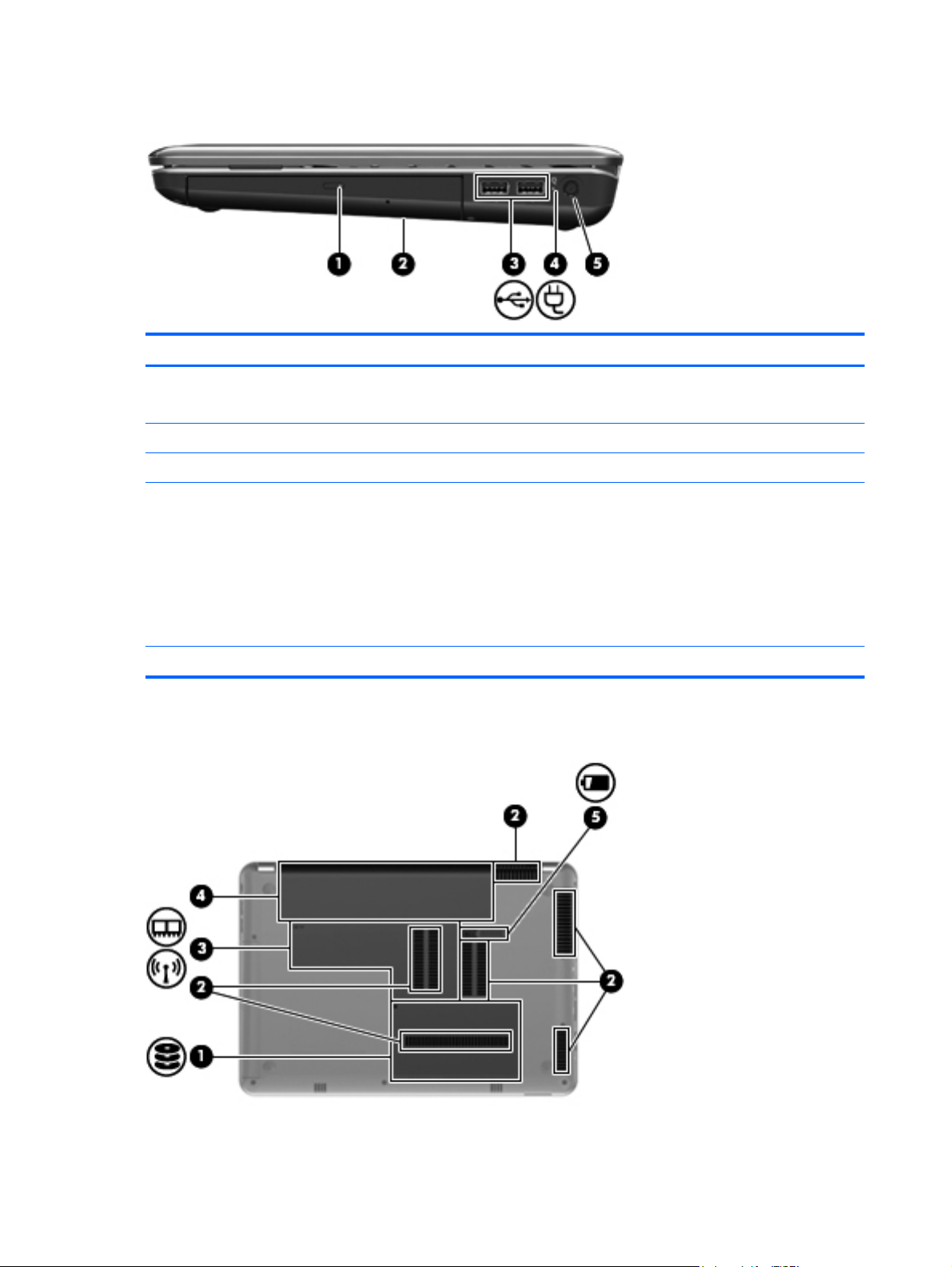
Right-side components
Item Component Description
(1) Optical drive light
(2) Optical drive Reads/Writes optical discs.
(3) USB ports (2) Connect optional USB devices.
(4) Battery light ● White: The computer is connected to external
(5) Power connector Connects an AC adapter.
Bottom components
On: The optical drive is being accessed.
●
Off: The optical drive is idle.
●
power and the battery is fully charged.
Amber: The computer is connected to external
●
power and the battery is charging.
● Blinking: A battery that is the only available
power source has reached a low battery level.
When the battery reaches a critical battery level,
the battery light continues to blink.
12 Chapter 2 External component identification
Page 23
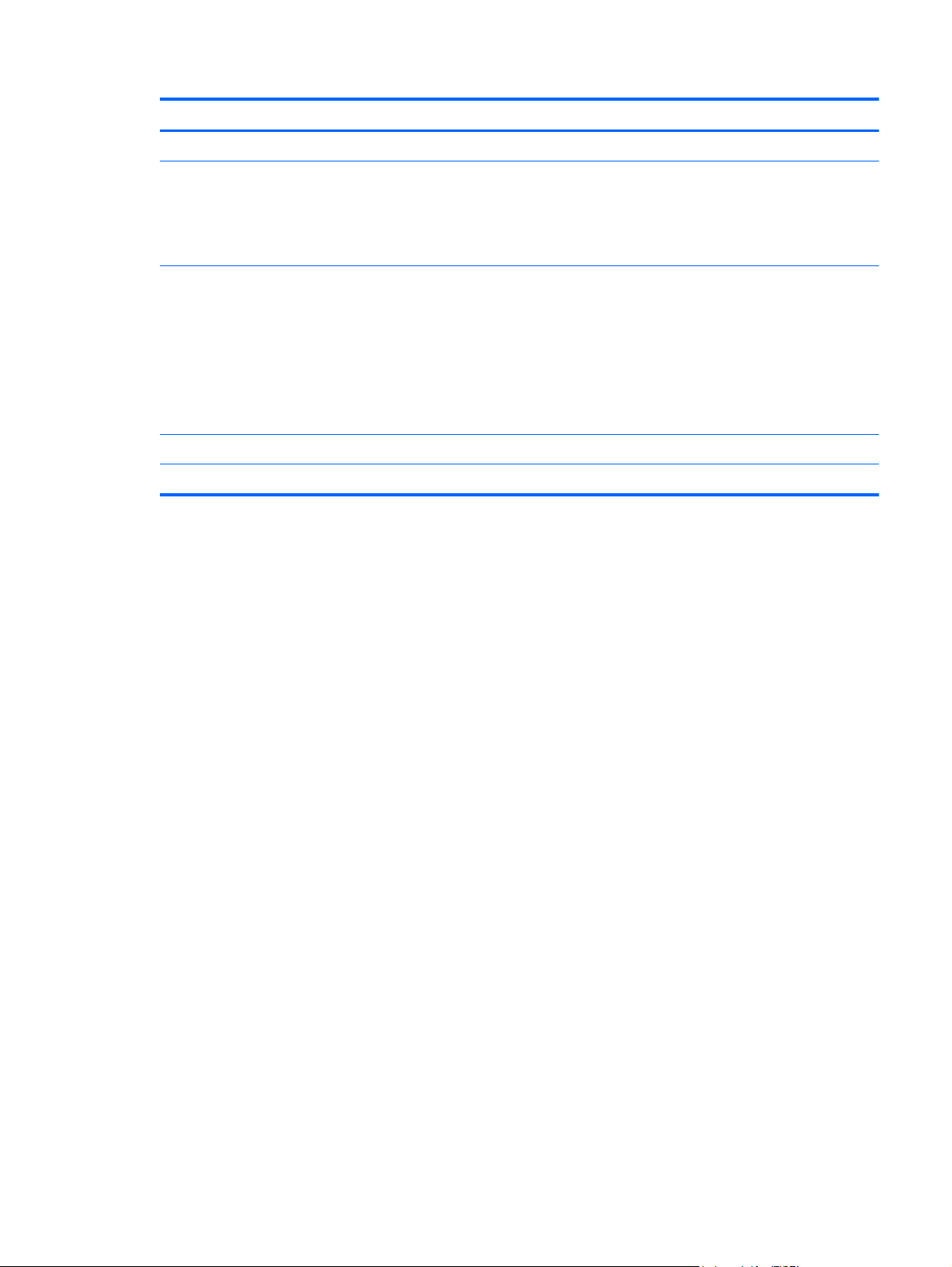
Item Component Description
(1) Hard drive bay Holds the hard drive.
(2) Vents (6) Enable airflow to cool internal components.
NOTE: The computer fan starts up automatically to
cool internal components and prevent overheating. It
is normal for the internal fan to cycle on and off during
routine operation.
(3) Memory module/wireless module compartment Holds a WLAN module and memory modules.
NOTE: To prevent an unresponsive system, replace
the wireless module only with a wireless module
authorized for use in the computer by the
governmental agency that regulates wireless devices
in your country or region. If you replace the module
and then receive a warning message, remove the
module to restore computer functionality, and then
contact technical support through Help and Support.
(4) Battery bay Holds the battery.
(5) Battery release latch Releases the battery from the battery bay.
Bottom components 13
Page 24
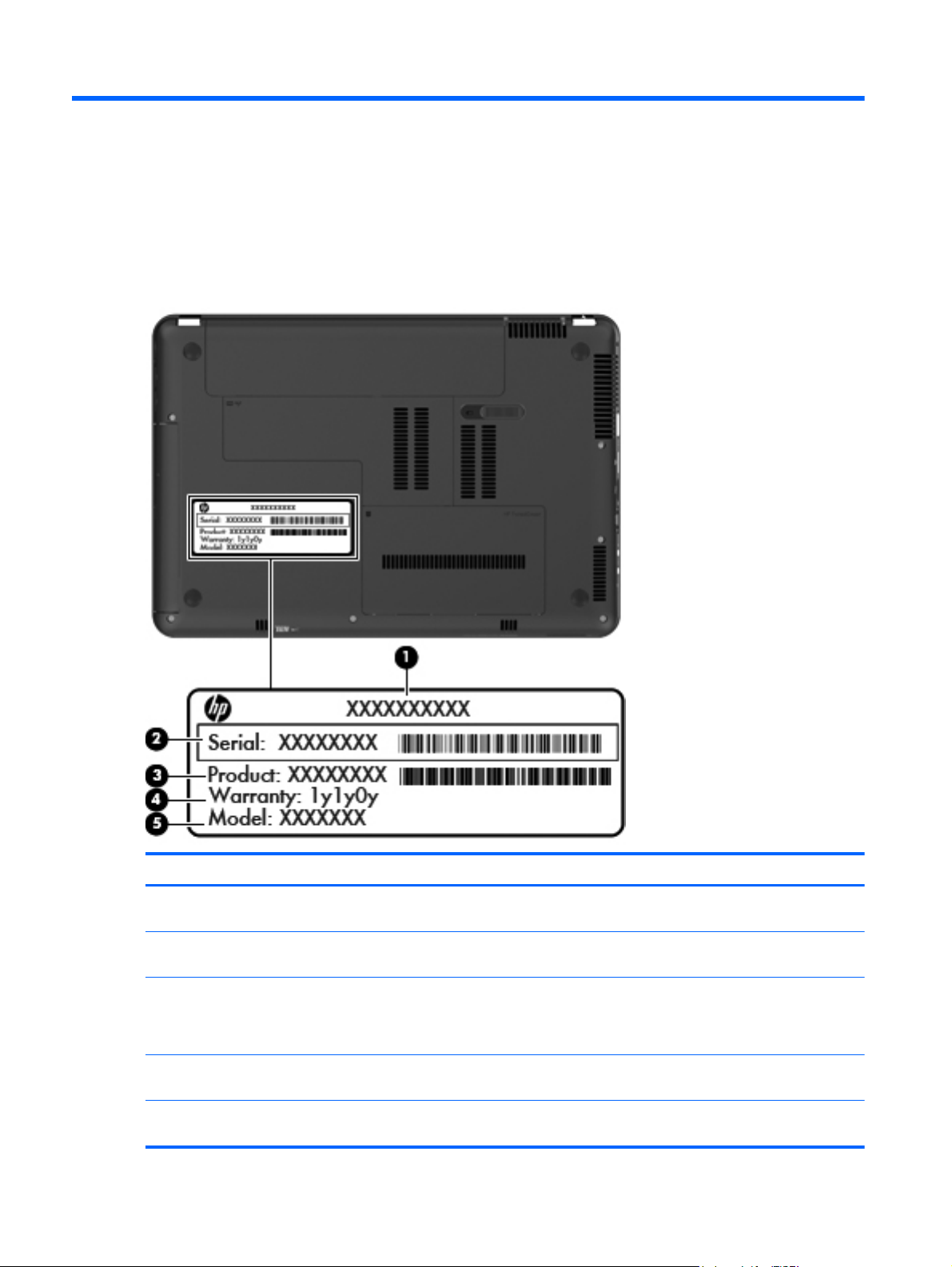
3 Illustrated parts catalog
Serial number label
When ordering parts or requesting information, provide the computer serial number and model
number provided on the serial number label.
Item Component Description
(1) Product name This is the product name affixed to the front of the
(2) Serial number (s/n) This is an alphanumeric identifier that is unique to each
(3) Part number/Product number (p/n) This number provides specific information about the
(5) Warranty period This number describes the duration of the warranty
(4) Model description This is the alphanumeric identifier used to locate
14 Chapter 3 Illustrated parts catalog
computer.
product.
product’s hardware components. The part number helps
a service technician determine what components and
parts are needed.
period for the computer.
documents, drivers, and support for the computer.
Page 25
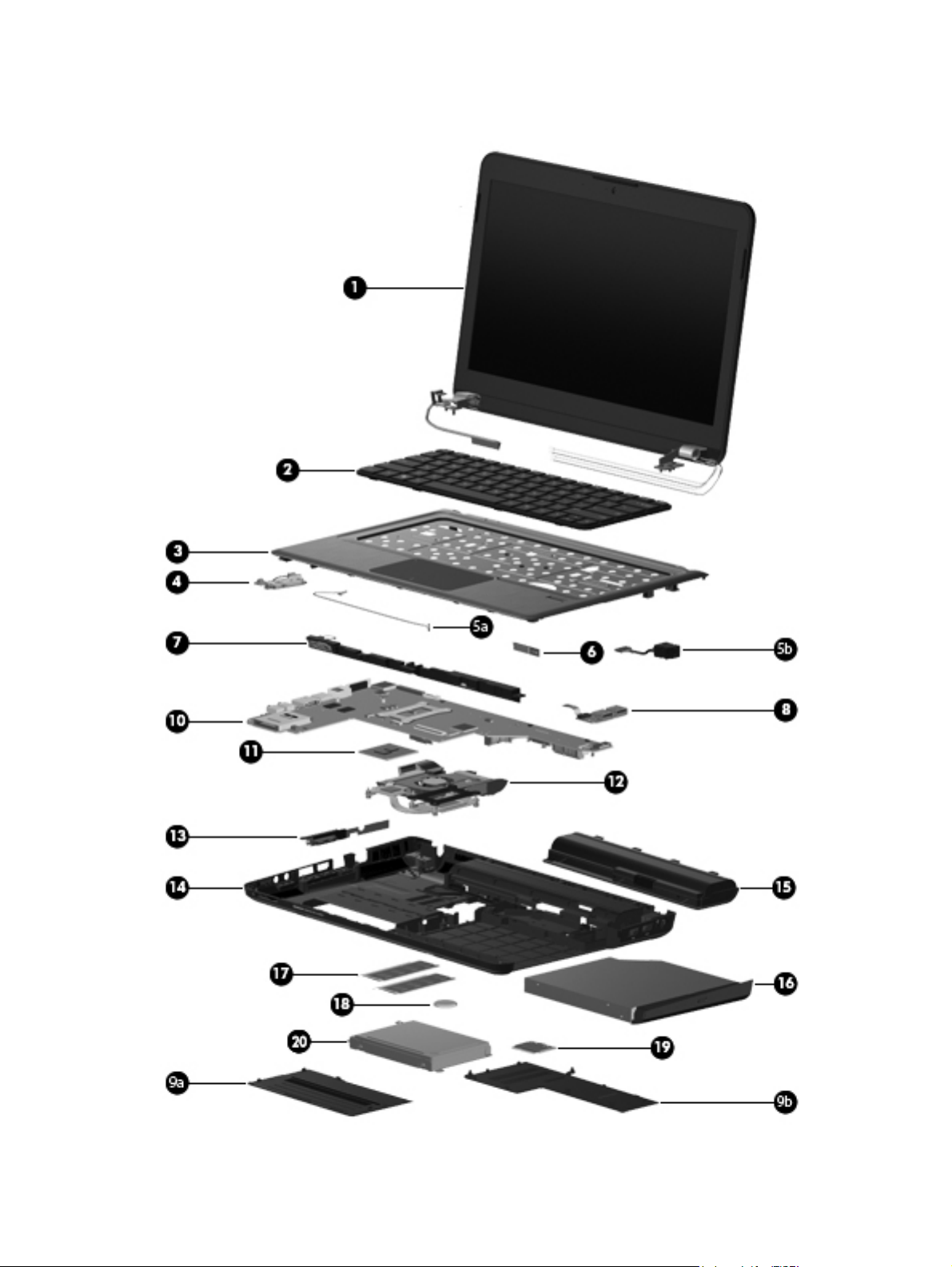
Computer major components
Computer major components 15
Page 26
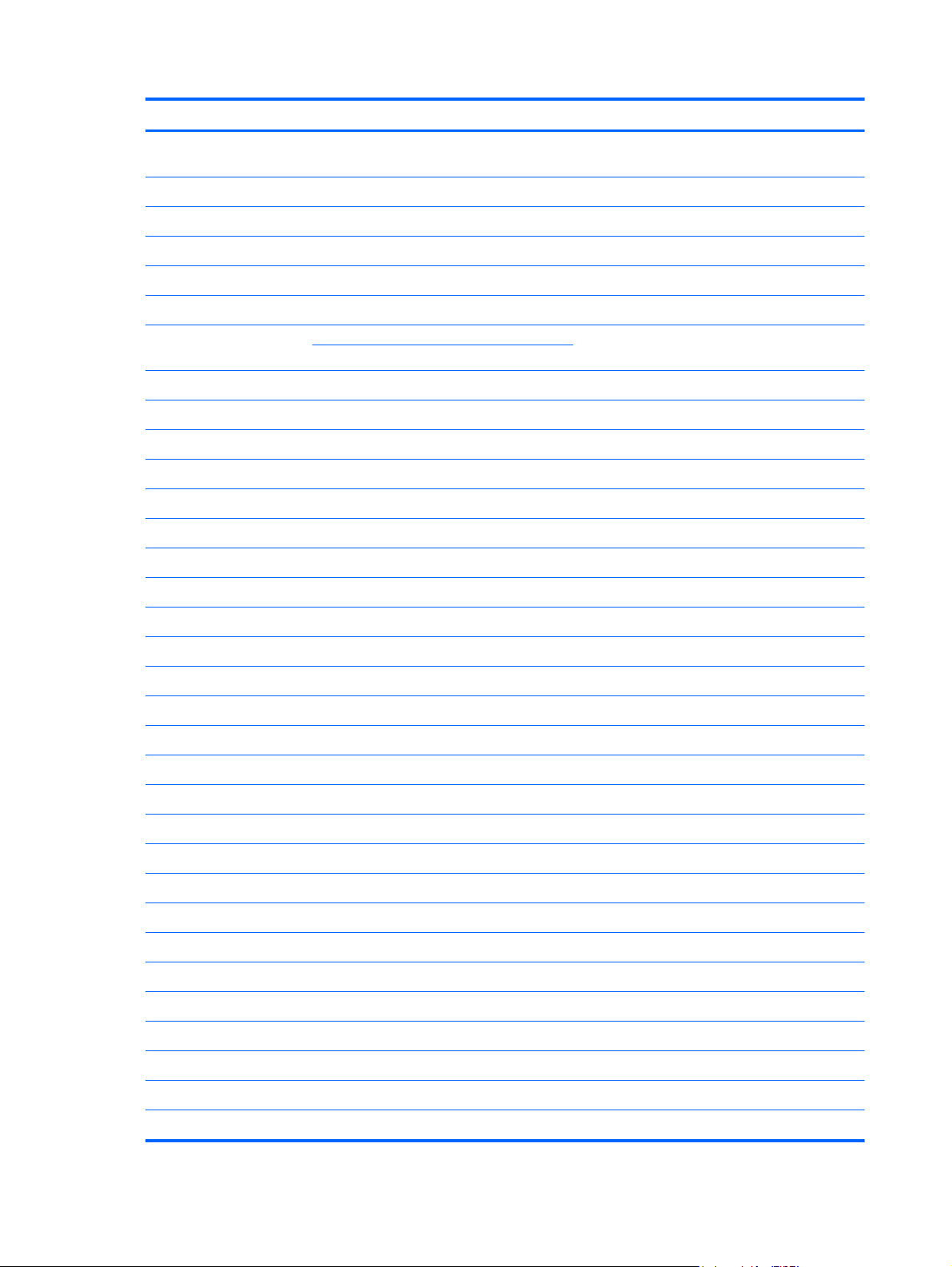
Item Description Spare part number
(1) 13.3-in, BrightView, high-definition, LED display assembly (includes display panel cable, webcam/
microphone module and cable, 2 WLAN antenna cables and transceivers:
In black cherry 603903-001
In brushed aluminum 603905-001
In champagne 606021-001
In shell white 606025-001
In Sonoma red 606023-001
NOTE: See
spare part numbers.
(2) Keyboard (includes a keyboard cable and 2 retention clips):
For use in Belgium 584161-A41
For use in the Czech Republic 584161-221
For use in Denmark, Finland, and Sweden 584161-DH1
For use in France 584161-051
For use in Germany 584161-041
For use in Greece 584161-DJ1
For use in Hungary 584161-211
For use in Israel 584161-BB1
For use in Italy 584161-061
For use in Japan 584161-291
For use in Latin America 584161-161
For use in the Netherlands 584161-B31
For use in Portugal 584161-131
For use in Russia 584161-251
Display assembly subcomponents on page 20 for more display component information and
For use in Saudi Arabia 584161-171
For use in Slovenia 584161-BA1
For use in South Korea 584161-AD1
For use in Spain 584161-071
For use in Switzerland 584161-BG1
For use in Taiwan 584161-AB1
For use in Thailand 584161-281
For use in Turkey 584161-141
For use in the United Kingdom and Singapore 584161-031
For use in the United States and Canada 584161-001
(3) Top cover (includes fingerprint reader board and bracket and TouchPad and cable):
16 Chapter 3 Illustrated parts catalog
Page 27
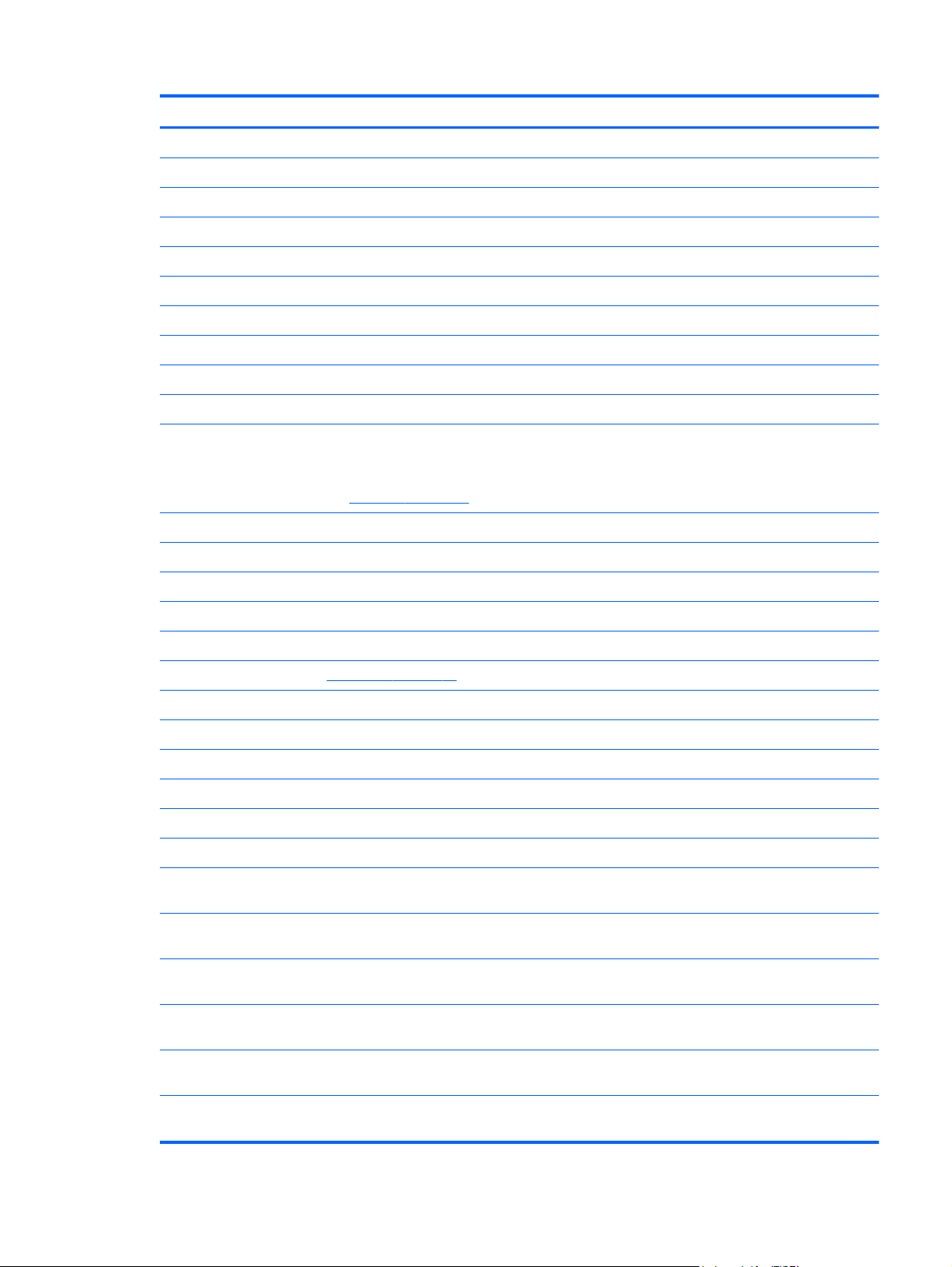
Item Description Spare part number
In black cherry 601334-001
In brushed aluminum 601335-001
In champagne 606033-001
In shell white 606035-001
In Sonoma red 606034-001
(4) Power button board (includes cable) 603923-001
Cable Kit, includes: 603924-001
(5a) Bluetooth module cable
(5b) Power connector cable
Fingerprint reader board cable (not illustrated)
(6) Bluetooth module
NOTE: The Bluetooth module spare part kit does not include a Bluetooth module
cable. The Bluetooth module cable is included in the Cable Kit, spare part number
603924-001. See
(7) Speakers (include cable) 599426-001
(8) USB board (includes cable) 603922-001
Plastics Kit, includes: 599428-001
(9a) Hard drive cover
(9b) Memory module/wireless module compartment cover
NOTE: See
(10) System board (includes replacement thermal material):
For use only with Intel Core Quad processors 611348-001
For use only with Intel Core Dual and Core2 processors 599414-001
For use only with Intel Core Quad processors (1-GB) 622627-001
For use only with Intel Core Dual and Core2 processors 622626-001
(11) Processor (includes replacement thermal material):
Intel Core Quad i7-840QM 1.86-GHz turbo processor, 45W (1333-MHz FSB, 8-MB L3
cache)
Cable Kit on page 23 for more Cable Kit information.
Plastics Kit on page 23 for more Plastics Kit information.
537921-001
612260-001
Intel Core Quad i7-820QM 1.73-GHz (SC turbo up to 3.06-GHz), 45W processor (1333-
MHz FSB, 8-MB L3 cache)
Intel Core Quad i7-740QM 1.73-GHz turbo processor, 45W (1333-MHz FSB, 6-MB L3
cache)
Intel Core Quad i7-720QM 1.60-GHz (SC turbo up to 2.80-GHz), 45W processor (1333-
MHz FSB, 6-MB L3 cache)
Intel Core Dual i5-620M 2.26-GHz (SC turbo up to 2.53-GHz), 35W processor (1066-
MHz FSB, 3-MB L3 cache)
Intel Core Dual i5-580M 2.66-GHz processor (SC turbo up to 3.33-GHz) (1066-MHz
FSB, 3-MB L3 cache)
Computer major components 17
583053-001
612259-001
586170-001
587259-001
625825-001
Page 28
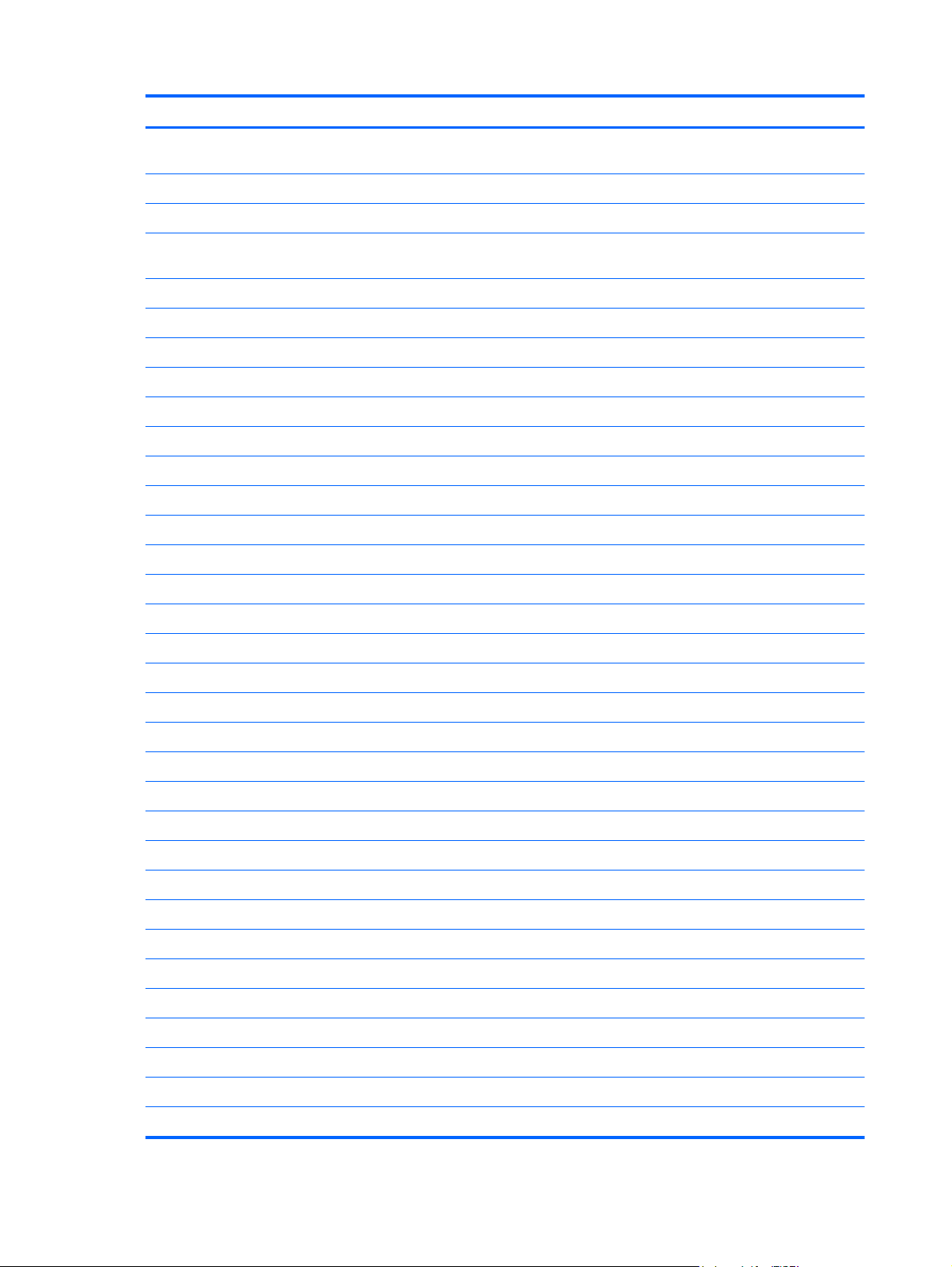
Item Description Spare part number
Intel Dual Core i5-560M 2.66-GHz processor (SC turbo up to 3.20-GHz) (1066-MHz
FSB, 3-MB L3 cache)
Intel Core Dual i5-540M 2.53-GHz, 35W processor (1066-MHz FSB, 3-MB L3 cache) 594188-001
Intel Core Dual i5-520M 2.40-GHz, 35W processor (1066-MHz FSB, 3-MB L3 cache) 594187-001
Intel Dual Core i5-480M 2.66-GHz processor (turbo up to 2.93-GHz), 3-MB L3 cache,
1066-MHz
Intel Core Dual i5-460M 2.53-GHz turbo processor (1066-MHz FSB, 3-MB L3 cache) 626039–001
Intel Core Dual i5-450M 2.40-GHz, 35W processor (1066-MHz FSB, 3-MB L3 cache) 613585-001
Intel Core Dual i5-430M 2.26-GHz, 35W processor (1066-MHz FSB, 3-MB L3 cache) 597624-001
Intel Core Dual i5-390M 2.66-GHz, 35W processor (1066-MHz FSB, 3-MB L3 cache) 634692-001
Intel Core Dual i5-380M 2.53-GHz, 35W processor (1066-MHz FSB, 3-MB L3 cache) 625823-001
Intel Core Dual i5-370M 2.40-GHz, 35W processor (1066-MHz FSB, 3-MB L3 cache) 613584-001
Intel Core Dual i3-350M 2.26-GHz, 35W processor (1066-MHz FSB, 3-MB L3 cache) 597623-001
Intel Pentium P6300 2.26-GHz processor 3-MB L3 cache, 1066-MHz 635500-001
Intel Pentium P6200 2.13-GHz processor (1066-MHz, 3-MB L3 cache) 625831-001
Intel Pentium P6100 2.00-GHz processor (1066-MHz FSB, 3-MB L3 cache) 613587-001
Intel Core2 P6000 1.86-GHz processor (1066-MHz, 3-MB L3 cache) 613586-001
625824-001
634693-001
Intel Core2 P6000 1.86-GHz processor (1066-MHz, 3-MB L3 cache) 613586-001
Intel Core2 P6000 1.86-GHz processor (1066-MHz, 3-MB L3 cache) 613586-001
Intel Core2 P6000 1.86-GHz processor (1066-MHz, 3-MB L3 cache) 613586-001
(12) Fan/heat sink assembly (includes replacement thermal material) 601336-001
(13) Optical drive connector board 603921-001
(14) Base enclosure (includes 4 rubber feet) 599422-001
Rubber Feet Kit (not illustrated, includes 4 rubber feet) 599424-001
(15) Battery:
9-cell, 93-Wh, 2.80-Ah, Li-ion battery 593550-001
6-cell, 62-Wh, 2.80-Ah, Li-ion battery 593562-001
6-cell, 55-Wh, 2.55-Ah, Li-ion battery 593554-001
(16) Optical drive:
Blu-ray ROM with LightScribe DVD±RW Super Multi Double-Layer Drive 603918-001
DVD±RW and CD-RW Super Multi Double-Layer Combo Drive with LightScribe 603917-001
(17) Memory modules (2, PC3, 10600, 1333-MHz):
4-GB 599092-001
2-GB 598856-001
1-GB 598859-001
18 Chapter 3 Illustrated parts catalog
Page 29
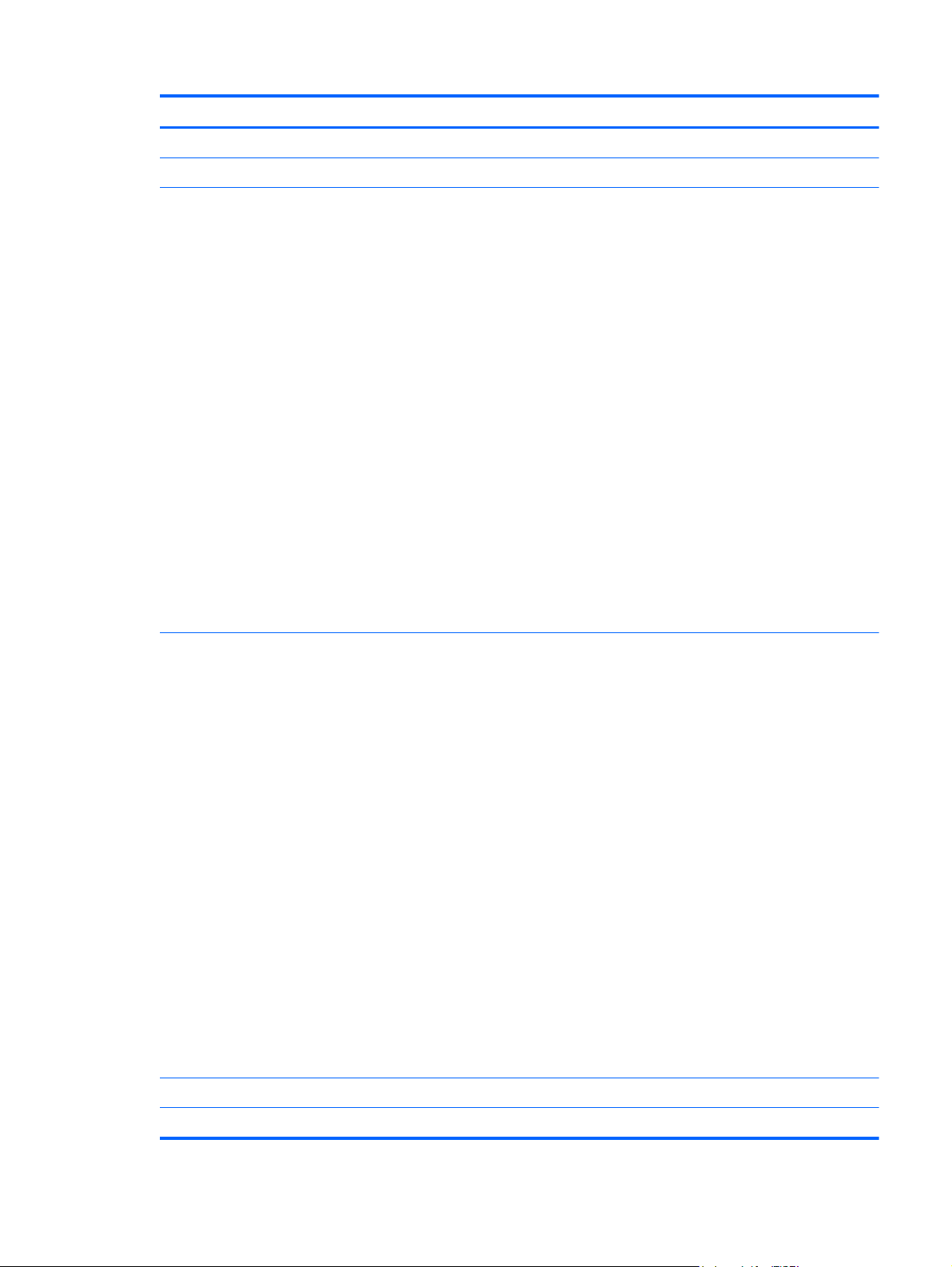
Item Description Spare part number
(18) RTC battery 449137-001
(19) WLAN module:
Atheros 9285G 802.11b/g/n 1x1 WiFi Adapter for use in Afghanistan, Albania, Algeria,
Andorra, Angola, Argentina, Armenia, Aruba, Australia, Austria, Azerbaijan,
the Bahamas, Bahrain, Bangladesh, Barbados, Belarus, Belgium, Belize, Benin,
Bermuda, Bhutan, Bolivia, Bosnia and Herzegovina, Botswana, Brazil,
the British Virgin Islands, Brunei, Bulgaria, Burkina Faso, Burundi, Cambodia,
Cameroon, Cape Verde, the Central African Republic, Chad, Chile, Colombia,
Comoros, the Congo, Costa Rica, Croatia, Cyprus, the Czech Republic, Denmark,
Djibouti, Dominica, the Dominican Republic, East Timor, Ecuador, Egypt, El Salvador,
Equatorial Guinea, Eritrea, Estonia, Ethiopia, Fiji, Finland, France, French Guiana,
Gabon, Gambia, Georgia, Germany, Ghana, Gibraltar, Greece, Grenada, Guadeloupe,
Guatemala, Guinea, Guinea-Bissau, Guyana, Haiti, Honduras, Hong Kong, Hungary,
Iceland, India, Indonesia, Ireland, Italy, the Ivory Coast, Jamaica, Japan, Jordan,
Kazakhstan, Kenya, Kiribati, Kuwait, Kyrgyzstan, Laos, Latvia, Lebanon, Lesotho,
Liberia, Liechtenstein, Lithuania, Luxembourg, Macedonia, Madagascar, Malawi,
Malaysia, the Maldives, Mali, Malta, the Marshall Islands, Martinique, Mauritania,
Mauritius, Mexico, Micronesia, Monaco, Mongolia, Montenegro, Morocco, Mozambique,
Namibia, Nauru, Nepal, the Nether Antilles, the Netherlands, New Zealand, Nicaragua,
Niger, Nigeria, Norway, Oman, Pakistan, Palau, Panama, Papua New Guinea,
Paraguay, the People’s Republic of China, Peru, the Philippines, Poland, Portugal,
Qatar, the Republic of Moldova, Romania, Russia, Rwanda, Samoa, San Marino,
Sao Tome and Principe, Saudi Arabia, Senegal, Serbia, the Seychelles, Sierra Leone,
Singapore, Slovakia, Slovenia, the Solomon Islands, Somalia, South Africa,
South Korea, Spain, Sri Lanka, St. Kitts and Nevis, St. Lucia, St. Vincent, Suriname,
Swaziland, Sweden, Switzerland, Taiwan, Tajikistan, Tanzania, Thailand, Togo, Tonga,
Tunisia, Turkey, Turkmenistan, Tuvalu, Uganda, Ukraine, the United Arab Emirates,
the United Kingdom, Uruguay, Uzbekistan, Vanuatu, Venezuela, Vietnam, Yemen,
Zaire, Zambia, and Zimbabwe
Broadcom 43224 802.11a/b/g/n 2x2 WiFi Adapter for use in Afghanistan, Albania,
Algeria, Andorra, Angola, Argentina, Armenia, Aruba, Australia, Austria, Azerbaijan,
the Bahamas, Bahrain, Bangladesh, Barbados, Belarus, Belgium, Belize, Benin,
Bermuda, Bhutan, Bolivia, Bosnia and Herzegovina, Botswana, Brazil,
the British Virgin Islands, Brunei, Bulgaria, Burkina Faso, Burundi, Cambodia,
Cameroon, Cape Verde, the Central African Republic, Chad, Chile, Colombia,
Comoros, the Congo, Costa Rica, Croatia, Cyprus, the Czech Republic, Denmark,
Djibouti, Dominica, the Dominican Republic, East Timor, Ecuador, Egypt, El Salvador,
Equatorial Guinea, Eritrea, Estonia, Ethiopia, Fiji, Finland, France, French Guiana,
Gabon, Gambia, Georgia, Germany, Ghana, Gibraltar, Greece, Grenada, Guadeloupe,
Guatemala, Guinea, Guinea-Bissau, Guyana, Haiti, Honduras, Hong Kong, Hungary,
Iceland, India, Indonesia, Ireland, Italy, the Ivory Coast, Jamaica, Japan, Jordan,
Kazakhstan, Kenya, Kiribati, Kuwait, Kyrgyzstan, Laos, Latvia, Lebanon, Lesotho,
Liberia, Liechtenstein, Lithuania, Luxembourg, Macedonia, Madagascar, Malawi,
Malaysia, the Maldives, Mali, Malta, the Marshall Islands, Martinique, Mauritania,
Mauritius, Mexico, Micronesia, Monaco, Mongolia, Montenegro, Morocco, Mozambique,
Namibia, Nauru, Nepal, the Nether Antilles, the Netherlands, New Zealand, Nicaragua,
Niger, Nigeria, Norway, Oman, Pakistan, Palau, Panama, Papua New Guinea,
Paraguay, the People’s Republic of China, Peru, the Philippines, Poland, Portugal,
Qatar, the Republic of Moldova, Romania, Russia, Rwanda, Samoa, San Marino,
Sao Tome and Principe, Saudi Arabia, Senegal, Serbia, the Seychelles, Sierra Leone,
Singapore, Slovakia, Slovenia, the Solomon Islands, Somalia, South Africa,
South Korea, Spain, Sri Lanka, St. Kitts and Nevis, St. Lucia, St. Vincent, Suriname,
Swaziland, Sweden, Switzerland, Taiwan, Tajikistan, Tanzania, Thailand, Togo, Tonga,
Tunisia, Turkey, Turkmenistan, Tuvalu, Uganda, Ukraine, the United Arab Emirates,
the United Kingdom, Uruguay, Uzbekistan, Vanuatu, Venezuela, Vietnam, Yemen,
Zaire, Zambia, and Zimbabwe
580101-002
582564-002
Broadcom 4313/2070 802.11b/g/n WLAN module 600370-001
Intel Centrino Wireless-N 1000 802.11b/g/n 1x2 WLAN module 593530-001
Computer major components 19
Page 30
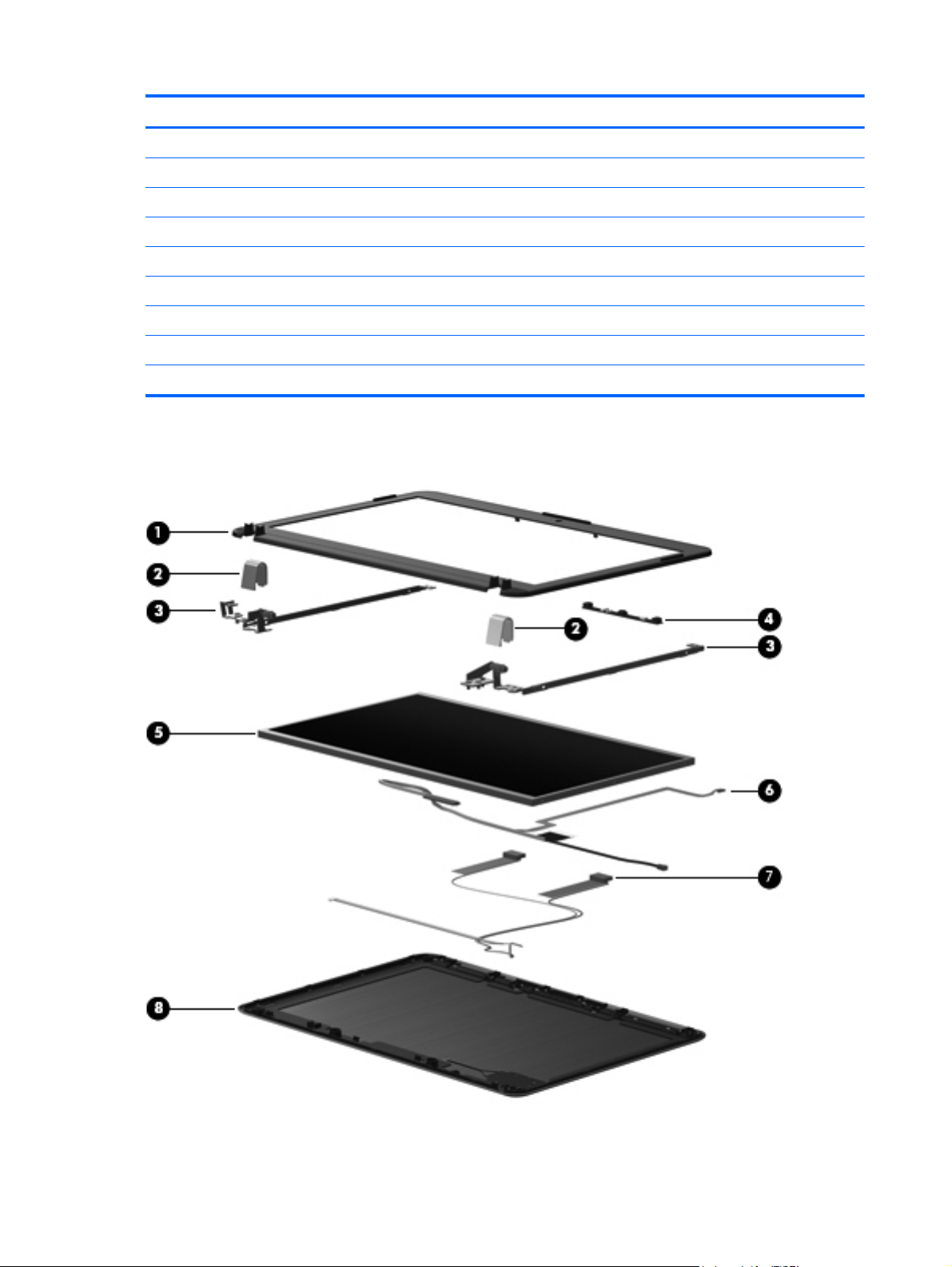
Item Description Spare part number
Ralink RT 3090 802.11b/g/n WLAN module 602992-001
(20) Hard drive (includes hard drive bracket and hard drive cable):
750-GB, 5400-rpm 634250-001
640-GB,7200-rpm 621046-001
640-GB, 5400-rpm 603785-001
500-GB, 7200-rpm 603914-001
320-GB, 7200-rpm 603913-001
250-GB, 7200-rpm 603912-001
Hard Drive Hardware Kit (not illustrated, includes hard drive bracket and cable ) 603916-001
Display assembly subcomponents
20 Chapter 3 Illustrated parts catalog
Page 31

Item Description Spare part number
(1) Display bezel 599417-001
(2) Display hinge covers (2, also includes 2 Mylar screw covers) 603910-001
(3) Display Hinge Kit (includes left and right display hinges) 599418-001
(4) Webcam/microphone module (includes webcamera/microphone module cable 599420-001
(5) 13.3-in, BrightView, high-definition, LED display panel 599416-001
(6) Display Cable Kit (includes display panel cable) 599419-001
Wireless Antenna Kit, includes: 599421-001
(7) Left and right WLAN antenna transceivers and cables
(8) Display enclosure (includes logo light and cable):
In black cherry 601331-001
In brushed aluminum 601332-001
In champagne 606027-001
In shell white 606031-001
In Sonoma red 606029-001
Display Screw Kit (not illustrated) 603911-001
Display assembly subcomponents 21
Page 32

Bracket Kit
Item Description Spare part number
Bracket Kit, includes: 603925-001
(1) Fingerprint reader board bracket
(2) Optical drive connector board bracket
(3) Power connector bracket
22 Chapter 3 Illustrated parts catalog
Page 33

Cable Kit
Item Description Spare part number
Cable Kit, includes: 603924-001
(1) Bluetooth module cable
(2) Power connector cable
(3) Fingerprint reader board cable
Plastics Kit
Item Description Spare part number
Plastics Kit, includes: 599428-001
Cable Kit 23
Page 34

Item Description Spare part number
(1) Hard drive cover (includes one captive screw, secured by a C-clip)
(2) Memory module/wireless module compartment cover (include one captive screw, secured by a C-clip)
Mass storage devices
Item Description Spare part number
(1) Hard drive (includes hard drive brackets and hard drive cables):
750-GB, 5400-rpm 634250-001
640-GB, 7200-rpm 621046-001
640-GB, 5400-rpm 603785-001
500-GB, 7200-rpm 603914-001
320-GB, 7200-rpm 603913-001
250-GB, 7200-rpm 603912-001
Hard Drive Hardware Kit (not illustrated, includes hard drive bracket and cable) 603916-001
(2) Optical drive:
Blu-ray ROM with LightScribe DVD±RW Super Multi Double-Layer Drive 603918-001
DVD±RW and CD-RW Super Multi Double-Layer Combo Drive with LightScribe 603917-001
Miscellaneous parts
Description Spare part number
HP Smart AC adapter:
24 Chapter 3 Illustrated parts catalog
Page 35

Description Spare part number
90W PFC RC/V 463955-001
90W PFC RC/V 3W 609940-001
90W PFC RC/V EM 535593-001
90W PFC RC/V EM 3W 609947-001
Power cord:
For use in Argentina 490371-D01
For use in Australia 490371-011
For use in Brazil 490371-201
For use in Denmark 490371-081
For use in Europe, the Middle East, and Africa 490371-021
For use in Israel 490371-BB1
For use in Italy 490371-061
For use in Japan 490371-291
For use in the People's Republic of China 490371-AA1
For use in South Africa 490371-AR1
For use in South Korea 490371-AD1
For use in Switzerland 490371-111
For use in Taiwan 490371-AB1
For use in the United Kingdom and Singapore 490371-031
For use in the United States and Canada 490371-001
Screw Kit 599425-001
Sequential part number listing
Spare part number Description
409371-001 Power cord for use in the United States and Canada
409371-011 Power cord for use in Australia and New Zealand
409371-021 Power cord for use in Europe, the Middle East, and Africa
409371-031 Power cord for use in the United Kingdom and Singapore
409371-061 Power cord for use in Italy
409371-081 Power cord for use in Denmark
409371-111 Power cord for use in Switzerland
409371-201 Power cord for use in Brazil
409371-291 Power cord for use in Japan
Sequential part number listing 25
Page 36

Spare part number Description
409371-AA1 Power cord for use in the People's Republic of China
409371-AB1 Power cord for use in Taiwan
409371-AD1 Power cord for use in South Korea
409371-AR1 Power cord for use in South Africa
409371-BB1 Power cord for use in Israel
449137-001 RTC battery
463955-001 90W PFC RC/V HP Smart AC adapter
490371-D01 Power cord for use in Argentina
535593-001 90W PFC RC/V EM HP Smart AC adapter
537921-001 Bluetooth module
NOTE: The Bluetooth module spare part kit does not include a Bluetooth module cable. The
Bluetooth module cable is included in the Cable Kit, spare part number 603924-001. See
on page 23 for more Cable Kit information.
Cable Kit
580101-002 Atheros 9285G 802.11b/g/n 1x1 WiFi Adapter for use in Afghanistan, Albania, Algeria, Andorra,
Angola, Argentina, Armenia, Aruba, Australia, Austria, Azerbaijan, the Bahamas, Bahrain,
Bangladesh, Barbados, Belarus, Belgium, Belize, Benin, Bermuda, Bhutan, Bolivia,
Bosnia and Herzegovina, Botswana, Brazil, the British Virgin Islands, Brunei, Bulgaria, Burkina Faso,
Burundi, Cambodia, Cameroon, Cape Verde, the Central African Republic, Chad, Chile, Colombia,
Comoros, the Congo, Costa Rica, Croatia, Cyprus, the Czech Republic, Denmark, Djibouti, Dominica,
the Dominican Republic, East Timor, Ecuador, Egypt, El Salvador, Equatorial Guinea, Eritrea,
Estonia, Ethiopia, Fiji, Finland, France, French Guiana, Gabon, Gambia, Georgia, Germany, Ghana,
Gibraltar, Greece, Grenada, Guadeloupe, Guatemala, Guinea, Guinea-Bissau, Guyana, Haiti,
Honduras, Hong Kong, Hungary, Iceland, India, Indonesia, Ireland, Italy, the Ivory Coast, Jamaica,
Japan, Jordan, Kazakhstan, Kenya, Kiribati, Kuwait, Kyrgyzstan, Laos, Latvia, Lebanon, Lesotho,
Liberia, Liechtenstein, Lithuania, Luxembourg, Macedonia, Madagascar, Malawi, Malaysia,
the Maldives, Mali, Malta, the Marshall Islands, Martinique, Mauritania, Mauritius, Mexico, Micronesia,
Monaco, Mongolia, Montenegro, Morocco, Mozambique, Namibia, Nauru, Nepal, the Nether Antilles,
the Netherlands, New Zealand, Nicaragua, Niger, Nigeria, Norway, Oman, Pakistan, Palau, Panama,
Papua New Guinea, Paraguay, the People’s Republic of China, Peru, the Philippines, Poland,
Portugal, Qatar, the Republic of Moldova, Romania, Russia, Rwanda, Samoa, San Marino,
Sao Tome and Principe, Saudi Arabia, Senegal, Serbia, the Seychelles, Sierra Leone, Singapore,
Slovakia, Slovenia, the Solomon Islands, Somalia, South Africa, South Korea, Spain, Sri Lanka,
St. Kitts and Nevis, St. Lucia, St. Vincent, Suriname, Swaziland, Sweden, Switzerland, Taiwan,
Tajikistan, Tanzania, Thailand, Togo, Tonga, Tunisia, Turkey, Turkmenistan, Tuvalu, Uganda,
Ukraine, the United Arab Emirates, the United Kingdom, Uruguay, Uzbekistan, Vanuatu, Venezuela,
Vietnam, Yemen, Zaire, Zambia, and Zimbabwe
26 Chapter 3 Illustrated parts catalog
Page 37

Spare part number Description
582564-002 Broadcom 43224 802.11a/b/g/n 2x2 WiFi Adapter for use in Afghanistan, Albania, Algeria, Andorra,
583053-001 Intel Core Quad i7-820QM 1.73-GHz (SC turbo up to 3.06-GHz), 45W processor (1333-MHz FSB, 8-
584161-001 Keyboard for use in the United States and Canada (includes cable and 2 retention clips)
584161-031 Keyboard for use in the United Kingdom and Singapore (includes cable and 2 retention clips)
Angola, Argentina, Armenia, Aruba, Australia, Austria, Azerbaijan, the Bahamas, Bahrain,
Bangladesh, Barbados, Belarus, Belgium, Belize, Benin, Bermuda, Bhutan, Bolivia,
Bosnia and Herzegovina, Botswana, Brazil, the British Virgin Islands, Brunei, Bulgaria, Burkina Faso,
Burundi, Cambodia, Cameroon, Cape Verde, the Central African Republic, Chad, Chile, Colombia,
Comoros, the Congo, Costa Rica, Croatia, Cyprus, the Czech Republic, Denmark, Djibouti, Dominica,
the Dominican Republic, East Timor, Ecuador, Egypt, El Salvador, Equatorial Guinea, Eritrea,
Estonia, Ethiopia, Fiji, Finland, France, French Guiana, Gabon, Gambia, Georgia, Germany, Ghana,
Gibraltar, Greece, Grenada, Guadeloupe, Guatemala, Guinea, Guinea-Bissau, Guyana, Haiti,
Honduras, Hong Kong, Hungary, Iceland, India, Indonesia, Ireland, Italy, the Ivory Coast, Jamaica,
Japan, Jordan, Kazakhstan, Kenya, Kiribati, Kuwait, Kyrgyzstan, Laos, Latvia, Lebanon, Lesotho,
Liberia, Liechtenstein, Lithuania, Luxembourg, Macedonia, Madagascar, Malawi, Malaysia,
the Maldives, Mali, Malta, the Marshall Islands, Martinique, Mauritania, Mauritius, Mexico, Micronesia,
Monaco, Mongolia, Montenegro, Morocco, Mozambique, Namibia, Nauru, Nepal, the Nether Antilles,
the Netherlands, New Zealand, Nicaragua, Niger, Nigeria, Norway, Oman, Pakistan, Palau, Panama,
Papua New Guinea, Paraguay, the People’s Republic of China, Peru, the Philippines, Poland,
Portugal, Qatar, the Republic of Moldova, Romania, Russia, Rwanda, Samoa, San Marino,
Sao Tome and Principe, Saudi Arabia, Senegal, Serbia, the Seychelles, Sierra Leone, Singapore,
Slovakia, Slovenia, the Solomon Islands, Somalia, South Africa, South Korea, Spain, Sri Lanka,
St. Kitts and Nevis, St. Lucia, St. Vincent, Suriname, Swaziland, Sweden, Switzerland, Taiwan,
Tajikistan, Tanzania, Thailand, Togo, Tonga, Tunisia, Turkey, Turkmenistan, Tuvalu, Uganda,
Ukraine, the United Arab Emirates, the United Kingdom, Uruguay, Uzbekistan, Vanuatu, Venezuela,
Vietnam, Yemen, Zaire, Zambia, and Zimbabwe
MB L3 cache; includes replacement thermal material)
584161-041 Keyboard for use in Germany (includes cable and 2 retention clips)
584161-051 Keyboard for use in France (includes cable and 2 retention clips)
584161-061 Keyboard for use in Italy (includes cable and 2 retention clips)
584161-071 Keyboard for use in Spain (includes cable and 2 retention clips)
584161-131 Keyboard for use in Portugal (includes cable and 2 retention clips)
584161-141 Keyboard for use in Turkey (includes cable and 2 retention clips)
584161-161 Keyboard for use in Latin America (includes cable and 2 retention clips)
584161-171 Keyboard for use in Saudi Arabia (includes cable and 2 retention clips)
584161-211 Keyboard for use in the Czech Republic (includes cable and 2 retention clips)
584161-221 Keyboard for use in Hungary (includes cable and 2 retention clips)
584161-251 Keyboard for use in Russia (includes cable and 2 retention clips)
584161-281 Keyboard for use in Thailand (includes cable and 2 retention clips)
584161-291 Keyboard for use in Japan (includes cable and 2 retention clips)
584161-A41 Keyboard for use in Belgium (includes cable and 2 retention clips)
584161-AB1 Keyboard for use in Taiwan (includes cable and 2 retention clips)
584161-AD1 Keyboard for use in South Korea (includes cable and 2 retention clips)
584161-B31 Keyboard for use in the Netherlands (includes cable and 2 retention clips)
584161-BA1 Keyboard for use in Slovenia (includes cable and 2 retention clips)
Sequential part number listing 27
Page 38

Spare part number Description
584161-BB1 Keyboard for use in Israel (includes cable and 2 retention clips)
584161-BG1 Keyboard for use in Switzerland (includes cable and 2 retention clips)
584161-DH1 Keyboard for use in Denmark, Finland, and Sweden (includes cable and 2 retention clips)
584161-DJ1 Keyboard for use in Greece (includes cable and 2 retention clips)
586170-001 Intel Core Quad i7-720QM 1.60-GHz (SC turbo up to 2.80-GHz), 45W processor (1333-MHz FSB, 6-
MB L3 cache; includes replacement thermal material)
587259-001 Intel Core Dual i5-620M 2.26-GHz (SC turbo up to 2.53-GHz), 35W processor (1066-MHz FSB, 3-MB
L3 cache; includes replacement thermal material)
593530-001 Intel Centrino Wireless-N 1000 802.11b/g/n 1x2 WLAN module
593550-001 9-cell, 93-Wh, 2.80-Ah, Li-ion battery
593554-001 6-cell, 55-Wh, 2.55-Ah, Li-ion battery
593562-001 6-cell, 62-Wh, 2.80-Ah, Li-ion battery
594187-001 Intel Core Dual i5-520M 2.40-GHz, 35W processor (1066-MHz FSB, 3-MB L3 cache; includes
594188-001 Intel Core Dual i5-540M 2.53-GHz, 35W processor (1066-MHz FSB, 3-MB L3 cache; includes
597623-001 Intel Core Dual i3-350M 2.26-GHz, 35W processor (1066-MHz FSB, 3-MB L3 cache; includes
597624-001 Intel Core Dual i5-430M 2.26-GHz, 35W processor (1066-MHz FSB, 3-MB L3 cache; includes
598856-001 2-MB memory module (PC3, 10600, 1333-MHz)
598859-001 1-MB memory module (PC3, 10600, 1333-MHz)
599092-001 4-MB memory module (PC3, 10600, 1333-MHz)
599414-001 System board for use only with Intel Core Dual and Core2 processors (includes replacement thermal
599416-001 13.3-in, BrightView, high-definition, LED display panel
599417-001 Display bezel
599418-001 Display Hinge Kit (includes left and right display hinges)
599419-001 Display Cable Kit (includes display panel cable)
599420-001 Webcam/microphone module (includes webcamera/microphone module cable
replacement thermal material)
replacement thermal material)
replacement thermal material)
replacement thermal material)
material)
599421-001 Wireless Antenna Kit (includes left and right WLAN antenna transceivers and cables)
599422-001 Base enclosure (includes 4 rubber feet)
599424-001 Rubber Feet Kit (includes 4 rubber feet)
599425-001 Screw Kit
599426-001 Speakers (include cable)
599428-001 Plastics Kit
NOTE: See
28 Chapter 3 Illustrated parts catalog
Plastics Kit on page 23 for more Plastics Kit information.
Page 39

Spare part number Description
601331-001 Display enclosure in black cherry (includes logo light and cable)
601332-001 Display enclosure in brushed aluminum (includes logo light and cable)
601334-001 Top cover in black cherry (includes fingerprint reader board and bracket and TouchPad and cable):
601335-001 Top cover in brushed aluminum (includes fingerprint reader board and bracket and TouchPad and
601336-001 Fan/heat sink assembly (includes replacement thermal material)
603903-001 13.3-in, BrightView, high-definition, LED display assembly in black cherry (includes display panel
603905-001 13.3-in, BrightView, high-definition, LED display assembly in brushed aluminum (includes display
603910-001 Display hinge covers (includes 2 Mylar screw covers)
603911-001 Display Screw Kit
603912-001 250-GB, 7200-rpm hard drive (includes hard drive bracket and hard drive cable)
603913-001 320-GB, 7200-rpm hard drive (includes hard drive bracket and hard drive cable)
603914-001 500-GB, 7200-rpm hard drive (includes hard drive bracket and hard drive cable)
603916-001 Hard Drive Hardware Kit (includes hard drive bracket and cable )
603917-001 DVD±RW and CD-RW Super Multi Double-Layer Combo Drive with LightScribe
603918-001 Blu-ray ROM with LightScribe DVD±RW Super Multi Double-Layer Drive
603921-001 Optical drive connector board
603922-001 USB board (includes cable)
603923-001 Power button board (includes cable)
cable):
cable, webcam/microphone module and cable, 2 WLAN antenna cables and transceivers):
panel cable, webcam/microphone module and cable, 2 WLAN antenna cables and transceivers):
603925-001 Bracket Kit
NOTE: See
603785-001 640-GB, 5400-rpm hard drive (includes hard drive bracket and hard drive cable)
606021-001 13.3-in, BrightView, high-definition, LED display assembly in champagne (includes display panel
cable, webcam/microphone module and cable, 2 WLAN antenna cables and transceivers):
606023-001 13.3-in, BrightView, high-definition, LED display assembly in Sonoma red (includes display panel
cable, webcam/microphone module and cable, 2 WLAN antenna cables and transceivers):
606025-001 13.3-in, BrightView, high-definition, LED display assembly in shell white (includes display panel cable,
webcam/microphone module and cable, 2 WLAN antenna cables and transceivers):
606027-001 Display enclosure in champagne (includes logo light and cable)
606029-001 Display enclosure in Sonoma red (includes logo light and cable)
606031-001 Display enclosure in shell white (includes logo light and cable)
606033-001 Top cover in champagne (includes fingerprint reader board and bracket and TouchPad and cable):
606034-001 Top cover in Sonoma red (includes fingerprint reader board and bracket and TouchPad and cable):
606035-001 Top cover in shell white (includes fingerprint reader board and bracket and TouchPad and cable):
Bracket Kit on page 22 for more Cable Kit information.
Sequential part number listing 29
Page 40

Spare part number Description
603924-001 Cable Kit
NOTE: See
609940-001 90W PFC RC/V 3W HP Smart AC adapter
609947-001 90W PFC RC/V EM 3W HP Smart AC adapter
611348-001 System board for use only with Intel Core Quad processors (includes replacement thermal material)
Cable Kit on page 23 for more Cable Kit information.
612259-001 Intel Core Quad i7-740QM 1.73-GHz turbo processor, 45W (1333-MHz FSB, 6-MB L3 cache; includes
612260-001 Intel Core Quad i7-840QM 1.86-GHz turbo processor, 45W (1333-MHz FSB, 6-MB L3 cache; includes
613584-001 Intel Core Dual i5-370M 2.40-GHz, 35W processor (1333-MHz FSB, 6-MB L3 cache; includes
613585-001 Intel Core Dual i5-450M 2.40-GHz, 35W processor (1066-MHz FSB, 3-MB L3 cache; includes
613586-001 Intel Core2 P6000 1.86-GHz processor (1066-MHz, 3-MB L3 cache; includes replacement thermal
613587-001 Intel Pentium P6100 2.00-GHz processor (1066-MHz, 3-MB L3 cache; includes replacement thermal
621046-001 640-GB, 7200-rpm hard drive (includes hard drive bracket and hard drive cable)
625823-001 Intel Dual Core i3-380M 2.530-GHz processor (1066-MHz, 3-MB L3 cache; includes replacement
625824-001 Intel Dual Core i5-560M 2.66-GHz processor (SC turbo up to 3.20-GHz) (1066-MHz, 3-MB L3 cache;
625825-001 Intel Core Dual i5-580M 2.66-GHz processor (SC turbo up to 3.33-GHz) (1066-MHz, 3-MB L3 cache;
625831-001 Intel Pentium P6200 2.13-GHz processor (1066-MHz, 3-MB L3 cache; includes replacement thermal
replacement thermal material)
replacement thermal material)
replacement thermal material)
replacement thermal material)
material)
material)
thermal material)
includes replacement thermal material)
includes replacement thermal material)
material)
626039-001 Intel Core Dual i5-460M 2.53-GHz turbo processor (1066-MHz, 3-MB L3 cache; includes replacement
630819-001 Intel Core Dual i5-460M 2.53-GHz turbo processor (1066-MHz, 3-MB L3 cache; includes replacement
630820-001 Intel Core Dual i5-460M 2.53-GHz turbo processor (1066-MHz, 3-MB L3 cache; includes replacement
630821-001 Intel Core Dual i5-460M 2.53-GHz turbo processor (1066-MHz, 3-MB L3 cache; includes replacement
634250-001 750-GB, 5400-rpm hard drive (includes hard drive bracket and hard drive cable)
634692-001 Intel Core Dual i5-390M 2.66-GHz, 35W processor (1066-MHz FSB, 3-MB L3 cache)
634693-001 Intel Dual Core i5-480M 2.66-GHz processor (turbo up to 2.93-GHz), 3-MB L3 cache, 1066-MHz
635500-001 Intel Pentium P6300 2.26-GHz processor 3-MB L3 cache, 1066-MHz
thermal material)
thermal material)
thermal material)
thermal material)
30 Chapter 3 Illustrated parts catalog
Page 41

4 Removal and replacement procedures
Preliminary replacement requirements
Tools required
You will need the following tools to complete the removal and replacement procedures:
● Flat-bladed screwdriver
Magnetic screwdriver
●
Phillips P0 and P1 screwdrivers
●
Service considerations
The following sections include some of the considerations that you must keep in mind during
disassembly and assembly procedures.
NOTE: As you remove each subassembly from the computer, place the subassembly (and all
accompanying screws) away from the work area to prevent damage.
Plastic parts
CAUTION: Using excessive force during disassembly and reassembly can damage plastic parts.
Use care when handling the plastic parts. Apply pressure only at the points designated in the
maintenance instructions.
Cables and connectors
CAUTION: When servicing the computer, be sure that cables are placed in their proper locations
during the reassembly process. Improper cable placement can damage the computer.
Cables must be handled with extreme care to avoid damage. Apply only the tension required to
unseat or seat the cables during removal and insertion. Handle cables by the connector whenever
possible. In all cases, avoid bending, twisting, or tearing cables. Be sure that cables are routed in
such a way that they cannot be caught or snagged by parts being removed or replaced. Handle flex
cables with extreme care; these cables tear easily.
Preliminary replacement requirements 31
Page 42

Drive handling
CAUTION: Drives are fragile components that must be handled with care. To prevent damage to
the computer, damage to a drive, or loss of information, observe these precautions:
Before removing or inserting a hard drive, shut down the computer. If you are unsure whether the
computer is off or in Hibernation, turn the computer on, and then shut it down through the operating
system.
Before handling a drive, be sure that you are discharged of static electricity. While handling a drive,
avoid touching the connector.
Before removing a diskette drive or optical drive, be sure that a diskette or disc is not in the drive and
be sure that the optical drive tray is closed.
Handle drives on surfaces covered with at least one inch of shock-proof foam.
Avoid dropping drives from any height onto any surface.
After removing a hard drive, an optical drive, or a diskette drive, place it in a static-proof bag.
Avoid exposing an internal hard drive to products that have magnetic fields, such as monitors or
speakers.
Avoid exposing a drive to temperature extremes or liquids.
If a drive must be mailed, place the drive in a bubble pack mailer or other suitable form of protective
packaging and label the package “FRAGILE.”
Grounding guidelines
Electrostatic discharge damage
Electronic components are sensitive to electrostatic discharge (ESD). Circuitry design and structure
determine the degree of sensitivity. Networks built into many integrated circuits provide some
protection, but in many cases, ESD contains enough power to alter device parameters or melt silicon
junctions.
A discharge of static electricity from a finger or other conductor can destroy static-sensitive devices or
microcircuitry. Even if the spark is neither felt nor heard, damage may have occurred.
An electronic device exposed to ESD may not be affected at all and can work perfectly throughout a
normal cycle. Or the device may function normally for a while, then degrade in the internal layers,
reducing its life expectancy.
CAUTION: To prevent damage to the computer when you are removing or installing internal
components, observe these precautions:
Keep components in their electrostatic-safe containers until you are ready to install them.
Before touching an electronic component, discharge static electricity by using the guidelines
described in this section.
Avoid touching pins, leads, and circuitry. Handle electronic components as little as possible.
If you remove a component, place it in an electrostatic-safe container.
The following table shows how humidity affects the electrostatic voltage levels generated by different
activities.
CAUTION: A product can be degraded by as little as 700 V.
32 Chapter 4 Removal and replacement procedures
Page 43

Typical electrostatic voltage levels
Relative humidity
Event 10% 40% 55%
Walking across carpet 35,000 V 15,000 V 7,500 V
Walking across vinyl floor 12,000 V 5,000 V 3,000 V
Motions of bench worker 6,000 V 800 V 400 V
Removing DIPS from plastic tube 2,000 V 700 V 400 V
Removing DIPS from vinyl tray 11,500 V 4,000 V 2,000 V
Removing DIPS from Styrofoam 14,500 V 5,000 V 3,500 V
Removing bubble pack from PCB 26,500 V 20,000 V 7,000 V
Packing PCBs in foam-lined box 21,000 V 11,000 V 5,000 V
Preliminary replacement requirements 33
Page 44

Packaging and transporting guidelines
Follow these grounding guidelines when packaging and transporting equipment:
To avoid hand contact, transport products in static-safe tubes, bags, or boxes.
●
Protect ESD-sensitive parts and assemblies with conductive or approved containers or
●
packaging.
Keep ESD-sensitive parts in their containers until the parts arrive at static-free workstations.
●
Place items on a grounded surface before removing items from their containers.
●
Always be properly grounded when touching a component or assembly.
●
● Store reusable ESD-sensitive parts from assemblies in protective packaging or nonconductive
foam.
Use transporters and conveyors made of antistatic belts and roller bushings. Be sure that
●
mechanized equipment used for moving materials is wired to ground and that proper materials
are selected to avoid static charging. When grounding is not possible, use an ionizer to dissipate
electric charges.
Workstation guidelines
Follow these grounding workstation guidelines:
● Cover the workstation with approved static-shielding material.
● Use a wrist strap connected to a properly grounded work surface and use properly grounded
tools and equipment.
Use conductive field service tools, such as cutters, screwdrivers, and vacuums.
●
● When fixtures must directly contact dissipative surfaces, use fixtures made only of static-safe
materials.
Keep the work area free of nonconductive materials, such as ordinary plastic assembly aids and
●
Styrofoam.
Handle ESD-sensitive components, parts, and assemblies by the case or PCM laminate. Handle
●
these items only at static-free workstations.
● Avoid contact with pins, leads, or circuitry.
● Turn off power and input signals before inserting or removing connectors or test equipment.
34 Chapter 4 Removal and replacement procedures
Page 45

Equipment guidelines
Grounding equipment must include either a wrist strap or a foot strap at a grounded workstation.
When seated, wear a wrist strap connected to a grounded system. Wrist straps are flexible
●
straps with a minimum of one megohm ±10% resistance in the ground cords. To provide proper
ground, wear a strap snugly against the skin at all times. On grounded mats with banana-plug
connectors, use alligator clips to connect a wrist strap.
When standing, use foot straps and a grounded floor mat. Foot straps (heel, toe, or boot straps)
●
can be used at standing workstations and are compatible with most types of shoes or boots. On
conductive floors or dissipative floor mats, use foot straps on both feet with a minimum of one
megohm resistance between the operator and ground. To be effective, the conductive must be
worn in contact with the skin.
The following grounding equipment is recommended to prevent electrostatic damage:
Antistatic tape
●
Antistatic smocks, aprons, and sleeve protectors
●
● Conductive bins and other assembly or soldering aids
Nonconductive foam
●
Conductive tabletop workstations with ground cords of one megohm resistance
●
● Static-dissipative tables or floor mats with hard ties to the ground
● Field service kits
Static awareness labels
●
Material-handling packages
●
● Nonconductive plastic bags, tubes, or boxes
Metal tote boxes
●
Electrostatic voltage levels and protective materials
●
The following table lists the shielding protection provided by antistatic bags and floor mats.
Material Use Voltage protection level
Antistatic plastics Bags 1,500 V
Carbon-loaded plastic Floor mats 7,500 V
Metallized laminate Floor mats 5,000 V
Component replacement procedures
This chapter provides removal and replacement procedures.
There are as many as 59 screws that must be removed, replaced, or loosened when servicing the
computer. Make special note of each screw and screw lock size and location during removal and
replacement.
Component replacement procedures 35
Page 46

Serial number label
When ordering parts or requesting information, provide the computer serial number and model
number provided on the serial number label.
Item Component Description
(1) Product name This is the product name affixed to the front of the
(2) Serial number (s/n) This is an alphanumeric identifier that is unique to each
(3) Part number/Product number (p/n) This number provides specific information about the
(5) Warranty period This number describes the duration of the warranty
(4) Model description This is the alphanumeric identifier used to locate
36 Chapter 4 Removal and replacement procedures
computer.
product.
product’s hardware components. The part number helps
a service technician determine what components and
parts are needed.
period for the computer.
documents, drivers, and support for the computer.
Page 47

Computer feet
The computer feet are adhesive-backed rubber pads. The feet are included in the Rubber Feet Kit,
spare part number 599424-001. There are 4 rubber feet that attach to the base enclosure in the
locations illustrated below.
Component replacement procedures 37
Page 48

Battery
Description Spare part number
9-cell, 93-Wh, 2.80-Ah, Li-ion battery 593550-001
6-cell, 62-Wh, 2.80-Ah, Li-ion battery 593562-001
6-cell, 55-Wh, 2.55-Ah, Li-ion battery 593554-001
Before disassembling the computer, follow these steps:
1. Shut down the computer. If you are unsure whether the computer is off or in Hibernation, turn
the computer on, and then shut it down through the operating system.
2. Disconnect all external devices connected to the computer.
3. Disconnect the power from the computer by first unplugging the power cord from the AC outlet
and then unplugging the AC adapter from the computer.
Remove the battery:
1. Turn the computer upside down on a flat surface, with the front toward you.
2. Slide the battery release latch (1) to release the battery.
3. Pivot the front edge of the battery (2) upward.
4. Remove the battery from the computer.
To insert the battery, insert the rear edge of the battery into the battery bay, and pivot the front edge
of the battery downward until it is seated. The battery release latch automatically locks the battery into
place.
38 Chapter 4 Removal and replacement procedures
Page 49

Memory module
Description Spare part number
4-GB (PC3, 10600, 1333-MHz) 599092-001
2-GB (PC3, 10600, 1333-MHz) 598856-001
1-GB (PC3, 10600, 1333-MHz) 598859-001
Before removing the memory module, follow these steps:
1. Shut down the computer. If you are unsure whether the computer is off or in Hibernation, turn
the computer on, and then shut it down through the operating system.
2. Disconnect all external devices connected to the computer.
3. Disconnect the power from the computer by first unplugging the power cord from the AC outlet
and then unplugging the AC adapter from the computer.
4. Remove the battery (see
Battery on page 38).
Remove the memory module:
1. Position the computer with the front toward you.
2. Loosen the captive screw that secures the memory module/wireless module compartment cover
to the computer.
3. Pivot the rear edge of the memory module/wireless module compartment cover upward.
Component replacement procedures 39
Page 50

4. Pivot the rear edge of the memory module/wireless module compartment cover upward.
Remove the memory module/wireless module compartment cover. The memory module/wireless
module compartment cover is included in the Plastics Kit, spare part number 599428-001.
NOTE: The top memory module slot contains the expansion memory module. The memory
module slot contains the primary memory module.
5. Spread the retaining tabs on each side of the memory module slot to release the memory
module. (The memory module tilts up.)
40 Chapter 4 Removal and replacement procedures
Page 51

6. Remove the memory module by pulling it away from the slot at an angle.
NOTE: Memory modules are designed with a notch to prevent incorrect insertion into the
memory module slot.
Reverse this procedure to install a memory module.
Component replacement procedures 41
Page 52

WLAN module
Description Spare part number
Atheros 9285G 802.11b/g/n 1x1 WiFi Adapter for use in Afghanistan, Albania, Algeria, Andorra,
Angola, Argentina, Armenia, Aruba, Australia, Austria, Azerbaijan, the Bahamas, Bahrain,
Bangladesh, Barbados, Belarus, Belgium, Belize, Benin, Bermuda, Bhutan, Bolivia,
Bosnia and Herzegovina, Botswana, Brazil, the British Virgin Islands, Brunei, Bulgaria,
Burkina Faso, Burundi, Cambodia, Cameroon, Cape Verde, the Central African Republic, Chad,
Chile, Colombia, Comoros, the Congo, Costa Rica, Croatia, Cyprus, the Czech Republic, Denmark,
Djibouti, Dominica, the Dominican Republic, East Timor, Ecuador, Egypt, El Salvador,
Equatorial Guinea, Eritrea, Estonia, Ethiopia, Fiji, Finland, France, French Guiana, Gabon, Gambia,
Georgia, Germany, Ghana, Gibraltar, Greece, Grenada, Guadeloupe, Guatemala, Guinea, GuineaBissau, Guyana, Haiti, Honduras, Hong Kong, Hungary, Iceland, India, Indonesia, Ireland, Italy,
the Ivory Coast, Jamaica, Japan, Jordan, Kazakhstan, Kenya, Kiribati, Kuwait, Kyrgyzstan, Laos,
Latvia, Lebanon, Lesotho, Liberia, Liechtenstein, Lithuania, Luxembourg, Macedonia, Madagascar,
Malawi, Malaysia, the Maldives, Mali, Malta, the Marshall Islands, Martinique, Mauritania, Mauritius,
Mexico, Micronesia, Monaco, Mongolia, Montenegro, Morocco, Mozambique, Namibia, Nauru,
Nepal, the Nether Antilles, the Netherlands, New Zealand, Nicaragua, Niger, Nigeria, Norway,
Oman, Pakistan, Palau, Panama, Papua New Guinea, Paraguay, the People’s Republic of China,
Peru, the Philippines, Poland, Portugal, Qatar, the Republic of Moldova, Romania, Russia,
Rwanda, Samoa, San Marino, Sao Tome and Principe, Saudi Arabia, Senegal, Serbia,
the Seychelles, Sierra Leone, Singapore, Slovakia, Slovenia, the Solomon Islands, Somalia,
South Africa, South Korea, Spain, Sri Lanka, St. Kitts and Nevis, St. Lucia, St. Vincent, Suriname,
Swaziland, Sweden, Switzerland, Taiwan, Tajikistan, Tanzania, Thailand, Togo, Tonga, Tunisia,
Turkey, Turkmenistan, Tuvalu, Uganda, Ukraine, the United Arab Emirates, the United Kingdom,
Uruguay, Uzbekistan, Vanuatu, Venezuela, Vietnam, Yemen, Zaire, Zambia, and Zimbabwe
Broadcom 43224 802.11a/b/g/n 2x2 WiFi Adapter for use in Afghanistan, Albania, Algeria, Andorra,
Angola, Argentina, Armenia, Aruba, Australia, Austria, Azerbaijan, the Bahamas, Bahrain,
Bangladesh, Barbados, Belarus, Belgium, Belize, Benin, Bermuda, Bhutan, Bolivia,
Bosnia and Herzegovina, Botswana, Brazil, the British Virgin Islands, Brunei, Bulgaria,
Burkina Faso, Burundi, Cambodia, Cameroon, Cape Verde, the Central African Republic, Chad,
Chile, Colombia, Comoros, the Congo, Costa Rica, Croatia, Cyprus, the Czech Republic, Denmark,
Djibouti, Dominica, the Dominican Republic, East Timor, Ecuador, Egypt, El Salvador,
Equatorial Guinea, Eritrea, Estonia, Ethiopia, Fiji, Finland, France, French Guiana, Gabon, Gambia,
Georgia, Germany, Ghana, Gibraltar, Greece, Grenada, Guadeloupe, Guatemala, Guinea, GuineaBissau, Guyana, Haiti, Honduras, Hong Kong, Hungary, Iceland, India, Indonesia, Ireland, Italy,
the Ivory Coast, Jamaica, Japan, Jordan, Kazakhstan, Kenya, Kiribati, Kuwait, Kyrgyzstan, Laos,
Latvia, Lebanon, Lesotho, Liberia, Liechtenstein, Lithuania, Luxembourg, Macedonia, Madagascar,
Malawi, Malaysia, the Maldives, Mali, Malta, the Marshall Islands, Martinique, Mauritania, Mauritius,
Mexico, Micronesia, Monaco, Mongolia, Montenegro, Morocco, Mozambique, Namibia, Nauru,
Nepal, the Nether Antilles, the Netherlands, New Zealand, Nicaragua, Niger, Nigeria, Norway,
Oman, Pakistan, Palau, Panama, Papua New Guinea, Paraguay, the People’s Republic of China,
Peru, the Philippines, Poland, Portugal, Qatar, the Republic of Moldova, Romania, Russia,
Rwanda, Samoa, San Marino, Sao Tome and Principe, Saudi Arabia, Senegal, Serbia,
the Seychelles, Sierra Leone, Singapore, Slovakia, Slovenia, the Solomon Islands, Somalia,
South Africa, South Korea, Spain, Sri Lanka, St. Kitts and Nevis, St. Lucia, St. Vincent, Suriname,
Swaziland, Sweden, Switzerland, Taiwan, Tajikistan, Tanzania, Thailand, Togo, Tonga, Tunisia,
Turkey, Turkmenistan, Tuvalu, Uganda, Ukraine, the United Arab Emirates, the United Kingdom,
Uruguay, Uzbekistan, Vanuatu, Venezuela, Vietnam, Yemen, Zaire, Zambia, and Zimbabwe
580101-002
582564-002
Broadcom 4313/2070 802.11b/g/n WLAN module 600370-001
Intel Centrino Wireless-N 1000 802.11b/g/n 1x2 WLAN module 593530-001
Ralink RT 3090 802.11b/g/n WLAN module 602992-001
CAUTION: To prevent an unresponsive system, replace the wireless module only with a wireless
module authorized for use in the computer by the governmental agency that regulates wireless
devices in your country or region. If you replace the module and then receive a warning message,
remove the module to restore device functionality, and then contact technical support.
42 Chapter 4 Removal and replacement procedures
Page 53

Before removing the WLAN module, follow these steps:
1. Shut down the computer. If you are unsure whether the computer is off or in Hibernation, turn
the computer on, and then shut it down through the operating system.
2. Disconnect all external devices connected to the computer.
3. Disconnect the power from the computer by first unplugging the power cord from the AC outlet
and then unplugging the AC adapter from the computer.
4. Remove the battery (see
5. Remove the memory module/wireless module compartment cover (see
Battery on page 38).
Memory module
on page 39).
Remove the WLAN module:
1. Disconnect the WLAN antenna cables from the terminals on the WLAN module.
NOTE: The 1/black WLAN antenna cable is connected to the WLAN module 1/Main terminal.
The 2/gray WLAN antenna cable is connected to the WLAN module 2/Aux terminal.
Component replacement procedures 43
Page 54

2. Remove the two Phillips PM2.0×4.0 screws that secure the WLAN module to the system board.
(The WLAN module tilts up.)
3. Remove the WLAN module by pulling the module away from the slot at an angle.
NOTE: WLAN modules are designed with a notch (4) to prevent incorrect insertion of the
WLAN module into the WLAN module slot.
NOTE: If the WLAN antennas are not connected to the terminals on the WLAN module, the
protective sleeves must be installed on the antenna connectors, as shown in the following illustration.
Reverse this procedure to install the WLAN module.
44 Chapter 4 Removal and replacement procedures
Page 55

RTC battery
Description Spare part number
RTC battery 449137-001
Before removing the RTC battery, follow these steps:
1. Shut down the computer. If you are unsure whether the computer is off or in Hibernation, turn
the computer on, and then shut it down through the operating system.
2. Disconnect all external devices connected to the computer.
3. Disconnect the power from the computer by first unplugging the power cord from the AC outlet
and then unplugging the AC adapter from the computer.
4. Remove the battery (see
5. Remove the memory module/wireless module compartment cover (see
Battery on page 38).
Memory module
on page 39).
Remove the RTC battery:
Remove the RTC battery from the socket on the system board.
▲
Reverse this procedure to install the RTC battery. When installing the RTC battery, make sure the “+”
sign faces up.
Component replacement procedures 45
Page 56

Hard drive
NOTE: The hard drive spare part kit includes a hard drive bracket and hard drive connector cable.
Description Spare part number
750-GB, 5400-rpm 634250-001
640-GB, 7200-rpm 621046-001
640-GB, 5400-rpm 603785-001
500-GB, 7200-rpm 603914-001
320-GB, 7200-rpm 603913-001
250-GB, 7200-rpm 603912-001
Hard Drive Hardware Kit (includes hard drive bracket and cable ) 603916-001
Before removing the hard drive, follow these steps:
1. Shut down the computer. If you are unsure whether the computer is off or in Hibernation, turn
2. Disconnect all external devices connected to the computer.
3. Disconnect the power from the computer by first unplugging the power cord from the AC outlet
the computer on, and then shut it down through the operating system.
and then unplugging the AC adapter from the computer.
4. Remove the battery (see
Battery on page 38).
5. Remove the memory module/wireless module compartment cover (see
on page 39).
6. Remove the hard drive cover (see
Hard drive on page 46).
Memory module
46 Chapter 4 Removal and replacement procedures
Page 57

Remove the hard drive:
1. Loosen the captive screw that secures the hard drive cover to the computer.
2. Pivot the rear edge of the hard drive cover, and then remove the hard drive cover. The hard
drive cover is included in the Plastics Kit, spare part number 599428-001.
Component replacement procedures 47
Page 58

3. Disconnect the hard drive cable from the system board.
4. Use the Mylar tab (1) to lift the rear edge of the hard drive until it rests at an angle.
5. Remove the hard drive (2) by sliding it up and back at an angle.
6. If it is necessary to replace the hard drive bracket, remove the four Phillips PM3.0×3.0 screws
(1) that secure the bracket to the hard drive.
7. If it is necessary to replace the hard drive connector cable, disconnect the cable (2) from the
hard drive. The hard drive bracket and hard drive connector cable are included in the Hard Drive
Hardware Kit, spare part number 603916-001.
48 Chapter 4 Removal and replacement procedures
Page 59

8. Lift the hard drive bracket straight up (3) and remove the bracket from the hard drive.
Reverse this procedure to reassemble and install the hard drive.
Component replacement procedures 49
Page 60

Optical drive
Description Spare part number
Blu-ray ROM with LightScribe DVD±RW Super Multi Double-Layer Drive 603918-001
DVD±RW and CD-RW Super Multi Double-Layer Combo Drive with LightScribe 603917-001
Before removing the optical drive, follow these steps:
1. Shut down the computer. If you are unsure whether the computer is off or in Hibernation, turn
the computer on, and then shut it down through the operating system.
2. Disconnect all external devices connected to the computer.
3. Disconnect the power from the computer by first unplugging the power cord from the AC outlet
and then unplugging the AC adapter from the computer.
4. Remove the battery (see
5. Remove the memory module/wireless module compartment cover (see
Battery on page 38).
Memory module
on page 39).
6. Remove the hard drive cover (see
Hard drive on page 46).
Remove the optical drive:
1. Remove the PM2.5×7.0 screw that secures the optical drive to the base enclosure.
2. Insert a flat-bladed screwdriver into the access hole (1) next to the screw was just removed.
50 Chapter 4 Removal and replacement procedures
Page 61

3. Slide the optical drive (2) to the left to disconnect it from the system board.
4. Remove the optical drive.
5. If it is necessary to replace the optical drive bracket, remove the PM2.0×4.0 screws (1) that
6. Remove the optical drive bracket (2).
Reverse this procedure to install the optical drive.
Top cover
NOTE: The top cover spare part kit includes the fingerprint reader board and bracket and the
TouchPad and cable.
Description Spare part number
secure the optical drive bracket to the optical drive.
In black cherry 601334-001
In brushed aluminum 601335-001
In champagne 606033-001
Component replacement procedures 51
Page 62

Description Spare part number
In shell white 606035-001
In Sonoma red 606034-001
Before removing the top cover, follow these steps:
1. Shut down the computer. If you are unsure whether the computer is off or in Hibernation, turn
the computer on, and then shut it down through the operating system.
2. Disconnect all external devices connected to the computer.
3. Disconnect the power from the computer by first unplugging the power cord from the AC outlet
and then unplugging the AC adapter from the computer.
4. Remove the battery (see
5. Remove the memory module/wireless module compartment cover (see
Battery on page 38).
Memory module
on page 39).
6. Remove the optical drive (see
Optical drive on page 50).
Remove the top cover:
1. Remove the two rubber feet (1) from the rear corners of the base enclosure. The rubber feet are
included in the Rubber Feet Kit, spare part number 599424-001.
2. Remove the nine Phillips PM2.5×7.0 screws (2) that secure the top cover to the computer.
3. Remove the three Phillips PM2.0×4.0 screws (3) that secure the top cover to the computer in the
battery bay.
4. Turn the computer display-side up, with the front toward you.
5. Open the computer as far as it will open.
6. Lift the front edge of the top cover (1) until the top cover cables are accessible.
52 Chapter 4 Removal and replacement procedures
Page 63

7. Release the zero insertion force (ZIF) connector (2) to which the TouchPad cable is attached,
and then disconnect the TouchPad cable from the system board.
8. Release the ZIF connector (3) to which the keyboard cable is attached, and then disconnect the
keyboard cable from the system board.
9. Release the ZIF connector (4) to which the power button board cable is attached, and then
disconnect the power button board cable from the system board.
10. Remove the top cover.
Reverse this procedure to install the top cover.
Power button board
Description Spare part number
Power button board (includes cable) 603923-001
Before removing the power button board, follow these steps:
1. Shut down the computer. If you are unsure whether the computer is off or in Hibernation, turn
the computer on, and then shut it down through the operating system.
2. Disconnect all external devices connected to the computer.
3. Disconnect the power from the computer by first unplugging the power cord from the AC outlet
and then unplugging the AC adapter from the computer.
4. Remove the battery (see
a. Memory module/wireless module compartment cover (see
b. Optical drive (see
c. Top cover (see
Remove the power button board:
Battery on page 38), and then remove the following components:
Memory module on page 39)
Optical drive on page 50).
Top cover on page 51)
1. Turn the top cover upside down, with the front toward you.
2. Remove the two Phillips PM2.0×4.0 screws (1) that secure the power button board to the top
cover.
Component replacement procedures 53
Page 64

3. Remove the power button board (2).
Reverse this procedure to install the power button board.
54 Chapter 4 Removal and replacement procedures
Page 65

Keyboard
NOTE: The keyboard spare part kit includes a keyboard cable and 2 retention clips.
Description Spare part number
For use in Belgium 584161-A41
For use in the Czech Republic 584161-221
For use in Denmark, Finland, and Sweden 584161-DH1
For use in France 584161-051
For use in Germany 584161-041
For use in Greece 584161-DJ1
For use in Hungary 584161-211
For use in Israel 584161-BB1
For use in Italy 584161-061
For use in Japan 584161-291
For use in Latin America 584161-161
For use in the Netherlands 584161-B31
For use in Portugal 584161-131
For use in Russia 584161-251
For use in Saudi Arabia 584161-171
For use in Slovenia 584161-BA1
For use in South Korea 584161-AD1
For use in Spain 584161-071
For use in Switzerland 584161-BG1
For use in Taiwan 584161-AB1
For use in Thailand 584161-281
For use in Turkey 584161-141
For use in the United Kingdom and Singapore 584161-031
For use in the United States and Canada 584161-001
Before removing the keyboard, follow these steps:
1. Shut down the computer. If you are unsure whether the computer is off or in Hibernation, turn
the computer on, and then shut it down through the operating system.
2. Disconnect all external devices connected to the computer.
Component replacement procedures 55
Page 66

3. Disconnect the power from the computer by first unplugging the power cord from the AC outlet
and then unplugging the AC adapter from the computer.
4. Remove the battery (see
a. Memory module/wireless module compartment cover (see
b. Optical drive (see
c. Top cover (see
Battery on page 38), and then remove the following components:
Memory module on page 39)
Optical drive on page 50).
Top cover on page 51)
Remove the keyboard:
1. Turn the top cover upside down, with the front toward you.
2. Slide the keyboard retention clips toward the bottom of the top cover.
3. Turn the top cover right-side up, with the front toward you.
4. Lift the rear edge of the keyboard (1) until it rests at an angle.
5. Release the keyboard (2) by sliding it up and back at an angle.
56 Chapter 4 Removal and replacement procedures
Page 67

6. Release the keyboard cable (3) from the opening in the top cover.
7. Remove the keyboard.
Reverse this procedure to install the keyboard.
Bluetooth module
NOTE: The Bluetooth module spare part kit does not include a Bluetooth module cable. The
Bluetooth module cable is included in the Cable Kit, spare part number 603924-001.
Description Spare part number
Bluetooth module 537921-001
Before removing the Bluetooth module, follow these steps:
1. Shut down the computer. If you are unsure whether the computer is off or in Hibernation, turn
the computer on, and then shut it down through the operating system.
2. Disconnect all external devices connected to the computer.
3. Disconnect the power from the computer by first unplugging the power cord from the AC outlet
and then unplugging the AC adapter from the computer.
4. Remove the battery (see
a. Memory module/wireless module compartment cover (see
b. Optical drive (see
c. Top cover (see
Battery on page 38), and then remove the following components:
Memory module on page 39)
Optical drive on page 50).
Top cover on page 51)
Remove the Bluetooth module:
1. Disconnect the Bluetooth module cable (1) from the system board.
2. Release the Bluetooth module cable from the clips (2) and routing channel built into the base
enclosure.
3. Release the Bluetooth module from the clips (3) built into the base enclosure.
Component replacement procedures 57
Page 68

4. Remove the Bluetooth module and Bluetooth module cable (4).
Reverse this procedure to install the Bluetooth module.
58 Chapter 4 Removal and replacement procedures
Page 69

Speakers
Description Spare part number
Speakers (include cable) 599426-001
Before removing the speakers, follow these steps:
1. Shut down the computer. If you are unsure whether the computer is off or in Hibernation, turn
2. Disconnect all external devices connected to the computer.
3. Disconnect the power from the computer by first unplugging the power cord from the AC outlet
the computer on, and then shut it down through the operating system.
and then unplugging the AC adapter from the computer.
4. Remove the battery (see
Battery on page 38), and then remove the following components:
a. Memory module/wireless module compartment cover (see
b. Optical drive (see
c. Top cover (see
Optical drive on page 50).
Top cover on page 51)
Remove the speakers:
1. Disconnect the speaker cable (1) from the system board.
2. Remove the speakers (2).
Memory module on page 39)
Reverse this procedure to install the speakers.
Component replacement procedures 59
Page 70

USB board
Description Spare part number
USB board (includes cable) 603922-001
Before removing the USB board, follow these steps:
1. Shut down the computer. If you are unsure whether the computer is off or in Hibernation, turn
2. Disconnect all external devices connected to the computer.
3. Disconnect the power from the computer by first unplugging the power cord from the AC outlet
the computer on, and then shut it down through the operating system.
and then unplugging the AC adapter from the computer.
4. Remove the battery (see
a. Memory module/wireless module compartment cover (see
b. Optical drive (see
c. Top cover (see
Battery on page 38), and then remove the following components:
Memory module on page 39)
Optical drive on page 50).
Top cover on page 51)
Remove the USB board:
1. Release the ZIF connector to which the USB board ribbon cable is connected, and then
disconnect the USB board ribbon cable (1) from the system board.
2. Disconnect the USB board cable (2) from the USB board.
3. Remove the Phillips PM2.0×4.0 screw (3) that secures the USB board to the base enclosure.
4. Remove the USB board (4).
Reverse this procedure to install the USB board.
60 Chapter 4 Removal and replacement procedures
Page 71

Power connector cable
NOTE: The power connector cable is included in the Cable Kit, spare part number 603924-001.
1. Shut down the computer. If you are unsure whether the computer is off or in Hibernation, turn
the computer on, and then shut it down through the operating system.
2. Disconnect all external devices connected to the computer.
3. Disconnect the power from the computer by first unplugging the power cord from the AC outlet
and then unplugging the AC adapter from the computer.
4. Remove the battery (see
a. Memory module/wireless module compartment cover (see
b. Optical drive (see
c. Top cover (see
d. USB board (see
Remove the power connector cable:
1. Disconnect the power cable (1) from the system board.
2. Release the power cable from the clips(2) built into the base enclosure.
3. Remove the two Phillips PM2.5×5.0 screws (3) that secure the power connector and bracket to
the base enclosure.
4. Remove the power connector bracket (4). The power connector bracket is included in the
Bracket Kit, spare part number 603925-001.
5. Release the power connector (5) from the clip built into the base enclosure.
Battery on page 38), and then remove the following components:
Memory module on page 39)
Optical drive on page 50).
Top cover on page 51)
USB board on page 60)
Reverse this procedure to install the power connector cable.
Component replacement procedures 61
Page 72

System board
NOTE: The system board spare part kit includes replacement thermal material.
Description Spare part number
For use only with Intel Core Quad processors 611348-001
For use only with Intel Core Dual and Core2 processors 599414-001
For use only with Intel Core Quad processors (1 GB) 622627-001
For use only with Intel Core Dual and Core2 processors (1 GB) 622626-001
Before removing the system board, follow these steps:
1. Shut down the computer. If you are unsure whether the computer is off or in Hibernation, turn
the computer on, and then shut it down through the operating system.
2. Disconnect all external devices connected to the computer.
3. Disconnect the power from the computer by first unplugging the power cord from the AC outlet
and then unplugging the AC adapter from the computer.
4. Remove the battery (see
a. WLAN module (see
b. Hard drive (see
c. Optical drive (see
d. Top cover (see
Battery on page 38), and then remove the following components:
WLAN module on page 42)
Hard drive on page 46
Optical drive on page 50)
Top cover on page 51)
When replacing the system board, be sure that the following components are removed from the
defective system board and installed on the replacement system board:
Memory modules (see Memory module on page 39)
●
RTC battery (see
●
RTC battery (see
●
Memory modules (see
●
Fan/heat sink assembly (see
●
Processor (see
●
RTC battery on page 45)
RTC battery on page 45)
Memory module on page 39)
Fan/heat sink assembly on page 65)
Processor on page 68)
62 Chapter 4 Removal and replacement procedures
Page 73

Remove the system board:
1. Disconnect the following cables from the system board:
(1) Speaker cable
(2) Bluetooth module cable
(3) Display panel cable
2. Disconnect the following cables from the system board:
(1) Optical drive connector cable
(2) USB board cable
(3) Power cable
3. Loosen the captive Phillips screw (1) that secures the fan to the base enclosure.
Component replacement procedures 63
Page 74

4. Remove the three Phillips PM2.5×5.0 screws (2) that secure the system board to the base
enclosure.
5. Flex and hold the left edge of the base enclosure slightly (1) until the audio connectors (2) are
clear of the openings in the base enclosure.
6. Use the corner of the system board (3) near the optical drive connector to lift the front edge of
the system board (4) until it rests at an angle.
7. Remove the system board (5) by sliding it up and forward at an angle.
Reverse this procedure to install the system board.
64 Chapter 4 Removal and replacement procedures
Page 75

Fan/heat sink assembly
Description Spare part number
Fan/heat sink assembly (includes replacement thermal material) 601336-001
NOTE: To properly ventilate the computer, allow at least 7.6 cm (3 in) of clearance on the left side
of the computer. The computer uses an electric fan for ventilation. The fan is controlled by a
temperature sensor and is designed to turn on automatically when high temperature conditions exist.
These conditions are affected by high external temperatures, system power consumption, power
management/battery conservation configurations, battery fast charging, and software requirements.
Exhaust air is displaced through the ventilation grill located on the left side of the computer.
Before removing the fan/heat sink assembly, follow these steps:
1. Shut down the computer. If you are unsure whether the computer is off or in Hibernation, turn
the computer on, and then shut it down through the operating system.
2. Disconnect all external devices connected to the computer.
3. Disconnect the power from the computer by first unplugging the power cord from the AC outlet
and then unplugging the AC adapter from the computer.
4. Remove the battery (see
a. WLAN module (see
b. Hard drive (see
c. Optical drive (see
d. Top cover (see
e. System board (see
Battery on page 38), and then remove the following components:
WLAN module on page 42)
Hard drive on page 46
Optical drive on page 50)
Top cover on page 51)
System board on page 62)
Remove the fan/heat sink assembly:
1. Position the system board with the rear toward you.
Component replacement procedures 65
Page 76
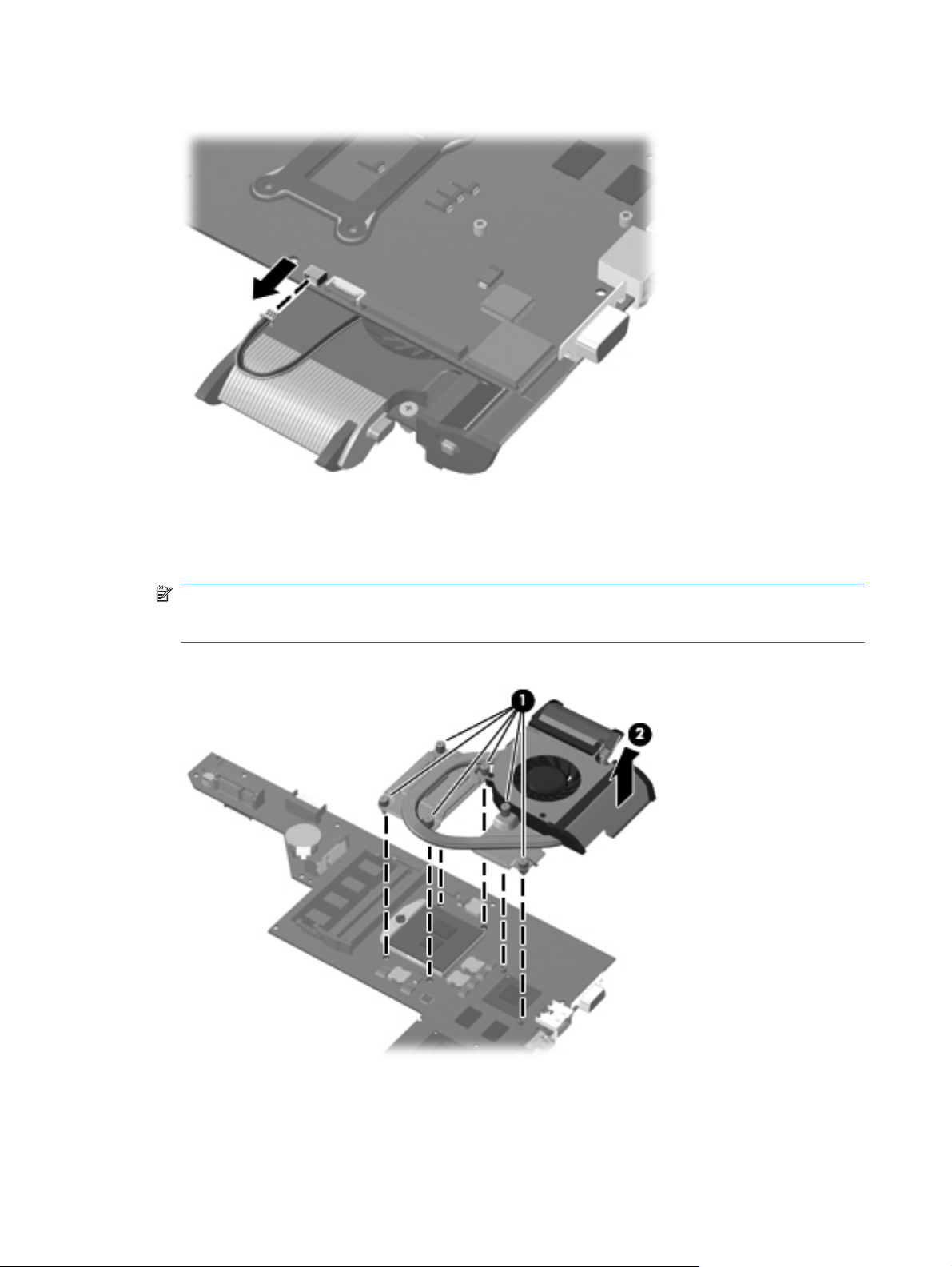
2. Disconnect the fan cable from the system board.
3. Turn the system board upside down, with the front toward you.
4. Loosen the six Phillips captive screws (1) that secure the fan/heat sink assembly to the system
board.
NOTE: Due to the adhesive quality of the thermal material located between the fan/heat sink
assembly and system board components, it may be necessary to move the fan/heat sink
assembly from side to side to detach it.
5. Remove the fan/heat sink assembly (2).
66 Chapter 4 Removal and replacement procedures
Page 77

NOTE: The thermal material must be thoroughly cleaned from the surfaces of the fan/heat sink
assembly and the system board each time the fan/heat sink assembly is removed:
Thermal paste is used on the processor (1) and the heat sink section (2) that services it
●
Thermal pads are used on the graphics subsystem chip (3) and the heat sink section (4) that
●
services it
Replacement thermal material is included with all fan/heat sink assembly, system board, and
processor spare part kits.
Reverse this procedure to install the fan/heat sink assembly.
Component replacement procedures 67
Page 78

Processor
NOTE: The processor spare part kit includes replacement thermal material.
Description Spare part number
Intel Core Quad i7-840QM 1.86-GHz turbo processor, 45W processor (1333-MHz FSB, 8-MB L3
cache)
Intel Core Quad i7-820QM 1.73-GHz (SC turbo up to 3.06-GHz), 45W processor (1333-MHz FSB,
8-MB L3 cache)
Intel Core Quad i7-740QM 1.73-GHz turbo processor, 45W (1333-MHz FSB, 6-MB L3 cache) 612259-001
Intel Core Quad i7-720QM 1.60-GHz (SC turbo up to 2.80-GHz), 45W processor (1333-MHz FSB,
6-MB L3 cache)
Intel Core Dual i5-580M 2.66-GHz processor (SC turbo up to 3.33-GHz) (1066-MHz FSB, 3-MB L3
cache)
Intel Dual Core i5-560M 2.66-GHz processor (SC turbo up to 3.20-GHz) (1066-MHz FSB, 3-MB L3
cache)
Intel Core Dual i5-540M 2.53-GHz, 35W processor (1066-MHz FSB, 3-MB L3 cache) 594188-001
Intel Core Dual i5-520M 2.40-GHz, 35W processor (1066-MHz FSB, 3-MB L3 cache) 594187-001
Intel Dual Core i5-480M 2.66-GHz processor (turbo up to 2.93-GHz), 3-MB L3 cache, 1066-MHz 634693-001
Intel Core Dual i5-460M 2.53-GHz turbo processor (1066-MHz FSB, 3-MB L3 cache) 626039-001
Intel Core Dual i5-450M 2.40-GHz, 35W processor (1066-MHz FSB, 3-MB L3 cache) 613585-001
Intel Core Dual i5-430M 2.26-GHz, 35W processor (1066-MHz FSB, 3-MB L3 cache) 597624-001
Intel Core Dual i5-390M 2.66-GHz, 35W processor (1066-MHz FSB, 3-MB L3 cache) 634692-001
612260-001
583053-001
586170-001
625825-001
625824-001
Intel Core Dual i5-380M 2.53-GHz, 35W processor (1066-MHz FSB, 3-MB L3 cache) 625823-001
Intel Core Dual i5-370M 2.40-GHz, 35W processor (1066-MHz FSB, 3-MB L3 cache) 613584-001
Intel Core Dual i3-350M 2.26-GHz, 35W processor (1066-MHz FSB, 3-MB L3 cache) 597623-001
Intel Pentium P6300 2.26-GHz processor 3-MB L3 cache, 1066-MHz 635500-001
Intel Pentium P6200 2.13-GHz processor (1066-MHz, 3-MB L3 cache) 625831-001
Intel Pentium P6100 2.00-GHz processor (1066-MHz, 3-MB L3 cache) 613587-001
Intel Core2 P6000 1.86-GHz processor (1066-MHz, 3-MB L3 cache) 613586-001
Before removing the processor, follow these steps:
1. Shut down the computer. If you are unsure whether the computer is off or in Hibernation, turn
the computer on, and then shut it down through the operating system.
2. Disconnect all external devices connected to the computer.
68 Chapter 4 Removal and replacement procedures
Page 79

3. Disconnect the power from the computer by first unplugging the power cord from the AC outlet
and then unplugging the AC adapter from the computer.
4. Remove the battery (see
a. WLAN module (see
b. Hard drive (see
c. Optical drive (see
d. Top cover (see
e. System board (see
Remove the processor:
1. Turn the processor locking screw (1) one-half turn counterclockwise, until you hear a click.
2. Lift the processor (2) straight up, and remove it.
NOTE: The gold triangle (3) on the processor must be aligned with the triangle icon (4)
embossed on the processor socket when you install the processor.
Battery on page 38), and then remove the following components:
WLAN module on page 42)
Hard drive on page 46
Optical drive on page 50)
Top cover on page 51)
System board on page 62)
Reverse this procedure to install the processor.
Component replacement procedures 69
Page 80

Optical drive connector board
Description Spare part number
Optical drive connector cable 603921-001
Before removing the optical drive connector board, follow these steps:
1. Shut down the computer. If you are unsure whether the computer is off or in Hibernation, turn
the computer on, and then shut it down through the operating system.
2. Disconnect all external devices connected to the computer.
3. Disconnect the power from the computer by first unplugging the power cord from the AC outlet
and then unplugging the AC adapter from the computer.
4. Remove the battery (see
a. WLAN module (see
b. Hard drive (see
c. Optical drive (see
d. Top cover (see
e. System board (see
Battery on page 38), and then remove the following components:
WLAN module on page 42)
Hard drive on page 46
Optical drive on page 50)
Top cover on page 51)
System board on page 62)
Remove the optical drive connector board:
1. Remove the Phillips PM2.0×4.0 screw (1) that secures the optical drive connector board to the
base enclosure.
2. Lift the front edge of the optical drive connector board bracket (2) until it rests at an angle.
3. Remove the optical drive connector bracket (3) by sliding it up and forward at an angle. The
optical drive connector bracket is included in the Bracket Kit, spare part number 603925-001.
4. Remove the optical drive connector board (4).
70 Chapter 4 Removal and replacement procedures
Page 81

Reverse this procedure to install the optical drive connector board.
Component replacement procedures 71
Page 82

Display assembly
Description Spare part number
13.3-in, BrightView, high-definition, LED display assembly (includes display panel cable, webcam/microphone module and
cable, 2 WLAN antenna cables and transceivers)
In black cherry 603903-001
In brushed aluminum 603905-001
In champagne 606021-001
In shell white 606025-001
In Sonoma red 606023-001
Before removing the display assembly, follow these steps:
1. Shut down the computer. If you are unsure whether the computer is off or in Hibernation, turn
the computer on, and then shut it down through the operating system.
2. Disconnect all external devices connected to the computer.
3. Disconnect the power from the computer by first unplugging the power cord from the AC outlet
and then unplugging the AC adapter from the computer.
4. Remove the battery (see
a. Hard drive cover (see
b. Memory module/wireless module compartment cover (see
c. Keyboard (see
d. Top cover (see
Battery on page 38), and then remove the following components:
Hard drive on page 46)
Memory module on page 39).
Keyboard on page 55)
Top cover on page 51)
Remove the display assembly:
1. Disconnect the display panel cable (1) from the system board and release the cable from the clip
(2) built into the base enclosure.
72 Chapter 4 Removal and replacement procedures
Page 83

2. Release the wireless antenna cables (3) from the opening and the routing clips in the base
enclosure.
CAUTION: Support the display assembly when removing the following screws. Failure to
support the display assembly can result in damage to the display assembly and other computer
components.
3. Remove the four Phillips PM2.5×7.0 screws (1) that secure the display assembly to the
computer.
4. Remove the display assembly (2).
5. If it is necessary to replace the display bezel or any of the display assembly internal
components:
a. Remove the Mylar screw covers (1). The screw covers are included in the display hinge
cover spare part kit, spare part number 603910-001.
Component replacement procedures 73
Page 84

b. Remove the two Phillips PM2.5×5.0 screws (2) that secure the display bezel to the display
assembly.
c. Flex the inside edges of the top edge (1), left and right sides (2),and the bottom edge (3) of
the display bezel until the bezel disengages from the display enclosure.
d. Remove the display bezel (4). The display bezel is available using spare part number
599417-001.
6. If it is necessary to replace the webcam/microphone module:
a. Release the webcam/microphone module (1) as far as the webcam/microphone module
allows.
74 Chapter 4 Removal and replacement procedures
Page 85

b. Disconnect the webcam/microphone module cable (2) from the webcam/microphone
module.
c. Remove the webcam/microphone module. The webcam/microphone module is available
using spare part number 599420-001.
7. If it is necessary to replace the display panel:
a. Detach the display panel cable (1) from the display enclosure. (The display panel cable is
attached to the display enclosure using double-sided tape).
b. Disconnect the logo light cable (2) from the display panel cable.
c. Remove the six Phillips PM2.5×5.0 screws (1) that secure the display panel to the display
enclosure.
d. Lift the top edge of the display panel (2) until it rests at an angle.
Component replacement procedures 75
Page 86

e. Remove the display panel (3). The display panel is available using spare part number
599416-001.
8. If it is necessary to replace the display hinges:
a. Remove the four Phillips PM2.0×3.0 screws (1) that secure the hinges to the display panel.
b. Remove the hinges (2). The hinges are available using spare part number 599418-001.
9. If it is necessary to replace the display panel cable:
a. Release the support strip (1) that secures the display panel cable to the display panel.
76 Chapter 4 Removal and replacement procedures
Page 87

b. Disconnect the display panel cable (2) from the display panel.
c. Remove the display panel cable. The display panel cable is available using spare part
number 599419-001, and includes the webcam cable.
10. If it is necessary to replace the wireless antenna cables and transceivers:
a. Detach the wireless antenna transceivers (1) from the display enclosure.
b. Remove the wireless antenna cables (2) and transceivers. The wireless antenna cables
and transceivers are available in the Wireless Antenna Kit, spare part number 599421-001.
Reverse this procedure to reassemble and install the display assembly.
Component replacement procedures 77
Page 88

5 Setup Utility
Starting Setup Utility
Setup Utility is a ROM-based information and customization utility that can be used even when your
Windows operating system is not working.
NOTE: The fingerprint reader (select models only) cannot be used to access Setup Utility.
The utility reports information about the computer and provides settings for startup, security, and
other preferences.
To start Setup Utility:
▲ Open Setup Utility by turning on or restarting the computer. While the “Press the ESC key for
Startup Menu” message is displayed in the lower-left corner of the screen, press f10.
– or –
1. Open Setup Utility by turning on or restarting the computer. While the “Press the ESC key for
Startup Menu” message is displayed in the lower-left corner of the screen, press esc.
2. When the Startup Menu is displayed, press f10.
78 Chapter 5 Setup Utility
Page 89

Using Setup Utility
Changing the language of Setup Utility
The following procedure explains how to change the language of Setup Utility. If Setup Utility is not
already running, begin at step 1. If Setup Utility is already running, begin at step 2.
1. Open Setup Utility by turning on or restarting the computer. While the “Press the ESC key for
Startup Menu” message is displayed in the lower-left corner of the screen, press f10.
– or –
Open Setup Utility by turning on or restarting the computer. While the “Press the ESC key for
Startup Menu” message is displayed in the lower-left corner of the screen, press esc. When the
Startup Menu is displayed, press f10.
2. Use the arrow keys to select System Configuration > Language, and then press enter.
3. Use the arrow keys to select a language, and then press enter.
4. When a confirmation prompt with your language selected is displayed, press enter.
5. To save your change and exit Setup Utility, use the arrow keys to select Exit > Exit Saving
Changes, and then press enter.
Your change goes into effect immediately.
Navigating and selecting in Setup Utility
Because Setup Utility is not Windows based, it does not support the TouchPad. Navigation and
selection are by keystroke.
● To choose a menu or a menu item, use the arrow keys.
To choose an item in a list or to toggle a field, for example an Enable/Disable field, use either the
●
arrow keys or f5 or f6.
To select an item, press enter.
●
To close a text box or return to the menu display, press esc.
●
To display additional navigation and selection information while Setup Utility is open, press f1.
●
Displaying system information
The following procedure explains how to display system information in Setup Utility. If Setup Utility is
not open, begin at step 1. If Setup Utility is open, begin at step 2.
1. Open Setup Utility by turning on or restarting the computer. While the “Press the ESC key for
Startup Menu” message is displayed in the lower-left corner of the screen, press f10.
– or –
Open Setup Utility by turning on or restarting the computer. While the “Press the ESC key for
Startup Menu” message is displayed in the lower-left corner of the screen, press esc. When the
Startup Menu is displayed, press f10.
2. Select the Main menu. System information such as the system time and date, and identification
information about the computer is displayed.
3. To exit Setup Utility without changing any settings, use the arrow keys to select Exit > Exit
Discarding Changes, and then press enter.
Using Setup Utility 79
Page 90

Restoring default settings in Setup Utility
The following procedure explains how to restore the Setup Utility default settings. If Setup Utility is not
already running, begin at step 1. If Setup Utility is already running, begin at step 2.
1. Open Setup Utility by turning on or restarting the computer. While the “Press the ESC key for
Startup Menu” message is displayed in the lower-left corner of the screen, press f10.
– or –
Open Setup Utility by turning on or restarting the computer. While the “Press the ESC key for
Startup Menu” message is displayed in the lower-left corner of the screen, press esc. When the
Startup Menu is displayed, press f10.
2. Use the arrow keys to select Exit > Load Setup Defaults, and then press enter.
3. When the Setup Confirmation is displayed, press enter.
4. To save your change and exit Setup Utility, use the arrow keys to select Exit > Exit Saving
Changes, and then press enter.
The Setup Utility default settings go into effect when the computer restarts.
NOTE: The Setup Utility default settings go into effect when the computer restarts.
80 Chapter 5 Setup Utility
Page 91

Exiting Setup Utility
You can exit Setup Utility with or without saving changes.
To exit Setup Utility and save your changes from the current session:
●
If the Setup Utility menus are not visible, press esc to return to the menu display. Then use the
arrow keys to select Exit > Exit Saving Changes, and then press enter.
To exit Setup Utility without saving your changes from the current session:
●
If the Setup Utility menus are not visible, press esc to return to the menu display. Then use the
arrow keys to select Exit > Exit Discarding Changes, and then press enter.
After either choice, the computer restarts in Windows.
Setup Utility menus
The menu tables in this section provide an overview of Setup Utility options.
NOTE: Some of the Setup Utility menu items listed in this chapter may not be supported by your
computer.
Main menu
Select To do this
System information
Security menu
Select To do this
Administrator password Enter, change, or delete an administrator password.
Power-On Password Enter, change, or delete a power-on password.
View and change the system time and date.
●
View identification information about the computer.
●
View specification information about the processor,
●
memory size, system BIOS, and keyboard controller
version (select models only).
Setup Utility menus 81
Page 92

System Configuration menu
Select To do this
Language Support Change the Setup Utility language.
Button Sound (select models only) Enable/disable the capacitive button tapping sound.
Virtualization Technology (select models only) Enable/disable the processor Virtualization Technology.
Processor C6 State (select models only) Enable/disable the processor C6 sleep state.
LAN Power Saving (select models only) Enable/disable LAN Power Saving. When enabled, saves
Card Reader/1394 Power Saving (select models only) Enable/disable Card Reader/1394 Power Saving.
Fan Always On Enable/disable Fan Always On. When enabled, the computer
Boot Options Set the following boot options:
power when the computer is in DC mode.
fan will always be on.
f10 and f12 Delay (seconds)―Set the delay for the f10
●
and f12 functions of Setup Utility in intervals of 5
seconds each (0, 5, 10, 15, 20).
CD-ROM boot―Enable/disable boot from CD-ROM.
●
Floppy boot―Enable/disable boot from diskette.
●
Internal Network Adapter boot―Enable/disable boot
●
from Internal Network Adapter.
Boot Order―Set the boot order for:
●
Hard drive
◦
Internal CD/DVD ROM drive
◦
USB Diskette on Key/USB hard disk
◦
◦ USB CD/DVD ROM drive
◦ USB floppy
◦ Network adapter
Diagnostics menu
Select To do this
Hard Disk Self Test Run a comprehensive self-test on the hard drive.
Secondary Hard Disk Self Test (select models only) Run a comprehensive self-test on a secondary hard drive.
Memory Test Run a diagnostic test on the system memory.
82 Chapter 5 Setup Utility
NOTE: On models with two hard drives, this menu option is
called Primary Hard Disk Self Test.
Page 93

6 Specifications
Computer specifications
Metric U.S.
Dimensions
Width 32.30 cm 12.72 in
Depth 22.20 cm 8.74 in
Height (front to back) 2.95 cm to 3.90 cm 1.16 in to 1.54 in
Weight 2.29 kg 5.06 lbs
Input power
Operating voltage 19.0 V dc @ 4.74 A – 120 W
Operating current 4.74 A
Temperature
Operating (not writing to optical disc) 0°C to 35°C 32°F to 95°F
Operating (writing to optical disc) 5°C to 35°C 41°F to 95°F
Nonoperating -20°C to 60°C -4°F to 140°F
Relative humidity
Operating 10% to 90%
Nonoperating 5% to 90%
Maximum altitude (unpressurized)
Operating (14.7 to 10.1 psia) -15 m to 3,048 m -50 ft to 10,000 ft
Nonoperating (14.7 to 4.4 psia) -15 m to 12,192 m -50 ft to 40,000 ft
Shock
Operating 125 g, 2 ms, half-sine
Nonoperating 200 g, 2 ms, half-sine
Random vibration
Operating 0.75 g zero-to-peak, 10 Hz to 500 Hz, 0.25 oct/min sweep rate
Nonoperating 1.50 g zero-to-peak, 10 Hz to 500 Hz, 0.5 oct/min sweep rate
NOTE: Applicable product safety standards specify thermal limits for plastic surfaces. The computer operates well within
this range of temperatures.
Computer specifications 83
Page 94

13.3-inch, SVA display specifications
13.3" HD LED BrightView (1366x768) (5.2mm) SVA Metric U.S.
Dimensions
Width 17.8 cm 7.00 in
Depth 28.4 cm 11.2 in
Diagonal 33.6 cm 13.3 in
Number of colors Up to 16.8 million
Contrast ratio 200:1 (typical)
Brightness 200 nits (typical)
Backlight LED
Character display 80 × 25
Total power consumption 6.0 W
Viewing angle +/-65 horizontal, +/-50° vertical (typical)
Hard drive specifications
640-GB* 500-GB* 320-GB* 250-GB*
Dimensions
Height 9.5 mm 9.5 mm 9.5 mm 9.5 mm
Width 70 mm 70 mm 70 mm 70 mm
Weight 101 g 101 g 101 g 101 g
Interface type SATA SATA SATA SATA
Transfer rate 100 MB/sec 100 MB/sec 100 MB/sec 100 MB/sec
Security ATA security ATA security ATA security ATA security
Seek times (typical read, including setting)
Single track 3 ms 3 ms 3 ms 3 ms
Average 13 ms 13 ms 13 ms 13 ms
Maximum 24 ms 24 ms 24 ms 24 ms
Logical blocks 1,250,242,867 976,752,240 625,121.433 488,376,120
Disk rotational speed 5400 rpm 7200 rpm 7200 rpm 7200 rpm
Operating temperature 5°C to 55°C (41°F to 131°F)
*1 GB = 1 billion bytes when referring to hard drive storage capacity. Actual accessible capacity is less. Actual drive
specifications may differ slightly.
NOTE: Certain restrictions and exclusions apply. Contact technical support for details.
84 Chapter 6 Specifications
Page 95

Blu-ray ROM with LightScribe DVD±RW Super Multi Double-Layer Drive specifications
Applicable disc Read: Write:
BD-ROM, BD-ROM-DL, BD-R, BD-R-
DL, BD-RE, BD-RE-DL, DVD-ROM,
DVD+R, DVD+R-DL, DVD+RW, DVDR, DVD-R-DL, DVD-RW, DVD-RAM
(Ver.2), CD-DA, CD-ROM (mode 1 and
mode 2), CD-ROM XA (mode 2, form 1
and form 2), Photo CD (single and
multiple sessions), CD Extra, CD-R,
CD-RW, and CD-TEXT
Access time BD DVD
Random < 230 ms < 180 ms
Cache buffer 4.5 MB
Data transfer rate
2X BD-RAM 9 MB/sec
8X DVD 2,400 KB/sec
16X CD-R 2,400 KB/sec
16X CD-RW 2,400 KB/sec
DVD-RAM (Ver.2), DVD+R, DVD-R,
CD-R, and CD-ROM
DVD±RW and CD-RW Super Multi Double-Layer Combo Drive specifications
Applicable disc Read: Write:
CD-DA, CD+(E)G, CD-MIDI, CD-TEXT,
Access time CD DVD
Random < 175 ms < 230 ms
Cache buffer 2.5 MB
Data transfer rate
24X CD-ROM 3,600 KB/sec
8X DVD 10,800 KB/sec
24X CD-R 3,600 KB/sec
16X CD-RW 2,400 KB/sec
CD-ROM, CD-ROM XA, MIXED MODE
CD, CD-I, CD-I Bridge (Photo-CD,
Video CD), Multisession CD, CDEXTRA, Portfolio, CD-R, CD-RW), CDR, CD-RW, DVD-ROM (DVD-5, DVD-9,
DVD-10, DVD-18), DVD-R, DVD-RW,
DVD+R, DVD+RW, DVD-RAM
CD-R and CD-RW
DVD+R, DVD+RW, DVD-R, DVD-RW,
DVD-RAM
Blu-ray ROM with LightScribe DVD±RW Super Multi Double-Layer Drive specifications 85
Page 96

Applicable disc Read: Write:
8X DVD+R 10,800 KB/sec
4X DVD+RW 5,400 KB/sec
8X DVD-R 10,800 KB/sec
4X DVD-RW 5,400 KB/sec
2.4X DVD+R(9) 2,700 KB/sec
5X DVD-RAM 6,750 KB/sec
Transfer mode Multiword DMA Mode
86 Chapter 6 Specifications
Page 97

7 Backup and recovery
Tools provided by the operating system and HP Recovery Manager software are designed to help
you with the following tasks for safeguarding your information and restoring it in case of a system
failure:
● Backing up your information
Creating a set of recovery discs
●
Creating system restore points
●
Recovering a program or driver
●
Performing a full system recovery
●
Creating recovery discs
NOTE: HP recommends that you create recovery discs to be sure that you can restore your system
to its original factory state if you experience serious system failure or instability. Create these discs
after setting up the computer for the first time.
NOTE: Handle these discs carefully and keep them in a safe place. The software allows the
creation of only one set of recovery discs.
Note the following guidelines before creating recovery discs:
You will need high-quality DVD+R, DVD-R, or CD-R discs. All these discs are purchased
●
separately. DVDs have a much higher capacity than CDs. If you use CDs, up to 20 discs may be
required, whereas only a few DVDs are required.
NOTE: Read-write discs (such as CD-RW and DVD±RW) and double-layer DVD±R discs are
not compatible with the Recovery Manager software.
The computer must be connected to AC power during this process.
●
● Only one set of recovery discs can be created per computer.
Number each disc before inserting it into the computer optical drive.
●
If necessary, you can exit the program before you have finished creating the recovery discs. The
●
next time you open Recovery Manager, you will be prompted to continue the disc creation
process.
To create a set of recovery discs:
1. Click Start, click All Programs, click Recovery Manager, and then click Recovery Disc
Creation.
2. Follow the on-screen instructions.
Backing up your information
Recovery after a system failure is as complete as your most current backup. You should create a set
of recovery discs immediately after software setup. These discs will allow you to start up (boot) the
computer in case of system instability or failure.
Creating recovery discs 87
Page 98

As you add new software and data files, you should continue to back up your system on a regular
basis to maintain a reasonably current backup. Back up your system at the following times:
On a regularly scheduled basis
●
NOTE: Set reminders to back up your information periodically.
Before the computer is repaired or restored
●
Before you add or modify hardware or software
●
Note the following when backing up:
Create system recovery points using Recovery Manager, and periodically copy them to disc.
●
Create system restore points using the Windows System Restore feature, and periodically copy
●
them to disc.
Store personal files in the Documents library and back up this folder periodically.
●
Back up templates stored in their associated programs.
●
Save customized settings in a window, toolbar, or menu bar by taking a screen shot of the
●
settings. The screen shot can be a time-saver if you have to reset your preferences.
To copy the screen and paste the image into a word-processing document, follow these steps:
1. Display the screen.
2. Copy the screen:
To copy only the active window, press alt+fn+prt sc.
To copy the entire screen, press fn+prt sc.
3. Open a word-processing document, click Edit, and then click Paste.
4. Save the document.
You can back up your information to an optional external hard drive, a network drive, or discs.
●
When backing up to discs, use any of the following types of discs (purchased separately): CD-R,
●
CD-RW, DVD+R, DVD-R, or DVD±RW. The discs you use will depend on the type of optical
drive installed in your computer.
NOTE: Double-layer DVD±R discs are not supported.
When backing up to discs, number each disc before inserting it into the optical drive of the
●
computer.
Using Windows Backup and Restore
To create a backup using Windows Backup and Restore, follow these steps:
NOTE: Be sure that the computer is connected to AC power before you start the backup process.
NOTE: The backup process may take over an hour, depending on file size and the speed of the
computer.
1. Click Start, click All Programs, click Maintenance, and then click Backup and Restore.
2. Follow the on-screen instructions to set up and create a backup.
88 Chapter 7 Backup and recovery
Page 99

NOTE: Windows includes the User Account Control feature to improve the security of your
computer. You may be prompted for your permission or password for tasks such as installing
software, running utilities, or changing Windows settings. Refer to Help and Support for more
information.
Using system restore points
When you back up your system, you are creating a system restore point. A system restore point
allows you to save and name a snapshot of your hard drive at a specific point in time. You can then
recover back to that point if you want to reverse subsequent changes made to your system.
NOTE: Recovering to an earlier restore point does not affect data files saved or e-mails created
since the last restore point.
You also can create additional restore points to provide increased protection for your system files and
settings.
When to create restore points
Before you add or extensively modify software or hardware
●
Periodically, whenever the system is performing optimally
●
NOTE: If you revert to a restore point and then change your mind, you can reverse the
restoration.
Create a system restore point
1. Click Start, click Control Panel, click System and Security, and then click System.
2. In the left pane, click System protection.
3. Click the System Protection tab.
4. Under Protection Settings, select the disk for which you want to create a restore point.
5. Click Create.
6. Follow the on-screen instructions.
Restore to a previous date and time
To revert to a restore point (created at a previous date and time), when the computer was functioning
optimally, follow these steps:
1. Click Start, click Control Panel, click System and Security, and then click System.
2. In the left pane, click System protection.
3. Click the System Protection tab.
4. Click System Restore.
5. Follow the on-screen instructions.
Performing a recovery
NOTE: You can recover only files that you have previously backed up. HP recommends that you
use Recovery Manager to create a set of recovery discs (entire drive backup) as soon as you set up
your computer.
Performing a recovery 89
Page 100

Recovery Manager software allows you to repair or restore the system if you experience system
failure or instability. Recovery Manager works from recovery discs that you create or from a dedicated
recovery partition (select models only) on the hard drive. However, if your computer includes a solidstate drive (SSD), you may not have a recovery partition. If that is the case, recovery discs have been
included with your computer. Use these discs to recover your operating system and software.
NOTE: Windows has its own built-in repair features, such as System Restore. If you have not
already tried these features, try them before using Recovery Manager. For more information on these
built-in repair features, click Start, and then click Help and Support.
NOTE: Recovery Manager recovers only the software that was preinstalled at the factory. Software
not provided with this computer must be downloaded from the manufacturer's Web site or reinstalled
from the disc provided by the manufacturer.
Recovering using the recovery discs
To restore the system from the recovery discs:
1. Back up all personal files.
2. Insert the first recovery disc into the optical drive and restart the computer.
3. Follow the on-screen instructions.
Recovering using the partition on the hard drive
On some models, you can perform a recovery from the partition on the hard drive by using either the
Start button or f11. This restores the computer to its factory condition.
NOTE: If your computer includes an SSD, you may not have a recovery partition. If the computer
does not have a recovery partition, you will not be able to recover using this procedure. Recovery
discs have been included for computers that do not have a partition. Use these discs to recover your
operating system and software.
To restore the system from the partition, follow these steps:
1. Access Recovery Manager in either of the following ways:
Click Start, click All Programs, click Recovery Manager, and then click Recovery
●
Manager.
– or –
a. Turn on or restart the computer, and then press esc while the “Press the ESC key for
Startup Menu” message is displayed at the bottom of the screen.
b. Press f11 while the “Press <F11> for recovery” message is displayed on the screen.
NOTE: It may take several minutes for Recovery Manager to load.
2. Click System Recovery in the Recovery Manager window.
3. Follow the on-screen instructions.
90 Chapter 7 Backup and recovery
