HP Pavilion DV2503, Pavilion DV2504, Pavilion DV2501 Maintenance And Service Manual
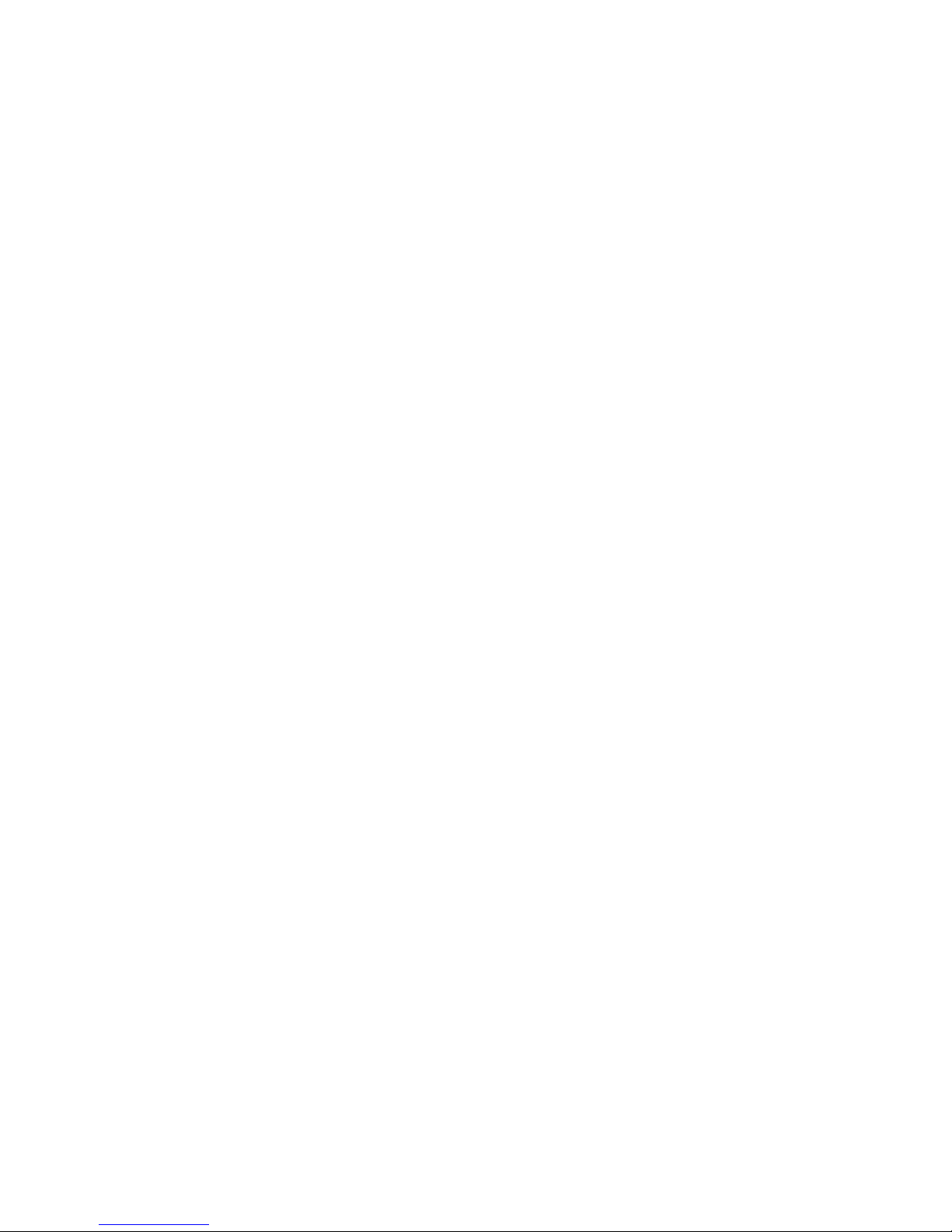
HP Pavilion dv2500 Entertainment PC
Maintenance and Service Guide

© Copyright 2007 Hewlett-Packard
Development Company, L.P.
Bluetooth is a trademark owned by its
proprietor and used by Hewlett-Packard
Company under license. Intel and Core are
trademarks or registered trademarks of Intel
Corporation or its subsidiaries in the United
States and other countries. Microsoft,
Windows, and Windows Vista are either
trademarks or registered trademarks of
Microsoft Corporation in the United States
and/or other countries. SD Logo is a
trademark of its proprietor.
The information contained herein is subject to
change without notice. The only warranties
for HP products and services are set forth in
the express warranty statements
accompanying such products and services.
Nothing herein should be construed as
constituting an additional warranty. HP shall
not be liable for technical or editorial errors
or omissions contained herein.
Second Edition: June 2007
First Edition: April 2007
Document Part Number: 448075-002
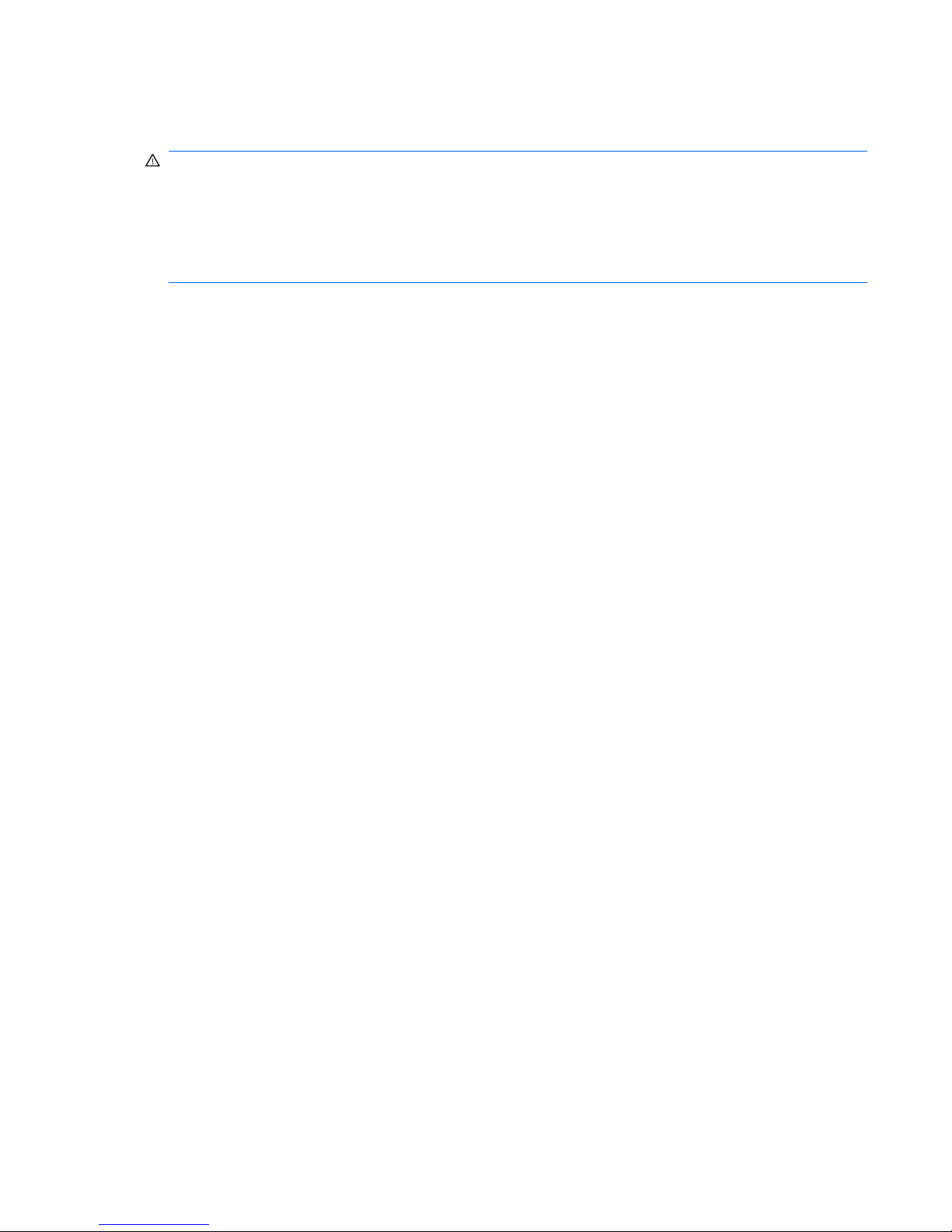
Safety warning notice
WARNING! To reduce the possibility of heat-related injuries or overheating the computer, do not place
the computer directly on your lap or obstruct the computer air vents. Use the computer only on a hard,
flat surface. Do not allow another hard surface, such as an adjoining optional printer, or a soft surface,
such as pillows or rugs or clothing, to block airflow. Also, do not allow the AC adapter to contact the skin
or a soft surface, such as pillows or rugs or clothing, during operation. The computer and the AC adapter
complies with the user-accessible surface temperature limits defined by the International Standard for
Safety of Information Technology Equipment (IEC 60950).
iii
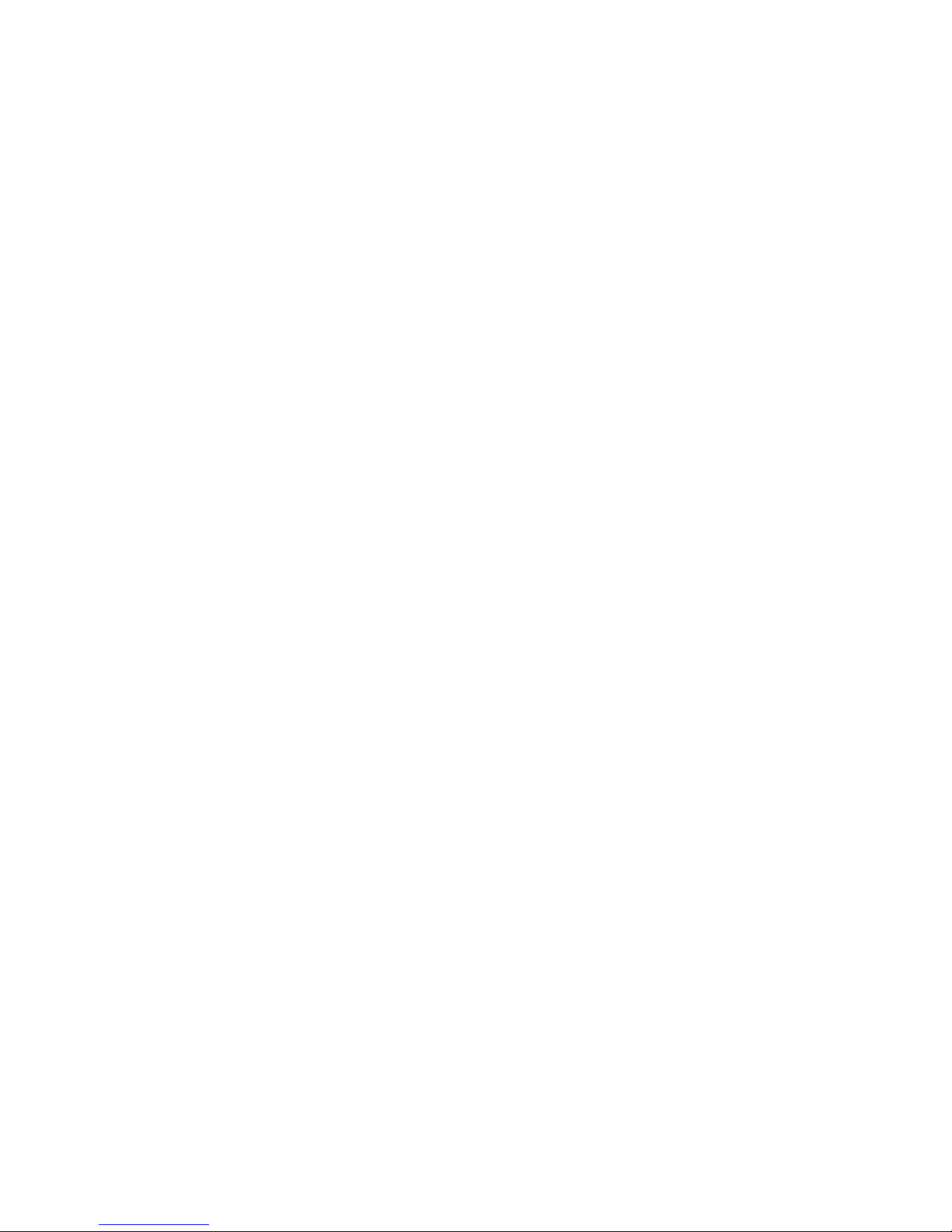
iv Safety warning notice
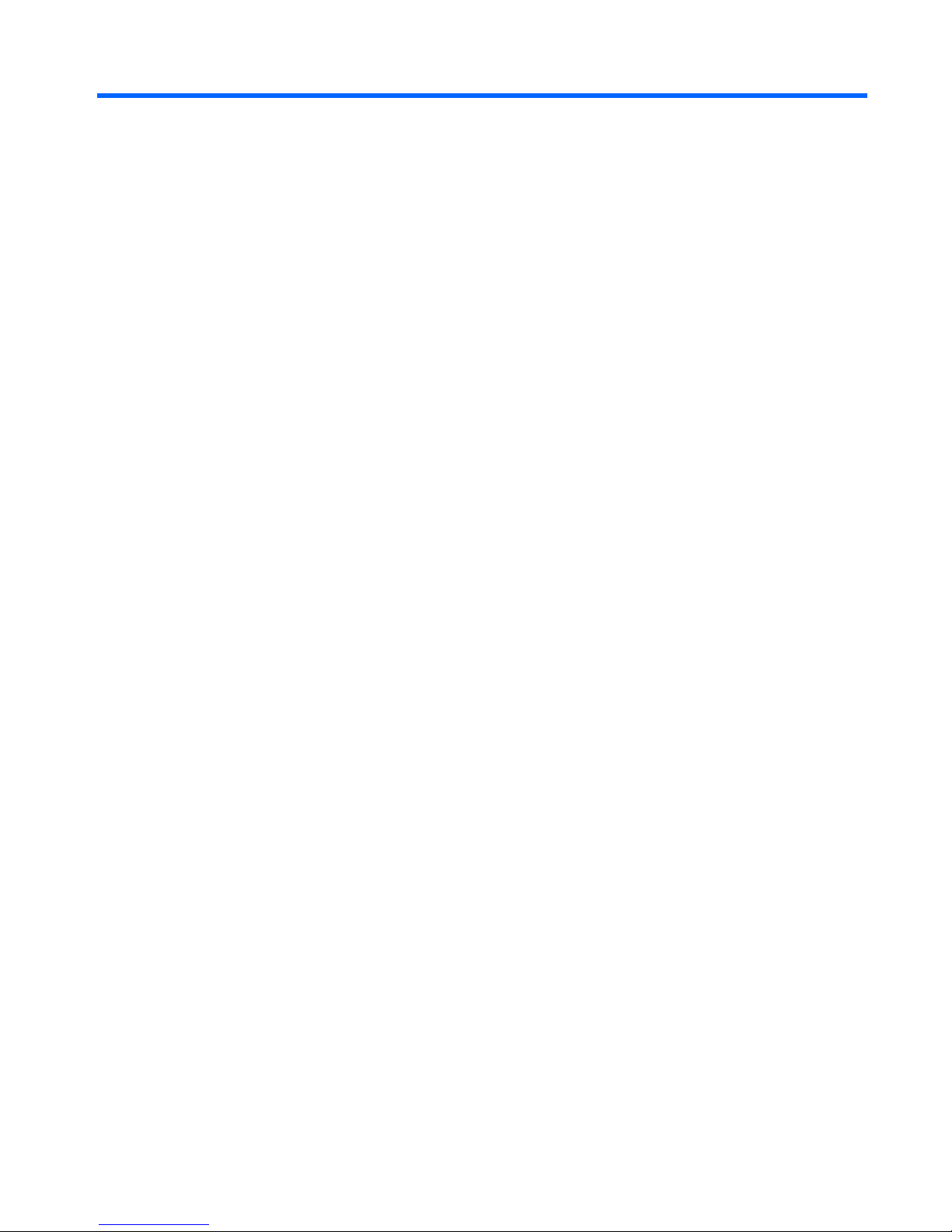
Table of contents
1 Product description
2 External component identification
Top components ...................................................................................................................... 6
Display components .................................................................................................. 6
Buttons, speakers, and fingerprint reader ..................................................................... 7
Keys ........................................................................................................................ 9
Lights ..................................................................................................................... 10
TouchPad ............................................................................................................... 11
Front components ................................................................................................................... 12
Left-side components ............................................................................................................... 13
Rear component ..................................................................................................................... 14
Right-side components ............................................................................................................ 14
Bottom components ................................................................................................................ 15
3 Illustrated parts catalog
Serial number location ............................................................................................................ 16
Computer major components ................................................................................................... 17
Display assembly components ................................................................................................. 21
Door/Cover Kit ...................................................................................................................... 23
Cable Kit .............................................................................................................................. 24
Mass storage devices ............................................................................................................. 25
Miscellaneous parts ................................................................................................................ 25
Sequential part number listing .................................................................................................. 27
4 Removal and replacement procedures
Preliminary replacement requirements ....................................................................................... 32
Tools required ......................................................................................................... 32
Service considerations ............................................................................................. 32
Plastic parts ............................................................................................. 32
Cables and connectors ............................................................................. 33
Drive handling ......................................................................................... 33
Grounding guidelines .............................................................................................. 34
Electrostatic discharge damage .................................................................. 34
Packaging and transporting guidelines ........................................ 35
Workstation guidelines .............................................................. 35
Equipment guidelines ................................................................. 36
Unknown user password .......................................................................................... 37
v

Component replacement procedures ........................................................................................ 38
Serial number ......................................................................................................... 38
Computer feet ......................................................................................................... 39
Battery ................................................................................................................... 40
Camera module ...................................................................................................... 41
Display inverter ....................................................................................................... 43
Hard drive ............................................................................................................. 45
WLAN module ........................................................................................................ 48
RTC battery ............................................................................................................ 50
Memory module ...................................................................................................... 51
Optical drive .......................................................................................................... 53
Keyboard ............................................................................................................... 54
Switch cover ........................................................................................................... 56
Display assembly .................................................................................................... 59
Top cover ............................................................................................................... 65
TouchPad ............................................................................................................... 68
Wireless switch board ............................................................................................. 70
Modem module ...................................................................................................... 71
Audio board ........................................................................................................... 73
Bluetooth module .................................................................................................... 74
USB board ............................................................................................................. 76
Speaker assembly ................................................................................................... 78
Display switch module ............................................................................................. 80
System board ......................................................................................................... 82
Power connector cable ............................................................................................ 84
ExpressCard assembly ............................................................................................. 85
Fan/heat sink assembly ........................................................................................... 87
Processor ............................................................................................................... 90
5 Setup Utility
Starting the Setup Utility .......................................................................................................... 92
Changing the language of the Setup Utility ............................................................................... 92
Navigating and selecting in the Setup Utility .............................................................................. 93
Displaying system information .................................................................................................. 93
Restoring default settings in the Setup Utility .............................................................................. 93
Using advanced Setup Utility features ....................................................................................... 94
Closing the Setup Utility .......................................................................................................... 94
Setup Utility menus ................................................................................................................. 94
6 Specifications
Computer specifications .......................................................................................................... 96
14.1-inch, WXGA, BrightView display specifications ................................................................. 97
Hard drive specifications ........................................................................................................ 98
DVD±RW and CD-RW Super Multi Double-Layer Combo Drive specifications ................................ 99
System DMA specifications .................................................................................................... 100
System interrupt specifications ............................................................................................... 101
System I/O address specifications .......................................................................................... 102
System memory map specifications ........................................................................................ 104
vi

7 Screw listing
Phillips PM2.0×5.0 captive screw .......................................................................................... 106
Phillips PM2.5×4.0 screw ..................................................................................................... 107
Phillips PM3.0×4.0 screw ..................................................................................................... 110
Phillips PM2.0×6.0 shoulder screw ........................................................................................ 111
Phillips PM2.5×9.0 screw ..................................................................................................... 112
Silver Phillips PM2.0×3.0 screw ............................................................................................ 114
Phillips PM2.5×7.0 screw ..................................................................................................... 115
Black Phillips PM2.0×3.0 screw ............................................................................................. 117
Black Phillips PM2.5×5.0 screw ............................................................................................. 119
Phillips PM2.0×5.0 screw ..................................................................................................... 121
Silver Phillips PM2.5×5.0 screw ............................................................................................ 122
Phillips PM2.0×2.0 screw ..................................................................................................... 124
Phillips PM2.0×4.0 screw ..................................................................................................... 125
Phillips PM2.0×11.0 captive screw ........................................................................................ 126
8 Backup and Recovery
Recovering system information ............................................................................................... 127
Backing up your information ................................................................................... 127
When to back up ................................................................................... 127
Back up suggestions ............................................................................... 128
Using system restore points ..................................................................................... 128
When to create restore points .................................................................. 128
Create a system restore point ................................................................... 128
Restore to a previous date and time .......................................................... 129
Creating recovery discs ......................................................................................... 129
Reinstalling software programs and drivers ............................................................... 129
Reinstalling preinstalled programs and drivers ........................................... 130
Reinstalling programs from discs .............................................................. 130
Performing a recovery ........................................................................................... 131
Recovering from the recovery discs ........................................................... 131
Recovering from the partition on the hard drive .......................................... 131
Deleting the recovery partition on the hard drive ....................................................... 132
Updating reinstalled software ................................................................................. 132
9 Connector pin assignments
Audio-in (microphone) .......................................................................................................... 133
Audio-out (headphone) ......................................................................................................... 133
External monitor ................................................................................................................... 134
RJ-11 (modem) ..................................................................................................................... 135
RJ-45 (network) .................................................................................................................... 135
S-Video-out .......................................................................................................................... 136
Universal Serial Bus .............................................................................................................. 136
10 Power cord set requirements
Requirements for all countries or regions ................................................................................. 137
Requirements for specific countries or regions .......................................................................... 138
11 Recycling
vii
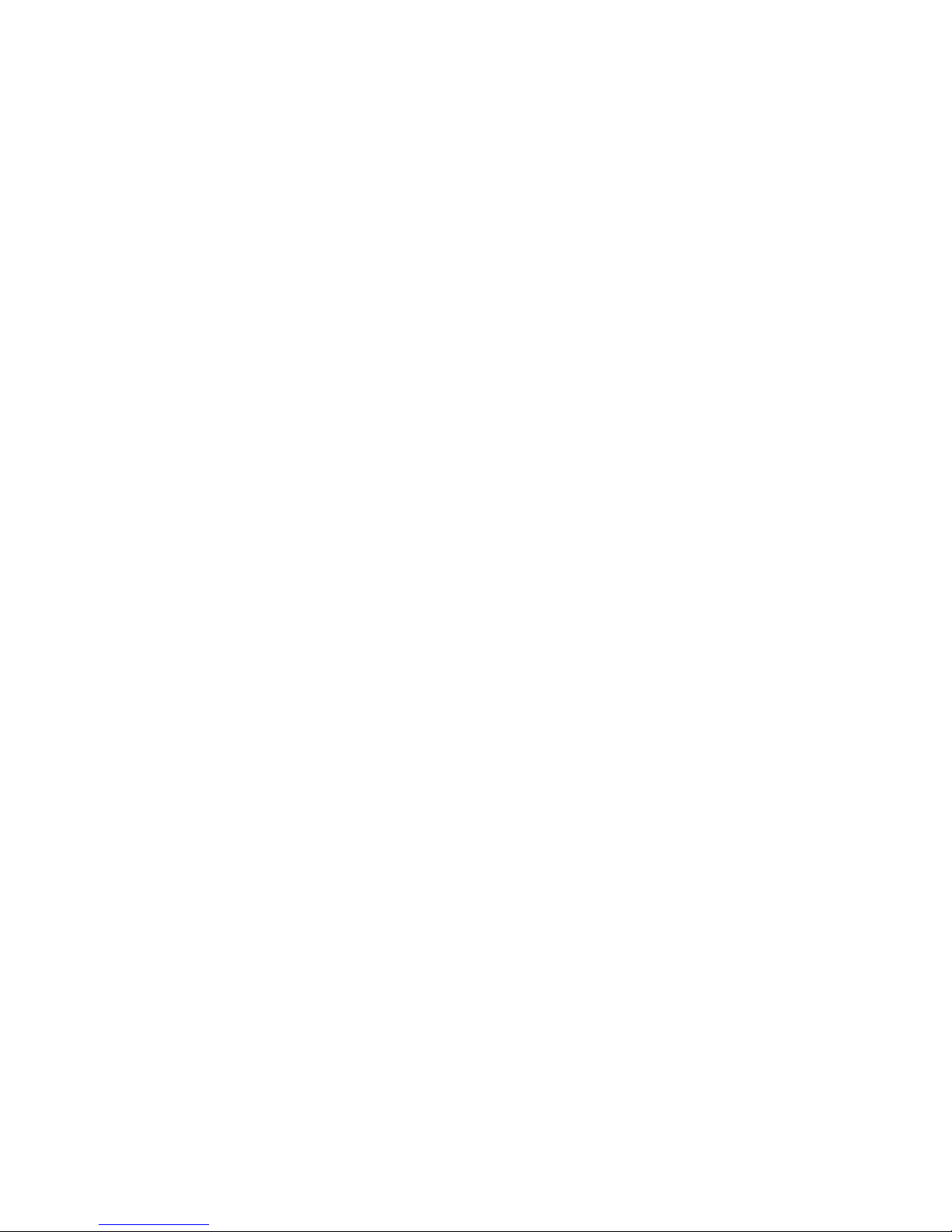
Battery ................................................................................................................................ 139
Display ............................................................................................................................... 139
Index ............................................................................................................................... 145
viii
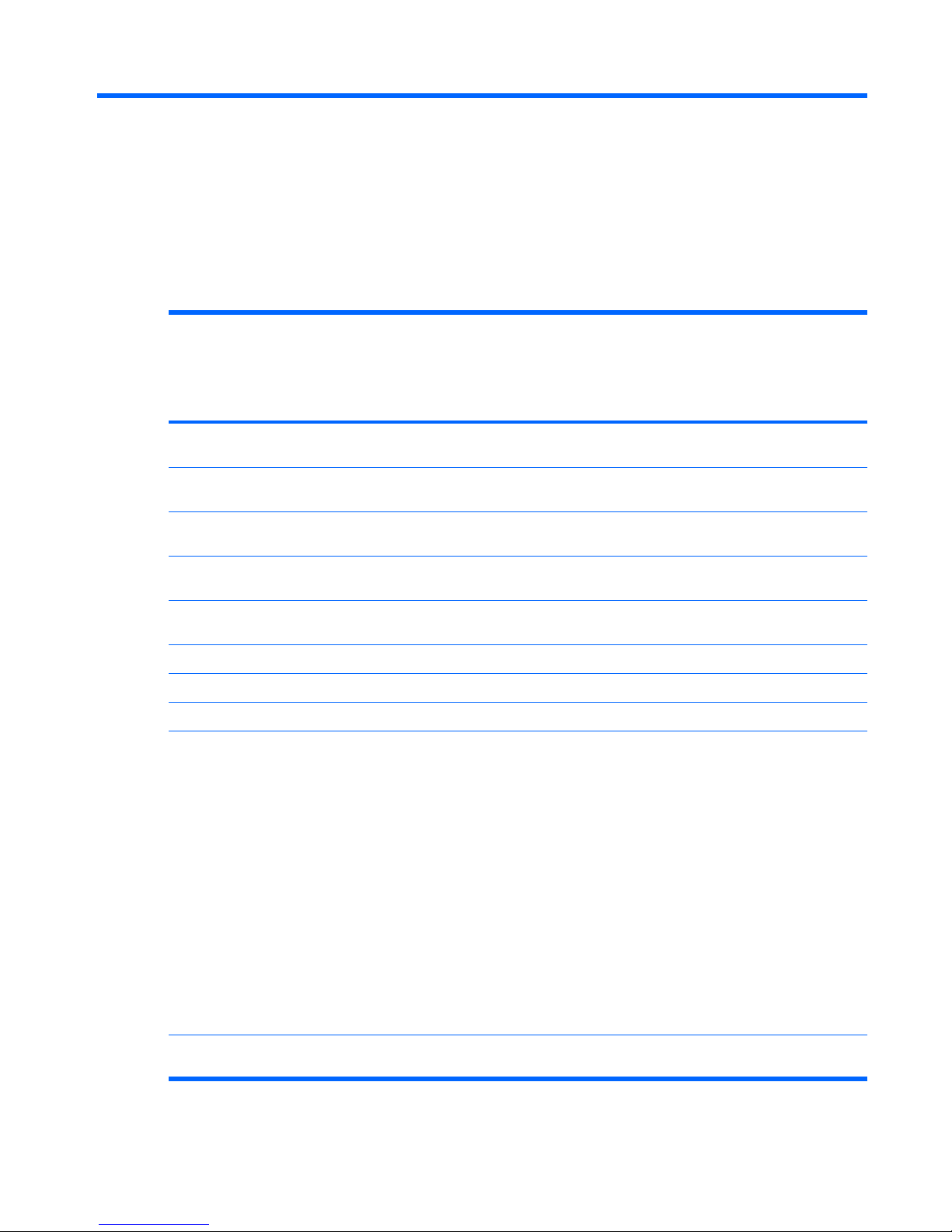
1
Product description
Category Description HP Pavilion
dv2500
Entertainment PC
with
discrete graphics
subsystem
HP Pavilion
dv2500
Entertainment PC
with
UMA graphics
subsystem
Product Name HP Pavilion dv2500 EntertainmentPC• •
Processors Intel® Core™ Duo with 800-MHz
front side bus (FSB)
T7300 2.00-GHz processor with 4-MB L2
cache
• •
T7100 1.80-GHz processor with 2-MB L2
cache
• •
T5450 1.67-GHz processor with 2-MB L2
cache
• •
Chipset Northbridge: Intel PM965 •
Northbridge: GM965 •
Southbridge: Intel ICH8m • •
Graphics nVidia Discrete PCI Express × 16
Graphics
●
nVidia NB8M GS with 64 MB of
dedicated video memory (8M × 32
GDDR3 × 2 PCs) with 128 MB of video
memory when system memory is less
than 1 GB (64 MB + 64 MB Turbo
Cache)
●
nVidia NB8M GS with 64 MB of
dedicated video memory (8M × 32
GDDR3 × 2 PCs) with 256 MB of video
memory when system memory is greater
than or equal to 1 GB (64 MB + 192
MB Turbo Cache)
System design supports up to 55 W GPU
requirement.
•
Mobile Intel Graphics Media
Accelerator X3100
•
1

Category Description HP Pavilion
dv2500
Entertainment PC
with
discrete graphics
subsystem
HP Pavilion
dv2500
Entertainment PC
with
UMA graphics
subsystem
Unified Memory Architecture (UMA) with
shared video memory:
●
Up to 64 MB on computers with 512
MB or less of system memory
●
Up to 128 MB on computers with more
than 512 MB of system memory
Memory size is a dynamic change.
Panel 14.1-inch, WXGA with BrightView • •
Memory 2 SODIMM slots • •
Customer-accessible/upgradable • •
Supports up to 2 GB of system RAM • •
DDRII PC2-5300 (667-MHz) • •
Supports the following configurations:
●
2048 (1024 × 2)
●
1536 (1024 + 512)
●
1024 (1024 × 1, 512 × 2)
●
512 (512 × 1)
• •
Hard drives Supports 9.5-mm, 2.5-inch hard drives • •
Serial ATA • •
Supports the following drives:
●
250-GB, 5400-rpm
●
160-GB, 5400-rpm
●
120-GB, 5400-rpm
●
80-GB, 5400-rpm
• •
Optical drives Fixed (removal of 1 screw required) • •
Parallel ATA • •
12.7-mm tray load • •
2Chapter 1 Product description
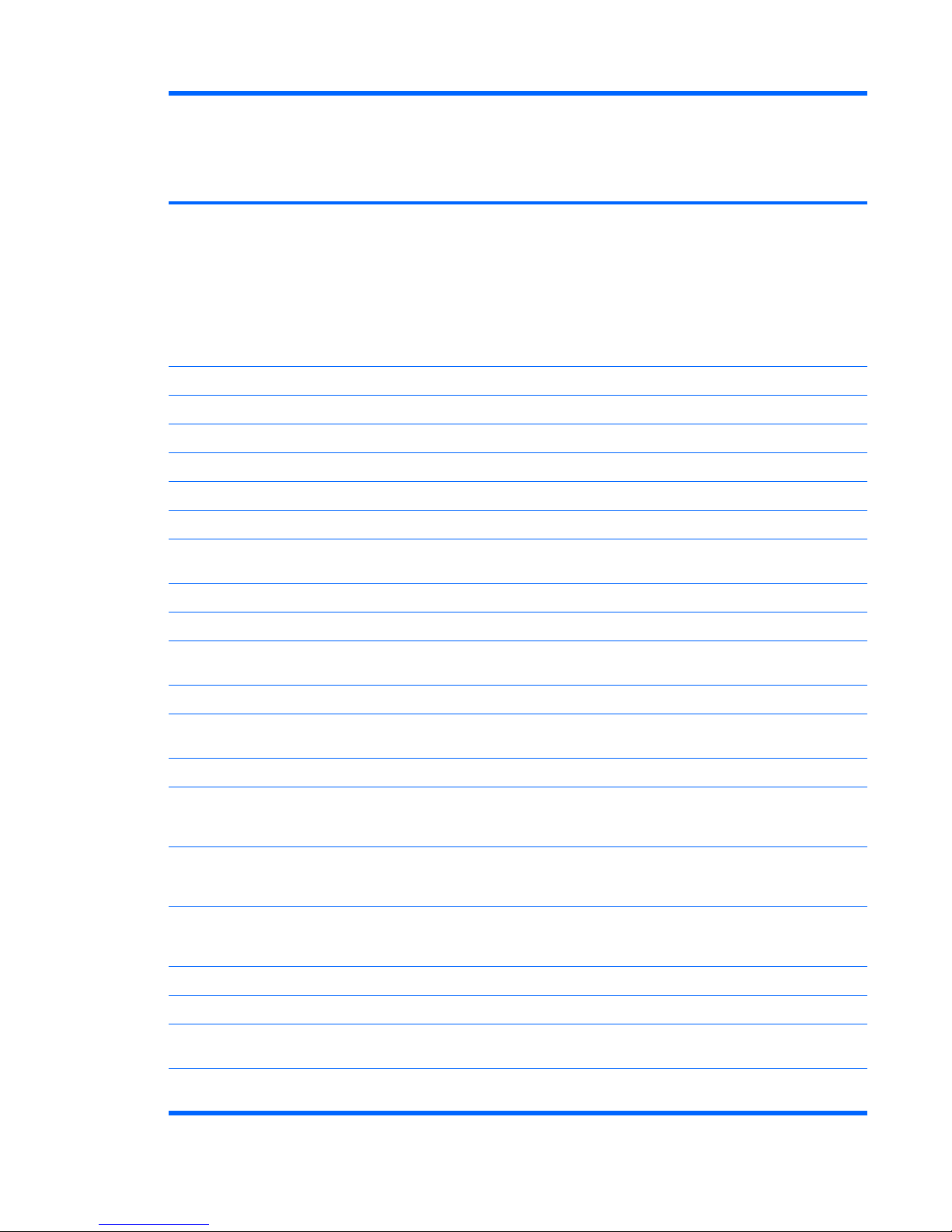
Category Description HP Pavilion
dv2500
Entertainment PC
with
discrete graphics
subsystem
HP Pavilion
dv2500
Entertainment PC
with
UMA graphics
subsystem
Supports the following drives:
●
DVD±RW and CD-RW Super Multi
Double-Layer Combo Drive with
LightScribe
●
DVD±RW and CD-RW Super Multi
Double-Layer Combo Drive
●
DVD-CD/RW Combo Drive
• •
Diskette drive Supports external USB drive only • •
Camera Low-light, VGA camera • •
Fixed (no tilt) • •
640 × 480 by 20 frames per second • •
Microphone 2 dual-array microphones with software • •
Audio HD audio • •
Supports Windows Vista Premium Logo
requirements
• •
Pavilion-branded Altec Lansing speakers • •
Modem 56K V.92 data/fax modem • •
Supports all world-wide certification
requirements
• •
Modem cable not included • •
Ethernet Integrated Marvell E8039 10/100 network
interface card (NIC)
• •
Ethernet cable not included • •
Wireless Integrated wireless local area
network (WLAN) options by way of
wireless module:
Intel PRO Wireless 3945 802.11a/b/g and
802.11b/g with 2 antennae integrated into
the display assembly
• •
Intel PRO Wireless 4965 802.11a/b/g/n
with 3 antennae integrated into the display
assembly @ 2.4 and 5.0 GHz
• •
Intel WLAN + Bluetooth® • •
External media card One ExpressCard54 slot • •
Digital Media Slot, supports SD, MMC,
SDIO, MS, MSpro, xD
• •
Supports miniature versions of SD, MMC, MS
Duo with adapter (adapter is not included)
••
3
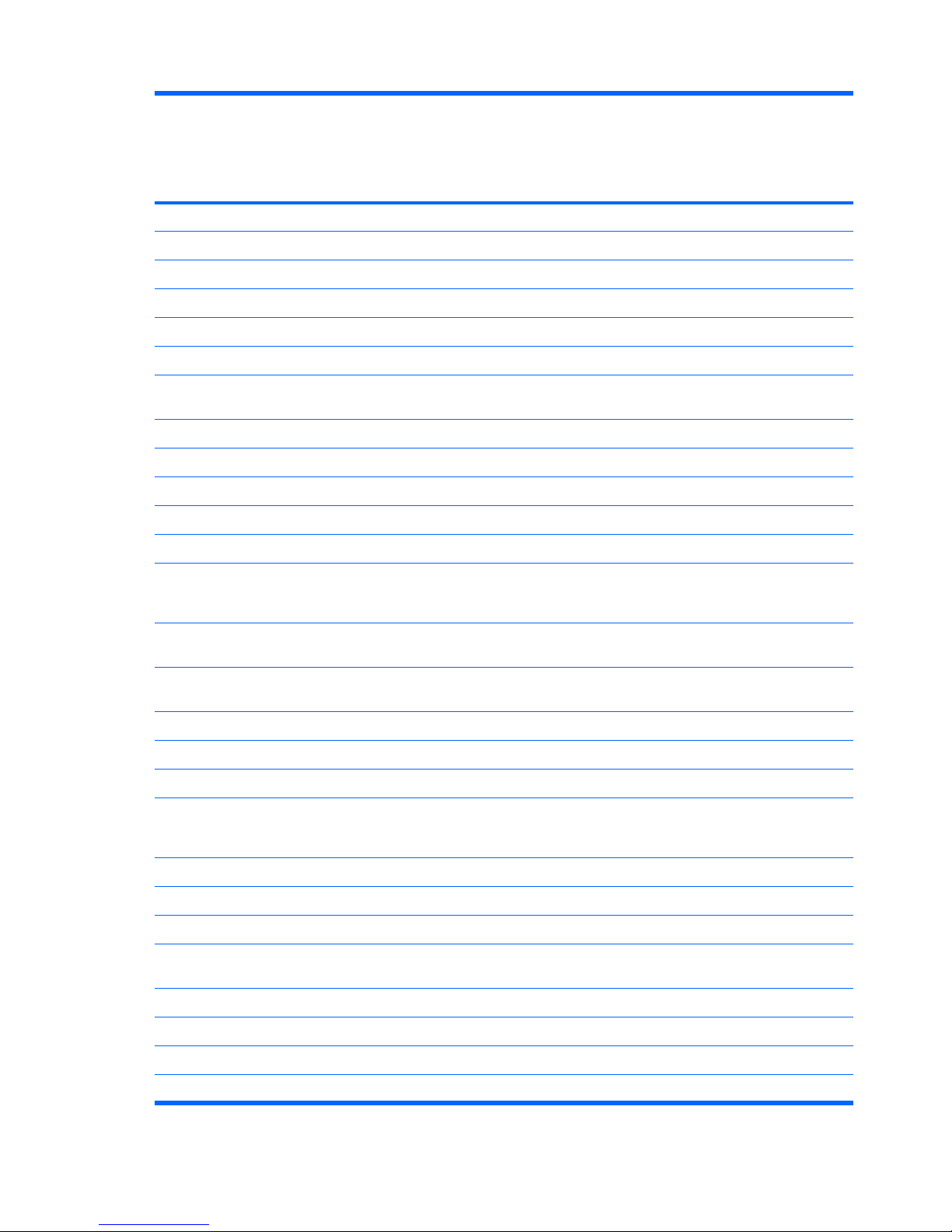
Category Description HP Pavilion
dv2500
Entertainment PC
with
discrete graphics
subsystem
HP Pavilion
dv2500
Entertainment PC
with
UMA graphics
subsystem
Supports 2nd Mini-PCIe • •
Ports Audio-in (mono microphone) • •
Audio-out (stereo headphone) • •
Audio-out (stereo headphone with S/PDIF) • •
Consumer infrared • •
RJ-11 (modem) • •
RJ-45 (Ethernet, includes link and activity
lights)
• •
S-Video-out • •
USB (3) • •
VGA (Dsub 15-pin) • •
1394 • •
2-pin AC power • •
Docking Expansion port 3 supports HP xb3000
Notebook Expansion Base and HP Notebook
QuickDock
• •
Keyboard/pointing
devices
14.1-inch keyboard • •
TouchPad with 2 buttons and four-way scroll
(taps enabled as default)
• •
Power requirements 12-cell 2.20-Ah Li-ion battery • •
6-cell 2.55-Ah Li-ion battery • •
6-cell 2.20-Ah Li-ion battery • •
65-W AC adapter with localized cable plug
support (2-wire plug with ground pin,
supports 2-pin DC connector)
• •
Security Security cable slot • •
Fingerprint reader • •
Operating system Preinstalled:
Configurable Windows Vista™ embedded
"QuickPlay Direct"
• •
Windows Vista Business (32-bit) • •
Windows Vista Home Basic (32-bit) • •
Windows Vista Premium (32- and 64-bit) • •
Windows Vista Ultimate (64-bit) • •
4Chapter 1 Product description
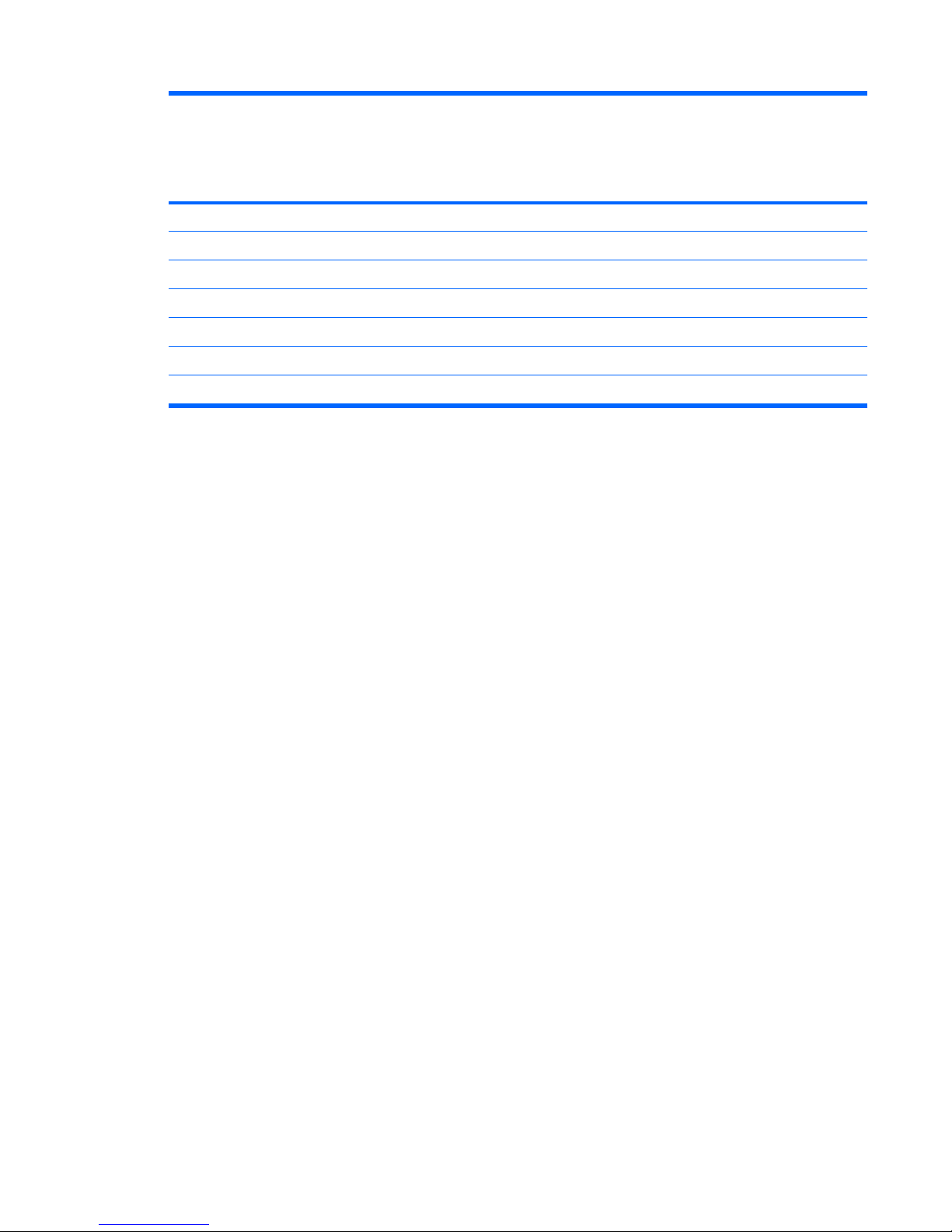
Category Description HP Pavilion
dv2500
Entertainment PC
with
discrete graphics
subsystem
HP Pavilion
dv2500
Entertainment PC
with
UMA graphics
subsystem
Serviceability End-user replaceable parts:
AC adapter • •
Battery (system) • •
Hard drive • •
Memory module • •
Optical drive • •
WLAN module • •
5
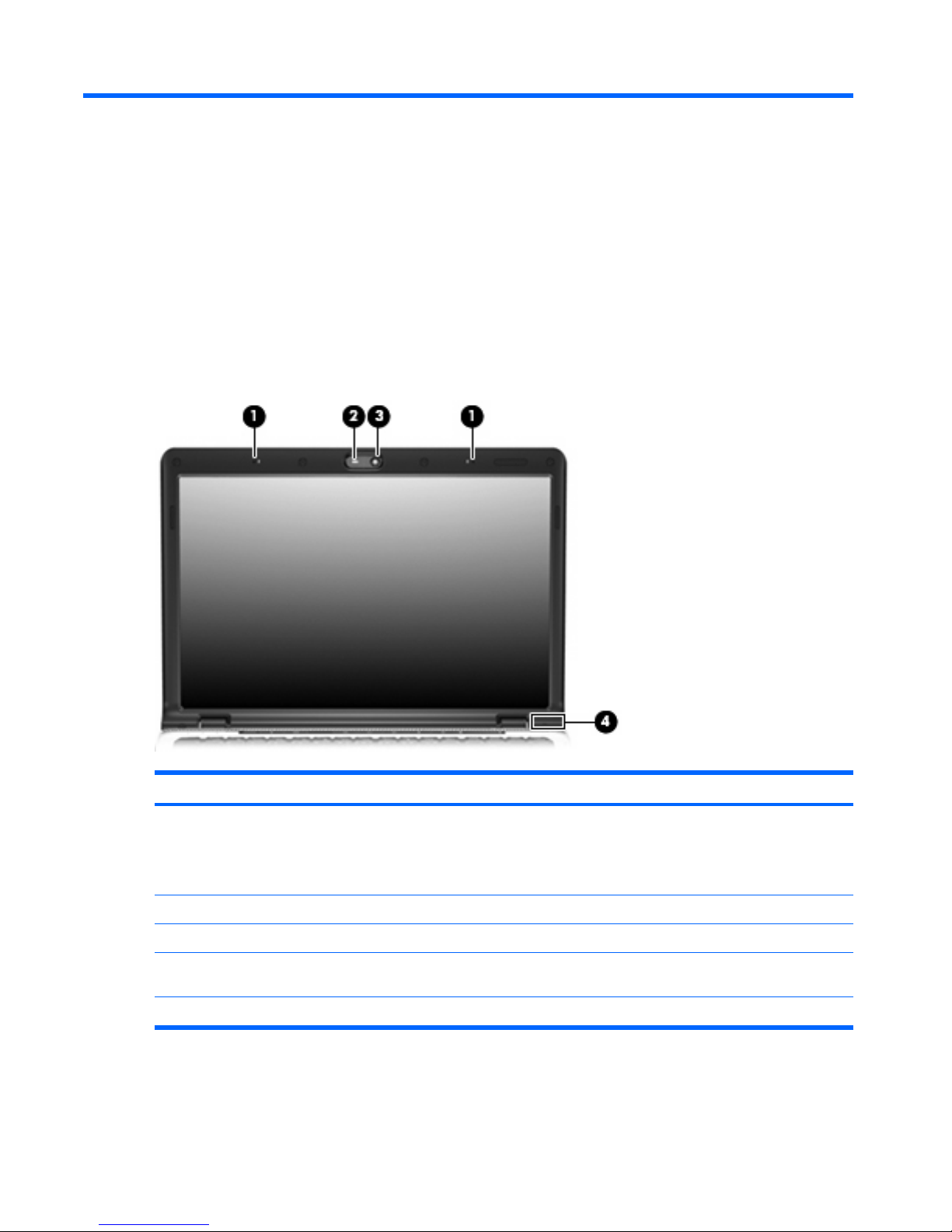
2
External component identification
Top components
Display components
Item Component Description
(1) Internal microphones (2) (select models only) Record sound.
NOTE: If there is a microphone icon next to each
microphone opening, the computer has internal
microphones.
(2) Integrated camera light (select models only) On: The integrated camera is in use.
(3) Integrated camera (select models only) Records video and captures still photographs.
(4) Internal display switch* Turns off the display if the display is closed while the
computer is on.
*The location of the internal display switch varies by computer model.
6Chapter 2 External component identification
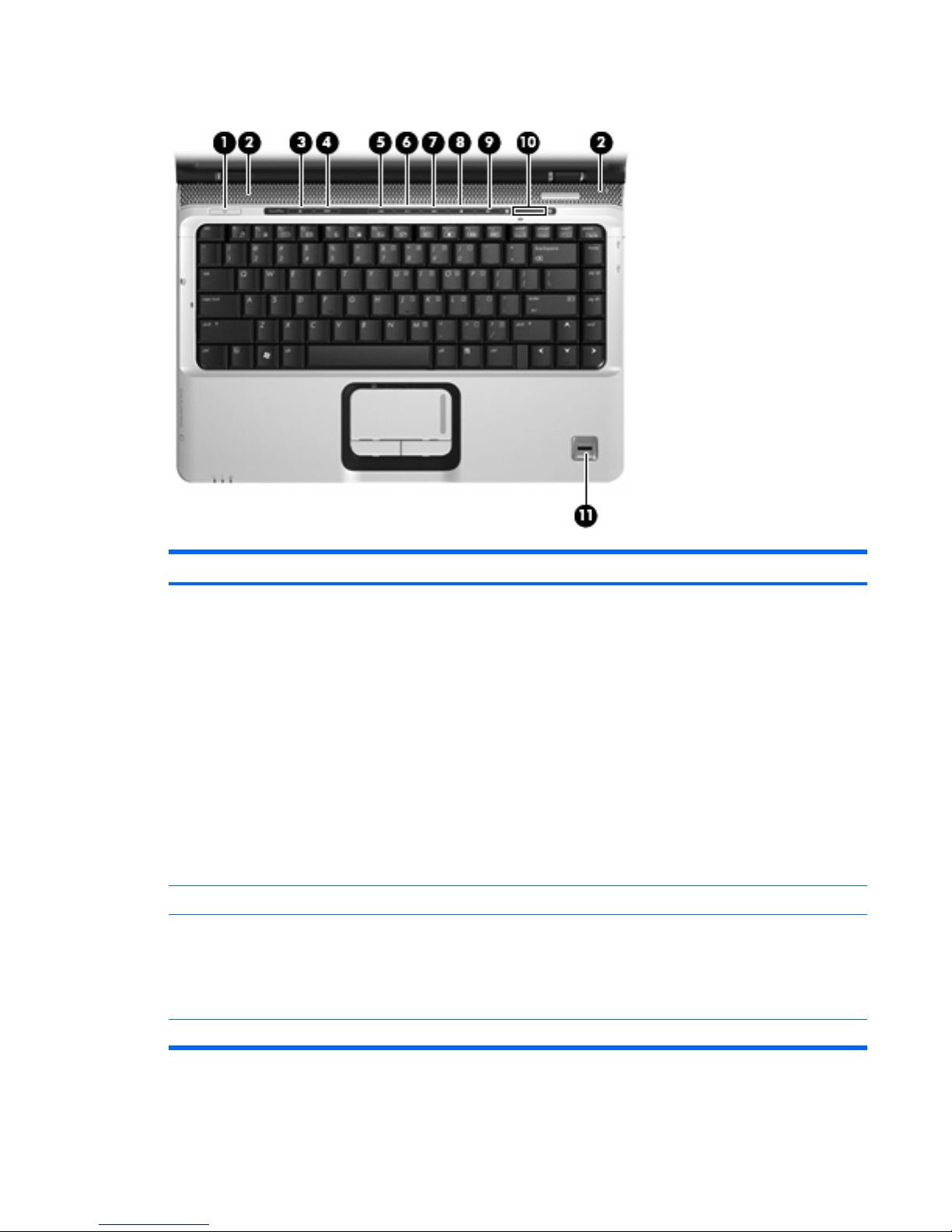
Buttons, speakers, and fingerprint reader
Item Component Description
(1) Power button*
●
When the computer is off, press the button to turn on
the computer.
●
When the computer is on, press the button to shut down
the computer.
●
When the computer is in the Sleep state, press the
button briefly to exit Sleep.
●
When the computer is in Hibernation, press the button
briefly to exit Hibernation.
If the computer has stopped responding and Windows®
shutdown procedures are ineffective, press and hold the
power button for at least 5 seconds to turn off the computer.
To learn more about power settings, select Start > Control
Panel > System and Maintenance > Power
Options.
(2) Speakers (2) Produce sound.
(3) Media button Opens the QuickPlay program.
NOTE: If the computer has been set up to require a logon
password, you may be asked to log on to Windows.
QuickPlay opens after you log on. Refer to the QuickPlay
Help for more information.
(4) DVD button Opens the DVD playback feature of the QuickPlay program.
Top components 7
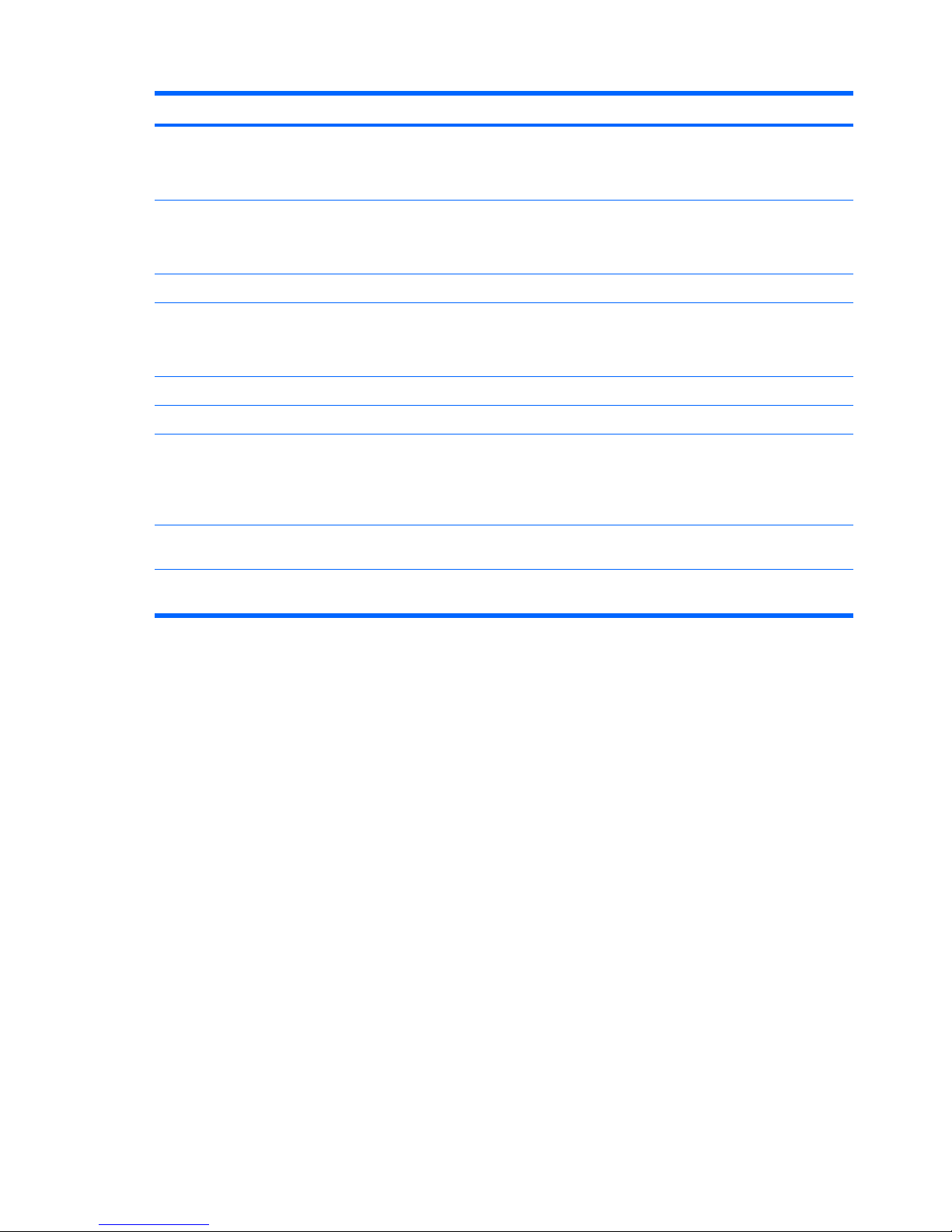
Item Component Description
NOTE: If the computer has been set up to require a logon
password, you may be asked to log on to Windows.
QuickPlay opens after you log on. Refer to the QuickPlay
Help for more information.
(5) Previous/rewind button
●
Plays the previous track or chapter when pressed once.
●
Rewinds media when pressed simultaneously with
the fn key.
(6) Play/pause button Plays or pauses the disc.
(7) Next/fast forward button
●
Plays the next track or chapter when pressed once.
●
Fast forwards media when pressed simultaneously with
the fn key.
(8) Stop button Stops the disc.
(9) Volume mute button Mutes and restores the speaker sound.
(10) Volume scroll zone Adjusts speaker volume. Slide your finger to the left to
decrease volume and to the right to increase volume. You
can also tap the minus sign on the scroll zone to decrease
volume, or tap the plus sign on the scroll zone to increase
volume.
(11) Fingerprint reader (select models only) Allows a fingerprint logon to Windows, instead of a
password logon.
*This table describes factory settings. For information about changing factory settings, refer to the user guides located in Help
and Support.
8Chapter 2 External component identification
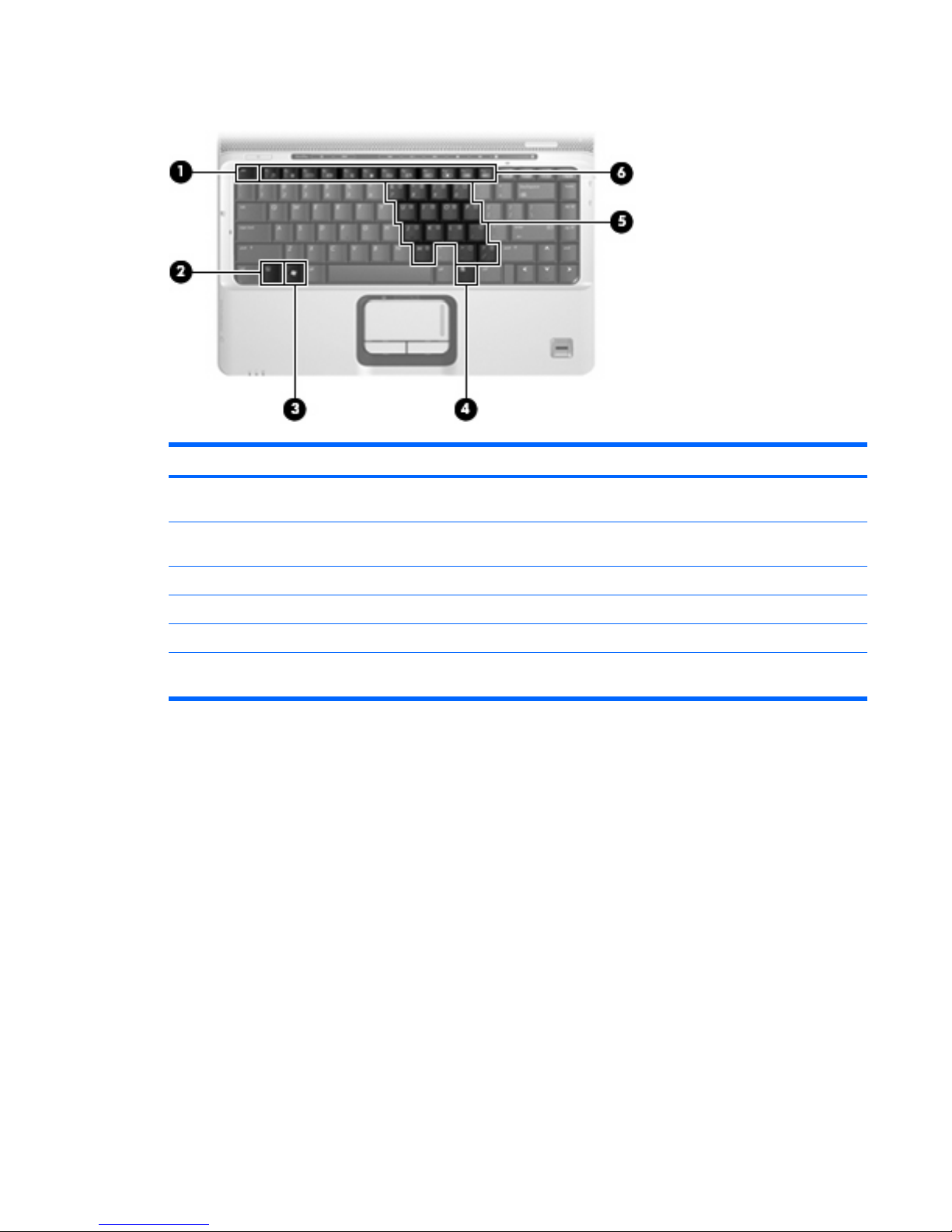
Keys
Item Component Function
(1) esc key Displays system information when pressed in combination
with the fn key.
(2) fn key Executes frequently used system functions when pressed in
combination with a function key or the esc key.
(3) Windows logo key Displays the Windows Start menu.
(4) Windows applications key Displays a shortcut menu for items beneath the pointer.
(5) Embedded numeric keypad keys Can be used like the keys on an external numeric keypad.
(6) Function keys Execute frequently used system functions when pressed in
combination with the fn key.
Top components 9
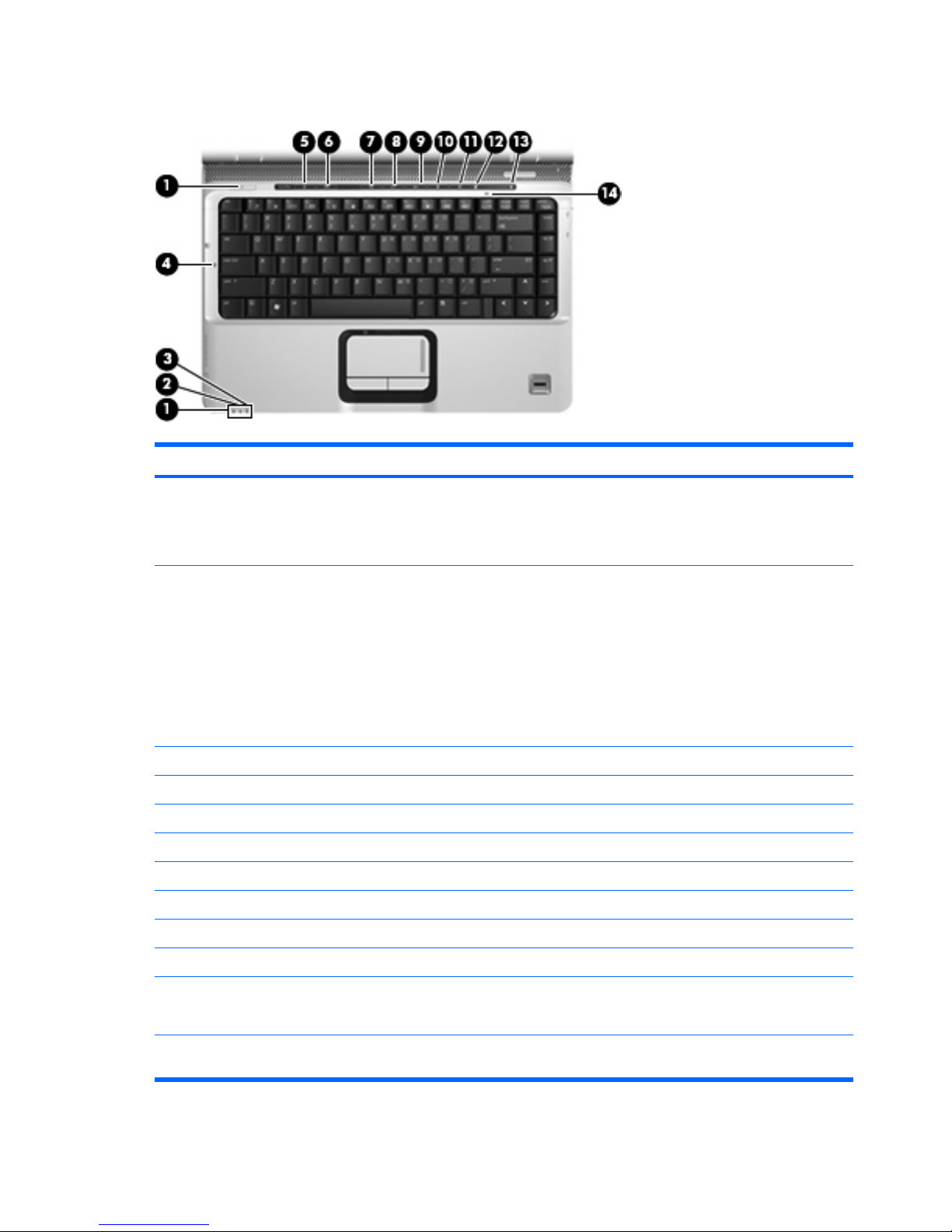
Lights
Item Component Description
(1) Power lights (2)*
●
On: The computer is on.
●
Blinking: The computer is in the Sleep state.
●
Off: The computer is off or in Hibernation.
(2) Battery light
●
On: A battery is charging.
●
Blinking: A battery that is the only available power
source has reached a low battery level or a critical
battery level.
●
Off: If the computer is plugged into an external power
source, the light is turned off when all batteries in the
computer are fully charged. If the computer is not
plugged into an external power source, the light stays
off until the battery reaches a low battery level.
(3) Drive light Blinking: The hard drive or optical drive is being accessed.
(4) Caps lock light On: Caps lock is on.
(5) Media button light Blinks once when the media button is pressed.
(6) DVD button light Blinks once when the DVD button is pressed.
(7) Previous/rewind light Blinks once when the previous/rewind button is pressed.
(8) Play/pause light Blinks once when the play/pause button is pressed.
(9) Next/fast forward light Blinks once when the next/fast forward button is pressed.
(10) Stop light Blinks once when the stop button is pressed.
(11) Volume mute light
●
Blue: Computer sound is turned on.
●
Amber: Computer sound is turned off.
(12) Volume down light Blinking: The volume scroll zone is being used to decrease
speaker volume.
10 Chapter 2 External component identification
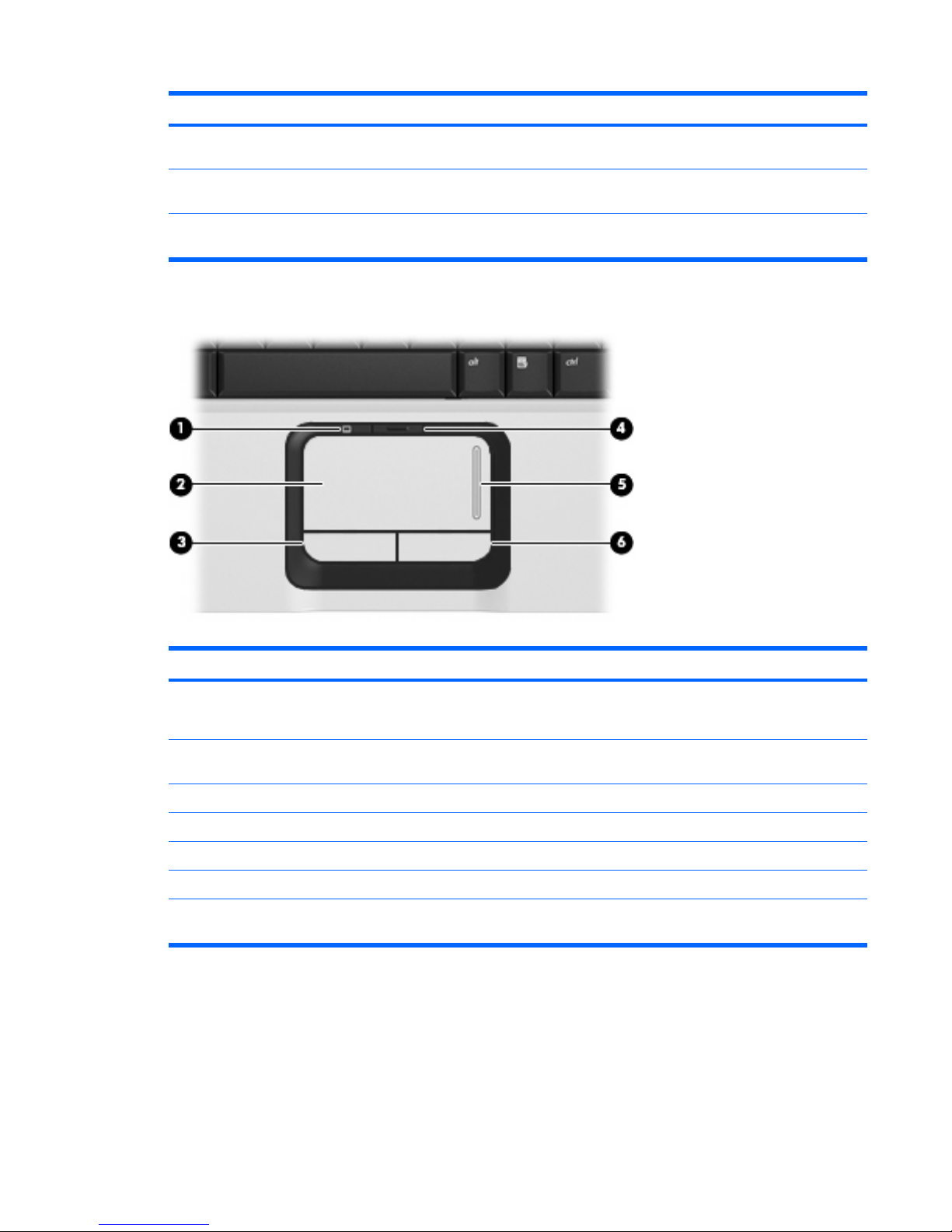
Item Component Description
(13) Volume up light Blinking: The volume scroll zone is being used to increase
speaker volume.
(14) Num lock light On: Num lock is on or the embedded numeric keypad is
enabled.
*The 2 power lights display the same information. The light on the power button is visible only when the computer is open. The
power light on the front of the computer is visible whether the computer is open or closed.
TouchPad
Item Component Function
(1) TouchPad light
●
Blue: TouchPad is enabled.
●
Amber: TouchPad is disabled.
(2) TouchPad* Moves the pointer and selects or activates items on the
screen.
(3) TouchPad left button* Functions like the left button on an external mouse.
(4) TouchPad on/off button Enables/disables the TouchPad.
(5) TouchPad scroll zone Scrolls up or down.
(6) TouchPad right button* Functions like the right button on an external mouse.
*This table describes factory settings. To view or change pointing device preferences, select Start > Control Panel >
Hardware and Sound > Mouse.
Top components 11

Front components
Item Component Function
(1) Power light
●
On: The computer is on.
●
Blinking: The computer is in the Sleep state.
●
Off: The computer is off or in Hibernation.
(2) Battery light
●
On: A battery is charging.
●
Blinking: A battery that is the only available power
source has reached a low battery level or a critical
battery level.
●
Off: If the computer is plugged into an external power
source, the light is turned off when all batteries in the
computer are fully charged. If the computer is not
plugged into an external power source, the light stays
off until the battery reaches a low battery level.
(3) Drive light Blinking: The hard drive or optical drive is being accessed.
(4) Wireless switch Turns the wireless feature on or off, but does not create a
wireless connection.
NOTE: To establish a wireless connection, a wireless
network must already be set up.
(5) Wireless light
●
Blue: An integrated wireless device, such as a WLAN
device and/or a Bluetooth® device, is turned on.
●
Amber: An integrated wireless device is turned off.
(6) Consumer infrared lens Receives a signal from a remote control device, such as the
HP Remote Control.
(7) Audio-in (microphone) jack Connects an optional computer headset microphone, stereo
array microphone, or monaural microphone.
(8) Audio-out (headphone) jack Produces sound when connected to optional powered stereo
speakers, headphones, ear buds, a headset, or television
audio.
(9) Audio-out (headphone) S/PDIF jack (select models
only)
Produces sound when connected to optional powered stereo
speakers, headphones, ear buds, a headset, or television
audio.
12 Chapter 2 External component identification
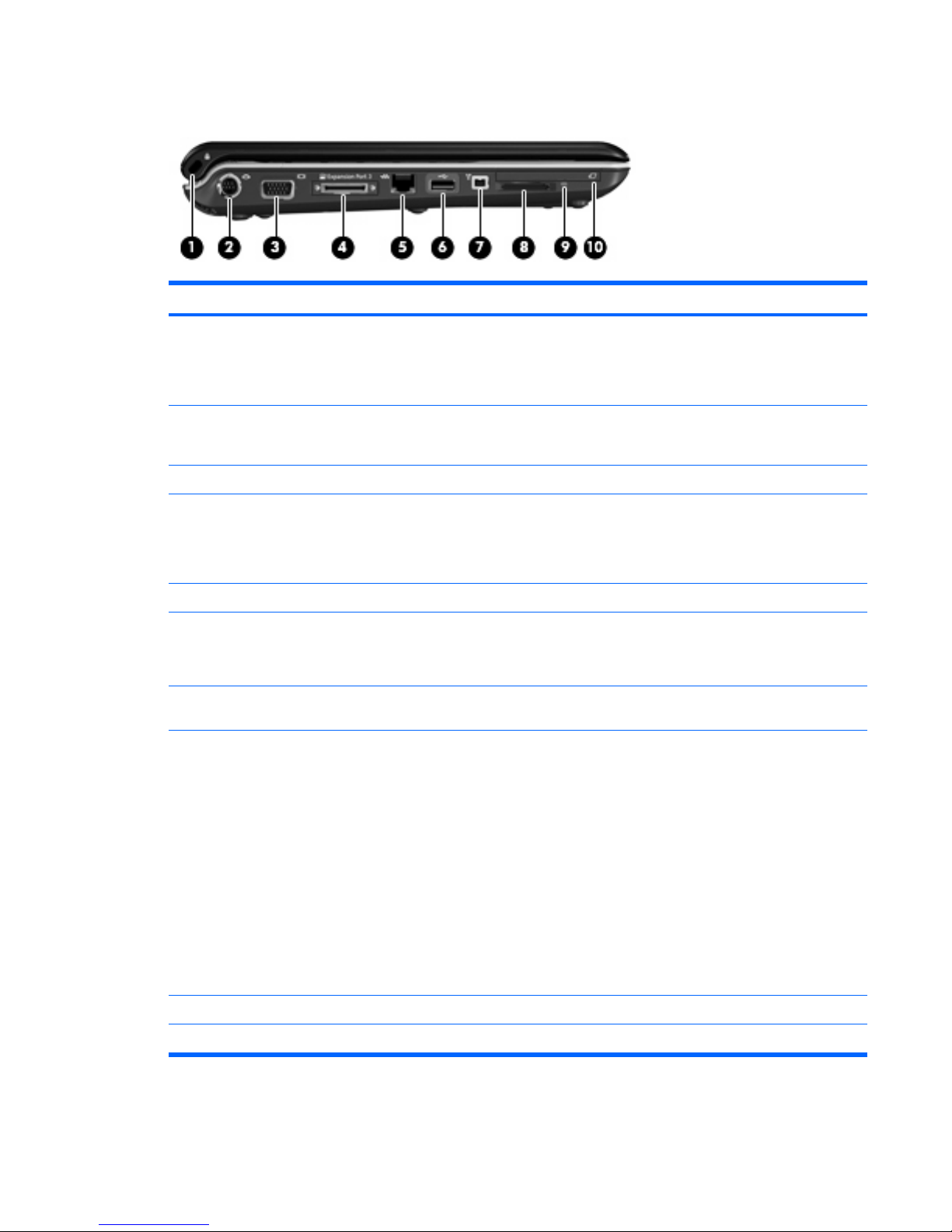
Left-side components
Item Component Function
(1) Security cable slot Attaches an optional security cable to the computer.
NOTE: The security cable is designed to act as a
deterrent, but it may not prevent the computer from being
mishandled or stolen.
(2) S-Video-out jack Connects an optional S-Video device such as a television,
VCR, camcorder, overhead projector, or video capture
card.
(3) External monitor port Connects an external VGA monitor or projector.
(4) Expansion port 3 Connects the computer to an optional docking device or
expansion product.
NOTE: The computer has only one expansion port. The
term expansion port 3 describes the type of expansion port.
(5) RJ-45 (network) jack Connects a network cable.
(6) USB port (select models only) Connects an optional USB device.
NOTE: Depending on your computer model, the computer
may include an HDMI port or a USB port.
(7) 1394 port (select models only) Connects an optional IEEE 1394 or 1394a device, such as
a camcorder.
(8) Digital Media Slot Supports the following optional digital card formats:
●
Memory Stick (MS)
●
Memory Stick Pro (MSP)
●
MultiMediaCard (MMC)
●
Secure Digital Input/Output (SD I/O)
●
Secure Digital (SD) Memory Card
●
xD-Picture Card (XD)
●
xD-Picture Card (XD) Type H
●
xD-Picture Card (XD) Type M
(9) Digital Media Slot light On: A digital card is being accessed.
(10) ExpressCard slot Supports optional ExpressCard/54 cards.
Left-side components 13
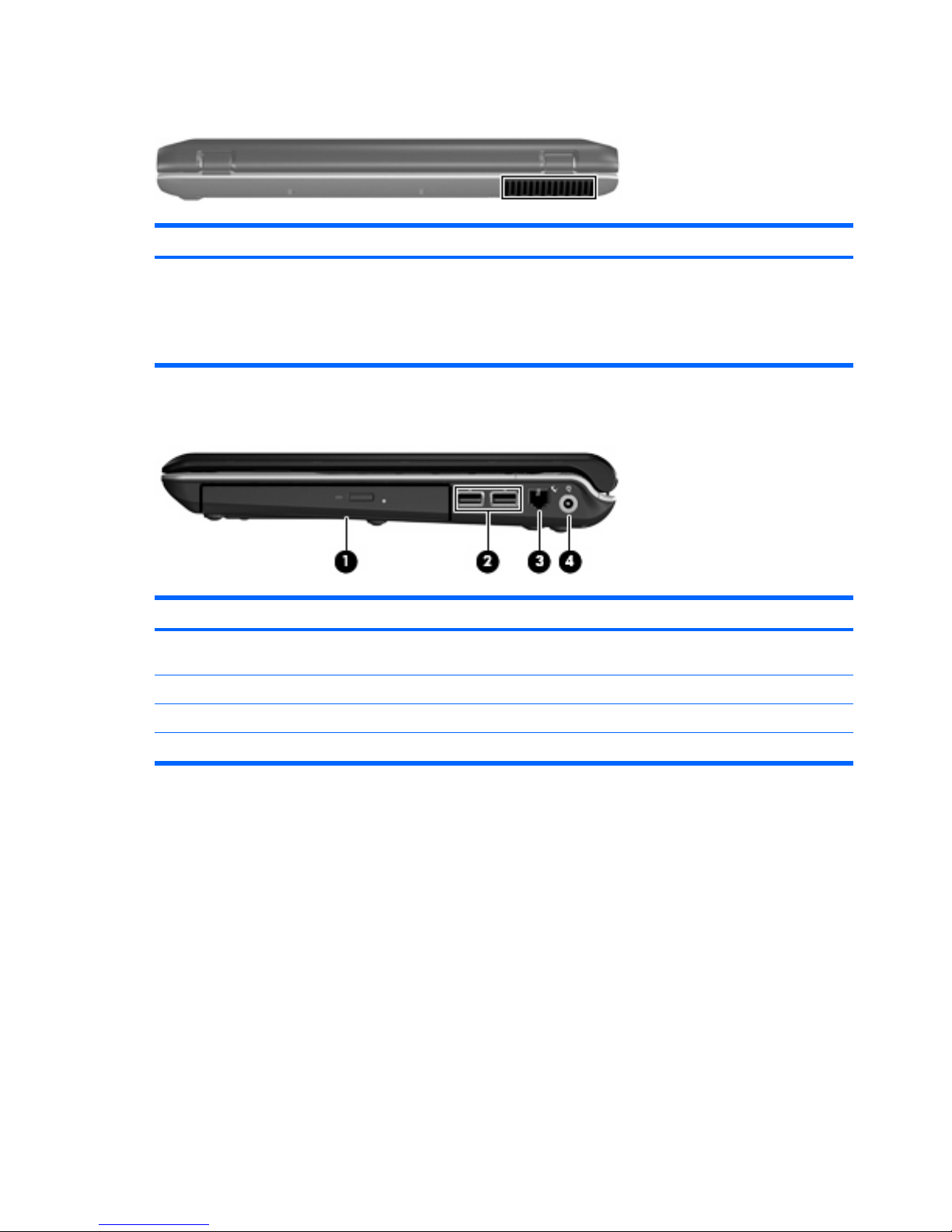
Rear component
Component Description
Vent Enables airflow to cool internal components.
NOTE: The computer fan starts up automatically to cool
internal components and prevent overheating. It is normal
for the internal fan to cycle on and off during routine
operation.
Right-side components
Item Component Function
(1) Optical drive Reads optical discs, and, on select models, also writes to
optical discs.
(2) USB ports Connect optional USB devices.
(3) RJ-11 (modem) jack Connects a modem cable.
(4) Power connector Connects an AC adapter.
14 Chapter 2 External component identification
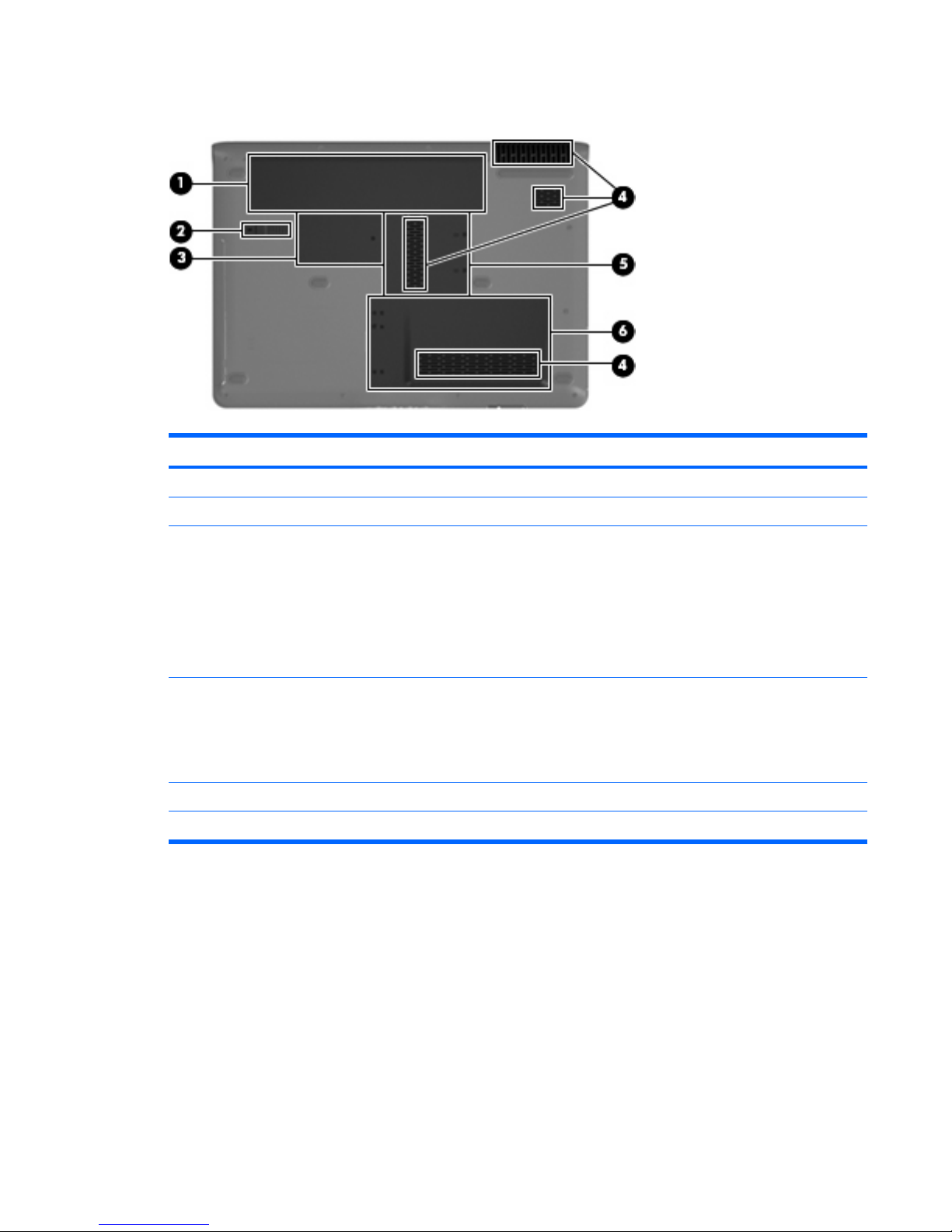
Bottom components
Item Component Function
(1) Battery bay Holds the battery.
(2) Battery release latch Releases the battery from the battery bay.
(3) Wireless module compartment Contains a wireless module slot.
CAUTION: To prevent an unresponsive system, replace
the wireless module only with a wireless module authorized
for use in the computer by the governmental agency that
regulates wireless devices in your country or region. If you
replace the module and then receive a warning message,
remove the module to restore computer functionality, and
then contact technical support through Help and Support.
(4) Vents (4) Enable airflow to cool internal components.
NOTE: The computer fan starts up automatically to cool
internal components and prevent overheating. It is normal
for the internal fan to cycle on and off during routine
operation.
(5) Memory module compartment Contains 2 memory module slots.
(6) Hard drive bay Holds the hard drive and the RTC battery.
Bottom components 15

3
Illustrated parts catalog
Serial number location
When ordering parts or requesting information, provide the computer serial number and model number
located on the bottom of the computer.
16 Chapter 3 Illustrated parts catalog
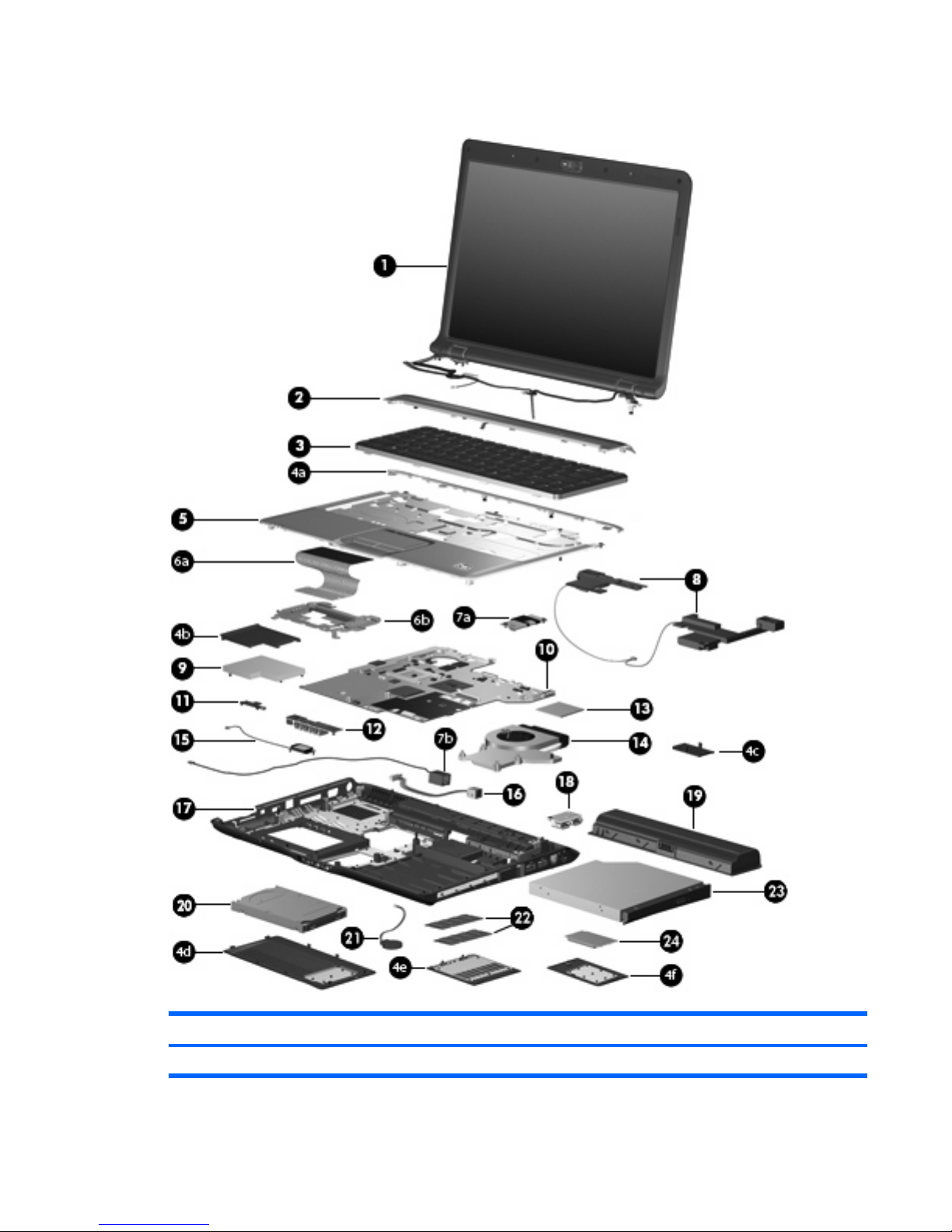
Computer major components
Item Description Spare part number
(1) Display assemblies
Computer major components 17
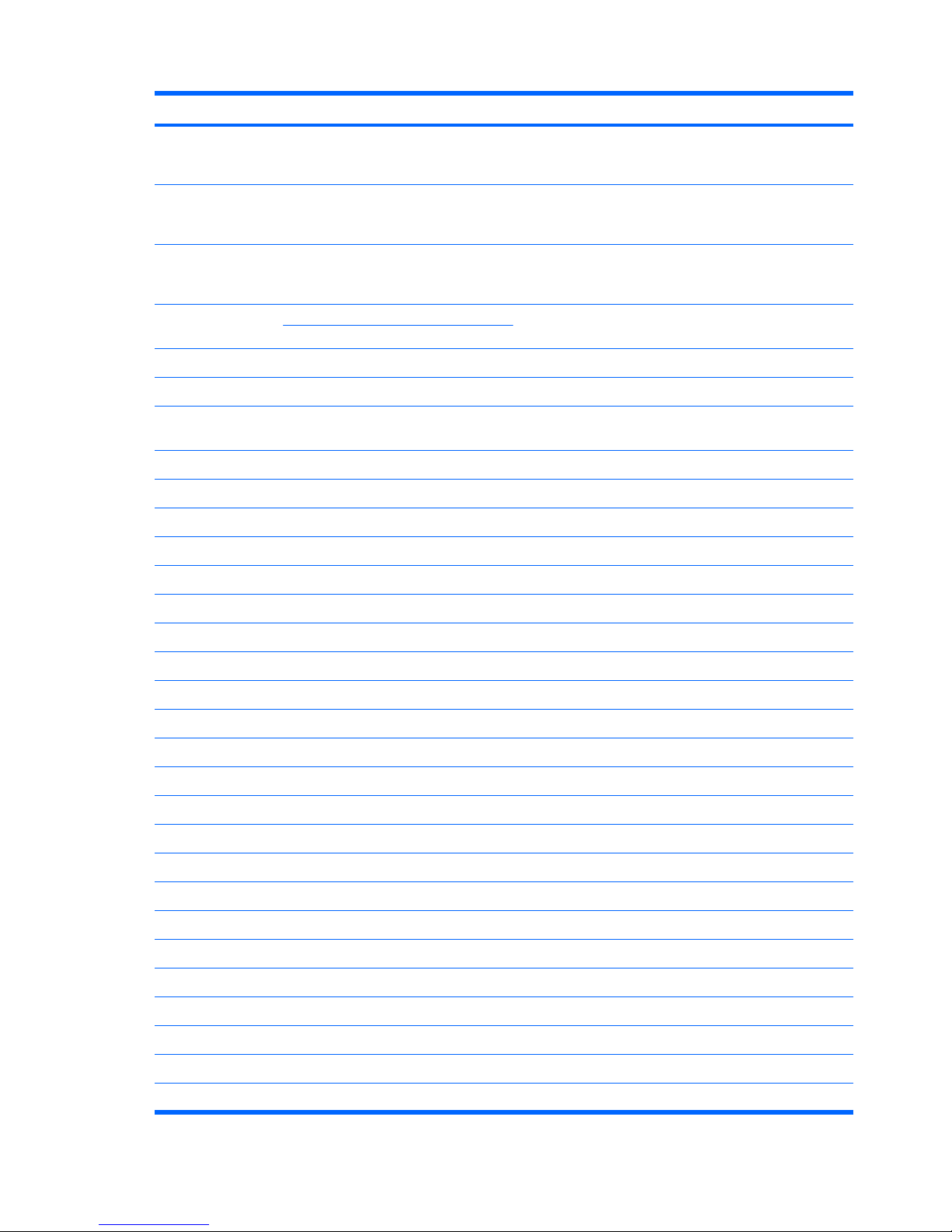
Item Description Spare part number
14.1-inch, WXGA, BrightView, display assembly for use only with computer models
equipped with a camera module (includes camera module, microphones, and WLAN
transceivers and antenna cables)
448604-001
14.1-inch, WXGA, BrightView, display assembly for use only with computer models not
equipped with a camera module (includes microphones and WLAN transceivers and
antenna cables)
448603-001
14.1-inch, WXGA, BrightView, display assembly for use only with computer models
sold at Best Buy (includes camera module module, microphones, and WLAN
transceivers and antenna cables)
451906-001
NOTE: See Display assembly components on page 21 for more information on display assembly internal component
spare part numbers.
(2) Switch covers
Switch cover (includes LED board and cable and power button board and cable) 451312-001
Switch cover for use only with computer models sold at Best Buy (includes LED board
and cable and power button board and cable)
451599-001
(3) Keyboards
Belgium 448615-021
Brazil 448615-201
Denmark, Finland, Norway, and Sweden 448615-DH1
France 448615-051
Germany 448615-041
Greece 448615-DJ1
Israel 448615-BB1
Italy 448615-061
Korea 448615-AD1
Latin America 448615-161
The Netherlands and Europe 448615-B31
Portugal 448615-131
Russia 448615-251
Saudi Arabia 448615-171
Spain 448615-071
Switzerland 448615-111
Taiwan 448615-AB1
Thailand 448615-281
Turkey 448615-141
The United Kingdom 448615-031
The United States 448615-001
Keyboard for use in the United States only on computer models sold at Best Buy 452236-001
18 Chapter 3 Illustrated parts catalog
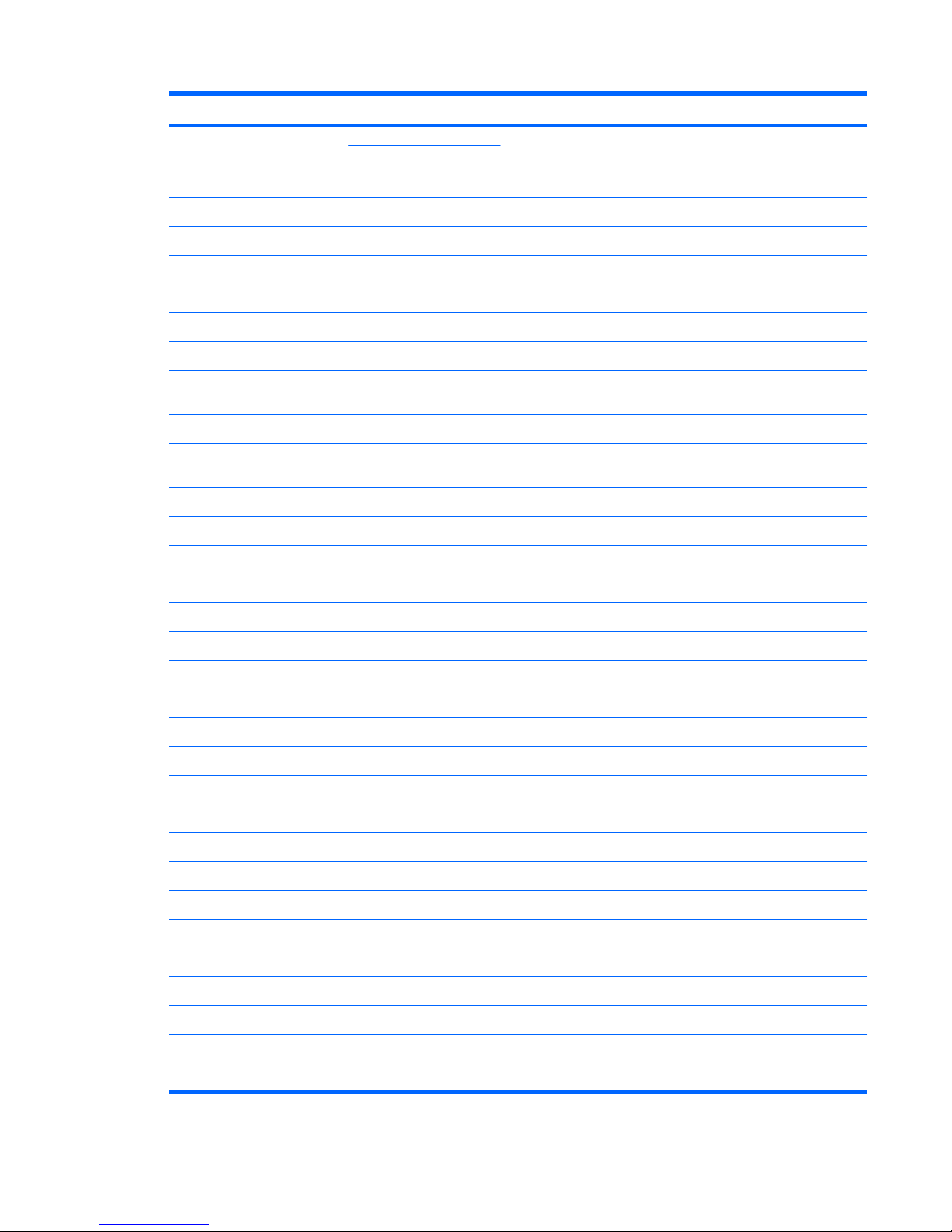
Item Description Spare part number
Door/Cover Kit (see Door/Cover Kit on page 23 for more Door/Cover Kit spare
part component information)
417073-001
(4a) Top cover trim
(4b) ExpressCard slot bezel
(4c) SIM slot cover
(4d) Hard drive cover
(4e) Memory module compartment cover
(4f) Wireless module compartment cover
(5) Top covers (include TouchPad and TouchPad cable)
For use only with computer models equipped with a fingerprint reader (includes
fingerprint reader board and cable)
448618-001
For use only with computer models not equipped with a fingerprint reader 448619-001
For use only with computer models sold at Best Buy (includes fingerprint reader board
and cable)
451600-001
(6a) TouchPad (include TouchPad bracket and TouchPad cable) 451341-001
(6b) TouchPad bracket (included with top cover spare part kits and with TouchPad)
(7a) Modem module (includes modem module cable) 431852-001
(7b) Modem module cable (included with modem module)
(8)
Speaker assembly 417089-001
(9) ExpressCard assembly 417112-001
(10) System boards (include thermal material)
For use only with computer models equipped with a discrete graphics subsystem 448596-001
For use only with computer models equipped with a UMA graphics subsystem 448598-001
(11) Wireless switch board (includes wireless switch board cable) 417092-001
(12) Audio board (includes audio connectors, infrared lens, and audio board cable) 448626-001
(13) Processors (include thermal material)
Intel Core Duo T7300 (2.00-GHz, 4-MB L2 cache) 448601-001
Intel Core Duo T7100 (1.80-GHz, 2-MB L2 cache) 448600-001
Intel Core Duo T5450 (1.67-GHz, 2-MB L2 cache) 451597-001
Intel Core Duo T5250e (1.50-GHz, 2-MB L2 cache) 453948-001
(14) Fan/heat sink assembly (includes thermal material) 448625-001
Fan/heat sink assembly mounting bracket (not illustrated) 417114-001
(15) Bluetooth module (includes Bluetooth module cable) 397923-002
(16) Power connector cable 448628-001
(17) Base enclosures
Computer major components 19
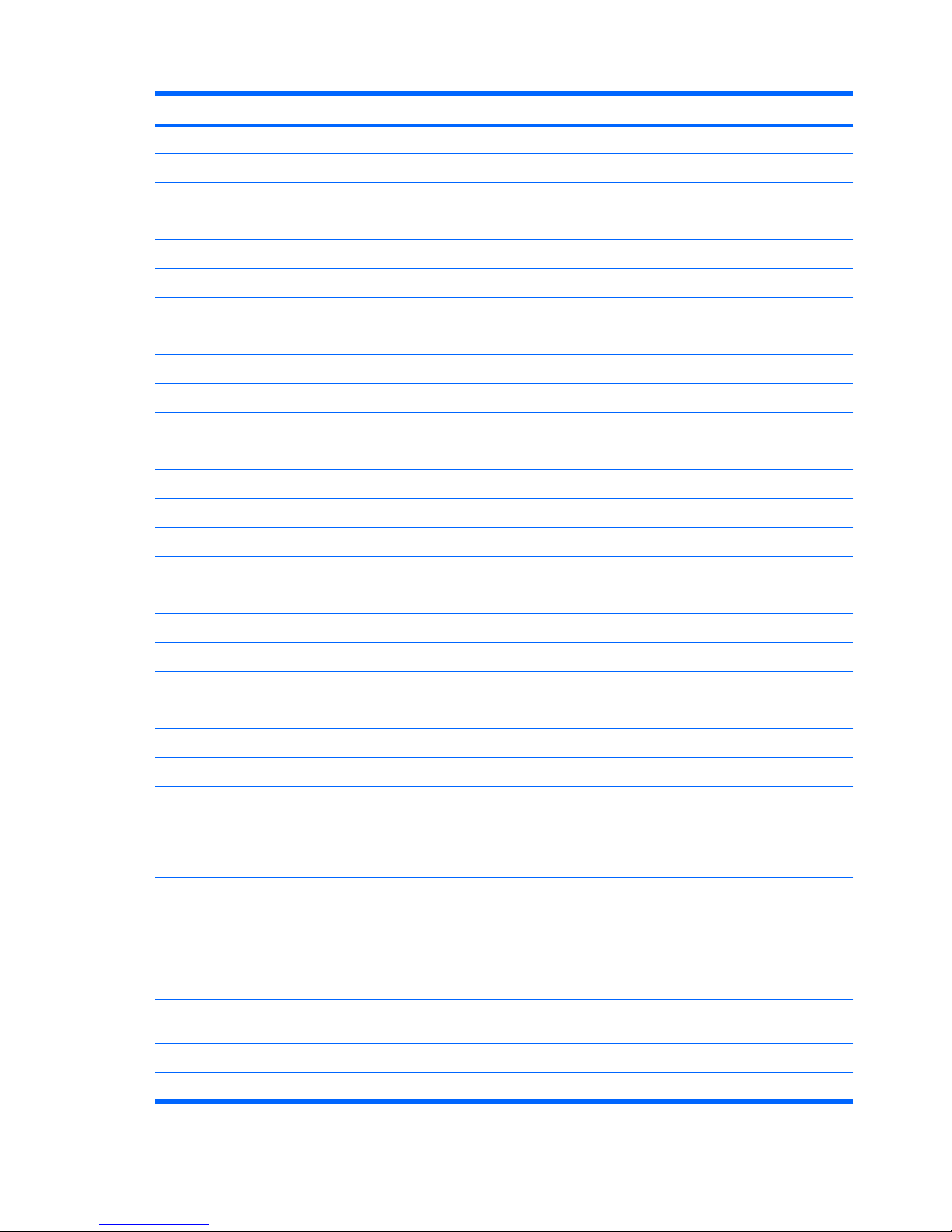
Item Description Spare part number
For use only with computer models equipped with a discrete graphics subsystem 451342-001
For use only with computer models equipped with a UMA graphics subsystem 448621-001
Rubber Feet Kit (includes computer feet, not illustrated) 417095-001
(18) USB board (includes USB board cable) 417085-001
(19) Batteries
12-cell, 8.80-Ah 452056-001
6-cell, 2.55-Ah 441611-001
6-cell, 2.20-Ah 452057-001
(20) Hard drives (include hard drive bracket)
250-GB, 5400-rpm 453949-001
160-GB, 5400-rpm 452060-001
120-GB, 5400-rpm 452059-001
80-GB, 5400-rpm 452058-001
(21) RTC battery 417076-001
(22) Memory modules (667-MHz, PC2-5300, 1-DIMM)
1024-MB 452062-001
512-MB 452061-001
(23) Optical drives (include bezel and bracket)
DVD±RW and CD-RW Super Multi Double-Layer Combo Drive with LightScribe 452052-001
DVD±RW and CD-RW Super Multi Double-Layer Combo Drive 452051-001
DVD/CD-RW Combo Drive 452050-001
(24) WLAN modules
802.11a/b/g/n WLAN modules:
●
For use in Antigua & Barbuda, Argentina, Aruba, the Bahamas, Barbados,
Bermuda, Brunei, Canada, the Cayman Islands, Chile, Colombia, Costa Rica, the
Dominican Republic, Ecuador, El Salvador, Guam, Guatemala, Haiti, Honduras,
Hong Kong, India, Indonesia, Malaysia, Mexico, Panama, Paraguay, Peru, Saudi
Arabia, Taiwan, Uruguay, the United States, Venezuela, and Vietnam
441086-001
●
For use in Austria, Azerbaijan, Bahrain, Belgium, Brazil, Bulgaria, Croatia,
Cyprus, the Czech Republic, Denmark, Egypt, Estonia, Finland, France, Georgia,
Germany, Greece, Hungary, Iceland, Ireland, Israel, Italy, Latvia, Lebanon,
Liechtenstein, Lithuania, Luxembourg, Malta, Monaco, the Netherlands, Norway,
Oman, the Philippines, Poland, Portugal, Qatar, Romania, Russia, Serbia and
Montenegro, Singapore, Slovakia, Slovenia, South Africa, Spain, Sri Lanka,
Sweden, Switzerland, Turkey, Ukraine, the United Kingdom, and Uzbekistan
441086-002
●
For use in Australia, New Zealand, Pakistan, the People's Republic of China, and
South Korea
441086-003
●
For use in Japan
441086-291
802.11a/b/g WLAN modules:
20 Chapter 3 Illustrated parts catalog
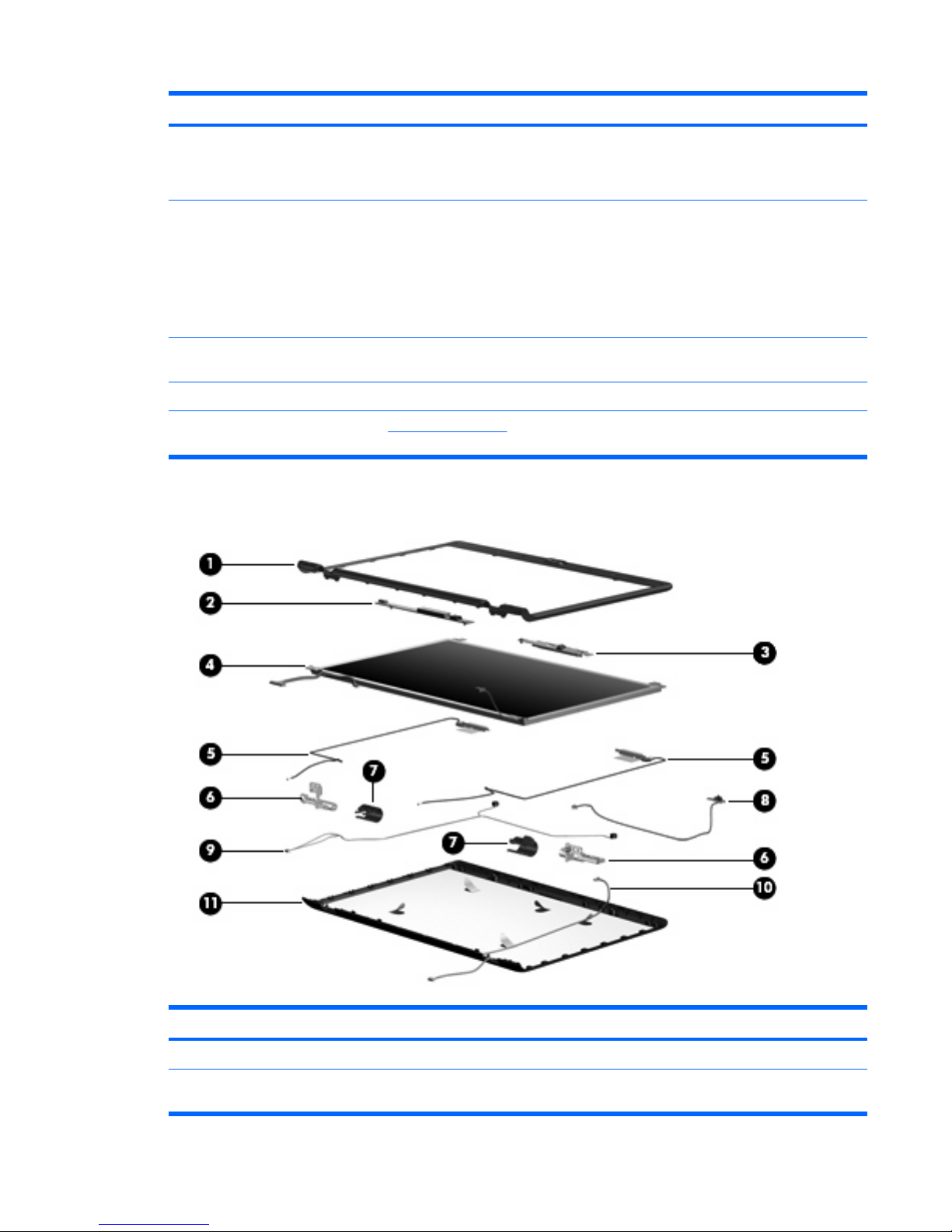
Item Description Spare part number
●
For use in Antigua and Barbuda, Argentina, Australia, the Bahamas, Barbados,
Brunei, Canada, Chile, the Dominican Republic, Guam, Guatemala, Hong Kong,
India, Indonesia, Malaysia, Mexico, New Zealand, Panama, Paraguay, Saudi
Arabia, Taiwan, the United States, and Vietnam
452063-001
●
For use in Aruba, Austria, Azerbaijan, Bahrain, Belgium, Bermuda, Brazil,
Bulgaria, the Cayman Islands, Colombia, Croatia, Cyprus, the Czech Republic,
Denmark, Egypt, El Salvador, Estonia, Finland, France, Georgia, Germany,
Greece, Hungary, Iceland, Ireland, Italy, Jordan, Latvia, Lebanon, Liechtenstein,
Lithuania, Luxembourg, Malta, Monaco, the Netherlands, Norway, Oman, the
Philippines, Poland, Portugal, Romania, Russia, Serbia and Montenegro,
Singapore, Slovakia, Slovenia, South Africa, Spain, Sri Lanka, Sweden,
Switzerland, Turkey, the United Kingdom, and Uzbekistan
452063-002
●
For use in Ecuador, Haiti, Honduras, Pakistan, the People's Republic of China,
Peru, Qatar, South Korea, Uruguay, and Venezuela
452063-003
802.11b/g WLAN module for use in Thailand 409407-004
Cable Kit (not illustrated; see Cable Kit on page 24 for more Cable Kit component
information)
417075-001
Display assembly components
Item Description Spare part number
(1) Display bezels
For use only with computer models equipped with a camera module (includes openings
for camera module and microphones)
448607-001
Display assembly components 21

Item Description Spare part number
For use only with computer models not equipped with a camera module (includes
openings for microphones)
448606-001
For use only with computer models sold at Best Buy (includes openings for camera
module and microphones)
451907-001
(2) Display inverter (includes Mylar shield) 417097-001
(3) Camera module (includes camera module bracket and 2-sided tape) 453673-001
(4) 14.1-inch, WXGA, BrightView display panel (includes display panel cable) 448602-001
(5) Wireless Antenna Kit 448609-001
Display Hinge Kit 430473-001
(6) Left and right display hinges
(7) Left and right display hinge covers
(8) Display switch module
Display Cable Kit 448610-001
(9) Microphones and cables
(10) Camera module cable
(11) Display enclosures
Display enclosure (includes logo and WLAN wireless antenna transceivers and cables) 448605-001
Display enclosure for use only with computer models sold at Best Buy (includes logo and
WLAN wireless antenna transceivers and cables)
451598-001
Display Label Kit (not illustrated) 448608-001
Display Screw Kit (includes display bezel rubber screw covers, not illustrated) 417104-001
22 Chapter 3 Illustrated parts catalog
