Page 1
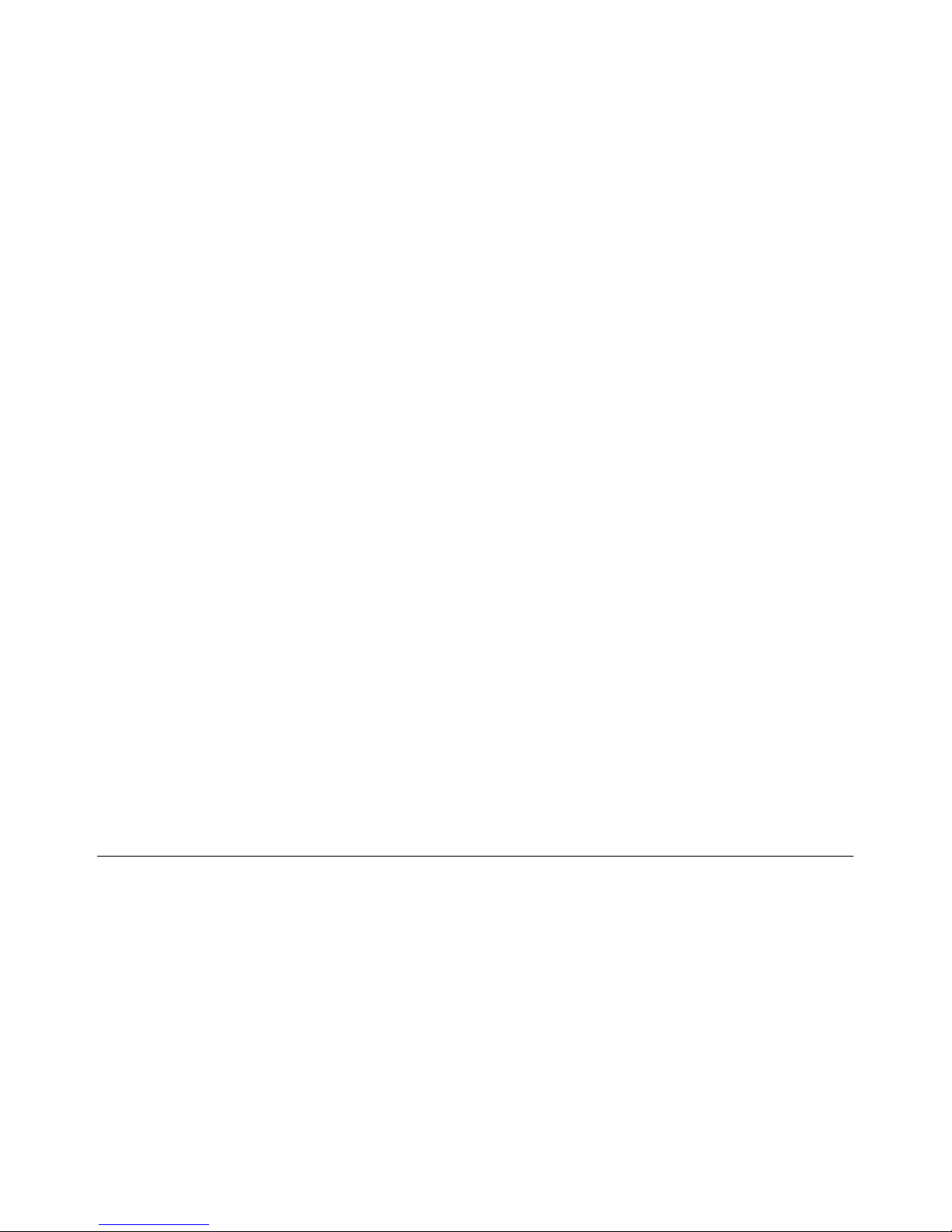
Wireless (Select Models Only)
User Guide
Page 2
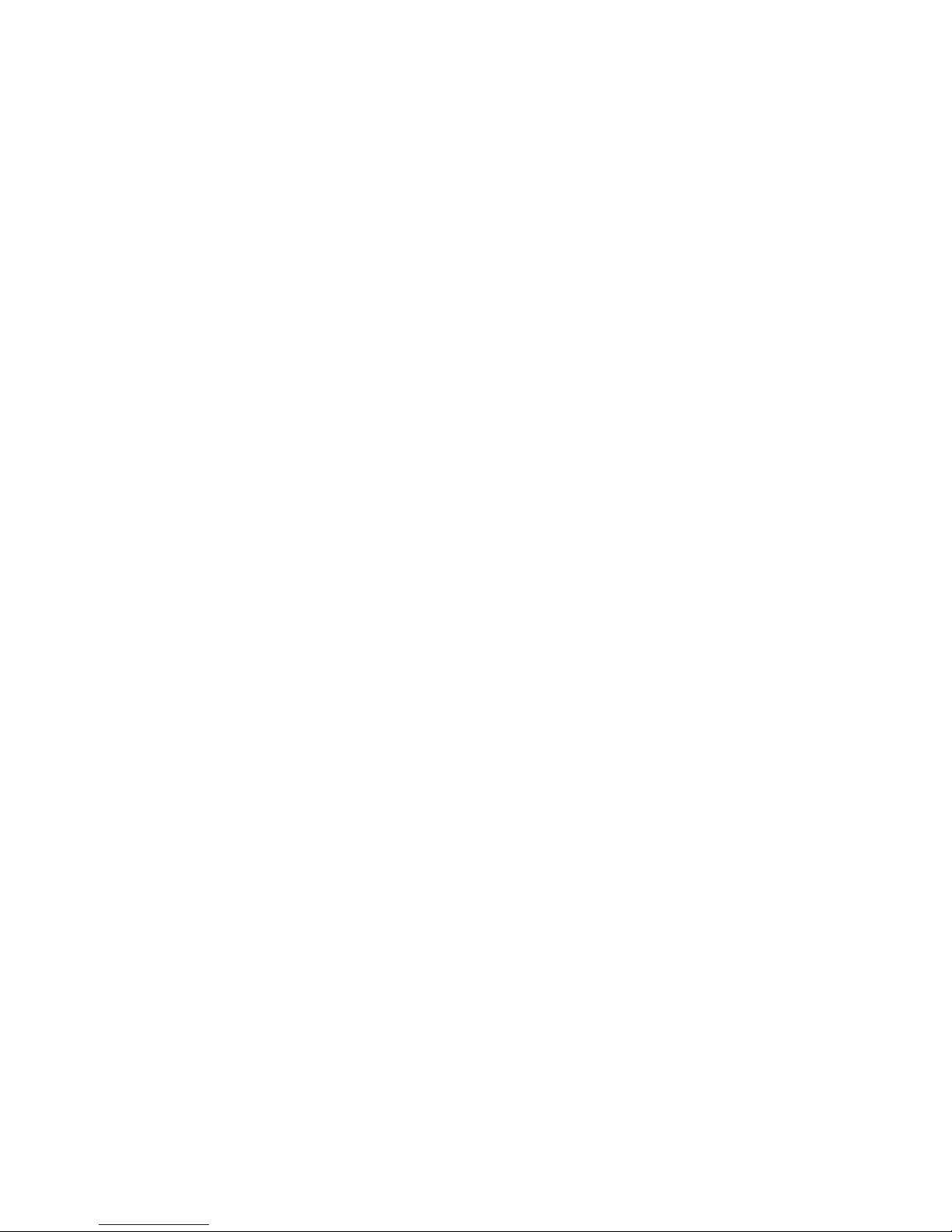
© Copyright 2007 Hewlett-Packard
Development Company, L.P.
Windows is a U.S. registered trademark of
Microsoft Corporation. Bluetooth is a
trademark owned by its proprietor and used
by Hewlett-Packard Company under license.
The information contained herein is subject to
change without notice. The only warranties
for HP products and services are set forth in
the express warranty statements
accompanying such products and services.
Nothing herein should be construed as
constituting an additional warranty. HP shall
not be liable for technical or editorial errors
or omissions contained herein.
First Edition: April 2007
Document Part Number: 444395-001
Page 3
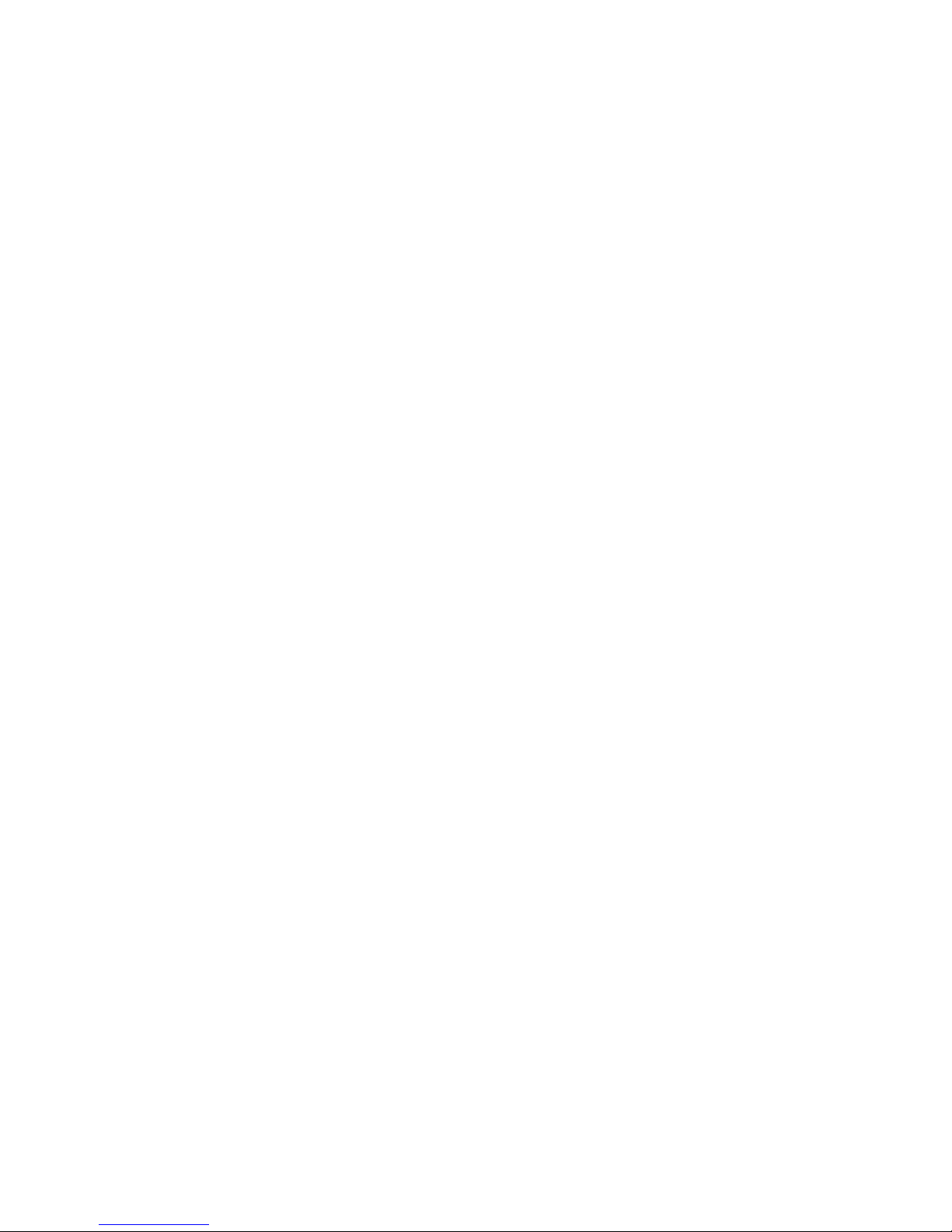
Product notice
This user guide describes features that are common to most models. Some features may not be available
on your computer.
iii
Page 4

iv Product notice
Page 5
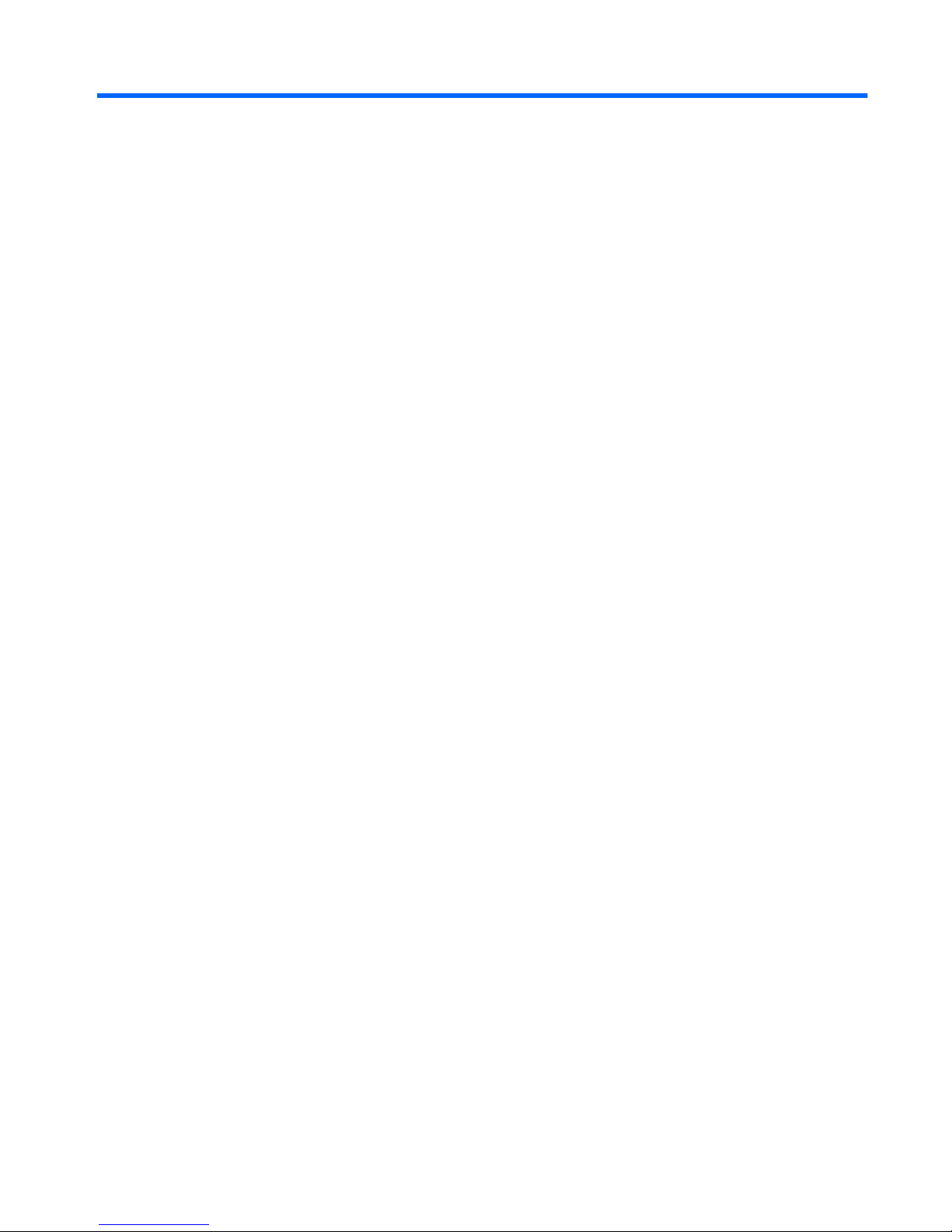
Table of contents
1 About integrated wireless devices
2 Using the wireless controls
Using the wireless switch .......................................................................................................... 3
Using Wireless Assistant software (select models only) .................................................................. 4
Using operating system controls ................................................................................................. 4
3 Using WLAN devices (select models only)
Setting up a WLAN .................................................................................................................. 6
Connecting to a WLAN ............................................................................................................ 7
Using wireless security features .................................................................................................. 7
Identifying a WLAN device ....................................................................................................... 8
4 Using HP Broadband Wireless (select models only)
Inserting a SIM ...................................................................................................................... 10
Removing a SIM .................................................................................................................... 12
5 Using Bluetooth wireless devices (select models only)
Index ................................................................................................................................. 15
v
Page 6

vi
Page 7
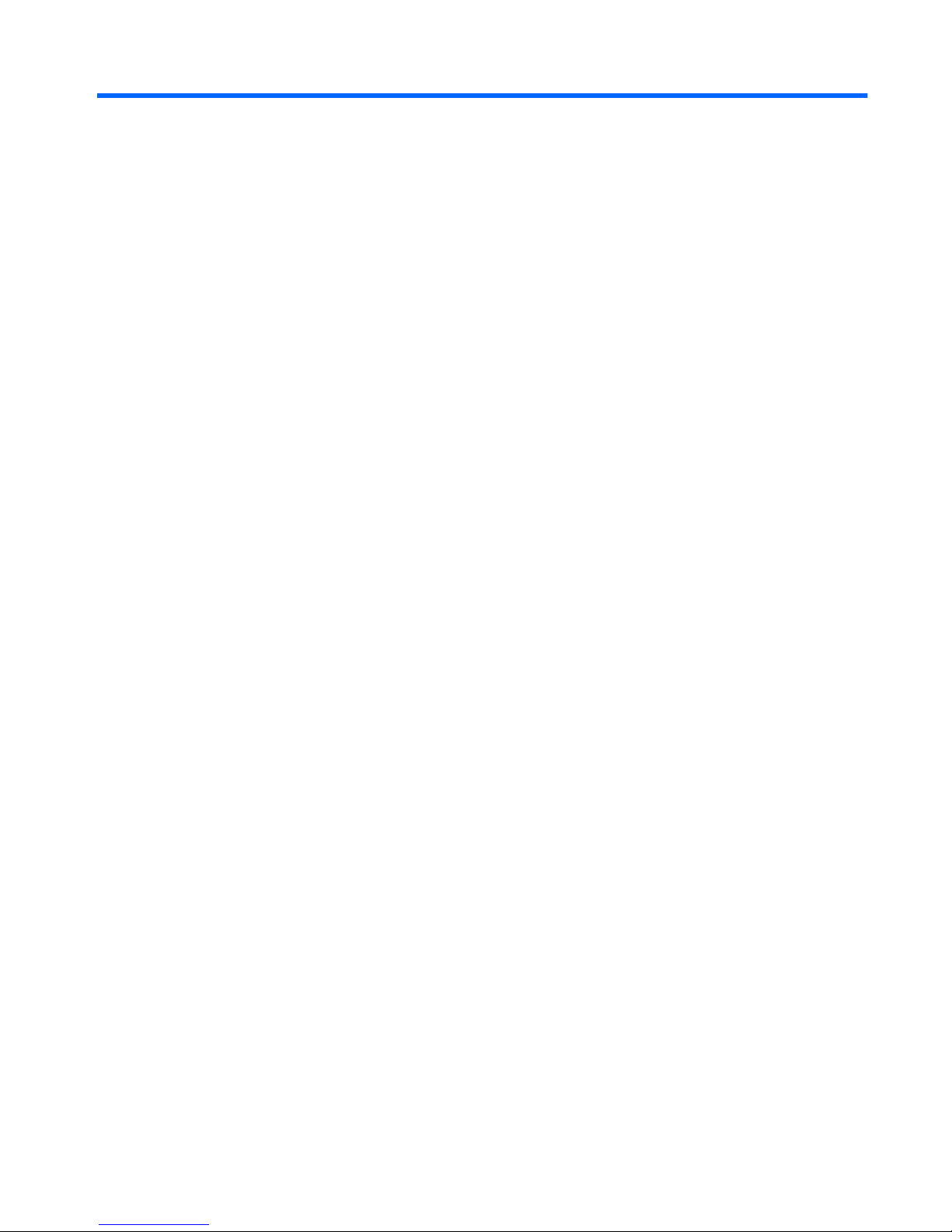
1
About integrated wireless devices
Wireless technology transfers data across radio waves instead of wires. Your computer may be equipped
with one or more of the following wireless devices:
●
Wireless local area network (WLAN) device—Connects the computer to wireless local area networks
(commonly referred to as Wi-Fi networks, wireless LANs, or WLANs) in corporate offices, your home,
and public places such as airports, restaurants, coffee shops, hotels, and universities. In a WLAN,
each mobile wireless device communicates with a wireless router or a wireless access point.
●
HP Broadband Wireless Module—A wireless wide area network (WWAN) device that provides
access to information wherever mobile network operator service is available. In a WWAN, each
mobile device communicates to a mobile network operator’s base station. Mobile network operators
install networks of base stations (similar to cell phone towers) throughout large geographic areas,
effectively providing coverage across entire states, regions, or even countries.
●
devices such as computers, phones, printers, headsets, speakers, and cameras. In a PAN, each
device communicates directly with other devices, and devices must be relatively close together—
typically within 33 feet of each other.
For more information on wireless technology, refer to the information and Web site links provided in Help
and Support.
1
Bluetooth® device—Creates a personal area network (PAN) to connect to other Bluetooth-enabled
Page 8

2
Using the wireless controls
You can control the wireless devices in your computer using these methods:
●
Wireless switch
●
Wireless Assistant software (select models only)
●
Operating system controls
2Chapter 2 Using the wireless controls
Page 9

Using the wireless switch
The computer has a wireless switch, one or more wireless devices, and one or two wireless lights,
depending on the model. All of the wireless devices on your computer are enabled at the factory, so the
wireless light is on (blue) when you turn on the computer.
The wireless light indicates the overall power state of your wireless devices, not the status of individual
devices. If the wireless light is blue, at least one wireless device is on. If the wireless light is off (amber),
all wireless devices are off.
Because the wireless devices are enabled at the factory, you can use the wireless switch to turn on or turn
off the wireless devices simultaneously. Individual wireless devices can be controlled through Wireless
Assistant software (select models only).
Using the wireless switch 3
Page 10

Using Wireless Assistant software (select models
only)
A wireless device can be turned on or off using the Wireless Assistant software.
NOTE: Enabling or turning on a wireless device does not automatically connect the computer to
a network or a Bluetooth-enabled device.
To view the state of the wireless devices, click the Wireless Assistant icon
Center.
For more information, refer to the Wireless Assistant online Help:
1.
Open Wireless Assistant by clicking the icon in the Windows Mobility Center.
2. Click the Help button.
Using operating system controls
Some operating systems also offer a way to manage integrated wireless devices and the wireless
connection. For more information, refer to the user guide for your operating system.
4Chapter 2 Using the wireless controls
in the Windows® Mobility
Page 11

3
Using WLAN devices (select models
only)
With a WLAN device, you can access a wireless local area network, which is composed of other
computers and accessories that are linked by a wireless router or a wireless access point.
NOTE: The terms wireless router and wireless access point are often used interchangeably.
●
A large-scale WLAN, such as a corporate or public WLAN, typically uses wireless access points that
can accommodate a large number of computers and accessories and can separate critical network
functions.
●
A home or small office WLAN typically uses a wireless router, which allows several wireless and
wired computers to share an Internet connection, a printer, and files without requiring additional
pieces of hardware or software.
NOTE: To use the WLAN device in your computer, you must connect to a WLAN infrastructure
(provided through a service provider or a public or corporate network).
Computers with WLAN devices support one or more of the following IEEE industry standards:
●
802.11b, the first popular standard, supports data rates of up to 11 Mbps and operates at a
frequency of 2.4 GHz.
●
802 .11 g s up por ts d at a r ate s o f up to 54 M bp s an d operates at a frequency of 2.4 GHz. An 802.11g
WLAN device is backward compatible with 802.11b devices, so they can operate on the same
network.
●
802.11a supports data rates of up to 54 Mbps and operates at a frequency of 5 GHz.
NOTE: 802.11a is not compatible with 802.11b and 802.11g.
●
802.11n supports data rates of up to 270 Mbps and may operate at 2.4 GHz or 5 GHz, making
it backward compatible with 802.11a, b, and g.
5
Page 12

Setting up a WLAN
To set up a WLAN and connect to the Internet, you need the following equipment:
●
A broadband modem (either DSL or cable) (1) and high-speed Internet service purchased from an
Internet service provider (ISP)
●
A wireless router (purchased separately) (2)
●
The wireless computer (3)
The illustration below shows an example of a wireless network installation that is connected to the Internet.
As your network grows, additional wireless and wired computers can be connected to the network to
access the Internet.
For help in setting up your WLAN, refer to the information provided by your router manufacturer or your
ISP.
6Chapter 3 Using WLAN devices (select models only)
Page 13

Connecting to a WLAN
To connect to the WLAN, follow these steps:
1.
Verify that the WLAN device is turned on. If it is on, the wireless light is on. If the wireless light is off
(amber), slide the wireless switch.
2. Open Connect to a Network by clicking the Start button, and then clicking Connect to.
3.
Select your wireless network in the list, and then type the network security key, if required.
NOTE: If you don't see the network you want to connect to, click Set up a connection
or network. A list of options will be displayed that includes manually searching for and
connecting to a network, as well as creating a new network connection.
NOTE: The functional range (how far your wireless signals travel) depends on WLAN
implementation, router manufacturer, and interference from other electronic devices or structural
barriers such as walls and floors.
More information about using a WLAN is available through the following resources:
●
Information from your ISP and the user guide included with your wireless router and other WLAN
equipment
●
Information and Web site links provided in Help and Support
For a list of public WLANs near you, contact your ISP or search the Web. Web sites that list public WLANs
include Cisco Internet Mobile Office Wireless Locations, Hotspotlist, and Geektools. Check with each
public WLAN location for cost and connection requirements.
For additional information on connecting your computer to a corporate WLAN, contact your network
administrator or IT department.
Using wireless security features
When you set up a WLAN or access an existing WLAN, always enable security features to protect your
network from unauthorized access. The most common security levels are Wi-Fi Protected Access (WPA)Personal and Wired Equivalent Privacy (WEP).
When setting up a network, you should use one or more of the following security measures:
●
Enable WPA-Personal or WEP security encryption on the router.
●
Change the default network name (SSID) and password.
●
Use a firewall.
●
Set security on your Web browser.
For more information about WLAN security, refer to the information and Web site links provided in Help
and Support.
Connecting to a WLAN 7
Page 14

Identifying a WLAN device
If you have a problem connecting to a wireless network, confirm that the integrated WLAN device is
properly installed on your computer:
NOTE: Windows includes the User Account Control feature to improve the security of your
computer. You may be prompted for your permission or password for tasks such as installing
applications, running utilities, or changing Windows settings. Refer to Windows online Help for
more information.
1. Select Start > Computer > System properties.
2. In the left pane, click Device Manager.
3.
Identify the WLAN device from the Network adapters list. The listing for a WLAN device may include
the term wireless, wireless LAN, WLAN, or 802.11.
If no WLAN device is listed, either your computer does not have an integrated WLAN device, or the
driver for the WLAN device is not properly installed.
For more information on troubleshooting wireless networks, refer to the information and Web site links
provided in Help and Support.
8Chapter 3 Using WLAN devices (select models only)
Page 15

4
Using HP Broadband Wireless
(select models only)
HP Broadband Wireless enables your computer to access the Internet from more places and over larger
areas than WLANs. Using HP Broadband Wireless requires a network service provider (called a mobile
network operator), which in most cases will be a mobile phone network operator. Coverage for HP
Broadband Wireless is similar to mobile phone voice coverage.
When used with mobile network operator service, HP Broadband Wireless gives you the freedom to stay
connected to the Internet, send e-mail, or connect to your corporate network whether you are on the road
or outside the range of Wi-Fi hotspots.
HP offers two types of broadband wireless modules:
●
The HSDPA (High Speed Downlink Packet Access) module provides access to networks based on the
Global System for Mobile Communications (GSM) telecommunications standard.
●
The EV-DO (Evolution Data Optimized) module provides access to networks based on the code
division multiple access (CDMA) telecommunications standard.
To identify which type of broadband wireless module is provided with your computer, refer to the label
located inside the hard drive bay.
●
A label that includes an IMEI (International Mobile Equipment Identity) code indicates that your
computer includes the HSDPA module.
●
A label that includes an ESN (electronic serial number) indicates that your computer includes the EVDO module.
A subscriber identity module (SIM) is required if your computer uses the HP Broadband Wireless Module
with HSDPA technology. A SIM contains basic information, such as a PIN (personal identification number),
as well as network information. If your computer includes a SIM, the serial number, or Integrated Circuit
Card Identifier (ICCID), is located on the label inside the battery bay.
For information on HP Broadband Wireless and how to activate service with a preferred mobile network
operator, refer to the broadband wireless information included with your computer. For additional
information, see the HP Web site at
http://www.hp.com/go/broadbandwireless.
9
Page 16

Inserting a SIM
CAUTION: To prevent damage to the connectors, use minimal force when inserting a SIM.
To insert a SIM:
1.
Shut down the computer. If you are not sure whether the computer is off or in Hibernation, turn the
computer on by pressing the power button. Then shut down the computer through the operating
system.
2.
Close the display.
3.
Disconnect all external devices connected to the computer.
4.
Unplug the power cord from the AC outlet.
5.
Turn the computer upside down on a flat surface, with the battery bay toward you.
6.
Remove the battery.
7. Slide the SIM cover (1) to unlock it, and then lift the cover up (2).
10 Chapter 4 Using HP Broadband Wireless (select models only)
Page 17

8.
Insert the SIM into the SIM slot, and gently push the SIM down until it is firmly seated.
9. Close the SIM cover (1), and then slide the cover (2) to lock it.
10.
Replace the battery.
NOTE: HP Broadband Wireless will be disabled if the battery is not replaced.
11.
Reconnect external power.
12.
Turn on the computer.
Inserting a SIM 11
Page 18

Removing a SIM
To remove a SIM:
1.
Shut down the computer. If you are not sure whether the computer is off or in Hibernation, turn the
computer on by pressing the power button. Then shut down the computer through the operating
system.
2.
Close the display.
3.
Disconnect all external devices connected to the computer.
4.
Unplug the power cord from the AC outlet.
5.
Turn the computer upside down on a flat surface, with the battery bay toward you.
6.
Remove the battery.
7. Slide the SIM cover (1) to unlock it, and then lift the cover up (2).
8.
Gently pull the SIM out of the SIM slot.
12 Chapter 4 Using HP Broadband Wireless (select models only)
Page 19

9. Close the SIM cover (1), and then slide the cover (2) to lock it.
10.
Replace the battery.
11.
Reconnect external power.
12.
Turn on the computer.
Removing a SIM 13
Page 20

5
Using Bluetooth wireless devices
(select models only)
A Bluetooth device provides short-range wireless communications that replace the physical cable
connections that traditionally link electronic devices such as the following:
●
Computers (desktop, notebook, PDA)
●
Phones (cellular, cordless, smart phone)
●
Imaging devices (printer, camera)
●
Audio devices (headset, speakers)
Bluetooth devices provide peer-to-peer capability that allows you to set up a PAN of Bluetooth devices.
For information on configuring and using Bluetooth devices, refer to the Bluetooth online Help.
14 Chapter 5 Using Bluetooth wireless devices (select models only)
Page 21

Index
B
Bluetooth device 14
C
connecting to a WLAN 7
corporate WLAN connection 7
H
HP Broadband Wireless
Module 9
HP Broadband Wireless,
disabled 10
I
Internet connection setup 6
P
public WLAN connection 7
S
security, wireless 7
setup of WLAN 6
SIM
defined 9
inserting 10
removing 12
W
Wireless Assistant software 2
wireless controls
button 2
operating system 2
Wireless Assistant software 2
wireless device, wireless
network 1
wireless light 2
wireless network (WLAN)
connecting 7
corporate WLAN connection 7
equipment needed 6
functional range 7
public WLAN connection 7
security 7
wireless network, described 1
wireless switch 2
WLAN device 5
WWAN device 9
Index 15
Page 22

