HP Pavilion DV1004, Pavilion DV1000t, Pavilion DV1005, Pavilion DV1006, Pavilion DV1007 Hardware And Software Manual
...Page 1
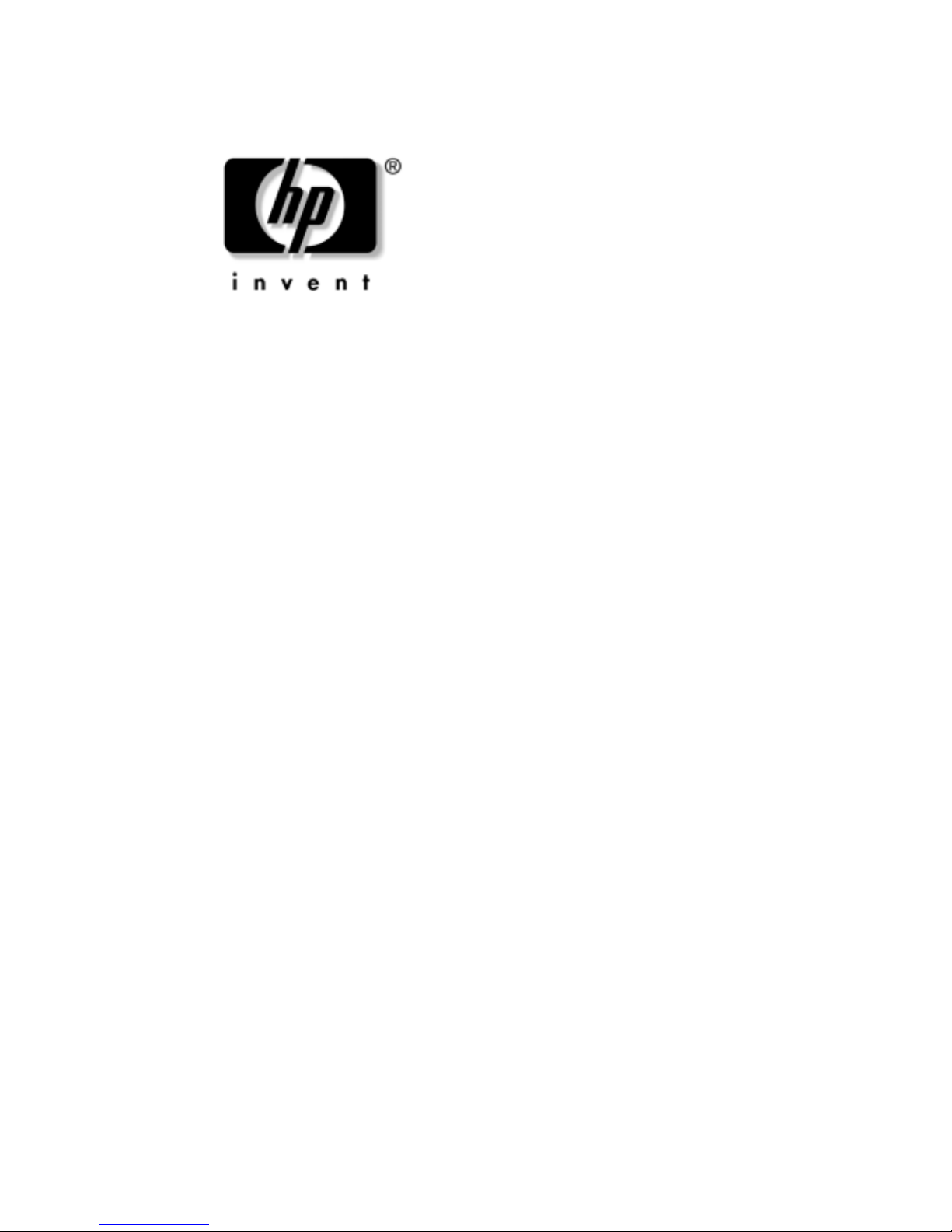
Hardware and Software
Guide
HP Notebook Series
Document Part Number: 383160-001
May 2005
This guide explains how to identify, access, and use most of the
hardware and software features available on your notebook.
Modem information is not included in this guide.
Page 2
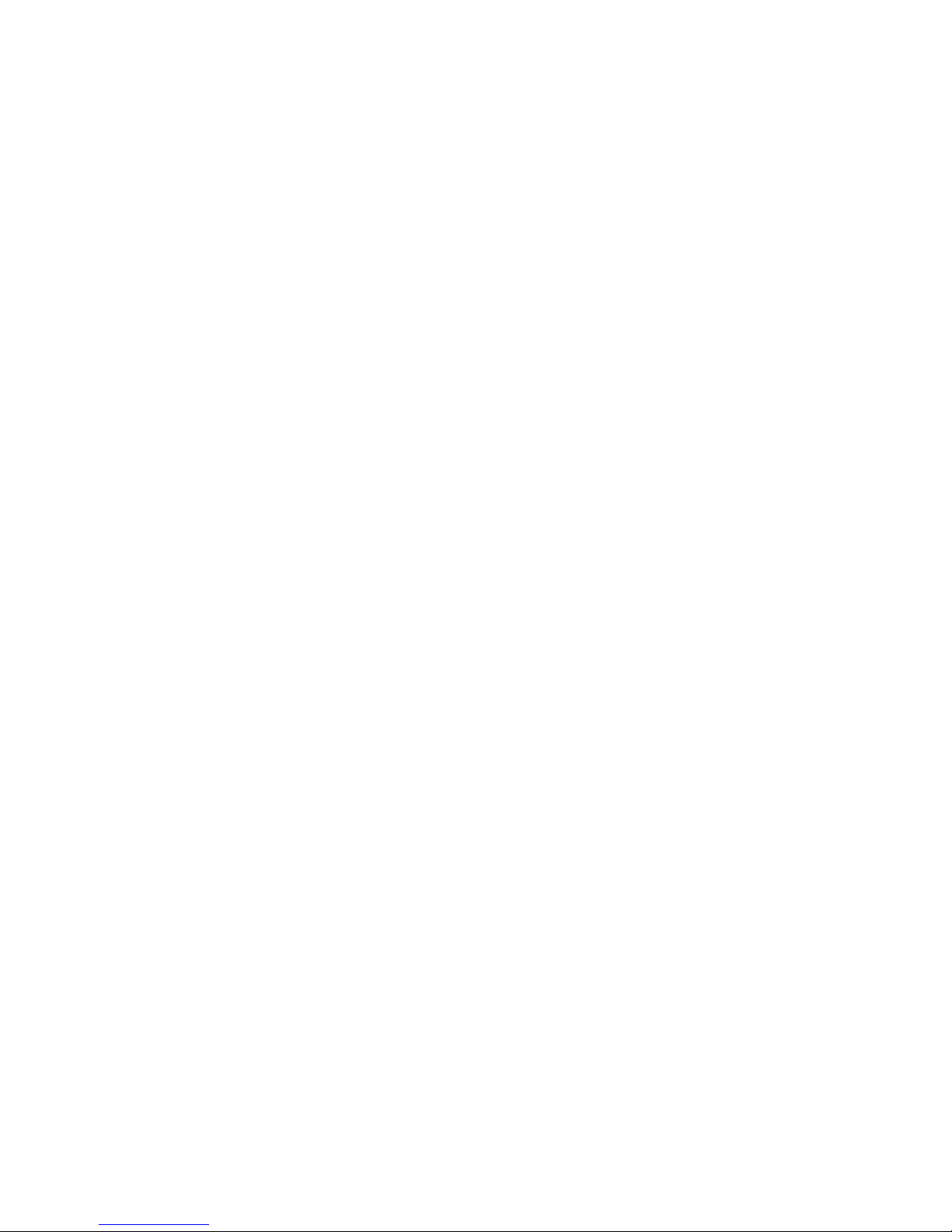
© Copyright 2005 Hewlett-Packard Development Company, L.P.
Microsoft and Windows are U.S. registered trademarks of Microsoft
Corporation. SD Logo is a trademark of its proprietor. Bluetooth is a
trademark owned by its proprietor and used by Hewlett-Packard Company
under license.
The information contained herein is subject to change without notice. The
only warranties for HP products and services are set forth in the express
warranty statements accompanying such products and services. Nothing
herein should be construed as constituting an additional warranty. HP shall
not be liable for technical or editorial errors or omissions contained herein.
Hardware and Software Guide
HP Notebook Series
First Edition May 2005
Reference Number: dv1000
Document Part Number: 383160-001
Page 3
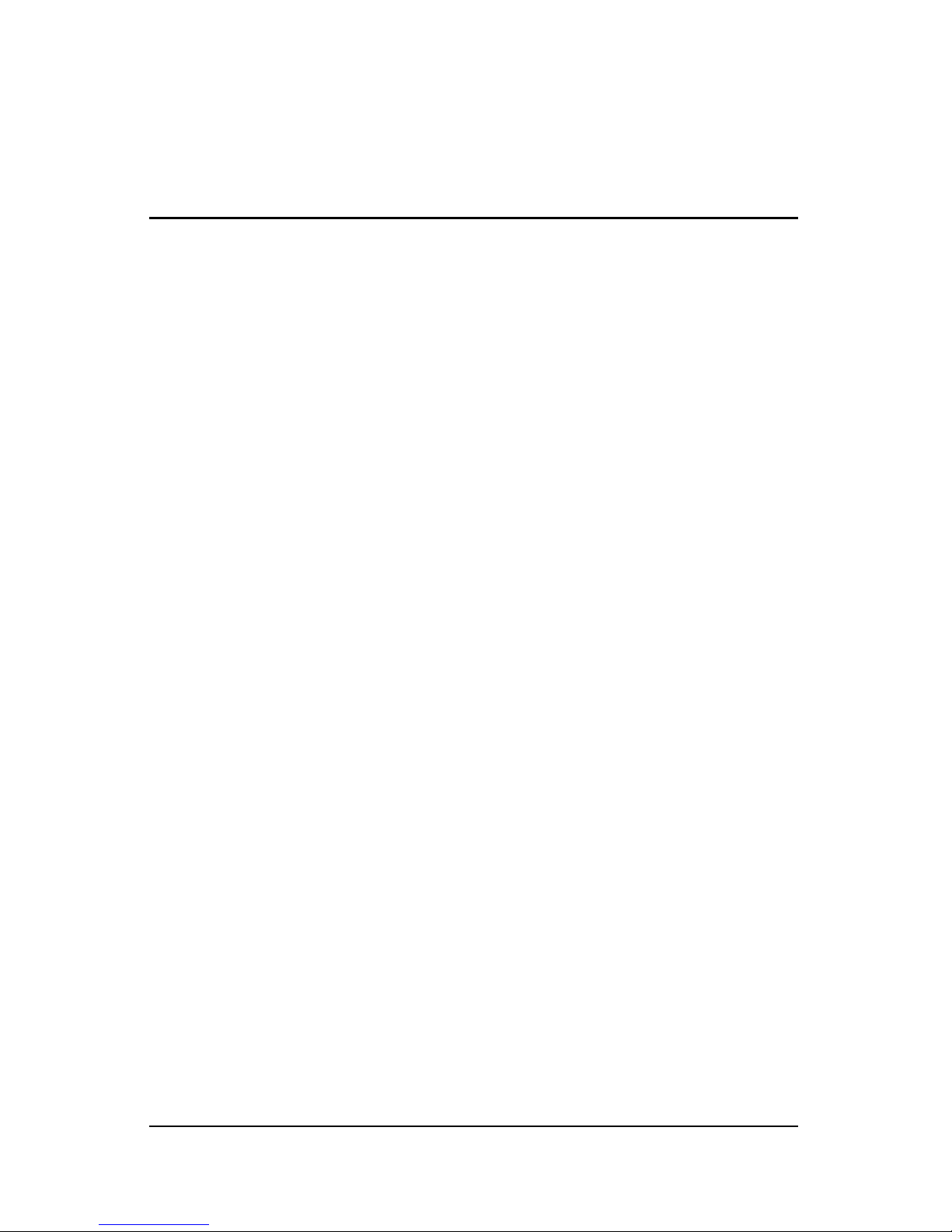
Contents
1 Component ID
Top Components . . . . . . . . . . . . . . . . . . . . . . . . . . . . . . . 1–2
Keys . . . . . . . . . . . . . . . . . . . . . . . . . . . . . . . . . . . . . . 1–2
TouchPad . . . . . . . . . . . . . . . . . . . . . . . . . . . . . . . . . . 1–3
Power Controls . . . . . . . . . . . . . . . . . . . . . . . . . . . . . 1–4
DVD Button. . . . . . . . . . . . . . . . . . . . . . . . . . . . . . . . 1–5
Music Button . . . . . . . . . . . . . . . . . . . . . . . . . . . . . . . 1–6
Media Controls—Media Activity Buttons . . . . . . . . 1–7
Media Controls—Volume, Back and
OK Buttons . . . . . . . . . . . . . . . . . . . . . . . . . . . . . . . . 1–8
Lights . . . . . . . . . . . . . . . . . . . . . . . . . . . . . . . . . . . . . 1–9
Wireless Lights and Button
(Select Models Only). . . . . . . . . . . . . . . . . . . . . . . . 1–10
Wireless Antennae (Select Models Only) . . . . . . . . 1–11
Front Components . . . . . . . . . . . . . . . . . . . . . . . . . . . . . 1–12
Speakers, Jacks Display Release Button and
Infrared Lens . . . . . . . . . . . . . . . . . . . . . . . . . . . . . . 1–12
Lights . . . . . . . . . . . . . . . . . . . . . . . . . . . . . . . . . . . . 1–13
Rear Components . . . . . . . . . . . . . . . . . . . . . . . . . . . . . . 1–14
Left-Side Components . . . . . . . . . . . . . . . . . . . . . . . . . . 1–15
Ports and Jacks. . . . . . . . . . . . . . . . . . . . . . . . . . . . . 1–15
PC Card Slot and Button . . . . . . . . . . . . . . . . . . . . . 1–16
Vent and Security Cable Slot. . . . . . . . . . . . . . . . . . 1–17
Right-Side Components . . . . . . . . . . . . . . . . . . . . . . . . . 1–18
Ports and Jack . . . . . . . . . . . . . . . . . . . . . . . . . . . . . 1–18
Digital Media Slot Components and
Optical Drive . . . . . . . . . . . . . . . . . . . . . . . . . . . . . . 1–19
Hardware and Software Guide iii
Page 4
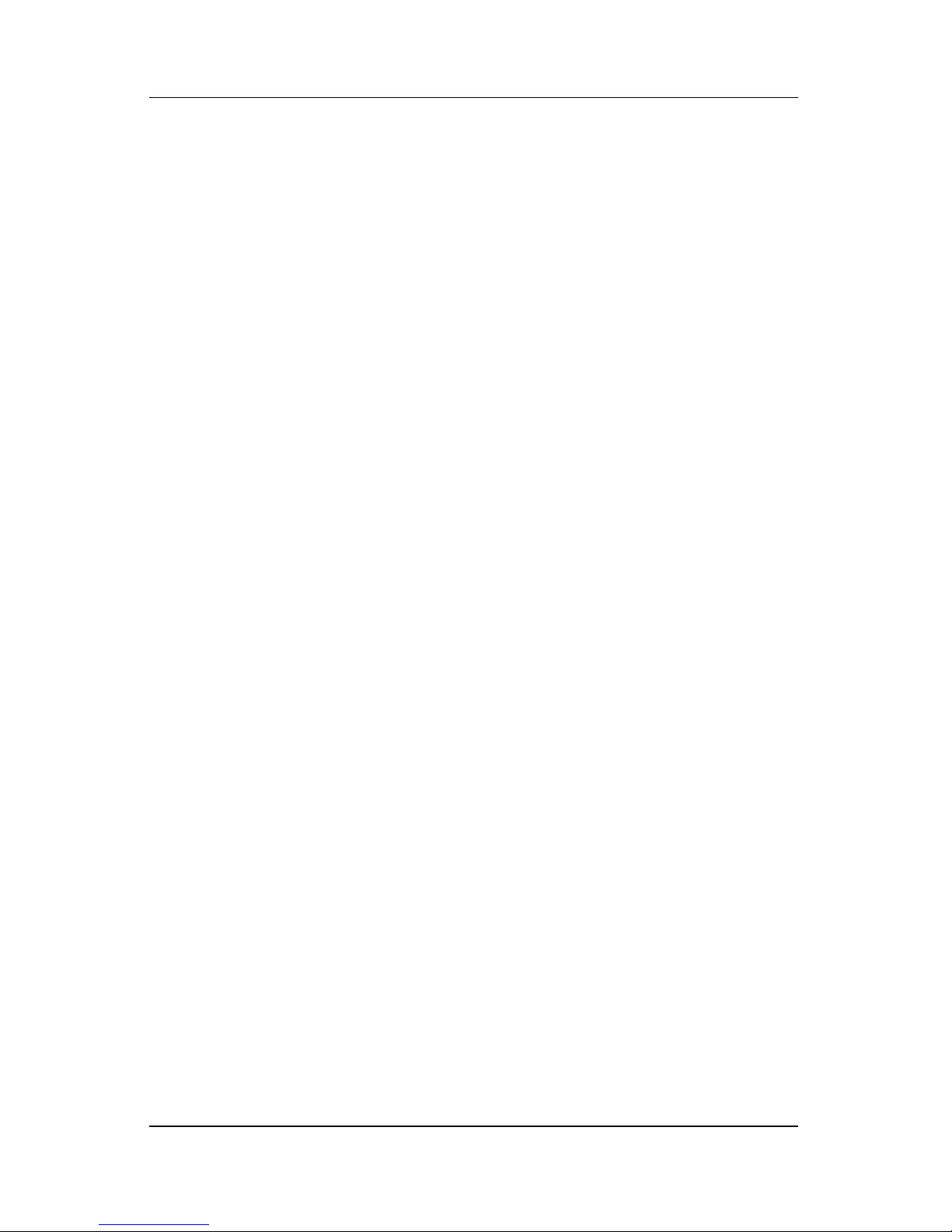
Contents
Bottom Components. . . . . . . . . . . . . . . . . . . . . . . . . . . . 1–20
Mini PCI and Memory Compartments . . . . . . . . . . 1–20
Bays, Battery Latch and Vents . . . . . . . . . . . . . . . . 1–21
Additional Components . . . . . . . . . . . . . . . . . . . . . . . . . 1–22
Hardware . . . . . . . . . . . . . . . . . . . . . . . . . . . . . . . . . 1–22
Optical Discs . . . . . . . . . . . . . . . . . . . . . . . . . . . . . . 1–23
Labels. . . . . . . . . . . . . . . . . . . . . . . . . . . . . . . . . . . . 1–23
2 Keyboard and TouchPad
TouchPad . . . . . . . . . . . . . . . . . . . . . . . . . . . . . . . . . . . . . 2–2
Identifying TouchPad Components . . . . . . . . . . . . . . 2–2
Using the TouchPad. . . . . . . . . . . . . . . . . . . . . . . . . . 2–3
Setting TouchPad Preferences . . . . . . . . . . . . . . . . . . 2–3
Hotkeys . . . . . . . . . . . . . . . . . . . . . . . . . . . . . . . . . . . . . . 2–5
Identifying Hotkeys . . . . . . . . . . . . . . . . . . . . . . . . . . 2–5
Hotkey Quick Reference . . . . . . . . . . . . . . . . . . . . . . 2–6
Using Hotkey Procedures . . . . . . . . . . . . . . . . . . . . . 2–7
Using Hotkey Commands . . . . . . . . . . . . . . . . . . . . . 2–7
Media Controls Buttons . . . . . . . . . . . . . . . . . . . . . . . . . 2–13
Finding DVD and Music Button Information . . . . . 2–14
Finding Media Activity Button Information . . . . . . 2–14
Finding Volume Button Information. . . . . . . . . . . . 2–14
Keypads . . . . . . . . . . . . . . . . . . . . . . . . . . . . . . . . . . . . . 2–15
Using the Embedded Numeric Keypad . . . . . . . . . . 2–15
Using an External Numeric Keypad . . . . . . . . . . . . 2–17
3Power
Power Sources . . . . . . . . . . . . . . . . . . . . . . . . . . . . . . . . . 3–2
Selecting a Power Source . . . . . . . . . . . . . . . . . . . . . 3–2
Switching Between Battery and External Power. . . . 3–3
Power Control and Light Locations . . . . . . . . . . . . . . . . . 3–4
iv Hardware and Software Guide
Page 5
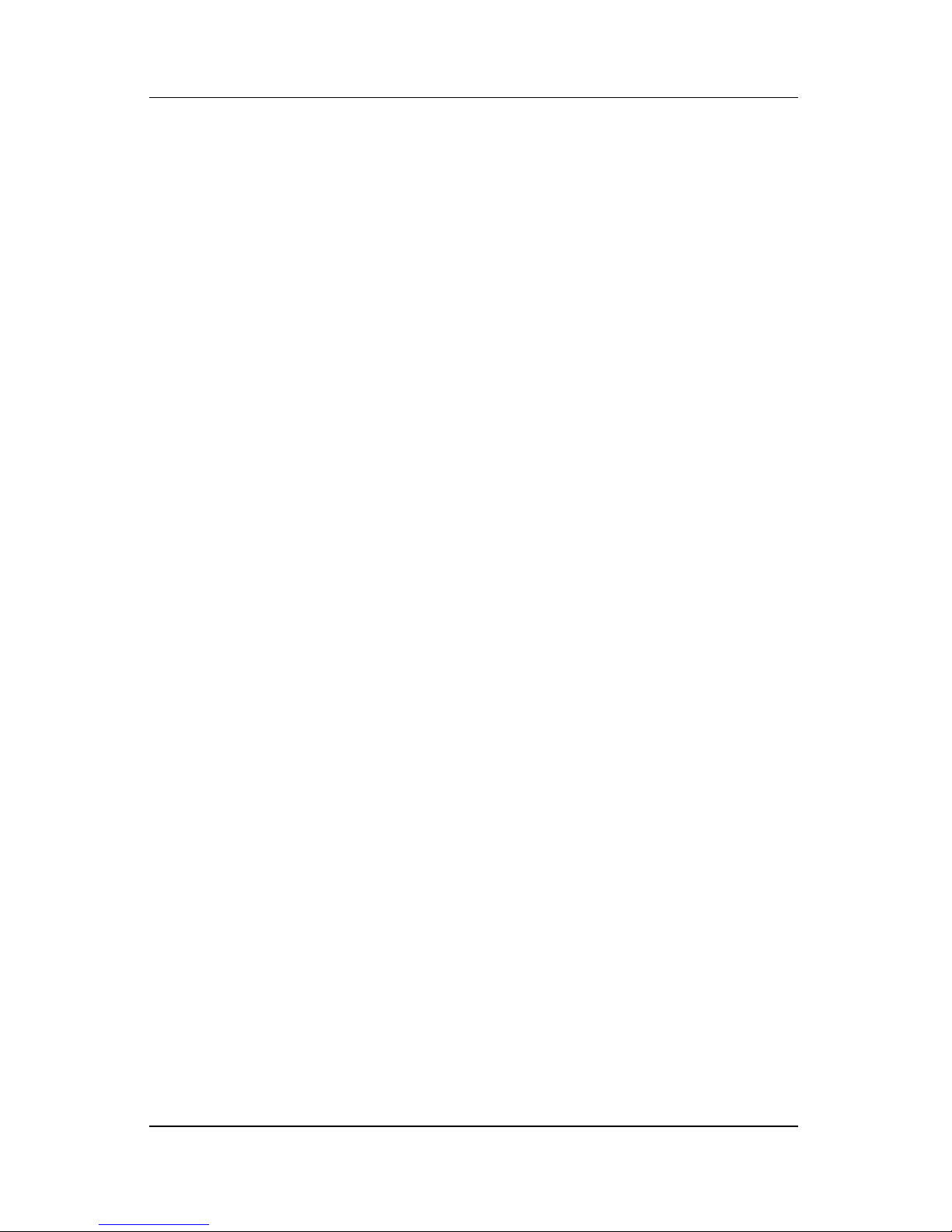
Contents
Standby, Hibernation and Shutdown Overviews . . . . . . . 3–5
Standby . . . . . . . . . . . . . . . . . . . . . . . . . . . . . . . . . . . 3–5
Hibernation . . . . . . . . . . . . . . . . . . . . . . . . . . . . . . . . 3–7
Leaving Your Work. . . . . . . . . . . . . . . . . . . . . . . . . . 3–9
Interference with Drive Media . . . . . . . . . . . . . . . . 3–10
Standby, Hibernation and Shutdown Procedures. . . . . . 3–10
Turning the Notebook On or Off. . . . . . . . . . . . . . . 3–11
Initiating or Resuming from Standby . . . . . . . . . . . 3–12
Initiating or Restoring from Hibernation. . . . . . . . . 3–13
Using Emergency Turn Off Procedures . . . . . . . . . 3–14
Power Preferences . . . . . . . . . . . . . . . . . . . . . . . . . . . . . 3–15
Using Power Schemes . . . . . . . . . . . . . . . . . . . . . . . 3–15
Setting a Standby Password. . . . . . . . . . . . . . . . . . . 3–16
Setting Other Power Preferences. . . . . . . . . . . . . . . 3–16
Battery Pack . . . . . . . . . . . . . . . . . . . . . . . . . . . . . . . . . . 3–18
Charging a Battery Pack . . . . . . . . . . . . . . . . . . . . . 3–18
Monitoring the Charge in a Battery Pack . . . . . . . . 3–19
Managing Low-Battery Conditions . . . . . . . . . . . . . 3–21
Calibrating a Battery Pack. . . . . . . . . . . . . . . . . . . . 3–22
Conserving Battery Pack Power . . . . . . . . . . . . . . . 3–26
Replacing a Battery Pack. . . . . . . . . . . . . . . . . . . . . 3–28
Storing a Battery Pack . . . . . . . . . . . . . . . . . . . . . . . 3–30
Disposing of a Used Battery Pack . . . . . . . . . . . . . . 3–30
4 Multimedia
Volume Controls . . . . . . . . . . . . . . . . . . . . . . . . . . . . . . . 4–1
Internal Speakers . . . . . . . . . . . . . . . . . . . . . . . . . . . . . . . 4–3
External Audio Devices . . . . . . . . . . . . . . . . . . . . . . . . . . 4–4
Using the Audio-In (Microphone) Jack. . . . . . . . . . . 4–4
Using the Audio-Out (Headphone) Jacks . . . . . . . . . 4–5
External Video Devices . . . . . . . . . . . . . . . . . . . . . . . . . . 4–6
Connecting an S-Video Device
(Select Models Only). . . . . . . . . . . . . . . . . . . . . . . . . 4–6
Displaying a Video Image . . . . . . . . . . . . . . . . . . . . . 4–8
Hardware and Software Guide v
Page 6
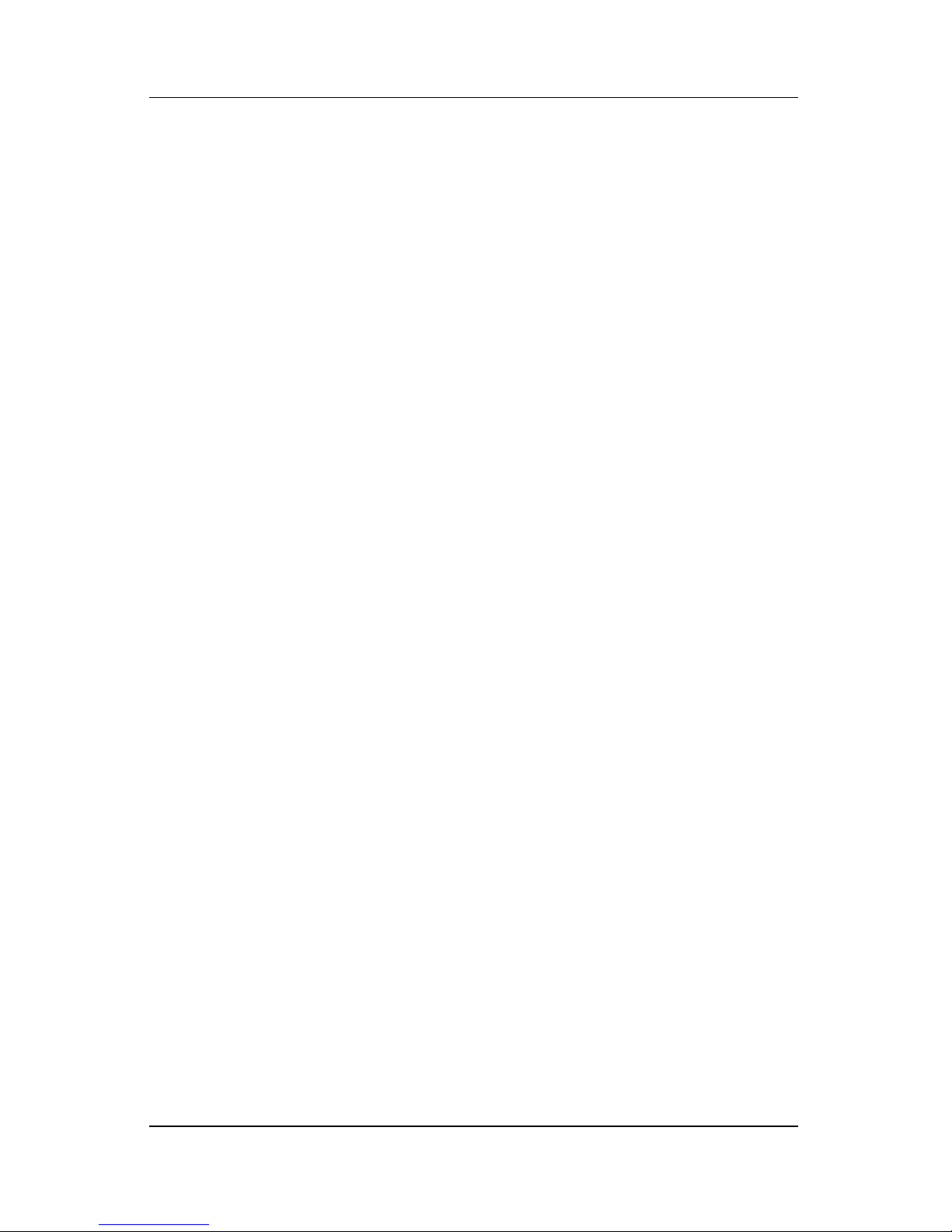
Contents
CD and DVD Procedures . . . . . . . . . . . . . . . . . . . . . . . . . 4–8
Controlling Disc Activity . . . . . . . . . . . . . . . . . . . . . 4–8
Using the Media Activity Buttons . . . . . . . . . . . . . . . 4–9
Protecting Playback . . . . . . . . . . . . . . . . . . . . . . . . . 4–10
Protecting a CD or DVD Write Process . . . . . . . . . 4–11
Multimedia Software . . . . . . . . . . . . . . . . . . . . . . . . . . . 4–11
Observing the Copyright Warning . . . . . . . . . . . . . 4–13
Installing Software. . . . . . . . . . . . . . . . . . . . . . . . . . 4–13
Enabling AutoPlay. . . . . . . . . . . . . . . . . . . . . . . . . . 4–14
Changing DVD Region Settings . . . . . . . . . . . . . . . 4–14
Using the Operating System . . . . . . . . . . . . . . . . . . 4–15
Using WinDVD . . . . . . . . . . . . . . . . . . . . . . . . . . . . 4–15
Using Other DVD Software . . . . . . . . . . . . . . . . . . 4–15
Opening Default Windows Multimedia
Applications. . . . . . . . . . . . . . . . . . . . . . . . . . . . . . . 4–16
5 Wireless
(Select Models Only)
Wireless Features . . . . . . . . . . . . . . . . . . . . . . . . . . . . . . . 5–1
Wireless Controls . . . . . . . . . . . . . . . . . . . . . . . . . . . . . . . 5–2
802.11 Wireless Devices (Select Models Only) . . . . . . . 5–3
Setting Up a WLAN in Your Home . . . . . . . . . . . . . 5–4
Connecting to a WLAN in Your Home. . . . . . . . . . . 5–5
Connecting to a Public WLAN . . . . . . . . . . . . . . . . . 5–6
Using Wireless Security Features . . . . . . . . . . . . . . . 5–6
Identifying an 802.11 Wireless Device . . . . . . . . . . . 5–7
Troubleshooting Devices. . . . . . . . . . . . . . . . . . . . . . 5–7
Bluetooth Wireless Devices (Select Models Only) . . . . . 5–8
Wireless Device Power States . . . . . . . . . . . . . . . . . . . . 5–10
Turning On the Devices. . . . . . . . . . . . . . . . . . . . . . 5–12
Turning Off and Disabling the Devices. . . . . . . . . . 5–13
vi Hardware and Software Guide
Page 7
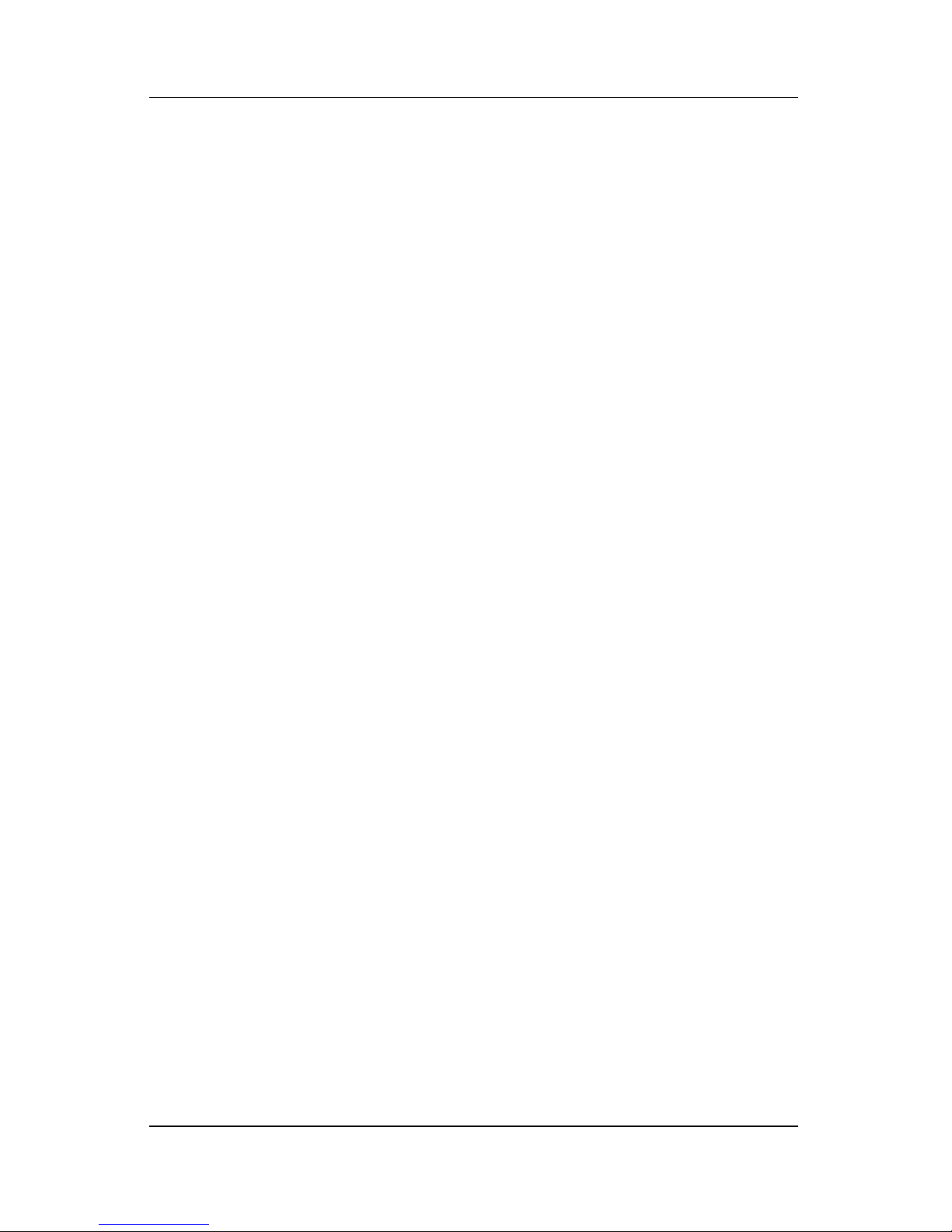
6 Security
Security Features . . . . . . . . . . . . . . . . . . . . . . . . . . . . . . . 6–1
QuickLock . . . . . . . . . . . . . . . . . . . . . . . . . . . . . . . . . . . . 6–3
Setup Utility and Windows Passwords . . . . . . . . . . . . . . 6–3
Coordinating Passwords . . . . . . . . . . . . . . . . . . . . . . 6–5
Choosing a Password. . . . . . . . . . . . . . . . . . . . . . . . . 6–5
Setup Utility Administrator Password . . . . . . . . . . . . . . . 6–6
Setting an Administrator Password . . . . . . . . . . . . . . 6–7
Entering an Administrator Password. . . . . . . . . . . . . 6–8
Setup Utility Power-On Password . . . . . . . . . . . . . . . . . . 6–8
Setting a Power-On Password . . . . . . . . . . . . . . . . . . 6–9
Entering a Power-On Password. . . . . . . . . . . . . . . . . 6–9
Setup Utility Device Security. . . . . . . . . . . . . . . . . . . . . 6–10
Antivirus Software . . . . . . . . . . . . . . . . . . . . . . . . . . . . . 6–11
Critical Security Updates for Windows XP . . . . . . . . . . 6–12
Firewall Software. . . . . . . . . . . . . . . . . . . . . . . . . . . . . . 6–13
Optional Security Cable . . . . . . . . . . . . . . . . . . . . . . . . . 6–14
Contents
7 Hardware Upgrades and Replacements
Device Connections . . . . . . . . . . . . . . . . . . . . . . . . . . . . . 7–1
Connecting a Powered Device. . . . . . . . . . . . . . . . . . 7–1
Connecting a USB Device. . . . . . . . . . . . . . . . . . . . . 7–2
Connecting a 1394 Device. . . . . . . . . . . . . . . . . . . . . 7–3
Connecting a Communication Device. . . . . . . . . . . . 7–4
Digital Memory Cards . . . . . . . . . . . . . . . . . . . . . . . . . . . 7–4
Using the Digital Media Slot Light . . . . . . . . . . . . . . 7–5
Inserting a Digital Memory Card. . . . . . . . . . . . . . . . 7–6
Removing a Digital Memory Card . . . . . . . . . . . . . . 7–7
PC Cards. . . . . . . . . . . . . . . . . . . . . . . . . . . . . . . . . . . . . . 7–8
Inserting a PC Card . . . . . . . . . . . . . . . . . . . . . . . . . . 7–9
Stopping and Removing a PC Card. . . . . . . . . . . . . 7–10
Hardware and Software Guide vii
Page 8
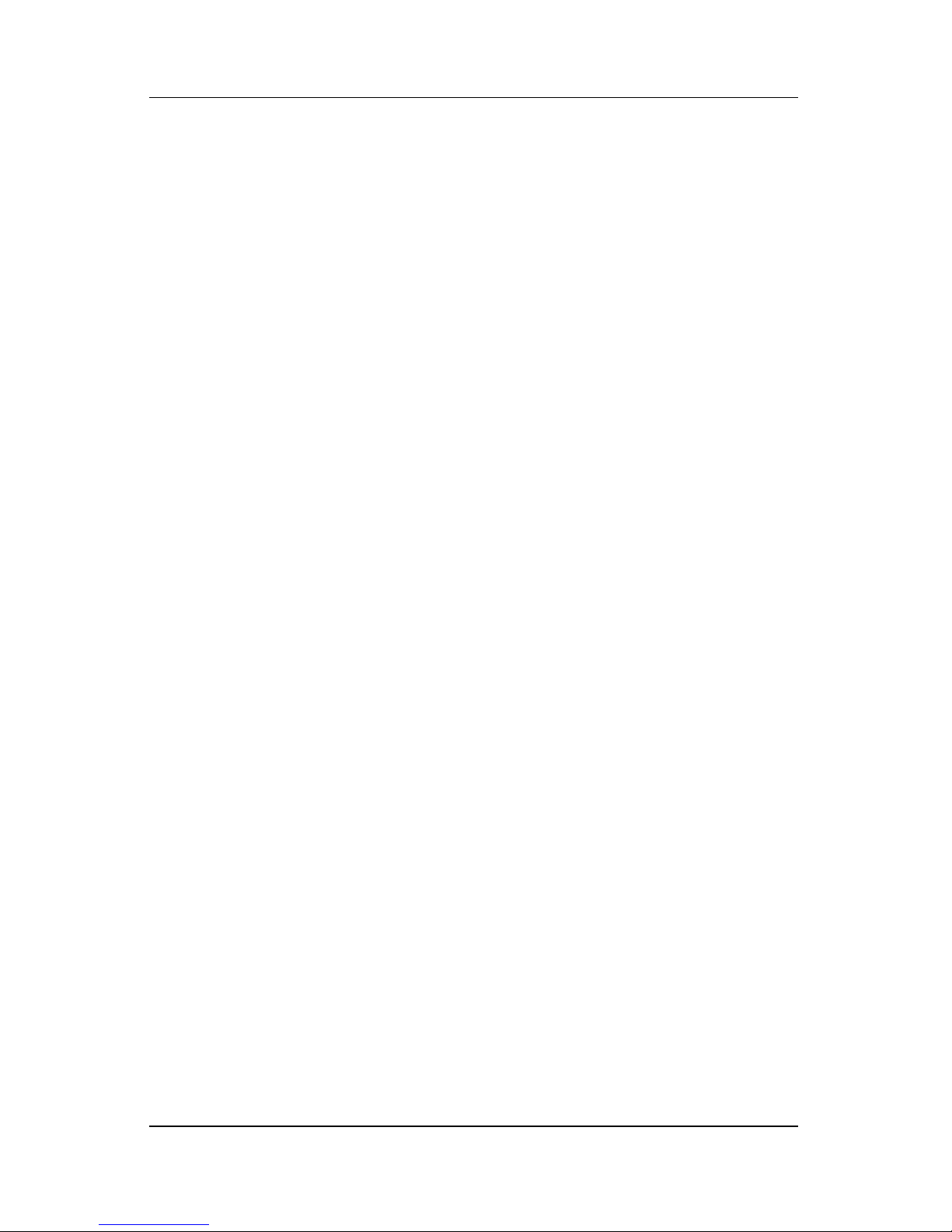
Contents
Drives . . . . . . . . . . . . . . . . . . . . . . . . . . . . . . . . . . . . . . . 7–11
Adding a Drive to the System . . . . . . . . . . . . . . . . . 7–11
Using the IDE Drive Light . . . . . . . . . . . . . . . . . . . 7–11
Caring for Drives . . . . . . . . . . . . . . . . . . . . . . . . . . . 7–12
Replacing the Internal Hard Drive. . . . . . . . . . . . . . 7–13
Memory . . . . . . . . . . . . . . . . . . . . . . . . . . . . . . . . . . . . . 7–17
Increasing Memory . . . . . . . . . . . . . . . . . . . . . . . . . 7–17
Removing or Inserting a Memory Module . . . . . . . 7–18
8 Software Updates and Recovery and
System Software
Software Updates . . . . . . . . . . . . . . . . . . . . . . . . . . . . . . . 8–1
Preparing for a Software Update . . . . . . . . . . . . . . . . 8–2
Downloading and Installing an Update . . . . . . . . . . . 8–3
Software Recovery . . . . . . . . . . . . . . . . . . . . . . . . . . . . . . 8–7
Using System Restore . . . . . . . . . . . . . . . . . . . . . . . . 8–7
Quick Launch Buttons (Select Models Only) . . . . . . . . . 8–8
Setup Utility . . . . . . . . . . . . . . . . . . . . . . . . . . . . . . . . . . . 8–9
Opening the Setup Utility . . . . . . . . . . . . . . . . . . . . . 8–9
Changing the Language of the Setup Utility . . . . . . 8–10
Navigating and Selecting in the Setup Utility . . . . . 8–10
Displaying System Information. . . . . . . . . . . . . . . . 8–11
Restoring Default Settings in the Setup Utility . . . . 8–12
Using Advanced Setup Utility Features . . . . . . . . . 8–13
Closing the Setup Utility . . . . . . . . . . . . . . . . . . . . . 8–14
A Specifications
Operating Environment . . . . . . . . . . . . . . . . . . . . . . . . . . A–1
Rated Input Power . . . . . . . . . . . . . . . . . . . . . . . . . . . . . . A–2
Expansion Port Input/Output Signals. . . . . . . . . . . . . . . . A–3
Index
viii Hardware and Software Guide
Page 9
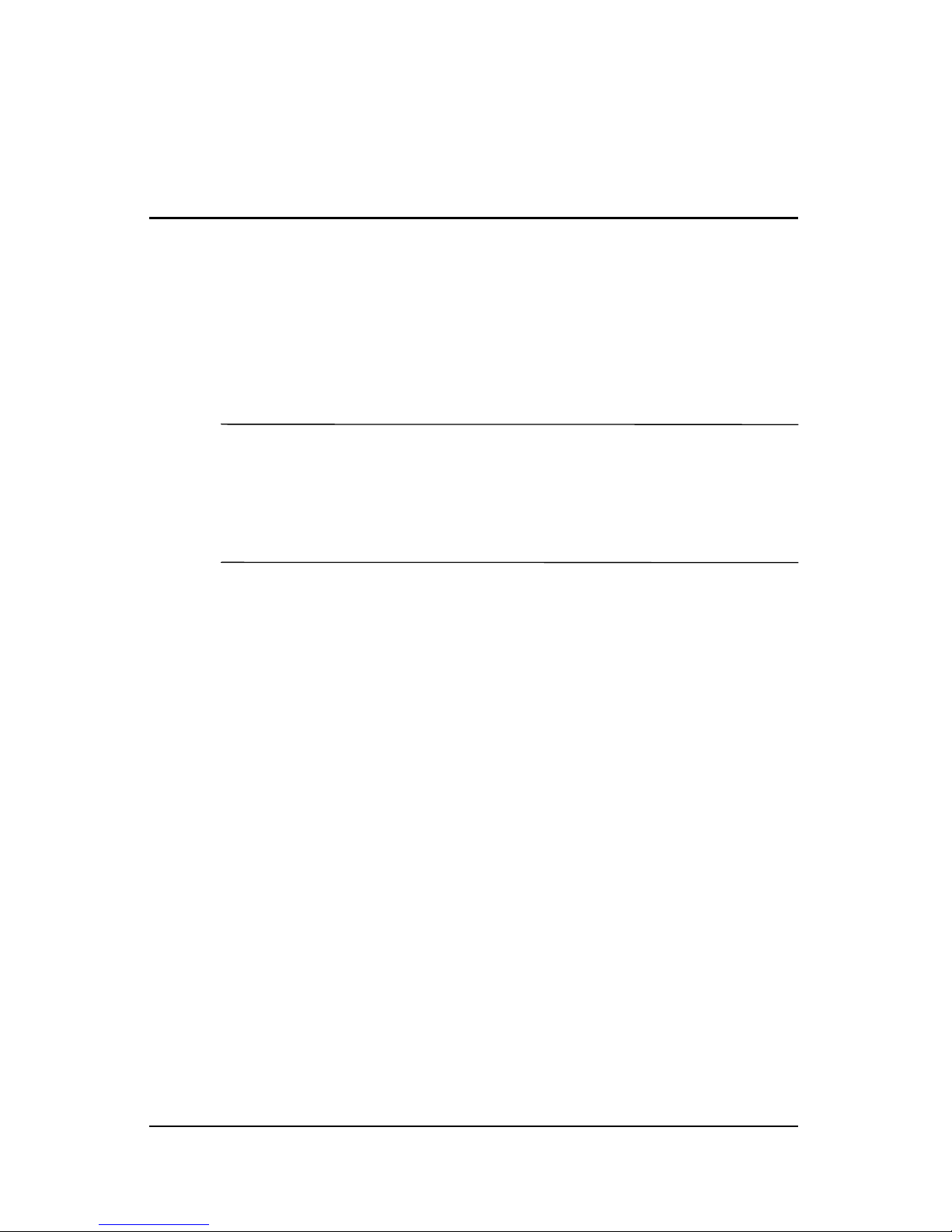
✎
1
Component ID
This chapter identifies the visible hardware features included with
your notebook and the location of the wireless antennae included
with select notebooks.
This chapter provides information on the functions and features
of components when used in Microsoft® Windows®. If using
QuickPlay (select models only), the functionality of some
components may differ. Refer to the HP QuickPlay User Guide
for more information.
Hardware and Software Guide 1–1
Page 10
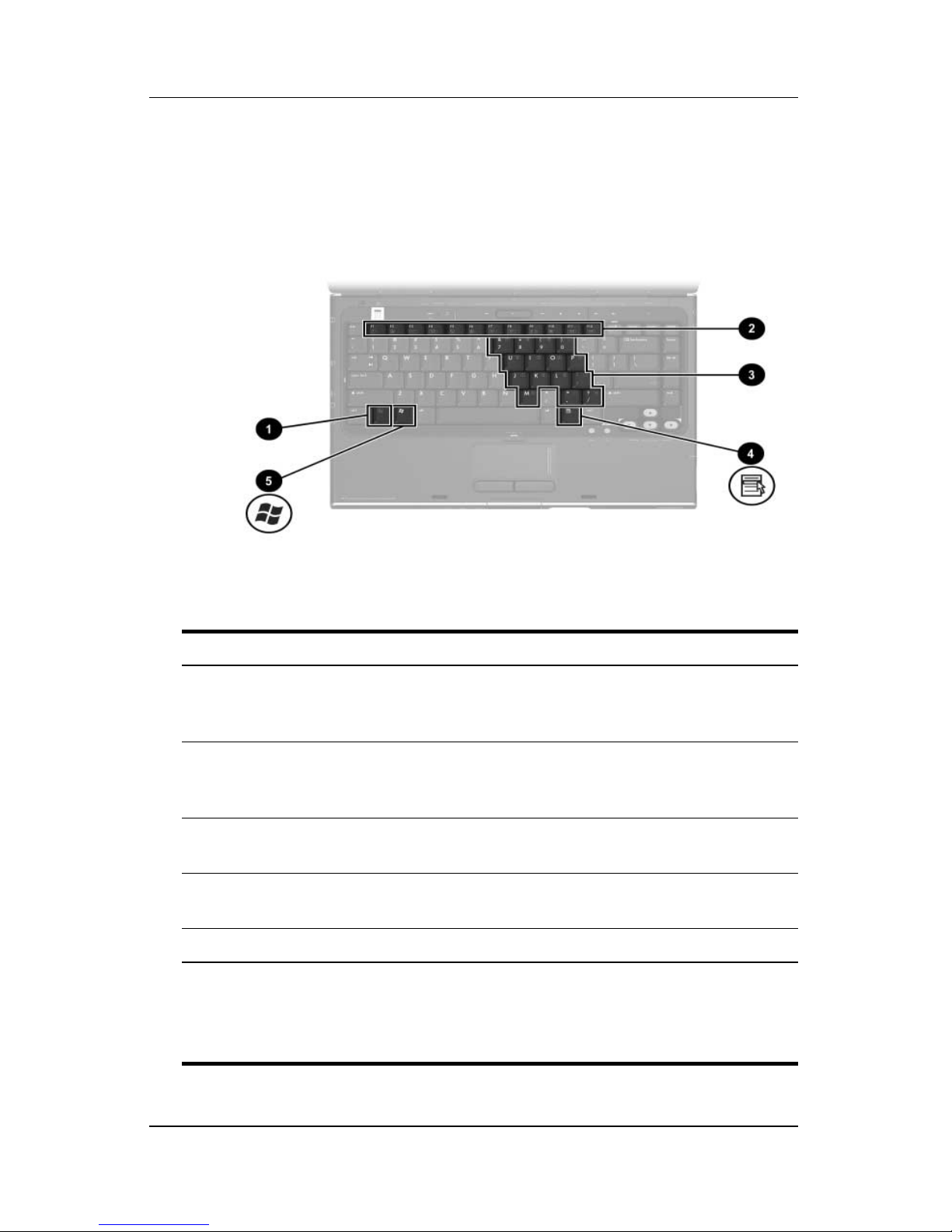
Component ID
Top Components
Keys
Component Description
1 fn key Combines with other keys and buttons to
perform system tasks. For example, pressing
fn+f7 decreases screen brightness.*
2 Function keys (12) Perform system and application tasks. When
combined with fn, function keys perform
additional tasks as hotkeys.
†
3 Keypad keys (15) In Windows, can be used like the keys on an
external numeric keypad.
4 Windows
applications
key
In Windows, displays a shortcut menu for items
beneath the pointer.
5 Windows logo key In Windows, displays the Windows Start menu.
*The keys and buttons that can be combined with the fn key as hotkeys
include the esc and function keys.
†
For information about using hotkeys, refer to the “Hotkeys” section in
Chapter 2, “Keyboard and TouchPad.”
1–2 Hardware and Software Guide
Page 11
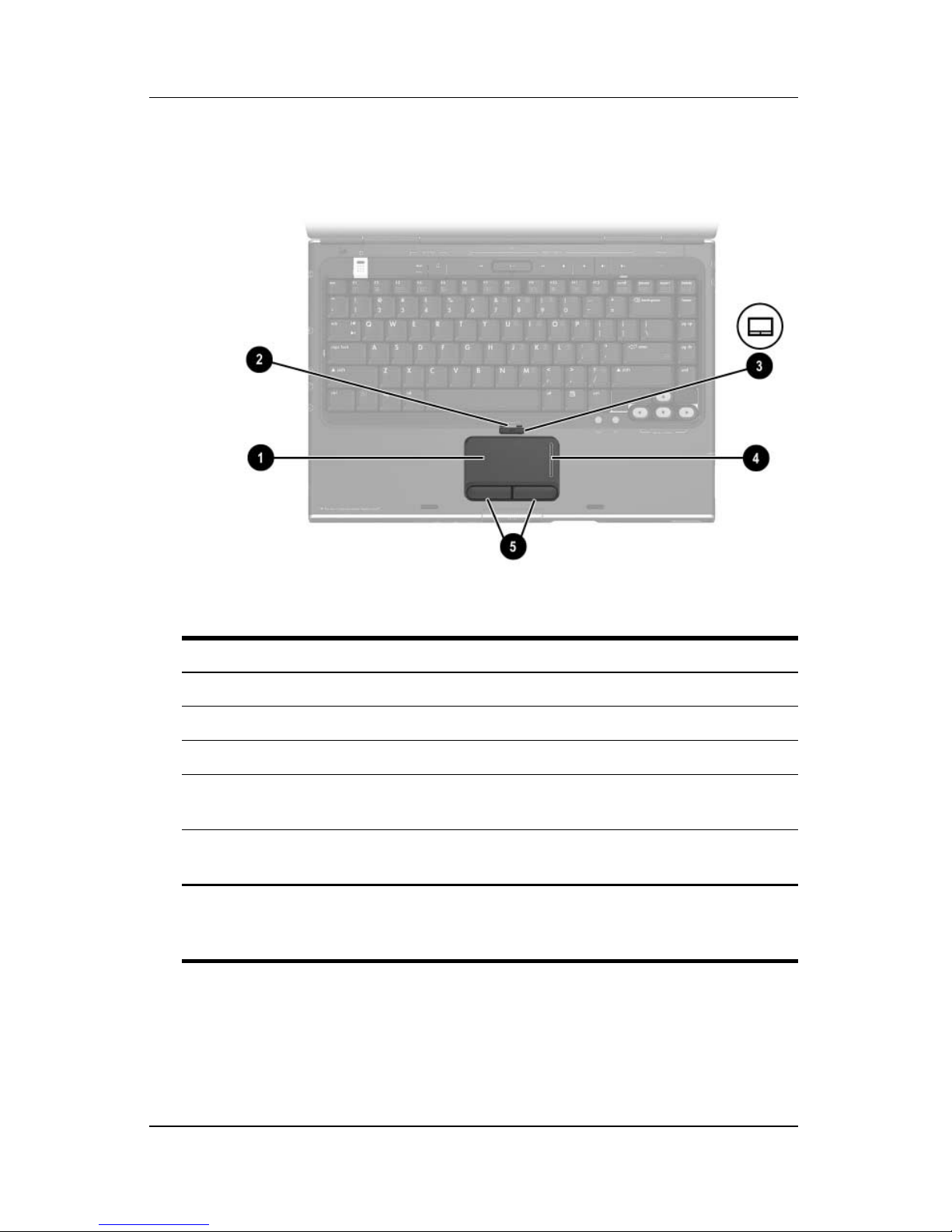
TouchPad
Component ID
Component* Description
1 TouchPad* Moves the pointer.
2 TouchPad light On: TouchPad is enabled.
3 TouchPad button Enables/disables the TouchPad.
4 TouchPad vertical scrolling
region*
5 Left and right TouchPad
buttons*
*This table describes default settings. For information about changing the
functions of these TouchPad components, refer to the
Preferences” section in Chapter 2, “Keyboard and TouchPad.”
Scrolls upward or downward.
Function like the left and right buttons
on an external mouse.
“Setting TouchPad
Hardware and Software Guide 1–3
Page 12
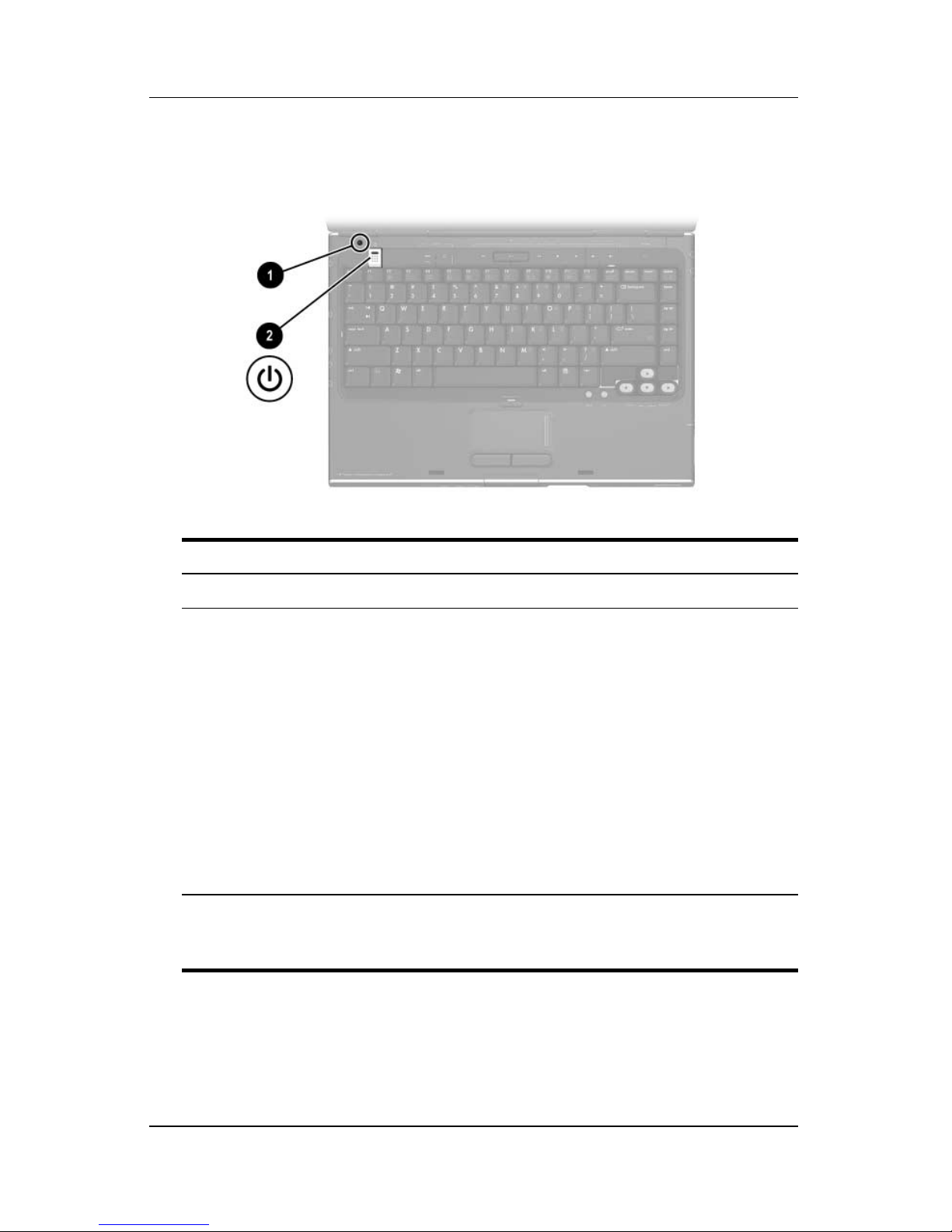
Component ID
Power Controls
Component Description
1 Display switch* Initiates standby when the notebook is closed.*
2 Power button* When the notebook is
■ Off, press to start the notebook in Windows.
■ On, briefly press to initiate hibernation.
■ In standby, briefly press to resume from standby
into Windows.
■ In hibernation, briefly press to restore from
hibernation into Windows.
If the system has stopped responding and
✎
Windows shutdown procedures cannot be
used, press and hold for at least 4
turn off the notebook.
to
*This table describes default settings. For information about changing the
function of the display switch or
Power Preferences” section in Chapter 3, “Power.”
power button, refer to the “Setting Other
seconds
1–4 Hardware and Software Guide
Page 13
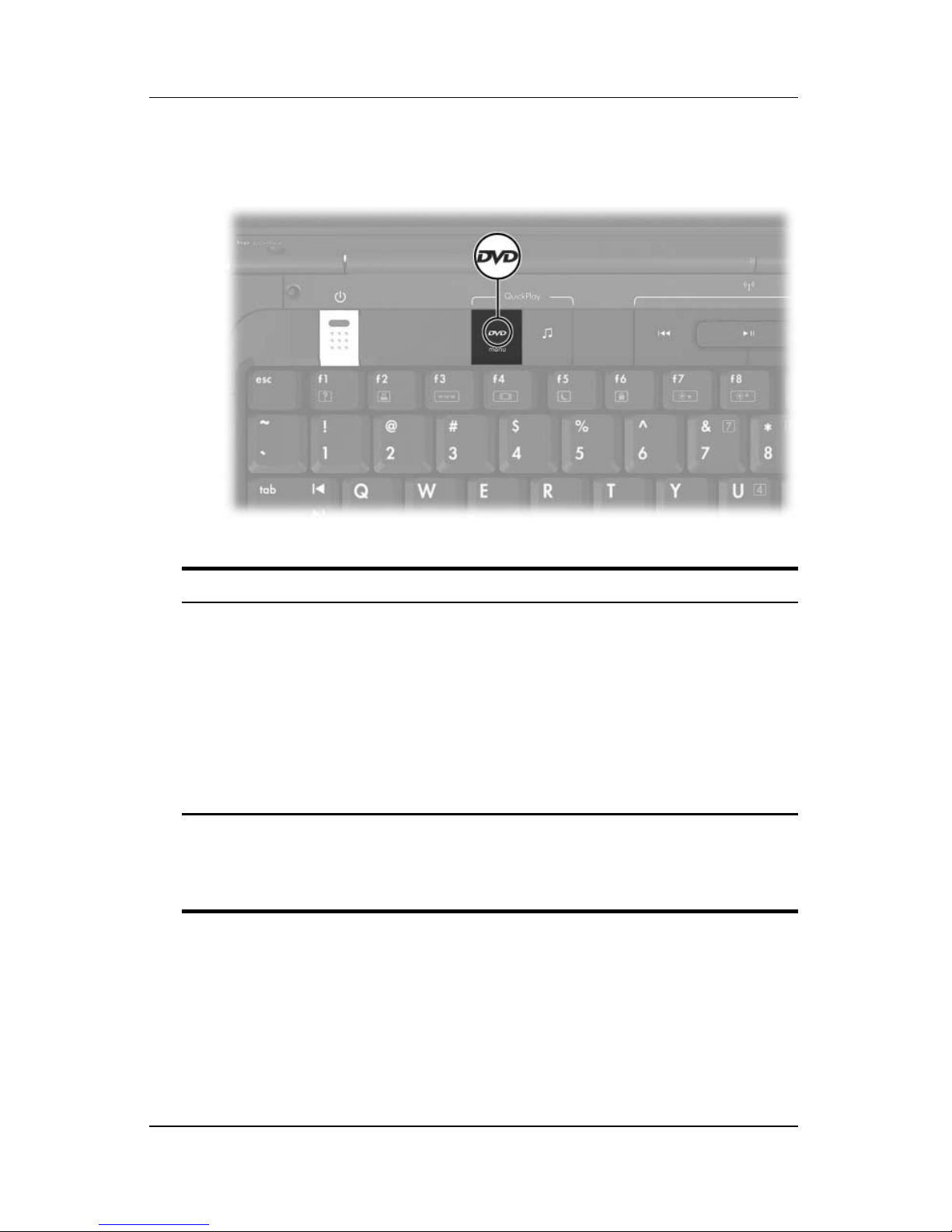
DVD Button
Component ID
Component Description
DVD button When the notebook is
■ On, opens the default DVD application.*
■ In standby, resumes from standby
Windows.
into
The DVD button does not affect the
✎
hibernation file or the procedure for
restoring from hibernation into
Windows.
*The function of the DVD button in Windows can be changed. For
instructions, refer to the
section in Chapter 8, “Software Updates and Recovery and System
Software.”
“Quick Launch Buttons (Select Models Only)”
Hardware and Software Guide 1–5
Page 14
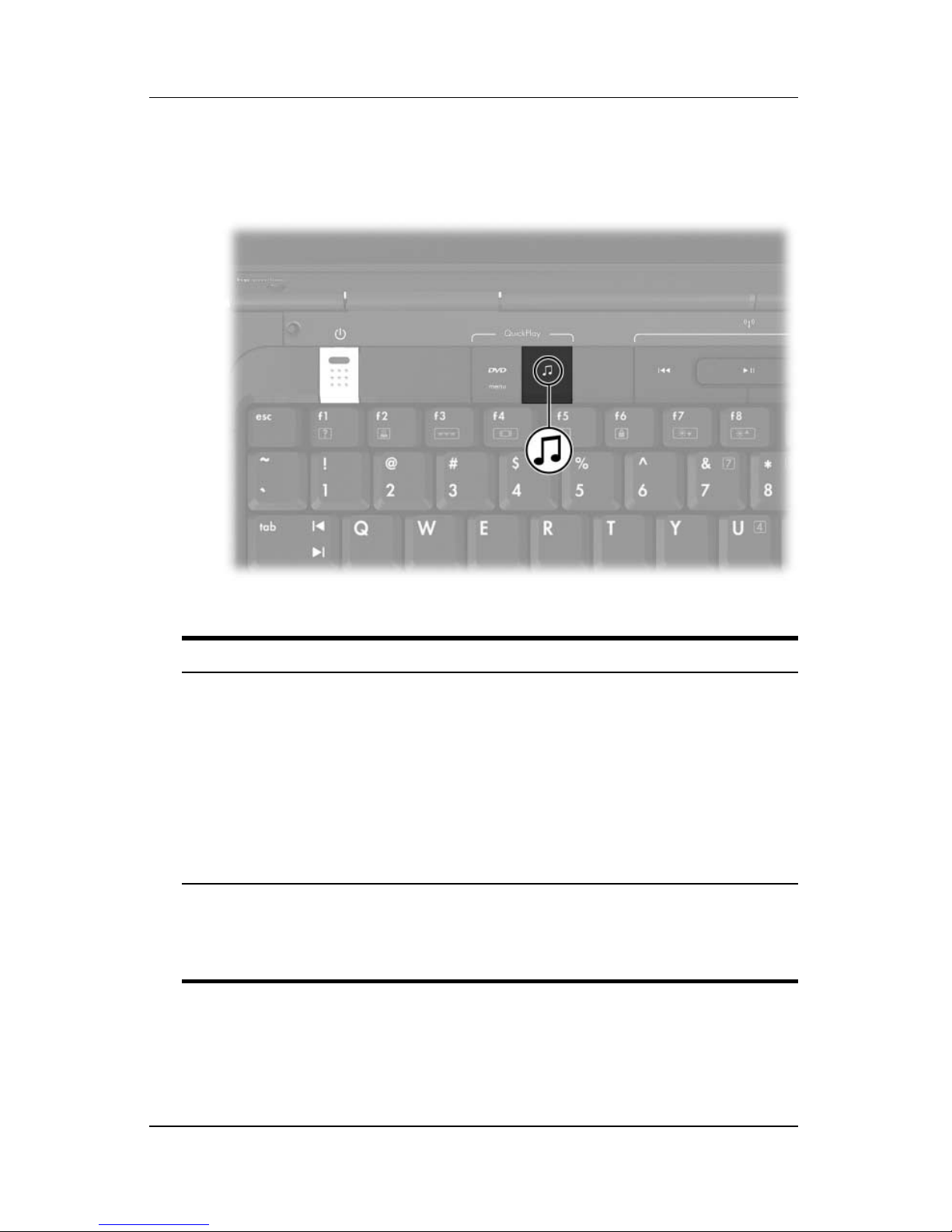
Component ID
Music Button
Component Description
Music button When the notebook is
■ On, opens the default music application.*
■ In standby, resumes from standby into
Windows.
The music button does not affect the
✎
hibernation file or the procedure for
restoring from hibernation into
Windows.
*The function of the music button in Windows can be changed. For
instructions, refer to the
section in Chapter 8, “Software Updates and Recovery and System
Software.”
“Quick Launch Buttons (Select Models Only)”
1–6 Hardware and Software Guide
Page 15
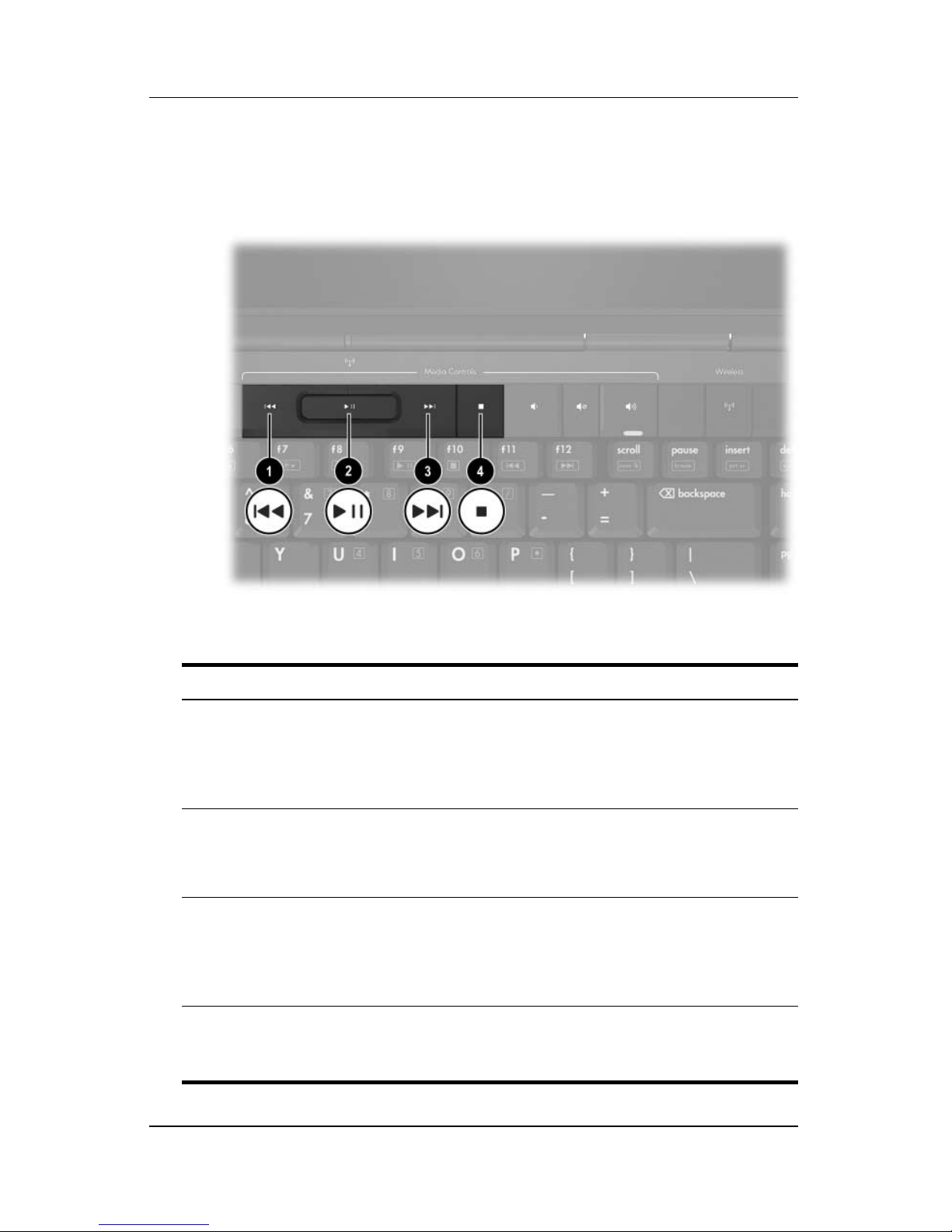
Component ID
Media Controls—Media Activity Buttons
Component Description
1 Previous/Rewind button When a disc is playing in the optical drive:
■ Press to play the previous track or
chapter.
■ Press fn+this button to rewind.
2 Play/Pause button When a disc is in the optical drive and is
■ Not playing, press to play the disc.
■ Playing, press to pause the disc.
Next/Fast Forward button When a disc is playing in the optical drive:
3
■ Press once to play the next track or
chapter.
■ Press fn+this button to fast forward.
Stop button When a disc is playing in the optical drive,
4
press to stop the current disc activity,
such as fast forwarding, rewinding, etc.
Hardware and Software Guide 1–7
Page 16
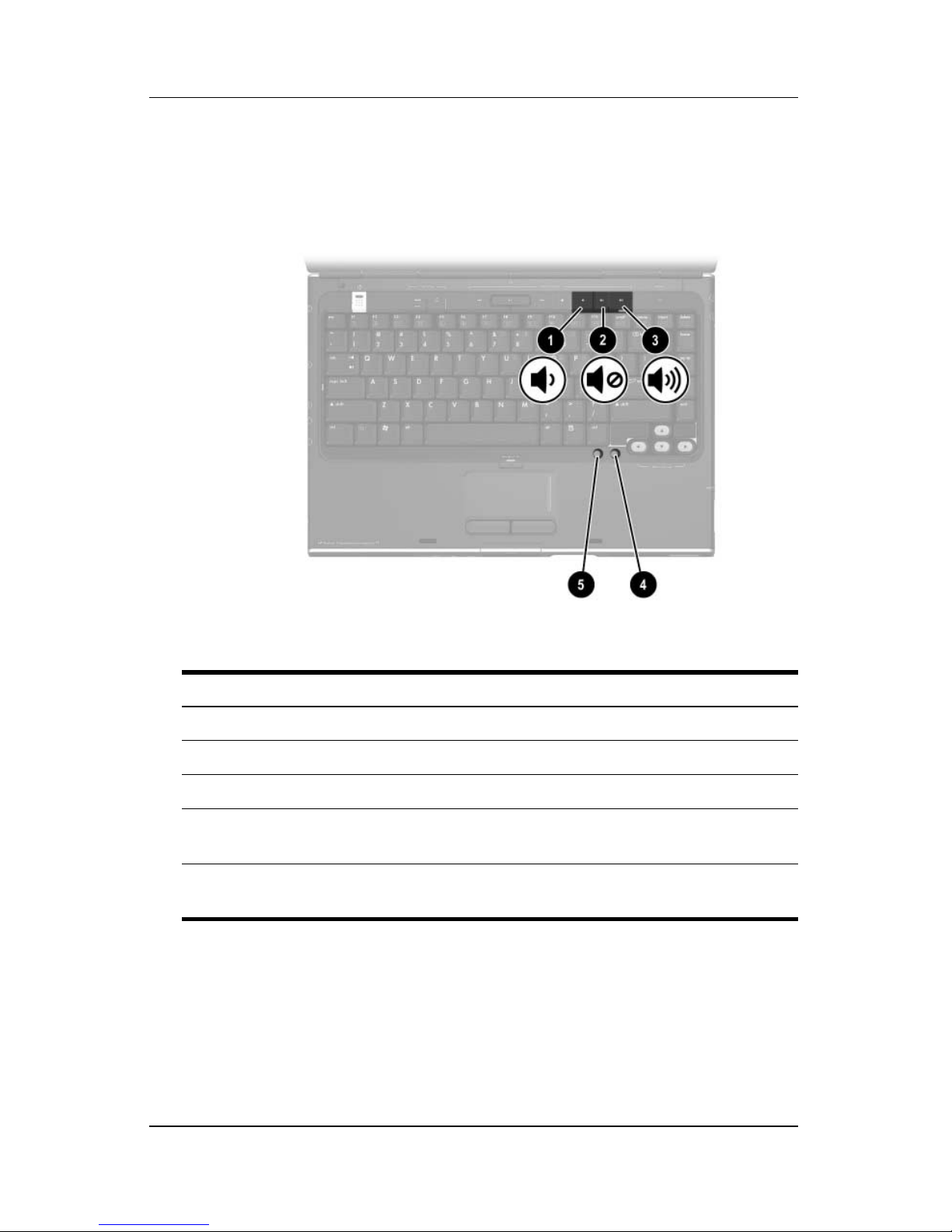
Component ID
Media Controls—Volume, Back and OK
Buttons
Component Description
1 Volume down button Decreases system volume.
2 Volume mute button Mutes or restores volume.
3 Volume up button Increases system volume.
4 ok button Selects an item you have chosen on
the screen.
5 back button Emulates the Back button on the
Microsoft Internet Explorer toolbar.
1–8 Hardware and Software Guide
Page 17
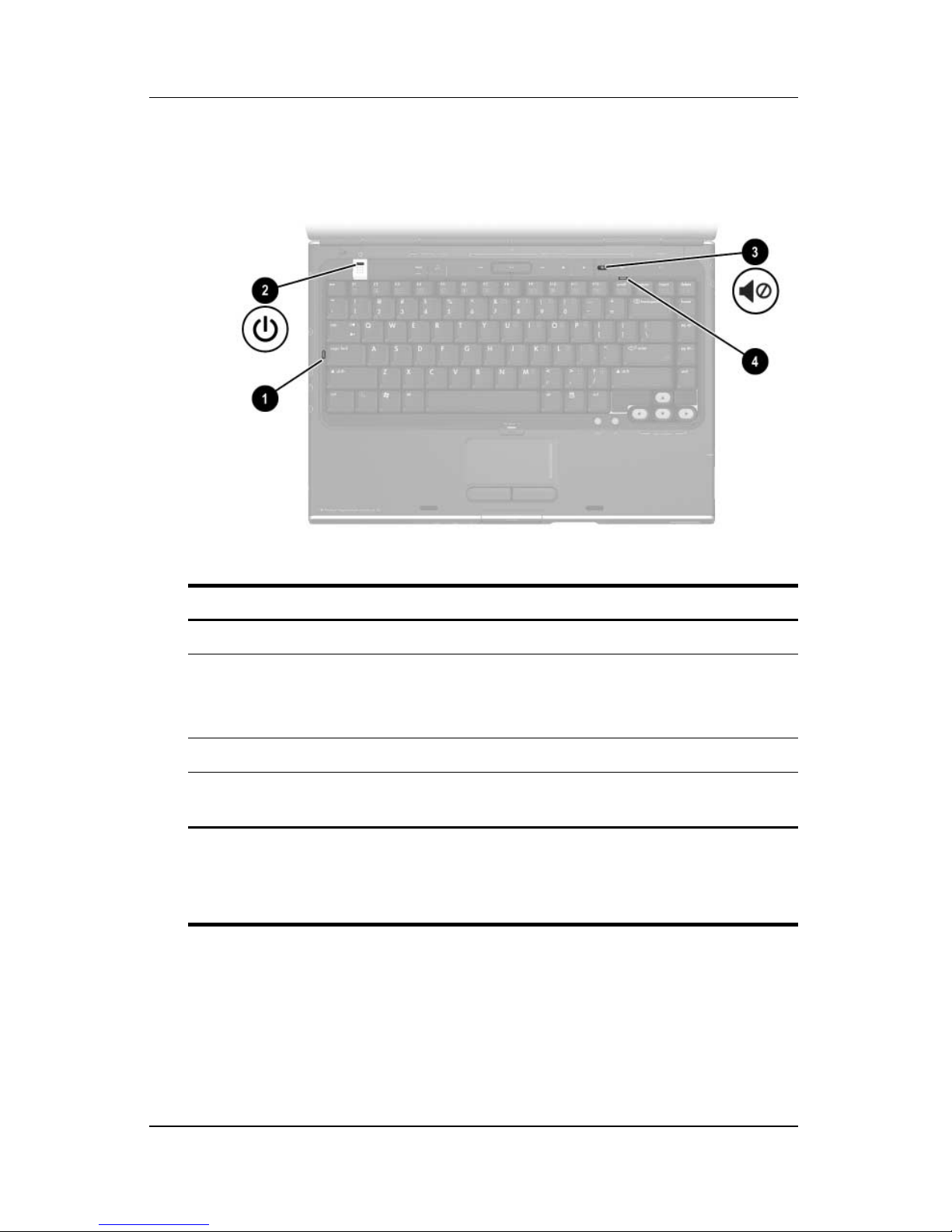
Lights
Component ID
Component Description
1 Caps lock light On: Caps lock is on.
Power/standby light* On: Notebook is turned on.
2
Blinking: Notebook is in standby.
Off: Notebook is off.
3 Mute light On: Volume is muted.
4 Num lock light On: Num lock or the embedded numeric
keypad is
*There are 2 power/standby lights. Both lights display the same
information. The light on the power button is visible only when the notebook
is open; the other power/standby light is always visible on the front of the
notebook.
on.
Hardware and Software Guide 1–9
Page 18
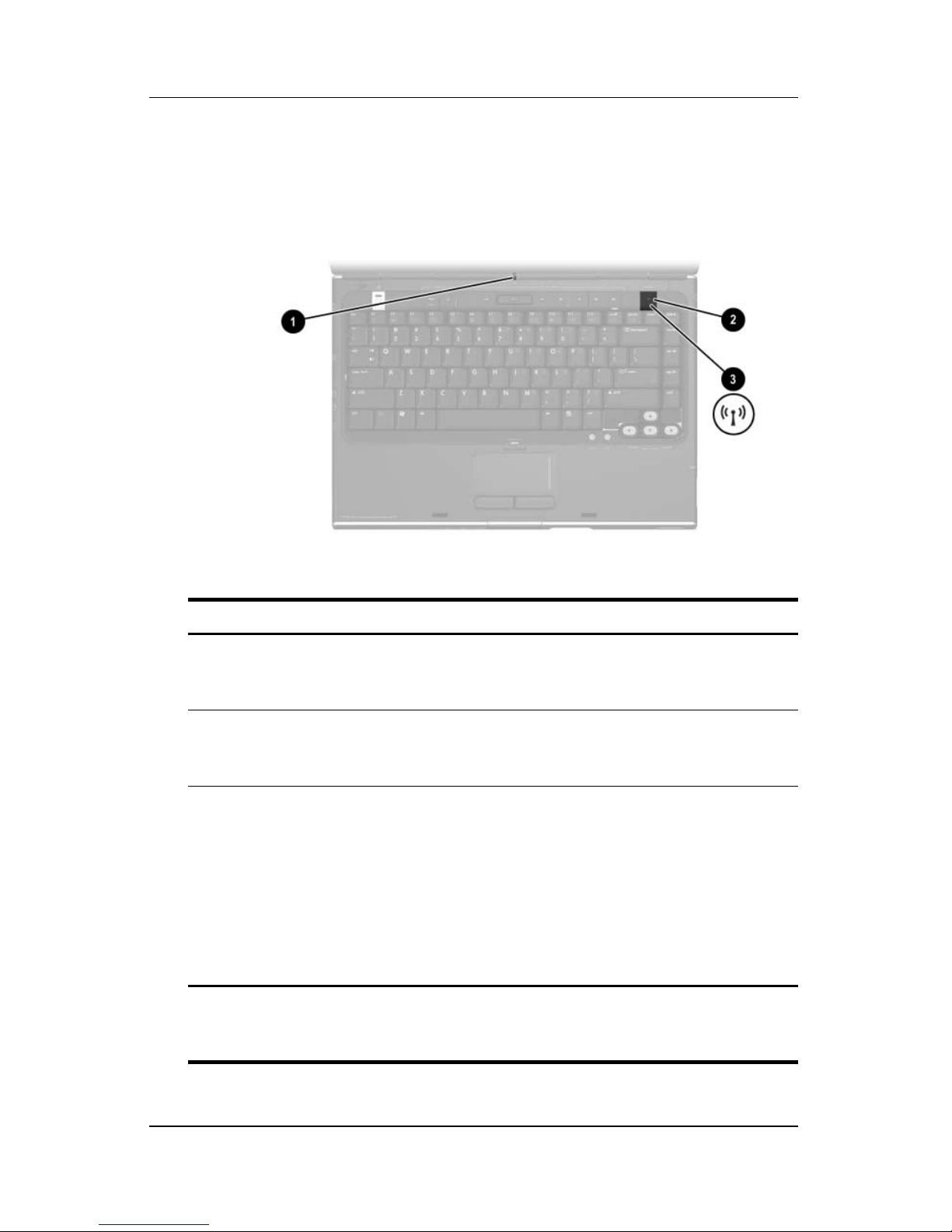
Component ID
Wireless Lights and Button
(Select
Component Description
Models Only)
1 Wireless light* On: One or more internal wireless devices,
such as a wireless LAN device and/or a
Bluetooth® device, are turned on.
Wireless light* On: One or more internal wireless devices,
2
such as a WLAN and/or a Bluetooth device,
are turned on.
Wireless button Turns the wireless functionality on or off, but
3
does not create a wireless connection.
To establish a wireless connection, a
✎
wireless network must already be set
up. For information about establishing
a wireless connection, refer to
Chapter 5, “Wireless (Select Models
Only).”
*There are 2 wireless lights. Both lights display the same information. The
light on the wireless button is visible only when the notebook is open; the
other wireless light is always visible on the rear of the notebook.
1–10 Hardware and Software Guide
Page 19
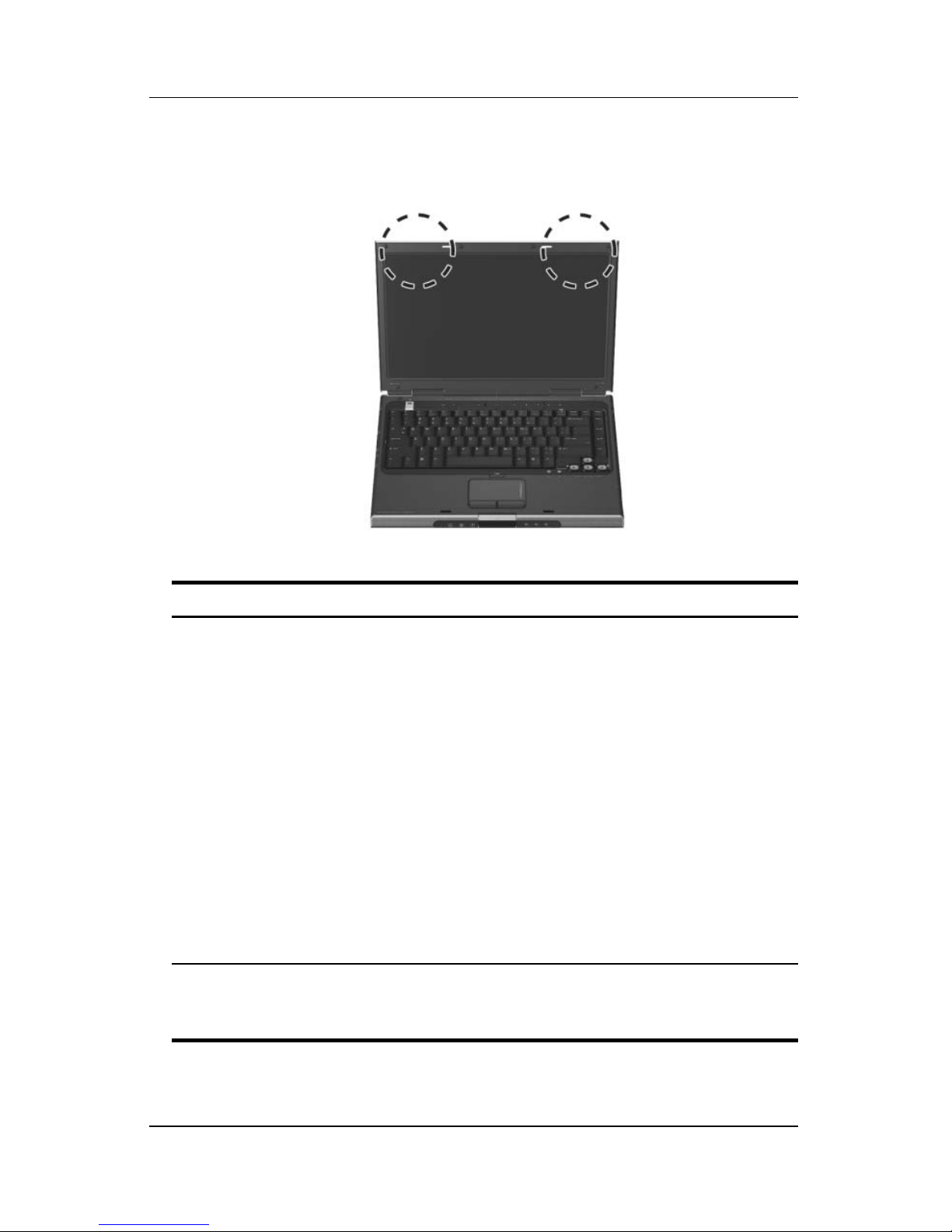
Component ID
Wireless Antennae (Select Models Only)
Component Description
Antennae (2)* Send and receive wireless device signals.
Exposure to Radio Frequency
Å
Radiation.
of this device is below the FCC radio
frequency exposure limits.
Nevertheless, the device should be
used in such a manner that the
potential for human contact during
normal operation is minimized. To avoid
the possibility of exceeding the FCC
radio frequency exposure limits, human
proximity to the antennae should be not
less than 20 cm (8 inches) during
normal operation, including when the
notebook display is closed.
*The antennae are not visible from the outside of the notebook. For optimal
transmission, keep the areas immediately around the
obstructions.
The radiated output power
antennae free from
Hardware and Software Guide 1–11
Page 20

Component ID
Front Components
Speakers, Jacks Display Release Button
and
Infrared Lens
Component Description
1 Stereo speakers (2) Produce stereo sound.
2 (Consumer) Infrared lens Links the notebook to an optional remote
control.
Display release button Opens the notebook.
3
4 Audio-in
(microphone)
jack
5 Audio-out (headphone)
jacks (2)
1–12 Hardware and Software Guide
Connects an optional monaural (single
sound channel) microphone.
Connect optional headphones or
powered stereo speakers. Also connect
the audio function of an audio/video
device such as a television or
VCR.
Page 21

Lights
Component ID
Component Description
1 Power/standby light* On: Notebook is turned on.
Blinking: Notebook is in standby.
Off: Notebook is off.
2 IDE (Integrated Drive
Electronics) drive light
On or blinking: The internal hard drive
or an optical drive is being accessed.
3 Battery light On: The battery pack is charging.
Blinking: The battery pack has
reached a low-battery condition.
Off: The battery pack is fully charged
or not inserted.
*There are 2 power/standby lights. Both lights display the same information.
The light on the power button is visible only when the notebook is open; the
other power/standby light is always visible on the front of the notebook.
Hardware and Software Guide 1–13
Page 22
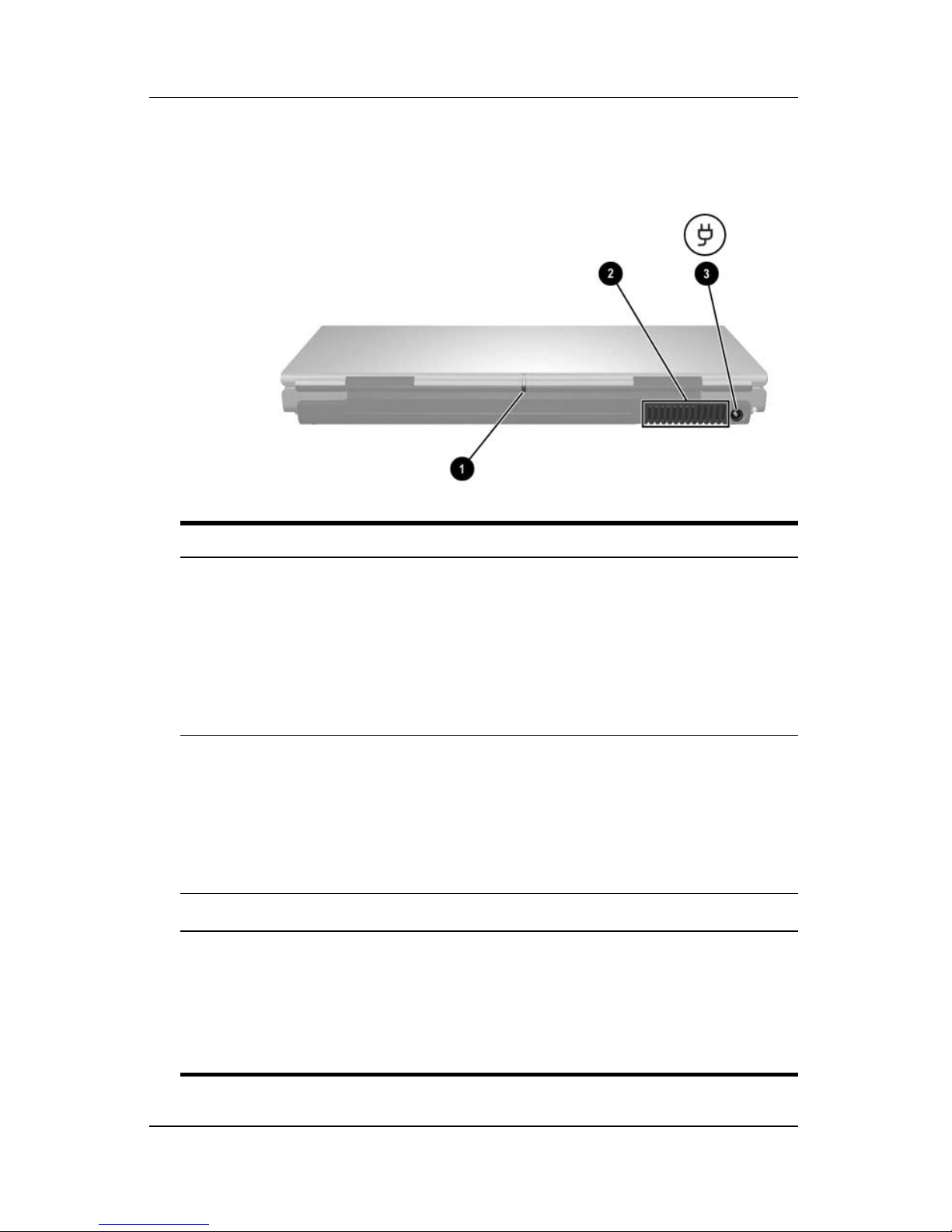
Component ID
Rear Components
Component Description
Wireless light (select
1
models only)*
2 Exhaust vent
Power connector Connects the AC adapter cable.
3
*There are 2 wireless lights. Both lights display the same information. The
light on the wireless button is visible only when the notebook is open; the
other wireless light is always visible on the rear of the notebook.
†
The notebook has 4 vents. This and all other vents are visible on the
bottom of the notebook. One vent is also visible on the left side of the
notebook.
†
On: An internal wireless device, such as a
wireless LAN device and/or a Bluetooth device,
is turned on.
To establish a wireless connection, a
✎
wireless network must already be set up.
For more information, refer to
“Wireless (Select Models Only).”
Provides airflow to cool internal components.
To prevent overheating, do not obstruct
Ä
vents. Do not allow a hard surface, such
as a printer, or a soft surface, such as
pillows or thick rugs or clothing, to block
airflow.
Chapter 5,
1–14 Hardware and Software Guide
Page 23
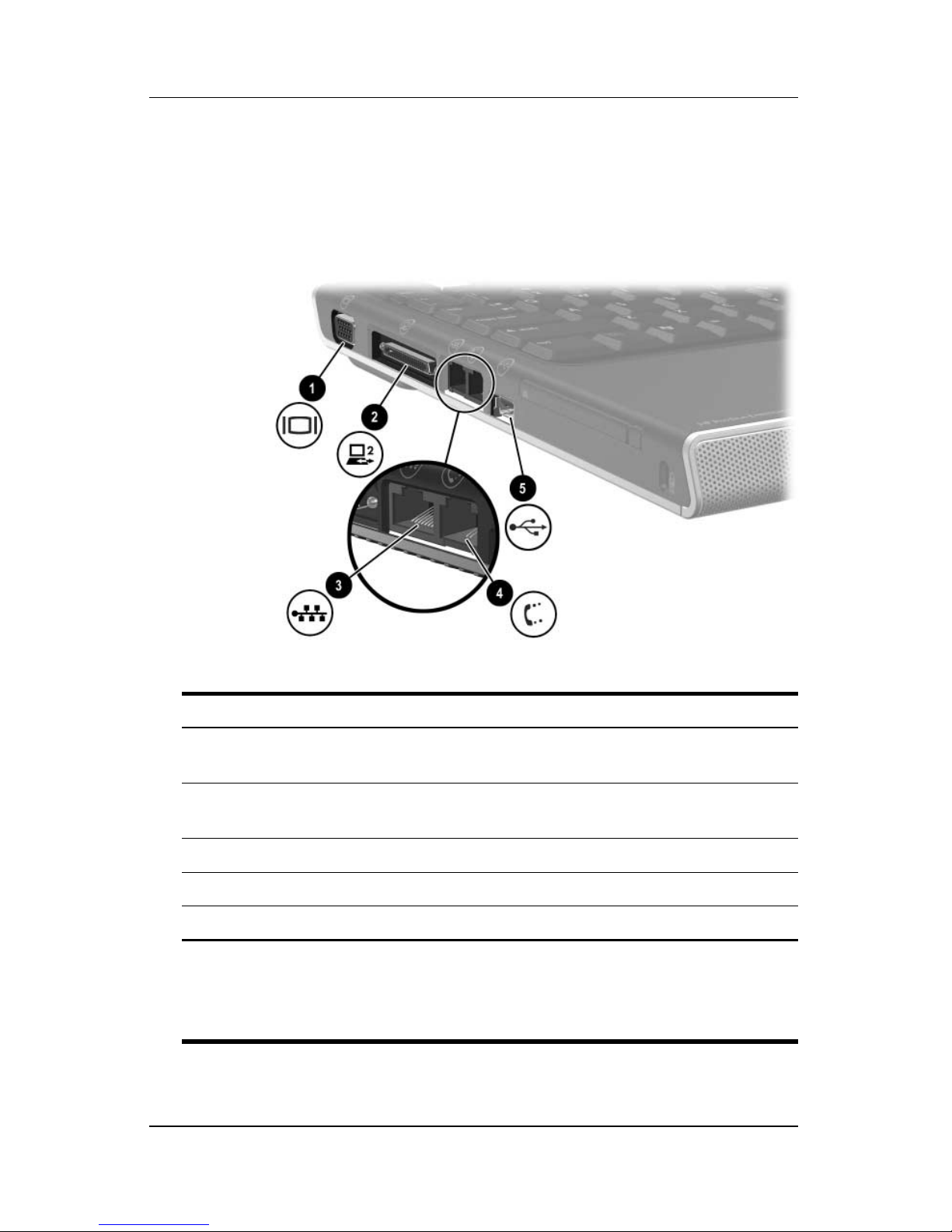
Left-Side Components
Ports and Jacks
Component ID
Component Description
1 External monitor port Connects an optional VGA monitor or
projector.
Expansion Port 2* Connects the notebook to an optional
2
docking device.
3 RJ-45 (network) jack Connects an optional network cable.
4 RJ-11 (modem) jack Connects the modem cable.
5 USB port
*For expansion port signal information, refer to the “Expansion Port
Input/Output Signals” section in Appendix A.
†
The notebook has 3 USB ports. The other USB ports are on the right side
of the notebook.
Hardware and Software Guide 1–15
†
Connects an optional USB device.
†
Page 24
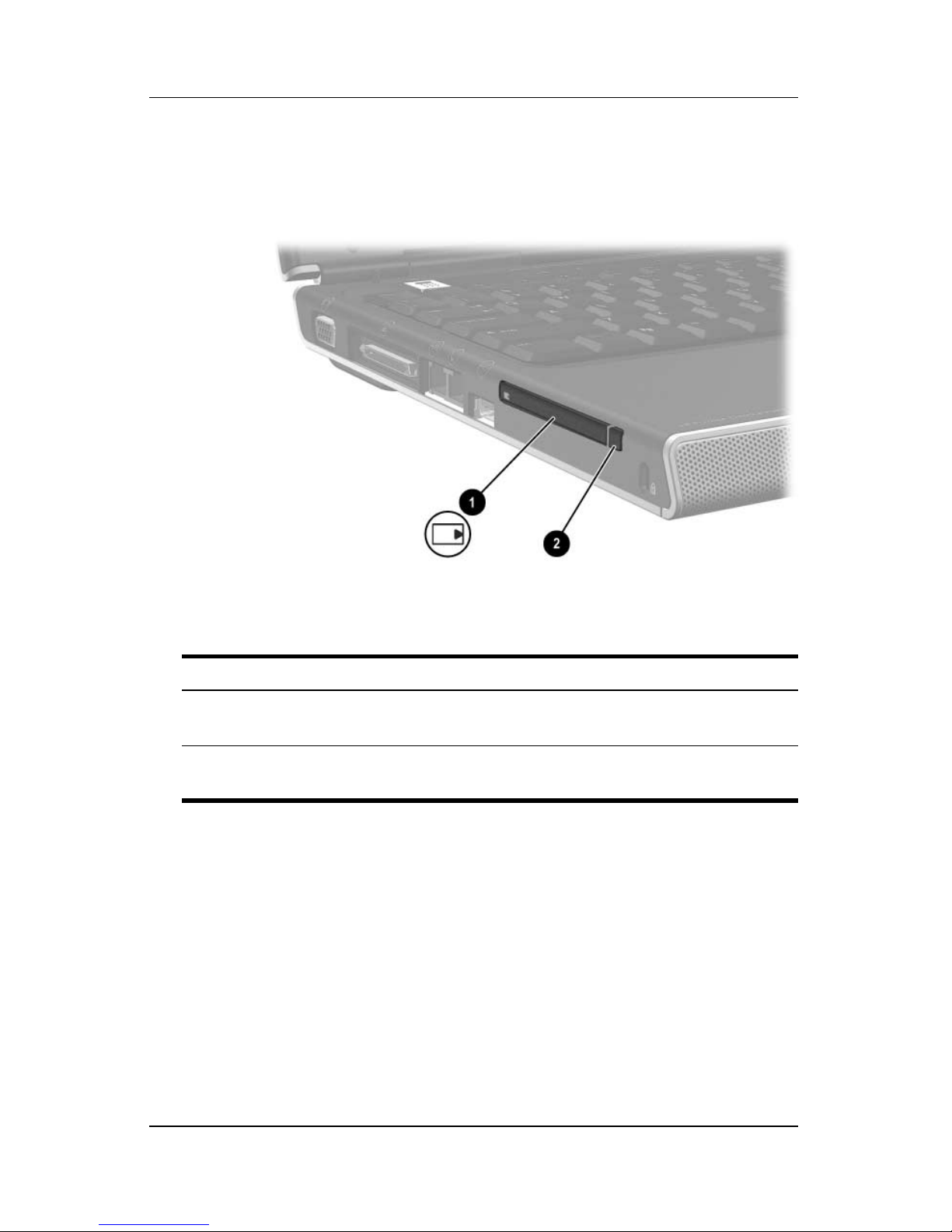
Component ID
PC Card Slot and Button
Component Description
1 PC Card slot Supports an optional Type I or Type II
32-bit (CardBus) or 16-bit PC
Card.
2 PC Card eject button Ejects an optional PC Card from the
PC Card slot.
1–16 Hardware and Software Guide
Page 25
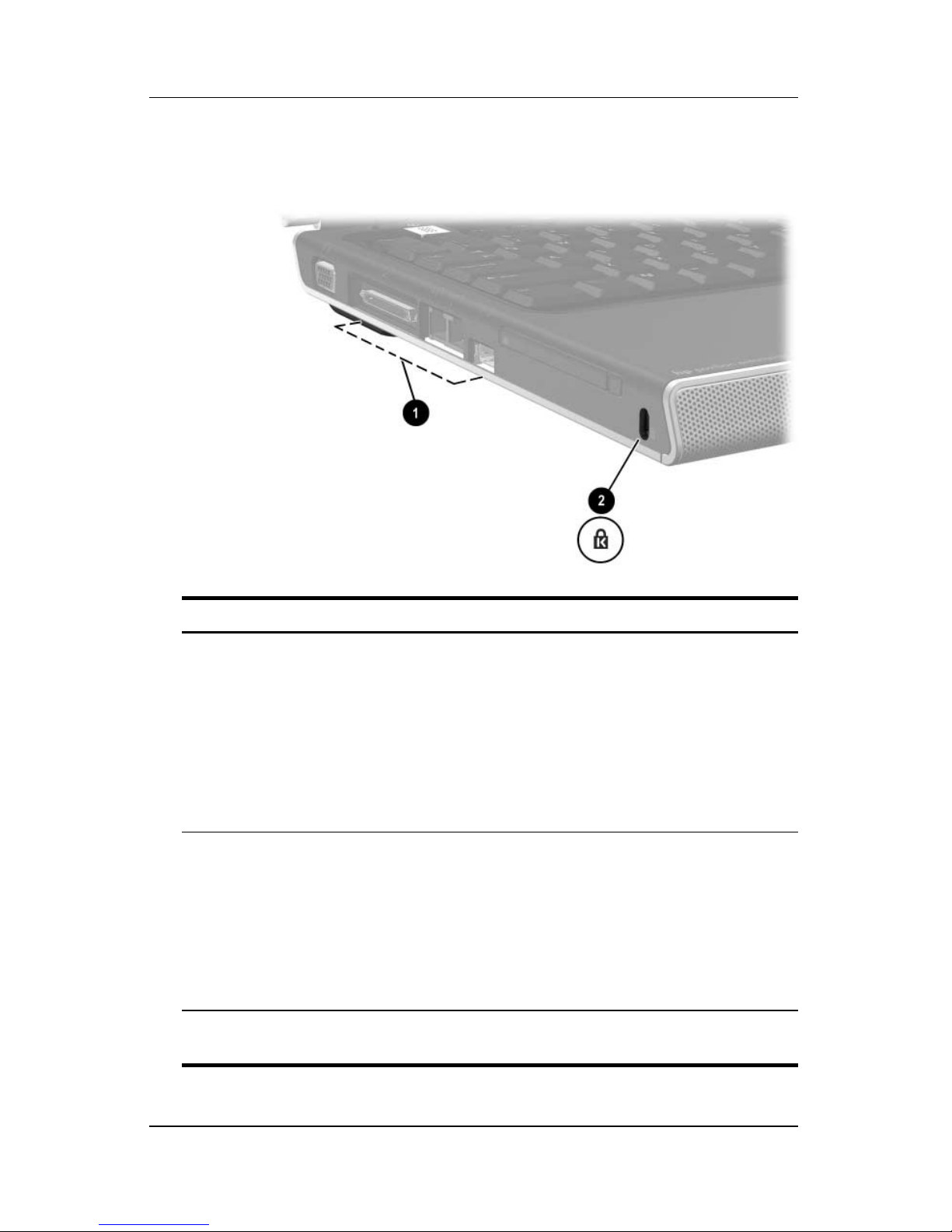
Vent and Security Cable Slot
Component ID
Component Description
1 Exhaust vent* Provides airflow to cool internal
components.
To prevent overheating, do not
Ä
obstruct vents. Do not allow a
hard surface, such as a printer,
or a soft surface, such as pillows
or thick rugs or clothing, to block
airflow.
2 Security cable slot Attaches an optional security cable to
the notebook.
The purpose of security
✎
solutions is to act as a deterrent.
These solutions do not prevent
the product from being
mishandled or stolen.
*The notebook has 4 vents. This and all other vents are visible on the
bottom of the notebook. One vent is also visible on the rear of the notebook.
Hardware and Software Guide 1–17
Page 26
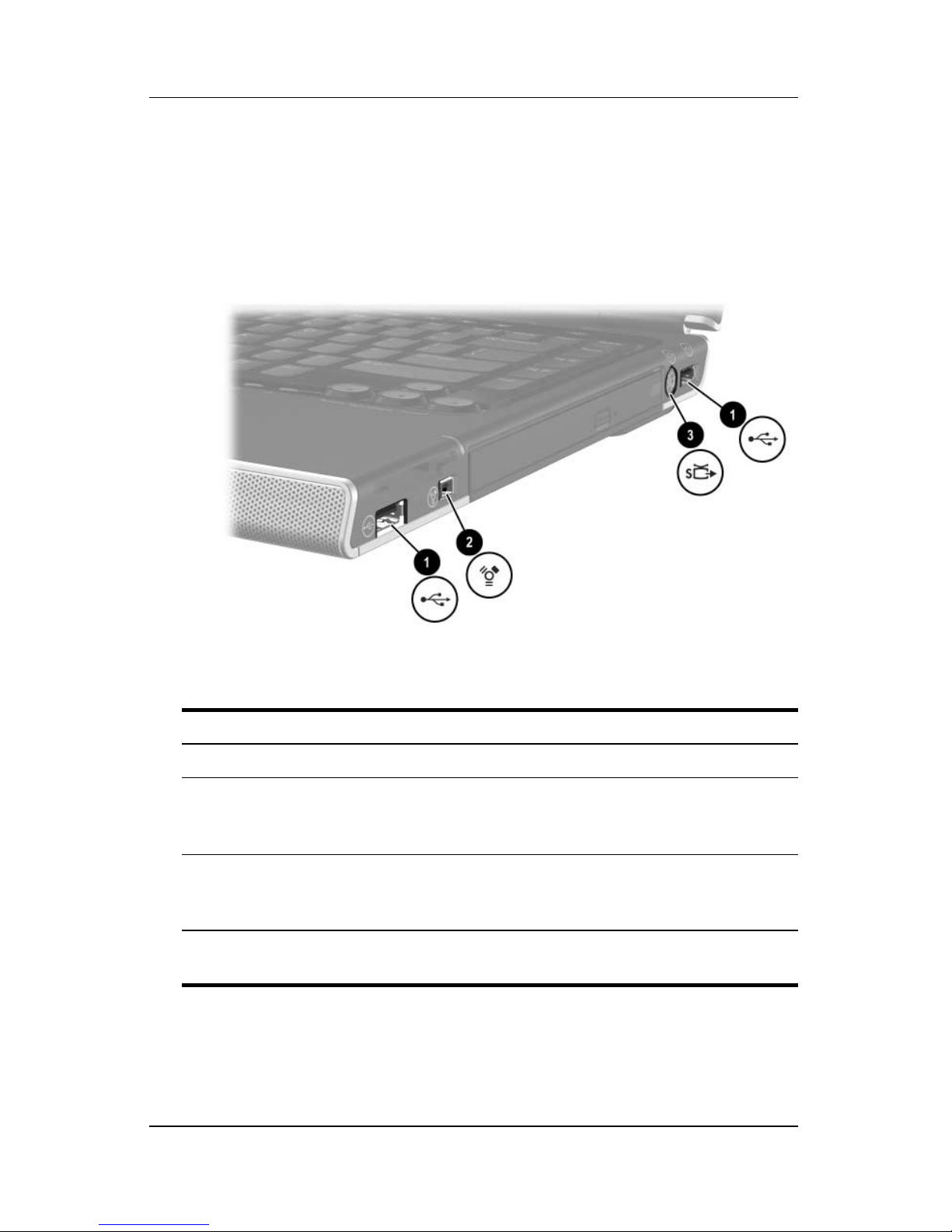
Component ID
Right-Side Components
Ports and Jack
Component Description
1 USB ports (2)* Connect optional USB devices.
2 1394 port Connects an optional 1394a device such
as a scanner, a digital camera, or a digital
camcorder.
3 S-Video–out jack Connects an optional S-Video device,
such as a television, VCR, camcorder,
projector, or video capture card.
*The notebook has 3 USB ports. The other USB port is on the left side of
the notebook.
1–18 Hardware and Software Guide
Page 27
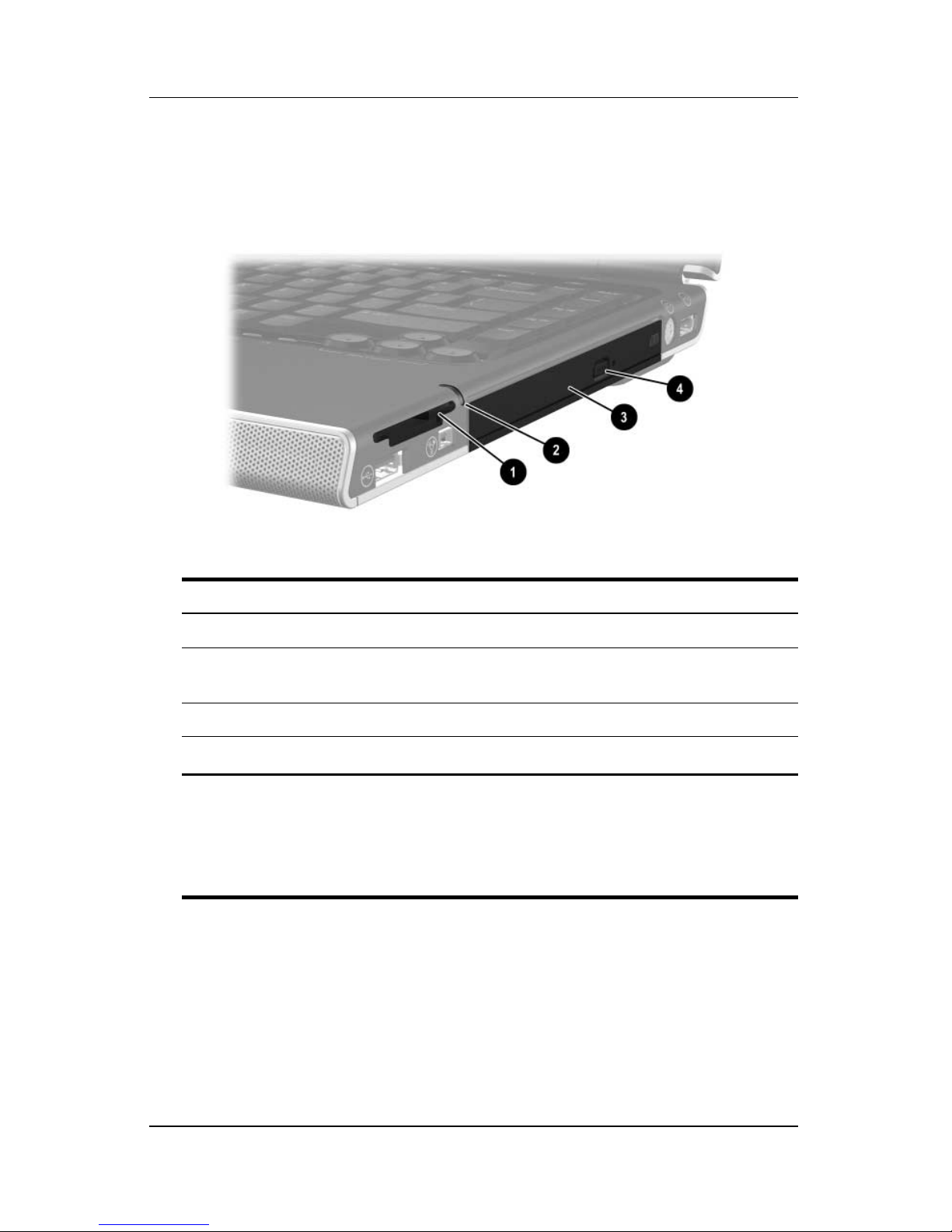
Digital Media Slot Components and
Component ID
Optical
Component Description
Drive
1 Digital Media Slot Supports digital memory cards.*
2 Digital Media Slot light On: A digital memory card is being
accessed.*
3 Optical drive
4
*The supported digital memory cards are: Secure Digital (SD) Memory
Card, Memory Stick, Memory Stick Pro, xD-Picture Card, MultiMediaCard,
and SmartMedia (SM) card.
†
DVD/CD-RW Combo Drive—varies by notebook model.
Media tray release button Opens the optical drive media tray.
The type of optical drive—for example, a DVD-ROM drive or a
†
Supports an optical disc.
Hardware and Software Guide 1–19
Page 28
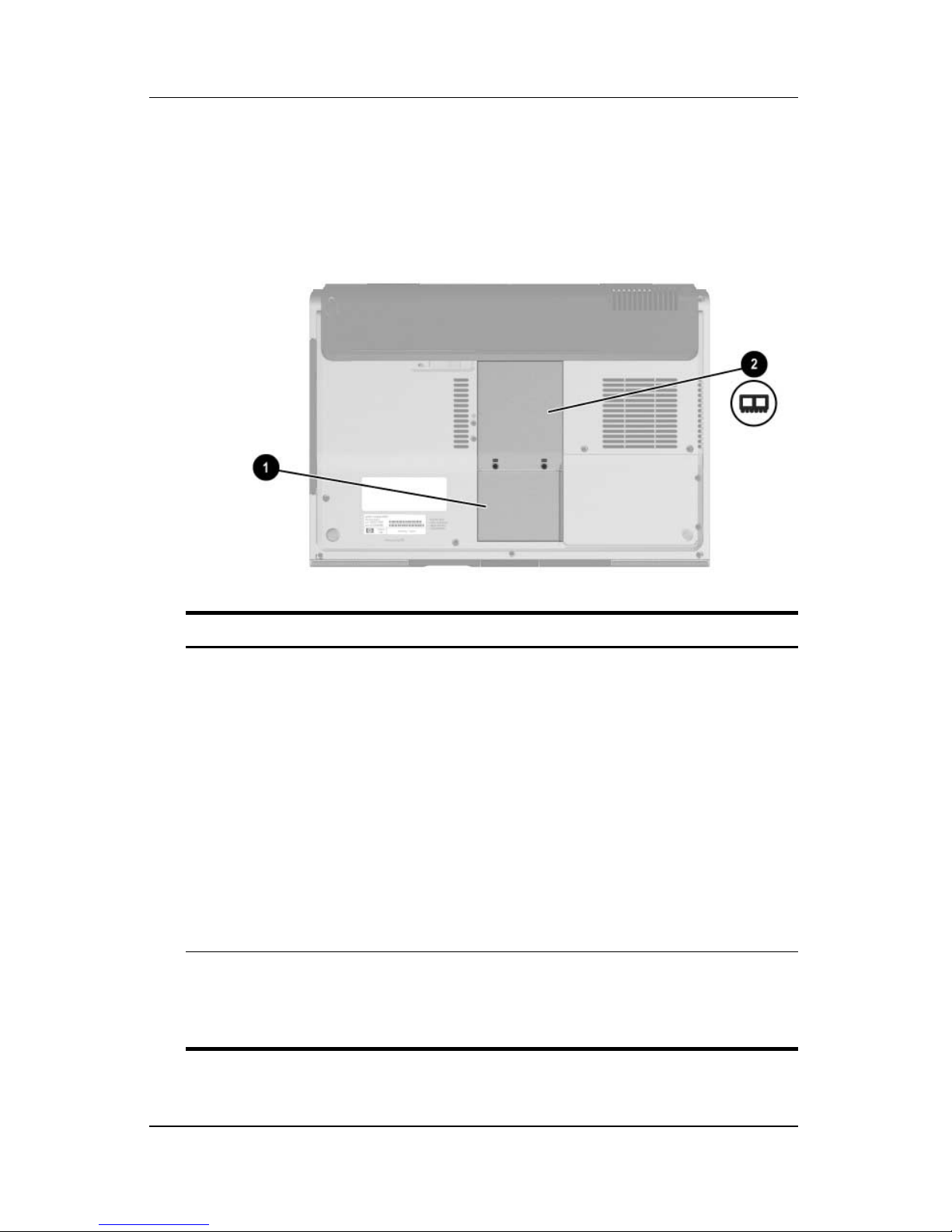
Component ID
Bottom Components
Mini PCI and Memory Compartments
Component Description
Mini PCI compartment Holds an optional wireless LAN device.
1
To prevent an unresponsive system
Ä
and the display of a warning
message, install only a Mini PCI
device authorized for use in your
notebook by the governmental
agency that regulates wireless
devices in your country. If you
install
then receive a warning message,
remove the device to restore
notebook functionality. Then contact
Customer Care.
an unauthorized device and
2 Memory compartment Contains 2 memory slots that support
replaceable memory modules. The number
of preinstalled memory modules varies by
notebook model.
1–20 Hardware and Software Guide
Page 29

Bays, Battery Latch and Vents
Component ID
Component Description
1 Battery pack release
latch*
Releases a battery pack from the
battery
bay.
2 Battery bay Holds a battery pack.
3 Exhaust vents (4)
†
Provide airflow to cool internal components.
To prevent overheating, do not
Ä
obstruct vents. Do not allow a hard
surface, such as a printer, or a soft
surface, such as pillows or thick rugs
or clothing, to block airflow.
4 Hard drive bay Holds the internal hard drive.
*Battery packs vary by model.
†
The notebook has 4 vents. One vent is also visible on the left side of
notebook, and one vent is also visible on the rear of the notebook.
the
Hardware and Software Guide 1–21
Page 30
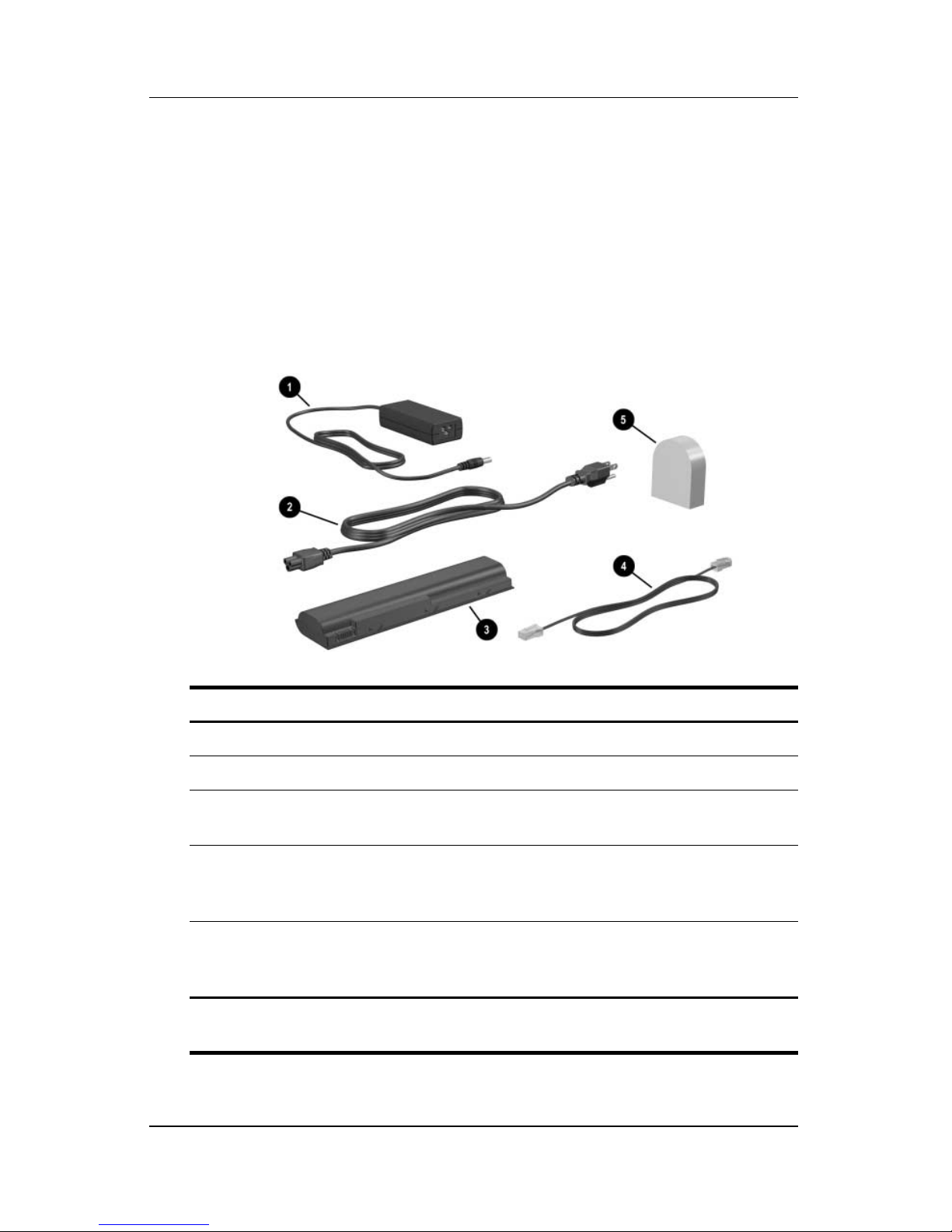
Component ID
Additional Components
Hardware
The components included with your notebook vary by region,
country, notebook model, and the optional hardware you
purchased. The following sections identify the standard external
components included with most notebook models.
Component Description
1 AC adapter Converts AC power to DC power.
2 Power cord* Connects an AC adapter to an AC outlet.
3 Battery pack* Powers the notebook when the notebook
is not connected to external
power.
4 Modem cable* Connects a modem to an
RJ-11
country-specific modem adapter.
5 Country-specific modem
adapter (included by
region as required)*
*Power cords, modem cables, and modem adapters vary in appearance
region and country. Battery packs vary by model.
by
1–22 Hardware and Software Guide
Adapts the modem cable to a non–RJ-11
telephone jack.
telephone jack or to a
Page 31

Optical Discs
Software on optical discs, such as CDs or DVDs, is included with
all notebook models.
■ The software packaged in the “Required for Setup” bag is not
preinstalled on your notebook. Depending on how you want
to use your notebook, you may want to install some or all of
these applications.
■ The software packaged in the “Save for Later” bag is
preinstalled or preloaded on your notebook. The software
discs are provided in case you ever need to repair or reinstall
this software.
Labels
Component ID
The labels affixed to the notebook provide information you may
need when you troubleshoot system problems or travel
internationally with the notebook.
■ Service Tag—Provides the product name, product number
(P/N), and serial number (S/N) of your notebook. You may
need the product number and the serial number when you
contact Customer Care. The Service Tag label is affixed to
the bottom of the notebook. To display the information on
Service Tag on your screen, select Start > Help and
the
Support.
■ Microsoft Certificate of Authenticity—Contains the
Windows Product Key. You may need the Product Key to
update or troubleshoot your Windows operating system. This
certificate is affixed to the bottom of the notebook.
■ Regulatory label—Provides regulatory information about the
notebook. The Regulatory label is affixed to the inside of the
battery bay.
Hardware and Software Guide 1–23
Page 32

Component ID
■ Modem Approval label—Provides regulatory information
■ Wireless certification labels—Some notebook models include
about the modem and lists the agency approval markings
required by some of the countries in which the modem has
been approved for use. You may need this information when
traveling internationally. The Modem Approval label is
affixed to the inside of the memory compartment cover.
an optional WLAN device and/or an optional Bluetooth
device. If your notebook model includes one or more wireless
devices, a certificate providing regulatory information about
each device and the approval markings of some of the
countries in which the device has been approved for use is
included with your notebook. You may need this information
when traveling internationally. Wireless certification labels
are affixed to the inside of the Mini PCI compartment cover.
1–24 Hardware and Software Guide
Page 33

✎
2
Keyboard and TouchPad
This chapter provides information on the functions and features
of components when used in Microsoft® Windows®. If using
QuickPlay (select models only), the functionality of some
components may differ. Refer to the HP QuickPlay User Guide
for more information.
Hardware and Software Guide 2–1
Page 34

Keyboard and TouchPad
TouchPad
Identifying TouchPad Components
The TouchPad includes the following components:
1 TouchPad 4 TouchPad vertical scrolling region
2 TouchPad light 5 Left and right TouchPad buttons
3 TouchPad button
2–2 Hardware and Software Guide
Page 35

Using the TouchPad
In Windows the TouchPad provides the navigation, selection, and
scroll functions of an optional external mouse.
In Windows:
■ To move the pointer, slide your finger across the TouchPad
surface in the direction you want to move the pointer.
■ To execute the click functions of the left or right button on
an
external mouse, press the left or right TouchPad button.
■ To scroll, place your finger onto the scrolling region, and then
slide your finger upward or downward. (Sliding your finger
from the TouchPad to the scrolling region without first lifting
your finger from the TouchPad and then placing it on the
scrolling region will not activate the scrolling region.)
Keyboard and TouchPad
■ To enable or disable the TouchPad, press the TouchPad
button. When the TouchPad is enabled, the TouchPad light
on.
is
The TouchPad is enabled when the notebook is turned on. If
you work with keystrokes rather than mouse actions, you may
prefer to disable the TouchPad to prevent accidental
TouchPad activity.
Setting TouchPad Preferences
In the Windows Mouse Properties window you can
■ Adjust basic pointing device settings such as click speed,
pointer speed and shape, and mouse trails.
■ Configure the right and left TouchPad buttons for
right-handed or left-handed use. These buttons are set
default for right-handed use.
by
Hardware and Software Guide 2–3
Page 36

Keyboard and TouchPad
To access the Mouse Properties window, select Start > Control
Panel > Printers and Other Hardware > Mouse.
All Windows instructions in your notebook documentation
✎
describe Microsoft Windows XP procedures based on the
default Windows XP category view. To change to Windows XP
classic view, select Start > Help and Support > Customizing
your computer > Files, folders, and programs
Windows classic folders.
In the TouchPad Properties window you can access additional
TouchPad preferences.
To access the TouchPad Properties window, use the TouchPad to
select Start > Control Panel > Printers and Other Hardware >
Mouse > Device Settings, and then select the Settings button. (If
you follow this path using an optional external mouse, the
TouchPad Properties window may be unavailable.)
> Use
Among the preferences available in the TouchPad Properties
window are
■ TouchPad Tapping, which enables you to tap the TouchPad
once to select an item or twice to double-click an item.
To access TouchPad Tapping settings, select Tap pin g.
■ Edge Motion, which sets the TouchPad to continue cursor
movement when your finger reaches the edge of the
TouchPad.
To access Edge Motion settings, select Pointer Motion.
■ Long Distance Scrolling, which sets the scrolling region to
continue scrolling when your finger reaches the end of the
scrolling region.
To access Long Distance Scrolling, select Virtual Scrolling.
■ PalmCheck, which helps keep the TouchPad from being
accidentally activated while you are using the keyboard.
To access PalmCheck, select Sensitivity.
2–4 Hardware and Software Guide
Page 37

Hotkeys
Identifying Hotkeys
Hotkeys are preset combinations of the fn key 1, the esc key 2,
one of the function keys 3, or the
The icons on the f1 through f12 function keys represent their
hotkey functions.
Keyboard and TouchPad
end key 4.
Hardware and Software Guide 2–5
Page 38

Keyboard and TouchPad
Hotkey Quick Reference
The following table identifies the default hotkey functions. The
function of the
refer to
the “Setting Other Power Preferences” section in
Chapter 3, “Power.”
Default Function Hotkey
Opens Help and Support Center. fn+f1
Opens print options window. fn+f2
Opens default Internet browser. fn+f3
Switches the image among displays. fn+f4
Initiates standby. fn+f5
fn+f5 hotkey can be changed. For instructions,
Initiates QuickLock. fn+f6
Decreases screen brightness. fn+f7
Increases screen brightness. fn+f8
Plays, pauses, or resumes an audio CD or DVD. fn+f9
Stops an audio CD or DVD. fn+f10
Plays the previous track or chapter on an audio CD
DVD.
or
Plays the next track or chapter on an audio CD
DVD.
or
Displays system information.* fn+esc
*To clear the information display, press esc.
fn+f11
fn+f12
2–6 Hardware and Software Guide
Page 39

Keyboard and TouchPad
Using Hotkey Procedures
Using Hotkeys on the Internal Keyboard
To use a hotkey command on the notebook keyboard, use either
of the following procedures:
■ Briefly press fn, and then briefly press the second key of
hotkey command.
the
■ Press and hold down fn, briefly press the second key of
hotkey command, and then release both keys at the
the
time.
same
Using Hotkeys on an External Keyboard
To use a hotkey command on an external keyboard, press the
scroll lock key twice, then the second key only of the hotkey
combination. For example, to use the
external keyboard, press
scroll lock+scroll lock+f7.
fn+f7 command on an
Using Hotkey Commands
Open Help and Support Center (fn+f1)
In Windows the fn+f1 hotkey opens the Help and Support Center.
In addition to providing information about your Windows
operating system, the Help and Support Center provides
■ Information about your notebook, such as model and serial
number, installed software, hardware components, and
specifications.
■ Answers to questions about using your notebook.
■ Tutorials to help you learn to use notebook and Windows
features.
■ Updates for your Windows operating system, drivers, and the
software provided on your notebook.
Hardware and Software Guide 2–7
Page 40

Keyboard and TouchPad
■ Checkups for notebook functionality.
■ Automated and interactive troubleshooting, repair solutions,
and system recovery procedures.
■ Links to HP support specialists.
In Windows you can also access the Help and Support Center by
selecting Start > Help and Support.
Open Print Window (fn+f2)
In Windows the fn+f2 hotkey opens the print options window of
the active Windows application.
Open Internet Explorer (fn+f3)
In Windows the fn+f3 hotkey opens Internet Explorer.
■ Until you have set up your Internet or network services, the
fn+f3 hotkey opens the Windows Internet Connection Wizard.
■ After you have set up your Internet or network services and
your Web browser home page, you can use the
quickly access your
Switch Image (fn+f4)
The fn+f4 hotkey switches the image among display devices
connected to the system. For example, if a monitor is
to the notebook through the monitor port, each time you press the
fn+f4 hotkey the image switches among the notebook display, the
monitor display, and a simultaneous display on both the notebook
and the monitor.
Most external monitors receive video information from the
notebook using the external VGA video standard. The
hotkey can also toggle images among other devices receiving
video information from the notebook.
fn+f3 hotkey to
home page and the Internet.
connected
fn+f4
2–8 Hardware and Software Guide
Page 41

The following video transmission types, with examples of devices
that use them, are supported by the
■ LCD (notebook display)
■ External VGA (most external monitors)
■ S-Video (televisions, camcorders, VCRs, and video capture
boards with S-Video–in jacks)
■ Composite video (televisions, camcorders, VCRs, and video
capture boards with composite video-in jacks)
Composite video devices can be connected to the system only
✎
by using an HP expansion product.
Initiate Standby (fn+f5)
Keyboard and TouchPad
fn+f4 hotkey:
The fn+f5 hotkey is set by default to initiate standby.
When standby is initiated, your work is saved in random access
memory (RAM), the screen is cleared, and power is conserved.
While the notebook is in standby, the power/standby lights blink.
■ To initiate standby, the notebook must be on. If the notebook
is in hibernation, you must restore from hibernation before
you can initiate standby.
■ To resume from standby, briefly press the power button, use
the TouchPad, press any key on the keyboard, or press the
music button, DVD button, or a TouchPad button. To restore
from hibernation, briefly press the power button.
The function of the fn+f5 hotkey can be changed. For example,
you can set the
fn+f5 hotkey to initiate hibernation instead of
standby. In all Windows operating system windows, references to
the sleep button apply to the
fn+f5 hotkey.
Hardware and Software Guide 2–9
Page 42

Keyboard and TouchPad
For information about changing the function of the fn+f5 hotkey,
refer to the
“Setting Other Power Preferences” section in
Chapter 3, “Power.”
For more information about using standby and hibernation, refer
Chapter 3, “Power.”
to
Initiate QuickLock (fn+f6)
In Windows the fn+f6 hotkey initiates the QuickLock security
feature.
QuickLock protects your work by displaying the operating
system Log On window. While the Log On window is displayed,
the notebook cannot be accessed until a Windows user password
or a Windows administrator password is entered.
Before you can use QuickLock, you must set a Windows user
password or a Windows administrator password. For instructions,
refer to the Help and Support Center. To access the Help and
Support Center, press the
Support.
and
fn+f1 hotkey or select Start > Help
To use QuickLock, press fn+f6 to display the Log On window and
lock the notebook. Then follow the instructions on the screen to
enter your Windows user password or your Windows
administrator password and access the notebook.
For information about combining Windows passwords with HP
passwords, refer to
Chapter 6, “Security.”
Decrease Brightness (fn+f7)
The fn+f7 hotkey decreases the brightness of the notebook screen.
The longer you hold down the
dims. Decreasing screen brightness conserves power.
» To increase screen brightness, press the fn+f8 hotkey.
fn+f7 hotkey, the more the screen
2–10 Hardware and Software Guide
Page 43

Keyboard and TouchPad
Increase Brightness (fn+f8)
The fn+f8 hotkey increases the brightness of the notebook
screen.
the
The longer you hold down the fn+f8 hotkey, the more
screen brightens.
» To decrease screen brightness, press the fn+f7 hotkey.
Media Activity Hotkeys (fn+f9 through fn+f12)
The following 4 media activity hotkeys control the play of an
audio CD or
To control the play of a video CD, use the media activity controls
in your Windows video CD player application.
You can also control the play of an audio CD, a DVD, a video
CD, or an MP3 file by using the media activity buttons on your
notebook.
a DVD.
✎
The first 4 media control buttons control media activity. The
last 3 media control buttons control volume.
The media activity buttons are described in the “Using the Media
Activity Buttons” section in Chapter 4, “Multimedia.”
Play, Pause or Resume an Audio CD or a DVD
(fn+f9)
■ If the audio CD or the DVD is not playing, press the fn+f9
hotkey to begin or resume the play.
■ If the audio CD or the DVD is playing, press the fn+f9 hotkey
to pause the play.
Hardware and Software Guide 2–11
Page 44

Keyboard and TouchPad
Stop an Audio CD or a DVD (fn+f10)
The fn+f10 hotkey stops the play of an audio CD or a DVD.
You must stop a CD or DVD that is playing before you can
remove it from the optical drive. For more information about
inserting or removing a CD or DVD, refer to the
Procedures” section in Chapter 4, “Multimedia.”
Play Previous Track or Chapter of an
Audio CD or a DVD (fn+f11)
The fn+f11 hotkey plays the previous track of an audio CD or the
previous chapter of a DVD that is playing.
Play Next Track or Chapter of an Audio CD
or a DVD (fn+f12)
“CD and DVD
The fn+f12 hotkey plays the next track of an audio CD or the next
chapter of a DVD that is playing.
Display System Information (fn+esc)
The fn+esc hotkey displays information about system hardware
components and software version numbers.
In the Windows fn+esc display, the version of the system BIOS
(basic input-output system) is displayed as the BIOS date. On
some notebook models, the BIOS date is displayed in decimal
format. The BIOS date is sometimes called the system ROM
version number.
For information about updating the system ROM, refer to the
“Software Updates” section in Chapter 8, “Software Updates and
Recovery and System Software.”
To clear the fn+esc display, press esc.
2–12 Hardware and Software Guide
Page 45

Media Controls Buttons
The buttons above the keyboard that are labeled media controls
are described in other places in this guide. These buttons are
identified in the following illustration. Links to information about
these buttons are provided later in this section.
1 DVD button 3 Media activity controls
2 Volume buttons 4 Music button
Keyboard and TouchPad
Hardware and Software Guide 2–13
Page 46

Keyboard and TouchPad
Finding DVD and Music Button Information
To fi nd
■ A summary of DVD and music button functions, refer to the
“DVD Button” and “Music Button” sections in Chapter 1,
“Component ID.”
■ Information about DVD and music button functions in
Windows, refer to
Applications” in Chapter 4, “Multimedia.”
■ Information about changing the Windows functions of the
DVD and music button, refer to the
(Select Models Only)” section in Chapter 8, “Software
Updates and Recovery and System Software.”
“Opening Default Windows Multimedia
“Quick Launch Buttons
Finding Media Activity Button Information
To find information about using the media activity buttons in
Windows, refer to the
“Using the Media Activity Buttons”
section in Chapter 4, “Multimedia.”
Finding Volume Button Information
To find information about using the volume buttons in Windows,
refer to the
“Multimedia.”
“Volume Controls” section in Chapter 4,
2–14 Hardware and Software Guide
Page 47

Keyboard and TouchPad
Keypads
You can do keypad work with your notebook by using the keypad
embedded in the notebook keyboard or by connecting an optional
external keypad. The keypad embedded in the notebook keyboard
is called the embedded numeric keypad.
The embedded numeric keypad cannot be used while an external
numeric keypad is connected to the notebook.
Using the Embedded Numeric Keypad
The embedded numeric keypad consists of 15 keys that can be
used like the keys on an external numeric keypad. When the
embedded numeric keypad is turned on, each keypad key
performs the functions indicated by the icon in the upper-right
corner of the key.
Hardware and Software Guide 2–15
Page 48

Keyboard and TouchPad
Turning the Embedded Numeric Keypad
On
and Off
When the embedded numeric keypad is off, press fn+num lk 1 to
turn the
When the embedded numeric keypad is on, press fn+num lk to turn
the keypad
keypad on. The num lock light 2 is turned on.
off. The num lock light is turned off.
2–16 Hardware and Software Guide
Page 49

Keyboard and TouchPad
Switching the Functions of Keypad Keys
You can temporarily switch the functions of an embedded
numeric keypad key between its standard function and its keypad
function.
■ To use a key on the keypad as a keypad key while the
keypad
■ To use a key on the keypad as a standard key while the
keypad is turned on:
❏ Press and hold fn to type with the key in lowercase.
❏ Press and hold fn+shift to type with the key in uppercase.
Releasing fn returns a keypad key to its set function. For example,
a keypad key returns to its keypad function if the keypad is turned
on or to its standard function if the keypad is turned off.
is turned off, press and hold fn while pressing the key.
Using an External Numeric Keypad
The embedded numeric keypad cannot be used while an
✎
optional external numeric keypad is connected to the notebook.
Most keys on most external numeric keypads function differently
depending on whether num lock mode is on or off. For example:
■ When num lock mode is on, most keypad keys type numbers.
■ When num lock mode is off, most keypad keys function like
the arrow, page up, or page down keys.
Hardware and Software Guide 2–17
Page 50

Keyboard and TouchPad
Turning Num Lock Mode On and Off
As
You Work
To turn num lock mode on or off on an external numeric keypad
as you work, press the
not on the notebook.
■ When an external numeric keypad is turned on and is in num
lock mode, the num lock light on the notebook is on.
■ When an external numeric keypad is turned off or is turned on
with num lock mode turned off, the num lock light on the
notebook is off.
num lk key on the external numeric keypad,
2–18 Hardware and Software Guide
Page 51

✎
3
Power
This chapter provides information on the functions and features
of components when used in Microsoft® Windows®. If using
QuickPlay (select models only), the functionality of some
components may differ. Refer to the HP QuickPlay User Guide
for more information.
Hardware and Software Guide 3–1
Page 52

Power
Power Sources
Selecting a Power Source
Use the following table to select a recommended power source
for the way you plan to use the notebook.
Task Recommended Power Source
Work in most software
applications
Charge or calibrate a
battery pack in the
notebook
Install or modify
system software or
write to an optical disc
■ Charged battery pack in the notebook
■ External power supplied through one of the
following devices:
❐ AC adapter
❐ Optional docking device
❐ Optional combination power adapter
External power supplied through one of the
following devices:
■ AC adapter
■ Optional docking device
■ Optional combination power adapter
Do not charge the notebook battery
Å
pack onboard aircraft. Charging the
battery pack may damage aircraft
electronic systems.
External power supplied through one of the
following devices:
■ AC adapter
■ Optional docking device
3–2 Hardware and Software Guide
Page 53

Switching Between Battery and
Power
External
The notebook runs on external power whenever external power
available to the notebook. This conserves the charge in an
is
inserted battery pack. External power can be supplied through
AC adapter, an optional docking device, or optional
an
combination power adapter.
Because the notebook switches between battery power and
external power according to the availability of external power:
■ If the notebook is running on battery power and you connect
the notebook to external power, the notebook switches to
external power.
■ If the notebook is running on external power (and contains a
charged battery pack) and you disconnect the notebook from
external power, the notebook switches to battery power.
When the notebook is in Windows, a Power Meter icon is
displayed by default in the taskbar. The Power Meter icon
changes shape whenever the power source changes between
battery power and external power.
Power
If the Power Meter icon is not displayed in your taskbar when
the
notebook is in Windows:
1. Select Start > Control Panel > Performance and
Maintenance
> Power Options.
2. Select the Advanced tab.
3. Select the Always show icon on the taskbar check box.
4. Select OK.
Hardware and Software Guide 3–3
Page 54

Power
Power Control and Light Locations
This illustration is provided as a quick reference to the locations
of the power controls and lights on the notebook.
The function of each of these items is summarized in Chapter 1,
“Component ID.” Instructions for using these items are provided
in this chapter.
1 Display switch 5 Battery light
2 Power button 6 Power/standby light
3 Power/standby light 7 fn+f5 hotkey
4 Music button 8 DVD button
✎
The notebook is equipped with 2 power/standby lights that
display the same information. The power/standby lights are
visible when the notebook is open or closed.
3–4 Hardware and Software Guide
Page 55

Power
Standby, Hibernation and Shutdown
Overviews
Standby
Standby conserves power and protects your privacy by reducing
power to system components that are not in use. When standby is
initiated, your work is saved in random access memory (RAM),
the screen is cleared, and the power/standby lights blink. Saving
your work before initiating standby is not usually necessary but is
a recommended precaution. When you resume from standby, your
work returns instantly to the screen.
Initiating Standby
Standby can be initiated by you or by the system.
Initiating Standby Manually
At Windows default settings, closing the notebook initiates
standby. When you close the notebook, the display presses the
display switch. The display switch is set by default to initiate
standby. For information about changing the function of the
display switch in Windows, refer to
Preferences” later in this chapter.
When the notebook is in Windows at default settings, you can
also initiate standby by pressing the
button. For more information about
to the
“Hotkeys” section in Chapter 2, “Keyboard and TouchPad.”
“Setting Other Power
fn+f5 hotkey or from the Start
fn+f5 and other hotkeys, refer
Hardware and Software Guide 3–5
Page 56

Power
To initiate standby from the Start button in
■ Windows XP Home, select Start > Turn Off Computer >
Stand By.
■ Windows XP Professional, select Start > Turn Off
Computer
the down arrow, and then select Stand By from the
press
> Stand By. (If Stand By is not displayed,
drop-down list.)
Managing System-Initiated Standby
When the notebook is in Windows at default settings, the system
initiates standby after periods of notebook inactivity:
■ When the notebook is running on battery power, the system
initiates standby after 10 minutes of notebook inactivity.
■ If the notebook is running on external power, the system
initiates standby after 25 minutes of notebook inactivity.
For information about changing these default settings, refer to the
“Using Power Schemes” section later in this chapter.
Resuming from Standby
To resume from standby into Windows:
■ Briefly press the power button
■ Use the TouchPad
■ Press any key on the keyboard
– or –
■ Press the music button, DVD button, or a TouchPad button.
3–6 Hardware and Software Guide
Page 57

Hibernation
CAUTION: If the configuration of the notebook system is changed during
Ä
hibernation, it may not be possible to resume from hibernation. When the
notebook is in hibernation:
■ Do not add or remove a memory module.
■ Do not add or remove a hard drive.
■ Do not connect or disconnect an external device.
■
Do not insert or remove a CD, DVD, PC Card, or digital memory card.
Hibernation is a Windows-based feature that saves your work to
hibernation file on the hard drive and then shuts down the
a
notebook.
When hibernation is complete, the power/standby and power
button lights are turned off.
Power
When you restore from hibernation your work is returned to the
screen. Restoring from hibernation takes a little longer than
resuming from standby but is much faster than returning to your
place manually after restarting the notebook in Windows.
Initiating Hibernation
When the notebook is in Windows at default settings, hibernation
can be initiated by you or by the system.
Initiating Hibernation Manually
To initiate hibernation manually while the notebook is in
■ Windows XP Home, select Start > Turn Off Computer.
Then hold down
■ Windows XP Professional, select Start > Turn Off
Computer > Hibernate. (If Hibernate is not displayed,
the down arrow, and then select Hibernate from the
press
drop-down list.)
shift as you select the Stand By button.
Hardware and Software Guide 3–7
Page 58

Power
Managing System-Initiated Hibernation
When the notebook is in Windows and running on battery power,
hibernation can be initiated by the system. For example, at default
settings the system initiates hibernation
■ Whenever the notebook reaches a critical low-battery
condition.
■ After 30 minutes of notebook inactivity.
For information about changing these default settings, refer to the
“Using Power Schemes” section later in this chapter.
For more information about low-battery conditions, refer to the
“Managing Low-Battery Conditions” section later in this chapter.
Restoring from Hibernation
To restore from hibernation, press the power button.
Determining Whether the Notebook Is Off
in Hibernation
or
To determine whether the notebook is turned off or in
hibernation, press the power button.
■ If the notebook is in hibernation, the notebook restores from
hibernation and your work is returned to the screen.
■ If the notebook is off, Windows loads.
3–8 Hardware and Software Guide
Page 59

Enabling or Disabling Hibernation
Hibernation is enabled by default but can be disabled. To prevent
loss of work when the notebook is in Windows and reaches a
critical low-battery condition, disable hibernation only during a
battery pack calibration.
» To verify that hibernation is enabled, select Start > Control
Panel
icon
hibernation check box is selected.
> Performance and Maintenance > Power Options
> Hibernate tab. If hibernation is enabled, the Enable
Leaving Your Work
If you are working in Windows and plan to resume shortly—
Initiate standby for shorter times and hibernation for longer times
or for power conservation. The amount of time a battery pack can
support standby or hibernation or hold a charge varies by
notebook configuration and the condition of the battery pack.
Standby requires more power than hibernation.
Power
If you plan to resume within 2 weeks—Shut down the notebook
from Windows. If possible, connect the notebook to external
power to keep an inserted battery pack fully charged.
If the notebook will be unused and disconnected from external
power for more than 2 weeks—Shut down the notebook from
Windows. To extend the life of an inserted battery pack, remove
the battery pack and store it in a cool, dry location.
If an external power supply is uncertain—Initiate hibernation or
shut down the notebook. (A power supply may become uncertain
because of such conditions as an electrical storm or a nearly
discharged battery pack.)
Hardware and Software Guide 3–9
Page 60

Power
Interference with Drive Media
To prevent the loss of playback or playback quality, do not initiate
standby or hibernation while playing a drive medium.
If standby or hibernation is initiated while a drive medium such as
a CD or DVD is in use:
■ You may see the warning message “Putting the computer into
hibernation or standby might stop the playback. Do you want
to continue?” If this message is displayed, select No.
(Playback may resume or you may need to restart the drive
medium.)
– or –
■ The playback may stop and the screen may clear. To resume
your work, press the power button, and then restart the
medium.
Standby, Hibernation and Shutdown
Procedures
This section explains the default standby, hibernation, and
shutdown procedures and includes information about turning the
display on or off. For information about changing the Windows
function of some of the power features on your notebook, refer to
“Power Preferences” section later in this chapter.
the
The controls and lights discussed in this section are illustrated in
in the
chapter.
“Power Control and Light Locations” section earlier in this
3–10 Hardware and Software Guide
Page 61

Turning the Notebook On or Off
Task Procedure Results
Power
Turn the
notebook on in
Windows when
the notebook is
off or in
hibernation.
Shut down the
notebook from
Windows.
*If the system is unresponsive and you are unable to shut down the notebook
with this procedure, refer to the
later in this chapter.
†
Depending on your network connections, the Turn Off Computer button may be
called the
Shut Down
Press the power button.
Pressing the power button
✎
turns on the notebook from
standby, hibernation, or
shutdown.
■ In Windows XP Home, select
> Turn Off Computer >
Start
Turn Of f.*
■ In Windows XP Professional,
select Start
Computer
button.
†
> Turn Off
> Shut down > OK.*
“Using Emergency Turn Off Procedures” section
■ Power/standby
lights are
turned
■ The Windows
operating system
loads.
■ Power/standby
lights are
turned
■ The Windows
†
operating system
shuts
■ Notebook is
turned off.
on.
off.
down.
Hardware and Software Guide 3–11
Page 62

Power
Initiating or Resuming from Standby
Task Procedure Result
Initiate standby
from Windows.
Allow the system
to initiate
standby from
Windows.
With the notebook on, use any of the
following procedures:
■ Press the fn+f5 hotkey.
■ Close the notebook.
When the notebook is closed,
✎
the display presses the display
switch, which then turns off the
display.
■ In Windows XP Home, select
Start > Turn Off Computer >
Stand By.*
■ In Windows XP Professional,
select Start > Turn Off
Computer
(If Stand by is not displayed, press
the down arrow, and then select
Stand by from the
drop-down list.)
No action is required. The system
initiates standby
■ After 10 minutes of inactivity while
running on battery power.
■ After 25 minutes of inactivity while
running on external power.
> Stand by > OK.*
■ Power/standby
lights blink.
■ Screen is cleared.
■ Power/standby
lights blink.
■ Screen is cleared.
Resume from
standby into
Windows.
*Depending on your network connections, the Turn Off Computer button may be
called the
†
Depending on your notebook configuration, you may also be able to resume
from standby by moving or activating a control on an optional mouse or by
opening the display if the notebook was closed while in standby.
3–12 Hardware and Software Guide
Shut Down
Use any of the following procedures:
■ Briefly press the power button.
■ Use the TouchPad.
■ Press any key on the keyboard.
■ Press the music button, DVD
button, or a TouchPad button.
button.
■ Power/standby
lights are
turned
■ Yo ur w or k i s
returned to the
†
screen.
on.
Page 63

Initiating or Restoring from Hibernation
Hibernation cannot be initiated unless it is enabled. Hibernation
is enabled by default. To verify that hibernation remains enabled,
select Start > Control Panel > Performance and
Maintenance
is enabled, the Enable hibernation check box is selected.
Task Procedure Result
> Power Options > Hibernate tab. If hibernation
Power
Initiate
hibernation
from Windows.
Allow the
system to
initiate
hibernation
from Windows.
In Windows XP Home, select
>Turn Off Computer.* Then
Start
hold down shift as you select the
Stand By button.
In Windows XP Professional, select
Start > Turn Off Computer >
Hibernate.* (If Hibernate is not
displayed, press the down arrow,
and then select Hibernate from the
drop-down list.)
No action is required. If the
notebook is running on battery
power and hibernation is enabled,
the system initiates hibernation
■ After 30 minutes of notebook
inactivity.
■ Whenever the battery pack
reaches a critical low-battery
condition.
■ Power/standby lights
are turned off.
■ Screen is cleared.
■ Power/standby lights
are turned off.
■ Screen is cleared.
(Continued)
Hardware and Software Guide 3–13
Page 64

Power
Task Procedure Results
Restore from
hibernation.
*Depending on your network connections, the Turn Off Computer button may be
called the
†
If the system initiated hibernation because of a critical low-battery condition,
connect external power or insert a charged battery pack before you press the
power button. (The system may not respond if the drained battery pack is
only power source.)
the
Shut Down
Briefly press the power button.
button.
†
■ Power/standby lights
are turned on.
■ Your work is returned
to the screen.
Using Emergency Turn Off Procedures
If the notebook has stopped responding, try first to turn off the
notebook by using the following standard procedures:
■ In Windows XP Home, select Start > Turn Off Computer >
Tur n O ff .
■ In Windows XP Professional, select Start > Turn Off
Computer > Shut down > OK. (On your notebook, the Turn
Off Computer button may be called the Shut Down button,
depending on your network connections.)
3–14 Hardware and Software Guide
Page 65

Power
If the notebook does not respond, try the following emergency
turn off procedures in the sequence provided:
■ If the notebook is in Windows, press ctrl+alt+del. Then
❏ In Windows XP Home, select Shut Down > Turn Off.
❏ In Windows XP Professional, select Shut down from the
drop-down list, and then select OK.
■ If the notebook is in Windows:
❏ Press and hold down the power button for at least
4
seconds.
❏ Unplug the notebook from external power and remove the
battery pack. For battery pack removal instructions refer
to the
“Replacing a Battery Pack” section later in this
chapter.
Power Preferences
Using Power Schemes
You can set and use power schemes only when the notebook is in
Windows.
A power scheme controls the amount of power the notebook uses
while running on external power or on a battery pack, and also
sets the notebook to initiate standby or hibernation after a period
of inactivity you specify.
» To select a preset power scheme or create a custom power
scheme, select Start > Control Panel > Performance and
Maintenance > Power Options, and then follow the
instructions on the screen.
Hardware and Software Guide 3–15
Page 66

Power
Setting a Standby Password
You can set and use a standby password only when the notebook
is in Windows.
To set the notebook to prompt for a password before resuming
from standby:
1. Select Start > Control Panel > Performance and
Maintenance > Power Options.
2. Select the Advanced tab.
3. Select the check box for Prompt for password when
computer resumes from standby.
4. Select OK.
For information about other passwords and security features,
refer to
Chapter 6, “Security.”
Setting Other Power Preferences
You can change the Windows function of the power button, the
fn+f5 hotkey, and the display switch.
At the default settings for the fn+f5 hotkey, power button, and
display switch, when the notebook is on in Windows:
■ Briefly pressing the power button initiates hibernation.
■ Pressing the fn+f5 hotkey, called the sleep button in a
Windows operating system, initiates standby.
■ Closing the notebook presses the display switch, which turns
off the display.
3–16 Hardware and Software Guide
Page 67

Power
To change the Windows function of the power button, the fn+f5
hotkey, or
the display switch:
1. Select Start > Control Panel > Performance and
Maintenance
❏ To change the function of the power button, select a
> Power Options > Advanced tab.
function from the drop-down list for When I press the
power button on my computer.
❏ To change the function of the fn+f5 hotkey, select a
function from the drop-down list for When I press the
sleep button on my computer.
❏ To change the function of the display switch when you
close the display, select a function from the drop-down list
for When I close the lid of my portable computer. (The
function of the display switch when you open the display
is unaffected by these settings. When you open the display
while the notebook is in standby, the display switch turns
on the notebook.)
2. Select OK.
The Hibernate function is available in the power button, sleep
button, and display switch drop-down lists only if hibernation
enabled. If the Hibernate function is not available on these
is
select Start > Control Panel > Performance and
lists,
Maintenance
> Power Options > Hibernate tab. Select the
Enable hibernation check box, and then select OK.
Hardware and Software Guide 3–17
Page 68

Power
Battery Pack
Charging a Battery Pack
To prolong battery life and optimize the accuracy of battery
charge displays:
WARNING: Do not charge the notebook battery pack onboard
Å
aircraft. Charging the battery pack may damage aircraft electronic
systems.
■ If you are charging a new battery pack:
❏ Charge the battery pack while the notebook is connected
to external power through the AC adapter.
❏ When you charge the battery pack, charge it fully.
■ If you are charging an in-use battery pack:
❏ Allow the battery pack to discharge to about 10 percent of
a full charge through normal use before charging it.
❏ When you charge the battery pack, charge it fully.
A battery pack inserted in the notebook charges whenever the
notebook is connected to external power through an AC adapter,
an optional docking device, or an optional combination power
adapter.
A battery pack inserted in the notebook charges whether the
notebook is off or in use, but the battery pack charges faster while
the notebook is off. Charging may be delayed if a battery pack is
new, has been unused for 2 weeks or more, or is much warmer or
cooler than room temperature.
3–18 Hardware and Software Guide
Page 69

The battery light displays charge status:
■ On: the battery pack is charging.
■ Blinking: the battery pack has reached a low-battery
condition and is not charging.
■ Off: the battery pack is fully charged or not installed.
For information about determining the amount of charge in a
battery pack, refer to the
“Monitoring the Charge in a Battery
Pack” section next in this chapter.
Monitoring the Charge in a Battery Pack
Obtaining Accurate Charge Reports
To increase the accuracy of battery charge reports:
Power
■ Allow a battery pack to discharge to about 10 percent of a full
charge through normal use before charging it.
■ When you charge a battery pack, charge it fully. The charge
in even a new battery pack may be reported inaccurately until
the battery pack has been fully charged at least once.
■ If a battery pack has been unused for one month or more,
calibrate the battery pack instead of simply charging it.
For information about battery calibration, refer to the
“Calibrating a Battery Pack” section later in this chapter.
Hardware and Software Guide 3–19
Page 70

Power
Displaying Charge Reports
To display battery charge information on the screen in Windows,
use the Windows Power Meter feature described later in this
section.
To access the Windows Power Meter display in Windows:
■ Select Start > Control Panel > Performance and
Maintenance > Power Options > Power Meter tab.
– or –
■ Select the Power Meter icon, which is displayed by default
in the taskbar. To display the Power Meter icon if the default
setting has been changed:
Select
Maintenance > Power Options.
select
then
Start > Control Panel > Performance and
the
select
Always show
OK.
Select the
icon on the taskbar check box, and
Advanced
tab,
Power Meter displays battery status in both percent and time:
■ The percent indicates the amount of charge remaining in the
battery pack.
■ The time indicates the approximate running time remaining
on the battery pack if the battery pack continues to provide
power at the current level. For example, the time remaining
will decrease if you start playing a DVD and will increase if
you stop playing a DVD.
3–20 Hardware and Software Guide
Page 71

Managing Low-Battery Conditions
This section describes default low-battery condition alerts and
system responses. The default battery light responses cannot be
changed. To change other responses, select Start > Control
Panel
then follow the instructions on the screen.
Identifying Low-Battery Conditions
When a battery pack that is the only power source for the
notebook reaches a low-battery condition, a text warning message
is displayed, and the battery light blinks.
If a low-battery condition is not resolved and the amount of
charge remaining in the battery pack continues to drop, the
notebook eventually enters a critical low-battery condition.
> Performance and Maintenance > Power Options, and
Power
■ When the notebook is in Windows or standby and enters a
critical low-battery condition:
❏ If hibernation is enabled, the system initiates hibernation.
Some unsaved work may be lost.
❏ If hibernation is disabled, the notebook remains briefly in
standby, and then shuts
down. All unsaved work is lost.
Hibernation is enabled by default. To verify that hibernation
remains enabled, select Start > Control Panel
Performance and Maintenance > Power Options icon
>
>
Hibernate tab. If hibernation is enabled, the Enable
hibernation check box is selected.
Hardware and Software Guide 3–21
Page 72

Power
Resolving Low-Battery Conditions
CAUTION: To prevent problems when restoring from hibernation: If the
Ä
notebook has reached a critical low-battery condition and has begun to
initiate hibernation, do not restore power until hibernation is complete.
When hibernation is complete, the power/standby lights are turned off.
To resolve a low-battery condition:
■ If external power is available, connect the notebook to the
external power source.
■ If a charged battery pack is available, shut down the notebook
or initiate hibernation, insert the charged battery pack, and
then turn on the notebook.
■ If no power source is available, save your work and initiate
hibernation or shut down the notebook.
Calibrating a Battery Pack
When to Calibrate
Even if a battery pack is heavily used, calibration should be
necessary only once a month. You do not have to calibrate a new
battery pack before first use.
Calibration does not usually increase battery run time, but it can
increase the accuracy of battery charge displays, especially under
the following conditions:
■ When the battery pack has been unused for one month
more.
or
■ When the notebook has been running primarily on
external
than
power (and rarely on battery power) for more
one month.
3–22 Hardware and Software Guide
Page 73

■ When battery charge displays report large changes in the
percent of power remaining within 2 minutes. For example,
the Windows Power Meter displays 20 percent of a full
if
charge remaining and then less than 2 minutes later displays
only 5
charge remaining indicates that the battery pack needs
calibration.
For more information about battery charge displays, refer to
the
in this chapter.
percent of a full charge remaining, the rapid drop in
“Monitoring the Charge in a Battery Pack” section earlier
How to Calibrate
To calibrate a battery pack, you must fully charge, fully
discharge, and then fully recharge the battery pack while the
notebook is in Windows.
Power
Å
Charging the Battery Pack
Charge the battery pack while the notebook is on. To charge the
battery pack:
WARNING: Do not charge the notebook battery pack onboard
aircraft. Charging the battery pack may damage aircraft electronic
systems.
1. Insert the battery pack into the notebook.
2. Connect the notebook to external power through the
adapter or an optional combination power adapter. (The
AC
notebook battery light is on as the
3. Leave the notebook connected to external power until the
battery pack is fully charged. (The notebook battery light is
turned off.)
battery pack charges.)
Hardware and Software Guide 3–23
Page 74

Power
Ä
Discharging the Battery Pack
CAUTION: To prevent loss of work, save your work before beginning
an unattended discharge procedure.
The notebook must remain on throughout the discharge process.
The battery pack can discharge whether or not you are using the
notebook, but the battery pack will discharge faster if the
notebook is in use.
If you use the notebook occasionally during the discharge process
described below and have set energy-saving timeouts, expect the
following performance from your system during the discharge:
■ Any unsaved work from your current session will be lost
when the battery pack is fully discharged and the notebook is
shut down.
■ The system will not turn off a connected optional monitor.
■ The system will not decrease hard drive speed while the
notebook is idle.
■ System-initiated standby will not occur.
To fully discharge the battery pack:
1. Disable hibernation. To disable hibernation:
Select Start > Control Panel > Performance and
Maintenance
the Enable hibernation check box
> Power Options > Hibernate tab. Then clear
.
2. Select Start > Control Panel > Performance and
Maintenance
> Power Options > Power Schemes tab.
3. Record all settings in the Plugged in column and all settings
in the Running on batteries column, so you can reset them
after calibration.
3–24 Hardware and Software Guide
Page 75

Power
4. Use the drop-down lists to set each item in both columns
Never.
to
5. Select OK.
6. Disconnect the notebook from the external power source,
do not turn off the notebook.
but
7. Run the notebook on battery power until the battery pack is
fully discharged. When the battery pack is fully discharged,
the notebook is shut down.
Recharging the Battery Pack
1. Connect the notebook to external power and maintain the
connection until the battery pack is fully recharged and
battery light is turned off.
the
You can use the notebook while the battery pack is
recharging, but the battery pack will charge faster if the
notebook is turned off.
Ä
2. If the notebook is turned off, turn on the notebook after
battery pack is fully charged and the battery light is off.
the
3. Display the settings on the Power Schemes table. To access
Power Schemes tab:
the
Select Start > Control Panel > Performance and
Maintenance > Power Options > Power Schemes tab.
4. Reenter the settings you recorded earlier for the items in the
Plugged in column and the Running on batteries column.
5. Select OK.
CAUTION: To prevent a complete battery drain and a potential loss of
work when the notebook reaches a critical low-battery condition,
reenable hibernation after calibrating the battery pack. To reenable
hibernation: Select Start > Control Panel > Performance and
Maintenance
Enable hibernation check box, and then select OK.
> Power Options > Hibernate tab. Select the
Hardware and Software Guide 3–25
Page 76

Power
Conserving Battery Pack Power
Using the following battery conservation settings and procedures
extends the time that a battery pack can run the notebook from a
single charge.
Conserving Power as You Work
To conserve power as you work:
■ Prevent devices you are not using from drawing power from
the notebook. For example:
❏ Turn off wireless and local area network (LAN)
connections and close modem applications.
❏ Disconnect any external devices from the notebook that
are not plugged into an external power source.
❏ Stop or remove an inserted PC Card.
❏ Disable or remove an inserted digital memory card.
❏ Turn off a device connected to the S-Video–out jack.
■ Use optional, externally powered speakers instead of the
internal speakers whenever possible. When you must use
internal speakers, minimize system volume. Volume can
the
be adjusted with the volume buttons.
■ Minimize screen brightness.
❏ To decrease screen brightness, press the fn+f7 hotkey.
❏ To increase screen brightness, press the fn+f8 hotkey.
■ If you leave your work, initiate standby or hibernation, or
shut down the notebook.
3–26 Hardware and Software Guide
Page 77

Selecting Power Conservation Settings
You can set and use the following power conservation settings
only while the notebook is in Windows.
To set the notebook to use less power in Windows:
■ Select a short wait for the screen saver and select a screen
saver with minimal graphics and motion. To select a screen
saver and a screen saver wait time:
Select Start > Control Panel > Appearance and Themes >
Display > Screen Saver tab, and then follow the instructions
on the screen.
■ Select or create a power scheme that minimizes power use.
For more information about using power schemes, refer to the
“Using Power Schemes” section earlier in this chapter.
Power
Hardware and Software Guide 3–27
Page 78

Power
Replacing a Battery Pack
CAUTION: To prevent loss of work when removing a battery pack that is
Ä
Removing a Battery Pack
the only power source, shut down the notebook or initiate hibernation. (If
you initiate hibernation, do not begin the following procedure until the
power/standby lights are turned off, indicating that hibernation is
complete.)
Although battery packs vary by model, the removal procedure is
the same for all models.
To remove a battery pack:
1. Turn the notebook upside down.
2. Slide the battery release latch 1 to release the battery pack.
3. Pull the battery pack out of the battery bay 2.
3–28 Hardware and Software Guide
Page 79

Inserting a Battery Pack
Although battery packs vary by model, the insertion procedure is
the same for all models.
To insert a battery pack:
1. Turn the notebook upside down on a flat surface.
2. Insert the battery pack into the battery bay 1 and rotate the
battery pack 2 until it is seated.
Power
Hardware and Software Guide 3–29
Page 80

Power
Storing a Battery Pack
CAUTION: To prevent damage to a battery pack, do not expose it to
Ä
high temperatures for extended periods of time.
If the notebook will be unused and disconnected from external
power for more than 2
High temperatures, which may be present in parked cars or some
workplaces, accelerate the self-discharge rate of a stored battery
pack. To prolong the charge of a stored battery pack, place it in a
location that is cool and dry.
Calibrate a battery pack that has been stored for one month or
more before using it.
weeks, remove and store the battery pack.
Disposing of a Used Battery Pack
Å
N
WARNING: To reduce the risk of fire or burns, do not disassemble,
crush, or puncture a battery pack; short the external contacts on a
battery pack; or dispose of a battery pack in fire or water. Do not
expose a battery pack to high temperatures above 60°C (140°F).
Replace only with the HP battery pack approved for this computer.
When a battery pack has reached the end of its useful life, do not
dispose of the battery pack in general household waste. Follow the local
laws and regulations in your area for computer battery pack disposal.
In Europe, dispose of or recycle the battery packs by using the public
collection system or by returning them to HP, a service partner, or their
agents.
3–30 Hardware and Software Guide
Page 81

This chapter provides information on the functions and features
✎
of components when used in Microsoft® Windows®. If using
QuickPlay (select models only), the functionality of some
components may differ. Refer to the HP QuickPlay User Guide
for more information.
Volume Controls
You can adjust volume with the volume buttons on the notebook.
Instructions are provided later in this section. The volume mute
button on the notebook overrides all software volume settings.
4
Multimedia
You can also adjust volume by using the volume control software
available in the Windows operating system and in some Windows
multimedia applications. Instructions are provided later in this
section.
Hardware and Software Guide 4–1
Page 82

Multimedia
■ To adjust volume using the notebook volume buttons:
❏ To decrease volume, press the volume down button 1.
❏ To increase volume, press the volume up button 2.
❏ To mute volume, press the volume mute button 3.
❏ To restore volume, press the volume down, volume up, or
volume mute button.
When volume is muted, the mute light (on the volume mute
button) is turned on. When volume is restored, the mute light
is turned off.
■ To access the Windows volume controls, select Start >
Control Panel > Sounds, Speech, and Audio Devices >
Sounds and Audio Devices, and then select the Volu me tab.
❏ To access additional sound quality settings, such as
balance, select the Advanced button in the Device
volume
❏ To display a volume icon on your taskbar, select the
check
then
4–2 Hardware and Software Guide
pane.
box for Place volume icon in the taskbar, and
select OK.
Page 83

Internal Speakers
The internal speakers, identified in the following illustration, play
sound in stereo, games, drive media, the Internet, and other
sources.
If an external device, such as headphones, is connected to an
audio-out (headphone) jack, the internal speakers are disabled.
Multimedia
Hardware and Software Guide 4–3
Page 84

Multimedia
External Audio Devices
Using the Audio-In (Microphone) Jack
A device connected to the microphone jack can be used only
when the notebook is in Windows.
The audio-in jack, identified in the following illustration,
connects an optional monaural (single sound channel)
microphone.
It is recommended that you use an electret condenser microphone
with a 3.5-mm plug. If you connect a dynamic microphone, the
recommended sensitivity may not be achieved.
4–4 Hardware and Software Guide
Page 85

Multimedia
Using the Audio-Out (Headphone) Jacks
WARNING: To reduce the risk of personal injury, adjust the volume
Å
Ä
Connecting the Audio-Out Jacks
before putting on headphones.
CAUTION: To prevent possible damage to an external device, do not
plug a monaural (single sound channel) plug into an audio-out jack.
An audio-out jack, sometimes called a headphone jack, connects
optional headphones or externally powered stereo speakers. An
audio-out jack is also used to connect the audio functions of an
audio/video device such as a television or VCR. The notebook is
set by default to transmit analog audio signals through the
audio-out (headphone) jack.
The notebook can also transmit S/PDIF digital audio signals
through the audio-out jacks. To transmit S/PDIF signals to an
external device, the system must include an optional docking
device.
When any device is connected to an audio-out jack, the internal
speakers are disabled.
When you connect a device to an audio-out jack, use only a
3.5-mm plug.
Hardware and Software Guide 4–5
Page 86

Multimedia
Setting Audio Output Preferences
The notebook is set by default to transmit analog audio signals
through the 2
The notebook can also transmit S/PDIF digital audio signals
through the audio-out jacks. To transmit S/PDIF signals to
external device, the system must include an optional docking
an
device. Refer to the manufacturer’s documentation for more
information about these devices.
audio-out (headphone) jacks.
External Video Devices
Connecting an S-Video Device
(Select
Models Only)
An S-Video device can be used while the notebook is in Windows
only when TV-Out is enabled on the Player Setup menu.
Connecting the Audio
The S-Video–out jack supports video signals only.
If you are setting up a configuration that combines audio and
video functions, such as playing a DVD movie on your notebook
and displaying it on your television, you need a standard 3.5-mm
audio cable, available from most computer or electronics retailers.
Plug the stereo end of the audio cable into an audio-out
(headphone) jack on the notebook. Plug the other end of the cable
into the audio-in jack on the external device. For more
information about the notebook audio-out jacks and about the
types of devices that can be connected to them, refer to the
“Using the Audio-Out (Headphone) Jacks” section earlier in this
chapter.
S/PDIF audio support is only available through an optional
✎
4–6 Hardware and Software Guide
expansion product.
Page 87

Connecting the Video
To transmit video signals through the S-Video–out jack, you need
a standard S-Video cable, available from most computer or
electronics retailers.
To connect the S-Video cable:
1. Plug one end of the S-Video cable into the notebook
S-Video–out jack, illustrated below.
2. Plug the other end of the cable into the S-Video–in jack on
the external device.
Multimedia
Hardware and Software Guide 4–7
Page 88

Multimedia
Displaying a Video Image
To display a video image, both the notebook and the video device
must be turned
on.
You can switch the image between the notebook display and the
video device display by repeatedly pressing the
Pressing the
fn+f4 hotkey switches the image among the notebook
display, any connected displays, and simultaneous display.
The notebook can transmit composite video signals to an external
device only through an optional HP expansion product.
CD and DVD Procedures
Controlling Disc Activity
fn+f4 hotkey.
You can manage disc activities such as pause, play, stop, and
rewind by using the following disc activity controls:
■ Media activity buttons—The 4 media activity buttons on your
notebook provide quick disc control. These buttons also
control the activity of selections on the music mode Playlist.
For more information about these buttons, refer to the
“Using
the Media Activity Buttons” section next in this chapter.
■ Windows multimedia software—Some Windows multimedia
applications provide disc activity controls on the screen. For
more information about Windows multimedia software, refer
to the
■ Media activity hotkeys—The media activity hotkeys, fn+f9,
fn+f10
“Multimedia Software” section later in this chapter.
, fn+f11, and fn+f12 control the activity of selections on
the music mode Playlist.
For more information about using these and other hotkeys,
refer to the
“Hotkeys” section in Chapter 2, “Keyboard and
Tou chPad .”
4–8 Hardware and Software Guide
Page 89

Using the Media Activity Buttons
The 4 media activity buttons control the play of a CD or DVD.
■ To skip to the previous selection, press the previous/rewind
button
■ To play or pause a selection, press the play/pause button 2.
■ To skip to the next selection, press the next/fast forward
button 3.
■ To stop the current media activity, such as playing or
rewinding, press the stop button 4.
1.
Multimedia
Hardware and Software Guide 4–9
Page 90

Multimedia
Protecting Playback
To prevent the loss of playback or playback quality:
■ Save your work and close all open applications before
playing a CD or a DVD.
■ Dock or undock the notebook from an optional docking
device before or after playing a disc, not while playing a disc.
To prevent the loss of playback while the notebook is in
Windows, do not initiate standby or hibernation while playing a
disc. If standby or hibernation is initiated while a disc is in use,
you may see the warning message “Putting the computer
Hibernation or Standby might stop the playback. Do you want to
continue?” If this message is displayed, select
select No:
into
No. After you
■ Playback may resume.
– or –
■ Playback may stop and the screen may clear. To return to
your work, press the power button and then restart the disc.
4–10 Hardware and Software Guide
Page 91

Protecting a CD or DVD Write Process
CAUTION: To prevent loss of work and damage to a disc:
Ä
■ Before writing to a disc, connect the notebook to a reliable external
power source. Do not write to a disc while the notebook is running
on battery power.
■ Before writing to a disc, close all open applications (including
screen savers and antivirus software) except the disc software you
are using.
■ Do not copy directly from a source disc to a destination disc or from
a network drive to a destination disc. Instead, copy from a source
disc or network drive to your hard drive, and then copy from your
hard drive to the destination disc.
■ Do not use the notebook keyboard or move the notebook while the
notebook is writing to a disc. The write process is sensitive to
vibration.
Multimedia
Multimedia Software
The multimedia software included with your notebook is
determined by your region and notebook model.
The following list describes the capabilities of some of the
multimedia software that may be included with your notebook.
■ Windows Media Player—Plays audio CDs and DVDs, and
copies audio and data CDs. It also plays common audio and
video file types, such as MP3, WMA, AVI, MPG, and WMV.
This software is included with the Windows operating
system.
Hardware and Software Guide 4–11
Page 92

Multimedia
■ InterVideo WinDVD—Plays video CDs and DVD movies.
■ InterVideo WinDVD Creator Plus—Provides the ability to
This software is preinstalled on select notebooks. You can
also obtain this software by any of the following methods:
❏ Install WinDVD from the Application and Driver
Recovery disc provided with most notebooks.
❏ If you do not have the Application and Driver Recovery
disc, contact Customer Care for a copy of the restore
solution for your notebook.
❏ Download the software from the HP Web site at
http://www.hp.com.
create, edit, and burn movies to a DVD or video CD. This
software is located on the InterVideo WinDVD Creator CD,
included with select notebooks.
✎
■ Sonic RecordNow!—Enables you to create copies of data and
audio CDs and DVDs, and create personalized audio CDs and
DVDs. RecordNow! is preinstalled on select notebooks.
For more information about using multimedia software, refer
to the online Help for the software.
Your notebook may include additional multimedia software. Be
sure to explore
■ Your desktop icons.
■ The software listed at Start > All Programs.
■ The preloaded items that may be available at Start > All
Programs > Software Setup.
4–12 Hardware and Software Guide
Page 93

Observing the Copyright Warning
It is a criminal offense, under applicable copyright laws, to make
unauthorized copies of copyright-protected material, including
computer programs, films, broadcasts, and sound recordings.
This notebook should not be used for such purposes.
Installing Software
To install software from a CD that is included with the notebook:
1. Connect the notebook to a reliable AC outlet.
2. Close any open applications.
3. Insert the CD into the optical drive.
❏ If autorun is enabled, an installation wizard is displayed.
Multimedia
✎
✎
❏ If autorun is disabled:
a. Select Start > Run.
b. Enter:
x:\setup.exe
(where x is your CD drive designation)
c. Select OK.
4. When the installation wizard is displayed, follow the
installation instructions on the screen.
5. Restart the notebook if prompted.
Repeat the installation procedure for all software you want to
install.
WinDVD Creator has special drive requirements for proper
installation. To install WinDVD Creator, refer to the instructions
provided with the InterVideo WinDVD Creator CD.
Hardware and Software Guide 4–13
Page 94

Multimedia
Enabling AutoPlay
AutoPlay is an option in Windows that turns the Autorun feature
on or off. Autorun starts a program or plays a title on a disc as
soon the disc is inserted into the drive and the drive door is
closed. By default, AutoPlay is enabled on the notebook.
To disable AutoPlay or to enable AutoPlay if the feature has been
turned off, refer to your operating system documentation or visit
the Microsoft Web site at
http://www.microsoft.com.
Changing DVD Region Settings
CAUTION: The region settings on your DVD drive can be changed only
Ä
times.
5
■ The region setting you select the fifth time becomes the permanent
region setting on the DVD drive.
■ The number of allowable region changes remaining on the drive is
displayed in the Remaining Times Until Permanent field in
the WinDVD window. The number in the field includes the fifth and
permanent change.
Most DVDs that contain copyrighted files also contain region
codes. The region codes help protect copyrights internationally.
You can play a DVD containing a region code only if the region
code on the DVD matches the region setting on your DVD drive.
If the region code on a DVD does not match the region setting on
your drive, a “Playback Of Content From This Region Is Not
Permitted” message is displayed when you insert the DVD. To
play the DVD, you must change the region setting on your DVD
drive. DVD region settings can be changed through the operating
system or through some DVD players.
4–14 Hardware and Software Guide
Page 95

Using the Operating System
To change settings through the operating system:
1. Open Device Manager by selecting Start > My Computer.
Right-click in the window and select Properties > Hardware
tab > Device Manager.
2. Select DVD/CD-ROM drives, right-click the DVD drive for
which you want to change region settings, and then select
Properties.
3. Make the desired changes on the DVD Region tab.
4. Select OK.
For additional information, refer to the Windows operating
system Help and Support.
Multimedia
Using WinDVD
To change the region settings on a drive using WinDVD:
1. Open WinDVD through one of the following methods:
❏ Select the WinDVD Player icon on the notification area.
❏ Select Start > (All) Programs > InterVideo WinDVD >
InterVideo WinDVD.
2. Right-click the WinDVD player window.
3. Select Setup.
4. Select the button for the region.
5. Select OK.
Using Other DVD Software
To change region settings on a drive using a DVD player other
than WinDVD, refer to the documentation provided with the
player.
Hardware and Software Guide 4–15
Page 96

Multimedia
Opening Default Windows Multimedia
Applications
■ To open your notebook default DVD player application, press
the DVD button 1.
■ To open the default music player application, press the music
button
To change the function of the DVD button or the music button in
Windows or to change the default DVD player or music player
application, refer to the
(Select Models Only)” section in Chapter 8, “Software Updates
and Recovery and System Software.”
The DVD button and the music button have other functions when
the notebook is off or in hibernation. For summary of DVD
button functions, refer to the
“Component ID.” For a summary of music button functions, refer
to the “Music Button” section in Chapter 1, “Component ID.”
2.
“Quick Launch Buttons
“DVD Button” section in Chapter 1,
4–16 Hardware and Software Guide
Page 97

(Select Models Only)
Wireless Features
If your notebook is equipped with an 802.11 wireless device
and/or a Bluetooth wireless device, you have a wireless notebook.
■ An 802.11 wireless notebook can connect to wireless local
area networks (WLANs) in corporate offices, your home,
and
public places such as airports, restaurants, coffee shops,
hotels, and universities. Hotspots are public places where
you
can access a wireless network. Contact your Internet
service provider (ISP) or search the Web for a list of hotspots
near you.
5
Wireless
■ A Bluetooth wireless notebook can connect to other
Bluetooth wireless-enabled devices such as notebooks,
phones, printers, headsets, speakers, and cameras.
Hardware and Software Guide 5–1
Page 98

Wireless (Select Models Only)
Wireless Controls
Your notebook has a wireless button that can enable and disable
802.11 and Bluetooth wireless devices and wireless lights to
indicate the state of the wireless devices. By default, the 802.11
and Bluetooth wireless devices and wireless lights are turned on
when you turn on the notebook.
The following illustration shows the wireless button 1 and
wireless light 2.
In addition to the wireless button and wireless lights, your
wireless notebook may have the following software controls to
turn on, turn off, enable, and disable your wireless devices:
Wireless Control Description
Wireless Assistant utility
(select models only)
Wireless device controls
in the Setup utility
5–2 Hardware and Software Guide
Enables you to turn on and off 802.11 and
Bluetooth wireless devices individually. For more
information on using Wireless Assistant, refer to
“Wireless Device Power States.”
Enable and disable 802.11 and Bluetooth
wireless devices.
Page 99

802.11 Wireless Devices
Wireless (Select Models Only)
(Select
With an 802.11 wireless device, you can access a wireless local
area network (commonly referred to as wireless network, wireless
LAN, or WLAN), which is composed of other computers and
accessories linked by a wireless router or a wireless access point.
■ A large-scale WLAN, such as a corporate or public WLAN,
■ A home or small office WLAN typically uses a wireless
There are 3 popular implementations of 802.11 wireless devices:
■ 802.11b
Models Only)
typically uses wireless access points that can handle a large
number of computers and accessories and can separate
critical network functions.
router, which enables several wireless and wired computers to
share an Internet connection, a printer, and files without
additional pieces of hardware or software. The terms wireless
access point and wireless router are often used
interchangeably.
■ 802.11b/g
■ 802.11a/b/g
Computers with 802.11 wireless devices may support 1 or more
of 3 industry standards:
■ 802.11b, the first popular standard, supports data rates of up
to 11 Mbps and operates at a frequency of 2.4 GHz.
■ 802.11g supports data rates of up to 54 Mbps and operates at
a frequency of 2.4 GHz. An 802.11g WLAN device is
backward compatible with 802.11b devices, so they can
operate on the same network.
■ 802.11a supports data rates of up to 54 Mbps and operates at
a frequency of 5 GHz. 802.11a is not compatible with
802.11b and 802.11g.
For information on identifying the type of wireless device in your
computer, refer to
“Identifying an 802.11 Wireless Device.”
Hardware and Software Guide 5–3
Page 100

Wireless (Select Models Only)
Setting Up a WLAN in Your Home
Microsoft Windows XP supports WLAN configuration with the
Zero Client Configuration feature.
To set up a WLAN and connect to the Internet in your home, you
need the following equipment:
■ A broadband modem (either DSL or cable) 1 and
high-speed Internet service purchased from an Internet
service provider (ISP).
■ A wireless router (purchased separately) 2.
■ Your wireless notebook 3, which varies in appearance by
model.
The illustration below shows an example of a completed wireless
network installation that is connected to the Internet.
As your network grows, additional wireless and wired computers
can be connected to the network to access the Internet.
If you need technical assistance to install your home WLAN,
✎
5–4 Hardware and Software Guide
contact the router manufacturer or your ISP.
