HP Pavilion DM4-1150, Pavilion DM4-1162, Pavilion DM4-1165, Pavilion DM4-1190, Pavilion DM4-1250 Maintenance And Service Manual
...Page 1
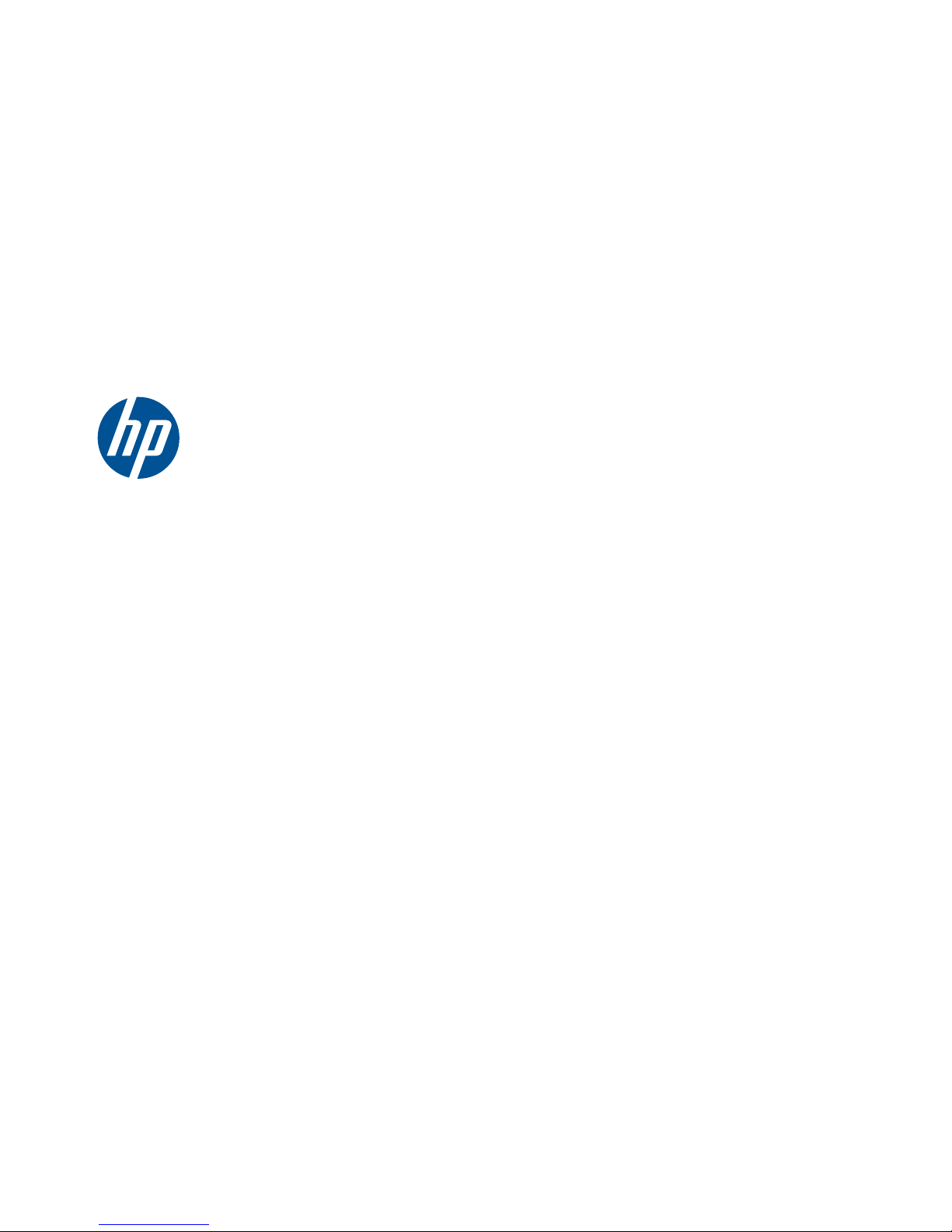
HP Pavilion dm4 Entertainment PC
Maintenance and Service Guide
Page 2

© Copyright 2010 Hewlett-Packard
Development Company, L.P.
Microsoft and Windows are U.S. registered
trademarks of Microsoft Corporation.
Bluetooth is a trademark owned by its
proprietor and used by Hewlett-Packard
Company under license. SD Logo is a
trademark of its proprietor.
Bluetooth is a trademark owned by its
proprietor and used by Hewlett-Packard
Company under license. Intel and Core are
trademarks or registered trademarks of Intel
Corporation in the United States and other
countries. Microsoft and Windows are either
trademarks or registered trademarks of
Microsoft Corporation in the United States
and/or other countries. SD Logo is a
trademark of its proprietor.
The information contained herein is subject
to change without notice. The only
warranties for HP products and services are
set forth in the express warranty statements
accompanying such products and services.
Nothing herein should be construed as
constituting an additional warranty. HP shall
not be liable for technical or editorial errors
or omissions contained herein.
First Edition: April 2010
Document Part Number: 609889-001
Page 3

MSG revision history
Revision Publication date Description
A August 2010
●
Updated commodities in the following location:
●
Updated bottom components illustration in the following location:
Bottom
components on page 15.
●
Updated the component replacement procedures for the hard drive in the
following location:
Hard drive on page 57.
●
Updated the component replacement procedures for the optical disk drive in
the following location:
Optical drive on page 60.
●
Added new supported hard drives to spare parts listings in the following
locations:
Computer major components on page 19, Mass storage devices
on page 29, Sequential part number listing on page 31, Hard drive
on page 57.
●
Added newly supported WLAN modules to spare parts listings in the following
locations:
Computer major components on page 19, Sequential part number
listing on page 31, WLAN module on page 50.
●
Updated hard drive specifications in the following location:
Hard drive
specifications on page 99.
B November 2010
●
Added newly supported processors to spare parts listings in the following
locations:
Computer major components on page 19, Sequential part number
listing on page 31, and Processor on page 90
●
Added newly supported system boards to spare parts listings in the following
locations:
Computer major components on page 19, Sequential part number
listing on page 31, and System board on page 83
●
Added newly supported hard drives to spare parts listings in the following
locations:
Computer major components on page 19, Sequential part number
listing on page 31, and Hard drive on page 57
●
Added newly supported keyboards to spare parts listings in the following
locations:
Computer major components on page 19 and Sequential part
number listing on page 31
iii
Page 4
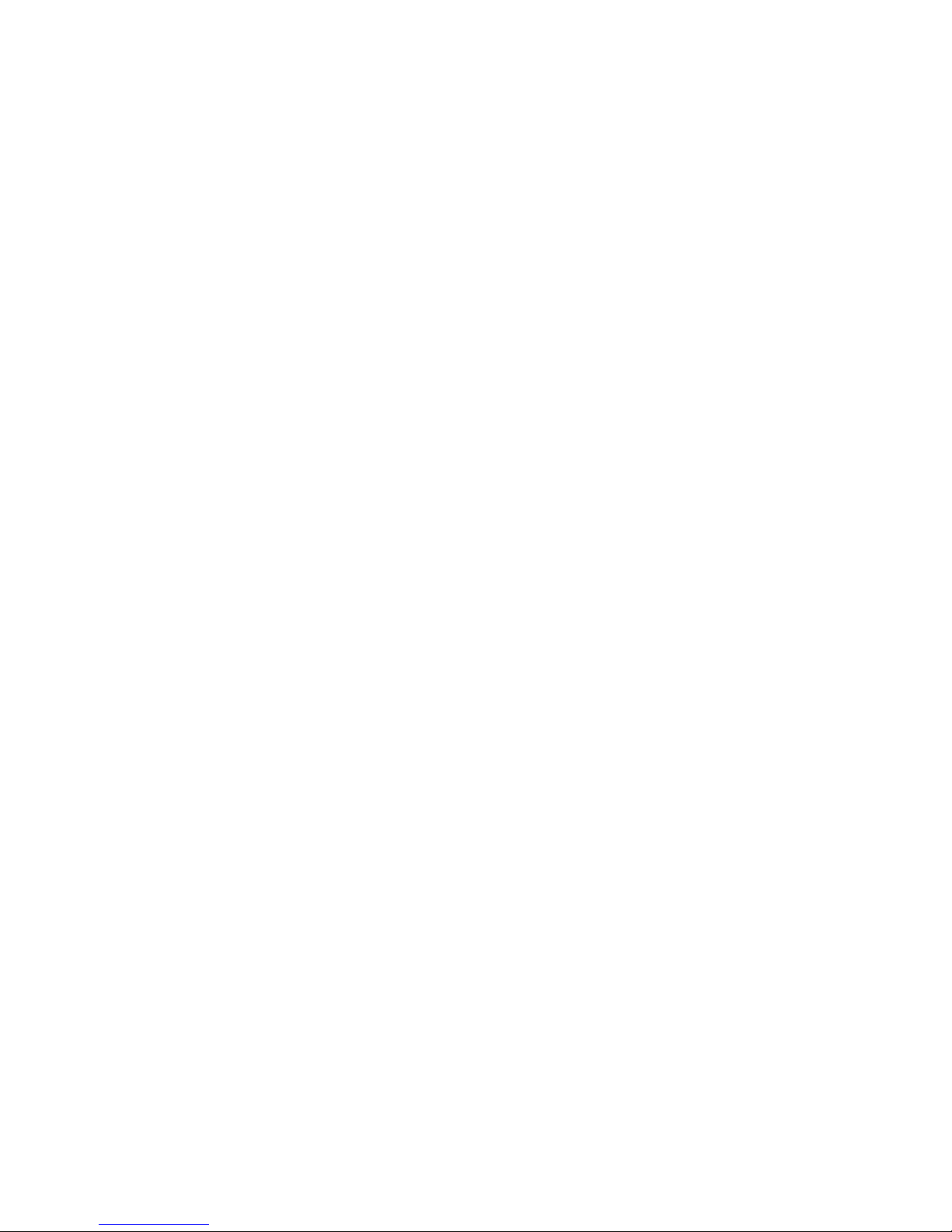
iv MSG revision history
Page 5
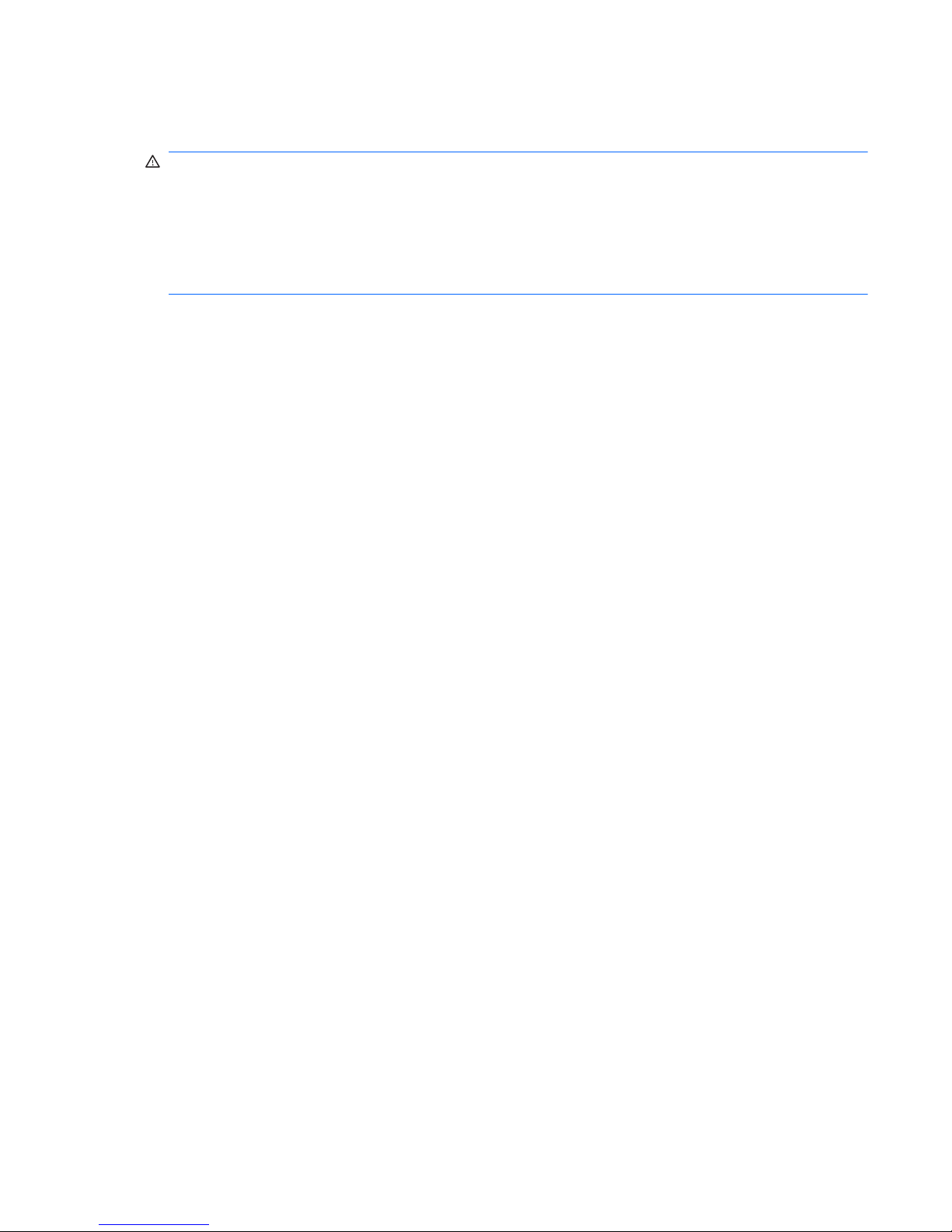
Safety warning notice
WARNING! To reduce the possibility of heat-related injuries or of overheating the computer, do not
place the computer directly on your lap or obstruct the computer air vents. Use the computer only on a
hard, flat surface. Do not allow another hard surface, such as an adjoining optional printer, or a soft
surface, such as pillows or rugs or clothing, to block airflow. Also, do not allow the AC adapter to
contact the skin or a soft surface, such as pillows or rugs or clothing, during operation. The computer
and the AC adapter comply with the user-accessible surface temperature limits defined by the
International Standard for Safety of Information Technology Equipment (IEC 60950).
v
Page 6
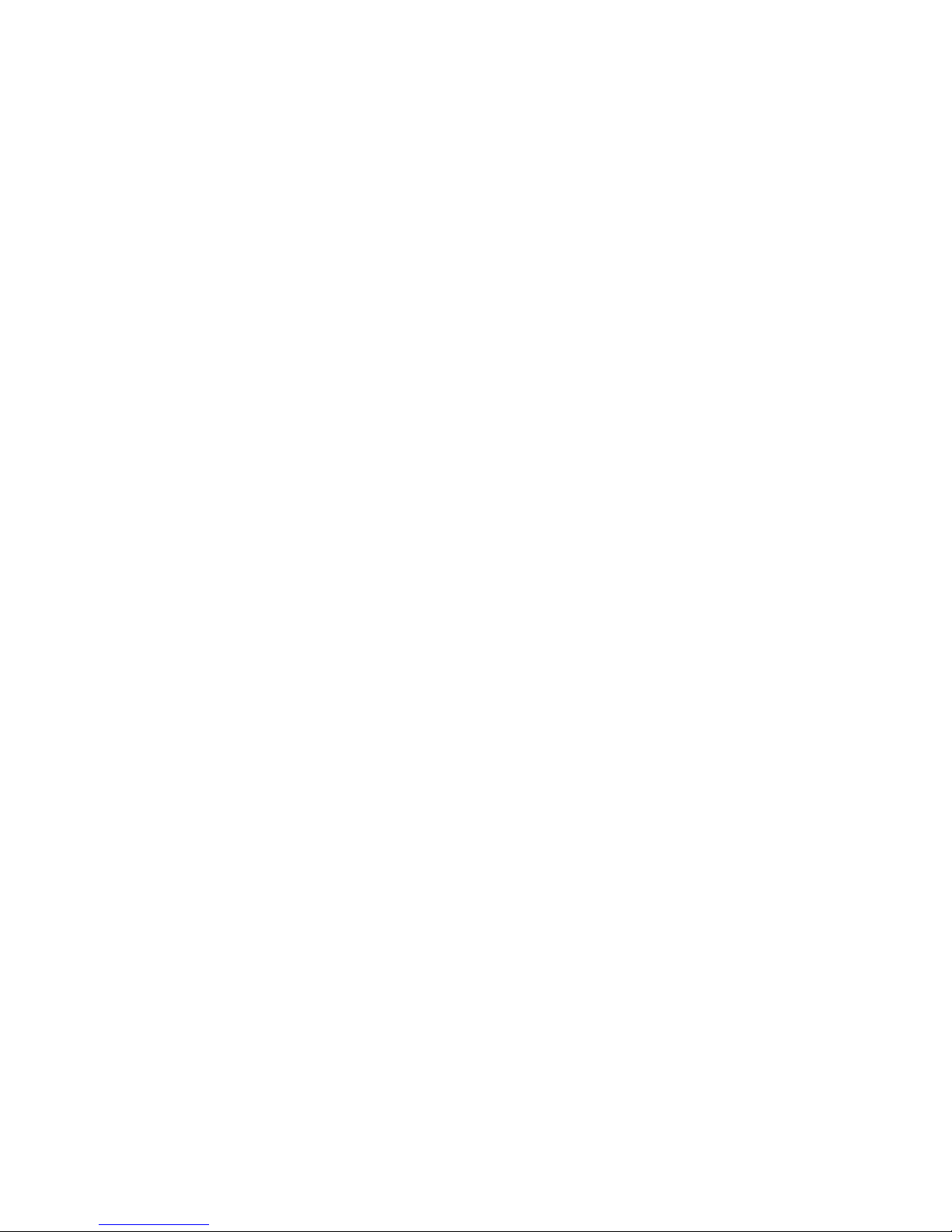
vi Safety warning notice
Page 7
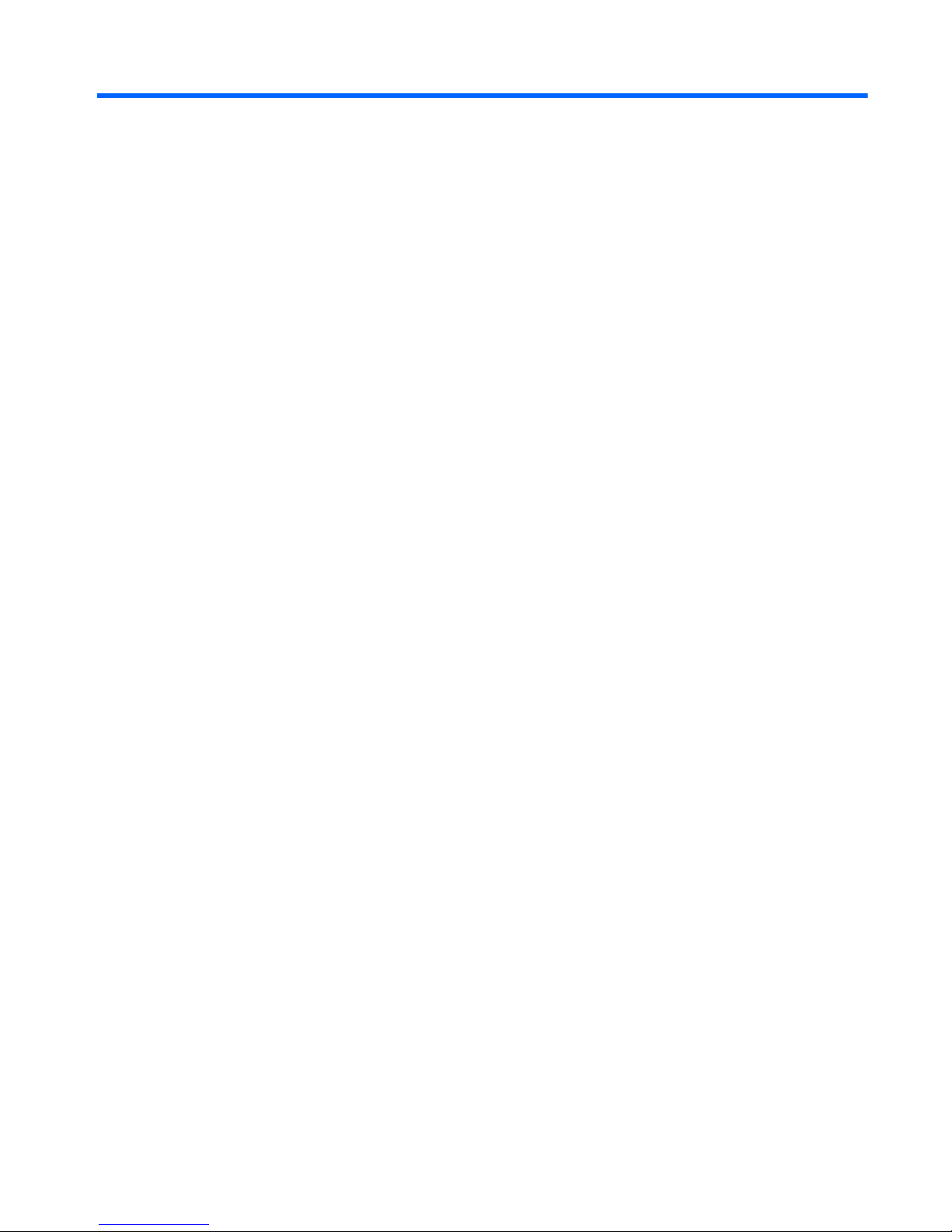
Table of contents
1 Product description ........................................................................................................... 1
2 External component identification ..................................................................................... 6
Identifying the hardware ........................................................................................................... 6
Top components ....................................................................................................................... 7
TouchPad ................................................................................................................. 7
Lights ....................................................................................................................... 8
Power button and fingerprint reader ............................................................................ 9
Keys ...................................................................................................................... 10
Front components ................................................................................................................... 11
Right-side components ............................................................................................................ 11
Left-side components ............................................................................................................... 12
Display components ............................................................................................................... 14
Bottom components ................................................................................................................ 15
Wireless antennas .................................................................................................................. 16
Additional hardware components ............................................................................................ 17
3 Illustrated parts catalog .................................................................................................. 18
Serial number location ............................................................................................................ 18
Computer major components ................................................................................................... 19
Display assembly components ................................................................................................. 27
Plastics Kit ............................................................................................................................. 28
Mass storage devices ............................................................................................................. 29
Miscellaneous parts ................................................................................................................ 30
Sequential part number listing .................................................................................................. 31
4 Removal and replacement procedures ............................................................................ 38
Preliminary replacement requirements ....................................................................................... 38
Tools required ......................................................................................................... 38
Service considerations ............................................................................................. 38
Plastic parts ............................................................................................. 38
Cables and connectors ............................................................................. 39
Drive handling ......................................................................................... 39
vii
Page 8

Grounding guidelines .............................................................................................. 40
Electrostatic discharge damage .................................................................. 40
Packaging and transporting guidelines ........................................ 41
Workstation guidelines .............................................................. 41
Equipment guidelines ................................................................. 42
Component replacement procedures ........................................................................................ 43
Serial number ......................................................................................................... 43
Computer feet ......................................................................................................... 44
Battery ................................................................................................................... 45
SIM ....................................................................................................................... 46
Memory module ...................................................................................................... 47
RTC battery ............................................................................................................ 49
WLAN module ........................................................................................................ 50
WWAN module ..................................................................................................... 55
Hard drive ............................................................................................................. 57
Optical drive .......................................................................................................... 60
Keyboard ............................................................................................................... 62
Top cover ............................................................................................................... 64
Fingerprint reader board .......................................................................................... 67
Power button board ................................................................................................. 69
Display assembly .................................................................................................... 70
USB board ............................................................................................................. 76
Power connector cable ............................................................................................ 77
Bluetooth module .................................................................................................... 79
Speaker assembly ................................................................................................... 81
System board ......................................................................................................... 83
Fan/heat sink assembly ........................................................................................... 85
Processor ............................................................................................................... 90
5 Setup Utility .................................................................................................................... 92
Starting Setup Utility ............................................................................................................... 92
Using Setup Utility .................................................................................................................. 92
Changing the language of Setup Utility ...................................................................... 92
Navigating and selecting in Setup Utility .................................................................... 93
Displaying system information ................................................................................... 93
Restoring default settings in Setup Utility ..................................................................... 94
Exiting Setup Utility ................................................................................................. 94
Setup Utility menus ................................................................................................................. 95
Main menu ............................................................................................................. 95
Security menu ......................................................................................................... 95
System Configuration menu ...................................................................................... 95
Diagnostics menu .................................................................................................... 96
viii
Page 9
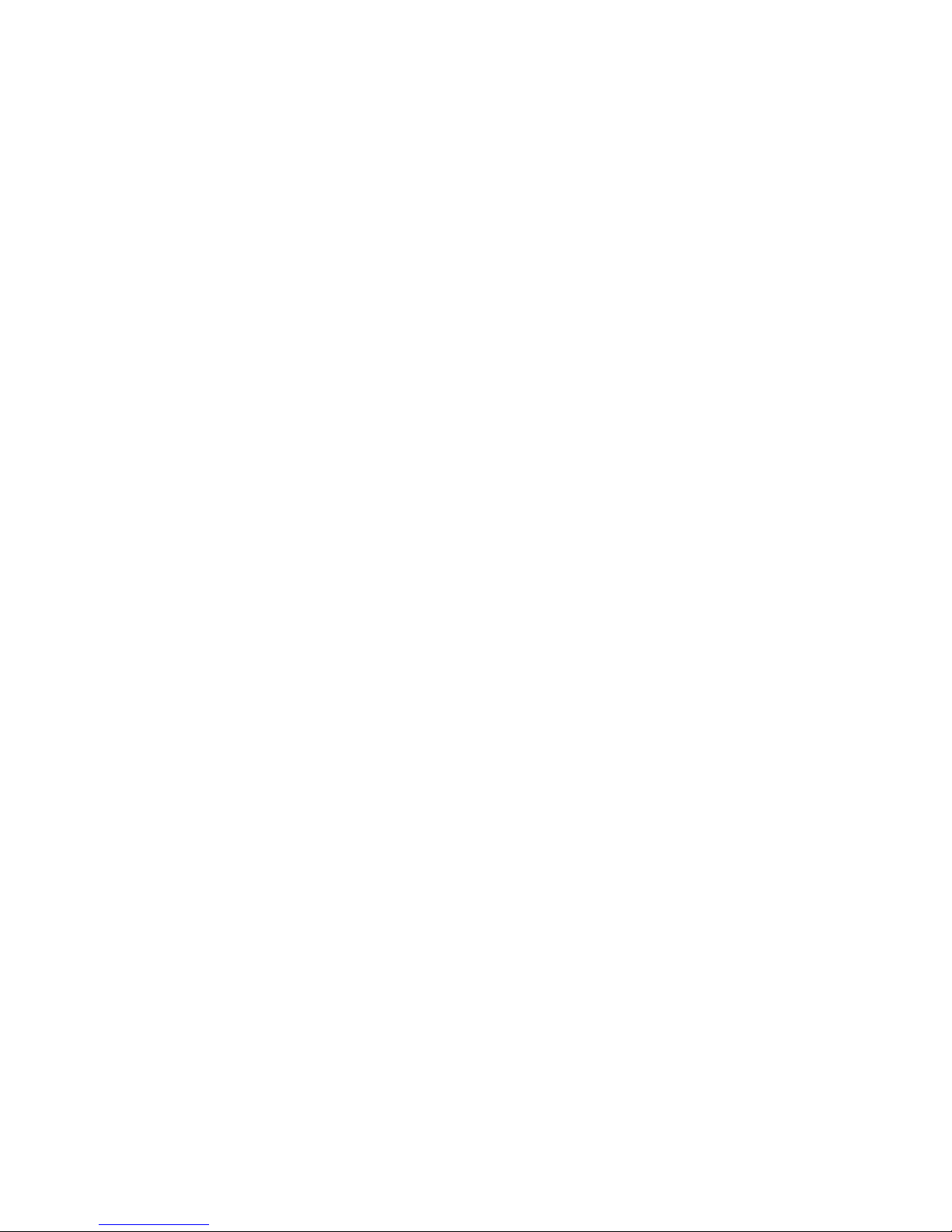
6 Specifications ................................................................................................................. 97
Computer specifications .......................................................................................................... 97
35.56-cm (14.0-in) display specifications .................................................................................. 98
Hard drive specifications ........................................................................................................ 99
DVD±RW SuperMulti Double-Layer Drive specifications ............................................................ 100
System resource specifications ............................................................................................... 101
7 Backup and recovery .................................................................................................... 102
Creating recovery discs ........................................................................................................ 103
Backing up your information .................................................................................................. 104
Using Windows Backup and Restore ....................................................................... 105
Using system restore points ..................................................................................... 105
When to create restore points .................................................................. 105
Create a system restore point ................................................................... 105
Restore to a previous date and time .......................................................... 106
Performing a recovery .......................................................................................................... 106
Recovering from the recovery discs .......................................................................... 106
Recovering from the dedicated recovery partition (select models only) ......................... 106
8 Connector pin assignments ........................................................................................... 108
Audio-out (headphone) ......................................................................................................... 108
Audio-in (microphone) .......................................................................................................... 108
External monitor ................................................................................................................... 109
RJ-45 (network) .................................................................................................................... 110
HDMI ................................................................................................................................. 111
Universal Serial Bus .............................................................................................................. 112
9 Power cord set requirements ........................................................................................ 113
Requirements for all countries or regions ................................................................................. 113
Requirements for specific countries or regions .......................................................................... 114
10 Recycling .................................................................................................................... 115
Battery ................................................................................................................................ 115
Display ............................................................................................................................... 115
Index ............................................................................................................................... 121
ix
Page 10
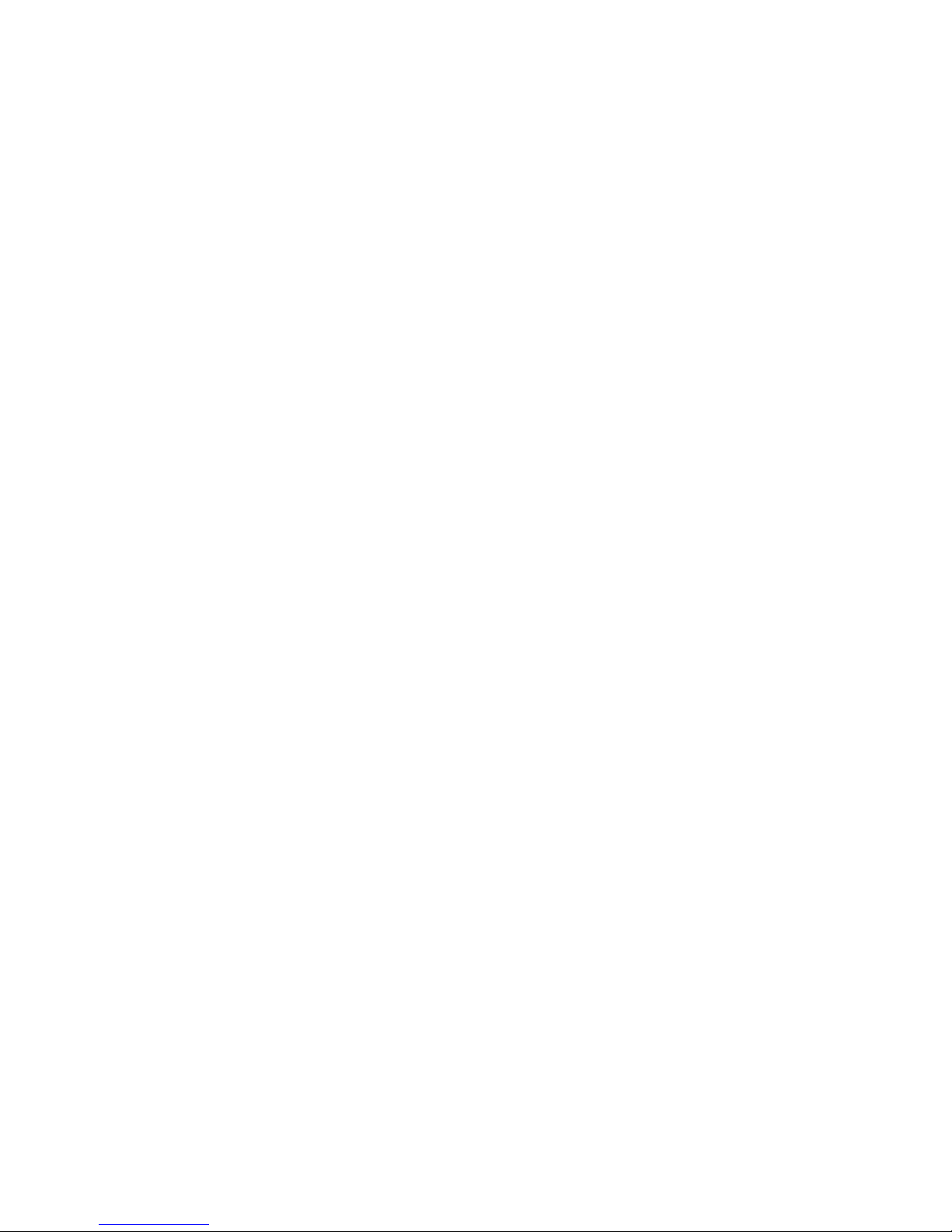
x
Page 11
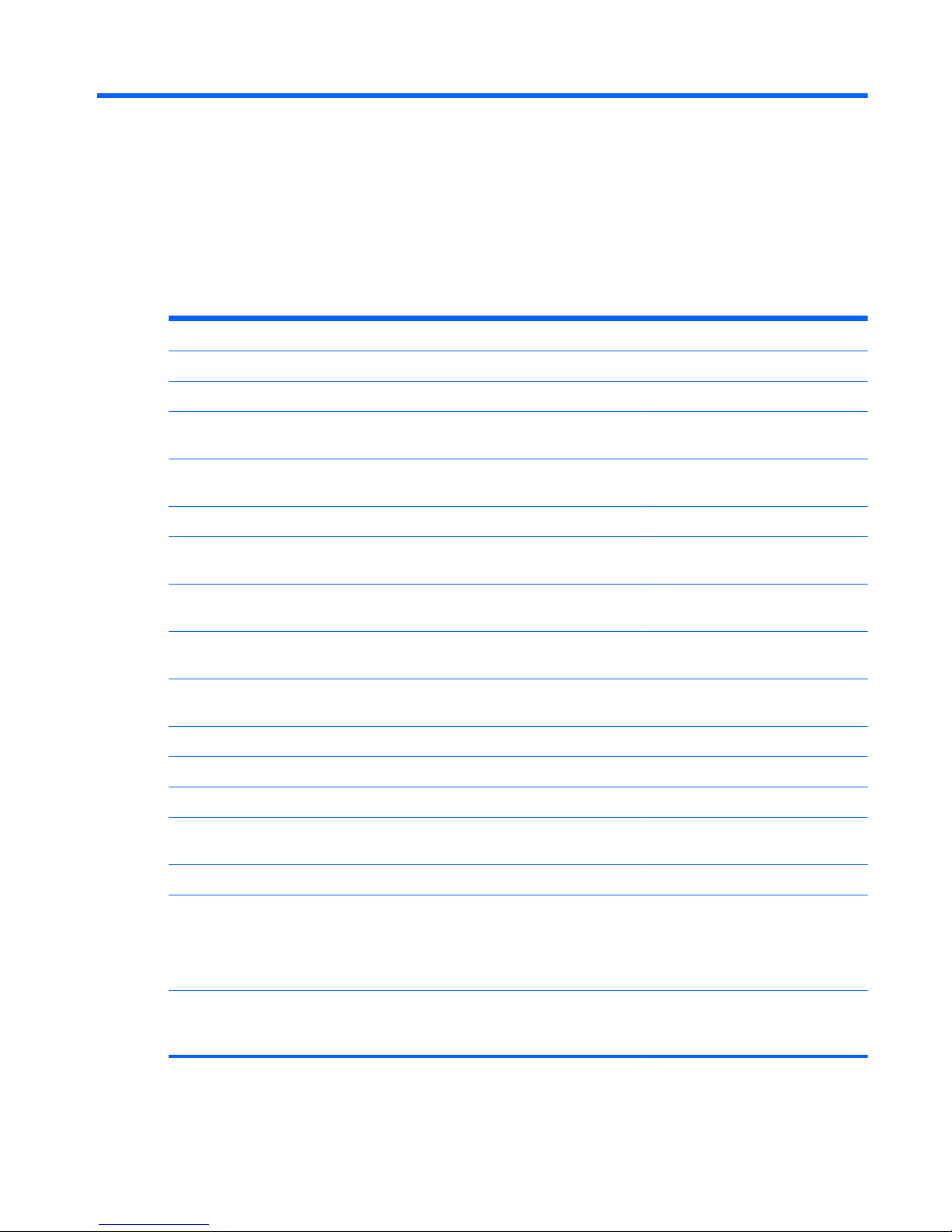
1 Product description
Category Description Discrete UMA
Product Name HP Pavilion dm4 Entertainment PC √√
Processors Intel® Core™ i7 processor
640M, 2.80-GHz (SC turbo up to 3.33 GHz), 4-MB
L3 cache
√√
620M, 2.66-GHz (SC turbo up to 3.33 GHz), 4-MB
L3 cache
√√
Intel Core i5 processors
580M, 2.66-GHz (SC turbo up to 3.33 GHz), 3-MB
L3 cache
√√
560M, 2.66-GHz (SC turbo up to 3.2 GHz), 3-MB
L3 cache
√√
540M, 2.53-GHz (SC turbo up to 3.06 GHz), 3-MB
L3 cache
√√
520M, 2.40-GHz (SC turbo up to 2.93 GHz), 3-MB
L3 cache
√√
480M, 2.66-GHz. 3-MB L3 cache √√
460M, 2.53-GHz 3-MB L3 cache √√
450M, 2.40-GHz, 3-MB L3 cache √√
430M, 2.26-GHz (SC turbo to 2.53-GHz) 3-MB L3
cache
√√
Chipset Intel HM55 Express √√
Graphics Switchable discrete graphics
ATi Park Pro (ATI Mobility Radeon™ HD5450 with
512-MB of dedicated video memory [64-MB×16
DDR3, 4 pcs, 800-MHz])
√
ATI Mobility Radeon™ HD6370 with 1024-MB of
dedicated video memory [128-MB×16 DDR3, 800MHz])
√
1
Page 12
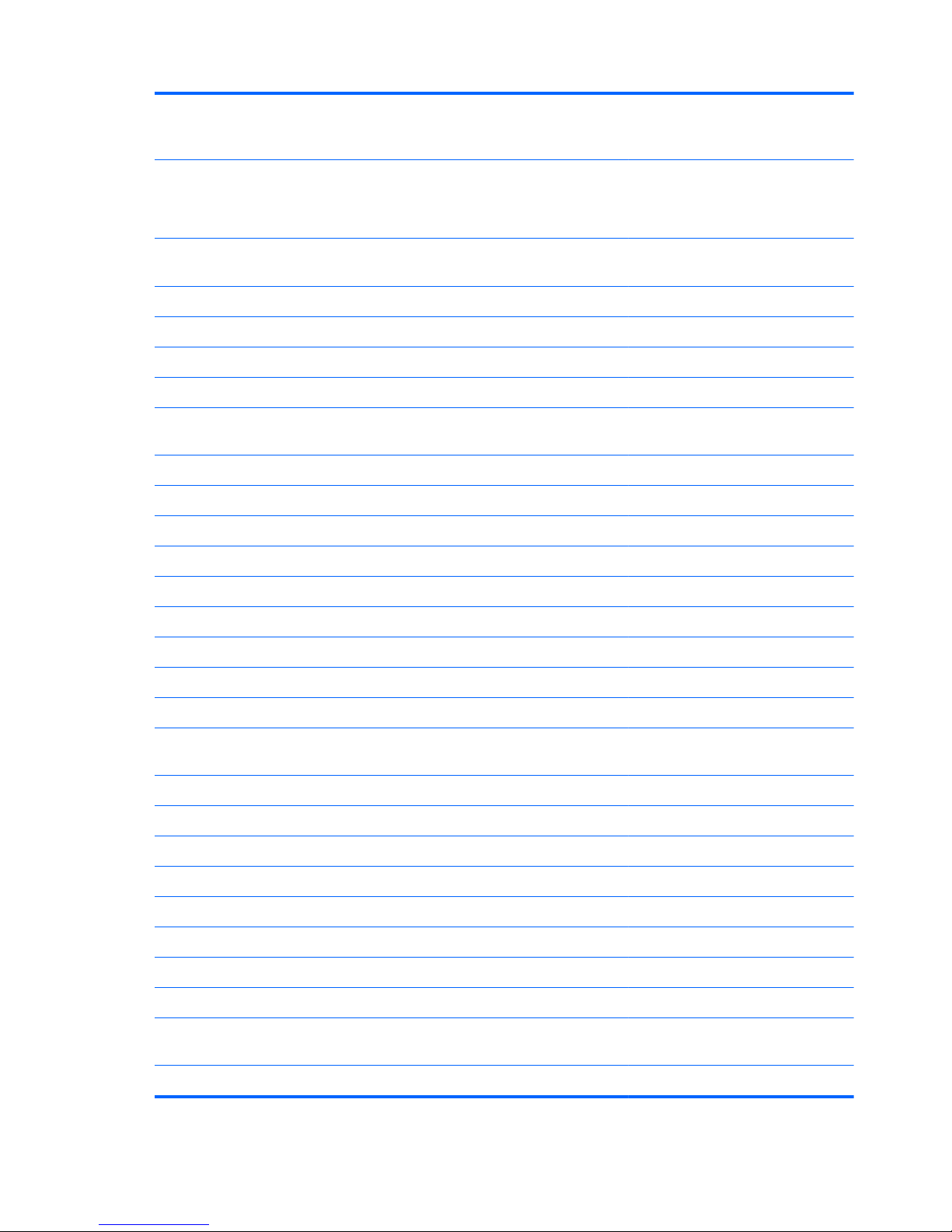
ATI Mobility Radeon™ HD5470 with 512-MB of
dedicated video memory (128-MB×16 DDR3, 800MHz)
√
Intel HD Graphics with shared video memory
(memory size is dynamic change)
Unified Memory Architecture (UMA
√
Panel 35.56-cm (14.0-in) HD LED BrightView (1366 x
768 resolution)
√√
16:9 ultra wide aspect ratio √√
Memory 2 SODIMM slots √√
Customer-accessible and upgradable √√
Supports up to 8 GB of system memory √√
DDR3, 1066-MHz, dual-channel memory (DDR3
1333 MHz downgraded to DDR3 1066 MHz)
√√
Supports the following configurations: √√
●
8 GB (4 GB×2)
●
6 GB (2 GB×2 + 4 GB+1)
●
4 MB (2 GB×2 or 4 GBx1)
●
3 GB (1 GB×1 + 2 GB×1)
●
2 GB (2 GB×1)
●
2 MB (1 GB×2)
●
1 GB (1 GB×1)
Hard drives Accelerometer protection support √√
Supports the following 9.5-mm, 6.35-cm (2.5-in)
SATA hard drives
√√
●
750 GB, 7200 and 5400 rpm
●
640 GB, 7200 and 5400 rpm
●
500 GB, 7200 rpm
●
320 GB, 7200 rpm
●
250 GB, 7200 rpm
●
160 GB Solid-state drive
Supports the following solid-state drive: √√
●
160-GB
Optical drives Supports the following 9.5-mm (0.50-in) tray load,
fixed, SATA drive:
√√
DVD±R/RW SuperMulti DL Drive
2 Chapter 1 Product description
Page 13
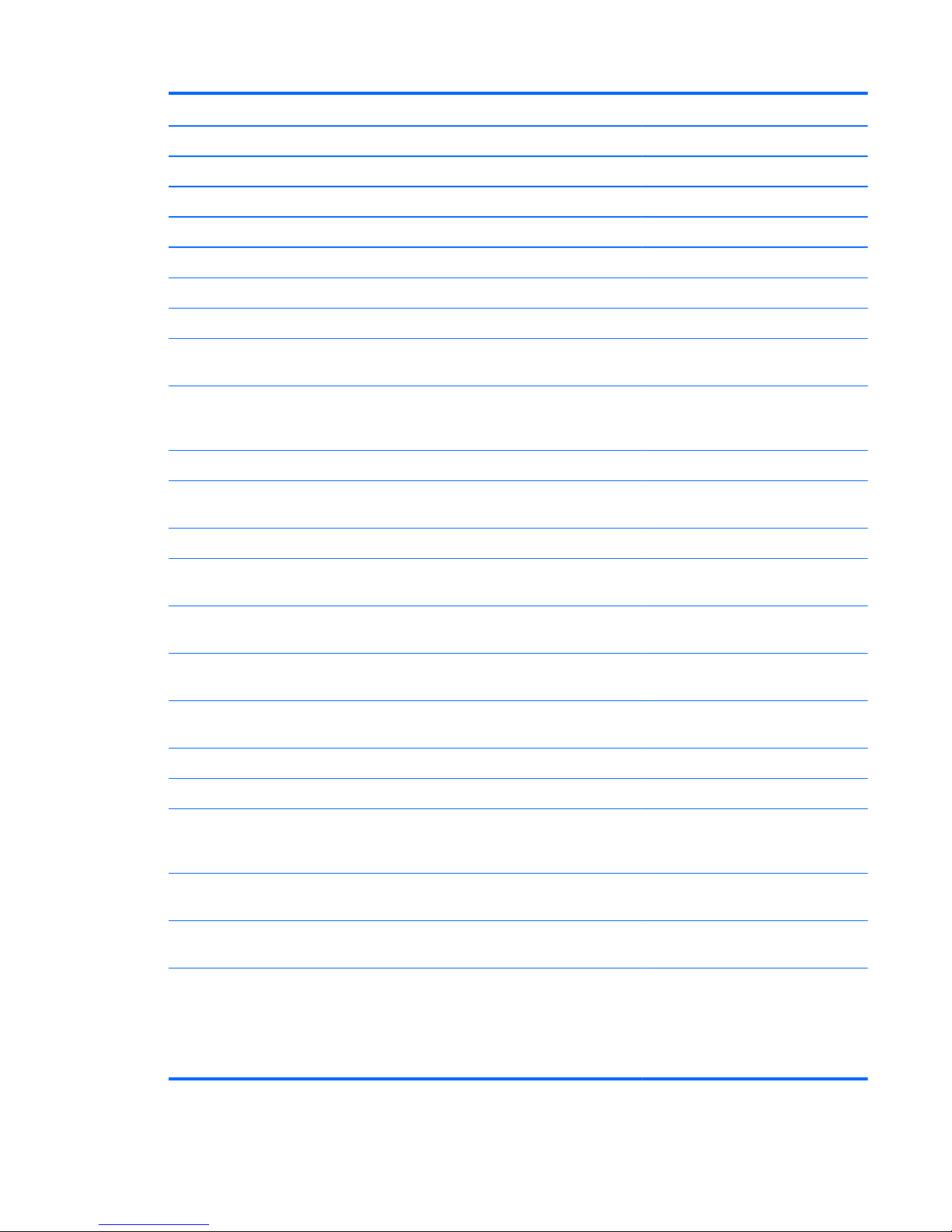
Camera HP TrueVision √√
Low light, fixed (no tilt), activity LED √√
640 × 480 by 24 frames per second √√
Microphone One microphone, digital √√
Noise suppression √√
Audio Dolby Advanced Audio, HD audio √√
Supports Microsoft Premium requirements √√
Altec Lansing speakers √√
Ethernet Integrated 10/100/1000 network interface card
(NIC)
√√
Wireless Integrated wireless local area network
(WLAN) options by way of wireless
module:
√√
Intel Centrino Wireless-N 1000 802.11b/g/n 1x2 √√
Atheros AR9285 802.11 a/b/g/n 2x2 WiFi
adapter
√√
Intel® Centrino® Advanced–N + WiMAX 6250 √√
Broadcom 43224AGN 802.11a/b/g/draft-n WiFi
Adapter
√√
Broadcom 4313AGN 802.11a/b/g/draft-n WiFi
Adapter
√√
Broadcom 4313 802.11b/g/n 1x1 WiFi and 2070
Bluetooth 2.1+EDR Combo Adapter
√√
Realink RT3090BC4 802.11b/g/n 1x1 WiFi and
Bluetooth 2.1+EDR Combo Adapter
√√
Integrated WWAN and GPS function: √
Qualcomm module with two antennas √
5 band antenna support:
2100/1800/1900/800/900 with additional GPS
band
√
External media card 5-in-1 Digital Media Slot; supports SD, MMC, MS,
Mspro, xD
√√
Supports mini versions of SD, MMC, and MS Duo
with adapter (adapter not included)
√√
Ports VGA (Dsub 15-pin) supporting:
●
1600 x 1200 resolution at 75 Hz
●
VGA (Dsub 15-pin) supporting 1920 x 1200
resolution at 75 Hz
√√
3
Page 14
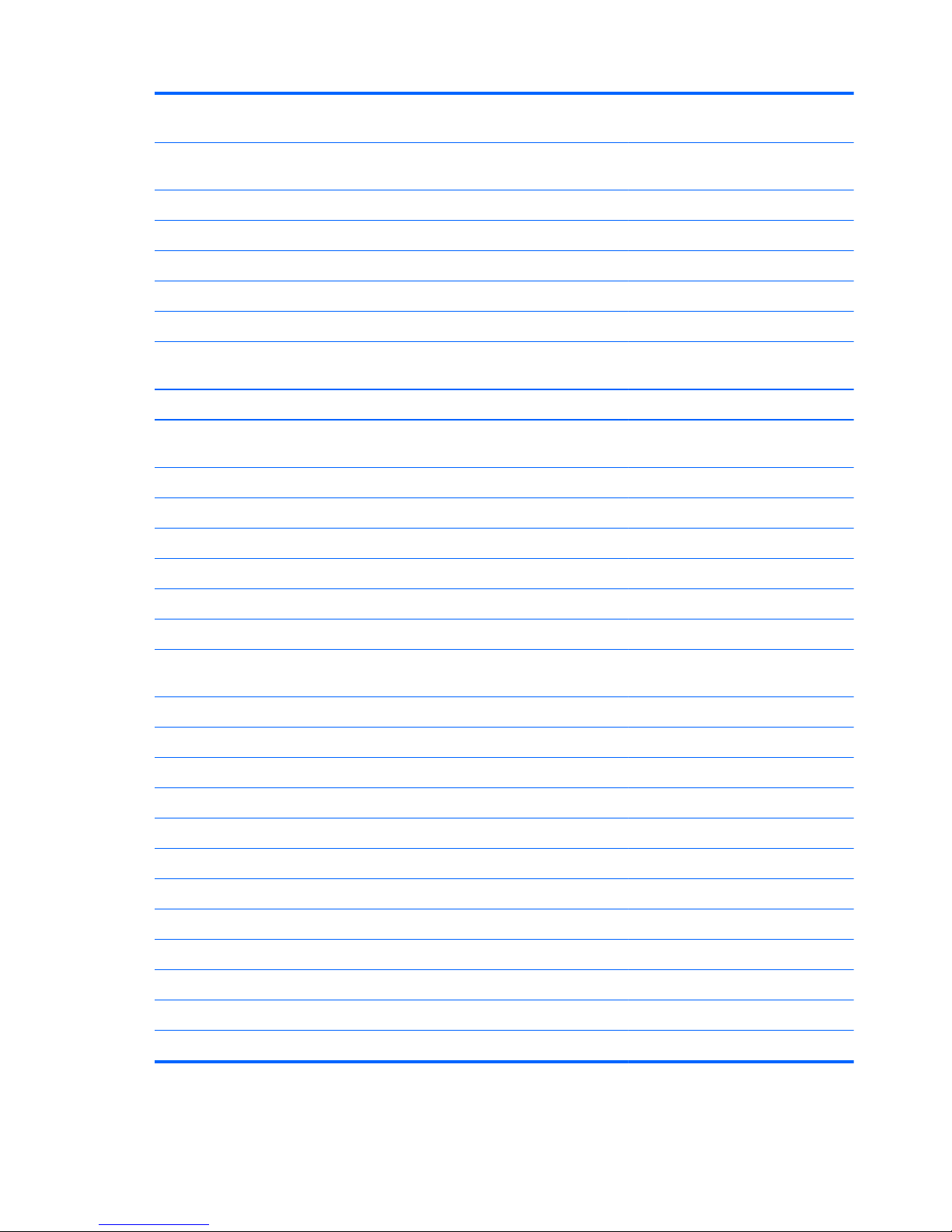
Hot plug/unplug and auto detect for wide-aspect or
standard-aspect video
√√
HDMI v1.3 supporting up to 1080p, 1920 x 1200
@ 60 Hz DVI mode
√√
USB 2.0 (3) √√
RJ-45 √√
Audio-in (microphone) √√
Audio-out (headphone) √√
Smart-pin AC adapter plug √√
Keyboard/pointing
devices
35.56-cm (14.0-inch) full-size keyboard √√
Dura-coat island style keyboard √√
TouchPad with Mylar click pad cover (taps and
multitouch gestures enabled by default)
√√
Power requirements 9-cell (93-Wh) 2.80-Ah Li-ion battery √√
6-cell (62-Wh) 2.80-Ah Li-ion battery √√
6-cell (55-Wh) 2.55-Ah Li-ion battery √√
65-W AC adapter with Smart-Pin DC connector √
90-W AC adapter with Smart-Pin DC connector √
Security Kensington Security Lock √√
Fingerprint reader with Digital Persona Software
Support
√√
Operating system Preinstalled: √√
Windows 7 Professional (64 bit) √√
Windows 7 Home Premium (64 bit) √√
Windows 7 Home Basic (32 and 64 bit) √√
FreeDOS √√
RedFlag √√
Serviceability End-user replaceable parts: √√
AC adapter √√
Battery (system) √√
Hard drive √√
Memory module √√
Optical drive √√
4 Chapter 1 Product description
Page 15
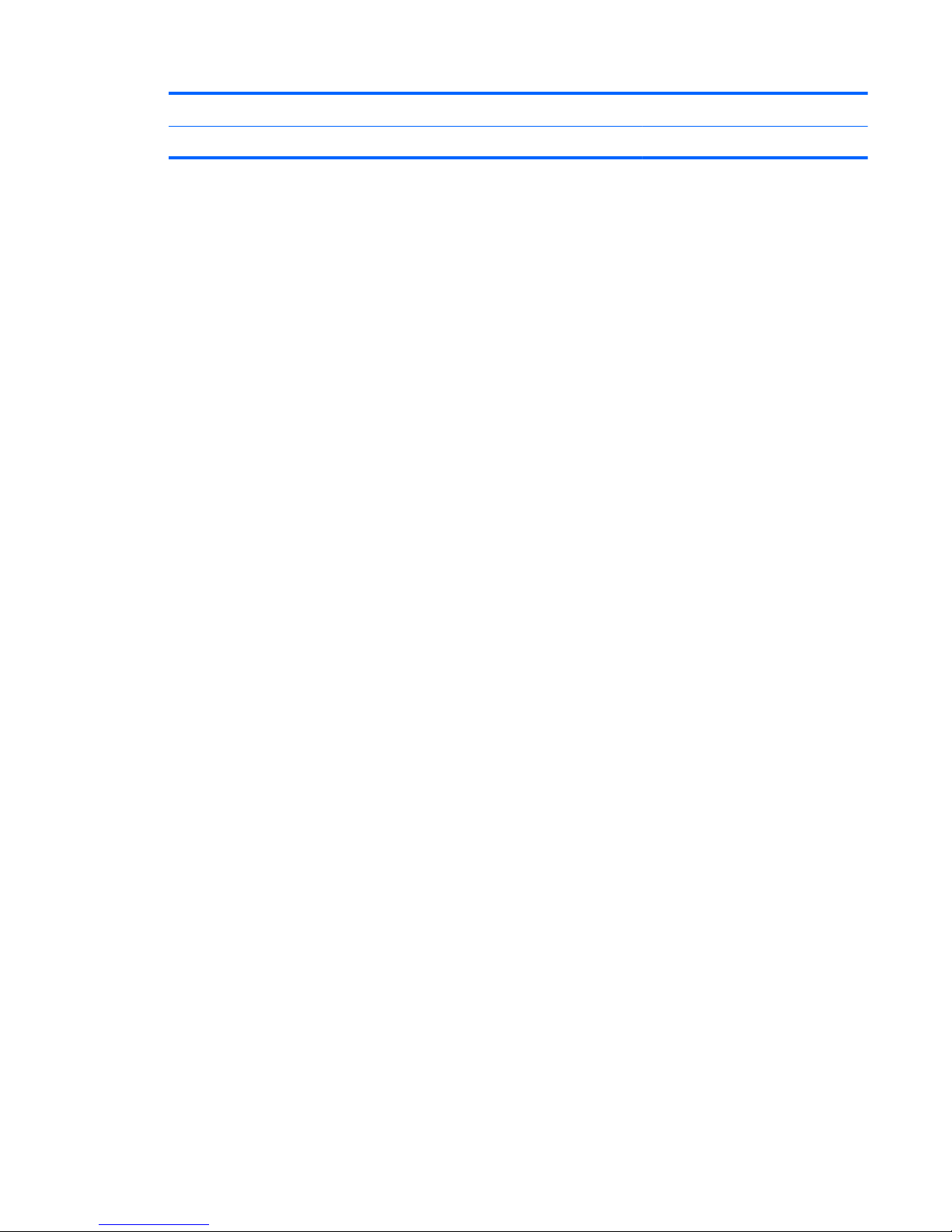
Mini-card device √√
SIM √√
5
Page 16
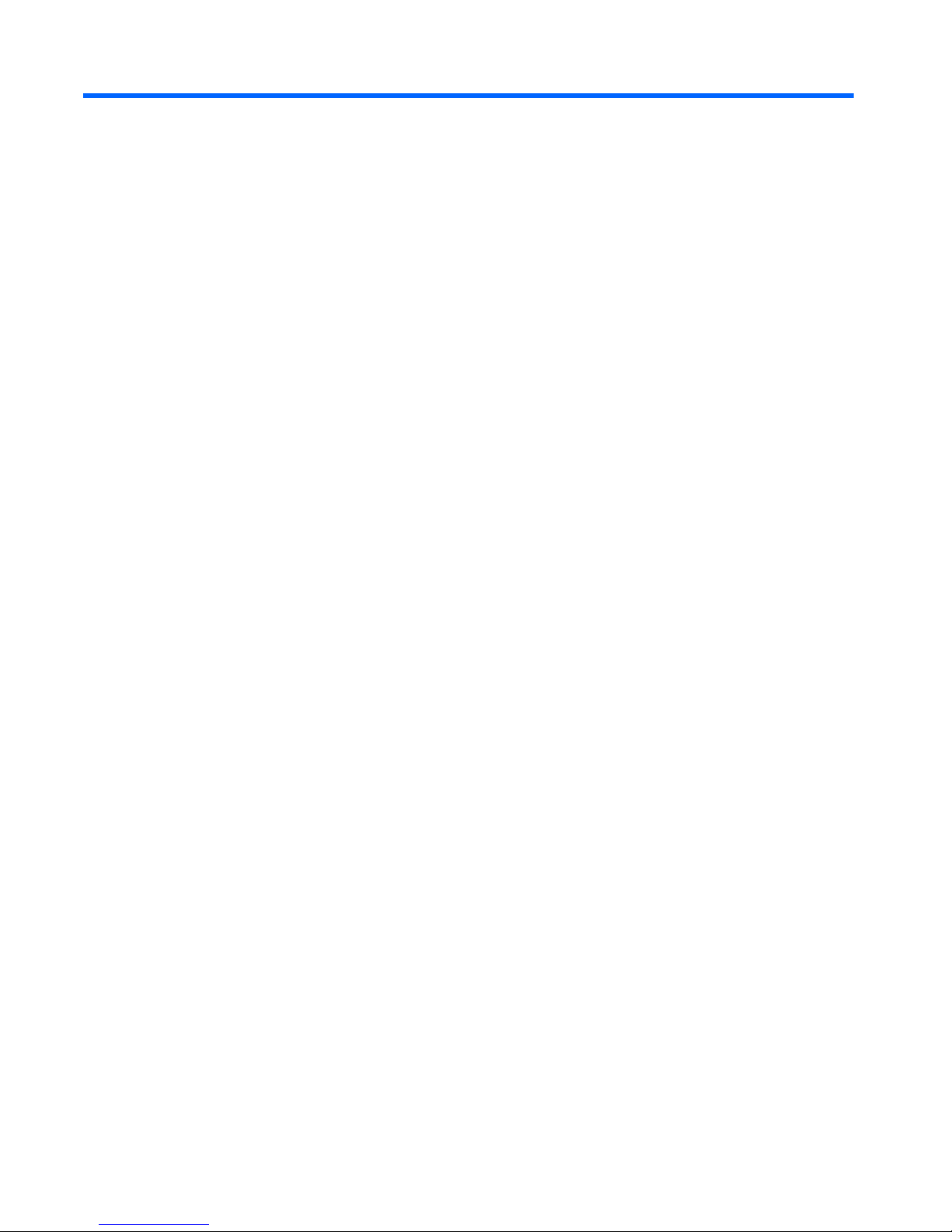
2 External component identification
Identifying the hardware
Components included with the computer may vary by region and model. The illustrations in this chapter
identify the standard features on most computer models.
To see a list of hardware installed in the computer, follow these steps:
1. Select Start > My Computer.
2. In the left pane of the System Tasks window, select View system information.
3. Select Hardware tab > Device Manager.
You can also add hardware or modify computer configurations using Device Manager.
6 Chapter 2 External component identification
Page 17
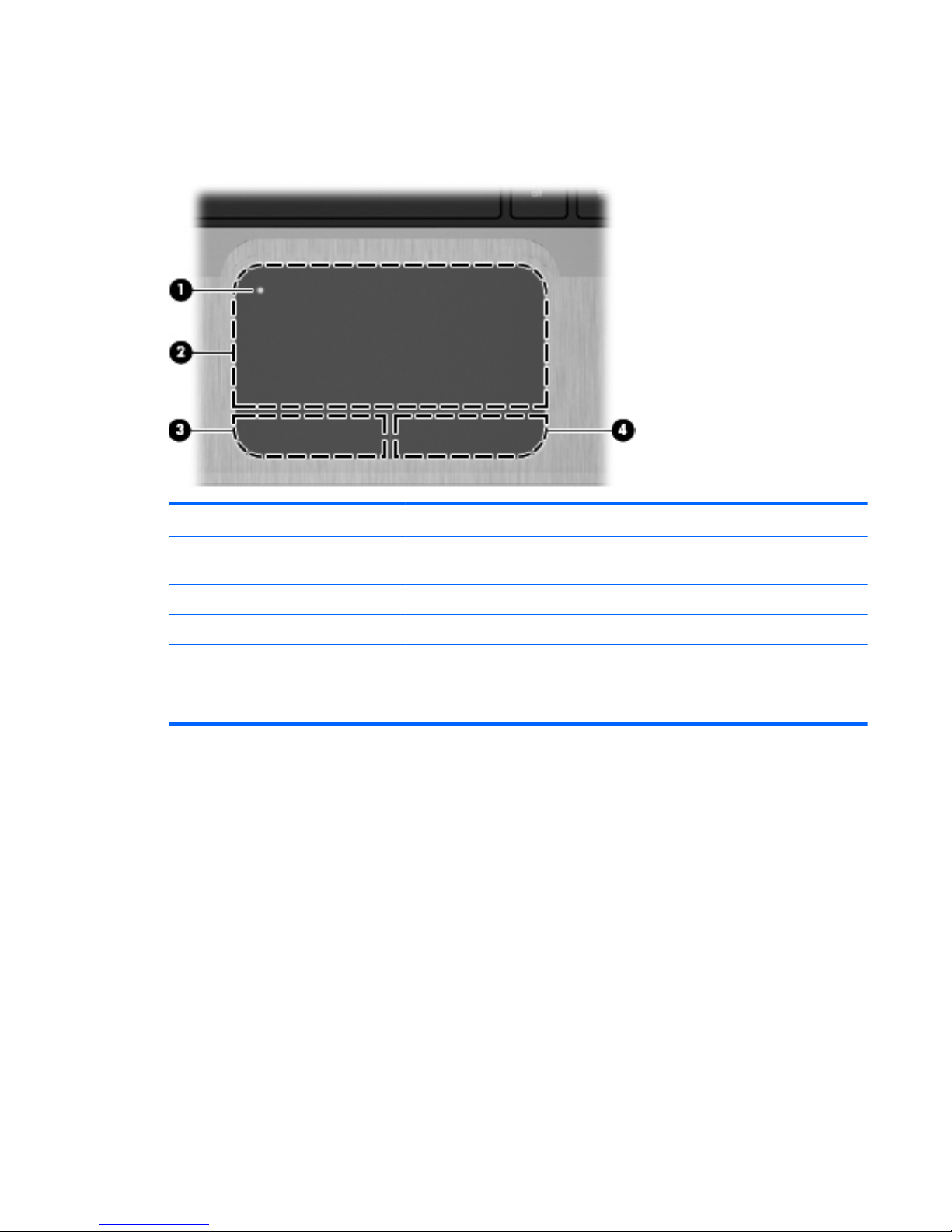
Top components
TouchPad
Component Description
(1) TouchPad on/off button Turns the TouchPad on and off. Quickly double-tap the button to turn the TouchPad
on and off.
(2) TouchPad zone* Moves the pointer and selects or activates items on the screen.
(3) Left TouchPad button* Functions like the left button on an external mouse.
(4) Right TouchPad button* Functions like the right button on an external mouse.
*This table describes factory settings. To view or change pointing device preferences, select Start > Devices and Printers.
Then, right-click the icon representing your device, and select Mouse settings.
Top components
7
Page 18

Lights
Component Description
(1)
Power light
●
White: Power is on.
●
Blinking White: The computer is in the Sleep state.
NOTE: Another power light is located on the left side of the computer.
(2)
Mute light Amber: Speaker sound is off.
(3)
Wireless light
●
White: An integrated wireless device, such as a wireless local area
network (WLAN) device and/or a Bluetooth® device, is on.
NOTE: Wireless devices are enabled at the factory.
●
Amber: All wireless devices are off.
(4) Caps lock light White: Caps lock is on.
(5)
TouchPad light Amber: TouchPad is disabled.
(6) Fingerprint reader light
●
White: Fingerprint read is good.
●
Amber: Fingerprint read is bad.
8 Chapter 2 External component identification
Page 19

Power button and fingerprint reader
Component Description
(1) Power button*
●
When the computer is off, press the button to turn on the
computer.
●
When the computer is on, press the button briefly to initiate
Sleep.
●
When the computer is in the Sleep state, press the button
briefly to exit Sleep.
●
When the computer is in Hibernation, press the button briefly
to exit Hibernation.
If the computer has stopped responding and Windows® shutdown
procedures are ineffective, press and hold the power button for at
least 5 seconds to turn off the computer.
To learn more about your power settings, select Start > Control
Panel > System and Security > Power Options.
(2) Fingerprint reader Allows a fingerprint logon to Windows, instead of a password
logon.
*This table describes factory settings. For information about changing factory settings, refer to the user guides located in Help
and Support.
Top components
9
Page 20
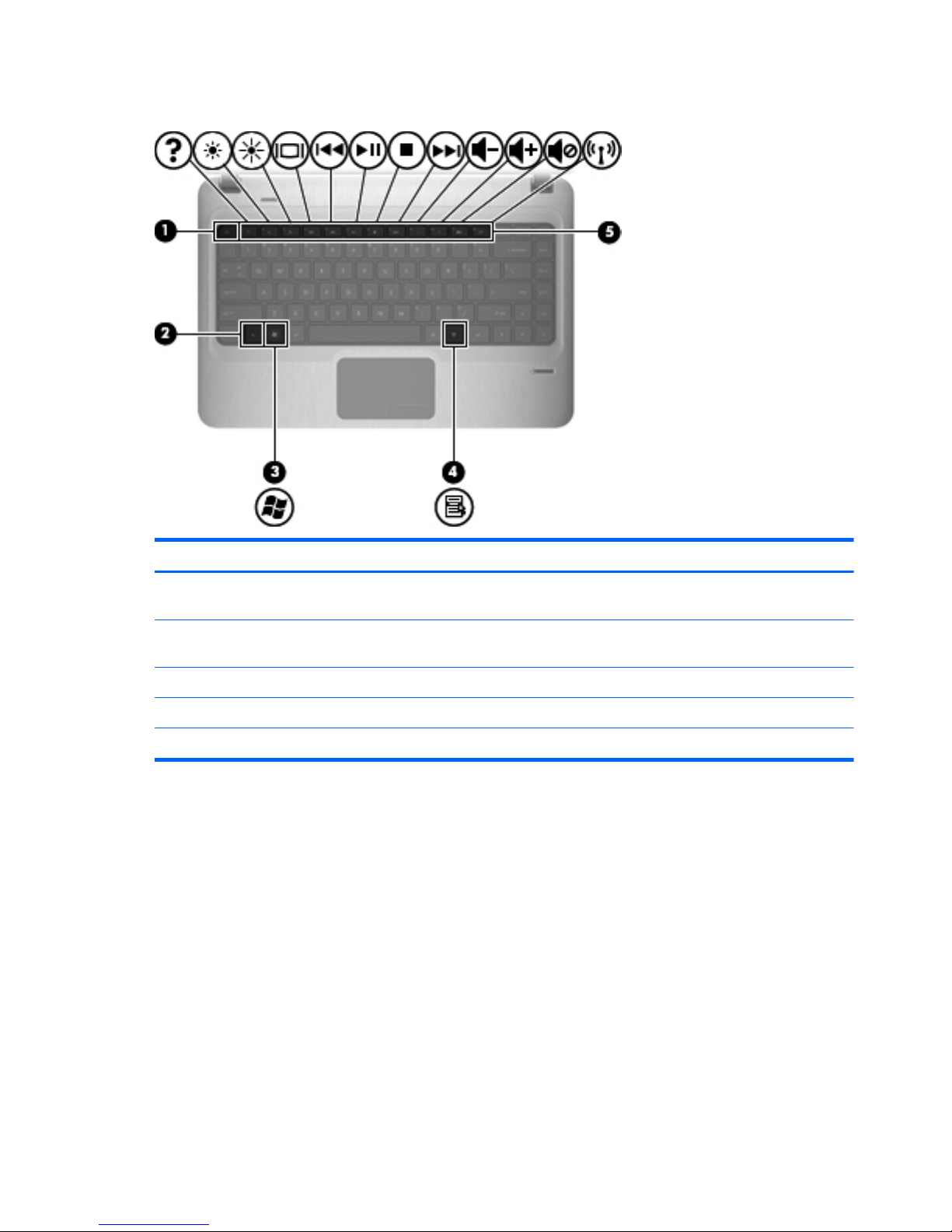
Keys
Component Description
(1) esc key Displays system information when pressed in combination with the
fn key.
(2) fn key Displays system information when pressed in combination with the
esc key.
(3) Windows logo key Displays the Windows Start menu.
(4) Windows applications key Displays a shortcut menu for items beneath the pointer.
(5) Action keys Execute frequently used functions.
10 Chapter 2 External component identification
Page 21
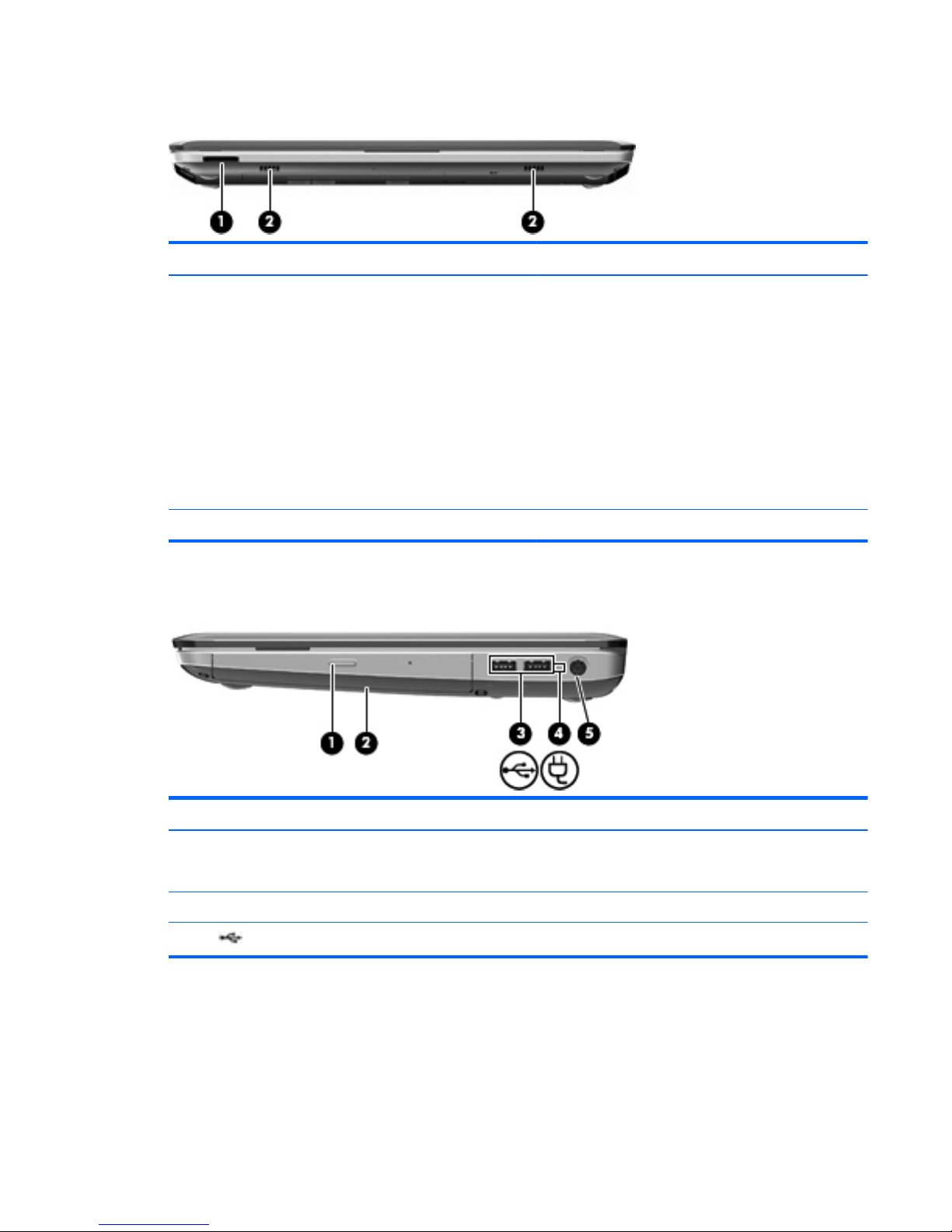
Front components
Component Description
(1) Digital Media Slot Supports the following optional digital card formats:
●
Memory Stick (MS)
●
Memory Stick Pro (MSP)
●
MultiMediaCard (MMC)
●
Secure Digital (SD) Memory Card
●
Secure Digital High Capacity (SDHC) Memory Card
(standard and large size)
●
xD-Picture Card (XD)
(2) Speakers (2) Produce sound.
Right-side components
Component Description
(1) Optical drive light
●
On: The optical drive is being accessed.
●
Off: The optical drive is idle.
(2) Optical drive Reads/writes optical discs.
(3)
USB ports (2) Connect optional USB devices.
Front components
11
Page 22
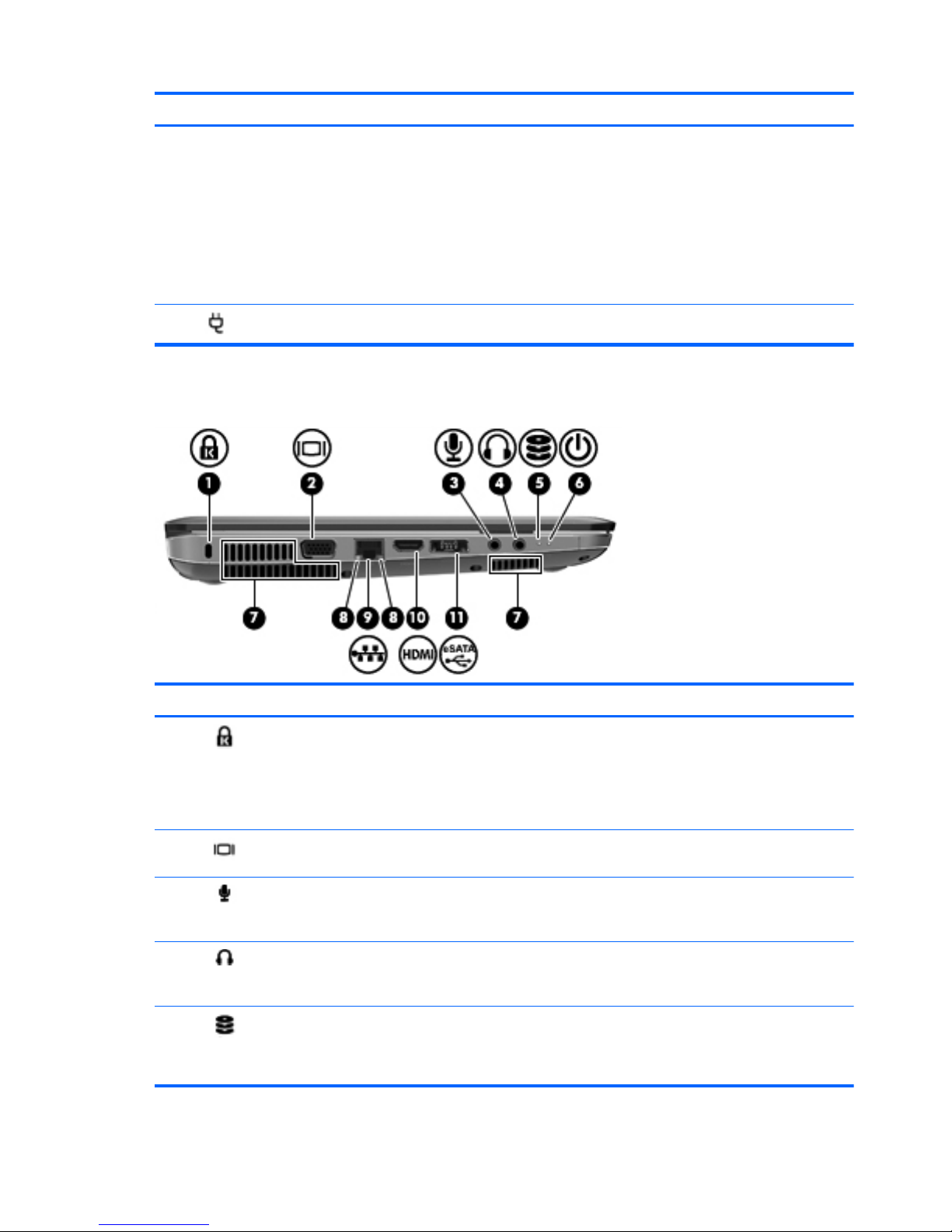
Component Description
(4) Battery light
●
White: The computer is connected to external
power and the battery is fully charged.
●
Amber: The computer is connected to external
power and the battery is charging.
●
Blinking: A battery that is the only available
power source has reached a low battery level.
When the battery reaches a critical battery
level, the battery light continues to blink.
(5)
Power connector Connects an AC adapter.
Left-side components
Component Description
(1)
Security cable slot Attaches an optional security cable to the
computer.
NOTE: The security cable is designed to act as a
deterrent, but it may not prevent the computer from
being mishandled or stolen.
(2)
External monitor port Connects an optional external display, such as a
monitor or projector, to the computer.
(3)
Audio-in (microphone) jack Connects an optional computer headset
microphone, stereo array microphone, or monaural
microphone.
(4)
Audio-out (headphone) jack Produces sound when connected to optional
powered stereo speakers, headphones, ear buds, a
headset, or television audio.
(5)
Drive light
●
White: The hard drive is being accessed.
●
Amber: HP ProtectSmart Hard Drive Protection
has temporarily parked the hard drive.
12 Chapter 2 External component identification
Page 23
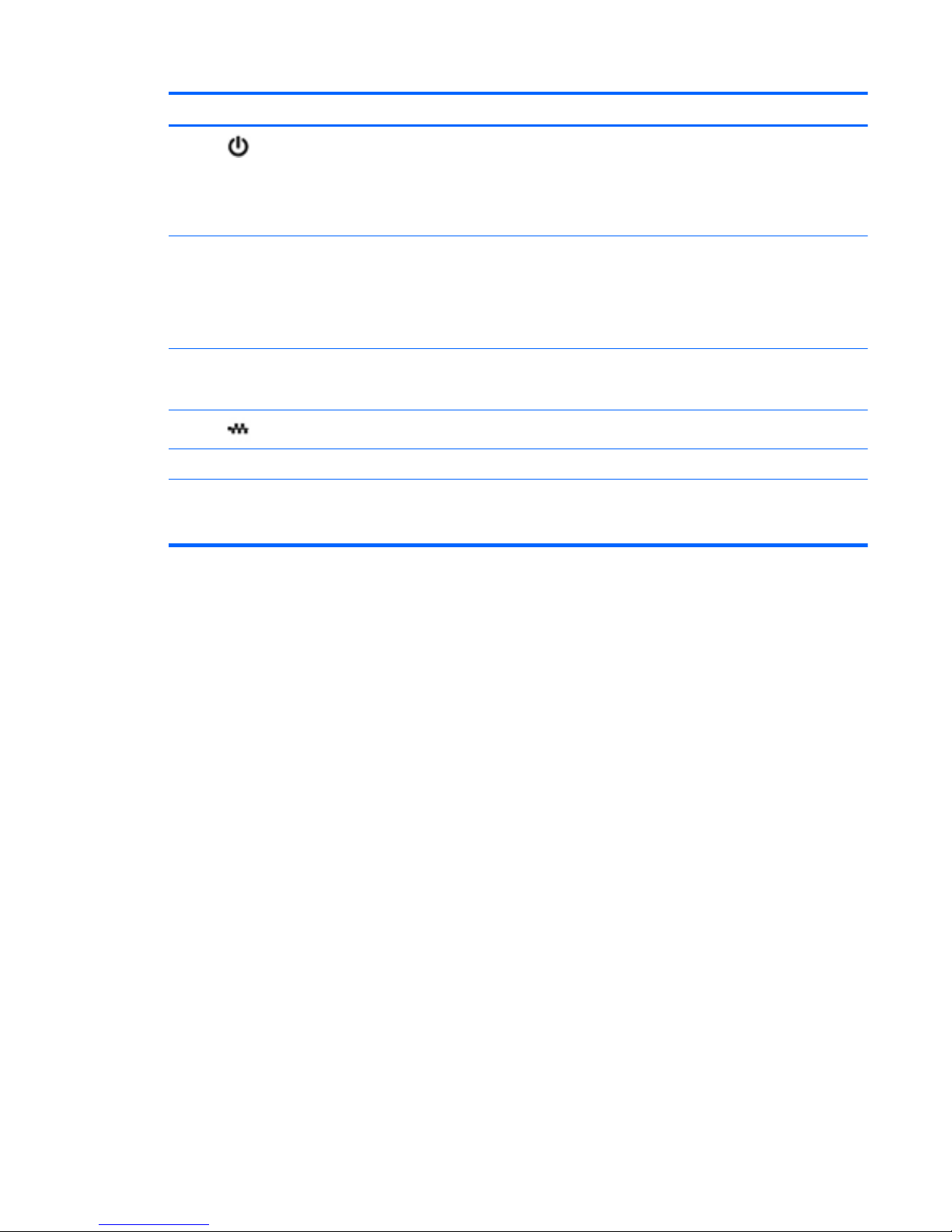
Component Description
(6)
Power light
●
On: Power is on.
●
Blinking: The computer is in the Sleep state.
NOTE: Another power light is located next to the
power button.
(7) Vents (3) Enable airflow to cool internal components.
NOTE: The computer fan starts up automatically
to cool internal components and prevent
overheating. It is normal for the internal fan to cycle
on and off during routine operation.
(8) RJ-45 (network) lights
●
White: The network is connected.
●
Amber: The network is showing activity.
(9)
RJ-45 (network) jack Connects a network cable.
(10) HDMI port Connects an optional HDMI device.
(11) Combo eSATA/USB port Connects an optional USB device or high-
performance eSATA components, such as an
eSATA external hard drive.
Left-side components
13
Page 24
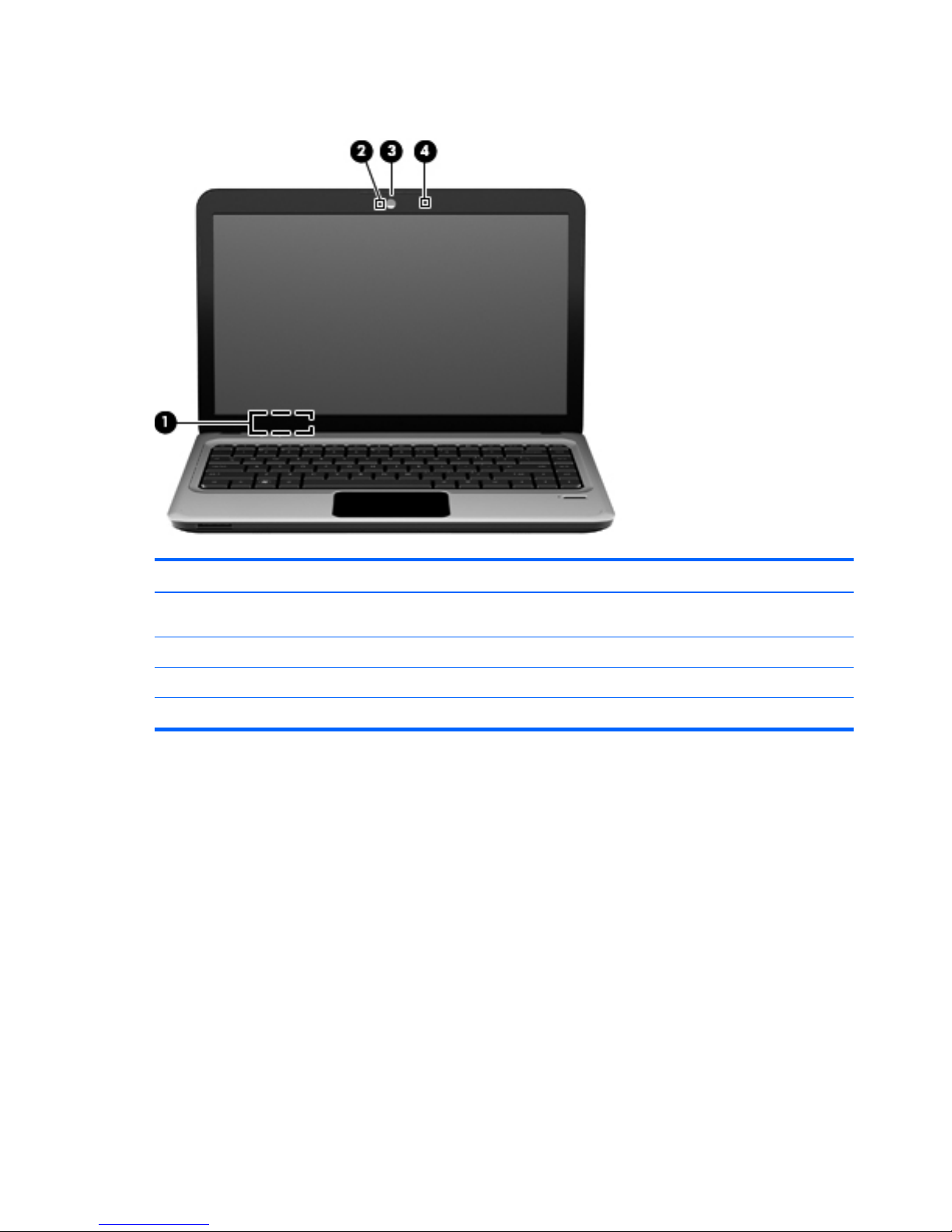
Display components
Component Description
(1) Internal display switch Turns off the display if the display is closed while the power is on.
(2) Webcam light White: The webcam is in use.
(3) Webcam Records video and captures still photographs.
(4) Internal microphone Record sound.
14 Chapter 2 External component identification
Page 25

Bottom components
Component Description
(1) Battery bay Holds the battery.
(2) Battery release latch Releases the battery from the battery bay.
(3) Vents (6) Enable airflow to cool internal components.
NOTE: The computer fan starts up automatically to cool internal
components and prevent overheating. It is normal for the internal
fan to cycle on and off during routine operation.
(4) Hard drive bay Holds the hard drive.
(5) Memory/Wireless module compartment Holds a wireless LAN module, a wireless WAN module, and
memory modules.
NOTE: To prevent an unresponsive system, replace the wireless
module only with a wireless module authorized for use in the
computer by the governmental agency that regulates wireless
devices in your country or region. If you replace the module and
then receive a warning message, remove the module to restore
computer functionality, and then contact technical support through
Help and Support.
Bottom components
15
Page 26
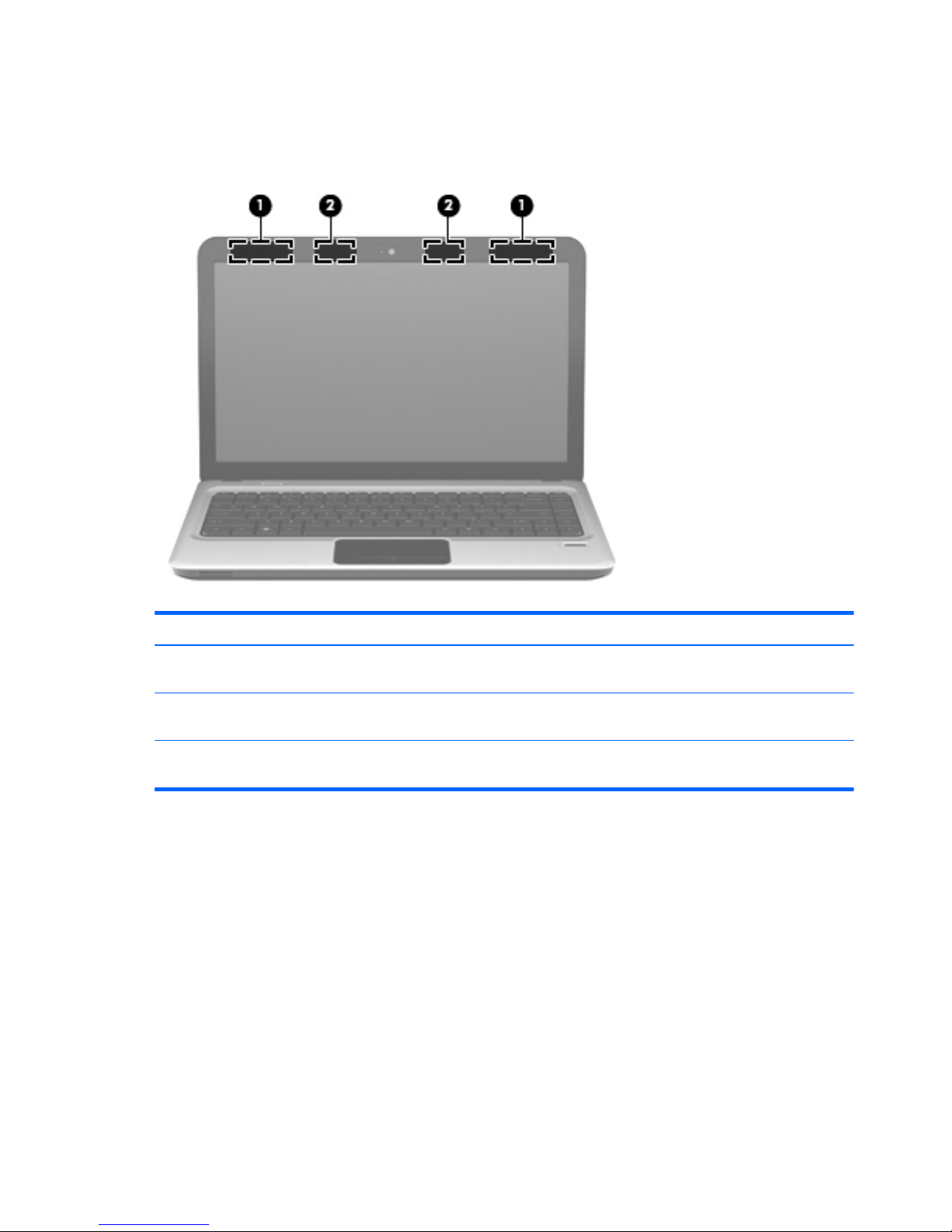
Wireless antennas
On select computer models, at least two antennas send and receive signals from one or more wireless
devices. These antennas are not visible from the outside of the computer.
Component Description
(1) WLAN antennas (2)* Send and receive wireless signals to communicate with wireless
local area networks (WLANs).
(2) WWAN antennas (2)* Send and receive wireless signals to communicate with wireless
wide-area networks (WWANs).
*The antennas are not visible from the outside of the computer. For optimal transmission, keep the areas immediately around
the antennas free from obstructions.
To see wireless regulatory notices, refer to the section of the Regulatory, Safety and Environmental
Notices that applies to your country or region. These notices are located in Help and Support.
16 Chapter 2 External component identification
Page 27
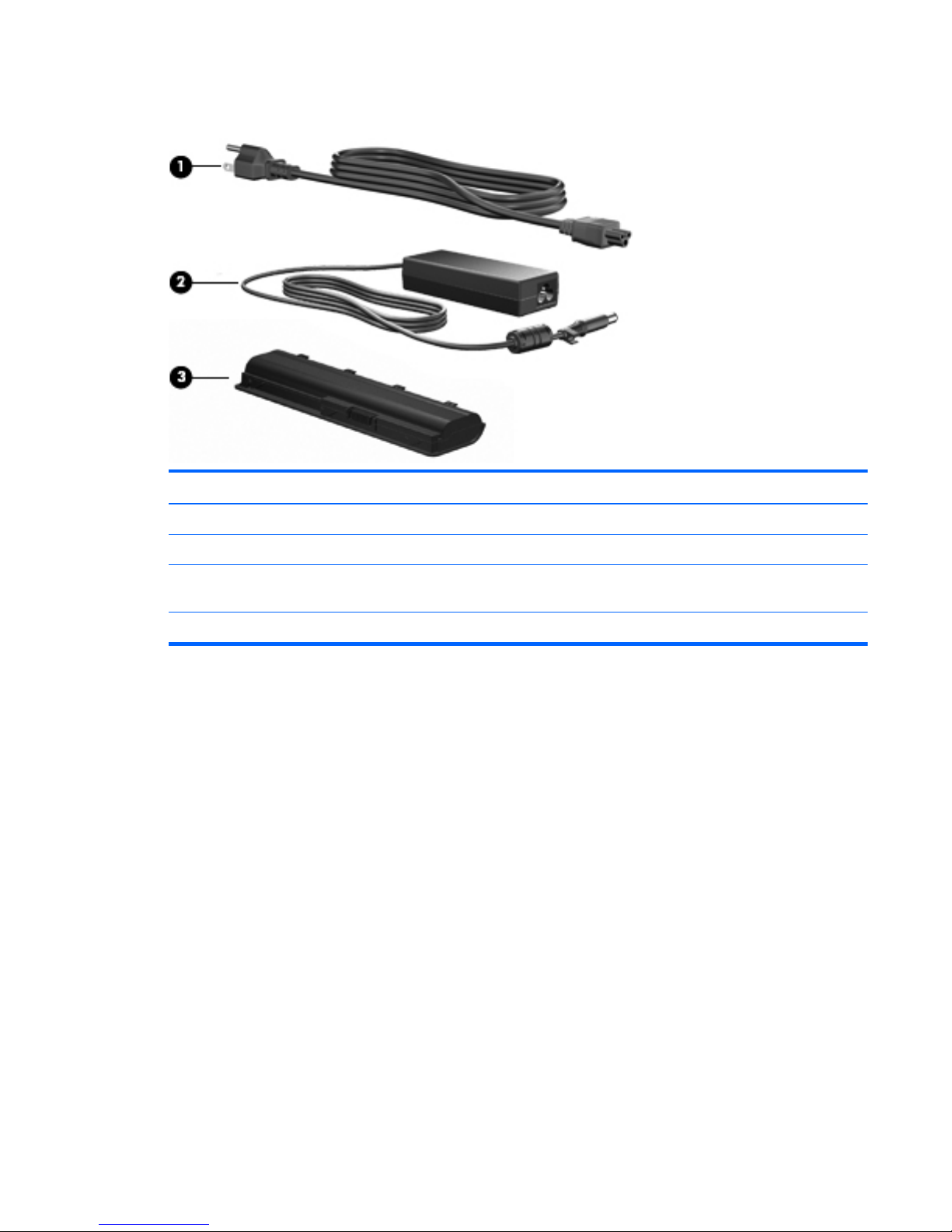
Additional hardware components
Component Description
(1) Power cord* Connects an AC adapter to an AC outlet.
(2) AC adapter Converts AC power to DC power.
(3) Battery* Powers the computer when the computer is not plugged into
external power.
*Batteries and power cords vary in appearance by region and country.
Additional hardware components
17
Page 28
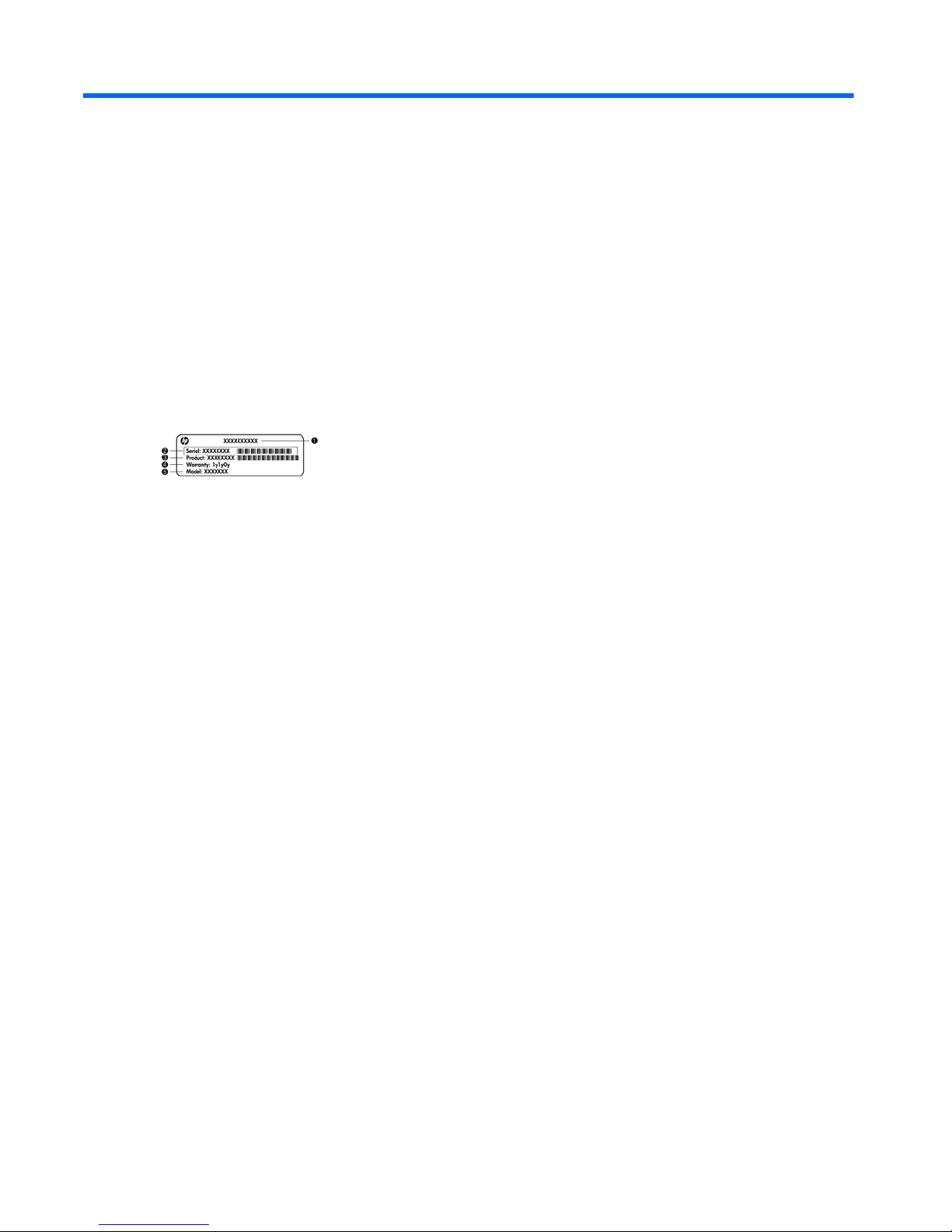
3 Illustrated parts catalog
Serial number location
When ordering parts or requesting information, provide the computer serial number and model number
located in the battery bay of the computer.
●
Product name (1). This is the product name affixed to the front of the computer.
●
Serial number (s/n) (2). This is an alphanumeric identifier that is unique to each product.
●
Part number/Product number (p/n) (3). This number provides specific information about the
product's hardware components. The part number helps a service technician to determine what
components and parts are needed.
●
Warranty period (4). This number describes the duration (in years) of the warranty period for the
computer.
●
Model description (5). This is the alphanumeric identifier used to locate documents, drivers, and
support for the computer.
18 Chapter 3 Illustrated parts catalog
Page 29
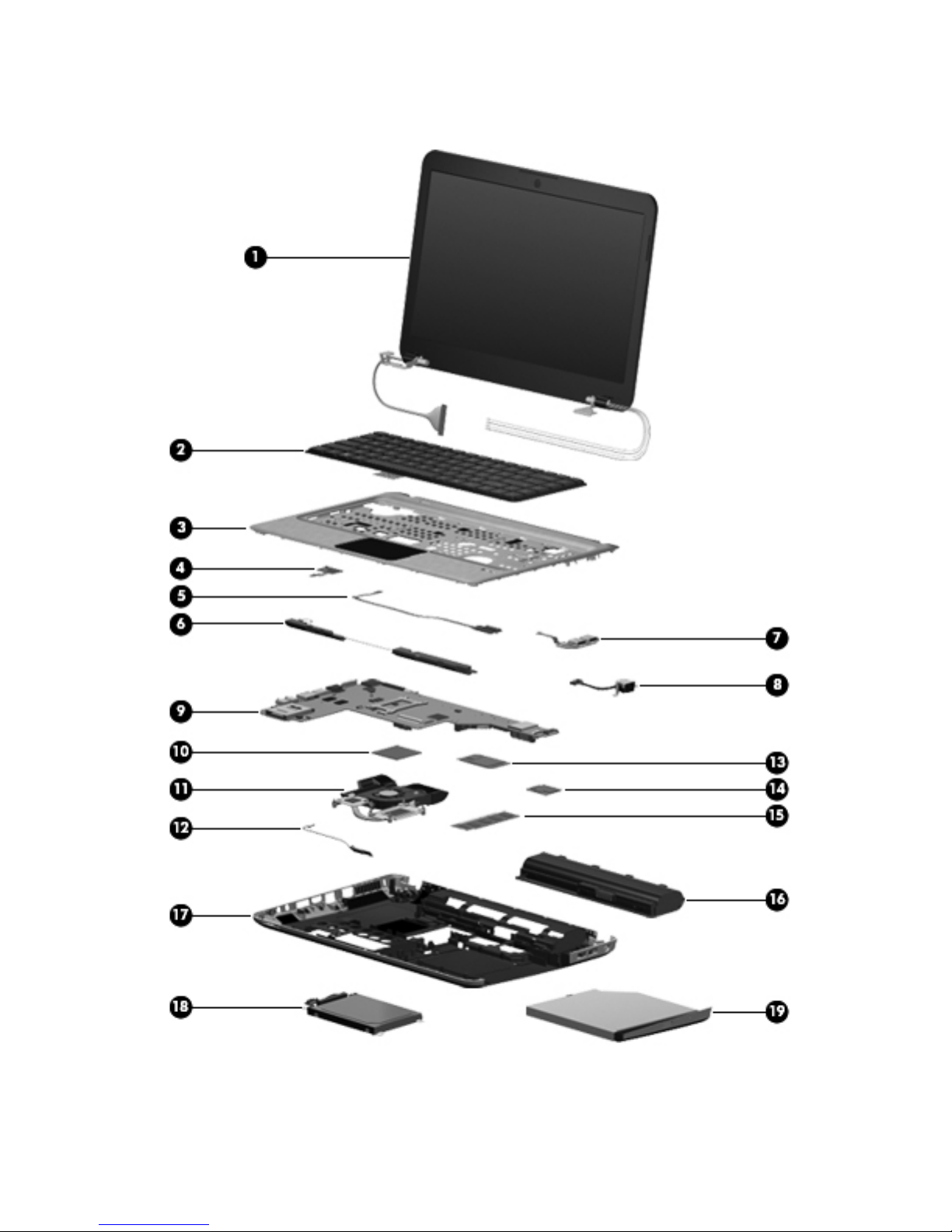
Computer major components
Computer major components
19
Page 30
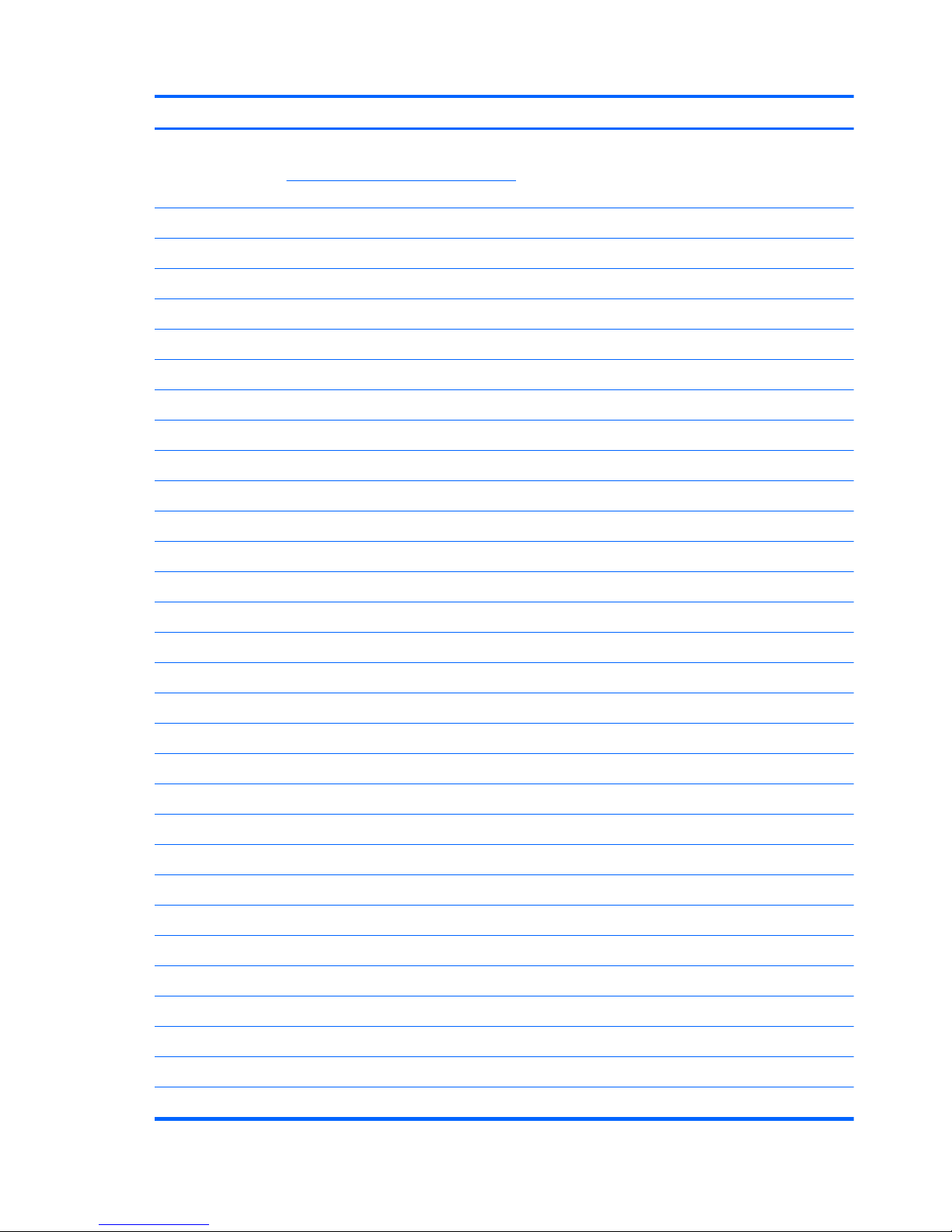
Item Description Spare part number
(1) 35.56 cm (14.0-in), WXGA, HD, BrightView display assembly
NOTE: See
Display assembly components on page 27 for more display assembly
internal component spare part information.
For use in models equipped with WWAN 613667-001
For use in models not equipped with WWAN 608207-001
(2) Keyboards
For use in Brazil 608222-201
For use in English and French Canada 608222-121
For use in Europe, the Middle East, and Asia 608022-B31
For use in France 608022-051
For use in Germany 608022-041
For use in Japan 608022-291
For use in Latin America 608222-161
For use in the Netherlands 608022-DH1
For use in Russia 608222–251
For use in Saudi Arabia 608022-171
For use in South Korea 608222-AD1
For use in Spain 608022-071
For use in Switzerland 608022-BG1
For use in Taiwan 608222-AB1
For use in Thailand 608222-281
For use in Turkey 608022-141
For use in the United Kingdom 608022-031
For use in the United States 608222-001
(3) Top cover (includes Touchpad) 608224-001
(4) Power button board (includes cable) 608226-001
(5) Fingerprint reader board 608225-001
(6) Speaker assembly (includes cable) 608232-001
(7) USB board (includes cable) 608277-001
(8) Power connector cable (includes power connector and cable) 608273-001
(9) System board (includes replacement thermal material)
For use in models equipped with 1 GB of HD5450 discrete graphics memory 616244-001
For use in models equipped with 512 MB of HD5450 discrete graphics memory 608203-001
20 Chapter 3 Illustrated parts catalog
Page 31

Item Description Spare part number
For use in models equipped with 512 MB of HD5470 discrete graphics memory 621044-001
For use in models equipped with 1 GB of HD5470 discrete graphics memory 621045-001
For use in models equipped with 512 MB of HD6370 discrete graphics memory 630713-001
For use in models equipped with 1 GB of HD6370 discrete graphics memory 630714-001
For use in models equipped with UMA graphics 608204-001
For use in models equipped with WiMAX and UMA graphics 633863-001
(10) Processor (includes replacement thermal material)
Intel Core i7 processor, Dual Core
●
640M, 2.80Hz (SC turbo up to 3.33-GHz), 4-MB L3 cache 625826-001
●
620M, 2.26-GHz (SC turbo up to 3.33-GHz), 4-MB L3 cache) 587259-001
Intel Core i5 processors, Dual Core
●
580M, 2.66-GHz (SC turbo up to 3.33-GHz), 3-MB L3 cache) 625825-001
●
560M, 2.66-GHz (SC turbo up to 3.2-GHz) 3-MB L3 cache) 625824-001
●
540M, 2.53-GHz, (SC turbo up to 3.06-GHz) 3-MB L3 cache) 594188-001
●
520M, 2.40-GHz (SC turbo up to 2.93-GHz), 3-MB L3 cache) 594187-001
●
480M, 2.66-GHz, 3-MB L3 cache 634693-001
●
460M, 2.53-GHz, 3-MB L3 cache 626039-001
●
450M, 2.40-GHz, 3-MB L3 cache 613585-001
●
430M, 2.26-GHz, 3-MB L3 cache 597624-001
(11) Fan/heatsink assembly (includes replacement thermal material)
For use in models equipped with UMA graphics 608229-001
For use in models equipped with discrete graphics 608231-001
(12) Bluetooth module
NOTE: The Bluetooth module cable is included in the Misc Cable Kit, spare part number
608227-001.
537921-001
(13) HP un2420 Broadband Module (WWAN) 531993-001
(14) WLAN modules
Atheros AR9285 802.11 a/b/g/n 2x2 WiFi adapter
For use in Canada, the Cayman Islands, Guam, Puerto Rico, the United States, and the US
Virgin Islands
580101-001
Computer major components
21
Page 32

Item Description Spare part number
Atheros AR9285 802.11 a/b/g/n 2x2 WiFi adapter
Afghanistan, Albania, Algeria, Andorra, Angola, Antigua and Barbuda, Argentian,
Armenia, Aruba, Australia, Austria, Azerbaijan, Bahamas, Bahrain, Barbados, Belgium,
Belize, Benin, Bermuda, Bhutan, Bosnia and Herzegovina, Botswana, Brazil, British Virgin
Islands, Brunei, Bulgaria, Burkina Faso, Burundi, Cambodia, Cameroon, Cape Verde,
Central African Republic, Chad, Chile, People's Republic of China, Colombia, Comoros,
Congo, Costa Rica, Croatia, Cyprus, Czech Republic, Denmark, Djibouti, Dominica,
Dominican Republic, East Timor, Ecuador, Egypt, El Salvador, Equatorial Guinea, Eritrea,
Estonia, Ethiopia, Fiji, Finland, France, French Guiana, Gabon, Gambia, Georgia,
Germany, Ghana, Gibraltar, Greece, Grenada, Guadeloupe, Guatemala, Guinea,
Guinea-Bissau, Guyana, Haiti, Honduras, Hong Kong, Hungary, Iceland, India, Indonesia,
Ireland, Italy, Ivory Coast, Jamaica, Japan, Jordan, Kazakhstan, Kenya, Kiribati, Kuwait,
Kyrgyzstan, Laos, Latvia, Lebanon, Lesotho, Liberia, Liechtenstein, Lithuania, Luxembourg,
Macedonia, Madagascar, Malawi, Malaysia, Maldives, Mali, Malta, Marshall Islands,
Martinique, Mauritania, Mauritius, Mexico, Micronesia, Monaco, Mongolia, Montenegro,
Morocco, Mozambique, Namibia, Nauru, Nepal, the Nether Antilles, Netherlands, New
Zealand, Nicaragua, Niger, Nigeria, Norway, Oman, Palau, Panama, Papua New
Guinea, Paraguay, Peru, Philippines, Poland, Portugal, Republic of Moldova, Romania,
Rwanda, Samoa, San Marino, Sao Tome and Principe, Saudi Arabia, Senegal, Serbia
and Montenegro, Seychelles, Sierra Leone, Singapore, Slovakia, Slovenia, Solomon
Islands, Somalia, South Africa, South Korea, Spain, Sri Lanka, St. Kitts and Nevis, St.
Lucia, St. Vincent and the Grenadines, Suriname, Swaziland, Sweden, Switzerland, Syria,
Taiwan, Tajikistan, Tanzania, Thailand, Togo, Tonga, Trinidad and Tobago, Tunisia,
Turkey, Turkmenistan, Tuvalu, Uganda, United Arab Emirates, United Kingdom, Uruguay,
Uzbekistan, Vanuatu, Venezuela, Vietnam, Yemen, Zaire, Zambia, and Zimbabwe
580101-002
Intel Centrino Wireless-N 1000 802.11b/g/n 1x2
For use in Andorra, Antigua and Barbuda, Argentina, Aruba, Australia, Austria,
Azerbaijan, Bahamas, Bahrain, Barbados, Belgium, Bermuda, Bolivia, Bosnia and
Herzegovina, Brazil, Brunei, Bulgaria, Canada, the Cayman Islands, Chile, People's
Republic of China, Colombia, Costa Rica, Croatia, Cyprus, the Czech Republic, Denmark,
the Dominican Republic, Ecuador, Egypt, El Salvador, Estonia, Finland, France, French
Guiana, Georgia, Germany, Ghana, Greece, Guadeloupe, Guam, Guatemala, Haiti,
Honduras, Hong Kong, Hungary, Iceland, India, Indonesia, Ireland, Israel, Italy, Ivory
Coast, Jamaica, Japan, Jordan, Kenya, Kuwait, Kyrgyzstan, Latvia, Lebanon, Liechtenstein,
Lithuania, Luxembourg, Malawi, Malaysia, Malta, Martinique, Mauritius, Mexico,
Monaco, Montenegro, Morocco, the Nether Antilles, Netherlands, New Zealand,
Nicaragua, Nigeria, Norway, Oman, Pakistan, Panama, Paraguay, Peru, Philippines,
Poland, Portugal, Puerto Rico, Qatar, Romania, San Marino, Saudi Arabia, Senegal,
Singapore, Slovakia, Slovenia, South Africa, South Korea, Spain, Sri Lanka, Sweden,
Switzerland, Taiwan, Tanzania, Thailand, Trinidad and Tobago, Turkey, Ukraine, United
Arab Emirates, United Kingdom, Uruguay, the US Virgin Islands, the United States,
Venezuela, and Vietnam
593530-001
Broadcom 43224AGN 802.11a/b/g/draft-n WiFi Adapter
For use in Antigua and Barbuda, Aruba, the Bahamas, Barbados, Belize, Canada, Guam,
Guinea, Haiti, Jamaica, the Nether Antilles, Puerto Rico, St. Kitts and Nevis, St. Lucia, St.
Vincent and the Grenadines, Suriname, the US Virgin Islands, and the United States
582564-001
22 Chapter 3 Illustrated parts catalog
Page 33

Item Description Spare part number
Broadcom 43224AGN 802.11a/b/g/draft-n WiFi Adapter
For use in Albania, Algeria, Andorra, Angola, Argentina, Armenia, Australia, Austria,
Azerbaijan, Bahrain, Belarus, Belgium, Benin, Bermuda, Bhutan, Bolivia, Bosnia and
Herzegovina, Botswana, Brazil, the British Virgin Islands, Brunei, Bulgaria, Burkina Faso,
Burundi, Cambodia, Cameroon, Cape Verde, the Cayman Islands, Central African
Republic, Chad, Chile, People's Republic of China, Colombia, Comoros, Congo, Costa
Rica, Croatia, Cyprus, the Czech Republic, Denmark, Djibouti, Dominica, the Dominican
Republic, East Timor, Ecuador, Egypt, El Salvador, Equitorial Guinea, Eritrea, Estonia,
Ethiopia, Fiji Finland, France, French Guiana, Gabon, Gambia, Georgia, Germany,
Ghana, Gibraltar, Greece, Grenada, Guadeloupe, Guatemala, Guinea, Guinea-Bissa,
Honduras, Hong Kong, Hungary, Iceland, India, Ireland, Italy, Ivory Coast, Japan, Jordan,
Kazakhstan, Kenya, Kiribati, Kuwait, Kyrgyzstan, Laos, Latvia, Lebanon, Lesotho, Liberia,
Liechtenstein, Lithuania, Luxembourg, Macedonia, Madagascar, Malawi, Malaysia
Maldives, Mali, Malta, Marshall Islands, Martinique, Mauritania, Mauritius, Mexico,
Micronesia, Monaco, Mongolia, Montenegro, Morocco, Mozambique, Namibia, Nauru,
Nepal, Netherlands, New Zealand, Nicaragua, Niger, Nigeria, Norway, Oman, Palau,
Panama, Papua New Guinea, Paraguay, Peru, Philippines, Poland, Portugal, Qatar,
Republic of Moldova, Romania, Rwanda, Samoa, San Marino, Sao Tome and Principe,
Saudi Arabia, Senegal, Serbia and Montenegro, Seychelles, Sierra Leone, Singapore,
Slovakia, Slovenia, Solomon Islands, Somalia, South Africa, South Korea, Spain, Sri
Lanka, Swaziland, Sweden, Switzerland, Taiwan, Tajikistan, Tanzania, Thailand, Togo,
Tonga, Trinidad and Tobago, Tunisia, Turkey, Turkmenistan, Tuvalu, Uganda, United Arab
Emirates, United Kingdom, Uruguay, Uzbekistan, Vanuatu, Venezuela, Vietnam, Yemen,
Zaire, Zambia, and Zimbabwe
582564-002
Broadcom 4313AGN 802.11a/b/g/draft-n WiFi Adapter
For use in Afghanistan, Albania, Algeria, Andorra, Angola, Antigua and Barbuda,
Argentina, Armenia, Aruba, Australia, Austria, Azerbaijan, Bahamas, Bahrain,
Bangladesh, Barbados, Belarus, Belgium, Belize, Benin, Bermuda, Bhutan, Bolivia, Bosnia
and Herzegovina, Botswana, Brazil, the British Virgin Islands, Brunei, Bulgaria, Burkina
Faso, Burundi, Cambodia, Cameroon, Canada, Cape Verde, the Cayman Islands, Central
African Republic, Chad, People's Republic of China, Colombia, Comoros, Congo, Costa
Rica, Croatia, Cyprus, the Czech Republic, Denmark, Djibouti, Dominica, the Dominican
Republic, East Timor, Ecuador, Egypt, El Salvador, Equitorial Guinea, Eritrea, Estonia,
Ethiopia, Fiji, Finland, France, French Guiana, Gabon, Gambia, Georgia, Germany,
Ghana, Gibraltar, Greece, Grenada, Guadeloupe, Guam, Guatemala, Guinea, GuineaBissa, Guyana, Haiti, Honduras, Hong Kong, Hungary, Iceland, India, Iraq, Ireland, Israel,
Italy, Ivory Coast, Jamaica, Japan, Jordan, Kazakhstan, Kenya, Kiribati, Kuwait,
Kyrgyzstan, Laos, Latvia, Lebanon, Lesotho, Liberia, Martinique, Liechtenstein, Lithuania,
Luxembourg, Macedonia, Madagascar, Malawi, Malaysia, Maldives, Mali, Malta,
Marshall Islands, Mauritania, Mauritius, Mexico, Micronesia, Monaco, Mongolia,
Montenegro, Morocco, Mozambique, Namibia, Nauru, Nepal, the Nether Antilles, the
Netherlands, New Zealand, Nicaragua, Niger, Nigeria, Norway, Oman, Pakistan, Palau,
Panama, Papua New Guinea, Paraguay, Puerto Rico, Peru, Philippines, Poland, Portugal,
Qatar, Republic of Moldova, Romania, Russia, Rwanda, Samoa, San Marino, Sao Tome
and Principe, Saudi Arabia, Senegal, Serbia and Montenegro, Seychelles, Sierra Leone,
Singapore, Slovakia, Slovenia, Solomon Islands, Somalia, South Africa, South Korea,
Spain, Sri Lanka, St. Kitts and Nevis, St. Lucia, St. Vincent and the Grenadines, Suriname,
Swaziland, Sweden, Switzerland, Syria, Taiwan, Tajikistan, Tanzania, Thailand, Togo,
Tonga, Trinidad and Tobago, Tunisia, Turkey, Turkmenistan, Tuvalu, Uganda, Ukraine, the
United Arab Emirates, the United Kingdom, Uruguay, the United States, the US Virgin
Islands, Uzbekistan, Vanuatu, Venezuela, Vietnam, Yemen, Zaire, Zambia, and Zimbabwe
593836-001
Computer major components
23
Page 34

Item Description Spare part number
Broadcom 4313 802.11b/g/n 1x1 WiFi and 2070 Bluetooth 2.1+EDR
Combo Adapter
For use in Afghanistan, Albania, Algeria, Andorra, Angola, Antigua and Barbuda,
Argentina, Armenia, Aruba, Australia, Austria, Azerbaijan, Bahamas, Bahrain,
Bangladesh, Barbados, Belarus, Belgium, Belize, Benin, Bermuda, Bhutan, Bolivia, Bosnia
and Herzegovina, Botswana, Brazil, the British Virgin Islands, Brunei, Bulgaria, Burkina
Faso, Burundi, Cambodia, Cameroon, Canada, Cape Verde, the Cayman Islands, Central
African Republic, Chad, Chile, the People's Republic of China, Colombia, Comoros,
Congo, Costa Rica, Croatia, Cyprus, Czech Republic, Denmark, Djibouti, Dominica, the
Dominican Republic, East Timor, Ecuador, Egypt, El Salvador, Equitorial Guinea, Eritrea,
Estonia, Ethiopia, Fiji, Finland, France, French Guiana, Gabon, Gambia, Georgia,
Germany, Ghana, Gibraltar, Greece, Grenada, Guadeloupe, Guam, Guatemala, Guinea,
Guinea-Bissa, Guyana, Haiti, Honduras, Hong Kong, Hungary, Iceland, India, Indonesia,
Iraq, Ireland, Israel, Italy, Ivory Coast, Jamaica, Japan, Jordan, Kazakhstan, Kenya,
Kiribati, Kuwait, Kyrgyzstan, Laos, Latvia, Lebanon, Lesotho, Liberia, Liechtenstein,
Lithuania, Luxembourg, Macedonia, Madagascar, Malawi, Malaysia, Maldives, Mali,
Malta, Marshall Islands, Martinique, Mauritania, Mauritius, Mexico, Micronesia, Monaco,
Mongolia, Montenegro, Morocco, Mozambique, Namibia, Nauru, Nepal, the Nether
Antilles, the Netherlands, New Zealand, Nicaragua, Niger, Nigeria, Norway, Oman,
Pakistan, Palau, Panama, Papua New Guinea, Paraguay, Peru, Philippines, Poland,
Portugal, Puerto Rico, Qatar, the Republic of Moldova, Romania, Russia, Rwanda, Samoa,
San Marino, Sao Tome and Principe, Saudi Arabia, Senegal, Serbia and Montenegro,
Seychelles, Sierra Leone, Singapore, Slovakia, Slovenia, Solomon Islands, Somalia, South
Africa, South Korea, Sri Lanka, St. Kitts and Nevis, St. Lucia, St. Vincent and the
Grenadines, Suriname, Swaziland, Sweden, Switzerland, Taiwan, Tajikistan, Tanzania,
Thailand, Togo, Tonga, Trinidad and Tobago, Tunisia, Turkey, Turkmenistan, Tuvalu,
Uganda, Ukraine, the United Arab Emirates, the United Kingdom, the United States,
Uruguay, the US Virgin Islands, Uzbekistan, Vanuatu, Venezuela, Vietnam, Yemen, Zaire,
Zambia, and Zimbabwe
600370-001
24 Chapter 3 Illustrated parts catalog
Page 35

Item Description Spare part number
Realink RT3090BC4 802.11b/g/n 1x1 WiFi and Bluetooth 2.1+EDR Combo
Adapter
For use in Afghanistan, Albania, Algeria, Andorra, Angola, Antigua and Barbuda,
Argentina, Armenia, Aruba, Australia, Austria, Azerbaijan, Bahamas, Bahrain, Barbados,
Belarus, Belgium, Belize, Benin, Bermuda, Bhutan, Bolivia, Bosnia and Herzegovina,
Botswana, Brazil, British Virgin Islands, Brunei, Bulgaria, Burkina Faso, Burundi,
Cambodia, Cameroon, Canada, Cape Verde, the Cayman Islands, Central African
Republic, Chad, Chile, the People's Republic of China, Colombia, Comoros, Congo, Costa
Rica, Croatia, Cyprus, the Czech Republic, Denmark, Djibouti, Dominica, the Dominican
Republic, East Timor, Ecuador, Egypt, El Salvador, Equitorial Guinea, Eritrea, Estonia,
Ethiopia, Fiji, Finland, France, French Guiana, Gabon, Gambia, Georgia, Germany,
Ghana, Gibraltar, Greece, Grenada, Guadeloupe, Guam, Guatemala, Guinea, GuineaBissa, Guyana, Haiti, Honduras, Hong Kong, Hungary, Iceland, India, Indonesia, Ireland,
Israel, Italy, Ivory Coast, Jamaica, Japan, Jordan, Kazakhstan, Kenya, Kiribati, Kuwait,
Kyrgyzstan, Laos, Latvia, Lebanon, Lesotho, Liberia, Liechtenstein, Lithuania, Luxembourg,
Macedonia, Madagascar, Malawi, Malaysia, Maldives, Mali, Malta, the Marshall Islands,
Martinique, Mauritania, Mauritius, Mexico, Micronesia, Monaco, Mongolia, Montenegro,
Morocco, Mozambique, Namibia, Nauru, Nepal, the Nether Antilles, the Netherlands,
New Zealand, Nicaragua, Niger, Nigeria, Norway, Oman, Pakistan, Palau, Panama,
Papua New Guinea, Paraguay, Peru, the Philippines, Poland, Portugal, Puerto Rico, the
Republic of Moldova, Romania, Russia, Rwanda, Samoa, San Marino, Sao Tome and
Principe, Saudi Arabia, Senegal, Serbia and Montenegro, Seychelles, Sierra Leone,
Singapore, Slovakia, Slovenia, the Solomon Islands, Somalia, South Africa, South Korea,
Spain, Sri Lanka, St. Kitts and Nevis, St. Lucia, St. Vincent and Grenadines, Suriname,
Swaziland, Sweden, Switzerland, Syria, Taiwan, Tajikistan, Tanzania, Thailand, Togo,
Tonga, Trinidad and Tobago, Tunisia, Turkey, Turkmenistan, Tuvalu, Uganda, Ukraine, the
United Arab Emirates, the United Kingdom, Uruguay, the US Virgin Islands, the United
States, Uzbekistan, Vanuatu, Venezuela, Vietnam, Yemen, Zaire, Zambia, and Zimbabwe
602992-001
Intel® Centrino® Advanced–N + WiMAX 6250
Intel® Centrino® Advanced–N + WiMAX 6250 for use in the United States
619997-001
(15) Memory modules (PC3-10600, 1333-MHz)
4096-MB 599092-001
2048-MB 598856-001
1024-MB 598859-001
(16) Battery
9-cell, 93-WH (2.80-Ah) Li-ion 593550-001
6-cell, 62-WH (2.80-Ah) Li-ion 593562-001
6-cell, 55-WH (2.55-Ah) Li-ion 593554-001
(17) Base enclosure (includes modem cable and optical drive cable) 608223-001
(18) Hard drive (includes hard drive bracket)
NOTE: The hard drive cable is included in the Misc Cable Kit, spare part number 608227-001.
750-GB, 5400 RPM (replaces 622394-001) 603787-001
750-GB, 5400 RPM (replaced by 603787-001) 622394-001
750-GB, 7200 RPM 633252-001
Computer major components
25
Page 36

Item Description Spare part number
640-GB, 5400 RPM (replaces 608219-001) 603785-001
640-GB, 5400 RPM (replaced by 603785-001) 608219-001
640-GB, 7200 RPM 621046-001
500-GB, 7200 RPM 608218-001
320-GB, 7200 RPM 608217-001
250-GB, 7200 RPM 608216-001
160-GB solid-state drive 608215-001
(19) DVD±RW SuperMulti DL Drive (12.7 mm optical drive, fixed) 608221-001
26 Chapter 3 Illustrated parts catalog
Page 37

Display assembly components
Item Description Spare part number
(1) Display bezel 608209-001
(2) Webcam module 615744-001
(3) Display panel, Brightview, high-definition, 35.56 cm (14.0-in) (includes display panel
cable)
For use in models without WWAN 608206-001
For use in models with WWAN 613666-001
Display assembly components
27
Page 38

Item Description Spare part number
(3) Display hinge cover 608210-001
(4a) Webcam cable
(4b) Antennas and cables
(5) Display hinge cover 608210-001
(6) Display bracket 608214-001
(7) Display back cover 608208-001
Display Screw Kit (not illustrated; includes screws and screw covers) 608212-001
Display cable kit (not illustrated) 608211-001
Display cable kit for models equipped with WWAN (not illustrated) 630284-001
Plastics Kit
Item Description Spare part number
Plastics kit 608233-001
(1) Wireless/memory module mini-card compartment cover (includes captive screw)
(2) Hard drive bay cover (includes captive screws)
28 Chapter 3 Illustrated parts catalog
Page 39

Mass storage devices
Item Description Spare part number
(1) Optical drive (12.7 mm, SATA, fixed)
DVD±RW SuperMulti DL Drive 608221-001
(2) Hard drive (include hard drive bracket)
NOTE: The hard drive cable is included in the Misc Cable Kit, spare part number 608227-001.
750-GB, 5400 RPM (replaces 622394-001 ) 603787-001
750-GB, 5400 RPM (replaced by 603787-001) 622394-001
750-GB, 7200 RPM 633252-001
640-GB, 7200 RPM 621046-001
640-GB, 5400 RPM (replaces 608219-001) 603785-001
640-GB, 5400 RPM (replaced by 603785-001) 608219-001
500-GB, 7200 RPM 608218-001
320-GB, 7200 RPM 608217-001
250-GB, 7200 RPM 608216-001
160-GB solid-state drive 608215-001
Mass storage devices
29
Page 40

Miscellaneous parts
Description Spare part number
AC adapters
90-W Smart AC adapter with power factor correction (PFC), RC/V 3W 613153-001
90-W AC adapter with power factor correction (PFC), RC/V EM 3W 613160-001
65-W Smart AC adapter, RC/V 3W 613152-001
65-W Smart AC adapter with power factor correction (PFC), RC/V EM 3W 613161-001
Power cord, AC, 3 wire, black, 1.83-m
For use in Argentina 490371-D01
For use in Australia 490371-011
For use in Brazil 490371-202
For use in the People's Republic of China 490371-AA1
For use in Denmark 490371-081
For use in Europe, the Middle East, and Africa 490371-021
For use in India 490371-D61
For use in Italy 490371-061
For use in Japan 490371-291
For use in North America 490371-001
For use in South Korea 490371-AD1
For use in Switzerland 490371-111
For use in Taiwan 490371-AB1
For use in Thailand 490371-201
For use in the United Kingdom and Singapore 490371-031
Thermal pad kit 634366-001
RTC battery 449137-001
30 Chapter 3 Illustrated parts catalog
Page 41

Description Spare part number
Rubber feet 608228-001
Screw Kit
●
Phillips M2.0x2.0 broadhead screw
●
Phillips M2.0x3.0 screw
●
Phillips M2.0x4.0 screw
●
Phillips M2.0x5.0 screw
●
Phillips M2.5x5.0 screw
●
Phillips M2.5x6.5 screw
●
Phillips M2.5x7.0 screw
●
Phillips M3.0x3.0 screw
608234-001
Sequential part number listing
Spare part
number
Description
449137-001 RTC battery
490371-001 Power cord, AC, 3-pin, black, 1.83-m, for use in North America
490371-011 Power cord, AC, 3-pin, black, 1.83-m, for use in Australia
490371-021 Power cord, AC, 3-pin, black, 1.83-m, for use in Europe, the Middle East, and Africa
490371-031 Power cord, AC, 3-pin, black, 1.83-m, for use in the United Kingdom and Singapore
490371-061 Power cord, AC, 3-pin, black, 1.83-m, for use in Italy
490371-081 Power cord, AC, 3-pin, black, 1.83-m, for use in Demmark
490371-111 Power cord, AC, 3-pin, black, 1.83-m, for use in Switzerland
490371-201 Power cord, AC, 3-pin, black, 1.83-m, for use in Thailand
490371-202 Power cord, AC, 3-pin, black, 1.83-m, for use in Brazil
490371-291 Power cord, AC, 3-pin, black, 1.83-m, for use in Japan
490371-AA1 Power cord, AC, 3-pin, black,1.83-m, for use in the People's Republic of China
490371-AB1 Power cord, AC, 3-pin, black,1.83-m, for use in Taiwan
490371-AD1 Power cord, AC, 3-pin, black,1.83-m, for use in South Korea
490371-D01 Power cord, AC, 3-pin, black,1.83-m, for use in Argentina
490371-D61 Power cord, AC, 3-pin, black,1.83-m, for use in India
531993-001 HP un2420 Broadband Module (WWAN)
537921-001 Bluetooth module without cable
Sequential part number listing
31
Page 42

Spare part
number
Description
580101-001 Atheros AR9285 802.11 a/b/g/n 2x2 WiFi adapter for use in Canada, the Cayman Islands, Guam, Puerto
Rico, the United States, and the US Virgin Islands
580101-002 Atheros AR9285 802.11 a/b/g/n 2x2 WiFi adapter for use in Afghanistan, Albania, Algeria, Andorra,
Angola, Antigua and Barbuda, Argentian, Armenia, Aruba, Australia, Austria, Azerbaijan, Bahamas,
Bahrain, Barbados, Belgium, Belize, Benin, Bermuda, Bhutan, Bosnia and Herzegovina, Botswana, Brazil,
British Virgin Islands, Brunei, Bulgaria, Burkina Faso, Burundi, Cambodia, Cameroon, Cape Verde, Central
African Republic, Chad, Chile, People's Republic of China, Colombia, Comoros, Congo, Costa Rica,
Croatia, Cyprus, Czech Republic, Denmark, Djibouti, Dominica, Dominican Republic, East Timor, Ecuador,
Egypt, El Salvador, Equatorial Guinea, Eritrea, Estonia, Ethiopia, Fiji, Finland, France, French Guiana,
Gabon, Gambia, Georgia, Germany, Ghana, Gibraltar, Greece, Grenada, Guadeloupe, Guatemala,
Guinea, Guinea-Bissau, Guyana, Haiti, Honduras, Hong Kong, Hungary, Iceland, India, Indonesia, Ireland,
Italy, Ivory Coast, Jamaica, Japan, Jordan, Kazakhstan, Kenya, Kiribati, Kuwait, Kyrgyzstan, Laos, Latvia,
Lebanon, Lesotho, Liberia, Liechtenstein, Lithuania, Luxembourg, Macedonia, Madagascar, Malawi,
Malaysia, Maldives, Mali, Malta, Marshall Islands, Martinique, Mauritania, Mauritius, Mexico, Micronesia,
Monaco, Mongolia, Montenegro, Morocco, Mozambique, Namibia, Nauru, Nepal, the Nether Antilles,
Netherlands, New Zealand, Nicaragua, Niger, Nigeria, Norway, Oman, Palau, Panama, Papua New
Guinea, Paraguay, Peru, Philippines, Poland, Portugal, Republic of Moldova, Romania, Rwanda, Samoa,
San Marino, Sao Tome and Principe, Saudi Arabia, Senegal, Serbia and Montenegro, Seychelles, Sierra
Leone, Singapore, Slovakia, Slovenia, Solomon Islands, Somalia, South Africa, South Korea, Spain, Sri
Lanka, St. Kitts and Nevis, St. Lucia, St. Vincent and the Grenadines, Suriname, Swaziland, Sweden,
Switzerland, Syria, Taiwan, Tajikistan, Tanzania, Thailand, Togo, Tonga, Trinidad and Tobago, Tunisia,
Turkey, Turkmenistan, Tuvalu, Uganda, United Arab Emirates, United Kingdom, Uruguay, Uzbekistan,
Vanuatu, Venezuela, Vietnam, Yemen, Zaire, Zambia, and Zimbabwe
582564-001 Broadcom 43224AGN 802.11a/b/g/draft-n WiFi Adapter for use in Antigua and Barbuda, Aruba, the
Bahamas, Barbados, Belize, Canada, Guam, Guinea, Haiti, Jamaica, the Nether Antilles, Puerto Rico, St.
Kitts and Nevis, St. Lucia, St. Vincent and the Grenadines, Suriname, the US Virgin Islands, and the United
States
582564-002 Broadcom 43224AGN 802.11a/b/g/draft-n WiFi Adapter for use in Albania, Algeria, Andorra, Angola,
Argentina, Armenia, Australia, Austria, Azerbaijan, Bahrain, Belarus, Belgium, Benin, Bermuda, Bhutan,
Bolivia, Bosnia and Herzegovina, Botswana, Brazil, the British Virgin Islands, Brunei, Bulgaria, Burkina Faso,
Burundi, Cambodia, Cameroon, Cape Verde, the Cayman Islands, Central African Republic, Chad, Chile,
People's Republic of China, Colombia, Comoros, Congo, Costa Rica, Croatia, Cyprus, the Czech Republic,
Denmark, Djibouti, Dominica, the Dominican Republic, East Timor, Ecuador, Egypt, El Salvador, Equitorial
Guinea, Eritrea, Estonia, Ethiopia, Fiji Finland, France, French Guiana, Gabon, Gambia, Georgia,
Germany, Ghana, Gibraltar, Greece, Grenada, Guadeloupe, Guatemala, Guinea, Guinea-Bissa, Honduras,
Hong Kong, Hungary, Iceland, India, Ireland, Italy, Ivory Coast, Japan, Jordan, Kazakhstan, Kenya, Kiribati,
Kuwait, Kyrgyzstan, Laos, Latvia, Lebanon, Lesotho, Liberia, Liechtenstein, Lithuania, Luxembourg,
Macedonia, Madagascar, Malawi, Malaysia Maldives, Mali, Malta, Marshall Islands, Martinique,
Mauritania, Mauritius, Mexico, Micronesia, Monaco, Mongolia, Montenegro, Morocco, Mozambique,
Namibia, Nauru, Nepal, Netherlands, New Zealand, Nicaragua, Niger, Nigeria, Norway, Oman, Palau,
Panama, Papua New Guinea, Paraguay, Peru, Philippines, Poland, Portugal, Qatar, Republic of Moldova,
Romania, Rwanda, Samoa, San Marino, Sao Tome and Principe, Saudi Arabia, Senegal, Serbia and
Montenegro, Seychelles, Sierra Leone, Singapore, Slovakia, Slovenia, Solomon Islands, Somalia, South
Africa, South Korea, Spain, Sri Lanka, Swaziland, Sweden, Switzerland, Taiwan, Tajikistan, Tanzania,
Thailand, Togo, Tonga, Trinidad and Tobago, Tunisia, Turkey, Turkmenistan, Tuvalu, Uganda, United Arab
Emirates, United Kingdom, Uruguay, Uzbekistan, Vanuatu, Venezuela, Vietnam, Yemen, Zaire, Zambia, and
Zimbabwe
587259-001 Intel Core i7 620M Dual Core processor, 2.26-GHz (SC turbo up to 3.33-GHz), 4-MB L3 cache)
32 Chapter 3 Illustrated parts catalog
Page 43

Spare part
number
Description
593530-001 Intel Centrino Wireless-N 1000 802.11b/g/n 1x2 for use in Andorra, Antigua and Barbuda, Argentina,
Aruba, Australia, Austria, Azerbaijan, Bahamas, Bahrain, Barbados, Belgium, Bermuda, Bolivia, Bosnia and
Herzegovina, Brazil, Brunei, Bulgaria, Canada, the Cayman Islands, Chile, People's Republic of China,
Colombia, Costa Rica, Croatia, Cyprus, the Czech Republic, Denmark, the Dominican Republic, Ecuador,
Egypt, El Salvador, Estonia, Finland, France, French Guiana, Georgia, Germany, Ghana, Greece,
Guadeloupe, Guam, Guatemala, Haiti, Honduras, Hong Kong, Hungary, Iceland, India, Indonesia, Ireland,
Israel, Italy, Ivory Coast, Jamaica, Japan, Jordan, Kenya, Kuwait, Kyrgyzstan, Latvia, Lebanon, Liechtenstein,
Lithuania, Luxembourg, Malawi, Malaysia, Malta, Martinique, Mauritius, Mexico, Monaco, Montenegro,
Morocco, the Nether Antilles, Netherlands, New Zealand, Nicaragua, Nigeria, Norway, Oman, Pakistan,
Panama, Paraguay, Peru, Philippines, Poland, Portugal, Puerto Rico, Qatar, Romania, San Marino, Saudi
Arabia, Senegal, Singapore, Slovakia, Slovenia, South Africa, South Korea, Spain, Sri Lanka, Sweden,
Switzerland, Taiwan, Tanzania, Thailand, Trinidad and Tobago, Turkey, Ukraine, United Arab Emirates,
United Kingdom, Uruguay, the US Virgin Islands, the United States, Venezuela, and Vietnam
593550-001 9-cell, 93-WH (2.80-Ah) Li-ion battery
593562-001 6-cell 62-WH (2.80-Ah) Li-ion battery
593554-001 6-cell 55-WH (2.55Ah) Li-ion battery
593836-001 Broadcom 4313AGN 802.11a/b/g/draft-n WiFi Adapter for use in Afghanistan, Albania, Algeria,
Andorra, Angola, Antigua and Barbuda, Argentina, Armenia, Aruba, Australia, Austria, Azerbaijan,
Bahamas, Bahrain, Bangladesh, Barbados, Belarus, Belgium, Belize, Benin, Bermuda, Bhutan, Bolivia,
Bosnia and Herzegovina, Botswana, Brazil, the British Virgin Islands, Brunei, Bulgaria, Burkina Faso,
Burundi, Cambodia, Cameroon, Canada, Cape Verde, the Cayman Islands, Central African Republic, Chad,
People's Republic of China, Colombia, Comoros, Congo, Costa Rica, Croatia, Cyprus, the Czech Republic,
Denmark, Djibouti, Dominica, the Dominican Republic, East Timor, Ecuador, Egypt, El Salvador, Equitorial
Guinea, Eritrea, Estonia, Ethiopia, Fiji, Finland, France, French Guiana, Gabon, Gambia, Georgia,
Germany, Ghana, Gibraltar, Greece, Grenada, Guadeloupe, Guam, Guatemala, Guinea, Guinea-Bissa,
Guyana, Haiti, Honduras, Hong Kong, Hungary, Iceland, India, Iraq, Ireland, Israel, Italy, Ivory Coast,
Jamaica, Japan, Jordan, Kazakhstan, Kenya, Kiribati, Kuwait, Kyrgyzstan, Laos, Latvia, Lebanon, Lesotho,
Liberia, Martinique, Liechtenstein, Lithuania, Luxembourg, Macedonia, Madagascar, Malawi, Malaysia,
Maldives, Mali, Malta, Marshall Islands, Mauritania, Mauritius, Mexico, Micronesia, Monaco, Mongolia,
Montenegro, Morocco, Mozambique, Namibia, Nauru, Nepal, the Nether Antilles, the Netherlands, New
Zealand, Nicaragua, Niger, Nigeria, Norway, Oman, Pakistan, Palau, Panama, Papua New Guinea,
Paraguay, Puerto Rico, Peru, Philippines, Poland, Portugal, Qatar, Republic of Moldova, Romania, Russia,
Rwanda, Samoa, San Marino, Sao Tome and Principe, Saudi Arabia, Senegal, Serbia and Montenegro,
Seychelles, Sierra Leone, Singapore, Slovakia, Slovenia, Solomon Islands, Somalia, South Africa, South
Korea, Spain, Sri Lanka, St. Kitts and Nevis, St. Lucia, St. Vincent and the Grenadines, Suriname, Swaziland,
Sweden, Switzerland, Syria, Taiwan, Tajikistan, Tanzania, Thailand, Togo, Tonga, Trinidad and Tobago,
Tunisia, Turkey, Turkmenistan, Tuvalu, Uganda, Ukraine, the United Arab Emirates, the United Kingdom,
Uruguay, the United States, the US Virgin Islands, Uzbekistan, Vanuatu, Venezuela, Vietnam, Yemen, Zaire,
Zambia, and Zimbabwe
594187-001 Intel Core i5 520M Dual Core processor, 2.40-GHz (SC turbo up to 2.93-GHz), 3-MB L3 cache)
594188-001 Intel Core i5 540M Dual Core processor, 2.53-GHz (SC turbo up to 3.06-GHz), 3-MB L3 cache)
597624-001 Intel Core i5 430M Dual Core processor (2.26-GHz, 3-MB L3 cache)
598856-001 Memory module, 2048-MB, PC3 10600, 1333-MHz
598859-001 Memory module, 1024-MB, PC3 10600, 1333-MHz
599092-001 Memory module, 4096-MB, PC3 10600, 1333-MHz
Sequential part number listing
33
Page 44

Spare part
number
Description
600370-001 Broadcom 4313 802.11b/g/n 1x1 WiFi and 2070 Bluetooth 2.1+EDR Combo Adapter for use in
Afghanistan, Albania, Algeria, Andorra, Angola, Antigua and Barbuda, Argentina, Armenia, Aruba,
Australia, Austria, Azerbaijan, Bahamas, Bahrain, Bangladesh, Barbados, Belarus, Belgium, Belize, Benin,
Bermuda, Bhutan, Bolivia, Bosnia and Herzegovina, Botswana, Brazil, the British Virgin Islands, Brunei,
Bulgaria, Burkina Faso, Burundi, Cambodia, Cameroon, Canada, Cape Verde, the Cayman Islands, Central
African Republic, Chad, Chile, the People's Republic of China, Colombia, Comoros, Congo, Costa Rica,
Croatia, Cyprus, Czech Republic, Denmark, Djibouti, Dominica, the Dominican Republic, East Timor,
Ecuador, Egypt, El Salvador, Equitorial Guinea, Eritrea, Estonia, Ethiopia, Fiji, Finland, France, French
Guiana, Gabon, Gambia, Georgia, Germany, Ghana, Gibraltar, Greece, Grenada, Guadeloupe, Guam,
Guatemala, Guinea, Guinea-Bissa, Guyana, Haiti, Honduras, Hong Kong, Hungary, Iceland, India,
Indonesia, Iraq, Ireland, Israel, Italy, Ivory Coast, Jamaica, Japan, Jordan, Kazakhstan, Kenya, Kiribati,
Kuwait, Kyrgyzstan, Laos, Latvia, Lebanon, Lesotho, Liberia, Liechtenstein, Lithuania, Luxembourg,
Macedonia, Madagascar, Malawi, Malaysia, Maldives, Mali, Malta, Marshall Islands, Martinique,
Mauritania, Mauritius, Mexico, Micronesia, Monaco, Mongolia, Montenegro, Morocco, Mozambique,
Namibia, Nauru, Nepal, the Nether Antilles, the Netherlands, New Zealand, Nicaragua, Niger, Nigeria,
Norway, Oman, Pakistan, Palau, Panama, Papua New Guinea, Paraguay, Peru, Philippines, Poland,
Portugal, Puerto Rico, Qatar, the Republic of Moldova, Romania, Russia, Rwanda, Samoa, San Marino, Sao
Tome and Principe, Saudi Arabia, Senegal, Serbia and Montenegro, Seychelles, Sierra Leone, Singapore,
Slovakia, Slovenia, Solomon Islands, Somalia, South Africa, South Korea, Sri Lanka, St. Kitts and Nevis, St.
Lucia, St. Vincent and the Grenadines, Suriname, Swaziland, Sweden, Switzerland, Taiwan, Tajikistan,
Tanzania, Thailand, Togo, Tonga, Trinidad and Tobago, Tunisia, Turkey, Turkmenistan, Tuvalu, Uganda,
Ukraine, the United Arab Emirates, the United Kingdom, the United States, Uruguay, the US Virgin Islands,
Uzbekistan, Vanuatu, Venezuela, Vietnam, Yemen, Zaire, Zambia, and Zimbabwe
602992-001 Realink RT3090BC4 802.11b/g/n 1x1 WiFi and Bluetooth 2.1+EDR Combo Adapter for use in
Afghanistan, Albania, Algeria, Andorra, Angola, Antigua and Barbuda, Argentina, Armenia, Aruba,
Australia, Austria, Azerbaijan, Bahamas, Bahrain, Barbados, Belarus, Belgium, Belize, Benin, Bermuda,
Bhutan, Bolivia, Bosnia and Herzegovina, Botswana, Brazil, British Virgin Islands, Brunei, Bulgaria, Burkina
Faso, Burundi, Cambodia, Cameroon, Canada, Cape Verde, the Cayman Islands, Central African Republic,
Chad, Chile, the People's Republic of China, Colombia, Comoros, Congo, Costa Rica, Croatia, Cyprus, the
Czech Republic, Denmark, Djibouti, Dominica, the Dominican Republic, East Timor, Ecuador, Egypt, El
Salvador, Equitorial Guinea, Eritrea, Estonia, Ethiopia, Fiji, Finland, France, French Guiana, Gabon,
Gambia, Georgia, Germany, Ghana, Gibraltar, Greece, Grenada, Guadeloupe, Guam, Guatemala,
Guinea, Guinea-Bissa, Guyana, Haiti, Honduras, Hong Kong, Hungary, Iceland, India, Indonesia, Ireland,
Israel, Italy, Ivory Coast, Jamaica, Japan, Jordan, Kazakhstan, Kenya, Kiribati, Kuwait, Kyrgyzstan, Laos,
Latvia, Lebanon, Lesotho, Liberia, Liechtenstein, Lithuania, Luxembourg, Macedonia, Madagascar, Malawi,
Malaysia, Maldives, Mali, Malta, the Marshall Islands, Martinique, Mauritania, Mauritius, Mexico,
Micronesia, Monaco, Mongolia, Montenegro, Morocco, Mozambique, Namibia, Nauru, Nepal, the Nether
Antilles, the Netherlands, New Zealand, Nicaragua, Niger, Nigeria, Norway, Oman, Pakistan, Palau,
Panama, Papua New Guinea, Paraguay, Peru, the Philippines, Poland, Portugal, Puerto Rico, the Republic of
Moldova, Romania, Russia, Rwanda, Samoa, San Marino, Sao Tome and Principe, Saudi Arabia, Senegal,
Serbia and Montenegro, Seychelles, Sierra Leone, Singapore, Slovakia, Slovenia, the Solomon Islands,
Somalia, South Africa, South Korea, Spain, Sri Lanka, St. Kitts and Nevis, St. Lucia, St. Vincent and
Grenadines, Suriname, Swaziland, Sweden, Switzerland, Syria, Taiwan, Tajikistan, Tanzania, Thailand,
Togo, Tonga, Trinidad and Tobago, Tunisia, Turkey, Turkmenistan, Tuvalu, Uganda, Ukraine, the United
Arab Emirates, the United Kingdom, Uruguay, the US Virgin Islands, the United States, Uzbekistan, Vanuatu,
Venezuela, Vietnam, Yemen, Zaire, Zambia, and Zimbabwe
603785-001 640-GB, 5400 RPM hard drive (replaces 608219-001)
603787-001 750-GB, 5400 RPM hard drive (replaces 622394-001)
608203-001 System board (includes replacement thermal material) for use in models with 512 MB of HD5450 discrete
graphics memory
608204-001 System board (includes replacement thermal material) for use in models with UMA graphics subsystem
34 Chapter 3 Illustrated parts catalog
Page 45

Spare part
number
Description
608206-001 35.56 cm (14.0-in) display panel, high definition, Brightview for use in models without WWAN
608207-001 35.56 cm (14.0-in) WXGA Brightview display assembly for use in models not equipped with WWAN
608208-001 Display enclosure
608209-001 Display bezel
608210-001 Display hinge cover
608211-001 Display Cable Kit
608212-001 Display Screw Kit
608214-001 Display bracket (with hinges)
608215-001 Hard drive, 160-GB, solid state
608216-001 250-GB, 7200 RPM hard drive
608217-001 320-GB, 7200 RPM hard drive
608218-001 500-GB, 7200 RPM hard drive
608219-001 640-GB, 5400 RPM hard drive (replaced by 603785-001)
608221-001 DVD±RW SuperMulti DL Drive
608222-001 Keyboard for use in the United States
608222-031 Keyboard for use in the United Kingdom
608222-041 Keyboard for use in Germany
608222-051 Keyboard for use in France
608222-071 Keyboard for use in Spain
608222-121 Keyboard for use in English and French Canada
608222-141 Keyboard for use in Turkey
608222-161 Keyboard for use in Latin America
608222-171 Keyboard for use in Saudi Arabia
608222-201 Keyboard for use in Brazil
608222–251 Keyboard for use in Russia
608222-281 Keyboard for use in Thailand
608222-291 Keyboard for use in Japan
608222-AB1 Keyboard for use in Taiwan
608222-AD1 Keyboard for use in South Korea
608222-B31 Keyboard for use in Europe, the Middle East, and Africa
608222-BG1 Keyboard for use in Switzerland
608222-DH1 Keyboard for use in the Netherlands
Sequential part number listing
35
Page 46

Spare part
number
Description
608223-001 Base enclosure
608224-001 Top cover (includes Touchpad and bracket, button board, and cable)
608225-001 Fingerprint reader board
608226-001 Power button board (includes cable)
608227-001 Misc Cable Kit (includes Bluetooth module cable and hard drive cable)
608228-001 Rubber feet
608229-001 Fan/heat sink for use in models with UMA graphics (includes replacement thermal material)
608231-001 Fan/heat sink assembly for use in models with discrete graphics (includes replacement thermal material)
608232-001 Speaker assembly (includes cable)
608233-001 Plastics Kit
608234-001 Screw Kit
608273-001 Power connector with cable
608277-001 USB board with cable
613152-001 90-W Smart AC adapter with power factor correction (PFC), RC/V 3W
613153-001 65-W Smart AC adapter, RC/V 3W
613160-001 90-W Smart AC adapter with power factor correction (PFC), RC/V EM 3W
613161-001 65-W Smart AC adapter with power factor correction (PFC), RC/V EM 3W
613585-001 Intel Core i5 450M Dual Core processor (2.40-GHz, 3-MB L3 cache)
613666-001 35.56 cm (14.0-in) display panel, high definition, BrightView for use in models with WWAN
613667-001 35.56 cm (14.0-in) WXGA Brightview display assembly for use in models equipped with WWAN
615744-001 Webcam module
616244-001 System board (includes replacement thermal material) for use in models with 1 GB of HD5450 discrete
graphics memory
619997-001 Intel® Centrino® Advanced–N + WiMAX 6250 WLAN module for use in the United States
621044-001 System board for use in models equipped with 512 MB of HD5470 discrete graphics memory
621045-001 System board for use in models equipped with 1 GB of HD5470 discrete graphics memory
621046-001 640-GB, 7200 RPM hard drive
622394-001 750-GB, 5400 RPM hard drive (replaced by 603787-001)
625824-001 Intel Core i5 560M Dual Core processor, 2.66-GHz, (SC turbo up to 3.2-GHz), 3-MB L3 cache
625825-001 Intel Core i5 580M Dual Core processor, 2.66-GHz, (SC turbo up to 3.33-GHz), 3-MB L3 cache
625826-001 Intel Core i7 640M Dual Core processor, 2.80Hz (SC turbo up to 3.33-GHz), 4-MB L3 cache
626309-001 Intel Core i5 460M Dual Core processor, 2.53-GHz, 3-MB L3 cache
36 Chapter 3 Illustrated parts catalog
Page 47

Spare part
number
Description
630284-001 Display cable kit for models equipped with WWAN
630713-001 System board for use in models equipped with 512 MB of HD6370 discrete graphics memory
630714-001 System board for use in models equipped with 1 GB of HD6370 discrete graphics memory
633252-001 750-GB, 7200 RPM hard drive
633863-001 System board for use in models equipped with WiMAX and UMA graphics
634336-001 Thermal pad kit
634693-001 Intel Core i5 480M Dual Core processor, 2.66-GHz, 3-MB L3 cache
Sequential part number listing
37
Page 48

4 Removal and replacement
procedures
Preliminary replacement requirements
Tools required
You will need the following tools to complete the removal and replacement procedures:
●
Flat-bladed screwdriver
●
Magnetic screwdriver
●
Phillips P0 and P1 screwdrivers
Service considerations
The following sections include some of the considerations that you must keep in mind during
disassembly and assembly procedures.
NOTE: As you remove each subassembly from the computer, place the subassembly (and all
accompanying screws) away from the work area to prevent damage.
Plastic parts
Using excessive force during disassembly and reassembly can damage plastic parts. Use care when
handling the plastic parts. Apply pressure only at the points designated in the maintenance instructions.
38 Chapter 4 Removal and replacement procedures
Page 49

Cables and connectors
CAUTION: When servicing the computer, be sure that cables are placed in their proper locations
during the reassembly process. Improper cable placement can damage the computer.
Cables must be handled with extreme care to avoid damage. Apply only the tension required to unseat
or seat the cables during removal and insertion. Handle cables by the connector whenever possible. In
all cases, avoid bending, twisting, or tearing cables. Be sure that cables are routed in such a way that
they cannot be caught or snagged by parts being removed or replaced. Handle flex cables with
extreme care; these cables tear easily.
Drive handling
CAUTION: Drives are fragile components that must be handled with care. To prevent damage to the
computer, damage to a drive, or loss of information, observe these precautions:
Before removing or inserting a hard drive, shut down the computer. If you are unsure whether the
computer is off or in Hibernation, turn the computer on, and then shut it down through the operating
system.
Before handling a drive, be sure that you are discharged of static electricity. While handling a drive,
avoid touching the connector.
Before removing a diskette drive or optical drive, be sure that a diskette or disc is not in the drive and
be sure that the optical drive tray is closed.
Handle drives on surfaces covered with at least one inch of shock-proof foam.
Avoid dropping drives from any height onto any surface.
After removing a hard drive, an optical drive, or a diskette drive, place it in a static-proof bag.
Avoid exposing a hard drive to products that have magnetic fields, such as monitors or speakers.
Avoid exposing a drive to temperature extremes or liquids.
If a drive must be mailed, place the drive in a bubble pack mailer or other suitable form of protective
packaging and label the package “FRAGILE.”
Preliminary replacement requirements
39
Page 50

Grounding guidelines
Electrostatic discharge damage
Electronic components are sensitive to electrostatic discharge (ESD). Circuitry design and structure
determine the degree of sensitivity. Networks built into many integrated circuits provide some
protection, but in many cases, ESD contains enough power to alter device parameters or melt
silicon junctions.
A discharge of static electricity from a finger or other conductor can destroy static-sensitive devices or
microcircuitry. Even if the spark is neither felt nor heard, damage may have occurred.
An electronic device exposed to ESD may not be affected at all and can work perfectly throughout a
normal cycle. Or the device may function normally for a while, then degrade in the internal layers,
reducing its life expectancy.
CAUTION: To prevent damage to the computer when you are removing or installing internal
components, observe these precautions:
Keep components in their electrostatic-safe containers until you are ready to install them.
Use nonmagnetic tools.
Before touching an electronic component, discharge static electricity by using the guidelines described
in this section.
Avoid touching pins, leads, and circuitry. Handle electronic components as little as possible.
If you remove a component, place it in an electrostatic-safe container.
The following table shows how humidity affects the electrostatic voltage levels generated by different
activities.
CAUTION: A product can be degraded by as little as 700 V.
Typical electrostatic voltage levels
Relative humidity
Event 10% 40% 55%
Walking across carpet 35,000 V 15,000 V 7,500 V
Walking across vinyl floor 12,000 V 5,000 V 3,000 V
Motions of bench worker 6,000 V 800 V 400 V
Removing DIPS from plastic tube 2,000 V 700 V 400 V
Removing DIPS from vinyl tray 11,500 V 4,000 V 2,000 V
Removing DIPS from Styrofoam 14,500 V 5,000 V 3,500 V
Removing bubble pack from PCB 26,500 V 20,000 V 7,000 V
Packing PCBs in foam-lined box 21,000 V 11,000 V 5,000 V
40 Chapter 4 Removal and replacement procedures
Page 51

Packaging and transporting guidelines
Follow these grounding guidelines when packaging and transporting equipment:
●
To avoid hand contact, transport products in static-safe tubes, bags, or boxes.
●
Protect ESD-sensitive parts and assemblies with conductive or approved containers or packaging.
●
Keep ESD-sensitive parts in their containers until the parts arrive at static-free workstations.
●
Place items on a grounded surface before removing items from their containers.
●
Always be properly grounded when touching a component or assembly.
●
Store reusable ESD-sensitive parts from assemblies in protective packaging or nonconductive
foam.
●
Use transporters and conveyors made of antistatic belts and roller bushings. Be sure that
mechanized equipment used for moving materials is wired to ground and that proper materials
are selected to avoid static charging. When grounding is not possible, use an ionizer to dissipate
electric charges.
Workstation guidelines
Follow these grounding workstation guidelines:
●
Cover the workstation with approved static-shielding material.
●
Use a wrist strap connected to a properly grounded work surface and use properly grounded tools
and equipment.
●
Use conductive field service tools, such as cutters, screwdrivers, and vacuums.
●
When fixtures must directly contact dissipative surfaces, use fixtures made only of static-safe
materials.
●
Keep the work area free of nonconductive materials, such as ordinary plastic assembly aids and
Styrofoam.
●
Handle ESD-sensitive components, parts, and assemblies by the case or PCM laminate. Handle
these items only at static-free workstations.
●
Avoid contact with pins, leads, or circuitry.
●
Turn off power and input signals before inserting or removing connectors or test equipment.
Preliminary replacement requirements
41
Page 52

Equipment guidelines
Grounding equipment must include either a wrist strap or a foot strap at a grounded workstation.
●
When seated, wear a wrist strap connected to a grounded system. Wrist straps are flexible straps
with a minimum of one megohm ±10% resistance in the ground cords. To provide proper ground,
wear a strap snugly against the skin at all times. On grounded mats with banana-plug connectors,
use alligator clips to connect a wrist strap.
●
When standing, use foot straps and a grounded floor mat. Foot straps (heel, toe, or boot straps)
can be used at standing workstations and are compatible with most types of shoes or boots. On
conductive floors or dissipative floor mats, use foot straps on both feet with a minimum of one
megohm resistance between the operator and ground. To be effective, the conductive strips must
be worn in contact with the skin.
The following grounding equipment is recommended to prevent electrostatic damage:
●
Antistatic tape
●
Antistatic smocks, aprons, and sleeve protectors
●
Conductive bins and other assembly or soldering aids
●
Nonconductive foam
●
Conductive tabletop workstations with ground cords of one megohm resistance
●
Static-dissipative tables or floor mats with hard ties to the ground
●
Field service kits
●
Static awareness labels
●
Material-handling packages
●
Nonconductive plastic bags, tubes, or boxes
●
Metal tote boxes
●
Electrostatic voltage levels and protective materials
The following table lists the shielding protection provided by antistatic bags and floor mats.
Material Use Voltage protection level
Antistatic plastic Bags 1,500 V
Carbon-loaded plastic Floor mats 7,500 V
Metallized laminate Floor mats 5,000 V
42 Chapter 4 Removal and replacement procedures
Page 53

Component replacement procedures
This chapter provides removal and replacement procedures.
There are as many as 75 screws, in 12 different sizes, that must be removed, replaced, or loosened
when servicing the computer. Make special note of each screw size and location during removal and
replacement.
Serial number
The serial number label, located in the battery bay of the computer, provides important information that
you may need when contacting technical support.
●
Product name (1). This is the product name affixed to the front of the computer.
●
Serial number (s/n) (2). This is an alphanumeric identifier that is unique to each product.
●
Part number/Product number (p/n) (3). This number provides specific information about the
product's hardware components. The part number helps a service technician to determine what
components and parts are needed.
●
Warranty period (4). This number describes the duration (in years) of the warranty period for the
computer.
●
Model description (5). This is the alphanumeric identifier used to locate documents, drivers, and
support for the computer.
Component replacement procedures
43
Page 54

Computer feet
Description Spare part number
Rubber Feet Kit 608228-001
The computer feet are adhesive-backed rubber pads. The feet attach to the base enclosure in the
locations illustrated below.
44 Chapter 4 Removal and replacement procedures
Page 55

Battery
Description Spare part number
9-cell, 93-WH (2.80-Ah) Li-ion 593550-001
6-cell, 55-WH (2.55Ah) Li-ion 593554-001
6-cell, 62-WH (2.80-Ah) Li-ion 593562-001
Before disassembling the computer, follow these steps:
1. Shut down the computer. If you are unsure whether the computer is off or in Hibernation, turn the
computer on, and then shut it down through the operating system.
2. Disconnect all external devices connected to the computer.
3. Disconnect the power from the computer by first unplugging the power cord from the AC outlet
and then unplugging the AC adapter from the computer.
Remove the battery:
1. Turn the computer upside down on a flat surface.
2. Slide the battery release latch (1) to release the battery.
3. Pivot the battery (2) upward and lift it out of the computer (3).
To insert the battery, insert the rear edge of the battery into the battery bay and pivot the front edge
downward until the battery is seated. The battery release latch automatically locks the battery into
place.
Component replacement procedures
45
Page 56

SIM
NOTE: This section applies only to computer models with WWAN capability.
NOTE: If there is a SIM inserted in the SIM slot, it must be removed before disassembling the
computer. Be sure that the SIM is reinserted in the SIM slot after reassembling the computer.
Before removing the SIM, follow these steps:
1. Shut down the computer. If you are unsure whether the computer is off or in Hibernation, turn the
computer on, and then shut it down through the operating system.
2. Disconnect all external devices connected to the computer.
3. Disconnect the power from the computer by first unplugging the power cord from the AC outlet
and then unplugging the AC adapter from the computer.
4.
Remove the battery (see
Battery on page 45).
Remove the SIM:
1. Press in on the SIM (1). The module is partially ejected from the SIM slot.
2. Remove the SIM (2) from the SIM slot.
Reverse this procedure to install the SIM.
46 Chapter 4 Removal and replacement procedures
Page 57

Memory module
Description Spare part number
4096-MB, PC3 10600, 1333-MHz 599092-001
2048-MB, PC3 10600, 1333-MHz 598856-001
1024-MB, PC3 10600, 1333-MHz 598859-001
Before removing the memory module, follow these steps:
1. Shut down the computer. If you are unsure whether the computer is off or in Hibernation, turn the
computer on, and then shut it down through the operating system.
2. Disconnect all external devices connected to the computer.
3. Disconnect the power from the computer by first unplugging the power cord from the AC outlet
and then unplugging the AC adapter from the computer.
4. Remove the battery (see
Battery on page 45).
Remove the memory module:
1. Turn the computer upside down with the front toward you.
2. Loosen the two Phillips PM2.5×5.0 captive screws (1) that secure the memory/wireless module
compartment cover to the computer.
3. Lift the left side of the cover (2), swing it forward, and remove it (3). The memory/wireless
compartment cover is included in the plastics kit, spare part number 608233-001.
4.
Spread the retaining tabs (1) on each side of the memory module slot to release the memory
module. (The edge of the module opposite the slot rises away from the computer.)
Component replacement procedures
47
Page 58

5.
Remove the module (2) by pulling it away from the slot at an angle.
NOTE: Memory modules are designed with a notch (3) to prevent incorrect insertion into the
memory module slot.
Reverse this procedure to install a memory module.
48 Chapter 4 Removal and replacement procedures
Page 59

RTC battery
Description Spare part number
RTC battery 449137-001
Before removing the RTC battery, follow these steps:
1. Shut down the computer. If you are unsure whether the computer is off or in Hibernation, turn the
computer on, and then shut it down through the operating system.
2. Disconnect all external devices connected to the computer.
3. Disconnect the power from the computer by first unplugging the power cord from the AC outlet
and then unplugging the AC adapter from the computer.
4. Remove the battery (see
Battery on page 45).
5. Hard drive cover (see
Hard drive on page 57).
Remove the RTC battery:
1. Turn the system board upside down.
2. Release the RTC battery from the clips on the system board (1).
3. Remove the RTC battery (2).
Reverse this procedure to install the RTC battery.
Component replacement procedures
49
Page 60

WLAN module
NOTE: The WLAN module and the WWAN module are not interchangeable.
Description Spare part
number
Atheros AR9285 802.11 a/b/g/n 2x2 WiFi adapter
For use in Canada, the Cayman Islands, Guam, Puerto Rico, the United States, and the US Virgin Islands
580101-001
Atheros AR9285 802.11 a/b/g/n 2x2 WiFi adapter
For use in Afghanistan, Albania, Algeria, Andorra, Angola, Antigua and Barbuda, Argentian, Armenia,
Aruba, Australia, Austria, Azerbaijan, Bahamas, Bahrain, Barbados, Belgium, Belize, Benin, Bermuda,
Bhutan, Bosnia and Herzegovina, Botswana, Brazil, British Virgin Islands, Brunei, Bulgaria, Burkina Faso,
Burundi, Cambodia, Cameroon, Cape Verde, Central African Republic, Chad, Chile, People's Republic
of China, Colombia, Comoros, Congo, Costa Rica, Croatia, Cyprus, Czech Republic, Denmark, Djibouti,
Dominica, Dominican Republic, East Timor, Ecuador, Egypt, El Salvador, Equatorial Guinea, Eritrea,
Estonia, Ethiopia, Fiji, Finland, France, French Guiana, Gabon, Gambia, Georgia, Germany, Ghana,
Gibraltar, Greece, Grenada, Guadeloupe, Guatemala, Guinea, Guinea-Bissau, Guyana, Haiti,
Honduras, Hong Kong, Hungary, Iceland, India, Indonesia, Ireland, Italy, Ivory Coast, Jamaica, Japan,
Jordan, Kazakhstan, Kenya, Kiribati, Kuwait, Kyrgyzstan, Laos, Latvia, Lebanon, Lesotho, Liberia,
Liechtenstein, Lithuania, Luxembourg, Macedonia, Madagascar, Malawi, Malaysia, Maldives, Mali,
Malta, Marshall Islands, Martinique, Mauritania, Mauritius, Mexico, Micronesia, Monaco, Mongolia,
Montenegro, Morocco, Mozambique, Namibia, Nauru, Nepal, the Nether Antilles, Netherlands, New
Zealand, Nicaragua, Niger, Nigeria, Norway, Oman, Palau, Panama, Papua New Guinea, Paraguay,
Peru, Philippines, Poland, Portugal, Republic of Moldova, Romania, Rwanda, Samoa, San Marino, Sao
Tome and Principe, Saudi Arabia, Senegal, Serbia and Montenegro, Seychelles, Sierra Leone,
Singapore, Slovakia, Slovenia, Solomon Islands, Somalia, South Africa, South Korea, Spain, Sri Lanka,
St. Kitts and Nevis, St. Lucia, St. Vincent and the Grenadines, Suriname, Swaziland, Sweden,
Switzerland, Syria, Taiwan, Tajikistan, Tanzania, Thailand, Togo, Tonga, Trinidad and Tobago, Tunisia,
Turkey, Turkmenistan, Tuvalu, Uganda, United Arab Emirates, United Kingdom, Uruguay, Uzbekistan,
Vanuatu, Venezuela, Vietnam, Yemen, Zaire, Zambia, and Zimbabwe
580101-002
Intel Centrino Wireless-N 1000 802.11b/g/n 1x2
For use in Andorra, Antigua and Barbuda, Argentina, Aruba, Australia, Austria, Azerbaijan, Bahamas,
Bahrain, Barbados, Belgium, Bermuda, Bolivia, Bosnia and Herzegovina, Brazil, Brunei, Bulgaria,
Canada, the Cayman Islands, Chile, People's Republic of China, Colombia, Costa Rica, Croatia, Cyprus,
the Czech Republic, Denmark, the Dominican Republic, Ecuador, Egypt, El Salvador, Estonia, Finland,
France, French Guiana, Georgia, Germany, Ghana, Greece, Guadeloupe, Guam, Guatemala, Haiti,
Honduras, Hong Kong, Hungary, Iceland, India, Indonesia, Ireland, Israel, Italy, Ivory Coast, Jamaica,
Japan, Jordan, Kenya, Kuwait, Kyrgyzstan, Latvia, Lebanon, Liechtenstein, Lithuania, Luxembourg,
Malawi, Malaysia, Malta, Martinique, Mauritius, Mexico, Monaco, Montenegro, Morocco, the Nether
Antilles, Netherlands, New Zealand, Nicaragua, Nigeria, Norway, Oman, Pakistan, Panama, Paraguay,
Peru, Philippines, Poland, Portugal, Puerto Rico, Qatar, Romania, San Marino, Saudi Arabia, Senegal,
Singapore, Slovakia, Slovenia, South Africa, South Korea, Spain, Sri Lanka, Sweden, Switzerland,
Taiwan, Tanzania, Thailand, Trinidad and Tobago, Turkey, Ukraine, United Arab Emirates, United
Kingdom, Uruguay, the US Virgin Islands, the United States, Venezuela, and Vietnam
593530-001
Broadcom 43224AGN 802.11a/b/g/draft-n WiFi Adapter
For use in Antigua and Barbuda, Aruba, the Bahamas, Barbados, Belize, Canada, Guam, Guinea, Haiti,
Jamaica, the Nether Antilles, Puerto Rico, St. Kitts and Nevis, St. Lucia, St. Vincent and the Grenadines,
Suriname, the US Virgin Islands, and the United States
582564-001
50 Chapter 4 Removal and replacement procedures
Page 61

Description Spare part
number
Broadcom 43224AGN 802.11a/b/g/draft-n WiFi Adapter
For use in Albania, Algeria, Andorra, Angola, Argentina, Armenia, Australia, Austria, Azerbaijan,
Bahrain, Belarus, Belgium, Benin, Bermuda, Bhutan, Bolivia, Bosnia and Herzegovina, Botswana, Brazil,
the British Virgin Islands, Brunei, Bulgaria, Burkina Faso, Burundi, Cambodia, Cameroon, Cape Verde,
the Cayman Islands, Central African Republic, Chad, Chile, People's Republic of China, Colombia,
Comoros, Congo, Costa Rica, Croatia, Cyprus, the Czech Republic, Denmark, Djibouti, Dominica, the
Dominican Republic, East Timor, Ecuador, Egypt, El Salvador, Equitorial Guinea, Eritrea, Estonia,
Ethiopia, Fiji Finland, France, French Guiana, Gabon, Gambia, Georgia, Germany, Ghana, Gibraltar,
Greece, Grenada, Guadeloupe, Guatemala, Guinea, Guinea-Bissa, Honduras, Hong Kong, Hungary,
Iceland, India, Ireland, Italy, Ivory Coast, Japan, Jordan, Kazakhstan, Kenya, Kiribati, Kuwait,
Kyrgyzstan, Laos, Latvia, Lebanon, Lesotho, Liberia, Liechtenstein, Lithuania, Luxembourg, Macedonia,
Madagascar, Malawi, Malaysia Maldives, Mali, Malta, Marshall Islands, Martinique, Mauritania,
Mauritius, Mexico, Micronesia, Monaco, Mongolia, Montenegro, Morocco, Mozambique, Namibia,
Nauru, Nepal, Netherlands, New Zealand, Nicaragua, Niger, Nigeria, Norway, Oman, Palau,
Panama, Papua New Guinea, Paraguay, Peru, Philippines, Poland, Portugal, Qatar, Republic of
Moldova, Romania, Rwanda, Samoa, San Marino, Sao Tome and Principe, Saudi Arabia, Senegal,
Serbia and Montenegro, Seychelles, Sierra Leone, Singapore, Slovakia, Slovenia, Solomon Islands,
Somalia, South Africa, South Korea, Spain, Sri Lanka, Swaziland, Sweden, Switzerland, Taiwan,
Tajikistan, Tanzania, Thailand, Togo, Tonga, Trinidad and Tobago, Tunisia, Turkey, Turkmenistan,
Tuvalu, Uganda, United Arab Emirates, United Kingdom, Uruguay, Uzbekistan, Vanuatu, Venezuela,
Vietnam, Yemen, Zaire, Zambia, and Zimbabwe
582564-002
Broadcom 4313AGN 802.11a/b/g/draft-n WiFi Adapter
For use in Afghanistan, Albania, Algeria, Andorra, Angola, Antigua and Barbuda, Argentina, Armenia,
Aruba, Australia, Austria, Azerbaijan, Bahamas, Bahrain, Bangladesh, Barbados, Belarus, Belgium,
Belize, Benin, Bermuda, Bhutan, Bolivia, Bosnia and Herzegovina, Botswana, Brazil, the British Virgin
Islands, Brunei, Bulgaria, Burkina Faso, Burundi, Cambodia, Cameroon, Canada, Cape Verde, the
Cayman Islands, Central African Republic, Chad, People's Republic of China, Colombia, Comoros,
Congo, Costa Rica, Croatia, Cyprus, the Czech Republic, Denmark, Djibouti, Dominica, the Dominican
Republic, East Timor, Ecuador, Egypt, El Salvador, Equitorial Guinea, Eritrea, Estonia, Ethiopia, Fiji,
Finland, France, French Guiana, Gabon, Gambia, Georgia, Germany, Ghana, Gibraltar, Greece,
Grenada, Guadeloupe, Guam, Guatemala, Guinea, Guinea-Bissa, Guyana, Haiti, Honduras, Hong
Kong, Hungary, Iceland, India, Iraq, Ireland, Israel, Italy, Ivory Coast, Jamaica, Japan, Jordan,
Kazakhstan, Kenya, Kiribati, Kuwait, Kyrgyzstan, Laos, Latvia, Lebanon, Lesotho, Liberia, Martinique,
Liechtenstein, Lithuania, Luxembourg, Macedonia, Madagascar, Malawi, Malaysia, Maldives, Mali,
Malta, Marshall Islands, Mauritania, Mauritius, Mexico, Micronesia, Monaco, Mongolia, Montenegro,
Morocco, Mozambique, Namibia, Nauru, Nepal, the Nether Antilles, the Netherlands, New Zealand,
Nicaragua, Niger, Nigeria, Norway, Oman, Pakistan, Palau, Panama, Papua New Guinea, Paraguay,
Puerto Rico, Peru, Philippines, Poland, Portugal, Qatar, Republic of Moldova, Romania, Russia, Rwanda,
Samoa, San Marino, Sao Tome and Principe, Saudi Arabia, Senegal, Serbia and Montenegro,
Seychelles, Sierra Leone, Singapore, Slovakia, Slovenia, Solomon Islands, Somalia, South Africa, South
Korea, Spain, Sri Lanka, St. Kitts and Nevis, St. Lucia, St. Vincent and the Grenadines, Suriname,
Swaziland, Sweden, Switzerland, Syria, Taiwan, Tajikistan, Tanzania, Thailand, Togo, Tonga, Trinidad
and Tobago, Tunisia, Turkey, Turkmenistan, Tuvalu, Uganda, Ukraine, the United Arab Emirates, the
United Kingdom, Uruguay, the United States, the US Virgin Islands, Uzbekistan, Vanuatu, Venezuela,
Vietnam, Yemen, Zaire, Zambia, and Zimbabwe
593836-001
Component replacement procedures
51
Page 62

Description Spare part
number
Realink RT3090BC4 802.11b/g/n 1x1 WiFi and Bluetooth 2.1+EDR Combo Adapter
For use in Afghanistan, Albania, Algeria, Andorra, Angola, Antigua and Barbuda, Argentina, Armenia,
Aruba, Australia, Austria, Azerbaijan, Bahamas, Bahrain, Barbados, Belarus, Belgium, Belize, Benin,
Bermuda, Bhutan, Bolivia, Bosnia and Herzegovina, Botswana, Brazil, British Virgin Islands, Brunei,
Bulgaria, Burkina Faso, Burundi, Cambodia, Cameroon, Canada, Cape Verde, the Cayman Islands,
Central African Republic, Chad, Chile, the People's Republic of China, Colombia, Comoros, Congo,
Costa Rica, Croatia, Cyprus, the Czech Republic, Denmark, Djibouti, Dominica, the Dominican Republic,
East Timor, Ecuador, Egypt, El Salvador, Equitorial Guinea, Eritrea, Estonia, Ethiopia, Fiji, Finland,
France, French Guiana, Gabon, Gambia, Georgia, Germany, Ghana, Gibraltar, Greece, Grenada,
Guadeloupe, Guam, Guatemala, Guinea, Guinea-Bissa, Guyana, Haiti, Honduras, Hong Kong,
Hungary, Iceland, India, Indonesia, Ireland, Israel, Italy, Ivory Coast, Jamaica, Japan, Jordan,
Kazakhstan, Kenya, Kiribati, Kuwait, Kyrgyzstan, Laos, Latvia, Lebanon, Lesotho, Liberia, Liechtenstein,
Lithuania, Luxembourg, Macedonia, Madagascar, Malawi, Malaysia, Maldives, Mali, Malta, the
Marshall Islands, Martinique, Mauritania, Mauritius, Mexico, Micronesia, Monaco, Mongolia,
Montenegro, Morocco, Mozambique, Namibia, Nauru, Nepal, the Nether Antilles, the Netherlands,
New Zealand, Nicaragua, Niger, Nigeria, Norway, Oman, Pakistan, Palau, Panama, Papua New
Guinea, Paraguay, Peru, the Philippines, Poland, Portugal, Puerto Rico, the Republic of Moldova,
Romania, Russia, Rwanda, Samoa, San Marino, Sao Tome and Principe, Saudi Arabia, Senegal, Serbia
and Montenegro, Seychelles, Sierra Leone, Singapore, Slovakia, Slovenia, the Solomon Islands, Somalia,
South Africa, South Korea, Spain, Sri Lanka, St. Kitts and Nevis, St. Lucia, St. Vincent and Grenadines,
Suriname, Swaziland, Sweden, Switzerland, Syria, Taiwan, Tajikistan, Tanzania, Thailand, Togo, Tonga,
Trinidad and Tobago, Tunisia, Turkey, Turkmenistan, Tuvalu, Uganda, Ukraine, the United Arab Emirates,
the United Kingdom, Uruguay, the US Virgin Islands, the United States, Uzbekistan, Vanuatu, Venezuela,
Vietnam, Yemen, Zaire, Zambia, and Zimbabwe
602992-001
Broadcom 4313 802.11b/g/n 1x1 WiFi and 2070 Bluetooth 2.1+EDR Combo Adapter
For use in Afghanistan, Albania, Algeria, Andorra, Angola, Antigua and Barbuda, Argentina, Armenia,
Aruba, Australia, Austria, Azerbaijan, Bahamas, Bahrain, Bangladesh, Barbados, Belarus, Belgium,
Belize, Benin, Bermuda, Bhutan, Bolivia, Bosnia and Herzegovina, Botswana, Brazil, the British Virgin
Islands, Brunei, Bulgaria, Burkina Faso, Burundi, Cambodia, Cameroon, Canada, Cape Verde, the
Cayman Islands, Central African Republic, Chad, Chile, the People's Republic of China, Colombia,
Comoros, Congo, Costa Rica, Croatia, Cyprus, Czech Republic, Denmark, Djibouti, Dominica, the
Dominican Republic, East Timor, Ecuador, Egypt, El Salvador, Equitorial Guinea, Eritrea, Estonia,
Ethiopia, Fiji, Finland, France, French Guiana, Gabon, Gambia, Georgia, Germany, Ghana, Gibraltar,
Greece, Grenada, Guadeloupe, Guam, Guatemala, Guinea, Guinea-Bissa, Guyana, Haiti, Honduras,
Hong Kong, Hungary, Iceland, India, Indonesia, Iraq, Ireland, Israel, Italy, Ivory Coast, Jamaica, Japan,
Jordan, Kazakhstan, Kenya, Kiribati, Kuwait, Kyrgyzstan, Laos, Latvia, Lebanon, Lesotho, Liberia,
Liechtenstein, Lithuania, Luxembourg, Macedonia, Madagascar, Malawi, Malaysia, Maldives, Mali,
Malta, Marshall Islands, Martinique, Mauritania, Mauritius, Mexico, Micronesia, Monaco, Mongolia,
Montenegro, Morocco, Mozambique, Namibia, Nauru, Nepal, the Nether Antilles, the Netherlands,
New Zealand, Nicaragua, Niger, Nigeria, Norway, Oman, Pakistan, Palau, Panama, Papua New
Guinea, Paraguay, Peru, Philippines, Poland, Portugal, Puerto Rico, Qatar, the Republic of Moldova,
Romania, Russia, Rwanda, Samoa, San Marino, Sao Tome and Principe, Saudi Arabia, Senegal, Serbia
and Montenegro, Seychelles, Sierra Leone, Singapore, Slovakia, Slovenia, Solomon Islands, Somalia,
South Africa, South Korea, Sri Lanka, St. Kitts and Nevis, St. Lucia, St. Vincent and the Grenadines,
Suriname, Swaziland, Sweden, Switzerland, Taiwan, Tajikistan, Tanzania, Thailand, Togo, Tonga,
Trinidad and Tobago, Tunisia, Turkey, Turkmenistan, Tuvalu, Uganda, Ukraine, the United Arab Emirates,
the United Kingdom, the United States, Uruguay, the US Virgin Islands, Uzbekistan, Vanuatu, Venezuela,
Vietnam, Yemen, Zaire, Zambia, and Zimbabwe
600370-001
Intel® Centrino® Advanced–N + WiMAX 6250 WLAN module
For use in the United States
619997-001
52 Chapter 4 Removal and replacement procedures
Page 63

Before removing the WLAN module, follow these steps:
1. Shut down the computer. If you are unsure whether the computer is off or in Hibernation, turn the
computer on, and then shut it down through the operating system.
2. Disconnect all external devices connected to the computer.
3. Disconnect the power from the computer by first unplugging the power cord from the AC outlet
and then unplugging the AC adapter from the computer.
4. Remove the battery (see
Battery on page 45).
5. Remove the memory/wireless module compartment cover (see
Memory module on page 47).
Remove the WLAN module:
1.
Turn the computer upside down with the front toward you.
2. Disconnect the two WLAN antenna cables (1) from the WLAN module.
3. Remove the two Phillips PM2.0×4.0 screws (2) that secure the WLAN module to the computer.
(The edge of the module opposite the slot rises away from the computer.)
Component replacement procedures
53
Page 64

4.
Remove the WLAN module (3) by pulling it away from the slot at an angle.
CAUTION: To prevent an unresponsive system, replace the wireless module only with a wireless
module authorized for use in the computer by the governmental agency that regulates wireless
devices in your country or region. If you replace the module and then receive a warning message,
remove the module to restore computer functionality, and then contact technical support through
Help and Support.
NOTE: WLAN modules are designed with a notch (4) to prevent incorrect insertion into the
WLAN module slot.
Reverse this procedure to install a WLAN module.
54 Chapter 4 Removal and replacement procedures
Page 65

WWAN module
NOTE: The WWAN module and the WLAN module are not interchangeable.
Description Spare part number
HP un2420 Broadband Module (WWAN) 531993-001
Before removing the WWAN module, follow these steps:
1. Shut down the computer. If you are unsure whether the computer is off or in Hibernation, turn the
computer on, and then shut it down through the operating system.
2. Disconnect all external devices connected to the computer.
3. Disconnect the power from the computer by first unplugging the power cord from the AC outlet
and then unplugging the AC adapter from the computer.
4. Remove the battery (see
Battery on page 45).
5. Remove the memory/wireless module compartment cover (see
Memory module on page 47).
Remove the WWAN module:
1.
Turn the computer upright with the front toward you.
2. Disconnect the two WWAN antenna cables (1) from the WWAN module.
3. Remove the two Phillips PM2.0×4.0 screws (2) that secure the WWAN module to the computer.
(The edge of the module opposite the slot rises away from the computer.)
Component replacement procedures
55
Page 66

4.
Remove the WWAN module (3) by pulling it away from the slot at an angle.
NOTE: WWAN modules are designed with a notch (4) to prevent incorrect insertion into the
WWAN module slot.
Reverse the above procedure to install the WWAN module.
56 Chapter 4 Removal and replacement procedures
Page 67

Hard drive
NOTE: All hard drive spare part kits include a hard drive bracket.
NOTE: The hard drive cable is included in the Misc Cable Kit, spare part number 608227-001.
Description Spare part number
750-GB, 7200 RPM 633252-001
750-GB, 5400 RPM (replaces 622394-001) 603787-001
750-GB, 5400 RPM (replaced by 603787-001) 622394-001
640-GB, 7200 RPM 621046-001
640-GB, 5400 RPM (replaces 608219-001) 603785-001
640-GB, 5400 RPM (replaced by 603785-001) 608219-001
500-GB, 7200 RPM 608218-001
320-GB, 7200 RPM 608217-001
250-GB, 7200 RPM 608216-001
160-GB solid-state drive 608215-001
Before removing the hard drive, follow these steps:
1. Shut down the computer. If you are unsure whether the computer is off or in Hibernation, turn the
computer on, and then shut it down through the operating system.
2.
Disconnect all external devices connected to the computer.
3. Disconnect the power from the computer by first unplugging the power cord from the AC outlet
and then unplugging the AC adapter from the computer.
4.
Remove the battery (see
Battery on page 45).
5.
Remove the memory/wireless module compartment cover (see
Memory module on page 47)
Remove the hard drive:
1. Position the computer with the front toward you.
2. Loosen the two captive Phillips PM2.5×5.0 screws (1) that secure the hard drive cover to the
computer.
Component replacement procedures
57
Page 68

3.
Lift the cover up at an angle (2) and remove it (3). The hard drive cover is included in the plastics
kit, spare part number 608233-001.
4. Disconnect the hard drive cable from the system board (1).
5. Lift the hard drive out of the hard drive bay (2).
6. If it is necessary to replace the hard drive bracket (also called the protective cover), disconnect the
hard drive cable (1) from the hard drive.
58 Chapter 4 Removal and replacement procedures
Page 69

7.
Remove the four Phillips PM3.0×3.0 screws (2) and cover (3) only If the hard drive does not
already have these components preassembled.
Reverse this procedure to reassemble and install the hard drive.
Component replacement procedures
59
Page 70

Optical drive
Description Spare part number
DVD±RW SuperMulti DL Drive 608221-001
Before removing the optical drive, follow these steps:
1. Shut down the computer. If you are unsure whether the computer is off or in Hibernation, turn the
computer on, and then shut it down through the operating system.
2. Disconnect all external devices connected to the computer.
3. Disconnect the power from the computer by first unplugging the power cord from the AC outlet
and then unplugging the AC adapter from the computer.
4. Remove the battery (see
Battery on page 45).
5. Remove the memory/wireless module compartment cover (see
Memory module on page 47).
6. Remove the hard drive cover (see
Hard drive on page 57).
Remove the optical drive:
1. Position the computer upside down with the front toward you.
2. Remove the Phillips PM2.5x5.0 screw (1) that secures the optical drive to the computer.
3. Use a flat-bladed screwdriver or similar tool to push the drive bracket (2) to release the optical
drive.
4. Remove the optical drive (3).
5. If it is necessary to remove the drive bezel, insert the end of a paper clip into the release access
hole (1) in the optical drive bezel. Press in gently until the tray is released.
60 Chapter 4 Removal and replacement procedures
Page 71

6.
Firmly pull outward on the open tray (2) until the drive slides out.
7. Press the bezel release button (1), lift the bezel at an angle (2), and remove the bezel (3).
8. If it is necessary to replace the optical drive bracket, position the optical drive with the optical
drive bracket toward you.
9. Remove the two Phillips PM2.0×3.0 screws (1) that secure the optical drive bracket to the optical
drive.
10.
Remove the optical drive bracket (2).
Component replacement procedures
61
Page 72

Reverse the above procedure to reassemble and install the optical drive.
Keyboard
Description Spare part number
Keyboard for use in Brazil 608222-201
Keyboard for use in English and French Canada 608222-121
Keyboard for use in Europe, the Middle East, and Asia 608222-B31
Keyboard for use in France 608222-051
Keyboard for use in Germany 608222-041
Keyboard for use in Japan 608222-291
Keyboard for use in Latin America 608222-161
Keyboard for use in the Netherlands 608222-DH1
Keyboard for use in Russia 608222-251
Keyboard for use in Saudi Arabia 608222-171
Keyboard for use in South Korea 608222-AD1
Keyboard for use in Spain 608222-071
Keyboard for use in Switzerland 608222-BG1
Keyboard for use in Taiwan 608222-AB1
Keyboard for use in Thailand 608222-281
Keyboard for use in Turkey 608222-141
Keyboard for use in the United Kingdom 608222-031
Keyboard for use in the United States 608222-001
Before removing the keyboard, follow these steps:
1. Shut down the computer. If you are unsure whether the computer is off or in Hibernation, turn the
computer on, and then shut it down through the operating system.
2. Disconnect all external devices connected to the computer.
3. Disconnect the power from the computer by first unplugging the power cord from the AC outlet
and then unplugging the AC adapter from the computer.
4. Remove the battery (see
Battery on page 45).
5. Remove the memory/wireless compartment cover (see
Memory module on page 47).
6. Remove the hard drive cover (see
Hard drive on page 57).
62 Chapter 4 Removal and replacement procedures
Page 73

Remove the keyboard:
1. Turn the computer upside down with the front toward you.
2.
Remove the two Phillips PM2.5×6.5 screws that secure the keyboard to the computer.
3.
Turn the computer right-side up with the front toward you.
4. Open the computer as far as possible.
5. Release the top edge of the keyboard by lifting it up to disengage the keyboard from the tabs on
the top cover (1).
6.
Rotate the keyboard over until it rests on the palm rest (2).
7.
Release the zero insertion force (ZIF) connector to which the keyboard cable is attached and
disconnect the keyboard cable (3) from the system board.
8. Remove the keyboard.
Reverse this procedure to install the keyboard.
Component replacement procedures
63
Page 74

Top cover
Description Spare part number
Top cover (includes Touchpad and bracket, button board, and cable) 608224-001
Before removing the top cover, follow these steps:
1. Shut down the computer. If you are unsure whether the computer is off or in Hibernation, turn the
computer on, and then shut it down through the operating system.
2. Disconnect all external devices connected to the computer.
3. Disconnect the power from the computer by first unplugging the power cord from the AC outlet
and then unplugging the AC adapter from the computer.
4. Remove the following components:
a. Battery (see
Battery on page 45)
b. Hard drive (see
Hard drive on page 57)
c. Optical drive (see
Optical drive on page 60)
d. Keyboard (see
Keyboard on page 62)
Remove the top cover:
1. Turn the computer upside down with the front toward you.
2. Remove the two feet near the battery (1) and the 11 Phillips PM2.5×7.0 screws (2) that secure
the top cover to the base enclosure. Two of the screws are under the feet.
64 Chapter 4 Removal and replacement procedures
Page 75

3.
Remove the six Phillips PM2.0x2.0 broadhead screws that secure the top cover to the base
enclosure.
4. Turn the computer right-side up with the front toward you.
5. Open the computer as far as possible.
6.
Remove the four Phillips PM2.0×4.0 screws that secure the top cover to the base enclosure, and
then disengage the top cover from the base enclosure and lift the top cover up enough to gain
access to the cables.
7. Release the ZIF connector to which the power button board is connected and disconnect the cable
from the system board (1).
Component replacement procedures
65
Page 76

8.
Release the ZIF connector to which the TouchPad button board cable is connected and disconnect
the cable from the system board (2).
9. Release the ZIF connector to which the fingerprint reader board cable is connected and disconnect
the cable from the system board (3).
10. Remove the top cover from the base enclosure.
Reverse this procedure to install the top cover.
66 Chapter 4 Removal and replacement procedures
Page 77

Fingerprint reader board
Description Spare part number
Fingerprint reader board 608225-001
Before removing the fingerprint reader board, follow these steps:
1. Shut down the computer. If you are unsure whether the computer is off or in Hibernation, turn the
computer on, and then shut it down through the operating system.
2. Disconnect all external devices connected to the computer.
3. Disconnect the power from the computer by first unplugging the power cord from the AC outlet
and then unplugging the AC adapter from the computer.
4. Remove the battery (see
Battery on page 45).
5. Remove the following components:
a. Hard drive (see
Hard drive on page 57)
b. Optical drive (see
Optical drive on page 60)
c. Keyboard (see
Keyboard on page 62)
d. Top cover (see
Top cover on page 64)
Remove the fingerprint reader board:
1. Turn the top cover upside down, with the front toward you.
2. Remove the Phillips PM2.0×3.0 screw (1) that secures the fingerprint reader board and bracket to
the top cover.
3.
Release the ZIF connector on the fingerprint reader board and disconnect the cable (2) from the
connector.
4. Remove the fingerprint reader board bracket (3) from the top cover.
Component replacement procedures
67
Page 78

5.
Remove the fingerprint reader board (4) from the top cover.
Reverse the above procedure to install the fingerprint reader board.
NOTE: To reinstall, place the board into the slot, and then place the bracket over it by setting the
right side of bracket into the slots. Then replace the screw.
68 Chapter 4 Removal and replacement procedures
Page 79

Power button board
Description Spare part number
Power button board (includes cable) 608226-001
Before removing the power button board, follow these steps:
1. Shut down the computer. If you are unsure whether the computer is off or in Hibernation, turn the
computer on, and then shut it down through the operating system.
2. Disconnect all external devices connected to the computer.
3. Disconnect the power from the computer by first unplugging the power cord from the AC outlet
and then unplugging the AC adapter from the computer.
4. Remove the battery (see
Battery on page 45).
5. Remove the following components:
a. Hard drive (see
Hard drive on page 57)
b. Optical drive (see
Optical drive on page 60)
c. Keyboard (see
Keyboard on page 62)
d. Top cover (see
Top cover on page 64)
Reverse this procedure to install the power button board.
Remove the power button board:
1. Turn the top cover upside down with the rear edge toward you.
2. Remove the two Phillips PM2.0×3.0 screws (1) that secure the power button board to the top
cover.
Component replacement procedures
69
Page 80

3.
Remove the power button board (2).
Reverse the above procedure to install the power button board.
Display assembly
Description Spare part number
35.56 cm (14.0-in) WXGA Brightview display assembly for use in models equipped with WWAN 613667-001
35.56 cm (14.0-in) WXGA Brightview display assembly for use in models not equipped with
WWAN
608207-001
Before removing the display assembly, follow these steps:
1. Shut down the computer. If you are unsure whether the computer is off or in Hibernation, turn the
computer on, and then shut it down through the operating system.
2. Disconnect all external devices connected to the computer.
3. Disconnect the power from the computer by first unplugging the power cord from the AC outlet
and then unplugging the AC adapter from the computer.
4. Remove the battery (see
Battery on page 45).
5. Disconnect the wireless antenna cables from the WLAN module (see
WLAN module on page 50).
6. Remove the following components:
a. WLAN module (see
WLAN module on page 50)
b. WWAN module (see
WWAN module on page 55)
c. Keyboard (see
Keyboard on page 62)
70 Chapter 4 Removal and replacement procedures
Page 81

d.
Optical drive (see
Optical drive on page 60)
e. Top cover (see
Top cover on page 64)
Remove the display assembly:
1. Turn the computer display-side up, with the front toward you.
2. Open the display as far as possible.
3. Disconnect the display panel cable (1) from the system board.
4. Remove the four black Phillips PM2.5×6.5 screws (2) that secure the display assembly to the
computer.
CAUTION: Support the display assembly when removing the display screws in the following
steps. Failure to support the display assembly can result in damage to the assembly and other
components.
5.
Remove the wireless antenna cables from the hole (3) built into the base enclosure.
6.
Remove the display assembly (4).
NOTE: In the left main display hinge, screws populate the right and left holes in the hinge (no
screw in the middle hole). In the right main hinge, screws populate the left two holes in the hinge.
Component replacement procedures
71
Page 82

7.
If it is necessary to remove the display brackets, remove the two Phillips PM2.0×3.0 screws (1)
that secure the brackets to base enclosure, and the remove the brackets (2).
8. If it is necessary to replace any of the display assembly internal components, remove the following
screw covers and screws. The display screw covers are included in the Display Screw Kit, spare
part number 608212-001.
(1) Two Mylar screw covers on the display bezel bottom edge
(2) Two Phillips PM2.5×5.0 screws
9.
Flex the inside edge of the top (1), the left and right sides (2), and the bottom (3) of the display
bezel until the bezel disengages from the display back cover.
72 Chapter 4 Removal and replacement procedures
Page 83

10.
Remove the display bezel (4). The display bezel is available using spare part number
608209-001.
11. If it is necessary to replace the webcam module, lift the webcam from the double-sided tape on the
display back cover (1), disconnect the webcam cable (2) from the module, and remove the
webcam. The webcam is available using spare part number 615744-001.
12. If it is necessary to replace the display panel, remove the four Phillips PM2.0×5.0 screws (1) that
secure the display panel to the display enclosure.
Component replacement procedures
73
Page 84

13.
Remove the cable from the routing path (2) along the bottom of the enclosure, disconnect the
display panel cable from the HP logo light cable (3), and then lift the panel from the enclosure
(4). The display panel is available using the spare part number 608206-001 for models without
WWAN and 613666-001 for models with WWAN.
NOTE: The hinge cover screws are thicker than the other screws.
14.
If it is necessary to replace the display cable, follow these steps:
a. Turn the display panel upside down in front of you.
b. Disengage the webcam cable from the glue securing it to the back of the display (1).
c. Peel back the tape that secures the display cable to the display (2).
d. Unplug the display cable from the display (3).
e. Remove the display cable from the display (4).
74 Chapter 4 Removal and replacement procedures
Page 85

The display cable is available in the Display Cable Kit, spare part number 608211-001.
15. If it is necessary to replace the display bracket and hinges, remove the two Phillips PM2.5×5.0
screws (1) that secure the brackets to the display.
16. Remove the display hinges (2) from the display. The display bracket and hinge set is available
using spare part number 608214-001.
NOTE: Note the WLAN antenna routing path through the right hinge (3).
NOTE: The silver screws go on the outside of the hinges.
17. If it is necessary to replace the wireless antennas and cables, remove the adhesive strip (1) that
secures each antenna to the display back cover.
18. Remove the antennas from the clips (2) built into the top of the display enclosure.
19. Remove the wireless antennas and cables (3) from the display enclosure. The wireless antennas
and cables are included in the Display Cable Kit, spare part number 608211-001.
Reverse this procedure to reassemble and install the display assembly.
Component replacement procedures
75
Page 86

USB board
Description Spare part number
USB board (includes cable) 608277-001
Before removing the USB board, follow these steps:
1. Shut down the computer. If you are unsure whether the computer is off or in Hibernation, turn the
computer on, and then shut it down through the operating system.
2. Disconnect all external devices connected to the computer.
3. Disconnect the power from the computer by first unplugging the power cord from the AC outlet
and then unplugging the AC adapter from the computer.
4. Remove the battery (see
Battery on page 45).
5. Remove the following components:
a. Hard drive (see
Hard drive on page 57)
b. Optical drive (see
Optical drive on page 60)
c. Keyboard (see
Keyboard on page 62)
d. Top cover (see
Top cover on page 64)
Remove the USB board:
1. Position the computer upright with the right side toward you.
2. Disconnect the USB board cable (1) from the system board.
3. Remove the Phillips PM2.5×5.0 screw (2) that secures the USB board to the base enclosure.
76 Chapter 4 Removal and replacement procedures
Page 87

4.
Lift the USB board straight up (3) to remove it from the computer.
Reverse this procedure to install the USB board.
NOTE: When reinstalling note that the screw goes into the upper hole.
Power connector cable
Description Spare part number
Power connector cable (includes cable and connector) 608273-001
Before removing the power connector cable, follow these steps:
1. Shut down the computer. If you are unsure whether the computer is off or in Hibernation, turn the
computer on, and then shut it down through the operating system.
2. Disconnect all external devices connected to the computer.
3. Disconnect the power from the computer by first unplugging the power cord from the AC outlet
and then unplugging the AC adapter from the computer.
4. Remove the battery (see
Battery on page 45).
5. Remove the following components:
a. Hard drive (see
Hard drive on page 57)
b. Optical drive (see
Optical drive on page 60)
c. Keyboard (see
Keyboard on page 62)
Component replacement procedures
77
Page 88

d.
Top cover (see
Top cover on page 64)
e. USB board (see
USB board on page 76)
Remove the power connector cable:
1. Turn the computer upright with the right side toward you.
2. Disconnect the power connector cable (1) from the system board.
3. Remove the two Phillips PM2.5×5.0 screws (2) that secure the power connector cable to the base
enclosure.
4. Lift the bracket from the connector (3).
5. Remove the power connector (4) from the base enclosure.
Reverse this procedure to install the power connector cable.
78 Chapter 4 Removal and replacement procedures
Page 89

Bluetooth module
NOTE: The Bluetooth module cable is included in the Misc Cable Kit, spare part number
608227-001.
Description Spare part number
Bluetooth module 537921-001
Before removing the Bluetooth module, follow these steps:
1. Shut down the computer. If you are unsure whether the computer is off or in Hibernation, turn the
computer on, and then shut it down through the operating system.
2.
Disconnect all external devices connected to the computer.
3. Disconnect the power from the computer by first unplugging the power cord from the AC outlet
and then unplugging the AC adapter from the computer.
4. Remove the battery (see
Battery on page 45).
5. Remove the following components:
a. Hard drive (see
Hard drive on page 57)
b.
Optical drive (see
Optical drive on page 60)
c. Keyboard (see
Keyboard on page 62)
d. Top cover (see
Top cover on page 64)
Remove the Bluetooth module:
1. Position the computer upright with the front toward you.
2. Lift the tape near the system board connector (1) that secures the Bluetooth module cable to the
system board.
3. Disconnect the cable from the system board (2).
Component replacement procedures
79
Page 90

4.
Remove the Bluetooth module and cable from the slot in the base enclosure (3), while noting the
cable routing path atop the speaker (4).
Reverse the above procedure to install the Bluetooth module.
80 Chapter 4 Removal and replacement procedures
Page 91

Speaker assembly
Description Spare part number
Speaker assembly 608232-001
Before removing the speaker assembly, follow these steps:
1. Shut down the computer. If you are unsure whether the computer is off or in Hibernation, turn the
computer on, and then shut it down through the operating system.
2. Disconnect all external devices connected to the computer.
3. Disconnect the power from the computer by first unplugging the power cord from the AC outlet
and then unplugging the AC adapter from the computer.
4. Remove the battery (see
Battery on page 45).
5. Remove the following components:
a. Optical drive (see
Optical drive on page 60)
b. Keyboard (see
Keyboard on page 62)
c. Top cover (see
Top cover on page 64)
d. Bluetooth module (see
Bluetooth module on page 79).
Remove the speaker assembly:
1. Position the computer upright with the front toward you.
2. Disconnect the speaker cable from the system board (1).
3. Remove the Phillips PM2.0×4.0 screw (2) that secures the speaker assembly to the base
enclosure.
Component replacement procedures
81
Page 92

4.
Lift the speaker assembly straight up (3) to remove it from the base enclosure.
Reverse this procedure to install the speaker assembly.
82 Chapter 4 Removal and replacement procedures
Page 93

System board
NOTE: All system board kits include replacement thermal material.
Description Spare part number
System board for use in models with 1 GB of HD5450 discrete graphics memory 616244-001
System board for use in models with 512 MB of HD5450 discrete graphics memory 608203-001
System board for use in HM55 models with 512 MB of HD5470 discrete graphics memory 621044-001
System board for use in HM55 models with 1 GB of HD5470 discrete graphics memory 621045-001
System board for use in HM55 models with 512 MB of HD6370 discrete graphics memory 630713-001
System board for use in HM55 models with 1 GB of HD6370 discrete graphics memory 630714-001
System board for use in models with UMA graphics 608204-001
System board for use in HM55 models with WiMAX and UMA graphics 633863-001
When replacing the system board, be sure that the following components are removed from the
defective system board and installed on the replacement system board:
●
SIM (see
SIM on page 46)
●
RTC battery (see
RTC battery on page 49)
●
Memory modules (see
Memory module on page 47)
●
WLAN module (see
WLAN module on page 50)
●
WWAN module (see
WWAN module on page 55)
●
Fan/heat sink assembly (see
Fan/heat sink assembly on page 85)
●
Processor (see
Processor on page 90)
Before removing the system board, follow these steps:
1. Shut down the computer. If you are unsure whether the computer is off or in Hibernation, turn the
computer on, and then shut it down through the operating system.
2. Disconnect all external devices connected to the computer.
3. Disconnect the power from the computer by first unplugging the power cord from the AC outlet
and then unplugging the AC adapter from the computer.
4. Remove the battery (see
Battery on page 45).
5. Remove the following components:
a. Hard drive (see
Hard drive on page 57)
b.
WLAN module (see
WLAN module on page 50)
c. WWAN module (see
WWAN module on page 55)
Component replacement procedures
83
Page 94

d.
Optical drive (see
Optical drive on page 60)
e. Keyboard (see
Keyboard on page 62)
f.
Top cover (see
Top cover on page 64)
g. Speaker assembly (see
Speaker assembly on page 81)
h. Display assembly (see
Display assembly on page 70)
i. USB board (see
USB board on page 76)
j. Power connector cable (see
Power connector cable on page 77)
1. Turn the computer upright with the left side toward you.
2. Remove the three Phillips PM2.5×5.0 screws (1) that secure the system board to the computer.
3. Loosen the captive screw in the fan sink that secures the system board (2).
4. Lift the right side of the system board (3).
5. Release the system board by sliding it to the right at an angle (4) until the connectors on the left
side of the system board clear the base enclosure, and then remove the system board.
Reverse the preceding procedure to install the system board.
84 Chapter 4 Removal and replacement procedures
Page 95

Fan/heat sink assembly
NOTE: All fan/heat sink assembly kits include replacement thermal material.
Description Spare part number
Fan/heat sink assembly for use in models with UMA graphics 608229-001
Fan/heat sink assembly for use in models with discrete graphics 608231-001
NOTE: To properly ventilate the computer, allow at least a 7.6-cm (3-inch) clearance on the right
side and rear panel of the computer. The computer uses an electric fan for ventilation. The fan is
controlled by a temperature sensor and is designed to turn on automatically when high temperature
conditions exist. These conditions are affected by high external temperatures, system power
consumption, power management/battery conservation configurations, battery fast charging, and
software requirements. Exhaust air is displaced through the ventilation grill located on the left side of
the computer.
Before removing the fan/heat sink assembly, follow these steps:
1. Shut down the computer. If you are unsure whether the computer is off or in Hibernation, turn the
computer on, and then shut it down through the operating system.
2. Disconnect all external devices connected to the computer.
3.
Disconnect the power from the computer by first unplugging the power cord from the AC outlet
and then unplugging the AC adapter from the computer.
4. Remove the battery (see
Battery on page 45).
5.
Remove the following components:
a. Hard drive (see
Hard drive on page 57)
b. WLAN module (see
WLAN module on page 50)
c. WWAN module (see
WWAN module on page 55)
d. Optical drive (see
Optical drive on page 60)
e. Keyboard (see
Keyboard on page 62)
f. Top cover (see
Top cover on page 64)
g. Speaker assembly (see
Speaker assembly on page 81)
h. Power connector cable (see
Power connector cable on page 77)
i.
USB board (see
USB board on page 76).
j. Display assembly (see
Display assembly on page 70)
k. System board (see
System board on page 83)
Remove the fan/heat assembly (fan/heat sink appearance may vary):
Component replacement procedures
85
Page 96

NOTE: Steps 1 through 4 apply to computers with discrete subsystem memory on the system board.
Steps 5 through 7 apply to computers with UMA subsystem memory.
1.
Turn the system board upside down.
2. Disconnect the fan cable from the system board.
3. Follow the sequence embossed on heat sink to loosen the six Phillips PM2.5×7.0 captive screws
(1) that secure the fan/heat sink assembly to the system board.
NOTE: Due to the adhesive quality of the thermal material located between the fan/heat sink
assembly and system board components, it may be necessary to move the fan/heat sink assembly
from side to side to detach the assembly.
86 Chapter 4 Removal and replacement procedures
Page 97

4.
Remove the fan/heat sink assembly (2).
The thermal material must be thoroughly cleaned from the surfaces of the fan/heat sink assembly
(1), (3) and the processor (2) and graphics processor (3) on the system board each time the fan/
heat sink assembly is removed. Thermal pads and thermal paste must be installed on all surfaces
before the fan/heat sink assembly is reinstalled.
The following illustration shows the locations for thermal material on systems with discrete graphics
subsystems.
NOTE: Steps 5 through 7 apply to computers with UMA subsystem memory on the system
board. Steps 1 through 4 apply to computers with discrete subsystem memory.
Component replacement procedures
87
Page 98

5.
Disconnect the fan cable from the system board.
6. Follow the sequence embossed on heat sink to loosen the four Phillips PM2.5×7.0 captive screws
(1) that secure the fan/heat sink assembly to the system board.
NOTE: Due to the adhesive quality of the thermal material located between the fan/heat sink
assembly and system board components, it may be necessary to move the fan/heat sink assembly
from side to side to detach the assembly.
88 Chapter 4 Removal and replacement procedures
Page 99

7.
Remove the fan/heat sink assembly (2).
The thermal material must be thoroughly cleaned from the surface of the processor component (1) and
the fan/heat sink assembly (2) each time the fan/heat sink assembly is removed. Thermal pads and
thermal paste must be installed on all surfaces before the fan/heat sink assembly is reinstalled.
NOTE: Thermal pads and thermal paste are included with all fan/heat sink assembly, system board,
and processor spare part kits.
The following illustration shows the locations for thermal material on systems with UMA graphics
subsystems.
Reverse this procedure to install the fan/heat sink assembly.
Component replacement procedures
89
Page 100

Processor
NOTE: All processor spare part kits include thermal material.
Description Spare part number
Intel Core i7 640M Dual Core processor, 2.80-GHz (SC turbo up to 3.33-GHz), 4-Mb L3 cache) 625286-001
Intel Core i7 620M Dual Core processor, 2.26-GHz (SC turbo up to 3.33-GHz), 4-Mb L3 cache) 587259-001
Intel Core i5 580M Dual Core processor, 2.66-GHz (SC turbo up to 3.33-GHz), 3-MB L3 cache 625825-001
Intel Core i5 560M Dual Core processor, 2.66-GHz (SC turbo up to 3.2-GHz), 3-MB L3 cache 625824-001
Intel Core i5 540M Dual Core processor, 2.53-GHz, (SC turbo up to 3.60-GHz), 3-MB L3 cache) 594188-001
Intel Core i5 520M Dual Core processor, 2.40-GHz (SC turbo up to 2.93-GHz), 3-MB L3 cache) 594187-001
Intel Core i5 480M Dual Core processor, 2.66-GHz, 3-MB L3 cache 634693-001
Intel Core i5 460M Dual Core processor, 2.53-GHz, 3-MB L3 cache 626039-001
Intel Core i5 450M Dual Core processor, 2.40-GHz, 3-MB L3 cache 613585-001
Intel Core i5 430M Dual Core processor, 2.26-GHz, 3-MB L3 cache 597624-001
Before removing the processor, follow these steps:
1. Shut down the computer. If you are unsure whether the computer is off or in Hibernation, turn the
computer on, and then shut it down through the operating system.
2.
Disconnect all external devices connected to the computer.
3. Disconnect the power from the computer by first unplugging the power cord from the AC outlet
and then unplugging the AC adapter from the computer.
4.
Remove the battery (see
Battery on page 45).
5. Remove the following components:
a. Hard drive (see
Hard drive on page 57)
b. WLAN module (see
WLAN module on page 50)
c. WWAN module (see
WWAN module on page 55)
d. Optical drive (see
Optical drive on page 60)
e. Keyboard (see
Keyboard on page 62)
f. Top cover (see
Top cover on page 64)
g. Speaker assembly (see
Speaker assembly on page 81)
h.
Power connector cable (see
Power connector cable on page 77)
i. USB board (see
USB board on page 76)
j. Display assembly (see
Display assembly on page 70)
90 Chapter 4 Removal and replacement procedures
