Page 1
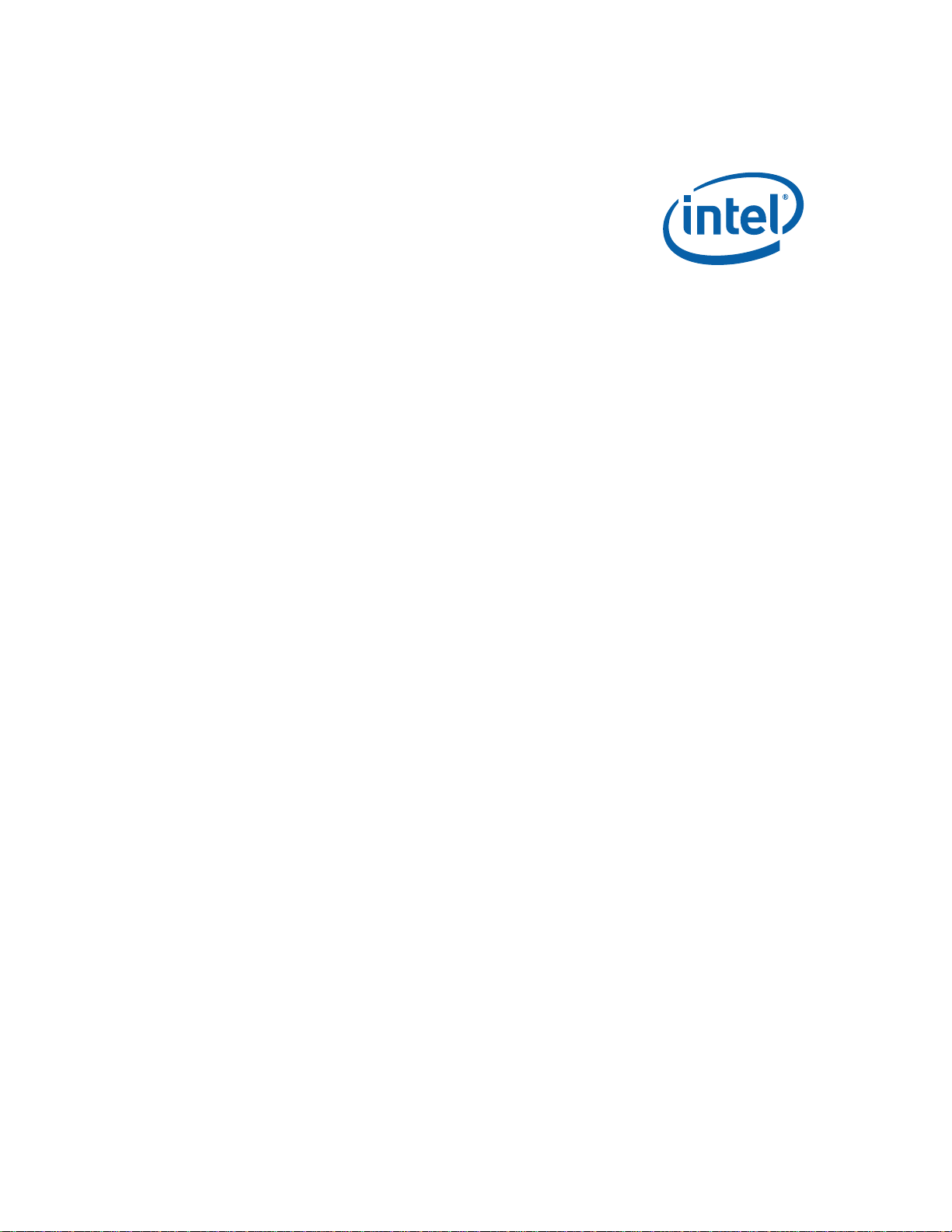
Intel® Viiv™ Software
User’s Guide
Page 2
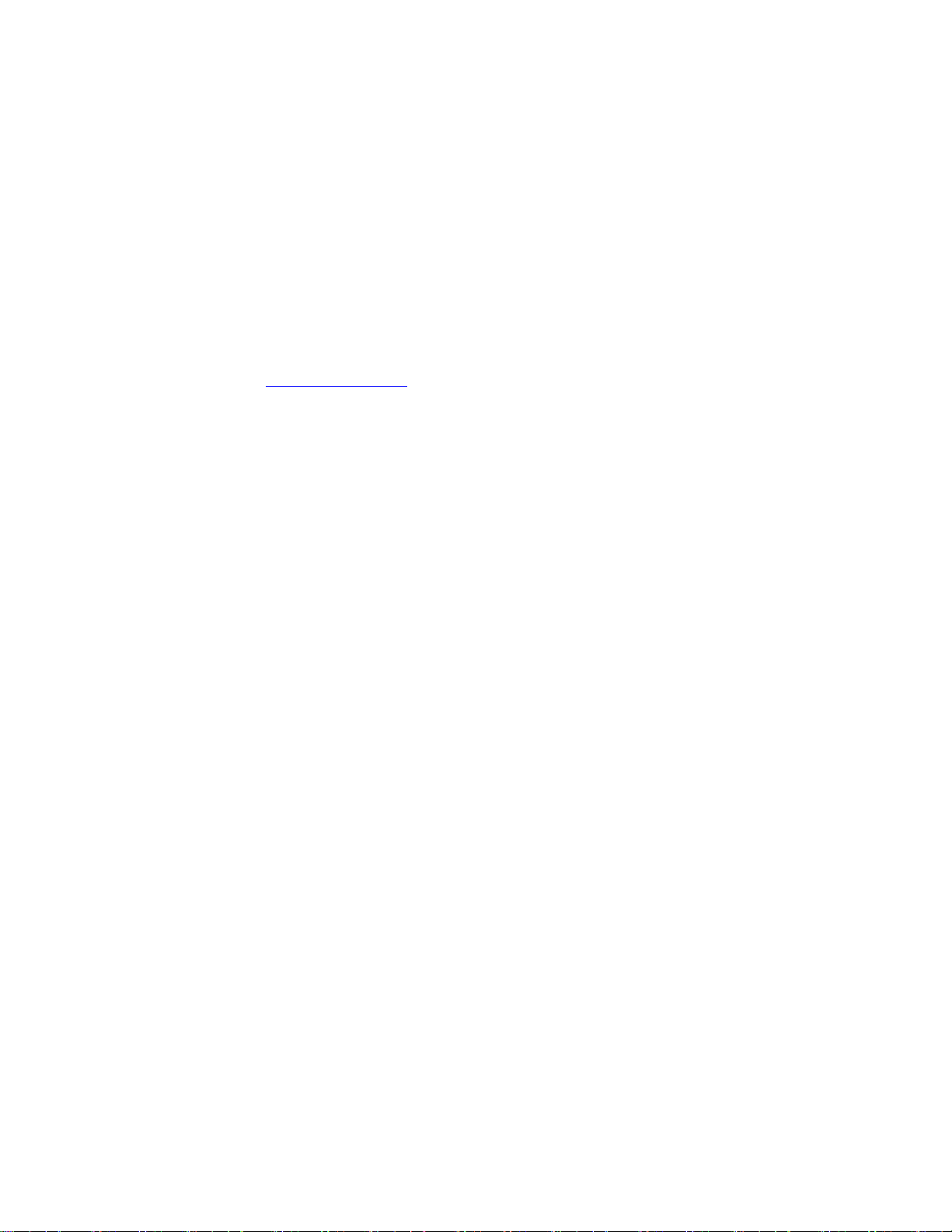
INFORMATION IN THIS DOCUMENT IS PROVIDED IN CONNECTION WITH INTEL® PRODUCTS. NO LICENSE, EXPRESS
OR IMPLIED, BY ESTOPPEL OR OTHERWISE, TO ANY INTELLECTUAL PROPERTY RIGHTS IS GRANTED BY THIS
DOCUMENT. EXCEPT AS PROVIDED IN INTEL’S TERMS AND CONDITIONS OF SALE FOR SUCH PRODUCTS, INTEL
ASSUMES NO LIABILITY WHATSOEVER, AND INTEL DISCLAIMS ANY EXPRESS OR IMPLIED WARRANTY, RELATING
TO SALE AND/OR USE OF INTEL PRODUCTS INCLUDING LIABILITY OR WARRANTIES RELATING TO FITNESS FOR A
PARTICULAR PURPOSE, MERCHANTABILITY, OR INFRINGEMENT OF ANY PATENT, COPYRIGHT OR OTHER
INTELLECTUAL PROPERTY RIGHT. Intel products are not intended for use in medical, life saving, or life sustaining applications.
Intel may make changes to specifications and product descriptions at any time, without notice.
1
Home networking requires additional devices, software or services. Ability to share some content is limited; subject to authorization from
the content owner or service provider and network device capability. Verified devices and services will vary; check for desired
features/functionality. May require TV tuner card and/or remote, which may be sold separately. Instant on/off feature works after initial
boot, when activated. System performance will vary depending on your hardware and software configurations. Intel’s network set up
software currently only supports DHCP (“Always On”) and PPPoE broadband connectivity protocols. PPPoA, PPtP and other protocols
require use of router manufacturer’s network set up software. Check verified router specifications against Internet provider requirements
before purchasing. See
^Remote may be sold separately
∇ Home networking capability and many Intel
devices, software or services. Functionality of Intel Viiv processor technology verified devices will vary; check product details for
desired features. System and component performance and functionality will vary depending on your specific hardware and software
configurations. See www.intel.com/go/viiv_info for more information.
*Other names and brands may be claimed as the property of others.
Intel, the Intel logo, Intel Viiv, and the Intel Viiv logo are trademarks or registered trademarks of Intel or its subsidiaries in the United
States and other countries.
Copyright© 2006, 2007, Intel Corporation
www.intel.com/go/viiv_info for more information.
®
Viiv™ processor technology-based usage models will require additional hardware
- 2 -
Page 3

Contents
What is Intel® Viiv™ Processor Technology?...................................................................................................4
What you can do with an Intel Viiv processor technology PC.................................................................... 4
About the Intel Viiv Media Library ...................................................................................................................4
Add a Device to Your Network..........................................................................................................................5
Before you begin......................................................................................................................................... 5
NMD: a device by many names..........................................................................................................6
Connect an Intel Viiv technology-verified network media device..............................................................6
Step 1 — Connect the NMD................................................................................................................7
Step 2 — Get the device passcode....................................................................................................... 8
Step 3 — Start the Intel Viiv software................................................................................................. 8
Step 4 — Add the device to your network ........................................................................................... 9
Add Content to the Media Library...................................................................................................................11
Add media already on your PC................................................................................................................. 11
Add a new folder to be monitored by the library...................................................................................... 11
Add content from a USB portable media player and view that content on the TV................................... 13
Manage the Media Library............................................................................................................................... 14
Update the Media Library.........................................................................................................................14
Update the Media Library after adding a device....................................................................................... 14
Remove a folder from the library’s monitoring........................................................................................ 15
Include other Media Libraries................................................................................................................... 15
Stop/restart media sharing......................................................................................................................... 15
Rebuild your Media Library......................................................................................................................16
Check the Status of the Media Library.............................................................................................................16
Set and View Intel Viiv Software Options.......................................................................................................16
The Message Center......................................................................................................................................... 18
Read, delete and sort messages................................................................................................................. 18
Manage your Intel Viiv Network ..................................................................................................................... 19
Network map.............................................................................................................................................19
View and edit settings for your devices....................................................................................................20
Grant and revoke Media Library access.................................................................................................... 20
Troubleshooting ............................................................................................................................................... 21
Why can’t I add my device?..............................................................................................................21
Where should I put my wireless device?............................................................................................21
Why doesn’t the PC detect my wireless device?................................................................................21
Why doesn’t the device user interface appear on my TV?.................................................................21
Setting up my device failed, now what?............................................................................................ 21
The passcode time expired, now what?..............................................................................................22
How do I restore the device’s factory default s?................................................................................. 22
Why can’t I see my files?...................................................................................................................22
Why doesn’t this file work?............................................................................................................... 22
What if I have two of the same devices?............................................................................................22
My high-definition video won ’t play................................................................................................. 22
Additional notes................................................................................................................................. 22
Supported File Formats.................................................................................................................................... 23
Index ................................................................................................................................................................24
- 3 -
Page 4

What is Intel® Viiv™ Processor Technology?
Intel® Viiv™ processor technology is a combination of hardware and software technologies that provide high
performance PCs with video and audio capabilities so you and your family can enjoy great digital entertainment
experiences in your home. When combined with digital media adapters, Intel Viiv processor technology-based
PCs can distribute and manage content throughout your home network: listen to digital music, run photo
slideshows, and stream media directly from the Intel Viiv technology-based PC in one room through networked
digital media devices to other rooms in your house.
The dual-core processing power adds additional benefits by enabling multiple people to access content from the
same PC—even from different rooms. For example, one user can be playing a game on the PC while someone
else streams music over the home network to a media device in another room.
The Intel Viiv brand makes it easy when you are shopping for new digital media or digital media devices for
your home. The Intel Viiv logo helps you identify PCs designed for the digital home, plus online services,
applications and consumer electronics devices that have been designed and verified for digital entertainment.
Look for this logo on all Intel Viiv technology verified devices:
What you can do with an Intel Viiv processor technology PC
One PC with Intel Viiv Processor t echnology and your t elevision can be t he focal point for home entertainm ent.
Enjoy an entertainment PC platform for all your entertainment needs. All you need to do is add a TV, a digital
media device, and speakers to enjoy the following benefits:
• Download movies and TV shows on demand.
• Find and play your favorite songs.
• Organize your entire music collection in one place. Or choose services that offer both subscription and
purchase options.
• Stream multimedia content from a PC to a television, a stereo, or a home theater system.
• Share your entertainment PC—multiple people, multiple rooms, one computer.
• Share content throughout the home with Intel Viiv-verified devices.
• Organize and share your digital photos on the big screen. You can also create slideshows and include
music to accompany them.
About the Intel Viiv Media Library
The Intel Viiv Media Library offers you an easy way to organize the digital media content on your home
network and share it with others. T he Media Li brary inde xes your di gital m edia collecti on that can be re motely
browsed, accessed and played through networked devices in the home. Here are some of the things the Medial
Library lets you do:
• Share content from other media libraries or media content from other PCs or devices by adding that
content to the Intel Viiv Media Library and combining media libraries.
• Access the latest movie or watch your favorite TV show in your living room (or wherever your TV and
network media device are located).
- 4 -
Page 5
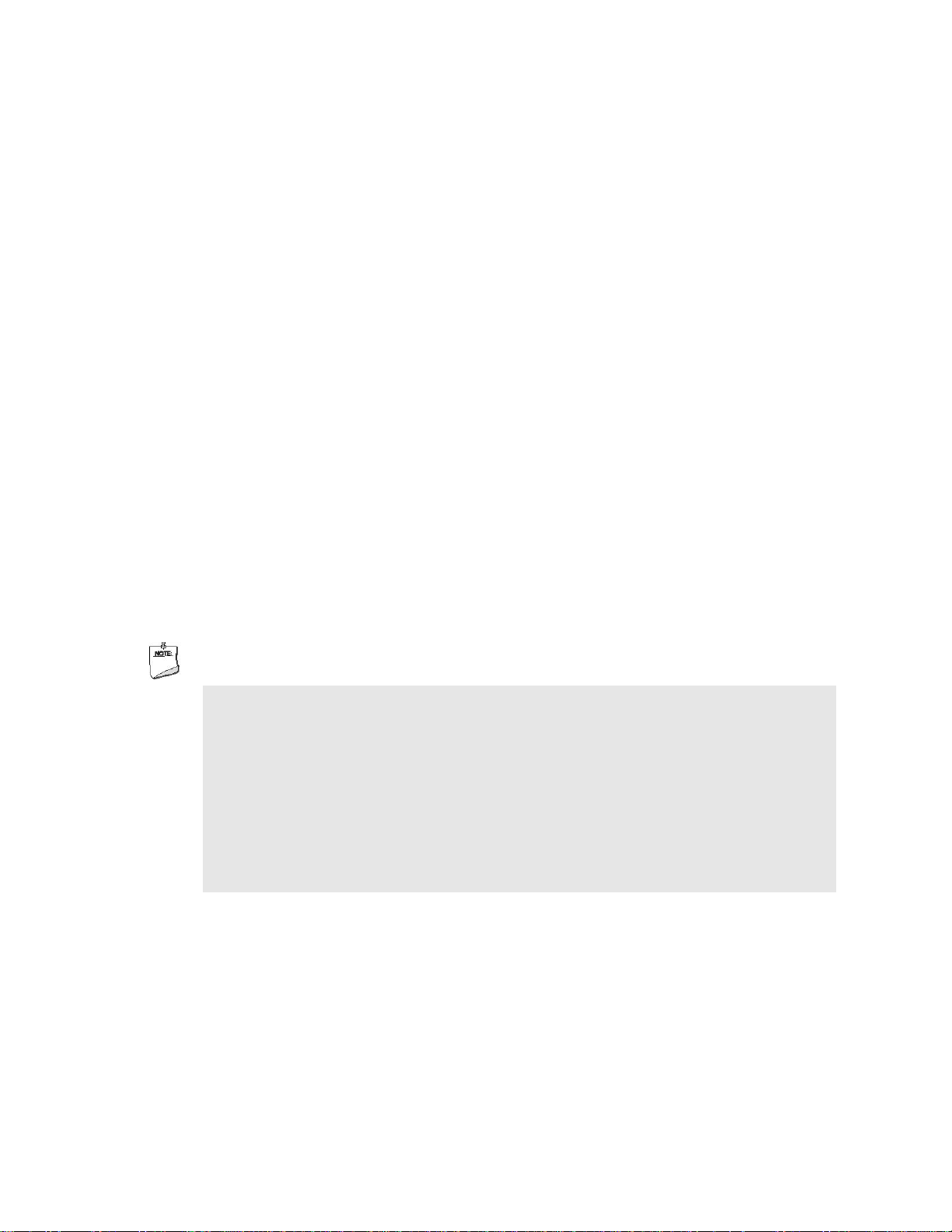
• Access songs and playlists you’ve created from both subscription and purchase options and those
you’ve ripped from CDs.
• Organize and view slideshows of your digital photos—accompanied by music you choose.
When you set up or update your Media Library, it includes content from the following sources:
• Folders on this PC
• Other media libraries, includi ng o nline media services that you have instal led o n this PC and on other
networked PCs
• Shared folders on networked PCs
The Media Library maintains an index of supported content and navigates to the appropriate location in order to
play back media.
We recommend you automatically create your Intel Viiv Media Library when you set up the software for th e
first time. However, you can wait until you add a media device at a later date. When you start the process it can
take several hours to process all of your media depending on the number of files you have on your system.
While the media library is being created you may notice your PC running slower than normal. It will return to
normal when the indexing has been completed.
Add a Device to Your Network
Your home network needs to be set up prior to adding a media device. There are a couple of methods you can
use to set up your network:
• Follow your router manufacturer’s instructions.
• Follow the instructions provided in Microsoft* Windows Vista*.
Network Setup Notes
• If a network is not detected, make sure that you have Internet connectivity. If you do not have an
Internet connection, remove the ro uter from the system and connect the m odem directly to the PC.
When Internet connectivity is restored, use the router manufacturer’s software to set up your
home network.
• If you are adding a device to your home network using an Intel Viiv technology-based PC,
connect the router directly to the PC. If the device you are adding has wireless LAN, once the
device is added, you can disconnect the router from the PC and move the PC to another location.
• Make sure you select either the Home or Work option when setting up your network. Do not
select Public—some features will not be available.
Before you begin
Before you begin adding an Int el Viiv technology-ve rified device to your network using the Inte l Viiv software,
you will need the following:
• A working home network
• Intel Viiv technology-verified devices such as Network Media Devices
• High-speed broadband Internet Service Provider
- 5 -
Page 6
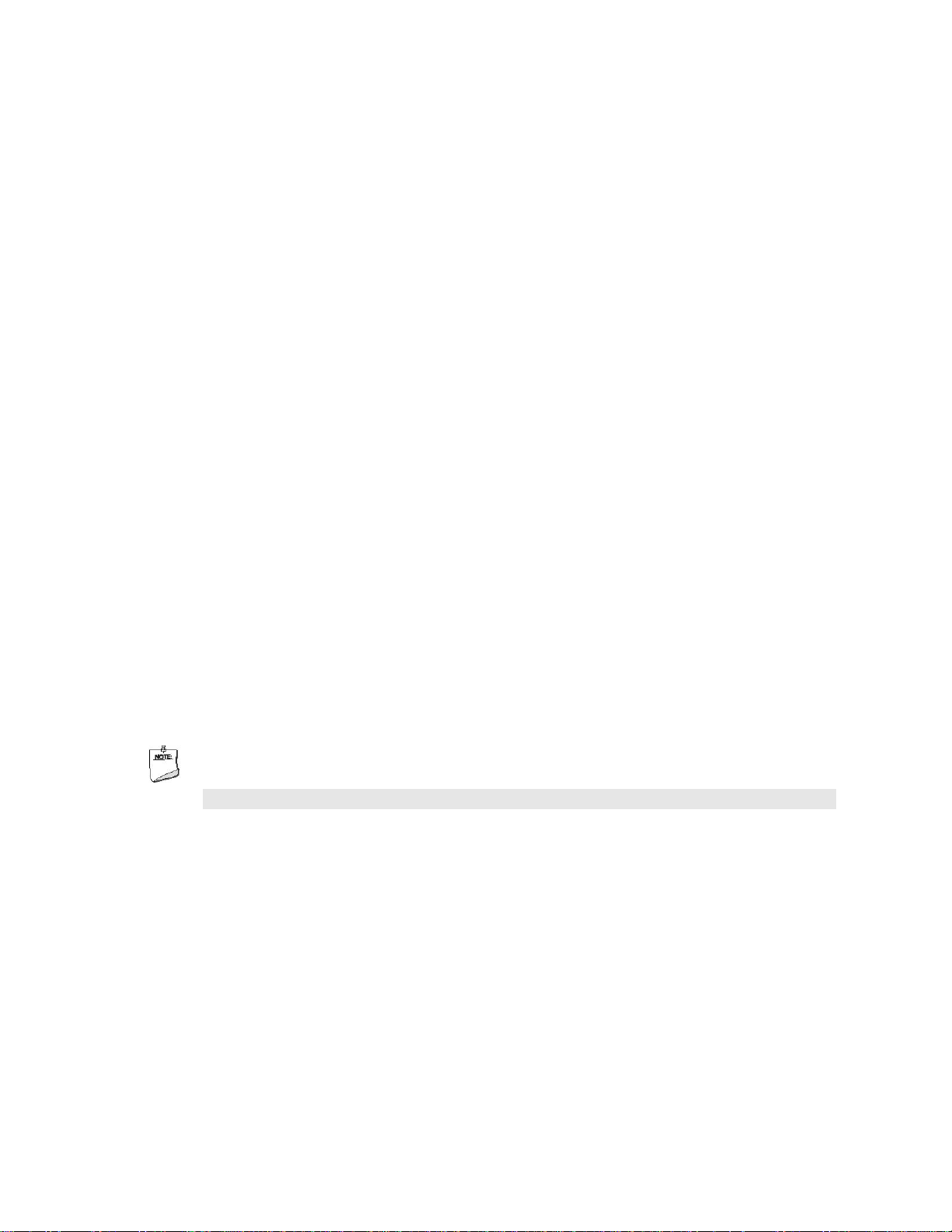
• Broadband modem with an Ethernet network cable plus wireless router with an Ethernet network
cable
or
• Combined wireless modem/router (an all-in-one device, also called an Internet gateway router)
NMD: a device by many names
A network media device (NMD) is a consumer electronics device that when added to your home network
allows you to keep music, pictures, and videos on the PC, and enjoy them throughout the house. The NMD is
connected to a television or home stereo and may be connected to your home network with a network cable or
wireless connection.
Other names used in the indust ry for this devi ce are digital medi a adapter (DMA) or a digital medi a hub (DMH),
wireless media player, music hub, media adapter, m usic server, streaming media player, entertainment gateway,
entertainment router and network music player.
If you have more than one television in your home that you want to view media from, each television m ust also
be connected to a network media device.
Connect an Intel Viiv technology-verified network media device
To use a Network Media Device (NMD), your television must have at least an S-video or composite video
connection.
Adding an NMD involves the following steps:
• Connecting the NMD
• Accessing the NMD passcode on the television
• Starting the Intel Viiv software
• Adding the device to the home network using Intel Viiv software
After an NMD is added to the home network, the network looks similar to that shown in the following figure.
NOTE
NMDs can be wired directly to your PC and television. These directions cover a wireless setup only.
- 6 -
Page 7

• Make sure you have set up your router. If you have not, please do so first.
Step 1 — Connect the NMD
Complete the following steps to connect your NMD to your television.
1 Connect the Intel Viiv technology-verified NMD to a television.
See the manufacturer’s documentation for specific instructions.
2 Power on the NMD.
- 7 -
Page 8
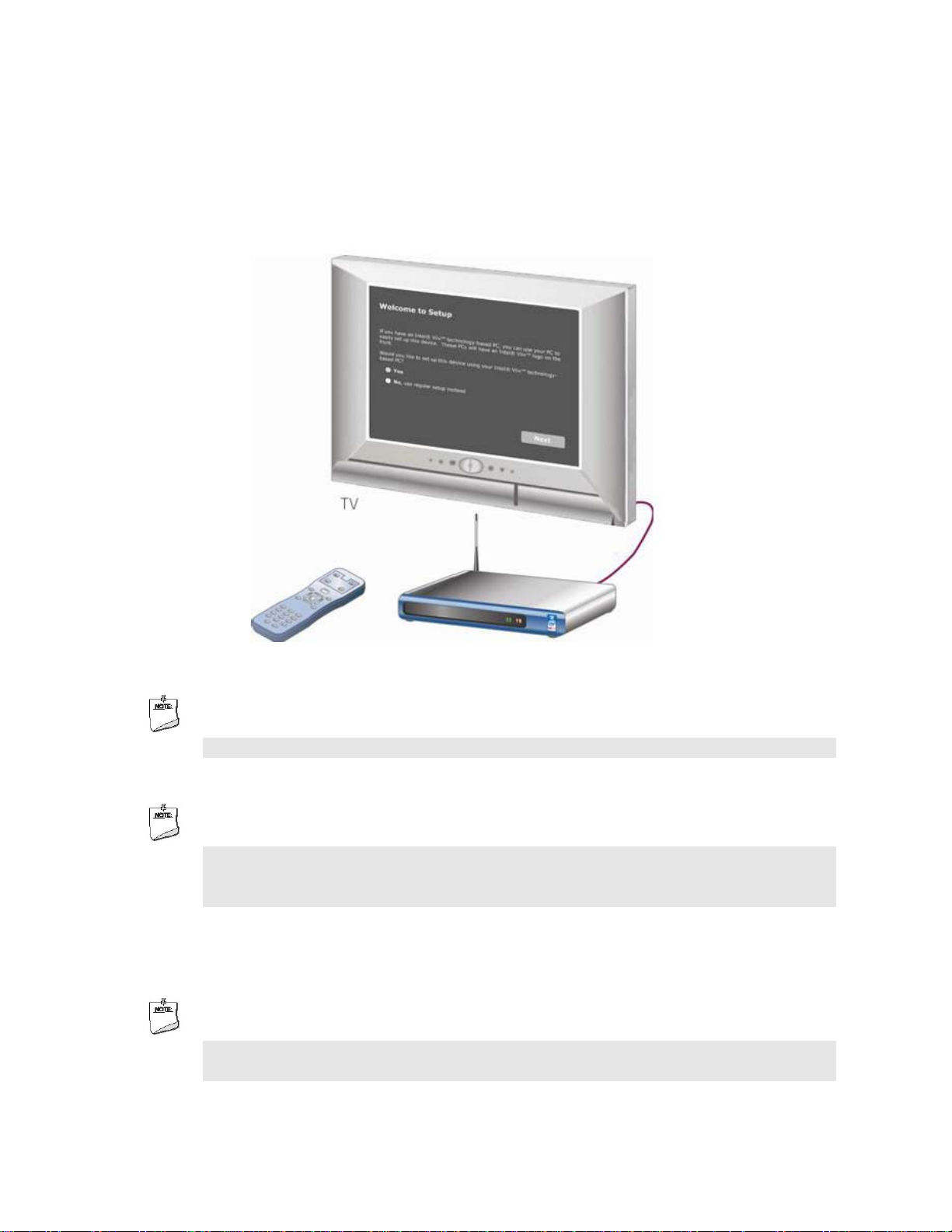
Step 2 — Get the device passcode
1 Follow the instructions that the NMD displays on the television screen.
2 When you see the Intel Viiv technology setup option, select Yes.
3 Follow the instructions until you see a four-digit passcode.
NOTE
Depending on the device, you may need to complete several steps before this window is displayed.
4 Write down the code; you will use it later.
NOTE
This code is valid for a specified amount of time. The time varies by manufacturer. If the passcode
expires, you will need to reset the device by di sconnecting it from the power and t hen repeat step 2 and
3.
Step 3 — Start the Intel Viiv software
At the Intel Viiv processor technology-based PC, complete the following steps to add the NMD.
NOTE
If you have not yet set up Windows Media Center you will need to complete its setup before the Intel
Viiv Software setup. You will be prompted to do so by Media Center.
1 Double-click the Intel Viiv software logo on the Windows desktop.
- 8 -
Page 9

You can also access the Intel Viiv software using Windows* Media Center. If this is the first time you
have used Intel Viiv software, a license agreement is displayed.
2 Read through the license agreement and select Accept if you agree to the terms.
3 Select OK when prompted to create a Media Library and follow the onscreen instructions.
This step sets up folder sharing for the following standard folders on the PC: Music, Pictures, Videos,
Public Music, Public Pictures, Public Videos, and Recorded TV. When you add or remove media files
from these locations, the media library updates its index automatically.
NOTE
The initial Media Library creation may take from a few minutes to several hours depending on the
amount and type of m edia on y our PC . Duri ng this t im e, PC perf orm a nce m ay be sl ower tha n n orm al.
Normal PC performance will return when the process is completed.
The creation of the Media Library runs in the background. Continue with Step 4. When you are
finished setting up your device, you can update your default Media Library with add itional content.
Step 4 — Add the device to your network
1 Select Add a Device from the Settings window.
2 Make sure that the device is tur ne d on an d you have the device passcode, and then complete the steps
in the Add a Device wizard.
If you’ve set a password for your router, you’ll be asked to enter it next.
3 When the following window is displayed, use the remote control or keyboar d to enter the device
passcode you wrote down in Step 2 — Getting the Device Passcode and then select Next.
- 9 -
Page 10

Connecting to the NMD may take a few minutes.
• If you are using the Windows Media Center Edition remote control, select Show Keyboard to use the
onscreen keyboard to enter the passcode.
NOTE
If you are using the Windows Media Ce nter Edition rem ote control to enter t he passcode, there may be
a delay between when you enter the passcode and when it displays on the NMD window.
4 After the device is added to the network, name the device to help you identify it. Enter the name using
the keyboard or your remote and then select Next.
5 When prompted to grant the device access to your Media Library, select Yes.
NOTE
You are not “sending” media to the device; you are granting the device access to the Media Library.
Without access you will not see any media on your TV. All you have to do is grant access to the Media
Library and your content automatically appears on the TV.
If you have additional NMDs to set up, we recommend you set then up one at a time, test them, verify that they
are working by viewing media on your TV before proceeding to the next one.
6 Select Media Library to include additional digital media in your default media library.
Or
• Select Finish if you are done.
Go to your TV and verify that you can see your Media Library. You’ll always see your Media Library content
on the TV, not on your PC.
- 10 -
Page 11

Add Content to the Media Library
If you did not accept the automatic Media Library creation when you started your Intel Viiv software for the
first time, you will need to create a Media Library before you can see media on your TV.
You can include new media to your existing Media Library at any time. The media is stored on your hard disk
or any networked device. If you download new music or record a new television show, you can include it in
your Media Library. If you also subscribe to a service that allows you to download or purchase songs or video
and enjoy it on your PC, you can include these songs and videos in your Media Library.
NOTE
The Intel Viiv Media Library does not create a new copy of your media; it only provides a link to
existing media.
Add media already on your PC
The easiest way to include media already on your PC in the Media Library is to add the new media files into
folders that are already included in the Media Library such as the Music or Video folders.
If you accepted the default Media Library creation, all of your media files in the following folders on this PC
were included: Music, Pictures, Videos, Public Music, Public Pictures, Public Videos and Recorded TV. When
you add or remove media files from these locations, the media library updates its index automatically.
The Intel Viiv Media Library does n ot move or copy a ny media. It only reads the media in the identified folders
and indexes it for access throughout the home network.
If there are multiple users of one Intel Viiv processor technology PC who log in using their own user accounts,
all users will need to complete the Create Media Library wizard in order to add their personal files to the Media
Library. Other folders on the PC can be a dded to the Media Library through the Create Media Library wizard as
well as shared folders on other networked PC that the user has permission to access.
Users with administrator privileges can:
• add devices
• grant devices access to the Media Library
• start and stop the Media Library
• rebuild the Media Library
Add a new folder to be monitored by the library
You can add more folders at any time to your existing Media Library using the Media Library wizard.
For folders to be included in your media library, be sure to set up the folders to be shared with others. See the
Windows documentation for instructions.
NOTE about Sharing
When setting up folders for sharing on a networked PC, make sure password protection is turned off
for those folders you want to share. To do so, go to Control Panel > Network and Internet > Network
and Sharing Center.
1 Start the Intel Viiv software and select Media Library from the main window.
- 11 -
Page 12

When you have already created a Media Library, the Create Library button changes to Update Library.
2 Select Update Library and then select Next.
Folders automatically indexed and already included in your library are shown in the Select Media
Folders window. See Supported File Formats for the file types included in the library.
3 In the Select Media Folders window, select the folders that contain the content you want included in
your Media Library.
• To include or exclude media from networked drives locate the drive letter and click the + to
display the contents of that drive.
• To include a folder in the Media Library, check the check box for the folder.
- 12 -
Page 13

• To exclude a folder from the Media Library, uncheck the check box for the folder.
• To expand a folder, select the + symbol next to it.
• To collapse a folder, select the - symbol for it.
All users on your network will be able to play back the content that is checked. If you do not want
others to play back some of your content, un check t he folde rs, m ove the fi les out of s hared f olders, or
stop sharing the folders. See your Windows operatin g system docum entation for how t o share and stop
sharing folders.
4 When you have finished selecting the folders to include in the Media Library, select Next.
You see the progress of the Media Library creation. Although your PC’s performance may be affected
during the Media Library creation, you can do other things on your PC during the process.
The Intel Viiv Media Library automatically monitors the Public folders as well as the folders you have
selected on your PC for added m edia. The Media Li brary al so monit ors the M usic, Vide o and Pictures
folders of the user who sets up the Media Library.
5 Select Finish when you are notified that the build process is complete.
After the media scanning and inde xing proce ss is compl ete, you’ll be able to view the co ntent on y our
TV, not your PC.
Any device that you’ve granted access to the Media Library can display its contents.
NOTE
The network media device is connected to your TV, and the TV shows the content of your Media
Library on the TV window.
Add content from a USB portable media player and view that content on the TV
If the media you want included in the Media Library is stored on a portable drive or some other USB portable
device, you can include it. Make sure the device is plugged into a USB port.
1 Start the Intel Viiv software and select Media Library from main window.
When you have already created a Media Library, the Create Library button changes to Update Library.
2 Select Update Library and then select Next.
3 In the Select Media Folders window, select the USB device or click the + to display the contents.
You can select the entire device or individual folders on the device.
- 13 -
Page 14

• To include a folder in the Media Library, check the check box for the folder.
4 When you have finished selecting the folders to include, select Next.
You see the progress of the Media Library creation. Although your PC’s performance may be affected
during the Media Library creation, you can do other things on your PC during the process.
5 Select Finish when you are notified that the build process is complete.
After the media scanning and indexing process is complete, go to the TV and using your remote
control, view the contents of your Media Library.
Manage the Media Library
Update the Media Library
If you’ve added or changed content in your Medial Library, you can manually update it.
1 Start the Intel Viiv software and select Media Library from the main window.
2 Select Update Library.
3 Select Next.
4 In the Select Media Folders window, select the folders that contain content you want included in your
Media Library and select Next.
5 Select Finish when you are notified that the update is complete.
Update the Media Library after adding a device
After adding a device and granting it access to the Media Library, y ou’ll be notified that a new de vice has been
added and asked if you want to grant it access to the Media Library.
1 Select Media Library, then select Update Library and Next.
- 14 -
Page 15
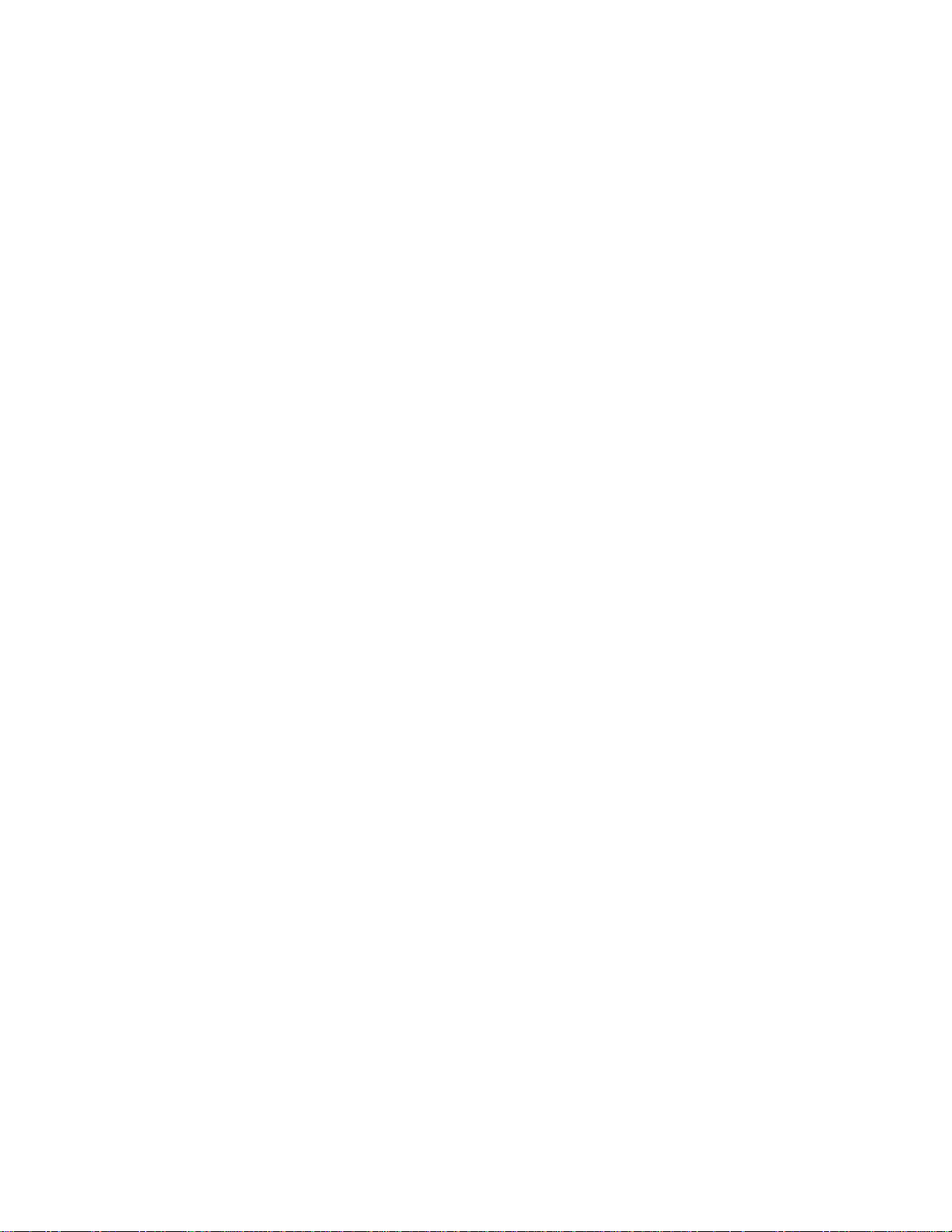
2 In the Select Media Folders window, select the folders that contain content you want included in your
Media Library and select Next.
3 Select Finish when you are notified that the build is complete.
Remove a folder from the library’s monitoring
Removing a folder from the Media Library does not remove it from your PC. The folder remains on the PC,
with all the content in it; it just is no longer available to view on your TV.
1 Start the Intel Viiv software and select Media Library from the main window.
2 Select Update Library and then select Next.
3 In the Select Media Folders window, unselect the folders that contain content you want removed in
your Media Library.
• To exclude a folder from the Media Library, uncheck the check box for the folder.
4 When you have finished removing the folders from the Media Library, select Next.
5 Select Finish when you are notified that the build process is complete.
Include other Media Libraries
The Intel Media Library is separate from other media libraries. Your Intel Viiv Media Library can access and
index the media from other media libraries on PCs or storage devices on your home network. You can include
the contents and playlists created with certain other media libraries in your Intel Viiv Media Library. For
example, if you’ve created a media library with RealMedia* or Windows Media Player*, you can include those
media libraries within your Intel Viiv Media Library. An online media service that yo u have i nstalle d may also
be a Media Library.
1 Start the Intel Viiv software and select Media Library from the main window.
When you have already created a Media Library, the Create Library button changes to Update Library.
2 Select Update Library and then select Next.
3 In the Select Media Folders window, scroll down the list to find the following option:
•
Include other Media Libraries automatically. If you select this, the media library will include
all Media Libraries when a PC or laptop joins the network.
4 Select Next to continue.
You see the progress of the Media Library creation. At this point, you can do other things with your
PC while the Media Library is being created.
5 Select Finish when you are notified that the build process is complete.
Stop/restart media sharing
Stopping the Media Library will prevent the viewing of Media Library content on devices connected to your
network. Some examples of why you might want to stop your Media Library include the following:
• If you are playing a game that consumes considerable system resources, stopping the Media Library
may free system resources to prevent slower game performance.
- 15 -
Page 16

• To prevent access to the content of your Media Library. You might have set up folders for R-rated
movies and you want to prevent younger members of the family from viewing them.
NOTE
You must be user with administrator privileges to stop or restart the Media Library.
1 Start Intel Viiv software and select Media Library from the main window.
2 Select Stop Library to prevent the viewing of Media Library content on devices connected to your
network.
3 Select Yes to confirm.
1 To start media sharing again, select Start Library.
2 To confirm that you want to start media sharing again, select Yes.
Rebuild your Media Library
Rebuilding your Media Library rescans its content. This may fix a file, if the file had be come corrupted.
Rebuilding your Media Library does not return it to its factory settings.
1 Start Intel Viiv Software and select Media Library from the main window.
2 To remove all the media content from your shared library and rescan all your s hared folders fo r media,
select Rebuild.
3 To confirm that you want to rebuild the Media Library, select Yes.
NOTE
You must be an administrator to rebuild the Media Library.
If you rebuild your Media Library, you may lose downloaded content.
Check the Status of the Media Library
If the Media Library build process takes a long time, you can check its progress in the status Window.
1 Open Intel Viiv Software and select Status from the main window.
The following information is displayed:
• The number of files in the library.
• The status of the library build.
2 Select Back to return to the Settings window.
Set and View Intel Viiv Software Options
You can set and view various opti ons that control h ow your software o perates. You can use t he Options settings
to:
- 16 -
Page 17

• Keep Intel Viiv Software and services up-to-date
• Control how Intel Viiv software alerts are displayed
• Get product support and version information
• Set other Intel Viiv software options
1 To set or view the Intel Viiv Software options, select Options from the Intel Viiv Software main
window.
2 Select the options you want view or change:
Updates
• Keep your Intel Viiv software up-to-date
• Download and install the latest software updates and upgrades
• Set options for software update reminders
• Set options for automatic Intel® Viiv™ Zone updates
Media Library
• Add content to the Media Library
• Start or stop sharing media on the network
• Rebuild your Media Library
Tray Icon
• Show or hide the taskbar icon for Intel Viiv software
Support
• Get product support for Intel Viiv software
About
• View version information for Intel Viiv software
- 17 -
Page 18

The Message Center
Alerts in the Message Center inform you of software updates, security updates, device file transfer errors, and
other system errors. Some messages may explain how to correct an error. Also, when you receive an Intel Viiv
software alert, it appears in your Message Center.
• Check your messages by selecting Message Center from the Intel Viiv Software main window.
Icons next to the messages show priority and status: (these icons may appear slightly different on your
window).
High priority/severity; unopened message
High priority/severity; unopened message
Normal priority/severity; unopened message
Normal priority/severity; opened message
Read, delete and sort messages
Messages inform you of network and device errors or of normal changes in network and device status. Some
messages may explain how to correct an error.
To read a message
1 Navigate to the message using the arrows on the remote control or using the mouse.
2 Select the message title to open it and read the message details.
To delete a message
You do not have to delete messages to reduce the space used on your hard drive. The file that holds the
messages is limited to 500 KB. If stored messages exceed that size limit, the oldest message is deleted to create
space for a new message.
1 Navigate to the message using the arrows on the remote control or using the mouse.
2 Select the message title to open it and read the message details.
3 Select the option to delete the message
To delete all messages
• To remove all messages from your hard drive, select Delete All and confirm the deletion.
To sort messages
You can sort the messages by date or by importance.
• To sort the list so that important messages are at the top, select Most Important First. For example,
messages about network problems will appear at the top of the list.
• To sort the list by date, with the newest messages at the top, select Most Recent First.
- 18 -
Page 19

Manage your Intel Viiv Network
The Manage Network feature is designed for small, home networks of 20 devices or fewer. If you currently
have more than 20 devices on your network, you’ll need to use administrator software designed for managing
larger networks.
• Open Intel Viiv Software and select Manage Network from the main window.
Refresh provides the most current view of the home network map.
Network Details lists the router and network connections status, configuration, and security settings.
You may need the network de tails whe n you add PCs o r othe r devices to th e network . Wri te down t he
settings and keep them with your router documentation. These details are available only if you are
using an Intel Viiv technology-verified router in your home n e twork
NOTE
Intel Viiv processor technology continuously scans the network for new devices. If a new device is
found, a pop-up alert is displayed on the desktop. From the pop-up alert you can add new Intel Viiv
verified wireless devices from the network m a p.
.
Network map
You may see the following noti fication ic on in t he Networ k Map: (these i cons m ay appear sl ightl y diffe rent on
your window).
No Internet connection
If you see this icon, make sure that your router is set up and connected. For more
information, see your router manufacturer’s instructions.
New device
- 19 -
If you see this icon you will need to grant the device access to the Media Library before
Page 20

it can access media.
View and edit settings for your devices
Device settings include important information about a given device. The details provided may be
slightly different dependi ng on the device ty pe. Some of the det ails are generated by t he network or the
device, but others are settings that you can modify.
1 Open Intel Viiv Software and select Manage Network from the main window.
2 Select any device to view and edit and then select Edit for the following options:
Device Name: The software assigns a device name according to the devic e type. You can cha nge the
name to something easier for you to recognize. For example, you might change “DMA1” to “Living
Room Media Adapter.” The name give to a device must be less than 19 characters and can be any
combination of alphanumeric characters.
Device Type: Select the device type that best matches the description of the device on the network.
Do not be concerned if you assign the “wrong” device type. The type assignment is used primarily as
a way of quickly finding a device by its icon. The type of device you assign will not affect your ability
to add or use the device properly.
Media Library Access: The Intel Viiv Media Library enables you to share music, pictures, videos,
and recorded TV with devices throughout your home. If you choose to grant Media Library access to
this device, it will have access to all content included in the Media Library.
3 Select an option and then select Next.
4 When finished, select OK.
Grant and revoke Media Library access
If you choose to grant Media Library access to a device, it will ha ve access to all conte nt included in the Media
Library.
NOTE
Granting Media Library access to a device does not automatically share media content located on the
device with the rest of the network. If the device is capable of storing media or has a native media
library, you must explicitly include the device’s shared media in the Media Library.
1 Open Intel Viiv Software and select Manage Network from the main window.
2 Select any device to view and edit and then select Edit.
3 Select Media Library Access, and then select Next.
4 When prompted to approve your selection to grant or revoke access, select Yes.
- 20 -
Page 21

Troubleshooting
Why can’t I add my device?
If you are having trouble adding your device to your network, please try the following:
• Connect the router directly to your Intel Viiv processor technology-based PC.
• Make sure the NMD has power.
• Follow the device manufacturer’s instructions for adding a device.
Where should I put my wireless device?
For optimal performance, the router needs to be placed close enough to establish a strong signal. He re are som e
tips for where to and not to place the device:
• Do not place the wireless device behind the TV, under a desk, in a closet.
• The antenna needs to be able to send its signal uninterrupted to the PC.
• If the wireless signal is not Good or Excellent, move the device to a different location and test the
signal strength again.
• The maximum distance between is about 150 feet.
Metal interferes with wireless signal transmission. Metal doors, lath and plaster walls, and heating and
air conditioning ductwork are barriers to this signal type.
Why doesn’t the PC detect my wireless device?
There are a few things for you to check:
• Check that the antenna is attached to the device.
• Check that the device has power.
• Check that the router is on.
• Follow the tips in “Where should I put my wireless device.”
Why doesn’t the device user interface appear on my TV?
• In order for your TV to work, you must set it to an AV or Video channel. Consult the television
manufacturer’s documentation about how to do this.
• Make sure the device and TV have power.
• If you’ve added your device and you don’t see th e media server on your TV, unplug your device and
plug it in again.
Setting up my device failed, now what?
• If your device is wired, check that there is power to the router and power to the NMD.
• If your device is wireless, make sure the wireless signal is Good or Excellent.
• If wireless, you might need to enter the passcode again. If the passcode time has expired, see the next
solution.
- 21 -
Page 22

The passcode time expired, now what?
• Unplug the device to restore the factory defaults and start over.
How do I restore the device’s factory defaults?
• Unplug the device to restore the factory defaults and start over.
• If you need to start over, look for a menu item on your device under Settings or Options that allows
you to restart.
Why can’t I see my files?
If content you expected does not appear on your network m edi a device, here are some possible causes:
• The content is not stored in the locations scanned by the Media Library. Move the content into a
location that you have selected, and the Media Library will include it automatically. Alternativ ely, to
include the location of the content in the Media Library, follow the instructions for adding a folder to
your library.
• The Media Library does not support the file format. To learn more about supported file formats, see
the Supported File Formats chapter.
• Folders are not shared. On networked PCs, c onte nt in a folder is cataloged only if the folder is shared.
For information on sharing, refer to the help for the operating system on the networked PC.
• Make sure folders you want to share do not have password protection enabled. Go to Control Panel >
Network and Internet > Network and Sharing Center.
• To include folders located on a networked PC that also has Intel Viiv software installed, include the
content by using the
• For files located on a networked PC , the networked PC may not curre ntly be connected to t he network.
The PC may be powered off, disconnected, or out of wirel ess ran ge.
Add all Media Libraries automatically option.
Why doesn’t this file work?
• It is possible that the file is not a supported file format. Refer to the list of supported file formats in the
Supported File Formats chapter.
What if I have two of the same devices?
• If you have two of the sam e devices you can give each devi ce a differe nt name by goin g to the networ k
map. Select Manage Network from the main Settings menu. In the Device Settings window, select
Edit. In the Change Device Settings window, select Device Name.
My high-definition video won’t play
• If you have a wireless NMD, the device might not have enough bandwidth to display high-definition
digital content. Try a wired device.
Additional notes
• Place your device near your TV because you’ll point your remote control towards your TV and the
close proximity will assure that the remote control operates correctly.
• When fast forwarding or rewinding to a specific place in a program, the durations will be close
approximates that vary by file types.
- 22 -
Page 23

Supported File Formats
Refer to the table below for supported media formats. If a media format is not listed, we do not support it.
Formats Extensions
Video
Video
Playlist
Audio
Audio
Playlist
Image
WMV (with WMA)
DivX3, 4, 5 (with MP3, AC-3, LPCM)
DV type 1 and type 2
DVD with
Motion JPEG (with MP3 CBR, PCM, LPCM,
Mu-Law or A-Law)
MPEG 1 & 2 (With AC-3, LPCM) .mpg, .mpeg, .m1v, .m2v, .m
MPEG 4 (with AC-3, MP3, LPCM, AAC-LC,
AAC-LTP)
VCD (MPEG-1) .dat
ASX, WPL .asx, .wpi
WAVE (LPCM, PCM, AD-PCM, Mu-Law,
A-Law)
AAC (AACLC, AACLTP) .aac, .m4a, .mp4a
WMA (v8, v9, lossess) .wma, .asf
MPE (CBR 8-320kbps, VBR 16-320kbps,
MPEG-1 Layer 3, MPEG-2 Layer3)
ASX, WPL, M3U, WAX .asx, .wpi, .m3u, wax
BMP, or bitmap
JPEG
GIF
PNG
TIFF
.wmv, asf, and asx
.avi
.avi
.vob
.avi
peg2, .mp2, .mp2p, .mpe, .m
pg2, .mp2t, dvr-ms
.m4v, mp4
.wav
.mp3, .m3u
.bmp
.jpg, .jpeg
.gif
.png
.tif, .tiff
- 23 -
Page 24

Index
A
Adding a device, 5–11
troublehsooting, 22
troubleshooting, 23
update, 15
Message Center, 18–19
N
C
Create Media Library, 11–15
D
Device
adding, 5–11
editing, 21
restore factory defaults, 23
troubleshooting wireless, 22
F
Factory defaults
restore factory defaults, 23
File formats supported, 24
H
High definition
troubleshooting, 23
I
Include other libraries, 16
Intel Viiv processor technology
definition, 4
Intel Viiv software
starting, 8
Intel Viiv technology
verified devices, 4
M
Network details, 20
Network map
refresh, 20
viewing, 20
Network Media Device, 6
definition, 6
NMD, 6
adding, 6
connecting, 7
O
Options, 17–18
P
Passcode
entering, 8
troubleshooting, 23
R
Rebuilding Media Library, 17
Removing folder, 15
S
Setting options, 17–18
Setup
troubleshooting, 22
Sharing and password protection, 12
Sharing folders, 23
Start/Stop media sharing, 16
Status of Media Library, 17
Manage Network, 19–21
Media device
adding to network, 5
before you begin, 5
Media Library
about, 4
add content, 11–15
add folder, 12–14
grant/revoke access, 21
include other libraries, 16
rebuild, 17
remove folder, 15
start/stop, 16
status, 17
T
Troubleshooting, 22–24
TV
troubleshooting, 22
U
Update Media Library, 11–15
W
Wireless device
troubleshooting, 22
- 24 -
Page 25

