HP Pavilion a1100e, Pavilion a1100y, Pavilion a1110y, Pavilion a1130e, Pavilion a1150y Getting Started Guide
...Page 1
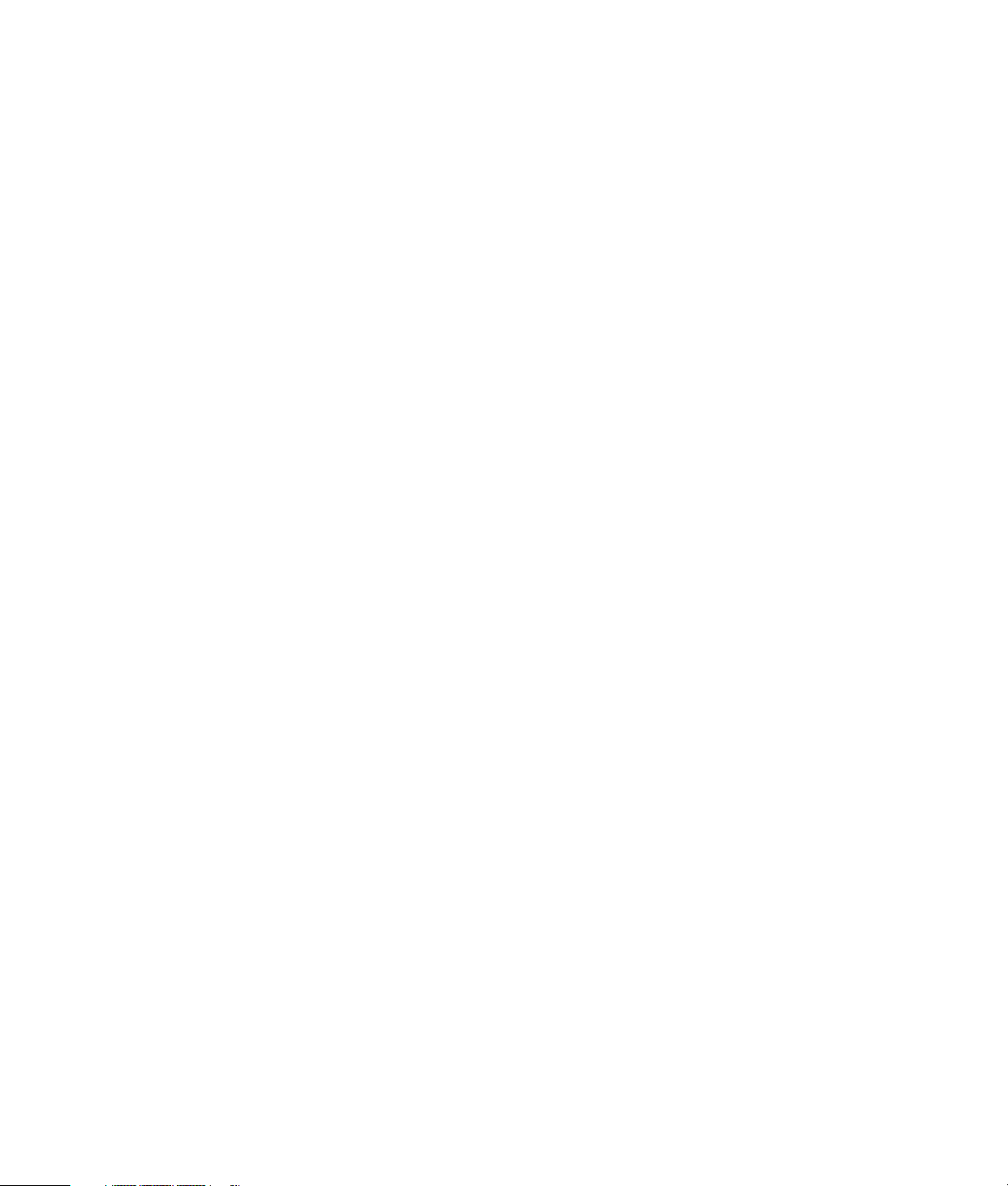
Getting Started Guide
Page 2
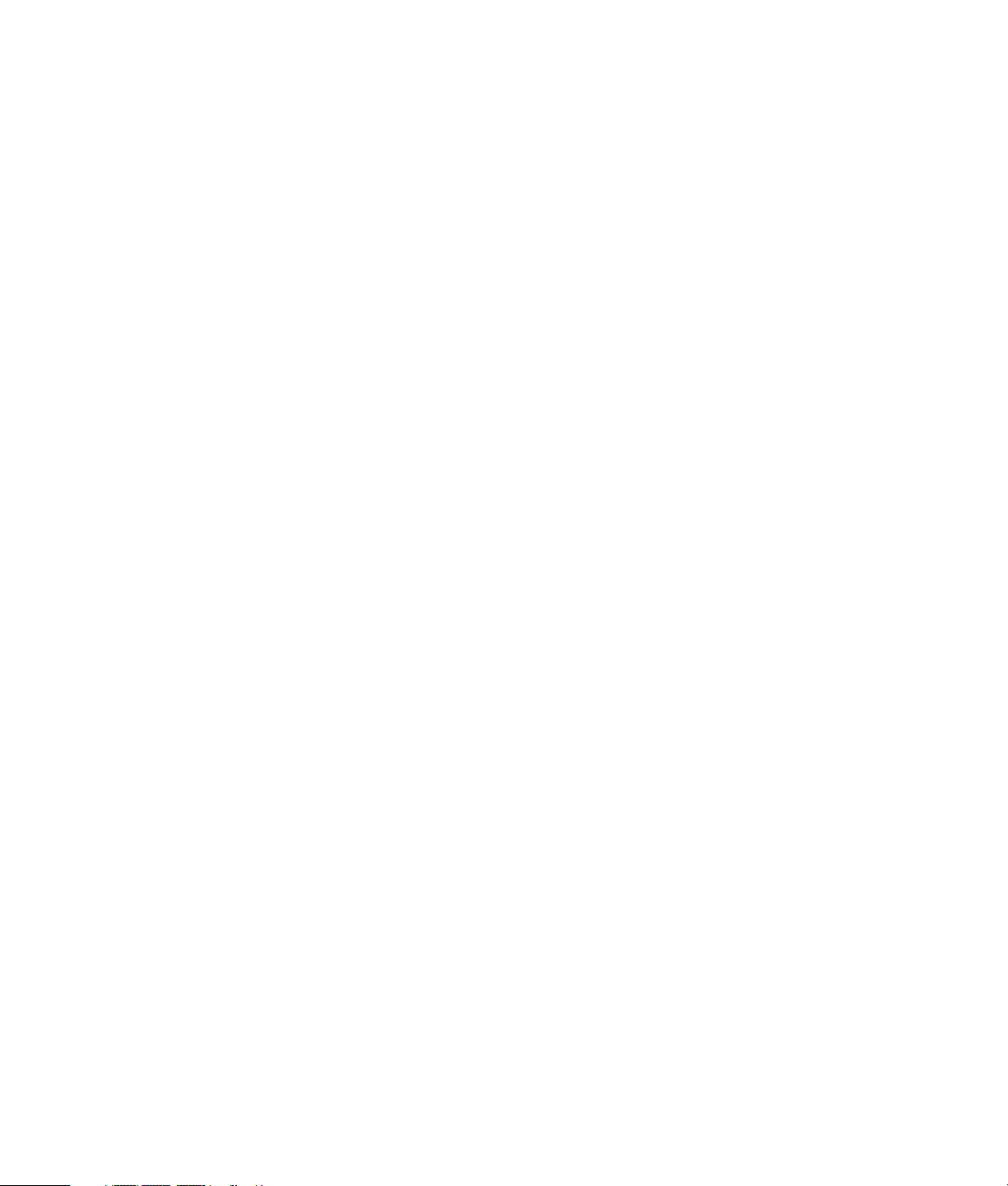
The only warranties for HP products and services are set forth in the express statements
accompanying such products and services. Nothing herein should be construed as
constituting an additional warranty. HP shall not be liable for technical or editorial errors or
omissions contained herein.
HP assumes no responsibility for the use or reliability of its software on equipment that is not
furnished by HP.
This document contains proprietary information that is protected by copyright. No part of this
document may be photocopied, reproduced, or translated to another language without the
prior written consent of HP.
Hewlett-Packard Company
P.O. Box 4010
Cupertino, CA 95015-4010
USA
Copyright © 2000–2005 Hewlett-Packard Development Company, L.P.
This product incorporates copyright protection technology that is protected by method claims
of certain U.S. patents and other intellectual property rights owned by Macrovision
Corporation and other rights owners. Use of this copyright-protection technology must be
authorized by Macrovision Corporation and is intended for home and other limited viewing
uses only unless otherwise authorized by Macrovision Corporation. Reverse engineering
or disassembly is prohibited. Apparatus Claims of U.S. Patent Nos. 4,631,603, 4,577,216,
4,819,098, and 4,907,093 licensed for limited viewing uses only.
Microsoft and Windows are U.S. registered trademarks of Microsoft Corporation.
Apple, iTunes, FireWire, and iPod are trademarks of Apple Computer, Inc., registered in the
U.S. and other countries. The FireWire logo is a trademark of Apple Computer, Inc.
HP supports lawful use of technology and does not endorse or encourage the use of our
products for purposes other than those permitted by copyright law.
The information in this document is subject to change without notice.
Page 3
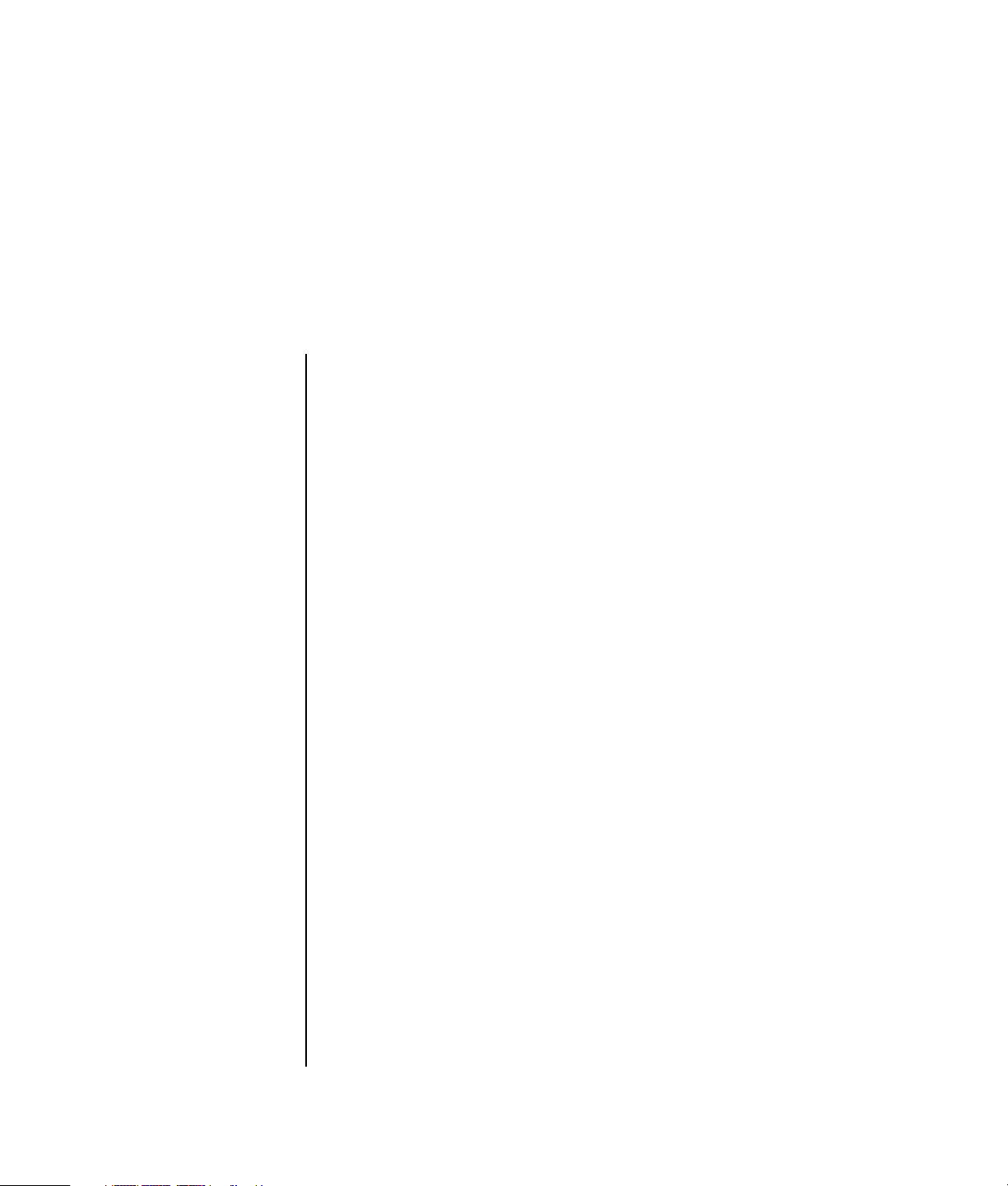
Table of Contents
Setting Up Your PC ......................................................................... 1
Putting Your PC Together............................................................................... 1
Connecting to the PC ...............................................................................2
Turning On Your PC for the First Time .............................................................3
Setting Up and Connecting to Your Internet Account ......................................... 4
Installing Software and Hardware Devices....................................................... 5
Using HP products ................................................................................... 5
Transferring your old PC information and files to your new PC ......................5
Using Desktop Icons...................................................................................... 6
Using HP Organize software..................................................................... 6
Using the Keyboard ....................................................................... 7
Customizing the keyboard buttons ............................................................. 9
Using Your PC Top ........................................................................ 11
Using Your Docking Bay.............................................................................. 11
Setting Up Sound ......................................................................... 15
Using Speakers .......................................................................................... 15
Setting Up 3-connector Sound ...................................................................... 16
Configuring multi-channel audio output for the DVD player ......................... 18
Setting Up 6-connector Sound ...................................................................... 18
Determining the audio configuration software ........................................... 20
Using the Sound Effect Manager (6-connector) .......................................... 20
Configuring speakers using the Sound Effect Manager (6-connector)............ 20
Configuring sound for recording with the Sound Effect
Manager (6-connector)........................................................................... 21
Using the Realtek HD Sound Effect Manager (6-connector,
Multi-streaming Audio) ...........................................................................23
Configuring the Realtek HD Sound Effect Manager (6-connector,
Multi-streaming Audio) ...........................................................................23
Configuring sound for recording with the
Realtek HD Sound Effect Manager
(6-connector, Multi-streaming Audio) ........................................................ 24
Table of Contents v
Page 4
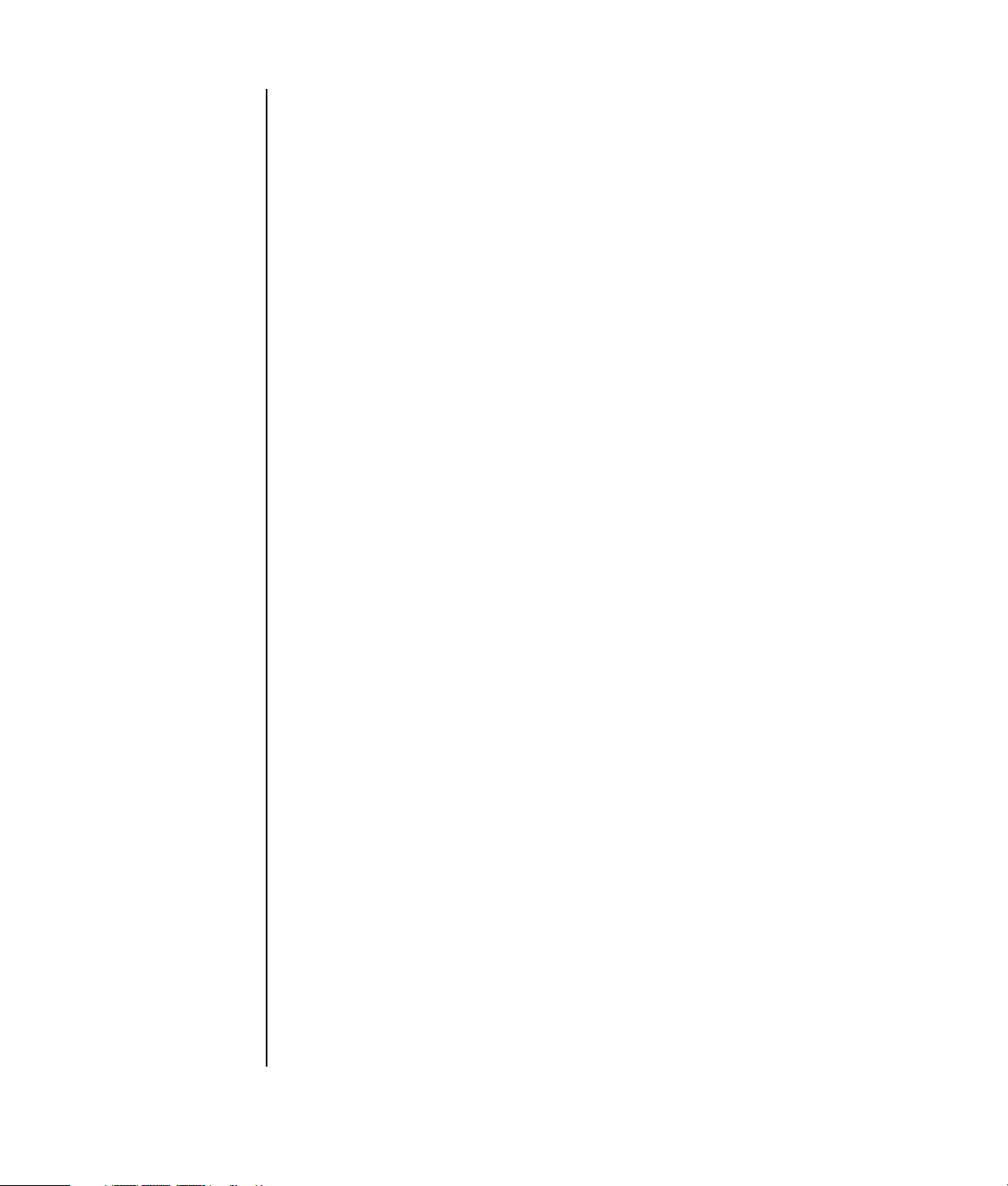
Retasking audio connectors with the Realtek HD Sound Effect Manager
(6-connector, Multi-streaming Audio)........................................................ 24
Configuring Multi-streaming Audio (6 connector, Multi-streaming Audio) ...... 24
Setting Up Multi-streaming Audio ............................................................ 26
Using the Memory Card Reader ................................................... 29
Using the Memory Card Reader................................................................... 29
Media Insertion Guide ................................................................................ 30
Working With the Safely Remove Hardware Utility......................................... 32
Using a TV as a Monitor............................................................... 33
Identifying Cables You May Need ............................................................... 33
Connecting to a TV Set ............................................................................... 33
Viewing the PC Image on Your TV Screen ..................................................... 34
nView tab............................................................................................. 35
Ge Force tab ........................................................................................ 35
Displays tab.......................................................................................... 36
Disabling the TV Option.............................................................................. 36
nView tab (disabling)............................................................................. 37
Ge Force tab (disabling) ........................................................................ 37
Displays tab (disabling).......................................................................... 37
Disconnecting the TV .................................................................................. 38
Using the HP Personal Media Drive .............................................. 39
Connecting the Drive .................................................................................. 39
Inserting the Drive ...................................................................................... 40
Locating the Drive and Assigning a Drive Letter.............................................. 41
Using the Drive .......................................................................................... 42
Disconnecting the Drive............................................................................... 43
Working with Digital Images........................................................ 45
Working with Digital Images ....................................................................... 45
Using HP Image Zone................................................................................. 45
Playing CDs and DVDs ................................................................. 49
Playing Music CDs with iTunes..................................................................... 49
Playing CDs and DVDs with Windows Media Player ...................................... 50
Playing DVD Movies with InterVideo WinDVD ............................................... 50
Using country/region codes ................................................................... 52
Playing Video CDs (VCD) with InterVideo WinDVD ........................................ 52
Playing Video CDs (VCD) with Windows Media Player................................... 53
vi Getting Started Guide
Page 5
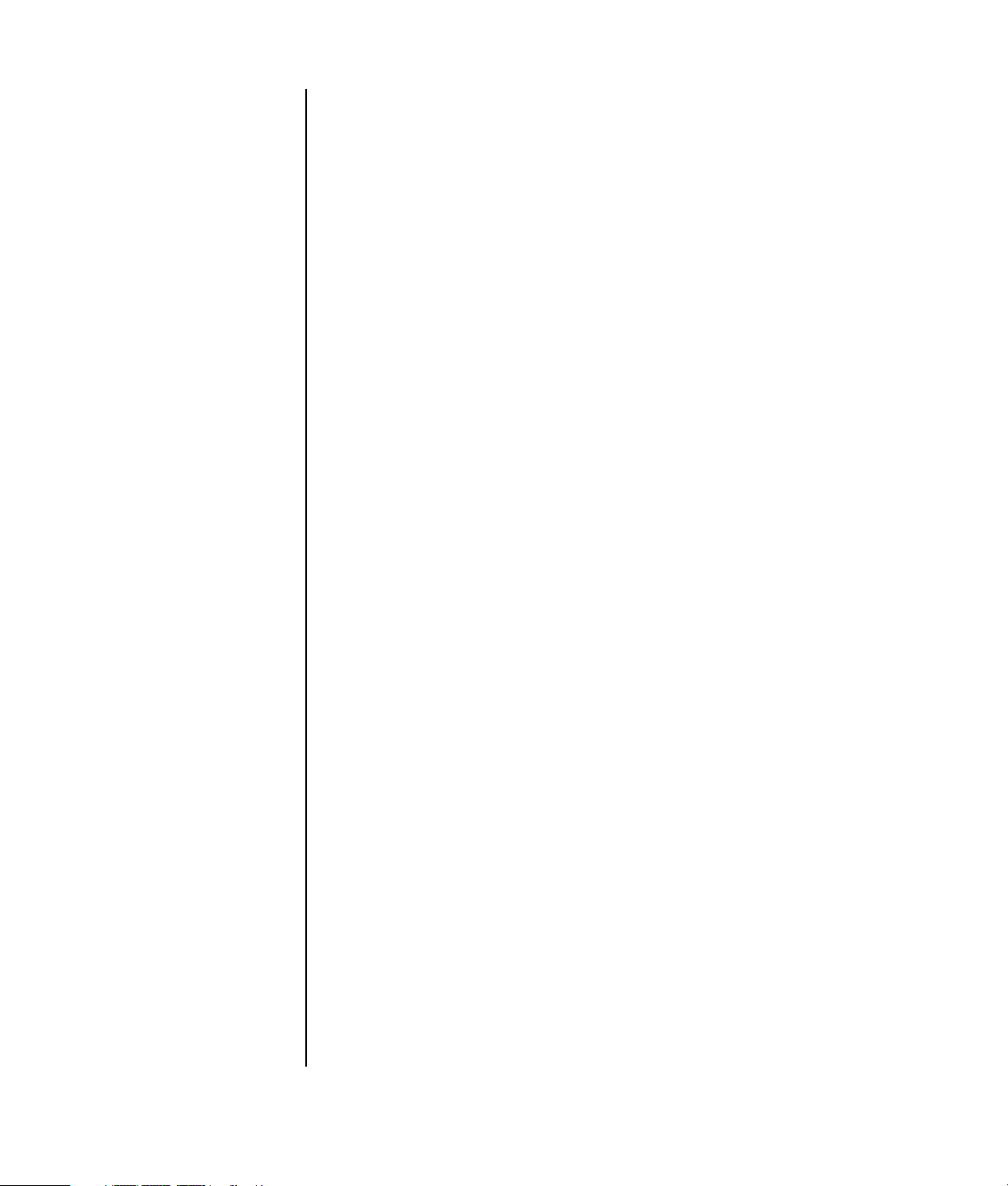
Creating Audio and Data Discs ..................................................... 55
Erasing Rewritable Discs Before Recording .................................................... 56
Working with Audio CDs ............................................................................56
Verifying audio disc recorded without errors ............................................. 57
Audio CD tips ....................................................................................... 57
Creating audio CDs............................................................................... 58
Creating jukebox discs........................................................................... 58
Working with Data DVDs and CDs............................................................... 59
Verifying data disc recorded without errors............................................... 59
Data disc tips........................................................................................ 60
Creating data discs................................................................................ 60
Copying a DVD or CD ................................................................................ 61
Archiving Files on a CD or DVD ................................................................... 62
Working with Image Files............................................................................62
Creating an image file ........................................................................... 63
Burning from an image file ..................................................................... 63
Disc Labeling with LightScribe ...................................................................... 63
LightScribe requirements.........................................................................64
Burning a LightScribe label with Sonic Express Labeler............................... 64
Burning a LightScribe label after burning with iTunes.................................. 65
Using adhesive disc labels......................................................................66
Compatibility Information ............................................................................66
Disc Features and Compatibility Table .......................................................... 67
Optical Drive Quick Reference Table ............................................................ 68
Software Quick Reference Table................................................................... 69
Creating Video Discs and Movies.................................................. 71
Before You Begin Capturing Video ............................................................... 71
Sonic MyDVD Video Projects ....................................................................... 72
Creating a Video Project ............................................................................. 72
Adding files to a video project ................................................................ 73
Capturing video to a video project ..........................................................73
Adding slideshows to a video project....................................................... 74
Adding submenus to a video project ........................................................ 74
Editing the style of a video project ........................................................... 75
Editing movie files.................................................................................. 75
Burning a video project to disc................................................................76
Creating a Video Project With the Direct-to-Disc Wizards................................ 77
Video Quality and Disc Size........................................................................ 78
DVD Recording Time................................................................................... 79
Table of Co nten ts vii
Page 6
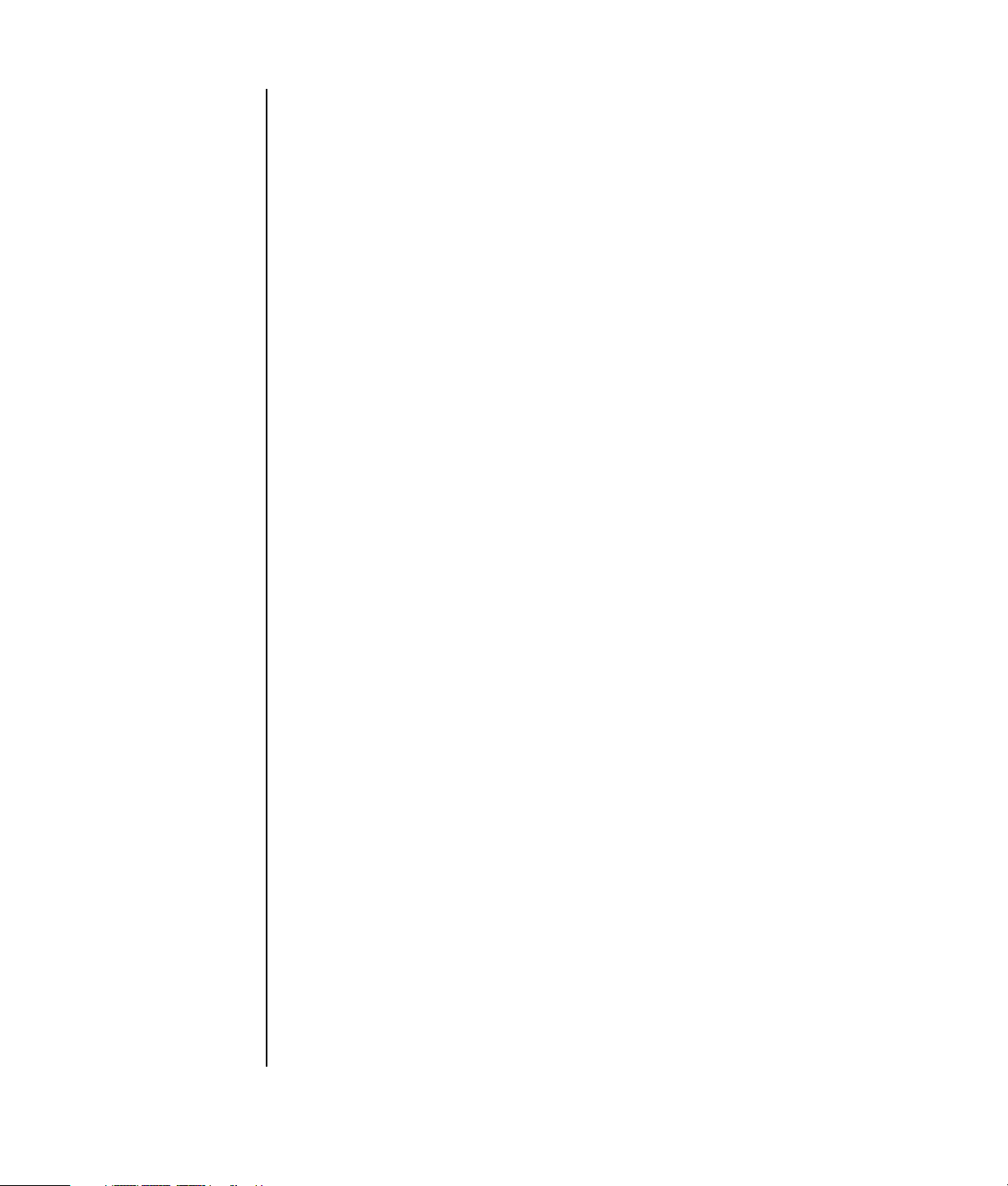
Creating Movies Using muvee autoProducer................................. 81
Basic Steps to Make a Movie....................................................................... 81
Locating muvee autoProducer.................................................................. 82
Using muvee autoProducer .......................................................................... 83
Getting started ...................................................................................... 83
Capturing video from a DV camcorder..................................................... 84
Adding videos ...................................................................................... 85
Adding pictures..................................................................................... 86
Adding music ....................................................................................... 86
Selecting the style.................................................................................. 87
Changing the settings ............................................................................ 87
Adding an opening title and closing credits .............................................. 88
Making the movie.................................................................................. 89
Saving the movie project ........................................................................ 89
Recording the movie project to disc ......................................................... 90
Getting Help ................................................................................ 91
Finding Onscreen Guides............................................................................ 91
Finding Guides on the Web ........................................................................ 91
Using the Onscreen Help and Support Center................................................ 92
Using Updates from HP............................................................................... 92
Getting messages.................................................................................. 92
Turning off messages ............................................................................. 93
Reactivating messages ........................................................................... 93
Using PC Help & Tools................................................................................ 93
viii Getting Started Guide
Index........................................................................................... 95
Page 7
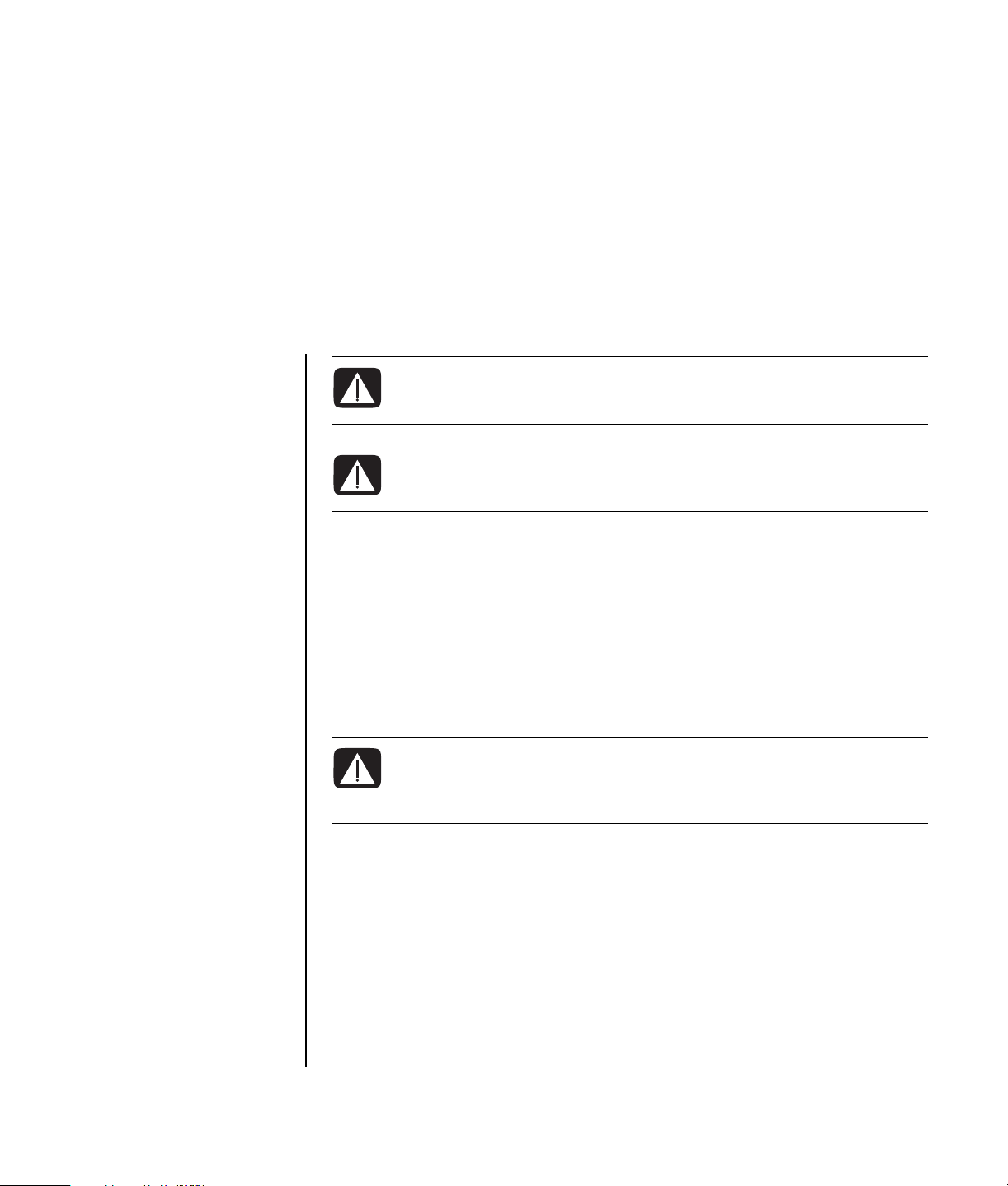
Setting Up Your PC
WARNING: Please read “Safety Information” in the Warranty
and Support Guide before installing and connecting your PC to
the electrical power system.
WARNING: The power supply is preset for the country/region in
which you purchased your PC. If you move, please check the voltage
requirements before plugging your PC into an AC power outlet.
Putting Your PC Together
Follow the steps on the quick setup poster to set up your PC.
Look in the PC box for printed details or updates regarding your model PC.
After assembling your PC, but before you begin using it, arrange the PC and your
work area to maintain your comfort and productivity. Refer to the Safety & Comfort
Guide for important ergonomic information.
WARNING: To reduce the risk of serious injury, read the Safety &
Comfort Guide. It describes proper workstation setup, posture, and
health and work habits for computer users. It also provides
important electrical and mechanical safety information.
To view the Safety & Comfort Guide:
• Click Start, choose All Programs, choose User’s Guides, and then click
Safety & Comfort Guide.
Or
• Type
http://www.hp.com/ergo/
into your Web browser address box, and then press Enter on the keyboard.
Setting Up Your PC 1
Page 8
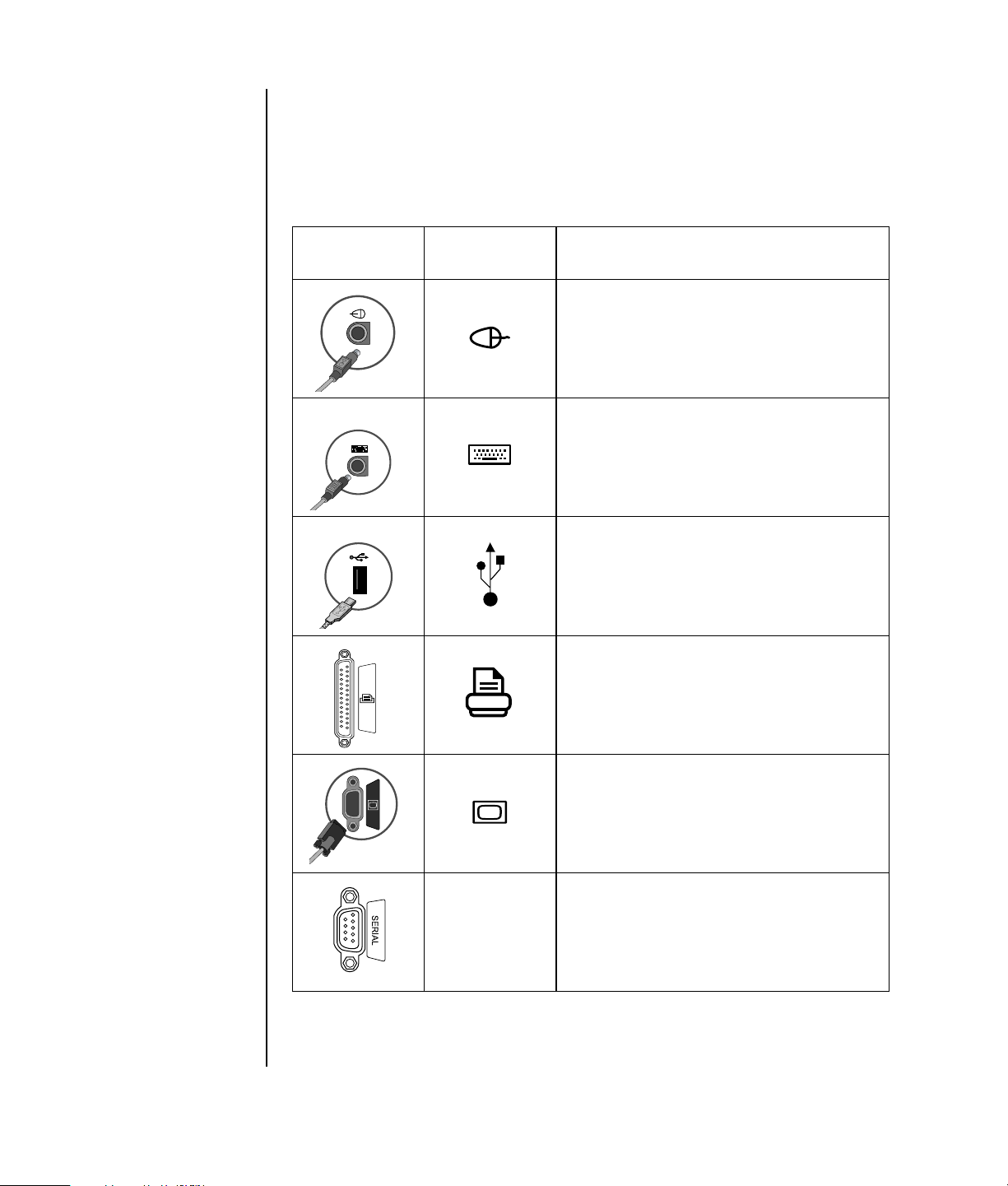
Connecting to the PC
Your PC features and
location, availability,
and number of
connectors may vary.
Connect your main hardware devices like the monitor, keyboard, and mouse to the
back of the PC. Other peripheral devices like a printer, scanner, camera, or other
equipment also plug into connectors on the back of your computer. Some PC models
also have connectors on the front of the PC. The table does not show all connectors.
Connector Connector
symbol
Description
Mouse (PS/2 connector)
Keyboard (PS/2 connector)
Universal Serial Bus (USB) for mouse,
keyboard, digital cameras, or other devices
with USB connectors
2 Getting Started Guide
Printer (parallel)
Monitor
Serial port for some digital cameras or
other serial devices
Serial
Page 9
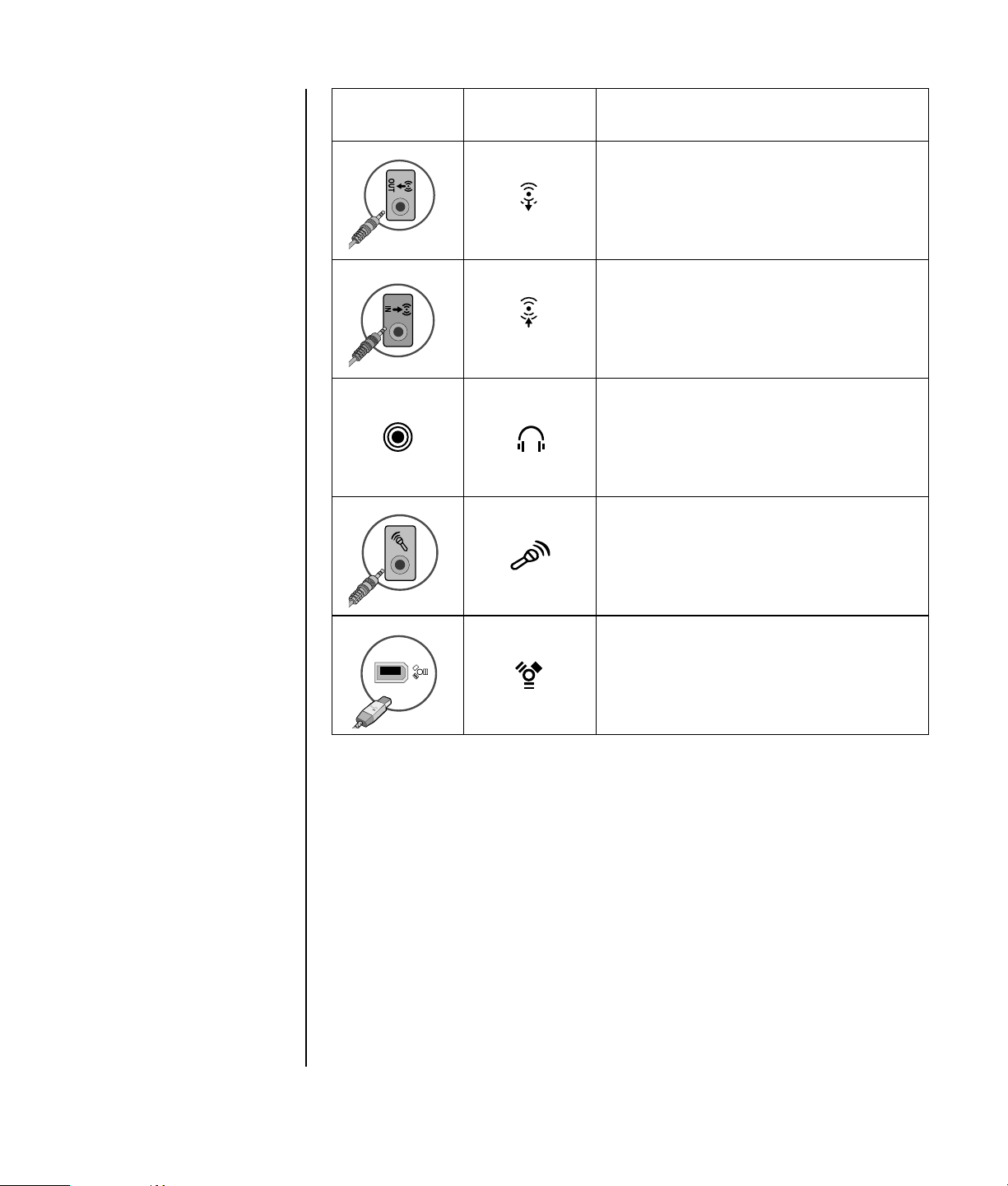
Connector Connector
symbol
OUT
IN
Description
Audio Line Out (powered speakers)
Audio Line In
Headphones
Microphone
®
FireWire
(IEEE 1394) for video cameras
or other devices with very fast transfer rates
Turning On Your PC for the First Time
After you have completed the steps on the quick setup poster, you are ready to turn
on your PC.
1 Press the Power button on the monitor.
2 Press the On button on the front of the PC.
3 Turn on the speakers, if they are present.
4 Click an option to select your language (if applicable for your model). Click
OK, and then confirm your selection by clicking Yes. Wait until the PC makes
preparations. (It may take up to 30 minutes for this one-time language setup on
the PC.)
5 Set up Microsoft
®
Windows® by following the onscreen instructions.
Setting Up Your PC 3
Page 10
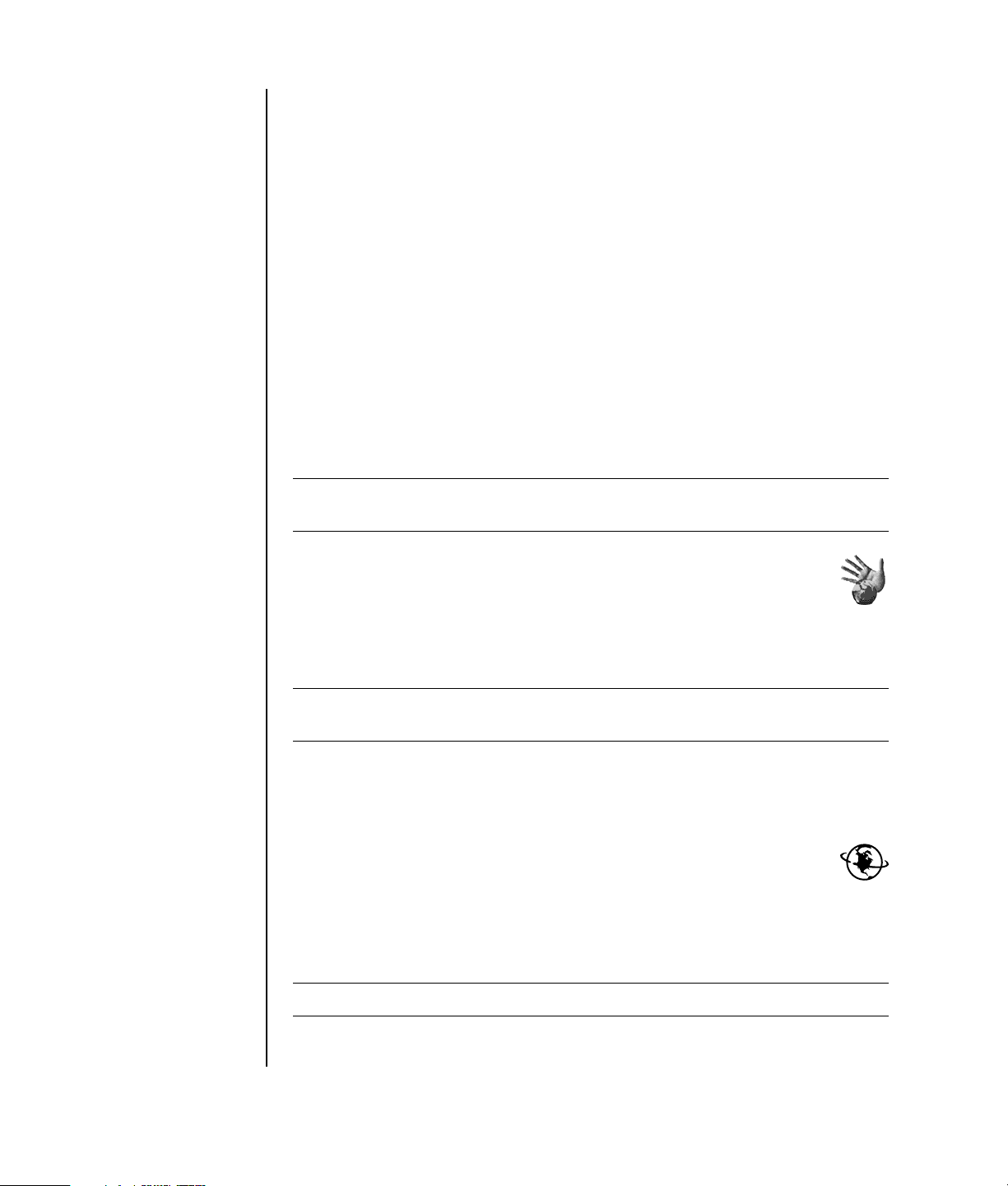
6 Follow the Easy Internet Sign-up wizard to set up an Internet connection (select
models only). If you do not wish to set up an Internet connection at this time,
Easy Internet Sign-up can be manually started at a later time. See “Setting Up
and Connecting to Your Internet Account” on page 4.
7 Follow the Easy Setup wizard to update the PC security tools, register the PC
and finish PC setup (select models only). If you decide to finish setup at a later
time, the wizard can be started by double-clicking the Easy Setup icon on the
desktop.
Setting Up and Connecting to Your Internet Account
Before you can connect to the Internet, you must sign up with an Internet service
provider (ISP). If Internet service was not set up during the initial setup of the PC,
it can be set up at your convenience.
1 Make sure the modem or other Internet access cable is connected.
NOTE: For high-speed broadband, cable, or digital subscriber line (DSL), contact
your ISP for any specific software and hardware you may need.
2 Open Easy Internet Sign-up, and set up an Internet account:
Double-click the Easy Internet Sign-up icon on the desktop.
Or
3 Click Start on the taskbar, All Programs, Online Services, and Easy
Internet Sign-up.
NOTE: Easy Internet Sign-up provides a list of Internet service providers; however,
you may choose another ISP or transfer an existing account to this PC.
4 Connect to your ISP and the Internet:
• Double-click the ISP-provided icon on the desktop.
Or
• Press the Connect (or Internet) button on the keyboard (select
models only).
Or
• If your PC is always connected to your ISP, open your browser program,
such as Internet Explorer: Click Start, All Programs, Online Services,
and Internet Explorer.
NOTE: If you have questions, contact the ISP directly.
4 Getting Started Guide
Page 11
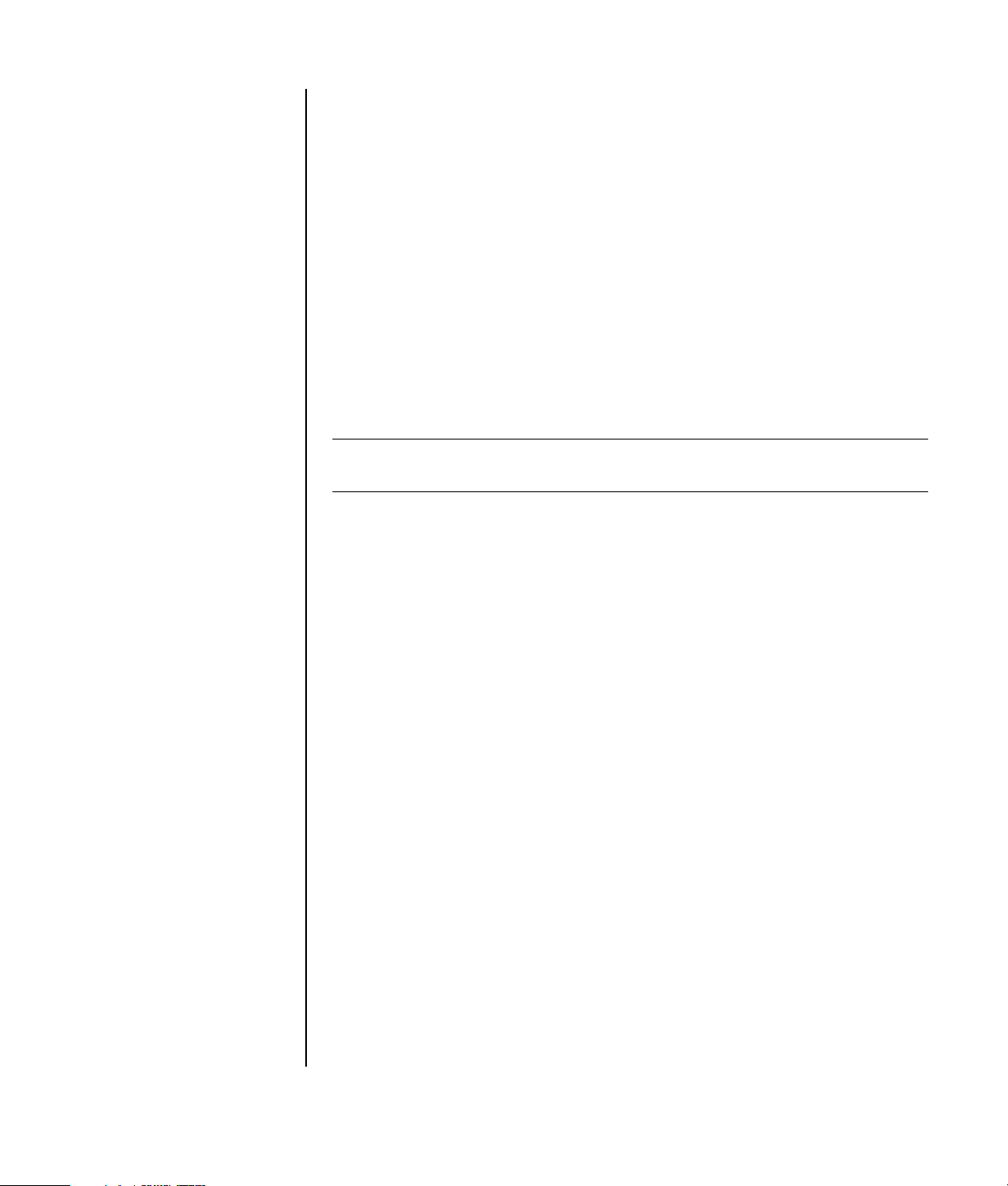
Installing Software and Hardware Devices
After you turn on the PC the first time, you can install any software programs that
came on CDs or DVDs included in the PC box (select models only).
You may wish to install additional software programs or hardware devices on your
PC. Before installation, make a restore point using the Microsoft System Restore
program, and then restart the PC after installation. By using System Restore, you
ensure that you have a point to return to before an issue occurred. For information
about System Restore, refer to the Microsoft Web site at:
http://www.microsoft.com/worldwide/
Choose software that is compatible with your PC — check the operating system,
memory, and other requirements listed for the new software for compatibility with
your PC.
NOTE: Only use original licensed software. Installing copied software may be
illegal or may infect your PC with a virus.
Install the new software according to the directions provided by the software
manufacturer. Check the manufacturer’s documentation or customer service
information for help if you need it.
For antivirus software, uninstall the existing software program before reinstalling it
or installing a new antivirus program.
Using HP products
HP computers include preloaded software for select HP All-In-One, camera, scanner,
and printer peripheral products. Preloaded software simplifies and speeds product
setup for HP peripherals. Simply connect the HP peripheral product, turn it on, and
your HP PC automatically configures it so it is ready to use.
Transferring your old PC information and files to your new PC
See the built-in Microsoft Windows Help and Support Center:
1 Click Start, All Programs, Help and Support
2 Search for transfer wizard, and select the overview article, “Files and Settings
Transfer Wizard overview.” This information describes a Microsoft solution for
moving your files onto your new PC.
Setting Up Your PC 5
Page 12
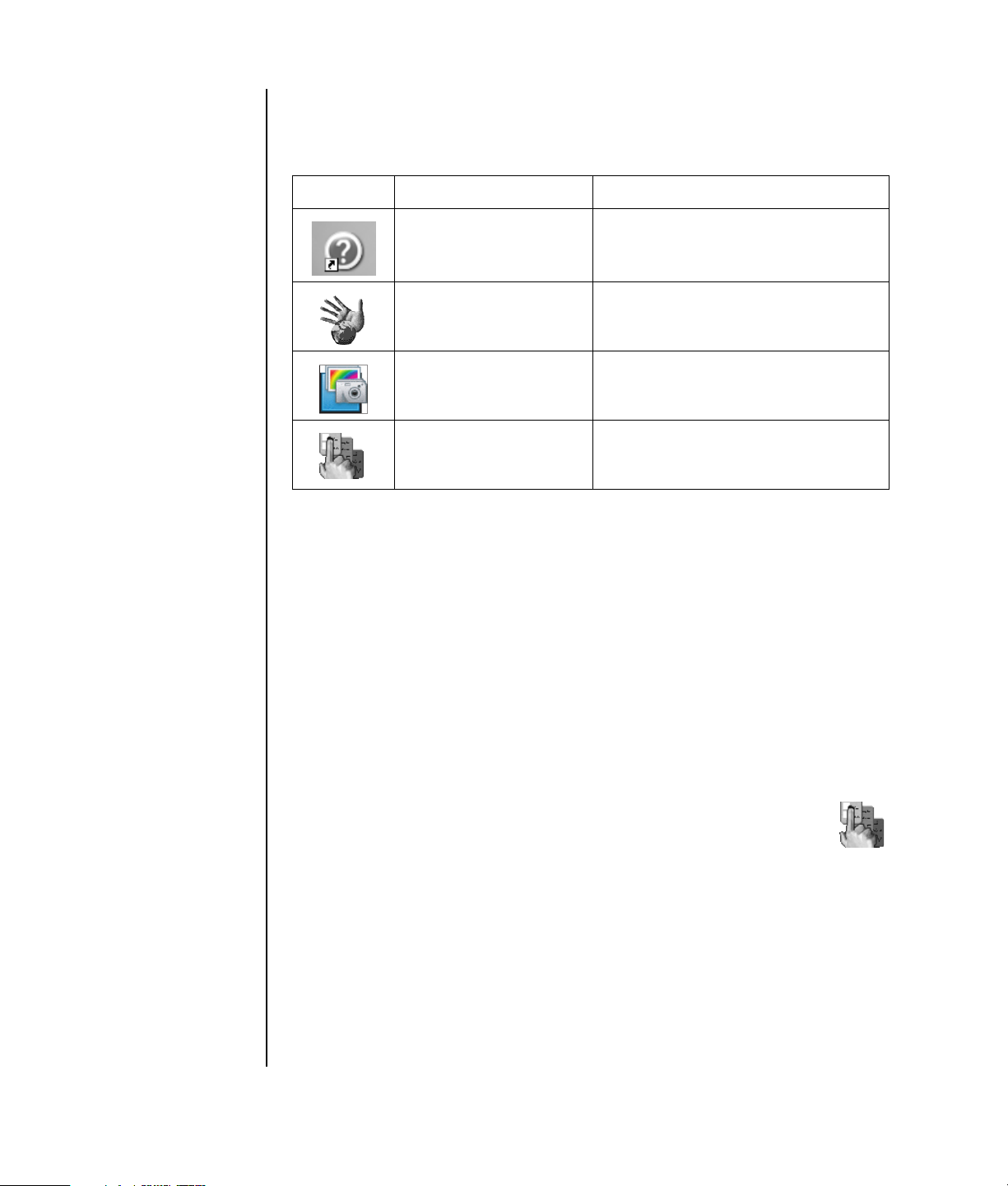
Using Desktop Icons
The desktop has shortcut icons that make it easy to find the things you need.
Icon Opens Use it to
Help and Support (select
models only)
Easy Internet Sign-up Set up a new or an existing Internet
HP Image Zone (select
models only)
HP Organize (select
models only)
View onscreen Help information about
your PC.
account.
Manage and protect your still photos,
scanned images, and video clips.
Organize your PC shortcuts and your
favorite Internet destination links.
Using HP Organize software
HP Organize software (select models only) is a desktop tool you use to organize
both your PC shortcuts and your favorite Internet destination links. You use it to
organize the important things you do on the PC and the Internet and to arrange
them the way you want. HP Organize makes all your information available with just
a few mouse clicks.
HP Organize looks like a window with multiple category frames. Each category has
links to Internet destinations or shortcuts to software programs or files on your PC.
Use the player area for viewing pictures, for listening to your MP3 music files stored
on your computer, or for watching video clips. For searching, there is a search bar
at the top of HP Organize where you can select the search engine you want to use.
6 Getting Started Guide
To open HP Organize:
Double-click the desktop icon.
Or
1 Click Start on the taskbar.
2 Choose All Programs.
3 Click HP Organize.
Page 13
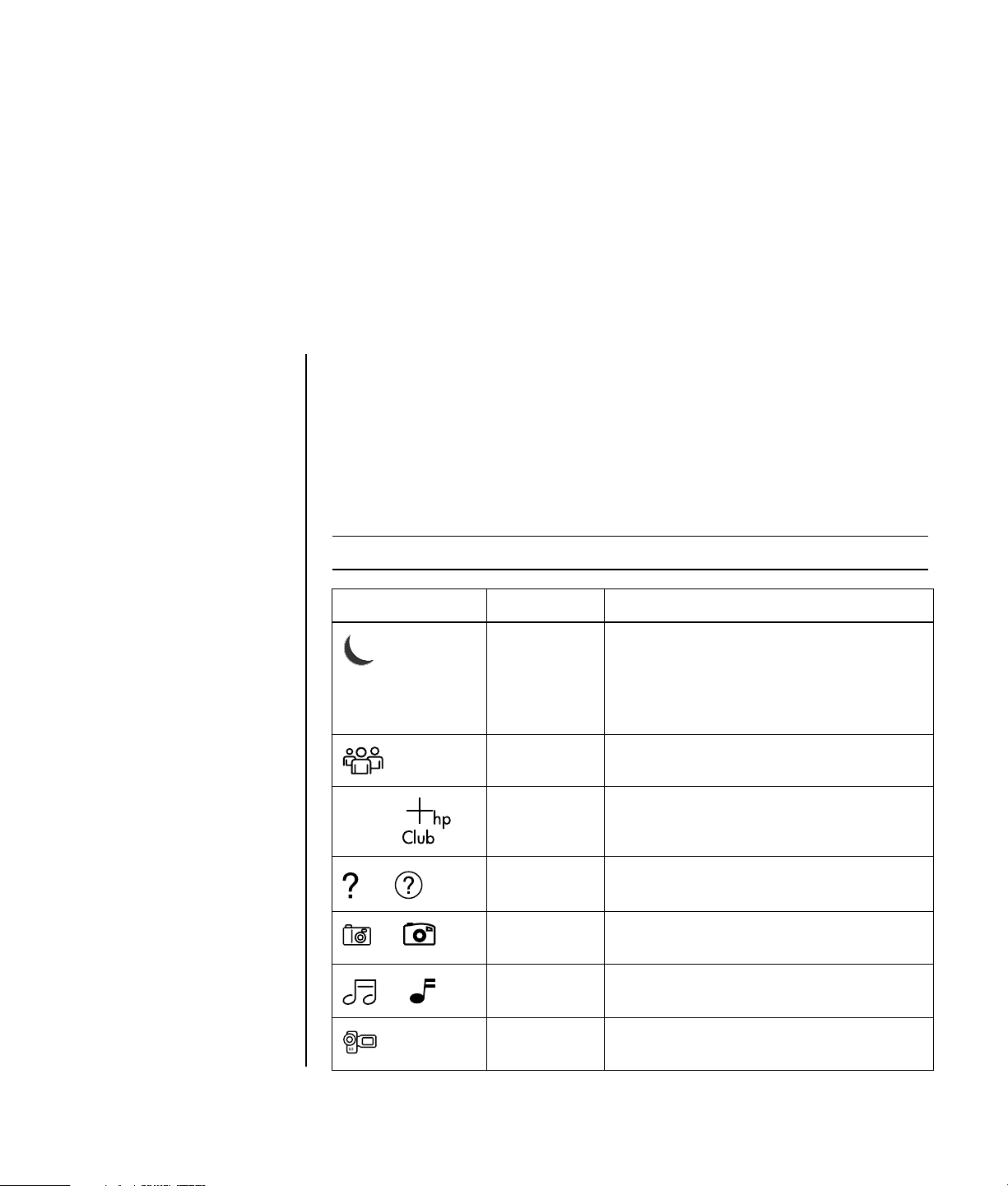
Using the Keyboard
Your keyboard has an arrangement of standard keys, indicator lights, and special
buttons (select models only).
Identifying Special Keyboard Buttons
There are special buttons (select models only) at the top of the keyboard. (Some
models have some of these special buttons on the left side of the main keys.) These
buttons operate a CD or DVD player, connect you to the Internet, or provide quick
access to specific functions.
NOTE: The number, location, and labeling of buttons vary by keyboard model.
Icon Feature Description
Standby Puts PC into power-saving mode (screen is
blank but PC is still on). To make the screen
reappear, press the Esc key, or press
Standby again. May take 10–30 seconds
before the screen reappears.
hp or
or
or
or
User Switches between the PC users.
HP Links to an HP Web site.
Help Opens the Help and Support Center.
Pictures
(Photos)
Music Starts iTunes or Windows Media Player.
Video Opens video software program. Can be
Opens an imaging software program. Can
be reconfigured.
Can be reconfigured.
reconfigured.
Using the Keyboard 7
Page 14
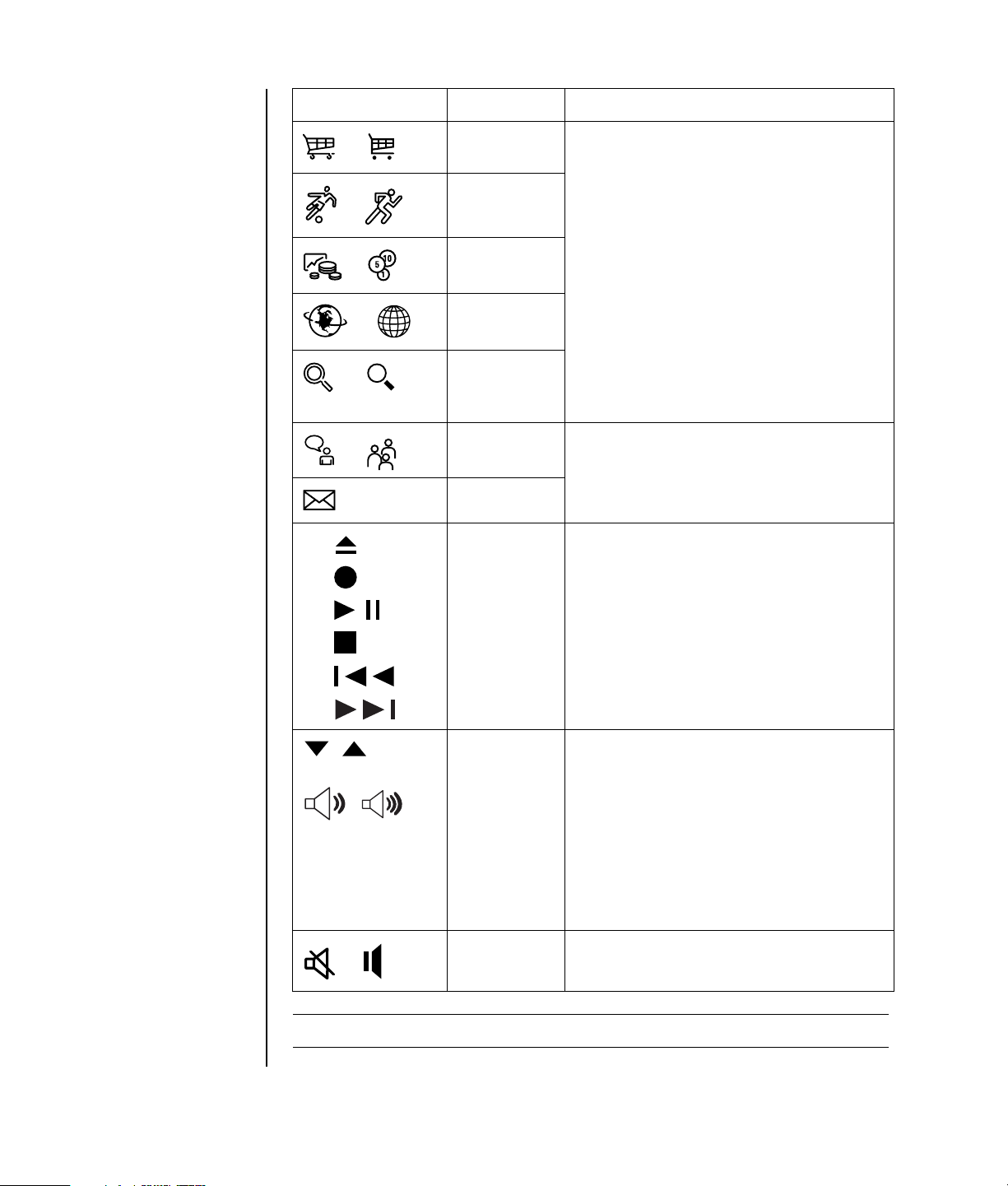
Icon Feature Description
Shopping
or
Sports
or
Finance
or
Connect to
or
or
or
Internet
Search Goes to popular Web sites. Can be
reconfigured to open a site or software
program.
Chat
E-Mail
A
B
C
D
E
F
or
or
– +
or
Media
controls (CD/
DVD/MP3)
Volume
control
(Volume knob
or Volume Up
and Volume
Down
buttons)
Mute Turns speaker sound on and off.
Operates a disc player.
A Open and close disc tray
B Record
C Play or pause
D Stop
E Skip to the previous track
F Skip to the next track
Volume knob: Increases speaker volume
when turned clockwise and decreases
volume when turned counterclockwise. It
can be turned indefinitely, even after
maximum sound has been reached.
Volume Up and Down buttons: Press the
Volume Up button to increase volume and
the Volume Down button to decrease
volume.
8 Getting Started Guide
NOTE: The number, location, and labeling of buttons vary by keyboard model.
Page 15
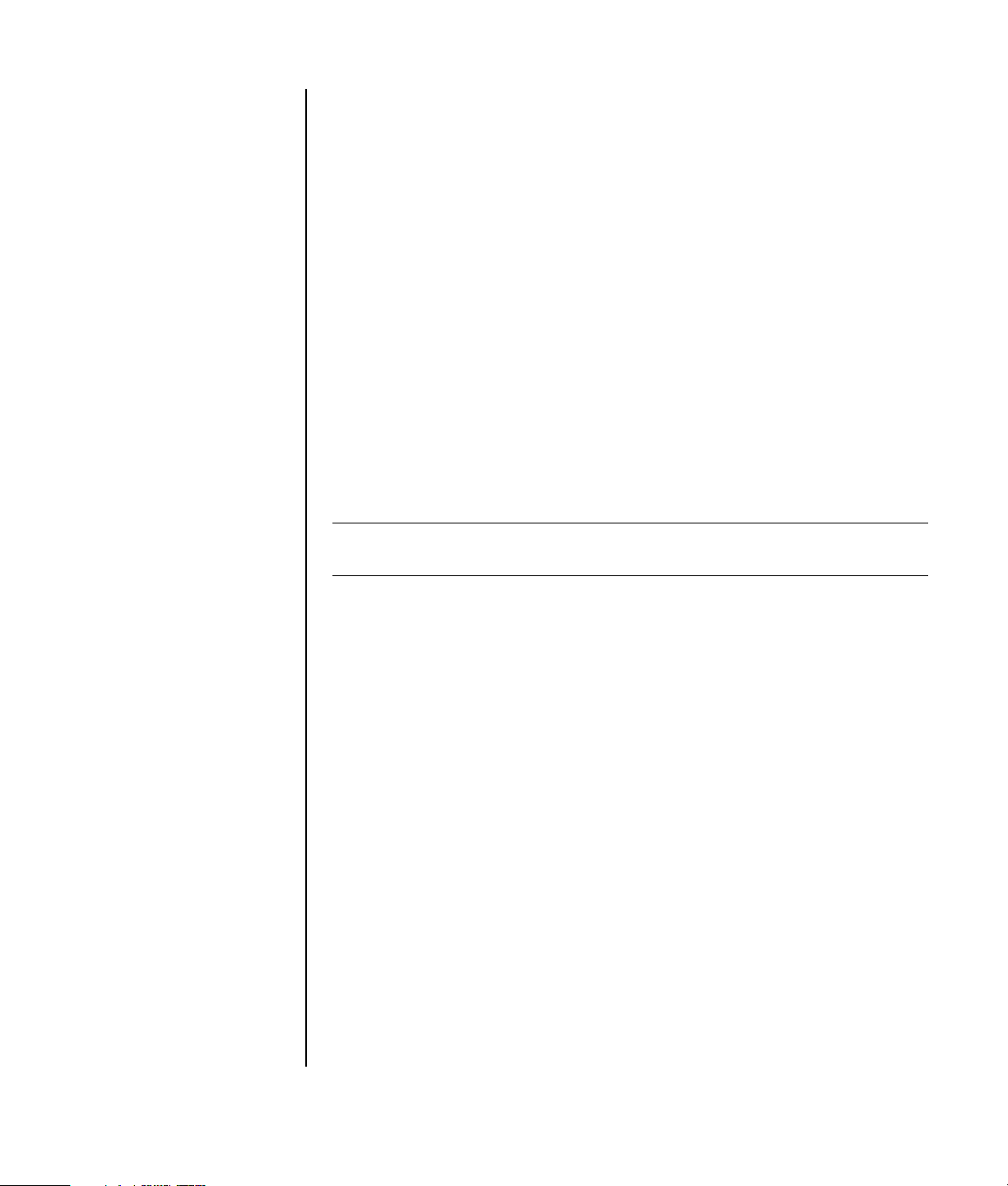
Customizing the keyboard buttons
You can customize some of the special buttons on the keyboard (select models only)
to open different programs or files or to connect to favorite Web sites:
1 Click Start on the taskbar.
2 Choose Control Panel.
3 Click Printers and Other Hardware, if it is present.
4 Double-click Keyboard.
5 On the Buttons tab, double-click the button you want to change.
6 For the Button configuration, click the Down arrow to the right of the list and
choose the button capability, such as Complex remote page with label or
Simple local file with label.
7 Enter a display label and the address information. For a Web page, enter
the URL.
8 Click OK.
9 On the Buttons tab, click Apply.
10 Repeat steps 5 through 9 for each button you want to customize.
11 Click OK to finish.
NOTE: Clicking the Restore Defaults button on the Button tab restores all of the
Internet buttons to the factory settings.
Using the Keyboard 9
Page 16
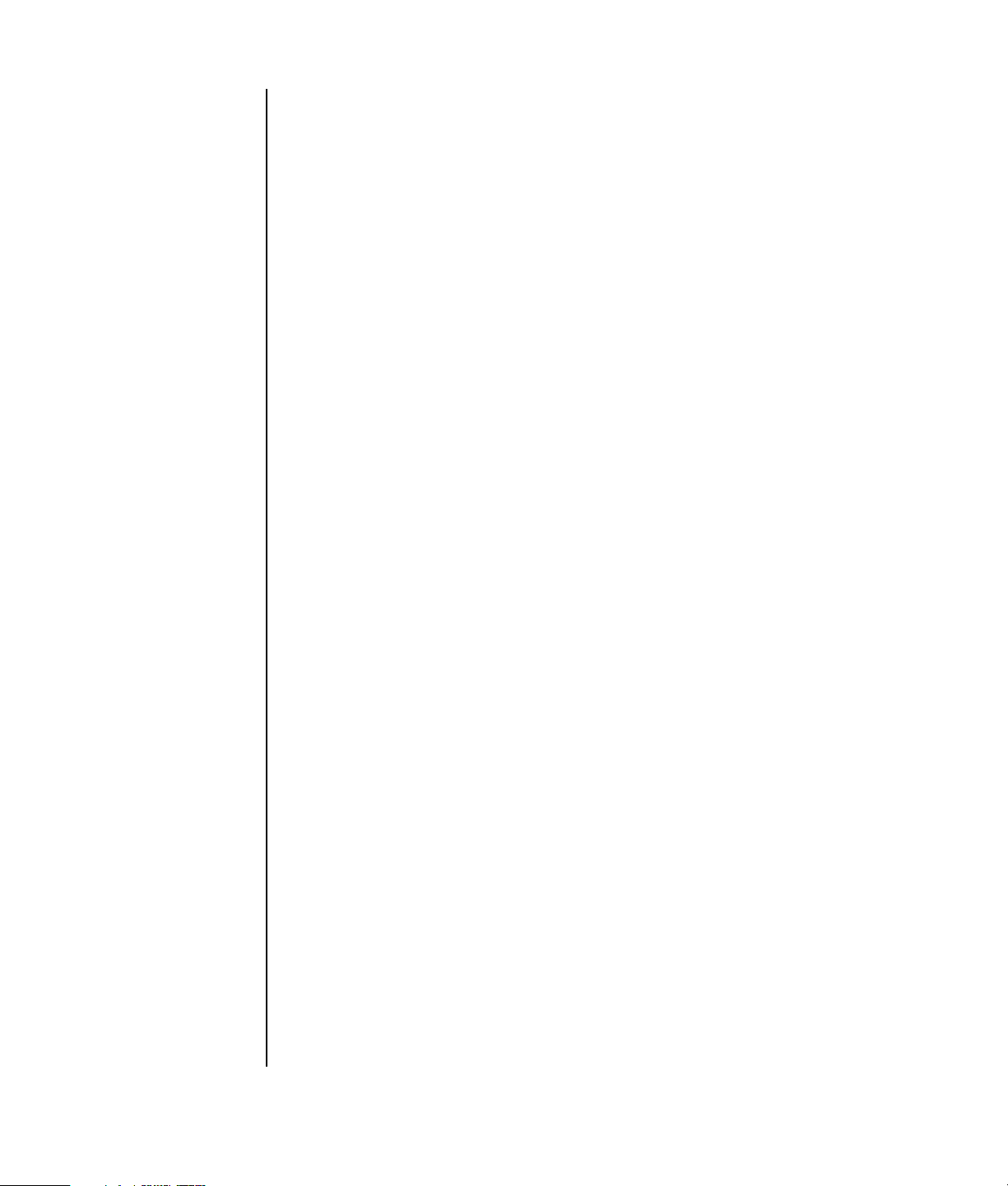
10 Getting Started Guide
Page 17
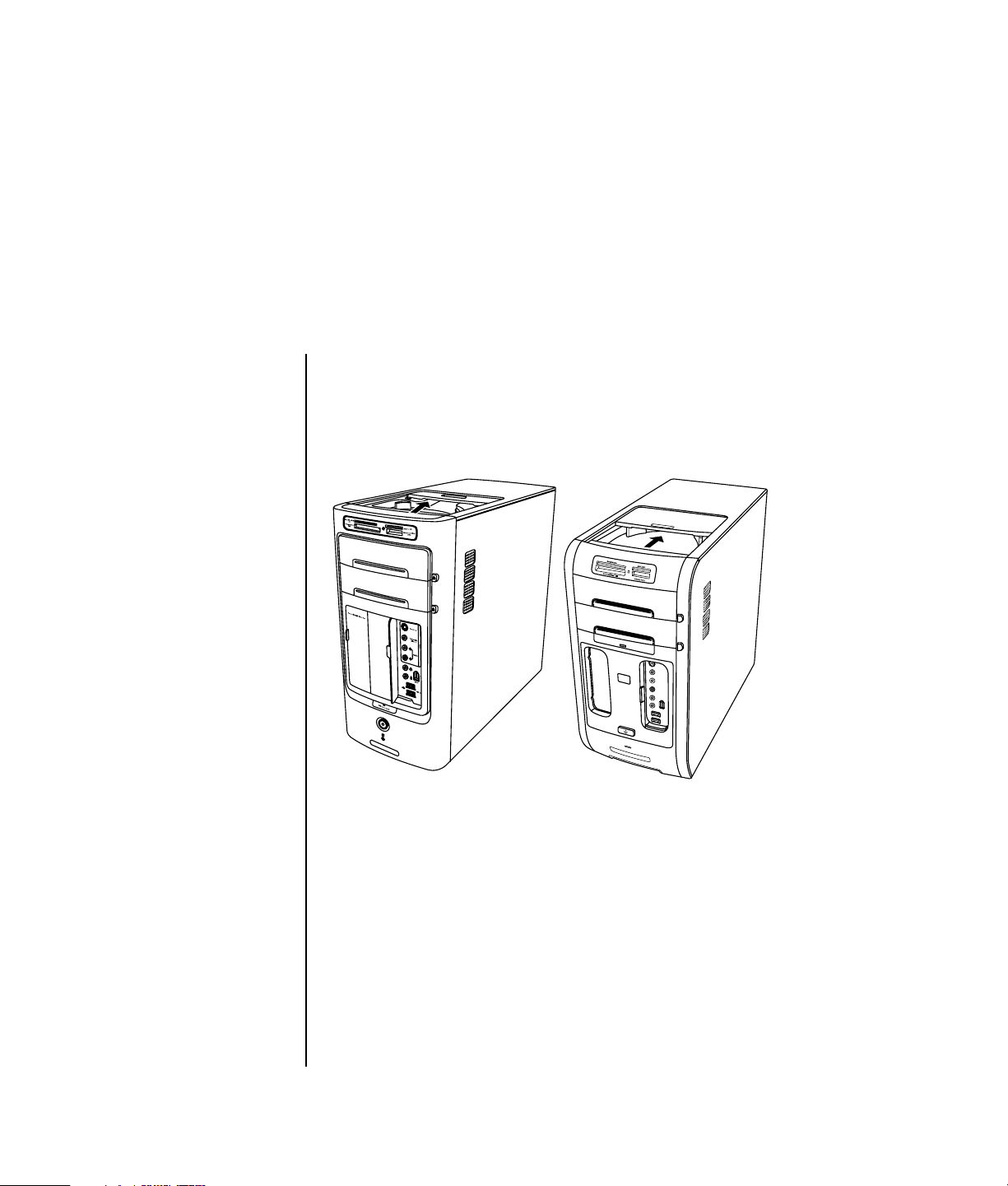
Using Your PC Top
Your PC may have a storage area (select models only) on the top of the PC chassis.
Using Your Docking Bay
Your PC may have a docking bay (select models only) on the top of the PC chassis.
You can use the docking bay to:
• Store CDs, DVDs, or memory cards.
• Dock a peripheral device in the bay, such as a digital camera docking station.
• Install a special cover (optional) and an HP camera and HP camera docking
station. (Both the camera and the docking station are sold separately.)
• Install a special cover (optional) and an iPod Dock for use with an iPod, a
portable music player. (Both the iPod and the iPod Dock are sold separately.)
The bay design allows you to place a device and thread the USB or FireWire
(IEEE 1394) data cable and the power cord underneath the rear top cover to the
connectors on the back of the PC.
Using Your PC Top 11
Page 18
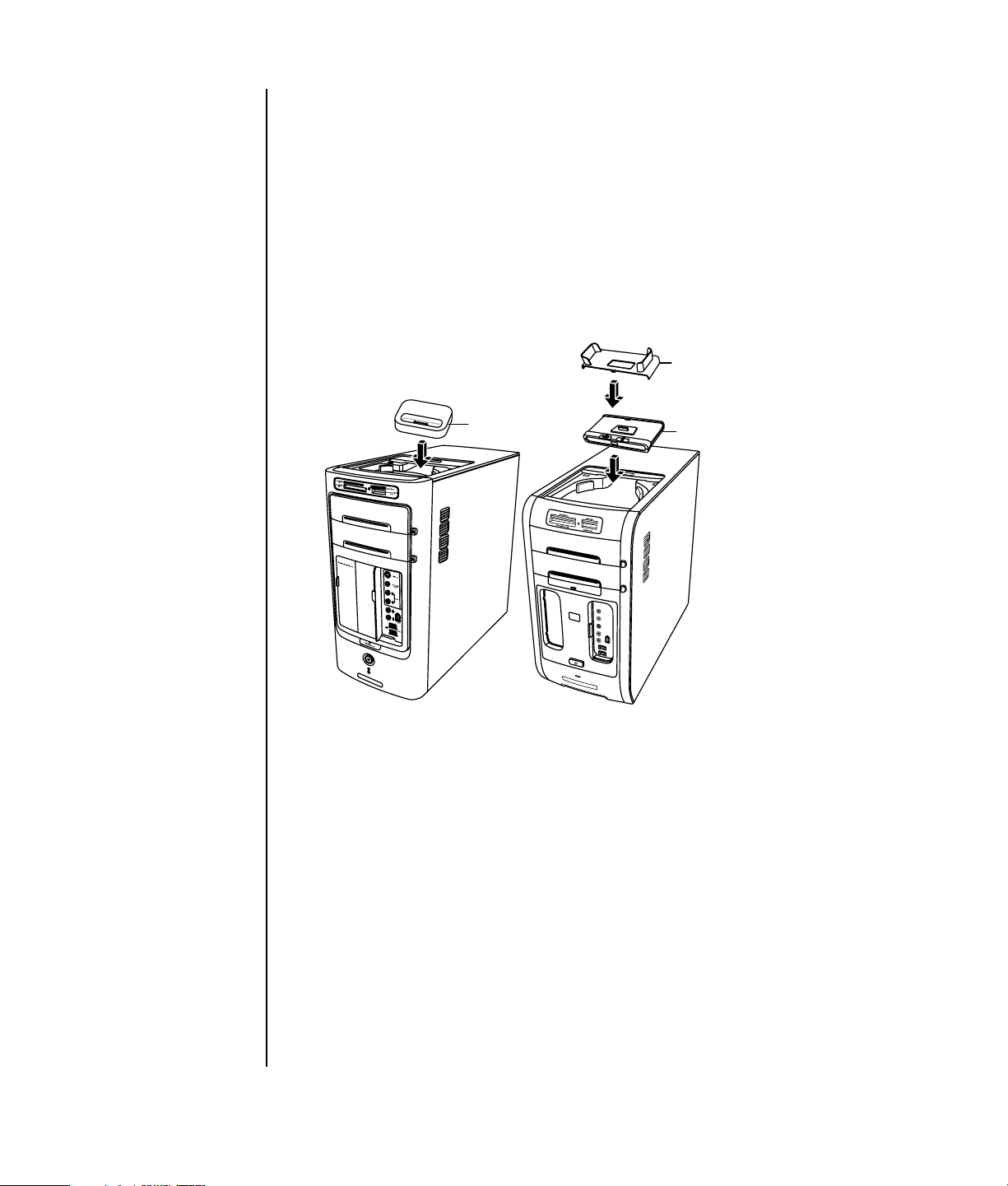
Your PC may look different from the ones shown here. Components and location,
availability, and number of connectors may vary.
To store CDs, DVDs, or memory cards:
Gently press down on the bay lid and slide it open.
To install a peripheral device, an iPod Dock, or an HP camera and
HP camera docking station:
1 Gently press down on the bay lid and slide it open.
2 Place the peripheral device, the iPod Dock (H), or the camera docking station
(A) on the top of the PC.
B
H
A
3 For a camera, place the camera cradle (B) that came with the digital camera
on the camera docking station. The cradle clips onto the camera docking
station.
12 Getting Started Guide
Page 19
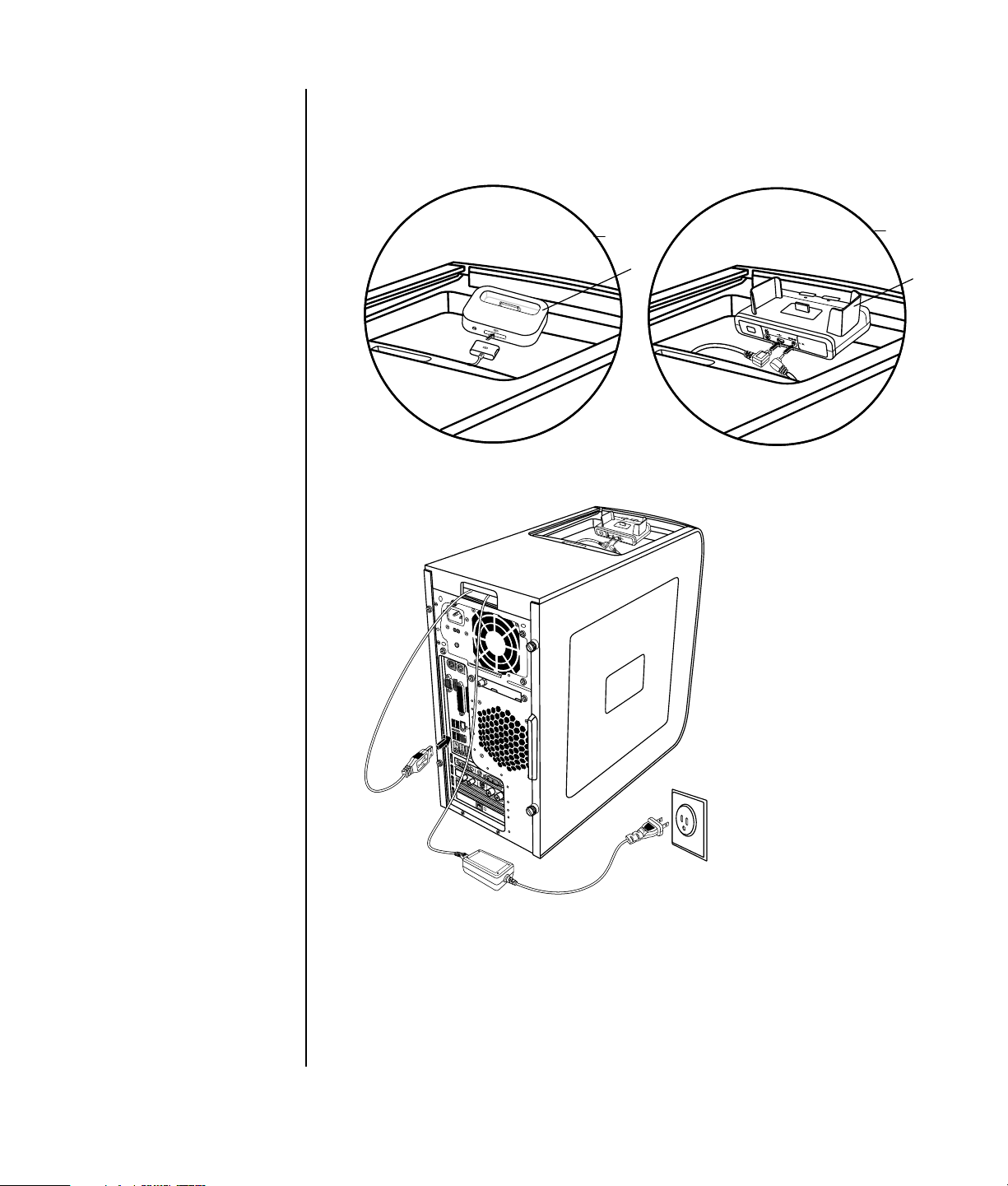
4 Thread the cables that came with your peripheral device, iPod Dock (K), or
camera docking station (C) through the cable tunnel. Starting from the back of
the PC, thread them to the front of the PC. Pull the cables to the center and
connect them to the peripheral or the docking station.
K
H
5 Connect the cables to the back of the PC or to a power outlet.
C
B
For a peripheral, refer to the instructions that came with your peripheral device.
For an iPod Dock, connect the iPod cable to the USB connector. Refer to the
documentation that came with your iPod.
Using Your PC Top 13
Page 20
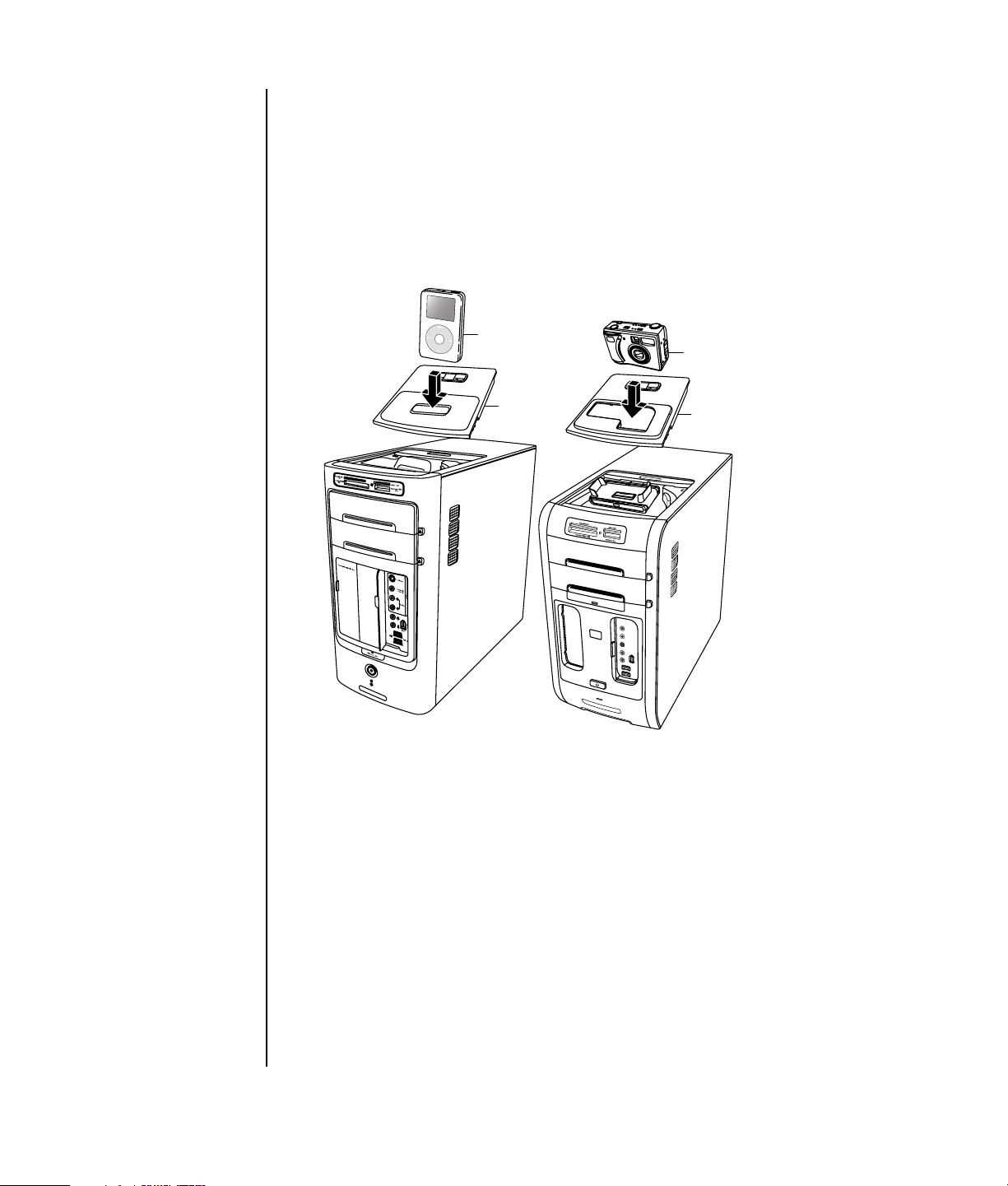
For an HP camera docking station:
• Plug the USB cable into the back of the PC.
• Plug the power cord into a power outlet.
Optionally, if you want to view the camera images on a TV, plug the red and
yellow connectors (not shown) into the TV.
Refer to the instructions that came with the HP camera docking station.
6 Place the iPod Dock lid (L) or the correct camera docking station lid (D) on top
of the PC. Gently guide the edge of the lid into the top of the PC.
M
L
E
D
7 When you want to use it, place the iPod (M) or the HP digital camera (E) into
the docking station.
8 Follow the instructions that came with your peripheral or docking station.
14 Getting Started Guide
Page 21
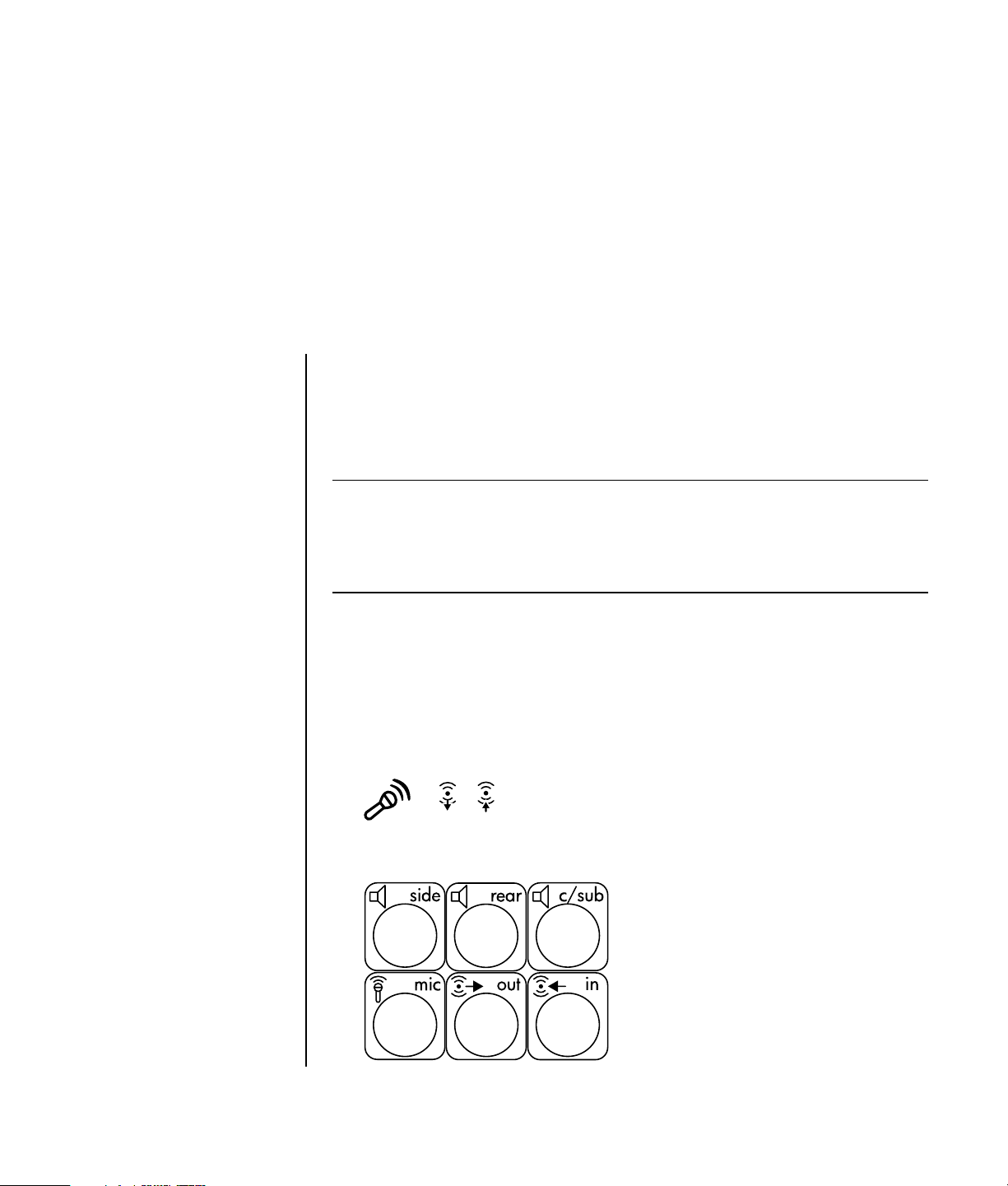
Setting Up Sound
Using Speakers
Speakers are included with the monitor (select models only) or are sold separately.
Your PC supports only an active (powered) speaker system; the speaker system must
have its own power cord.
NOTE: A stereo speaker set is a left-right, two-channel speaker system. A multi-
channel audio speaker system is a system with more than two channels, and it may
include a subwoofer. For example, 7.1 channels, referred to as an eight-speaker
mode, uses two front speakers (left-right), two side speakers (left-right), two rear
speakers (left-right), a center speaker, and a subwoofer.
The PC supports a variety of sound options and speaker configurations. You may set
NOTE: If your PC
includes a sound
card (select models
only), refer to the
documentation that came
with the sound card.
up your PC for two stereo speakers or for multi-channel audio speaker systems.
Connect your speaker system to the PC, and then configure the audio software for
sound output. For details on connecting stereo speakers to the PC, see the setup
poster. Location, availability, and number of connectors may vary.
• If your PC model includes three sound connectors (select models only) on the
back of the PC, see “Setting Up 3-connector Sound” on page 16.
IN
OUT
• If your PC model includes six sound connectors (select models only) on the back
of the PC, see “Setting Up 6-connector Sound” on page 18.
Setting Up Sound 15
Page 22
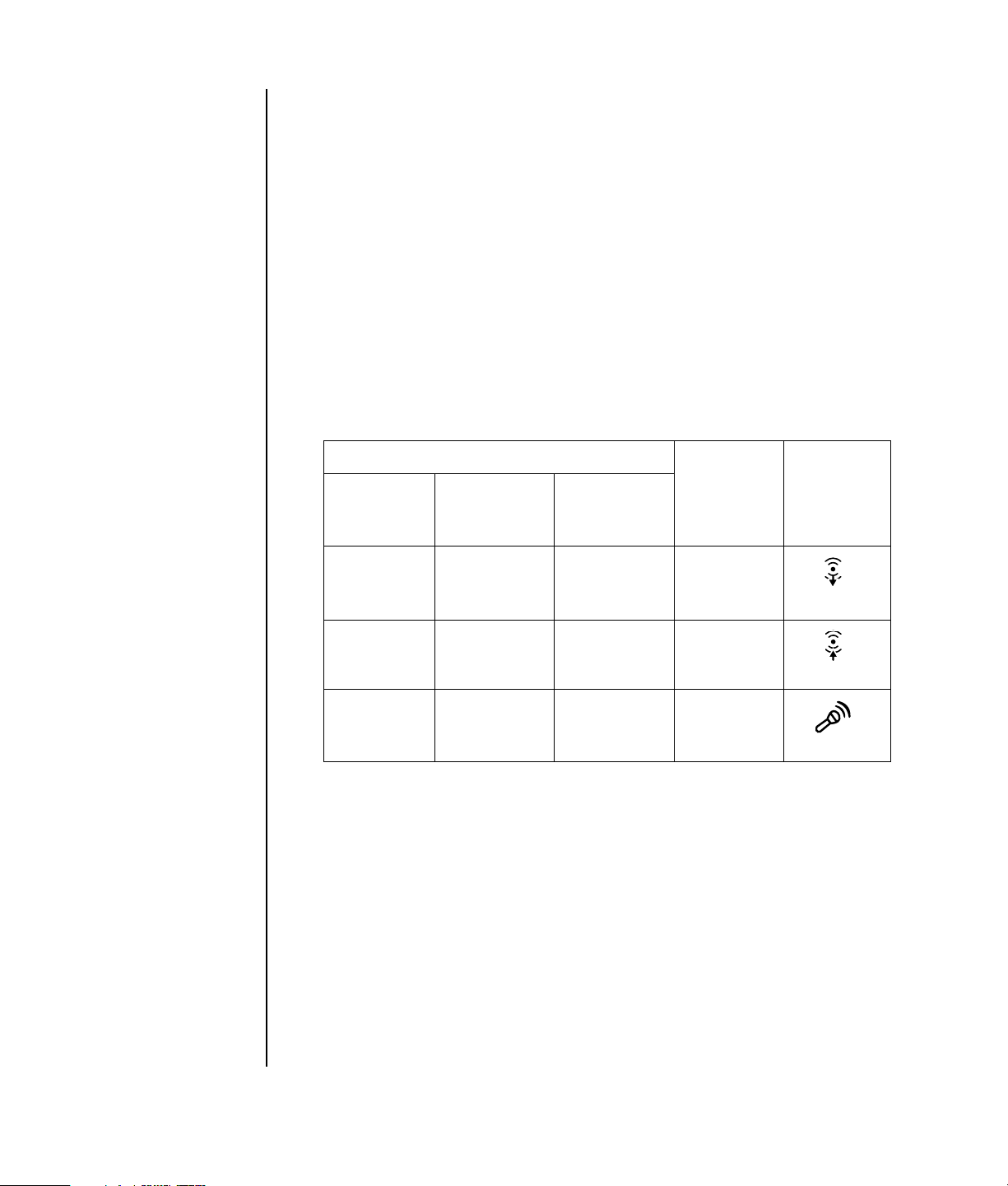
Setting Up 3-connector Sound
PC models that include three sound connectors (select models only) on the back of
the PC support up to six channels of sound (5.1 speaker output) and use the
Multi-channel Sound Manager to configure the software settings.
Connecting the speaker system to the PC (3-connector)
The 3-connector audio speaker system uses the Audio In, Audio Out, and Mic
connectors on the back or front of the PC. Refer to the setup poster for the location of
the connectors.
1 With the speaker system off, assemble the speakers and, if used, the subwoofer.
Refer to the speaker documentation.
2 Turn off the PC.
3 Connect the three audio cable plugs from the speaker system to the connectors
on the back of the PC. (See the following table.)
Connect speaker plugs for:
4/4.1
2 Speaker
Mode
Front
speakers
Not used for
speakers
Not used for
speakers
4 Turn on the PC.
5 Turn on the speaker system.
6 Configure the audio output for this 3-connector multi-channel speaker system by
performing the following procedure.
Speaker
Mode
Front
speakers
Rear speakers Rear speakers Audio In
Not used for
speakers
6/5.1
Speaker
Mode
Front
speakers
Center/
subwoofer
speakers
To PC
connector
Audio Out
(lime green)
(blue)
Mic-1 (pink)
Connector
icon
OUT
IN
16 Getting Started Guide
Page 23
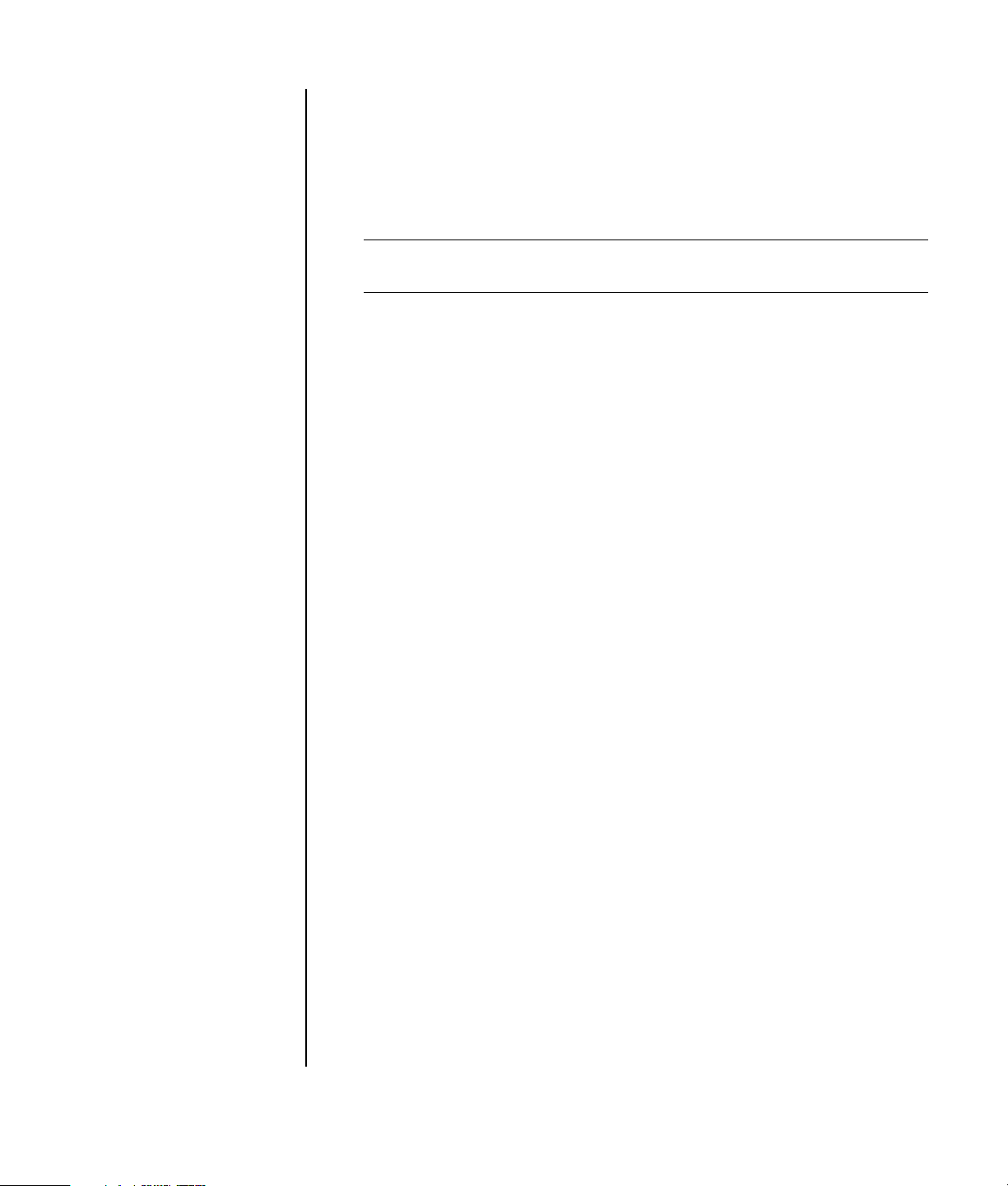
Configuring the Multi-Channel Sound Manager
(3-connector)
1 Click Start on the taskbar.
2 Choose All Programs.
3 Click Multi-channel Sound Manager. The Multi-channel Audio
Configuration window opens.
NOTE: If you do not see the Speaker Configuration tab, your PC does not have
the multi-channel capability. However, it still has two-channel (stereo) output.
4 Click the Speaker Configuration tab.
5 Select the option describing the number of speakers in your system, for
example, 6/5.1 speaker mode. You can click the Speaker Test tab and
then click a speaker icon to test it.
6 Click OK.
To use a microphone for recording, see “Using the microphone with the MultiChannel Sound Manager (3-connector)” on page 17.
To hear DVD movies recorded with multi-channel audio from all speakers, change
the audio properties for WinDVD to match your speaker configuration (if your
InterVideo WinDVD program supports more than two channels). Refer to
“Configuring multi-channel audio output for the DVD player” on page 18.
Using the microphone with the Multi-Channel Sound
Manager (3-connector)
The 3-connector multi-channel speaker system (select models only) connects to the
PC using the Microphone, Audio (Line) In, and Audio (Line) Out connectors on the
back of the PC. Your PC may have a second microphone connector on the front of
the PC. If present, this microphone connector is ready to use and does not affect the
use of the multi-channel audio speaker system.
To use the microphone connector on the back of the PC with a 3-connector multichannel audio speaker system, you must disconnect the cables for the multi-channel
speakers and change the audio configuration to a two-channel audio system. Refer
to “Configuring the Multi-Channel Sound Manager (3-connector)” on page 17 to set
the audio configuration.
Setting Up Sound 17
Page 24
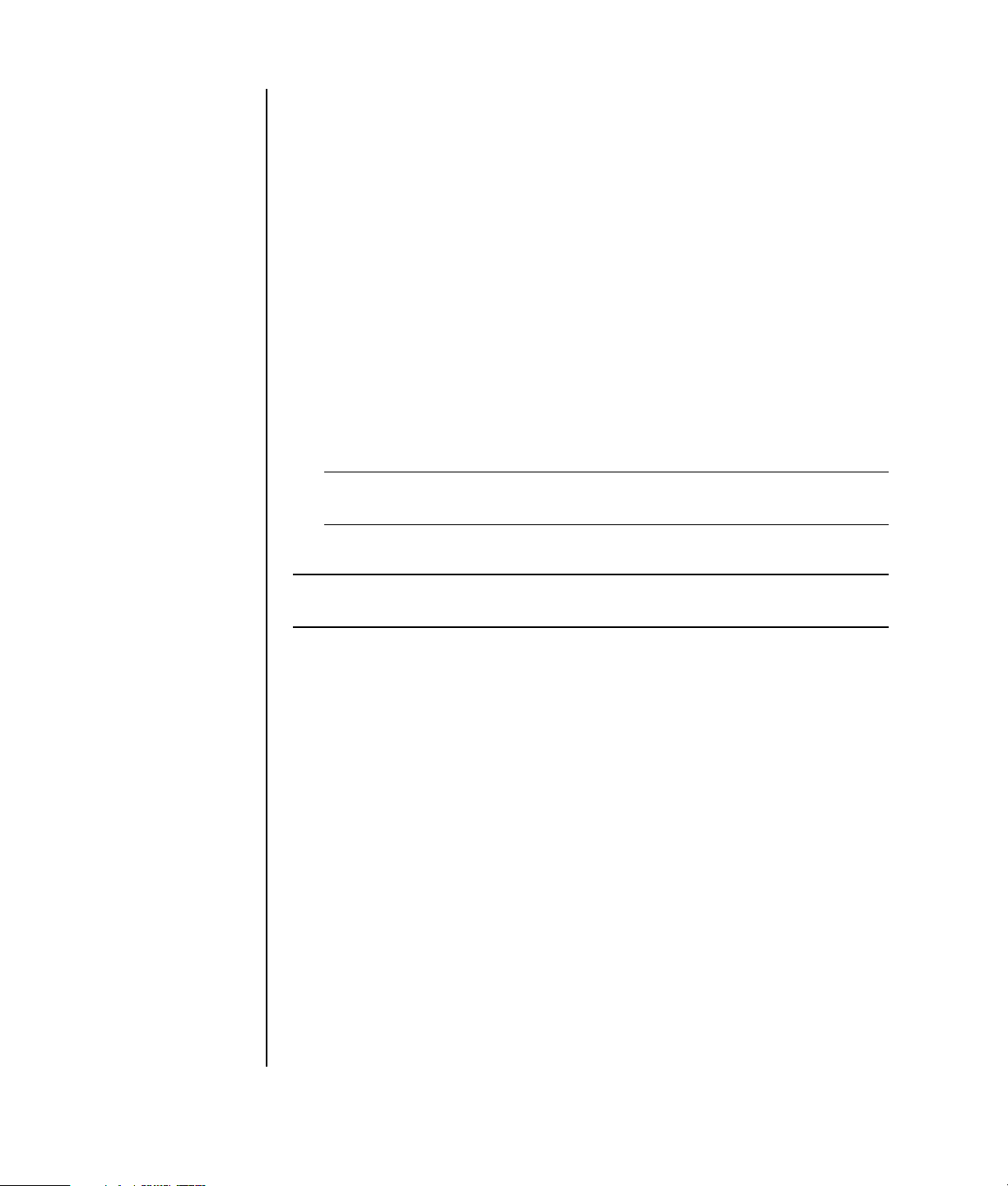
Configuring multi-channel audio output for the DVD player
The InterVideo WinDVD program (select models only) is set up for two-speaker
(stereo) output. To hear all speakers from DVD movies recorded with multi-channel
audio, change the audio properties for WinDVD to match your speaker
configuration (if your InterVideo WinDVD program supports more than two
channels):
1 Insert a DVD, or start InterVideo WinDVD. (Click Start, All Programs,
InterVideo WinDVD, InterVideo WinDVD Player, and InterVideo
WinDVD.)
2 Right-click anywhere in the WinDVD video window, and then click Setup. The
Setup window opens.
3 Click the Audio tab.
4 Click the option for the number of speakers to match your multi-channel speaker
system.
5 Click Apply.
NOTE: To test the speakers (multi-channel speakers only), click the Test button.
The WinDVD control panel shows the speaker number being used. Click Stop.
6 Click OK.
NOTE: If you want to play a stereo DVD, change the audio properties of WinDVD to
match the recorded DVD audio output.
Setting Up 6-connector Sound
PC models that include six sound connectors on the back of the PC, support up to
eight channels of sound (7.1 speaker output).
Identifying the audio connectors (6-connector)
The PC supports a maximum of eight speakers in a multi-channel speaker system by
using four of the six audio connectors on the back of the PC.
This PC also has Digital Audio Out and Digital Audio In connectors for digital sound
devices such as a DVD recorder or a digital stereo receiver/amplifier.
18 Getting Started Guide
Page 25
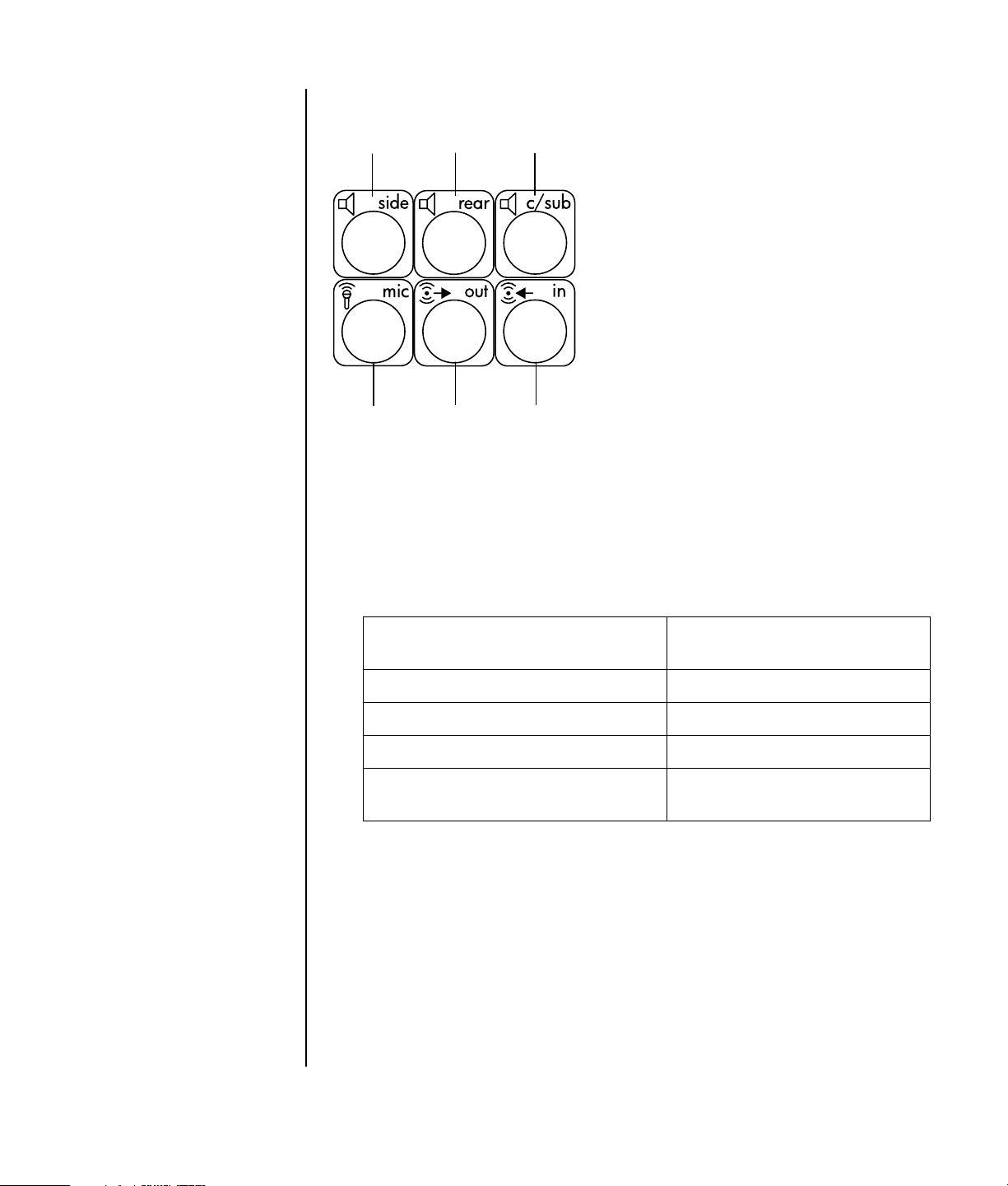
A
Side speaker port
(side)
B Rear speaker port
(rear)
C Center speaker/
subwoofer port
(c/sub)
D Microphone (mic)
E Audio line out (out) for
front speakers
F Audio line in (in)
The connectors for the 6-connector multi-channel speaker system are on the back of
the PC.
A
B C
D
E F
Connecting the speaker system to the PC (6-connector)
1 With the speaker system off, assemble the speakers and, if used, the subwoofer.
Refer to the speaker documentation.
2 Turn off the PC.
3 Connect the audio cable plugs from the speaker system subwoofer to the
connectors on the back of the PC. (See the following table.)
Connect speaker cable (plug) for: To PC port (label, name,
color):
Front speakers (or two stereo speakers) Audio line out (E, out, lime green)
Side speakers Side speaker (A, side, gray)
Rear speakers Rear speaker (B, rear, black)
Center speaker/subwoofer Center speaker/subwoofer
(C, c/sub, gold)
4 Turn on the PC.
5 Turn on the speaker system.
6 Configure the audio output for this 6-connector multi-channel speaker system by
performing the following procedure.
Setting Up Sound 19
Page 26
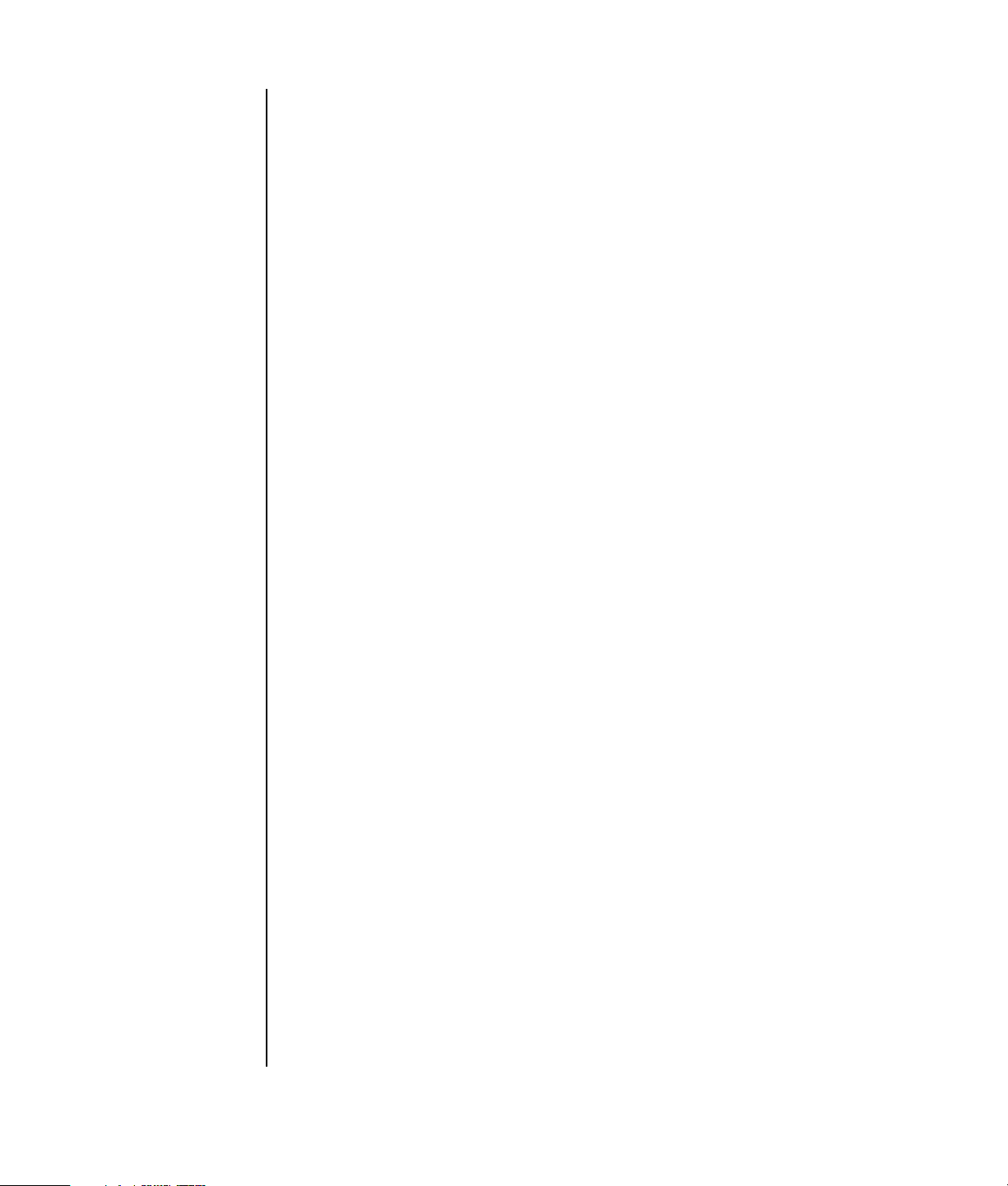
Determining the audio configuration software
PC models that include six sound connectors use either the Sound Effect Manager or
the Realtek HD Sound Effect Manager to configure the audio software settings.
Click Start on the taskbar, Control Panel, and Sounds, Speech, and Audio
Devices.
• If Sound Effect Manager is present, follow the instructions for “Using the
Sound Effect Manager (6-connector)” on page 20.
• If Realtek HD Sound Effect Manager is present, follow the instructions for
“Using the Realtek HD Sound Effect Manager (6-connector, Multi-streaming
Audio)” on page 23.
Using the Sound Effect Manager (6-connector)
The Sound Effect Manager has four buttons that display its control screens.
To open the Sound Effect Manager:
1 Click Start on the taskbar, Control Panel, Sounds, Speech, and Audio
Devices, and Sound Effect Manager.
2 Click a button near the top of the window to see that control screen.
The Sound Effect Manager control screens:
• Sound Effect — selects the Environment and the Equalizer settings. You can
select an Environment, such as Under Water or Auditorium. To use the
Equalizer, click the Power button in the center of the circular equalizer control to
turn on the Equalizer. You can click a preset button, such as Pop or Live, or
manually adjust the settings and then save them for easy selection later.
• Speaker Configuration — selects the number of speakers, shows the
Connection Guide, and has the Speaker Test button to test the speakers. A
connector with no descriptive text in the Connector Guide indicates that the
connector is not used for the selected speaker configuration.
• Digital Audio — selects the digital audio output and digital audio frequency
for the digital audio connectors on the PC.
•Audio Wizard — enables both the microphone connector and the
headphones connector to be retasked to perform a different audio function.
Configuring speakers using the Sound Effect Manager (6-connector)
1 Click Start on the taskbar; Control Panel; Sounds, Speech, and Audio
Devices; and Sound Effect Manager.
2 Click the Speaker Configuration button.
20 Getting Started Guide
Page 27
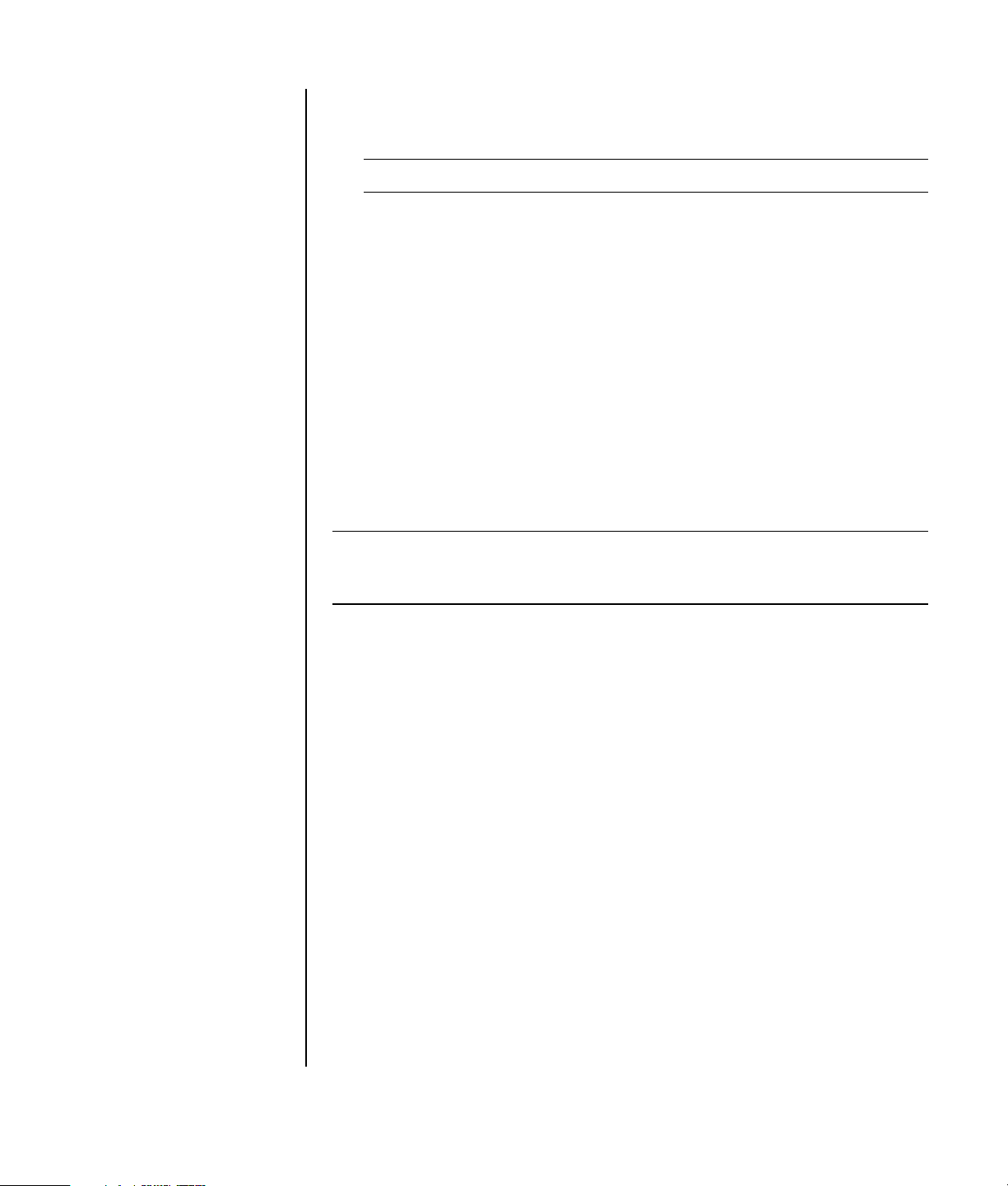
3 Select the number of speakers in your system, for example, 7.1 speakers.
A connector with no descriptive text in the Connection Guide indicates that the
connector is not used for the selected speaker configuration.
NOTE: Click the Speaker Test button to test the speakers.
4 Click OK.
To hear DVD movies recorded with multi-channel audio from all speakers, change
the audio properties for WinDVD to match your speaker configuration (if your
InterVideo WinDVD program supports more than two channels). Refer to
“Configuring multi-channel audio output for the DVD player” on page 18.
To use a microphone or set up the PC for recording, see “Configuring sound for
recording with the Sound Effect Manager (6-connector)” on page 21.
Configuring sound for recording with the Sound Effect Manager (6-connector)
The microphone connector on the front of the PC is ready to use for recording
sound. If you want to use another connector for recording, such as the Digital Audio
In connector, use these steps to select it.
NOTE: The pink and green connectors on the front of the PC can be retasked to
perform other audio functions; refer to “Retasking audio connectors using the Audio
Wizard (6-connector)” on page 22.
1 Click Start on the taskbar; Control Panel; Sounds, Speech, and Audio
Devices; Sounds and Audio Devices.
2 Click the Audio tab.
3 In Sound recording select the default device from the drop-down list. Choose:
• RealTek HD Front Pink Jack to use the Microphone connector on the
front of the PC.
• RealTek HD Digital Input to use the Digital Audio In connector on the
back of the PC.
• RealTek HD Front Green Jack to use the green connector on the front
of the PC.
• Back Line in/Mic, Front Line in to use the Audio Line In (in) or the
Microphone (mic) connectors on the back of the PC, or to use the Audio
Line In connector on the front of the PC.
If Back Line in/Mic, Front Line in is selected, click Volume. The
recording control window opens.
Click the Select check box under the connector you want to use so a check
mark appears in the box. Close the recording control window.
4 Click Apply and OK to close the Sounds and Audio Devices window.
Setting Up Sound 21
Page 28
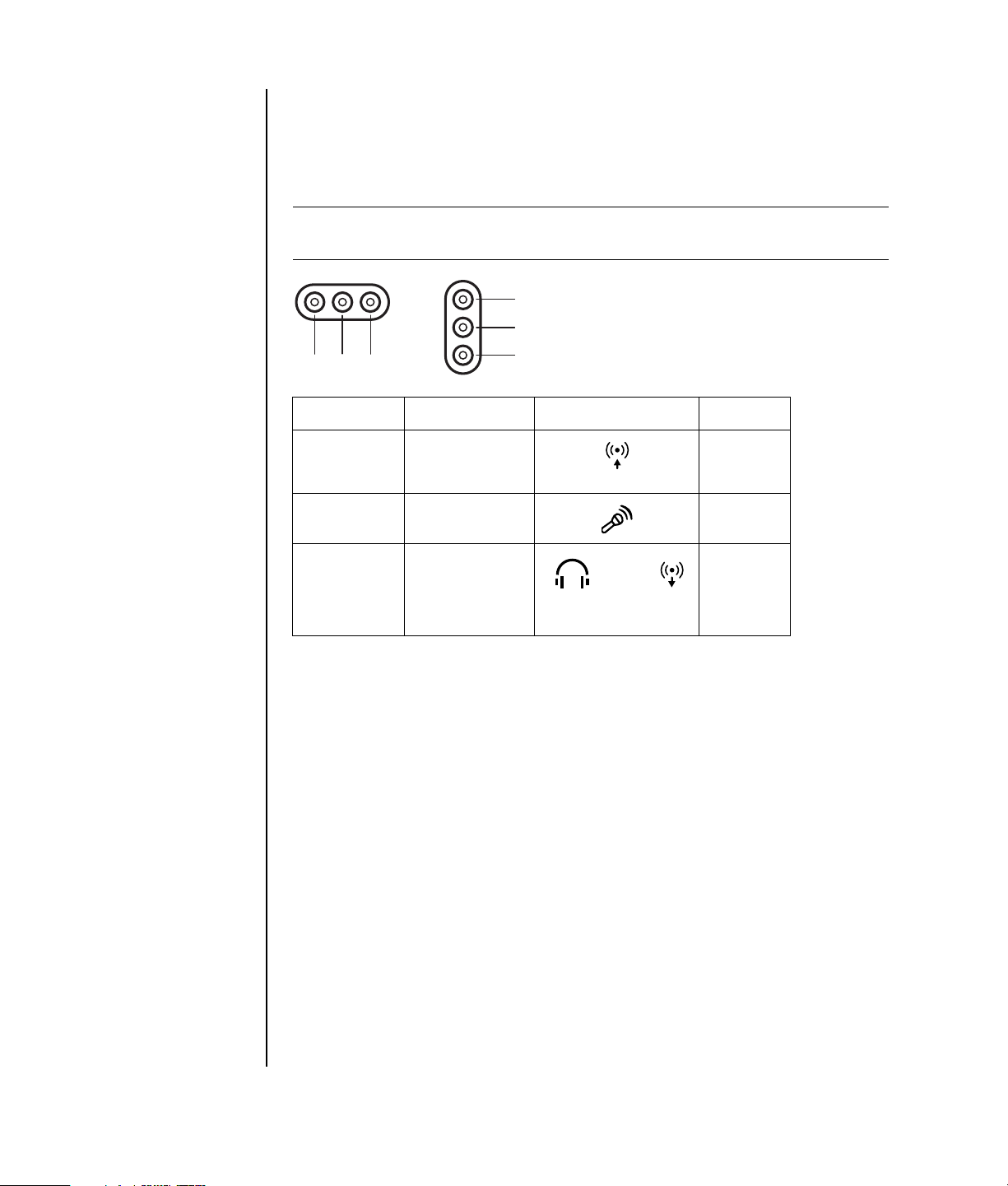
Retasking audio connectors using the Audio
Wizard (6-connector)
When you click the Audio Wizard button, a window opens that shows the three
audio connectors on the front of the PC.
NOTE: The connectors on the front of your PC may vary; look for the connector icon
and color.
/
A B C
Connector Name Icon Color
A Audio Line In Light blue
B Microphone Pink
C Headphones
Or
Audio Line Out
To enable the Audio Wizard select the Enable auto detection check box, and
click OK.
With the Audio Wizard enabled, both the Microphone connector (B) and the
Headphones connector (C) on the front of the PC can be retasked to perform a
different audio function. These two connectors are universal audio jacks. When you
plug in a cable, the wizard asks you to select the function for the cable from a list,
and then it sets the universal audio jack to perform as the selected function. The
functions are:
C
A
B
IN
Lime
Or
OUT
green
22 Getting Started Guide
• Stereo speaker (Out)
• Microphone (In)
• Headphone (Out)
• Audio Line In
Page 29
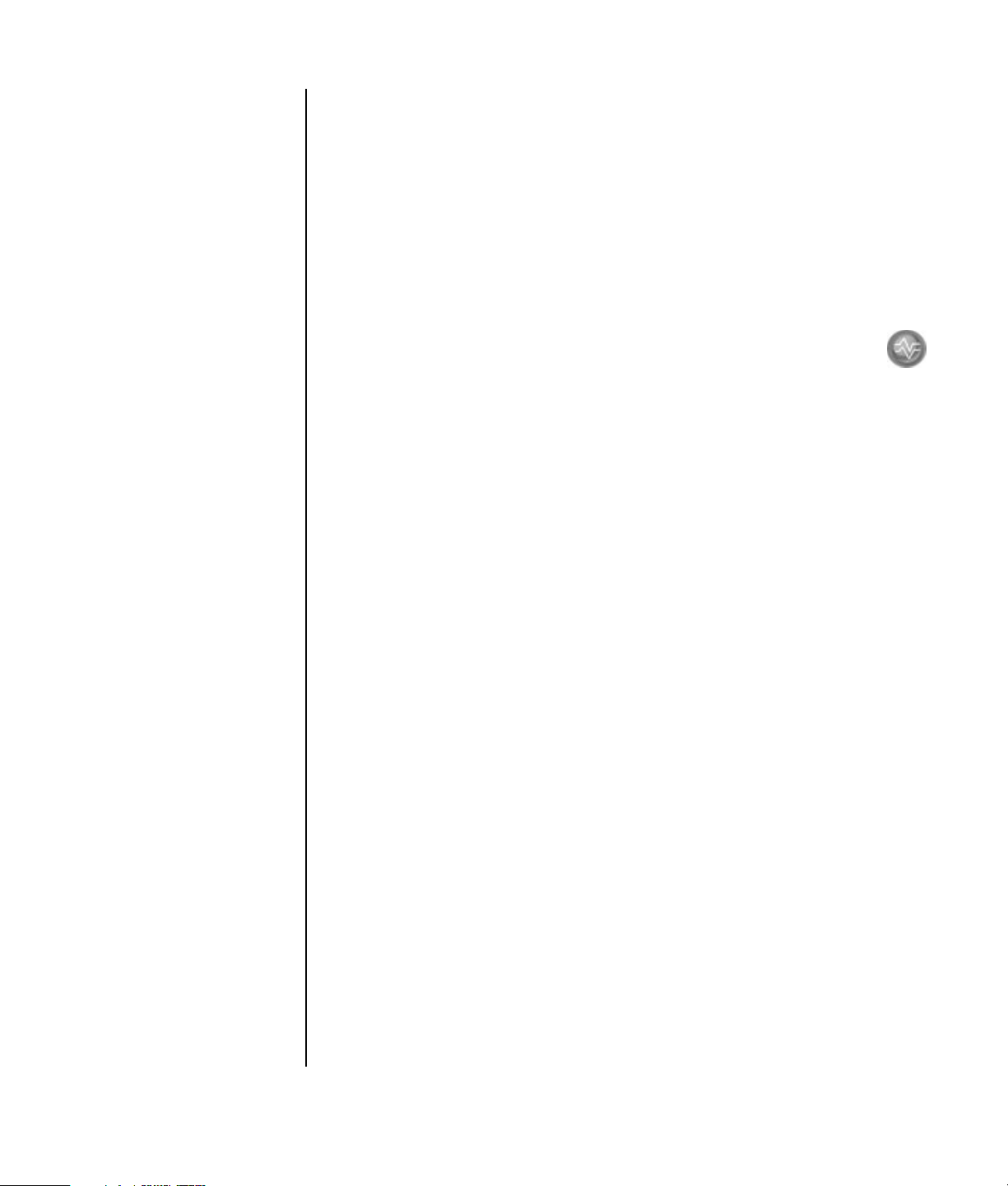
Using the Realtek HD Sound Effect Manager (6-connector, Multi-streaming Audio)
1 Click Start on the taskbar; Control Panel; Sounds, Speech, and Audio
Devices; Realtek HD Sound Effect Manager.
2 Click a tab near the top of the window to see a control screen.
• Sound Effect — selects the Environment and the Equalizer settings. You can
select an environment, such as Under Water or Auditorium. To use the
Equalizer, click the Power button in the center of the circular equalizer control to
turn on the Equalizer. You can click a preset button, such as Pop or Live, or
manually adjust the settings and then save them for easy selection later.
•Mixer — allows control over volume, playback, mute, recording and
multi-streaming audio. Click the Multi-streaming setting button to set up
multi-streaming.
•Audio I/O — selects the number of speakers, shows the whether the plugs are
analog or digital, and selects the Digital Audio Output and Digital Input device.
Only speakers being used are displayed.
•Microphone — allows fine control over the microphone/recording quality.
Includes buttons for noise suppression and acoustic echo cancellation.
Configuring the Realtek HD Sound Effect Manager (6-connector, Multi-streaming Audio)
1 Click Start on the taskbar; Control Panel; Sounds, Speech, and Audio
Devices; and Realtek HD Sound Effect Manager.
2 Click the Audio I/O tab.
3 Select the option describing the number of speakers in your system; for
example, 7.1 speakers.
Only connectors being used are shown; if the connector is not shown it means
that it is not used for the selected speaker configuration.
4 Click OK.
To hear DVD movies recorded with multi-channel audio from all speakers, change
the audio properties for WinDVD to match your speaker configuration (if your
InterVideo WinDVD program supports more than two channels). Refer to
“Configuring multi-channel audio output for the DVD player” on page 18.
To use a microphone or set up the PC for recording, see “Configuring sound for
recording with the Realtek HD Sound Effect Manager (6-connector, Multi-streaming
Audio)” on page 24.
To use Multi-streaming Audio, see “Configuring Multi-streaming Audio
(6 connector, Multi-streaming Audio)” on page 24.
Setting Up Sound 23
Page 30
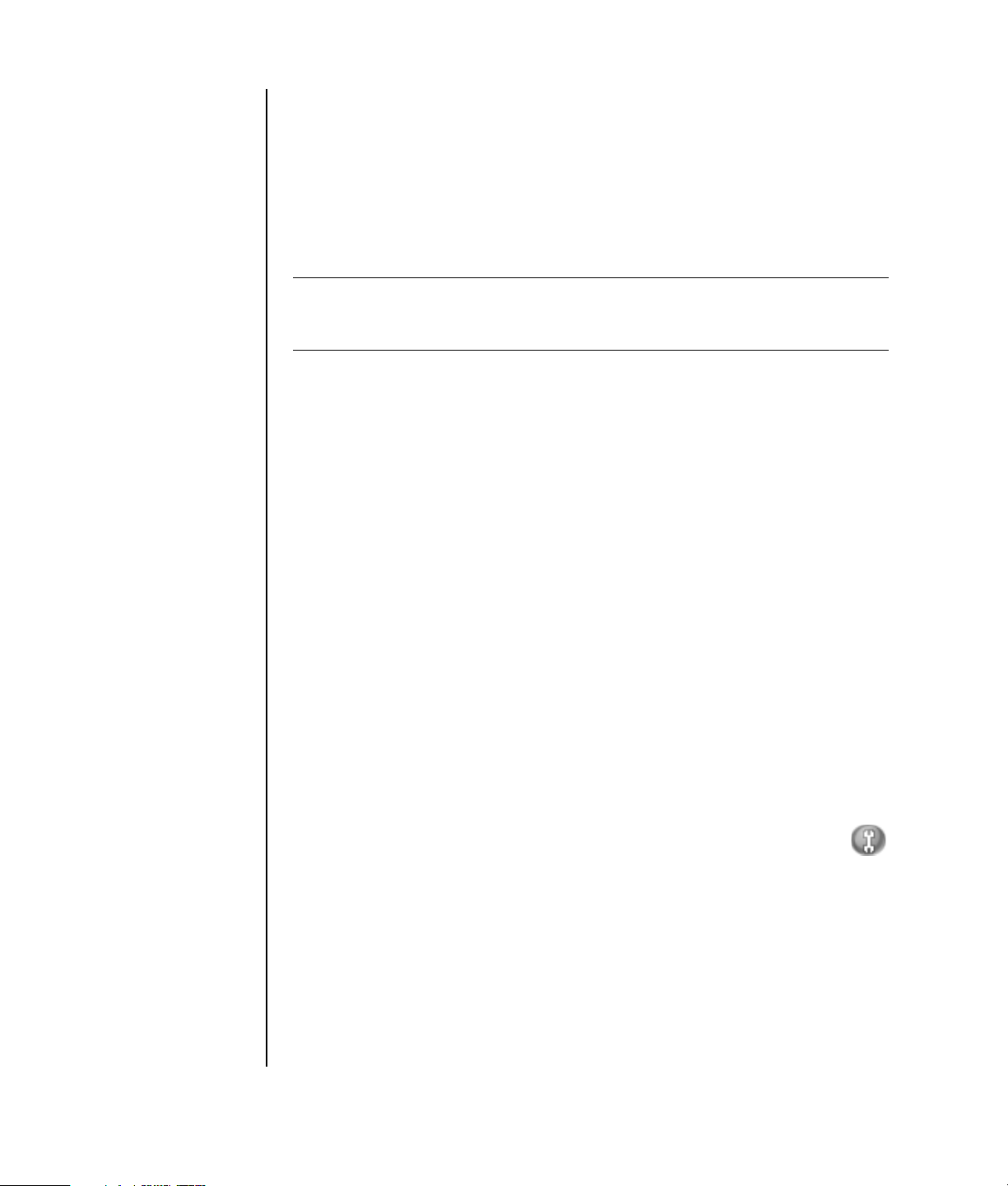
Configuring sound for recording with the Realtek HD Sound Effect Manager (6-connector, Multi-streaming Audio)
The microphone connector on the front of the 6-connector audio PC is ready to use
for recording sound. If you want to use another connector for recording, such as the
Digital Audio In connector, use these steps to select it.
NOTE: The pink and green connectors on the front of a PC with 6-connector
sound can be retasked to perform other audio functions; refer to “Retasking audio
connectors using the Audio Wizard (6-connector)” on page 22.
1 Click Start on the taskbar; Control Panel; Sounds, Speech, and Audio
Devices; and Realtek HD Sound Effect Manager.
2 Click the Mixer tab.
3 In Record click the drop-down list. Choose:
• RealTek HD Digital Input to use the digital audio in connector (select
models only).
• Line in/Mic in to use the Audio Line In (In) or the Microphone (Mic)
connectors.
4 Click OK to close the window.
Retasking audio connectors with the Realtek HD Sound Effect Manager (6-connector, Multi-streaming Audio)
The pink and green connectors on the front of the PC connectors can be retasked as
needed.
1 Click Start on the taskbar; Control Panel; Sounds, Speech, Devices;
and Realtek HD Sound Effect Manager.
2 Click the Audio I/O tab.
3 Click the tool icon in the Front Panel section. The connector settings
window displays.
4 Select Enable Jack detection when device is plugged in, and click OK.
The front pink and green connectors can now be used as input or output devices.
Configuring Multi-streaming Audio (6 connector, Multi-streaming Audio)
The Realtek HD Sound Effect Manager software allows you to listen to two different
audio sources on two different speaker sets.
24 Getting Started Guide
Page 31

For example, you hear one audio source through a rear-panel speaker
a second source through
configure Multi-streaming Audio for your system if you want to hear two audio sources
on separate speakers.
a
front-panel headphone or speaker
connection
connection
. You must
and
Audio Output Overview
The front-panel audio output is the stereo headphone (green) connector only.
The rear-panel outputs are the speaker connectors that can be set up as multichannel out from stereo (2.0) to 7.1 (select models only) configurations. Refer to
your user documentation for powered speakers or AV receiver setup information.
Audio Input Overview
You can select two of the following audio sources to play through front-panel
headphone and rear-panel speaker connectors:
1 From an externally connected device source, such as:
• A microphone with cable connected to Mic In (pink).
• An MP3 player cable connected to Line In (blue).
2 From an internal source inside, or directly connected to, the PC: Audio files may
reside on hard disk drives, DVDs, CDs, USB Drives, HP Personal Media Drives,
or any connected device. Play internal media files through programs such as:
• Windows Media Player
• WinDVD
• HP Tunes
• Other installed media player software
NOTE: Digital Audio In cannot be multi-streamed.
When to Use Multi-streaming Audio
You may multi-stream two audio sources as described in the following typical examples:
1 For online gaming, where you hear 5.1 game sound on your AV receiver or
powered speakers; while you also hear gaming conversation on your headset.
See Example 1.
2 For digital home entertainment, where you hear:
• DVD sound on your living room TV/display or AV receiver from the rear
speaker connections.
• While you also hear your PC headphone or powered speakers that are
connected to the front panel green headphone jack, from one of the
following external PC audio sources:
a Front panel Line In
b Internal source residing on: a hard disk drive, DVD, CD, USB Drive, or
other external device.
See Example 2.
Setting Up Sound 25
Page 32

Setting Up Multi-streaming Audio
Example 1: For Online Gaming
To configure multi-streaming audio output for online gaming with Realtek HD Sound
Effect Manager, you must enable Voice-Over-IP software (software used to converse
over the Internet). Your teammates hear your voice from the microphone via the
Internet and you hear the game audio from the rear speakers:
1 Connect the audio input and output connectors to:
• A headphone set to the front Headphone Out (green) connector.
• A microphone to the front Mic In (pink) connector for online conversation.
• A set of powered Stereo 5.1, or 7.1 speakers to the rear Speaker Out
connectors for gaming sound output.
2 Click the Realtek HD Audio Manager icon on the system tray to
open the Realtek HD Audio Sound Effect Manager window.
3 Choose the Mixer tab.
4 Click the Multi-streaming setting audio button. The dialog box
opens.
5 Select the Enable multi-streaming playback check box.
6 Select one of the following options to determine how you would like to hear
your own voice.
• Check the Output Mic In/Line In to front panel check box, and
select OK.
• Check the Output Mic In/Line In to rear panel check box, and
select OK.
26 Getting Started Guide
NOTE: To ensure that you have sound output, go to the Mixer window to check that
the setting of the front pink microphone is not on mute.
7 Select Realtek HD Audio rear output from the drop-down list.
8 Start the game that you are about to play. You should hear the gaming sound
on the rear stereo, 5.1, or 7.1 speakers.
9 At the Mixer tab, select Realtek HD Audio front output to enable audio
conversation with your teammates.
Page 33

Example 2: For Digital Home Entertainment
To configure multi-streaming audio output for digital home entertainment with Sound
Effect Manager:
1 Connect the audio output connectors to:
• A headphone set or powered speakers connected to the front Headphone
Out (green) connector for stereo music playback.
• A set of powered stereo, 5.1, or 7.1 speakers connected to the rear
Speaker Out connectors for DVD playback sound output.
2 Click the Realtek HD Audio Manager icon on the system tray to
open the Realtek HD Audio Sound Effect Manager window.
3 Choose the Mixer tab.
4 Click the Multi-streaming setting audio button. The dialog box
opens.
5 Select the Enable multi-streaming playback check box, and
select OK.
6 Select Realtek HD Audio rear output from the drop-down list.
7 Open WinDVD to play a DVD movie. You should hear the DVD sound on the
rear speakers.
8 Select Realtek HD Audio front output from the drop-down list.
9 Open Windows Media Player to play music. You should hear the music sound
on the front headphone connection.
10 To hear an external device source from the Line In or Mic In connection:
a Click the Multi-streaming setting audio button. The dialog box
opens.
b Check the Output Mic In/Line In to front panel check box in
the dialog box, and select OK.
Setting Up Sound 27
Page 34

28 Getting Started Guide
Page 35

Using the Memory Card Reader
Digital cameras and other digital imaging devices use memory cards, or media,
to store digital picture files. The optional memory card reader (select models only)
can read and write to a variety of types of memory cards and the IBM Microdrive
disk drive.
The card reader is accessible directly on the front of the PC or located inside a
cover. It has two or four horizontal card slots, which accept the memory cards and
the Microdrive disk drive.
You can place media in one or more of the card slots and use each media
independently. Place only one piece of media in a slot at one time.
Each card slot has its own drive letter and icon. When you insert media, the display
label may change to the title of the media, if the title is present.
Using the Memory Card Reader
1 Insert the media into the card slot until it stops.
The activity light (A) on the memory card reader lights, and the PC
automatically detects the media.
NOTE: Media must be inserted correctly. Note the direction of the notched corner
on the media. See the “Media Insertion Guide” on page 30.
CompactFlash and Microdrive are keyed and cannot be inserted incorrectly. Insert
the receptacle edge (holes) of this media into the slot.
2 The PC opens a window so you can use the media contents. You can copy files
from or to the media.
3 When you are finished, right-click the drive icon, select Eject, check that the
activity light is on but not blinking, and then remove the media. A steady
activity light indicates that the PC is not reading or writing the media.
WARNING: Do not try to remove media when the activity light is
blinking; doing so may cause loss of data.
Using the Memory Card Reader 29
Page 36

Media Insertion Guide
A Activi
4-slot memory card reader (select models only)
ty light
B Upper-left slot
C Lower-left slot
D Upper-right slot
E Lower-right slot
A
B
C
Card Insert Into 4-slot reader
CompactFlash Type I media Receptacle edge (holes) C (lower-left)
CompactFlash Type II media Receptacle edge (holes) C (lower-left)
IBM Microdrive disk drive Receptacle edge (holes) C (lower-left)
Secure Digital (SD)
Memory Card
MultiMediaCard (MMC) Facing up D (upper-right)
Memory Stick (MS)
Memory Card
Memory Stick (MS-Pro)
Memory Card
Facing up D (upper-right)
Facing up E (lower-right)
Facing up E (lower-right)
D
E
30 Getting Started Guide
SmartMedia (SM)
Memory Card
xD media Facing up B (upper-left)
Facing up B (upper-left)
Page 37

A Activi
ty light
F Upper slot
G Lower slot
2-slot memory card reader (select models only)
A
F
G
Card Insert Into 2-slot reader
Secure Digital (SD)
Memory Card
MultiMediaCard (MMC) Label up (gold connector
Memory Stick (MS)
Memory Card
Memory Stick (MS-Pro)
Memory Card
SmartMedia (SM)
Memory Card
xD media Label up (gold connector
IBM Microdrive disk drive Receptacle edge (holes)
Label up (gold connector
fingers down)
fingers down)
Label up (gold connector
fingers down)
Label up (gold connector
fingers down)
Label down (gold
connector fingers up)
fingers down)
(label up)
F (Upper)
F (Upper)
F (Upper)
F (Upper)
F (Upper)
F (Upper)
xD
G (Lower)
CompactFlash Type I media Receptacle edge (holes)
(label up)
CompactFlash Type II media Receptacle edge (holes)
(label up)
NOTE: Do not use SM and xD media in the memory card reader at the same time.
Only the first one inserted will be recognized by the memory card reader.
Using the Memory Card Reader 31
G (Lower)
G (Lower)
Page 38

Working With the Safely Remove Hardware Utility
CAUTION: Do not click Stop in the Safely Remove Hardware window
with the USB Mass Storage Device selected. Doing so removes the
operating system recognition of the memory card reader from your
PC; you must restart the PC to see your memory card reader again.
If you open the Safely Remove Hardware window by mistake, click Close.
32 Getting Started Guide
Page 39

Using a TV as a Monitor
A
Your PC may have TV-out (select models only) capability, which means you can
connect it to a television to view the computer image on a TV screen. With the
TV-out feature, you can view the computer image, watch DVD movies (if you have
a DVD player), or play games on your TV.
Identifying Cables You May Need
To connect a TV to the PC, you may need a video cable and an audio cable (not
provided; purchase separately). The type of video cable you need depends on
your TV:
• If your TV has an S-video jack, you need an S-video cable.
• If your TV has a composite video jack, you need a composite video cable and,
depending on the jacks on the back of your PC, you may also need an S-video
adapter cable.
Connecting to a TV Set
To use your TV as a PC screen:
1 Turn off the PC.
2 Connect the TV cable using one of the following arrangements, depending on
the connection jacks on your TV:
• If your TV has an S-video jack, connect an S-video cable from the S-video In
S-video cable
B S-video jack
C Back of PC
jack on the TV to the S-video jack on the back of the PC.
B
A
Using a TV as a Monitor 33
C
Page 40

D Composite video cable
E Composite jack
C Back of PC
• If your TV has a composite video jack and your PC has a composite video
jack, connect a composite video cable to the Video In jack on the TV to the
composite video jack on the back of the PC.
E
D Composite video cable
F S-video adapter cable
B S-video jack
C Back of PC
D
C
• If your TV has a composite video jack and your PC has only an S-video
jack, connect a composite video cable to the Video In jack on the TV and to
an S-video adapter cable. Connect the S-video adapter cable to the S-video
jack on the back of the PC.
B
D
F
C
NOTE: The S-video adapter cable is only needed if there is no composite video
jack on the back of the PC.
3 To have sound come from your TV instead of from your PC, plug an audio cable
into the audio input jack (Audio Line In) on the TV and plug the other end of the
audio cable into the Audio Out jack (green connector) on the back of the PC.
34 Getting Started Guide
Viewing the PC Image on Your TV Screen
NOTE: The type of video card on your PC determines how the PC selects the TV-out
option. Some options and menus in this procedure may be different for your PC.
1 Make sure the video and audio cables are connected before you turn on the TV
and the PC.
2 Turn on the TV. Press the Video/TV button on your remote control to select the
Video setting, not the TV setting.
3 Turn on your PC.
Page 41

4 When the Windows desktop appears, right-click an empty area of the desktop
and choose Properties. The Display Properties window opens.
5 Click the Settings tab.
6 Click the Advanced button.
7 Look at the tabs, and follow the steps that apply to your PC:
• If you see the nView tab, continue with “nView tab.”
• If you see the Ge Force FX xxxx tab, continue with “Ge Force tab.” (FX xxxx
is the video card number.)
• If you see the Displays tab, continue with “Displays tab.”
nView tab
1 Click the nView tab.
2 To view the computer image on your PC monitor and your TV simultaneously, in
the nView Display Mode area select Clone.
Or
To view the PC image on just the TV, in the nView Display Mode area, select
Standard [Dualview], click the Device Settings button, choose Select
Output Device, and then select the TV option.
3 Click the OK button.
4 When the PC image appears on the TV screen, click Yes to keep the setting.
You have 15 seconds to accept this new setting before it reverts to the previous
setting.
5 Click the OK button to save changes, and then click OK again to close the
Display Properties window.
Ge Force tab
1 Click the Ge Force FX xxxx tab.
2 To view the computer image on your PC monitor and your TV simultaneously, in
the nView Modes area select Clone from the drop-down list.
Or
To view the PC image on just the TV, in the nView Modes area select Single
display from the drop-down list, and then, if necessary, in the Current display
area select TV from the drop-down list.
3 Click the Apply button.
4 When the PC image appears on the TV screen, click Yes to keep the setting.
You have 15 seconds to accept this new setting before it reverts to the previous
setting.
5 Click the OK button to save changes, and then click OK again to close the
Display Properties window.
Using a TV as a Monitor 35
Page 42

Displays tab
1 Click the Displays tab. This tab shows a monitor and a TV. Some PCs (select
models only) show a TV for standard television and an HDTV for high-definition
television. The upper-left corner of each display icon is a button and a status
indicator. A red corner indicates an inactive display; a green corner indicates
an active display.
NOTE: Your TV must be connected to the PC to change the display.
2 To view the computer image on your PC monitor and your TV simultaneously,
click the upper-left corner of the TV icon so that it is green. Click Apply.
Or
To view the PC image on just the TV, click the TV corner so it is green, and then
click the monitor corner so it is red. Click Apply.
3 When the PC image appears on the TV screen, click Yes to keep the setting.
You have 15 seconds to accept this new setting before it reverts to the previous
setting.
4 Click the OK button to save changes, and then click OK again to close the
Display Properties window.
NOTE: Some PC models can connect more than one display device (CRT
monitor, flat panel monitor, TV, and so on) to the PC. You can change where the
PC desktop appears by pressing Alt+F5. (Press the Alt key and the F5 key on
the keyboard at the same time.) Each time you press the Alt+F5 key
combination, the PC desktop appears on the next device. If Alt+F5 does not
work, restart the PC and try again.
36 Getting Started Guide
Disabling the TV Option
When you want to disconnect the TV from your PC, you may need to disable the TV
option to return your PC display to its original resolution.
1 Right-click an empty area of the screen, and choose Properties. The Display
Properties window opens.
2 Click the Settings tab.
3 Click the Advanced button.
4 Look at the tabs, and follow the steps that apply to your PC:
• If you see the nView tab, continue with “nView tab (disabling).”
• If you see the Ge Force FX xxxx tab, continue with “Ge Force tab
(disabling).”
• If you see the Displays tab, continue with “Displays tab (disabling).”
Page 43

nView tab (disabling)
1 Click the nView tab.
2 If you viewed the computer image on your PC monitor and your TV
simultaneously, select nView Display Mode in the list on the left, and then select
the Standard [Dualview] option.
Or
If you viewed the PC image on just the TV, select nView Display Mode in the list
on the left, select Standard [Dualview], click the Device Settings button,
choose Select Output Device, and then select the Analog Display option.
3 Click the OK button.
4 When the PC image appears on the monitor screen, click Yes to keep the
setting. You have 15 seconds to accept this new setting before it reverts to the
previous setting.
5 Click the OK button to save changes, and then click OK again to close the
Display Properties window.
Ge Force tab (disabling)
1 Click the Ge Force FX xxxx tab.
2 In the nView Modes area select Single display from the drop-down list. In the
Current display area select Analog Display or Digital Display.
3 Click the Apply button.
4 When the PC image appears on the monitor screen, click Yes to keep the
setting. You have 15 seconds to accept this new setting before it reverts to the
previous setting.
5 Click the OK button to save changes, and then click OK again to close the
Display Properties window.
Displays tab (disabling)
1 Click the Displays tab. This tab shows a monitor and a TV. (Select models
show a monitor, a standard TV, and an HDTV.) The upper-left corner of each
display icon is a button and a status indicator. A red corner indicates an
inactive display; a green corner indicates an active display.
2 Click the upper-left corner of the TV icon so it is red, and then click the upper-left
corner of the monitor icon so it is green. Click the Apply button.
3 When the PC image appears on the monitor screen, click Yes to keep the
setting. You have 15 seconds to accept this new setting before it reverts to the
previous setting.
4 Click the OK button to save changes, and then click OK again to close the
Display Properties window.
Using a TV as a Monitor 37
Page 44

Disconnecting the TV
1 Disable the TV option. See the previous procedure.
2 Turn off the TV and the PC.
3 Remove the video cable from the TV and the PC.
4 Remove the audio cable from the TV and the PC.
5 Reconnect your PC speaker cable to the Line Out jack (lime-green connector)
on the back of the computer.
38 Getting Started Guide
Page 45

Using the HP Personal Media Drive
The HP Personal Media Drive (sold separately) can be used as an internal or
external USB hard disk drive designed to quickly and easily increase your storage
capacity and to transfer media files such as digital photos, music, videos, and other
important files. You can also use the HP Personal Media Drive to back up other
drives on your PC.
NOTE: Before starting the System Recovery Program, remove the HP Personal
Media Drive. See your System Recovery documentation.
Connecting the Drive
As an external drive, the HP Personal Media Drive connects and disconnects easily
from a USB 2.0 connector on the front or the back of most PCs. The drive comes
with software, an external USB cable, and an external power cord and power
adapter. For information about connecting and using the HP Personal Media Drive
as an external drive, refer to the documentation that came with the HP Personal
Media Drive.
Using the HP Personal Media Drive 39
Page 46

For some PCs (select models only), the HP Personal Media Drive is designed to fit
w
inside a horizontal or vertical drive bay.
This special drive bay includes an internal USB port and power cable that connect
to the drive when it is inserted.
NOTE: The drive can be
easily inserted and
removed from the bay
without turning off the
PC. This feature is
sometimes referred to as
arm swappable.
The drive turns on when it is plugged into an active USB port. If the PC is turned on
with the drive connected, the drive automatically turns on. When the USB cable for
the drive is not plugged in or when the USB power from the PC is turned off, the
drive automatically turns off. When the PC is in standby mode (a reduced power
state), the drive remains turned on.
WARNING: Do not move the PC with the HP Personal Media Drive
inserted in the bay or connected to a USB port on the PC. This can
cause damage to the drive and cause data loss.
Inserting the Drive
1 Turn on the PC.
2 Line up the ridges on the bottom of the drive with the two slots on the side or the
bottom of the PC drive bay. Do not force the drive into the bay; it should slide
easily into the bay.
40 Getting Started Guide
Page 47

A
Drive activity indicator
d
light
B Power on indicator
light
C HP Personal Media
Drive guide ridges
3 Slide the drive all the way into the drive bay until the drive is firmly connected
to the internal power and USB port. With the PC turned on, the power indicator
(B) on the front of the drive is lit when the drive is inserted correctly.
B
A
C
Locating the Drive and Assigning a Drive Letter
After you insert the drive into the PC, you can find the drive in My Computer. The
operating system automatically assigns a letter to the drive. The assigned letter
depends on the other storage devices connected to the PC.
To locate the drive:
NOTE: To av oi
hard disk drives using the
same drive letter, when
connecting and removing
the drives, assign the
letter Z to the HP Personal
Media Drive.
multiple
1 Click Start on the taskbar.
2 Click My Computer.
3 Select the drive under Hard Disk Drives. The default name is HP Personal Media
Drive.
You can permanently assign a drive letter to avoid the letter changing when you
connect and disconnect this drive and other devices. Also, it is easier for a software
program to locate the files on the HP Personal Media Drive if a drive letter is
assigned. Some programs may not be able to find files if the drive has a new drive
letter.
It is best to always remove your drive safely to avoid errors. See “Disconnecting the
Drive” on page 43.
Using the HP Personal Media Drive 41
Page 48

To assign a drive letter:
1 Click Start on the taskbar.
2 Right-click My Computer.
3 Select Manage and then click Disk Management.
4 Right-click the HP Personal Media Drive.
5 Select Change Drive Letter and Paths.
6 Click Change and select a letter, and then apply the changes by clicking OK.
The default volume label of this drive is HP Personal Media Drive. You can rename
the drive in the My Computer window by right-clicking the drive, selecting
Rename, and then typing a new name. Rename the drive if you have more than
one HP Personal Media Drive.
Using the Drive
To store files:
The best way to transfer files to the HP Personal Media Drive is to drag them from
your local hard disk drive. This allows you to place files in specific folders. Refer to
the following procedures for more detailed instructions about creating linked folders.
To play media files:
You can play media from an HP Personal Media Drive.
1 Click Start on the taskbar.
2 Click My Computer.
3 Double-click the HP Personal Media Drive icon to locate your media file.
4 Double-click the file. Most media files open in Windows Media Player.
To play music files:
You can play music files that are stored on the HP Personal Media Drive:
1 Click Start on the taskbar, click My Computer, and then double-click the
HP Personal Media Drive icon.
2 Create a personal music folder by right-clicking the drive window and choosing
New and then Folder. Type a name for your personal music folder.
3 Drag or copy your music files into this created folder.
4 Open Windows Media Player by clicking Start, All Programs, and then
clicking Windows Media Player.
5 In the Windows Media Player window, click Tools, select Options, and then
select the Media Library tab.
6 Click the Monitor Folders button.
7 Click Add to add a pathway to your HP Personal Media Drive.
8 Browse to locate your created music file folder on your HP Personal Media
Drive, and then click OK.
42 Getting Started Guide
Page 49

9 Click OK, and then OK again to close the Options window. Now your music
files on your HP Personal Media Drive appear in the Windows Media Player
library when your drive is connected to the PC.
When you disconnect the drive, your music files may still appear in the Windows
Media Player Library. To refresh your PC, open and close Windows Media Player. If
that doesn’t work, restart the PC.
Disconnecting the Drive
You can safely remove the drive when it is not active. When the amber activity light
is blinking, the drive is active saving or transferring data. Removing the drive while
the light is blinking may cause data loss or damaged files.
To disconnect the HP Personal Media Drive safely:
1 Close all programs that may be accessing your HP Personal Media Drive. Make
sure that the activity light on the drive is off.
2 Double-click the Safely Remove Hardware icon in the system tray
(on the Start taskbar). If this icon is hidden, click the arrows on the
taskbar to display it. The Safely Remove Hardware window opens.
3 Double-click USB Mass Storage Device to locate your HP Personal Media
Drive. USB Mass Storage Device may be listed twice. One may contain a
memory card reader or other mass storage drive.
4 Select the HP Personal Media Drive, and then click OK. The name of the
drive may be different if you renamed it, or it may appear as Generic Volume
followed by the assigned drive letter.
A Safe to Remove Hardware message appears in the system tray, letting you
know that the device is safe to disconnect.
5 Click Close.
6 Disconnect the drive by removing it from the drive bay.
Using the HP Personal Media Drive 43
Page 50

44 Getting Started Guide
Page 51

Working with Digital Images
Working with Digital Images
You can connect a digital image source, such as a digital camera or a digital video
camera, directly to the PC or through a docking station. Digital picture files you
copy or download from the device appear in the My Pictures folder. You can copy
digital picture files from the memory cards used by digital cameras and other digital
imaging devices by using the memory card reader (select models only). Refer to
“Using the Memory Card Reader” on page 29.
Using HP Image Zone
Use the HP Image Zone software program to manage your photos, scanned images,
and video clips. It has all the tools you need for viewing, organizing, editing,
printing, sharing, and protecting digital images.
To open HP Image Zone:
• Click the HP Image Zone icon on your desktop.
Or
• Click Start on the taskbar, All Programs, HP, and HP Image Zone.
Working with Digital Images 45
Page 52

A
A
Function screen tabs
and different view
buttons for images in
the work area. Click
Preferences to
customize HP Image
Zone settings, such as
the default location for
storing images.
B Control area. Displays
controls for the
selected function
screen.
C Work area. Sh ows
images on the PC.
D Selection tray.
The HP Image Zone window opens.
B
C
D
Click a tab at the top of the application window (A) to choose the desired function
screen, as described in the following list.
View Click this tab to find, view, and manage single or multiple photos or video
clips. At the top of the control area (B), click Image Catalog to view all your
images, or choose Folders to browse for images. To select the images that you
want to print or use, click the image (or images) in the work area (C), and it appears
in the selection tray (D). The selection tray images appear under every tab. For
more information, see “View Tab Help” in Help.
Edit Click this tab to make changes, such as crop, resize, and red eye removal, to
the images and video clips you placed in the selection tray. For more information,
see “Edit Tab Help” in Help.
Print Click this tab to print photos, photo packages, and index sheets using the
images in the selection tray. Projects include photo pages, cards, and flyers. For
more information, see “Print Tab Help” in Help.
Create Click this tab to create and to print a project using the images in the
selection tray. Projects include album pages, calendars, labels, panoramas, cards,
and flyers. For more information, see “Create Tab Help” in Help.
HP Instant Share Click this tab to share photos with family and friends. Using
HP Instant Share, you can create an e-mail, select the pictures to include, and then
send your message. HP Instant Share creates thumbnails of your images that the
recipients can view immediately in the message instead of opening a large e-mail
attachment. To view the original photo, they can click on a thumbnail in their
message, which links them to a secure Web page. On the Web page, they can see
the photos, order prints (if the service is available in your country/region), save the
46 Getting Started Guide
Page 53

images to their PC, and other tasks. For more information, see “HP Instant Share
Help” in Help.
NOTE: You must be connected to the Internet to use the HP Instant Share feature.
Backup Click this tab to create backup discs of all the images on your PC or to
recover images (either from a backup disc or from the Image Vault).
For more information on using HP Image Zone, click the Help link.
Working with Digital Images 47
Page 54

48 Getting Started Guide
Page 55

Playing CDs and DVDs
Your PC includes software that lets you play music CDs and DVD movies (select
models only). This section describes how to:
• Play music CDs using Windows Media Player, or play music CDs or DVDs
with iTunes.
• Play DVD movies using Windows Media Player or InterVideo WinDVD (select
models only).
• Play video CDs (VCD) with InterVideo WinDVD or Windows Media Player.
Playing Music CDs with iTunes
You must have either a CD or DVD drive.
1 Insert the music CD into your CD or DVD drive.
• The iTunes window opens. If the Audio CD wizard window opens, choose
Play Audio CD using iTunes from the list. You may have to scroll down
in the window to see iTunes.
Or
• If the iTunes window does not automatically open, click Start on the
taskbar, choose All Programs, click iTunes, and then click iTunes.
2 The music CD automatically begins to play.
Or
Click the CD in the source list, and then click the Play button in the upper-left
corner of the iTunes window. To play a particular song, double-click the song
name (or track number).
NOTE: If you do not have an Internet connection, your CD is listed as Audio CD
on the source list, and your song names are listed as track numbers.
For more information on using iTunes, click the Help menu in the iTunes menu bar.
For help online, go to:
http://www.hp.com/music/
Playing CDs and DVDs 49
Page 56

Playing CDs and DVDs with Windows Media Player
Your PC must have a DVD drive to play DVD movies.
1 Insert the music CD or DVD movie into the drive.
• The Windows Media Player window opens. If the wizard window opens,
select Windows Media Player from the list. You may have to scroll
down in the window to see Windows Media Player.
Or
• If the Windows Media Player window does not automatically open, click
Start on the taskbar, choose All Programs, and then click Windows
Media Player.
2 To play the CD or DVD, use the playback buttons in the Windows Media Player
window. To play a particular track, double-click the title (or track number) in the
Playlist. You can also control playback by using the media control buttons on
the keyboard (select models).
For more information on using Windows Media Player, click the Help menu in
the Windows Media Player menu bar. If necessary, first display the menu bar by
clicking the up arrow icon in the upper-left corner of the Windows Media Player
window.
Playing DVD Movies with InterVideo WinDVD
The InterVideo WinDVD program uses a DVD drive (select models only) to play
DVD movies.
NOTE: Most DVD movies are localized to geographical countries/regions. See
“Using country/region codes” on page 52.
1 Insert a DVD disc into the DVD drive.
NOTE: On a double-sided DVD, read the text around the inner hole of the
disc to determine which side (A versus B or Standard versus Widescreen) to
play. Place the disc in the tray with the label facing up for the side you want
to play.
50 Getting Started Guide
Page 57

2 Close the disc tray by gently pushing the tray into the PC.
The movie plays in its own resizable video window, and the WinDVD control
panel appears. If the Play DVD movie wizard window opens, select Play DVD
movie using InterVideo WinDVD from the list. You may have to scroll
down in the window to see it.
Or
If the program does not automatically open:
a Click Start, choose All Programs, choose InterVideo WinDVD, select
InterVideo WinDVD Player, and then click InterVideo WinDVD.
b Use the playback buttons on the control panel to view the movie.
NOTE: To see what a button does on the control panel, place the mouse pointer
on the button; the button title appears onscreen.
NOTE: If you are playing a movie full screen and the WinDVD control panel is
hidden, you can redisplay it by clicking anywhere in the video window.
To use the WinDVD control panel:
• To move the WinDVD control panel, place the mouse pointer on the panel (but
not on a button), and drag it to the desired location on the screen.
• To resize the video window when it is not full screen, place the mouse pointer
on a window corner and drag the border.
Or
Click the Full Screen button in the upper-right corner of the WinDVD
control panel.
• For information on the InterVideo WinDVD software, refer to the online
Help within the program by clicking the ? (question mark) icon in the
WinDVD control panel.
Playing CDs and DVDs 51
Page 58

Using country/region codes
Most DVD discs have country/region codes embedded in the disc data that limit
where the DVD movie can be played.
The country/region number is usually placed over a world globe printed on the
DVD packaging and disc. DVDs without country/region codes play on any player
or drive in any country/region.
WARNING: You can change countries/regions only five times before
the country/region code locks and becomes permanent. Once the
code locks, you can play DVDs from that country/region only. If the
country/region code locks, and you need help, contact Support.
WinDVD is not preset to a particular country/region — the country/region code of
the first DVD movie you play determines your DVD country/region.
For example, if you play a DVD with a country/region 1 code, WinDVD sets the
current country/region of your DVD player to 1. If you later play a DVD that is
coded for a different country/region, WinDVD asks if you want to set this as the
current country/region.
Playing Video CDs (VCD) with InterVideo WinDVD
1 Insert your video CD (VCD) into a DVD or CD drive.
2 Select Play DVD movie using InterVideo WinDVD, and click OK.
Or
If the program doesn’t open, click Start, choose All Programs, choose
InterVideo WinDVD, select InterVideo WinDVD Player, and then click
InterVideo WinDVD.
3 If you have a dual-language VCD, the sound of one language comes
out of the left speaker and the other language comes out of the right
speaker. Double-click the Volume icon on the taskbar.
4 Under Volume Control Balance, move the slider bar all the way to the right
or to the left, depending on which language you want to hear.
5 Close the Volume Control window.
52 Getting Started Guide
Page 59

Playing Video CDs (VCD) with Windows Media Player
1 Insert your video CD (VCD) into a DVD or CD drive.
2 Select Play DVD movie using Windows Media Player, and click OK.
Or
If the program doesn’t open, click Start, choose All Programs, and
Windows Media Player.
3 Click File on the menu bar at the top, and click Open. (If you do not see the
menu bar, click the small circle with the up/down arrows in the upper-left corner
of the window.)
4 Click the Look In drop-down arrow and select the drive that has the Video CD.
5 Double-click the MPEGAV folder.
6 Select Any File (*.*) from the Files of type drop-down list.
7 Select the file, and click Open.
8 If you have a dual-language VCD, the sound of one language comes out of the
left speaker and the other language comes out of the right speaker. Click View
on the menu bar, choose Enhancements, and select Graphic Equalizer.
9 Move the Balance slider bar all the way to the left or to the right, depending
on which language you want to hear.
10 Close the Graphic Equalizer window.
Playing CDs and DVDs 53
Page 60

54 Getting Started Guide
Page 61

Creating Audio and Data Discs
This chapter contains the procedures you must perform to record (or burn) music
and data files to recordable CD and DVD discs. It also includes information about
labeling your discs using the LightScribe labeling technology included on select
models.
For information about recording video files to DVDs, see “Creating Video Discs
and Movies” on page 71.
Your PC includes one or more CD, DVD, or combination optical drives capable of
recording. Additionally, your PC may include the following software programs for
recording to CDs or DVDs:
• iTunes (select models only)
• Windows Media Player
• Sonic MyDVD Plus (select models only)
• Sonic DigitalMedia Plus (select models only)
• Windows XP
These programs include features that enable you to copy, archive, and manage
music and data files and then record the files to CDs or DVDs. You can also use
iTunes or Windows Media Player to download and copy music files to a portable
device or memory card.
IMPORTANT: HP supports the lawful use of technology and does not endorse
or encourage the use of our products for purposes other than those permitted by
copyright law.
NOTE: Burn is an industry term used to describe the recording of information onto
a DVD or CD. Optical recording uses a laser beam to place information onto the
disc, thus the term burning.
Creating Audio and Data Discs 55
Page 62

Erasing Rewritable Discs Before Recording
Previously recorded files on CD-RW, DVD-RW, or DVD+RW discs must be erased
before recording new files. CD-R, DVD-R, and DVD+R discs cannot be erased.
To erase a rewritable disc in Sonic DigitalMedia Plus:
1 Open the DigitalMedia Plus program by clicking Start, All Programs,
Sonic, and then DigitalMedia Home.
2 Click Tools and then Erase Disc.
3 Insert the rewritable disc you want to erase.
4 Click the Quick Erase or Full Erase option, and then Erase Disc.
Working with Audio CDs
Sonic DigitalMedia Plus enables you to create audio CDs that play in your car or
home CD player, and on PCs. You can create two main types of music CDs:
• Uncompressed — Typical CD format like you would purchase on a
commercial CD. This type of CD will hold 10 to 20 songs depending on
their length.
Uncompressed files can be burned on CD-Rs (which play in most home and
car stereos, DVD players, and computers) or CD-RWs (which play only in some
stereos, DVD players, and computers).
The procedure for creating this type of CD is described in “Creating audio
CDs” on page 58.
• Compressed — Files are burned to a disc using a compressed file format
(MP3, WMA, or M4A). The smaller file format enables you to fit approximately
ten times as many songs onto the disc (depending on length and format).
Compressed files can be burned to CD-Rs, CD-RWs, DVDs, DVD-RWs, or
DVD+RWs (select models only). Compressed files can only be played on
computers, CD players, or DVD players that support the file format you use to
create the disc (MP3 is most commonly supported). For file format compatibility,
check the documentation for the device where you intend to play the disc. You
may hear a slight loss of sound quality using compressed audio files.
The procedure for creating this type of CD is described in “Creating jukebox
discs” on page 58.
For more compatibility information, see “Disc Features and Compatibility Table” on
page 67.
56 Getting Started Guide
Page 63

Both Sonic programs create closed-session music CDs, which means you must
record all music files on one CD in one recording session. Music files can be
recorded repeatedly on a rewritable CD-RW disc, but all previously recorded
files must be erased first. CD-R discs cannot be erased.
IMPORTANT: HP supports the lawful use of technology and does not endorse
or encourage the use of our products for purposes other than those permitted by
copyright law.
Verifying audio disc recorded without errors
When copying or burning audio files to CD, it is recommended that you use Sonic
DigitalMedia Plus because it includes a feature that confirms that your disc has been
created without errors.
This data verification feature is enabled by default.
To check the status of the write verification feature in DigitalMedia Plus:
1 Open the DigitalMedia Plus program by clicking Start, All Programs,
Sonic, and then DigitalMedia Home.
2 Click Tools and then Options.
3 In the Options window, click Copy.
4 Ensure the Verify copied data discs option is checked.
5 Click OK.
Audio CD tips
When recording music files, it is important to note that:
• To play your music CD in a home or car stereo, it needs to be recorded as a
music CD in CD audio (CDA) format, not as a data CD.
• As you add music files in the recording session, DigitalMedia Plus calculates
and displays the amount of recording time available to record additional
music files.
• You can’t record song titles unless you make an exact copy of a music CD in
your collection.
• If your recording fails, manually select a slower recording speed, if available,
each time you make a recording. Refer to the Help menu in your selected
software program for more information about selecting a slower recording
speed.
Creating Audio and Data Discs 57
Page 64

• If you try to record more than a standard CD can hold, a message displays
warning you that all the tracks may not fit on your disc.
IMPORTANT: HP supports the lawful use of technology and does not endorse
or encourage the use of our products for purposes other than those permitted by
copyright law.
Creating audio CDs
To create uncompressed audio CDs using Sonic DigitalMedia Plus:
1 Open the DigitalMedia Plus program by clicking Start, All Programs,
Sonic, and then DigitalMedia Home.
2 Click the Audio tab and then Audio CD.
3 Do one or more of the following:
• Click Add Music and navigate to music stored on your PC.
• In the Quick Find panel, click Scan to automatically search your PC
for songs.
• Insert a CD and add songs from it.
4 Select the songs you want to record, and then click Add.
5 Click the Burn icon when you have added all the audio files to your
music CD project.
6 When prompted, insert a blank CD-R or CD-RW disc. If you want to
play your music CD in your home or car stereo, use a CD-R disc.
CD-RW discs may not play in some stereos.
7 Click OK.
You can get detailed online help by clicking the Help menu and then
selecting Help.
58 Getting Started Guide
Creating jukebox discs
To create compressed (jukebox) music CDs or DVDs using Sonic DigitalMedia Plus:
1 Open the DigitalMedia Plus program by clicking Start, All Programs,
Sonic, and then DigitalMedia Home.
2 Click the Audio tab, and then Jukebox CD/DVD.
3 Do one or more of the following:
• Click Add Music, and navigate to music stored on your PC.
• In the Quick Find panel, click Scan to automatically search your PC
for songs.
• Insert a CD, and add songs from it.
4 Select the songs you want to record, and then click Add.
5 Click the Burn icon when you have added all the audio files to your
music CD project.
Page 65

6 When prompted, insert a blank disc.
DVD discs can store significantly more music files than a CD. Jukebox discs can
only be played on computers, CD players, or DVD players that support the file
format you use to create the disc (MP3 is most commonly supported).
For file format compatibility, check the documentation for the device where you
intend to play the disc.
7 Click OK.
You can get detailed online help by clicking the Help menu and then
selecting Help.
NOTE: DigitalMedia Plus scans for all audio files, even the sounds from your
operating system. If you don’t want to display some of these sounds, you can select
the Options icon (wrench). In the Options window, select Audio, and then Quick
Find. Select Hide Audio Files Shorter Than (in seconds), and then type the
number of seconds, and click OK.
Working with Data DVDs and CDs
Unlike audio CDs and jukebox DVDs, data DVDs and CDs can be recorded in
multiple sessions.
Verifying data disc recorded without errors
When copying or burning data files to DVD or CD, it is recommended that you use
Sonic DigitalMedia Plus because it includes a feature that confirms that your disc
has been created without errors.
This data verification feature is enabled by default.
To check the status of the write verification feature in DigitalMedia Plus:
1 Open the DigitalMedia Plus program by clicking Start, All Programs,
Sonic, and then DigitalMedia Home.
2 Click Tools and then Options.
3 In the Options window, click Data.
4 Ensure the Verify data written to the disc after burning box is
checked.
5 Click OK.
Creating Audio and Data Discs 59
Page 66

Data disc tips
When storing data files on a disc, it is important to note that:
• You can add new data files to a CD-R, DVD+R or DVD-R in a later
recording session, until the disc is full. With DVD+R or DVD-R discs,
insert your partially recorded DVD, click the Wrench icon to display
the Options window, click Data, select the first Write-Once DVD
Compatibility option, and then click OK.
• When you record files that have the same name as previously recorded files,
Sonic DigitalMedia Plus updates the file and the previous version is overwritten.
• Sonic DigitalMedia Plus allows you to change the names of files you want to
record and the files that were previously recorded.
• As you select data files to record to your disc, Sonic DigitalMedia Plus
calculates and displays the amount of recording space used on your disc.
• If your recording fails, manually select a slower recording speed, if available,
each time you make a recording. Refer to the Help menu in your selected
software program for more information about selecting a slower recording
speed.
Creating data discs
To create data CDs or DVDs using Sonic DigitalMedia Plus:
1 Open the DigitalMedia Plus program by clicking Start, All Programs,
Sonic, and then DigitalMedia Home.
2 Click the Data tab, and then click Data Disc.
3 Do one or more of the following:
• Click Add Data and navigate to files stored on your PC.
• In the Quick Scan panel, select a type of file to search for, and then click
Scan to automatically search your PC for the selected file type.
• Insert a CD or DVD that contains the file you want to add.
4 Select the files you want to record, and then click Add.
5 To name your disc, highlight Volum e Label, and then type a name over it.
Sonic DigitalMedia Plus assigns a name based on the recording date if you do
not type a name.
6 Click the Burn icon when you have added all the files to your data
project.
7 When prompted, insert a blank or appendable disc.
DVD discs can store significantly more files than a CD.
8 Click OK.
60 Getting Started Guide
Page 67

You can get detailed online help by clicking the Help menu and then
selecting Help.
NOTE: An appendable disc can have additional files added to it, if there is disc
space available. Recorded audio CDs are closed-session discs that are not
appendable.
NOTE: You can rename your files in the file selection window by selecting and
typing over the current name. This does not affect the original files on your hard
disk drive.
NOTE: DVD discs can store significantly more files than a CD.
Copying a DVD or CD
Sonic DigitalMedia Plus enables you to make copies of an existing music or data
disc. You can configure Sonic DigitalMedia Plus to verify that:
• Data files have been copied without errors by performing the procedure
described in “Verifying data disc recorded without errors” on page 59.
• Music files have been copied without errors by performing the procedure
described in “Verifying audio disc recorded without errors” on page 57.
IMPORTANT: HP supports the lawful use of technology and does not endorse or
encourage the use of our products for purposes other than those permitted by
copyright law.
To make a copy of an existing music or data disc using Sonic DigitalMedia Plus:
1 Open the DigitalMedia Plus program by clicking Start, All Programs,
Sonic, and then DigitalMedia Home.
2 Click the Copy tab, and then Disc Copy.
3 Insert the CD or DVD you want to copy.
4 Insert a blank DVD or CD into the drive.
5 Click the Copy icon.
6 Click Done when the recording is complete.
Creating Audio and Data Discs 61
Page 68

Archiving Files on a CD or DVD
To make an archive file copy of files stored on your PC using
Sonic DigitalMedia Plus:
1 Open the DigitalMedia Plus program by clicking Start, All Programs,
Sonic, and then DigitalMedia Home.
2 Click the Data tab and then Easy Archive.
3 Select the path to the files that you want to archive (or click Browse to
navigate to them).
4 Select the type of files you want to add to the archive, or select All Files in the
Selected Path.
5 Place a check mark in the Only Archive Files Changed Since box, and
select a date to limit the scan to files that have been changed since that date.
6 Click Save, enter a name for your archive, and then click OK.
7 Click the Burn icon.
8 When prompted, insert a recordable disc and then click OK.
If the files do not fit on one disc, you are prompted for additional
discs.
9 Click Done when recording is complete.
For additional information about saving archives on your hard disc drive, or
scheduling automatic archives, see the online help.
Working with Image Files
The Sonic recording programs can convert all the files from a CD or DVD and
convert them into a single .iso file, or a series of .gi files (none exceeding 2 GB)
known as an image file. You can use the image file to reproduce the original disc.
Image files are typically used when you need to make multiple copies of the
same disc.
NOTE: Your DVD Writer or CD Writer drive will not copy commercially available
DVD movies. Most commercial DVDs are encoded to prevent unauthorized
duplication.
62 Getting Started Guide
Page 69

Creating an image file
To make an image file using Sonic DigitalMedia Plus:
1 Open the DigitalMedia Plus program by clicking Start, All Programs,
Sonic, and then DigitalMedia Home.
2 Click Copy, and then click Save Image.
3 Insert the CD or DVD from which you want to make an image file.
4 Click Browse to select the location where the image file will be
created and choose the image type (.gi or .iso) to be saved. Click
Save.
5 Click the Save Image icon to create the image file.
Burning from an image file
To burn a CD or DVD from an image file using Sonic DigitalMedia Plus:
1 Open the DigitalMedia Plus program by clicking Start, All Programs,
Sonic, and then DigitalMedia Home.
2 Click Copy and then Burn Image.
3 Click Browse to select the image file.
4 Insert a recordable CD or DVD into the drive.
5 Click the Burn Image icon.
6 Click Done when recording is complete.
Disc Labeling with LightScribe
LightScribe (select models only) is a direct disc labeling technology providing you a
simple way to burn precise, silk screen-quality labels. It combines the CD or DVD
drive of your PC with specially coated discs (sold separately) and enhanced disclabeling software.
A LightScribe-enabled CD or DVD disc drive uses the optical laser in the drive to
burn a label onto a thin dye coating on the label side of the disc. There is no ink to
smear or paper to curl, and there are no adhesives to loosen.
LightScribe media is identified by the LightScribe logo on the retail packaging and
on the inner hub area of the disc itself. Your PC may come ready to work with many
versions of LightScribe media (select models only); however, as new media versions
are introduced you will need to update the driver software for your LightScribeenabled CD or DVD drive. Get driver updates from the HP Support Web site:
http://www.hp.com/support
NOTE: LightScribe creates a grayscale image similar to a black-and-white
photograph.
Creating Audio and Data Discs 63
Page 70

LightScribe requirements
Burning a label with LightScribe requires three things:
• LightScribe-enabled DVD drive (select models only).
• Labeling software that supports LightScribe.
• LightScribe discs (sold separately).
Burning a LightScribe label with Sonic Express Labeler
1 Click Start, All Programs, Sonic, and then click Express Labeler.
NOTE: You can open Express Labeler from within DigitalMedia Plus by clicking
Tools, and then Label Disc.
2 In the Step 1: Select Project area, make sure that Disc Label is selected.
3 In the Step 2: Edit area:
a Click Disc Titles to display the Edit Disc Title window. Enter text for the title
and subtitle.
b Click Tracks to display the Edit Tracks window. Click New to display the
Track window. Enter text to identify the first track or file (you can optionally
enter artist and date, or length), and then click OK.
c Repeat the previous step for each track or file on the disc.
d Click the left or right arrows next to Layout and Background to select
design elements for the disc. The selections you make are previewed in the
disc window.
4 When you are satisfied with the appearance of your label, insert the
LightScribe media disc (label side down) into the disc drive tray, and then
click Print.
64 Getting Started Guide
NOTE: LightScribe creates a grayscale (monochrome) image similar to a
black-and-white photograph.
5 From the Disc Label menu, select LightScribe 12cm disc.
6 Click OK to begin burning the label.
The estimated time to complete the label displays, along with a progress bar to
show you the time remaining. You can continue to work on your PC while
LightScribe is burning the label.
Page 71

Burning a LightScribe label after burning with iTunes
iTunes works with Sonic Express Labeler to allow you to burn labels on a LightScribe
audio CD. The playlist you create in iTunes to burn a disc is automatically imported
into Express Labeler so that this information is available for you to use on your
LightScribe label. To use Express Labeler from iTunes, the music tracks in the playlist
you are using must fit on a single CD.
1 Click Start, All Programs, iTunes, and then click iTunes again.
2 Burn an audio CD with iTunes. When the burning process is complete, click
Yes on the Create LightScribe Label window.
3 In the Step 1: Select Project area, make sure that Disc Label is selected.
4 In the Step 2: Edit area:
a Click Disc Titles to display the Edit Disc Title window. Enter text for the title
and subtitle.
b Click Tracks to display the Edit Tracks window. Click New to display the
Track window. Enter text to identify the first track or file (you can optionally
enter artist and date, or length), and then click OK.
c Repeat the previous step for each track or file on the disc.
d Click the left or right arrows next to Layout and Background to select
design elements for the disc. The selections you make are previewed in the
disc window.
5 When you are satisfied with the appearance of your label, insert the
LightScribe media disc (label side down) into the disc drive tray, and then
click Print.
NOTE: LightScribe creates a grayscale image similar to a black-and-white
photograph.
6 From the Disc Label menu, select LightScribe 12cm disc.
7 Click OK to begin burning the label.
The estimated time to complete the label displays, along with a progress bar
to show you the time remaining. You can continue to work on your PC while
LightScribe is burning the label.
Creating Audio and Data Discs 65
Page 72

Using adhesive disc labels
WARNING: When labeling your CDs and DVDs, do not use
sticky labels. They can cause the disc to play erratically.
Instead, write on the disc with a felt-tip pen to label it.
Or, you can create a LightScribe label for your disc if you have
a LightScribe optical drive and you use LightScribe media
discs. Refer to “Disc Labeling with LightScribe” on page 63.
Compatibility Information
An important feature of a DVD Writer/CD Writer drive is its high level of
compatibility with other optical drives and CD and DVD players:
• The CDs that you create play in most home and car stereos and in most
computer DVD-ROM and CD-ROM drives.
• The DVDs that you create are compatible with some DVD video players and
with most computer DVD-ROM drives.
• CD-R discs are more compatible with home and car stereos than CD-RW
discs are.
Your DVD Writer/CD Writer drive is able to read from and record to almost every
type of optical disc. Writing speed rates for the DVD Writer/CD Writer drive are
fast, allowing quick recording times.
NOTE:
CD-RW discs.
CD-R discs are more compatible with home and car stereos than
66 Getting Started Guide
Page 73

Disc Features and Compatibility Table
Disc
CD-ROM
CD-R
CD-RW
DVD-ROM
DVD+R
and DVD-R
DoubleLayer
DVD+R/
DVD-R
DVD+RW
and
DVD-RW
File
type
Data No Yes No No
Music No Yes Yes Varies by model
Data Yes Yes No No
Music Yes Yes Varies by model Varies by model
Data Yes Yes No No
Music Yes Yes Varies by model Varies by model
Data No Yes No No
DVD movie No Yes No Yes
Data Yes Yes No No
DVD movie Yes Yes No Varies by model
Data Yes Varies by model No Varies by model
DVD movie Yes Varies by model No Varies by model
Data Yes Yes No No
DVD movie Yes Yes No Varies by model
Can be
recorded onto Plays in PC
Plays in home
or car stereo
Plays in home
DVD player
VCD
NOTE: Some PCs come with the Double-Layer DVD Writer. It supports single-layer and double-layer DVD media.
Double-Layer technology gives you greater capacity and allows you to store up to 8 GB* of data on double-layer
DVD+R or DVD-R media.
Double-layer is a new technology. Double-layer media compatibility will vary widely with some home DVD players
and DVD-ROM drives.
*1 GB is defined as 1 billion bytes. 1 GB = 1 billion bytes when referring to hard disk drive capacity. Actual
formatted capacity is less.
For the latest disc compatibility information for your PC, go to the HP Support Web site at:
http://www.hp.com/support
NOTE: Double-layer DVD technology is supported by select models only.
NOTE: The Sonic recording programs support the double-layer technology.
DVD movie No Yes No Varies by model
Creating Audio and Data Discs 67
Page 74

Optical Drive Quick Reference Table
Optical drive can: CD-ROM CD-RW DVD-ROM DVD+RW/+R
DVD-RW/–R
Read CDs, CD-Rs, and
CD-RWs
Read DVDs No No Yes Yes Yes Yes
Rea d dat a on a CD Ye s Ye s Ye s Yes Yes Yes
Play music Yes Yes Yes Yes Yes Yes
Record data or music
to disc for storage or
backup
View DVD movies No No Yes Yes Yes Yes
Record DVD movies No No No Yes Yes No
Play games Yes Yes Yes Yes Yes Yes
Yes Yes Yes Ye s Yes Ye s
No Yes No Yes Yes Yes
Double-Layer
DVD
Combo
CD-RW/DVD
68 Getting Started Guide
Page 75

Software Quick Reference Table
Your PC includes a number of software programs that:
• Record and play CDs.
• Record data CDs.
• Import and edit video files.
• Record video CDs and DVDs.
• Organize digital media files.
The following table describes the functionality specific to each of these programs. Use it to determine which
program to use to perform a task.
Note that some programs listed may not be included with your model, and that this is not a complete list of all
included software.
To open any of these programs, click Start on the taskbar, choose All Programs, select the program folder (for
example, Sonic ), and then click the program name to open the software.
With this program: You can:
InterVideo
WinDVD Player
(select models only)
• Play DVD movies and video CDs (VCDs).
iTunes
(select models only)
muvee autoProducer
(select models only)
RealPlayer
(select models only)
• Play music CDs, MP3s, and other audio files.
• Record music files.
• Record a copy of an existing music or data CD to use on the PC.
• Organize digital files into a library for recording or listening.
• Add your own style to your movies with music, pictures, titles, scene transitions,
and captions.
• Edit your home movies.
• Play music CDs, MP3s, and other audio files.
• Play DVD movies. (RealPlayer can play DVDs only if another DVD player
program, such as InterVideo WinDVD, is installed.)
• Play video CDs.
• Record music files.
• Organize digital files into a library for recording or listening.
Creating Audio and Data Discs 69
Page 76

With this program: You can:
Sonic DigitalMedia Plus
(select models only)
Sonic MyDVD Plus
(select models only)
Windows Movie
Maker 2.0
• Record data and music files.
• Record a copy of an existing music or data CD to use on the PC.
• Create customized music CDs from CDs in your collection, or from .wav, .mp3, or
.wma files. These CDs can be played in your home or car stereo.
• Copy and share data files.
• Create archive CDs or DVDs from files on your PC.
• Capture (copy) video files.
• Has setting for verification that the disc has been created without errors.
• Record data and movie files.
• Record a copy of an existing DVD to use on the PC.
• Copy and share video files.
• Capture (copy) video files.
• Import audio, video, and other media files from a videotape, an audiotape, a
Web camera, or a television broadcast.
• Record audio and video files to create a video project that becomes a Windows
Media source file with a .wmv extension.
• Edit and preview files.
• Send a movie in an e-mail or upload it to a Web server.
• Add music files (.mp3).
• Import audio files such as .mp3, .asf, or .wma; video files such as .wmv, .asf, .avi,
or .mpg; or image files such as .jpg or .gif.
• Create .avi and .wmv (Windows Media Video) files.
NOTE: You may have a software update CD included with your PC. You may need to install this CD before using
the DVD Writer/CD Writer drive. To do this, follow the installation instructions that came with the CD.
70 Getting Started Guide
Page 77

Creating Video Discs and Movies
Your PC may include the following movie-making programs, depending on
your model:
• Sonic MyDVD (select models only)
• Sonic DigitalMedia Plus (select models only)
• Windows Movie Maker
• muvee autoProducer (select models only)
These programs all capture, edit, and manage your home video files, while
allowing you to add your own personal touch to your home movies. They come
installed on your PC and can be started by clicking Start and then All Programs
on your desktop.
IMPORTANT: HP supports the lawful use of technology and does not endorse or
encourage the use of our products for purposes other than those permitted by
copyright law.
Before You Begin Capturing Video
You can capture (copy) video files to your hard disk drive by using the Sonic
MyDVD program. Among the devices supported by Sonic MyDVD are analog video
devices, digital camcorders, and Web cameras. Use your composite or S-video
inputs (input connectors vary by model) to capture video from a VCR or an analog
video camera.
To capture video files, you need to:
1 Connect your video source device according to the device’s instructions.
2 Turn your device on and set it to playback mode.
3 Make sure Sonic MyDVD can detect your digital or analog device.
4 If your PC has multiple video devices connected, they all appear on the Capture
screen. You must select the video source you would like to use.
NOTE: You may need to turn your digital video device off and on again for the
program to detect it.
Creating Video Discs and Movies 71
Page 78

For more information, click Start, All Programs, Sonic, and then DigitalMedia
Home. When the program displays, click Help and then Sonic MyDVD Help.
Sonic MyDVD Video Projects
A Sonic MyDVD video project is a way to group, organize, store, play, and burn
related video and still digital files. For example, if you went on a family vacation,
you might have digital still and video images, and prints from a film camera. You
can transfer all these images onto your PC and organize them into a project. (A
scanner is required to transfer printed photos and is not included.)
Projects can remain on your PC for playback and as an archive, and they can be
burned to a DVD or VCD disc.
Sonic MyDVD enables you to create video projects using the following interfaces:
• Standard program interface (described beginning in “Creating a Video Project”
on page 72).
• Direct-to-Disc Wizards (described beginning in “Creating a Video Project With
the Direct-to-Disc Wizards” on page 77).
Note that the Direct-to-Disc Wizards do not include the editing features that are
available from the standard interface. You can edit a project created with a wizard
before burning it to a disc as described in:
• “Editing the style of a video project” on page 75.
• “Editing movie files” on page 75.
Creating a Video Project
To create a video project:
1 Click Start, choose All Programs, Sonic, and then DigitalMedia Home.
2 Click the Video button to display the Video Guide.
3 Click Create Project, and then DVD or VCD depending on the type of
project you want to create.
A project named Untitled DVD-Video or Untitled Video CD is created and
displayed in the MyDVD project window.
4 Click File and then Save to change the name your project from Untitled to a
more descriptive name. After renaming your project, click Save.
Continue your project by performing the procedure described in one or more of the
following sections:
• “Adding files to a video project” on page 73.
• “Capturing video to a video project” on page 73.
• “Adding slideshows to a video project” on page 74.
• “Adding submenus to a video project” on page 74.
72 Getting Started Guide
Page 79

Adding files to a video project
You can add files to your DVD or VCD video project from:
• An existing DVD or VCD.
• Video files already stored on your PC.
• Video capture from a digital video camera (as described in the next section).
To add files from a DVD, VCD, or from your hard disk drive:
1 Click File, Open, and then select a video project that you created as
described in “Creating a Video Project” on page 72.
2 Click Add Files.
3 Navigate to the folder that contains the video files you want to add or to the
media drive that contains the DVD or VCD.
4 Select the files you want to add, and then click Open. The files are added to
the current project and displayed in the project window.
Capturing video to a video project
You can capture live video or still images by connecting a Web camera or digital
video camera to your PC’s USB connector. The video capture is added to your video
project and stored in a file on your hard disk drive.
To add a video capture to a video project:
1 Click File, Open, and then select a video project that you created as
described in “Creating a Video Project” on page 72.
2 Connect your digital camera to the USB port.
3 Click Capture Video to display the Capture screen.
Sonic MyDVD displays the name of the capture device (your camera), the
default Capture Type (audio and video), and the default Quality setting (DV
format).
4 Click Record Settings to edit any of these default settings.
5 Optionally, set a Capture Length, Chapter Points, or Scene Detection.
Click the corresponding Help icon to display the online help for each of
these features.
6 Click one of the following:
• Grab Frame — The image currently displayed in the Capture window is
stored as a picture file (JPG, BMP, GIF, TIF, or PNG format).
• Start Capturing — Starts a video capture (MPG format).
• Stop Capturing — Manually stops the capture if you did not set a
capture length (step 5).
7 In the Save As dialog box, name the captured file, and select the file format and
the folder where you want to save it. Click Save.
8 Click OK to return to the project window.
The file is stored on your hard disk drive and added to the current project.
Creating Video Discs and Movies 73
Page 80

Adding slideshows to a video project
You can create a slideshow (a series of still images displayed automatically) by
adding existing still photos to your project or by capturing them with a connected
digital video source.
To add a slideshow to a video project:
1 Click File, Open, and then select a video project that you created as
described in “Creating a Video Project” on page 72.
2 Do one or more of the following:
• Add existing picture files as described in “Adding files to a video project”
on page 73.
• Capture still images as described in “Capturing video to a video project”
on page 73.
3 Click Options to set the slide duration, or to add a background audio
track. Online help is available for these features by clicking the
Help icon.
4 Click OK to add the slide show to the video project.
Adding submenus to a video project
Each project element (video file, still picture file, and slide show) that you add to a
video project is represented in the main project window.
Each menu displays six items before a new menu is automatically created
and linked to the previous menu by a Next button.
You can manually add submenus to a project and use them to organize
topics associated with the theme of your project. For example, if the project is your
child’s soccer game, the video files of the game could be the main menu elements,
and you could insert a submenu that contains interviews with your son and his
teammates.
To add a submenu to a video project:
1 Click File, Open, and then select a video project that you created as
described in “Creating a Video Project” on page 72.
2 Click New Sub-Menu. A submenu called Untitled Menu 0 is added to the
first menu that has less than six project elements.
3 Click the submenu name (Untitled Menu 0), and type an appropriate name
for the menu (for example, Interviews using the previous example).
4 Double-click the new submenu, and do one or more of the following:
• Add existing picture files as described in “Adding files to a video project”
on page 73.
• Capture still images as described in “Capturing video to a video project”
on page 73.
74 Getting Started Guide
Page 81

Editing the style of a video project
You can change the style of a number of elements within your video project.
The elements include:
• Background color and graphics on the menus and submenus.
• Button styles.
• Background music.
• Text format (font, color, and size).
• Import custom styles.
To edit the look of a video project:
1 Click File, Open, and then select a video project that you created as
described in “Creating a Video Project” on page 72.
2 Click Edit Style.
3 In the Edit Style dialog box, change any of the previously mentioned
elements, and then click Apply To All Menus or Apply
To This Menu.
Editing movie files
After you capture or import video files, you can edit them using Sonic MyDVD to:
• Add additional files.
• Add background music.
• Search for specific scenes.
• Delete scenes.
• Add transition effects between scenes.
• Superimpose colors, themes, and effects over video scenes.
• Superimpose text effects over video scenes.
To edi t you r vid eo fi les:
1 If your project is already open, click Edit Movie and skip to step 4.
2 Click Start, All Programs, Sonic, and then DigitalMedia Home.
3 Click the Video tab, and then File, New Project or Open Existing
Project.
4 If you have already captured video for this project, they appear along the
bottom as a storyboard. If you have video files on your hard disk drive you
would like to add to this project, click Add Files.
Creating Video Discs and Movies 75
Page 82

5 Click one of the four tabs (Fades & Dissolves, Filters, Text, or Themes
and backgrounds) next to the preview screen.
6 Drag and drop any of the effects over scenes (or between them for transitions)
in the storyboard.
7 Click OK to save the edits.
For more information about any of the editing features, click Help and then Sonic
MyDVD Help from within the Edit window.
Burning a video project to disc
After you are satisfied with the contents and style of your video project, you can
burn it to a DVD or VCD disc as follows:
1 Click File, Open, and then select a video project that you created as
described in “Creating a Video Project” on page 72.
2 Save the file if you have made changes.
3 In the Quality fields, set the recording quality and the DVD or VCD type:
• The quality settings range from HQ (the highest quality, but uses the most
disc space), to EP (lowest quality, but you can fit more files).
As you select different quality settings, the disc space remaining indicator
displays how much blank space there is on the disc for this mode.
• The DVD formats include 2xDVD (8.5GB) (Doublelayer), DVD (4.7GB)
(the default setting), DVD-RAM (2.6GB), and DVD (1.4BGB).
Some of these formats may not be supported by your model of PC.
4 Insert the selected type of disc into the appropriate drive tray, close it,
and click Burn.
For detailed information about DVD and VCD recording quality and
time, see:
76 Getting Started Guide
• “Video Quality and Disc Size” on page 78.
• “DVD Recording Time” on page 79.
Page 83

Creating a Video Project With the Direct-to-Disc Wizards
Sonic MyDVD includes Direct-to-Disc Wizards that guide you through the steps you
must complete to create a DVD or VCD video project. A video project is a way to
group, organize, store, play, and burn related video and still digital files.
1 Connect your digital camcorder or Web camera to your PC.
2 Click Start, choose All Programs, Sonic, and then DigitalMedia Home.
3 Click the Video button and then Direct-to-Disc.
4 Click DVD or VCD depending on the type of project you want to create.
The Direct-to-VCD or Direct-to-DVD Wizard displays.
5 Click Edit Style, and edit any of the following elements:
• Background color and graphics on the menus and submenus
• Button styles
• Background music
• Text format (font, color, and size)
• Custom styles
Alternately, you can click No Menus in the Direct-to-Disc Wizard if you do not
want to be able to select from multiple files in the project.
6 Type a name for your project in the project name field.
7 Click one of the following:
• Record to DVD (or Record to VCD if you are creating a VCD
project) — Select the device, number of copies, and write speed.
• Record to hard disk — The video capture is stored by default in the
My DVDs folder. Click Location if you want to select a different folder.
8 Click Next. The Capture screen displays.
Make sure the output from your digital camcorder appears in the Preview
window. If it does not, double-check your connections and make sure your
camera is in playback mode.
9 Click Record Settings to edit any of the default settings.
10 Optionally, set a capture length, chapter points, or scene detection. Click
the corresponding Help icon to display the online help for each of these
features.
11 Click one of the following:
• Grab Frame — The image currently displayed in the Capture window is
stored as a picture file (JPG, BMP, GIF, TIF, or PNG format).
• Start Capturing — Starts a video capture (MPG format).
•
Stop Capturing — Manually stops the capture if you did not set a
capture length (step 10).
12 A confirmation message displays stating the disc or file was created
successfully. Click OK.
Creating Video Discs and Movies 77
Page 84

Note that the Direct-to-Disc Wizards do not include the editing features that are
available from the standard interface. You can edit a project created with a wizard
before burning it to a disc as described in:
• “Editing the style of a video project” on page 75.
• “Editing movie files” on page 75.
Video Quality and Disc Size
Sonic MyDVD includes four DVD video quality (bit-rate) settings, and a Fit-to-DVD
option that can be applied to a video project or to individual movie files. The DVD
quality settings are:
• HQ (High Quality) — Best audio and video quality available, but requires
the most disc space per second of video. Good choice for video files that
contain high-speed action (for example, motor sports). High Quality is the
default setting for new projects.
• SP (Standard Play) — Good audio and video quality with most video
sources.
• LP (Long Play) — Fits approximately twice as much video onto a DVD as
HQ. Not recommended when the original video is low-quality or noisy.
• EP (Extended Play) — Fits the most video onto a DVD, but video quality is
low. Not recommended unless the original video is very good quality.
• Fit-to-DVD — (Available only with upgrade to MyDVD Deluxe) As you add
more content to the project, MyDVD reduces the project quality automatically to
fit the selected disc size.
78 Getting Started Guide
NOTE: VCDs have a fixed bit rate that delivers one quality level. You can fit
approximately 1 hour of video on a VCD (the recording time is reduced if you use
animated menu buttons or backgrounds).
NOTE: You can record the same file on a disc at each different quality level to
compare the results.
Page 85

DVD Recording Time
The following table lists the approximate DVD-Video recording time for different disc sizes at different video quality
settings (your DVD recorder may not support all these disc sizes).
Estimated time per disc size
Video quality Audio format
HQ Dolby Digital 130 min. 70 min. 40 min. 20 min.
PCM 110 min. 60 min. 30 min. 15 min.
SP Dolby Digital 210 min. 120 min. 65 min. 35 min.
PCM 160 min. 95 min. 50 min. 25 min.
LP Dolby Digital 310 min. 180 min. 100 min. 50 min.
PCM 215 min. 125 min. 65 min. 35 min.
EP Dolby Digital 415 min. 240 min. 130 min. 70 min.
PCM 265 min. 150 min. 85 min. 45 min.
• The video quality depends on PC speed and graphics processing abilities. Some PCs may be unable to
capture video at the HQ setting.
• These are estimated recording times. The maximum duration is reduced if you use animated menu buttons or
backgrounds.
• To choose the audio format, see the online Help.
• Your version of MyDVD may not support Dolby Digital audio. See the online Help for details.
8.5 GB 4.7 GB 2.6 GB 1.4 GB
Creating Video Discs and Movies 79
Page 86

80 Getting Started Guide
Page 87

Creating Movies Using muvee autoProducer
Creating personalized and professional-looking video movies is simple
with muvee autoProducer (select models only).
Basic Steps to Make a Movie
The basic steps to produce a movie with muvee autoProducer are:
1 Capture digital video: Capture live or recorded video to your hard disk
drive directly from a compatible digital video camcorder.
2 Add videos and pictures: Select video and picture files from your PC
folders. You can easily add videos and still images to your movie production.
You can use these video and still image file types in your movie project:
File extension File type
.dv Digital video
.avi Audio Video Interleaved
.mpeg-1 Motion Picture Experts Group
.mpeg-2 For DVD video playback
.mpeg-4 High quality video format (for web streaming,
wireless devices, etc.)
.wmv Windows Movie Video
.asf Advanced Streaming Format
.mov Apple QuickTime Video Clip
.jpg, .jpeg Joint Photographic Experts Group, still image
.gif Graphics Interchange Format, still image
.bmp Bitmap, still image
Creating Movies Using muvee autoProducer 81
Page 88

3Add music: Select music files on your PC to add to your movie soundtrack.
You can use these music file types in your movie project:
File extension File type
.mp3 MPEG Layer 3 audio
.m4a MPEG-4 audio layer
.wav Windows audio
.wma Windows Media audio
4 Select a style: Apply a movie style editing template for different effects and
picture transitions in your movie.
5Add captions: Personalize your movie with opening titles and closing credits.
6 Make the movie: Automatically analyze the videos, pictures, music, movie
style, and captions you added to your movie, and save your movie to your PC
hard disk drive, CD, or DVD.
7 Burn to disc: You can burn a video to DVD, VCD, or SVCD.
The following sections contain detailed instructions.
Locating muvee autoProducer
You can access muvee autoProducer as follows:
Click Start on the desktop taskbar, and select All Programs, muvee
Technologies, muvee autoProducer, and then muvee autoProducer to
open muvee autoProducer.
NOTE: To view Help files, press the F1 function key on the keyboard.
82 Getting Started Guide
Page 89

Using muvee autoProducer
Getting started
To open muvee autoProducer:
1 Click Start on the taskbar.
2 Select All Programs, muvee Technologies, muvee autoProducer, and
then muvee autoProducer to open muvee autoProducer.
NOTE: You can also open muvee autoProducer from within Digital Media Plus.
Select the Video tab and then muvee autoProducer.
3 Open a project by selecting, from the File menu, either New Project or
Open Project.
4 Select one of the button options:
Button Allows you to See
Add
Video
Add
Pictures
Add
Music
Select Style Open the Select Style window to select an editing
Change
Settings
Title/
Credits
make muvee Open the Make muvee window to automatically
Save
muvee
Open the Add Video window to add existing
video files to your project.
Open the Add Pictures window to add existing
still image files to your project.
Open the Add Music files window to add existing
music files to your project.
template for your movie.
Open the muvee Settings window to adjust audio
and video production settings for your movie.
Open the muvee Title and Credits window to
type in an opening title and closing credits for
your movie.
create and preview the movie.
Open the Save muvee window to save the
finished movie on your PC hard disk drive in
WMV or MPEG formats.
“Adding videos” on page 85.
“Adding pictures” on page 86.
“Adding music” on page 86.
“Selecting the style” on page 87.
“Changing the settings” on
page 87.
“Adding an opening title and
closing credits” on page 88.
“Making the movie” on page 89.
“Saving the movie project” on
page 89.
Burn to
Disc
Open the muvee Burner window to record the
finished movie in DVD, VCD, or SVCD formats.
Creating Movies Using muvee autoProducer 83
“Recording the movie project to
disc” on page 90.
Page 90

Capturing video from a DV camcorder
You can capture (copy) digital video files to your hard disk drive by using muvee
autoProducer either:
•Live (known as camera mode) using a compatible DV camcorder. See
“Capturing live video from a DV camcorder” on page 84.
Or
•Recorded (known as VCR mode) using a recorded tape in your DV
camcorder. See “Capturing recorded video from a DV camcorder” on
page 84.
Captured video files are automatically added to your movie project. To remove the
file from your movie project, select the video file in the Captured Video Files list, and
then click the trash can icon.
When capturing video, it is important to be aware of the amount of free space
available on your PC hard disk drive. Capturing video can use a large amount of
disk space. The amount of free disk space displays on the Capture Video window in
muvee autoProducer while you are capturing video.
Capturing live video from a DV camcorder
Capturing live video in camera mode allows you to create a video file without even
having a tape in the camcorder.
To capture (copy) live video to your hard disk drive using muvee autoProducer:
1 Connect your DV camcorder to the FireWire (IEEE 1394) port on your PC.
2 Turn on the camcorder and set to VCR mode. Refer to the instructions in the
manufacturer’s documentation.
3 Click Tools, then Get Video from Camera.
4 Click the Start Capture button to begin capturing the live image directly to
your hard disk drive.
5 Click the Stop Capture button to stop capturing.
6 Click Capture Folder to specify a folder for the captured video file.
7 Click Filename to specify a file name for the captured video file.
8 Click the Done button to automatically add captured video files to your
movie project.
Capturing recorded video from a DV camcorder
For best results with muvee autoProducer, capture only video footage that you are
most interested in using in your movie project.
To capture camcorder (copy) recorded video to your hard disk drive:
1 Connect your DV camcorder to the FireWire (IEEE 1394) port on your PC.
2 Turn on the camcorder and set to VCR mode. Refer to the instructions in the
manufacturer’s documentation.
3 Click Tools, then Get Video from Camera.
84 Getting Started Guide
Page 91

4 Click the Play button on the screen to begin viewing the video.
5 Click Start Capture when you see the start of the video footage you want to
use in your movie project.
6 Click Stop Capture to stop capturing.
7 Repeat steps 5 and 6 to capture additional sections of video footage.
8 Click the Capture Folder to specify a folder for the captured video file.
9 Click Filename to specify a file name for the captured video file.
10 Click the Done button to automatically add captured video files to your
movie project.
Adding videos
To add video files to your movie production:
1 Select the Add video button in the video/pictures area. The Add
Video window opens.
2 Browse the folders.
3 Select existing video files on your hard disk drive, if desired for your movie:
• Add up to three video files.
• Select multiple video files by pressing and holding Ctrl on your keyboard
while selecting the files.
4 Adjust the order of the video files by selecting and then dragging and dropping
the file.
To remove a video clip from the production, select the clip, and click the trash
can icon.
5 You can mark specific scenes in a video clip to include or leave out of your final
movie, with the magicMoments feature in muvee autoProducer.
To select video scenes with magicMoments:
a Select a video file in the Select Video/Pictures window, and then
click the magicMoments button. The magicMoments window
opens.
b Click the Play button to start viewing the video.
c Use the magicMoment controls to mark video scenes to include and
exclude:
• Click and hold down the green thumbs-up button to mark scenes that
must be included in the movie.
• Click and hold down the red thumbs-down button to mark scenes
that must be left out of the movie.
Creating Movies Using muvee autoProducer 85
Page 92

• Click and hold down the gray thumb button to undo one second of a
selected scene. Shift and click to undo scenes that were marked with the
thumbs-up or thumbs-down buttons.
• Click and hold down the arrow buttons to navigate backward and
forward through the video footage.
Video footage left unmarked is still analyzed when you make the movie and
may be included in the final version of the movie.
For best results with the production of your movie:
• Keep each magicMoment to less than 10 seconds.
• Keep the total duration of magicMoments to less than 50 percent of the
duration of your movie. It is recommended to select only a few scenes.
d Click OK when you finish marking scenes. The window closes. Note that
the video clip is marked on the lower-left side.
Adding pictures
To add still image files to your movie production:
1 Select the Add Pictures button in the Video/Pictures area. The Add
Picture window opens.
2 Browse the folders, as required.
3 Select existing still image files on your hard disk drive, if desired for your
movie:
• Add up to 50 .jpg, .gif, or .bmp picture files.
• Select multiple picture files by pressing and holding Ctrl on your keyboard
while selecting the files.
4 Adjust the order of the picture files by selecting and then dragging and
dropping the picture file.
To remove a picture from the production, select the picture, and click the trash
can icon.
5 Select the Rotate Image Clockwise button to rotate still images.
86 Getting Started Guide
Adding music
To add music files to your movie production soundtrack:
1 Select the Add Music button in the music area. The Add Music
window opens.
2 Browse the folders, as required.
3 Select existing music files on your hard disk drive, if desired for your movie:
• Add up to three .mp3, .wav, or .wma files.
• Select multiple music files by pressing and holding Ctrl on your keyboard
while selecting the files.
Page 93

4 Adjust the order of the music files by selecting and then dragging and dropping
the file. Select the music, and click the trash can icon to remove a music clip
from the production.
Selecting the style
The muvee autoProducer program comes with a set of style templates for setting the
pace, scene transition effects, and caption fonts. The style you use also affects how
muvee autoProducer combines the video, picture, and music files in your movie
project to produce the final movie.
For example, using the Cinema style results in a movie that is moderately paced,
color enhanced, and uses a wide-screen format.
To select a style, just click a style from the list. A sample of the style displays in the
preview window.
Changing the settings
You can adjust audio and video production settings for your movie.
1 Select the Change Settings button. The muvee Settings window
opens.
2 Select the Duration tab to set the length of your video production and
preferences. Click one of the following duration settings:
• Fit to music. The produced version may reuse or drop some video and
pictures.
• Best fit for videos and pictures. The produced version may repeat or
trim music.
• User Defined. Select the duration in minutes and seconds:
• If the duration of your music is longer than the duration of video and
pictures, place a check in the Allow video and pictures to repeat
check box to repeat video clips and pictures for the full duration of your
music files.
• If the total duration of your video and picture files is longer than the
duration of your music, place a check in the Allow Music to repeat
check box to repeat music for the duration of the video clips.
3 Select the Video tab to set the video and still image preferences. Click one of
the following settings:
• Style default. Use the selected style to sequence still images and video
clips.
• Keep shots in sequence. Use the sequence of still images and video
clips in the Add Video/Pictures window.
• Shuffle shots. Move the slider bar to determine the frequency of
sequencing still images and video clips.
• Place a check in the Interleave pictures check box to blend pictures with
video at intervals.
Creating Movies Using muvee autoProducer 87
Page 94

4 Select the Audio tab to set the sound preferences. Click one of the following
settings:
• Use all music. Place a check in the check box to use the sequence of
sound files in the Add Music window.
• smartJoin
automatically remove silence between music tracks.
• Normalize music. Place a check in the check box to automatically adjust
audio playback volume to the same level.
• Move the slider bar to adjust the Sound mix level of the music and
original soundtrack.
5 Click OK when you are finished adjusting the settings for your movie project.
Or
Click Cancel to not change any settings.
™ multiple music files. Place a check in the check box to
Adding an opening title and closing credits
You can personalize your movie project by adding an opening title and
closing credits.
1 Click the Title/Credits button. The muvee Title and Credits window
opens.
2 Click the Title tab:
a Select a Title effect from the drop-down window.
b Type the text you want to appear at the start of your movie in the Enter
your title here box.
c Click the Use font button to select the font, style, size, color, and effects
from the Font window.
d Select a background image or color for the title.
3 Click the Credits tab.
a Select a Credits effect from the drop-down window.
b Type the text you want to appear at the end of your movie in the Enter
your credits here box.
c Click the Use font button to select the font, style, size, color, and effects
from the Font window.
d Select a background image or color for the ending credits.
4 Click Apply.
5 Click OK to close the muvee Title and Credits window.
88 Getting Started Guide
Page 95

Making the movie
After you have added at least one video or picture file to your movie project, you
can have muvee autoProducer make the movie.
The muvee autoProducer program makes a movie by combining the video, picture,
and music files you have selected, along with the style of movie, and puts together
all of these pieces into a professional-looking movie with just a few steps.
To make a movie:
1 Click the make muvee button. Click OK as required.
2 After making a movie you can preview the movie in the muvee autoProducer
Preview window. Use the controls in the Preview window to play, pause, and
stop the movie preview:
• Each time you make a change to a movie project, you need to click the
make muvee button again to add that change to your movie.
• You can revise and preview the movie as often as you want to experiment
with different styles and the content of the movie.
Saving the movie project
Once you are satisfied with the look of your movie project, you are ready to save it.
You can save the movie to a file on your hard disk drive or create a VCD or
DVD disc.
1 Click the Save muvee button. The Save muvee window opens.
2 Choose the movie file type to save to your hard disk drive:
• Computer Playback
• E-mail
• DV (camcorder)
• DVD
• VCD (video CD)
• SVCD
• Web Streaming
Click the Change Settings button to change the video and audio settings of
the movie file type as required (advanced users only).
Creating Movies Using muvee autoProducer 89
Page 96

3 Click the Save button.
4 Enter a name for the output movie. Select a folder on your hard disk drive, as
required. The movie saves.
• You can watch the preview as it saves.
5 Click the Save button.
6 Click Yes to preview the movie file.
Recording the movie project to disc
To create a DVD, VCD, or SVCD disc:
1 Click the Burn to Disc button. The muvee Burner window opens.
2 Type the disc title.
3 Select the video(s) to burn to the disc:
• Select the order of the chapters.
• Add or delete videos, as required.
4 Select the disc menu theme from the drop-down list.
5 Select the CD or DVD burner drive.
6 Select the type of video disc to create: DVD, VCD, or SVCD.
7 Click Burn Now to begin burning your movie to disc.
To save the current settings for future use, click Burn Later.
8 Click OK when the recording is complete. Close the muvee Burner window.
90 Getting Started Guide
Page 97

Getting Help
Finding Onscreen Guides
The User’s Guides folder (select models only) in the All Programs menu contains any
onscreen guides included with your PC.
To see the items in the Documentation folder:
1 Click Start on the taskbar.
2 Choose All Programs.
3 Choose User’s Guides.
4 Click an item to view it or use it.
NOTE: If there are no guide titles listed in the folder, your PC has no onscreen
guides.
Finding Guides on the Web
You can find guides and information for your PC using the Internet to access a
Support Web site.
To view information for your PC, go to the Support Web address listed in the
Warranty and Support Guide, and search for your product name and number.
The product number is on the lower front of the PC chassis.
NOTE: Information and guides are associated with specific PC model numbers.
Some models do not have guides or manuals available on the Web site.
Getting Help 91
Page 98

Using the Onscreen Help and Support Center
Information about your PC is in the onscreen Help and Support Center (select
models only). Here you can find links to driver updates, access to technical support
options, and information about commonly asked questions.
To open the Help and Support Center:
• Press the Help button (select models only) on your keyboard.
Or
• Click Start on the taskbar, and choose Help and Support.
Using Updates from HP
Updates from HP (select models only) is an Internet-based service provided by HP to
bring you important information for your PC:
• Product notice
• System updates
• Tip
• Special offers for your PC
Messages arrive while you’re connected to the Internet and may display an alert or
a notice on your desktop. You can view messages as they arrive or read them later.
Most Support updates delivered by Updates from HP messages are also available to
you through the Support Web site under the information for your PC model.
Getting messages
After you view or close a message, it will not automatically display again.
To read a previously received message, open Updates from HP:
1 Click Start on the taskbar.
2 Choose All Programs.
3 Choose PC Help & Tools.
4 Choose Updates from HP.
92 Getting Started Guide
Page 99

5 Click Updates from HP again. Updates from HP displays.
• If Updates from HP has been activated on your system, click View
messages to view a list of previously received messages. To read a
message, double-click the message title in the window. You can exit this
window, and Updates from HP remains active.
• If Updates from HP has not been activated on your system, the screen
contains an Activate button to activate the service. Click Activate to start
the service and view a list of previously received messages.
Turning off messages
NOTE: You cannot receive Updates from HP messages, including important Support
messages that may be critical to the operation of your PC, while the service is off.
To turn off the Updates from HP Service:
1 Click Start on the taskbar.
2 Choose All Programs.
3 Choose PC Help & Tools.
4 Choose Updates from HP.
5 Click Updates from HP again. Updates from HP displays.
6 Click Choose preferences and then Deactivate to deactivate the service.
The service is turned off until you reactivate it.
Reactivating messages
When you reactivate the Updates from HP service, the service runs whenever you
are connected to the Internet, and you automatically receive messages as they
become available.
To turn on the service:
1 Click Start on the taskbar.
2 Choose All Programs.
3 Choose PC Help & Tools.
4 Choose Updates from HP.
5 Click Updates from HP again. Updates from HP displays.
6 Click Activate to reactivate the service.
Using PC Help & Tools
The PC Help & Tools folder (select models only) in the All Programs menu contains
special utilities for PC owners such as support information and programs.
To see the items in the PC Help & Tools folder:
Getting Help 93
Page 100

1 Click Start on the taskbar.
2 Choose All Programs.
3 Choose PC Help & Tools.
4 Click an item to view it or use it.
94 Getting Started Guide
